Page 1
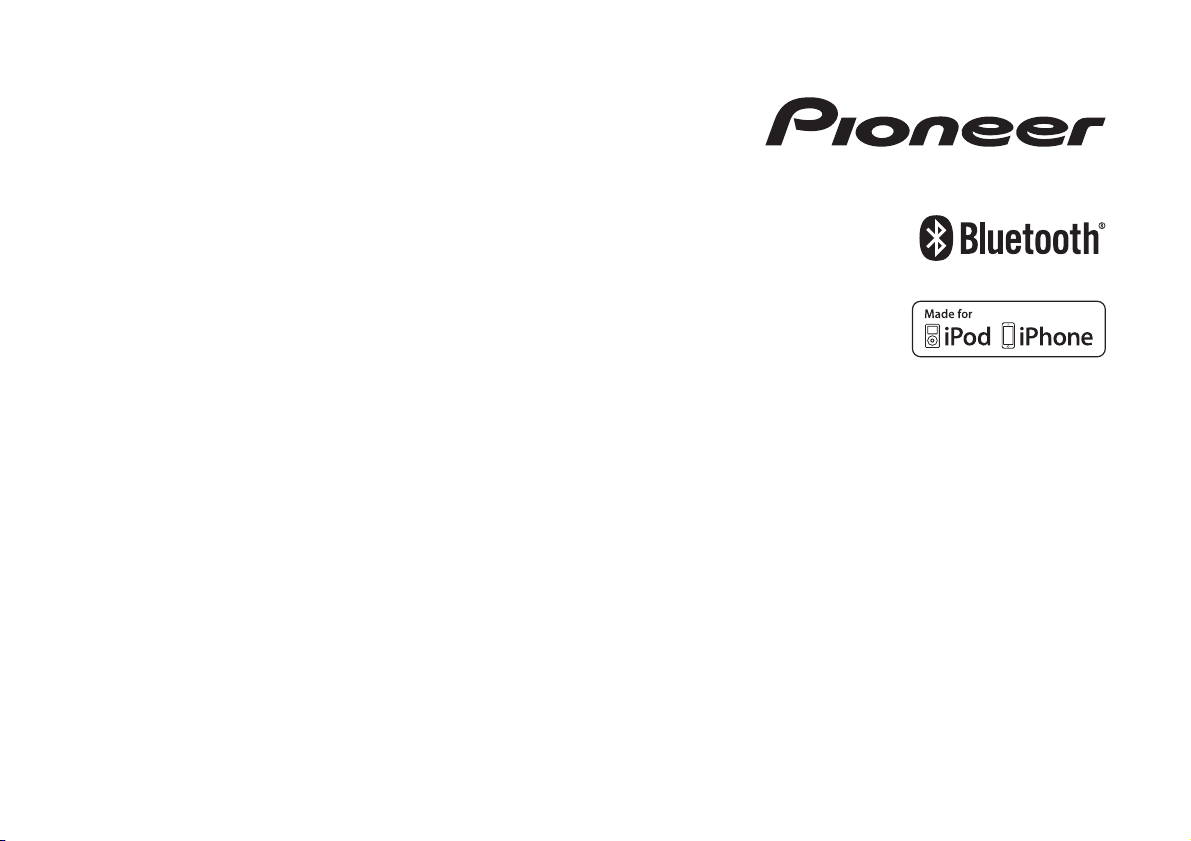
CD RDS RECEIVER
DEH-X8700DAB
DEH-X8700BT
Operation Manual
English
Page 2
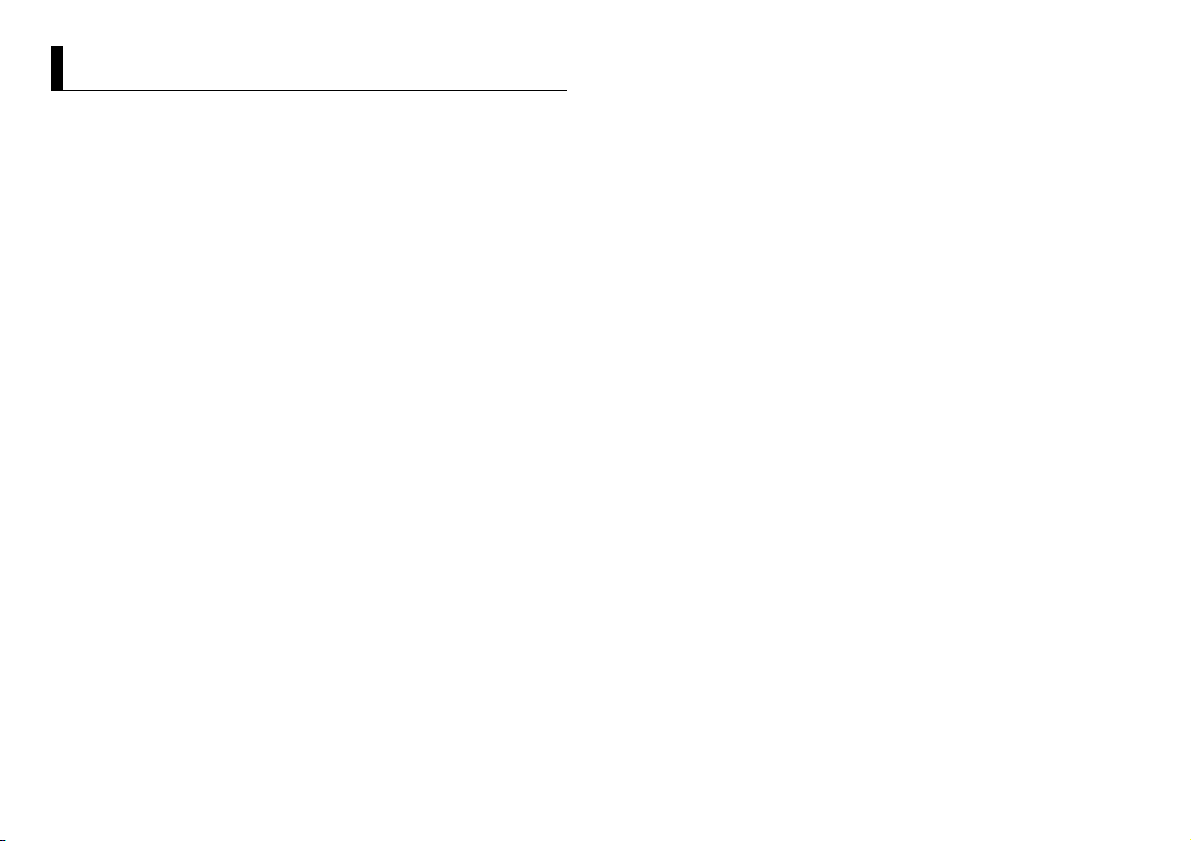
Table of Contents
About this manual:
• In the following instructions, a USB memory or USB audio player are referred to as
“USB device”.
• In this manual, iPod and iPhone are referred to as “iPod”.
Before You Start....................................................................................... 3
Getting Started........................................................................................ 4
Digital Audio Broadcasting (DAB)........................................................ 6
Radio.......................................................................................................... 7
CD/USB/iPod/AUX................................................................................... 8
Bluetooth................................................................................................ 10
App Mode............................................................................................... 12
Settings................................................................................................... 13
FUNCTION settings .............................................................................. 13
AUDIO settings...................................................................................... 15
ENTERTAINMENT settings................................................................... 15
SYSTEM settings ................................................................................... 15
ILLUMINATION settings....................................................................... 16
MIXTRAX settings................................................................................. 17
Additional Information ........................................................................ 18
2En
Page 3
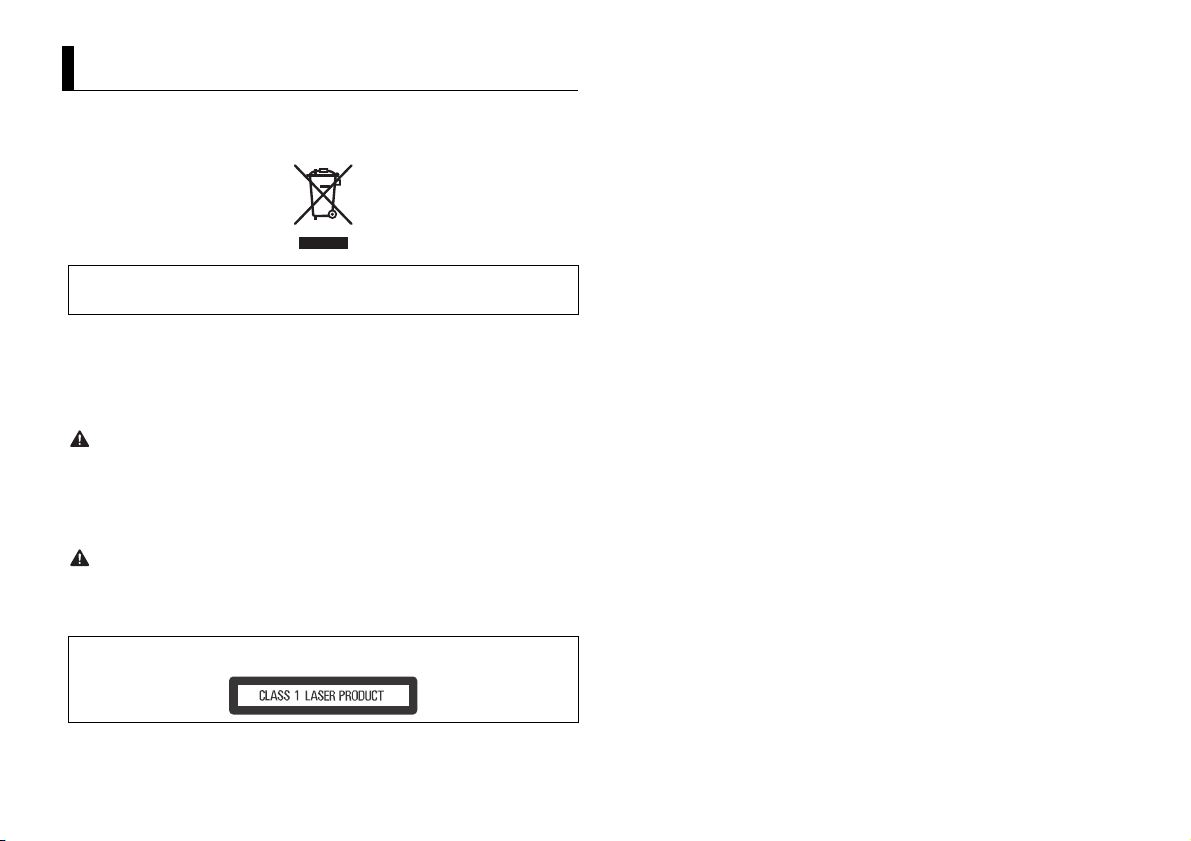
Before You Start
Thank you for purchasing this PIONEER product
To ensure proper use, please read through this manual before using this product. It is especially
important that you read and observe WARNI NGs and CAUTIONs in this manual. Please keep the
manual in a safe and accessible place for future reference.
If you want to dispose this product, do not mix it with general household waste. There is a separate
collection system for used electronic products in accordance with legislation that requires proper
treatment, recovery and recycling.
Private households in the member states of the EU, in Switzerland and Norway may return their used
electronic products free of charge to designated collection facilities or to a retailer (if you purchase a
similar new one).
For countries n ot mentioned above, ple ase contact your loc al authorities for th e correct method of
disposal.
By doing so you will ensure that your disposed produc t undergoes the neces sary treatment, recover y
and recycling and thus prevent potential negative effects on the environment and human health.
WARNI NG
• Do not attempt to install or service this product by yourself. Installation or servicing of this
product by persons without training and experience in el ectronic equipment and automotive
accessories may be dangerous a nd could expose you t o the risk of elec tric shock, in jury or other
hazards.
• Do not attempt to operate the uni t while driving. Make sure to pull off the road and park your vehicle
in a safe location before attempting to use the controls on the device.
CAUTION
• Do not allow this unit to come into contact with moisture and/or liquids. Electrical shock could result.
Also, damage to this unit, smoke, and overheating could result from contact with liquids.
• Always keep the volume low enough to hear outside sounds.
• The Pioneer CarStereo-Pass is for use only in Germany.
CAUTION
This product is a class 1 laser product classified under the Safety of laser products, IEC 60825-1:2007.
If you experience problems
Should this unit fail to work properly, please contact your dealer or nearest authorized PIONEER Service
Station.
3En
Page 4
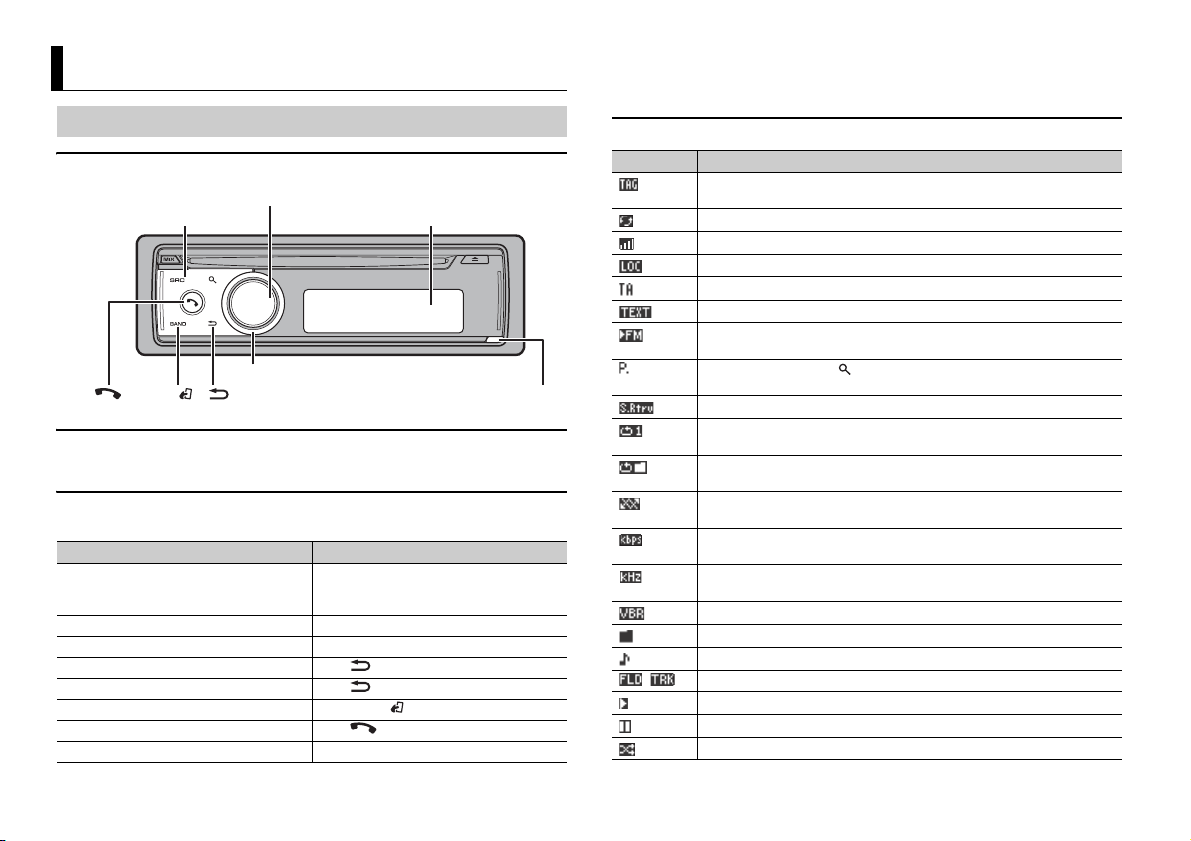
Getting Started
SRC (source)/OFF
Detach button
Display window
M.C. (multi-control) dial
/DISP (display)
LEVER
BAND/
Basic operation
DEH-X8700DAB/DEH-X8700BT
Optional remote control
The remote control CD-R320 is sold separately.
Frequently used operations
The available buttons vary depending on the unit.
Purpose Operation
Turn on the power*1 Press SRC/OFF to turn on the power.
Adjust the volume Turn the M.C. dial.
Select a source Press SRC/OFF repeatedly.
Change the display information Press /DISP repeatedly.
Return to the previous display/list Press /DISP.
Return to the normal display from the menu Press BAND/.
Answering/ending a call Press .
Selecting a function or list*2 Turn the M.C. dial or LEVER.
Press and hold SRC/OFF to turn off the
power.
*1 When this unit’s blue/white lead is connected to the vehicle’s auto-antenna relay control terminal,
the vehicle’s antenna extends when this unit’s source is turned on. To retract the antenna, turn the
source off.
*2 This operation is referred to as “Turn the M.C. dial” in this manual.
Display indication
Indication Description
Appears when the tag function is available. While storing the tag
information to this unit, TAG flashes.
Appears while transferring the tag information.
Indicates the radio signal level.
Appears when the local seek tuning function is set (page 13).
Appears when traffic announcements are received (page 13).
Appears when radio text is received.
Appears when DAB reception is poor and [S.FOLLOW] is set to [ON]
(page 13).
Appears when pressing and selecting a preset channel during the
reception of a radio station.
Appears when the sound retriever function is set (page 14).
Appears when track repeat play is set when the CD/USB is selected as the
source.
Appears when folder repeat play is set when the CD/USB is selected as the
source.
Appears when random play is set (except when BT Audio is selec ted as the
source).
Indicates the bit rate of the files and appears when playing MP3, WMA or
AAC files.
Indicates the sampling frequency of the files and appears when playing
WAV or FLA C file s.
Appears when playing AAC files decoded by specific software.
Appears when [Music browse] is set to [OFF] (page 14).
Appears when [Music browse] is set to [ON] (page 14).
/ Indicate the folder or track number currently played.
Appears when playback is started.
Appears when playback is paused.
Appears when shuffle play is set when an iPod is selected as the source.
4En
Page 5
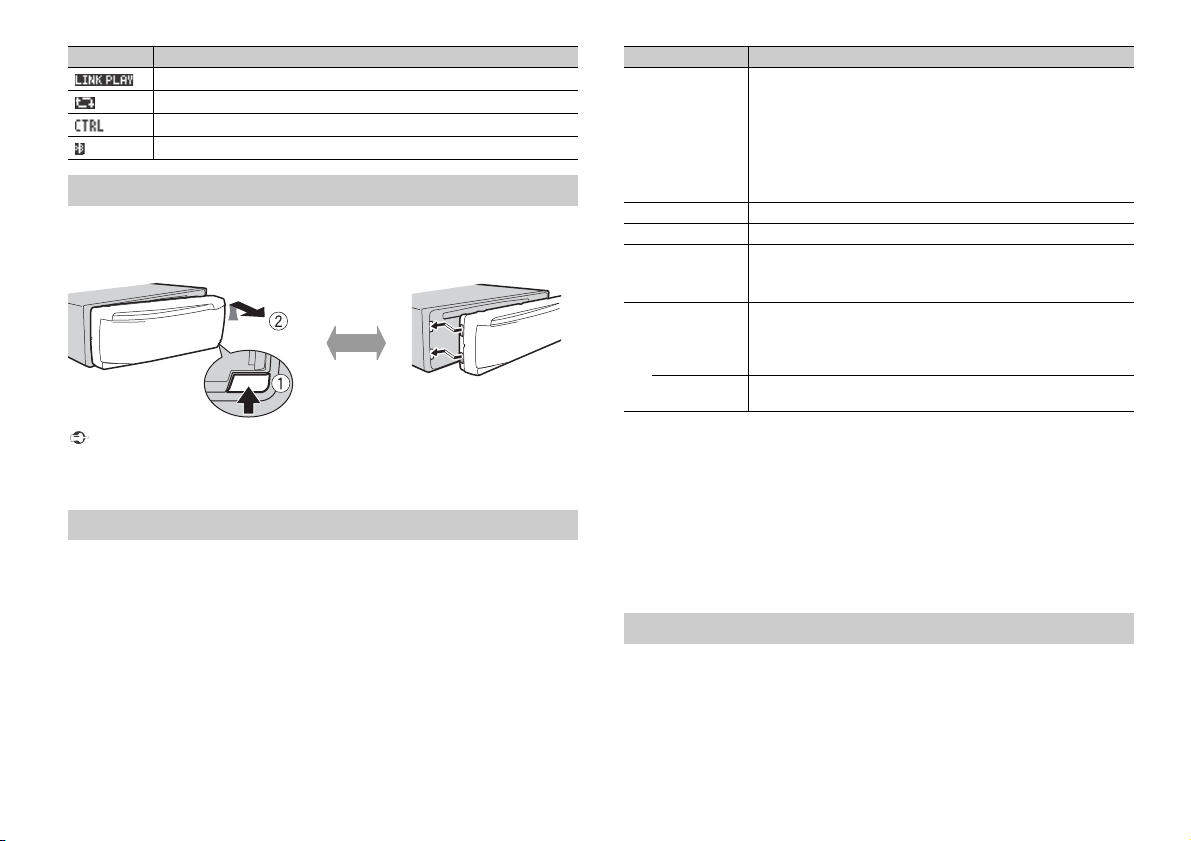
Indication Description
Detach Attach
Appears when the LINK PLAY function is set (page 14).
Appears when repeat play is set when an iPod is selected as the source.
Appears when the iPod control function is se t (page 9).
Appears when a Bluetooth connection is made (page 10).
Detaching the front panel
Detach the front panel to prevent theft. Remove any cables and devices attached to the
front panel and turn off the unit before detaching it.
Important
• Avoid subjecting the f ront panel to excessiv e shock.
• Keep the front panel out of direct sunlight and high temperatures.
• Always store the detac hed front panel in a protective case or b ag.
Setup menu
When you turn the ignition switch to ON after installation, [Set up :YES] appears in the
display.
1 Press the M.C. dial.
The setup menu disappears after 30 seconds of no operation. If you prefer not to set
at this time, turn the M.C . dial to select [NO], then press to confirm.
2 Tu rn t he M.C. dial to select the options, then press to confirm.
To proceed to the next menu option, you need to confirm your selection.
Menu Item Description
Language select Select the language to display the text information from a
[English],
[Français],
[Italiano],
[Español],
[Deutsch],
[Nederlands],
[РУССКИЙ]
Calendar Set the date.
Clock Setting Set the clock and select the time notation.
FM step Select the FM tuning step from 100 kHz or 50 kHz.
[100kHz],
[50kHz]
DAB Antenna
Power (only for
DEH-X8700DAB)
[ON],
[OFF] No power is supplied to a DAB antenna. Select this when using a
compressed audio file.
Supply power to a DAB antenna. Select this when using the
optional DAB antenna (AN-DAB1, sold separately) with the unit.
passive antenna with no booster.
3 [Quit :YES] appears when all the settings have been made.
To return to the first item of the setup menu, tur n the M.C. dial to select [Quit :NO],
then press to confirm.
4 Press the M.C. dial to confirm the s ettings.
When [DAB Antenna Power] is set to [ON], [LIST UPDATING] appears in the display
and the service list will be updated.
NOTES
• You can cancel the menu setting by pressing SRC/OFF.
• These settings can be made at any time from SYSTEM settings (page 15) and SETUP settings (page 6).
Canceling the demonstration display (DEMO OFF)
1 Press the M.C. dial to display the main menu.
2 Tu rn t he M.C. dial to select [SYSTEM], then press to confirm.
3 Tu rn t he M.C. dial to select [DEMO OFF], then press to confirm.
4 Tu rn t he M.C. dial to select [YES], then press to confirm.
5En
Page 6
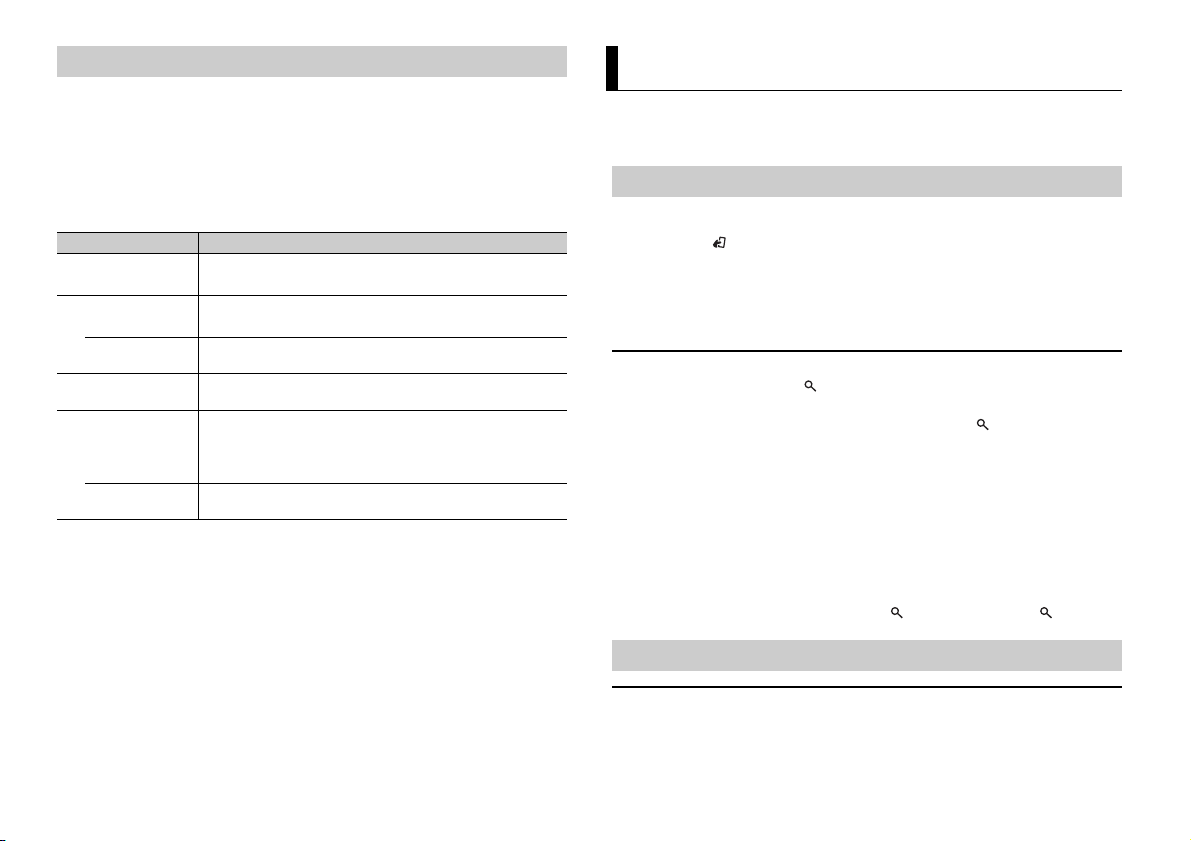
SETUP settings
1 Press and hold SRC/OFF until the unit turns off.
2 Press the M.C. dial to display the main menu.
3 Tu rn the M.C. dial to select [SETUP], then press to confirm.
4 Tu rn the M.C. dial to select an option, then press to confirm.
NOTE
The options v ary depending on t he unit.
Menu Item Description
FM step Select the FM tuning step from 100 kHz or 50 kHz.
[100kHz], [50kHz]
S/W control Select when there is a full-range speaker connected to the rear
[Rear SP:F.Range]
[Rear SP:S/W] Select when there is a subwoofer connected directly to the rear
S/W UPDATE Select to update the unit to the latest Bluetooth software. For
DAB Antenna Power
(only for DEHX8700DAB)
[ON],
[OFF] No power is supplied to a DAB antenna. Select this when using a
NOTES
• Even if you change [S/W control], there will be no output unless you turn the subwoofer output on.
Refer to [Subwoofer1] (page 15).
• If you chan ge [S/W control], subwoofer output i n the audio menu will return to the factory settings.
• Both rear speaker lead outputs and RCA rear output are switched simultaneously in [S/W control].
speaker output leads.
speaker output leads without any auxiliary amplifier.
details on Bluetooth software and updating, visit our website.
Supply power to a DAB antenna. Select this when using the
optional DAB antenna (AN-DAB1, sold separately) with the unit.
passive antenna with no booster.
Digital Audio Broadcasting (DAB)
To receive DAB signals, connect a DAB antenna (AN-DAB1) (sold separately) to the unit.
(Only for DEH-X8700DAB)
Seeking a service component
1 Press SRC/OFF to select [DIGITAL RADIO].
2 Press BAND/ to select the band from [DAB1], [DAB2] or [DAB3].
3 Turn LEVER to select a service component.
NOTE
Turn and hold LEVER, then release to seek an available service. Scanning stops when the unit receives a
service.
To select service component from service lists
1
During DAB reception, press .
2 Tur n the M.C. dial to select the list type, then press to confirm.
[SERVICE]: Displays the list of all service components. Press again to search for a
service component alphabetically.
[PROGRAM TYPE]: Displays the program type information ([NEWS/INFO],
[POPULAR], [CLASSICS] and [OTHERS]).
[ENSEMBLE]: Displays the list of relevant ensembles.
[PCH LIST]: Displays the preset channels. You can store your favorite service
component as a preset.
3 Select a service component from the list you selected, then press the M.C. dial to
confirm.
NOTE
You can update the service list by pressing and holding . To cancel updating, press again.
6En
Presetting service components
To store service components
1
While receiving the service component you want to store, select a preset channel
from [PCH LIST] (page 6), then press and hold the M.C. dial.
Page 7
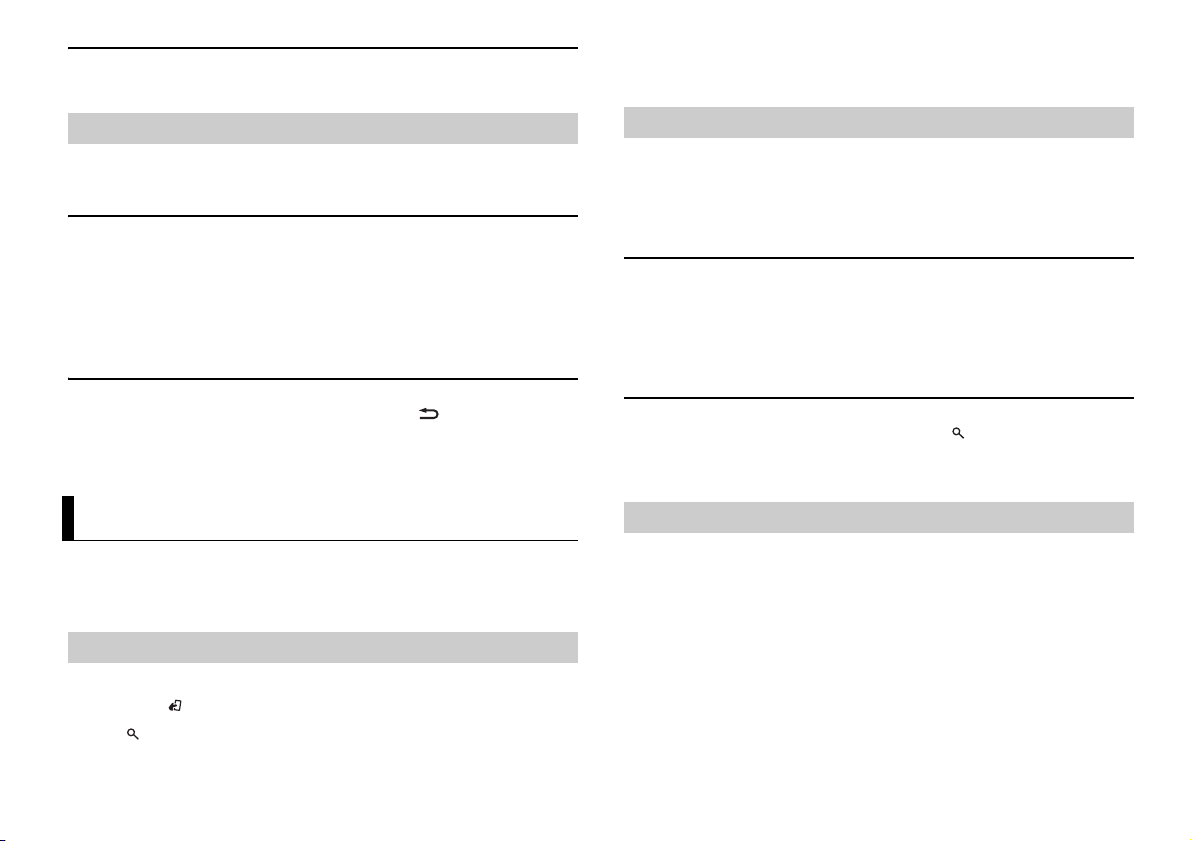
To receive stored service components
1
Select a preset channel from [PCH LIST] (page 6), then press the M.C. dial.
TIP
The LEVER can also be used to select a preset station when [Tuning Mode] is set to [Preset] in
FUNCTION settings (page14).
Pause/Time shift functions
The unit stores recent broadcasts in the memory automatically. The memory capacity of
this unit varies depending on the bit rate of the ser vice component used. The
approximate memory capacity is five minutes for 192 kbps.
To pause/resume
1
While receiving the service component, press the M.C. dial to display the main
menu.
2 Tur n the M.C. dial to select [FUNCTION], then press to confirm.
3 Tur n the M.C. dial to select [Pause], then press to confirm.
4 Tur n the M.C. dial to select [ON], then press to confirm.
To resume the service component, select [OFF], then press to confirm.
To use the time shift function
1
While receiving the service component, press and hold /DISP.
2 Turn LEVER to the left (skip back one minute) or to the right (skip forward one
minute) to adjust the playback point.
Radio
The tuner frequencies on this unit are allocated for use in Western Europe, Asia, the
Middle East, Africa and Oceania. Use in other areas may result in poor reception. The RDS
(radio data system) function only works in areas that broadcast RDS signals for FM
stations.
Receiving preset stations
1 Press SRC/OFF to select [Radio].
2 Press BA ND/ to select the band from [FM1], [FM2], [FM3], [MW] or [LW].
3 Press and turn the M.C. dial to select a preset channel.
Best stations memory (BSM)
The six strongest stations are stored on the preset channels.
1 After selecting the band, press the M.C. dial to display the main menu.
2 Tu rn t he M.C. dial to select [FUNC TION], then press to confirm.
3 Tu rn t he M.C. dial to select [BSM], then press to confirm.
To seek a station manually
1
After selecting the band, Turn LEVER to select a station.
Turn and hold LEVER then release to seek an available station. Scanning stops when
the unit receives a station. To cancel seek tuning, turn LEVER.
NOTE
[Tuning Mode] need s to be set to [Manual] in the FUNC TION settings (page 14).
To store stations manually
1
While receiving the station you want to store, press and turn the M.C. dial to
select a preset channel.
2 Press and hold the M.C. dial.
Using PTY functions
The unit searches for a station with PTY (program type) information.
1 Press the M.C. dial during FM reception.
2 Tu rn t he M.C. dial to select [PTY search], then press to confirm.
3 Tu rn t he M.C. dial to select a program type from [News&Inf], [Popular], [Classics]
or [Others].
4 Press the M.C. dial.
The unit begins to search for a station. When it is found, its program service name is
displayed.
NOTES
• To cancel the search, press the M.C. dial.
7En
Page 8

• The program of some stations m ay differ from that indicated by the tran smitted PTY.
(eject)Disc loading slot
SRC (source)/OFF M.C. (multi-control) dial
• If no station is broadcasting the type of program you searched for, [Not found] is displayed for about
two seconds and then the tuner returns to the original station.
PTY list
For more details about the PTY list, visit the following site:
http://www.pioneer.eu/eur/products/25/121/tech/CarAudio/PTY.html
Using tag information
You can transfer the tag information stored on this unit to the connected iPod.
1 When TAG is indicated in the display, press and hold /DISP.
When the TAG icon stops flashing, the tag information has been stored.
2 Plug in iPod to the USB port (refer to the installation manual).
The tag information is transferred to your iPod automatically.
Using radio text
You can display and store the three most recent radio texts.
CD/USB/iPod/AUX
Playing back
Disconnect headphones from the device before connecting it to the unit.
To display radio text
1 Press and hold .
If no radio text is received, NO TEXT is displayed.
2 Turn LEVER to the right or left to recall the three most recent radio texts.
3 Tu rn the M.C. dial to scroll.
To store and recall radio text
1 Select the radio text you want to store in step 2 above, then press .
2 Turn LEVER to select the preset numb er (RT MEMO 1 to RT MEMO 6).
3 Press and hold the M.C. dial to store.
4 Turn LEVER to select the preset numb er you want to recall.
5 Press the M.C. dial.
NOTE
The unit stores the three latest radio te xt broadcasts in the m emory automaticall y. Note that the oldest
text is replaced with the newest text if the unit stores more than three texts.
8En
NOTE
There is a USB port and AUX input jack (3.5 mm stereo jack) on the rear of this unit, refer to the
installation manual.
CD
1
Insert a disc into the disc loading slot with the label side up.
To eject a disc, stop playback first then press .
USB device/iPod
1
Plug in the USB device/iPod using an appropriate cable.
NOTE
Use a Pioneer USB cable to connect the USB storage device to the unit.
Before removing the device, stop playback.
MTP connection
A device installed with Android OS 4.0 or later can be connected to the unit via MTP, using the cable
supplied with the device. However, depending on the connected device and the numbers of the files in
the device, audi o files/songs may not be played ba ck via MTP. Note that MTP connec tion is not
Page 9

compatible with WAV and FLAC file formats, and cannot be used with the MIXTRAX function and the
music browse function ([Music browse] is set to [OFF] automatically).
AUX
1
Insert the stereo mini plug into the AUX input jack.
2 Press SRC /OFF to select [AUX] as the source.
NOTE
If [AUX] is set to [OFF] in the SYSTEM se ttings, [AUX] cannot be selected as a source (page 16).
Operations
You can make various adjustments in the FUNCTION settings (page 13).
Note that the following operations do not work for an AUX device. To operate an AUX
device, use the device itself.
Purpose Operation
Select a track/song (chapter) Turn LEVER.
Fast forward or reverse Turn and hold LEVER.
Search for a file from a list*1 1 Press to display the list.
View a list of the files in the selected folder/
category*1*2
Play a song in the selected folder/
category*1*2
Alphabetical search (USB/iPod only)*1 1 Press to display the list.
Return to root folder (USB only)*2 Press and hold BAND/.
2 Turn t he M.C. dial to select the desired
file (folder) name or category, then press
to confirm.
3 Turn t he M.C. dial to select the desired
file, then press to confirm.
Playback starts.
Press the M.C. dial when a folder/category
is selected.
Press and hold the M.C. dial when a folder/
category is selected.
2 Turn t he M.C. dial to select the desired
category list, then press to ente r the
alphabetical search mode.
(Turning the M.C. dial twice also enters
the alphabetical search mode.)
3 Turn t he M.C. dial to select a letter, then
press to display the alphabetical list.
To cancel alphabetical search, press /
DISP.
Purpose Operation
Switch between compressed audio and CDDA (CD only)
Change drives in USB device
(Devices that support the USB mass storage
device class protocol only)
*1 The music browse function is available when [Music browse] is set to [ON] in the FUNCTION settings
(USB Only) (page 14).
*2 Compressed audio files only
NOTE
When iPod is selec ted as a source, you can play playlis ts created with the computer appl ication
(MusicSphere). The application will be available on our website. Playlists that you created with
MusicSphere are displayed in abbreviated form.
Press BAN D/.
Press BAN D/.
Useful functions for USB/iPod
Link play mode
You can access songs based on the artist, album, or genre currently playing.
1 While listening to a song, press and hold to enter the link play mode.
2 Tur n the M.C. dial to select the mode ([Artist], [Album], [Genre]), then press to
confirm.
The selected song/album will be played after the currently playing song.
NOTES
• The music browse function is available when [Music browse] is set to [ON] in the FUNCTION settings
(USB Only) (page 14).
• The selected song/album may be canceled if you use functions other than those from the link play
mode (e.g. fast forward and reverse).
iPod control
You can control the unit via a connected iPod.
The following iPod models are not compatible with this function.
– iPod nano 1st generation, iPod with video
1 Press BAND/ during playback, then select the control mode.
[Ctrl iPod ]: The unit’s iPod function can be operated from the connected iPod.
[Ctrl Audio ]: The unit’s iPod function can only be operated by the buttons on the
unit. In this mode, the connected iPod cannot be turned on or off.
NOTES
• Switching the control mode to [Ctrl iPod] pauses song playback. Use the connected iPod to resume
playback.
9En
Page 10

• The following operations are still accessible from the unit, even if the control mode is set to [Ctrl iPod].
– Pause, fast forward/reverse, song/chapter selection
• The volume can only be adjusted from the unit.
About MIXTRAX (USB/iPod only)
The MIXTRAX function creates a non-stop mix of your music library, accompanied by
illumination effects. For details on MIXTRAX settings, see page 17.
NOTES
• This function is not compatible with an Android device connected via MTP.
• Depending on the file/song, sound effects may not be available.
• Turn the MIXTRAX function off if the illumination effects it produces interfere with driving.
1 Press MIX to turn MIXTRAX on/off.
Bluetooth
NOTES
• [Device Full] appears if the unit has already been paired with three other devices. In this case, delete
one of the paired devices. See [Delete device] or [Guest Mode] in the connection menu (page 10).
• Depending on the device, the PIN code is required in step 6. In this case, input [0000].
TIP
The Bluetoot h connection can a lso be made by detecti ng the unit from the Bluetooth device. To do so,
[Visibility] in the connection menu needs to be set to [ON]. For details on Bluetooth device operations,
refer to the operating instructions supplied with the Bluetooth device.
Connection menu
Menu Item Description
Device list Display the list of paired Bluetooth devices. [Connected] is
Delete device Delete the device information.
[Delete YES]
Add device Register a new device.
displayed when the Bluetooth connection is established.
Bluetooth connection
Important
If three or more Bluetooth devices (e.g. a phone and separate audio player) are connected, they may
not work properl y.
1 Turn on the Bluetooth function of the device.
2 Press and hold to display the connection menu.
3 Tu rn the M.C. dial to select [Add device], then press to confirm.
The unit starts to search for available devices, then displays them in the device list.
• To cancel searching, press the M.C. dial.
• If the desired device is not in the list, select [RE-SEARCH].
• If there is no device available, [Not found] appears in the display.
4 Tu rn the M.C. dial to select a device from the device list, then press to confirm.
Press and hold the M.C. dial to switch the displayed device informat ion between the
Bluetooth device address and device name.
5 Select [Pioneer BT Unit] shown in the device display.
6 Make sure the same 6-digit number appears on this unit and the device, then
select “Yes” on the device.
10En
Auto connect Select [ON] to connect to a Bluetooth device automatically.
[ON], [OFF]
Visib ility Select [ON] so that a Bluetooth device can detect the unit when
[ON], [OFF]
Pin code input Change the PIN code.
Device INFO Switch the device information on the display between the
Guest Mode Select [ON] to move to the [Delete device] screen automatically
[ON], [OFF]
Auto pairing Select [ON] to pair the unit and iPhone automatically when an
[ON], [OFF]
the unit is connected via Bluetooth to another device.
1 Press the M.C. dial to display the setting mode.
2 Turn the M.C. dial to select a number.
3 Press the M.C. dial to move the cursor to the next position.
4 After inputting the PIN code, press and hold the M.C. dial.
After inputting the PIN code, pressing the M.C. dial returns you
to the PIN code input display, and you can change the PIN code.
device name and Bluetooth device address.
when the unit has already been paired with three devices.
iPhone is connected to the unit via USB. (This function may not
be available depending on the version of iOS you are using.)
Page 11

Bluetooth telephone
First, make a Bluetooth connection with the Bluetooth telephone (page 10). Up to two
Bluetooth telephones can be connected simultaneously.
Important
• Leaving the u nit on standby to con nect to your phone via Bluetooth whil e the engine is not running
can drain the vehicle’s battery.
• Be sure to park your vehicle in a safe place and apply the parking brake before operation.
To make a phone c al l
1
Press to display the phone menu.
When two phones are connected, a phone name appears then a phone menu will be
displayed. To switch to another phone, press again.
2 Tur n the M.C. dial to select [Missed calls], [Dialled calls], [Received calls] or
[PhoneBook], then press to confirm.
3 Tur n the M.C. dial to select a name or phone number, then press to confirm.
The phone call starts.
To answer an incoming call
1
Press when a call is received.
TIP
When two phones are connected to the unit via Bluetooth and there is an incoming call while one
phone is being used for a call, a message will appear in the display. To answer that incoming call, you
need to end the current call.
Basic operations
Purpose Operation
End a call Press .
Reject an incoming call Press and hold when a call is received.
Switch between the current caller
and a caller on hold
Cancel a caller on hold Press and hold .
Adjust the volume of the caller’s
voice (When private mode is on,
this function is not available.)
Turn the privacy mode on or off Press BAND/ during the call.
Press the M.C. dial.
Turn the M.C. dial during the call.
Voice recognition (Only for iPhone)
This function is only available when an iPhone equipped with voice recognition is
connected to the unit via Bluetooth.
1 Press and hold the M.C. dial to ac tivate the voice recognition mode.
2 Press the M.C. dial and then talk into the microphone to input voice commands.
To exit the voice recognition mode, press BAND/.
NOTE
For details on the voice reco gnition features, refer to th e manual supplied with your iPhone.
Phone menu
Menu Item Description
Missed calls Display the missed call history.
Dialled cal ls Display the dialed call history.
Received calls Display the received call history.
PhoneBook*1 Display the contacts which have been transferred from your
Phone Function Select [ON] to answer an incoming call automatically.
Auto answer*2:
[ON], [OFF]
Ring tone:
[ON], [OFF]
PH.B.Name view Invert the order of names in the phone book (name view).
*1 The contacts on your phone will normally be transferred automatically when the phone is
connected. If they are not, use your phone to t ransfer the contac ts.
*2 I f two phones are connected, this function does not work on incoming calls that are received while
one of the phones is being used for a call.
phone. Set [Visibility] in the conne ction menu to [ON] to browse
the contacts via this unit.
Select [ON] if the ring tone does not come out from the car
speakers. Depending on the connected phone, this function
may not work.
11En
Page 12

Bluetooth audio
Important
• Depending on the Bluetooth audio player connected to this unit, the available operations will be
limited to the following two levels:
– A2DP (Advanced Audio Distri bution Profile) can only play back son gs on your audio player.
– AVRCP (Audio/Video Remote Control Profile) can perform functions such as playback, pause, select
song, etc.
• The sound of the Blue tooth audio player will be muted when the ph one is in use.
• When the Bluetooth audio player is in use, you cannot connect to a Bluetooth telephone
automatical ly.
1 Make a Bluetooth connection with the Bluetooth audio player.
2 Press SRC/OFF to select [BT Audio] as the source.
3 Press BAND/ to start playback.
Basic operations
You can make various adjustments in the FUNCTION settings (page 13).
Important
Depending on th e type of Bluetooth audio player you have connected to this unit, oper ation and
information displayed may vary bas ed on availability and functionality.
Purpose Operation
Fast forward or reverse Turn and hold LEVER to the right or left.
Select a track Turn LEVER.
Search for a file from a list 1 Press to display a list.
2 Tur n the M.C. dial to select the desired
folder name, then press to confirm.
3 Tur n the M.C. dial to select the desired
file, then press to confirm.
Playback starts.
App Mode
You can enjoy listening to an application on an iPhone/Android device via the unit. In
some cases, you can control an application by using the unit.
For details on compatible devices, visit our website.
Important
Use of third part y apps may involve or require the provisio n of personally identifiable information ,
whether through the creation of a user account or otherwise, and for certain applications, the provision
of geolocation data.
ALL THIRD PARTY APPS ARE THE SOLE RESPONSIBILITY OF THE PROVIDERS, INCLUDING WITHOUT
LIMITATION COLLECTION A ND SECURITY OF USER DATA AND PRIVACY PRAC TICES. BY ACCESSIN G
THIRD PARTY APPS, YOU AGREE TO REVIEW THE TERMS OF SERVICE AND PRIVACY POLICIES OF THE
PROVIDERS. IF YOU DO NOT AGREE WITH THE TERMS OR POLICIES OF ANY PROVIDER OR DO NOT
CONSENT TO THE USE OF GEO LOCATION DATA WHERE APPLICA BLE, DO NOT USE THAT THIRD PARTY
APP.
For iPhone users
This function is compatible with iPhones and iPodtouches installed with iOS 5.0 or later.
For An droid device u sers
This function is compatible with devices that have Android OS 2.3 or later installed and also support
Bluetooth S PP (Serial Port Profile) and A2DP (Advance Audio Dis tribution Profile).
NOTE
PIONEER IS NOT LIABLE FOR ANY THIRD PARTY APPS OR CONTENT, INCLUDING WITHOUT LIMITATION
THEIR ACCURACY OR COMPLETENESS. THE CONTENT AND FUNCTIONALITY OF SUCH APPS ARE THE
SOLE RESPONSIBILITY OF THE APP PROVIDER.
Playback of an application via the unit
1 Connect this unit with the mobile device.
• iPhone via USB (page 8)
• Android device via Bluetooth (page 10)
2 Press the M.C. dial to display the main menu.
3 Tu rn t he M.C. dial to select [SYSTEM], then press to confirm.
4 Tu rn t he M.C. dial to select [APP CONNECT MODE], then press to confirm.
5 Tu rn t he M.C. dial to select one of the below, then press to confirm.
• Select [Wired] for iPhone.
• Select [Bluetooth] for an Android device.
6 Press SRC/OFF to select [App].
7 Operate the mobile device to start the application.
12En
Page 13

Basic operations
You can make various adjustments in the FUNCTION settings (page 13).
Purpose Operation
Select a track Turn LEVER.
Fast forward or reverse Turn and hold LEVER to the right or left.
Pause/resume playback Press BAND/.
Settings
You can adjust various settings in the main menu.
1 Press the M.C. dial to display the main menu.
2 Tu rn t he M.C. dial to select one of the categories below, then press to confirm.
• FUNCTION settings (page 13)
• AUDIO settings (pag e 15)
• ENTERTAINMENT settings (page 15)
• SYSTEM settings (page 15)
• ILLUMINATION settings (page 16)
• MIXTRAX settings (page 17)
3 Tu rn t he M.C. dial to select the options, then press to confirm.
FUNCTION settings
The menu items vary according to the source.
is only available for DEH-X8700DAB.
Menu Item Description
S.FOLLOW
[ON], [OFF] Search for another ensemble that supports the
same service component with better reception.
If no alternative service com ponent can be found
or reception remains poor, the unit will
automatically switch to an identical FM
broadcast.
Menu Item Description
FM SETTING
[Talk], [Standard], [Music] Match the sound quality level with the broadcast
BSM
Regional
[ON], [OFF] Limit the reception to the specific regional
Local
FM: [Local OFF], [Level 1], [Level
2], [Level 3], [Level 4]
MW/LW: [Local OFF], [Level 1],
[Level 2]
PTY search
[News&Inf], [Popular], [Classics],
[Others]
Traffic Announce
[ON], [OFF] Receive current traffic information if available.
Alternative FREQ
[ON], [OFF] Allow the unit to retune to a different frequency
News interrupt
[ON], [OFF] Interrupt the currently selected source with
Alarm
[ON], [OFF] Interrupt the currently selected source with
signal conditions of the FM band signal.
(Available only when FM band is selected.)
Store the six strongest stations on the preset
channels automatically.
programs when AF (alternative frequencies
search) is selected. (Available only when FM
band is selected.)
Restrict the tuning station according to the
signal strength.
Search for a station by PTY (program type)
information.
(Available only when FM band is selected.)
providing the same station. (Available only when
FM band is select ed.)
news programs. (Available only when FM band is
selected.)
emergency announcements. Select [OFF] to
disable this function.
13En
Page 14

Menu Item Description
USB
iPod
USB
USB
USB
iPod
USB
iPod
iPod
iPod
iPod
USB
iPod
Tuning Mode
[Manual], [Preset] Assign LEVER to seek the stations one by one
(manual tuning) or select a station from the
preset channels.
Select Device
Connect a Bluetooth device in the list.
Play mode
CD/CD-R/CD -RW:
[Track repeat], [Folder repeat],
[Disc repeat]
USB:
[Track repeat], [Folder repeat], [All
repeat]
iPod:
[Repeat One], [Repeat All]
Change the repeat play range. ( When the control
mode is set to [Ctrl iPod], the repeat play range
will be same as what is set on the connected
iPod.)
Random mode
Start random play.
Random
Start random play.
Music browse
[ON], [OFF] Search for a file from a category/song list ([ON])
or a file/folder list ([OFF]).
In some cases, a message may appear asking
whether to create a databas e on this unit or not.
Tur n the M.C. dial to select [Yes] or [No], then
press to confirm.
• The database information on this unit will be
deleted if ACC is set to OFF. Saving the
database information to a USB storage device
will allow it to be read from the USB storage
device to which it was saved when ACC is set to
ON, which will increase the processing speed.
• The database may need to be rebuilt if the
information in the USB storage device file is
different from the database information saved
to the USB storage device. A message will
appear in such cases asking whether to rebuild
the databas e or not.
Menu Item Description
Link play
[Artist], [Album], [Genre] Access songs based on the artist, album, or
genre currently play ing.
Sound Retriever
[1] (effective for low compression
rates),
[2] (effective for high
compression rates),
[OFF]
Enhance compressed audio and restore rich
sound.
Not available when the FLAC file is played back.
Shuffle mode
[Shuffle OFF], [Shuffle Songs],
[Shuffle Albums]
Change the shuffle play range.
Shuffle all
Start shuffle all play. (Not available when [Ctrl
iPod] is selected in the control mode.)
Audiobooks
[Faster], [Normal], [Slower] Change the playback speed. (Not available when
[Ctrl iPod] is selected in the control mode.)
Pause
Pause or resume playback. (Not available when
iPod is selected as a source and [Ctrl iPod] is
selected in the control mode.)
Play
Start playback.
Stop
Stop playback.
Repeat
Start repeat play.
14En
Page 15

AUDIO settings
Menu Item Description
Fad er/B ala nce
Adjust the front/rear or left/right speaker
balance.
Preset EQ
[SuperBass], [Powerful], [Natural],
[Vocal], [Custom1], [Custom2],
[Flat]
G. EQ
Select an equalizer band and
level for further customizing.
Equalizer band: [100Hz], [315Hz]
, [1.25kHz], [3.15kHz], [8kHz]
Equalizer level: [+6] to [–6]
Loudness
[OFF], [Low], [Mid], [High] Compensate for clear sound at low volume.
Subwoofer1
[Normal], [Reverse], [OFF] Select the subwoofer phase.
Subwoofer2
Cut- off frequ ency: [50Hz],
[63Hz], [80Hz], [100Hz], [125Hz]
Output level: [–24] to [+6]
Bass Booster
[0] to [+6] Select the bass boost level.
HPF
Cut- off frequ ency: [OFF], [50Hz],
[63Hz], [80Hz], [100Hz], [125Hz]
SLA
[+4] to [–4] Adjust the volume level for each source except
Select the preset equalizer curve.
Customize the equalizer curve.
[Custom1] can be set separately for each source.
However, each of the below combinations are set
to the same se tting automatically.
• USB, iPod, and App (iPhone)
• BT Audio, and App (Android)
[Custom2] is a shared setting used for all sources.
Only frequencies lower than those in the
selected range are output from the subwoofer.
Only frequencies higher than the high-pass filter
(HPF) cutoff are output from the speakers.
FM.
Each of the below combinations are set to the
same setting automatica lly.
• USB, iPod, and App (iPhone)
• BT Audio, and App (Android)
ENTERTAINMENT settings
You can enjoy various entertainment displays while listening to each sound source.
Select a display type from [Simple display], [spectrum analyzer], [level indicator] or
[calendar].
NOTE
When Radio or AUX is selected as a source, the simple display will appear even if spectrum analyzer or
level indicator is set.
SYSTEM settings
You can also access these menus when the unit is turned off.
Menu Item Description
Language select
[English], [Français], [Italiano],
[Español], [Deutsch],
[Nederlands], [РУССКИЙ]
Calendar
Clock Setting
EngineTime alert
[OFF], [15Minutes], [30Minutes] Display how much time has elapsed since the
Clock
[ON], [Elapsed time], [OFF] Set the clock or the elapsed time to display even
Auto PI
[ON], [OFF] Search for a different station with the same
Warni ng tone
[ON], [OFF] A beep can be heard when the front panel is not
Select the language to display the text
information from a compressed audio file.
Set the date.
Set the clock and select the time notation
(page 5).
vehicle was turned on.
if the unit is turned off.
programming, even if using a preset station.
deta ched from th e head unit w ithin four s econds
of turning off the ignition. Select [OFF] to disable
this function.
15En
Page 16

Menu Item Description
AUX
[ON], [OFF] Set to [ON] when using an auxiliary device
BT AUDIO
[ON], [OFF] Set the Bluetooth signal on/off.
Clear memory
[Clear memory YES], [Cancel] Clear the Bluetooth device data (device list, PIN
BT Version Info.
APP CONNECT MODE*
[Wired], [Bluetooth] Select the appropriate connection method
* Not available when [App] is selected as the source.
connected to the unit.
code, call history, phone book, preset phone
numbers) stored in the unit.
[Cleared] appears when data is successfully
deleted.
Displays the system version of the unit and the
Bluetooth module.
according to your device.
ILLUMINATION settings
Menu Item Description
Colour Setting
[Key Side], [Display Side], [Key &
Display]
Dimmer Setting
[Sync Vehicle Illumi], [Sync C lock],
[ON], [OFF]
Brightness
[1] to [10] Change the display brightness.
Phone Colour
[Flashing] Select the key color when a call is received.
[Flash FX 1] to [Flash FX 6] Cycle through a variety of colors automatically.
[OFF] No change in key color made.
Illumi Effect
[ON], [OFF] The illumination effect can be seen when;
Select color for the keys/display of the unit from
12 preset colors, [Scan] or [Custom]*.
• [Scan]: Cycle through a variety of colors
automatically.
• [Custom]*:
1 Press and hold the M.C. dial until the color
setting display appears.
2 Set the primary color (R (red)/G (green)/B
(blue)) and brightness level ([0] to [60]).
You cannot select a level below 20 for all three
of R (red), G (green), B (blue) at the same time.
You can also customize the preset colors. Select
one of the preset colors, then press and hold the
M.C. dial until the color setting display appears.
* The Custom setting is only available for [Key Side]
and [Display Side].
Change the display brightness.
The available setting ranges differ d epending on
[Dimmer Setting].
Applies the color set by [Key Side].
– there is an incoming call
– you are on the phone
– a CD is inserted/ejected
16En
Page 17

MIXTRAX settings
Menu Item Description
SHORT PLAYBACK
[1.0 MIN], [1.5 MIN], [2.0 MIN],
[2.5 MIN], [3.0 MIN], [Random],
[OFF]
FLASH AREA
[Key & Display], [KEY SIDE], [OFF] Select the area for the illumination effect.
Flashing Colour
[Sound Level Mode Colour 1] to
[Sound Level Mode Colour 6]
[Low Pass Mode Colour 1] to [Low
Pass Mode Colour 6]
[Flashing Colour Random] The flash pattern changes randomly according
[Sound Level Mode Ra ndom] The flash pattern changes randomly a ccording
[Low Pass Mode Random] The flash pattern changes randomly according
DISP EFFECT
[MIXTRAX 1], [MIXTRAX 2], [OFF] Set the MIXTRAX special effects on/off.
CUT IN EFFECT
[ON], [OFF] Turn the MIXTRAX sound effects on/off while
MIX Settings
[MIX Fixed], [LOOP EFFECT],
[Flanger EFFECT], [Echo EFFECT],
[Crossfade EFFECT ], [Crush EFFECT]
Select the length of the playback time.
When [OFF] is selected, the color set under the
ILLUMINATION settings (page 16) is used as the
display color.
Change the illumination effect according to
the sound and bass level.
The flash pattern changes according to the
sound level.
The flash pattern changes according to the
bass level.
to the sound level mode and low pass mode.
to the sound level mode.
to the low pass mode.
manually changing the tracks.
Set fixed sounds or sound effects for the
MIXTRAX special effects.
[Flanger EFFECT], [Crossfade EFFECT] and
[Crush EFFECT] are not available when;
• [iPod] is selected as the source.
• The FLAC file is played back.
17En
Page 18

Additional Information
Troubleshooting
The displ ay automatically ret urns to the
normal display.
→ No operations have been made for
about 30 seconds.
– Perform an operation.
The repeat play range changes
unexpectedly.
→ Depending on the repeat play range,
the selected range may change when
another folder or track is being selected
or during fast forwarding/reversing.
– Select the repeat play range again.
A subfolder is not played back.
→ Subfolders cannot be played when
[Folder repeat] (folder repeat) is
selected.
– Select another repeat play range.
The sound is intermittent.
→ You are using a device, such as a cellular
phone, that may cause audible
interference.
– Move electrical devices that may be
causing the interference away from
the unit.
The sound from the Bluetooth audio
source is not played back.
→ There is a call in progress on a
Bluetooth-connected cellular phone.
– The sound will be played back when
the call is terminated.
→ A Bluetooth-connected cellular phone
is currently being operated.
– Stop using the cellular phone.
→ The connection between the unit and
the cellular phone is not established
correctly after a call made by a
Bluetooth-connected cellular phone.
– Make a Bluetooth connection
between the unit and the cellular
phone again.
The Bluetooth device cannot be paired
with this unit.
→ The information for this unit registered
to the Bluetooth device, or that for the
Bluetooth device registered to this unit,
was deleted somehow.
– Delete the information for this unit
registered to the Bluetooth device and
that for the Bluetooth device
registered to this unit, if not deleted
already. Then, try pairing the
Bluetooth device to this unit again.
Error messages
Common
AMP ERROR
→ This unit fails to operate or the speaker
connection is incorrect.
→ The protective circuit is activated.
– Check the speaker connection.
– Turn the ignition switch OFF and back
to ON again. If the message remains,
contact your dealer or an authorized
Pioneer Service Station for assistance.
ERROR
→ The device in use does not support
voice recognition.
– Switch to a device th at does support
voice recognition.
NO XXXX (NO TITLE, for example)
→ There is no embedded text information.
– Switch the display or play another
track/file.
DAB tuner
ANTENNA ERROR
→ The antenna connection is incorrect.
– Check the antenna connection.
– Turn the ignition switch OFF and back
to ON again. If the message remains,
contact your dealer or an authorized
Pioneer Service Station for assistance.
ERROR
→ The device in use does not support
voice recognition.
– Switch to a device that does support
voice recognition.
CD player
ERROR-07, 11, 12, 17, 30
→ The disc is dirty.
–Clean the disc.
→ The disc is scratched.
– Replace the disc.
ERROR-10, 11, 12, 15, 17, 30, A0
→ There is an electrical or mechanical
error.
– Turn the ignition switch OFF and back
to ON, or switch to a different source,
then back to the CD player.
ERROR-15
→ The inserted disc is blank.
– Replace the disc.
ERROR-23
→ Unsupported CD format.
– Replace the disc.
FORMAT READ
→ Someti mes there is a delay between the
start of playback and when you start to
hear any sound.
– Wait until the message disappears and
you hear sound.
NO AUDIO
→ The inserted disc does not contain any
playable files.
– Replace the disc.
SKIPPED
→ The inserted disc contains DRM
protected files.
– The protected files are skipped.
PROTECT
→ All the files on the inserted disc are
embedded with DRM.
– Replace the disc.
USB device/iPod
NO DEVICE
→ No USB storage device or iPod is
connected.
– Connect a compatible USB storage
device/iPod.
FORMAT READ
→ Somet imes there is a delay between the
start of playback and when you start to
hear any sound.
– Wait until the message disappears and
you hear sound.
NO AUDIO
→ There are no songs.
– Transfer the audio files to the USB
device and connect.
→ The connected USB device has security
enabled.
– Follow the USB device instructions to
disable the security.
SKIPPED
→ The connected USB device contains
DRM protected files.
– The protected files are skipped.
PROTECT
→ All the files on the connected USB
device are embedded with DRM.
– Replace the USB device.
18En
Page 19

NOT COMPATIBLE
→ The connected USB device is not
supported by this unit.
– Disconnect your device and replace it
with a compatible USB storage device.
CHECK USB
→ The USB connec tor or USB cable has
short- circuited.
– Check that the USB connector or USB
cable is not caught in something or
damaged.
→ The connected USB device consumes
more than maximum allowable current.
– Disconnect the USB device and do not
use it. Turn the ignition switch OFF
and back to ACC or ON. Connect only
compli ant USB devi ces.
→ The iPod operates correctly but does
not charge.
– Make sure the connection cable for
the iPod has not shorted out (e.g., not
caught in metal objects). After
checking, turn the ignition switch OFF
and back to ON, or disconnect the
iPod and reconnect.
ERROR-19
→ Communication failed.
– Perform one of the following
operations, then return to the USB
source.
• Turn the ignition switch OFF and
back to ON.
• Disconnect the USB device.
• Change to a different source.
→ iPod failure.
– Disconnect the cable from the iPod.
Once the iPod’s main menu is
displayed, reconnect the iPod and
reset it.
ERROR-23
→ USB device was not formatted properly.
– Format the USB device with FAT12,
FAT1 6 or FAT32.
ERROR-60
→ The database failed to save.
– Perform one of the following
operatio ns.
• Turn the ignition switch OFF and
back to ON.
• Turn the source OFF and then back
to ON.
• Disconnect the USB storage device.
ERROR-16
→ The iPod firmware version is old.
– Update the iPod version.
→ iPod failure.
– Disconnect the cable from the iPod.
Once the iPod’s main menu is
displayed, reconnect the iPod and
reset it.
STOP
→ There are no songs in the current list.
– Select a list that contains songs.
Not found
→ No related songs.
– Transfer songs to the iPod.
Bluetooth device
ERROR-10
→ The power failed for the Bluetooth
module of the unit.
– Turn the ignition switch OFF and back
to ACC or ON.
Application
No BT device. Go to BT MENU to register.
→ No Bl uetooth device found.
– Connect the unit and the device via
Bluetooth (page 10).
BT error. Press BAND key to retry.
→ Bluetooth connection failed.
– Press BAND/ to make a connection
again.
Check your App. Press BAND key to retry.
→ Connection to the application failed.
– Follow the instructions that appear on
the screen.
Start up and play your Application.
→ The application h as not started running
yet.
– Operate the mobile device to start up
the application.
Handling guidelines
Discs and player
• Use only discs that feature either of the
follow ing two lo gos.
• Use 12- cm discs.
• Use only conventional, fully circular discs.
• The following types of discs cannot be
used with this unit:
–DualDiscs
– 8-cm discs: Attempts to use such discs
with an adaptor may cause the unit to
malfunction.
– Oddly shaped discs
–Discs other than CDs
– Damaged discs, including discs that are
cracked, chipped or warped
– CD-R/RW discs that have not been
finalized
• Do not write on or apply chemicals to the
surface of the discs.
• To clean a CD, wipe the disc with a soft
cloth outward from the center.
• Condensation may temporarily impair
the player’s performance. Let it rest for
about one hour to adjust to a warmer
temperature. Also, wipe any damp discs
off with a soft cloth.
• When using discs that can be printed on
label surfaces, check the instructions and
the warnings of the discs. Depending on
the discs, inserting and ejecting may not
be possible. Using such discs may result
in damage to this equipment.
• Do not attach commercially available
labels or other materials to the discs.
– The discs may warp making the disc
unplayable.
– The labels may come off during
playback and prevent ejection of the
discs, which may result in damage to
the equipment.
USB storage device
• Connections via USB hubs are not
supported.
• Firmly secure the USB storage device
before driving. Do not let the U SB storage
device fall onto the floor, where it may
become jammed under the brake or
accelerator pedal.
• Do not leave the USB storage device in
places with high temperatures.
• Depending on the USB storage device
the following problems may occur.
–Operations may vary.
– The storage device may not be
recognized.
– Files may not be played back properly.
– The device may cause audible
interference when you are listening to
the radio.
iPod
• Firmly secure the iPod when driving. Do
not let the iPod fall onto the floor, where
it may become jammed under the brake
or accelerator pedal.
• The settings of the iPod such as the
equalizer and repeat play are changed
automatically when the iPod is
connected to the unit. Once the iPod is
disconnected, those settings will return
to the original settings.
19En
Page 20

• I ncompatible text saved on the iPod will
not be displayed by the unit.
CAUTION
Do not leave discs, USB storage devices, or
iPods in any place that is subject to high
temperatures.
Compressed audio
compatibility
• Only the first 32 characters can be
displayed as a file name (including the file
extension) or a folder name.
• The unit may not work properly
depending on the application used to
encode WMA files.
• There may be a slight delay at the start of
the playback of audio files embedded
with image data, or audio files stored on a
USB device with numerous folder
hierarchies.
• Russian text to be displayed on this unit
should be encoded in one of the
following character sets:
– Unicode (UTF-8, UTF-16)
– A character set other than Unicode that
is used in a Windows environment and
is set to Russian in the multi-language
setting
CAUTION
• Pioneer cannot guarantee compatibility
with all USB mass storage devices, and
assumes no responsibility for any loss of
data on media players, smartphones, or
other devices while using this product.
• Do not leave discs or a USB storage
device in any place that is subject to high
temperatures.
WMA files
File extension .wma
Bit rate 48 kbps to 320 kbps
Sampling frequency 32 kHz, 44.1 kHz, 48
Windows Media™
Audio Profession al,
Lossless, Voice/DRM
Stream/Stream with
video
(CBR), 48 kbps to 384
kbps (VBR)
kHz
Not compatible
MP3 files
File extension .mp3
Bit rate 8 kbps to 320 k bps
Sampling frequency 8 kHz to 48 kHz (32
Compatible ID3 tag
versio n
M3u playlist Not compatible
MP3i (MP3
interactive), mp3 PRO
(CBR), VBR
kHz, 44.1 kHz, 48 kHz
for emphasis)
1.0, 1.1, 2.2, 2.3, 2.4
(ID3 tag Version 2.x is
given priority over
Versi on 1.x .)
Not compatible
WAV files
• WAV file formats cannot be connected via
MTP.
File extension .wav
Quantization bits 8 and 16 (LPCM), 4
Sampling frequency 16 kHz to 48 kHz
(MSADPCM)
(LPCM), 22.05 kHz and
44.1 kHz (MS AD PCM)
AAC
Compatible for mat AAC enc oded by
File extension .m4a
Sampling frequency 11.025 kHz to 48 kHz
Transmission rate 16 kbps to 320 kbps,
iTunes
VBR
Apple Lossless Not compatible
AAC file bou ght from
the iTunes Store (.m4p
file extension)
Not compatible
FLAC files
• FLAC file formats cannot be connected
via MTP.
• FLAC files may not be playable,
depending on the encoder.
File extension .flac
Sampling frequency 8/11.025/12/16/22.05/
Quantization bi t rate 16 bit
Channel mode 1/2 ch
24/32/44.1 /48 kHz
Disc
• Regardless of the length of the blank
section between the songs from the
original recording, compressed audio
discs play with a short pause between
songs.
Playable folder
hierarchy
Playable folder s Up to 99
Playable files Up to 99 9
File system ISO 9660 Level 1 and
Multi-session
playback
Packet write data
transfer
Up to eight tiers (A
practical hierarchy is
less than tw o tiers.)
2, Romeo, Jo liet
Compati ble
Not compatible
USB device
• There m ay be a slight delay when starting
playback of audio files on a USB storage
device with numerous folder hierarchies.
Playable folder
hierarchy
Playable folder s Up to 500
Up to eight tiers (A
practical hierarchy is
less than tw o tiers.)
Playable files Up to 15 000
Playback of copyright-
protected files
Partitioned USB
device
Not compatible
Only the firs t partition
can be played.
iPod compatibility
This unit supports only the following iPod
models. Supported iPod software versions
are shown below. Older versions may not
be supported.
Made for
– iPod touch (1st through 5th generation)
–iPodclassic
– iPod with video
– iPod nano (1st through 7th generation)
–iPhone 5s
–iPhone 5c
–iPhone 5
–iPhone 4s
–iPhone 4
–iPhone 3GS
–iPhone 3G
–iPhone
• Operations may vary depending on the
generation and/or software version of
the iPod.
• Users of iPod with the Lightning
Connector should use the Lightning to
USB Cable (supplied with iPod).
• Users of iPod with the Dock Connector
should use the CD-IU51. For details,
consult your dealer.
• Refer to t he iPod manuals for information
about the file/format compatibility.
• Audiobook, Podcast: Compatible
CAUTION
Pioneer accepts no responsibility for data
lost on the iPod, even if that data is lost
while this unit is used.
20En
Page 21

About iTunes tagging
Folder
Compressed audio
file
to : Playback sequence
01 to 05: Folde r number
D: Display C: Character
This function can be performed with the
following iPod models.
– iPod touch 5th generation
– iPod touch 4th generation
– iPod touch 3rd generation
– iPod touch 2nd generation
– iPod touch 1st generation
– iPod classic 160GB
– iPod classic 120GB
–iPodclassic
– iPod nano 7th generation
– iPod nano 6th generation
– iPod nano 5th generation
– iPod nano 4th generation
– iPod nano 3rd generation
–iPhone 5s
–iPhone 5c
–iPhone5
–iPhone4s
–iPhone4
–iPhone3GS
–iPhone3G
–iPhone
The song information (tag) can be saved
from the broadcasting station to your iPod.
The songs will show up in a playlist called
“Tagged playlist” in iTunes the next time
you sync your iPod. Then you can directly
buy the songs you want from the iTunes
Store.
The tagged songs and the song that you
can buy from the iTunes Store may be
different.
Make sure to confirm the song before you
make the purchase.
If you cannot use this function normally,
update your iPod firmware.
Sequence of audio files
The user cannot assign folder numbers and
specify playback sequences with this unit.
Sequence of audio file depends on the
connected device.
Note that the hidden files in a USB device
cannot be played back.
Example of a hierarchy
Russian character chart
Copyright and trademark
Bluetooth
The Bluetooth® word mark and logos are
registered tradem arks owned by Bluetooth S IG,
Inc. and any use of such marks by PIONEER
CORPORATION is under license. Other
trademarks and trade names are those of their
respective owners.
iTunes
Apple and iTunes are trademarks of Apple
Inc., registered in the U.S. and other
countries.
WMA
Windows Media is either a registered
trademark or trademark of Microsoft
Corporation in the United States and/or
other countries.
This product includes technology owned
by Microsoft Corporation and cannot be
used or distributed without a license from
Microsoft Licensing, Inc.
FLAC
Copyright © 2000-2009 Josh Coalson
Copyright © 2011-2013 Xiph.Org
Found ation
Redistribution and use in source and
binary forms, with or without modification,
are permitted provided that the following
conditions are met:
– Redistributions of source code must
retain the above copyright notice, this list
of conditions and the following
disclaime r.
– Redistributions in binary form must
reproduce the above copyright notice,
this list of conditions and the following
disclaimer in the documentation and/or
other materials provided with the
distribut ion.
– Neither the name of the Xiph.org
Foundation nor the names of its
contributors may be used to endorse or
promote products derived from this
software without specific prior written
permission.
THIS SOFTWARE IS PROVIDED BY THE
COPYRIGHT HOLDERS AND
CONTRIBUTORS “AS IS” AND ANY EXPRESS
OR IMPLIED WARRANTIES, IN CLUDING, BUT
NOT LIMITED TO, THE IMPLIED
WARRANTIES OF MERCHANTABILITY AND
FITNESS FOR A PARTICULAR PURPOSE ARE
DISCLAIMED. IN NO EVENT SHALL THE
FOUNDATION OR CONTRIBUTORS BE
LIABLE FOR ANY DIRECT, INDIRECT,
INCIDENTAL, SPECIAL, EXEMPLARY, OR
CONSEQUENTIAL DAMAGES (INCLUDING,
BUT NOT LIMITED TO, PROCUREMENT OF
SUBSTITUTE GOODS OR SERVICES; LOSS OF
USE, DATA, OR PROFITS; OR BUSINESS
INTERRUPTION) HOWEVER CAUSED AND
ON ANY THEORY OF LIABILITY, WHETHER
IN CONTRACT, STRICT LIABILITY, OR TORT
(INCLUDING NEGLIGENCE OR OTHERWISE)
ARISING IN ANY WAY OUT OF THE USE OF
THIS SOFTWARE, EVEN IF ADVISED OF THE
POSSIBILITY OF SUCH DAMAGE.
iPod & iPhone
iPhone, iPod, iPod classic, iPod nan o, and
iPod touch are trademarks of Apple Inc.,
registered in the U.S. and other countries.
Lightning is a trademark of Apple Inc.
“Made for iPod” and “Made for iPhone”
mean that an electronic accessory has
been designed to connect specifically to
iPod or iPhone, respectively, and has been
certified by the developer to meet Apple
performance standards. Apple is not
responsible for the operation of this device
or its compliance with safety and
regulatory standards. Please note that the
use of this accessory with iPod or iPhone
may affect wireless performance.
Android™
Android is a trademark of Google Inc.
MIXTRAX
MIXTRAX is a trademark of the PIONEER
CORPORATION.
21En
Page 22

Specifications
General
Power source: 14.4 V DC (10.8 V to 15.1 V
allowable)
Grounding system: Negative type
Maximum current consumption: 10.0 A
Dimensions (W × H × D):
DIN
Chassis: 178 mm × 50 mm × 165 mm
Nose: 188 mm × 58 mm × 17 mm
D
Chassis: 178 mm × 50 mm × 165 mm
Nose: 170 mm × 46 mm × 17 mm
Weight : 1.1 kg
Audio
Maximum power output:
50 W × 4 ch/4 Ω
For subwoofer
50 W × 2 ch/4 Ω + 70 W × 1 ch/2 Ω
Continuous power output:
22 W × 4 (50 Hz to 15 000 Hz, 5 %
THD, 4 Ω load, both channels driven)
Load impedance:
4 Ω
4 Ω to 8 Ω × 4 allowable
4 Ω to 8 Ω × 2 + 2 Ω × 1 allowable
Preout maximum output level: 4.0 V
Equalizer (5-Band Graphic Equalizer):
Frequency: 100 Hz/315 Hz/1.25 kHz/
3.15 kHz/8 kHz
Gain: ±12 dB
HPF:
Frequency : 50 Hz/63 Hz/80 Hz/
100 Hz/125 Hz
Slope: –12 dB/oct
Subwoofer (mono):
Frequency : 50 Hz/63 Hz/80 Hz/
100 Hz/125 Hz
Slope: –18 dB/oct
Gain: +6 dB to –24 dB
Phase: Normal/Reverse
Bass boost:
Gain: +12 dB to 0 dB
CD player
System: Compact disc audio system
Usable discs: Compact disc
Signal-to-noise ratio: 94 dB (1 kHz) (IEC-A
network)
Number of channels: 2 (stereo)
MP3 decoding format: MPEG-1 & 2 Audio
Layer 3
WMA decoding format: Ver. 7, 7.1, 8, 9, 10,
11, 12 (2 ch audio) (Windows Media
Player)
AAC decoding format: MPEG-4 AAC (iTunes
encoded only) (.m4a) (Ver. 11.2 and
earlier)
WAV signal format: Linear PCM & MS
ADPCM (Non-compressed)
USB
USB standard specification: USB 2.0 full
speed
Maximum current supply: 1 A
USB Class:
MSC (Mass Storage Class)
MTP (Media Transfer Protocol)
Fi le s yst em: FAT1 2, FAT 16, FAT32
MP3 decoding format: MPEG-1 & 2 Audio
Layer 3
WMA decoding format: Ver. 7, 7.1, 8, 9, 10,
11, 12 (2 ch audio) (Windows Media
Player)
FLAC decoding format: v1.3.0 (Free
Lossless Audio Codec)
AAC decoding format: MPEG-4 AAC (iTunes
encoded only) (.m4a) (Ver. 11.2 and
earlier)
WAV signal format: Linear PCM & MS
ADPCM (Non-compressed)
FM tuner
Frequency range: 87.5 MHz to 108.0 MHz
Usable sensitivity: 11 dBf (0.8 μV/75 Ω,
mono, S/N: 30 dB)
Signal-to-noise ratio: 72 dB (IEC-A network)
MW tuner
Frequency range: 531 kHz to 1 602 kHz
Usable sensitivity: 25 μV (S/N: 20 dB)
Signal-to-noise ratio: 62 dB (IEC-A network)
LW t uner
Frequency range: 153 kHz to 281 kHz
Usable sensitivity: 28 μV (S/N: 20 dB)
Signal-to-noise ratio: 62 dB (IEC-A network)
DAB tuner
(DEH-X8700DAB)
Frequency range (Band III): 174.928 MHz to
239.200 MHz (5 A to 13 F)
Frequency range (L Band): 1 452.960 MHz
to 1 490.624 MHz (LA to LW)
Usable sensitivity (Band III): –100 dBm
Usable sensitivity (L Band): –100 dBm
Signal-to-noise ratio: 85 dB
Bluetooth
Version: Bluetooth 3.0 certified
Output power: +4 dBm Maximum (Power
class 2)
Bluetooth profiles:
GAP (Generic Access Profile)
SDAP (Service Discovery Application
Profile)
OPP (Object Push Profile)
HFP (Hands Free Profile) 1.6
PBAP (Phone Book Access Profile)
A2DP (Advanced Audio Distribution
Profile)
AVRCP (Audio/Video Remote Control
Profile) 1.5
SPP (Serial Port Profile) 1.1
NOTE
Specifications and the design are subject
to modifications without notice.
22En
Page 23

© 2014 PIONEER CORPORATION.
All rights reserved.
<QRB3435-A> EW
