Pioneer DEH-X2800UI, DEH-X2810UI, DEH-X3800UI, DEH-X3810UI Owner's Manual

CD RDS RECEIVER
AUTORADIO CD RDS
REPRODUCTOR DE CD CON RECEPTOR RDS
DEH-X3800UI
DEH-X3810UI
DEH-X2800UI
DEH-X2810UI
Owner’s Manual
Mode d’emploi
Manual de instrucciones
Important (Serial number)
The serial number is located on the bottom of th is unit. For your own se curity and
convenience, be sure to record this number on the enclosed warranty card.
Important (Numéro de série)
Le numéro de série se trouve au bas de cet appareil. Pour votre sécurité et votre commodité,
veillez à noter ce numéro sur la carte de garantie fournie.
Importante (Número de serie)
El número de se rie se encuentra en la pa rte inferior de esta unidad. Por su propia seguri dad
y comodidad, asegúrese de anotar este número en la tarjeta de garantía que se adjunta.
English Français Español

About this manual:
Table of Contents
Before You Start....................................................................................... 2
Getting Started........................................................................................ 3
Radio.......................................................................................................... 6
CD/USB/iPod/AUX................................................................................... 6
App Mode................................................................................................. 8
Pandora®................................................................................................... 8
Using Pioneer ARC APP.......................................................................... 9
Settings................................................................................................... 10
FUNCTION settings .............................................................................. 10
AUDIO settings...................................................................................... 11
SYSTEM settings ................................................................................... 11
ILLUMINATION settings ....................................................................... 12
MIXTRAX settings................................................................................. 12
Connections/Installation..................................................................... 13
Additional Information........................................................................ 16
• In the following instructions, a USB memory or USB audio player are referred to as
“USB device”.
• In this manual, iPod and iPhone are referred to as “iPod”.
Before You Start
Thank you for purchasing this PIONEER product
To ensure proper use, please read through this manual before using this product. It is especially
important that you read an d observe WARNI NGs and CAUTIONs in this manual. Please keep the
manual in a safe and accessible place for future reference.
This device complies with Part 15 of the FCC Rules. Operation is subject to the following two
conditions:
(1) this device may not cause harmful inter ference, and (2) this device must accept any inter ference
received, including interference that may cause undesired operation.
Alteration or modifications carr ied out without ap propriate authoriza tion may invalidate the user’s
right to operate the equipment.
Note
This equipment has been tested and found to comply with the limits for a Class B digital device,
pursuant to Part 15 of the FCC Rules. These limits are designed to provide reasonable protection
against harmful interference in a residential installation. This equipment generates, uses and can
radiate radio frequency energy and, if not installed and used in accordance with the instructions,
may cause harmful interference to radio communications. However, there is no guarantee that
interference will not occur in a particular installation. If this equipment does cause harmful
interference to radio or television reception, which can be determined by turning the equipment off
and on, the user is encouraged to try to correct the interference by one or more of the following
measures:
–Reorient or relocate the receiving antenna.
–Increase the separation between the equipment and receiver.
–Connect the equipment in to an outlet on a circuit different from that to whic h the receiver is
connected.
–Consult the dealer or an experienced radio/TV technician for help.
The Safety of Your Ears is in Your Hands
Get the most out of your equipment by playing it at a safe level—a level that lets the sound come
through cle arly without annoyin g blaring or disto rtion and, most im portantly, without a ffecting your
sensitive hearing. Sound can be deceiving.
Over time, your hearing “comfort level” adapts to higher volumes of sound, so what sounds “normal”
can actually be loud and harmful to your hearing. Guard against this by setting your equipment at a
safe level BEFORE your hearing adapts.
ESTABLISH A SAFE LEVEL:
• Set your volume control at a low setting.
• Slowly increase the sound until you can hear it comfortably and clearly, without distortion.
• Once you have established a comfortable sound level, set the dial and leave it there.
BE SURE TO OBSERVE THE FOLLOWING GUIDELINES:
• Do not turn up the volume so high that you can’t hear what’s around you.
• Use caution or temporarily discontinue use in potentially hazardous situations.
• Do not use headphones while operating a motorized vehicle; the use of headphones may create a
traffic haza rd and is illegal in many areas.
2En

English
WARNING
• Do not attempt to install or service this product by yourself. Installation or servicing of this
CAUTION
SRC (source)/OFF
Detach button
Display window
M.C. (multi-control) dial
BAND/
/DIMMER
DISP (display)
SRC (source)/OFF
Detach button
Display window
M.C. (multi-control) dial
BAND/
DISP (display)
product by persons without training and experience in el ectronic equipment and automotive
accessories may be dangerous a nd could expose you t o the risk of elec tric shock, in jury or other
hazards.
• Do not attempt to operate the uni t while driving. Make sure to pull off the road and park your vehicle
in a safe location before attempting to use the controls on the device.
• This product contains chemicals known to the State of California and other governmental entities to
cause cancer and birth de fects or other reproductive harm. Wash hands after handling.
CAUTION:
USE OF CONTROL OR ADJUSTMENT OR PERFORMANCE OF PROCEDURES OTHER THAN THOSE
SPECIFIED HEREIN MAY RESULT IN HAZARDOUS R ADIATION EXPOSURE.
CAUTION:
THE USE OF OPTIC AL INSTRUMENTS WITH THIS PRODUCT WIL L INCREASE EYE HAZARD.
• Do not allow this unit to come into contact with moisture and/or liquids. Electrical shock could result.
Also, damage to this unit, smoke, and overheating could result from contact with liquids.
• Always keep the volume low enough to hear outside sounds.
• This product is evaluated in moderate and tropical climate condition under the Audio, video and
similar electronic apparatus - Safety requirements, IEC 60065.
CAUTION
This product is a class 1 laser product classified under the Safety of laser products, IEC 60825-1:2007.
After-sales service for Pioneer products
Please contact the dealer, distributor from where you purchased this unit or the authorized PIONEER
Service Station for after-sales se rvice or any other information. In case the necessary i nformation is not
available, please contact the companies listed below:
Please do not ship your unit to the companies at the addresses listed below for repair without
contacting them in advance.
U.S.A. and CANADA
Pioneer Electronics (USA) Inc.
CUSTOMER SUPPORT DIVISION
P.O. Box 1760
Long Beach, CA 90801-1760
800-421-1404
For warranty information please see the Limited Warranty sheet included with this unit.
Getting Started
Basic operation
DEH-X3800UI/X3810UI
DEH-X2800UI/X2810UI
3En

Remote Control
/
SRC (source)
VOLUME +/–
MUTE
DISP (display)
FUNCTION
AUDIO
Important
Detach Attach
How to replace the battery
Insert the CR2025 (3 V ) battery with the plus (+) and
minus (–) poles orientated properly.
Frequently used operations
The available buttons vary depending on the unit.
Purpose
Turn on the power* Press SRC/OF
Adjust the volume Turn the M.C
Select a source Press SRC/OF
Change the display
rmation
info
Return to th e previous
d
isplay/list
Return to the normal display
m the menu
fro
* When this unit’s blue/wh ite lead is connected to the vehicl e’s auto-antenna relay control terminal,
the vehicle’s antenn a extends when this unit’s source is turned on. To retract the anten na, turn the
source off.
Display indication
Indication Description
Appears when a lower tier of the menu or folder exists.
Appears when the button is pressed.
Head Unit Remote Control
the power.
Press and hold SRC/OF
turn off the power.
. dial. Press VOLUME + or –.
Press DISP repeatedly. Press DISP repeatedly.
Press /DIMMER or
BAND/ .
Press BAND/ , or press
and hold BAND/ .
4En
Operation
F to turn on
F repeatedly. Press SRC repeatedly.
Press SRC to
power.
F to
Press and hold SR
off the power.
Press MUT
unit. Press again to unmute.
Press / to select the
next/previous folder.
turn on the
C to turn
E to mute the
–
Indication Description
Appears when the local seek tuning function is set (page 10).
Appears when the sound retriever function is set (page 10).
Appears when random/shuffle play is set.
Appears when repeat play is set.
Appears when the iPod control function is set (page 8).
Detaching the front panel
Detach the front panel to prevent theft. Remove any cables and devices attached to the
front panel and turn off the unit before detaching it.
• Avoid subjecting the front panel to excessive shock.
• Keep the front panel out of direct sunlight and high temperatures.
• Always store the detached front panel in a protective case or bag.
Preparing the remote control
Remove the insulation sheet before use.

English
WAR NING
• Do not ingest the battery, Chemical Burn Hazard.
CAUTION
Important
NOTES
NOTE
• This product, including the supplied remote control, contains a coin/button cell battery. If the coin/
button cell battery is swallowed, it can cause severe internal burns in just two hours and can lead to
death.
• Keep new or used batteries out of the reach of children. If the battery is swallowed or placed inside
any part of the bo dy, consult a doctor immediately.
• If the battery compartment does not close securely, stop using the product and keep it away from
children.
• Do not expose the battery or remote control to excessive heat such as direct sunlight or fire.
• There is a potential danger of explosion if the battery is incorrectly replaced. When replacing the
battery, replace it with the same type.
• Do not handle or store the battery with metallic tools or objects.
• If the battery leaks, remove the battery and wipe the remote control completely clean. Then install a
new batter y.
• When disposing of used batteries, please comply with governmental regulations or environmental
public instit utions’ rules that apply in you r country/area.
• “Perchlorate Mater ial - special handli ng may apply.
See www.dtsc.ca.gov/hazardouswaste/perchlorate. (Applicable to California, U.S.A.)”
• Do not store the remote control in high temperatures or direct sunlight.
• Do not let the remote control fall onto the floor, where it may become jammed under the brake or
accelerator pedal.
Setting the clock (CLOCK SET)
When you turn the ignition switch to ON after installation, [SET UP :YES] appears in the
display.
1 Press the M.C. dial.
The setup menu disappears after 30 seconds of no operation. If you prefer not to set
at th
is time, turn the M.C. dial to select [NO], then press to confirm.
2 Tur n the M.C. dial to adjust the hour, then press to confirm.
The indicator moves to the minute setting automatically.
3 Tur n the M.C. dial to adjust the minute, then press to confirm.
[QUIT] appears.
4 Tur n the M.C. dial to select [YES], then press to confirm.
Canceling the demonstration display (DEMO OFF)
1 Press the M.C. dial to display the main menu.
2 Tur n the M.C. dial to select [SYSTEM], then press to confirm.
3 Tur n the M.C. dial to select [DEMO OFF], then press to confirm.
4 Tur n the M.C. dial to select [YES], then press to confirm.
INITIAL settings
1 Press and hold SRC/OFF until the unit turns off.
2 Press the M.C. dial to display the main menu.
3 Tur n the M.C. dial to select [INITIAL], then press to confirm.
4 Tur n the M.C. dial to select an option, then press to confirm.
The options vary depending on the unit.
Menu Item Description
SP-P/O MODE Select when there is a full-range speaker connected to the rear
[REAR/SUB.W]
[SUB.W/SUB.W] Select when there is a passive subwoofer connected directly to
[REAR/REAR] Select when there are full-range speakers connected to the rear
SYSTEM RESET Select [YES] to initialize the unit settings. The unit will be
[YES], [CANCEL]
speake
r output leads and there is a subwoofer conne cted to the
RCA output.
he rear speaker output leads and there is a subwoofer
t
connected to the RCA output.
r output leads and RCA output. If there is a full-range
speake
speaker connected to the rear speaker output leads, and the
RCA output is not used, you may select either [REAR/SUB.W] or
[REAR/REAR].
estarted automatically.
r
(Some of the settings may be retained even after resetting the
.)
unit
• You can cancel the menu setting by pressing SRC/OFF.
• This setting can be made at any time. See page 11 for more detail s.
5En

TIP
NOTE
Radio
NOTE
NOTE
CAUTION
AUX input jack (3.5 mm stereo jack)
(eject)
Disc loading slot USB port
SRC (source)/OFF
M.C. (multi-control) dial
CD/USB/iPod/AUX
The tuner frequencies on this unit are allocated for use in North America. Use in other
areas m
ay result in poor reception.
Receiving preset stations
1 Press SRC/OFF to select [RADIO].
2 Press BAND/ or BAND/ to selec t the band from [FM1], [FM2], [FM3] or [AM].
3 Press a number button (1/ to 6/ ).
The / buttons can be also used to select a preset station when [SEEK] is set to [PCH] in the
FUNCTION settings (page 10).
Best stations memory (BSM)
The six strongest stations are stored on the number buttons (1/ to 6/ ).
1 After selecting the band, press the M.C. dial to display the main menu.
2 Turn th e M.C. dial to select [FUNCTION], then press to confirm.
3 Turn th e M.C. dial to select [BSM], then press to confirm.
To seek a station manually
1 After selecting the band, press / to select a station.
Press and hold / then release to seek an available station. Scanning stops
when the unit receives a station. To cancel seek tuning, press / .
[SEEK] needs to be set to [MAN] in the FUNCTION settings (page 10).
To store stations manually
1 While receiving the station you want to store, press and hold one of the number
buttons (1/ to 6/ ) until it stops flashing.
Playing back
Disconnect headphones from the device before connecting it to the unit.
The arrangement of the buttons varies depending on the unit.
CD
1 Insert a disc into the disc loading slot with the label side up.
To eject a disc, stop playback first then press .
USB devices (including Android™)/iPod
1 Open the USB port cover.
2 Plug in the USB device/iPod using an appropriate cable.
To automatically switch to [USB] so urce when a USB device /iPod is connected to the unit, set [USB
AUTO] to [ON] in the SYSTEM settings (page 11).
Use an optional Pioneer USB cable (CD-U50E) to connect the USB device as any device connected
directly to the unit will protrude out from the unit, which could be dangerous.
Before removing the device, stop playback.
6En

English
AOA connections
NOTE
NOTE
For details on AOA connection, see page 9.
MTP connection
A device installed with Android OS 4.0 or later can be connected to the unit via MTP, using the cable
supplied with the device. However, depending on the connected device and the numbers of the files in
the device, audio files/songs may not be able to be played back via MTP. Note that MTP connection is
not compatible with WAV file formats, and cannot be used with the MIXTRAX function.
If you use an MTP connection, [ANDROID WIRED] needs to be set to [MEMORY] in the SYSTEM settings
(page 12).
AUX
1 Insert the stereo mini plug into the AUX input jack.
2 Press SRC /OFF to select [AUX] as the source.
If [AUX] is set to [OFF] in the SYSTEM se ttings, [AUX] cannot be selected as a source (page 11).
Operations
You can make various adjustments in the FUNCTION settings (page 10).
Note that the following operations do not work for an AUX device. To operate an AUX
d
evice, use the device itself.
Purpose Operation
Select a folder/album*1 Press 1/ or 2/ .
Select a track/song (chapter) Press or .
Fast forward or reverse*4 Press and hold or .
Search for a file from a list 1 Press to display the list.
View a list of the files in the selected folder/
category*1
Play a song in the selected folder/
egory*1
cat
rn th e M.C. dial to select the desired
2 Tu
file (folder) name or category, then press
to confirm.
rn th e M.C. dial to select the desired
3 Tu
file, then press to confirm.
Playback starts.
Press the M.C. dial when a folder/category
is selected.
Press and hold the M.C. dial when a folder/
category is selected.
Purpose Operation
Alphabetical search (iPod only) 1 Press to display the list.
Repeat play Press 6/ .
Random/shuffle play Press 5/ .
Shuffle all play (iPod only) Press and hold 5/ .
Pause/resume playback Press 4/PA US E.
Sound retriever*1*2*3 Press 3/S.
Return to root folder (CD/USB only)*1 Press and hold BAND/ or .
Switch between compressed audio and CD-
CD only)
DA (
Change drives in USB device
(Devices that support the USB mass storage
de
vice class protocol only)
*1 Compressed audio files only
*2 This function is disabled when USB is selected as a source and the MIXTRAX function is on.
*3 When t here is no 3/S.Rtrv. button on the unit, the sound retriever function can be set by the
FUNCTION settings.
*4 When you use the fast forward or reverse function while playing a VBR file, the playback time may
be not correct.
rn th e M.C. dial to select the desired
2 Tu
category list, then press to enter the
alphabetical search mode.
(Turning the M.
the alphabetical search mode.)
rn th e M.C. dial to select a letter, then
3 Tu
press to display the alphabetical list.
To cancel alphabetical search, press /
DIMMER or
[1]: Effective for low compression rates
[2]: Effective for high compression rates
Press BAN D/ or BAND/ .
Press BA
C. dial twice also enters
BAND/ .
Rtrv.
ND/ or BAND/ .
Useful functions for iPod
Link play mode
You can access songs based on the artist, album, or genre currently playing.
1 While listening to a song, press and hold to enter the link play mode.
2 Tur n the M.C. dial to select the mode ([ARTIST], [ALBUM], [GENRE]), then press to
confirm.
The selected song/album will be played after the currently playing song.
7En

NOTE
The selected song/album may be canceled if you use functions other than those from the link play
NOTES
NOTES
Important
NOTE
mode (e.g. fast forward and reverse).
iPod control
You can control the unit via a connected iPod.
The following iPod models are not compatible with this function.
–iPod nano 1st generation, iPod with video
1 Press BAND/ or BAND/ during playback, then select the control mode.
[CO
NTROL iPod ]: The unit’s iPod function can be operated from the connected iPod.
[CO
NTROL AUDI O]: The unit’s iPod function can only be operated by the buttons on
the unit or supplied remote control. In this mode, the connected iPod cannot be
turned on or off.
• Pressing iPod can also switch the control mode (only for DEH-X2800UI/X2810UI).
• Switching the control mode to [CONTROL iPod] pauses song playback. Use the connected iPod to
resume playback.
• The following operations are still accessible from the unit, even if the control mode is set to
[CONTROL iPod].
– Pause, fast forward/reverse, song/chapter selection
• The volume can only be adjusted from the unit.
About MIXTRAX (USB/iPod only)
The MIXTRAX function creates a non-stop mix of your music library, accompanied by
illumination effects. For details on MIXTRAX settings, see page 12.
• This function is not compatible with an Android device connected via MTP.
• When USB is selected as a source and the MIXTRAX function is in use, the sound retriever function is
disabled.
• Depending on the file/song, sound effects may not be available.
• Turn the MIXTRAX function off if the illumination effects it produces interfere with driving.
1 Press 3/MIX or MIX to turn MIXTRAX on/off.
The button varies depending on the unit.
Use of third part y apps may involve or require the provisio n of personally identifiable information ,
whether through the creation of a user account or otherwise, and for certain applications, the provision
of geolocation data.
ALL THIRD PARTY APPS ARE THE SOLE RESPONSIBILITY OF THE PROVIDERS, INCLUDING WITHOUT
LIMITATION COLLECTION A ND SECURITY OF USER DATA AND PRIVACY PRAC TICES. BY ACCESSIN G
THIRD PARTY APPS, YOU AGREE TO REVIEW THE TERMS OF SERVICE AND PRIVACY POLICIES OF THE
PROVIDERS. IF YOU DO NOT AGREE WITH THE TERMS OR POLICIES OF ANY PROVIDER OR DO NOT
CONSENT TO THE USE OF GEO LOCATION DATA WHERE APPLICA BLE, DO NOT USE THAT THIRD PARTY
APP.
For iPhone users
This function is compatible with iPhones and iPod touches installed with iOS 5.0 or later.
PIONEER IS NOT LIABLE FOR ANY THIRD PART Y APPS OR CONTENT, INCLUDING WITHOUT LIMITATION
THEIR ACCURACY OR COMPLETENESS. THE CONTENT AND FUNCTIONALITY OF SUCH APPS ARE THE
SOLE RESPONSIBILITY OF THE APP PROVIDER.
Playback of an application via the unit
1 Connect this unit with the mobile device.
• iP
hone via USB (page 6)
2 Press SRC/OFF to select [APP].
3 Operate the mobile device to start up the application.
Basic operations
You can make various adjustments in the FUNCTION settings (page 10) .
Purpose Operation
Select a track Press or .
Fast forwa rd or reverse Press and hold or .
Pause/resume playback Press BAND/ or BAND/ .
App Mode
You can enjoy listening to an application on an iPhone via the unit. In some cases, you
can
control an application by using the unit.
For details on compatible devices, visit our website.
8En
Pandora®
Pandora internet radio is a music service not affiliated with Pioneer. More information is
av
ailable at http://www.pandora.com.
The Pandora mobile application is available for iPhone. Please visit www.pandora.com/
e
verywhere/mobile for the latest compatibility information.

English
Listening to Pandora
NOTE
WAR NING
NOTE
Update the firmware of the Pandora application to the latest version before use.
1 Connect this unit with the mobile device.
• iP
hone via USB (page 6)
2 Press SRC/OFF to select [PANDORA].
3 Launch the Pandora application on the mobile device and start playback.
Basic operations
You can make various adjustments in the FUNCTION settings (page 10).
Purpose Operation
Skip a track Press .
Switch between Shuffle and the
station
Change the sort order Press (list), then select one of the following.
Play When Shuffle or the station is selected, press the
Delete a station 1 W
Pause/resume playback Press 4/
Sound retriever*1*2 Press 3/S.
Thumbs Up Press 1/ .
Thumbs Down Press 2/ .
Create a new station based on the
track currently being played
Create a new station based on the
ar
tist currently being played
*1 This function is disabled when the MIXTRAX function is on.
Press (list), then turn the M.C. dial to select the
Shuffle or the desired station.
[ABC]: S
ort the items in the list alphabetically.
ort the items in the list in order of the
[DATE]: S
dates on which the items were created.
C. dial.
M.
hen the station is selected, press and hold the
M.C. dial.
[DELETE YES] appears.
ress the M.C. dial.
2 P
To cancel, press /DI
step 1.
PAUSE.
Rtrv.
[1]: Effective for low compression rates
[2]: Effective for high compression rates
Press and hold 5/ .
Press and hold 6/ .
MMER or BAND/ in
*2 When t here is no 3/S.Rtrv button on the unit, the sound retriever function can be set by the
FUNCTION settings.
Some functi ons of Pandora may not be operated from the unit.
Using Pioneer ARC APP
You can operate the unit from Pioneer ARC APP installed on an iPhone/Android device.
In some cases, you can control aspects of the application, such as source selection,
pause, etc., by using the unit.
For details on what operations are available on
section.
Do not attempt to operate the application while driving. Make sure to pull off the road and park your
vehicle in a sa fe location befo re attemptin g to use the controls on the applicat ion.
For iP hone u sers
This function is compatible with iPhones (iPhone 5 or later) and iPod touches installed
wit
h iOS 8.0 or later.
You can download Pioneer ARC APP on iTunes App Store.
For Android device users
This function is compatible with devices that have Android OS 4.1 or later installed and
a
lso suppor t AOA (Android Open Accessory) 2.0.
You can download Pioneer ARC APP on Google Play™.
Some Android devices connected via AOA 2.0 may not work properly or emit sounds due to their own
software design, regardl ess of the OS version.
Making a connection with Pioneer ARC APP
1 Connect this unit with the mobile device.
Phone/Android device via USB (page 6)
• i
Proceed to step 6 if you select the USB connection for iPhone.
2 Press the M.C. dial to display the main menu.
3 Tur n the M.C. dial to select [SYSTEM], then press to confirm.
4 Tur n the M.C. dial to select [ANDROID WIRED], then press to confirm.
the application, see the application’s help
9En
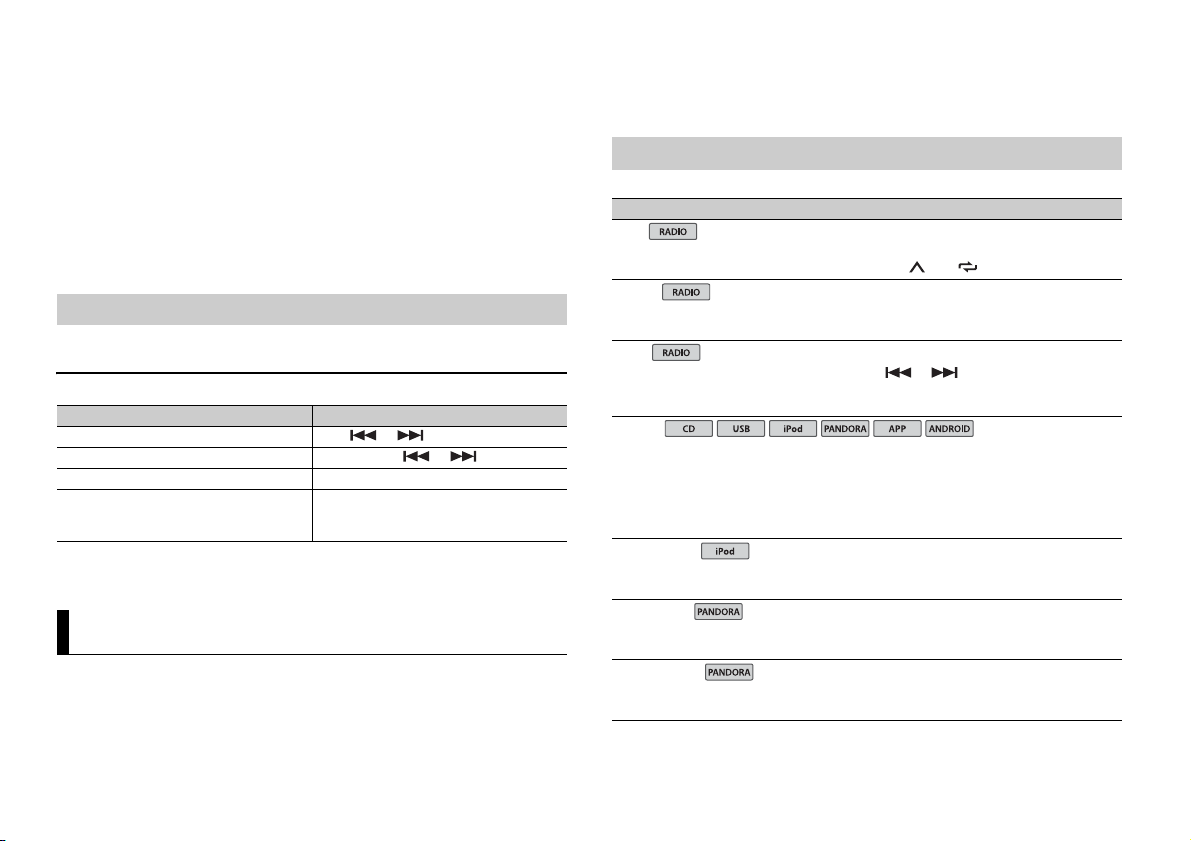
5 Turn th e M.C. dial to select [APP CONTROL] for an Android device connected via
NOTE
NOTE
USB
iPod
iPod
USB.
If [ON] is selected in [P.APP AUTO ON] (page 12), Pioneer ARC APP on the Android
device starts automatically, and all the steps are finished.
• SYSTEM settings (page 11)
• ILLUMINATION settings (page 12)
• MIXTRAX settings (page 12)
3 Tur n th e M.C. dial to select the options, then press to confirm.
If Pioneer ARC APP has not been installed on your Android device yet, a message that prompts you
to install the application will appe ar on your Android device. Select [OFF] in [P.APP AUTO ON] to
clear the message (page 12).
6 Press SRC/OFF to select any source.
7 Launch Pioneer ARC APP on the mobile device.
You can also launch the application by pressing and holding the M.C. dial for iPhone.
Listening to music on Android
1 Press SRC/OFF to select [ANDROID].
Basic operations
Purpose Operation
Select a track Press or .
Fast forwa rd or re verse Press and hold or .
Pause/resume playback Press 4/PA
Sound retriever* Press 3/S.
* When there is no 3/S.Rtrv button on the unit, the sound retriever function can be set by the
FUNCTION settings.
US E.
Rtrv.
[1]: Effective for low compression rates
[2]: Effective for high compression rates
Settings
You can adjust various settings in the main menu.
1 Press the M.C. dial to display the main menu.
2 Turn th e M.C. dial to select one of the categories below, then press to confirm.
• FUNC TION settings (page 10)
• AUDIO settings (page 11)
FUNCTION settings
The menu items vary according to the source.
Menu Item Description
BSM
Store the six strongest stations on the number
but
tons (1/ to 6/ ) automatically.
LOC AL
FM: [OFF], [LV1], [LV2], [LV3], [LV4]
FF], [LV1], [LV2]
AM: [O
SEEK
[MAN], [PCH] Assign or buttons to see k the stations
S.RTRV
[1] (effective for low compression
tes),
ra
[2] (effective for high
mpression rates),
co
[OFF]
AUDIO BOOK
[FASTER], [NORMAL], [SLOWER] Change the playback speed. (Not available when
BOOKMARK
NEW STATION
[FROM TRACK], [FROM ARTIST] Create a new station based on the track or artist
Restrict the tuning station according to the
sign
al strength.
one by one (manual tuning) or select a station
rom the preset channels.
f
Enhance compressed audio and restore rich
und.
so
Not available when:
SB is selected as a source and the MIXTRAX
• U
function is set to on.
D-DA/CD-TEXT is played back.
• C
ONTROL iPod] is selected in the control mode.)
[C
Store the track information currently being
ayed in your Pandora account.
pl
rently being played.
cur
10En

English
Menu Item Description
PAU SE
Pause or resume playback.
AUDIO settings
Menu Item Description
FAD ER *1
Adjust the front and rear speaker balance.
BALANCE
Adjust the left and right speaker balance.
EQ SETTING
[SUPER BASS], [POWERFUL],
[NATURAL], [VOCAL], [CUSTOM1],
[CUSTOM2], [FLAT]
Select an equalizer band and
level for further customizing.
Equalizer band: [
[800HZ], [2.5KHZ], [8KHZ]
Equalizer l evel: [+
LOUDN ESS
[OFF], [LOW], [MID], [HI] Compensate for clear sound at low volume.
SUB.W*2
[NOR], [REV], [OFF] Select the subwoofer phase.
SUB.W CTRL*2
Cut-off frequency: [50H
[63HZ], [80HZ], [100HZ], [125HZ],
[160HZ], [200HZ]
Output level: [–24] t
Slope level: [
BASS BOOST
[0] to [+6] Select the bass boost level.
*3
–12], [–24]
80HZ], [250HZ],
6] to [–6]
o [+6]
Select or customize the equalizer curve.
[CUSTOM1] can be set separately for each source.
owever, each of the below combinations are set
H
to the same setting automatically.
SB, iPod, PANDORA (iPhone), ANDROID, and
• U
APP (iPhone)
[CUSTOM2] is a shared setting used for all
urces.
so
Z],
Only frequencies lower than those in the
selected range are output from the subwoofer.
Menu Item Description
HPF SETTING
Cut-off frequency: [O
[63HZ], [80HZ], [100HZ], [125HZ],
[160HZ], [200HZ]
Slope level: [–1
SLA
[+4] to [–4] Adjust the volume level for each source except
*1 Not availabl e when [SUB.W/SUB.W] is selected in [SP-P/O MODE] in the INITIAL settings (page 5).
*2 Not available when [R EAR/REAR] is selected in [SP-P/O MODE ] in the INITIAL settings (page 5).
*3 Not available wh en [OFF] is selecte d in [SUB.W].
FF], [50H Z],
2], [–24]
Only frequencies higher than the high-pass filter
HPF) cutoff are output from the speakers.
(
FM
.
Each of the below combinations are set to the
me setting automatically.
sa
SB, iPod, PANDORA (iPhone), ANDROID, and
• U
APP (iPhone)
SYSTEM settings
You can also access to these menus when the unit is turned off.
Menu Item Description
CLOCK SET
Set the clock (page 5).
12H/24H
[12H], [24H] Select the time notation.
INFO DISPLAY (
AUX
[ON], [OFF] Set to [ON] when using an auxiliary device
USB AUTO
[ON], [OFF] Select [ON] to automatically switch to [USB]
Only for DEH-X3800UI/X3810UI)
Display the item on the sub information display.
Se
lect from “SPEANA”, “LEVEL METER”, “SOURCE”,
“ CL O CK ”, a nd “O F F”.
onnected to the unit.
c
urce when a USB device/iPod is connected to
so
the unit.
Select [OFF] when a USB device/iPod is being
nnected to the unit just for charging.
co
11En

Menu Item Description
ANDROID WIRED
[MEMORY], [APP CONTROL] Select the appropri ate connection method for an
P. AP P A U TO O N
[ON], [OFF]
ndroid device.
A
Select [ON] to automatically launch the car remote
application when an Android device is connected
to the unit via AOA. (Not available when
[MEMORY] is selected in [ANDROID WIRED].)
ILLUMINATION settings
Menu Item Description
nly for DEH-X3800UI/X3810UI)
COLOR (O
[KEY COLOR], [DISP COLOR],
[B
OTH COLOR]
DIM SETTING
[SYNC ILLUMI]*, [SYNC CLOCK],
NUAL]
[MA
* Only for DEH-X3800UI/X3810UI
BRIGHTNESS
[1] to [10] Change the display brightness.
Select color for the keys/display of the unit from
12 preset colors, [SCAN] or [CUSTOM]*.
SCAN]: Cycle through a variety of colors
• [
automatically.
USTOM]*:
• [C
ress and hold the M.C. dial until the color
1 P
setting display appears.
et the primary color (R (red)/G (green)/B
2 S
(blue)) and brightness level ([0] to [60]).
You cannot select a level below 10 for all three
R (red), G (green), B (blue) at the same time.
of
You can also customize the preset colors. Select
ne of the preset colors, then press and hold the
o
M.C. dial until the color setting display appears.
* The CUSTOM setting is only available for [KEY
COLOR] and [DISP COLOR].
Change the display brightness.
The available setting ranges differ depending on
DIM SETTING].
[
Menu Item Description
ILLUMI FX (Only for DEH-X3800UI/X3810UI)
[ON], [OFF] The illumination effect can be seen when a CD is
erted/ejected.
ins
The illumination effect will activate when the
C power is turned on/off regardless of this
AC
setting.
MIXTRAX settings
Menu Item Description
SHORT PLAYBCK
[1.0 MIN], [1.5 MIN], [2.0 MIN],
[2.5 MIN], [3.0 MIN], [OFF]
FLASH AREA (O
[KEY/DISPLAY], [KEY], [OFF] Select the area for the illumination effect.
FLASH PATTERN(O
[SOUND LEVEL 1] to [SOUND LEVEL 6]Change the illumination effect according to
[LOW PASS 1] to [LOW PASS 6] The flash pattern changes according to the
[RANDOM1] The flash pattern changes randomly accordi ng
[RANDOM2] The flash pattern changes randomly accordi ng
[RANDOM3] The flash pattern changes randomly accordi ng
nly for DEH-X3800UI/X3810UI)
nly for DEH-X3800UI/X3810UI)
Select the length of the playback time.
When [OFF] is selec ted, the color set under the
LUMINATION settings (page 12) is used as the
IL
display color.
th
e sound and bass level.
The flash pattern changes according to the
und level.
so
s level.
bas
o the sound level mode and low pass mode.
t
o the sound level mode.
t
o the low pass mode.
t
12En

English
Menu Item Description
WARNIN G
Important
Ground wire POWER AMP
Other devices
(Another electronic
device in the car)
Metal parts o f
car’s body
*1 Not supplied for this unit
ACC posi tion No ACC p osition
MIX PATTERN (Only for DEH-X2800UI/X2810UI)
[SOUND LEVEL] Change the MIXT RAX special effects according
[LOW PASS] The m ix pattern changes according to the bass
[RANDOM] The mix pattern changes randomly according
DISPLAY FX
[ON], [OFF] Set the MIXTRAX special effects on/off.
CUT IN FX
[ON], [OFF]
to the audio level.
The mix pattern changes according to the
ound level.
s
vel.
le
to
the sound level mode and low pass mode.
Turn the MIXTRAX sound effects on/off while
manually changing the tracks.
Connections/Installation
red cable to the terminal that detects
Connections
• When speaker output is used by 4
channels, use speakers over 50 W
(maximum input power) and between 4
Ω to 8 Ω (impedance value). Do not use 1
Ω to 3 Ω speakers for this unit.
• When rear speaker output is used by 2 Ω
of subwoofer, use speakers over 70 W
(maximum input power).
* Please refer to connections for a
onnection method.
c
he black cable is ground. When
• T
installing this unit or power amp (sold
separately), make sure to connect the
ground wire first. Ensure that the ground
wire is properly connected to metal parts
of the car’s body. The ground wire of the
power amp and the one of this unit or
any other device must be connected to
the car separately with d ifferent screws. If
the screw for the ground wire loosens or
falls out, it could result in fire, generation
of smoke or malfunction.
• When installing this unit in a vehicle
without an ACC (accessory) position on
the ignition switch, failure to connect the
operation of the ignition key may result
in battery drain.
• Use this unit with a 12-volt battery and
negative grounding only. Failure to do so
may result in a fire or malfunction.
o prevent a short-circuit, overheating or
• T
malfunction, be sure to follow the
directions below.
– Disconnect the negative terminal of the
tery before installation.
bat
– Secure the wiring with cable clamps or
hesive tape. Wrap adhesive tape
ad
around wiring that comes into contact
with metal parts to protect the wiring.
– Place all cables away from moving par ts,
h as the shift lever and seat rails.
suc
– Place all cables away from hot places,
h as near the heater outlet.
suc
– Do not connect the yellow cable to the
tery by passing it through the hole
bat
to the engine compartment.
– Cover any disconnected cable
nnectors with insulating tape.
co
– Do not shorten any cables.
– Never cut the insulation of the power
ble of this unit in order to share the
ca
power with other devices. The current
capacity of the cable is limited.
– Use a fuse of the rating prescribed.
– Never wire the negative speaker cable
rectly to ground.
di
– Never band together negative cables of
ultiple speakers.
m
this unit is on, control signals are
• When
sent through the blue/white cable.
Connect this cable to the system remote
13En

control of an external power amp or the
Important
NOTE
Important
DEH-X3800UI/X3810UI
DEH-X2800UI/X2810UI
vehicle’s auto-antenna relay control
terminal (max. 300mA 12 V DC). If the
vehicle is equipped with a glass antenna,
connect it to the antenna booster power
supply terminal.
ver connect the blue/white cable to
• Ne
the power terminal of an external power
amp. Also, never connect it to the power
terminal of the auto antenna. Doing so
may result in battery drain or a
malfunction.
raphical symbol placed on
• The g
the product means direct current.
This unit
Power cord input
Rear output or subwoofer output
Front output (Only for DEH-X3800UI/
X3810UI)
Antenna input
Fuse (10 A)
Wired remote input (Only for DEHX3800UI/X3810UI)
Hard-wired remote cont rol adapte r can
ted (sold separately).
be connec
Power cord
Perform these connections when not
connecting a rear speaker lead to a
subwoofer.
14En
Perform these connections when using a
subwoofer without the optional amplifier.
In the case of above, two 4 Ω
subwoofers wired in parallel will represent
load.
a 2 Ω
To power cord input
Left
Right
Front sp eaker
Rear speaker
White
White/black
Gray
Gray/black
Green
Green/black
Viole t
Viole t/black
Black (chassis ground)
Connect to a clean, paint-free metal
cation.
lo
Yel l ow
Connect to the constant 12 V supply
rminal.
te
Red
Connect to terminal controlled by the
ion switch (12 V DC).
ignit
Blue/white
Connect to th e system control terminal
f the power amp or auto-antenna relay
o
control terminal (max. 300 mA 12 V DC).
Subwoofer (4 Ω)
When using a subwoofer of 2 Ω, be sure
to connect the subwoofer to the violet
violet/black leads of this unit. Do
and
not connect anything to the green and
green/black leads.
Not used.
Subwoofer (4 Ω) × 2
Orange/white (Only for DEH-X3800UI/
X3810UI)
Connect to a car’s illumination signal.
Change the initial menu of this unit. Refer
to [SP-P/O MODE]
output of this unit is monaural.
(page 5). The subwoofer
Power amp (sold separately)
Perform these connections when usi ng the
optional amplifier.
System remote control
Connect to blue/white cable.
Power amp (sold separately)
Connect with RCA cables (sold
separately)
To front output
Front sp eaker
To rear output or subwoofer output
Rear speaker or subwoofer
Installation
• Che ck all connections and systems before
final installation.
• Do not use unauthorized parts as this
may cause malfunctions.
onsult your dealer if installation requires
• C
drilling of holes or other modifications to
the vehicl e.
not install this unit where:
• Do
– it may interfere with operation of the
hicle.
ve
– it may cause injury to a passenger as a
lt of a sudden stop.
resu
he semiconductor laser wil l be damaged
• T
if it overheats. Install this unit away from
hot places such as near the heater outlet.
ptimum performance is
• O
obtained when the unit is
installed at an angle of less
than 60°.
hen installing, to ensure proper heat
• W
dispersal when using this unit, make sure
you leave ample space behind the rear
panel and wrap any loose cables so they
are not blocking the vents.

English
DIN mount installation
Leave ample
space
5 cm
5 cm
Screw
1 Insert the supplied mounting sleeve
into the dashboard.
2 Secure the mounting sleeve by using a
screwdriver to bend the metal tabs
(90°) into place.
Screw
Mounting bracket
Dashboard or console
her truss (5 mm × 9 mm) or
• Use eit
flush surface (5 mm × 9 mm) screws,
epending on the bracket screw
d
holes.
Removing the unit (installed with
the supplied mounting sleeve)
1 Remove the trim ring.
Dashboard
Mounting sleeve
e sure that the unit is installed
• Mak
securely in place. An unstable
installation may cause skipping or
other malfunctions.
When not using the supplied
mounting sleeve
1 Determine the appropriate position
where the holes on the bracket and
the side of the unit match.
2 Tighten two screws on each side.
Trim r ing
Notched tab
easing the front panel allows easier
• Rel
access to the trim ring.
en reattaching the trim ring, point
• Wh
the side with the notched tab down.
2 In sert the supplied extracti on keys
into both sides of the unit until they
click into place.
3 Pull the unit out of the dashboard.
To secure the front panel
The front panel can be secured with the
supplied screw.
15En

Additional Information
Troubleshooting
The displ ay automatically ret urns to the
normal display.
→ No operations have been made for
about 30 seconds.
– Perform an operation.
The repeat play range changes
unexpectedly.
→ Depending on the repeat play range,
the selected range may change when
another folder or track is being selected
or during fast forwarding/reversing.
– Select the repeat play range again.
A subfolder is not played back.
→ Subfolders cannot be played when
[FLD] (folder repeat) is selected.
– Select another repeat play range.
The sound is intermittent.
→ You are using a device, such as a cellular
phone, that may cause audible
interference.
– Move electrical devices that may be
using the interference away from
ca
the unit.
Error messages
Common
AMP ERROR
→ This unit fails to operate or the speaker
connection is incorrect.
he protective circuit is activated.
→ T
– Check the speaker connection.
– Turn the ignition switch OFF and back
o ON again. If the message remains,
t
contact your dealer or an authorized
Pioneer Service Station for assistance.
NO XXXX (NO TITLE, for example)
→ There is no embedded text information.
– Switch the display or play another
CD player
ERROR-07, 11, 12, 17, 30
→ The disc is dirty.
–Clean the disc.
→ Th
– Replace the disc.
ERROR-07, 10, 11, 12, 15, 17, 30, A0
→ There is an electrical or mechanical
error.
– Turn the ignition switch OFF and back
ERROR-15
→ The inserted disc is blank.
– Replace the disc.
ERROR-23
→ Unsupported CD format.
– Replace the disc.
FORMAT READ
→ Sometimes there is a del ay between the
start of playback and when you start to
hear any sound.
– Wait until the message disappears and
NO AUDIO
→ The inserted disc does not contain any
playable files.
– Replace the disc.
SKIPPED
→ The inserted disc contains DRM
protected files.
– The protected files are skipped.
ack/file.
tr
e disc is scratched.
o ON, or switch to a different source,
t
then back to the CD player.
ou hear sound.
y
PROTECT
→ All the files on the inserted disc are
embedded with DRM.
– Replace the disc.
USB device/iPod
FORMAT READ
→ Sometimes there is a d elay between the
start of playback and when you start to
hear any sound.
– Wait until the message disappears and
ou hear sound.
y
NO AUDIO
→ There are no songs.
– Transfer the audio files to the USB
evice and connect.
d
he connected USB device has security
→ T
enabled.
– Follow the USB device instructions to
isable the security.
d
SKIPPED
→ The connected USB device contains
DRM protected files.
– The protected files are skipped.
PROTECT
→ All the files on the connected USB
device are embedded with DRM.
– Replace the USB device.
N/A USB
→ The connected USB device is not
supported by this unit.
– Disconnect your device and replace it
ith a compatible USB device.
w
HUB ERROR
→ The USB device connected via a USB
hub is not supported by this unit.
– Connect the USB device directly to this
t using a USB cable.
uni
CHECK USB
→ The USB connector or USB cable has
short-circuited.
– Check that the USB connector or USB
able is not caught in something or
c
damaged.
nnected USB device consumes
→ The co
more than maximum allowable current.
– Disconnect the USB device and do not
e it. Turn the ignition switch OFF
us
and back to ACC or ON. Connect only
compliant USB devices.
od operates correctly but does
→ The iP
not charge.
– Make sure the connection cable for
e iPod has not shorted out (e.g., not
th
caught in metal objects). After
checking, turn the ignition switch OFF
and back to ON, or disconnect the
iPod and reconnect.
ERROR-19
→ Communication failed.
– Perform one of the following
perations, then return to the USB
o
source.
urn the ignition switch OFF and
• T
back to ON.
connect the USB device.
• Dis
hange to a different source.
• C
od failure.
→ iP
– Disconnect the cable from the iPod.
nce the iPod’s main menu is
O
displayed, reconnect the iPod and
reset it.
ERROR-23
→ USB device was not formatted properly.
– Format the USB device with FAT12,
16 or FAT3 2.
FAT
ERROR-16
→ The iPod firmware version is old.
– Update the iPod version.
od failure.
→ iP
– Disconnect the cable from the iPod.
nce the iPod’s main menu is
O
displayed, reconnect the iPod and
reset it.
16En

English
STOP
→ There are no songs in the current list.
– Select a list that contains songs.
NOT FOUND
→ No related songs.
– Transfer songs to the iPod.
Pandora
ERROR-19
→ Communication failed.
– Disconnect the cable from the device.
nce the device’s main menu is
O
displayed, reconnect the device and
reset it.
START UP APP
→ The Pandora application has not started
running yet.
– Start up the Pandora application.
INOPERABLE
→ The operation was disabled.
– Run the same command for another
ck.
tra
TRY LATER
→ Unable to save thumb rating.
nable to save BookMark.
→ U
able to add station.
→ Un
– Try again later.
MAINTENANCE
→ Pandora system is undergoing
maintenance.
– Try again later.
SKIP LIMIT
→ Due to music licensing restrictions,
Pandora limi ts the total number of sk ips
per hour.
– Wait until Pandora allows you to skip
ain.
ag
UPDATE APP
→ This version of the Pandora application
is not supporte d.
– Connect a device that has a
compatible version of the Pandora
application installed.
LOGIN ERROR
→ Your Pandora account is not logged in.
– Disconnect the cable from the device,
log in to your Pandora account.
and
Then reconnect the device.
CHECK DEVICE
→ Device error message displayed in the
Pandora application.
– Check the connected device.
PLEASE CREATE A STATION ON THE
PHONE
→ No station found.
– Create a station in the Pandora
ation on your connected device.
applic
SELECT STN
→ No station selected.
– Select a station.
STATION FULL
→ A new station cannot be added.
– Delete an old station to open a spot
r a n ew one.
fo
CAN.T DELETE
→ The station could not be deleted.
– Run the same command for another
ation.
st
NO NETWORK
→ The connected device is out of area.
– Connect the device to a network.
NO SERVICE IN THIS COUNTRY
→ The connected device is out of area.
– Connect the device to a network.
STN DELETED
→ The operation was disabled.
– Run the same command for another
ation.
st
Apps
START UP APP
→ The application has not star ted running
yet.
– Operate the mobile device to start up
he application.
t
Handling guidelines
Discs and player
• Use only discs that feature either of the
follow ing two lo gos.
• Use 12- cm discs.
se only conventional, fully circular discs.
• U
he following types of discs cannot be
• T
used with this unit:
–DualDiscs
– 8-cm discs: Attempts to use such discs
ith an adaptor may cause the unit to
w
malfunction.
– Oddly shaped discs
–Discs other than CDs
– Damaged discs, including discs that are
cked, chipped or warped
cra
– CD-R/RW discs that have not been
nalized
fi
o not write on or apply chemicals to the
• D
surface of the discs.
o clean a CD, wipe the disc with a soft
• T
cloth outward from the center.
ondensation may temporarily impair
• C
the player’s performance. Let it rest for
about one hour to adjust to a warmer
temperature. Also, wipe any damp discs
off with a soft cloth.
using discs that can be printed on
• When
label surfaces, check the instructions and
the warnings of the discs. Depending on
the discs, inserting and ejecting may not
be possible. Using such discs may result
in damage to this equipment.
o not attach commercially available
• D
labels or other materials to the discs.
– The discs may warp making the disc
ayable.
unpl
– The labels may come off during
back and prevent ejection of the
play
discs, which may result in damage to
the equipment.
USB storage device
• Connections via USB hubs are not
supported.
irmly secure the USB storage device
• F
before driving. Do not let the U SB storage
device fall onto the floor, where it may
become jammed under the brake or
accelerator pedal.
epending on the USB storage device,
• D
the following problems may occur.
–Operations may vary.
– The storage device may not be
gnized.
reco
– Files may not be played back properly.
– The device may cause audible
erference when you are listening to
int
the radio.
iPod
• Do not leave the iPod in places with high
temperatures.
irmly secure the iPod when driving. Do
• F
not let the iPod fall onto the floor, where
it may become jammed under the brake
or accelerator pedal.
he settings of the iPod such as the
• T
equalizer and repeat play are changed
automatically when the iPod is
connected to the unit. Once the iPod is
disconnected, those settings will return
to the original settings.
ncompatible text saved on the iPod will
• I
not be displayed by the unit.
17En

CAUTION
Compressed audio
CAUTION
Folder
Compressed
audio file
to : Playback sequence
01 to 05: Folde r number
compatibility
• Only the first 32 characters can be
displayed as a file name (including the file
extension) or a folder name.
t may not work properly
• The uni
depending on the application used to
encode WMA files.
ay be a slight delay at the start of
• There m
the playback of audio files embedded
with image data, or audio files stored on a
USB device with numerous folder
hierarchies.
• Pioneer cannot guarantee compatibility
with all USB mass storage devices, and
assumes no responsibility for any loss of
data on media players, smartphones, or
other devices while using this product.
• Do not leave discs or a USB storage
device in any place that is subject to high
temperatures.
WMA files
File ex tension .wma
Bit rate 48 kbps to 320 kbps
Sampling f requency 32 kHz, 44.1 kHz, 48
Windows Media™
Audio Professional,
Lossless, Voice/DRM
Stream/Stream with
video
MP3 files
File ex tension .mp3
Bit rate 8 kbps to 320 kbps
(CBR), 48 kbps to 384
kbps (VBR)
kHz
Not compatible
(CBR) , VBR
Sampling frequency 8 kHz to 48 kHz (32
Compatible ID3 tag
versio n
M3u playlist Not compatible
MP3i (MP3
interactive), mp3 PRO
kHz, 44.1 kHz , 48 kHz
for emphasis )
1.0, 1.1, 2.2, 2.3, 2.4
(ID3 tag Version 2.x is
given priority over
Versi on 1.x .)
Not compatible
WAV files
• WAV file formats cannot be connected via
MTP.
File ex tension .wav
Quantization bits 8 and 16 (LPCM), 4
Sampling frequency 16 kHz to 48 kHz
(MSADPCM)
(LPCM), 22.05 kHz and
44.1 kHz (MS ADPCM)
Disc
• Regardless of the length of the blank
section between the songs from the
original recording, compressed audio
discs play with a short pause between
songs.
Playable folder
hierarchy
Playable folders Up to 99
Playable files Up to 999
File system ISO 9660 Level 1 and
Multi-session
playback
Packet write data
transfer
Up to eight tiers ( A
practical hie rarchy is
less than two tiers.)
2, Romeo, Joliet
Compatible
Not compatible
USB device
• There may be a sli ght delay when starting
playback of audio files on a USB storage
device with numerous folder hierarchies.
Playable folder
hierarchy
Playable folders Up to 500
Playable files Up to 15 000
Playback of copyright -
protected files
Partitioned USB
device
Up to eight tiers ( A
practical hie rarchy is
less than two tiers.)
Not compatible
Only the first par tition
can be played.
iPod compatibility
This unit supports only the following iPod
models. Supported iPod software versions are
shown below. Older versions may n ot be
supported.
Made for
–iPod touch (1st through 5th generation)
–iPod classic
–iPod with video
–iPod nano (1st through 7th generation)
–iPhone 6
–iPhone 6 Plus
–iPhone 5s
–iPhone 5c
–iPhone 5
–iPhone 4s
–iPhone 4
–iPhone 3GS
–iPhone 3G
–iPhone
rations may vary depending on the
• Ope
generation and/or software version of
the iPod.
sers of iPod with the Lightning
• U
Connector sh ould use the Lightning to
USB Cable (supplied with iPod).
sers of iPod with the Dock Connector
• U
should use the CD-IU51. For details,
consult your dealer.
efer to the iPod manuals for information
• R
about the file/format compatibility.
udiobook, Podcast: Compatible
• A
Pioneer accepts no responsibility for data
lost on the iPod, even if that data is lost
while this unit is used.
Sequence of audio files
The user cannot assign folder numbers and
specify playback sequences with this unit.
Sequence of audio file depends on the
connected device.
Note that the hidden files in a USB device
not be played back.
can
Example of a hierarchy
Copyright and trademark
iTunes
Apple and iTunes are trademarks of Apple
nc., registered in the U.S. and other
I
countries.
WMA
Windows Media is either a registered
rademark or trademark of Microsoft
t
Corporation in the United States and/or
other countries.
This product includes technology owned
Microsoft Corporation and cannot be
by
18En

English
used or distributed without a license from
NOTE
<
=
Microsoft Licensing, Inc.
iPod & iPhone
iPhone, iPod, iPod classic, iPod nano, and
od touch are trademarks of Apple Inc.,
iP
tered in the U.S. and other countries.
regis
Lightning is a trademark of Apple Inc.
“Made for iPod” and “Made for iPhone”
ean that an electronic accessory has
m
been designed to connect specifically to
iPod or iPhone, respectively, and has been
certified by the developer to meet Apple
performance standards. Apple is not
responsible for the operation of this device
or its compliance with safety and
regulatory standards. Pl ease note that the
use of this accessory with iPod or iPhone
may affect wireless performance.
Android & Google Play
Android, Google Play, and the Google Play
o are trademarks of Google Inc.
log
Pandora® internet radio
PAN DO RA, th e PA NDO RA log o, an d t he
andora trade dress are trademarks or
P
registered trademarks of Pandora M edia,
Inc. Used with permission.
Pandora is only available in certain
untries. Please visit
co
http://www.pandora.com/legal
for more information.
MIXTRAX
MIXTRAX is a trademark of the PIONEER
PORATION.
COR
Specifications
General
Power source: 14.4 V DC (10.8 V to 15.1 V
allowable)
Grounding system: Negative type
Maximum current consumption: 10.0 A
Dimensions (W × H × D):
DIN
Chassis: 178 mm × 50 mm × 165 mm
in. × 2 in. × 6-1/2 in.)
(7
Nose: 188 mm × 58 mm × 17 mm (7-
8 in. × 2-1/4 in. × 5/8 in.)
3/
D
Chassis: 178 mm × 50 mm × 165 mm
in. × 2 in. × 6-1/2 in.)
(7
Nose: 170 mm × 46 mm × 17 mm (6-
4 in. × 1-3/4 in. × 5/8 in.)
3/
Weight: 1 kg (2.2 lbs)
Audio
Maximum power output:
• 50 W × 4 ch/4 Ω (for no subwoofer)
50 W × 2 ch/4 Ω + 70 W × 1 ch/2 Ω
•
(for subwoofer)
Continuous power output:
22 W × 4 (50 Hz to 15 000 Hz, 5 %
D, 4 Ω load, both channels driven)
TH
Load impedance: 4 Ω (4 Ω to 8 Ω allowable)
Preout maximum output level: 2.0 V
Loudness contour: +10 dB (100 Hz), +6.5
10 kHz) (volume: –30 dB)
dB (
Equalizer (5-Band Graphic Equalizer):
Frequency: 80 Hz/250 Hz/800 Hz/2.5
/8 kHz
kHz
Equalization range: ±12 dB (2 dB step)
Subwoofer (mono):
Frequency: 50 Hz/63 Hz/80 Hz/100
z/125 Hz/160 Hz/200 Hz
H
Slope: –12 dB/oct, –24 dB/oct
Gain: +6 dB to –24 dB
Phase: Normal/Reverse
CD player
System: Compact disc audio system
Usable discs: Compact disc
Signal-to-noise ratio: 94 dB (1 kHz) (IHF-A
twork)
ne
Number of channels: 2 (stereo)
MP3 decoding format: MPEG-1 & 2 Audio
yer 3
La
WMA decoding format: Ver. 7, 7.1, 8, 9, 10,
2 (2 ch audio) (Windows Media
11, 1
Player)
WAV signal format: Linear PCM & MS
ADPCM (Non-compressed)
USB
USB standard specification: USB 2.0 full
speed
Maximum current supply: 1 A
USB Protocol:
MSC (Mass Storage Class)
MTP (Media Transfer Protocol)
AOA (Android Open Accessory) 2.0
Fi le s yst em: FAT 12, FAT16, FAT32
MP3 decoding format: MPEG-1 & 2 Audio
yer 3
La
WMA decoding format: Ver. 7, 7.1, 8, 9, 10,
2 (2 ch audio) (Windows Media
11, 1
Player)
WAV signal format: Linear PCM & MS
DPCM (Non-compressed)
A
FM tuner
Frequency range: 87.9 MHz to 107.9 MHz
Usable sensitivity: 11 dBf (1.0 μV/75 Ω,
o, S/N: 30 dB)
mon
Signal-to-noise ratio: 72 d B (IHF-A network)
AM tuner
Frequency range: 530 kHz to 1 710 kHz
Usable sensitivity: 25 μV (S/N: 20 dB)
Signal-to-noise ratio: 62 d B (IHF-A network)
CEA2006 Specifications
Power output: 14 W RMS × 4 Channels (4 Ω
and 1 % THD+N)
S/N ratio: 91 dBA (reference: 1 W into 4 Ω)
Specifications and the design are subject
to modifications without notice.
19En

À propos de ce manuel :
Table des matières
ATTEN TION
PRÉCAUTION
Avant de commencer ............................................................................. 2
Pour commencer..................................................................................... 3
Radio.......................................................................................................... 6
CD/USB/iPod/AUX................................................................................... 6
Mode d’application................................................................................. 9
Pandora®................................................................................................... 9
Utilisation de Pioneer ARC APP.......................................................... 10
Réglages ................................................................................................. 11
Réglages FUNCTION ............................................................................ 11
Réglages AUDIO.................................................................................... 12
Réglages SYSTEM ................................................................................. 12
Réglages ILLUMINATION ..................................................................... 13
Réglages MIXTRAX............................................................................... 14
Connexions/Installation ...................................................................... 15
Informations complémentaires.......................................................... 17
• Dans les instructions suivantes, une mémoi re USB ou un lecteur audio USB est nommé
« périphérique USB ».
• Dans ce mode d’emploi, les iPod et iPhone sont nommés « iPod ».
Avant de commencer
Nous vous remercions d’avoir acheté cet appareil PIONEER
Pour garantir une utilisation adéquate, lisez bien ce mode d’emploi avant d’utiliser cet appareil. Il est
particulièrement important que vous lisiez et respectiez les indications AT T E N T I O N et PRÉCAUTION
de ce mode d’emploi. Conservez-le dans un endroit sûr et facilement accessible pour toute
consultatio n ultérieure.
La protection de votre ouïe est entre vos mains
Pour assurer le rendement optimal de votre matériel et – plus important encore – la protection de votre
ouïe, réglez le volume à un niveau raisonnable. Pour ne pas altérer votre sens de la perception, le son
doit être clair mais ne produire aucun vacarme et êt re exempt de toute distorsion. Votre ouïe peut vous
jouer des tou rs.
Avec le temps, votre système auditif peut en effet s’adapter à des volumes supérieurs, et ce qui vous
semble un « niveau de confort normal » pourrait au contraire être excessif et contribuer à endommager
votre ouïe de façon permanente. Le réglage de votre matériel à un volume sécuritaire AVANT que votre
ouïe s’adapte vous permettra de mieux vous protéger.
CHOISISSEZ UN VOLUME SÉCURITAIRE :
• Réglez d’abord le volume à un niveau inférieur.
• Montez progressivement le volume jusqu’à un niveau d’éco ute confortable ; le son doit être clair et
exempt de distorsions.
• Une fois que le son est à un niveau confortable, ne touchez plus au bouton du volume.
N’OUBLIEZ PAS DE RESPECTER LES DIRECTIVES SUIVANTES :
• Lorsque vous montez le volume, assurez-vous de pouvoir quand même entendre ce qui se passe
autour de vous.
• Faites très attention ou cessez temporairement l’utilisation dans les situations pouvant s’avérer
dangereuses.
• N’utilisez pas des écouteurs ou un casque d’écoute lorsque vous opérez un véhicule motorisé ; une
telle utilisation peut créer des dangers sur la route et est illégale à de nombreux endroits.
• N’essayez pas d’installer cet appareil ou d’en faire l’entretien vous-même. L’installation ou
l’entretien de cet appareil par des personnes sans formation et sans expérience en équipement
électronique et en a ccessoires automobiles peut être dan gereux et vous exposer à des risques
d’électrocution ou à d’autres dangers.
• N’essayez pas de démonter ou de mo difier cet appareil. Veillez à quitter la route et garer votre véhicule
en lieu sûr avant d’essayer d’utiliser les commandes de l’appareil.
• Ne laissez pas cet appareil entrer en contact avec de l’humidité et/ou des liquides. Cela pourrait
provoquer une électrocution. Tout contact avec des liquides pourrait également provoquer des
dommages, de la fumée et une surchauffe de l’appareil.
• Maintenez le niveau d’écoute à une valeur telle que vous puissiez entendre les sons provenant de
l’extérieur.
• Ce produit a été évalué sous des conditions climatiques tempérées et tropicales, selon la norme CEI
60065, « Appareils audio, vidéo et appareils électroniques analogues – Exigences de sécurité ».
2Fr
