Pioneer DEH-P940MP Operating Manual
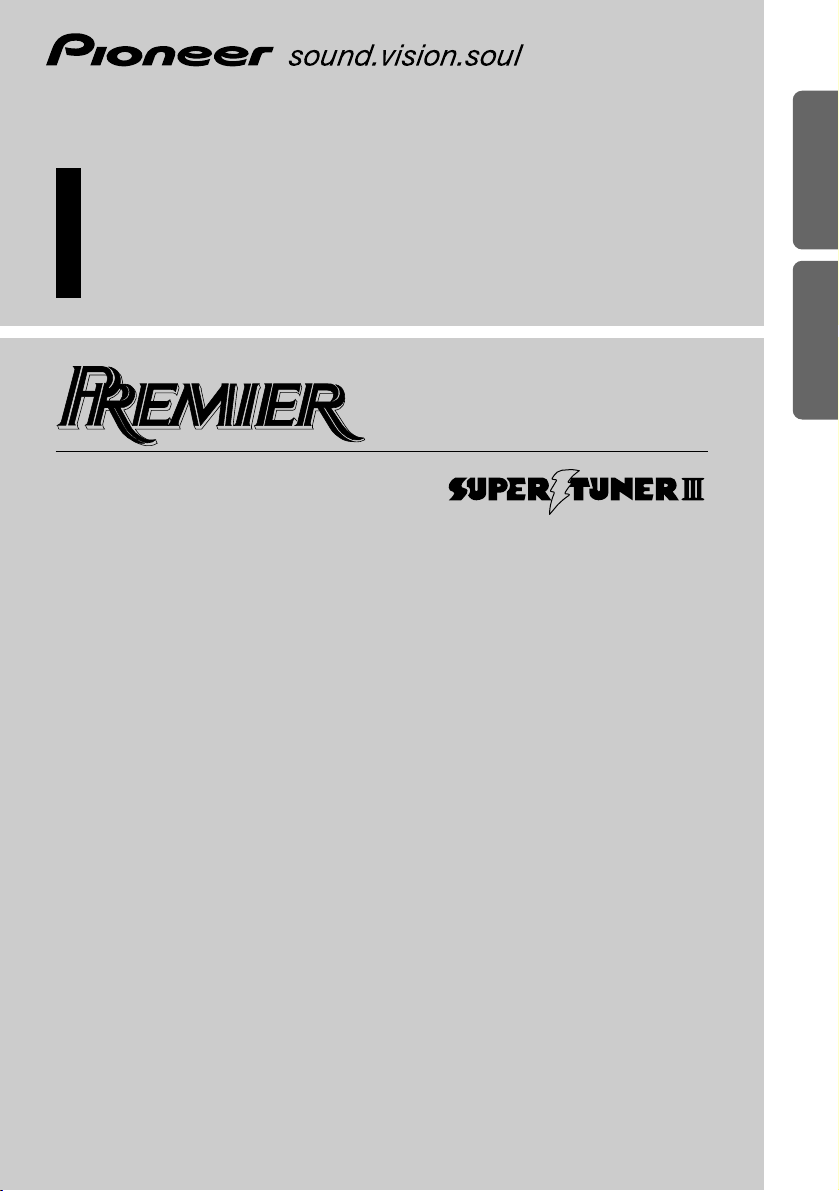
Multi-CD/DAB control DSP high power
CD/MP3/WMA player with FM/AM tuner
Syntoniseur FM/AM et lecteur de CD/MP3/WMA, “Puissance élevée”,
processeur de signal numérique (DSP) et contrôleur CD/DAB
Operation Manual
DEH-P940MP
Mode d’emploi
ENGLISH
FRANÇAIS DEUTSCH FRANÇAIS
ITALIANO NEDERLANDS
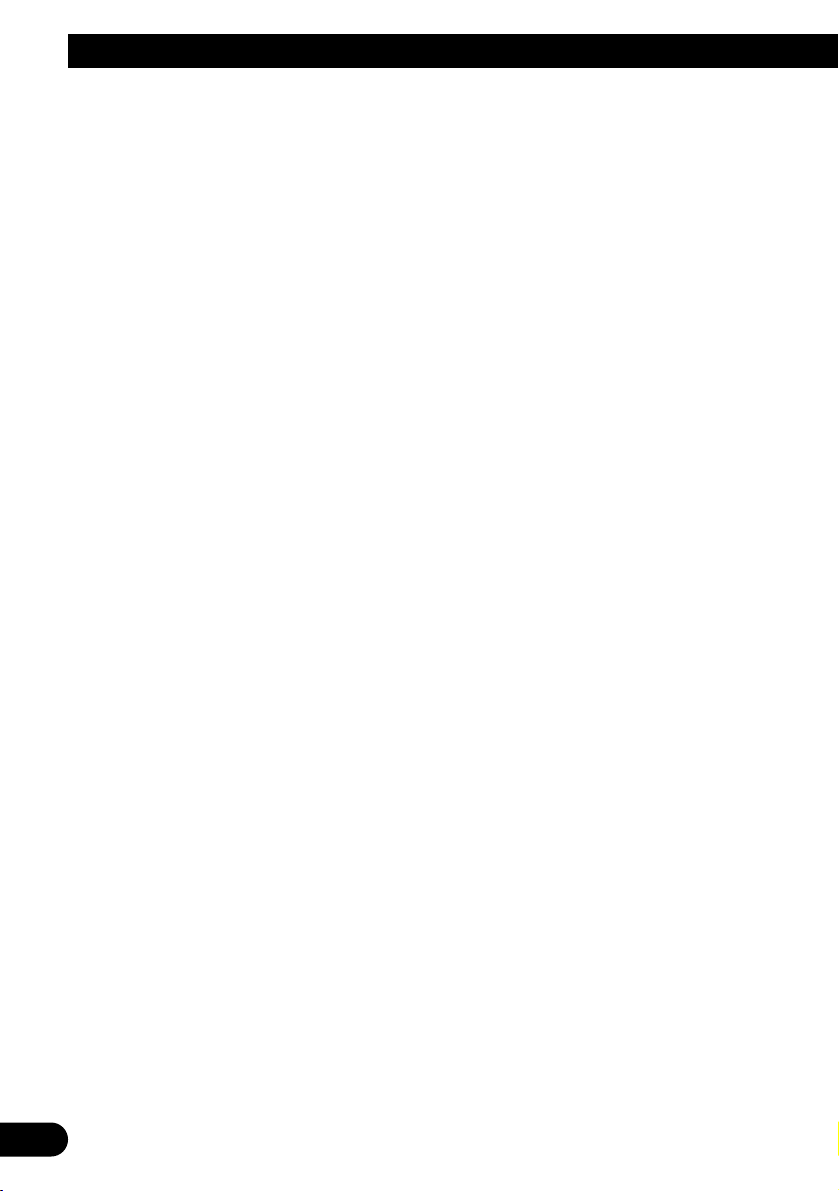
1
Contents
Dear Customer ............................ 3
Key Finder .................................. 4
Before Using This Product .............. 5
Features .............................................................. 5
About this product .............................................. 5
About this manual .............................................. 5
Important .......................................................... 5
Precaution .......................................................... 5
After-sales service for Pioneer products ............ 6
About WMA ........................................................ 6
Switching the DSP setting mode ........................ 7
About the XM READY mark ................................ 7
Resetting the microprocessor ............................ 7
About the demo modes ...................................... 8
About basic displays .......................................... 8
Remote controller and care ................................ 9
Using the steering remote controller ................ 10
Detaching and replacing the front panel .......... 11
Basic Operation .......................... 12
Turning a source on or off ................................ 12
SOFT KEY operation ........................................ 12
Key guidance indicator .................................... 14
Tuner ......................................15
Display and indicators........................................15
Basic operation ..................................................15
Storing and recalling broadcast stations ............15
Tuner function menu..........................................16
Storing the strongest broadcast stations............16
Selecting stations from the preset channel
list ..............................................................16
Tuning in strong signals ....................................16
Built-in CD Player ...................... 17
Display and indicators ...................................... 17
Basic operation ................................................ 17
Switching and scrolling the title ...................... 18
Built-in CD player function menu ...................... 18
Repeating play .................................................. 18
Playing tracks in random order ........................ 19
Scanning tracks of a CD .................................. 19
Selecting tracks from the track title list ............ 19
Pausing CD playback ........................................ 20
Entering disc titles ............................................ 20
MP3/WMA Play .......................... 21
Display and indicators ...................................... 21
Basic operation ................................................ 21
Switching and scrolling the title ...................... 22
MP3/WMA function menu ................................ 23
Repeating play .................................................. 23
Playing tracks in random order ........................ 23
Scanning folders and tracks ............................ 24
Pausing MP3/WMA playback .......................... 24
Multi-CD Player .......................... 25
Display and indicators ...................................... 25
50-disc multi-CD player .................................... 25
Basic operation ................................................ 25
Selecting a disc directly .................................... 25
Switching and scrolling the title ...................... 26
Multi-CD player function menu ........................ 26
Repeating play .................................................. 26
Playing tracks in random order ........................ 27
Scanning CDs and tracks ................................ 27
Selecting tracks from the track title list ............ 27
Selecting discs from the disc title list .............. 28
Pausing CD playback ........................................ 28
Entering disc titles ............................................ 28
Using compression and dynamic bass
emphasis .................................................. 29
Using ITS memory .......................................... 29
DAB Tuner ................................ 31
Display and indicators ...................................... 31
Basic operation ................................................ 31
Storing and recalling services .......................... 32
Changing band ................................................ 32
Switching the display ...................................... 32
Switching the road traffic flash and transport
flash on or off ............................................ 32
Dynamic label function .................................... 33
DAB tuner function menu ................................ 33
Setting the announcement support
interruption .............................................. 34
Selecting services from the preset
service list ................................................ 34
Selecting services from the available
service list ................................................ 34
Searching the available PTY ............................ 34
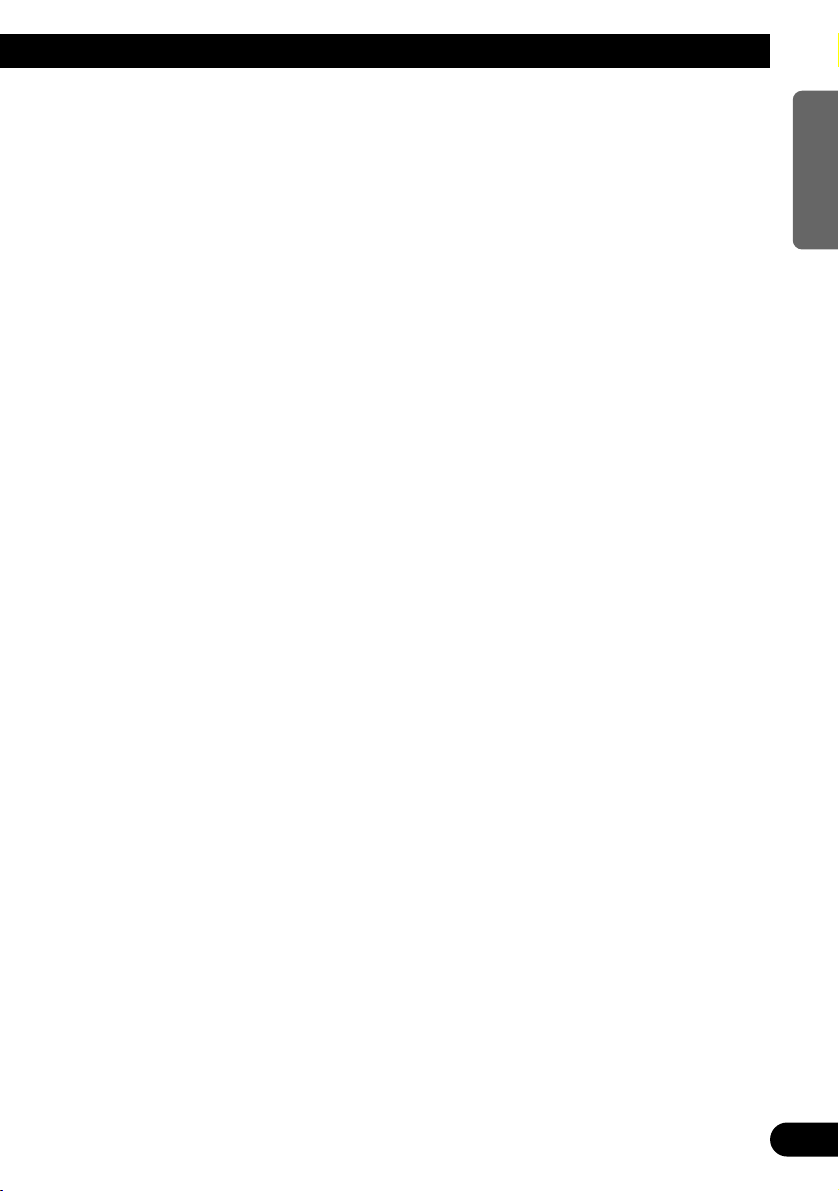
XM Tuner ................................ 35
Display and indicators ...................................... 35
Basic operation ................................................ 35
Storing and recalling channels ........................ 35
Changing band ................................................ 36
Switching the display ...................................... 36
XM tuner function menu .................................. 36
Switching the channel in the channel
category .................................................... 36
Displaying the ID code (RADIO ID) .................. 36
TV Tuner .................................. 37
Display and indicators ...................................... 37
Basic operation ................................................ 37
Storing and recalling broadcast stations .......... 37
Changing band ................................................ 38
TV tuner function menu .................................... 38
Selecting channels from the preset
channel list ................................................ 38
Audio Adjustments ...................... 39
Operation modes .............................................. 39
3-way network mode ........................................ 39
Standard mode ................................................ 39
Extra functions ................................................ 40
Audio menu ...................................................... 40
Using position selector .................................... 40
Using time alignment ...................................... 41
Using balance adjustment ................................ 41
Adjusting time alignment .................................. 41
About the network function .............................. 42
Using subwoofer output .................................. 45
Using the high pass filter .................................. 45
Using the auto-equalizer .................................. 46
Recalling equalizer curves ................................ 46
Adjusting equalizer curves ................................ 46
Adjusting 13-band graphic equalizer ................ 47
Using octaver and BBE sound .......................... 47
Using loudness ................................................ 48
Using sound field control, octaver and
BBE sound ................................................ 48
Using automatic sound levelizer ...................... 49
Adjusting source levels .................................... 49
Switching the digital attenuator ........................ 49
Creating the auto-equalizer curve .................... 50
Initial Settings .......................... 52
Initial settings menu ........................................ 52
Using reverse mode ........................................ 52
Using the feature demo .................................... 52
Switching the auxiliary setting .......................... 52
Switching the telephone muting/attenuation
setting ...................................................... 53
Setting the warning tone .................................. 53
Setting the automatic opening function ............ 53
Other Functions .......................... 54
Attenuating volume .......................................... 54
Displaying and setting the clock ...................... 54
Changing the display form .............................. 55
Adjusting the brightness .................................. 55
Switching the dimmer setting .......................... 55
Selecting the wall paper pattern ...................... 55
Setting the entertainment display .................... 55
Using the AUX source ...................................... 57
Using the telephone muting/ attenuation .......... 57
Additional Information ................ 58
CD player and care .......................................... 58
MP3 and WMA files .......................................... 59
Understanding built-in CD player error
messages .................................................. 61
Understanding auto-equalizing error
messages .................................................. 61
Terms .............................................................. 62
Specifications .................................................. 63
DSP adjustment value record sheet .................. 64
2
ENGLISH ESPAÑOL DEUTSCH FRANÇAIS
ITALIANO NEDERLANDS
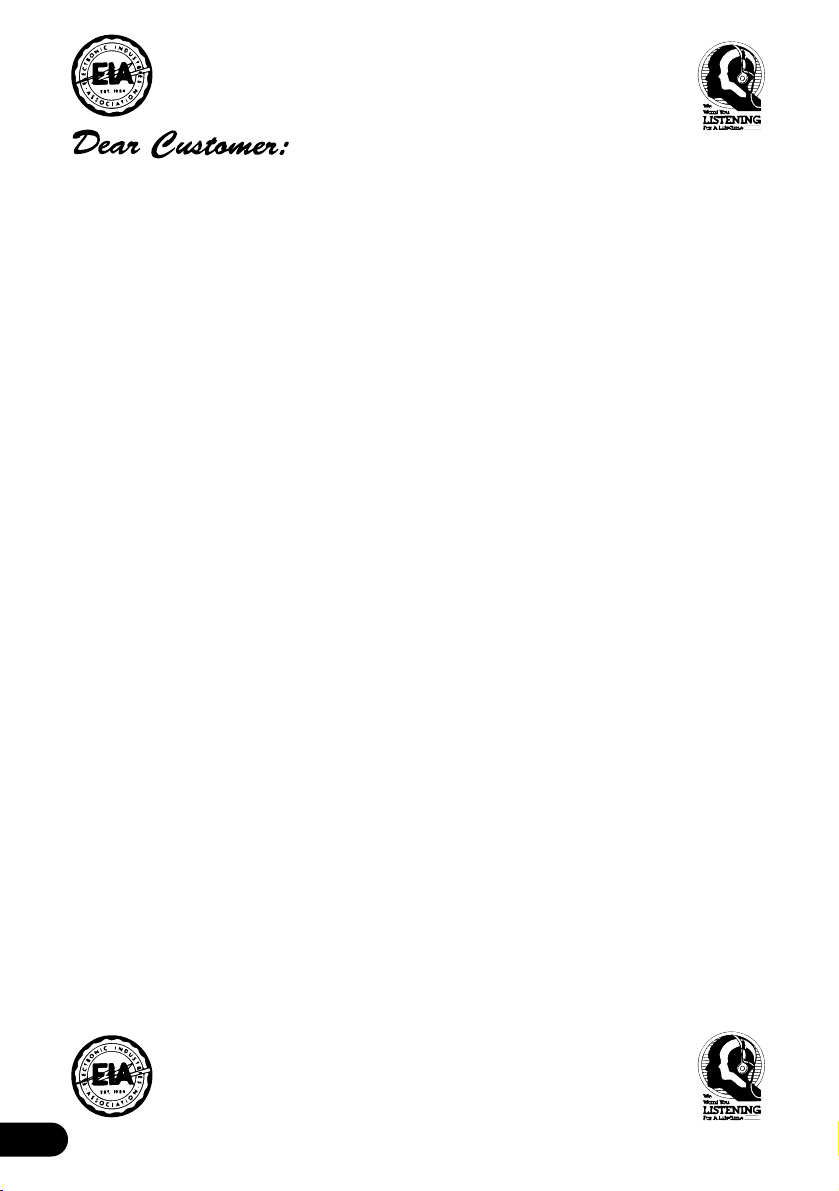
3
Selecting fine audio equipment such as the unit you’ve just purchased is only the start of your
musical enjoyment. Now it’s time to consider how you can maximize the fun and excitement your
equipment offers. This manufacturer and the Electronic Industries Association’s Consumer
Electronics Group want you to get the most out of your equipment by playing it at a safe level.
One that lets the sound come through loud and clear without annoying blaring or distortion—and,
most importantly, without affecting your sensitive hearing.
Sound can be deceiving. Over time your hearing “comfort level” adapts to higher volumes of
sound. So what sounds “normal” can actually be loud and harmful to your hearing. Guard against
this by setting your equipment at a safe level BEFORE your hearing adapts.
To establish a safe level:
• Start your volume control at a low setting.
• Slowly increase the sound until you can hear it comfortably and clearly, and without distor-
tion.
Once you have established a comfortable sound level:
• Set the dial and leave it there.
Taking a minute to do this now will help to prevent hearing damage or loss in the future. After all,
we want you listening for a lifetime.
We Want You Listening For A Lifetime
Used wisely, your new sound equipment will provide a lifetime of fun and enjoyment. Since
hearing damage from loud noise is often undetectable until it is too late, this manufacturer and the
Electronic Industries Association’s Consumer Electronics Group recommend you avoid prolonged exposure to excessive noise. This list of sound levels is included for your protection.
Decibel
Level Example
30 Quiet library, soft whispers
40 Living room, refrigerator, bedroom away from traffic
50 Light traffic, normal conversation, quiet office
60 Air conditioner at 20 feet, sewing machine
70 Vacuum cleaner, hair dryer, noisy restaurant
80 Average city traffic, garbage disposals, alarm clock at two feet.
THE FOLLOWING NOISES CAN BE DANGEROUS UNDER CONSTANT EXPOSURE
90 Subway, motorcycle, truck traffic, lawn mower
100 Garbage truck, chain saw, pneumatic drill
120 Rock band concert in front of speakers, thunderclap
140 Gunshot blast, jet plane
180 Rocket launching pad
Information courtesy of the Deafness Research Foundation.
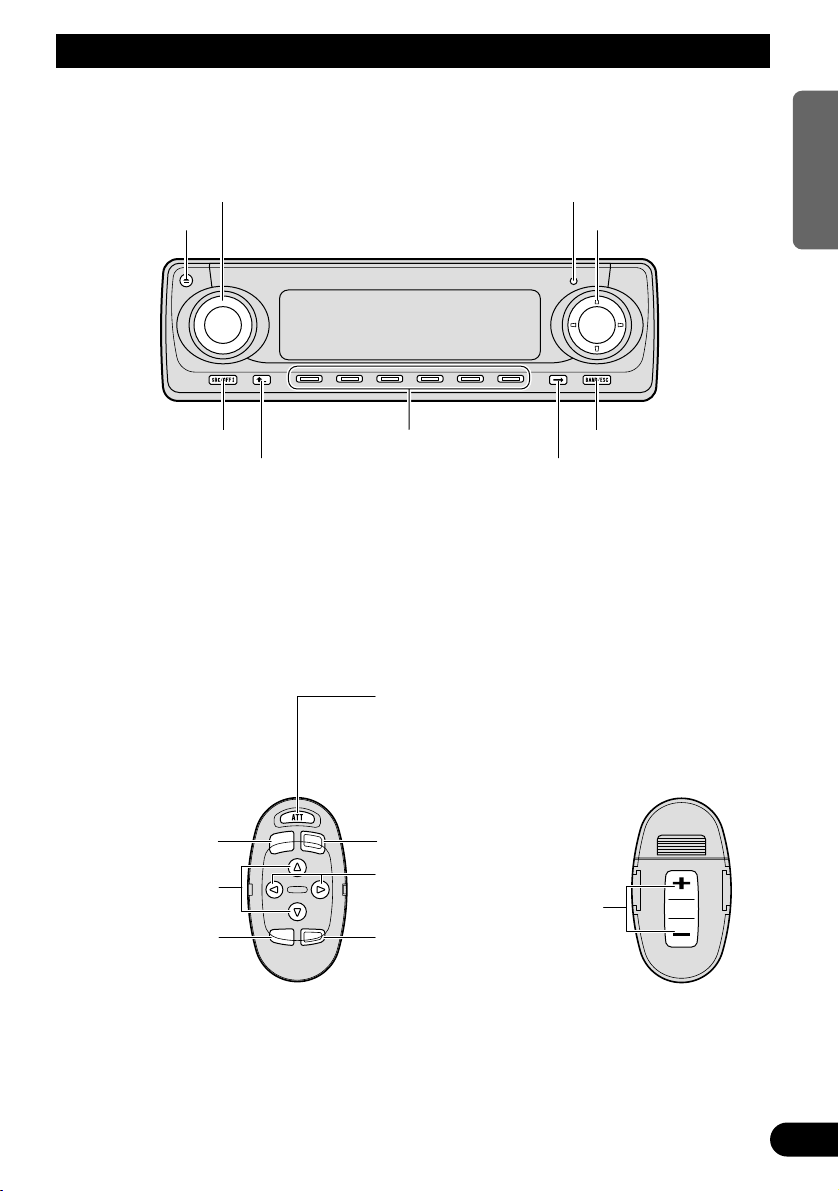
4
ENGLISH ESPAÑOL DEUTSCH FRANÇAIS
ITALIANO NEDERLANDS
Key Finder
Head unit
Steering remote controller
A steering remote controller that enables remote operation of the head unit is supplied. Operation is
the same as when using buttons on the head unit.
5/∞/2/3 buttons
SOURCE button
EJECT button
VOLUME RESET button
Multi-function buttons BAND button
BACK button NEXT button
FUNCTION button
2/3 buttons
SOURCE button
5/∞ buttons
AUDIO button
VOLUME
Raise or
lower the
volume.
BAND button
ATT button
This lets you quickly
lower volume level (by
about 90%). Press
once more to return to
the original volume
level.
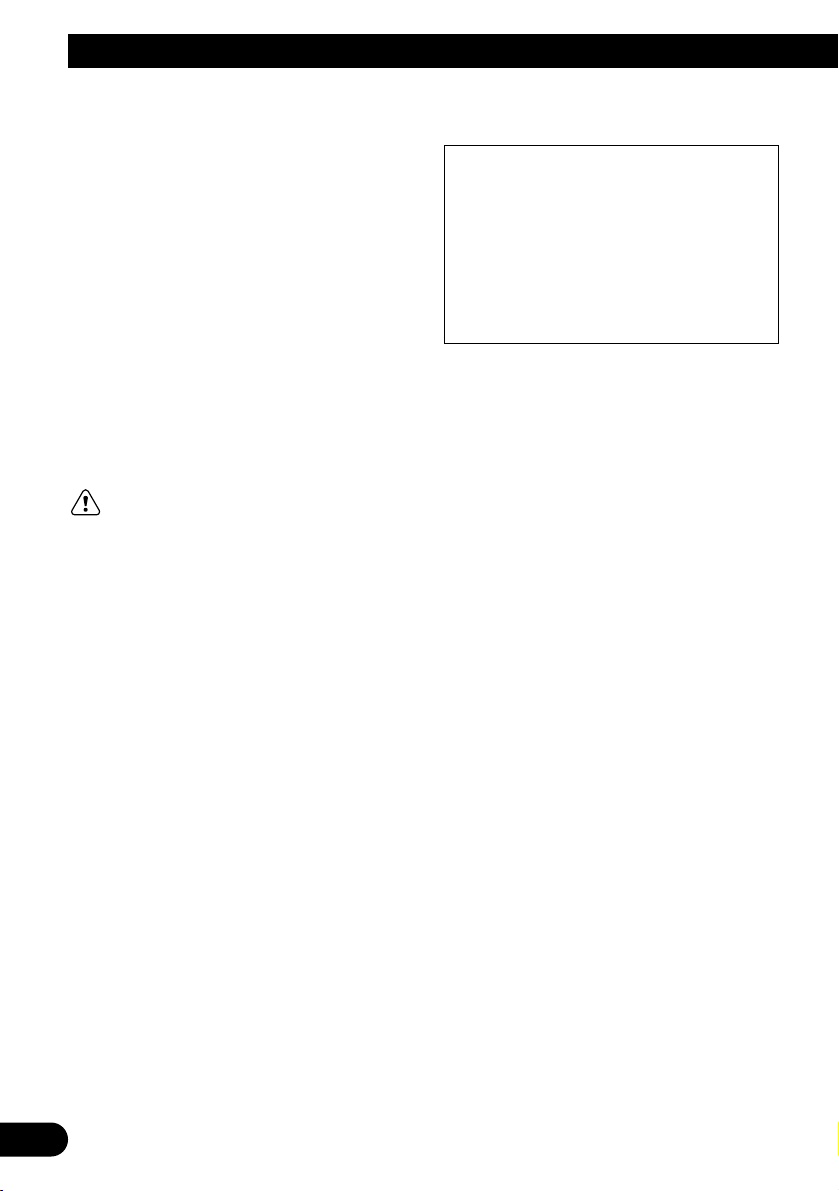
5
Before Using This Product
Features
CD playback
It is possible to play back music stored on
CD/CD-R/CD-RW formats.
MP3/WMA file playback
It is possible to play back MP3/WMA files
recorded on CD-ROM/CD-R/CD-RW discs
(recordings complying with ISO9660 Level
1/Level 2 standards). (See page 62.)
About this product
The tuner frequencies on this product are allocated for use in North America. Use in other
areas may result in improper reception.
WARNING:
• Do not use the unit in Standard mode when a
speaker system for 3-way network mode is
connected to this unit. This may cause dam-
age to the speakers.
About this manual
This product features a number of sophisticated
functions ensuring superior reception and operation. All are designed for the easiest possible
use, but many are not self-explanatory. This
operation manual is intended to help you benefit fully from their potential and to maximize your
listening enjoyment.
We recommend that you familiarize yourself
with the functions and their operation by reading through the manual before you use this
product. It is especially important that you read
and observe the “Precaution” on this page and
in other sections.
This manual explains head unit operation. You
can perform the same operations with the steering remote controller.
Important
The serial number of this device is located on
the bottom of this product. For your own security and convenience, be sure to record this number on the enclosed warranty card.
Precaution
• Keep this manual handy as a reference for
operating procedures and precautions.
• Always keep the volume low enough for outside sounds to be audible.
• Protect the product from moisture.
• If the battery is disconnected, the preset
memory will be erased and must be reprogrammed.
CAUTION: USE OF CONTROL OR
ADJUSTMENT OR PERFORMANCE OF PROCEDURES
OTHER THAN THOSE SPECIFIED HEREIN MAY RESULT IN
HAZARDOUS RADIATION
EXPOSURE.
CAUTION: THE USE OF OPTICAL INSTRU-
MENTS WITH THIS PRODUCT
WILL INCREASE EYE HAZARD.
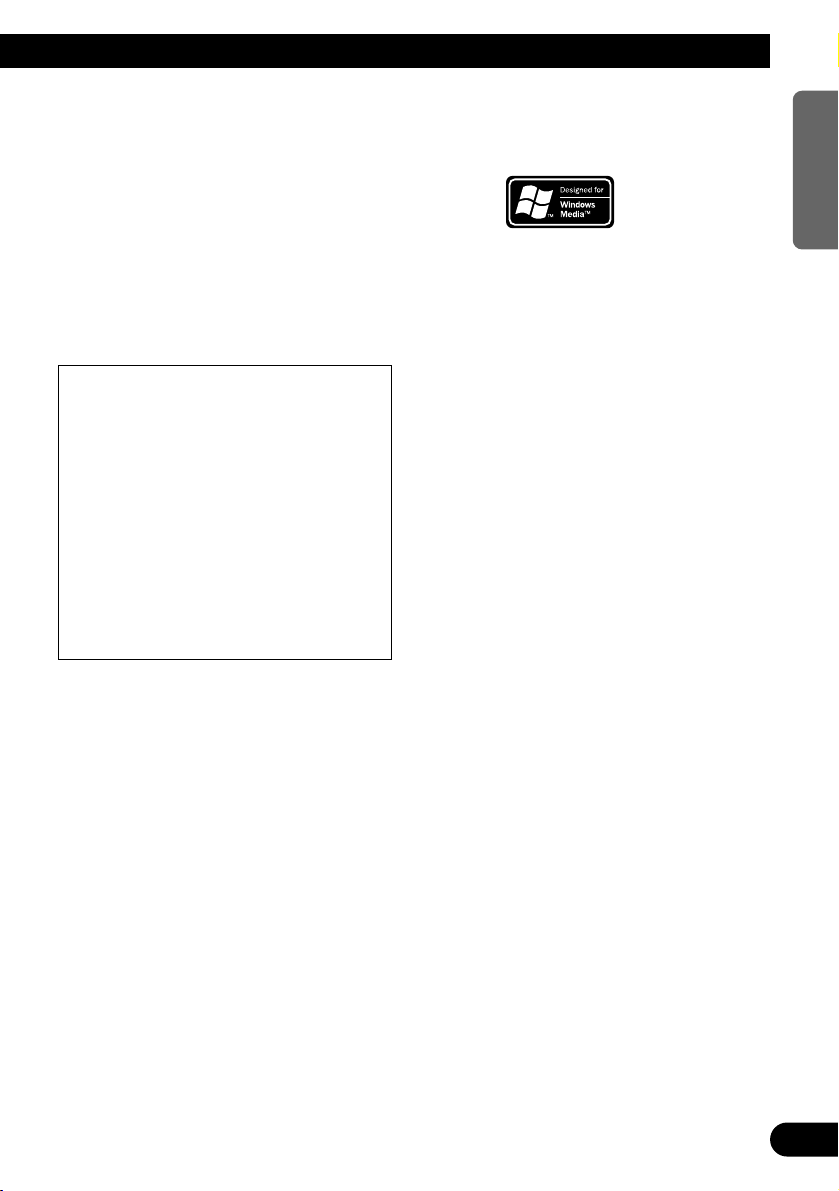
After-sales service for Pioneer
products
Please contact the dealer or distributor from
where you purchased the product for its aftersales service (including warranty conditions) or
any other information. In case the necessary
information is not available, please contact the
companies listed below:
Please do not ship your product to the companies at the addresses listed below for repair
without advance contact.
For warranty information please see the Limited
Warranty sheet included with your product.
About WMA
The Windows Media™ logo printed on the box
indicates that this product can playback the
WMA data.
WMA is short for Windows Media Audio and
refers to an audio compression technology that
is developed by Microsoft Corporation. WMA
data can be encoded by using Windows Media
Player version 7, 7.1 or Windows Media Player
for Windows XP.
Microsoft, Windows Media, and the Windows
logo are trademarks, or registered trademarks
of Microsoft Corporation in the United States
and/or other countries.
Note:
• Depending on the application which has performed
the encoding of the WMA files, the operation may
not be normal.
• Depending on the application which has performed
the encoding of the WMA files, the display of the
album name and other character information may
not be normal.
U.S.A.
Pioneer Electronics (USA) Inc.
CUSTOMER SUPPORT DIVISION
P.O. Box 1760
Long Beach, CA 90801-1760
800-421-1404
CANADA
Pioneer Electronics of Canada, Inc.
CUSTOMER SATISFACTION DEPARTMENT
300 Allstate Parkway
Markham, Ontario L3R OP2
(905) 479-4411
1-877-283-5901
6
ENGLISH ESPAÑOL DEUTSCH FRANÇAIS
ITALIANO NEDERLANDS
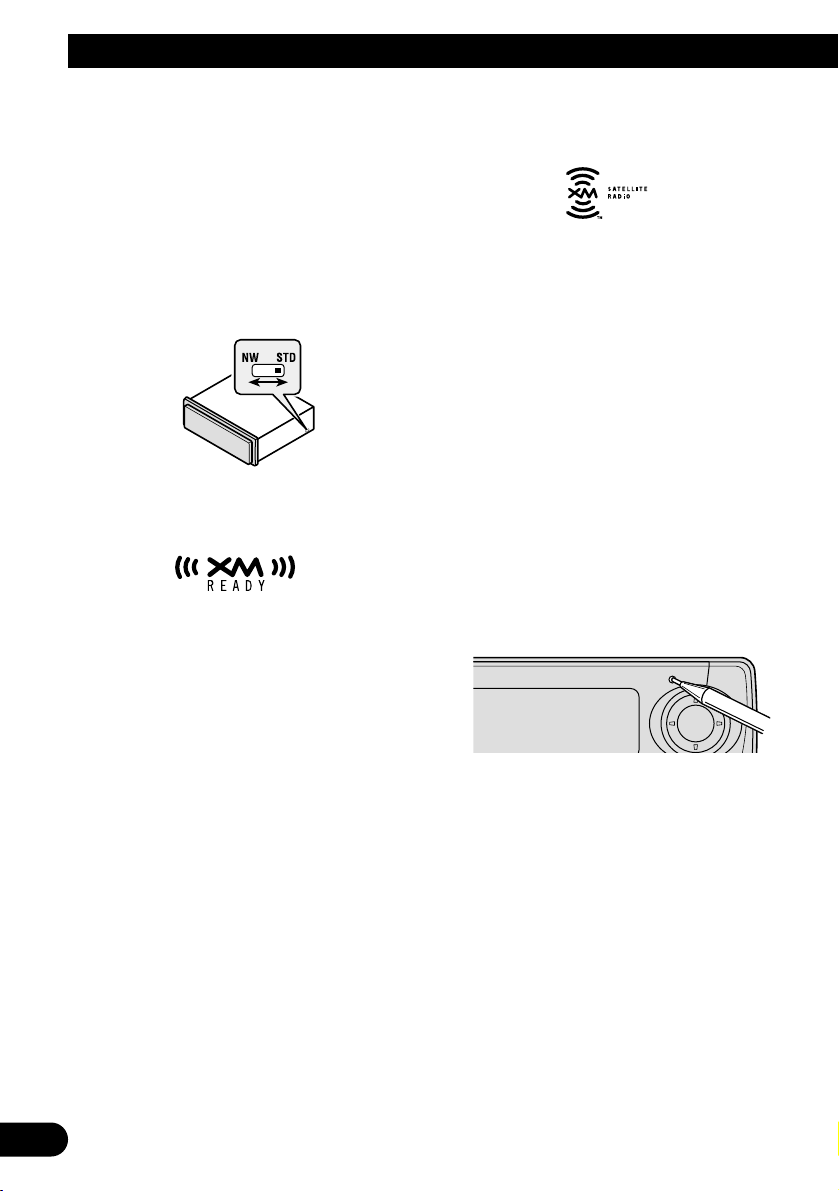
7
Before Using This Product
Switching the DSP setting mode
This product features two operation modes: the
3-way network mode (NW) and the standard
mode (STD). You can switch between modes
as desired. Initially, the DSP setting is set to the
standard mode (STD).
• After switching, reset the microprocessor.
• Use a thin standard tip screwdriver to
switch the DSP switch on the side of this
product.
About the XM READY mark
The “XM READY” mark printed on the front
panel of this product indicates that the Pioneer
XM tuner (sold separately) can be controlled
using this product.
Please inquire of your dealer or nearest authorized Pioneer service station regarding the XM
tuner that can be connected to this product.
For operation of the XM tuner, refer to the XM
tuner owner’s manual.
Note:
• The XM Satellite Radio is developing a new band of
radio in the U.S.A.
The system will use direct satellite-to-receiver
broadcasting technology to provide listeners in their
cars and at home with crystal-clear sound seamlessly from coast to coast. XM will create and package up to 100 channels of digital-quality music,
news, sports, talk and children’s programming.
• The XM name and related logos are trademarks of
XM Satellite Radio Inc.
Resetting the microprocessor
The microprocessor must be reset under the
following conditions:
When using this product for the first time after
installation.
When the machine fails to operate properly.
When strange (incorrect) messages appear on
the display.
• To reset the microprocessor, press
RESET on the head unit with a pen tip or
other pointed instrument.
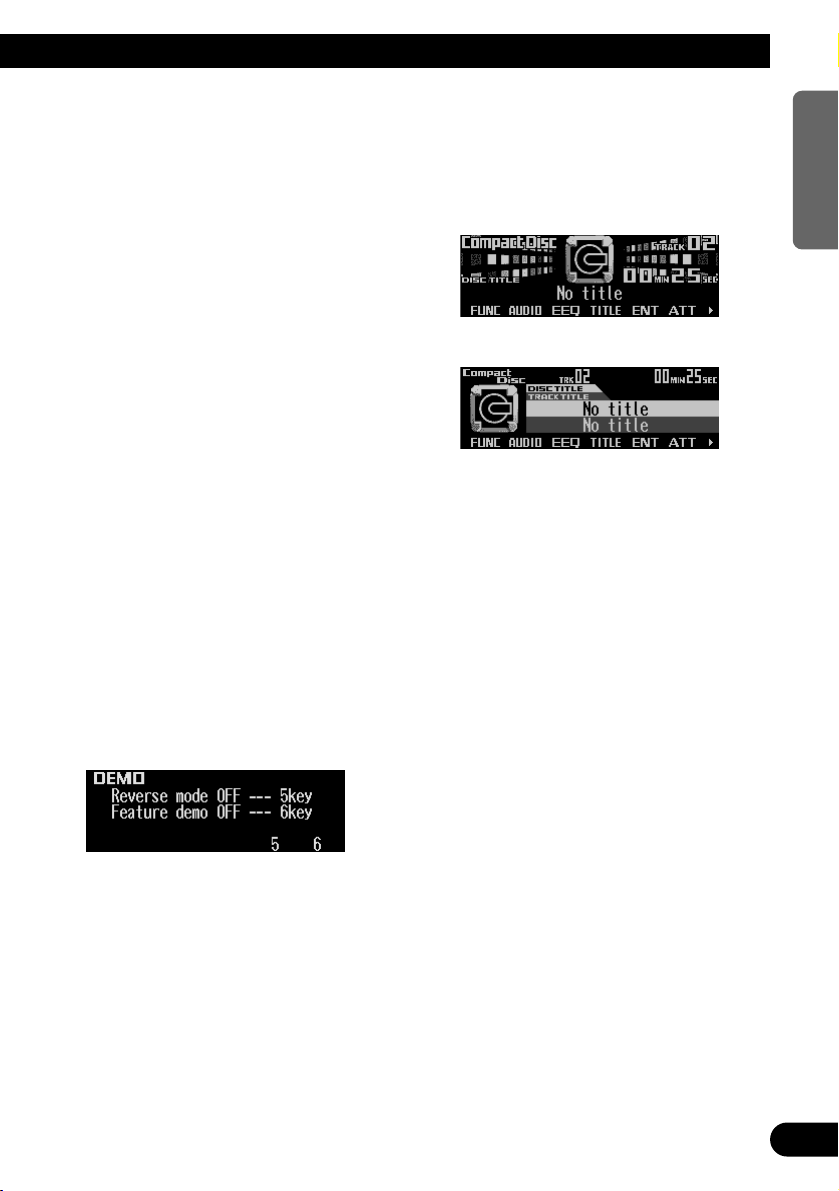
About the demo modes
This product features two demonstration
modes. One is the reverse mode and the other
is the feature demo mode.
Reverse mode
If you do not carry out an operation within about
30 seconds, screen indications will start to
reverse, and then continue reversing every 10
seconds. Pressing the button 5 when power to
this product is switched off while the ignition
switch is set to ACC or ON cancels the reverse
mode. Press the button 5 again to start the
reverse mode.
Feature demo
The feature demo automatically starts when
power to this product is switched off while the
ignition switch is set to ACC or ON. Pressing
the button 6 during feature demo operation cancels the feature demo mode. Press the button 6
again to start the feature demo mode.
Remember that if the feature demo continues
operating when the car engine is switched OFF,
it may drain battery power.
Note:
• The red lead (ACC) of this product should be connected to a terminal coupled with ignition switch ON
or OFF operations. If this is not done, the vehicle
battery may be drained.
• When the source is off, you can check the location
of “5” and “6” by turning on the feature demo.
About basic displays
This product is equipped with two forms of
basic display. You can select the desired display.
FORM 1
FORM 2
Note:
• For details, refer to “Changing the display form” on
page 55.
8
ENGLISH ESPAÑOL DEUTSCH FRANÇAIS
ITALIANO NEDERLANDS
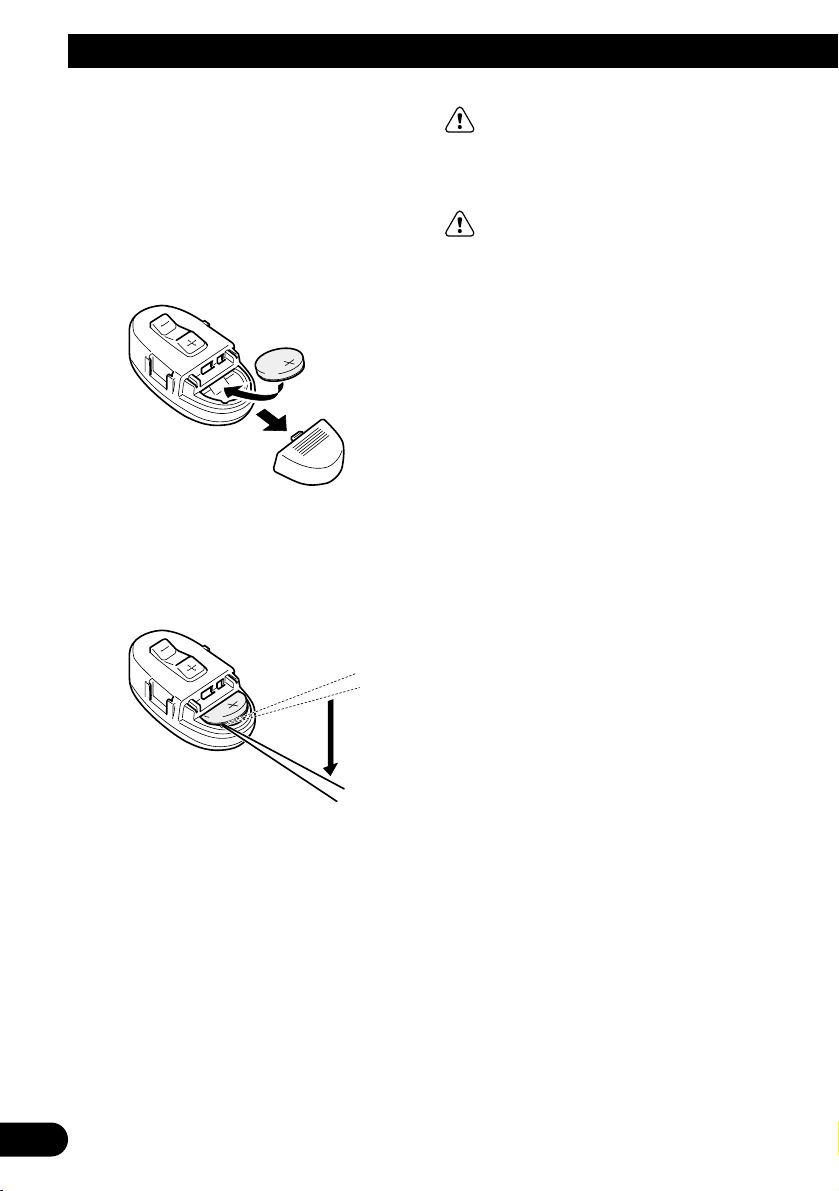
9
Before Using This Product
Remote controller and care
Installing the lithium battery
• Remove the cover on the back of the
steering remote controller and insert the
battery with the (+) and (–) poles pointing
in the proper direction.
Replacing the lithium battery
• Remove the lithium battery.
Precaution:
• Replace the battery with a CR2032 lithium battery.
• Replace the battery in the unit using a non metallic
tapered instrument.
WARNING:
• Keep the lithium battery out of the reach of
children. Should the battery be swallowed,
immediately consult a doctor.
CAUTION:
• Do not recharge, disassemble, heat or dispose of the battery in a fire.
• Use a CR2032 (3 V) lithium battery only.
Never use other types of battery with this unit.
• Do not handle the battery with metallic tools.
• Do not store the lithium battery with metallic
materials.
• When disposing of used batteries, please
comply with governmental regulations or
environmental public institution’s rules that
apply in your country/area.
• Always check carefully that you are loading
the battery with its (+) and (–) poles facing in
the proper directions.
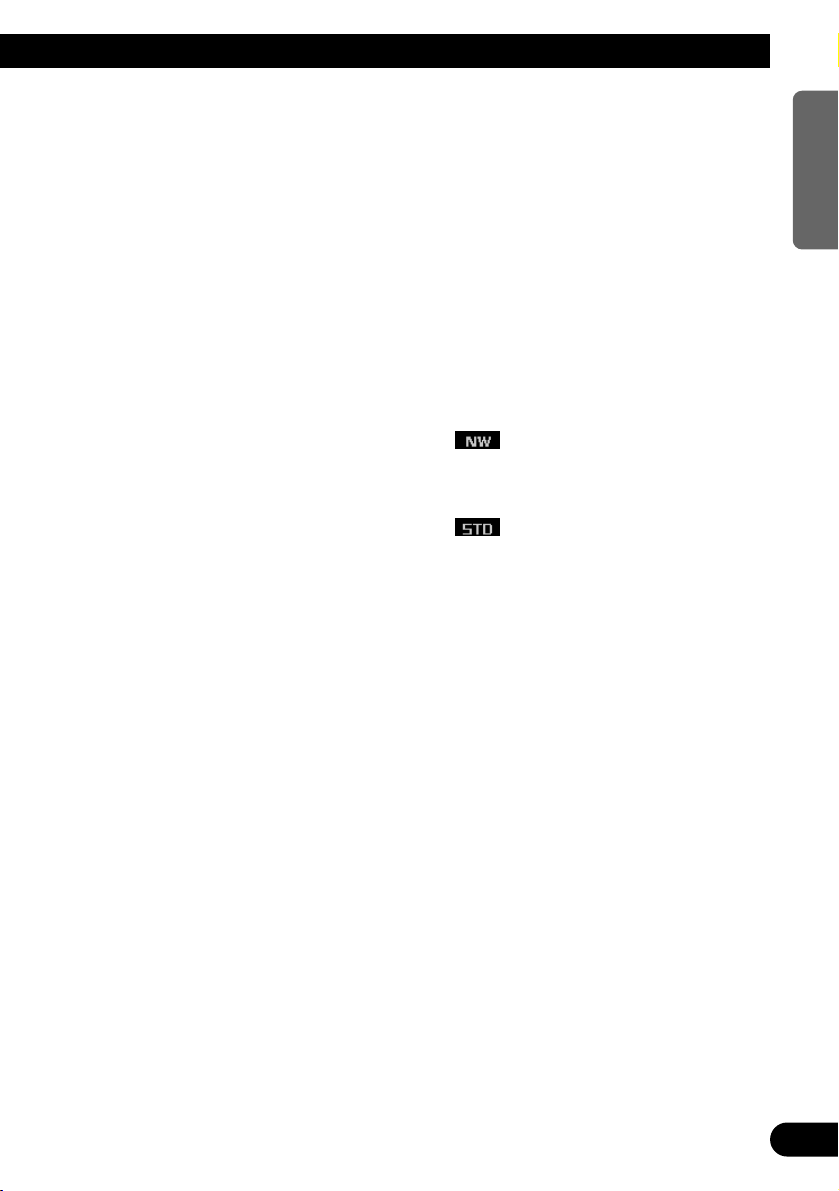
10
ENGLISH ESPAÑOL DEUTSCH FRANÇAIS
ITALIANO NEDERLANDS
Using the steering remote con-
troller
Precaution:
• Do not operate this unit while manipulating the
steering wheel as this might result in a traffic accident.
• If you have to operate this unit unavoidably when
driving, pay careful attention to the road ahead to
avoid the risk of being involved in a traffic accident.
• If any of the following problems occur, immediately
stop using this unit and consult with the dealer
from whom you purchased it:
– the unit is smoking.
– the unit is emitting an abnormal odor.
– a foreign object has entered the unit.
– liquid has been spilled on or into the unit.
If you continue to use this unit without rectifying
the problem, the unit may be damaged badly,
resulting in a serious accident or fire.
• Do not leave this unit free (unattached) inside the
car. When the car stops or turns a curve, the unit
might drop on the floor. If the unit rolls under the
brake pedal, it might prevent the driver from braking properly, causing serious trouble. Be sure to fix
this unit to the steering wheel.
• Do not disassemble or modify this unit. To do so
may cause a malfunction.
• If you press the FUNCTION button on the remote
controller while pressing the BAND button on it, the
remote controller will not function properly. To cancel this setting, press the AUDIO button on the
remote controller while pressing the BAND button
on it to return to the previous setting.
FUNCTION button and AUDIO button
Operation of the FUNCTION button and the
AUDIO button on the remote controller differs
from the operation of the FUNC button and the
AUDIO button on the head unit. When operating the head unit, use the FUNC button and the
AUDIO button to select the appropriate menu,
then use the multi-function buttons to select the
mode. When operating the remote controller,
however, switch through the modes as
described below to select the mode.
FUNCTION button operation
• Press FUNCTION to select the desired
mode (e.g., built-in CD player).
Press FUNCTION repeatedly to switch
between the following modes:
RPT = RDM = SCAN = T.LIST = PAUSE
= TTLin
Note:
• Refer to “Built-in CD player function menu” on page
18.
AUDIO button operation
• Press AUDIO to select the desired mode.
Press AUDIO repeatedly to switch between
the following modes:
BAL = NW = POSI = T.AL = EQ1
= EQ2 = EFFECT = LOUD = ASL
= SLA = D.ATT
F/B = LOUD = SFC = EQ1 = EQ2
= ASL = POSI = T.AL1 = T.AL2 = SW1
= SW2 = HPF F = HPF R = SLA
= A.EQ = D.ATT
Note:
• Refer to “Audio menu” on page 40.
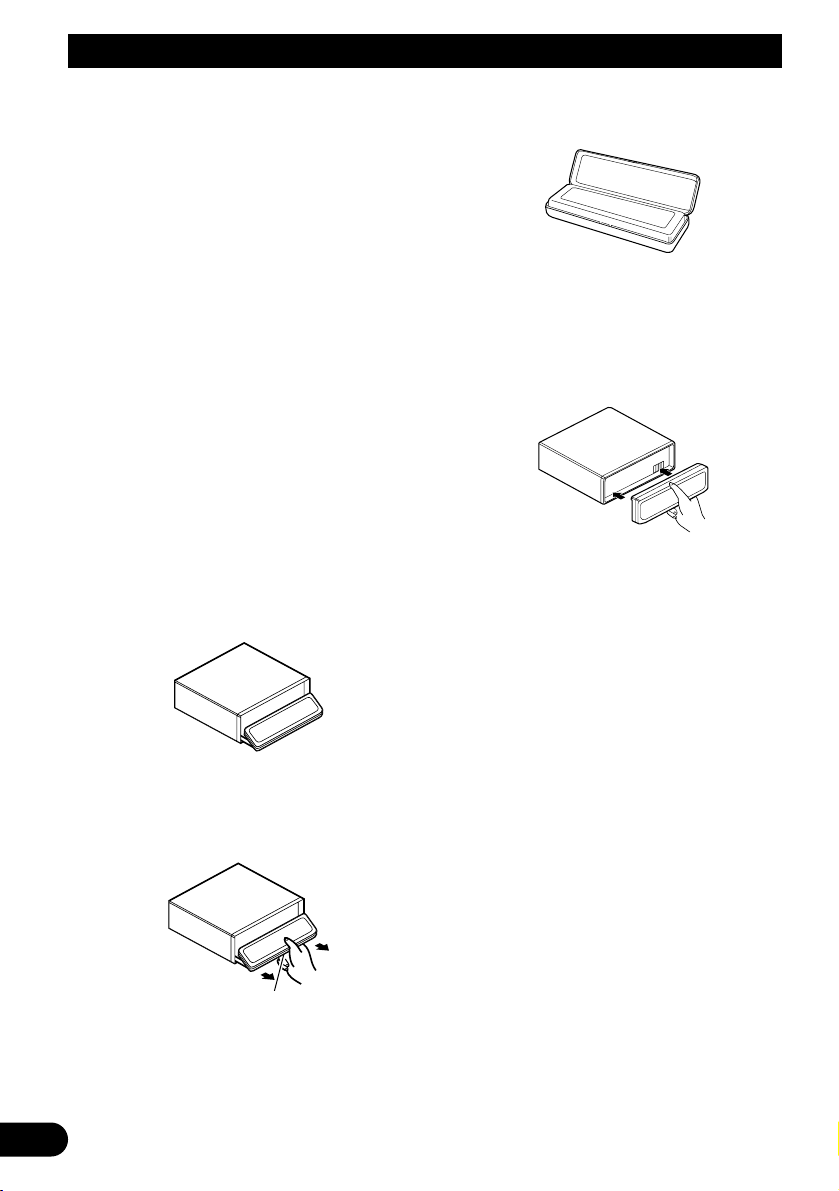
11
Before Using This Product
Detaching and replacing the front
panel
Theft protection
The front panel of the head unit is detachable to
discourage theft.
Precaution:
• Never use force or grip the display tightly when
removing or replacing the front panel.
• Avoid subjecting the front panel to excessive
shocks.
• Keep the front panel out of direct sunlight and high
temperatures.
• A few seconds after turning the ignition switch to
ON or OFF, the front panel automatically moves.
When this happens, your fingers may be caught, so
keep your hands away from the panel.
• When removing the front panel, be sure to press the
corrugated release section on the rear of the front
panel while pulling.
Detaching the front panel
1. Press and hold EJECT to open the front
panel.
2. Slide the front panel toward you and
remove it.
Take care not to grip the front panel tightly
or drop it.
3. Use the protective case provided to
store/carry the detached front panel.
Replacing the front panel
1. Make sure the inner cover is closed.
2. Replace the front panel by clipping it into
place.
Warning tone
If the front panel is not detached within five seconds after the ignition is turned off, the warning
tone will sound to remind you to detach the
front panel.
Note:
• You can cancel the warning tone function. (Refer to
page 53.)
Automatic opening function
If the front panel is not detached within five seconds after the ignition is turned off, this function
will open the panel to remind you to detach it.
Note:
• You can cancel the automatic opening function.
(Refer to page 53.)
Release section
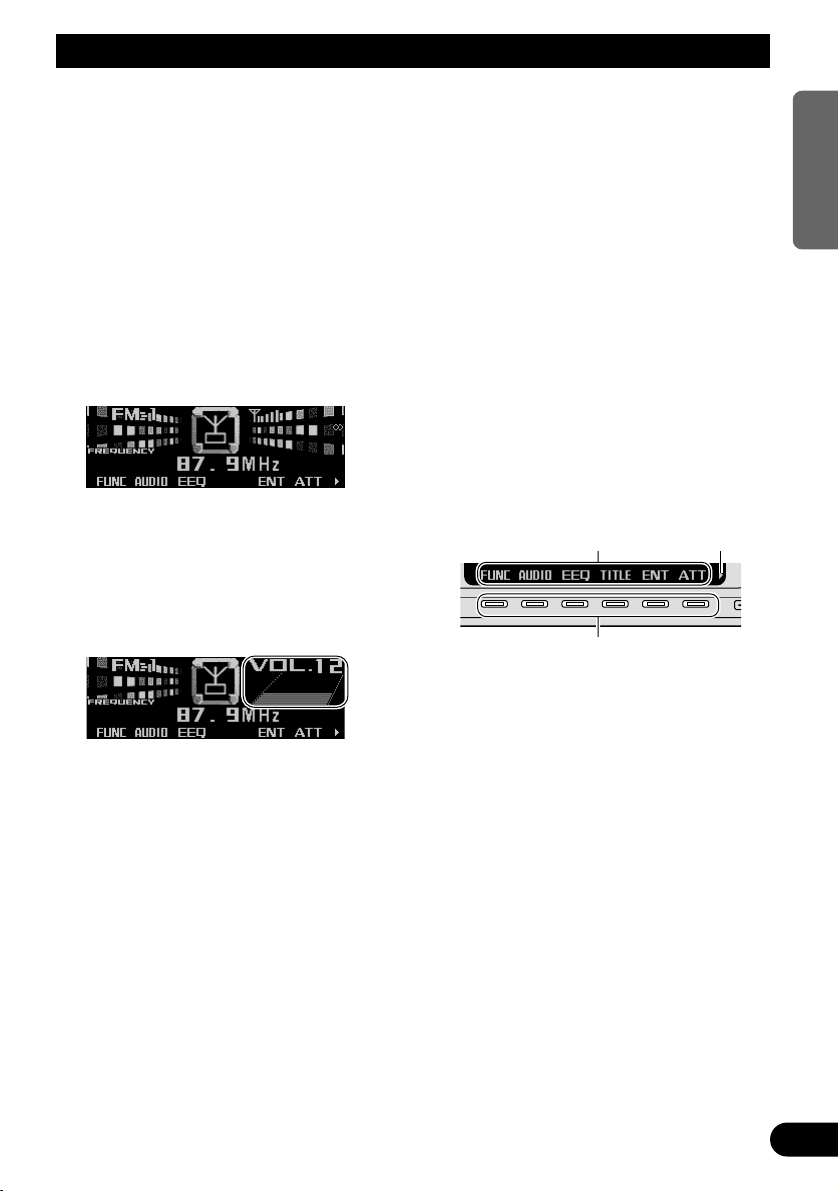
Basic Operation
Turning a source on or off
You can select the source you want to listen to.
To switch to built-in CD player, load a CD in this
product. (Refer to “Basic operation” on page
17.)
1. Press SOURCE to select the desired
source (e.g., tuner).
Press SOURCE repeatedly to switch
between the following sources:
Built-in CD player (MP3/WMA) = TV tuner
= Tuner = DAB tuner = XM tuner = MultiCD player = External unit 1 = External unit
2 = AUX
2. Press VOLUME to extend the VOLUME
outward.
• When you press VOLUME, it extends out-
ward so that it becomes easier to turn. To
retract VOLUME, press it again.
3. Turn VOLUME to adjust the volume.
4. Press and hold SOURCE to turn the
source off.
Note:
• External unit refers to a Pioneer product (such as
one available in the future) that, although incompatible as a source, enables control of basic functions
by this product. Two external units can be controlled by this product, although “External” is displayed whether you select external unit 1 or external
unit 2. When two external units are connected, the
allocation of them to external unit 1 or external unit
2 is automatically set by this product.
• In the following cases, the sound source will not
change:
* When no product corresponding to the source is
connected to this product.
* No disc is set in this product.
* No magazine is set in the multi-CD player.
* AUX (auxiliary setting) is set to off. (Refer to page
52.)
• When this product’s blue/white lead is connected to
the car’s auto-antenna relay control terminal, the
car’s auto-antenna extends when this product’s
source is switched on. To retract the antenna,
switch the source off.
SOFT KEY operation
SOFT KEY operation means that the function of
a button changes as indicated on the display.
The multi-function buttons provide SOFT KEY
operation; the functions performed by the buttons change according to the function or setting
that has been selected.
The explanations given in this manual are
based on FORM 1 display. If you have selected
FORM 2, the functions of some of the multifunction buttons may be different from those
indicated in the manual.
Important
In this manual, for operations using the multifunction buttons the function displayed is used
as the name of the function button.
Multi-function buttons
Function names “3”
12
ENGLISH ESPAÑOL DEUTSCH FRANÇAIS
ITALIANO NEDERLANDS
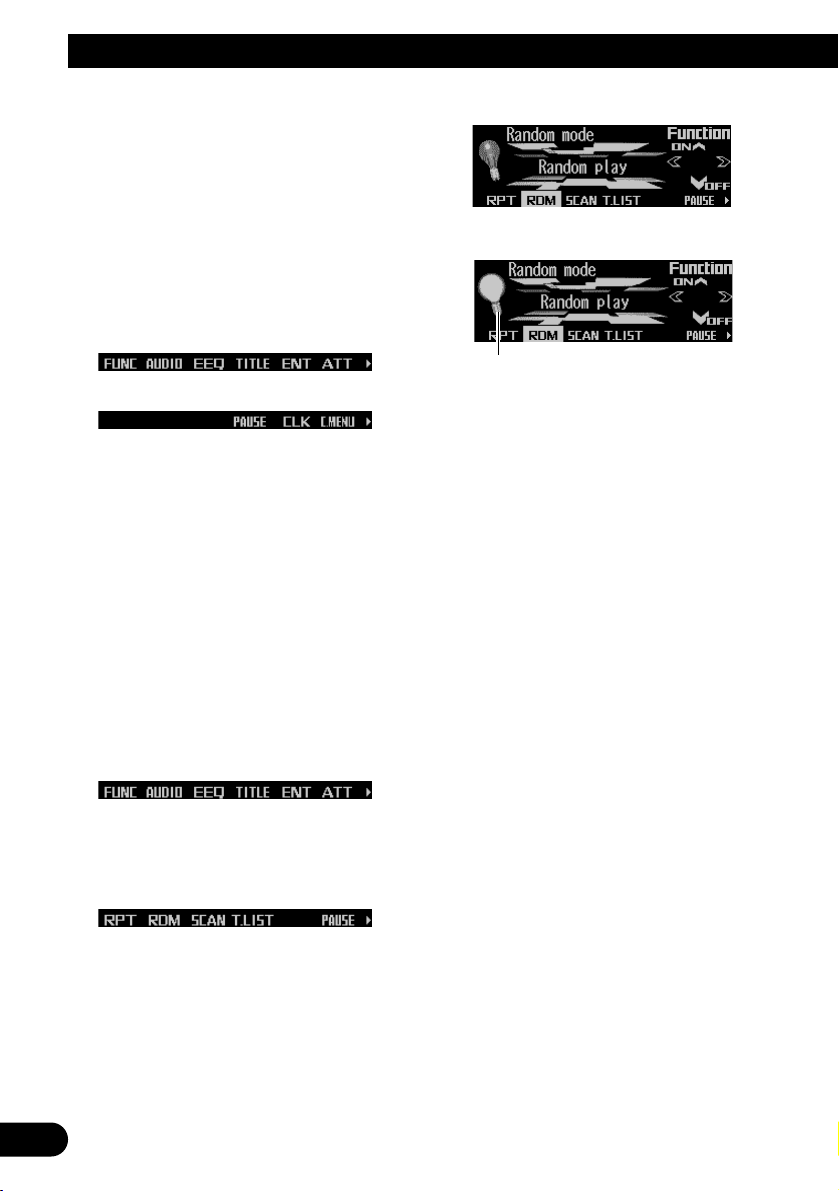
13
Basic Operation
Switching the function of the multi-function buttons
The “3” indicator shows that the multi-function
buttons have functions other than those currently displayed. When this indicator is visible,
press NEXT to switch through the functions of
the multi-function buttons.
• Press NEXT to display the desired functions (e.g., built-in CD player).
Press NEXT repeatedly to switch between
the following functions:
«
Note:
• The number of functions or displays switched
through will differ according to the source or menu
selected.
• When no function is indicated for a button, that button is not currently active.
Example of multi-function button operation
Here the “random play” function of the built-in
CD player is used as an example to illustrate
operation of the multi-function buttons.
1. Press NEXT to display “FUNC”.
Press NEXT repeatedly until “FUNC”
appears.
2. Press FUNC to enter the function menu.
With the switch to the function menu, the
functions of the multi-function buttons also
change simultaneously.
3. Press RDM to select the random mode.
4. Press RDM to turn random play on.
• Press RDM again to turn random play off.
The light goes off.
5. Press BACK to exit the function menu.
When the function menu is exited, the functions of the multi-function buttons also
change simultaneously.
Note:
• You can also turn random play on or off by pressing
5 or ∞ in the random mode.
• If you do not operate the function within about 30
seconds, the display is automatically returned.
The difference between the BAND button
and the BACK button
BAND button
Pressing the BAND button immediately cancels
the current menu or mode, and returns to the
basic displays.
Note:
• When the source is the Tuner, TV tuner or DAB
tuner and no menu or mode is selected, pressing
the BAND button has the effect of switching bands.
BACK button
Pressing the BACK button cancels the current
menu or mode and returns to the previously
selected menu or mode.
The light illuminates.
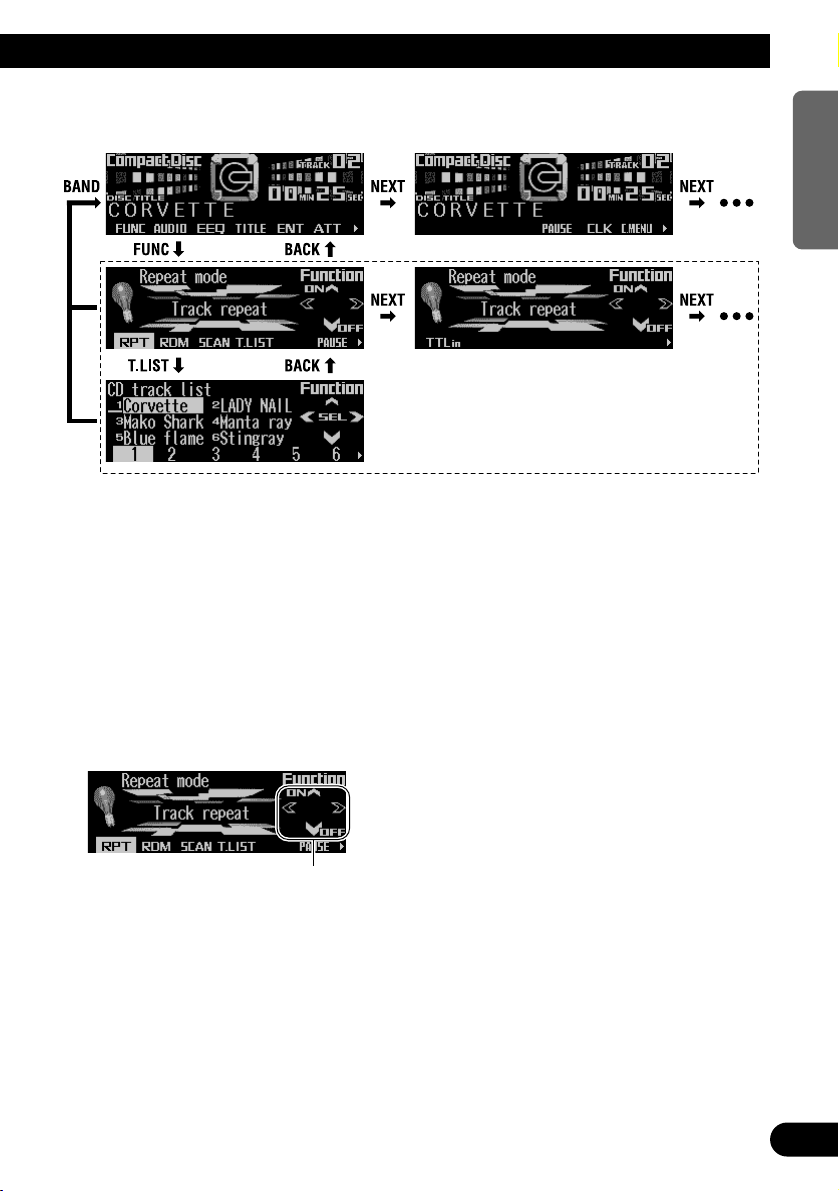
14
ENGLISH ESPAÑOL DEUTSCH FRANÇAIS
ITALIANO NEDERLANDS
Display example (e.g., built-in CD player)
Key guidance indicator
This product’s display features key guidance
indicators. These light to indicate which of the
5/∞/2/3 buttons you can use. When you’re in
the function menu, audio menu or the other
menus, they also make it easy to see which
5/∞/2/3 buttons you can use to switch functions on/off, switch repeat selections and perform other operations.
Note:
• In this manual, operation for each mode is given
mainly in terms of the multi-function buttons.
However, in each mode, when the key guidance
indicators are lit it is also possible to use 5/∞/2/3
to operate the mode.
Key guidance indicators
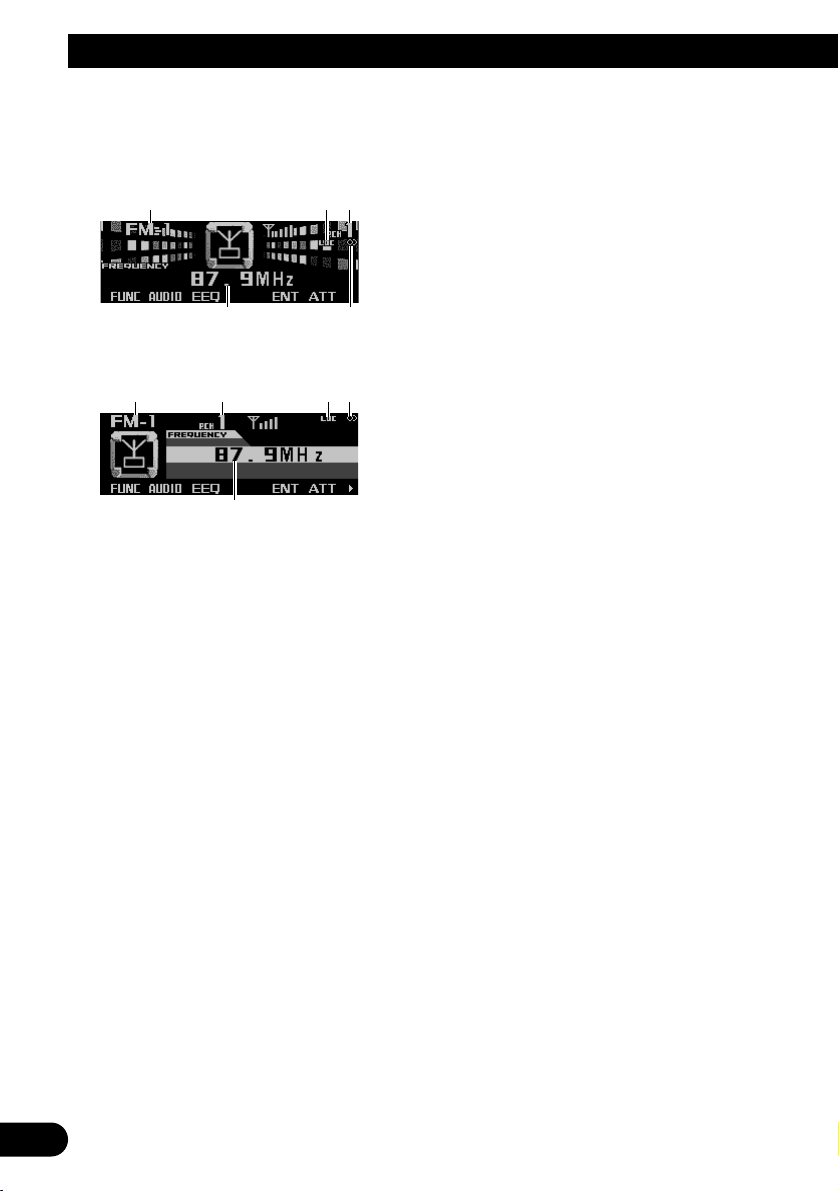
15
Tuner
Display and indicators
FORM 1
FORM 2
qBand
wLOC indicator
ePreset number
rFrequency
tStereo indicator
Basic operation
1. Press SOURCE to select the tuner.
Press SOURCE until “Tuner” appears.
2. Press VOLUME to extend the VOLUME
outward.
• When you press VOLUME, it extends outward so that it becomes easier to turn. To
retract VOLUME, press it again.
3. Turn VOLUME to adjust the volume.
4. Press BAND to select the desired band.
Press BAND repeatedly to switch between
the following bands:
FM-1 = FM-2 = FM-3 = AM
5. Press 22or 33to tune in to a station.
The frequencies move up or down step by
step.
• If you press and hold 2 or 3 for about one
second and release, you can perform seek
tuning. Seek tuning lets you skip broadcasting stations until a broadcast strong
enough for good reception is found.
• If you press and hold 2 or 3, you can skip
broadcasting stations. Seek tuning starts
as soon as you release the button.
Note:
• The stereo indicator “” lights when a stereo station is selected.
Storing and recalling broadcast
stations
If you press any of the buttons 1 – 6, you can
easily store up to six broadcast stations for later
recall.
Storing broadcast stations
1. Press NEXT to display “1” – “6”.
Press NEXT until “1” – “6” appears.
2. When you find a station that you want to
store in memory, press and hold any of
the buttons 1 – 6 until the preset number
stops flashing.
The station is stored in memory under the
selected button.
Note:
• Up to 18 FM stations, six for each of the three FM
bands, and six AM stations can be stored in memory.
r
qe wt
rt
qwe
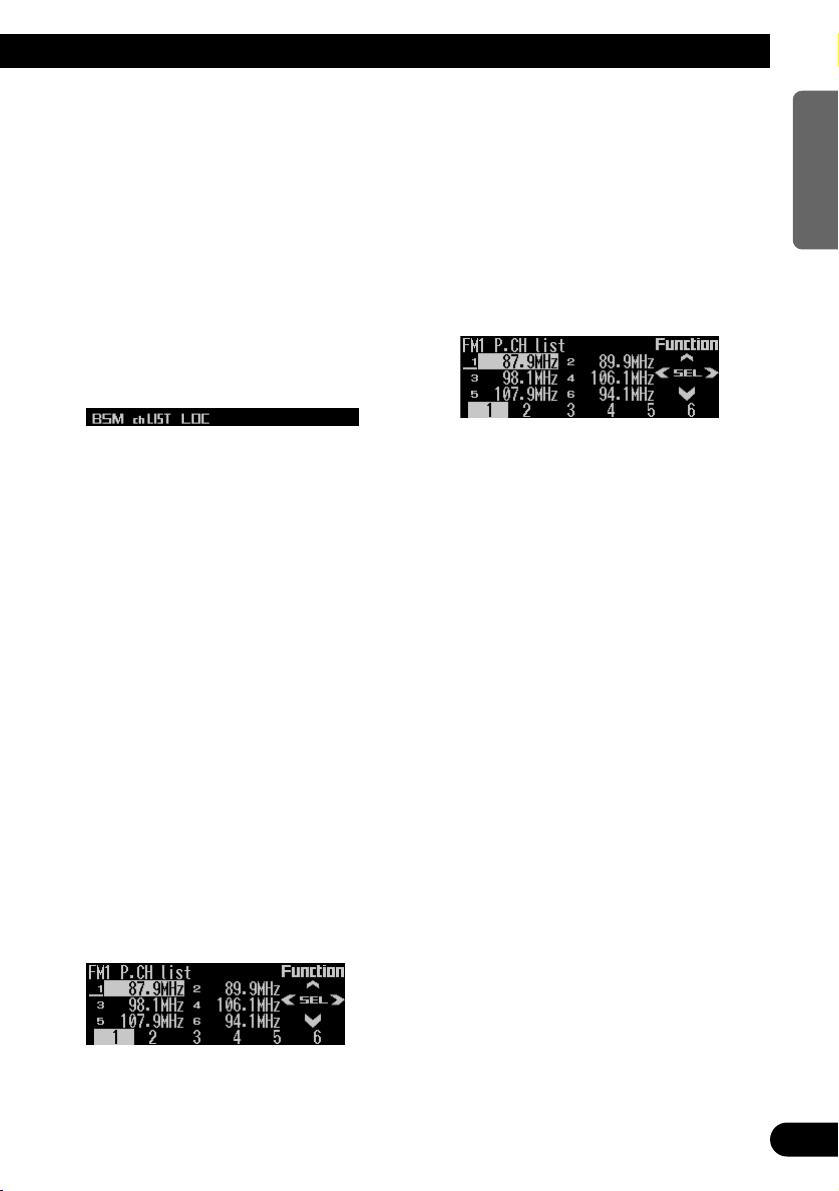
16
ENGLISH ESPAÑOL DEUTSCH FRANÇAIS
ITALIANO NEDERLANDS
Recalling broadcast stations
1. Press NEXT to display “1” – “6”.
Press NEXT until “1” – “6” appears.
2. Press any of the buttons 1 – 6 to recall a
station preset under that button.
Note:
• You can also use 5 or ∞ to recall broadcast sta-
tions memorized in the buttons 1 – 6.
Tuner function menu
The tuner function menu has the following functions:
Note:
• If you do not operate the function within about 30
seconds, the display is automatically returned.
Storing the strongest broadcast
stations
BSM (best stations memory) lets you automatically store the six strongest broadcast stations
under the buttons 1 – 6.
1. Press FUNC to select the BSM mode.
2. Press BSM to turn the BSM on.
“Searching” appears. The six strongest
broadcast stations will be stored under the
buttons 1 – 6 and in order of their signal
strength.
When finished, “Searching” disappears and
the display switches to the preset channel
list mode.
• To cancel the storage process before it is
completed, press BSM again while
“Searching” appears.
3. Press any of the buttons 1 – 6 to recall
the desired station.
Selecting stations from the pre-
set channel list
The preset channel list lets you see the list of
preset stations and select one of them to
receive.
1. Press FUNC and then press chLIST to
select the preset channel list mode.
2. Press any of the buttons 1 – 6 to recall
the desired station.
Note:
• You can also use 2, 3 and 5 to select and recall
the desired station.
Tuning in strong signals
Local seek tuning lets you tune in only those
broadcast stations with sufficiently strong signals for good reception.
1. Press FUNC and then press LOC to
select the local mode.
2. Press LOC to set the local seek sensitivity.
Press LOC repeatedly to switch between the
following settings:
FM: Local OFF = Level 1 = Level 2
= Level 3 = Level 4
AM: Local OFF = Level 1 = Level 2
• When the local mode is exited except for
“Local OFF” is selected, “LOC” appears on
the basic display.
Note:
• The “Level 4” setting allows reception of only the
strongest stations, while lower settings let you
receive progressively weaker stations.
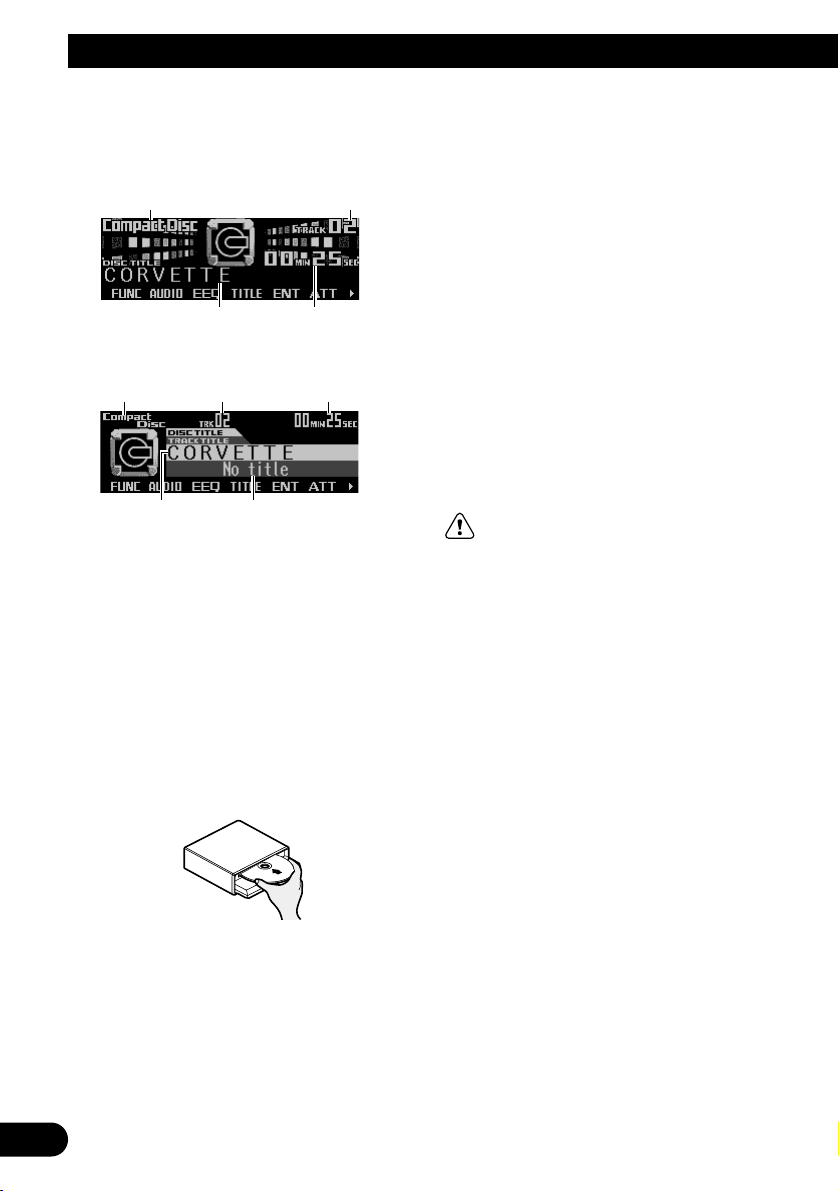
17
Built-in CD Player
Display and indicators
FORM 1
FORM 2
qSource name
wTrack number
eDisc title
rPlay time
tTrack title
Basic operation
The built-in CD player plays one standard 12
cm or 8 cm (single) CD at a time. Do not use an
adapter when playing an 8 cm CD.
1. Press EJECT to open the front panel.
2. Insert a CD into the CD loading slot.
When a CD is inserted, the front panel closes automatically.
3. Press VOLUME to extend the VOLUME
outward.
• When you press VOLUME, it extends out-
ward so that it becomes easier to turn. To
retract VOLUME, press it again.
4. Turn VOLUME to adjust the volume.
5. Press 22or 33to select a track.
Pressing 3 skips to the start of the next
track.
Pressing 2 once skips to the start of the current track. Pressing again will skip to the
previous track.
• If you press and hold 2 or 3, you can per-
form fast forward or reverse.
6. Press EJECT to eject the CD.
The front panel opens and the CD is ejected.
• Be sure to close the front panel by press-
ing EJECT after removing the CD.
WARNING:
• Do not use with the front panel left open. If the
front panel is left open, it may result in injury
in the event of an accident.
Note:
• You can select CD as the source by pressing
SOURCE when a disc is loaded in this product.
• When the front panel is open, multi-function but-
tons are not available.
• Do not insert anything other than a CD into the CD
loading slot.
• A CD left partially inserted after ejection may incur
damage or fall out.
• If a CD cannot be inserted fully or playback fails,
make sure the recorded side is down. Press the
EJECT and check the disc for damage before reinserting it.
• If the built-in CD player cannot operate properly, an
error message (such as “ERROR-12”) appears on
the display. Refer to “Understanding built-in CD
player error messages” on page 61.
• You can eject the CD by pressing and holding
EJECT with opening the front panel when the CD
loading or ejecting cannot operate properly.
et
qw r
er
qw
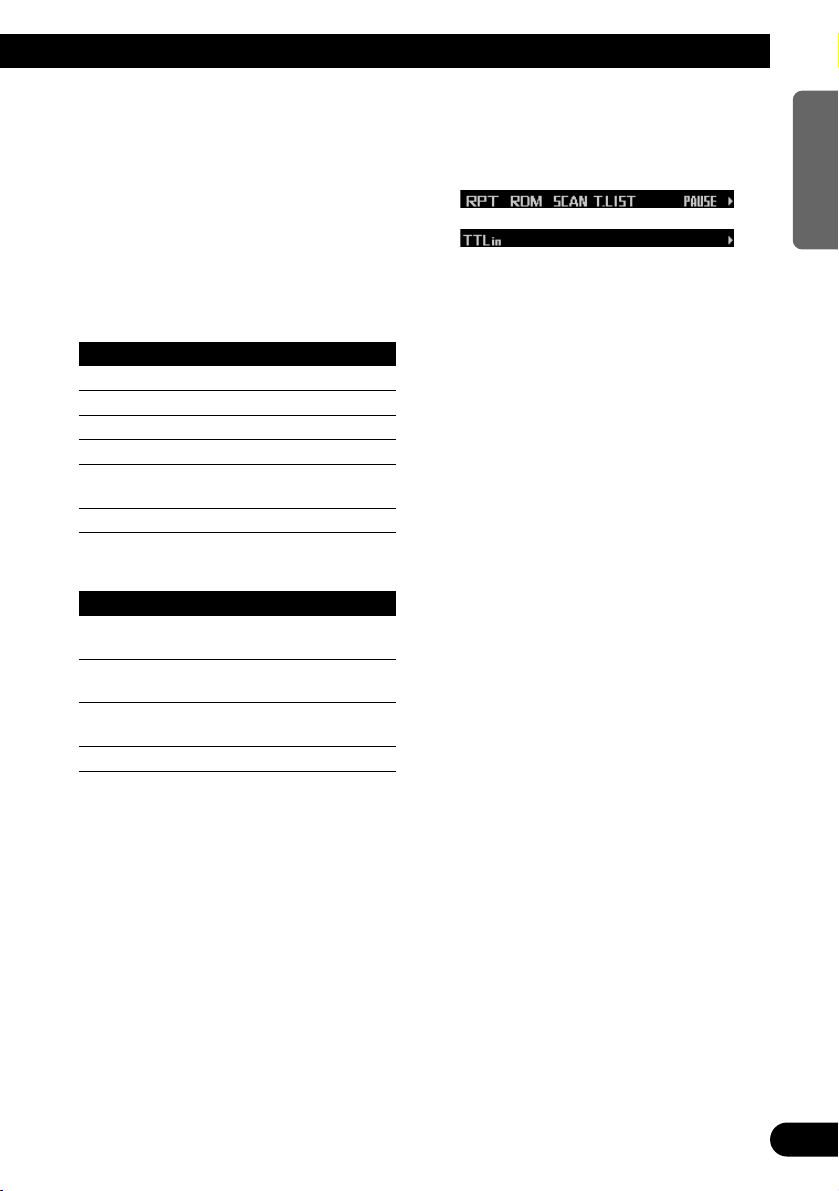
Switching and scrolling the title
When playing a CD TEXT disc, you can switch
text display such as artist name and track title.
With text longer than 32 letters, you can scroll
to see the rest of the text.
1. Press TITLE to switch the title mode.
2. Press the corresponding button to display the desired title.
FORM 1
Button Operation
D.TTL Displays disc title.
D.ART Displays disc artist name.
T.TTL Displays track title.
T.ART Displays track artist name.
THNDR Displays thunderbolt
animation.
SCROLL Scrolls the displayed title.
FORM 2
Button Operation
TTL1 Displays disc title and track
title.
TTL2 Displays disc title and disc
artist name.
TTL3 Displays track title and track
artist name.
SCROLL Scrolls the displayed title.
Note:
• If you do not operate the function within about eight
seconds, the display is automatically returned.
• You cannot use 2 or 3 to select a track in title
mode.
• When you select the display form 2, the titles are
displayed up to 24 letters long.
• A CD TEXT disc is a CD featuring recorded text
information such as disc title, artist name and track
title.
• If certain text information is not recorded on a CD
TEXT disc, “No ~” (e.g., “No title”) is displayed.
• If you have not input disc titles, “No title” is dis-
played.
Built-in CD player function menu
The built-in CD player function menu has the
following functions:
Note:
• If you do not operate the function within about 30
seconds, the display is automatically returned.
(When you select the disc title input mode (TTLin),
the display is not returned automatically.)
• “T.LIST” is displayed only when playing a CD TEXT
disc.
Repeating play
Repeat play lets you hear the same track over
again.
1. Press FUNC to select the repeat mode.
2. Press RPT to turn the repeat play on.
The light illuminates. The track currently
playing will play and then repeat.
• Press RPT again to turn repeat play off.
• When the repeat mode is exited while
repeat play is on, “T.RPT” appears on the
basic display.
Note:
• If you perform track search or fast forward/reverse,
repeat play is automatically canceled.
18
ENGLISH ESPAÑOL DEUTSCH FRANÇAIS
ITALIANO NEDERLANDS
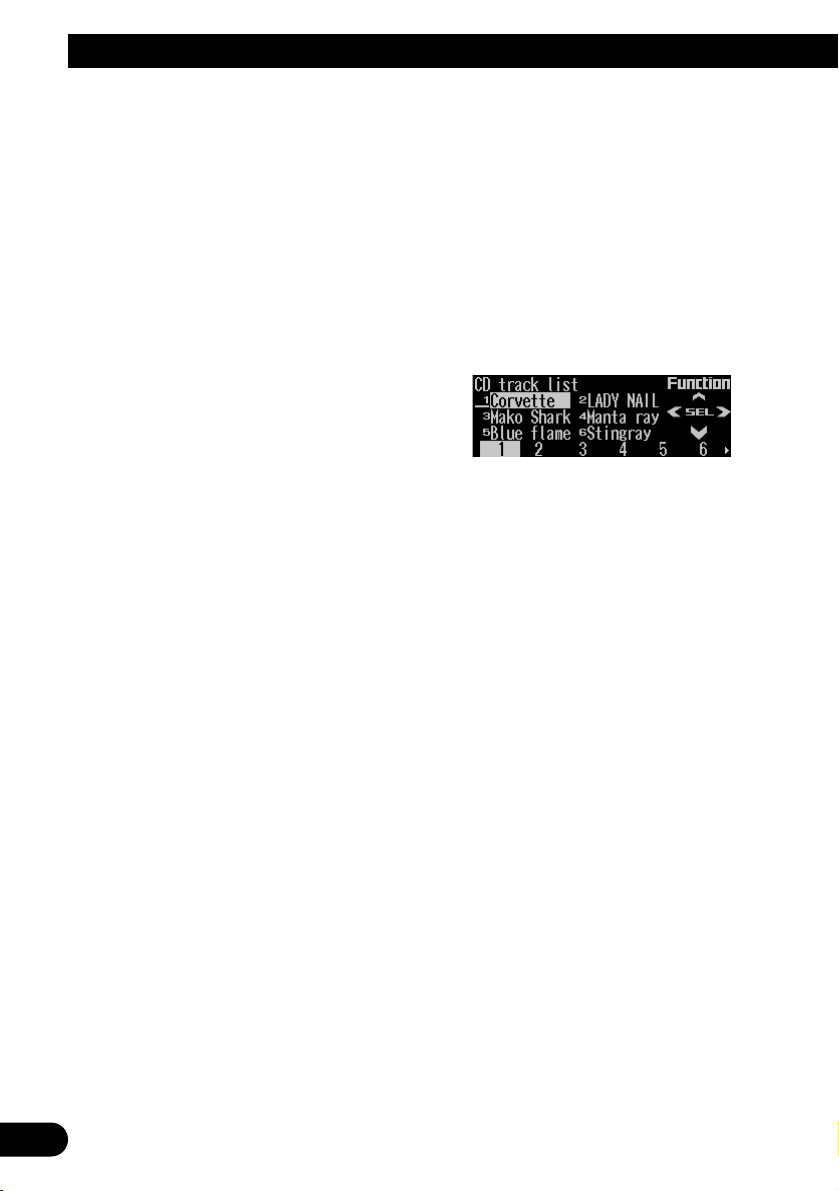
19
Built-in CD Player
Playing tracks in random order
Random play lets you play back tracks on the
CD in random order.
1. Press FUNC and then press RDM to
select the random mode.
2. Press RDM to turn random play on.
The light illuminates. Tracks will play in random order.
• Press RDM again to turn random play off.
• When the random mode is exited while
random play is on, “RDM” appears on the
basic display.
Scanning tracks of a CD
Scan play lets you hear the first 10 seconds of
each track on the CD.
1. Press FUNC and then press SCAN to
select the scan mode.
2. Press SCAN to turn scan play on.
The light illuminates. The first 10 seconds of
each track are played.
• When the scan mode is exited while scan
play is on, “SCAN” appears on the basic
display.
3. When you find the desired track, press
SCAN to turn scan play off.
The light goes off. The track will continue to
play.
• If the scan mode is automatically canceled,
select the scan mode again.
Note:
• After scanning of a CD is finished, normal playback
of the tracks will begin again.
Selecting tracks from the track
title list
The track title list lets you see the list of track
titles on a CD TEXT disc and select one of
them for playback.
1. Press FUNC and then press T.LIST to
select the track title list mode.
2. Press NEXT to display the desired track
title.
Press NEXT until the desired track title
appears.
3. Press the corresponding number button
to select the desired track title.
That selection will begin to play.
Note:
• You can also use 2, 3 and 5 to select and play
the desired track title.
• Only when playing a CD TEXT disc, you can switch
to this mode.
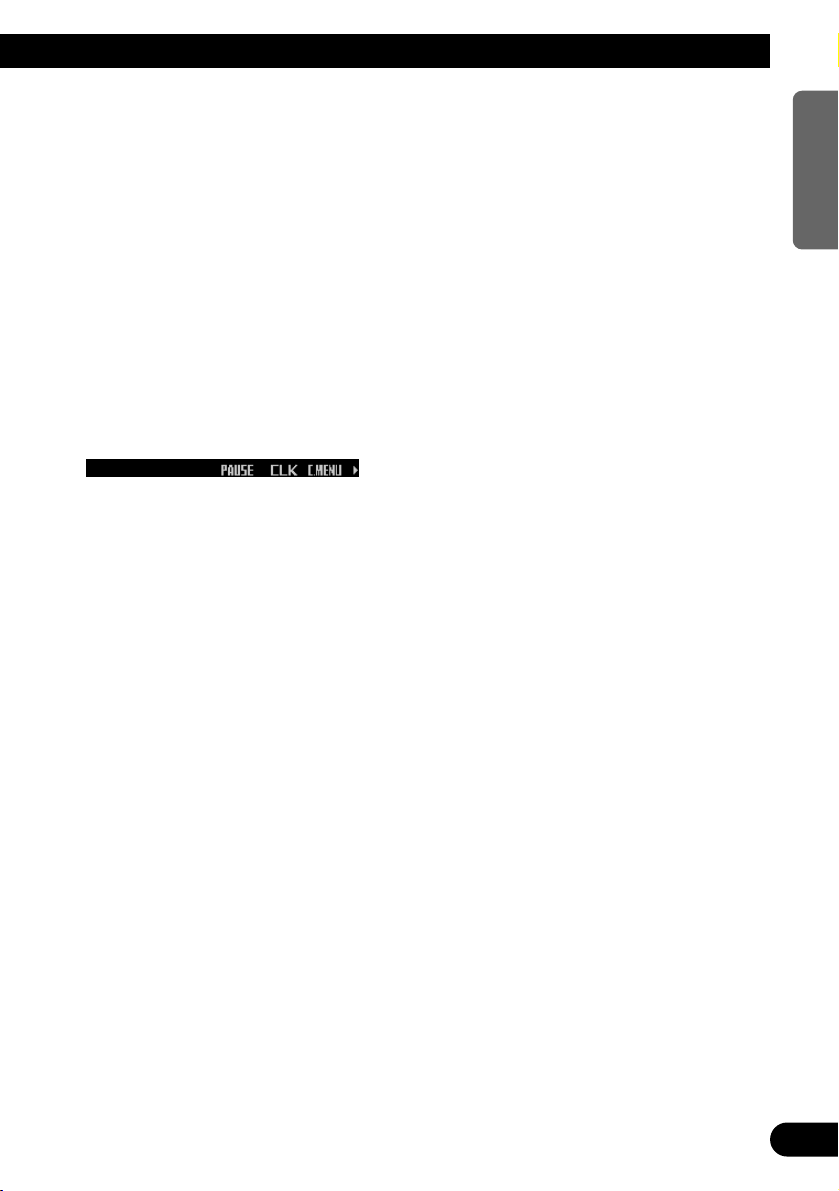
Pausing CD playback
Pause lets you temporarily stop playback of the
CD.
1. Press FUNC and then press PAUSE to
select the pause mode.
2. Press PAUSE to turn the pause on.
The light illuminates. Play of the current
track pauses.
• Press PAUSE again to turn the pause off.
• When the pause mode is exited while
pause is on, “PAUSE” is displayed in the
basic display.
Note:
• You can also turn pause on or off by pressing
PAUSE in the following display.
Entering disc titles
Disc title input lets you input up to 48 CD titles
up to 10 letters long into the built-in CD player.
If you input a CD title, the entered title is displayed.
For details of operation, refer to “Entering disc
titles” on page 28 under “Multi-CD Player”.
Note:
• When playing a CD TEXT disc, if you switch to this
mode, “Can’t input” is displayed and you cannot
input the title.
• After the titles for 48 discs have been entered, the
data for a new disc will overwrite the oldest one.
• If you connect a multi-CD player, you can input disc
titles for up to 100 discs.
• When a multi-CD player that does not support disc
title functions is connected, you cannot enter disc
titles in this product.
20
ENGLISH ESPAÑOL DEUTSCH FRANÇAIS
ITALIANO NEDERLANDS
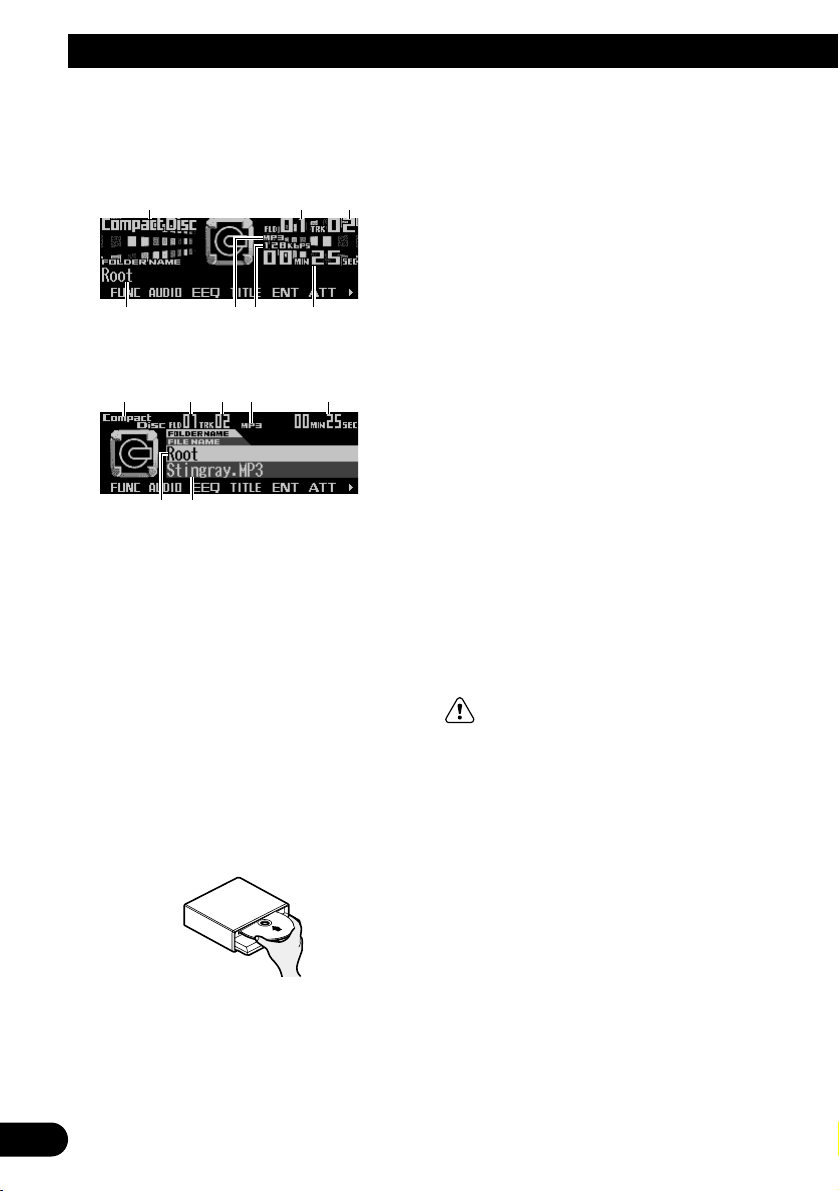
21
MP3/WMA Play
Display and indicators
FORM 1
FORM 2
qSource name
wFolder number
eTrack number
rFolder name
tMP3 (WMA) indicator
yBit rate indicator
uPlay time
iFile name
Basic operation
The built-in CD player can playback MP3/WMA
files recorded on CD-ROM discs. (See page
59.)
1. Press EJECT to open the front panel.
2. Insert a CD-ROM into the CD loading slot.
When a CD-ROM is inserted, the front panel
closes automatically.
3. Press VOLUME to extend the VOLUME
outward.
• When you press VOLUME, it extends out-
ward so that it becomes easier to trun. To
retract VOLUME, press it again.
4. Turn VOLUME to adjust the volume.
5. Press 5 or ∞ to select a folder.
• You can not select a folder in which no
MP3/WMA file is recorded.
• Press and hold ∞ to return to folder 01
(ROOT). However, if folder 01 (ROOT)
contains no files, playback starts with folder 02.
6. Press 22or 33to select a track.
Pressing 3 skips to the start of the next
track.
Pressing 2 once skips to the start of the current track. Pressing again will skip to the
previous track.
• If you press and hold 2 or 3, you can per-
form fast forward or reverse.
• There is no sound on fast-forward or
reverse.
7. Press EJECT to eject the CD-ROM.
The front panel opens and the CD-ROM is
ejected.
• Be sure to close the front panel by press-
ing EJECT after removing the CD-ROM.
WARNING:
• Do not use with the front panel left open. If the
front panel is left open, it may result in injury
in the event of an accident.
Note:
• You can select MP3/WMA as the source by press-
ing SOURCE when a CD-ROM is loaded in this
product.
• When playing discs with MP3/WMA files and audio
data (CD-DA), such as CD-EXTRA and MIXEDMODE CDs, both types can be played by switching
the mode with BAND between MP3/WMA and CDDA. When switching between MP3/WMA files and
audio data (CD-DA), playback starts with the first
track.
• When the front panel is open, multi-function but-
tons are not available.
ri
qwet u
rtyu
qwe
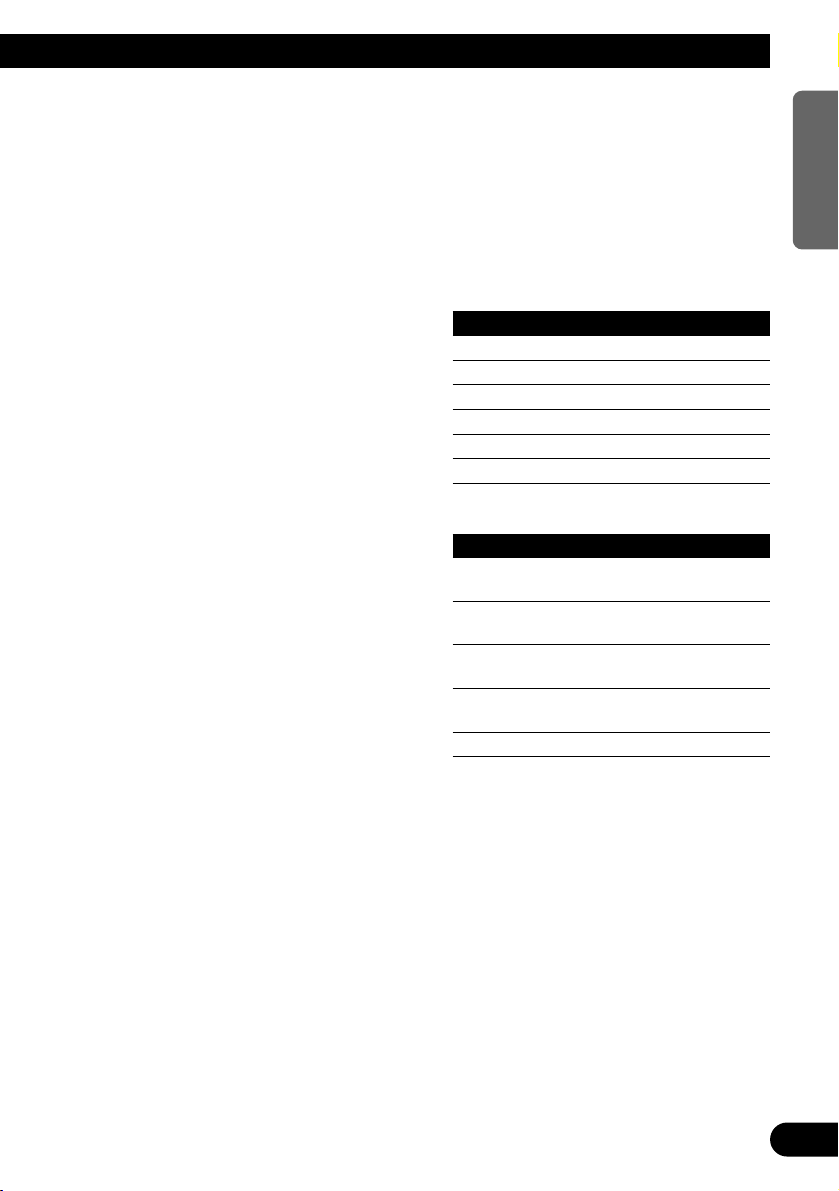
• Do not insert anything other than a CD into the CD
loading slot.
• A CD left partially inserted after ejection may incur
damage or fall out.
• If a CD-ROM cannot be inserted fully or playback
fails, make sure the recorded side is down. Press
the EJECT and check the disc for damage before
reinserting it.
• There is sometimes a delay between starting up
playback and the sound being issued. This is particularly the case when playing back multi-session and
many folders. When being read in, “Format read” is
displayed.
• Playback is carried out in order of file number.
Folders are skipped if they contain no files. (If folder
01 (ROOT) contains no files, playback starts with
folder 02.)
• When playing back files recorded as VBR (Variable
Bit Rate) files, the play time will not be correctly
displayed if fast-forward or reverse operations are
used.
• If inserted disc contains no files that can be played
back, “No audio” is displayed.
• If the built-in CD player cannot operate properly, an
error message (such as “ERROR-12”) appears on
the display. Refer to “Understanding built-in CD
player error messages” on page 61.
• You can eject the CD by pressing and holding
EJECT with opening the front panel when the CD
loading or ejecting cannot operate properly.
Switching and scrolling the title
You can switch text display such as artist name
and track title. With text longer than 32 letters,
you can scroll to see the rest of the text.
1. Press TITLE to switch the title mode.
2. Press the corresponding button to display the desired title.
FORM 1
Button Operation
FOLDER Displays folder name.
FILE Displays file name.
ALBUM Displays album title.
T.TTL Displays track title.
ARTIST Displays track artist name.
SCROLL Scrolls the displayed title.
FORM 2
Button Operation
F+FIL Displays folder name and file
name
FIL+T Displays file name and track
title.
ALB+T Displays album title and track
title.
TR+ART Displays track title and track
artist name.
SCROLL Scrolls the displayed title.
Note:
• If you do not operate the function within about eight
seconds, the display is automatically returned.
• You cannot use 2 or 3 to select a track in title
mode.
• When you select the display form 2, the titles are
displayed up to 24 letters long.
• This product conforms to ISO9660 level 1 and level
2 standards. (See page 62.)
• Only the titles entered with the ID3 tag will be dis-
played for the disc title, the track title, and the artist
name.
• If certain text information is not recorded on a
MP3/WMA file, “No ~” (e.g., “No title”) is displayed.
22
ENGLISH ESPAÑOL DEUTSCH FRANÇAIS
ITALIANO NEDERLANDS
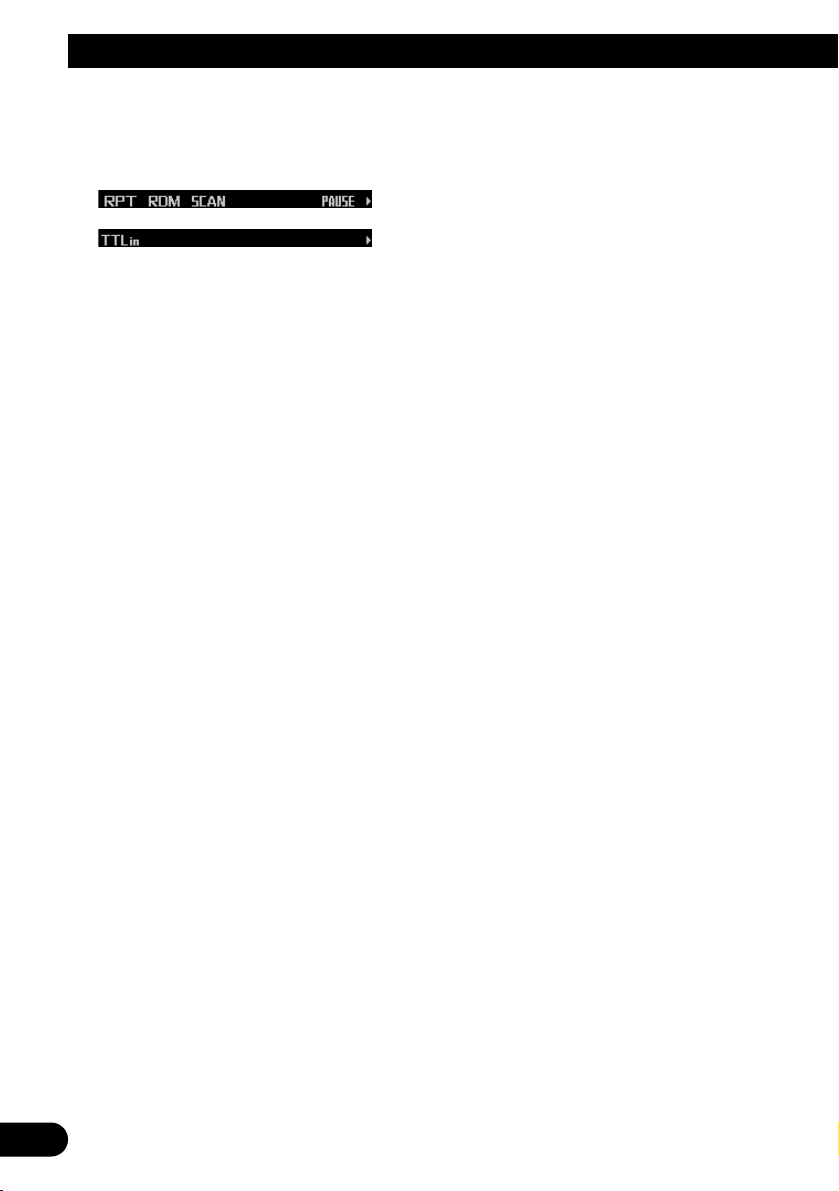
23
MP3/WMA Play
MP3/WMA function menu
The MP3/WMA function menu has the following
functions:
Note:
• If you do not operate the function within about 30
seconds, the display is automatically returned.
(When you select the disc title input mode (TTLin),
the display is not returned automatically.)
• When playing a CD-ROM disc, if you switch to the
disc title input mode (TTLin), “Can’t input” is displayed and you cannot input the title.
Repeating play
When playing back MP3/WMA files, there are
three repeat play ranges: one-track repeat, folder repeat and disc repeat.
1. Press FUNC to select the repeat mode.
2. Press RPT to select the repeat range.
Press RPT repeatedly to switch between the
following repeat ranges:
Track repeat (one-track repeat)
= Folder repeat (folder repeat)
= Disc repeat (disc repeat)
• When the repeat mode is exited, either
“T.RPT” or “FOLDERRPT” may appear on
the basic display.
– “T.RPT” appears while the one-track
repeat is selected.
– “FOLDERRPT” appears while the folder
repeat is selected.
Note:
• If you select other folders during repeat play, the
repeat range changes to disc repeat.
• If you perform track search or fast forward/reverse
during one-track repeat, the repeat range changes
to folder repeat.
• Folder repeat plays back the tracks (MP3/WMA
files) in the current folder only. Tracks in sub-folders are not played back.
Playing tracks in random order
Random play lets you play back tracks in random order within the repeat range: folder repeat
and disc repeat.
1. Select the repeat range.
Refer to “Repeating play” on this page.
2. Press FUNC and then press RDM to
select the random mode.
3. Press RDM to turn random play on.
The light illuminates. Tracks will play in random order within the selected repeat range.
• Press RDM again to turn random play off.
• When the random mode is exited while
random play is on, “RDM” appears on the
basic display.
Note:
• If you turn random play on during one-track repeat,
the repeat range changes to folder repeat.
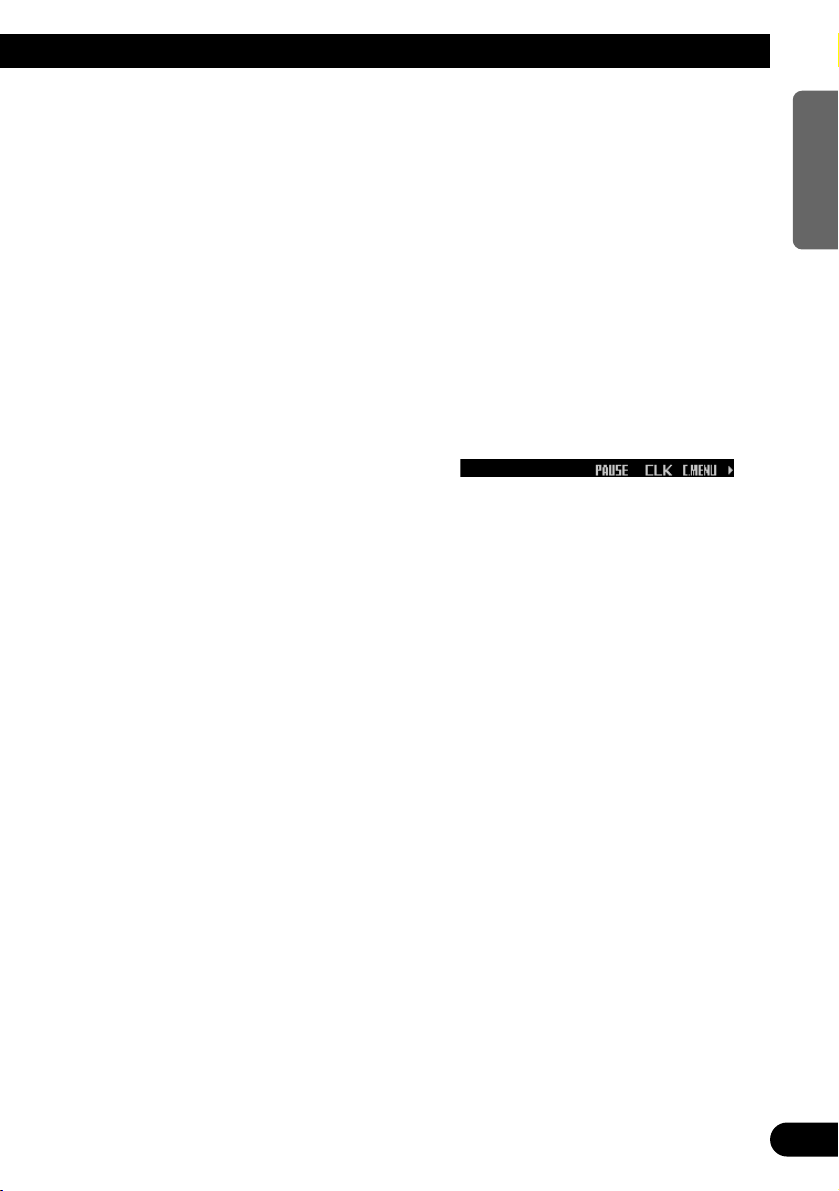
Scanning folders and tracks
When you select folder repeat, scan play lets
you hear the first 10 seconds of each track in
the selected folder. When you select disc
repeat, scan play lets you hear the first 10 seconds of the first track on each folder.
1. Select the repeat range.
Refer to “Repeating play” on page 23.
2. Press FUNC and then press SCAN to
select the scan mode.
3. Press SCAN to turn scan play on.
The light illuminates. The first 10 seconds of
each track of the current folder (or the first
track of each folder) are played.
• When the scan mode is exited while scan
play is on, “SCAN” appears on the basic
display.
4. When you find the desired track (or folder), press SCAN to turn scan play off.
The light goes off. The track (or folder) will
continue to play.
• If the scan mode is automatically canceled,
select the scan mode again.
Note:
• After track or folder scanning is finished, normal
playback of the tracks will begin again.
• If you turn scan play on during one-track repeat, the
repeat range changes to folder repeat.
Pausing MP3/WMA playback
Pause lets you temporarily stop playback of the
MP3/WMA.
1. Press FUNC and then press PAUSE to
select the pause mode.
2. Press PAUSE to turn the pause on.
The light illuminates. Play of the current
track pauses.
• Press PAUSE again to turn the pause off.
• When the pause mode is exited while
pause is on, “PAUSE” is displayed in the
basic display.
Note:
• You can also turn pause on or off by pressing
PAUSE in the following display.
24
ENGLISH ESPAÑOL DEUTSCH FRANÇAIS
ITALIANO NEDERLANDS
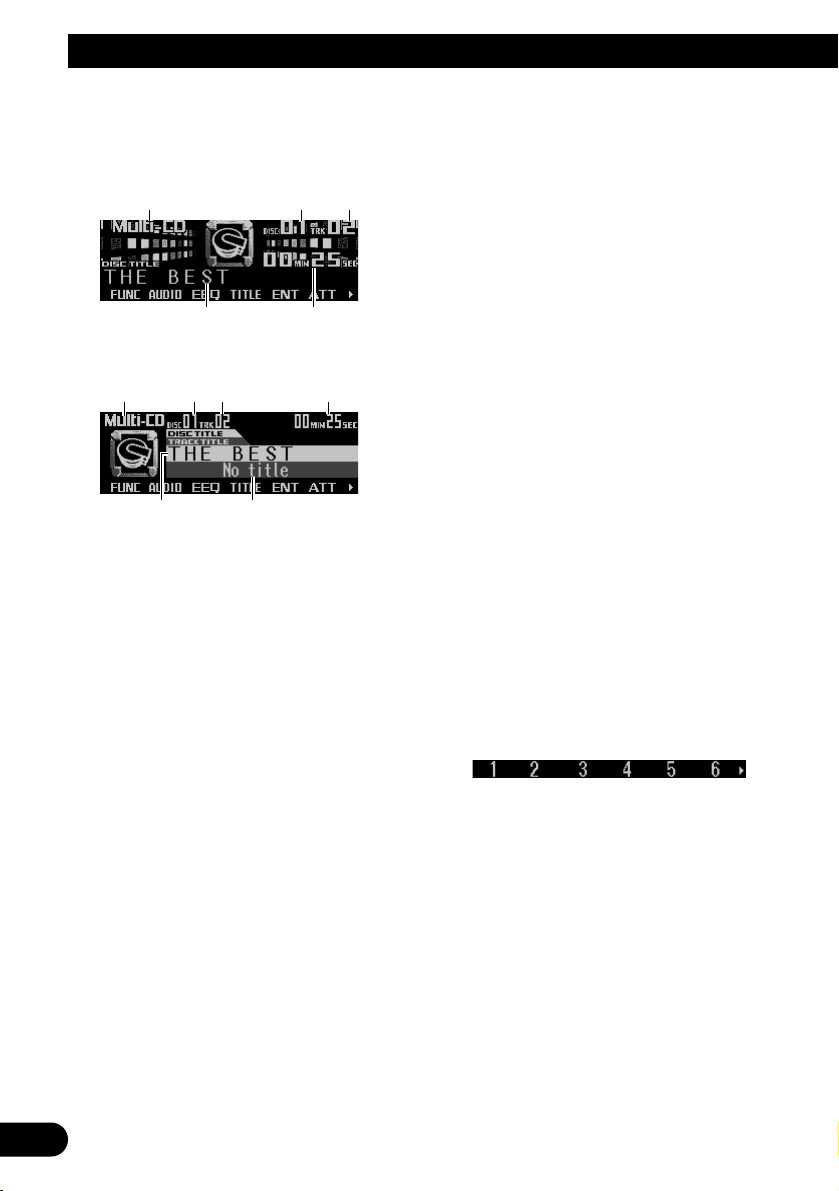
25
Multi-CD Player
Display and indicators
FORM 1
FORM 2
qSource name
wDisc number
eTrack number
rDisc title
tPlay time
yTrack title
50-disc multi-CD player
Only those functions described in this manual
are supported for 50-disc multi-CD players.
Basic operation
This product can control a multi-CD player,
which is sold separately.
1. Press SOURCE to select the multi-CD
player.
Press SOURCE until “Multi-CD” appears.
2. Press VOLUME to extend the VOLUME
outward.
• When you press VOLUME, it extends out-
ward so that it becomes easier to turn. To
retract VOLUME, press it again.
3. Turn VOLUME to adjust the volume.
4. Press 55or ∞∞to select a disc.
A disc number for which there is no disc will
be skipped.
• You can use the buttons 1 – 6 (or 7 – 12)
to select a disc directly.
5. Press 22or 33to select a track.
Pressing 3 skips to the start of the next
track.
Pressing 2 once skips to the start of the current track. Pressing again will skip to the
previous track.
• If you press and hold 2 or 3, you can perform fast forward or reverse.
Note:
• When the multi-CD player is performing the
preparatory operations, “Ready” is displayed.
• If the multi-CD player cannot operate properly, an
error message such as “ERROR-12” is displayed.
Refer to the multi-CD player owner’s manual.
• If there are no discs in the multi-CD player magazine, “No disc” is displayed.
Selecting a disc directly
You can use the buttons 1 – 6 (or 7 – 12) to
select a disc directly.
1. Press NEXT to display “1” – “6” (or “7” –
“12”).
Press NEXT until “1” – “6” (or “7” – “12”)
appears.
2. Press any of the buttons 1 – 6 (or 7 – 12)
to select a disc located at 1 to 6 (or 7 to
12).
Note:
• You cannot display “7” – “12” when a 6-disc multiCD player is connected.
ry
qwe t
rt
qwe
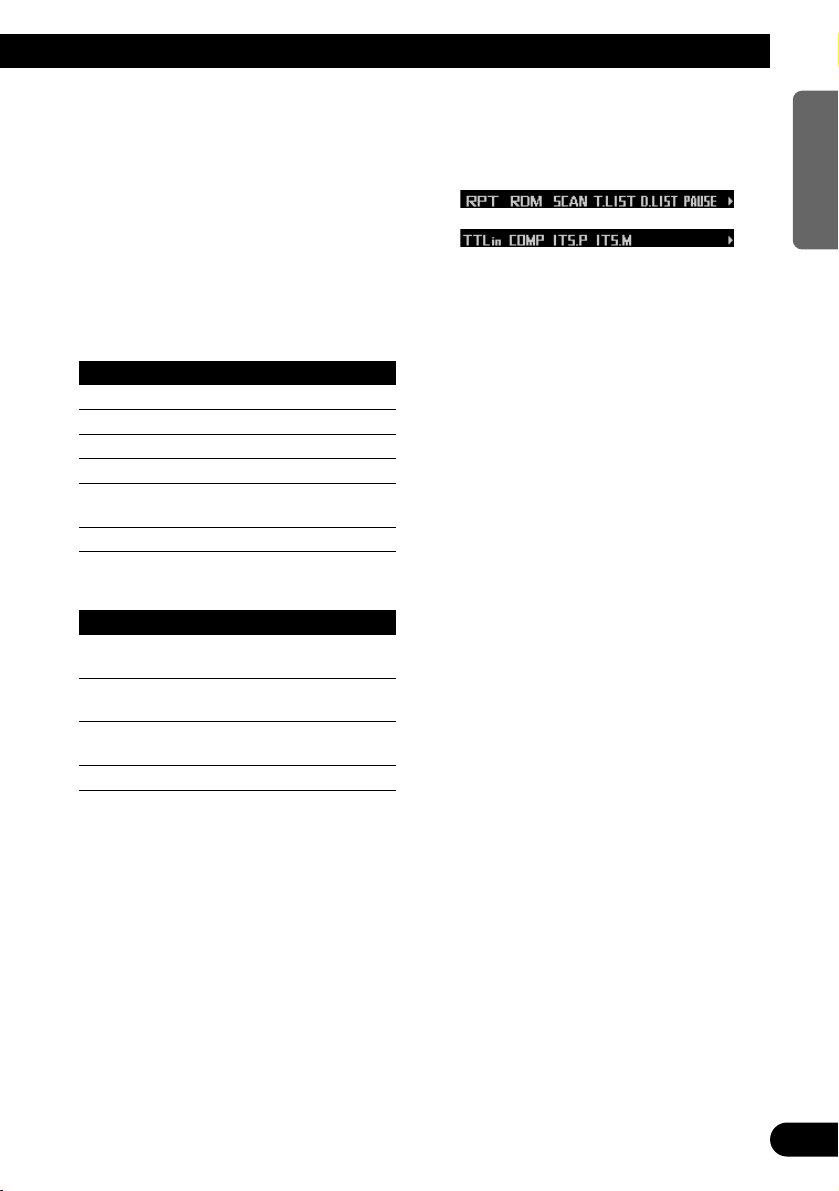
Switching and scrolling the title
When playing a CD TEXT disc on a CD TEXT
compatible multi-CD player, you can switch text
display such as artist name and track title.
With text longer than 32 letters, you can scroll
to see the rest of the text.
1. Press TITLE to switch the title mode.
2. Press the corresponding button to display the desired title.
FORM 1
Button Operation
D.TTL Displays disc title.
D.ART Displays disc artist name.
T.TTL Displays track title.
T.ART Displays track artist name.
THNDR Displays thunderbolt
animation.
SCROLL Scrolls the displayed title.
FORM 2
Button Operation
TTL1 Displays disc title and track
title.
TTL2 Displays disc title and disc
artist name.
TTL3 Displays track title and track
artist name.
SCROLL Scrolls the displayed title.
Note:
• If you do not operate the function within about eight
seconds, the display is automatically returned.
• You cannot use 5/∞/2/3 to select a disc or track
in title mode.
• When you select the display form 2, the titles are
displayed up to 24 letters long.
• A CD TEXT disc is a CD featuring recorded text
information such as disc title, artist name and track
title.
• If certain text information is not recorded on a CD
TEXT disc, “No ~” (e.g., “No title”) is displayed.
• If you have not input disc titles, “No title” is dis-
played.
Multi-CD player function menu
The multi-CD player function menu has the following functions:
Note:
• If you do not operate the function within about 30
seconds, the display is automatically returned.
(When you select the disc title input mode (TTLin)
or ITS memory mode (ITS.M), the display is not
returned automatically.)
• “T.LIST” is displayed only when playing a CD TEXT
disc on a CD TEXT compatible multi-CD player.
Repeating play
There are three repeat play ranges for the
multi-CD player: one-track repeat, disc repeat
and multi-CD player repeat.
1. Press FUNC to select the repeat mode.
2. Press RPT to select the repeat range.
Press RPT repeatedly to switch between the
following repeat ranges:
Magazine repeat (multi-CD player repeat)
= Track repeat (one-track repeat)
= Disc repeat (disc repeat)
• When the repeat mode is exited, either
“T.RPT” or “D.RPT” may appear on the
basic display.
– “T.RPT” appears while the one-track
repeat is selected.
– “D.RPT” appears while the disc repeat is
selected.
Note:
• If you select other discs during repeat play, the
repeat range changes to multi-CD player repeat.
• If you perform track search or fast forward/reverse
during one-track repeat, the repeat range changes
to disc repeat.
26
ENGLISH ESPAÑOL DEUTSCH FRANÇAIS
ITALIANO NEDERLANDS
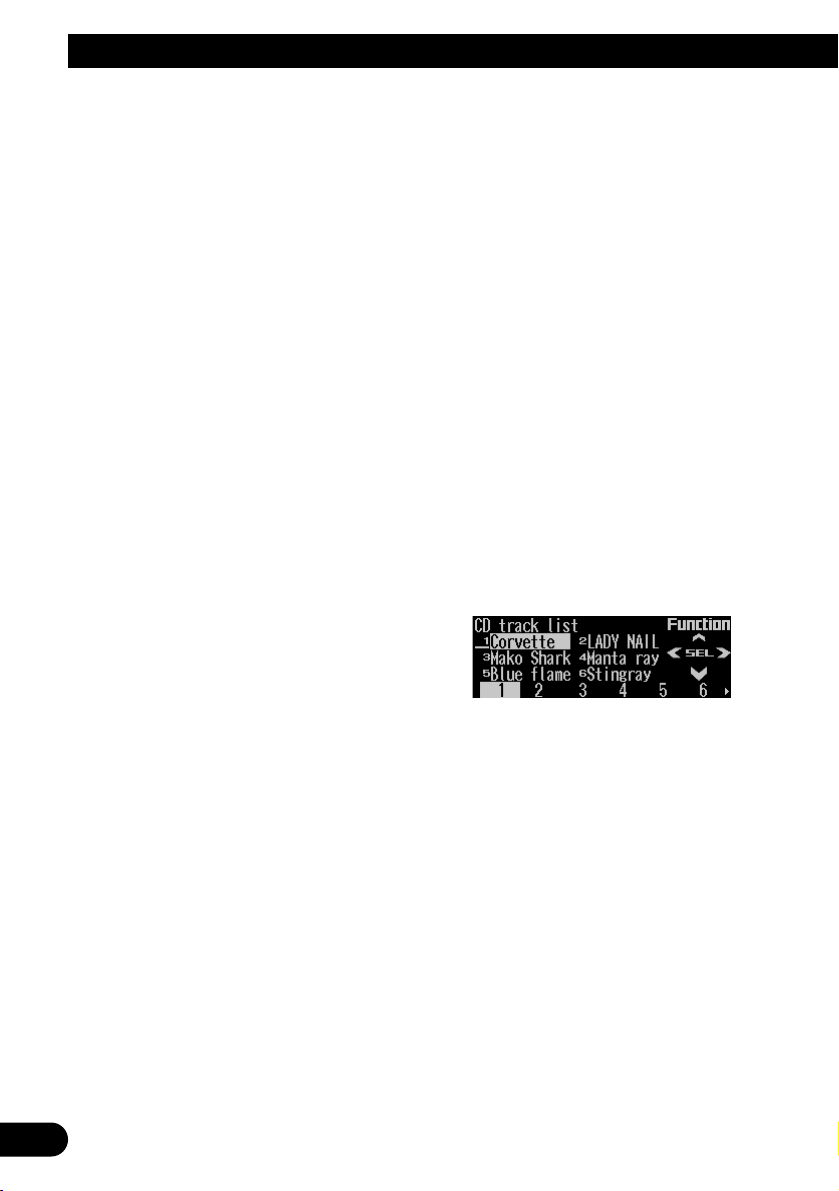
27
Multi-CD Player
Playing tracks in random order
Random play lets you play back tracks in random order within the repeat range: multi-CD
player repeat and disc repeat.
1. Select the repeat range.
Refer to “Repeating play” on page 26.
2. Press FUNC and then press RDM to
select the random mode.
3. Press RDM to turn random play on.
The light illuminates. Tracks will play in random order within the selected repeat range.
• Press RDM again to turn random play off.
• When the random mode is exited while
random play is on, “RDM” appears on the
basic display.
Note:
• If you turn random play on during one-track repeat,
the repeat range changes to disc repeat.
Scanning CDs and tracks
When you select disc repeat, scan play lets you
hear the first 10 seconds of each track on the
selected CD. When you select multi-CD player
repeat, scan play lets you hear the first 10 seconds of the first track on each CD.
1. Select the repeat range.
Refer to “Repeating play” on page 26.
2. Press FUNC and then press SCAN to
select the scan mode.
3. Press SCAN to turn scan play on.
The light illuminates. The first 10 seconds of
each track of the current disc (or the first
track of each disc) are played.
• When the scan mode is exited while scan
play is on, “SCAN” appears on the basic
display.
4. When you find the desired track (or disc),
press SCAN to turn scan play off.
The light goes off. The track (or disc) will
continue to play.
• If the scan mode is automatically canceled,
select the scan mode again.
Note:
• After track or disc scanning is finished, normal
playback of the tracks will begin again.
• If you turn scan play on during one-track repeat, the
repeat range changes to disc repeat.
Selecting tracks from the track
title list
The track title list lets you see the list of track
titles on a CD TEXT disc and select one of
them for playback.
1. Press FUNC and then press T.LIST to
select the track title list mode.
2. Press NEXT to display the desired track
title.
Press NEXT until the desired track title
appears.
3. Press the corresponding number button
to select the desired track title.
That selection will begin to play.
Note:
• You can also use 2, 3 and 5 to select and play
the desired track title.
• Only when playing a CD TEXT disc on a CD TEXT
compatible multi-CD player, you can switch to this
mode.
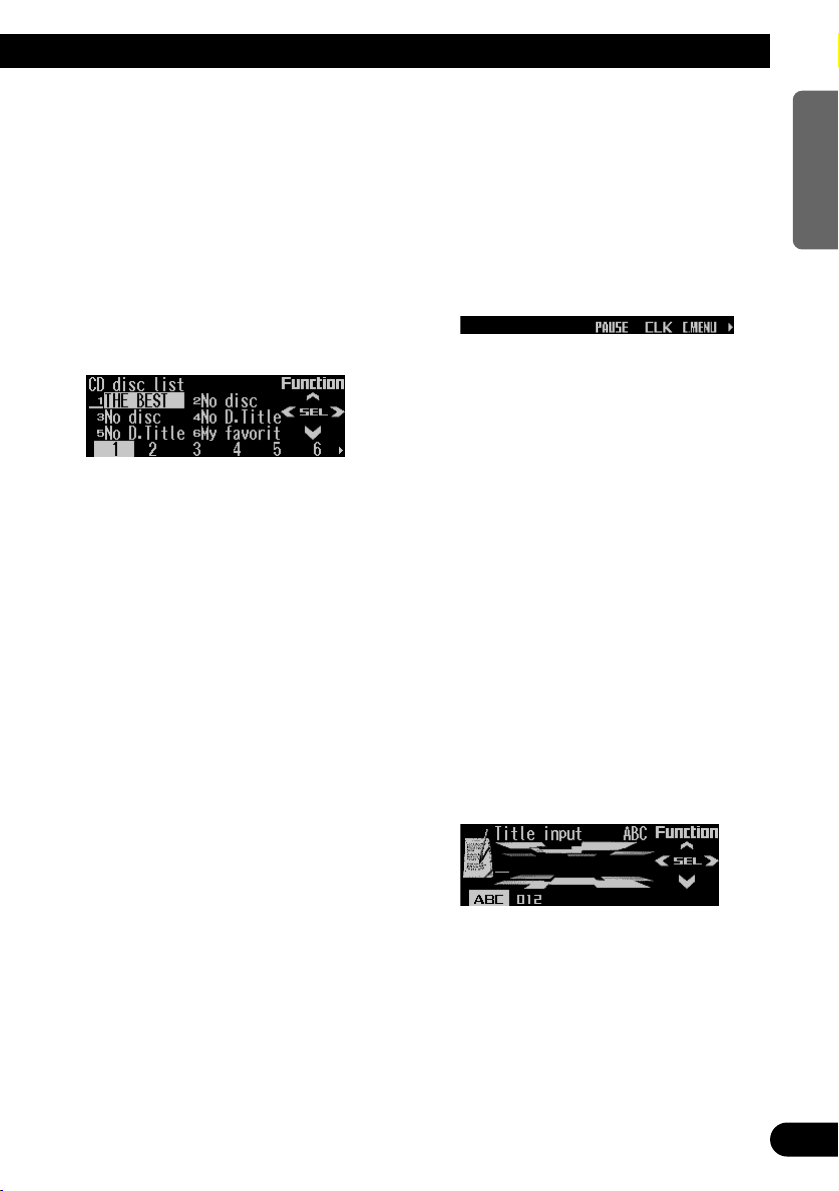
Selecting discs from the disc
title list
The disc title list lets you see the list of disc
titles and select one of them for playback.
Displayed disc titles are those which have been
entered into the multi-CD player or recorded on
a CD TEXT disc.
1. Press FUNC and then press D.LIST to
select the disc title list mode.
2. Press NEXT to switch between “1” – “6”
and “7” – “12”.
3. Press any of the buttons 1 – 6 (or 7 – 12)
to select the desired disc title.
That selection will begin to play.
Note:
• You can also use 2, 3 and 5 to select and play
the desired disc title.
• “No D.Title” is displayed for a disc whose title has
not been input.
• “No disc” is displayed next to the disc number
when no disc is set in the magazine.
• You cannot display “7” – “12” when a 6-disc multi-
CD player is connected.
Pausing CD playback
Pause lets you temporarily stop playback of the
CD.
1. Press FUNC and then press PAUSE to
select the pause mode.
2. Press PAUSE to turn pause on.
The light illuminates. Play of the current
track pauses.
• Press PAUSE again to turn pause off.
• When the pause mode is exited while
pause is on, “PAUSE” is displayed in the
basic display.
Note:
• You can also turn pause on or off by pressing
PAUSE in the following display.
Entering disc titles
Disc title input lets you input up to 100 CD titles
up to 10 letters long (with ITS memory) into the
multi-CD player. If you input a CD title, the
entered title is displayed.
1. Press 55or ∞∞to play a disc you want to
enter the title.
2. Press FUNC and NEXT and then press
TTLin to select the disc title input mode.
3. Press ABC to switch the character mode.
Press ABC repeatedly to switch between the
following modes:
Alphabet (upper case), numbers and symbols = Alphabet (lower case) = European
letters, such as those with accents (e.g. á, à,
ä, ç)
• Press 012 to switch to the numbers and
symbols mode.
4. Press 55or ∞∞to select letters, numbers
and symbols.
• To insert a space, select the flashing cur-
sor “_”.
Continued overleaf.
28
ENGLISH ESPAÑOL DEUTSCH FRANÇAIS
ITALIANO NEDERLANDS
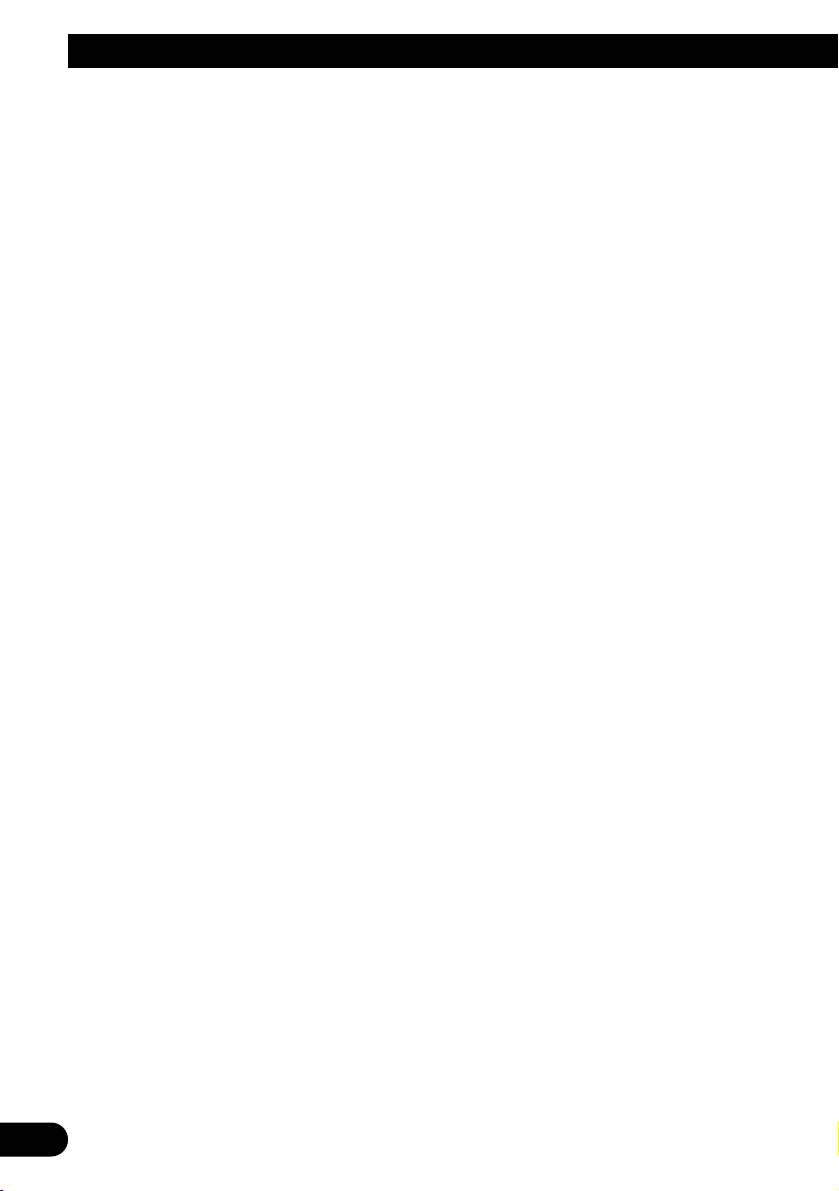
29
Multi-CD Player
5. Press 33to move the cursor to the next
character position.
• Press 2 to move backwards in the display.
6. Press 33to move the cursor to the last
position and then press 33one more time
after entering the title.
7. Press BAND to cancel the disc title input
mode.
Note:
• When playing a CD TEXT disc on a CD TEXT com-
patible multi-CD player, if you switch to this mode,
“Can’t input” is displayed and you cannot input the
title.
• Titles remain in memory even after the disc has
been removed from the magazine, and are recalled
when the disc is reinserted.
• After the titles for 100 discs have been entered, the
data for a new disc will overwrite the oldest one.
Using compression and dynamic
bass emphasis
Using the COMP (compression) and DBE
(dynamic bass emphasis) functions enables
multi-CD player sound quality adjustment. Each
of the functions enables two-step adjustment.
The COMP function adjusts imbalances
between loud and subdued sounds at higher
volumes.
DBE boosts bass levels to give a fuller sound.
1. Press FUNC and NEXT and then press
COMP to select the compression and
dynamic bass emphasis mode.
2. Press COMP to select the desired setting.
Press COMP repeatedly to switch between
the following settings:
COMP OFF = COMP 1 = COMP 2
= COMP OFF = DBE 1 = DBE 2
• When this mode is exited except for
“COMP OFF” is selected, “COMP” appears
on the basic display.
Note:
• If the multi-CD player does not support these functions, “No COMP” is displayed when you attempt to
select it.
Using ITS memory
The ITS (instant track selection) lets you make
a program of favorite tracks from those in the
multi-CD player magazine. After you have
added your favorite tracks to the ITS memory,
you can turn on ITS play and play just those
selections.
Programming tracks in ITS memory
You can use ITS to enter and play back up to
99 tracks per disc for up to 100 discs (with the
disc title). (With multi-CD players released
before the CDX-P1250 and CDX-P650, the
maximum number of programmable tracks is
24.)
1. Press 55or ∞∞to play the CD you want to
program.
2. Press FUNC and NEXT and then press
ITS.M to select the ITS memory mode.
3. Press 22or 33to select the desired track.
4. Press MEMO to store the currently play-
ing track in the ITS memory.
“Memory complete” is displayed briefly and
the currently playing track is added to ITS
memory.
5. Press BAND to cancel the ITS memory
mode.
Note:
• In this mode, you can also use 5 to store the currently playing track in the ITS memory.
• After 100 discs have been programmed, the data for
a new disc will overwrite the oldest one.
