PIONEER DEH-P920R User Manual
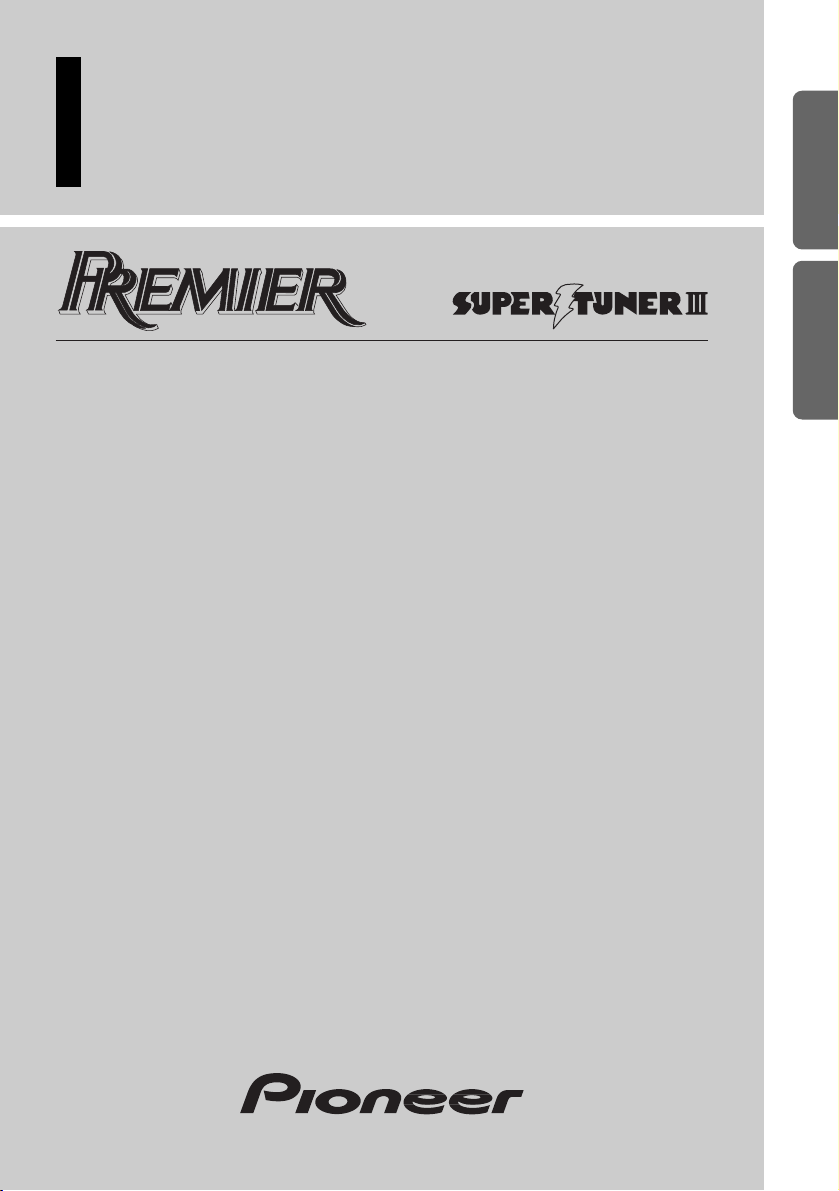
Multi-CD/DAB control DSP High power CD player
with RDS tuner
Syntoniseur RDS, lecteur de CD, “Puissance élevée”,
processeur de signal numérique (DSP) et contrôleur
DAB/CD
Operation Manual
DEH-P920R
Mode d’emploi
ENGLISH
FRANÇAIS ESPAÑOL
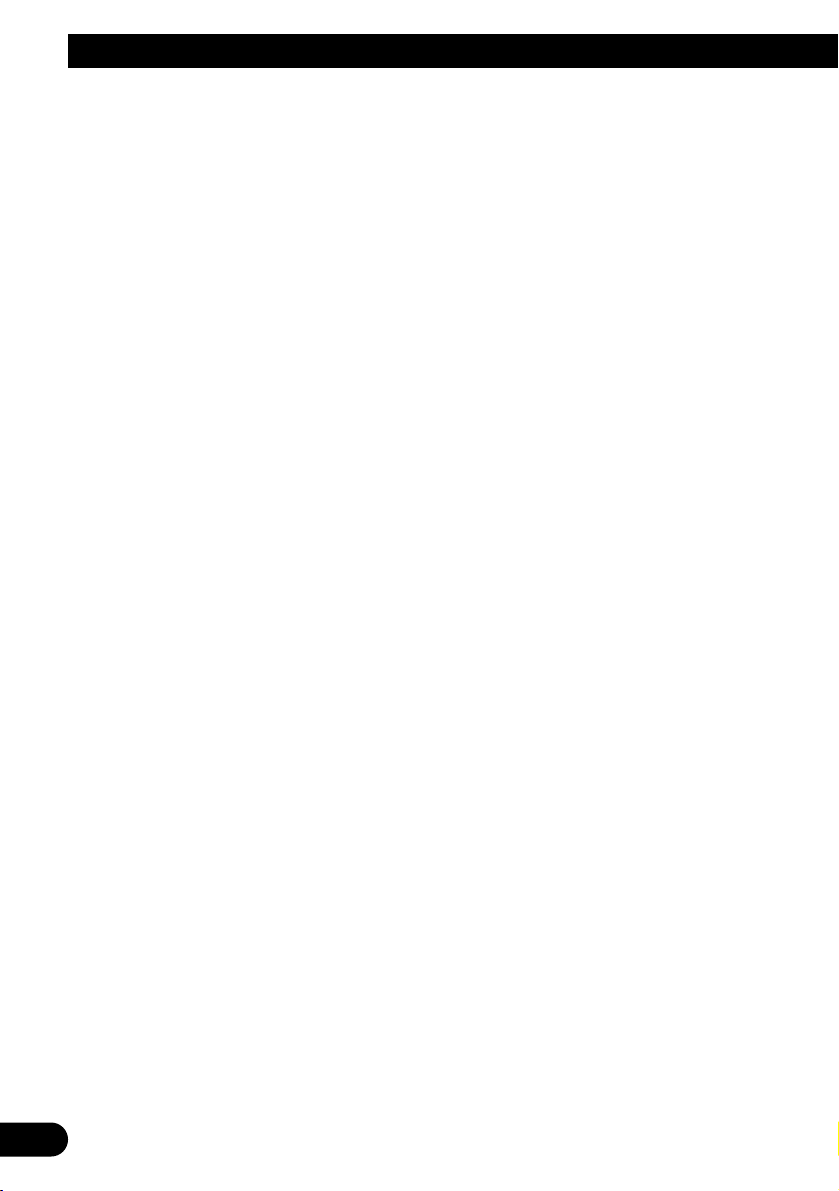
1
Contents
Dear Customer ............................................ 3
Key Finder .................................................... 4
-
Head Unit
-
Remote Controller
Before Using This Product ...................... 5
About This Product .......................................... 5
About This Manual ............................................ 5
Important .......................................................... 5
Resetting the Microprocessor ............................ 5
About the Demo Mode ...................................... 6
-
Reverse Demo
-
Feature Demo
When using the DAB
(Digital Audio Broadcasting) Tuner .......... 7
-
About This Product’s Indications
-
Operation
Precaution ........................................................ 10
After-sales Service for Pioneer Products ........ 10
Remote Controller and Care .................. 11
Using the Remote Controller .......................... 11
Batteries .......................................................... 12
Basic Operation ...................................... 13
To Listen to Music .......................................... 13
Basic Operation of Tuner ................................ 14
-
Manual and Seek Tuning
-
Preset Tuning
-
Band
Basic Operation of Built-in CD Player .......... 15
-
Switching the Display
-
Eject
-
Switching the Display
(only for CD TEXT Discs)
-
Track Search and Fast Forward/Reverse
-
Disc Loading Slot
-
Open
Basic Operation of Multi-CD Player .............. 17
-
Switching the Display
-
Track Search and Fast Forward/Reverse
-
Disc Search
-
Switching the Display
(When playing a CD TEXT disc on a CD
TEXT compatible Multi-CD player)
-
Disc Number Search
(for 6-Disc, 12-Disc types)
-
Disc Number Rough Search
(for 50-Disc type only)
Corresponding Display Indications
and Buttons................................................ 19
Entering the Function Menu ............................ 19
Function Menu Functions ................................ 20
Entering the Detailed Setting Menu ................ 22
Detailed Setting Menu Functions .................... 23
Tuner Operation ...................................... 24
-
Local Seek Tuning (LOCAL)
-
Selecting Stations by Station List
(Station List)
-
Best Stations Memory
(Best Stations Memory)
Using the RDS Functions ........................ 26
PTY Function .................................................. 26
-
Searching the PTY
-
PTY Alarm
-
Canceling Announcements
Display Modes ................................................ 28
TA Function (Traffic Announcement) ............ 29
-
Activating/Deactivating the TA Function
-
Canceling Traffic Announcements
-
Adjusting the TA Volume
Radio Text ...................................................... 31
-
Radio Text Display
-
Storing Radio Text in Memory
-
Recalling Preset Radio Text
Using the Built-in CD Player .................. 33
-
Repeat Play (Play Mode)
-
Random Play (RandomPlay)
-
Scan Play (Scan Play)
-
Pause (Pause)
-
Selecting Tracks by Track Title List
(Track List)
-
Disc Title Input (Title Input ABC)
Using Multi-CD Players .......................... 36
-
Repeat Play (Play Mode)
-
Random Play (RandomPlay)
-
Scan Play (Scan Play)
-
Pause (Pause)
Compression and DBE (Compression) ............ 38
-
Comp./DBE ON/OFF Switching
ITS (Instant Track Selection) .......................... 38
-
ITS Programming (ITS Memory)
-
ITS Play (ITS Play)
-
Erase a Track Program
-
Erase a Disc Program
Disc Title ........................................................ 40
-
Disc Title Input (Title Input ABC)
-
Selecting Discs by Disc Title List
(Disc List)
-
Selecting Tracks by Track Title List
(Track List)
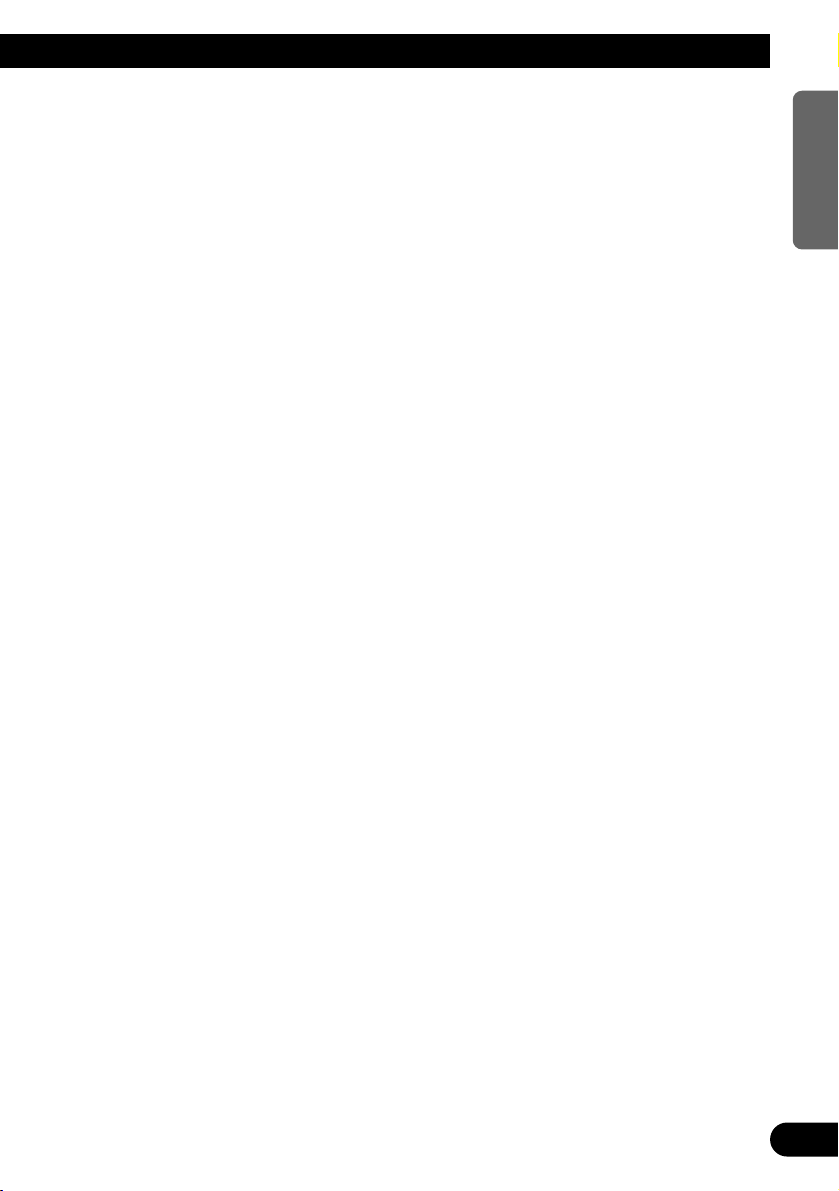
Audio Adjustment .................................... 42
Selecting the Equalizer Curve ........................ 42
Entering the Audio Menu 1 ............................ 42
Audio Menu 1 Functions ................................ 43
-
Balance Adjustment (FAD/BAL)
Graphic Equalizer ............................................ 43
-
About the Flat and Custom
-
Recalling the Equalizer Curves (EqualizEr)
-
Adjusting the Equalizer Curves (EqualizEr)
Sound Field Control and Octaver .................... 46
-
Recalling the Sound Field Program
(SFC & OCT)
Position Selector .............................................. 47
-
About the Position Indicator
-
Setting the Listening Position (Position)
Entering the Audio Menu 2 ............................ 48
Audio Menu 2 Functions ................................ 49
-
Subwoofer Output (Sub W-1)
-
Subwoofer Setting Adjustment (Sub W-2)
-
Non-Fading Output (Non FadE-1)
-
Non-Fading Output Level Adjustment
(Non FadE
-2)
-
High Pass Filter (High Pass)
-
Loudness Adjustment (LoudnEss)
-
Automatic Sound Levelizer (ASL) Function
-
Source Level Adjustment (SLA) Function
Auto-equalizing Function ................................ 53
-
Before Operating the Auto-equalization
-
Auto-equalizing
-
Error Codes of Auto-equalizing Function
Detaching and Replacing
the Front Panel .................................. 57
Theft Protection .............................................. 57
-
Detaching the Front Panel
-
Replacing the Front Panel
-
Warning Tone
Initial Setting ............................................ 59
Entering the Initial Setting Menu .................... 59
Initial Setting Menu Functions ........................ 60
-
Setting the Calendar and Time
(Calendar&Time)
-
Setting the DAB Priority Function
(DAB Priority)
-
Setting the Warning Tone (Warning Tone)
-
Switching the “Multi-CD” Display
(“Multi-CD” display)
-
Switching the AUX Mode (AUX)
-
Switching the Rear Speaker Output
(Rear Speaker Out)
-
Setting the Subwoofer Control
(Sub woofer control)
-
Setting the Dimmer (Dimmer)
-
Selecting the Digital Attenuator
(Digital Attenuator)
-
Selecting the Wall Paper (Wall Paper)
-
Selecting the Brightness (Brightness)
DFS Alarm Function ................................ 64
Activating the DFS Alarm Feature .................. 64
Setting Entry Delay Time ................................ 64
Activating Internal Speaker ON/OFF ............ 65
-
Speaker Volume Output Adjustment
Setting the Selectable Output
(Pulsed/Constant Output) ........................ 66
Selecting Door Switching Systems ................ 66
-
Door System Confirmation
Starter Disable ................................................ 68
Central Door Lock Systems ............................ 69
-
Selecting the Door Lock Type
-
Door Lock Confirmation
Operation of “DFS Alarm” ............................ 70
Arming Alarm ................................................ 70
Disarming Alarm ............................................ 71
Entry Detection .............................................. 71
Other Functions ........................................ 72
Time Display .................................................. 72
-
Displaying the Time
Off Clock ........................................................ 72
Switching the Entertainment Display .............. 73
Using the PGM Button (Program Function) .... 74
-
Setting PGM Button
-
Using the PGM Button
Using the AUX Source .................................... 76
-
Selecting the AUX Source
-
AUX Title Input
Cellular Telephone Muting .............................. 76
CD Player and Care .................................. 77
Precaution ........................................................ 77
Built-in CD Player’s Error Message .............. 77
Specifications .......................................... 78
2
ENGLISH ESPAÑOL DEUTSCH FRANÇAIS
ITALIANO NEDERLANDS
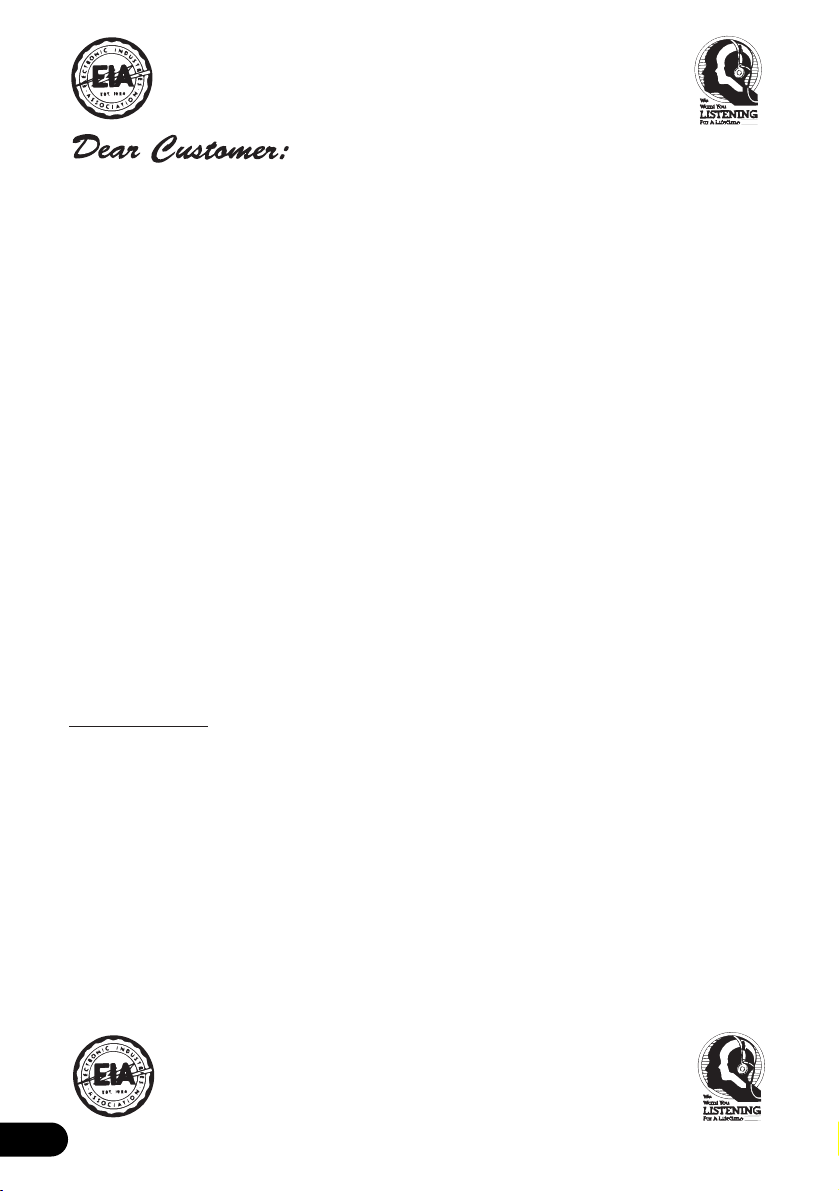
3
Selecting fine audio equipment such as the unit you’ve just purchased is only the start of your
musical enjoyment. Now it’s time to consider how you can maximize the fun and excitement your
equipment offers. This manufacturer and the Electronic Industries Association’s Consumer
Electronics Group want you to get the most out of your equipment by playing it at a safe level.
One that lets the sound come through loud and clear without annoying blaring or distortion—and,
most importantly, without affecting your sensitive hearing.
Sound can be deceiving. Over time your hearing “comfort level” adapts to higher volumes of
sound. So what sounds “normal” can actually be loud and harmful to your hearing. Guard against
this by setting your equipment at a safe level BEFORE your hearing adapts.
To establish a safe level:
• Start your volume control at a low setting.
• Slowly increase the sound until you can hear it comfortably and clearly, and without distor-
tion.
Once you have established a comfortable sound level:
• Set the dial and leave it there.
Taking a minute to do this now will help to prevent hearing damage or loss in the future. After all,
we want you listening for a lifetime.
We Want You Listening For A Lifetime
Used wisely, your new sound equipment will provide a lifetime of fun and enjoyment. Since
hearing damage from loud noise is often undetectable until it is too late, this manufacturer and the
Electronic Industries Association’s Consumer Electronics Group recommend you avoid prolonged exposure to excessive noise. This list of sound levels is included for your protection.
Decibel
Level Example
30 Quiet library, soft whispers
40 Living room, refrigerator, bedroom away from traffic
50 Light traffic, normal conversation, quiet office
60 Air conditioner at 20 feet, sewing machine
70 Vacuum cleaner, hair dryer, noisy restaurant
80 Average city traffic, garbage disposals, alarm clock at two feet.
THE FOLLOWING NOISES CAN BE DANGEROUS UNDER CONSTANT EXPOSURE
90 Subway, motorcycle, truck traffic, lawn mower
100 Garbage truck, chain saw, pneumatic drill
120 Rock band concert in front of speakers, thunderclap
140 Gunshot blast, jet plane
180 Rocket launching pad
Information courtesy of the Deafness Research Foundation.
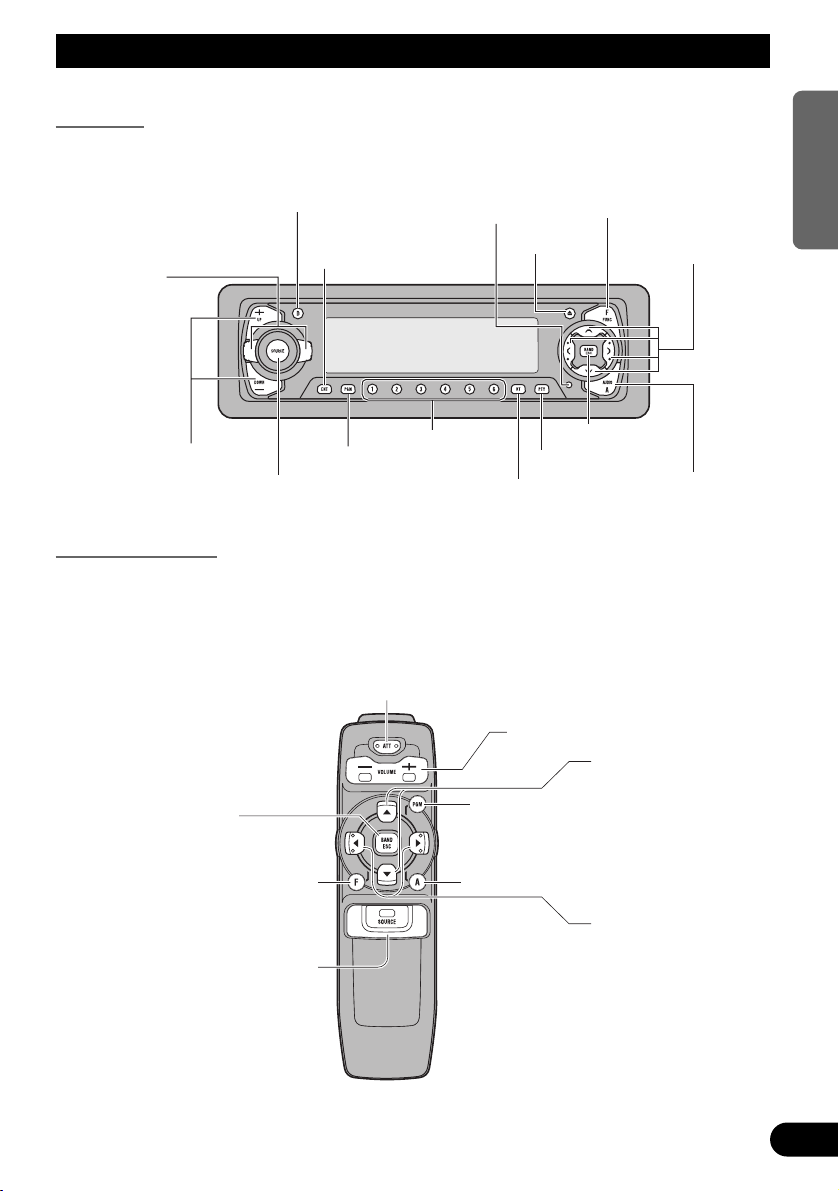
Key Finder
4
ENGLISH ESPAÑOL DEUTSCH FRANÇAIS
ITALIANO NEDERLANDS
Head Unit
Remote Controller
A remote controller that enables remote operation of the head unit is supplied.
Operation is the same as when using buttons on the head unit.
ATT button
This lets you quickly lower volume level (by about 90%).
Press once more to return to the original volume level.
FUNCTION button
SOURCE/OFF button
BAND button
5/∞ buttons
2/3 buttons
AUDIO button
PGM button
Raise or lower the volume.
+/– button
5/∞/2/3 buttons
SOURCE/OFF button
+/– button
AUDIO button
PTY button
Buttons 1–6
RT button
PGM button
FUNCTION button
EQ selector
DISPLAY button
ENTERTAINMENT button
EJECT button
BAND button
RESET button
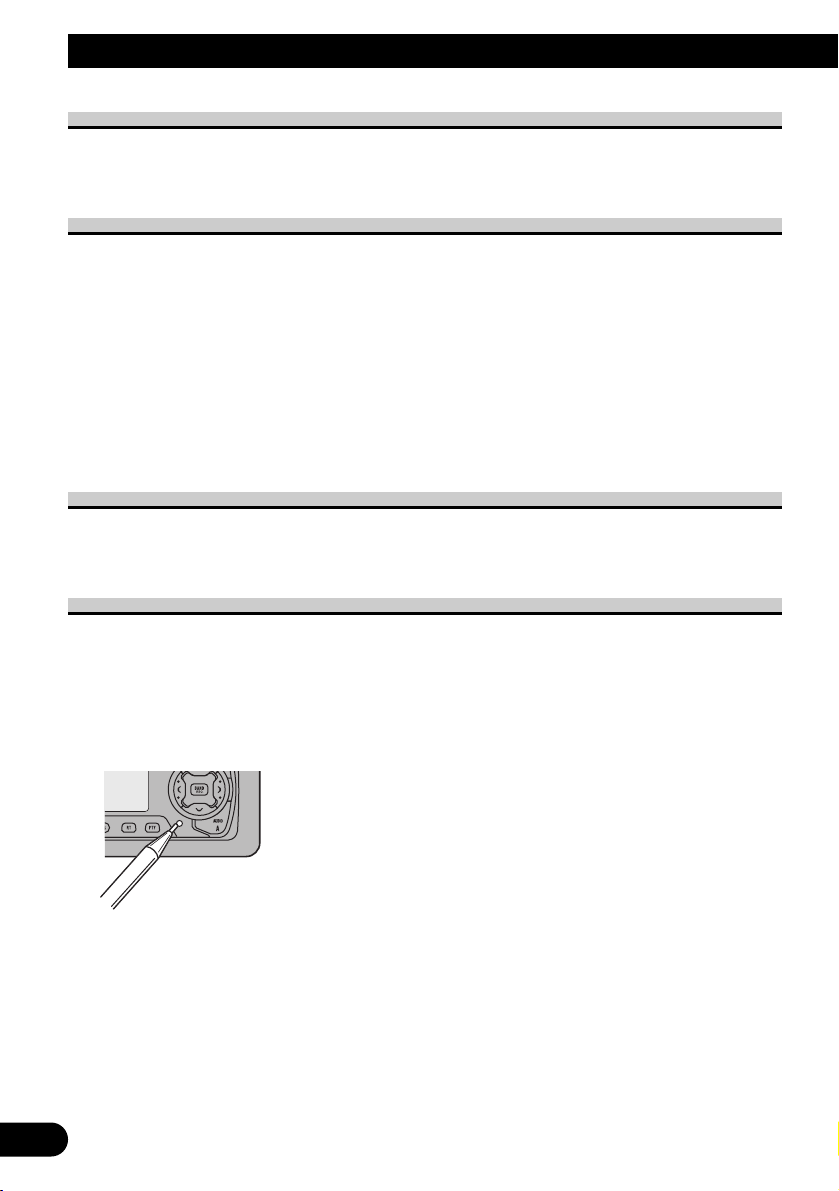
5
Before Using This Product
About This Product
The tuner frequencies on this product are allocated for use in North America. Use in other
areas may result in improper reception.
About This Manual
This product features a number of sophisticated functions ensuring superior reception and
operation. All are designed for the easiest possible use, but many are not self-explanatory.
This operation manual is intended to help you benefit fully from their potential and to
maximize your listening enjoyment.
We recommend that you familiarize yourself with the functions and their operation by
reading through the manual before you begin using this product. It is especially important
that you read and observe the “Precaution” on page 10 and in other sections.
This manual explains head unit operation. You can perform the same operations with the
remote controller. The remote controller offers the convenience of ATT, a function not
provided on the head unit.
Important
The serial number of this device is located on the bottom of this product. For your own
security and convenience, be sure to record this number on the enclosed warranty card.
Resetting the Microprocessor
The microprocessor must be reset under the following conditions:
When using this product for the first time after installation.
When the machine fails to operate properly.
When strange (incorrect) messages appear on the display.
• To reset the microprocessor, press the RESET button on the head unit with a
pen tip or other pointed instrument.
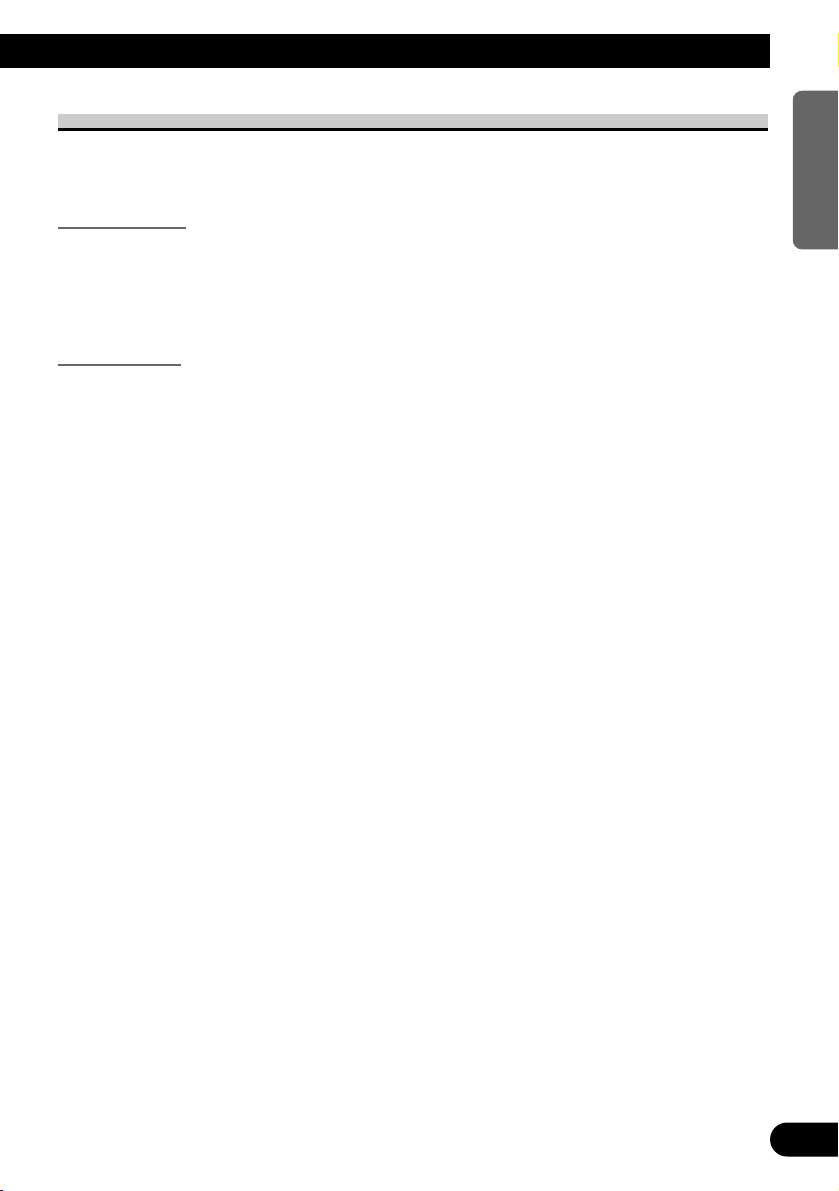
6
ENGLISH ESPAÑOL DEUTSCH FRANÇAIS
ITALIANO NEDERLANDS
About the Demo Mode
This product features two demonstration modes. One is the Reverse Demo mode, the other
is the Feature Demo mode.
Reverse Demo
If you do not perform an operation within about 30 seconds, screen indications start to
reverse, and then continue reversing every 10 seconds. Pressing button 5 when power to
this product is switched OFF while the ignition switch is set to ACC or ON cancels the
Reverse Demo mode. Pressing button 5 again to start the Reverse Mode.
Feature Demo
The Feature Demo automatically starts when power to this product is switched OFF while
the ignition switch is set to ACC or ON. Pressing button 6 during Feature Demo operation
cancels the Feature Demo mode. Pressing button 6 again to start the Feature Mode.
Remember that if the Feature Demo continues operating when the car engine is switched
OFF, it may drain battery power.
Note:
• You cannot cancel a Demo mode when the front panel is open.
• The red lead (ACC) of this product should be connected to a terminal coupled with ignition switch
ON/OFF operations. If this is not done, the vehicle battery may be drained.
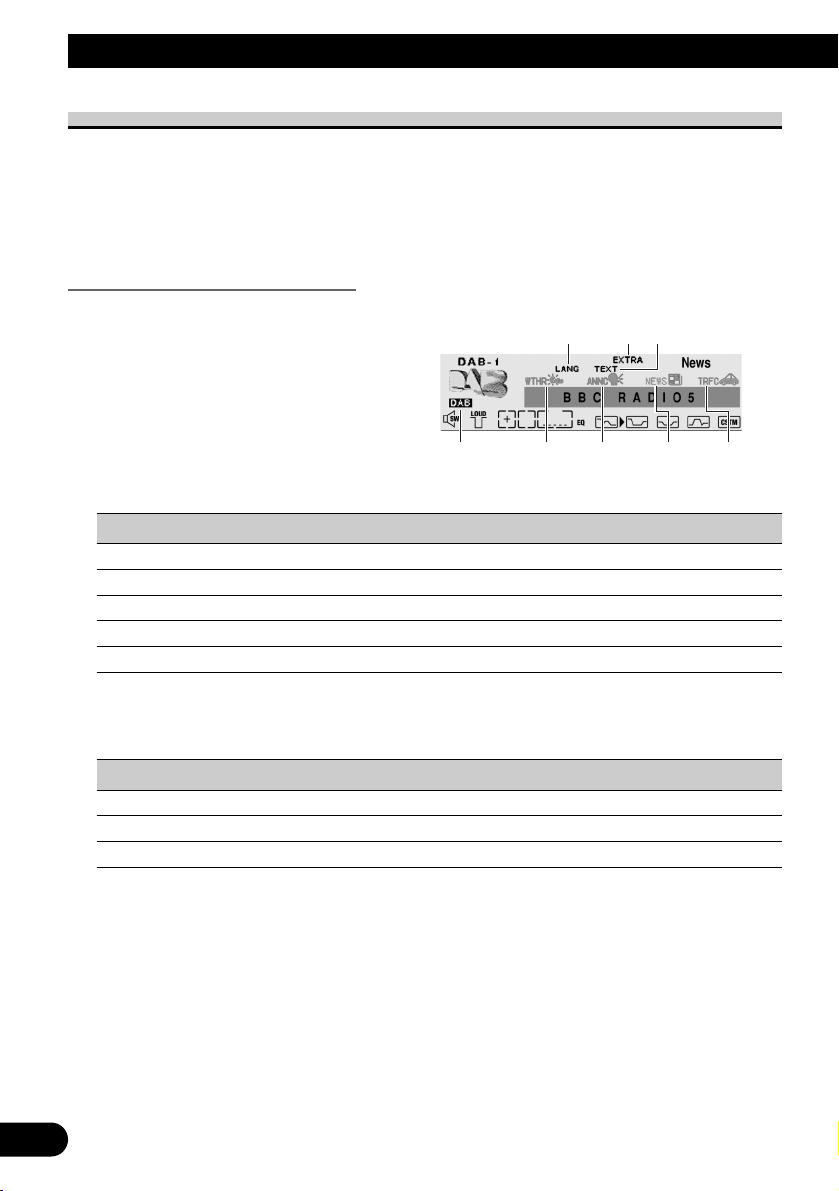
7
Before Using This Product
When using the DAB (Digital Audio Broadcasting) Tuner
You can use this product with a separately sold hide-away DAB tuner (GEX-P900DAB,
GEX-P900DABII) in Canada. For details concerning operation, refer to the DAB Tuner’s
Operation Manuals.
This section provides information on DAB operations with this product which differs from
that described in the DAB Tuner’s Operation Manual.
About This Product’s Indications
The following is an explanation of this product’s indications.
7 Indications that light when Function is switched ON
Indicator Function
LANG Language Filter (Language Filter)
WTHR* Area Weather Flash (Weather)
ANNC* Announce (Announce)
NEWS* News Flash (News)
TRFC* Road Traffic Flash or Transport Flash
* If the set Announcement Support is received, the icon on the right lights.
7 DAB Status Indications
Indicator Status
EXTRA The currently received Service has a Secondary Service Component.
TEXT The currently received Service has a Dynamic Label.
DAB When DAB reception is possible.
“DAB” “WTHR” “ANNC” “NEWS” “TRFC”
“LANG” “EXTRA”“TEXT”
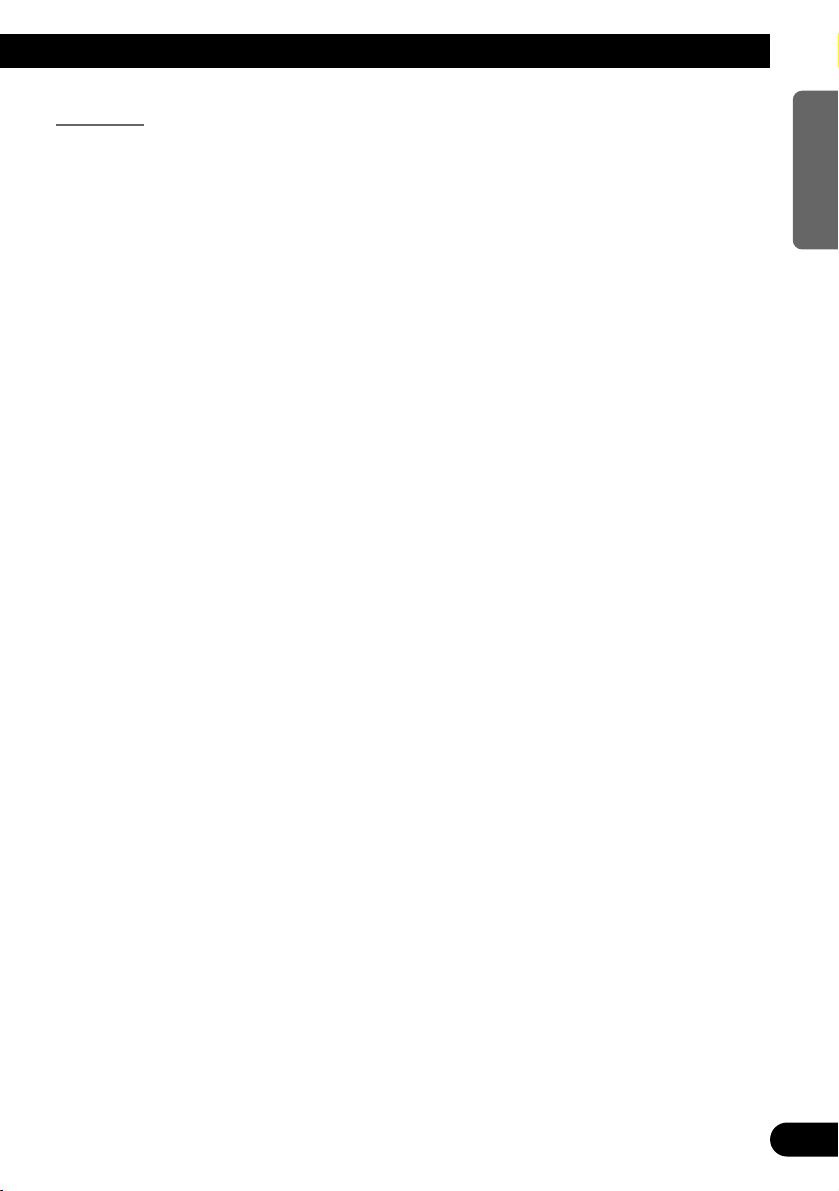
Operation
With this product, operation of the following five functions differs. (Reference pages are in
the Hide-away DAB Tuner’s Operation Manual.)
• Changing the Label (Refer to page 12.)
• Changing Display Indications (Refer to page 13.)
• Switch Announcements ON/OFF (Refer to page 17.)
• Searching the PTY (Refer to page 20.)
• Service List Function (Newly equipped for this product)
7 Changing the Label
Each press of the DISPLAY button changes the display in the following order:
Service Component Label (Service) = Dynamic Label (Text)
= Ensemble Label (Ensemble) = Service Label
Note:
• With a Service Component that has no Service Component Label or Dynamic Label, switching to
Service Component Label and Dynamic Label is not possible. With displays other than Service
Label, if you do not perform an operation within 8 seconds or press a button other than the
DISPLAY button, the display returns to Service Label Indicators.
7 Changing Display Indications
This product doesn’t have this function.
7 Switch Announcements ON/OFF
With this product, you can switch announcements ON/OFF in the Function Menu or by
pressing the PTY button.
In the Function Menu, each time you press the 2/3 button at step 2, the mode changes as
follows:
News Flash (News) = Area Weather Flash (Weather) = Announce (Announce)
Note:
• The Announce mode (Announce) unifies three modes such as Warning/Service, Event Flash and
Special Event.
The next announcement switches ON/OFF each time you press the PTY button.
• Road Traffic Flash
• Transport Flash
Note:
• When ON, the “TRFC” indicator lights.
• To cancel a Road Traffic Flash or Transport Flash interruption and return to the original source,
press the PTY button during an announcement interruption.
7 Searching the PTY
• Select the PTY Search setting mode at step 1 with the PTY button.
(You cannot switch to this mode in the Function Menu.)
8
ENGLISH ESPAÑOL DEUTSCH FRANÇAIS
ITALIANO NEDERLANDS
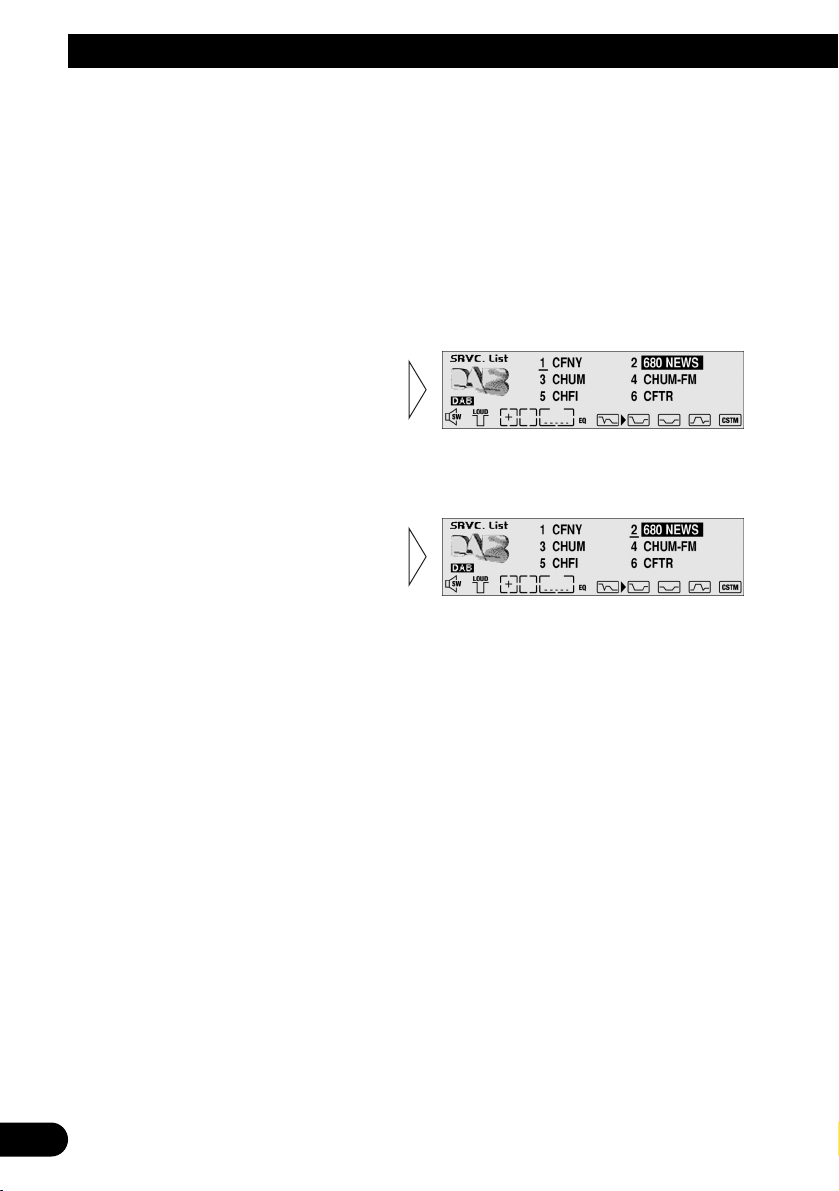
9
Before Using This Product
7 Service List Function
This product is also equipped with the Service List Function in the Function Menu. It is
possible to select the desired Service among the memorized Services in the Service List.
Function Menu Functions appear on the display in the following order:
Service List (SRVC. List) = Language Filter (Language Filter) = Announcement
Support (Announcement Support) = Service Follow (Service Follow) = Service
Component (Primary/Secondary) = Dynamic Label (DAB Text)
Note:
• You can also select and recall the desired Service directly with the 1 to 6 buttons.
3. Recall the selected Service with
the 5 button.
2. Select the desired Service with
the 2/3 buttons.
1. Press the FUNCTION button and select the Service List mode (SRVC.
List) in the Function Menu.
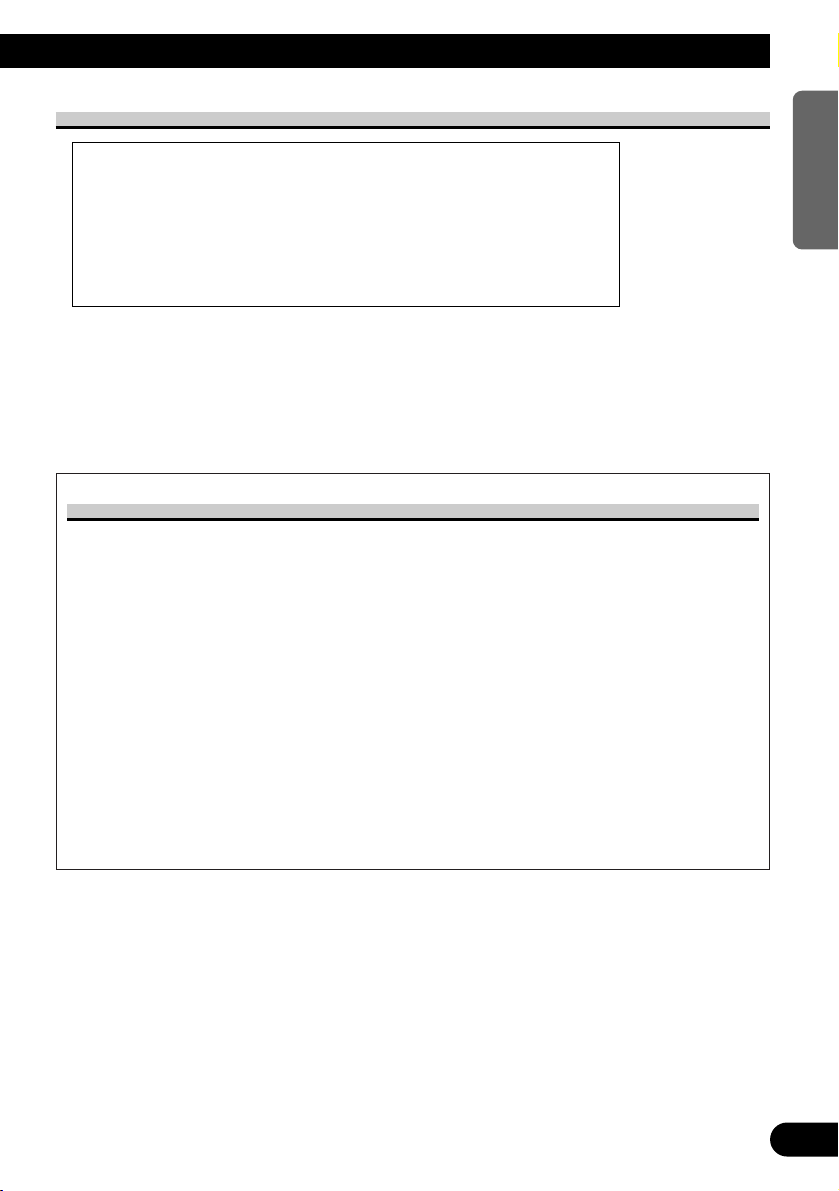
Precaution
• Keep this manual handy as a reference for operating procedures and precautions.
• Always keep the volume low enough for outside sounds to be audible.
• Protect the product from moisture.
• If the battery is disconnected, the preset memory will be erased and must be reprogrammed.
After-sales Service for Pioneer Products
Please contact the dealer or distributor from where you purchased the product for its aftersales service (including warranty conditions) or any other information. In case the necessary
information is not available, please contact the companies listed below:
Please do not ship your product to the companies at the addresses listed below for repair
without advance contact.
For warranty information please see the Limited Warranty sheet included with your product.
10
ENGLISH ESPAÑOL DEUTSCH FRANÇAIS
ITALIANO NEDERLANDS
CAUTION: USE OF CONTROL OR ADJUSTMENT OR PERFOR-
MANCE OF PROCEDURES OTHER THAN THOSE SPECIFIED HEREIN MAY RESULT IN HAZARDOUS RADIATION EXPOSURE.
CAUTION: THE USE OF OPTICAL INSTRUMENTS WITH THIS
PRODUCT WILL INCREASE EYE HAZARD.
7 U.S.A.
Pioneer Electronics Service, Inc.
CUSTOMER SERVICE
DEPARTMENT
P.O. Box 1760
Long Beach, CA 90801
800-421-1404
7 CANADA
Pioneer Electronics of Canada, Inc.
CUSTOMER SERVICE DEPARTMENT
300 Allstate Parkway
Markham, Ontario L3R 0P2
(905) 479-4411
1-877-283-5901
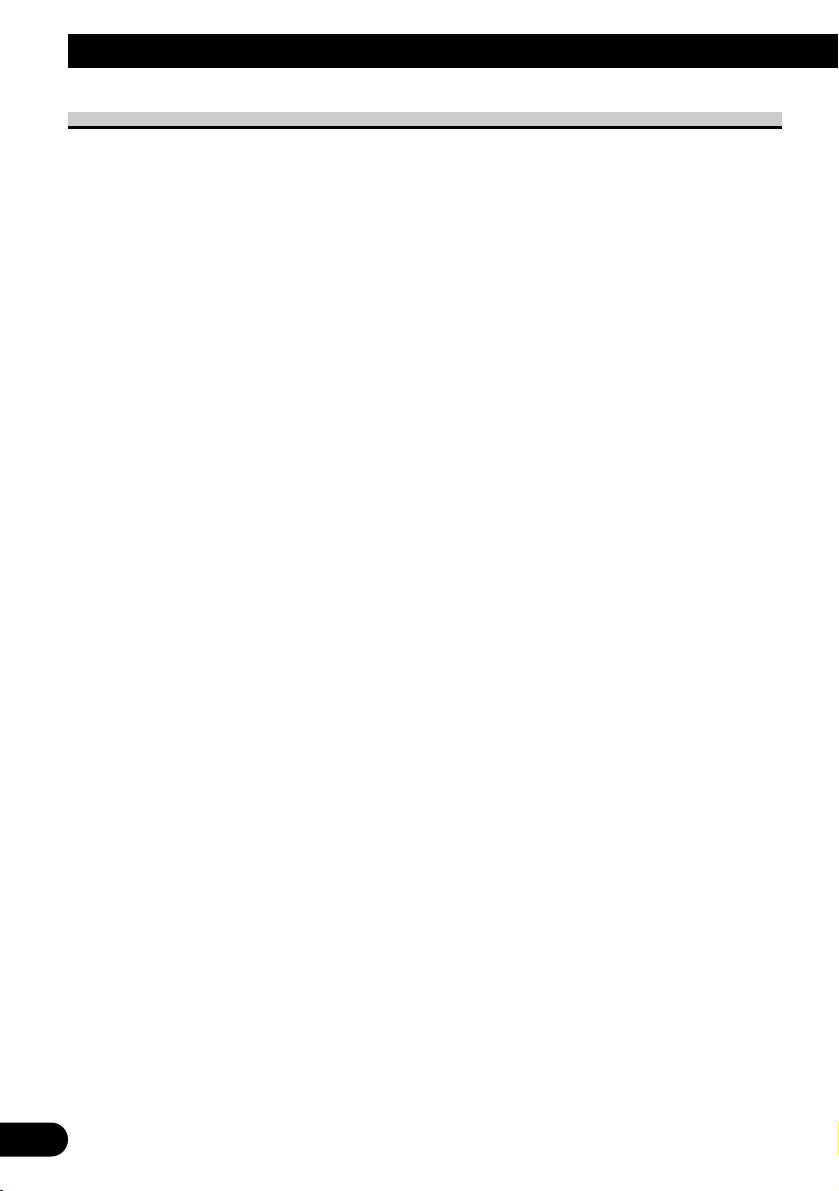
11
Remote Controller and Care
Using the Remote Controller
This product is equipped with a remote controller for convenient operation.
• Point the remote controller in the direction of the front panel to operate.
• When the remote controller is not in use, attach it firmly to the provided Mounting base.
Precaution:
• Do not store the remote controller in high temperatures or direct sunlight.
• The remote controller may not function properly in direct sunlight.
• Do not let the remote controller fall onto the floor, where it may become jammed under the brake or
accelerator pedal.
• If you press the FUNCTION button on the remote controller while pressing the BAND button on it,
the remote controller will not function properly. To cancel this setting, press the AUDIO button on
the remote controller while pressing the BAND button on it to return to the previous setting.
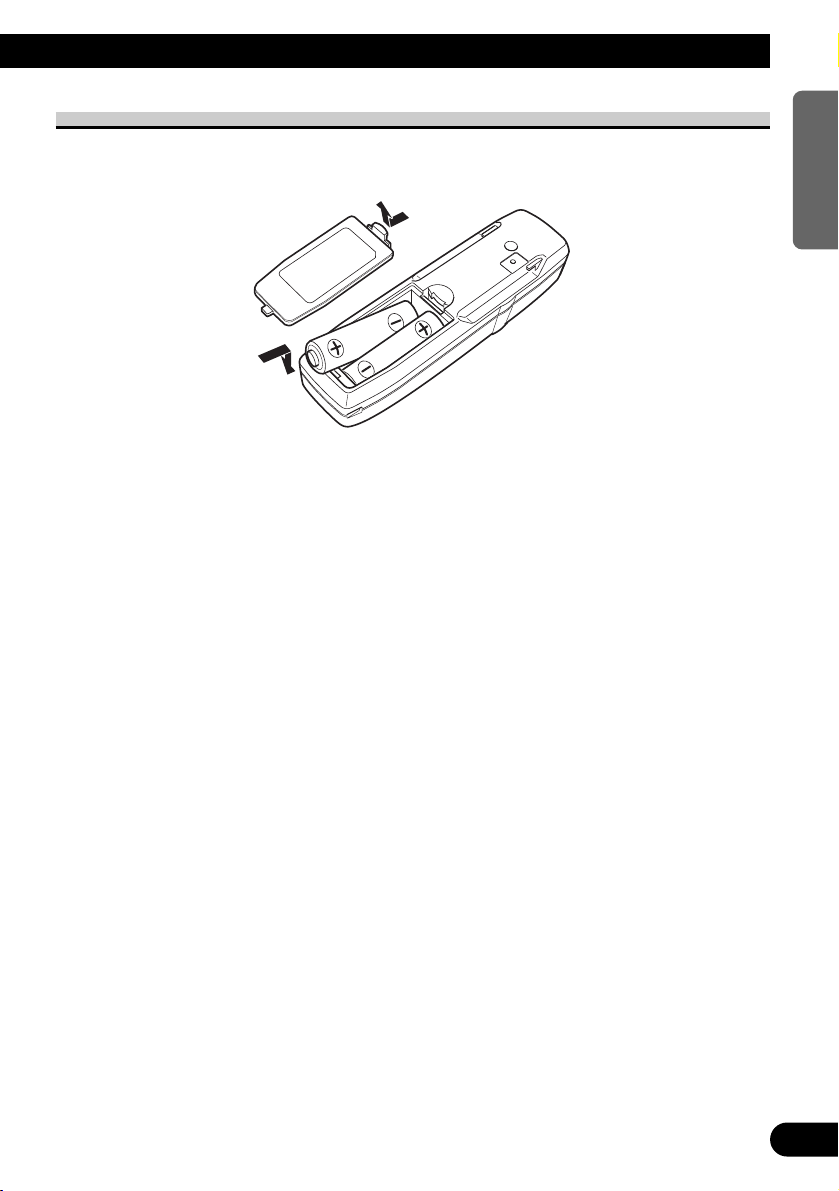
12
ENGLISH ESPAÑOL DEUTSCH FRANÇAIS
ITALIANO NEDERLANDS
Batteries
• Remove the cover on the back of the remote controller and insert the batteries with the (+) and (–) poles pointing in the proper direction.
Precaution:
• Use only AAA or IEC R03 1.5 V batteries.
• Remove the batteries if the remote controller is not used for a month or longer.
• Do not attempt to recharge the supplied batteries.
• Do not mix new and used batteries.
• If the event of battery leakage, wipe the remote controller completely clean and install new
batteries.
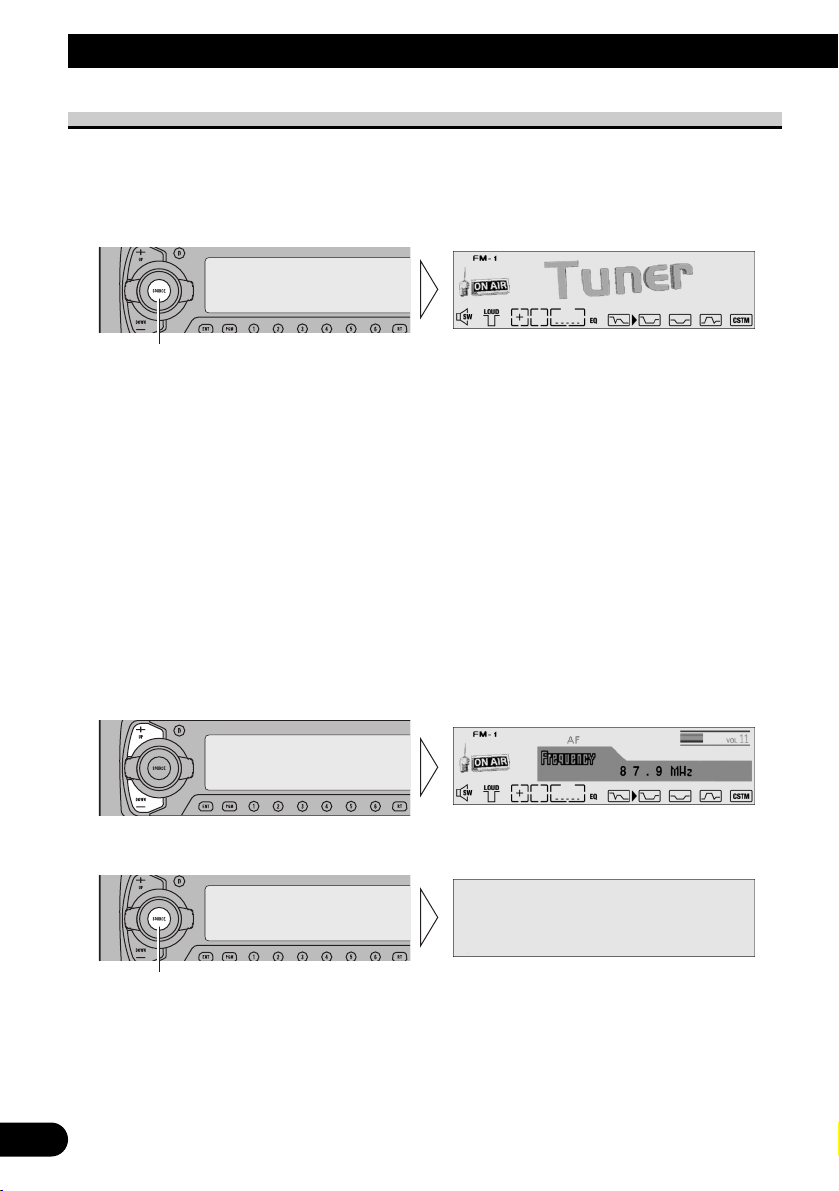
13
Basic Operation
To Listen to Music
The following explains the initial operations required before you can listen to music.
Note:
• Loading a disc in this product. (Refer to page 15.)
1. Select the desired source (e.g. Tuner).
Each press of the SOURCE/OFF button selects the desired source in the following order:
Built-in CD player (Compact Disc) = TV (Television) = Tuner = DAB (Digital Audio
Broadcasting) Tuner = Multi-CD player = External Unit = AUX
Note:
• External Unit refers to a Pioneer product (such as one available in the future) that, although incompatible as a source, enables control of basic functions by this product. Only one External Unit can
be controlled by this product.
• In the following cases, the sound source will not change:
* When a product corresponding to each source is not connected to this product.
* No disc is set in this product.
* No magazine is set in the Multi-CD player.
* AUX (external input) is set to OFF. (Refer to page 61.)
• When this product’s blue/white lead is connected to the car’s Auto-antenna relay control terminal,
the car’s Auto-antenna extends when this product’s source is switched ON. To retract the antenna,
switch the source OFF.
2. Raise or lower the volume.
3. Turn the source OFF.
Hold for 1 second
Each press changes the Source ...
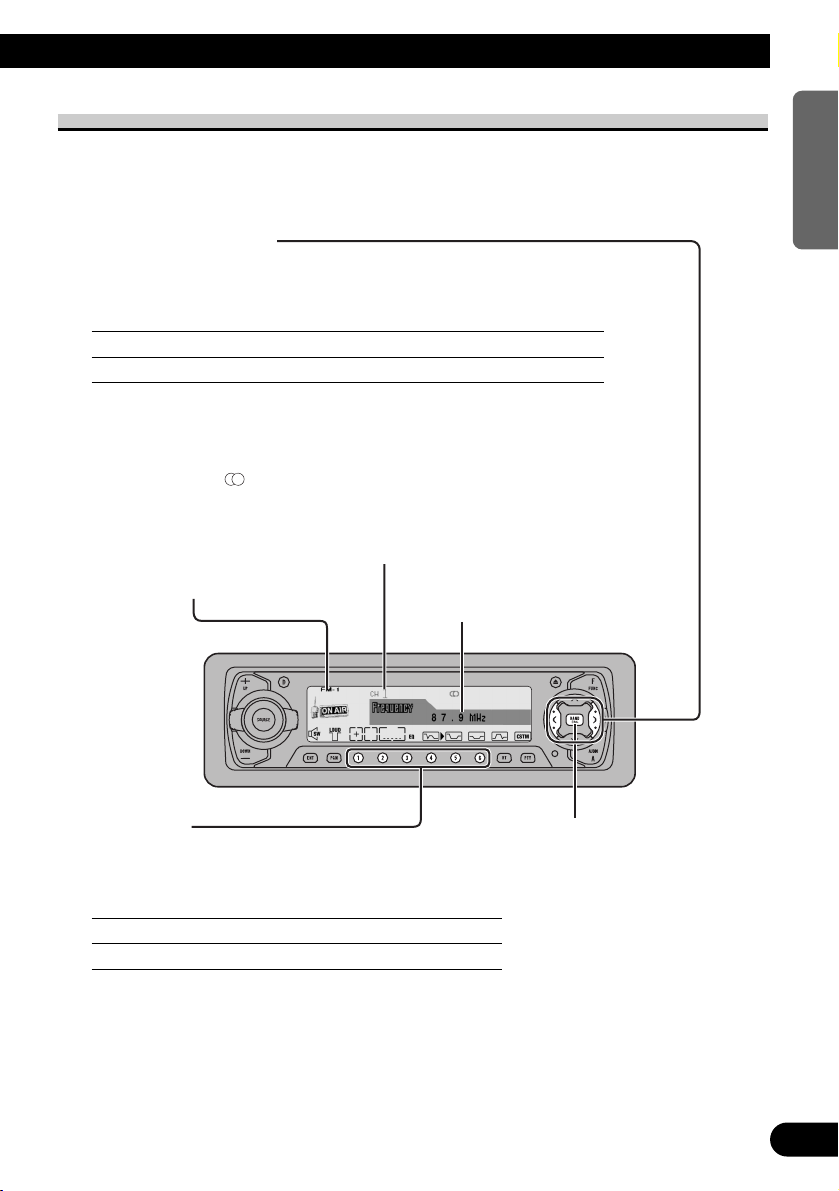
14
ENGLISH ESPAÑOL DEUTSCH FRANÇAIS
ITALIANO NEDERLANDS
Basic Operation of Tuner
Preset Tuning
• You can memorize broadcast stations in buttons
1 through 6 for easy, one-touch station recall.
Preset station recall 2 seconds or less
Broadcast station preset memory 2 seconds or more
Note:
• Up to 18 FM stations (6 in FM-1, FM-2 and FM-3) and 6 AM
stations can be stored in memory.
• You can also use the 5 or ∞ buttons to recall broadcast
stations memorized in buttons 1 through 6.
Preset Number Indicator
Frequency Indicator
Band
FM-1 = FM-2 = FM-3
= AM
Band Indicator
Manual and Seek Tuning
• You can select the tuning method by changing the length of time you
press the 2/3 button.
Manual Tuning (step by step) 0.5 seconds or less
Seek Tuning 0.5 seconds or more
Note:
• If you continue pressing the button for longer than 0.5 seconds, you can skip broadcast
stations. Seek Tuning starts as soon as you release the button.
• Stereo indicator “ ” lights when a stereo station is selected.
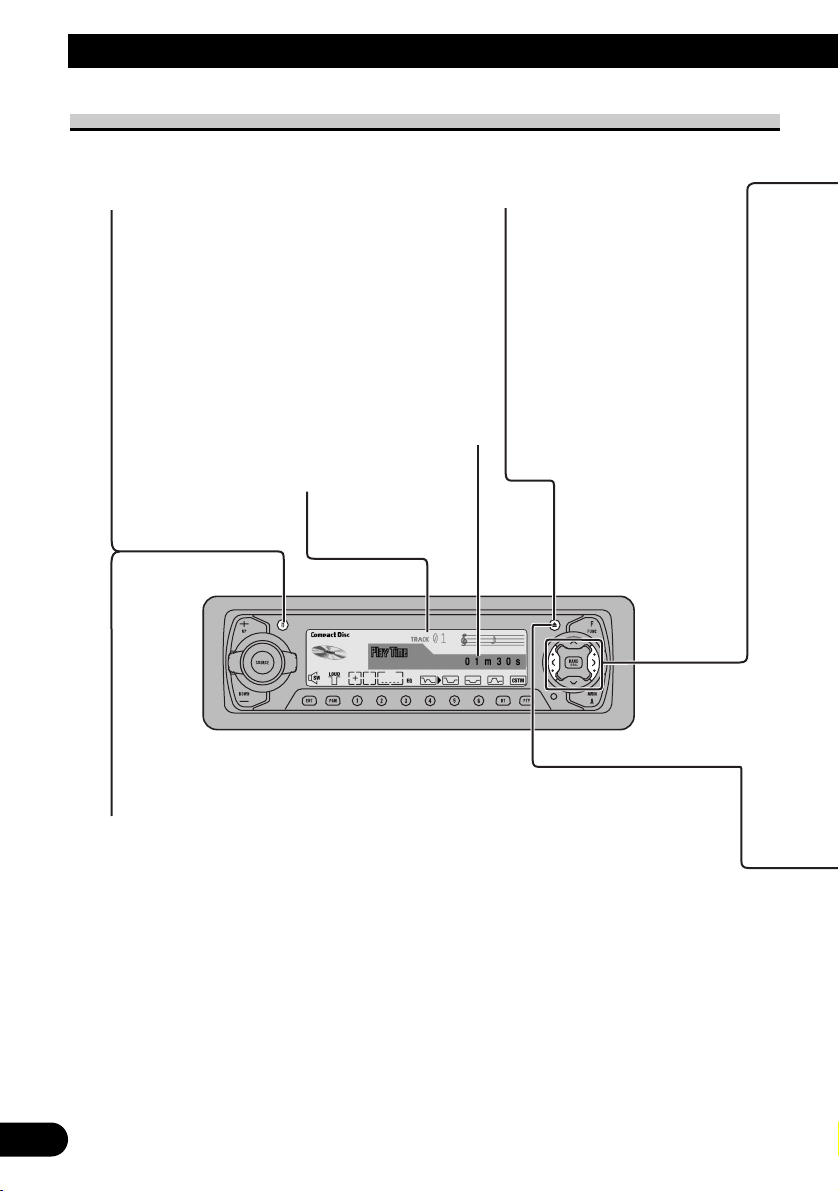
15
Basic Operation
Basic Operation of Built-in CD Player
Play Time Indicator
Track Number Indicator
Switching the Display
Each press of the DISPLAY button changes
the display in the following order:
Playback mode (Play Time)
= Disc Title
Note:
• If you switch a display when the disc title has
not been input, “No Title” is displayed.
Eject
Press the EJECT button, and
you can open the front panel
before ejection.
In case of opening the front
panel, you can just eject a CD.
Note:
• The CD function can be turned
ON/OFF with the disc remaining in this product. (Refer to
page 13.)
• A disc left partially inserted
after ejection may incur damage or fall out.
Switching the Display (only for CD TEXT Discs)
Each press of the DISPLAY button changes the display in the following order:
Playback mode (Play Time) = Disc Title = Disc Artist = Track Title = Track Artist
With text longer than 20 letters, you can scroll to see the rest of the text by pressing the
DISPLAY button for 2 seconds.
Note:
• A CD TEXT disc is a CD featuring recorded text information such as Disc Title, Artist
Name and Track Title.
• If certain text information is not recorded on a CD TEXT disc, “No ~” (e.g. “No Title”) is
displayed.
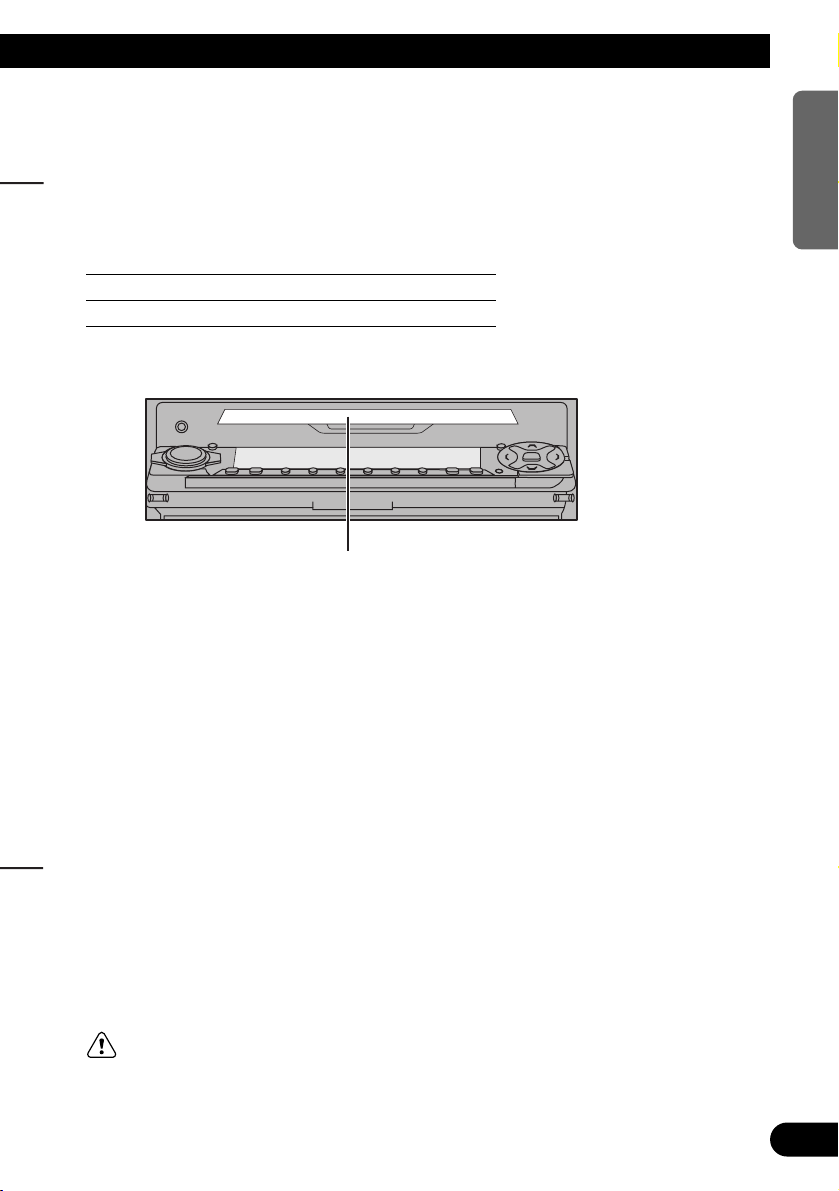
WARNING:
• Do not use with the front panel left open. If you do leave it open,
it may result in injury in the event of an accident.
16
ENGLISH ESPAÑOL DEUTSCH FRANÇAIS
ITALIANO NEDERLANDS
Track Search and Fast Forward/Reverse
• You can select between Track Search or Fast Forward/Reverse by pressing
the 2/3 button for a different length of time.
Track Search 0.5 seconds or less
Fast Forward/Reverse Continue pressing
Disc Loading Slot
If a CD is inserted, the front panel is closed automatically.
The Built-in CD player plays one standard 12 cm or 8 cm
(single) CD at a time. Do not use an adapter when playing
8 cm CD.
Note:
• If a disc cannot be inserted fully or playback fails, make sure the
recorded side is down. Push the EJECT button and check the
disc for damage before reinserting it.
• If the Built-in CD player cannot operate properly, an error message (such as “ERROR-14”) appears on the display. Refer to
“Built-in CD Player’s Error Message” on page 77.
Open
Press the EJECT button for 1 second, and you can open the front
panel without ejecting a CD.
In case of opening the front panel, you can close it.
Note:
• When opening the front panel, the 1 to 6 buttons are not available.
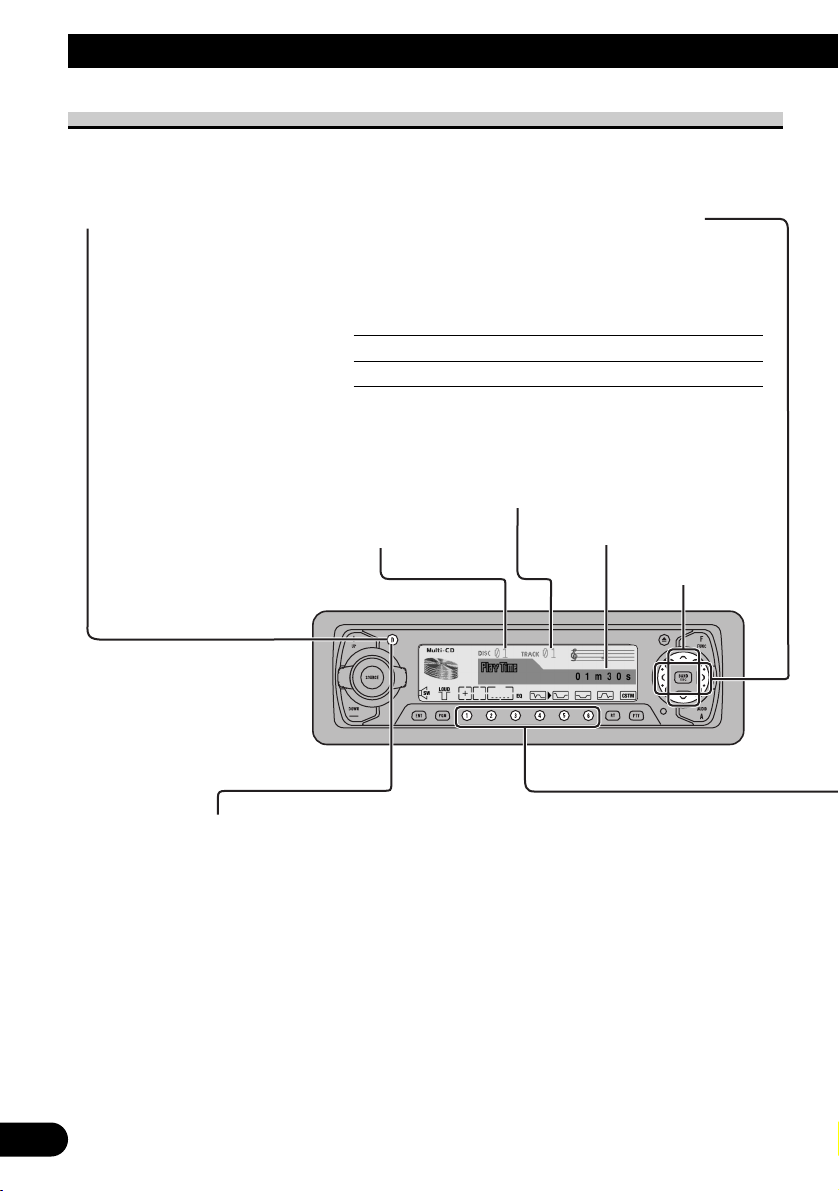
Switching the Display
Each press of the DISPLAY
button changes the display in
the following order:
Playback mode (Play Time)
= Disc Title
Note:
• If you switch displays when
disc titles have not been input,
“No Title” is displayed.
17
Basic Operation
Basic Operation of Multi-CD Player
This product can control a Multi-CD player (sold separately).
Track Search and Fast Forward/Reverse
• You can select between Track Search or Fast
Forward/Reverse by pressing the 2/3 button
for a different length of time.
Track Search 0.5 seconds or less
Fast Forward/Reverse Continue pressing
Play Time Indicator
Disc Search
Disc Number Indicator
Track Number Indicator
Switching the Display (When playing a CD TEXT disc on a CD TEXT compatible
Multi-CD Player)
Each press of the DISPLAY button changes the display in the following order:
Playback mode (Play Time) = Disc Title = Disc Artist = Track Title = Track Artist
With text longer than 20 letters, you can scroll to see the rest of the text by pressing the
DISPLAY button for 2 seconds.
Note:
• A CD TEXT disc is a CD featuring recorded text information such as Disc Title, Artist Name
and Track Title.
• If certain text information is not recorded on a CD TEXT disc, “No ~” (e.g. “No Title”) is
displayed.
• You cannot switch to the Disc Title Input mode in the Detailed Setting Menu.
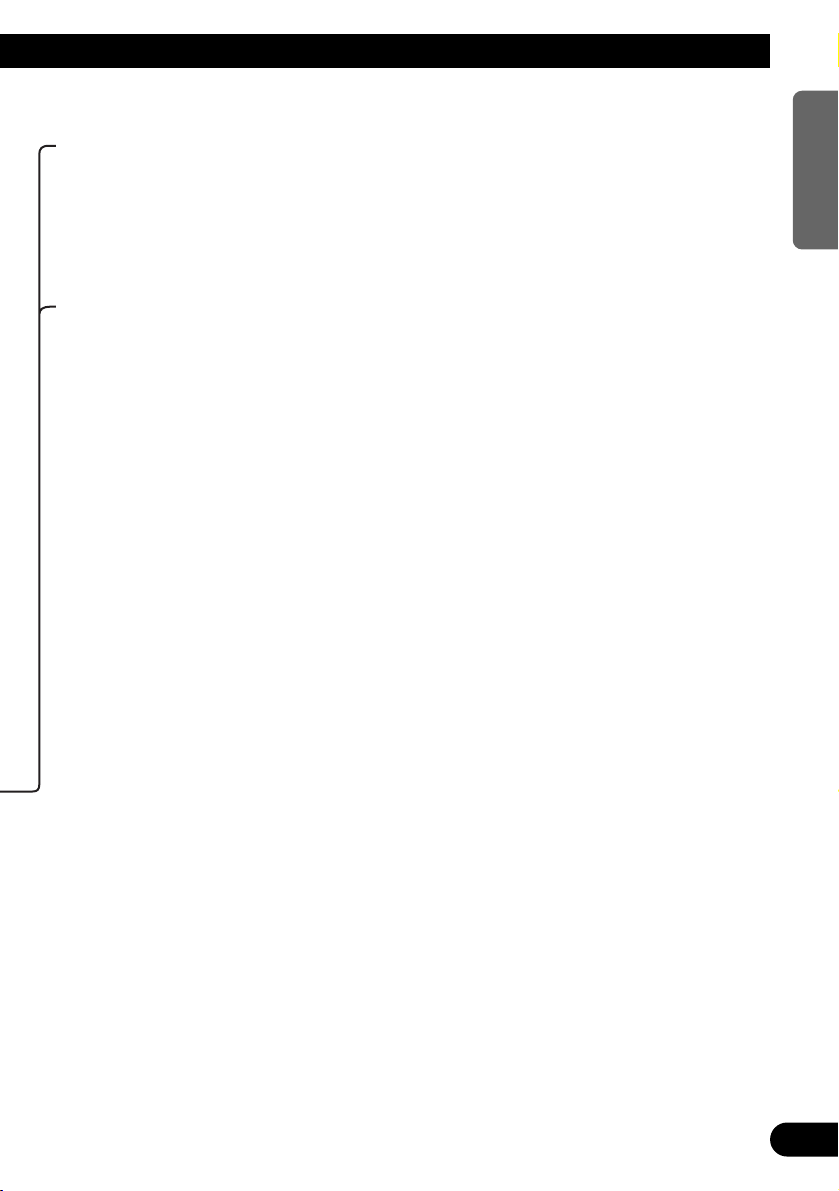
18
ENGLISH ESPAÑOL DEUTSCH FRANÇAIS
ITALIANO NEDERLANDS
Disc Number Search (for 6-Disc, 12-Disc types)
• You can select discs directly with the 1 to 6 buttons. Just press the number
corresponding to the disc you want to listen to.
Note:
• When a 12-Disc Multi-CD Player is connected and you want to select disc 7 to 12, press the 1 to 6
buttons for 2 seconds.
Disc Number Rough Search (for 50-Disc type only)
This handy function lets you select discs loaded in a 50-Disc Multi-CD Player using the 1
to 5 buttons. The 50 discs are divided into five blocks, with each of the 1 to 5 buttons
assigned to a block.
• Select the desired block with the 1 to 5 buttons.
Note:
• After completing a rough search, use the 5 and ∞ buttons to select a desired disc.
Note:
• The Multi-CD player may perform a preparatory operation, such as verifying the presence of a disc
or reading disc information, when the power is turned ON or a new disc is selected for playback.
“READY” is displayed.
• When a magazine is loaded into a 50-Disc type Multi-CD Player, information on all the discs in
the magazine is read.
If you start playing a disc on a 50-Disc type Multi-CD Player before reading of information on all
discs has been completed, reading of information stops part way through. This will prevent you
from using the ITS function. (If you try and use this function, “Not Ready” is displayed.)
If this happens, reading of information begins again when you switch to a component other than
the 50-Disc Type Multi-CD Player.
• If the Multi-CD player cannot operate properly, an error message such as “ERROR-14” is dis-
played. Refer to the Multi-CD Player Owner’s Manual.
• If there are no discs in the Multi-CD player magazine, “No Disc” is displayed.
• “LOADING” will be displayed in the following cases:
* If the disc in the extra tray is selected.
* If the disc is moved from the extra tray to the magazine.
(Refer to the 50-Disc Type Multi-CD Player Owner’s Manual.)
• You cannot use the “Ejecting a Single Disc”, “Frequency Play”, “Music Group Play” or “ABC
Disc Title Search” functions with this product.

19
Basic Operation
Corresponding Display Indications and Buttons
This product’s display features Key Guidance Indicators. These light to indicate which of
the 5/∞/2/3 buttons you can use. When you’re in the Function Menu (refer to next section), Detailed Setting Menu (refer to page 22), Initial Setting Menu (refer to page 59) or
Audio Menu 1, 2 (refer to pages 42 and 48), they also make it easy to see which 5/∞/2/3
buttons you can use to switch functions ON/OFF, switch repeat selections and perform
other operations.
Indicator and corresponding buttons are shown below.
7 Head Unit 7 Remote Controller 7 Display
When 1 is lit in the display, perform appropriate operations with the z buttons.
Entering the Function Menu
The Function Menu lets you operate simple functions for each source.
Note:
• After entering the Function Menu, if you do not perform an operation within about 30 seconds, the
Function Menu is automatically canceled.
1. Select the desired mode in the Function Menu. (Refer to next section,
“Function Menu Functions”.)
Each press changes the Mode ...
z
1
z
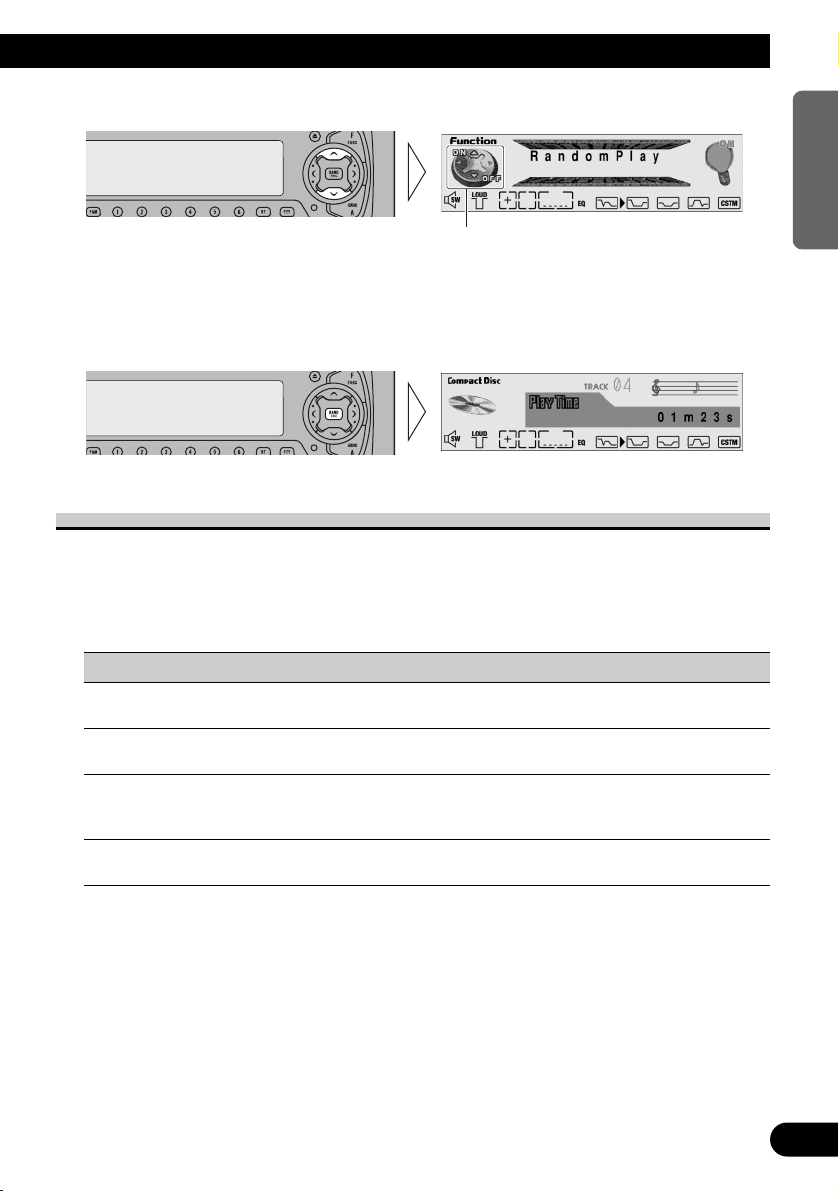
2. Operate a mode. (e.g. Random Play)
3. Cancel the Function Menu.
Function Menu Functions
The following chart shows functions for each source in the Function Menu.
The chart also shows indications for each function, operations and buttons used to perform
operations. For more details, or when you want to know about an operation, refer to the
page number indicated in the chart.
7 Tuner
Function name (Display) Button: Operation Page
Best Stations Memory 5: ON 25
(Best Stations Memory) ∞: OFF
Selecting Stations by Station List 1 2 or 3: Select (Station) 24
(Station List) 2 5: Recall
Local Seek Tuning (LOCAL) 1 5: ON 24
3 ∞: OFF
2 2 or 3: Select (Sensitivity)
TA Function (Traffic Announcement) 5: ON 29
∞: OFF
The button used and the operation it performs are
indicated by the key guidance indicator. Press the
5 button to switch the key guidance indicator ON,
and the ∞ button to switch it OFF.
20
ENGLISH ESPAÑOL DEUTSCH FRANÇAIS
ITALIANO NEDERLANDS
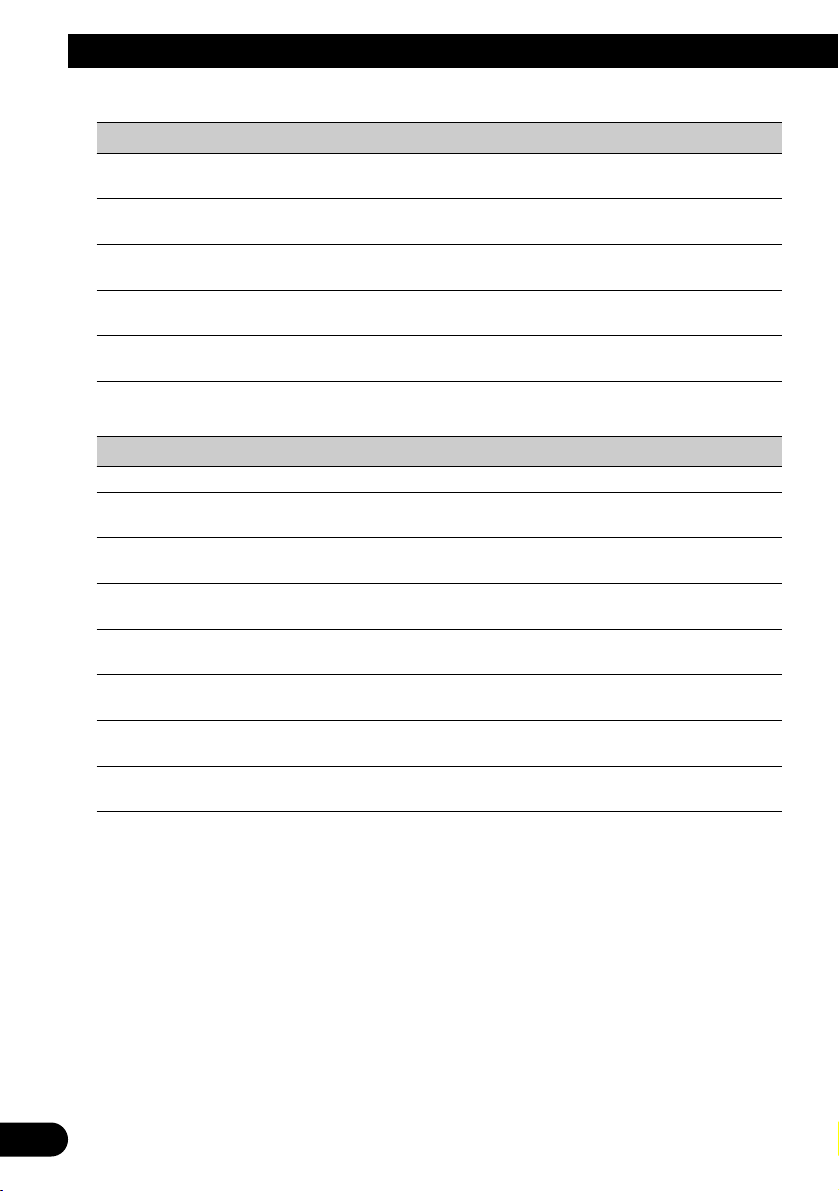
21
Basic Operation
7 Built-in CD Player
Function name (Display) Button: Operation Page
Selecting Tracks by Track Title List 1 2 or 3: Select (Track Title) 35
(Track List) 2 5: Play
Repeat Play (Play Mode) 5: ON 33
∞: OFF
Random Play (RandomPlay) 5: ON 33
∞: OFF
Scan Play (Scan Play) 5: ON 34
∞: OFF
Pause (Pause) 5: ON 34
∞: OFF
7 Multi-CD Player
Function name (Display) Button: Operation Page
Repeat Play (Play Mode) 2 or 3: Select (Play Range) 36
Selecting Discs by Disc Title List 1 2 or 3: Select (Disc Title) 41
(Disc List) 2 5: Play
Selecting Tracks by Track Title List 1 2 or 3: Select (Track Title) 41
(Track List) 2 5: Play
Random Play (RandomPlay) 5: ON 36
∞: OFF
Scan Play (Scan Play) 5: ON 37
∞: OFF
ITS Play (ITS Play) 5: ON 39
∞: OFF
Pause (Pause) 5: ON 37
∞: OFF
Compression and DBE (Compression) 5 or ∞: Select 38
(Sound Quality Function)
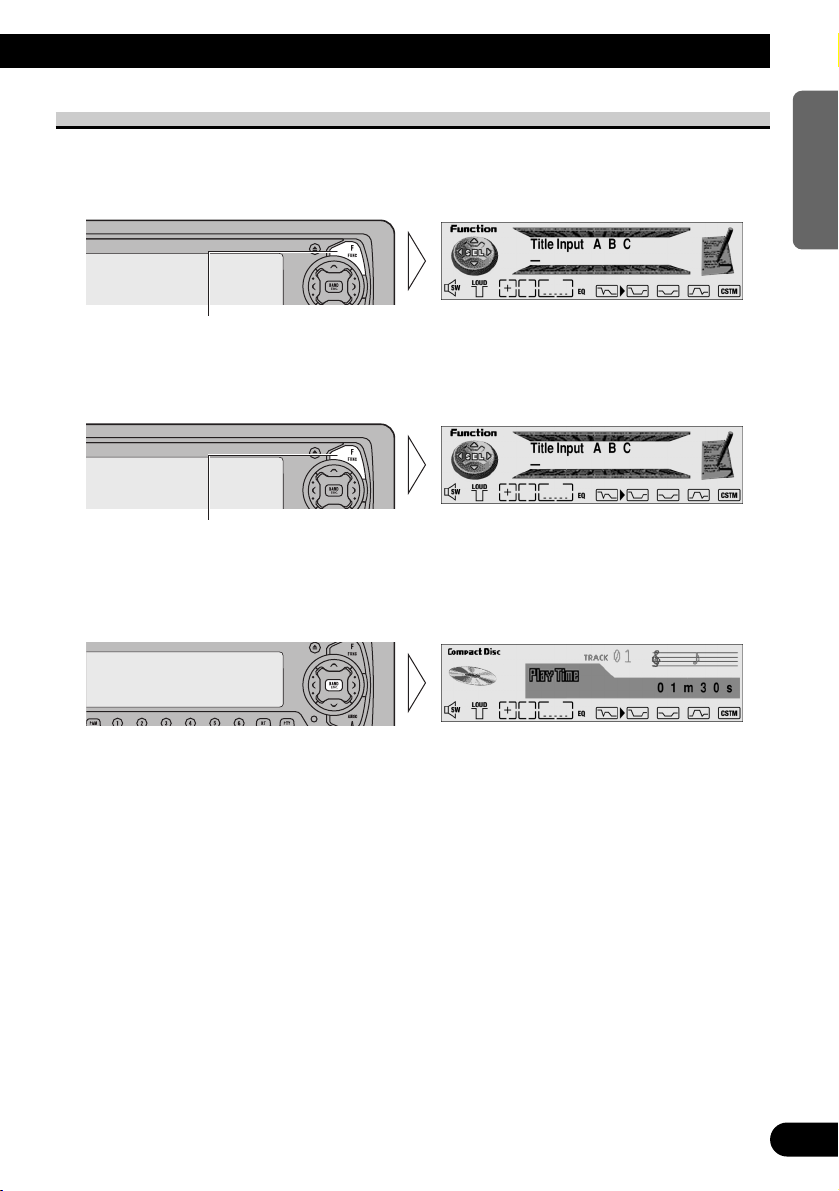
Entering the Detailed Setting Menu
In the Detailed Setting Menu, you can operate convenient, complex functions for each
source.
1. Enter the Detailed Setting Menu.
2. Select the desired mode. (Refer to next section, “Detailed Setting Menu
Functions”.)
3. Operate a mode.
4. Cancel the Detailed Setting Menu.
Note:
• You can cancel the Detailed Setting Menu by pressing the FUNCTION button again for 2 seconds.
Each press changes the Mode ...
Hold for 2 seconds
22
ENGLISH ESPAÑOL DEUTSCH FRANÇAIS
ITALIANO NEDERLANDS

23
Basic Operation
Detailed Setting Menu Functions
The following chart shows functions for each source in the Detailed Setting Menu.
The chart also shows indications for each function, operations and buttons used to perform
operations. For more details, or when you want to know about an operation, refer to the
page number indicated in the chart.
7 Tuner
Function name (Display) Button: Operation Page
Program Function (Program Function) 1 2 or 3: Select (Function) 74
2 5: Memory
7 Built-in CD Player
Function name (Display) Button: Operation Page
Disc Title Input (Title Input ABC) 1 5 or ∞: Select (Character) 35
2 2 or 3: Select (Position)
3 3: Memory
Program Function (Program Function) 1 2 or 3: Select (Function) 74
2 5: Memory
7 Multi-CD Player
Function name (Display) Button: Operation Page
Disc Title Input (Title Input ABC) 1 5 or ∞: Select (Character) 40
2 2 or 3: Select (Position)
3 3: Memory
ITS Programming (ITS Memory) 5: Memory 38
Program Function (Program Function) 1 2 or 3: Select (Function) 74
2 5: Memory
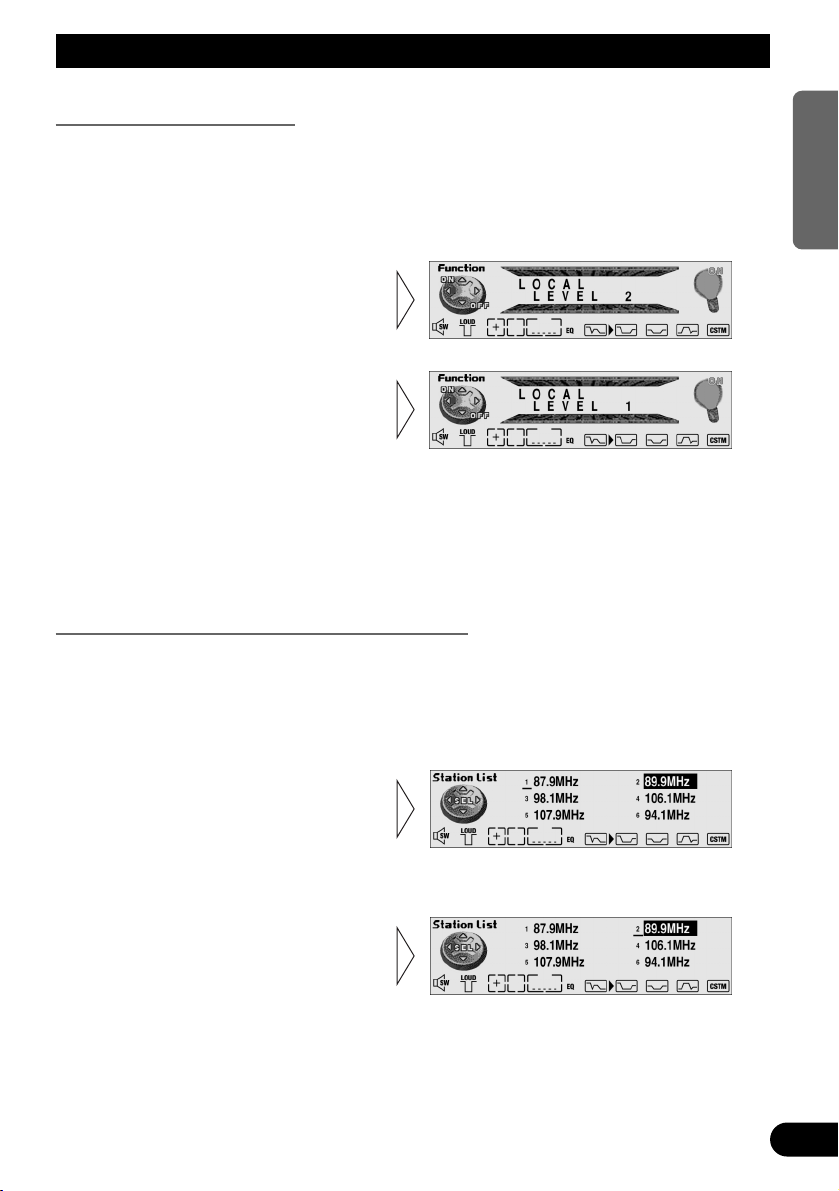
Tuner Operation
Local Seek Tuning (LOCAL)
When Local mode is ON (“LOC” indicator lights), you can only select broadcast stations
providing strong reception.
FM : LEVEL 1 Ô LEVEL 2 Ô LEVEL 3 Ô LEVEL 4
AM : LEVEL 1 Ô LEVEL 2
Note:
• The LEVEL 4 setting allows reception of only the strongest stations, while lower settings let you
receive progressively weaker stations.
Selecting Stations by Station List (Station List)
This function makes it possible to look the stations stored in memory at a glance, and to
select the desired station in the list.
Note:
• You can also select the desired station directly by pressing the 1 to 6 buttons.
3. Recall the selected station with
the 5 button.
2. Select the desired station with
the 2/3 buttons.
1. Press the FUNCTION button and select the Station List mode (Station List)
in the Function Menu.
3. Select the desired Local Seek
sensitivity with the 2/3 but-
tons.
2. Switch the Local ON/OFF with
the 5/∞ buttons.
1. Press the FUNCTION button and select the Local mode (LOCAL) in the
Function Menu.
24
ENGLISH ESPAÑOL DEUTSCH FRANÇAIS
ITALIANO NEDERLANDS
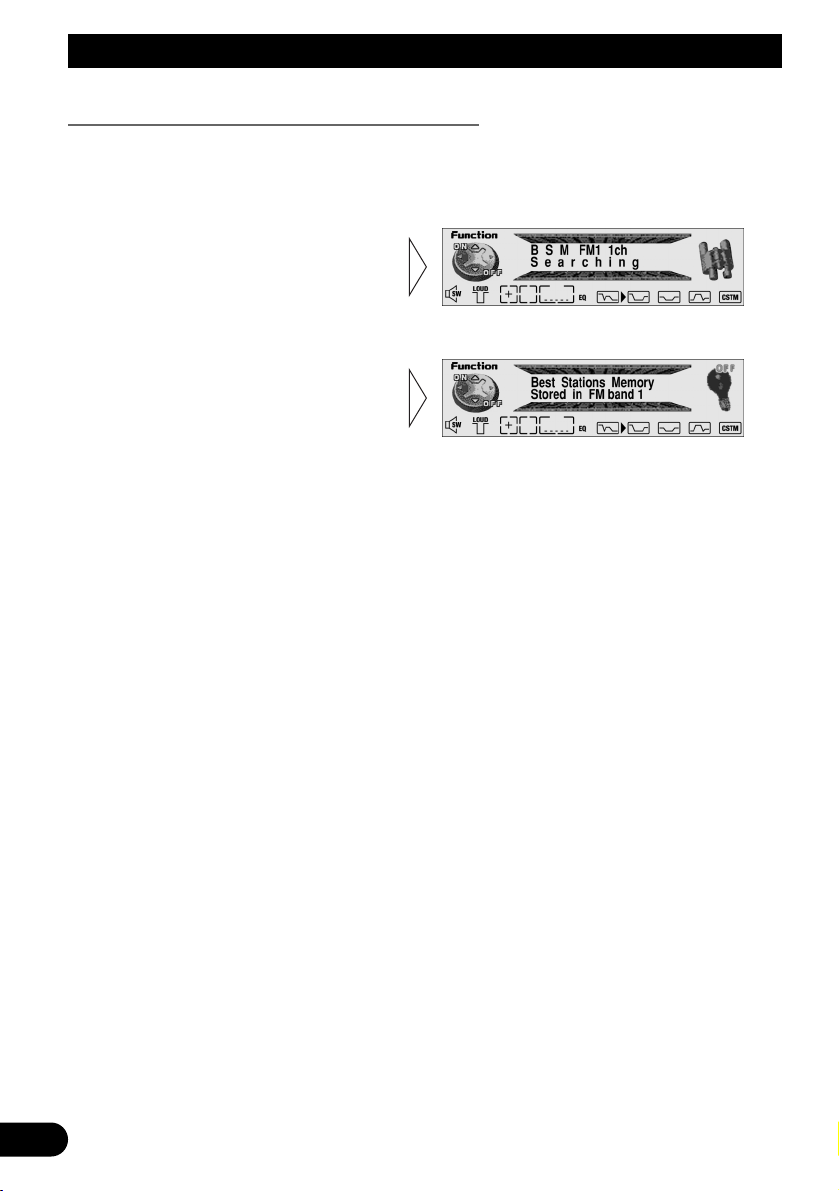
25
Tuner Operation
Best Stations Memory (Best Stations Memory)
The BSM (Best Stations Memory) function stores stations in memory automatically.
• To cancel the process, press the
∞ button in the Function Menu
before memorization is complete.
2. Switch the BSM ON with the
5 button.
The stations with the strongest signals
will be stored under buttons 1– 6 and
in order of their signal strength.
1. Press the FUNCTION button and select the BSM mode (Best Stations
Memory) in the Function Menu.
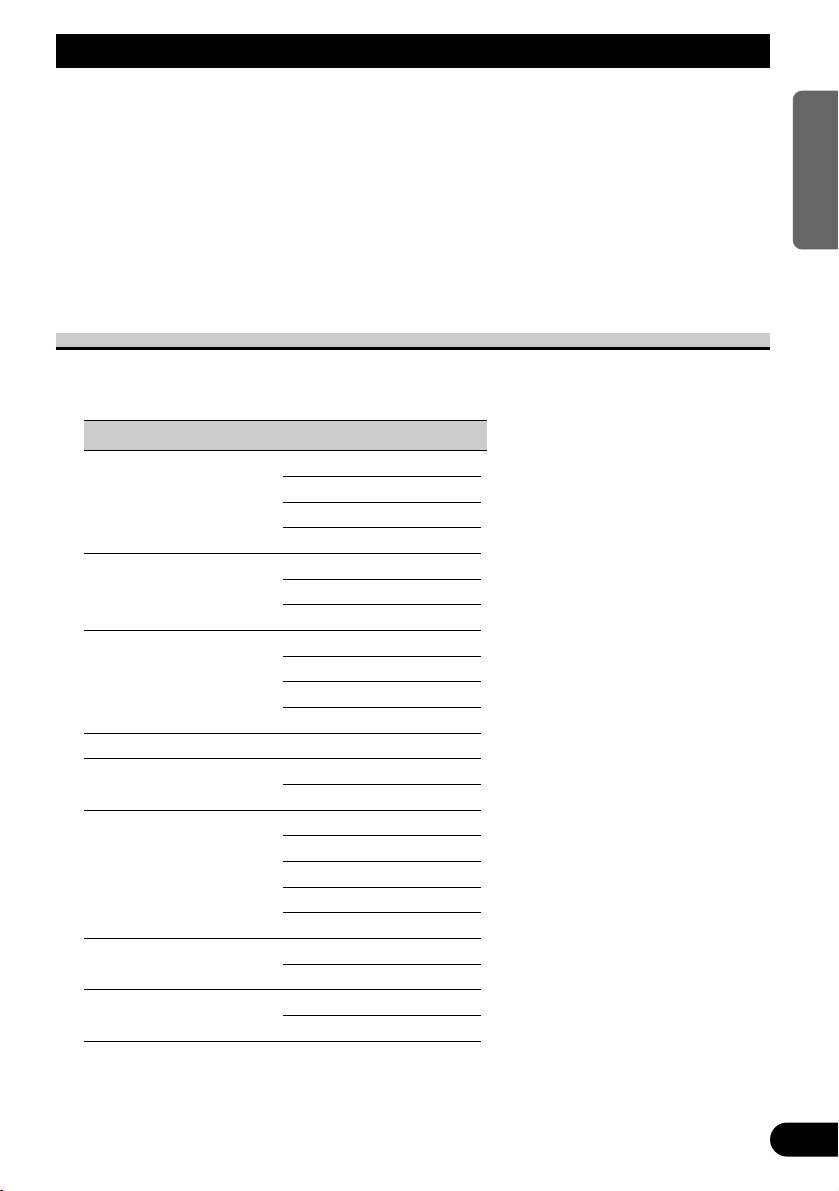
Using the RDS Functions
This product features a tuner with RDS functions.
RDS (Radio broadcast Data System) is a system that transmits broadcast station information together with FM programs.
You get display of Program Service Name and PTY (Program Type ID code), tuning to
stations broadcasting a desired PTY, automatic tuning to traffic information and emergency broadcasts, and radio text display.
Note:
• The RDS service does not provide AM broadcast information.
• The RDS service may not be provided by all FM stations.
PTY Function
This product allows you to look for a station by PTY information (Program Type ID code).
The information is divided into 8 types, such as ROCK, COUNTRY, NEWS and TALK.
PTY Corresponding PTY
ROCK TOP 40
CLS Rock
Rock
Soft Rck
EASY LIS Soft
ADLT Hit
Oldies
CLS/JAZZ Classicl
Jazz
Nostalga
Public
COUNTRY Country
R & B R and B
Soft R&B
INFO Sports
News
Talk
Inform
Persnlty
RELIGION REL Musc
REL Talk
MISC Language
PTY 23–29
26
ENGLISH ESPAÑOL DEUTSCH FRANÇAIS
ITALIANO NEDERLANDS
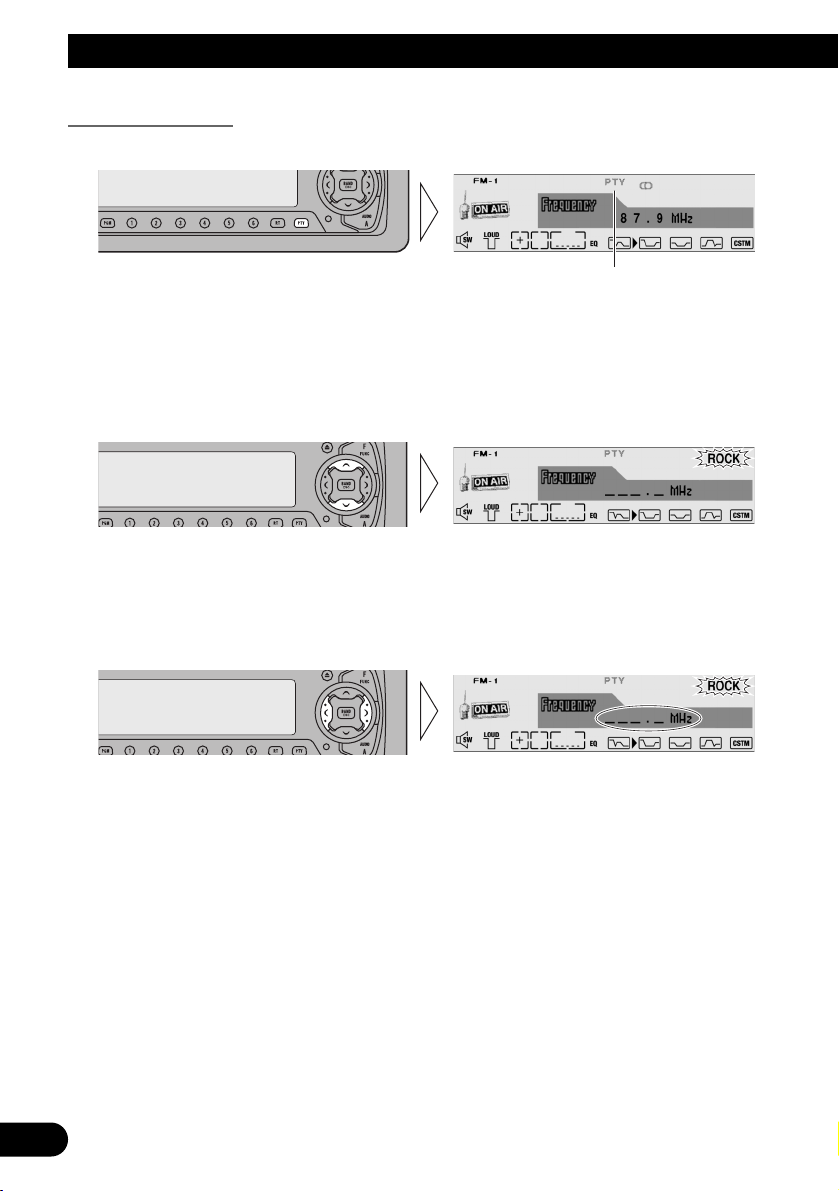
27
Using the RDS Functions
Searching the PTY
1. Select PTY Search mode.
Each press of the PTY button changes the method in the following order:
PTY Search (“PTY” indicator lights) = Frequency Search
Note:
• To search for the same PTY as the currently received broadcast station, perform step 3 only.
2. Select a PTY.
A station broadcasting a program with a different PTY from the PTY of the currently
received broadcast station is selected.
Press the 5 button to select stations with the next PTY, and the ∞ button to select stations
with the preceding PTY.
3. Select a station.
A station broadcasting a program with the same PTY as the currently received broadcast
station is selected.
Press the 3 button to select a station with a higher frequency and the 2 button to select a
station with a lower frequency.
Note:
• The program of some stations may differ from that indicated by the transmitted PTY.
• If no station broadcasting the selected programming type is found, “NOT FOUND” is displayed for
about 2 seconds, and the tuner returns to the original station.
“PTY”
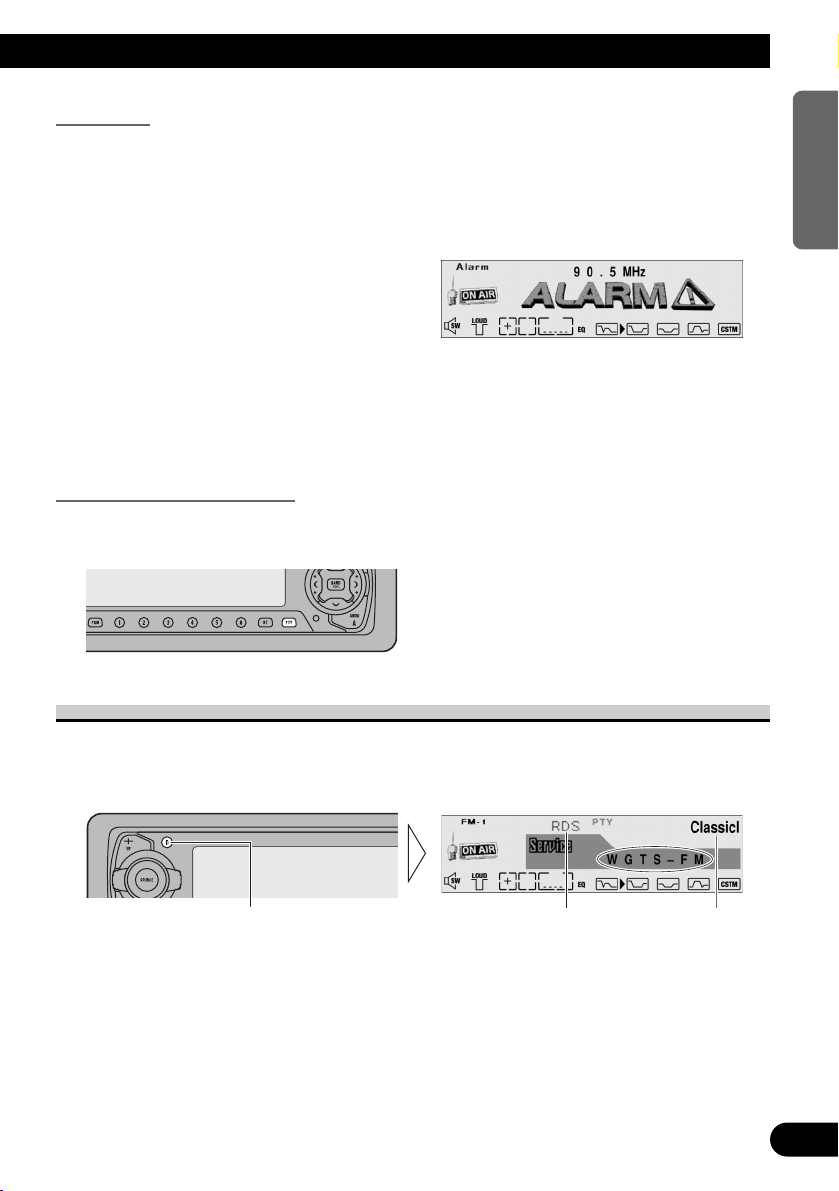
28
ENGLISH ESPAÑOL DEUTSCH FRANÇAIS
ITALIANO NEDERLANDS
PTY Alarm
The PTY Alarm function automatically lets you hear broadcasts of emergency announcements concerning natural disasters and other emergencies, regardless of the source you are
listening to (Tuner, Built-in CD player or Multi-CD player).
• If the tuner receives a radio alarm code, “ALARM” is indicated in the display, and the tuner switches to reception of an emergency announcement.
Note:
• The system switches back to the original source following emergency announcement reception.
• In the Built-in CD player or Multi-CD player mode, the tuner automatically seeks out the RDS sta-
tion with the strongest signal in the current area 10 seconds after RDS station reception has become
impossible. (This function does not operate when the TA function is active.)
Canceling Announcements
• Press the PTY button during announcement reception to cancel the
announcement and return to the original source.
Display Modes
This function can be used to scroll through the various display modes for Frequency and
Program Service Name when receiving the RDS Services (“RDS” indicator lights).
• Select the desired display mode.
Each press of the DISPLAY button changes the display in the following order:
Frequency = Program Service Name
7 PTY Information
PTY (Program Type ID code) information for the currently tuned station appears on the
display. The information is correlated with the list on page 26.
Note:
• If a PTY code of zero is received from a station, “None” will be displayed. This indicates that the
station has not defined its program contents.
“RDS” PTY InformationEach press changes the Display ...
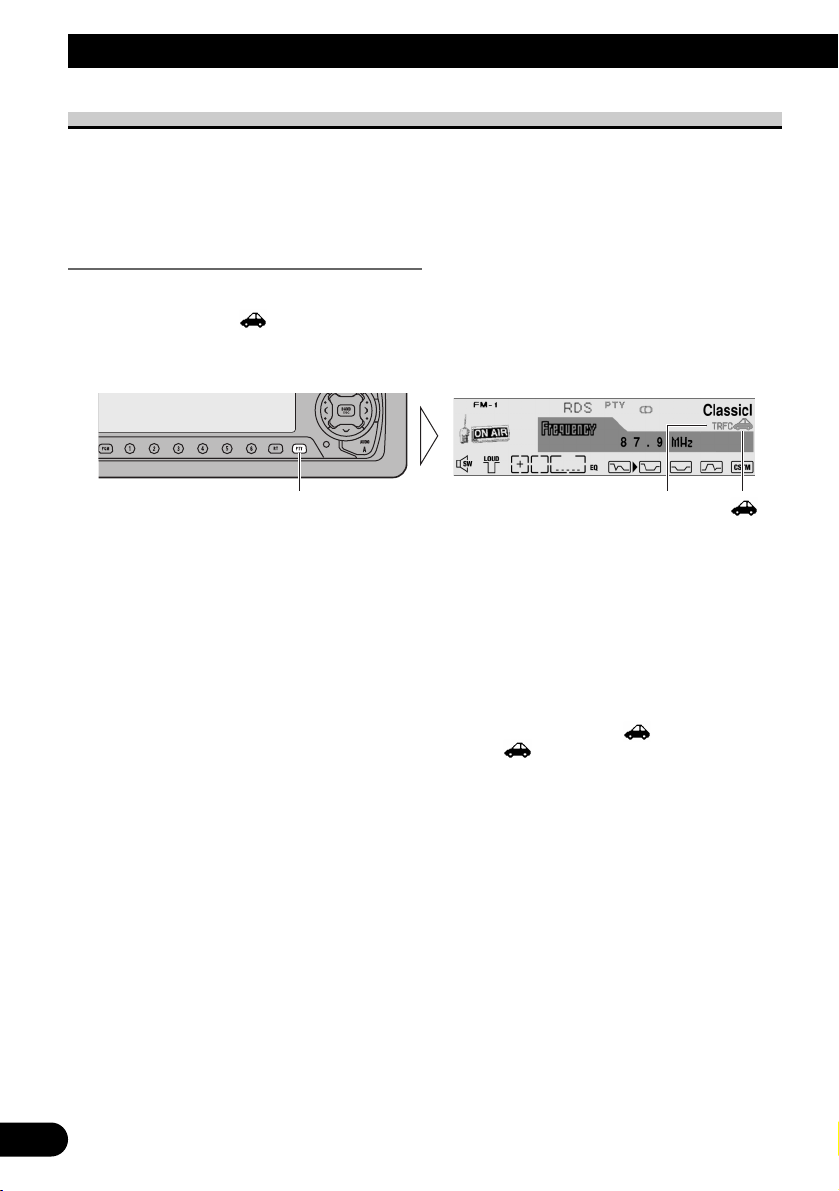
29
A Title (English)Using the RDS Functions
TA Function (Traffic Announcement)
The TA (Traffic Announcement standby) function lets you receive traffic announcements
automatically, no matter what source you are listening to. The TA function can be activated for a TP station (a station that broadcasts traffic information) or an EON TP station (a
station carrying information which cross-references TP stations).
Activating/Deactivating the TA Function
1. Tune in a TP or EON TP station.
The TP indicator (“ ”) lights when the tuner is tuned to a TP station or an EON TP
station.
2. Activate the TA function.
“”
The “TRFC” indicator lights, indicating that the tuner is waiting for traffic announcements.
Repeat the preceding operation when no traffic announcement is being received to deactivate the TA function.
Note:
• You can also switch the TA Function ON/OFF in the Function Menu.
• The system switches back to the original source following traffic announcement reception.
• The TA function can be activated from sources other than tuner if the tuner was last set to the FM
band but not if it was last set to the AM band.
• In the Built-in CD player or Multi-CD player mode, the tuner automatically seeks out the TP station
with the strongest signal in the current area 10 seconds after the TP indicator (“ ”) disappears
from the display. (During seek operation, the TP indicator (“ ”) flashes.)
• Only TP or EON TP stations are tuned in during the Seek Tuning mode when the “TRFC” indicator
is ON.
• Only TP or EON TP stations are stored by BSM when the “TRFC” indicator is ON.
“TRFC”Hold for 2 seconds
