Pioneer DEH-P880PRS Operating Manual
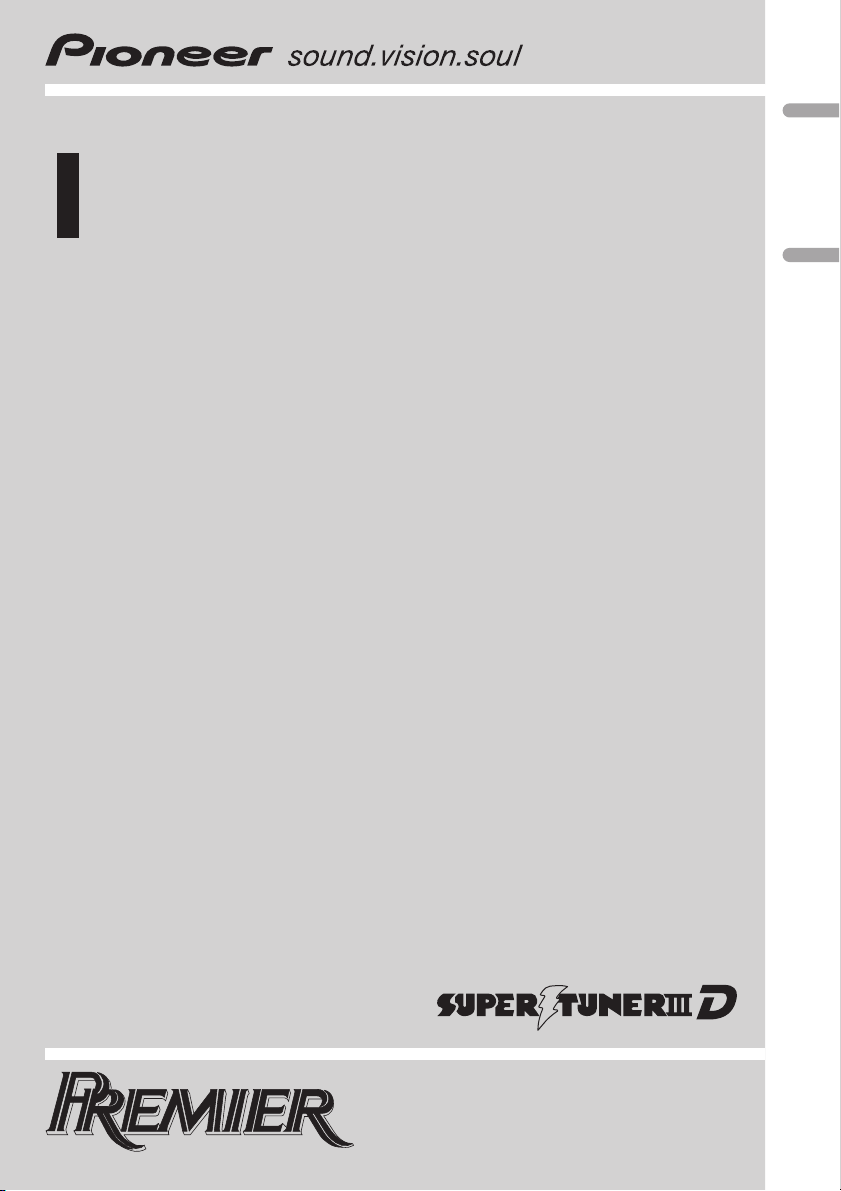
Operation Manual
Mode d’emploi
Multi-CD control High power CD/MP3/WMA/AAC
player with FM/AM tuner
Syntoniseur FM/AM et lecteur de CD/MP3/WMA/
AAC, “Puissance élevée”, avec contrôleur pour lecteur de CD à chargeur
DEH-P880PRS
English Français
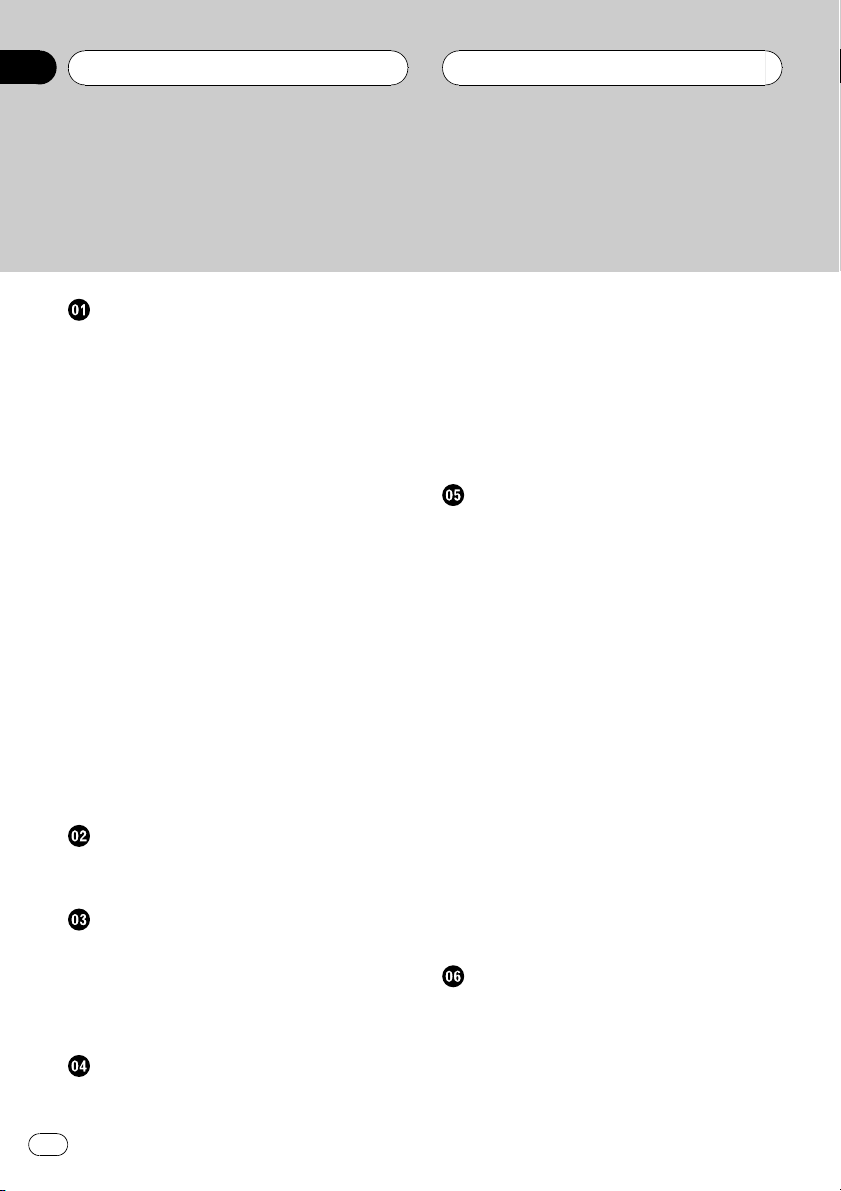
Contents
Thank you for buying this Pioneer product.
Please read through these operating instructions so you will know how to operate
your model properly. After you have finished reading the instructions, keep this man-
ual in a safe place for future reference.
Before You Start
Information to User 6
For Canadian model 6
About this unit 6
About this manual 6
After-sales service for Pioneer products 7
Product registration 7
Features 7
About WMA 8
About AAC 8
About the SAT RADIO READY mark 8
Protecting your unit from theft 9
– Removing the front panel 9
– Attaching the front panel 9
Resetting the microprocessor 10
Switching the DSP setting mode 10
About the demo mode 10
– Reverse mode 11
– Feature demo mode 11
Use and care of the remote control 11
– Installing the battery 11
– Using the remote control 11
– FUNCTION button and AUDIO
button 12
What’s What
Head unit 13
Remote control 13
Basic Operations
Turning the unit on 15
Selecting a source 15
Loading a disc 15
Adjusting the volume 16
Turning the unit off 16
Tuner
Listening to the radio 17
Introduction of advanced tuner
operation 18
Storing broadcast frequencies 18
Storing the strongest broadcast
frequencies 18
Selecting stations from the preset channel
list 19
Tuning in strong signals 19
Built-in CD Player
Playing a CD 20
Selecting a track directly 20
Introduction of advanced built-in CD player
operation 21
Repeating play 21
Playing tracks in random order 21
Scanning tracks of a CD 22
Pausing CD playback 22
Selecting the search method 22
Searching every 10 tracks in the current
disc 22
Using disc title functions 23
– Entering disc titles 23
– Displaying disc titles 24
Using CD TEXT functions 24
– Displaying text information on CD TEXT
discs 24
– Scrolling text information in the
display 24
– Selecting tracks from the track title
list 24
MP3/WMA/AAC/WAV Player
Playing MP3/WMA/AAC/WAV files 25
Selecting a track directly in the current
folder 26
Introduction of advanced built-in CD player
(MP3/WMA/AAC/WAV) operation 27
Repeating play 27
2
En
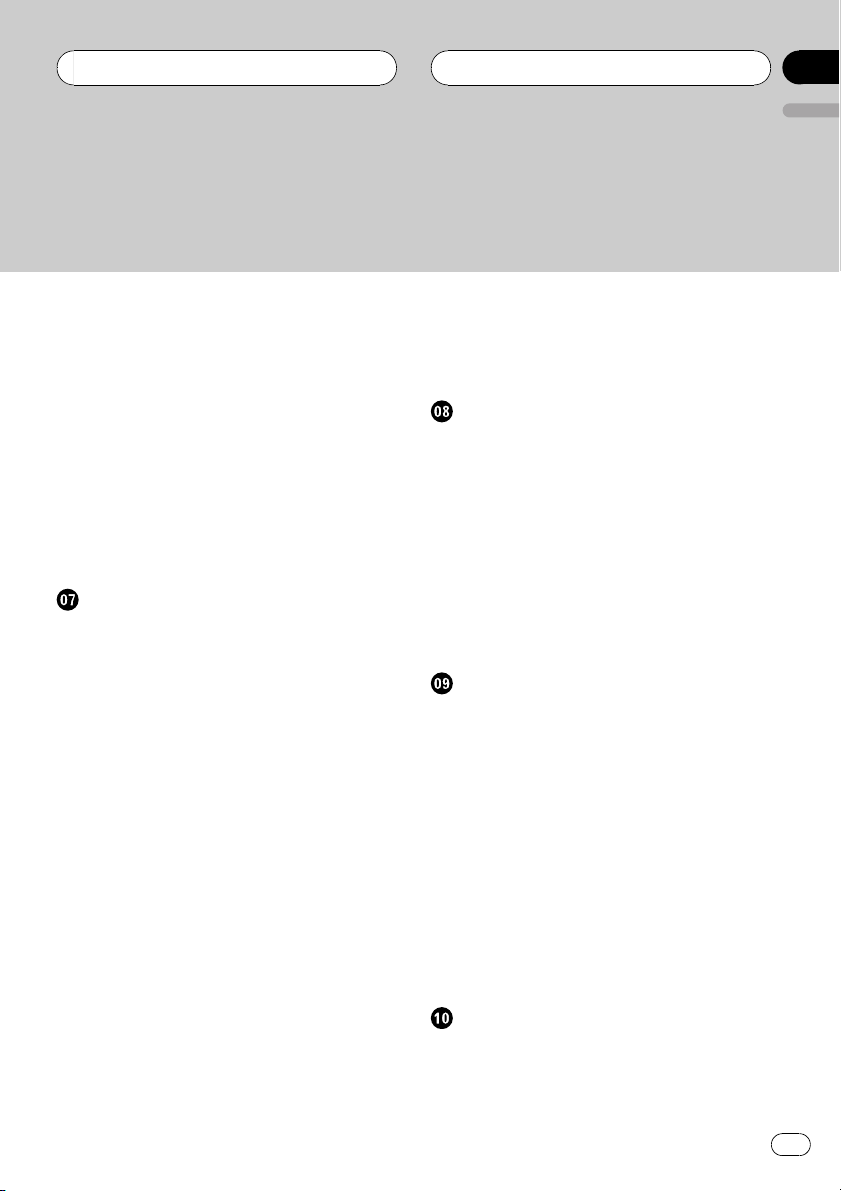
Contents
English
Playing tracks in random order 27
Scanning folders and tracks 28
Pausing MP3/WMA/AAC/WAV playback 28
Selecting the search method 28
Searching every 10 tracks in the current
folder 28
Displaying text information on MP3/WMA/
AAC/WAV disc 29
– When playing back an MP3/WMA/AAC
disc 29
– When playing back a WAV disc 29
Scrolling text information in the display 29
Selecting tracks from the file name list 30
Multi-CD Player
Playing a CD 31
Selecting a track directly 31
50-disc multi-CD player 32
Introduction of advanced multi-CD player
operation 32
Repeating play 33
Playing tracks in random order 33
Scanning CDs and tracks 33
Pausing CD playback 34
Using ITS playlists 34
– Creating a playlist with ITS
programming 34
– Playback from your ITS playlist 34
– Erasing a track from your ITS
playlist 35
– Erasing a CD from your ITS playlist 35
Using disc title functions 35
– Entering disc titles 35
– Displaying disc titles 36
– Selecting discs from the disc title
list 36
Using CD TEXT functions 36
– Displaying text information on CD TEXT
discs 37
– Scrolling text information in the
display 37
– Selecting tracks from the track title
list 37
Playing songs on iPod
Listening to songs on your iPod 38
Browsing for a song 38
– Searching for a song 38
– Selecting a playlist 39
Displaying text information on iPod 39
Introduction of advanced iPod adapter
operation 40
Repeating play 40
Playing songs in a random order
(shuffle) 40
Pausing a song 41
XM tuner
Listening to XM Satellite Radio 42
Selecting an XM channel directly 42
Introduction of advanced XM tuner
operation 43
Switching the XM display 43
Storing broadcast stations 43
Switching the XM channel select mode 43
– Selecting a channel in the channel
category 44
Displaying the Radio ID 44
– Channel number select setting 44
– Channel category select setting 44
Selecting stations from the preset channel
list 44
SIRIUS Satellite Radio tuner
Listening to SIRIUS Satellite Radio 45
Selecting a SIRIUS channel directly 45
Introduction of advanced SIRIUS tuner
operation 46
En
3
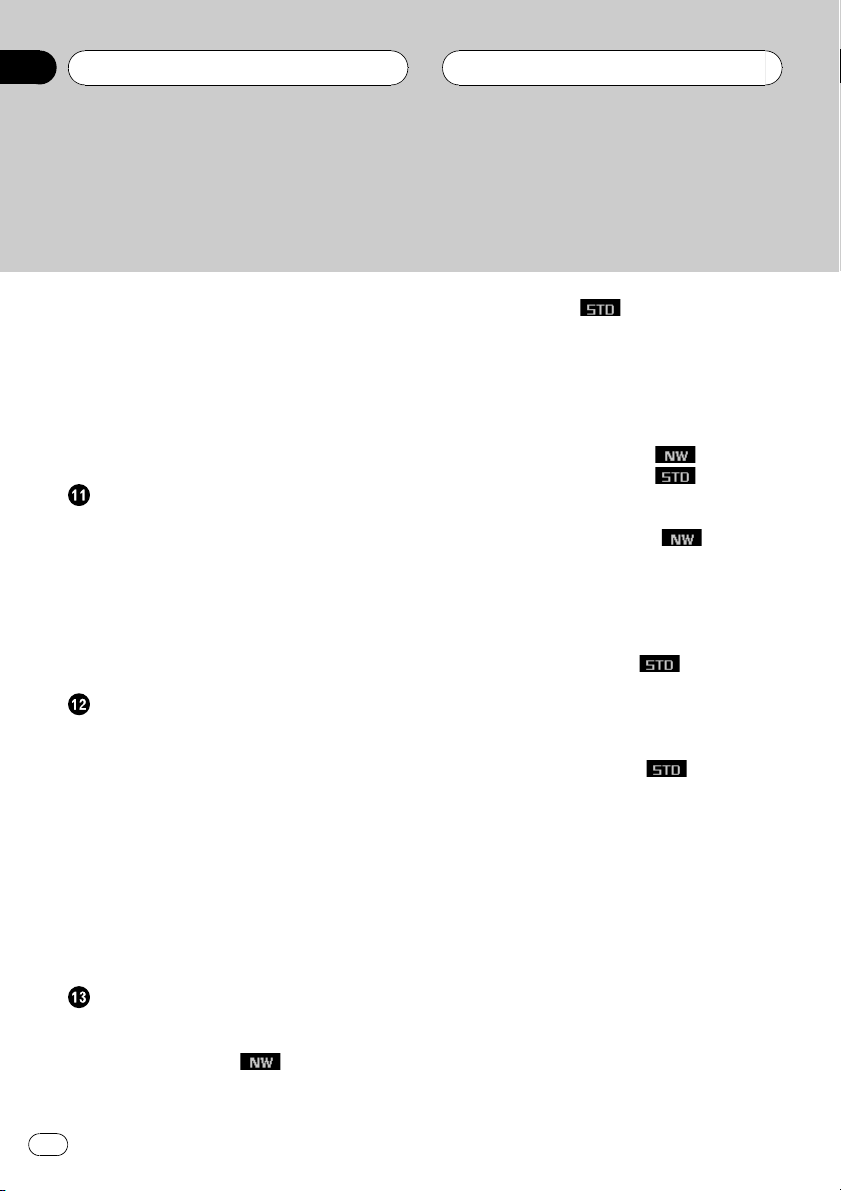
Contents
Switching the SIRIUS display 46
Switching the scroll setting 46
Storing and recalling broadcast stations 46
Selecting the SIRIUS channel select
mode 47
– Selecting a channel in the channel
category 47
Displaying the Radio ID 47
TV tuner
Watching the television 48
Introduction of advanced TV tuner
operation 49
Storing broadcast stations 49
Storing the strongest broadcast stations
sequentially 49
Selecting stations from the preset channel
list 50
DVD Player
Playing a disc 51
Selecting a disc 51
Selecting a folder 51
Introduction of advanced DVD player
operation 52
Repeating play 52
Pausing disc playback 53
Playing tracks in random order 53
Scanning tracks of a CD/MP3/WMA 53
Using ITS playlist and disc title functions 53
Using disc title functions 53
– Entering disc titles 54
Audio Adjustments
Operation modes 55
– Operation mode marks 55
3-way network mode
– Adjusting the audio easily 55
– Adjusting the audio finely 55
55
Standard mode
– Adjusting the audio easily 55
– Adjusting the audio finely 55
Extra functions 56
Introduction of audio adjustments 56
Switching left and right channel 57
Using the position selector 58
Using balance adjustment
Using balance adjustment
Using the time alignment 58
– Adjusting the time alignment 59
About the network function
– Adjustable parameters 60
– Points concerning network
adjustments 60
– Muting the speaker unit (filter) 61
– Adjusting network 61
Using subwoofer output
– Using subwoofer output 62
– Adjusting subwoofer settings 63
– Adjusting low pass filter attenuation
slope 63
Using the high pass filter
– Muting the speaker units (filters) 63
– Setting the high pass filter for front
speakers 64
– Setting the high pass filter for rear
speakers 64
Using BBE sound 65
Using BMX and compression 65
Using the auto-equalizer 65
Recalling equalizer curves 66
Adjusting equalizer curves 66
Adjusting 16-band graphic equalizer 66
Adjusting loudness 67
Adjusting source levels 67
Auto TA and EQ (auto-time alignment and
auto-equalizing) 68
55
58
58
59
62
63
4
En

Contents
English
– Before operating the auto TA and EQ
function 68
– Carrying out auto TA and EQ 69
Initial Settings
Adjusting initial settings 71
Selecting the display language 71
Setting the clock 71
Switching the warning tone 72
Switching the face auto open 72
Switching the auxiliary setting 72
Switching the dimmer setting 72
Adjusting the brightness 73
Selecting the illumination color 73
Correcting distorted sound 73
Resetting the audio functions 73
Switching the sound muting/attenuation 73
Setting the internal power amplifier 74
Switching the feature demo 74
Switching the reverse mode 74
Switching the Ever Scroll 75
Other Functions
Turning the clock display on or off 76
Using the AUX source 76
– About AUX1 and AUX2 76
– Selecting AUX as the source 76
– Setting the AUX title 76
Using different entertainment displays 77
Using the PGM button 78
– MP3 additional information 81
– WMA additional information 82
– AAC additional information 82
– WAVadditional information 82
About folders and MP3/WMA/AAC/WAV
files 82
Terms 84
Specifications 86
Additional Information
Understanding built-in CD player error
messages 79
Understanding auto TA and EQ error
messages 79
CD player and care 80
CD-R/CD-RW discs 80
MP3, WMA, AAC and WAV files 81
En
5
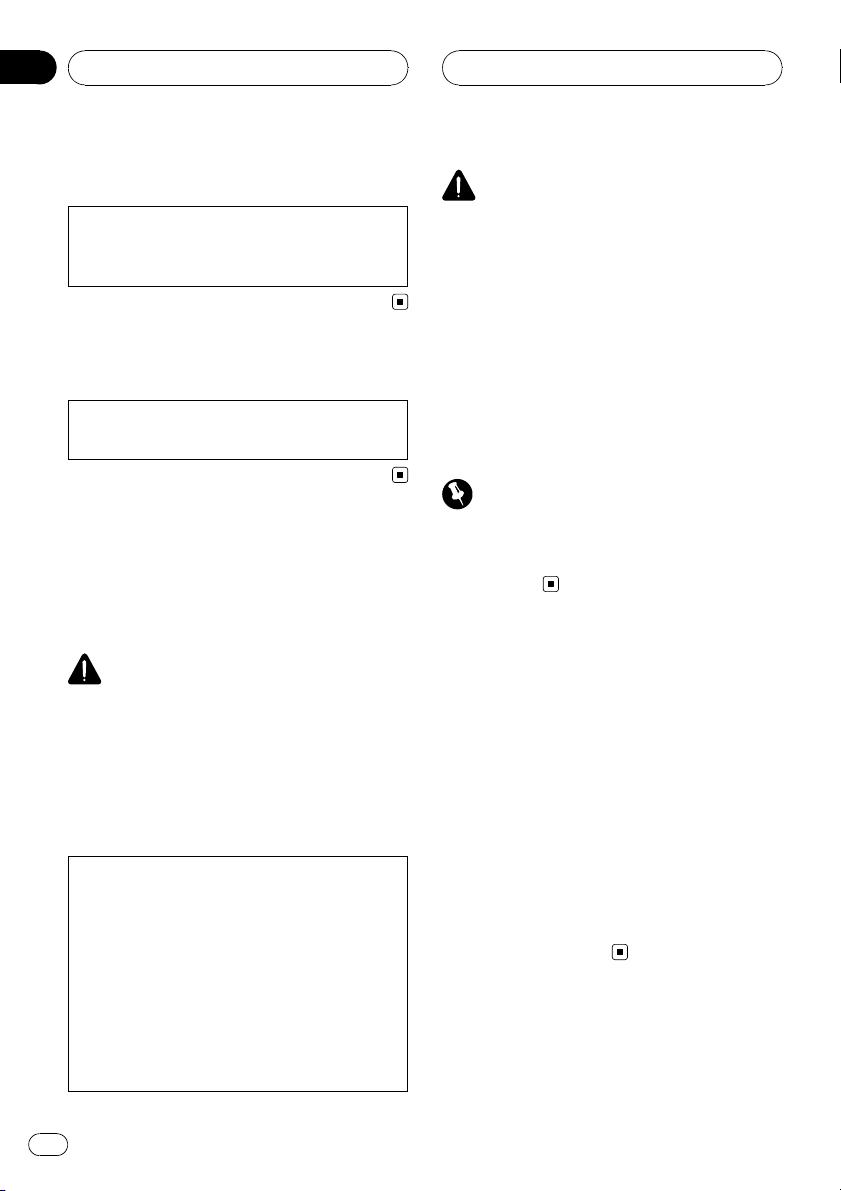
Section
01
Before You Start
Information to User
Alteration or modifications carried out without
appropriate authorization may invalidate the
user’s right to operate the equipment.
For Canadian model
This Class B digital apparatus complies with
Canadian ICES-003.
About this unit
The tuner frequencies on this unit are allocated for use in North America. Use in other
areas may result in poor reception.
WARNING:
Handling the cord on this product or cords associated with accessories sold with the product
may expose you to chemicals listed on proposition 65 known to the State of California and other
governmental entities to cause cancer and birth
defects or other reproductive harm. Wash hands
after handling.
CAUTION:
USE OF CONTROL OR ADJUSTMENT OR
PERFORMANCE OF PROCEDURES
OTHER THAN THOSE SPECIFIED HEREIN
MAY RESULT IN HAZARDOUS RADIATION
EXPOSURE.
CAUTION:
THE USE OF OPTICAL INSTRUMENTS
WITH THIS PRODUCT WILL INCREASE
EYE HAZARD.
CAUTION
! Do not allow this unit to come into contact
with liquids. Electrical shock could result.
Also, this unit damage, smoke, and overheat
could result from contact with liquids.
! Keep this manual handy as a reference for op-
erating procedures and precautions.
! Always keep the volume low enough so that
you can hear sounds from outside the vehicle.
! Protect this unit from moisture.
! If the battery is disconnected or discharged,
the preset memory will be erased and must be
reprogrammed.
Important (Serial number)
The serial number is located on the bottom of
this unit. For your own security and convenience,
be sure to record this number on the enclosed
warranty card.
About this manual
This unit features a number of sophisticated
functions ensuring superior reception and operation. All the functions have been designed
for the easiest possible use, but many are not
self-explanatory. This operation manual will
help you benefit fully from this unit’s potential
and to maximize your listening enjoyment.
We recommend that you familiarize yourself
with the functions and their operation by reading through the manual before you begin
using this unit. It is especially important that
you read and observe WARNINGs and CAU-
TIONs in this manual.
6
En
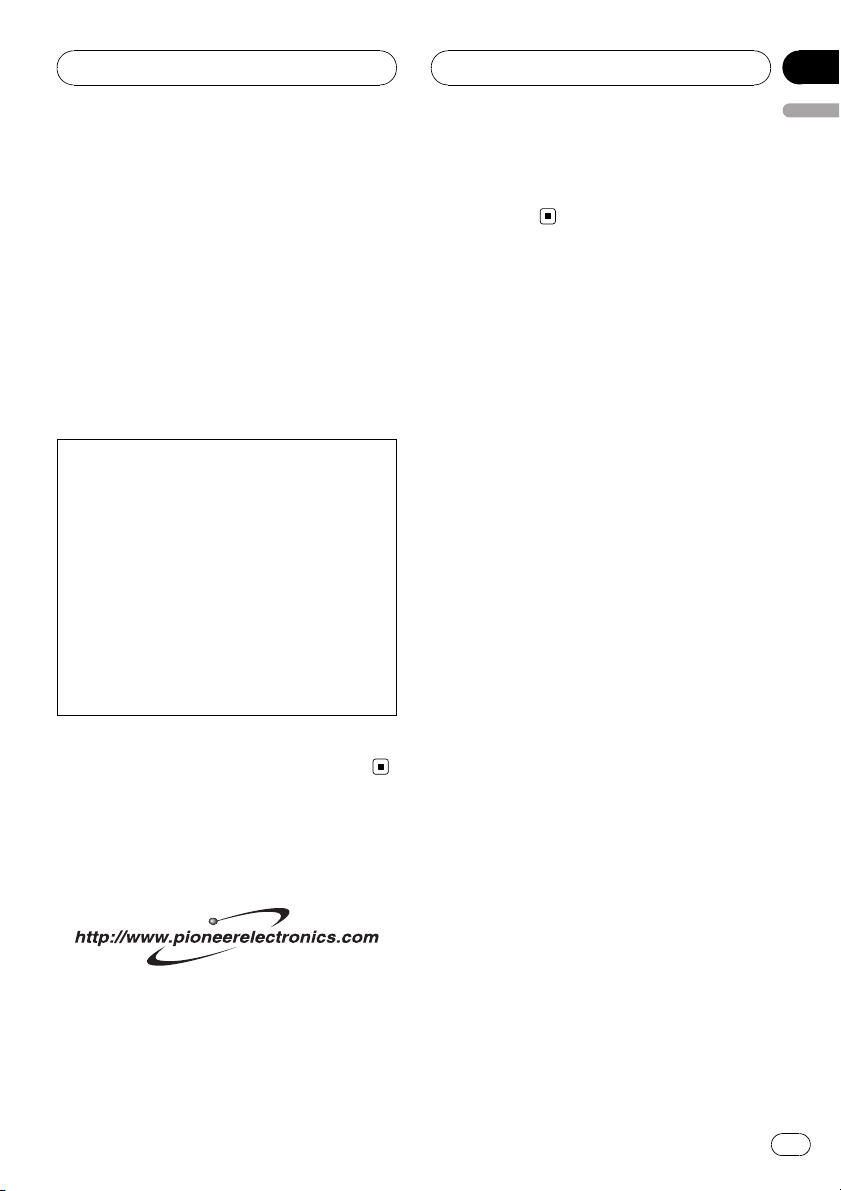
Before You Start
Section
01
English
After-sales service for
Pioneer products
Please contact the dealer or distributor from
where you purchased this unit for after-sales
service (including warranty conditions) or any
other information. In case the necessary information is not available, please contact the
companies listed below:
Please do not ship your unit to the companies
at the addresses listed below for repair without
advance contact.
U.S.A.
Pioneer Electronics (USA) Inc.
CUSTOMER SUPPORT DIVISION
P.O. Box 1760
Long Beach, CA 90801-1760
800-421-1404
CANADA
Pioneer Electronics of Canada, Inc.
CUSTOMER SATISFACTION DEPARTMENT
300 Allstate Parkway
Markham, Ontario L3R OP2
1-877-283-5901
For warranty information please see the Limited Warranty sheet included with this unit.
Product registration
Visit us at the following site:
1 Register your product. We will keep the details
of your purchase on file to help you refer to
this information in the event of an insurance
claim such as loss or theft.
2 Receive updates on the latest products and
technologies.
3 Download owner’s manuals, order product
catalogues, research new products, and
much more.
Features
CD playback
Music CD/CD-R/CD-RW playback is possible.
MP3 file playback
You can play back MP3 files recorded on CDROM/CD-R/CD-RW (ISO9660 Level 1/Level 2
standard recordings).
! Supply of this product only conveys a li-
cense for private, non-commercial use and
does not convey a license nor imply any
right to use this product in any commercial
(i.e. revenue-generating) real time broadcasting (terrestrial, satellite, cable and/or
any other media), broadcasting/streaming
via internet, intranets and/or other networks or in other electronic content distribution systems, such as pay-audio or
audio-on-demand applications. An independent license for such use is required.
For details, please visit
http://www.mp3licensing.com.
WMA file playback
You can play back WMA files recorded on CDROM/CD-R/CD-RW (ISO9660 Level 1/Level 2
standard recordings).
AAC file playback
You can play back AAC files recorded on CDROM/CD-R/CD-RW (ISO9660 Level 1/Level 2
standard recordings).
WAV file playback
You can play back WAV files recorded on CDROM/CD-R/CD-RW (Linear PCM (LPCM)/MS
ADPCM recordings).
En
7

Section
01
Before You Start
High quality sound
This unit features high performance DSP system to output the clear and realistic sound.
Multiple IP-BUS control
This unit can control any Pioneer source unit
with IP-BUS, such as Multi-CD player, DVD
player and TV tuner.
! Some Pioneer source units may not be fully
controlled with this unit. For more details,
please consult your nearest dealer.
iPod compatibility
When you use this unit with a Pioneer iPod
adapter (CD-IB100), you can control an iPod
with Dock Connector.
! iPod is a trademark of Apple Computer,
Inc., registered in the U.S. and other
countries.
About WMA
The Windows Media™ logo printed on the box
indicates that this unit can play back WMA
data.
WMA is short for Windows Media Audio and
refers to an audio compression technology
that is developed by Microsoft Corporation.
WMA data can be encoded by using Windows
Media Player version 7 or later.
Windows Media and the Windows logo are trademarks or registered trademarks of Microsoft
Corporation in the United States and/or other
countries.
Notes
! This unit may not operate correctly depending
on the application used to encode WMA files.
! Depending on the version of Windows Media
Player used to encode WMA files, album
names and other text information may not be
correctly displayed.
About AAC
AAC is short for Advanced Audio Coding and
refers to an audio compression technology
standard used with MPEG 2 and MPEG 4.
Several applications can be used to encode
AAC files, but file formats and extensions differ depending on the application which is
used to encode.
This unit plays back AAC files encoded by
®
iTunes
version 4.8 and earlier.
®
iTunes
is a trademark of Apple Computer,
Inc., registered in the U.S. and other
countries.
About the SAT RADIO
READY mark
The SAT RADIO READY mark printed on the
front panel indicates that the Satellite Radio
Tuner for Pioneer (i.e., XM tuner and Sirius satellite tuner which are sold separately) can be
controlled by this unit. Please inquire to your
dealer or nearest authorized Pioneer service
station regarding the satellite radio tuner that
can be connected to this unit. For satellite
radio tuner operation, please refer to the satellite radio tuner owner’s manual.
8
En
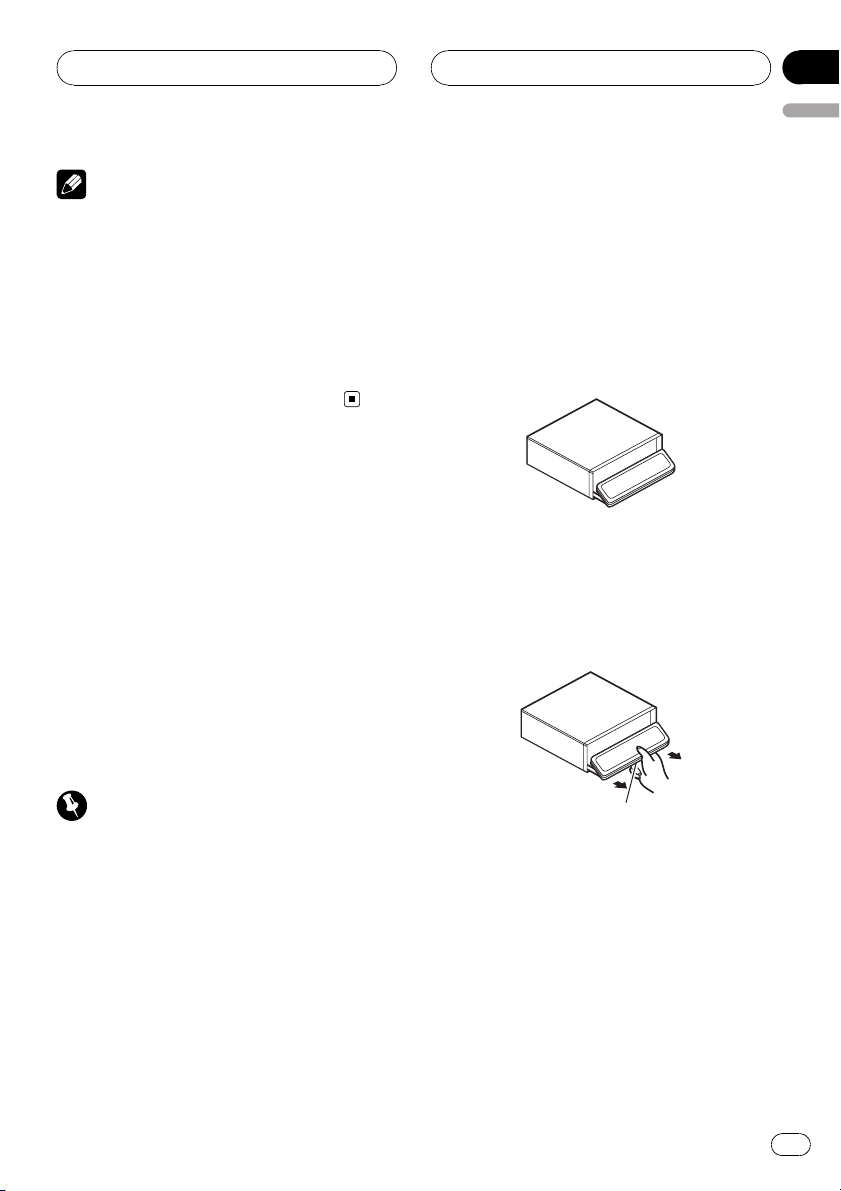
Before You Start
Section
01
English
Notes
! The system will use direct satellite-to-receiver
broadcasting technology to provide listeners
in their cars and at home with crystal-clear
sound seamlessly from coast to coast. Satellite radio will create and package over 100
channels of digital-quality music, news,
sports, talk and children’s programming.
! “SAT Radio”, the SAT Radio logo and all re-
lated marks are trademarks of Sirius Satellite
Radio inc., and XM Satellite Radio Inc.
Protecting your unit from
theft
The front panel can be detached from the
head unit and stored in the provided protective
case to prevent theft.
! If the front panel is not detached from the
head unit within five seconds of turning off
the ignition, a warning tone will sound and
the front panel will open.
! You can turn off the warning tone. See
Switching the warning tone on page 72.
! You can turn off the face auto open. See
Switching the face auto open on page 72.
! When removing the front panel, be sure to
hold the corrugated release button on the rear
of the front panel while pulling.
Removing the front panel
1 Press EJECT to open the front panel.
If a disc has been inserted to this unit, pressing and holding EJECT enable to open the
front panel without ejecting a disc.
2 Press the release button, slide and remove the front panel toward you.
Take care not to grip it too tightly or to drop
the front panel and protect it from contact
with water or other fluids to prevent permanent damage.
Important
! Never use force or grip the display and the
buttons too tightly when removing or attaching.
! Avoid subjecting the front panel to excessive
shocks.
! Keep the front panel out of direct sunlight and
high temperatures.
! A few seconds after turning the ignition
switch to on or off, the front panel automatically moves. When this happens, your fingers
may become jammed in the panel, so keep
your hands away from it.
Release button
3 Put the front panel into provided protective case for safe keeping.
Attaching the front panel
1 Make sure the inner cover is closed.
En
9
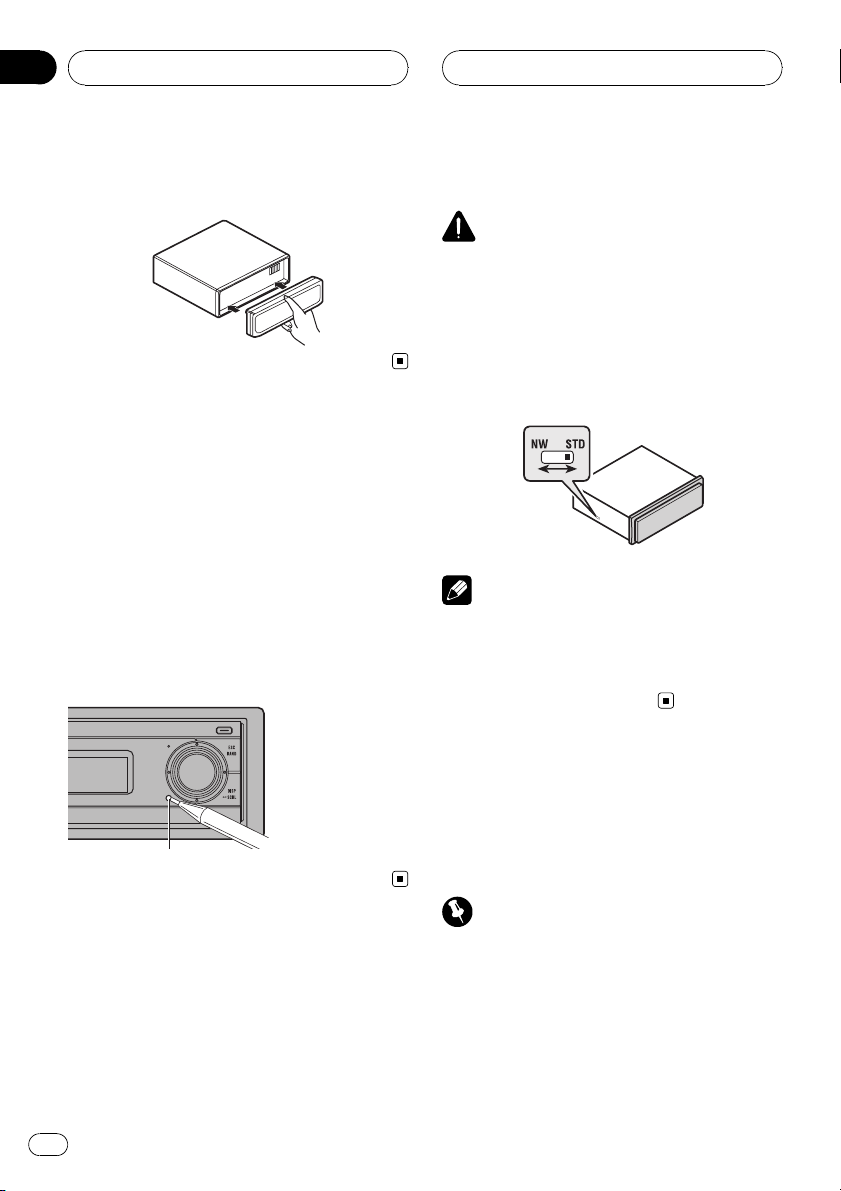
Section
01
Before You Start
2 Replace the front panel by clipping it
into place.
Resetting the microprocessor
The microprocessor must be reset under the
following conditions:
! Prior to using this unit for the first time
after installation
! If the unit fails to operate properly
! When strange or incorrect messages ap-
pear on the display
% Press RESET with a pen tip or other
pointed instrument.
! After switching, reset the microprocessor.
WARNING
Do not use the unit in standard mode when a
speaker system for 3-way network mode is connected to this unit. This may cause damage to
the speakers.
% Use a thin standard tip screwdriver to
switch the DSP switch on the side of this
unit.
Note
Even when the battery is disconnected or the microprocessor is reset, this unit’s audio setting remains in the memory for at least one day. If you
want to reset the audio setting, refer to Resetting
the audio functions on page 73.
RESET button
Switching the DSP setting
mode
This unit features two operation modes: the 3way network mode (NW) and the standard
mode (STD). You can switch between modes
as desired. Initially, the DSP setting is set to
the standard mode (STD).
10
En
About the demo mode
This unit features two demonstration modes.
One is the reverse mode, the other is the feature demo mode.
Important
The red lead (ACC) of this unit should be connected to a terminal coupled with ignition switch
on/off operations. If this is not done, the vehicle
battery may be drained.
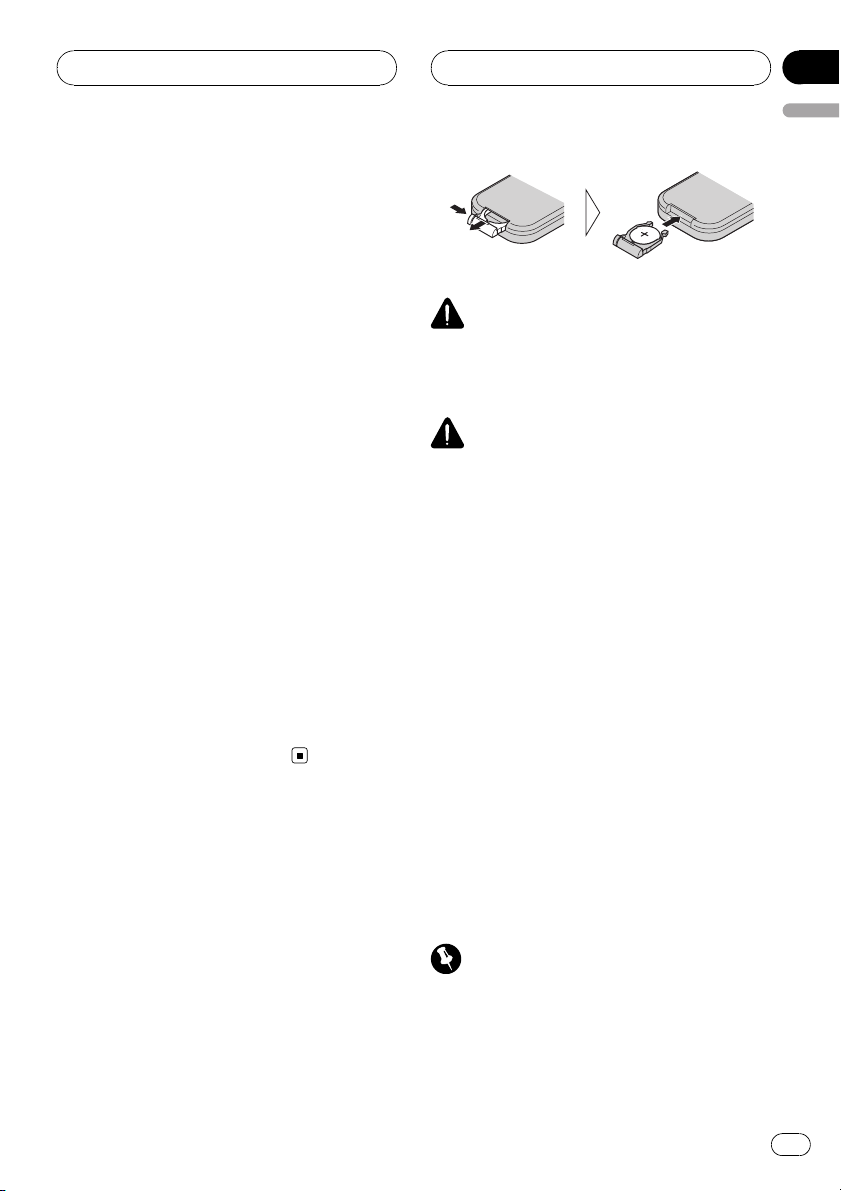
Before You Start
Reverse mode
If you do not perform an operation within
about 30 seconds, screen indications start to
reverse, and then continue reversing every 10
seconds. Pressing BAND when power to this
unit is turned off while the ignition switch is
set to ACC or ON cancels the reverse mode.
Press BAND again to start the reverse mode.
! You can also perform the same operation
from Switching the reverse mode on Initial
Settings. For more details, see Switching
the reverse mode on page 74.
Feature demo mode
The feature demo automatically starts when
power to this unit is turned off while the ignition switch is set to ACC or ON. Pressing
DISPLAY during feature demo operation cancels the feature demo mode. Press DISPLAY
again to start the feature demo mode. Remember that if the feature demo continues operating when the car engine is turned off, it may
drain battery power.
! You can also perform the same operation
from Switching the feature demo on Initial
Settings. For more details, see Switching
the feature demo on page 74.
Section
01
English
WARNING
Keep the battery out of the reach of children.
Should the battery be swallowed, immediately
consult a doctor.
CAUTION
! Use only one CR2025 (3 V) lithium battery.
! Remove the battery if the remote control is not
used for a month or longer.
! Do not recharge, disassemble, heat or dispose
of the battery in fire.
! Do not handle the battery with metallic tools.
! Do not store the battery with metallic materi-
als.
! In the event of battery leakage, wipe the re-
mote control completely clean and install a
new battery.
! When disposing of used batteries, please
comply with governmental regulations or environmental public institutions’ rules that
apply in your country/area.
Use and care of the remote
control
Installing the battery
Slide the tray out on the back of the remote
control and insert the battery with the plus (+)
and minus (–) poles pointing in the proper direction.
! When using for the first time, pull out the
film protruding from the tray.
Using the remote control
Point the remote control in the direction of the
front panel to operate.
! The remote control may not function prop-
erly in direct sunlight.
Important
! Do not store the remote control in high tem-
peratures or direct sunlight.
! Do not let the remote control fall onto the
floor, where it may become jammed under the
brake or accelerator pedal.
En
11
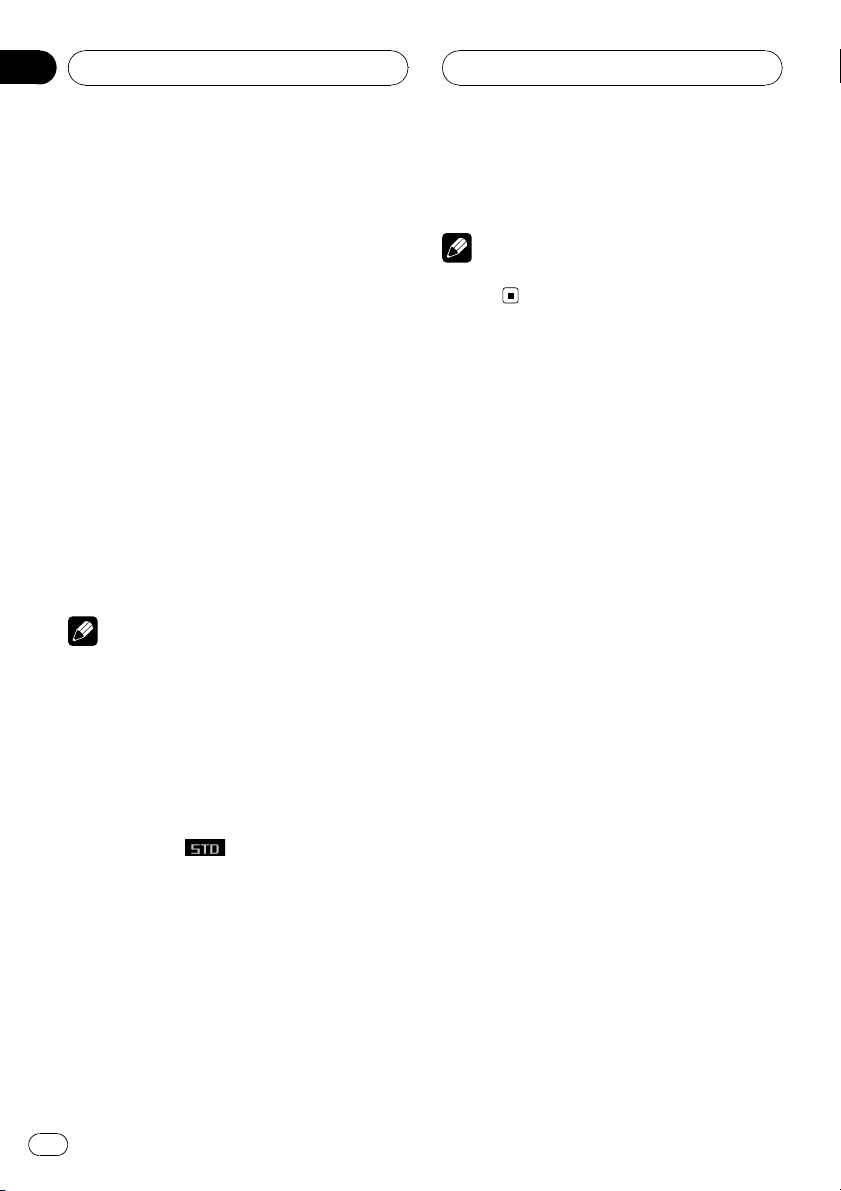
Section
01
Before You Start
FUNCTION button and AUDIO button
You can also select the desired mode by
FUNCTION button and AUDIO button on the
remote control. But operation of FUNCTION
button and AUDIO button on the remote control differs from the operation of
MULTI-CONTROL on the head unit. When operating the remote control, switch through the
modes as described below to select the mode.
FUNCTION button operation
% Press FUNCTION to select the desired
mode (e.g., built-in CD player).
Press FUNCTION repeatedly to switch between the following modes:
Play mode (repeat play)—Random mode
(random play)—Scan mode (scan play)—
Pause (pause)—Search mode (search method)—TitleInput "A" (disc title input)
Note
Refer to Introduction of advanced built-in CD
player operation on page 21.
AUDIO button operation
% Press AUDIO to select the desired
mode.
Press AUDIO repeatedly to switch between
the following modes:
Standard mode
F/B (balance adjustment)—POSI (position selector)—TA1 (time alignment setting)—TA 2
(time alignment adjusting)—LOUD (loudness)
—EQ 1 (graphic equalizer)—EQ 2 (16-band
graphic equalizer)—SW 1 (subwoofer on/off)
—SW 2 (subwoofer cut-off frequency)—SW 3
(subwoofer slope)—F.HPF 1 (front high pass
filter slope)—F.HPF 2 (front high pass filter
cut-off frequency)—R.HPF 1 (rear high pass filter slope)—R.HPF 2 (rear high pass filter cutoff frequency)—BBE (BBE)—BMX (BMX and
compression)—A.EQ (auto-equalizer on/off)—
SLA (source level adjustment)
Note
Refer to Introduction of audio adjustments on
page 56.
12
En

143
56789
2
What’s What
Section
02
English
Head unit
1 EQ button
Press to select various equalizer curves.
2 Display off indicator
Lights up when the display is turned off.
3 EJECT button
Press to eject a CD from your built-in CD
player.
Press and hold to open or close the front
panel.
4 BAND button
Press to select among three FM bands and
one AM band and to cancel the control
mode of functions.
5 DISPLAY button
Press to select different displays.
6 MULTI-CONTROL
Move to perform manual seek tuning, fast
forward, reverse and track search controls.
Also used for controlling functions.
Turn to display the disc title list, track title
list, folder list, file list or preset channel list
depending on the source.
7 RESET button
Press to reset the microprocessor.
8 SOURCE button, VOLUME
This unit is turned on by selecting a source.
Press to cycle through all the available
sources.
Rotate it to increase or decrease the volume.
9 CLOCK button
Press to change to the clock display.
Remote control
Operation is the same as when using the buttons on the head unit.
9 VOLUME buttons
Press to increase or decrease the volume.
a FUNCTION button
Press to select functions.
b Joystick
Move to perform manual seek tuning, fast
forward, reverse and track search controls.
Also used for controlling functions.
Press to display the disc title list, track title
list, folder list, file list or preset channel list
depending on the source.
En
13
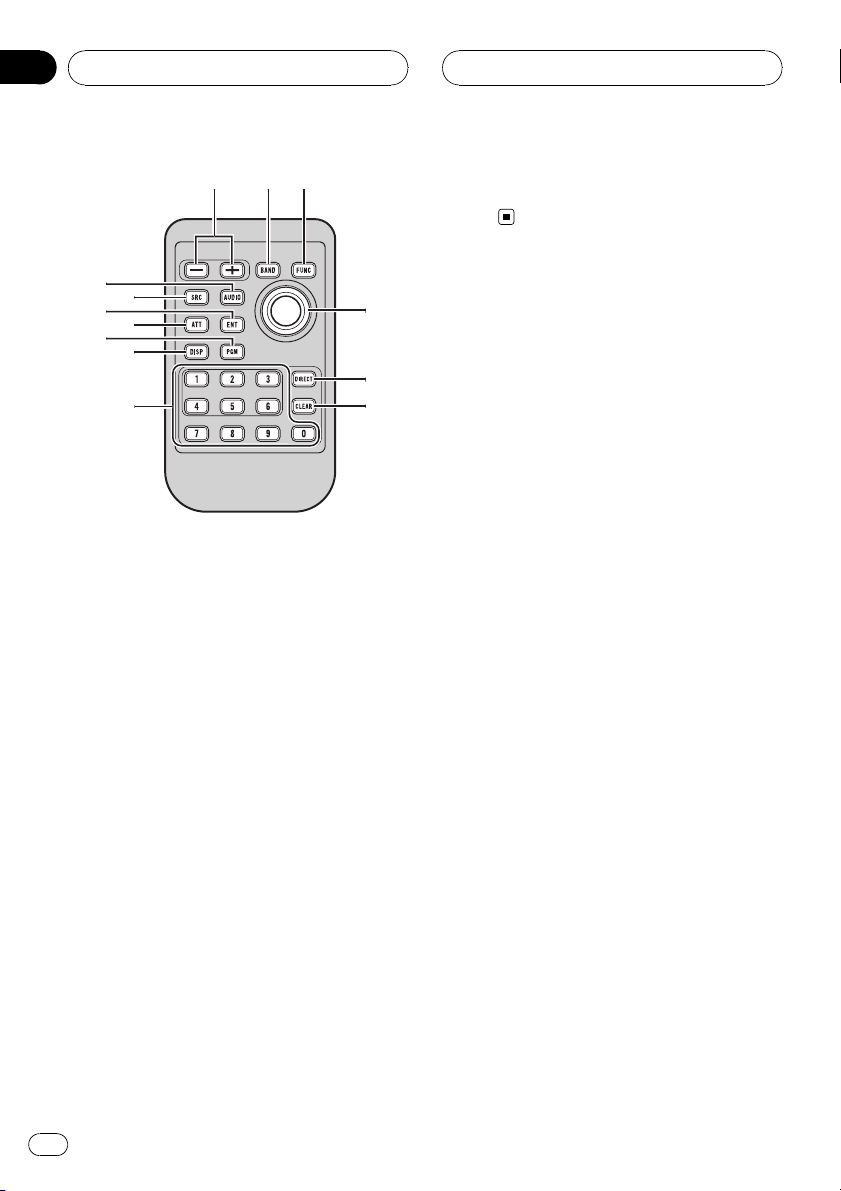
93a
b
c
d
e
4
g
f
h
7
i
Section
02
What’s What
c DIRECT button
Press to directly select the desired track.
i AUDIO button
Press to select various sound quality controls.
d CLEAR button
Press to cancel the input number when 0–9
are used.
e 0–9 buttons
Press to directly select the desired track,
preset tuning or disc. Buttons 1–6 can operate the preset tuning for the tuner or disc
number search for the multi-CD player.
f PGM button
Press to operate the preprogrammed functions for each source. (Refer to Using the
PGM button on page 78.)
g ATT button
Press to quickly lower the volume level, by
about 90%. Press once more to return to the
original volume level.
h ENTERTAINMENT button
Press to change to the entertainment display.
14
En
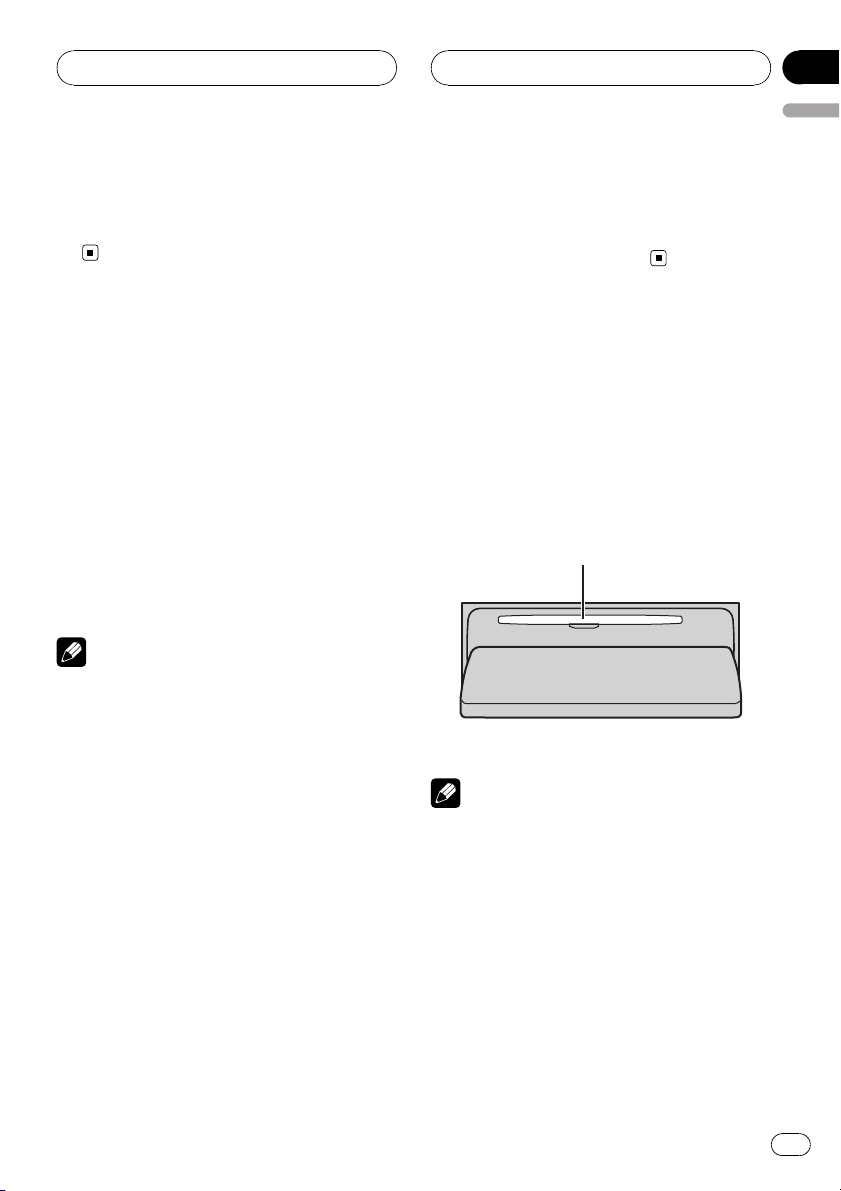
Basic Operations
Section
03
English
Turning the unit on
% Press SOURCE to turn the unit on.
When you select a source, the unit is turned
on.
Selecting a source
You can select a source you want to listen to.
To switch to the built-in CD player, load a disc
in the unit (refer to page 20).
% Press SOURCE to select a source.
Press SOURCE repeatedly to switch between
the following sources:
XM tuner—SIRIUS tuner—Tuner—Television—DVD player/Multi-DVD player—
Built-in CD player—Multi-CD player—
iPod—External unit 1—External unit 2—
AUX1—AUX2
Notes
! In the following cases, the sound source will
not change:
— When there is no unit corresponding to the
selected source connected to this unit.
— When there is no disc in the unit.
— When there is no disc in the DVD player.
— When there is no magazine in the multi-
CD player.
— When there is no magazine in the multi-
DVD player.
— When the AUX (auxiliary input) is set to off
(refer to page 72).
! External unit refers to a Pioneer product (such
as one available in the future) that, although
incompatible as a source, enables control of
basic functions by this unit. Two external units
can be controlled by this unit. When two external units are connected, the allocation of
them to external unit 1 or external unit 2 is
automatically set by this unit.
! When this unit’s blue/white lead is connected
to the vehicle’s auto-antenna relay control
terminal, the vehicle’s antenna extends when
this unit’s source is turned on. To retract the
antenna, turn the source off.
Loading a disc
1 Press EJECT to open the front panel.
CD loading slot appears.
# After a CD has been inserted, press SOURCE
to select the built-in CD player.
2 Insert a CD into the CD loading slot.
Front panel is closed automatically, and playback will start.
CD loading slot
# You can eject a CD by pressing EJECT.
Notes
! The built-in CD player plays one standard, 12-
cm or 8-cm CD at a time. Do not use an adapter when playing 8-cm CDs.
! Do not insert anything other than a CD into
the CD loading slot.
! There is sometimes a delay between starting
up CD playback and the sound being issued.
When being read, Format read is displayed.
! If you cannot insert a disc completely or if
after you insert a disc the disc does not play,
check that the label side of the disc is up.
Press EJECT to eject the disc, and check the
disc for damage before inserting it again.
En
15

Section
03
Basic Operations
! When the CD loading or ejecting function
does not operate properly, you can eject the
CD by pressing and holding EJECT while
opening the front panel.
! If an error message such as ERROR-11 is dis-
played, refer to Understanding built-in CD
player error messages on page 79.
Adjusting the volume
% Use VOLUME to adjust the sound level.
With the head unit, rotate VOLUME to increase or decrease the volume.
With the remote control, press VOLUME to increase or decrease the volume.
Turning the unit off
% Press SOURCE and hold until the unit
turns off.
16
En
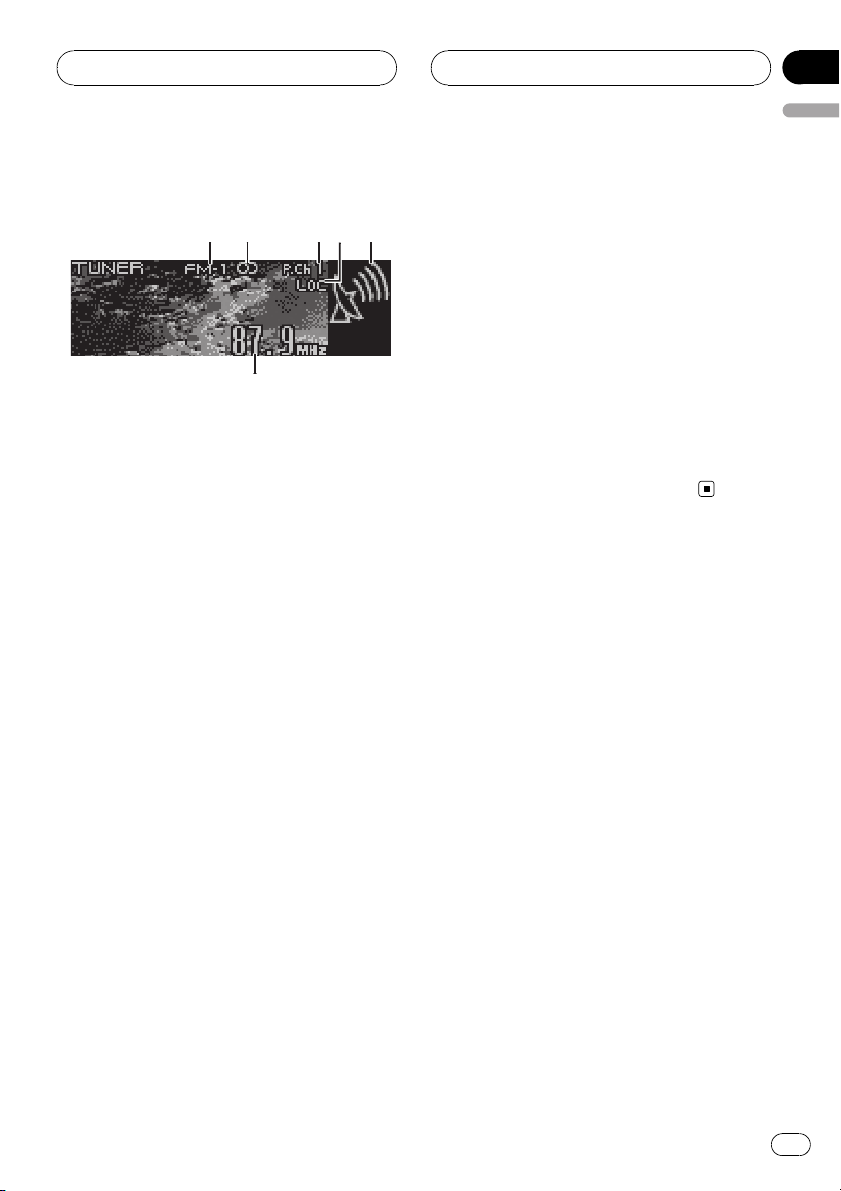
6
12354
Tuner
Section
04
English
Listening to the radio
These are the basic steps necessary to operate
the radio. More advanced tuner operation is
explained starting on the next page.
1 Band indicator
Shows which band the radio is tuned to, AM
or FM.
2 Stereo (5) indicator
Shows when the selected frequency is
being broadcast in stereo.
3 Preset number indicator
Shows which preset has been selected.
4 LOC indicator
Shows when local seek tuning is on.
3 To perform manual tuning, push
MULTI-CONTROL left or right.
The frequencies move up or down step by
step.
4 To perform seek tuning, push and hold
MULTI-CONTROL left or right for about one
second and release.
The tuner will scan the frequencies until a
broadcast strong enough for good reception is
found.
# You can cancel seek tuning by pushing
MULTI-CONTROL left or right.
# If you push and hold MULTI-CONTROL left or
right you can skip stations. Seek tuning starts as
soon as you release MULTI-CONTROL.
5 Signal level indicator
Shows the radio wave strength.
6 Frequency indicator
Shows the frequency to which the tuner is
tuned.
1 Press SOURCE to select the tuner.
Press SOURCE until you see Tuner displayed.
2 Press BAND to select a band.
Press BAND until the desired band (FM-1,
FM-2, FM-3 for FM or AM) is displayed.
En
17
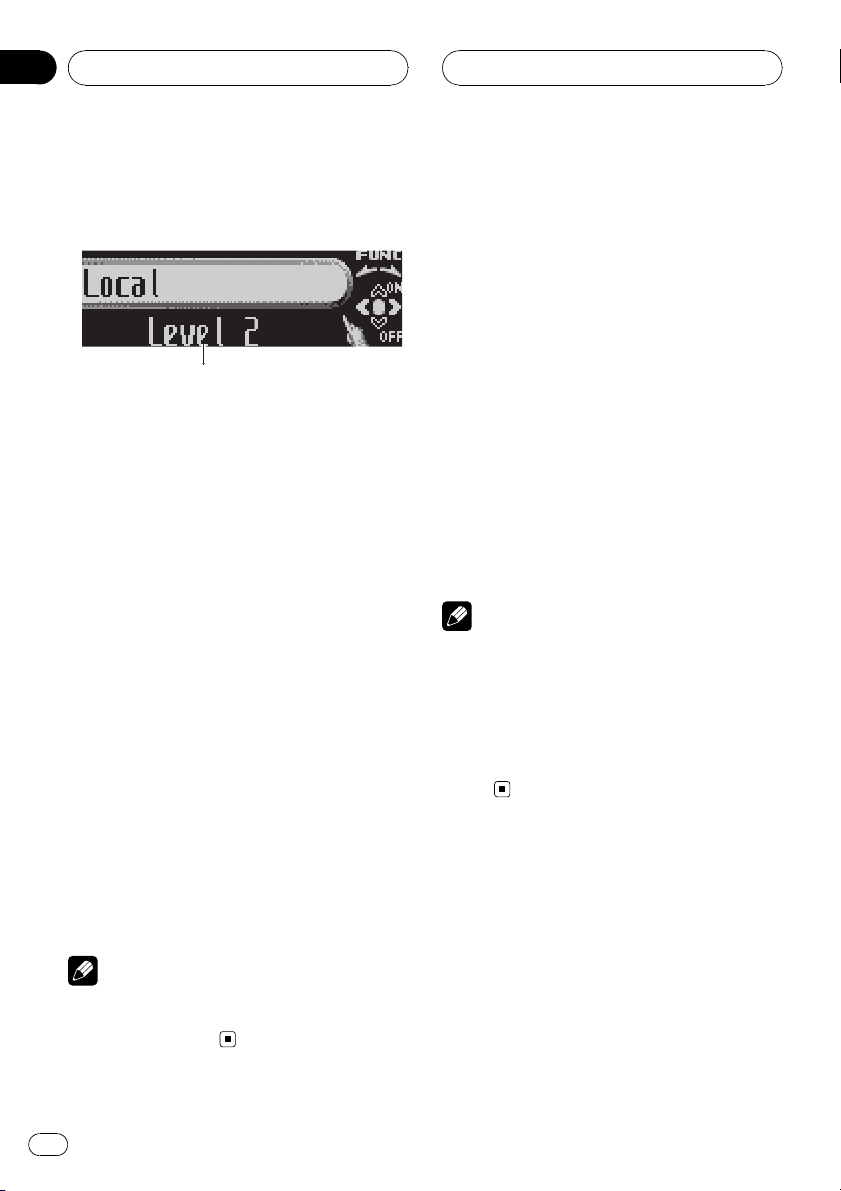
1
Section
04
Tuner
Introduction of advanced
tuner operation
1 Function display
Shows the function status.
1 Press MULTI-CONTROL to display the
main menu.
FUNCTION, AUDIO and ENTERTAINMENT
appear on the display.
2 Use MULTI-CONTROL to select
FUNCTION.
Turn to change the menu option; press to select.
The function name appears on the display.
3 Turn MULTI-CONTROL to select the
function.
Turn MULTI-CONTROL clockwise to switch between the functions in the following order:
BSM (best stations memory)—Local (local
seek tuning)
# You can also switch between the functions in
reverse order by turning MULTI-CONTROL coun-
terclockwise.
# To return to the frequency display, press
BAND.
Note
If you do not operate the function within about 30
seconds, the display is automatically returned to
the frequency display.
Storing broadcast frequencies
You can easily store up to six broadcast frequencies for later recall.
1 When you find a station that you want
to store in memory, turn MULTI-CONTROL
to switch to the preset channel list mode.
2 Use MULTI-CONTROL to store the selected station in memory.
Turn to change the preset number; press and
hold to store.
The number you have selected will flash in the
preset number list and then remain lit. The selected radio station frequency has been stored
in memory.
# If you do not operate the list within about 30
seconds, the preset channel list mode is canceled automatically.
Notes
! Program service name is not displayed unless
the radio receives the frequency.
! Up to 18 FM stations, six for each of the three
FM bands, and six AM stations can be stored
in memory.
! You can also store a broadcast frequency in
memory pressing 1–6 on the remote control.
Storing the strongest
broadcast frequencies
BSM (best stations memory) lets you automatically store the six strongest broadcast frequencies under preset tuning buttons 1–6.
Once stored you can tune in to those frequencies with the touch of button.
1 Use MULTI-CONTROL to select BSM.
BSM appears in the display.
18
En
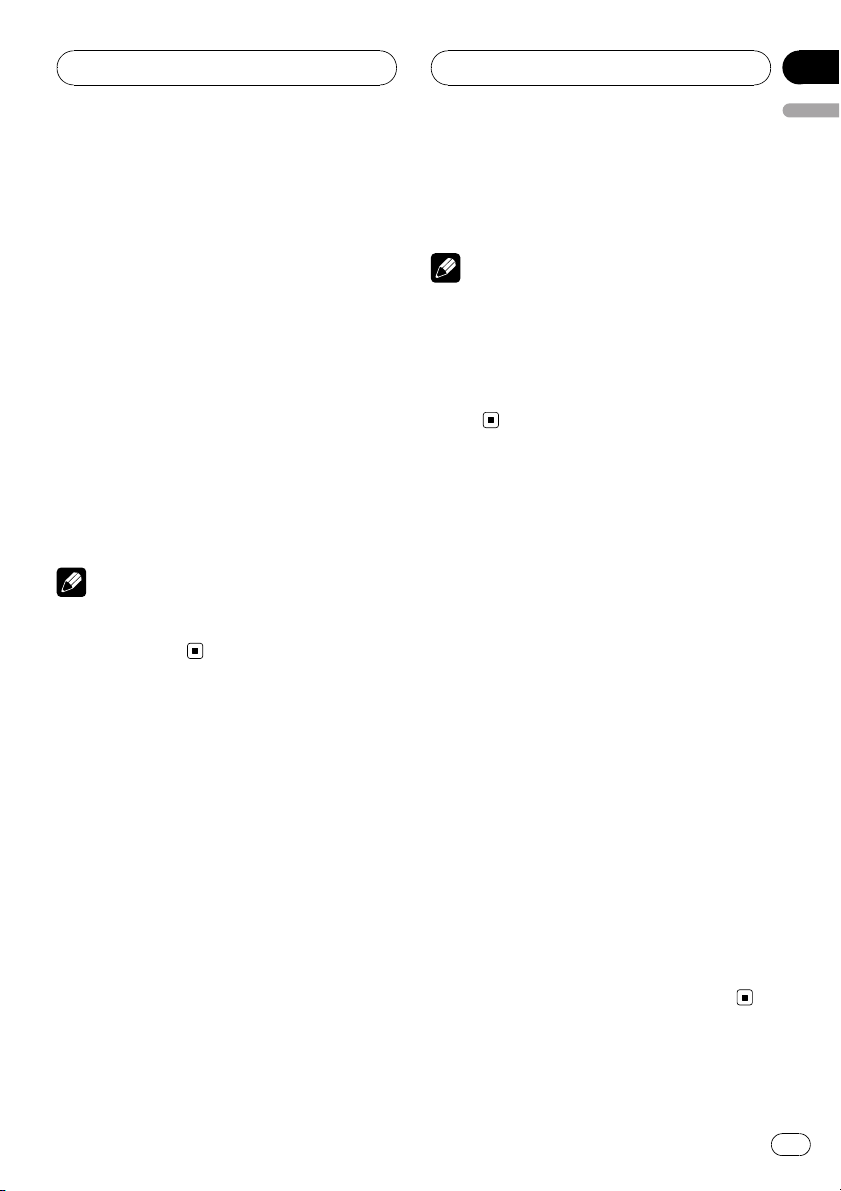
Tuner
Section
04
English
2 Press MULTI-CONTROL to turn BSM on.
Searching is displayed. While Searching is
displayed, the six strongest broadcast frequencies will be stored under preset tuning numbers 1–6 in the order of their signal strength.
When finished, the preset channel list appears.
# To cancel the storage process, press
MULTI-CONTROL.
3 Use MULTI-CONTROL to select the desired station.
Turn to change the station; press to select.
# You can also change the station by pushing
MULTI-CONTROL up or down.
# If you do not operate the list within about 30
seconds, the preset channel list mode is canceled automatically.
Note
Storing broadcast frequencies with BSM may replace broadcast frequencies you have saved
using buttons 1–6.
Selecting stations from the
preset channel list
The preset channel list lets you see the list of
preset stations and select one of them to receive.
1 Turn MULTI-CONTROL to switch to the
preset channel list mode.
# You can also perform this operation by pressing joystick on the remote control.
2 Use MULTI-CONTROL to select the desired station.
Turn to change the station; press to select.
# You can also change the station by pushing
MULTI-CONTROL up or down.
# If you do not operate the list within about 30
seconds, the preset channel list mode is canceled automatically.
Notes
! You can also recall stations assigned to preset
tuning numbers by pushing MULTI-CONTROL
up or down during the channel display.
! You can also recall stations assigned to preset
tuning numbers 1–6 by pressing one of the
preset tuning buttons 1–6 on the remote control.
Tuning in strong signals
Local seek tuning lets you tune in only those
radio stations with sufficiently strong signals
for good reception.
1 Use MULTI-CONTROL to select Local.
Local appears in the display.
2 Press MULTI-CONTROL to turn local
seek tuning on.
Local seek sensitivity (e.g., Level 2) appears in
the display.
# To turn local seek tuning off, press
MULTI-CONTROL again.
3 Push MULTI-CONTROL left or right to
set the sensitivity.
There are four levels of sensitivity for FM and
two levels for AM:
FM: Level 1—Level 2—Level 3—Level 4
AM: Level 1—Level 2
The Level 4 setting allows reception of only
the strongest stations, while lower settings let
you receive progressively weaker stations.
En
19
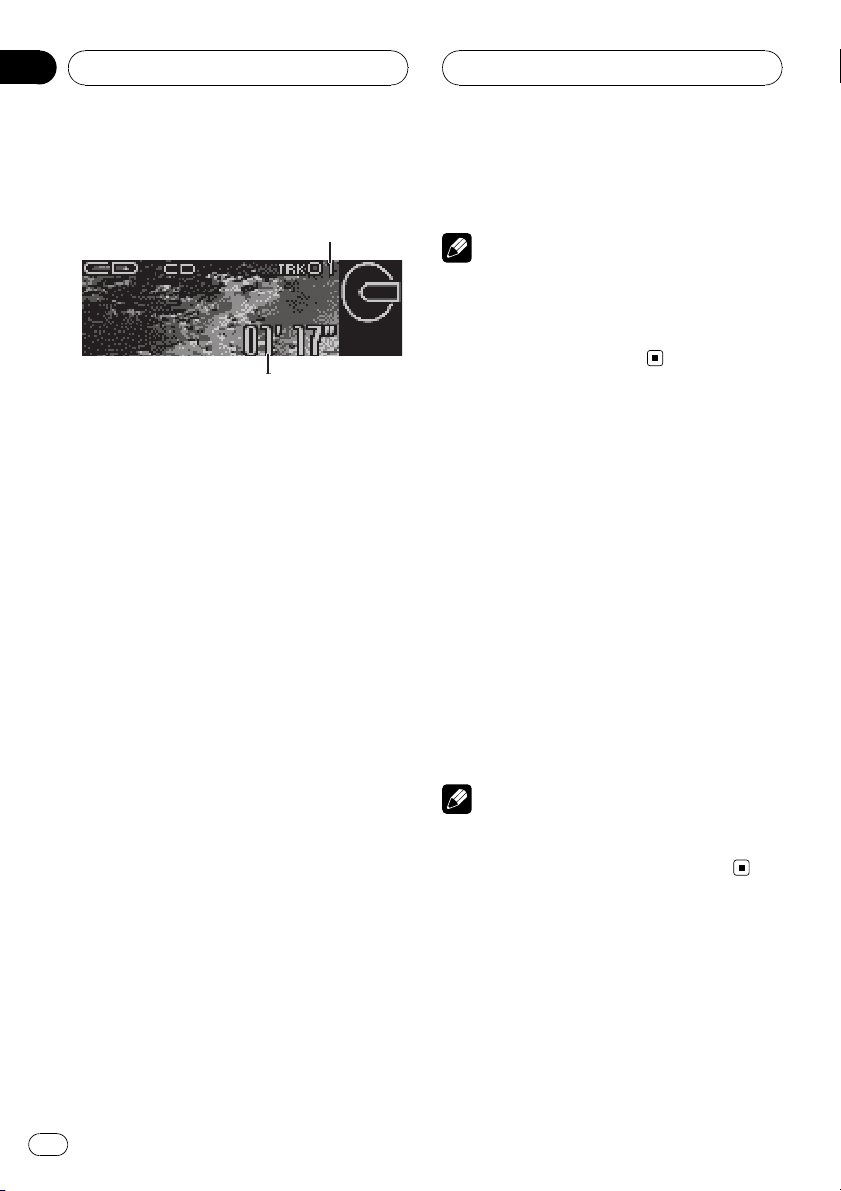
2
1
Section
05
Built-in CD Player
Playing a CD
These are the basic steps necessary to play a
CD with your built-in CD player. More advanced CD operation is explained starting on
the next page.
1 Track number indicator
Shows the track number currently playing.
2 Play time indicator
Shows the elapsed playing time of the current track.
1 Press SOURCE to select the built-in CD
player.
Press SOURCE until you see Compact Disc
displayed.
# If no disc is loaded in the unit, you cannot select Compact Disc (built-in CD player). Insert a
disc in the unit. (Refer to page 15.)
2 To perform fast forward or reverse,
push and hold MULTI-CONTROL left or
right.
# If you select Rough search, pushing and hold-
ing MULTI-CONTROL left or right enables you to
search every 10 tracks in the current disc. (Refer
to Selecting the search method on page 22.)
of the current track. Pushing again will skip to
the previous track.
Note
When a CD TEXT disc is inserted, the disc title
automatically begins to scroll in the display.
When Ever Scroll is set to ON at the initial setting,
the disc title scrolls continuously. Refer to Switch-
ing the Ever Scroll on page 75.
Selecting a track directly
When using the remote control, you can select
a track directly by entering the desired track
number.
1 Press DIRECT.
Track number input display appears.
2 Press 0–9 buttons to enter the desired
track number.
# You can cancel the input number by pressing
CLEAR.
3 Press DIRECT.
The track of entered number will play.
Note
After entering the number input mode, if you do
not perform an operation within about eight seconds, the mode is automatically canceled.
3 To skip back or forward to another
track, push MULTI-CONTROL left or right.
Pushing MULTI-CONTROL right skips to the
start of the next track. Pushing
MULTI-CONTROL left once skips to the start
20
En
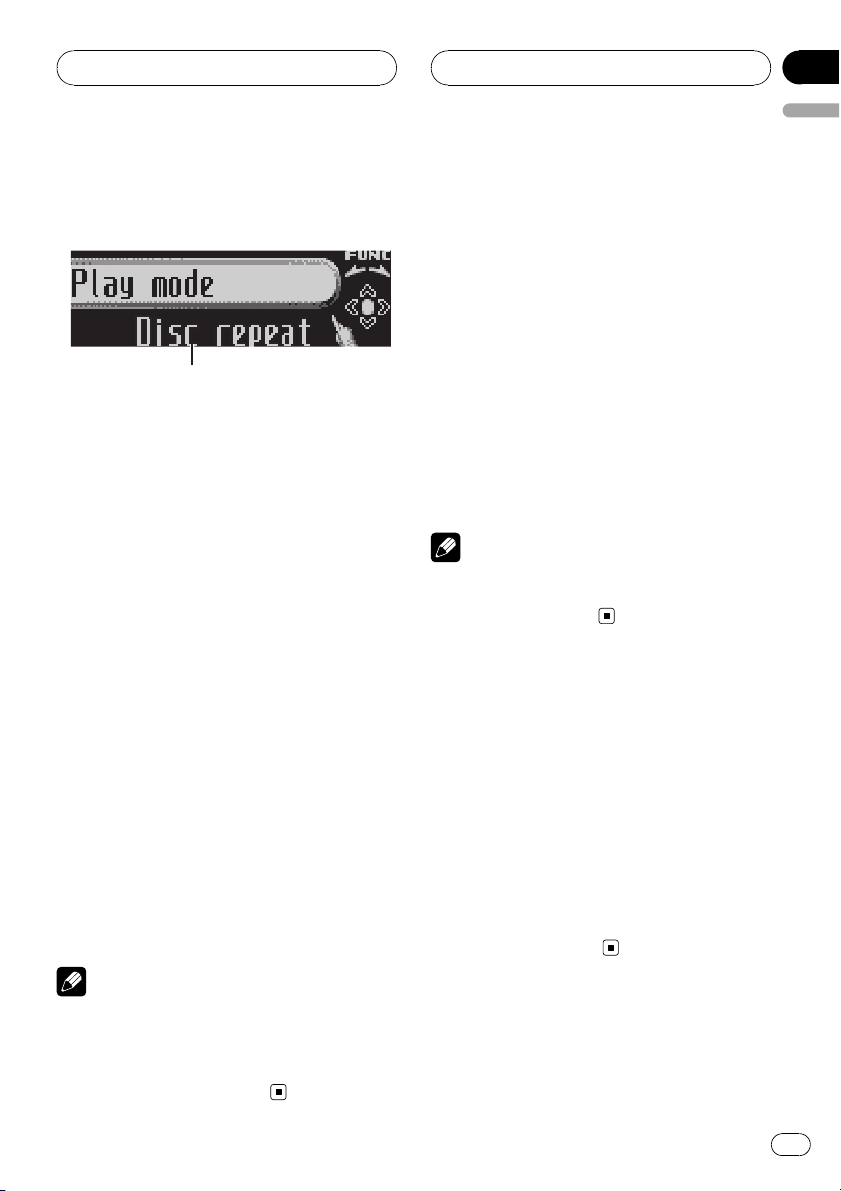
1
Built-in CD Player
Section
05
English
Introduction of advanced
built-in CD player operation
1 Function display
Shows the function status.
1 Press MULTI-CONTROL to display the
main menu.
FUNCTION, AUDIO and ENTERTAINMENT
appear on the display.
2 Use MULTI-CONTROL to select
FUNCTION.
Turn to change the menu option; press to select.
The function name appears on the display.
3 Turn MULTI-CONTROL to select the
function.
Turn MULTI-CONTROL clockwise to switch between the functions in the following order:
Play mode (repeat play)—Random mode
(random play)—Scan mode (scan play)—
Pause (pause)—Search mode (search method)—TitleInput "A" (disc title input)
# You can also switch between the functions in
reverse order by turning MULTI-CONTROL coun-
terclockwise.
# To return to the playback display, press BAND.
Notes
! If you do not operate the function within about
30 seconds, the display is automatically returned to the playback display.
! TitleInput "A" (disc title input) function is
not canceled automatically.
Repeating play
There are two repeat play ranges for the builtin CD player: Disc repeat (disc repeat) and
Track repeat (one-track repeat).
1 Use MULTI-CONTROL to select
Play mode.
Play mode appears in the display.
2 Press MULTI-CONTROL to select the repeat range.
Press MULTI-CONTROL repeatedly until the
desired repeat range appears in the display.
! Disc repeat – Repeat the current disc
! Track repeat – Repeat just the current
track
Note
If you perform track search or fast forward/reverse during Track repeat, the repeat play range
changes to Disc repeat.
Playing tracks in random order
Random play lets you play back tracks on the
CD in a random order.
1 Use MULTI-CONTROL to select
Random mode.
Random mode appears in the display.
2 Press MULTI-CONTROL to turn random
play on.
Tracks will play in a random order.
# To turn random play off, press
MULTI-CONTROL again.
En
21
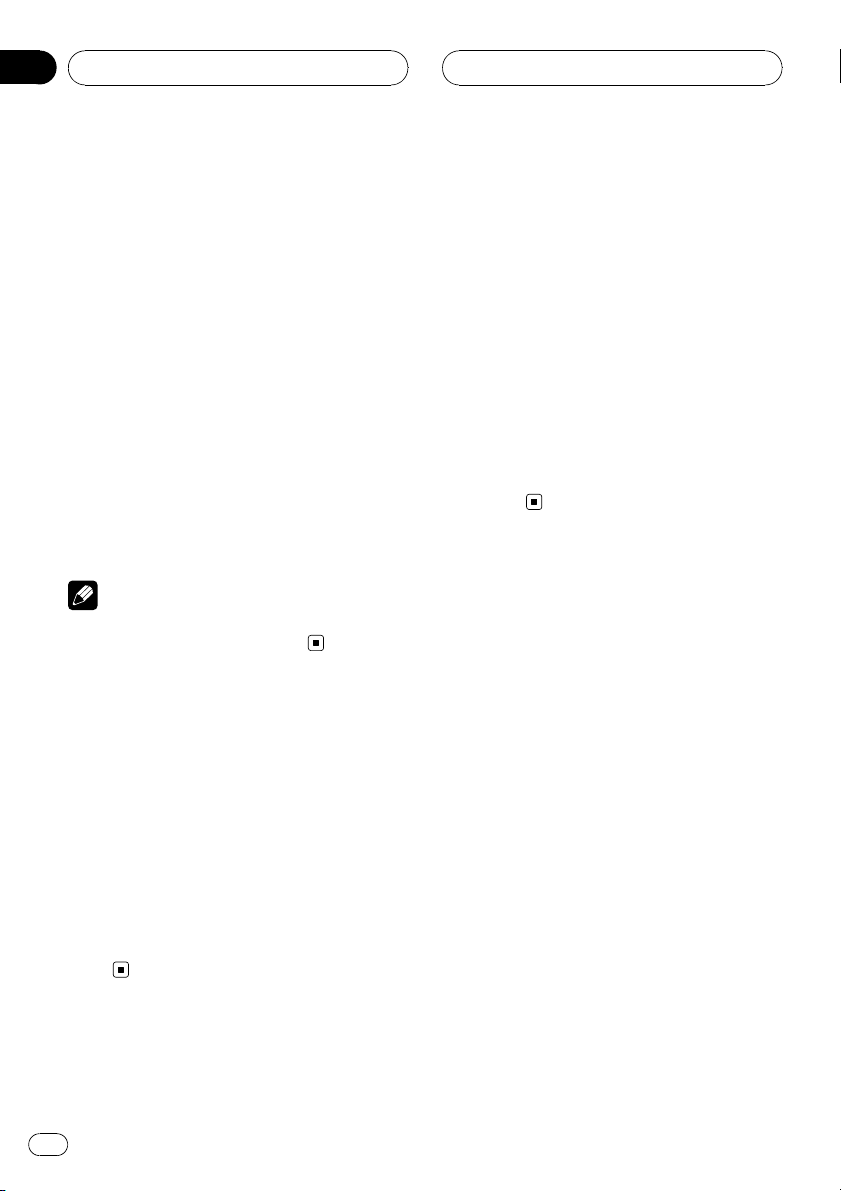
Section
05
Built-in CD Player
Scanning tracks of a CD
Scan play lets you hear the first 10 seconds of
each track on the CD.
1 Use MULTI-CONTROL to select
Scan mode.
Scan mode appears in the display.
2 Press MULTI-CONTROL to turn scan play
on.
The first 10 seconds of each track is played.
3 When you find the desired track press
MULTI-CONTROL to turn scan play off.
The track will continue to play.
# If the display has automatically returned to
the playback display, select Scan mode again by
using MULTI-CONTROL.
Note
After scanning of a CD is finished, normal playback of the tracks will begin again.
Pausing CD playback
Pause lets you temporarily stop playback of
the CD.
1 Use MULTI-CONTROL to select Pause.
Pause appears in the display.
2 Press MULTI-CONTROL to turn pause
on.
Playback of the current track pauses.
# To turn pause off, press MULTI-CONTROL
again.
Selecting the search method
You can switch the search method between
fast forward/reverse and searching every 10
tracks.
1 Use MULTI-CONTROL to select
Search mode.
Search mode appears in the display.
2 Press MULTI-CONTROL to select the
search method.
Press MULTI-CONTROL until the desired
search method appears in the display.
! FF/REV – Fast forward and reverse
! Rough search – Searching every 10
tracks
Searching every 10 tracks in
the current disc
If a disc contains over 10 tracks, you can
search every 10 tracks. When a disc contains
many tracks, you can roughly search for the
track you want to play.
1 Select the search method Rough search.
Refer to Selecting the search method on this
page.
2 Push and hold MULTI-CONTROL left or
right to search every 10 tracks on a disc.
# If a disc contains less than 10 tracks, pushing
and holding MULTI-CONTROL right recalls the
last track of the disc. Also, if the remaining number of tracks after searching every 10 tracks is
less than 10, pushing and holding
MULTI-CONTROL right recalls the last track of
the disc.
22
En
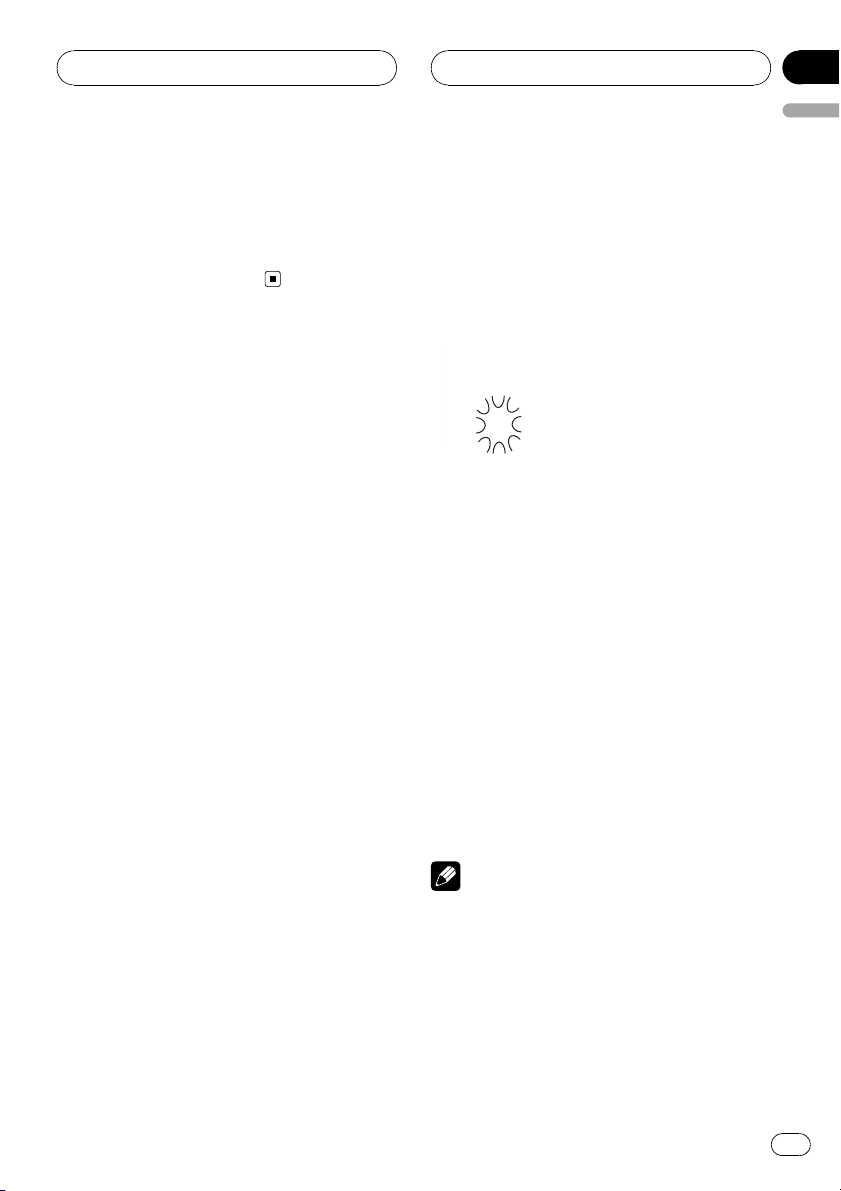
Built-in CD Player
Section
05
English
# If a disc contains less than 10 tracks, pushing
and holding MULTI-CONTROL left recalls the first
track of the disc. Also, if the remaining number of
tracks after searching every 10 tracks is less than
10, pushing and holding MULTI-CONTROL left re-
calls the first track of the disc.
Using disc title functions
You can input CD titles and display the title.
The next time you insert a CD for which you
have entered a title, the title of that CD will be
displayed.
Use the disc title input feature to store up to
48 CD titles in the unit. Each title can be up to
10 characters long.
! When playing a CD TEXT disc, you cannot
switch to disc title input display. The disc
title will have already been recorded on a
CD TEXT disc.
Entering disc titles
You can display the text information of any
disc that has had a disc title entered.
1 Play the CD that you want to enter a
title for.
2 Use MULTI-CONTROL to select
TitleInput "A".
TitleInput "A" appears in the display.
3 Press DISPLAY to select the desired
character type.
Press DISPLAY repeatedly to switch between
the following character types:
Alphabet (upper case), numbers and symbols
—Alphabet (lower case)—European letters,
such as those with accents (e.g. á, à, ä, ç)—
Numbers and symbols
4 Push MULTI-CONTROL up or down to
select a letter of the alphabet.
Each time MULTI-CONTROL is pushed up, letters of the alphabet are displayed in A B C ... X
YZorder, numbers and symbols in 1 2 3 ... @
#<order. Each time MULTI-CONTROL is
pushed down, letters are displayed in Z Y X ...
CBAorder.
5 Push MULTI-CONTROL right to move
the cursor to the next character position.
When the letter you want is displayed, push
MULTI-CONTROL right to move the cursor to
the next position and then select the next letter. Push MULTI-CONTROL left to move back-
wards in the display.
6 Move the cursor to the last position by
pushing MULTI-CONTROL right after entering the title.
When you push MULTI-CONTROL right one
more time, the entered title is stored in memory.
7 Press BAND to return to the playback
display.
Notes
! Titles remain in memory, even after the disc
has been removed from the unit, and are recalled when the disc is reinserted.
! After data for 48 discs has been stored in
memory, data for a new disc will overwrite the
oldest one.
! If you connect a multi-CD player, you can
input disc titles for up to 100 discs.
En
23
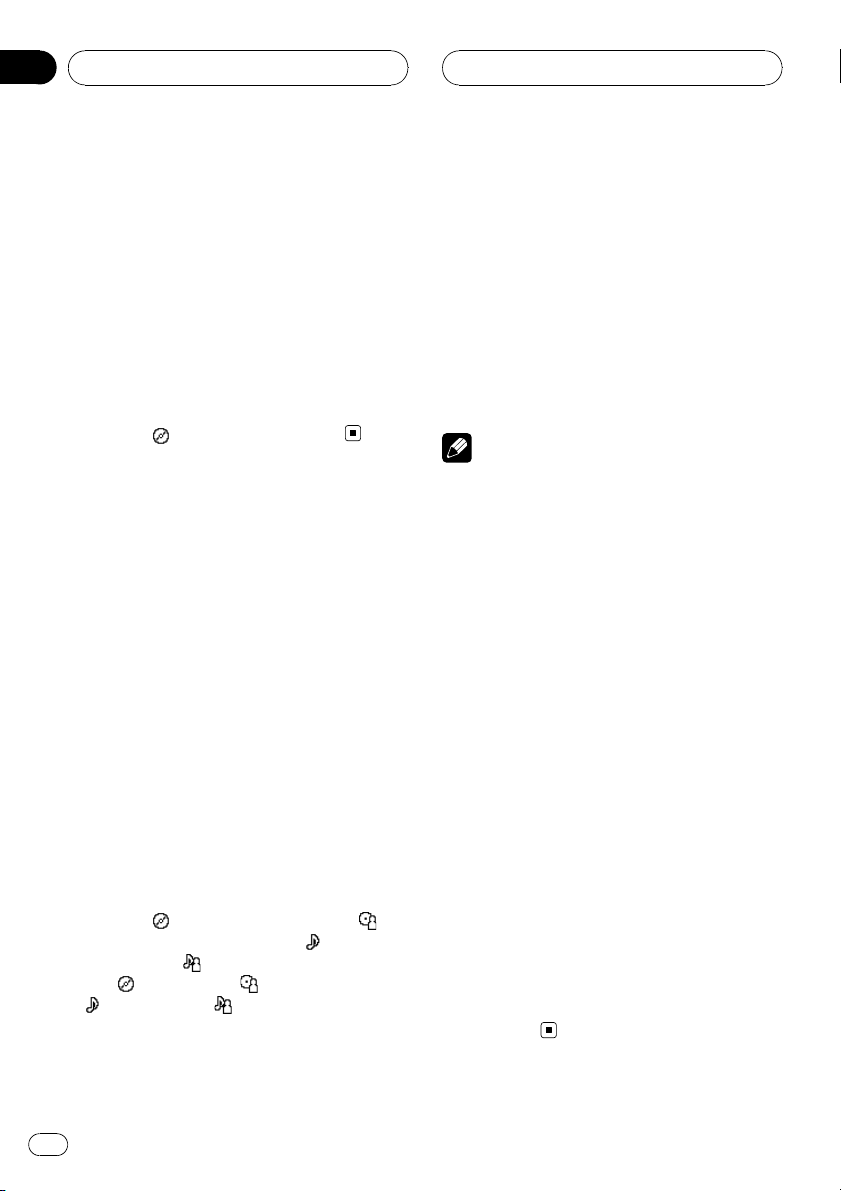
Section
05
Built-in CD Player
! When a multi-CD player that does not support
disc title functions is connected, you cannot
enter disc titles in this unit.
Displaying disc titles
You can display the text information of any
disc that has had a disc title entered.
% Press DISPLAY.
Press DISPLAY repeatedly to switch between
the following settings:
Play time—
: disc title and play time
Using CD TEXT functions
Some discs have certain information encoded
on the disc during manufacture. These discs
may contain such information as the CD title,
track title, artist’s name and playback time
and are called CD TEXT discs. Only these specially encoded CD TEXT discs support the
functions listed below.
Displaying text information on
CD TEXT discs
You can display the text information of any
disc that has had a disc title entered.
% Press DISPLAY.
Press DISPLAY repeatedly to switch between
the following settings:
Play time—
disc artist name and play time—
and play time—
time—
—
: track title and : track artist name
# If specific information has not been recorded
on a CD TEXT disc, title or name is not displayed.
: disc title and play time— :
: track title
: track artist name and play
: disc title and : disc artist name
Scrolling text information in
the display
This unit can display the first 14 letters of disc
title, disc artist name, track title and track artist name. When the text information is longer
than 14 letters, you can scroll the text information as follows.
% Press DISPLAY and hold until the text
information begins to scroll through the
display.
Note
When Ever Scroll is set to ON at the initial setting,
CD text information scrolls continuously in the
display. If you want to display the first 14 characters of text information temporarily and scroll
from the beginning, press and hold DISPLAY.
Refer to Switching the Ever Scroll on page 75.
Selecting tracks from the track
title list
Track title list lets you see the list of track titles
on a CD TEXT disc and select one of them to
play back.
1 Turn MULTI-CONTROL to switch to the
track title list mode.
# You can also perform this operation by pressing joystick on the remote control.
2 Use MULTI-CONTROL to select the desired track title.
Turn to change the track title; press to play.
# You can also change the track title by pushing
MULTI-CONTROL up or down.
# If you do not operate the list within about 30
seconds, the track title list mode is canceled
automatically.
24
En
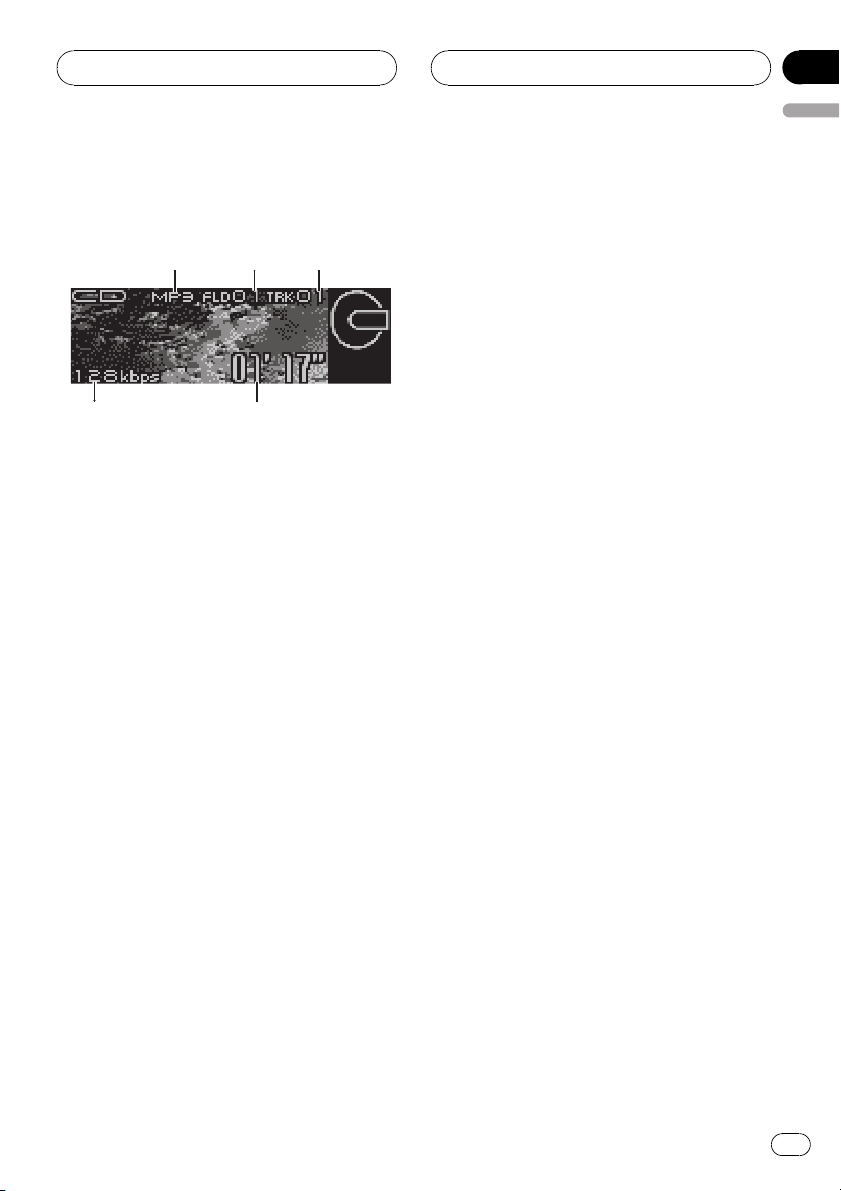
4
123
5
MP3/WMA/AAC/WAV Player
Section
06
English
Playing MP3/WMA/AAC/
WAV files
These are the basic steps necessary to play an
MP3/WMA/AAC/WAV with your built-in CD
player. More advanced MP3/WMA/AAC/WAV
operation is explained starting on page 27.
1 MP3/WMA/AAC/WAV indicator
Shows the type of file currently playing.
2 Folder number indicator
Shows the folder number currently playing.
3 Track number indicator
Shows the track (file) number currently playing.
4 Play time indicator
Shows the elapsed playing time of the current track (file).
5 Bit rate/sampling frequency indicator
Shows the bit rate or sampling frequency of
the current track (file).
! When playing back MP3 files recorded
as VBR (variable bit rate) files, the bit
rate value is not displayed even after
switching to bit rate. (VBR will be displayed.)
! When playing back WMA files recorded
as VBR (variable bit rate) files, the average bit rate value is displayed.
! You can only play back WAV files in the
frequencies 16, 22.05, 24, 32, 44.1 and 48
kHz (LPCM), or 22.05 and 44.1 kHz (MS
ADPCM). The sampling frequency
shown in the display may be rounded.
1 Press SOURCE to select the built-in CD
player.
Press SOURCE until you see Compact Disc
displayed.
# If no disc is loaded in the unit, you cannot select Compact Disc (built-in CD player). Insert a
disc in the unit. (Refer to page 15.)
2 Push MULTI-CONTROL up or down to
select a folder.
# You cannot select a folder that does not have
an MP3/WMA/AAC/WAV file recorded in it.
# To return to folder 01 (ROOT), press and hold
BAND. However, if folder 01 (ROOT) contains no
files, playback commences with folder 02.
3 To perform fast forward or reverse,
push and hold MULTI-CONTROL left or
right.
# If you select Rough search, pushing and hold-
ing MULTI-CONTROL left or right enables you to
search every 10 tracks in the current folder. (Refer
to Selecting the search method on page 28.)
4 To skip back or forward to another
track, push MULTI-CONTROL left or right.
Pushing MULTI-CONTROL right skips to the
start of the next track. Pushing
MULTI-CONTROL left once skips to the start
of the current track. Pushing again will skip to
the previous track.
En
25
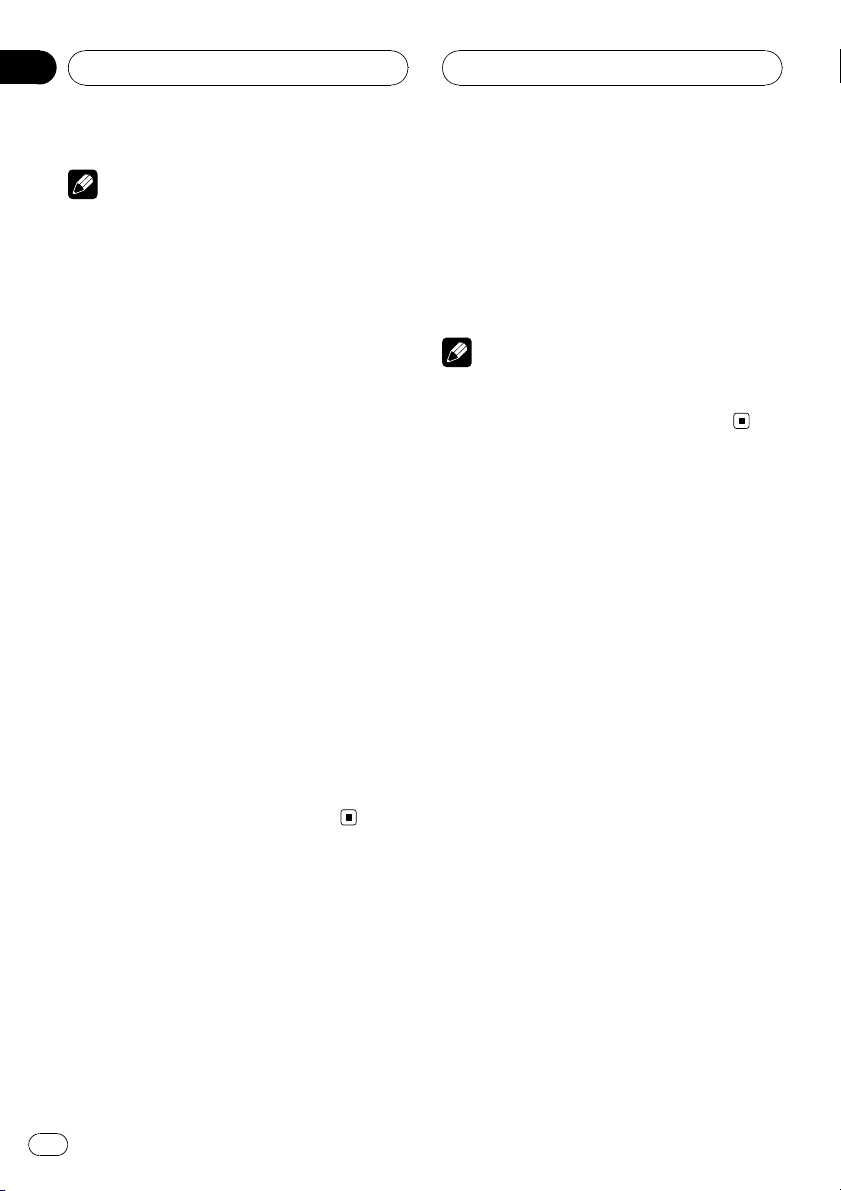
Section
06
MP3/WMA/AAC/WAV Player
Notes
! When playing discs with MP3/WMA/AAC/
WAV files and audio data (CD-DA) such as
CD-EXTRA and MIXED-MODE CDs, both types
can be played only by switching mode between MP3/WMA/AAC/WAVand CD-DA with
BAND.
! If you have switched between playback of
MP3/WMA/AAC/WAV files and audio data
(CD-DA), playback starts at the first track on
the disc.
! The built-in CD player can play back an MP3/
WMA/AAC/WAV file recorded on CD-ROM.
(Refer to page 81 for files that can be played
back.)
! Playback is carried out in order of file number.
Folders are skipped if they contain no files. (If
folder 01 (ROOT) contains no files, playback
commences with folder 02.)
! When playing back files recorded as VBR
(variable bit rate) files, the play time will not be
correctly displayed if fast forward or reverse
operations are used.
! There is no sound on fast forward or reverse.
! When the display setting is switched to the
text information by pressing DISPLAY, folder
name and file name automatically begin to
scroll in the display. When Ever Scroll is set to
ON at the initial setting, folder and file name
scroll continuously. About Ever Scroll, refer to
Switching the Ever Scroll on page 75.
2 Press 0–9 buttons to enter the desired
track number.
# You can cancel the input number by pressing
CLEAR.
3 Press DIRECT.
The track of entered number will play.
Note
After entering the number input mode, if you do
not perform an operation within about eight seconds, the mode is automatically canceled.
Selecting a track directly in
the current folder
When using the remote control, you can select
a track directly by entering the desired track
number.
1 Press DIRECT.
Track number input display appears.
26
En
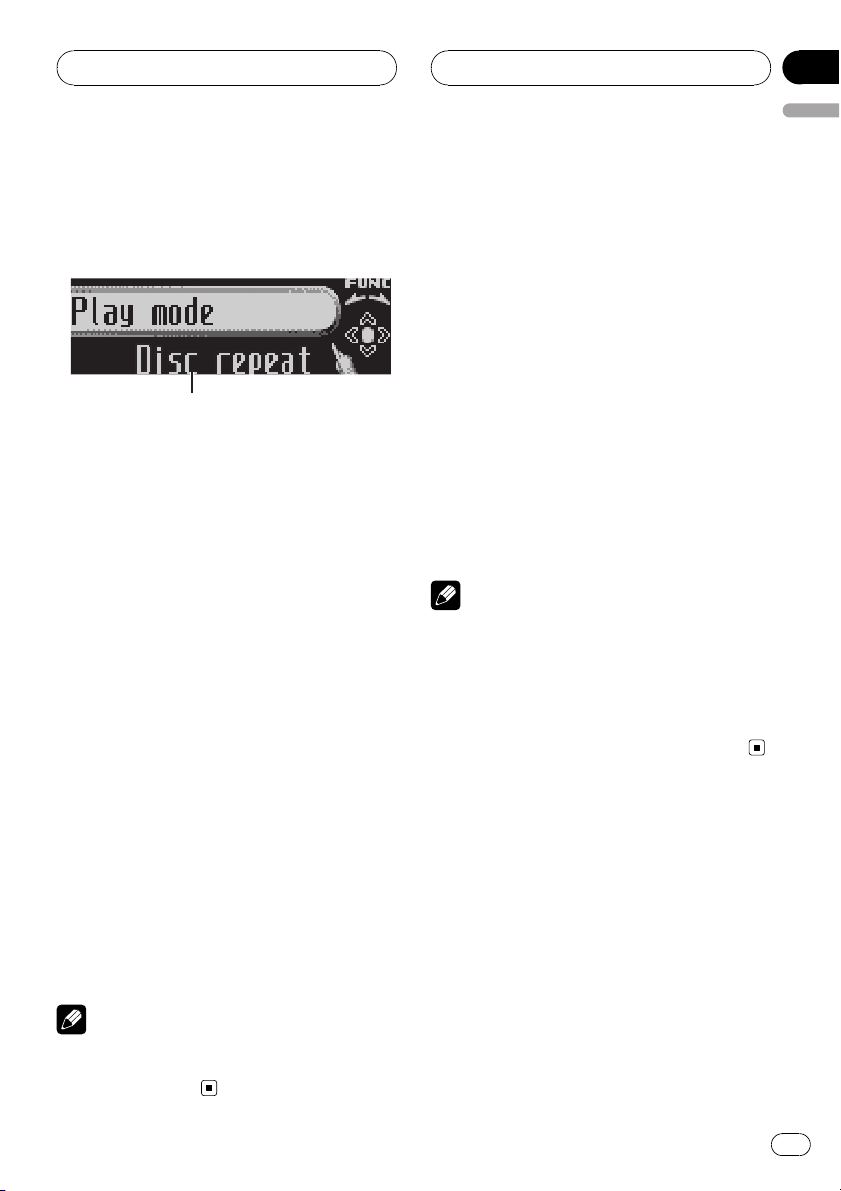
1
MP3/WMA/AAC/WAV Player
Section
06
English
Introduction of advanced
built-in CD player (MP3/
WMA/AAC/WAV) operation
1 Function display
Shows the function status.
1 Press MULTI-CONTROL to display the
main menu.
FUNCTION, AUDIO and ENTERTAINMENT
appear on the display.
2 Use MULTI-CONTROL to select
FUNCTION.
Turn to change the menu option; press to select.
The function name appears on the display.
3 Turn MULTI-CONTROL to select the
function.
Turn MULTI-CONTROL clockwise to switch between the functions in the following order:
Play mode (repeat play)—Random mode
(random play)—Scan mode (scan play)—
Pause (pause)—Search mode (search method)
# You can also switch between the functions in
reverse order by turning MULTI-CONTROL coun-
terclockwise.
# To return to the playback display, press BAND.
Repeating play
For MP3/WMA/AAC/WAV playback, there are
three repeat play ranges: Folder repeat (folder
repeat), Track repeat (one-track repeat) and
Disc repeat (repeat all tracks).
1 Use MULTI-CONTROL to select
Play mode.
Play mode appears in the display.
2 Press MULTI-CONTROL to select the repeat range.
Press MULTI-CONTROL repeatedly until the
desired repeat range appears in the display.
! Folder repeat – Repeat the current folder
! Track repeat – Repeat just the current
track
! Disc repeat – Repeat all tracks
Notes
! If you select another folder during repeat play,
the repeat play range changes to Disc repeat.
! If you perform track search or fast forward/re-
verse during Track repeat, the repeat play
range changes to Folder repeat.
! When Folder repeat is selected, it is not pos-
sible to play back a subfolder of that folder.
Playing tracks in random order
Random play lets you play back tracks in a
random order within the repeat range,
Folder repeat and Disc repeat.
1 Select the repeat range.
Refer to Repeating play on this page.
Note
If you do not operate the function within about 30
seconds, the display is automatically returned to
the playback display.
2 Use MULTI-CONTROL to select
Random mode.
Random mode appears in the display.
En
27
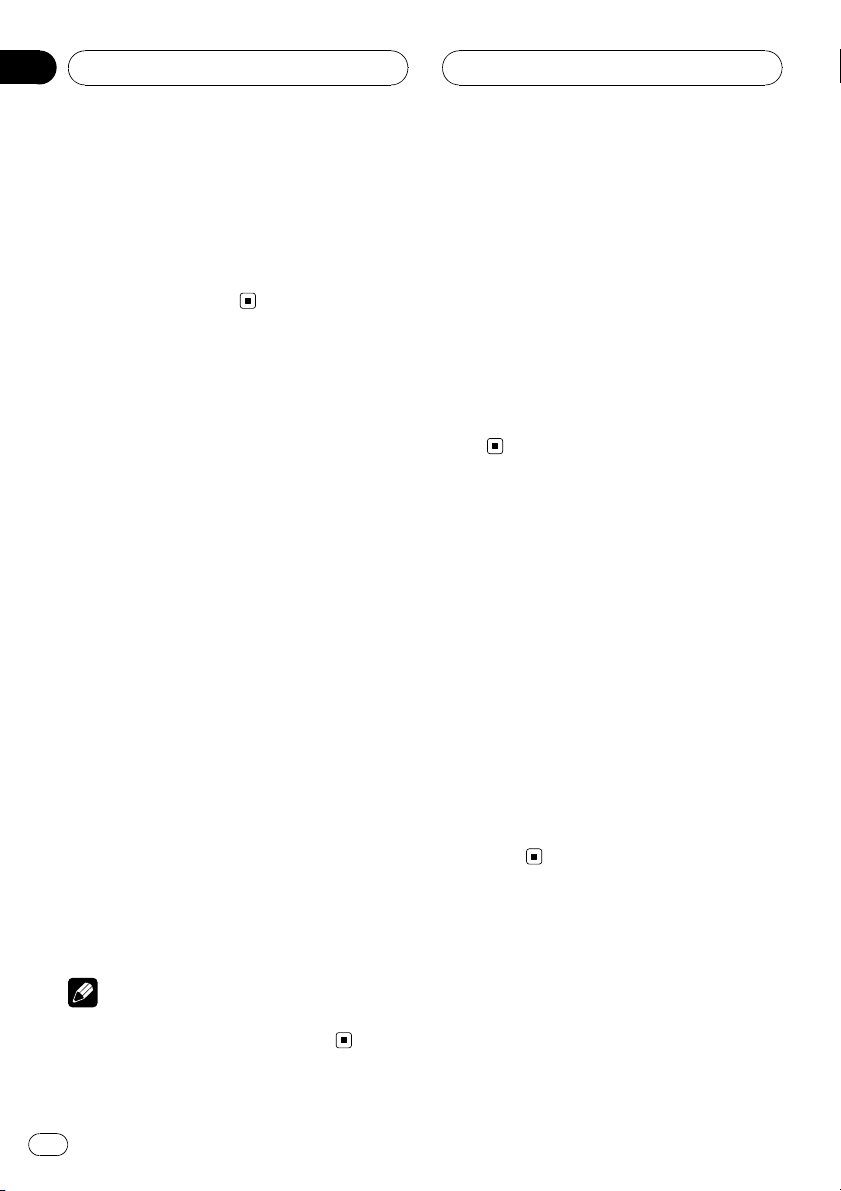
Section
06
MP3/WMA/AAC/WAV Player
3 Press MULTI-CONTROL to turn random
play on.
Tracks will play in a random order within the
previously selected Folder repeat or
Disc repeat ranges.
# To turn random play off, press
MULTI-CONTROL again.
Scanning folders and tracks
While you are using Folder repeat, the beginning of each track in the selected folder plays
for about 10 seconds. When you are using
Disc repeat, the beginning of the first track of
each folder is played for about 10 seconds.
1 Select the repeat range.
Refer to Repeating play on the previous page.
2 Use MULTI-CONTROL to select
Scan mode.
Scan mode appears in the display.
3 Press MULTI-CONTROL to turn scan play
on.
The first 10 seconds of each track of the current folder (or the first track of each folder) is
played.
4 When you find the desired track (or
folder) press MULTI-CONTROL to turn scan
play off.
The track (or folder) will continue to play.
# If the display has automatically returned to
the playback display, select Scan mode again by
using MULTI-CONTROL.
Note
After track or folder scanning is finished, normal
playback of the tracks will begin again.
Pausing MP3/WMA/AAC/
WAV playback
Pause lets you temporarily stop playback of
the MP3/WMA/AAC/WAV.
1 Use MULTI-CONTROL to select Pause.
Pause appears in the display.
2 Press MULTI-CONTROL to turn pause
on.
Playback of the current track pauses.
# To turn pause off, press MULTI-CONTROL
again.
Selecting the search method
You can switch the search method between
fast forward/reverse and searching every 10
tracks.
1 Use MULTI-CONTROL to select
Search mode.
Search mode appears in the display.
2 Press MULTI-CONTROL to select the
search method.
Press MULTI-CONTROL until the desired
search method appears in the display.
! FF/REV – Fast forward and reverse
! Rough search – Searching every 10
tracks
Searching every 10 tracks in
the current folder
If the current folder contains over 10 tracks,
you can search every 10 tracks. When one
folder contains a lot of tracks, you can roughly
search for the track you want to play.
28
En
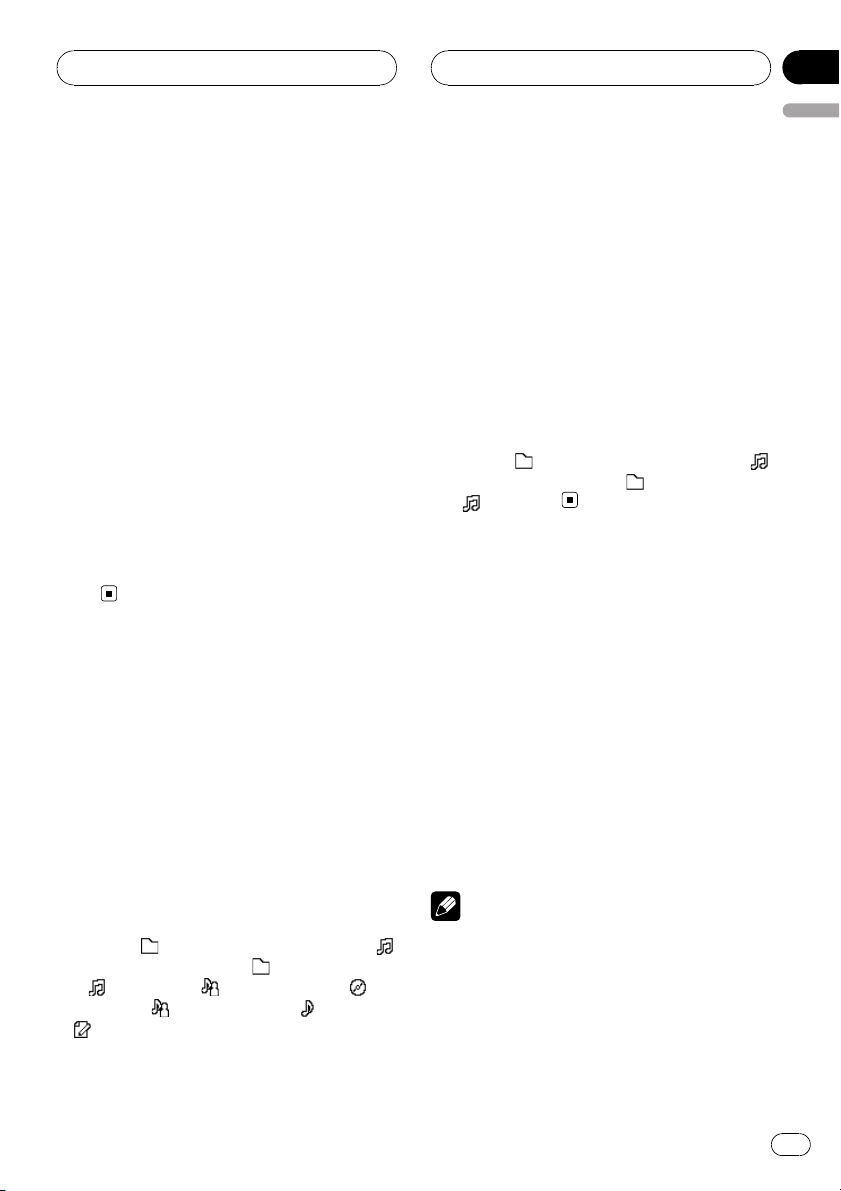
MP3/WMA/AAC/WAV Player
Section
06
English
1 Select the search method Rough search.
Refer to Selecting the search method on the
previous page.
2 Push and hold MULTI-CONTROL left or
right to search every 10 tracks in the current folder.
# If the current folder contains less than 10
tracks, pushing and holding MULTI-CONTROL
right recalls the last track of the folder. Also, if the
remaining number of tracks after searching every
10 tracks is less than 10, pushing and holding
MULTI-CONTROL right recalls the last track of
the folder.
# If the current folder contains less than 10
tracks, pushing and holding MULTI-CONTROL
left recalls the first track of the folder. Also, if the
remaining number of tracks after searching every
10 tracks is less than 10, pushing and holding
MULTI-CONTROL left recalls the first track of the
folder.
Displaying text information
on MP3/WMA/AAC/WAV disc
Text information recorded on an MP3/WMA/
AAC/WAV disc can be displayed.
When playing back an MP3/
WMA/AAC disc
% Press DISPLAY.
Press DISPLAY repeatedly to switch between
the following settings:
Play time—
: file name and play time— : folder name
and
album title—
—
: comment and play time
# If specific information has not been recorded
on an MP3/WMA/AAC disc, title or name is not
displayed.
: folder name and play time—
: file name— : artist name and :
: artist name and : track title
# Depending on the version of iTunes
write MP3 files onto a disc, comment information
may not be correctly displayed.
# Depending on the version of Windows Media
Player used to encode WMA files, album names
and other text information may not be correctly
displayed.
®
used to
When playing back a WAV disc
% Press DISPLAY.
Press DISPLAY repeatedly to switch between
the following settings:
Play time—
: file name and play time— : folder name
and
: folder name and play time—
: file name
Scrolling text information
in the display
This unit can display the first 14 letters only of
folder name, file name, track title, artist name,
album title and comment. When the recorded
information is longer than 14 letters, you can
scroll the text to the left so that the rest of the
text information can be seen.
% Press DISPLAY and hold until the text
information begins to scroll through the
display.
The text information scrolls.
Notes
! Unlike MP3, WMA and AAC file format, WAV
files display only the folder name and the file
name.
En
29
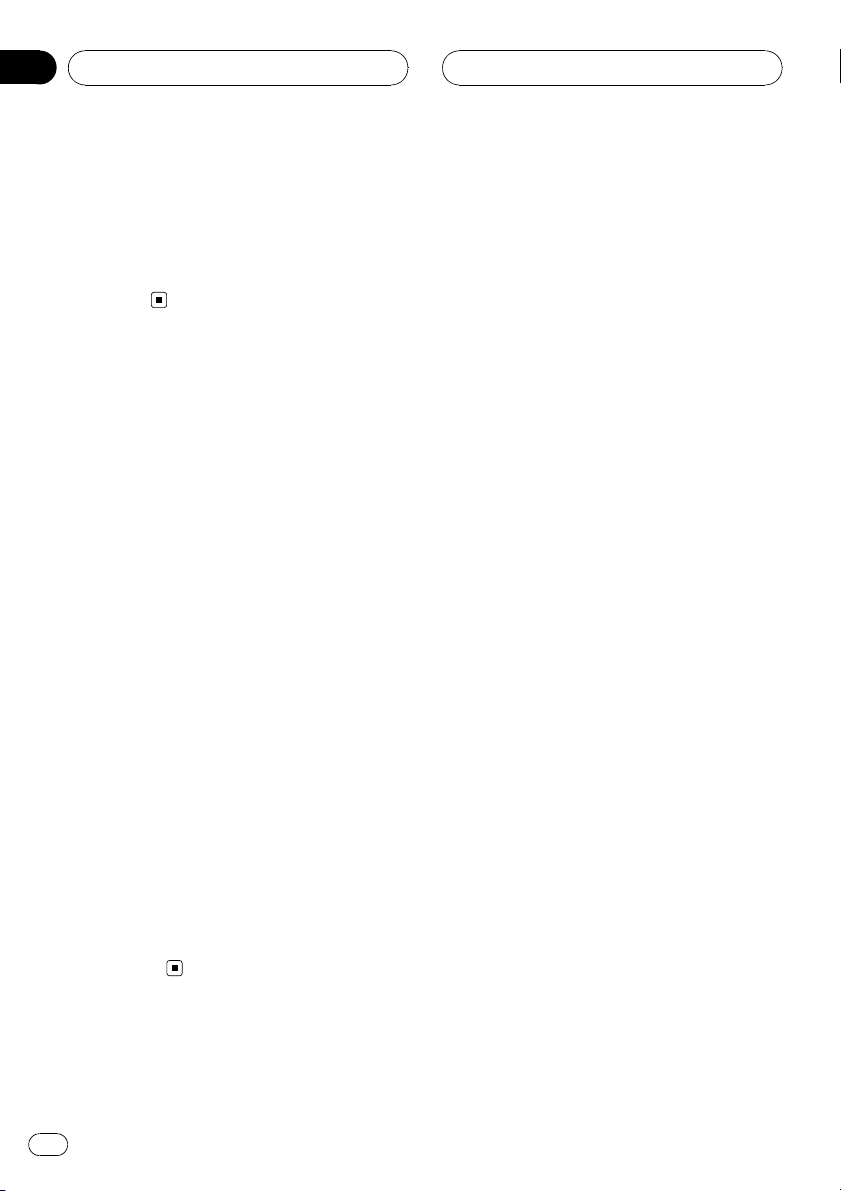
Section
06
MP3/WMA/AAC/WAV Player
! When Ever Scroll is set to ON at the initial set-
ting, CD text information scrolls continuously
in the display. If you want to display the first
14 characters of text information temporarily
and scroll from the beginning, press and hold
DISPLAY. Refer to Switching the Ever Scroll on
page 75.
Selecting tracks from the
file name list
File name list lets you see the list of file names
(or folder names) and select one of them to
playback.
1 Turn MULTI-CONTROL to switch to the
file name list mode.
# You can also perform this operation by pressing joystick on the remote control.
2 Use MULTI-CONTROL to select the desired file name (or folder name).
Turn to change the name of file or folder;
press to play; push right to see a list of the
files (or folders) in the selected folder.
# You can also change the name of file or folder
by pushing MULTI-CONTROL up or down.
# To return to the previous list (the folder one
level higher), push MULTI-CONTROL left.
# If the folder/file number is more than 100, last
2-digit of the folder/file number is displayed.
# Number of the folders/files in the currently selected folder will be indicated on the right side of
the display.
# If you do not operate the list within about 30
seconds, the file name list mode is canceled
automatically.
30
En
