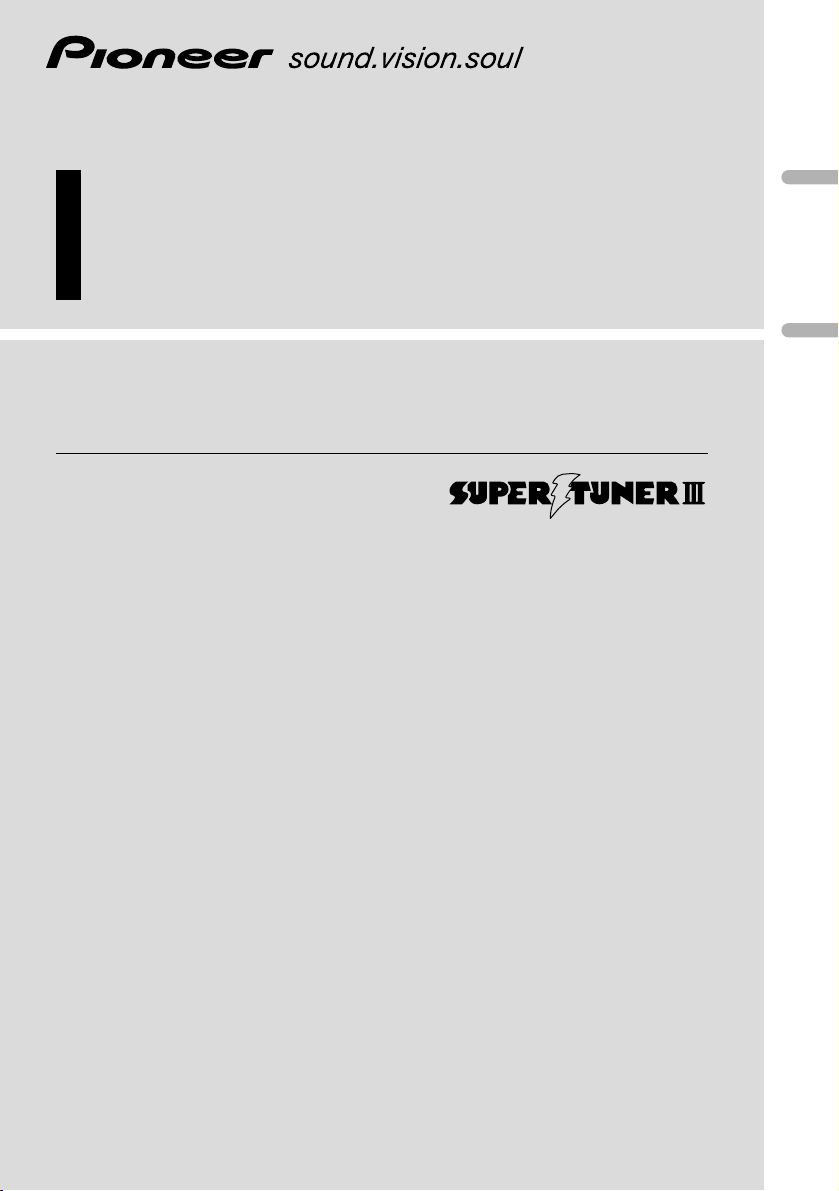
Multi-CD control High power CD/MP3/WMA player
with FM/AM tuner
Reproductor de CD/MP3/WMA de alta potencia con
control de múltiples CD con sintonizador FM/AM
Operation Manual
DEH-P8450MP
Manual de Operación
English
Español
Deutsch
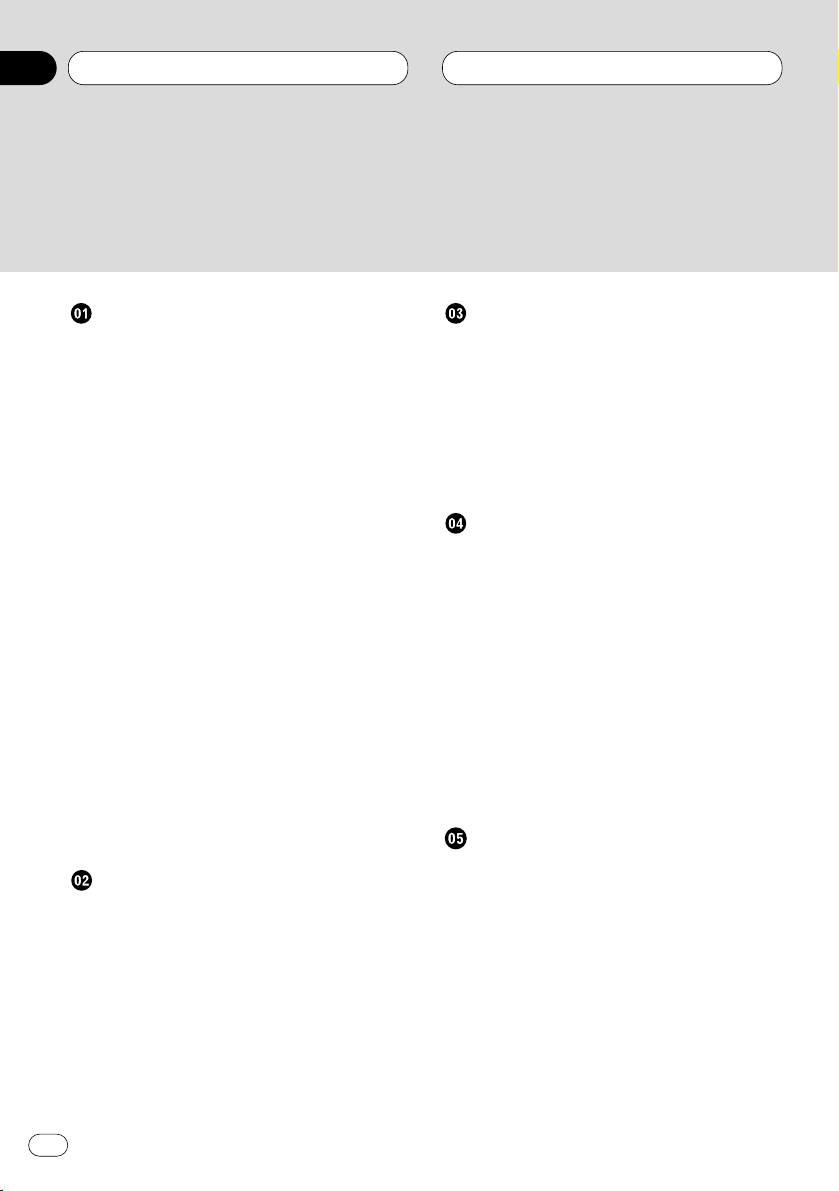
Before You Start
About this manual 5
Precautions 5
What’s what 6
• Front panel (close) 6
• Front panel (open) 7
Steering remote control 8
Protecting your unit from theft 9
• Removing the front panel 9
• Attaching the front panel 9
Remote control and care 10
• Installing the lithium battery 10
• Replacing the lithium battery 10
About the demo mode 11
• Reverse mode 11
• Feature DEMO 11
• Motion DEMO 11
Display indication 12
• LCD display 12
• OEL display 12
Resetting the microprocessor 12
Features 13
• CD playback 13
• MP3 file playback 13
• WMA file playback 13
About WMA 13
Power ON/OFF
Turning the unit on 14
Selecting a source 14
Turning the unit off 14
Tuner
Listening to the radio 15
Introduction of advanced tuner
operation 16
Storing and recalling broadcast
frequencies 16
Tuning in strong signals 17
Storing the strongest broadcast
frequencies 17
Built-in CD Player
Playing a CD 18
Introduction of advanced built-in CD player
operation 19
Repeating play 19
Playing tracks in a random order 20
Scanning tracks of a CD 20
Pausing CD playback 20
Using disc title functions 21
• Entering disc titles 21
• Displaying disc titles 22
Using CD TEXT functions 22
• Displaying titles on CD TEXT discs 22
• Scrolling titles in the display 22
MP3/WMA Player
Playing a MP3/WMA 23
Introduction of advanced built-CD player
(MP3/WMA) operation 25
Repeating play 25
Playing tracks in a random order 26
Scanning folders and tracks 26
Pausing MP3/WMA playback 27
Displaying titles on MP3/WMA 27
Scrolling titles in the display 27
Thank you for buying this Pioneer product.
Please read through these operating instructions so you will know how to operate your model properly. After you have finished reading the instructions, put them
away in a safe place for future reference.
Contents
En
2
00
Section
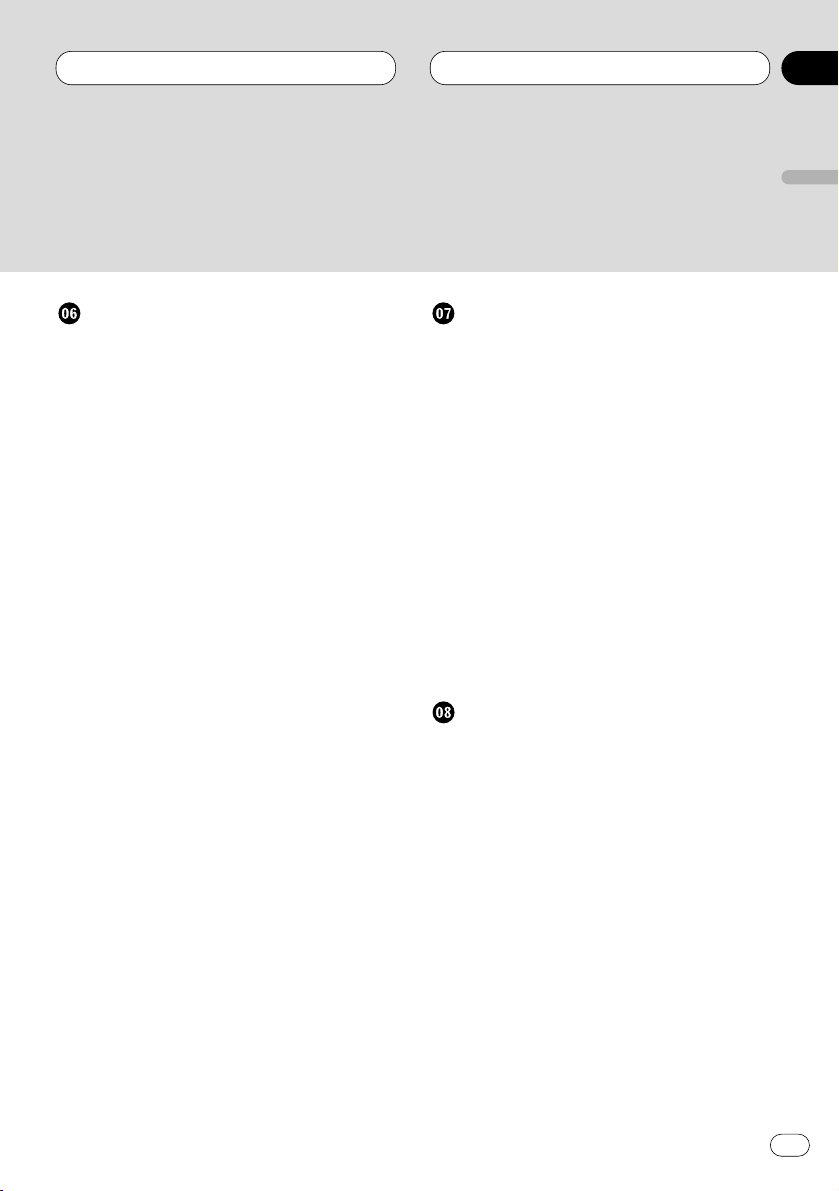
Multi-CD Player
Playing a CD 28
50-disc multi-CD player 28
Introduction of advanced multi-CD player
operation 29
Repeating play 29
Playing tracks in a random order 30
Scanning CDs and tracks 30
Pausing CD playback 30
Using ITS playlists 31
• Creating a playlist with ITS
programming 31
• Playback from your ITS playlist 31
• Erasing a track from your ITS
playlist 32
• Erasing a CD from your ITS playlist 32
Using disc title functions 32
• Entering disc titles 32
• Displaying disc titles 33
• Selecting discs from the disc
title list 34
Using CD TEXT functions 34
• Displaying titles on CD TEXT discs 34
• Scrolling titles in the display 34
Using compression and bass emphasis 35
Audio Adjustments
Introduction of audio adjustments 36
Setting the sound focus equalizer 37
Using balance adjustment 37
Using the equalizer 37
• Recalling equalizer curves 38
• Adjusting equalizer curves 38
• Fine adjusting equalizer curve 39
Adjusting bass 39
Adjusting treble 39
Adjusting loudness 40
Using subwoofer output 40
• Adjusting subwoofer settings 40
Using no fading output 41
• Adjusting non fading output level 41
Using the high pass filter 41
Adjusting source levels 42
Using automatic sound levelizer 42
Initial Settings
Adjusting initial settings 43
Setting the time 43
Setting the FM tuning step 43
Setting the AM tuning step 44
Setting the warning tone 44
Switching the flap auto open 44
Switching the auxiliary setting 45
Switching the dimmer setting 45
Selecting the brightness 45
Setting the rear output and
subwoofer controller 45
Switching the Telephone
Muting/Attenuation 46
Switching the motion screen 46
Contents
En
3
English
Español
Deutsch
Français
Italiano
Nederlands
00
Section
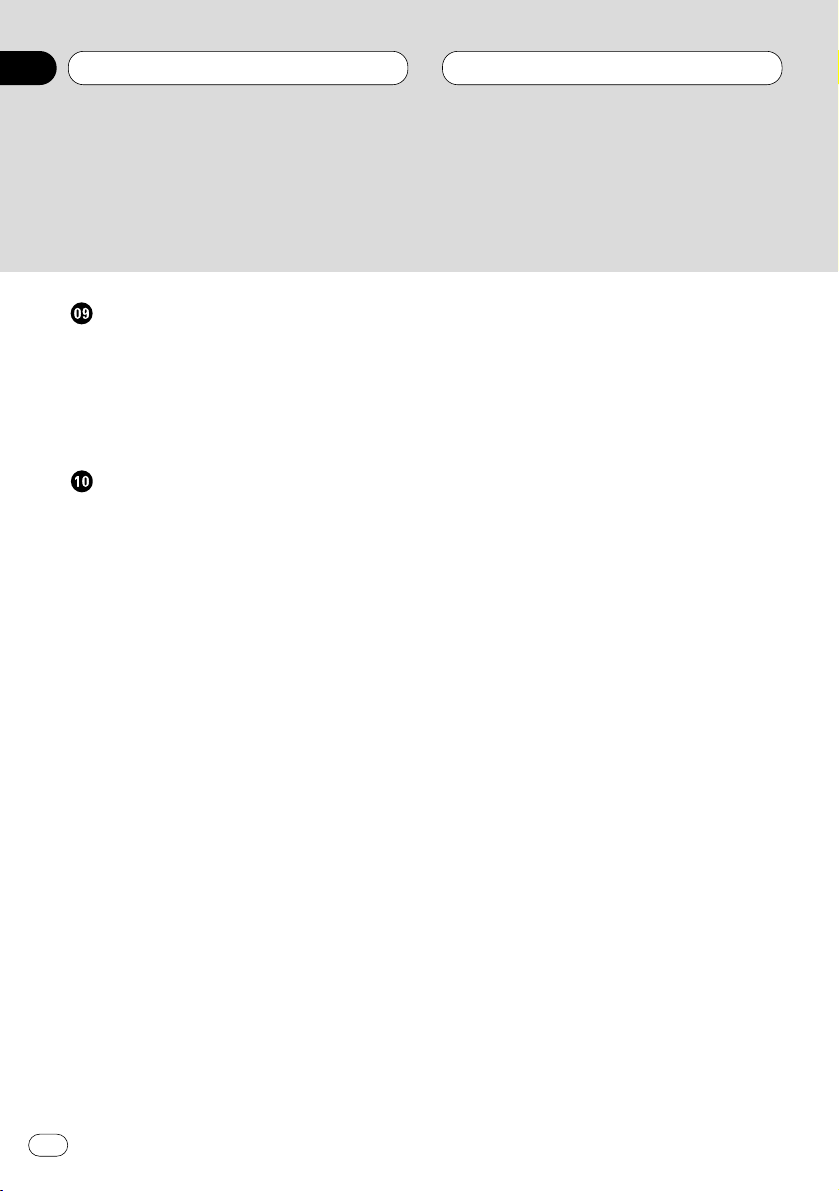
Other Functions
Setting the time display on or off 47
Using different entertainment displays 47
Using the AUX source 47
• Selecting AUX as the source 47
• Setting the AUX title 48
Using the telephone muting/attenuation 48
Additional Information
CD player and care 49
CD-R/CD-RW discs 49
Understanding built-in CD player error
messages 50
About folders and MP3 files 50
MP3 files 51
About folders and WMA files 52
WMA files 52
Terms 53
Specifications 55
Contents
En
4
00
Section
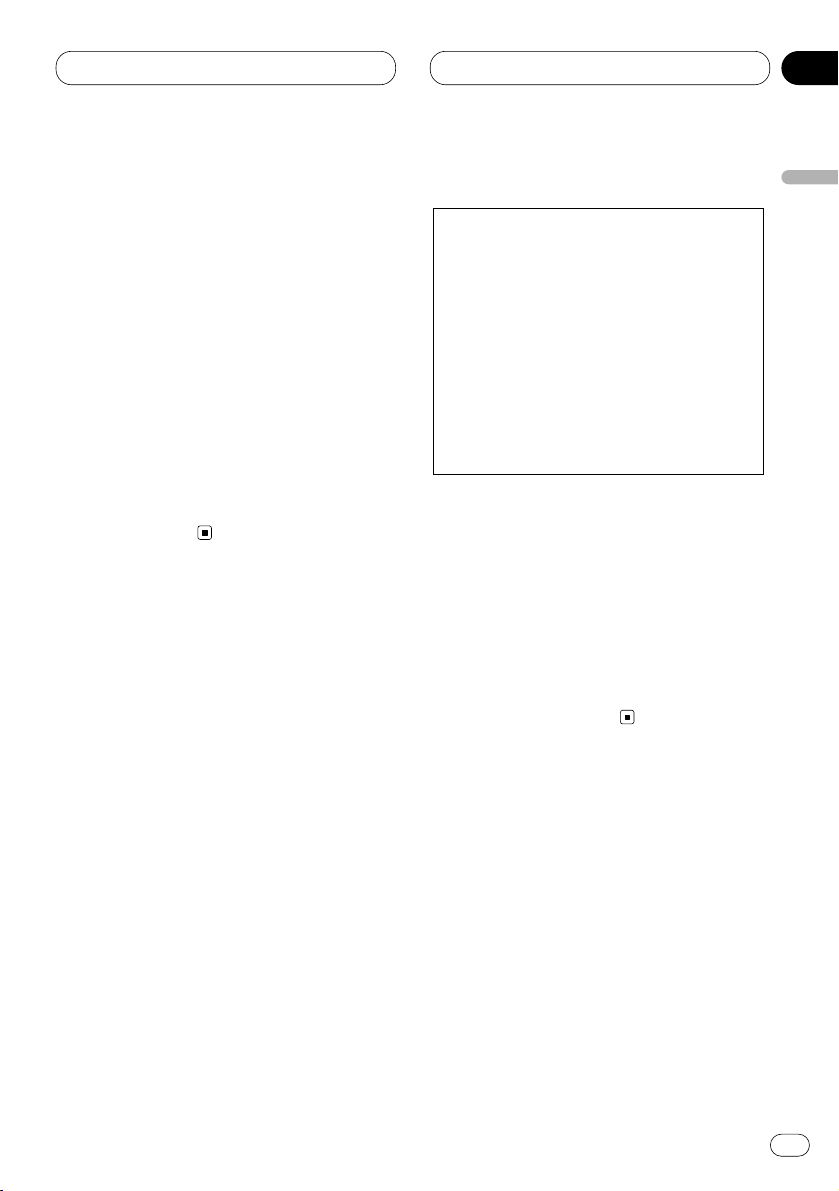
Before You Start
En
5
About this manual
This unit features a number of sophisticated
functions ensuring superior reception and operation. All the functions have been designed for
the easiest possible use, but many are not selfexplanatory. This operation manual will help you
benefit fully from this product’s potential and to
maximize your listening enjoyment.
We recommend that you familiarize yourself
with the functions and their operation by reading through the manual before you begin using
this unit. It is especially important that you read
and observe precautions on this page and in
other sections.
This manual explains head unit operation. You
can perform the same operations with the steering remote control.
Precautions
• Keep this manual handy as a reference for
operating procedures and precautions.
• Always keep the volume low enough so you
can hear sounds outside of the car.
• Protect this product from moisture.
• If the battery is disconnected or discharged,
the preset memory will be erased and must be
reprogrammed.
• Should this product fail to operate properly,
contact your dealer or nearest authorized
Pioneer Service Station.
CAUTION: USE OF CONTROL OR
ADJUSTMENT OR PERFORMANCE OF PROCEDURES OTHER THAN
THOSE SPECIFIED
HEREIN MAY RESULT IN
HAZARDOUS RADIATION
EXPOSURE.
CAUTION: THE USE OF OPTICAL
INSTRUMENTS WITH
THIS PRODUCT WILL
INCREASE EYE HAZARD.
English
Español
Deutsch
Français
Italiano
Nederlands
01
Section
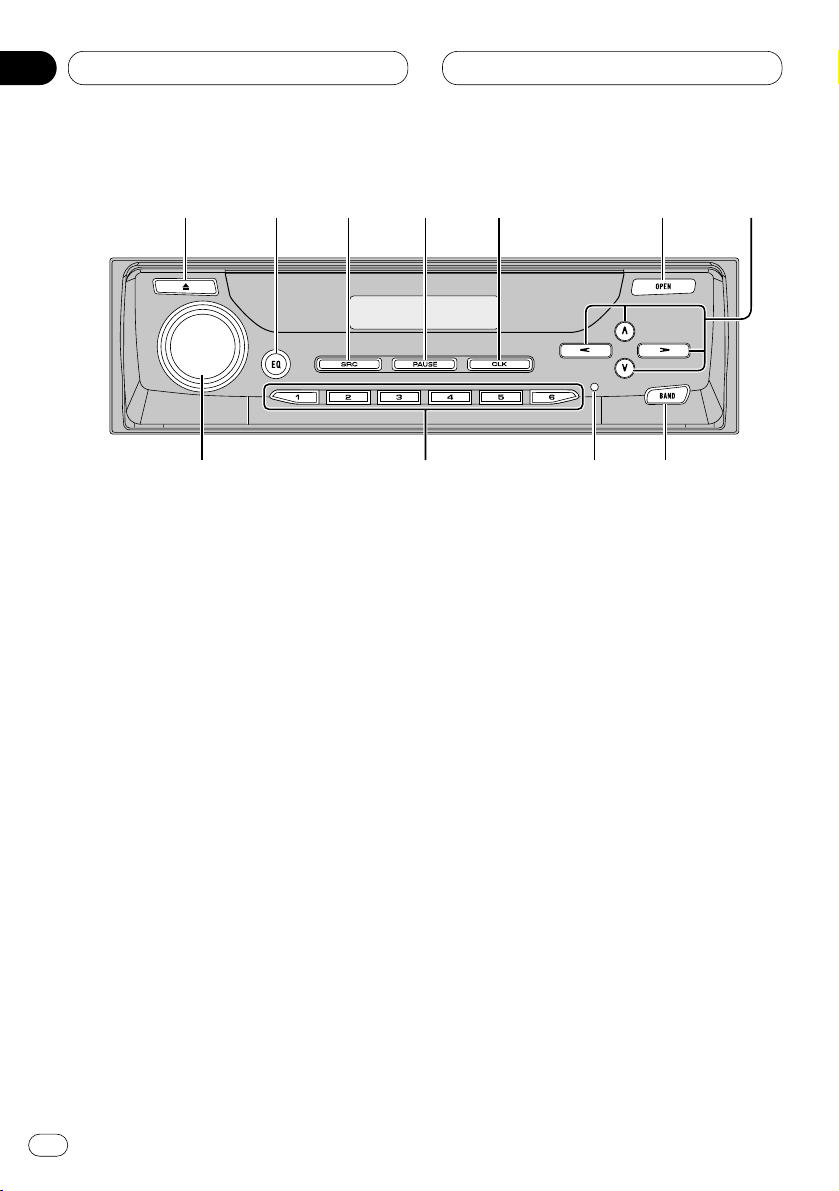
01
Section
Before You Start
En
6
What’s what
Front panel (close)
1 EJECT button
Press to eject a CD from your built-in CD
player.
2 EQ button
Press to select various equalizer curves.
Press and hold for about two seconds to
select a natural sound with presence.
3 SOURCE button
This unit is switched on by selecting a
source. Press to cycle through all of the
available sources.
4 PAUSE button
Press once to pause play.
5
CLOCK button
Press to switch clock display on or off.
6
OPEN button
Press to open the front panel. When you
want to operate buttons inside the front
panel, press OPEN to open the front panel.
7 5/∞/2/3 buttons
Press to do manual seek tuning, fast forward, reverse and track search controls. Also
used for controlling functions.
8 BAND button
Press to select among three FM and one AM
band and cancel the control mode of functions.
9 RESET button
You can reset this product. For more details,
see Resetting the microprocessor on page 12.
0 1–6 (PRESET TUNING) buttons
Press for preset tuning and disc number
search when using a multi-CD player.
-
VOLUME
Rotate to increase or decrease the volume.
1
23
45
6
7
890-
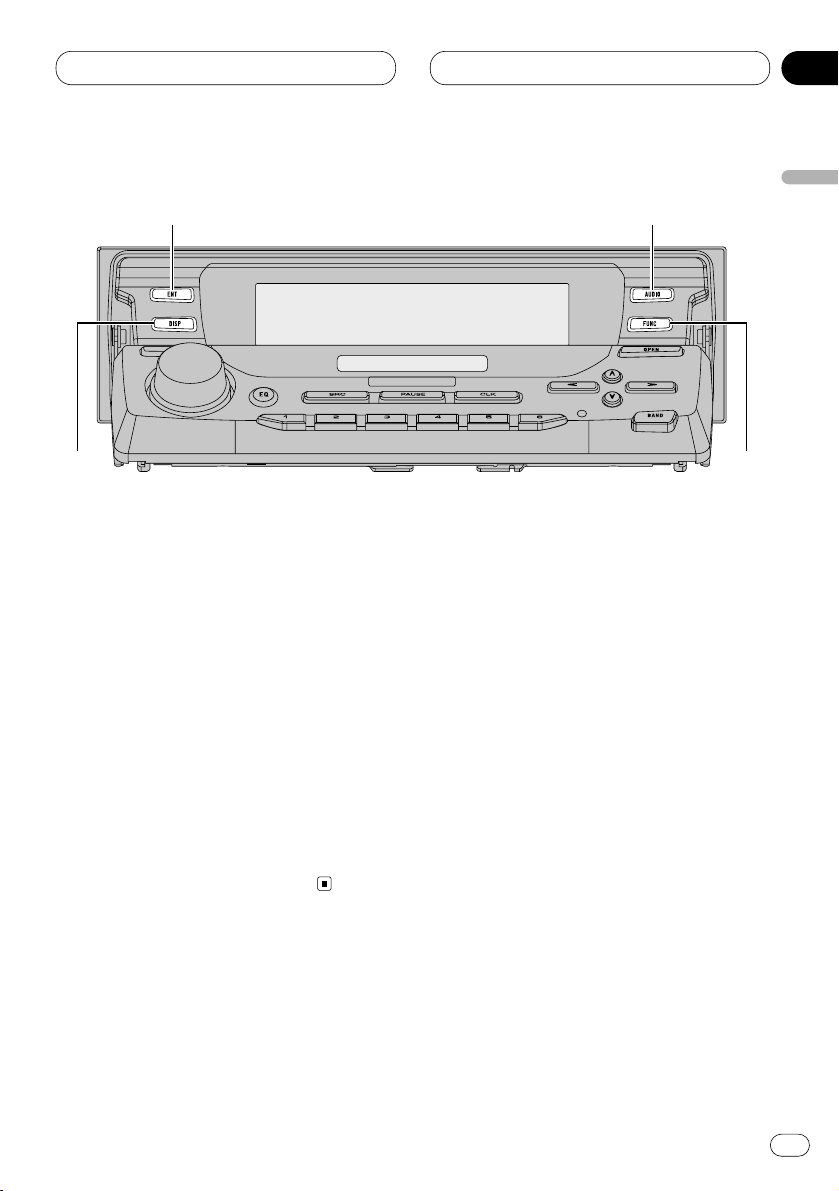
01
Section
Before You Start
En
7
Front panel (open)
• These buttons listed below can be operated
only when the front panel opened.
= ENTERTAINMENT
button
Press to change to the entertainment display.
~
AUDIO button
Press to select various sound quality controls.
! FUNCTION button
Press to select functions.
@ DISPLAY button
Press to select different displays.
English
Español
Deutsch
Français
Italiano
Nederlands
=
~
!
@
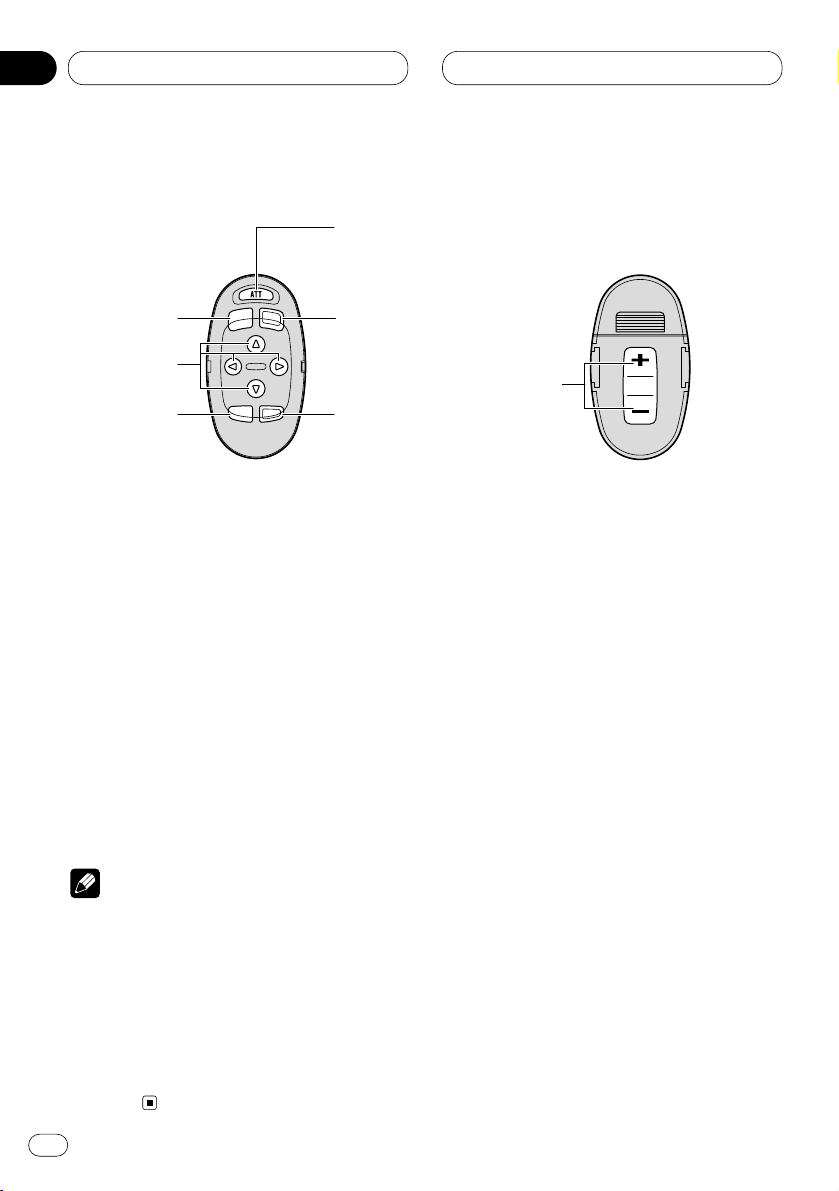
01
Section
En
8
Before You Start
Steering remote control
A steering remote control that enables remote
operation of the head unit is supplied. See the
explanation of the head unit about the operation
of each button with the exception of ATT , which
is explained below.
# ATT button
Press to quickly lower the volume level, by
about 90%. Press once more to return to the
original volume level.
$ VOLUME button
Press to increase or decrease the volume.
Notes
• If you press FUNCTION or AUDIO on the steering remote control while front panel of the
head unit has been closed, the front panel
automatically opens.
• If you press FUNCTION on the remote control
while pressing BAND on it, the remote control
will not function properly. To cancel this setting, press AUDIO on the remote control while
pressing BAND on it to return to the previous
setting.
#
8
3
7
!
~
$
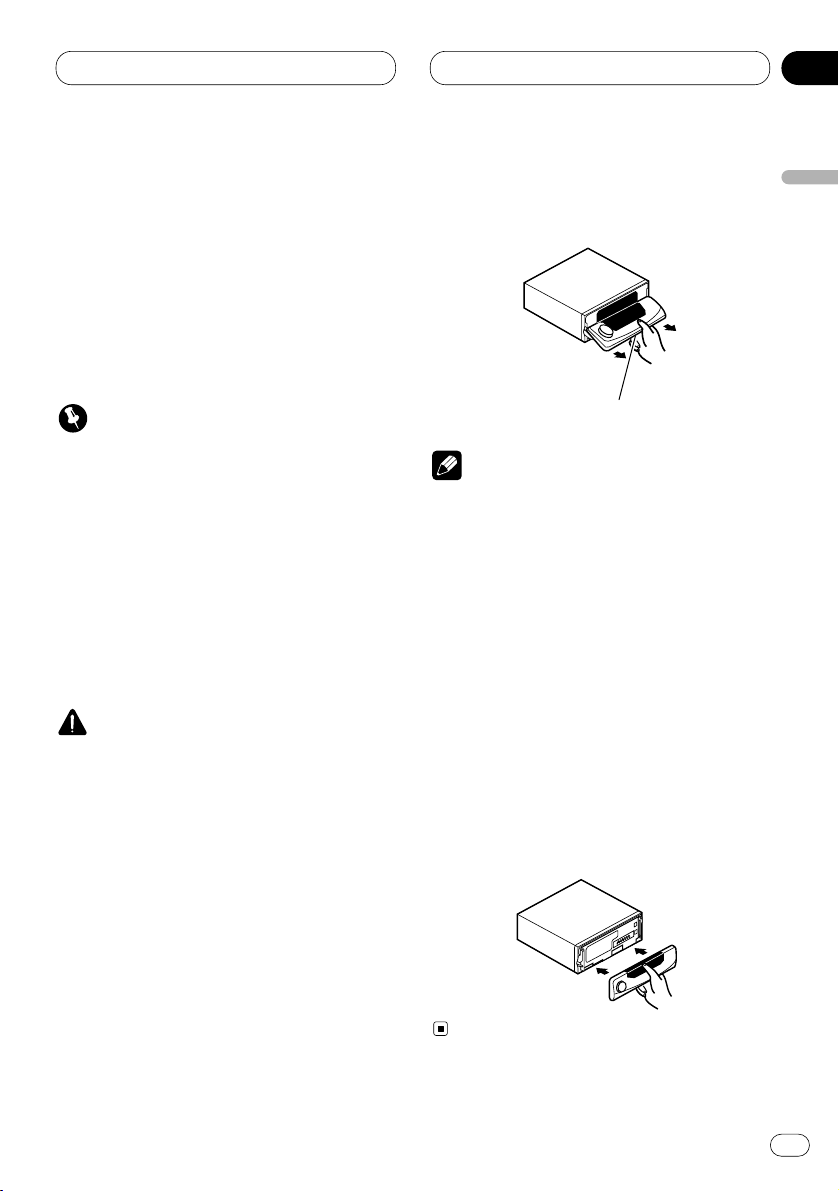
01
Section
Before You Start
En
9
English
Español
Deutsch
Français
Italiano
Nederlands
Protecting your unit from theft
The front panel can be detached from the head
unit and stored in the protective case provided
to discourage theft.
• If the front panel is not detached from the
head unit within five seconds of turning off
the ignition, a warning tone will sound.
• You can turn off the warning tone. See
Switching the warning tone on page 44.
Important
• Never use force or grip the display and the
buttons tightly when removing or attaching.
• Avoid subjecting the front panel to excessive
shocks.
• Keep the front panel out of direct sunlight and
high temperatures.
Removing the front panel
1 Press OPEN to open the front panel.
CAUTION
• A few seconds after turning the ignition
switch to ON/OFF, the front panel automatically moves. When this happens, your fingers
may become jammed in the panel, so keep
your hands away from it.
• You can cancel the automatic move of the
front panel. See Switching the flap auto open
on page 44.
2 Slide and remove the front panel toward
you.
Take care not to grip it tightly or drop it.
Notes
• When removing the front panel, be sure to
hold the corrugated release button on the rear
of the front panel while pulling.
• When removing the front panel while ACC is
on, be sure not to press any buttons other
than the release button. Otherwise, those
functions will be carried out.
3 Put the front panel into the protective case
provided for safe keeping.
Attaching the front panel
1 Make sure the inner cover is closed.
2 Replace the front panel by clipping it into
place.
Release button
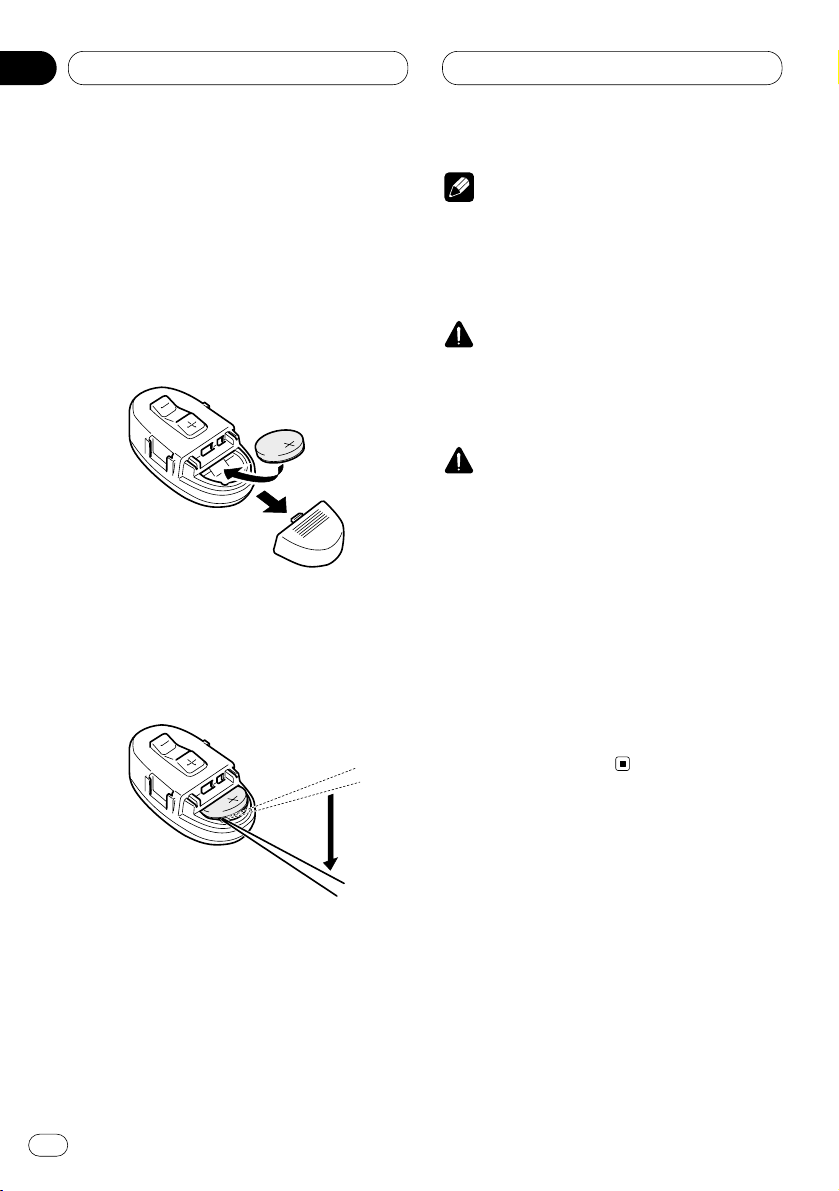
Before You Start
En
10
01
Section
Remote control and care
Installing the lithium battery
• Remove the cover on the back of the steering
remote control and insert the battery with the
(+) and (–) poles pointing in the proper direction.
Replacing the lithium battery
• Remove the lithium battery.
Precautions
• Replace the battery with a CR2032 lithium
battery.
• Replace the battery in the unit using a non
metallic tapered instrument.
WARNING
• Keep the lithium battery out of the reach of
children. Should the battery be swallowed,
immediately consult a doctor.
CAUTION
• Do not recharge, disassemble, heat or dispose of the battery in a fire.
• Use a CR2032 (3 V) lithium battery only. Never
use other types of battery with this unit.
• Do not handle the battery with metallic tools.
• Do not store the lithium battery with metallic
materials.
• When disposing of used batteries, please
comply with governmental regulations or
environmental public institution’s rules that
apply in your country/area.
• Always check carefully that you are loading
the battery with its (+) and (–) poles facing in
the proper directions.
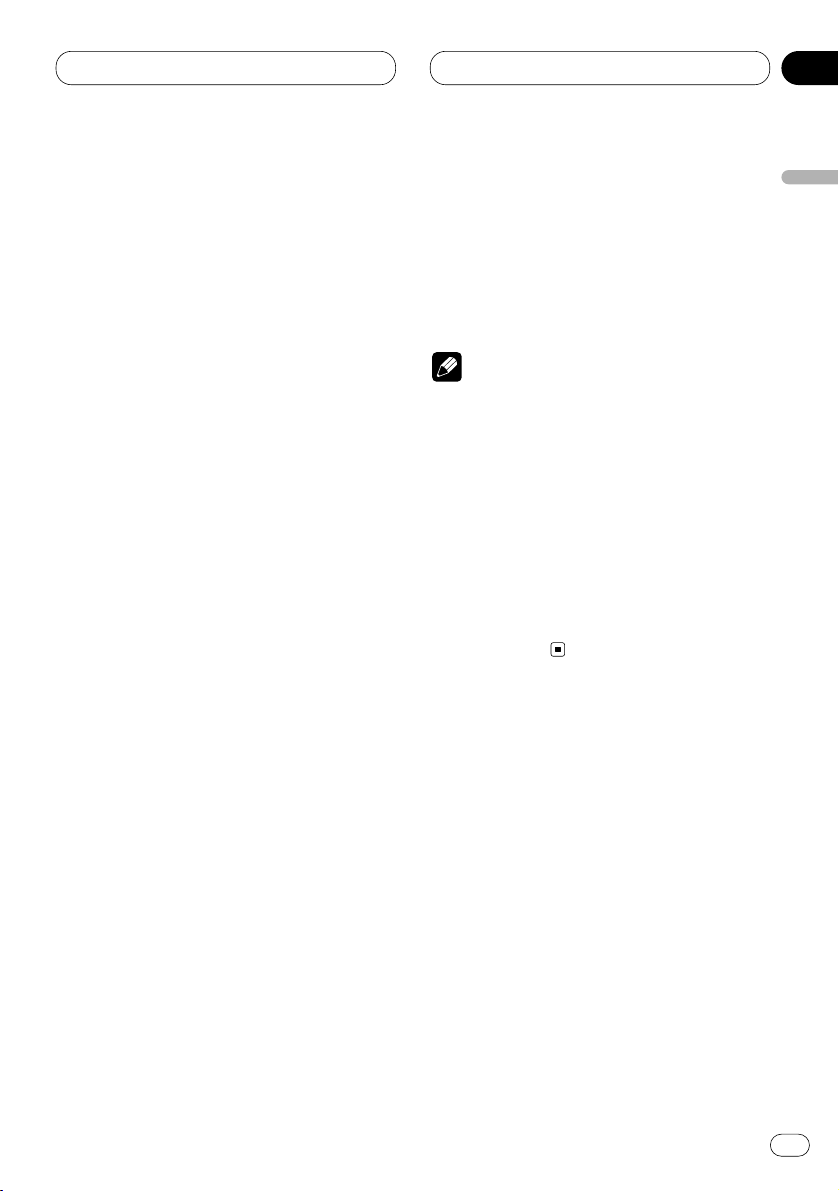
Before You Start
En
11
English
Español
Deutsch
Français
Italiano
Nederlands
01
Section
About the demo mode
This product features three demonstration
modes: Reverse mode, Feature DEMO and
Motion DEMO.
Reverse mode
If you do not perform an operation within about
30 seconds, screen indications start to reverse,
and then continue reversing every 10 seconds.
Pressing 5 numbered button when power to this
product is switched off while the ignition switch
is set to ACC or ON cancels the Reverse mode.
Pressing 5 numbered button again to start the
Reverse mode.
Feature DEMO
Pressing 4 numbered button when power to this
product is switched off while the ignition switch
is set to ACC or ON starts the Feature DEMO.
Motion DEMO
Pressing 6 numbered button when power to this
product is switched off while the ignition switch
is set to ACC or ON starts the Motion DEMO. If
the Motion DEMO is set to ON, front panel
opens/closes automatically in each about 30
minutes.
Notes
• Remember that if the Feature DEMO or Motion
DEMO continues operating when the car
engine is switched off, it may drain battery
power.
• The red lead (ACC) of this product should be
connected to a terminal coupled with ignition
switch on/off operations. If this is not done,
the vehicle battery may be drained.
• Feature DEMO and Motion DEMO are set to
OFF initially. If you turn off the ignition switch
or power to this product is switched off,
Feature DEMO and Motion DEMO return to off
automatically.
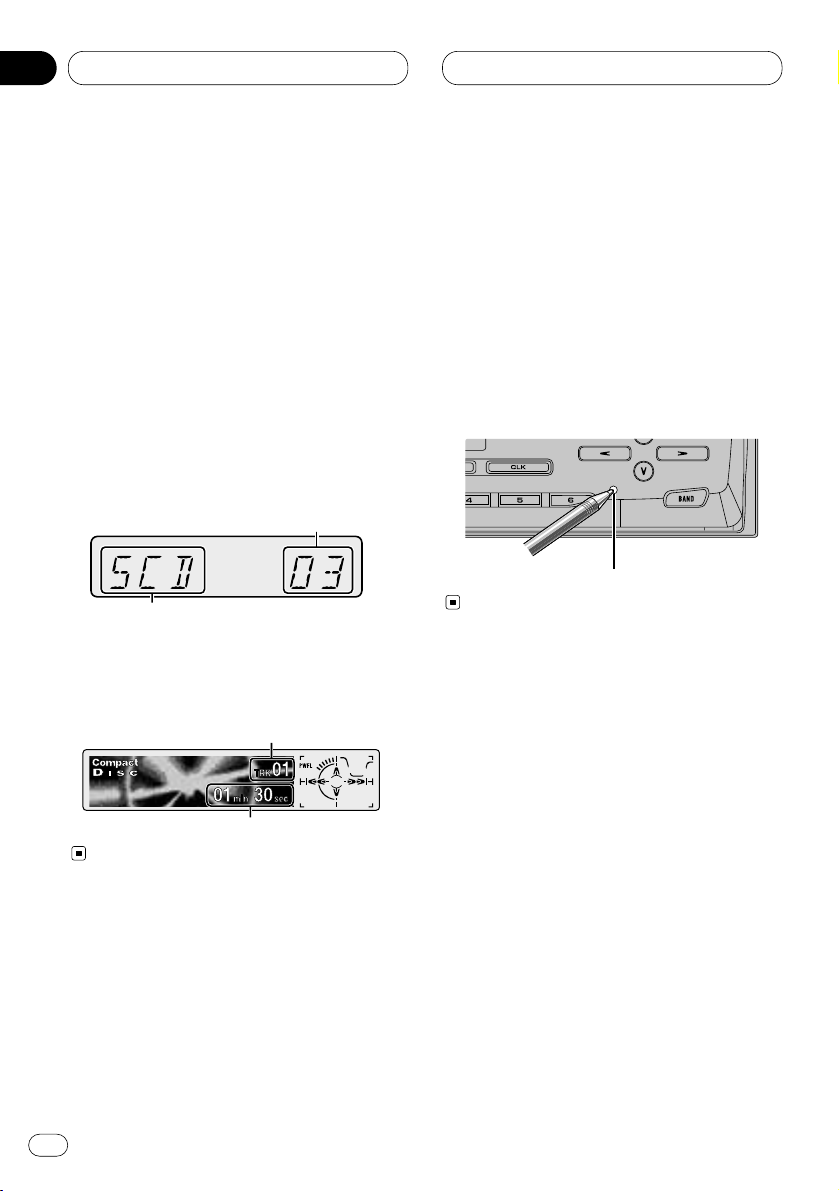
Before You Start
En
12
01
Section
Display indication
This unit is equipped two types of display indications such as LCD display and OEL display.
LCD display contains basic information about
the each source and other settings which is
visible whenever the front panel is opened or
closed.
OEL display contains detailed information about
the each source and other settings which is
visible only when the front panel is opened.
This manual mainly explains using OEL display.
LCD display (e.g. Built in CD player)
OEL display (e.g. Built in CD player)
Resetting the microprocessor
The microprocessor must be reset under the
following conditions:
• Prior to using this unit for the first time after
installation
• If the unit fails to operate properly
• When strange or incorrect messages appear
on the display
Press RESET
on the head unit with a pen tip or
other pointed instrument.
RESET button
Source which curently playing
Track number that currently playing
Track number that currently playing
Play time

Before You Start
En
13
Features
CD playback
Music CD/CD-R/CD-RW playback is possible.
MP3 file playback
This product allows playback of MP3 files on
CD-ROM, CD-R and CD-RW discs. Disc recordings compatible with level 1 and level 2 of
ISO9660 and with the Romeo and Joliet file
system can be played back.
WMA file playback
This product allows playback of WMA files on
CD-ROM, CD-R and CD-RW discs. Disc recordings compatible with level 1 and level 2 of
ISO9660 and with the Romeo and Joliet file
system can be played back.
About WMA
The Windows Media logo printed on the box
indicates that this product can playback the
WMA data.
WMA is short for Windows Media Audio and
refers to an audio compression technology that
is developed by Microsoft Corporation. WMA
data can be encoded by using Windows Media
Player version 7, 7.1 or Windows Media Player
for Windows XP.
Microsoft, Windows Media, and the Windows
logo are trademarks, or registered trademarks
of Microsoft Corporation in the United States
and/or other countries.
Notes
• Some applications used to encode WMA files
may not operate correctly.
• With some applications used to encode WMA
files, album names and other text information
may not be correctly displayed.
English
Español
Deutsch
Français
Italiano
Nederlands
01
Section
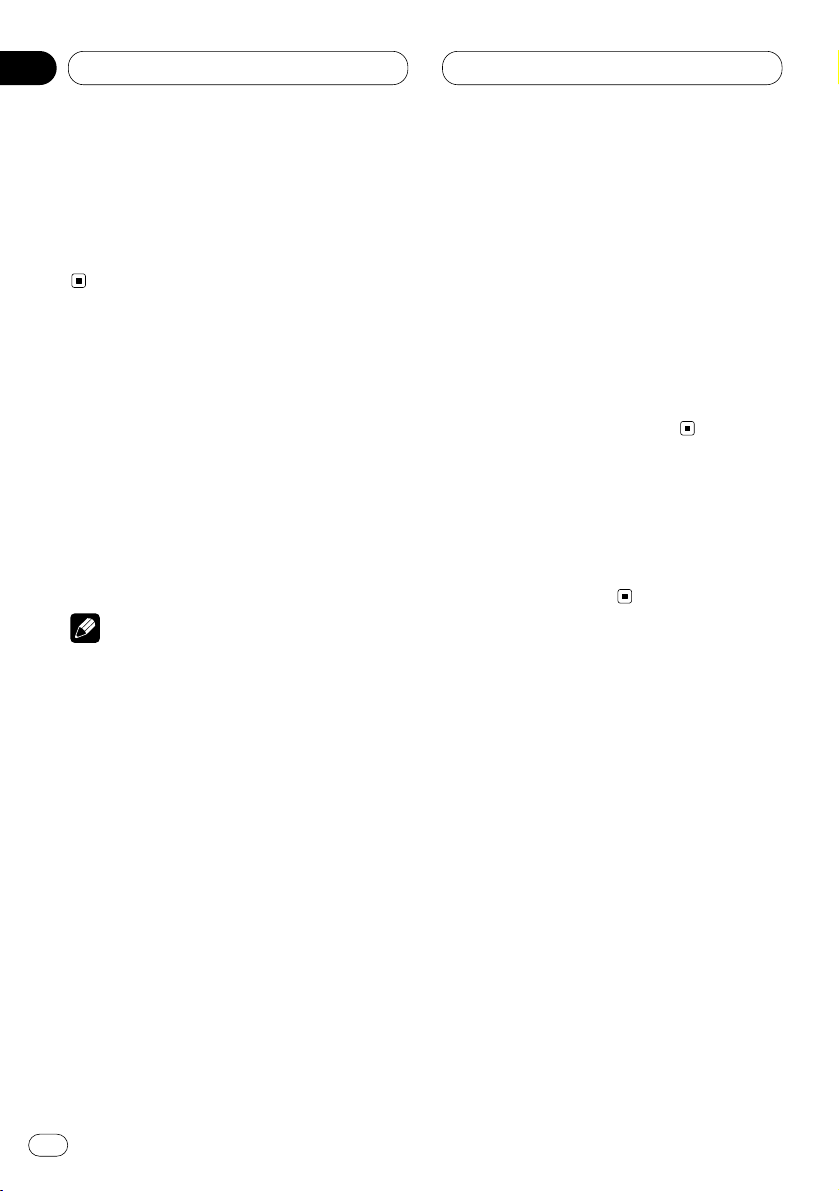
Power ON/OFF
Turning the unit on
Press SOURCE to turn the unit on.
When you select a source the unit is turned on.
Selecting a source
You can select a source you want to listen to. To
switch to the built-in CD player, load a disc in
this unit (refer to page 18).
Press
SOURCE to select a source.
Press
SOURCE repeatedly to switch between
the following sources:
Built-in CD player—TV—Tuner—Multi-CD
player—External unit 1—External unit 2 —AUX
Notes
• In the following cases, the sound source will
not change:
— When a product corresponding to each
source is not connected to this unit.
— When no disc is set in this unit.
— When no magazine is set in the multi-CD
player.
— When the AUX (auxiliary input) is set to off.
(Refer to page 45.)
• External unit refers to a Pioneer product (such
as one available in the future) that, although
incompatible as a source, enables control of
basic functions by this unit. Two external units
can be controlled by this unit. When two external units are connected, the allocation of
them to external unit 1 or external unit 2 is
automatically set by this unit.
• When this unit’s blue/white lead is connected
to the car’s auto-antenna relay control terminal, the car’s antenna extends when this
unit’s source is switched on. To retract the
antenna, switch the source off.
Turning the unit off
Press
SOURCE and hold for at least one sec-
ond to turn the unit off.
En
14
02
Section
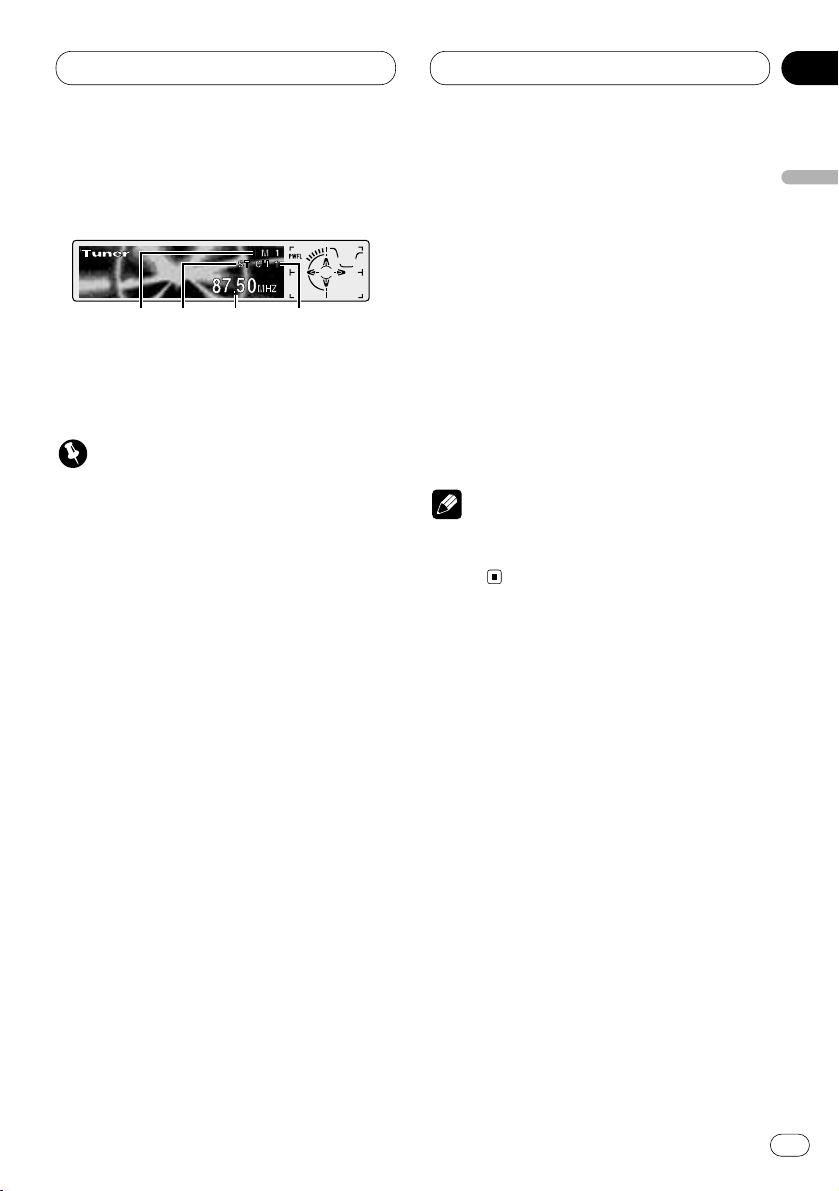
Tuner
En
15
Listening to the radio
These are the basic steps necessary to operate
the radio. More advanced tuner operation is
explained starting on page 16.
Important
If you are using this unit in North, Central or
South America, reset the AM tuning step (see
Setting the AM tuning step on page 44).
1 BAND indicator
Shows which band the radio is tuned to, AM
or FM.
2 STEREO (ST) indicator
Shows that the frequency selected is being
broadcast in stereo.
3 FREQUENCY indicator
Shows to which frequency the tuner is
tuned.
4 PRESET NUMBER indicator
Shows what preset has been selected.
1 Press SOURCE to select the tuner.
Press SOURCE until you see Tuner displayed.
2 Use VOLUME to adjust the sound level.
Rotate to increase or decrease the volume.
3 Press BAND to select a band.
Press BAND until the desired band is displayed,
FM1, FM2, FM3 for FM or AM.
4 To perform manual tuning, press
2 or 3
with quick presses.
The frequencies move up or down step by step.
5 To perform seek tuning, press and hold 2
or 3 for about one second and release.
The tuner will scan the frequencies until a
broadcast strong enough for good reception is
found.
• You can cancel seek tuning by pressing either
2 or 3 with a quick press.
• If you press and hold 2 or 3 you can skip
broadcasting stations. Seek tuning starts as
soon as you release the buttons.
Note
• When the frequency selected is being broadcast in stereo the STEREO (ST) indicator will
light.
English
Español
Deutsch
Français
Italiano
Nederlands
03
Section
2
3
1
4
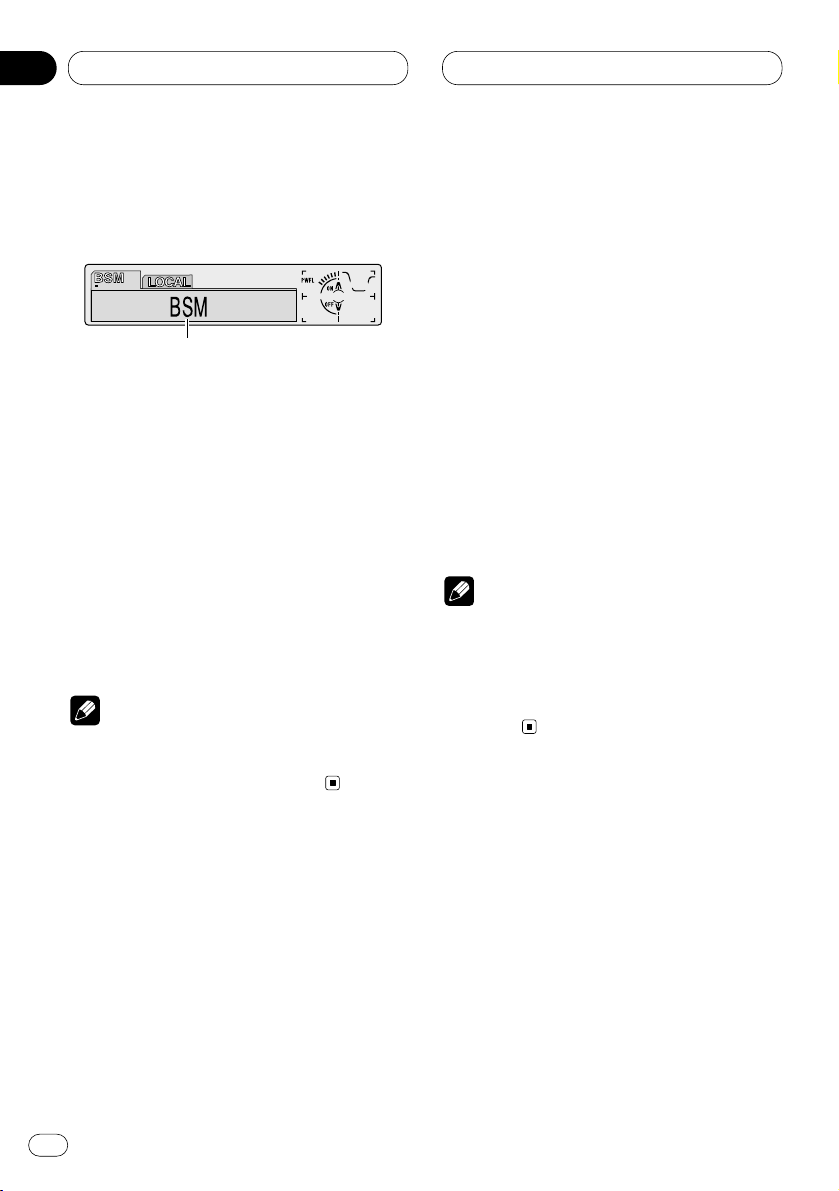
03
Section
En
16
Tuner
Introduction of advanced tuner
operation
1 FUNCTION display
Shows the function status.
1 Press OPEN to open the front panel.
2 Press
FUNCTION to display the function
names.
Press
FUNCTION repeatedly to switch between
the following functions:
BSM (best stations memory)—LOCAL (local
seek tuning)
• To return to the frequency display, press
BAND.
Note
• If you do not operate the function within about
30 seconds, the display is automatically
returned to the frequency display.
Storing and recalling broadcast
frequencies
If you press any of the PRESET TUNING buttons
you can easily store up to six broadcast frequencies for later recall with the touch of a button.
When you find a frequency that you want to
store in memory press a PRESET TUNING button and hold until the preset number stops
flashing.
The number you have pressed will flash in the
PRESET NUMBER indicator and then remain lit.
The selected radio station frequency has been
stored in memory.
The next time you press the same PRESET TUN-
ING button the radio station frequency is
recalled from memory.
Notes
• Up to 18 FM stations, 6 for each of the three
FM bands, and 6 AM stations can be stored in
memory.
• You can also use 5 and ∞ to recall radio sta-
tion frequencies assigned to PRESET TUNING
buttons.
1
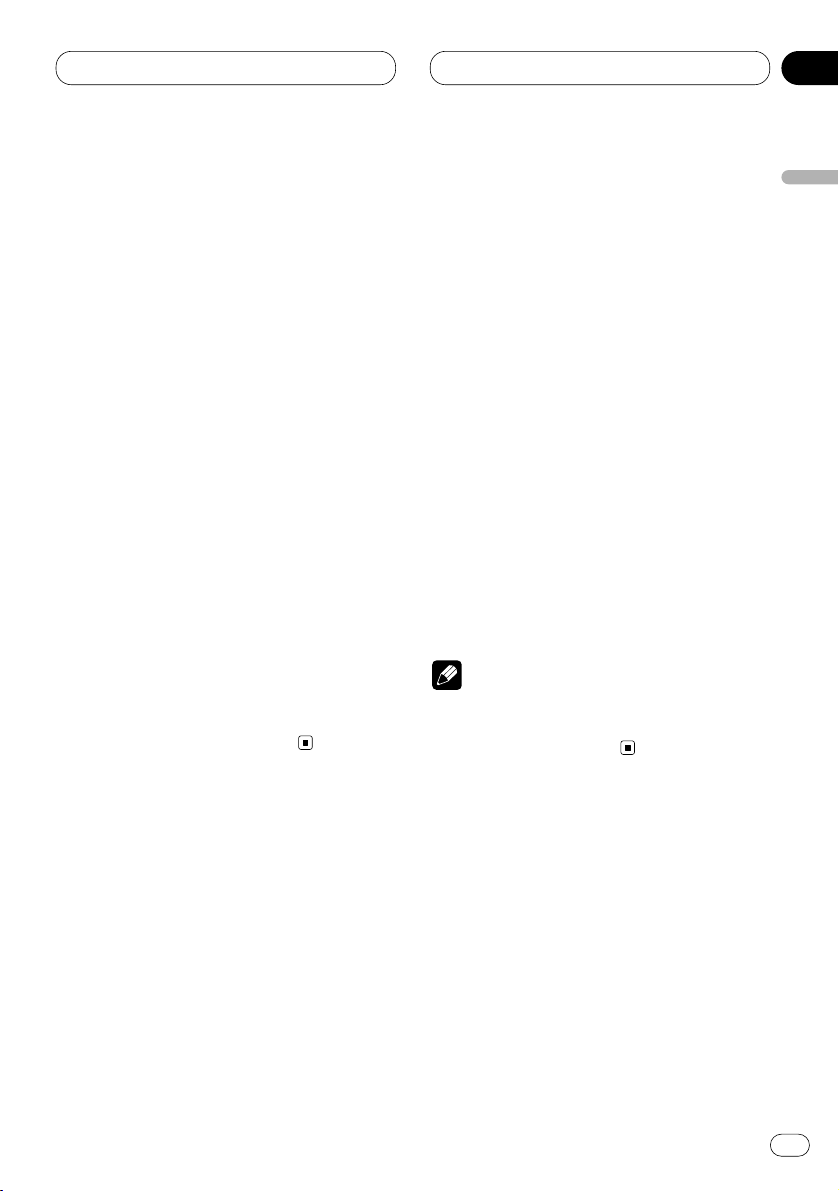
03
Section
Tuner
En
17
English
Español
Deutsch
Français
Italiano
Nederlands
Tuning in strong signals
Local seek tuning lets you tune in only those
radio stations with sufficiently strong signals for
good reception.
1 Press
OPEN to open the front panel.
2 Press FUNCTION to select LOCAL.
Press
FUNCTION until LOCAL appears in the
display.
3 Press 5 to turn local seek tuning on.
Local seek sensitivity (e.g., Local 2) appears in
the display.
4 Press 2 or 3 to set the sensitivity.
There are four levels of sensitivity for FM and
two levels for AM:
FM: Local 1—Local 2—Local 3—Local 4
AM: Local 1—Local 2
The Local 4 setting allows reception of only the
strongest stations, while lower settings let you
receive progressively weaker stations.
5 When you want to return to normal seek
tuning, press ∞ to turn local seek tuning off.
Local :OFF appears in the display.
Storing the strongest broadcast
frequencies
BSM (best stations memory) lets you automatically store the six strongest broadcast frequencies under PRESET TUNING buttons 1–6 and
once stored there you can tune in to those frequencies with the touch of a button.
1 Press OPEN to open the front panel.
2 Press FUNCTION to select BSM.
Press FUNCTION until BSM appears in the dis-
play.
3 Press 5 to turn
BSM on.
BSM begins to flash. While BSM is flashing the
six strongest broadcast frequencies will be
stored under PRESET TUNING buttons in order
of their signal strength. When finished, BSM
stops flashing.
• To cancel the storage process, press ∞.
Note
• Storing broadcast frequencies with BSM may
replace broadcast frequencies you have saved
using PRESET TUNING.
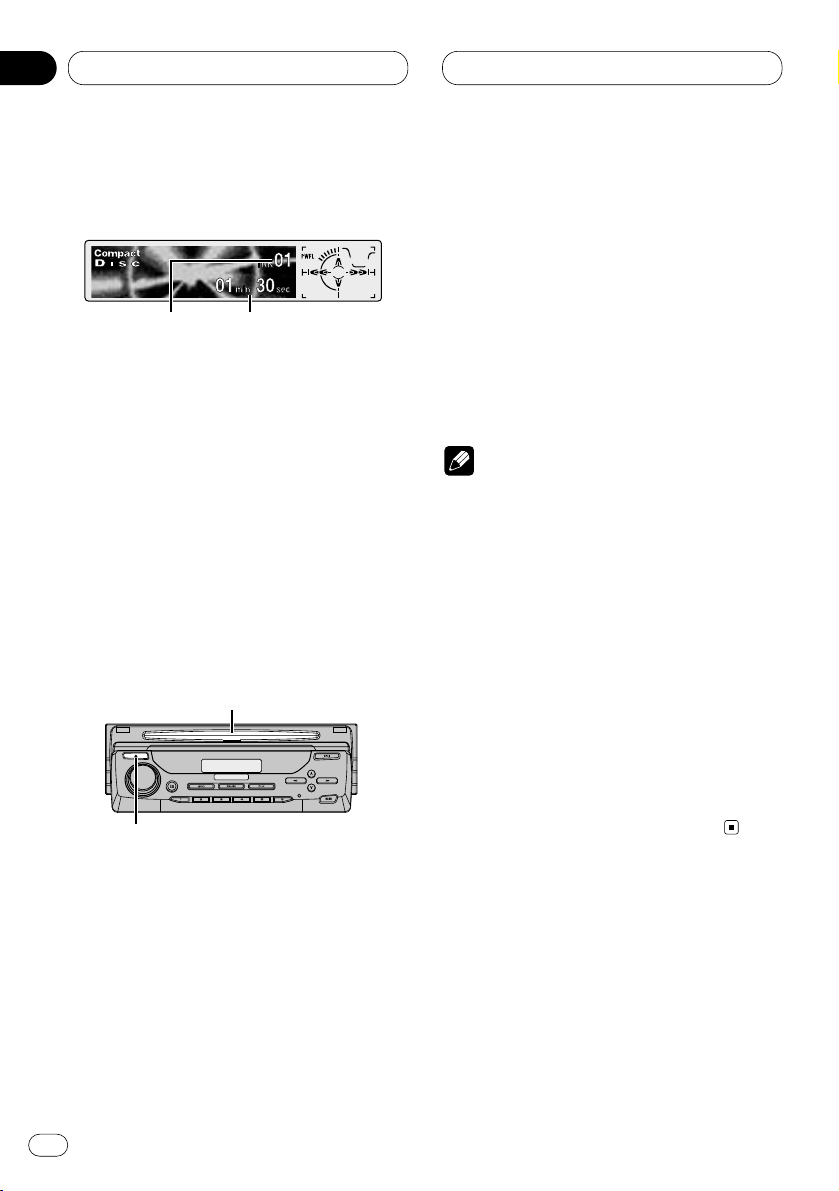
Built-in CD Player
Playing a CD
These are the basic steps necessary to play a
CD with your built-in CD player. More advanced
CD operation is explained starting on page 19.
1 TRACK NUMBER indicator
Shows the track currently playing.
2 PLAY TIME indicator
Shows the elapsed playing time of the current track.
1 Press EJECT.
CD loading slot appears.
2 Insert a CD into the CD loading slot.
Playback will automatically start.
CD loading slot
EJECT button
• You can eject a CD by pressing EJECT.
• If the front panel is in the EJECT position
(shown above), buttons other than EJECT,
VOLUME, OPEN and AT T (on the remote con-
trol) do not operate.
3 After a CD has been inserted, press
SOURCE to select the built-in CD player.
Press SOURCE until you see Compact Disc displayed.
4 Use VOLUME to adjust the sound level.
Rotate to increase or decrease the volume.
5 To perform fast forward or reverse, press
and hold 2 or 3.
6 To skip back or forward to another track,
press 2 or 3.
Pressing 3 skips to the start of the next track.
Pressing 2 once skips to the start of the current
track. Pressing again will skip to the previous
track.
Notes
• The built-in CD player plays one, standard,
12-cm or 8-cm (single) CD at a time. Do not
use an adapter when playing 8-cm CDs.
• Do not insert anything other than a CD into
the CD loading slot.
• If you cannot insert a disc completely or if
after you insert a disc the disc does not play,
check that the label side of the disc is up.
Press EJECT to eject the disc, and check the
disc for damage before inserting the disc
again.
• 5and∞ can be operated when MP3 or WMA
is playing.
• If the built-in CD player does not operate properly, an error message such as ERROR-11 may
be displayed. Refer to Understanding built-in
CD player error messages on page 50.
En
18
04
Section
21
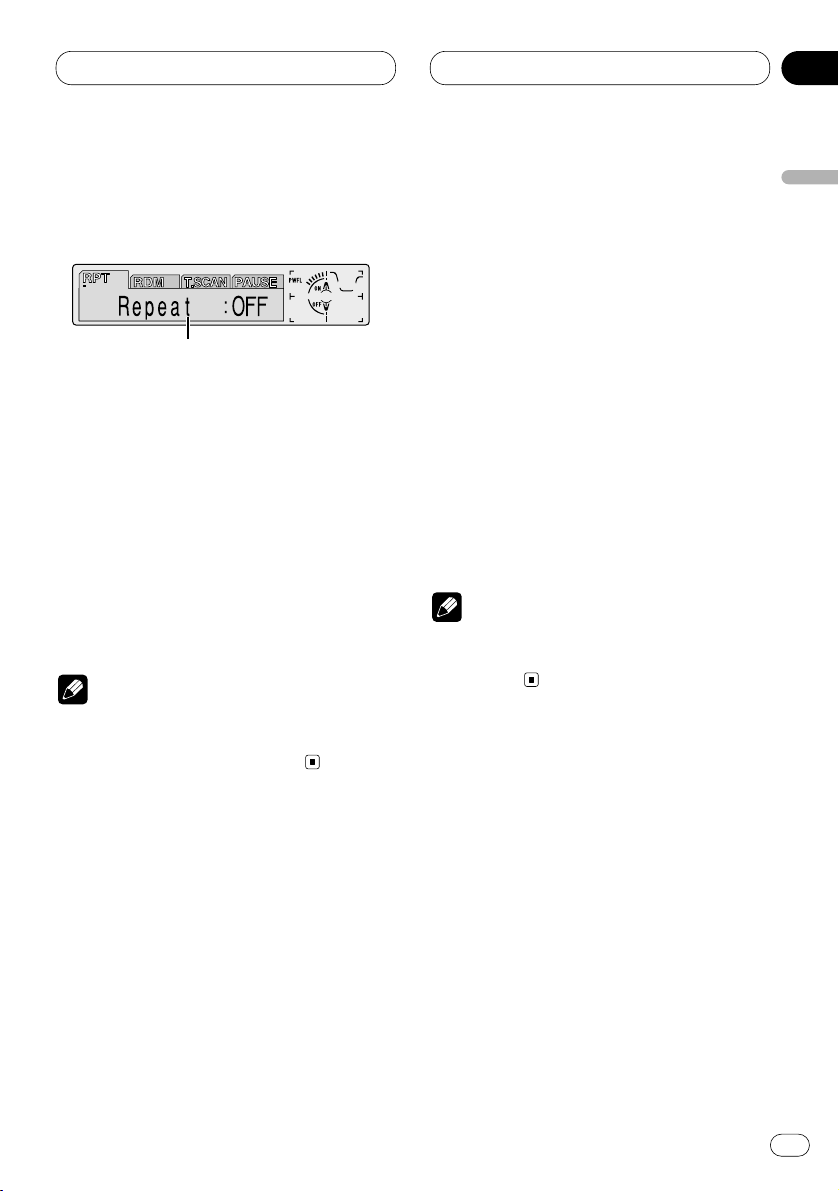
Built-in CD Player
En
19
Introduction of advanced built-in
CD player operation
1 FUNCTION display
Shows the function status.
1 Press OPEN to open the front panel.
2 Press
FUNCTION to display the function
names.
Press
FUNCTION repeatedly to switch between
the following functions:
RPT (repeat play)—RDM (random play)—
T.SCAN (scan play)—PAUSE (pause)
• To return to the playback display, press BAND.
Note
• If you do not operate the function within about
30 seconds, the display is automatically
returned to the playback display.
Repeating play
Repeat play lets you hear the same track over
again.
1 Press
OPEN to open the front panel.
2 Press FUNCTION to select RPT.
Press
FUNCTION until RPT appears in the dis-
play.
3 Press 5 to turn repeat play on.
Repeat :ON appears in the display. The track
presently playing will play and then repeat.
4 Press ∞ to turn repeat play off.
Repeat :OFF appears in the display. The track
presently playing will continue to play and then
play the next track.
Note
• If you perform track search or fast
forward/reverse, repeat play is automatically
cancelled.
English
Español
Deutsch
Français
Italiano
Nederlands
04
Section
1
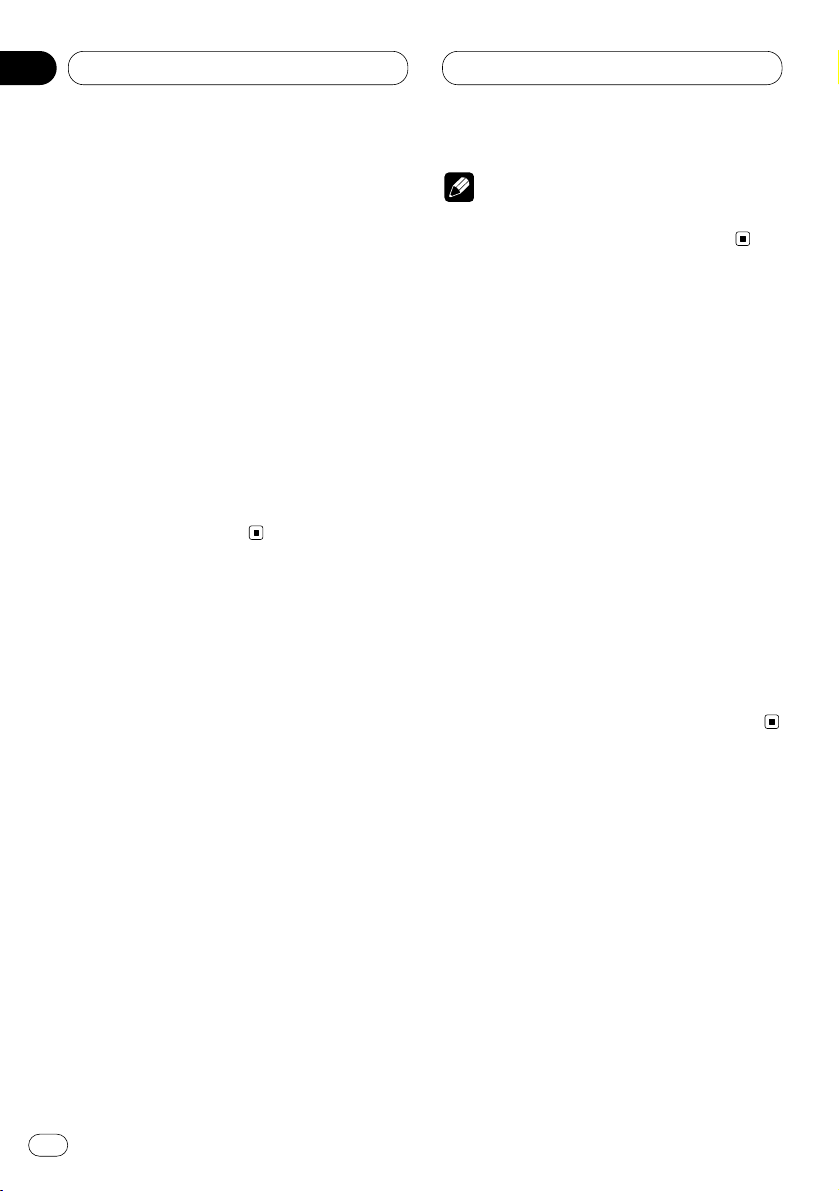
Built-in CD Player
Playing tracks in a random order
Random play lets you play back tracks on the
CD in a random order.
1 Press
OPEN to open the front panel.
2 Press FUNCTION to select RDM.
Press
FUNCTION until RDM appears in the dis-
play.
3 Press 5 to turn random play on.
Random :ON appears in the display. Tracks will
play in a random order.
4 Press ∞ to turn random play off.
Random :OFF appears in the display. Tracks will
continue to play in order.
Scanning tracks of a CD
Scan play lets you hear the first 10 seconds of
each track on the CD.
1 Press OPEN to open the front panel.
2 Press FUNCTION to select T. S C A N .
Press FUNCTION until T.SCAN appears in the
display.
3 Press 5 to turn scan play on.
Track Scan:ON appears in the display. The first
10 seconds of each track is played.
4 When you find the desired track press ∞ to
turn scan play off.
Track Scan:OFF appears in the display. The track
will continue to play.
• If the display has automatically returned to
the playback display, select T.SCAN again by
pressing FUNCTION.
Note
• After scanning of a CD is finished, normal
playback of the tracks will begin again.
Pausing CD playback
Pause lets you temporarily stop playback of the
CD.
1 Press OPEN to open the front panel.
2 Press FUNCTION
to select PAUSE.
Press
FUNCTION until PAUSE appears in the
display.
3 Press 5 to turn pause on.
Pause :ON appears in the display. Play of the
current track pauses.
4 Press ∞ to turn pause off.
Pause :OFF appears in the display. Play will
resume at the same point that you turned pause
on.
• Pressing PAUSE also turns pause on or off.
En
20
04
Section
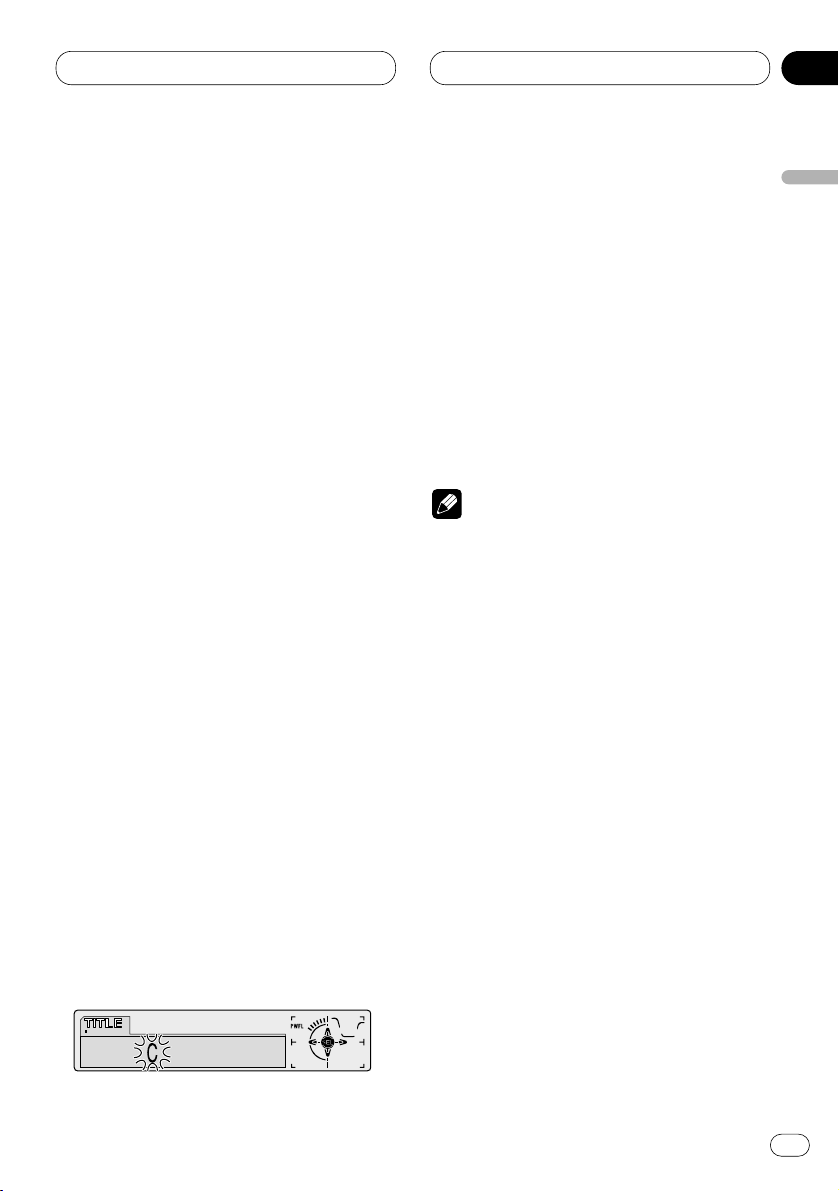
Built-in CD Player
En
21
Using disc title functions
You can input CD titles and display the title. The
next time you insert a CD for which you have
entered a title, the title of that CD will be displayed.
Entering disc titles
Disc title input lets you input CD titles up to 10
letters long and up to 48 disc titles into the builtin CD player.
1 Play a CD that you want to enter the title.
2 Press OPEN to open the front panel.
3 Press FUNCTION and hold until TITLE
appears in the display.
• When playing a CD TEXT disc, you cannot
switch to TITLE. The disc title will have already
been recorded on a CD TEXT disc.
4 Press 1 numbered button to select the
desired character type.
Press 1 numbered button repeatedly to switch
between the following character type:
Alphabet (upper case), Numbers and Symbols—
Alphabet (lower case)
• You can select to input Numbers and Symbols
by pressing 2 numbered button.
5 Press 5 or ∞ to select a letter of the alphabet.
Each press of 5 will display a letter of the alphabet in A B C ... X Y Z, numbers and symbols in 1 2
3 ... @ # < order. Each press of ∞ will display a
letter in the reverse order, such as Z Y X ... C B A
order.
6 Press 3 to move the cursor to the next
character position.
When the letter you want is displayed, press 3
to move the cursor to the next position and then
select the next letter. Press 2 to move backwards in the display.
7 Move the cursor to the last position by
pressing 3 after entering the title.
When you press 3 one more time, the entered
title is stored in memory.
8 Press
BAND to return to the playback dis-
play.
Notes
• Titles remain in memory, even after the disc
has been removed from built-in CD player, and
are recalled when the disc is reinserted.
• After data for 48 discs has been stored in
memory, data for a new disc will overwrite the
oldest one.
• If you connect a multi-CD player, you can
input disc titles for up to 100 discs.
English
Español
Deutsch
Français
Italiano
Nederlands
04
Section
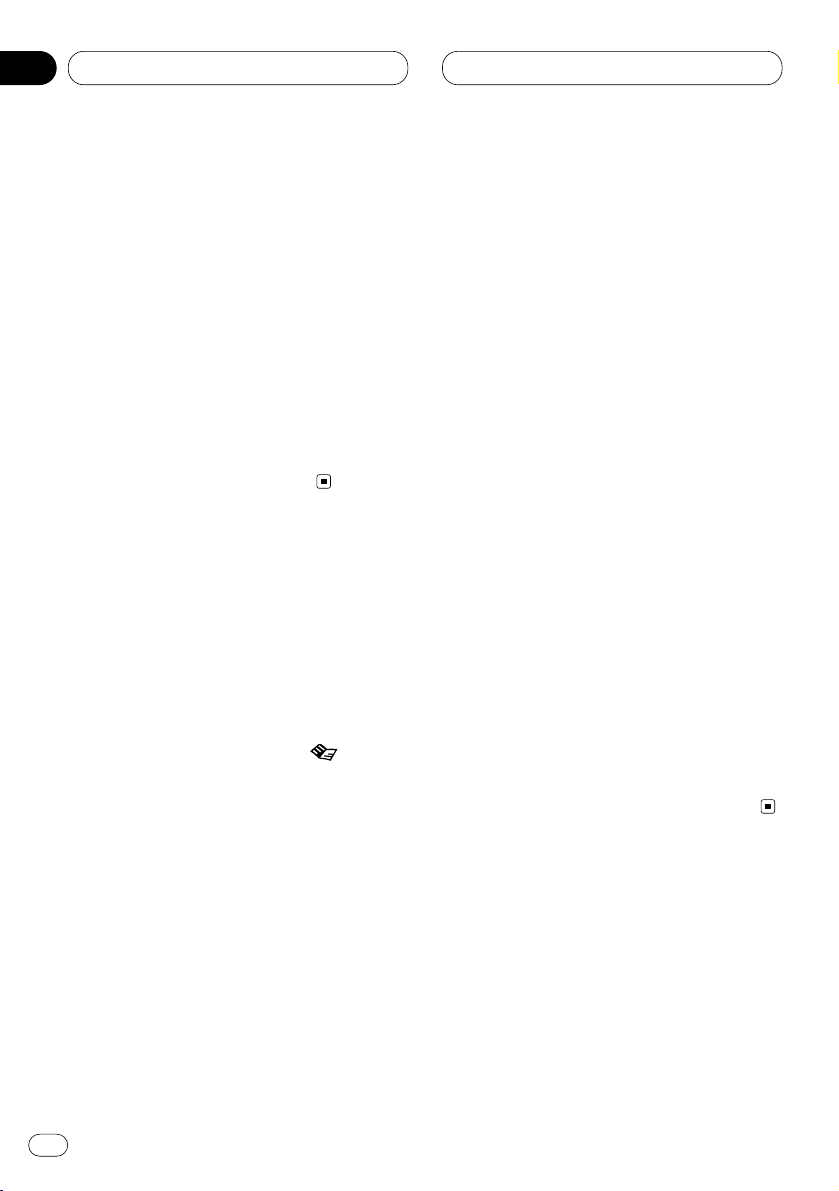
Built-in CD Player
Displaying disc titles
You can display the title of any disc that has had
a disc title entered.
1 Press OPEN to open the front panel.
2 Press DISPLAY
.
Press
DISPLAY repeatedly to switch between
the following settings:
PLAYBACK MODE (play time)—Disc Title (disc
title)
When you select Disc Title, the title of the currently playing disc is shown in the display.
• If no title has been entered for the currently
playing disc, NO Title is displayed.
Using CD TEXT functions
Some discs have certain information encoded
on the disc during manufacture. These discs
may contain such information as the CD title,
track title, artist’s name and playback time and
are called CD TEXT discs. Only these specially
encoded CD TEXT discs support the functions
listed below.
• When a CD TEXT disc is played, is
displayed.
Displaying titles on CD TEXT discs
1 Press OPEN to open the front panel.
2 Press DISPLAY when playing a CD TEXT
disc.
Press DISPLAY repeatedly to switch between
the following settings:
PLAYBACK MODE (play time)—Disc Title (disc
title)—DiscArtist Name (disc artist name)—
Track Title (track title)—TrackArtist Name (track
artist name)
• If specific information has not been recorded
on a CD TEXT disc, NO XXXX will be displayed
(e.g., NO T-Artist Name).
Scrolling titles in the display
This unit can display the first 16 letters only of
Disc Title, DiscArtist Name, Track Title and
TrackArtist Name. When the recorded informa-
tion is longer than 16 letters, you can scroll the
text to the left so that the rest of the title can be
seen.
1 Press OPEN to open the front panel.
2 Press DISPLAY and hold until the title
begins to scroll to the left.
The rest of the title will appear in the display.
En
22
04
Section
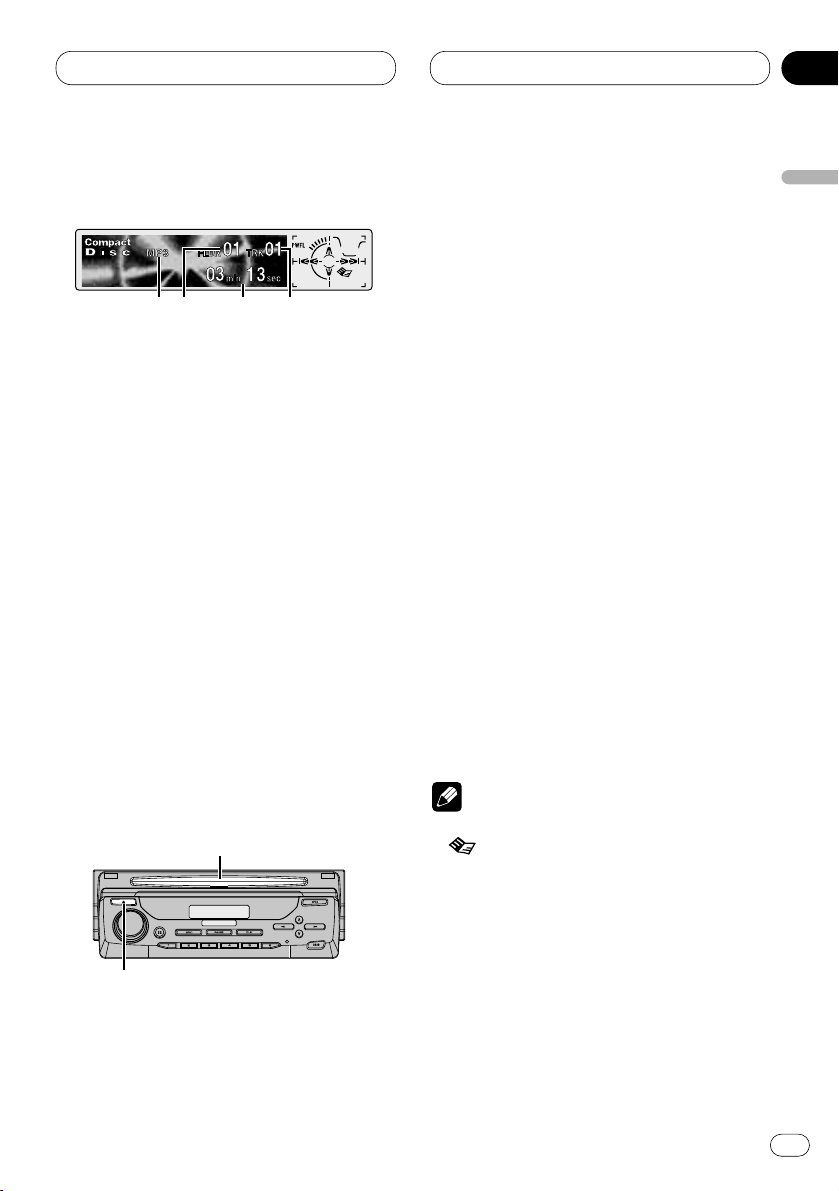
MP3/WMA Player
En
23
Playing a MP3/WMA
These are the basic steps necessary to play a
MP3/WMA with your built-in CD player. More
advanced MP3/WMA operation is explained
starting on page 25.
1 MP3 (WMA) indicator
Shows when the MP3 (WMA) file is playing.
2 FOLDER NUMBER indicator
Shows the folder number currently playing.
3 PLAY TIME
indicator
Shows the elapsed playing time of the current track.
4
TRACK NUMBER indicator
Shows the track (file) currently playing.
1 Press EJECT.
CD loading slot appears.
2 Insert a CD-ROM into the CD loading slot.
Playback will automatically start.
CD loading slot
EJECT button
• You can eject a CD-ROM by pressing EJECT.
• If the front panel is in the EJECT position
(shown above), buttons other than EJECT,
VOLUME, OPEN, and ATT (on the remote con-
trol) do not operate.
3 After a CD-ROM has been inserted, press
SOURCE to select the built-in CD player.
Press SOURCE until you see Compact Disc displayed.
4 Use VOLUME to adjust the sound level.
Rotate to increase or decrease the volume.
5 Press 5 or ∞ to select a folder.
• You can not select a folder that does not have
an MP3/WMA file recorded in it.
• Press ∞ for 2 seconds or longer to return to
folder 01 (ROOT). However, if folder 01 (ROOT)
contains no files, playback commences with
folder 02.
6 To perform fast forward or reverse, press
and hold 2 or 3.
• This is fast forward and reverse operation only
for the file being played. This operation is canceled when the previous or next file is reached.
7 To skip back or forward to another track,
press 2 or 3.
Pressing 3 skips to the start of the next track.
Pressing 2 once skips to the start of the current
track. Pressing again will skip to the previous
track.
Notes
• When a MP3 disc with the ID3 tag is played,
is displayed.
• When playing discs with MP3 and/or WMA
files and audio data (CD-DA) such as CDEXTRA and MIXED-MODE CD, both types can
be played only by switching mode between
MP3/WMA and CD-DA with BAND.
• If you have switched between playback of
MP3/WMA files and audio data (CD-DA),
playback starts at the first track on the disc.
• The built-in CD player can play back an MP3
or WMA file recorded on CD-ROM. (Please
refer to pages 51 and 52 that can be played
back.)
English
Español
Deutsch
Français
Italiano
Nederlands
05
Section
12 3 4
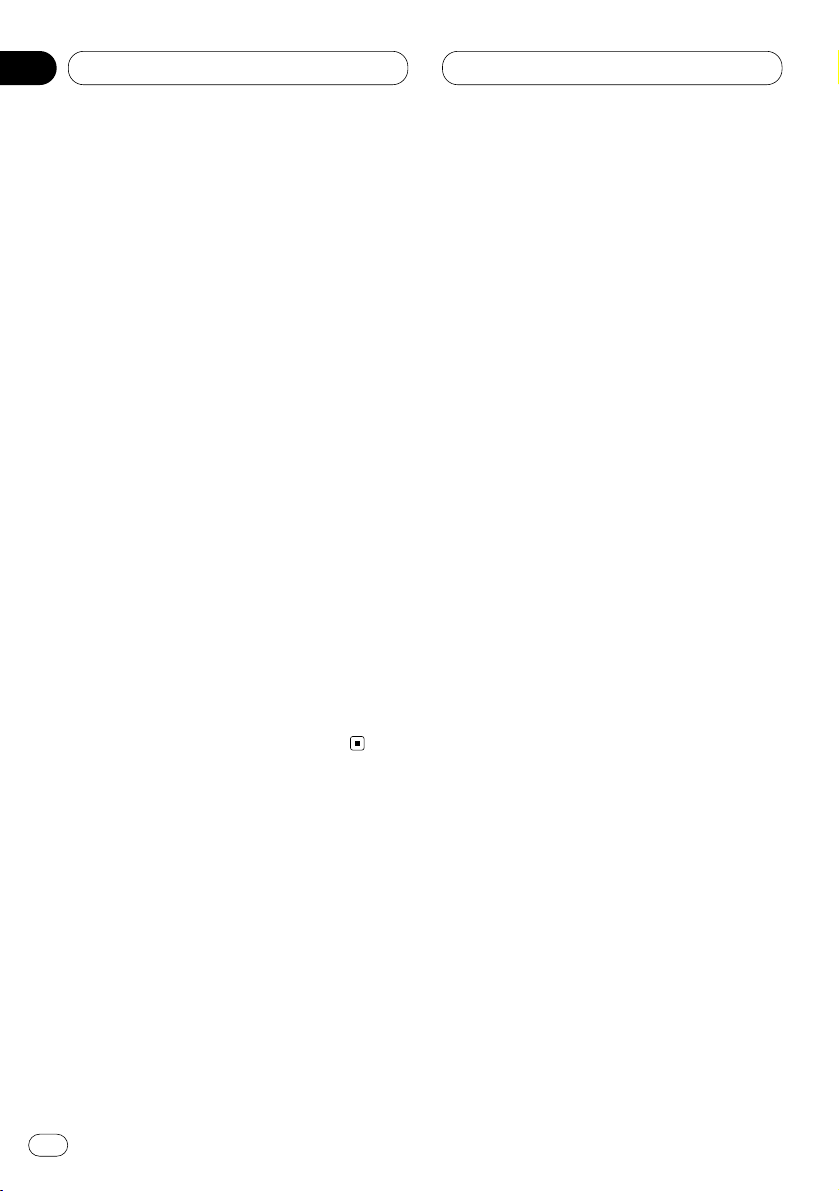
MP3/WMA Player
• Do not insert anything other than a CD into
the CD loading slot.
• There is sometimes a delay between starting
up playback and the sound being issued. This
is particularly the case when playing back
multi-session and many folders. When being
read in, Format Read is displayed.
• If you cannot insert a disc completely or if
after you insert a disc the disc does not play,
check that the label side of the disc is up.
Press EJECT to eject the disc, and check the
disc for damage before inserting the disc
again.
• Playback is carried out in order of file number.
Folders are skipped if they contain no files. (If
folder 01 (ROOT) contains no files, playback
commences with folder 02.)
• When playing back files recorded as VBR
(Variable Bit Rate) files, the play time will not
be correctly displayed if fast-forward or
reverse operations are used.
• If inserted disc contains no files that can be
played back, No Audio is displayed.
• There is no sound on fast-forward or reverse.
• If the built-in CD player does not operate prop-
erly, an error message such as ERROR-11 may
be displayed. Refer to Understanding built-in
CD player error messages on page 50.
En
24
05
Section
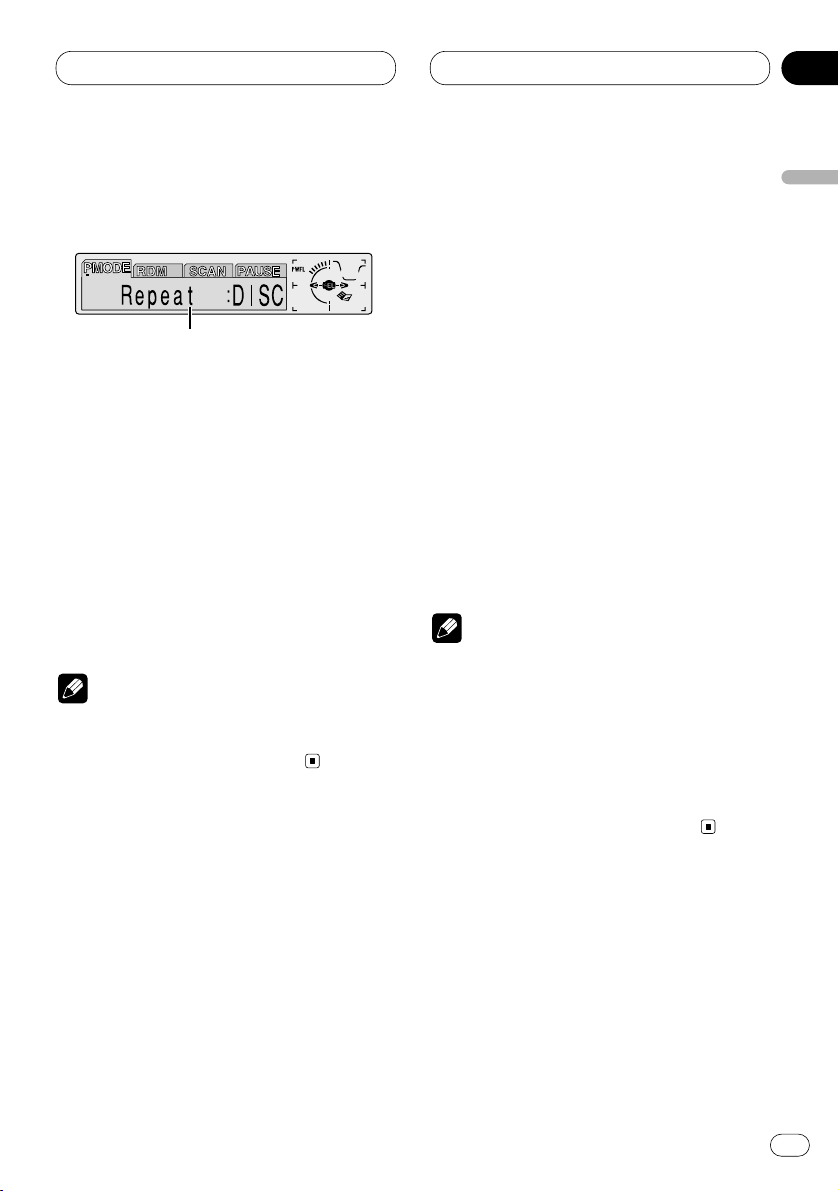
MP3/WMA Player
En
25
Introduction of advanced built-in
CD player (MP3/WMA) operation
1 FUNCTION display
Shows the function status.
1 Press OPEN to open the front panel.
2 Press FUNCTION to display the function
names.
Press FUNCTION repeatedly to switch between
the following functions:
PMODE (repeat play)—RDM (random play)—
SCAN (scan play)—PAUSE (pause)
• To return to the playback display, press BAND.
Note
• If you do not operate the function within about
30 seconds, the display is automatically
returned to the playback display.
Repeating play
For MP3/WMA playback, there are three repeat
play ranges: FOLDER (folder repeat), TRK (onetrack repeat), and DISC (repeat all tracks).
1 Press
OPEN to open the front panel.
2 Press FUNCTION to select PMODE.
Press
FUNCTION until PMODE appears in the
display.
3 Press 2 or 3 to select the repeat range.
Press 2 or 3 until the desired repeat range
appears in the display.
• FOLDER – the folder being played back is
repeated.
• TRK – the track being played back is
repeated.
• DISC – the entire folder is repeated.
Notes
• If you select other folder during repeat play,
the repeat play range changes to DISC (all
repeat).
• If you perform track search or fast
forward/reverse during TRK (one-track
repeat), the repeat play range changes to
FOLDER (folder repeat).
• When FOLDER is selected, it is not possible to
play back a sub-folder of that folder.
English
Español
Deutsch
Français
Italiano
Nederlands
05
Section
1
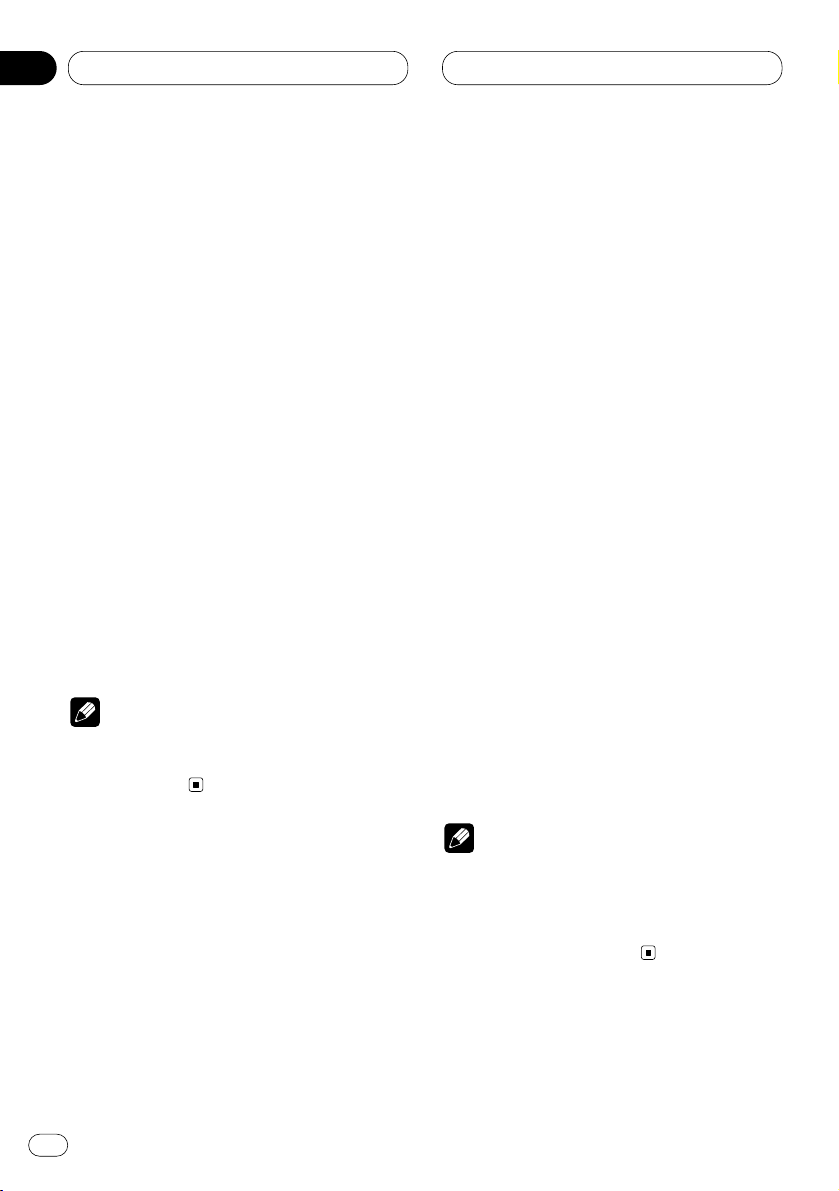
MP3/WMA Player
Playing tracks in a random order
Random play lets you play back tracks in a random order within the repeat range,F.RANDOM
(folder repeat) and RANDOM (all repeat).
1 Select the repeat range.
Refer to Repeating play on page 25.
2 Press
OPEN to open the front panel.
3 Press FUNCTION to select RDM.
Press
FUNCTION until RDM appears in the
display.
4 Press 5 to turn random play on.
Random :ON appears in the display. Tracks will
play in a random order within the previously
selected F.RANDOM (folder player repeat) or
RANDOM (all repeat) ranges.
5 Press ∞ to turn random play off.
Random :OFF appears in the display. Tracks will
continue to play in order.
Note
• When the playback range is set to disc repeat,
tracks of all folders will be played back in a
random order.
Scanning folders and tracks
While you are using T.SCAN (folder repeat), the
beginning of each track in the selected folder
plays for about 10 seconds. When you are using
F.SCAN (all repeat), the beginning of the first
track of each folder is played for about 10 seconds.
1 Select the repeat range.
Refer to Repeating play on page 25.
2 Press
OPEN to open the front panel.
3 Press
FUNCTION
to select SCAN.
Press
FUNCTION until SCAN appears in the
display.
4 Press 5 to turn scan play on.
Scan :ON appears in the display. The first 10
seconds of each track of the present folder (or
the first track of each folder) is played.
5 When you find the desired track (or folder)
press ∞ to turn scan play off.
Scan :OFF appears in the display. The track (or
folder) will continue to play.
• If the display has automatically returned to
the playback display, select SCAN again by
pressing FUNCTION.
Notes
• Scan playback is cancelled if it returns to the
track (or folder) where it started.
• During track repeat, if scan repeat is set to on,
the playback range changes to folder repeat,
and track scan is started.
En
26
05
Section
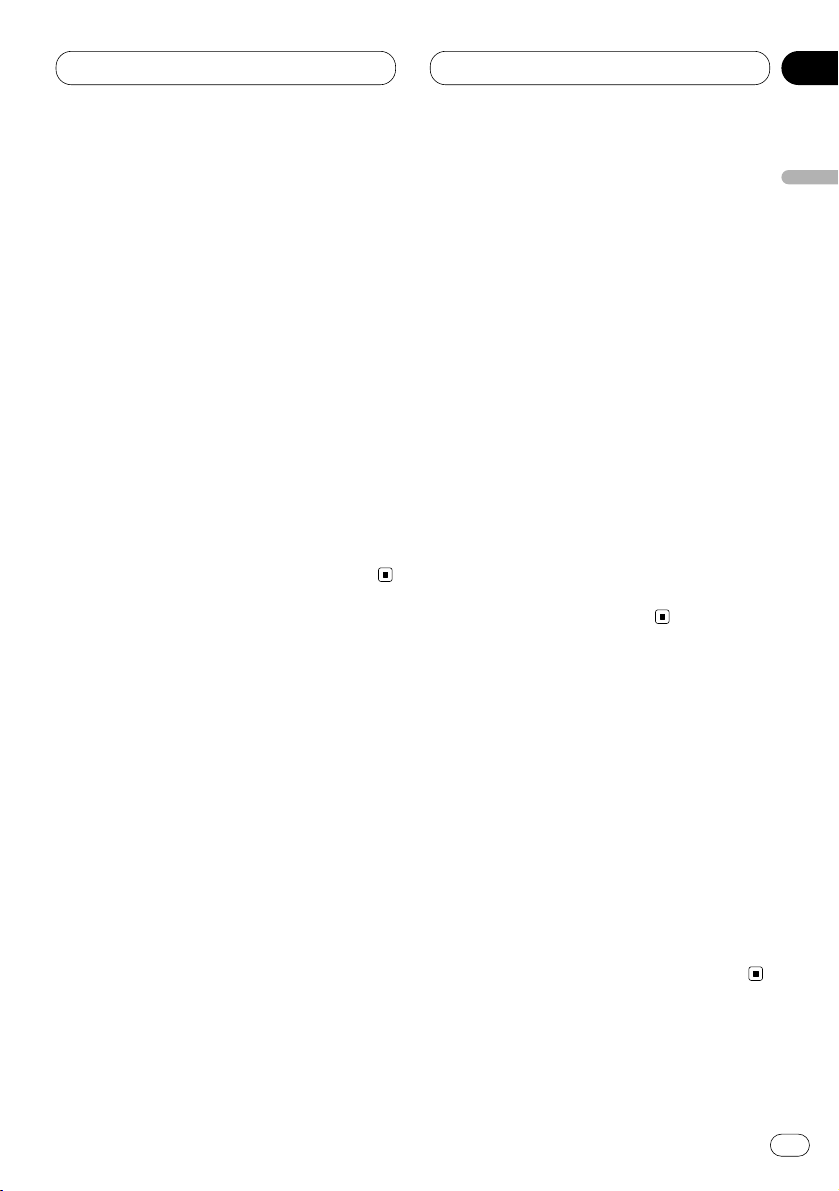
MP3/WMA Player
En
27
Pausing MP3/WMA playback
Pause lets you temporarily stop playback of the
MP3/WMA.
1 Press
OPEN to open the front panel.
2 Press FUNCTION to select PAUSE.
Press
FUNCTION until PAUSE appears in the
display.
3 Press 5 to turn pause on.
Pause :ON appears in the display. Play of the
current track pauses.
4 Press ∞ to turn pause off.
Pause :OFF appears in the display. Play will
resume at the same point that you turned pause
on.
• Pressing PAUSE also turns pause on or off.
Displaying titles on MP3/WMA
1 Press OPEN to open the front panel.
2 Press
DISPLAY when playing a MP3/WMA
disc.
Press
DISPLAY repeatedly to switch between
the following settings:
PLAYBACK MODE (play time)—Folder Name
(folder name)—File Name (file name)—Track
Title (track title)—Artist Name (artist name)—
Album Title (album title)—BIT RATE (bit rate)
• When playing back files recorded as VBR
(Variable Bit Rate) files, the BIT RATE value is
not displayed even after switching to BIT RATE.
• If specific information has not been recorded
on a MP3/WMA disc, NO XXXX will be displayed
(e.g., NO Artist Name).
• With some applications used to encode WMA
files, album names and other text information
may not be correctly displayed.
Scrolling titles in the display
This unit can display the first 16 letters only of
Folder Name, File Name, Track Title, Artist Name
and Album Title. When the recorded information is longer than 16 letters, you can scroll the
text to the left so that the rest of the title can be
seen.
1 Press OPEN to open the front panel.
2 Press DISPLAY and hold until the title
begins to scroll to the left.
The rest of the title will appear in the display.
English
Español
Deutsch
Français
Italiano
Nederlands
05
Section
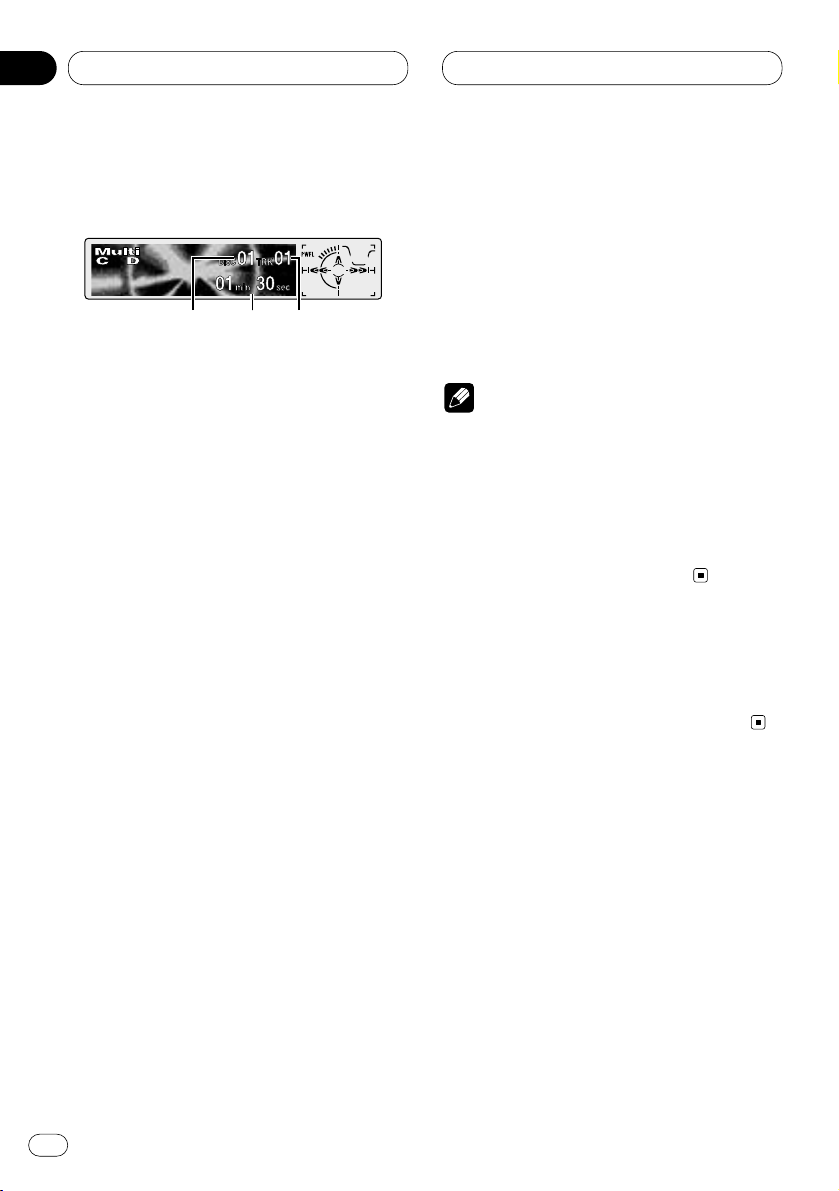
Multi-CD Player
Playing a CD
You can use this unit to control a multi-CD player,
which is sold separately.
These are the basic steps necessary to play a
CD with your multi-CD player. More advanced
CD operation is explained starting on page 29.
1 DISC NUMBER indicator
Shows the disc currently playing.
2 PLAY TIME indicator
Shows the elapsed playing time of the current track.
3 TRACK NUMBER indicator
Shows the track currently playing.
1 Press SOURCE to select the multi-CD
player.
Press SOURCE until you see Multi-CD displayed.
2 Use VOLUME to adjust the sound level.
Rotate to increase or decrease the volume.
3 Select a disc you want to listen to with the
1 to 6 buttons.
For discs located at 1 to 6, press the corresponding number button.
If you want to select a disc located at 7 to 12,
press and hold the corresponding numbers
such as 1 for disc 7, until the disc number
appears in the display.
• You can also sequentially select a disc by
pressing 5/∞.
4 To perform fast forward or reverse, press
and hold
2 or 3.
5 To skip back or forward to another track,
press 2 or 3.
Pressing 3 skips to the start of the next track.
Pressing 2 once skips to the start of the current
track. Pressing again will skip to the previous
track.
Notes
• When the multi-CD player performs the
preparatory operations, Ready is displayed.
• If the multi-CD player does not operate properly, an error message such as ERROR-11 may
be displayed. Refer to the multi-CD player
owner’s manual.
• If there are no discs in the multi-CD player
magazine, NO DISC is displayed.
50-disc multi-CD player
Only those functions described in this manual
are supported for 50-disc multi-CD players.
En
28
06
Section
123
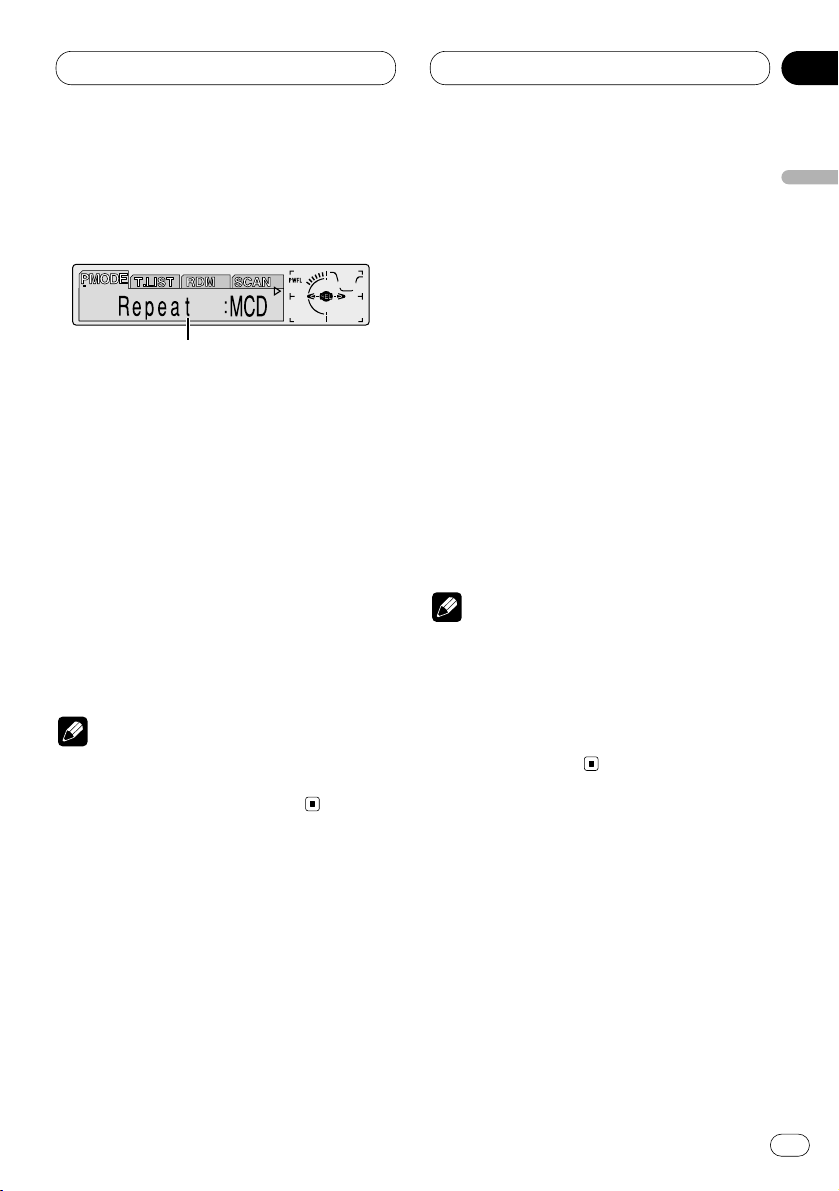
Multi-CD Player
En
29
Introduction of advanced multi-
CD player operation
1 FUNCTION display
Shows the function status.
1 Press OPEN to open the front panel.
2 Press
FUNCTION to display the function
names.
Press
FUNCTION repeatedly to switch between
the following functions:
PMODE (repeat play)—T.LIST (disc title list)—
RDM (random play)—SCAN (scan play)—ITS-P
(ITS play)—PAUSE (pause)—COMP (compres-
sion and DBE)
• To return to the playback display, press BAND.
Note
• If you do not operate the function within about
30 seconds, the display is automatically
returned to the playback display.
Repeating play
There are three repeat play ranges for the multiCD player: MCD (multi-CD player repeat), TRK
(one-track repeat), and DISC (disc repeat).
1 Press
OPEN to open the front panel.
2 Press FUNCTION to select PMODE.
Press
FUNCTION until PMODE appears in the
display.
3 Press 2 or 3 to select the repeat range.
Press 2 or 3 until the desired repeat range
appears in the display.
• MCD — Repeat all discs in the multi-CD
player
• TRK — Repeat just the current track
• DISC — Repeat the current disc
Notes
• If you select other discs during repeat play,
the repeat play range changes to MCD (multiCD player repeat).
• If you perform track search or fast
forward/reverse during TRK (one-track
repeat), the repeat play range changes to
DISC (disc repeat).
English
Español
Deutsch
Français
Italiano
Nederlands
06
Section
1
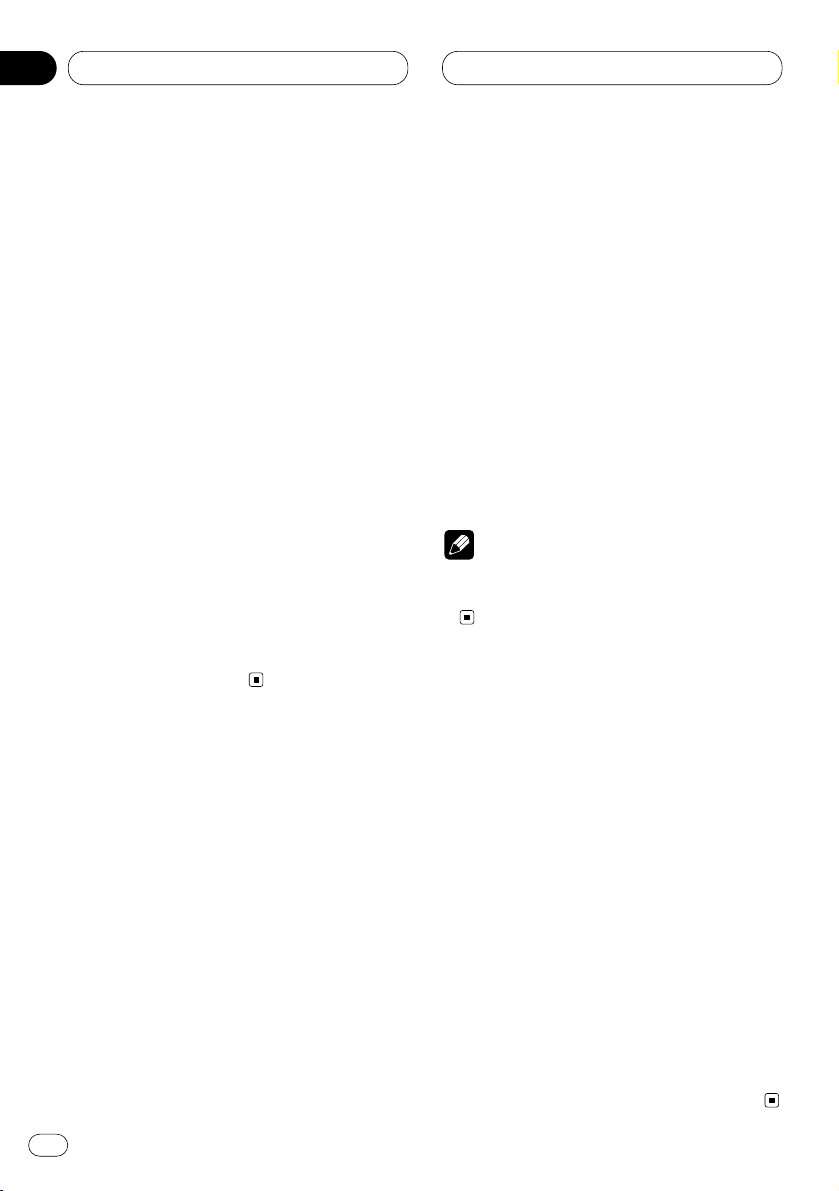
Multi-CD Player
Playing tracks in a random order
Random play lets you play back tracks in a random order within the repeat range, RANDOM
(multi-CD player repeat) and D.RANDOM (disc
repeat).
1 Select the repeat range.
Refer to Repeating play on page 29.
2 Press
OPEN to open the front panel.
3 Press FUNCTION to select RDM.
Press
FUNCTION until RDM appears in the dis-
play.
4 Press 5 to turn random play on.
Random :ON appears in the display. Tracks will
play in a random order within the previously
selected RANDOM (multi-CD player repeat) or
D.RANDOM (disc repeat) ranges.
5 Press ∞ to turn random play off.
Random :OFF appears in the display. Tracks will
continue to play in order.
Scanning CDs and tracks
While you are using T.SCAN (disc repeat), the
beginning of each track on the selected disc
plays for about 10 seconds. When you are using
D.SCAN (multi-CD player repeat), the beginning
of the first track of each disc is played for about
10 seconds.
1 Select the repeat range.
Refer to Repeating play on page 29.
2 Press OPEN to open the front panel.
3 Press
FUNCTION to select SCAN.
Press FUNCTION until SCAN appears in the
display.
4 Press 5 to turn scan play on.
Scan :ON appears in the display. The first 10
seconds of each track of the present disc (or the
first track of each disc) is played.
5 When you find the desired track (or disc)
press ∞ to turn scan play off.
Scan :OFF appears in the display. The track (or
disc) will continue to play.
• If the display has automatically returned to
the playback display, select SCAN again by
pressing FUNCTION.
Note
• After track or disc scanning is finished, normal playback of the tracks will begin again.
Pausing CD playback
Pause lets you temporarily stop playback of the
CD.
1 Press
OPEN to open the front panel.
2 Press
FUNCTION to select PAUSE.
Press FUNCTION until PAUSE appears in the
display.
3 Press 5 to turn pause on.
Pause :ON appears in the display. Play of the
current track pauses.
4 Press ∞ to turn pause off.
Pause :OFF appears in the display. Play will
resume at the same point that you turned pause
on.
• Pressing PAUSE also turns pause on or off.
En
30
06
Section
