Pioneer DEH-P8400MP User Manual [en, es]
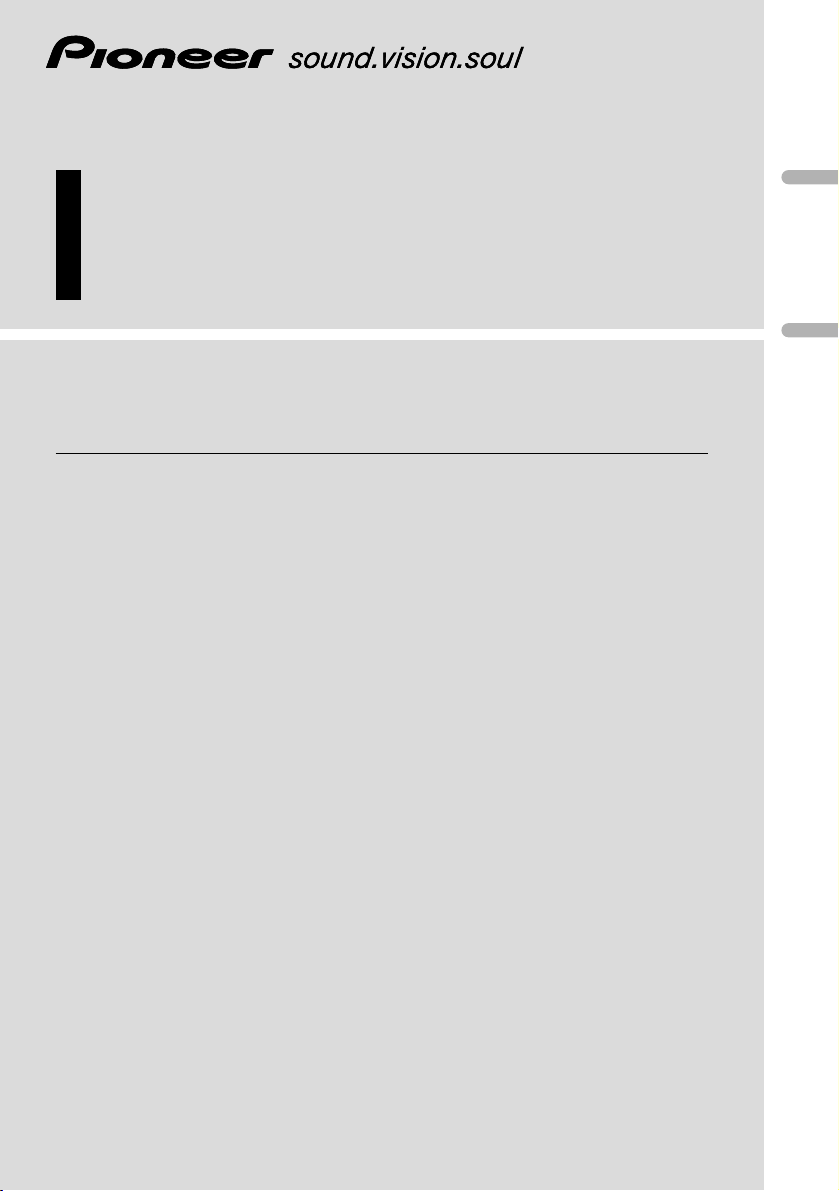
Multi-CD/DAB control High power CD/MP3/WMA
player with RDS tuner
Reproductor de CD/MP3/WMA de alta potencia con
control de múltiples CD/DAB con sintonizador RDS
Operation Manual
DEH-P8400MP
Manual de Operación
English
Español
Deutsch
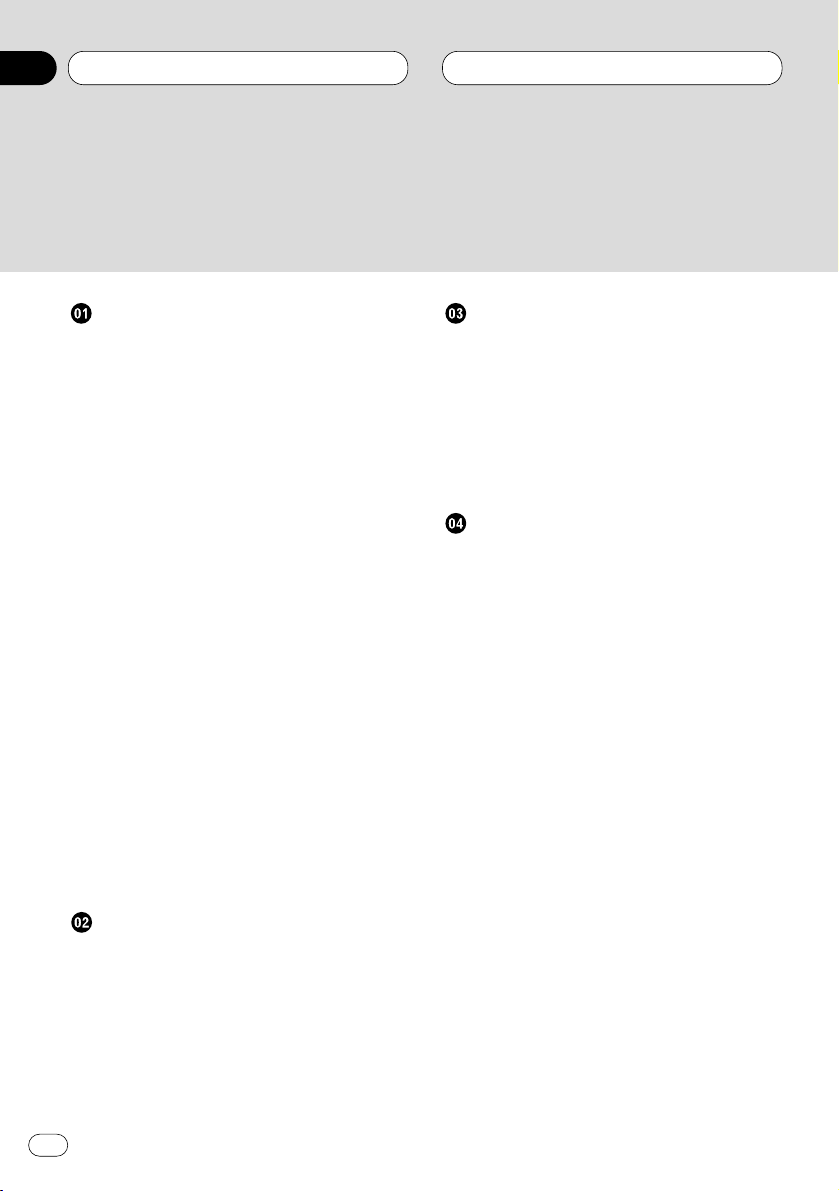
Before You Start
About this unit 5
About this manual 5
Precautions 5
In case of trouble 5
What’s what 6
• Front panel (close) 6
• Front panel (open) 7
Steering remote control 8
Protecting your unit from theft 9
• Removing the front panel 9
• Attaching the front panel 9
Remote control and care 10
• Installing the lithium battery 10
• Replacing the lithium battery 10
About the demo mode 11
• Reverse mode 11
• Feature DEMO 11
• Motion DEMO 11
Display indication 12
• LCD display 12
• OEL display 12
Resetting the microprocessor 12
Features 13
• CD playback 13
• MP3 file playback 13
• WMA file playback 13
About WMA 13
Power ON/OFF
Turning the unit on 14
Selecting a source 14
Turning the unit off 14
Tuner
Listening to the radio 15
Introduction of advanced tuner
operation 16
Storing and recalling broadcast
frequencies 16
Tuning in strong signals 17
Storing the strongest broadcast
frequencies 17
RDS
Introduction of RDS operation 18
Switching the RDS display 18
Selecting alternative frequencies 19
• Using PI Seek 19
• Using Auto PI Seek for preset
stations 19
• Limiting stations to regional
programming 19
Receiving traffic announcements 20
• Responding to the TP alarm 20
Using PTY functions 21
• Searching for a RDS station by PTY
information 21
• Using news program interruption 21
• Receiving PTY alarm broadcasts 21
Using radio text 22
• Displaying radio text 22
• Storing and recalling radio text 22
PTY list 23
Thank you for buying this Pioneer product.
Please read through these operating instructions so you will know how to operate your model properly. After you have finished reading the instructions, put them
away in a safe place for future reference.
Contents
En
2
00
Section
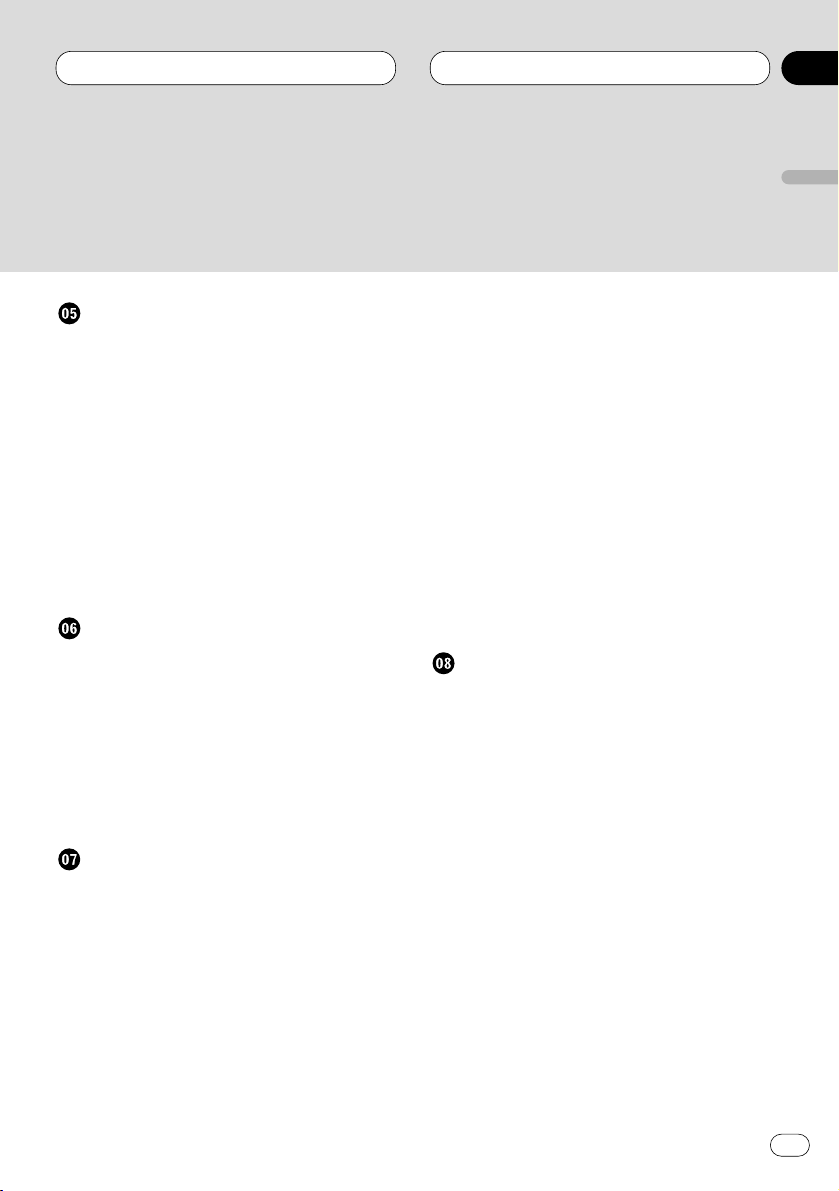
Built-in CD Player
Playing a CD 24
Introduction of advanced built-in CD player
operation 25
Repeating play 25
Playing tracks in a random order 26
Scanning tracks of a CD 26
Pausing CD playback 26
Using disc title functions 27
• Entering disc titles 27
• Displaying disc titles 28
Using CD TEXT functions 28
• Displaying titles on CD TEXT discs 28
• Scrolling titles in the display 28
MP3/WMA Player
Playing a MP3/WMA 29
Introduction of advanced built-CD player
(MP3/WMA) operation 31
Repeating play 31
Playing tracks in a random order 32
Scanning folders and tracks 32
Pausing MP3/WMA playback 33
Displaying titles on MP3/WMA 33
Scrolling titles in the display 33
Multi-CD Player
Playing a CD 34
50-disc multi-CD player 34
Introduction of advanced multi-CD player
operation 35
Repeating play 35
Playing tracks in a random order 36
Scanning CDs and tracks 36
Pausing CD playback 36
Using ITS playlists 37
• Creating a playlist with ITS
programming 37
• Playback from your ITS playlist 37
• Erasing a track from your ITS
playlist 38
• Erasing a CD from your ITS playlist 38
Using disc title functions 38
• Entering disc titles 38
• Displaying disc titles 39
• Selecting discs from the disc
title list 40
Using CD TEXT functions 40
• Displaying titles on CD TEXT discs 40
• Scrolling titles in the display 40
Using compression and bass emphasis 41
Audio Adjustments
Introduction of audio adjustments 42
Setting the sound focus equalizer 43
Using balance adjustment 43
Using the equalizer 43
• Recalling equalizer curves 44
• Adjusting equalizer curves 44
• Fine adjusting equalizer curve 45
Adjusting bass 45
Adjusting treble 45
Adjusting loudness 46
Using subwoofer output 46
• Adjusting subwoofer settings 46
Using no fading output 47
• Adjusting non fading output level 47
Using the high pass filter 47
Adjusting source levels 48
Using automatic sound levelizer 48
Contents
En
3
English
Español
Deutsch
Français
Italiano
Nederlands
00
Section
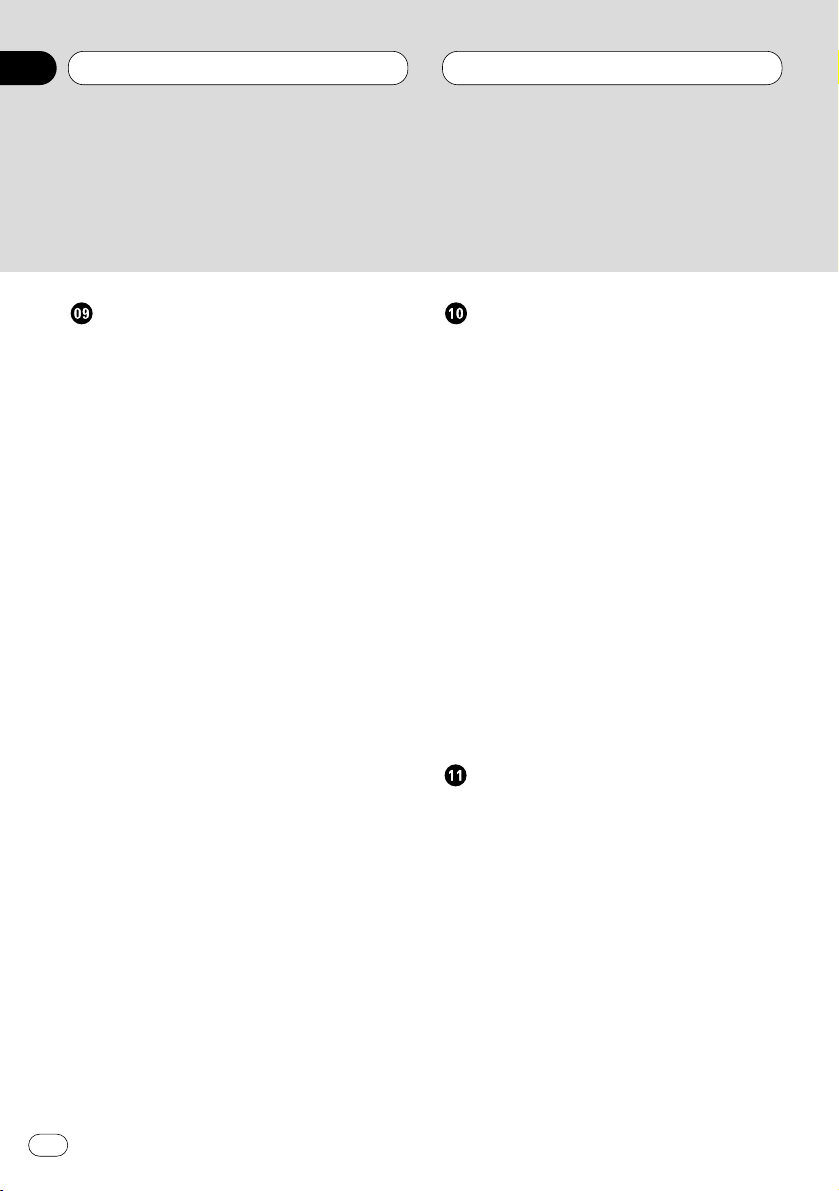
Initial Settings
Adjusting initial settings 49
Setting the time 49
Setting the FM tuning step 49
Setting the DAB Priority Function 50
• When it is on 50
• When it is off 50
Switching Auto PI Seek 50
Setting the warning tone 50
Switching the flap auto open 51
Switching the auxiliary setting 51
Switching the dimmer setting 51
Selecting the brightness 51
Selecting the illumination color 52
Setting the rear output and
subwoofer controller 52
Switching the handsfree telephoning 53
Switching the telephone muting/
attenuation 53
Switching the telephone standby 53
Switching the motion screen 53
Other Functions
Using different entertainment displays 54
Using the AUX source 54
• Selecting AUX as the source 54
• Setting the AUX title 54
Using the telephone muting/attenuation
and handsfree telephoning function 55
• Telephone muting/attenuation
function 55
• Handsfree telephoning function 55
Introduction of DAB operation 56
• Operation 56
• Changing the label 57
• Operating announcements with the
function menu 57
• Available PTY function 57
• Searching the PTY 57
• Using dynamic label 58
• Displaying dynamic label 58
• Storing and recalling
dynamic label 58
Additional Information
CD player and care 59
CD-R/CD-RW discs 59
Understanding built-in CD player error
messages 60
About folders and MP3 files 60
MP3 files 61
About folders and WMA files 62
WMA files 62
Terms 63
Specifications 65
Contents
En
4
00
Section
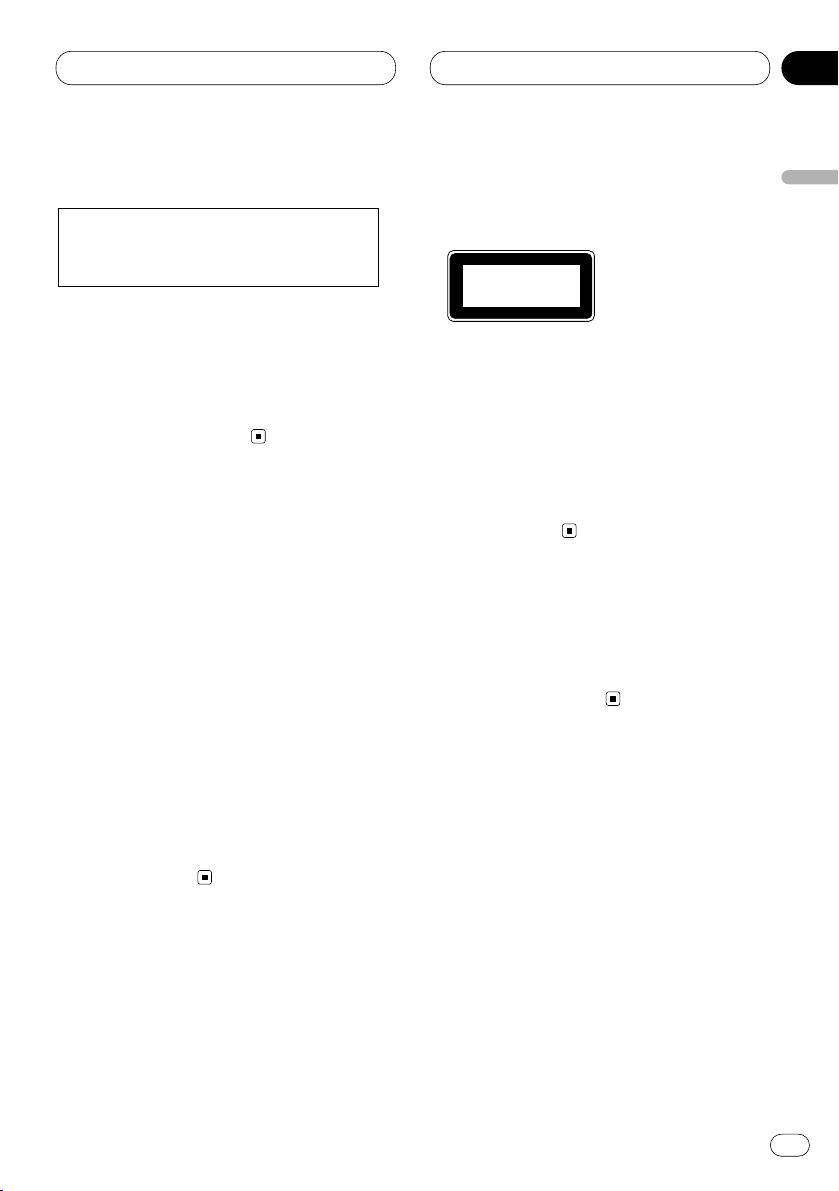
Before You Start
En
5
About this unit
The tuner frequencies on this unit are allocated
for use in Western Europe, Asia, the Middle
East, Africa and Oceania. Use in other areas
may result in improper reception. The RDS function operates only in areas with FM stations
broadcasting RDS signals.
About this manual
This unit features a number of sophisticated
functions ensuring superior reception and operation. All the functions have been designed for
the easiest possible use, but many are not selfexplanatory. This operation manual will help you
benefit fully from this product’s potential and to
maximize your listening enjoyment.
We recommend that you familiarize yourself
with the functions and their operation by reading through the manual before you begin using
this unit. It is especially important that you read
and observe precautions on this page and in
other sections.
This manual explains head unit operation. You
can perform the same operations with the steering remote control.
Precautions
•A CLASS 1 LASER PRODUCT label is affixed
to the bottom of this unit.
• The Pioneer CarStereo-Pass is for use only in
Germany.
• Keep this manual handy as a reference for
operating procedures and precautions.
• Always keep the volume low enough so you
can hear sounds outside of the car.
• Protect this product from moisture.
• If the battery is disconnected or discharged,
the preset memory will be erased and must be
reprogrammed.
In case of trouble
Should this product fail to operate properly,
contact your dealer or nearest authorized
Pioneer Service Station.
This product complies with the EMC
Directives (89/336/EEC, 92/31/EEC) and
CE Marking Directive (93/68/EEC).
English
Español
Deutsch
Français
Italiano
Nederlands
01
Section
CLASS 1
LASER PRODUCT
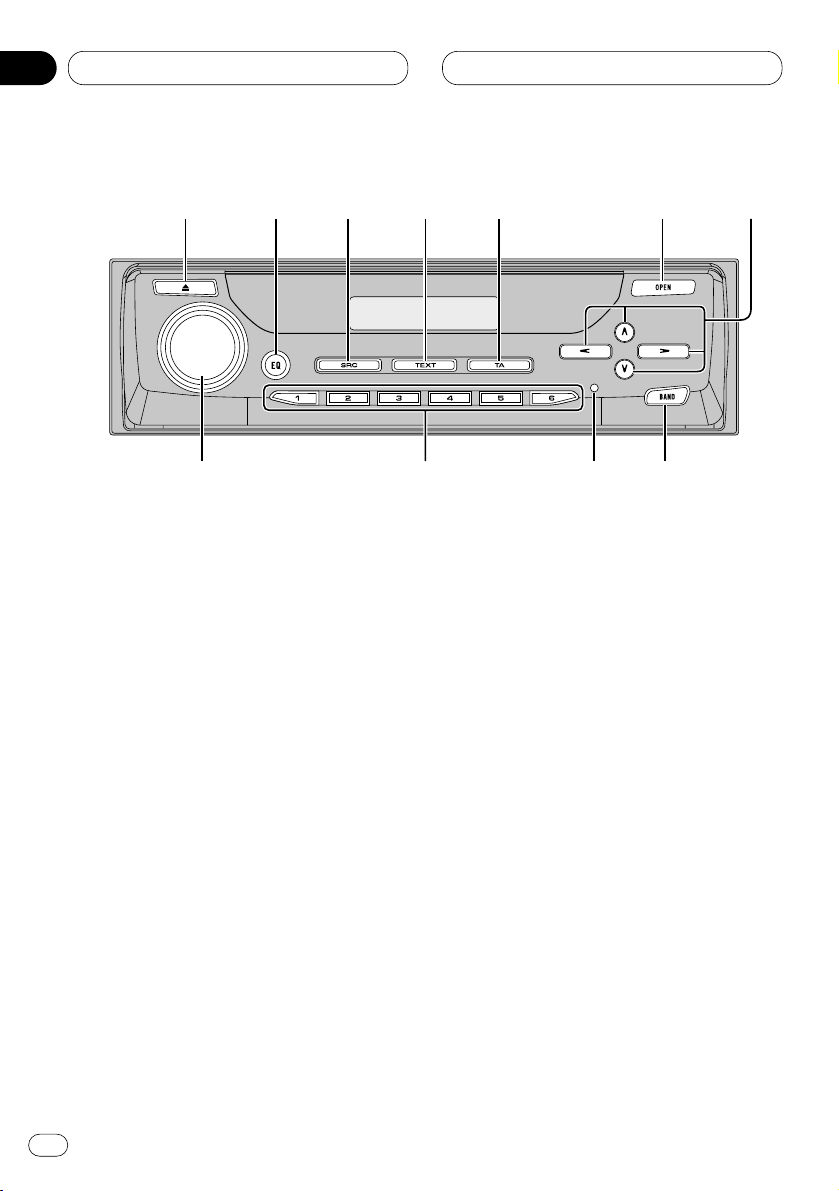
01
Section
Before You Start
En
6
What’s what
Front panel (close)
1 EJECT button
Press to eject a CD from your built-in CD
player.
2 EQ button
Press to select various equalizer curves.
Press and hold for about two seconds to
select a natural sound with presence.
3 SOURCE button
This unit is switched on by selecting a
source. Press to cycle through all of the
available sources.
4 TEXT button
Press to switch radio text function on or off. If
you press TEXT while front panel of the head
unit has been closed, the front panel automatically opens.
5 TA button
Press to switch traffic announcements function on or off.
Press and hold for two seconds to switch
alternative frequency search function on or
off.
6 OPEN button
Press to open the front panel. When you
want to operate buttons inside the front
panel, press OPEN to open the front panel.
7 5/∞/2/3 buttons
Press to do manual seek tuning, fast forward, reverse and track search controls. Also
used for controlling functions.
8 BAND button
Press to select among three FM or MW/LW
bands and cancel the control mode of functions.
1
23
45
6
7
890-
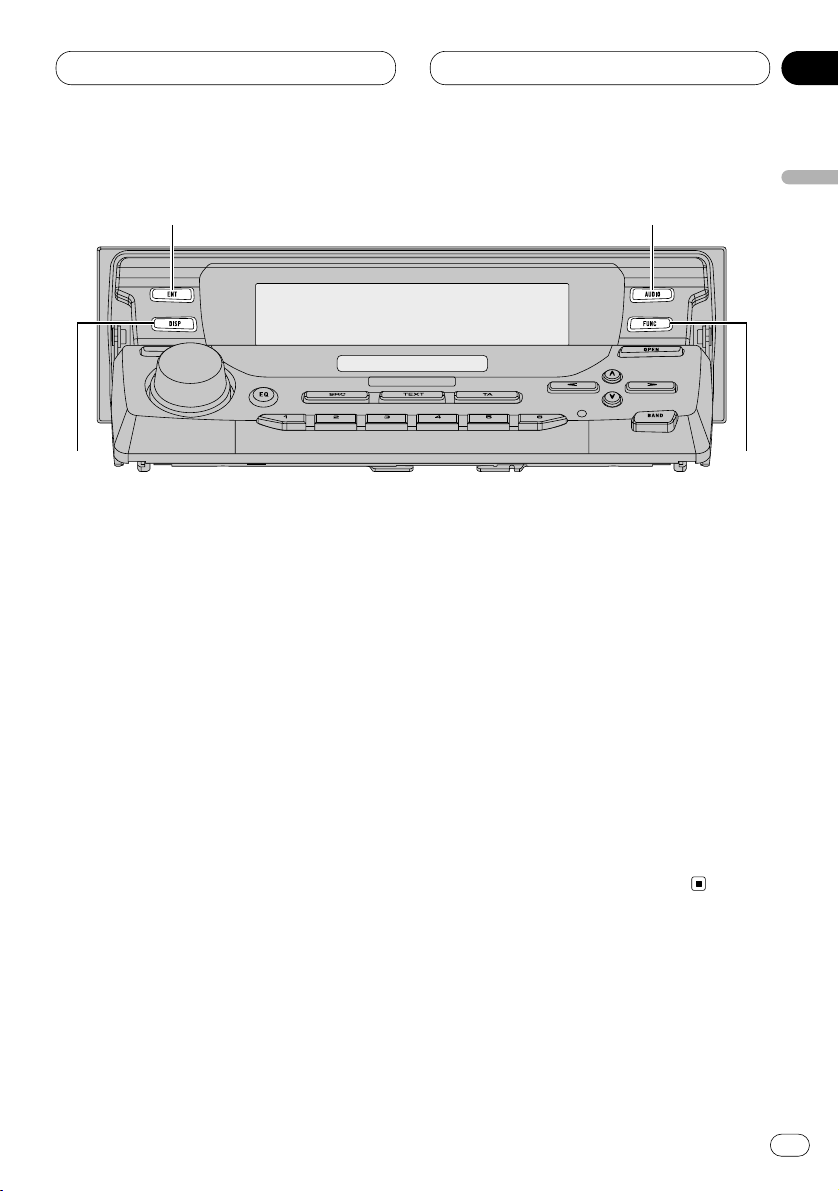
01
Section
Before You Start
En
7
9 RESET button
You can reset this product. For more details,
see Resetting the microprocessor on page 12.
0 1–6 (PRESET TUNING) buttons
Press for preset tuning and disc number
search when using a multi-CD player.
- VOLUME
Rotate to increase or decrease the volume.
Front panel (open)
• These buttons listed below can be operated
only when the front panel opened.
= ENTERTAINMENT
button
Press to change to the entertainment display.
~
AUDIO button
Press to select various sound quality controls.
! FUNCTION button
Press to select functions.
@ DISPLAY button
Press to select different displays.
English
Español
Deutsch
Français
Italiano
Nederlands
=
~
!
@
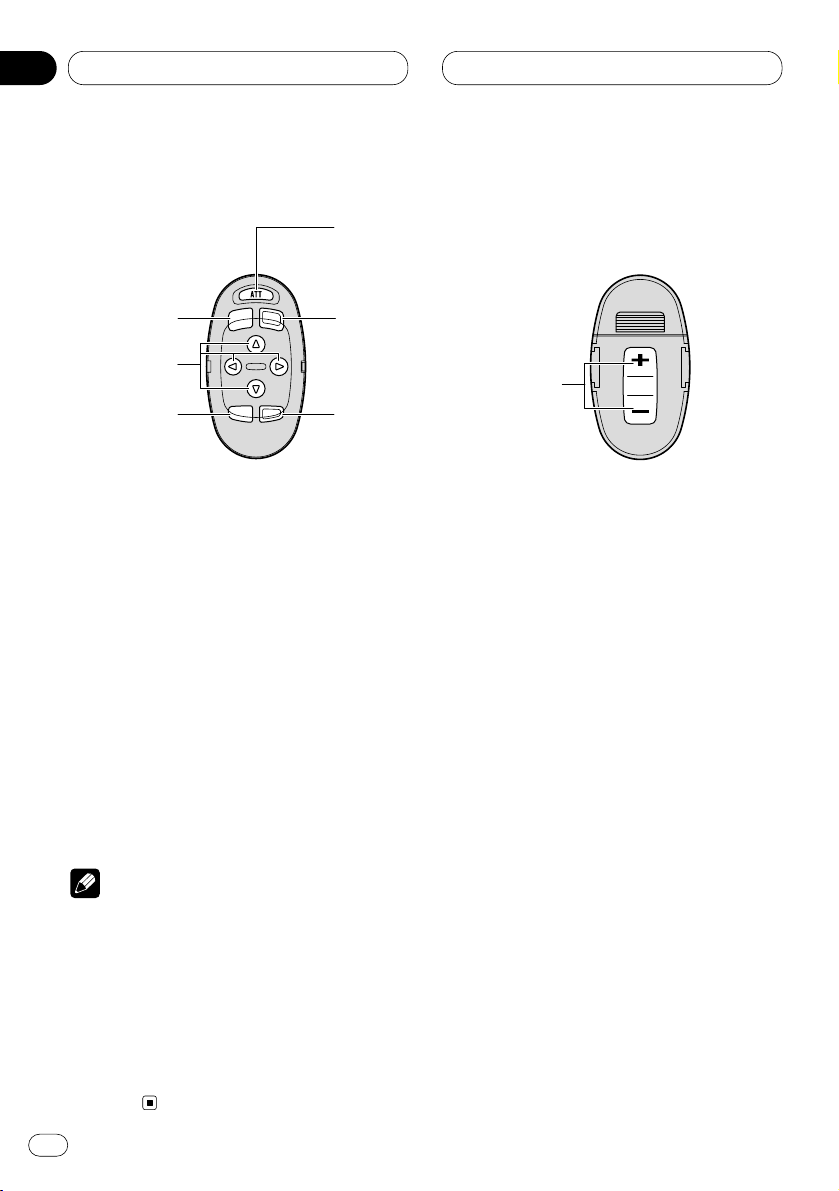
01
Section
En
8
Before You Start
Steering remote control
A steering remote control that enables remote
operation of the head unit is supplied. See the
explanation of the head unit about the operation
of each button with the exception of ATT , which
is explained below.
# ATT button
Press to quickly lower the volume level, by
about 90%. Press once more to return to the
original volume level.
$ VOLUME button
Press to increase or decrease the volume.
Notes
• If you press FUNCTION or AUDIO on the steering remote control while front panel of the
head unit has been closed, the front panel
automatically opens.
• If you press FUNCTION on the remote control
while pressing BAND on it, the remote control
will not function properly. To cancel this setting, press AUDIO on the remote control while
pressing BAND on it to return to the previous
setting.
#
3
!
7
8
$
~
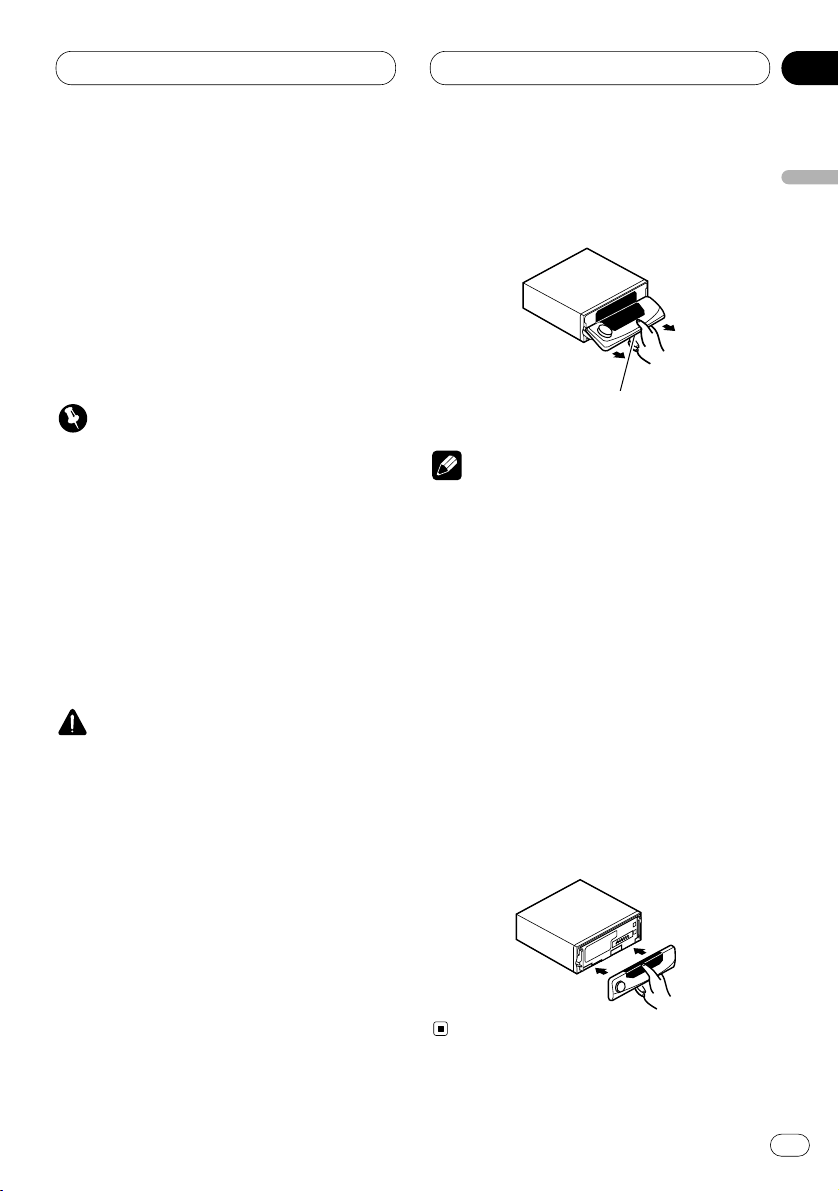
01
Section
Before You Start
En
9
English
Español
Deutsch
Français
Italiano
Nederlands
Protecting your unit from theft
The front panel can be detached from the head
unit and stored in the protective case provided
to discourage theft.
• If the front panel is not detached from the
head unit within five seconds of turning off
the ignition, a warning tone will sound.
• You can turn off the warning tone. See
Switching the warning tone on page 50.
Important
• Never use force or grip the display and the
buttons tightly when removing or attaching.
• Avoid subjecting the front panel to excessive
shocks.
• Keep the front panel out of direct sunlight and
high temperatures.
Removing the front panel
1 Press OPEN to open the front panel.
CAUTION
• A few seconds after turning the ignition
switch to ON/OFF, the front panel automatically moves. When this happens, your fingers
may become jammed in the panel, so keep
your hands away from it.
• You can cancel the automatic move of the
front panel. See Switching the flap auto open
on page 51.
2 Slide and remove the front panel toward
you.
Take care not to grip it tightly or drop it.
Notes
• When removing the front panel, be sure to
hold the corrugated release button on the rear
of the front panel while pulling.
• When removing the front panel while ACC is
on, be sure not to press any buttons other
than the release button. Otherwise, those
functions will be carried out.
3 Put the front panel into the protective case
provided for safe keeping.
Attaching the front panel
1 Make sure the inner cover is closed.
2 Replace the front panel by clipping it into
place.
Release button
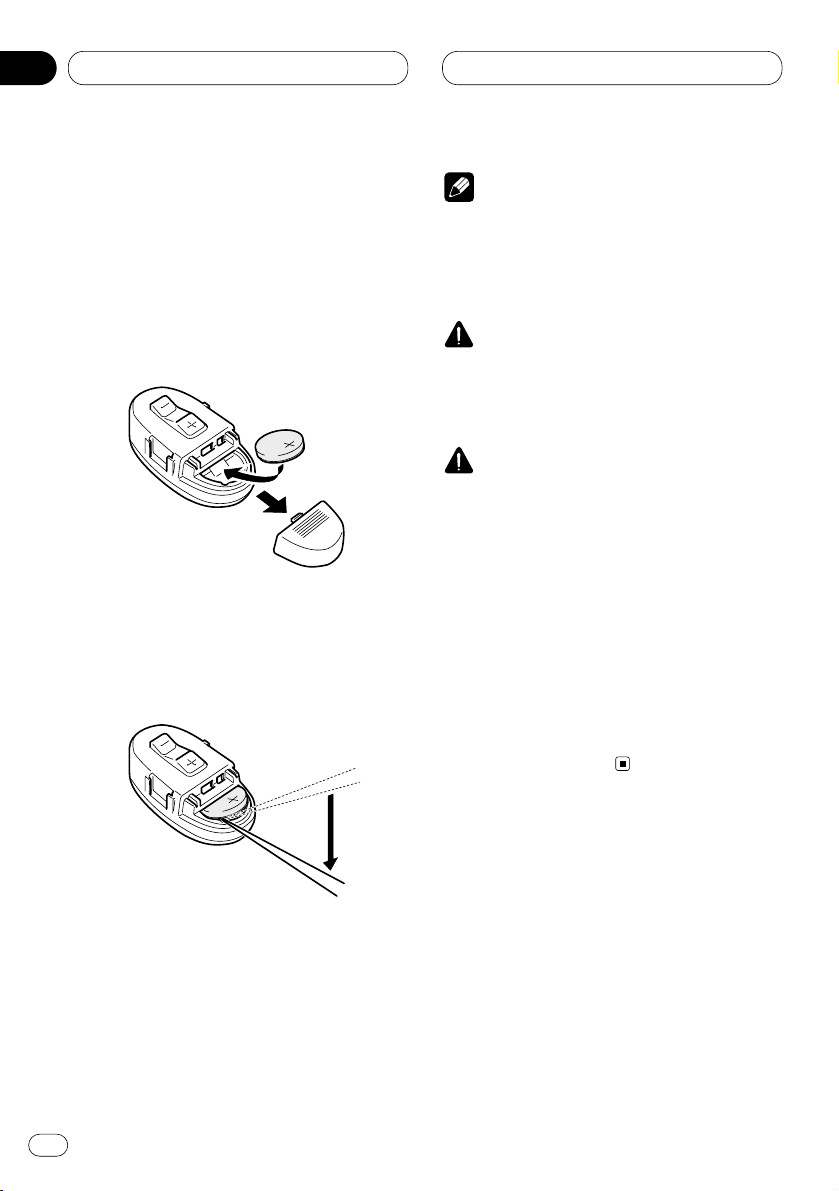
Before You Start
En
10
01
Section
Remote control and care
Installing the lithium battery
• Remove the cover on the back of the steering
remote control and insert the battery with the
(+) and (–) poles pointing in the proper direction.
Replacing the lithium battery
• Remove the lithium battery.
Precautions
• Replace the battery with a CR2032 lithium
battery.
• Replace the battery in the unit using a non
metallic tapered instrument.
WARNING
• Keep the lithium battery out of reach of children. Should the battery be swallowed, immediately consult a doctor.
CAUTION
• Do not recharge, disassemble, heat or dispose of the battery in a fire.
• Use a CR2032 (3 V) lithium battery only. Never
use other types of battery with this unit.
• Do not handle the battery with metallic tools.
• Do not store the lithium battery with metallic
materials.
• When disposing of used batteries, please
comply with governmental regulations or
environmental public institution’s rules that
apply in your country/area.
• Always check carefully that you are loading
the battery with its (+) and (–) poles facing in
the proper directions.

Before You Start
En
11
English
Español
Deutsch
Français
Italiano
Nederlands
01
Section
About the demo mode
This product features three demonstration
modes: Reverse mode, Feature DEMO and
Motion DEMO.
Reverse mode
If you do not perform an operation within about
30 seconds, screen indications start to reverse,
and then continue reversing every 10 seconds.
Pressing 5 numbered button when power to this
product is switched off while the ignition switch
is set to ACC or ON cancels the Reverse mode.
Pressing 5 numbered button again to start the
Reverse mode.
Feature DEMO
Pressing 4 numbered button when power to this
product is switched off while the ignition switch
is set to ACC or ON starts the Feature DEMO.
Motion DEMO
Pressing 6 numbered button when power to this
product is switched off while the ignition switch
is set to ACC or ON starts the Motion DEMO. If
the Motion DEMO is set to ON, front panel
opens/closes automatically in each about 30
minutes.
Notes
• Remember that if the Feature DEMO or Motion
DEMO continues operating when the car
engine is switched off, it may drain battery
power.
• The red lead (ACC) of this product should be
connected to a terminal coupled with ignition
switch on/off operations. If this is not done,
the vehicle battery may be drained.
• Feature DEMO and Motion DEMO are set to
OFF initially. If you turn off the ignition switch
or power to this product is switched off,
Feature DEMO and Motion DEMO return to off
automatically.
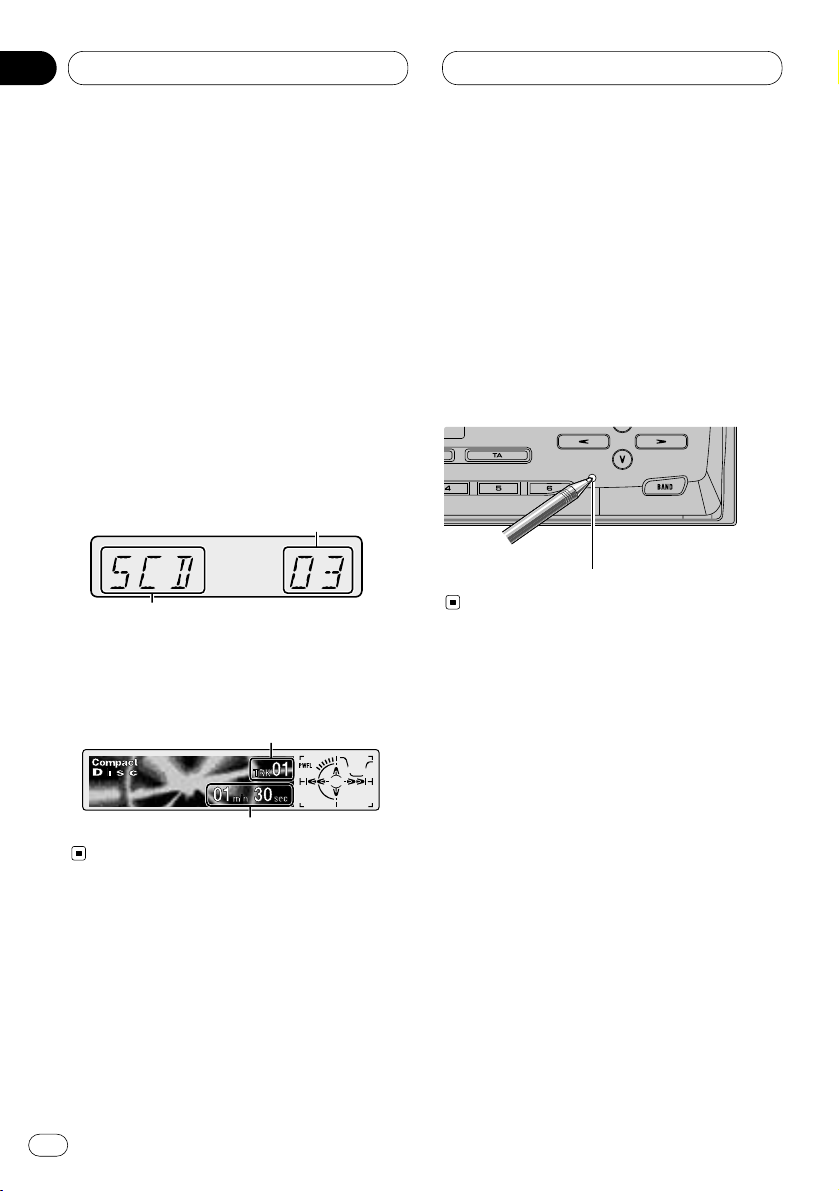
Before You Start
En
12
01
Section
Display indication
This unit is equipped two types of display indications such as LCD display and OEL display.
LCD display contains basic information about
the each source and other settings which is
visible whenever the front panel is opened or
closed.
OEL display contains detailed information about
the each source and other settings which is
visible only when the front panel is opened.
This manual mainly explains using OEL display.
LCD display (e.g. Built in CD player)
OEL display (e.g. Built in CD player)
Resetting the microprocessor
The microprocessor must be reset under the
following conditions:
• Prior to using this unit for the first time after
installation
• If the unit fails to operate properly
• When strange or incorrect messages appear
on the display
Press RESET
on the head unit with a pen tip or
other pointed instrument.
RESET button
Play time
Track number that currently playing
Source which curently playing
Track number that currently playing

Before You Start
En
13
Features
CD playback
Music CD/CD-R/CD-RW playback is possible.
MP3 file playback
This product allows playback of MP3 files on
CD-ROM, CD-R and CD-RW discs. Disc recordings compatible with level 1 and level 2 of
ISO9660 and with the Romeo and Joliet file
system can be played back.
WMA file playback
This product allows playback of WMA files on
CD-ROM, CD-R and CD-RW discs. Disc recordings compatible with level 1 and level 2 of
ISO9660 and with the Romeo and Joliet file
system can be played back.
About WMA
The Windows Media™ logo printed on the box
indicates that this product can playback the
WMA data.
WMA is short for Windows Media Audio and
refers to an audio compression technology that
is developed by Microsoft Corporation. WMA
data can be encoded by using Windows Media
Player version 7, 7.1 or Windows Media Player
for Windows XP.
Microsoft, Windows Media, and the Windows
logo are trademarks, or registered trademarks
of Microsoft Corporation in the United States
and/or other countries.
Notes
• Some applications used to encode WMA files
may not operate correctly.
• With some applications used to encode WMA
files, album names and other text information
may not be correctly displayed.
English
Español
Deutsch
Français
Italiano
Nederlands
01
Section
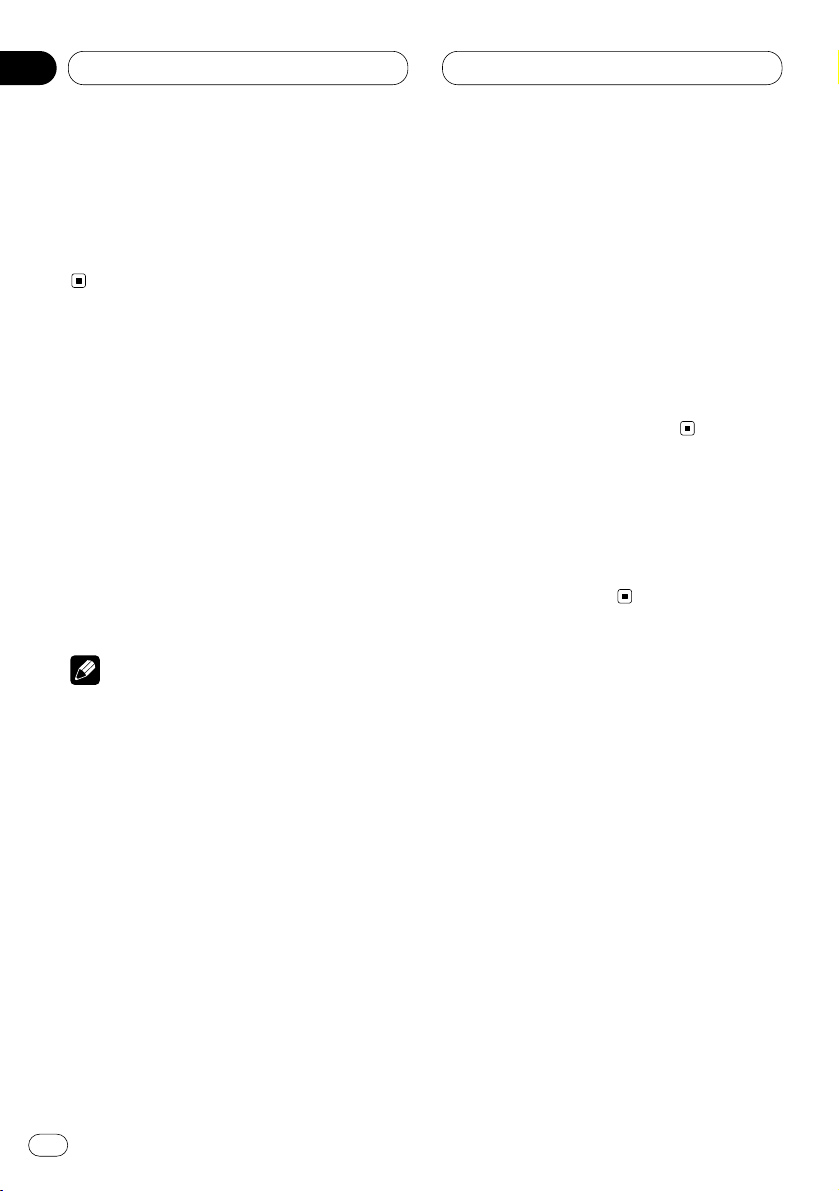
Power ON/OFF
Turning the unit on
Press SOURCE to turn the unit on.
When you select a source the unit is turned on.
Selecting a source
You can select a source you want to listen to. To
switch to the built-in CD player, load a disc in
this unit (refer to page 24).
Press
SOURCE to select a source.
Press
SOURCE repeatedly to switch between
the following sources:
Built-in CD player—TV—Tuner—DAB (Digital
Audio Broadcasting)—Multi-CD player—
External unit 1—External unit 2 —AUX—
Telephone Standby
Notes
• In the following cases, the sound source will
not change:
— When a product corresponding to each
source is not connected to this unit.
— When no disc is set in this unit.
— When no magazine is set in the multi-CD
player.
— When the AUX (auxiliary input) is set to off
(refer to page 51).
— When the Telephone standby is set to off
(refer to page 53).
• External unit refers to a Pioneer product (such
as one available in the future) that, although
incompatible as a source, enables control of
basic functions by this unit. Two external units
can be controlled by this unit. When two external units are connected, the allocation of
them to external unit 1 or external unit 2 is
automatically set by this unit.
• When this unit’s blue/white lead is connected
to the car’s auto-antenna relay control terminal, the car’s antenna extends when this
unit’s source is switched on. To retract the
antenna, switch the source off.
Turning the unit off
Press
SOURCE and hold for at least one sec-
ond to turn the unit off.
En
14
02
Section
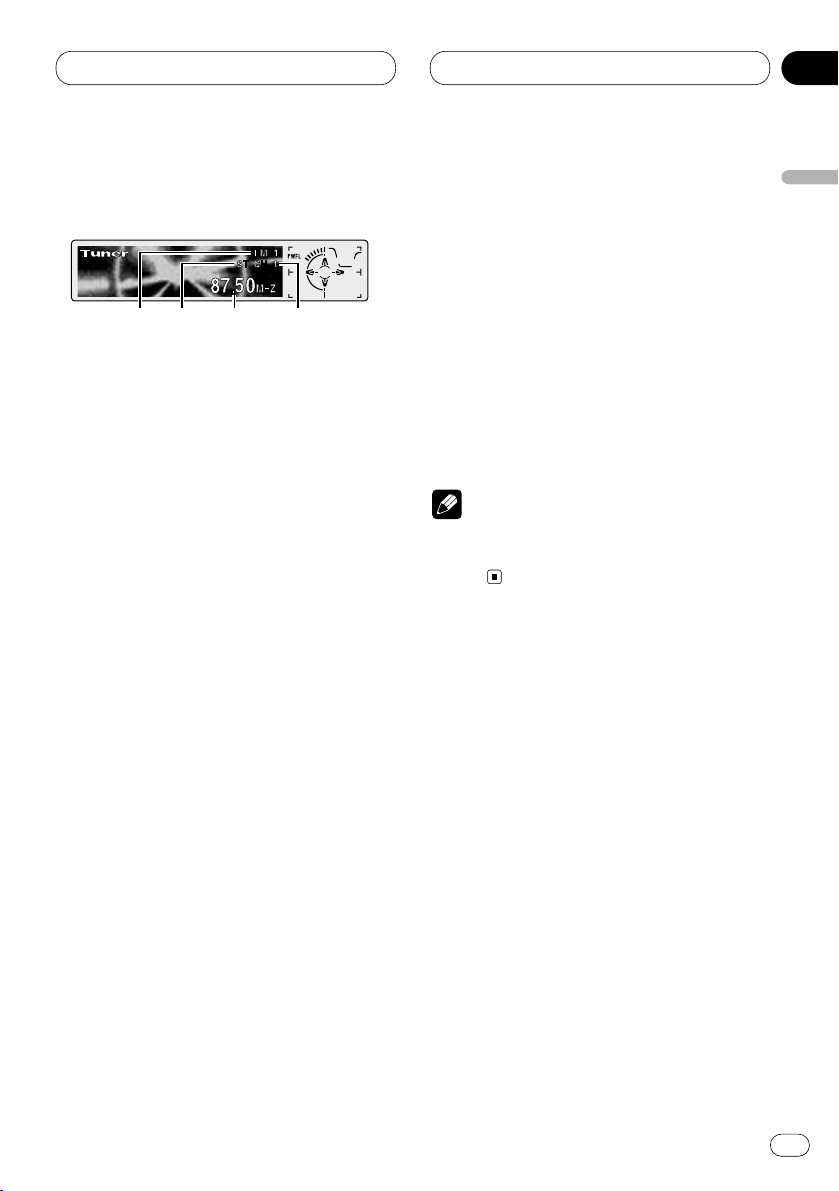
Tuner
En
15
Listening to the radio
These are the basic steps necessary to operate
the radio. More advanced tuner operation is
explained starting on page 16.
This unit’s AF (alternative frequencies search)
function can be switched on and off. AF should
be off for normal tuning operation (refer to page
19).
1 BAND indicator
Shows which band the radio is tuned to, MW,
LW or FM.
2 STEREO (ST) indicator
Shows that the frequency selected is being
broadcast in stereo.
3 FREQUENCY indicator
Shows to which frequency the tuner is
tuned.
4 PRESET NUMBER indicator
Shows what preset has been selected.
1 Press SOURCE to select the tuner.
Press SOURCE until you see Tuner displayed.
2 Use VOLUME to adjust the sound level.
Rotate to increase or decrease the volume.
3 Press BAND to select a band.
Press BAND until the desired band is displayed,
FM1, FM2, FM3 for FM or MW/LW.
4 To perform manual tuning, press
2 or 3
with quick presses.
The frequencies move up or down step by step.
5 To perform seek tuning, press and hold 2
or 3 for about one second and release.
The tuner will scan the frequencies until a
broadcast strong enough for good reception is
found.
• You can cancel seek tuning by pressing either
2 or 3 with a quick press.
• If you press and hold 2 or 3 you can skip
broadcasting stations. Seek tuning starts as
soon as you release the buttons.
Note
• When the frequency selected is being broadcast in stereo the STEREO (ST) indicator will
light.
1
2
3
4
English
Español
Deutsch
Français
Italiano
Nederlands
03
Section
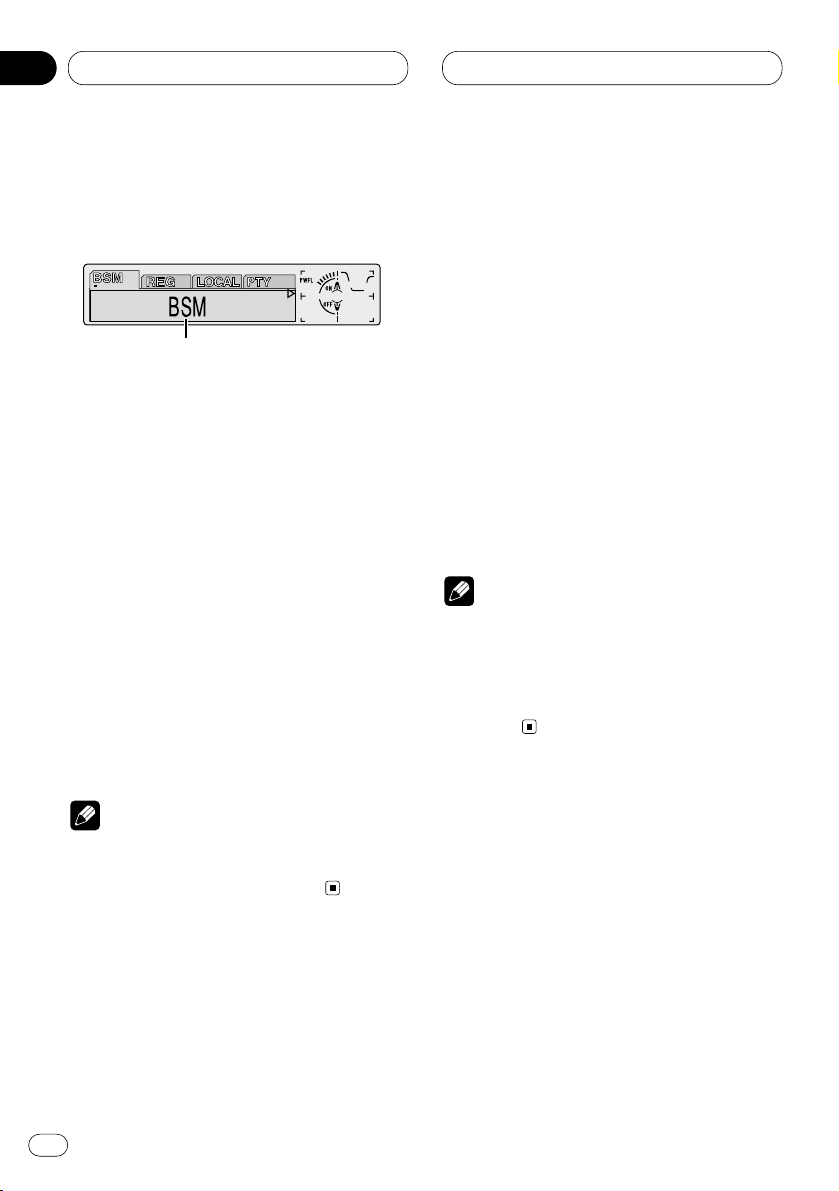
03
Section
En
16
Tuner
Introduction of advanced tuner
operation
1 FUNCTION display
Shows the function status.
1 Press OPEN to open the front panel.
2 Press
FUNCTION to display the function
names.
Press
FUNCTION repeatedly to switch between
the following functions:
BSM (best stations memory)—REG (regional)—
LOCAL (local seek tuning)—PTY (program type
selection)—TA (traffic announcement
standby)—AF (alternative frequencies search)—
NEWS (news program interruption)
• To return to the frequency display, press
BAND.
• If MW/LW band is selected, you can only
select BSM or LOCAL.
Note
• If you do not operate the function within about
30 seconds, the display is automatically
returned to the frequency display.
Storing and recalling broadcast
frequencies
If you press any of the PRESET TUNING buttons
you can easily store up to six broadcast frequencies for later recall with the touch of a button.
When you find a frequency that you want to
store in memory press a PRESET TUNING button and hold until the preset number stops
flashing.
The number you have pressed will flash in the
PRESET NUMBER indicator and then remain lit.
The selected radio station frequency has been
stored in memory.
The next time you press the same PRESET TUN-
ING button the radio station frequency is
recalled from memory.
Notes
• Up to 18 FM stations, 6 for each of the three
FM bands, and 6 MW/LW stations can be
stored in memory.
• You can also use 5 and ∞ to recall radio station frequencies assigned to PRESET TUNING
buttons.
1
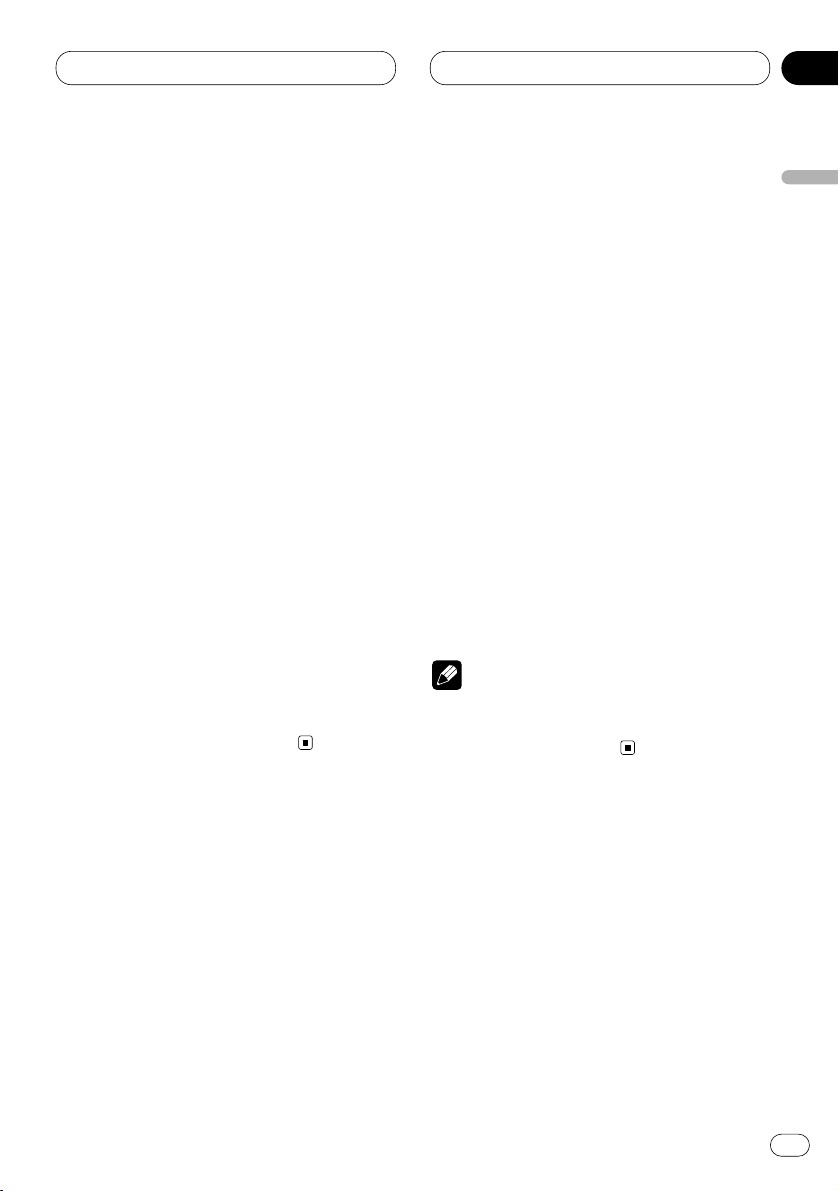
03
Section
Tuner
En
17
English
Español
Deutsch
Français
Italiano
Nederlands
Tuning in strong signals
Local seek tuning lets you tune in only those
radio stations with sufficiently strong signals for
good reception.
1 Press
OPEN to open the front panel.
2 Press FUNCTION to select LOCAL.
Press
FUNCTION until LOCAL appears in the
display.
3 Press 5 to turn local seek tuning on.
Local seek sensitivity (e.g., Local 2) appears in
the display.
4 Press 2 or 3 to set the sensitivity.
There are four levels of sensitivity for FM and
two levels for MW/LW:
FM: Local 1—Local 2—Local 3—Local 4
MW/LW: Local 1—Local 2
The Local 4 setting allows reception of only the
strongest stations, while lower settings let you
receive progressively weaker stations.
5 When you want to return to normal seek
tuning, press ∞ to turn local seek tuning off.
Local :OFF appears in the display.
Storing the strongest broadcast
frequencies
BSM (best stations memory) lets you automatically store the six strongest broadcast frequencies under PRESET TUNING buttons 1–6 and
once stored there you can tune in to those frequencies with the touch of a button.
1 Press OPEN to open the front panel.
2 Press FUNCTION to select BSM.
Press FUNCTION until BSM appears in the dis-
play.
3 Press 5 to turn
BSM on.
BSM begins to flash. While BSM is flashing the
six strongest broadcast frequencies will be
stored under PRESET TUNING buttons in order
of their signal strength. When finished, BSM
stops flashing.
• To cancel the storage process, press ∞.
Note
• Storing broadcast frequencies with BSM may
replace broadcast frequencies you have saved
using PRESET TUNING.
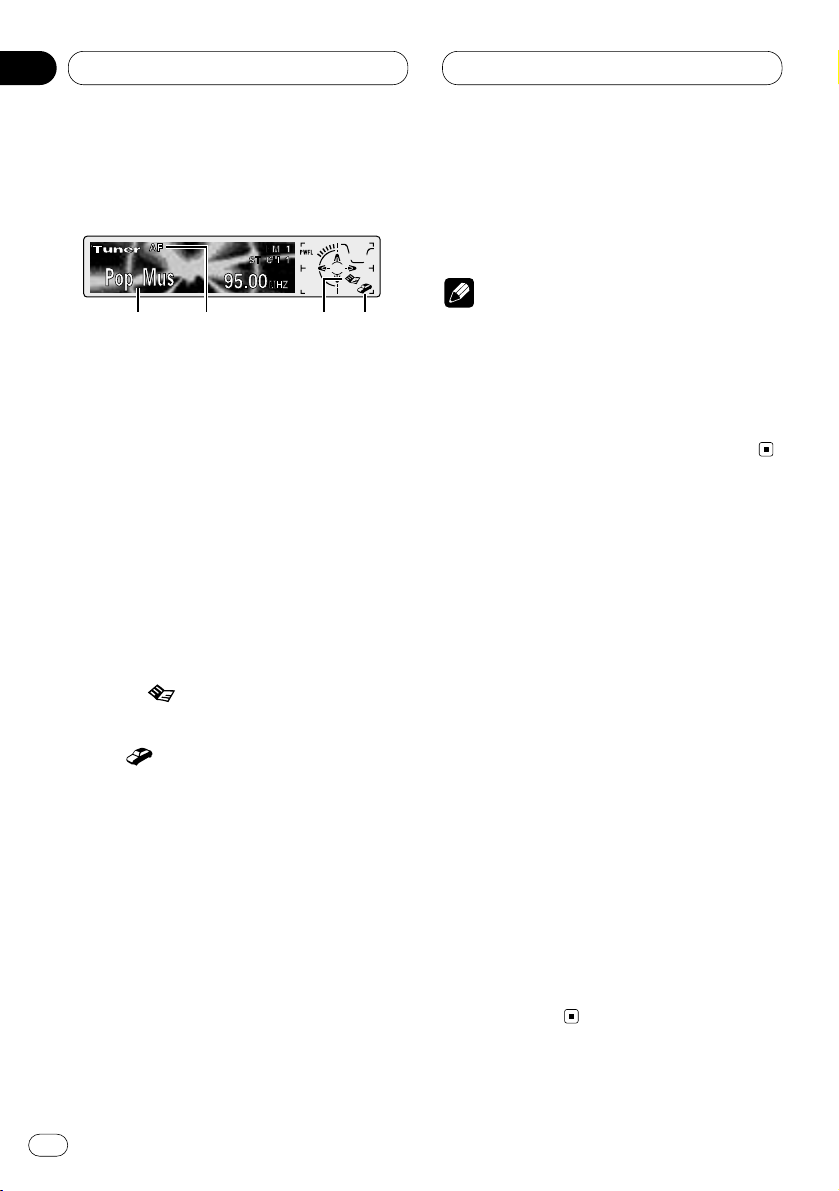
04
Section
En
18
RDS
Introduction of RDS operation
RDS (radio data system) is a system for providing information along with FM broadcasts. This
inaudible information provides such features as
program service name, program type, traffic
announcement standby, automatic tuning and
program service tuning intended to aid radio
listeners in finding and tuning in to a desired
station.
1 Program service name
Shows the type of broadcast program.
2 AF indicator
Shows when AF (alternative frequencies
search) function is on.
3 NEWS ( ) indicator
Shows when a NEWS program is received.
4 TP ( ) indicator
Shows when a TP station is tuned in.
1 Press OPEN to open the front panel.
2 Press FUNCTION to display the function
names.
Press FUNCTION repeatedly to switch between
the following functions:
BSM (best stations memory)—REG (regional)—
LOCAL (local seek tuning)—PTY (program type
selection)—TA (traffic announcement
standby)—AF (alternative frequencies search)—
NEWS (news program interruption)
• To return to the frequency display, press
BAND.
• If MW/LW band is selected, you can only
select BSM or LOCAL.
Notes
• If you do not operate the function within about
30 seconds, the display is automatically
returned to the frequency display.
• RDS service may not be provided by all stations.
• RDS functions like AF and TA are only active
when your radio is tuned to a RDS station.
Switching the RDS display
When you tune in a RDS station its program
service name is displayed. If you want to know
the frequency you can.
1 Press
OPEN to open the front panel.
2 Press DISPLAY
.
Press
DISPLAY repeatedly to switch between
the following settings:
Program service name (A) —PTY information
and Frequency—Program service name (B)
PTY (program type ID code) information is listed
on page 23.
• PTY information and the frequency of the
current station appears on the display for eight
seconds.
• If a PTY code of zero is received from a station,
Display is blank. This indicates that the station
has not defined its program contents.
• If the signal is too weak for this product to
pick up the PTY code, the PTY Information
Display is blank.
12 34
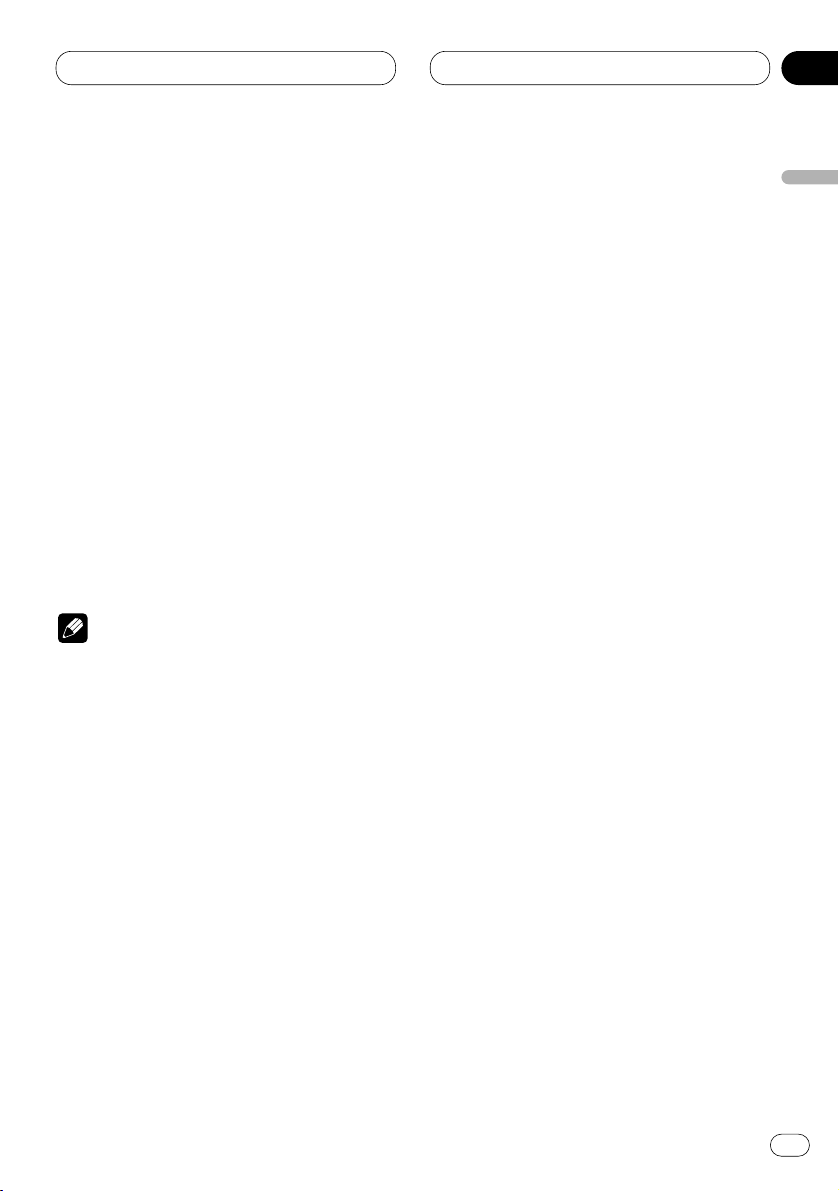
04
Section
RDS
En
19
English
Español
Deutsch
Français
Italiano
Nederlands
Selecting alternative frequencies
If you are listening to a broadcast and the reception becomes weak or there are other problems,
the unit will automatically search for a different
station in the same network which is broadcasting a stronger signal.
• AF is on as a default.
1 Press
OPEN to open the front panel.
2 Press FUNCTION to select AF.
Press FUNCTION until AF appears in the dis-
play.
3 Press 5 to turn
AF on.
Press 5 and
AF :ON is displayed.
4 Press ∞ to turn AF off.
Press ∞ and AF :OFF is displayed.
Notes
• Only RDS stations are tuned in during seek
tuning or BSM when AF is on.
• When you recall a preset station, the tuner
may update the preset station with a new
frequency from the station’s AF list. (This is
only available when using presets on the FM1
or FM2 band.) No preset number appears on
the display if the RDS data for the station
received differs from that for the originally
stored station.
• Sound may be temporarily interrupted by
another program during a AF frequency
search.
• When the tuner is tuned to a non-RDS station
the AF indicator flashes.
• AF can be switched on or off independently
for each FM band.
Using PI Seek
If the unit fails to find a suitable alternative frequency, or if you are listening to a broadcast
and the reception becomes weak, the unit will
automatically search for a different station with
the same programming. During the search, PI
Seek is displayed and the output is muted. The
muting is discontinued after completion of the
PI seek, whether or not a different station is
found.
Using Auto PI Seek for preset stations
When preset stations cannot be recalled, as
when travelling long distances, the unit can be
set to perform PI Seek during preset recall.
• The default setting for Auto PI Seek is off. See
Switching Auto PI Seek on page 50.
Limiting stations to regional programming
When AF is used to automatically retune frequencies, the regional function limits the selection to stations broadcasting regional
programs.
1 Press OPEN to open the front panel.
2 Press FUNCTION to select REG.
Press FUNCTION until REG appears in the dis-
play.
3 Press 5 to turn the regional function on.
Press 5 and Regional :ON is displayed.
4 Press ∞ to turn the regional function off.
Press ∞ and Regional :OFF is displayed.
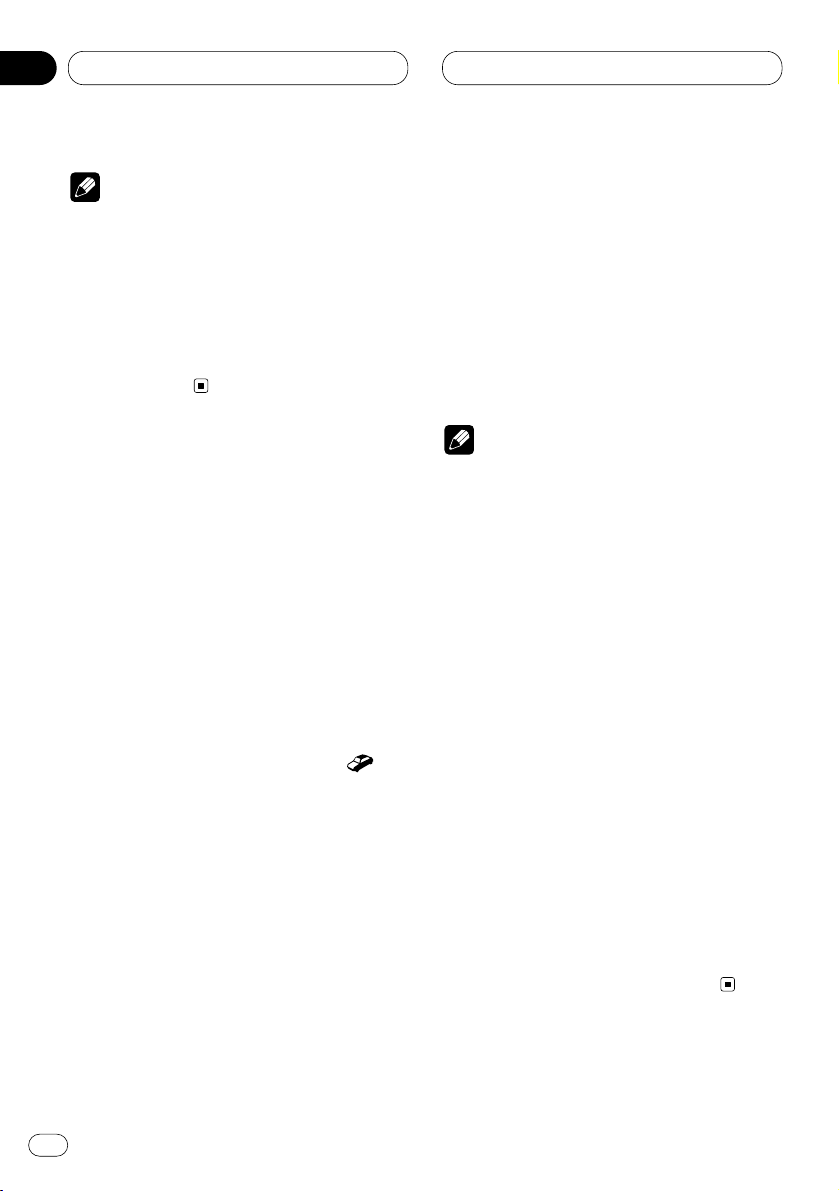
04
Section
En
20
RDS
Notes
• Regional programming and regional networks
are organized differently depending on the
country (i.e., they may change according to
the hour, state or broadcast area).
• The preset number may disappear on the
display if the tuner tunes in a regional station
which differs from the originally set station.
• REG can be turned on or off independently for
each FM band.
Receiving traffic announcements
TA (traffic announcement standby) lets you
receive traffic announcements automatically,
no matter what source you are listening to. TA
can be activated for both a TP station (a station
that broadcasts traffic information) or an
enhanced other network’s TP station (a station
carrying information which cross-references TP
stations).
1 Tune in a TP or enhanced other network’s
TP station.
When you are tuned into a TP or enhanced other
network’ s TP station the TP indicator ( )
will light.
2 Press TA to turn traffic announcement
standby on.
Press TA until TA O N temporally appears in the
LCD display.
The tuner will standby for traffic announcements.
• To turn off traffic announcements standby,
press TA until TA OFF temporally appears in the
LCD display.
3 Use VOLUME to adjust the TA volume when
a traffic announcement begins.
Rotate to increase or decrease the volume.
The newly set volume is stored in memory and
recalled for subsequent traffic announcements.
4 Press TA
while a traffic announcement is
being received to cancel the announcement.
The tuner returns to the original source but
remains in the standby mode until
TA is pressed
again.
Notes
• You can also turn on or off TA in the setting
menu that appears with the pressing of
FUNCTION.
• The system switches back to the original
source following traffic announcement reception.
• Only TP and enhanced other network’s TP
stations are tuned in during seek tuning or
BSM when TA is on.
Responding to the TP alarm
When a TP or enhanced other network’s TP
station is lost due to a weak signal a series of
short beeps, about five seconds long, sound to
remind you to select another TP or enhanced
other network’s TP station.
When listening to the tuner, tune in another
TP or enhanced other network’s TP station.
• When listening to sources other than the
tuner the unit will automatically seek out a TP
station with the strongest signal after a 10- or
30-second delay. The delay is 10 seconds if TA is
on and 30 seconds if TA and AF are on.
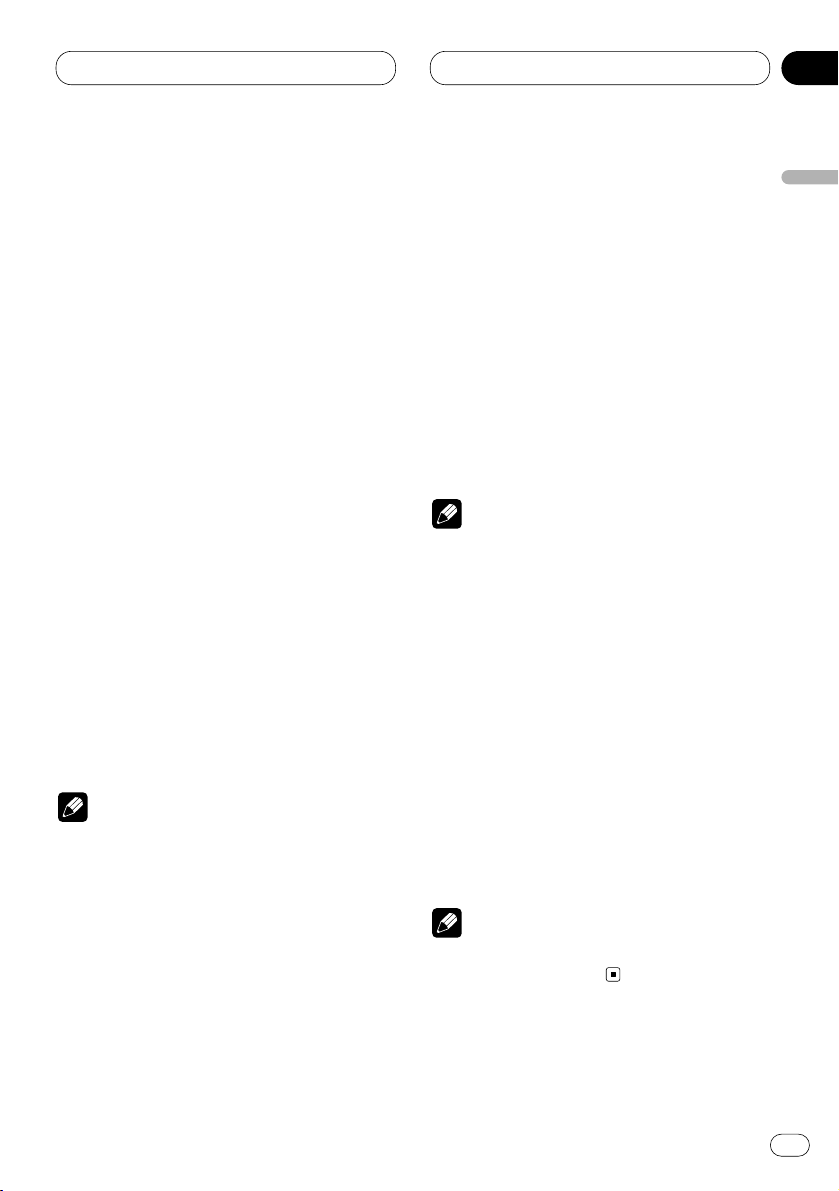
04
Section
RDS
En
21
English
Español
Deutsch
Français
Italiano
Nederlands
Using PTY functions
You can tune in a station by using PTY information.
Searching for a RDS station by PTY
information
You can search for general types of broadcasting programs, such as those listed on page 23.
1 Press OPEN to open the front panel.
2 Press FUNCTION to select PTY.
Press FUNCTION until PTY appears in the dis-
play.
3 Press 2 or 3 to select a program type.
There are four program types:
News&Inf—Popular—Classics—Other
4 Press 5 to begin the search.
When you press 5 the program type name in
the display begins to flash. The unit searches for
a station broadcasting that program type. When
a station is found its program service name is
displayed.
• You can stop search with ∞.
Notes
• The program of some stations may differ from
that indicated by the transmitted PTY.
• If no station is broadcasting the type of program you searched for, Not Found is displayed
for about two seconds and then the tuner
returns to the original station.
Using news program interruption
When a news program is broadcast from a PTY
code news station the unit can switch from any
station to the news broadcast station. When the
news program ends, reception of the previous
program resumes.
Press TA and hold to turn on news program
interruption.
Press TA until NEWS ON temporally appears in
the LCD display.
• To turn off news program interruption, press
TA and hold until NEWS OFF temporally appears
in the LCD display.
Notes
• You can also turn on or off news program in
the setting menu that appears with the pressing of FUNCTION.
• A news program can be cancelled by pressing
TA.
Receiving PTY alarm broadcasts
PTY alarm is a special PTY code for announcements regarding emergencies such as natural
disasters. When the tuner receives the radio
alarm code, Alarm appears on the display and
the volume adjusts to the TA volume. When the
station stops broadcasting the emergency
announcement, the system returns to the previous source.
Note
• An emergency announcement can be cancelled by pressing TA.
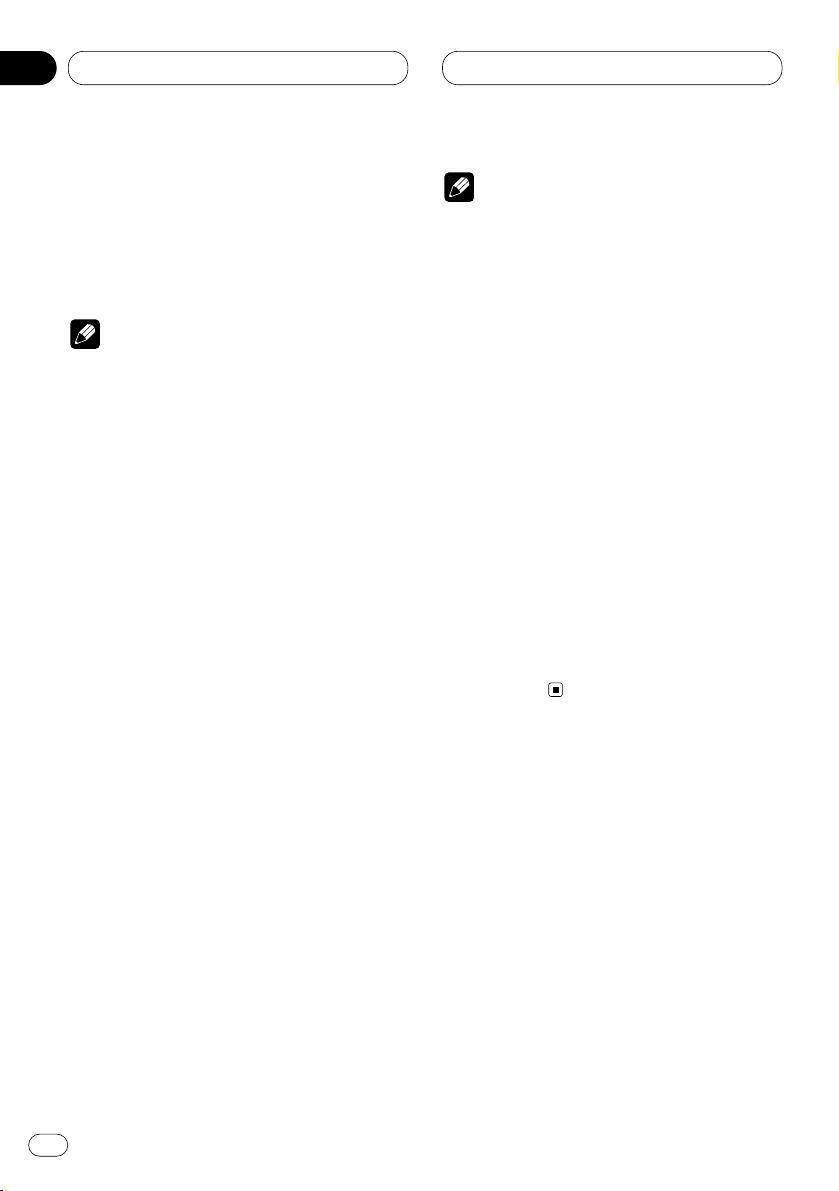
RDS
Using radio text
This tuner can display radio text data transmitted by RDS stations, such as station information, the name of the currently broadcast song
and the name of the artist.
Notes
• When radio text is received, TEXT is
displayed.
• The tuner automatically memorizes the three
latest radio text broadcasts received, replacing text from the least recent reception with
new text when it is received.
Displaying radio text
You can display the currently received radio text
and the three most recent radio text.
1 Press TEXT to display radio text.
Radio text for the current broadcasting station
is displayed.
• You can cancel radio text display by pressing
TEXT or BAND.
• When no radio text is received, NO TEXT is
displayed.
• If you press TEXT while front panel of the
head unit has been closed, the front panel automatically opens.
2 Press 2 or 3 to recall the three most
recent radio texts.
Pressing 2 or 3 switches between the current
and the three most recent radio text data displays.
• If there is no radio text data in memory, the
display will not change.
3 Press 5 or ∞ to scroll.
Press 5 to go to the beginning. Press ∞ to scroll
the radio text data.
Notes
• Display of radio text is cancelled after text
data has scrolled three times through the
display.
• If you do not perform an operation within
eight seconds, the radio text mode is cancelled.
Storing and recalling radio text
You can store data from up to six radio text
transmissions at buttons 1–6.
1 Display the radio text you want to store in
memory.
Refer to Displaying radio text on this page.
2 Press any of 1–6 and hold to store the
selected radio text.
The memory number will display and the
selected radio text has been stored in memory.
The next time you press the same 1–6 button in
the radio text display the stored text is recalled
from memory.
En
22
04
Section
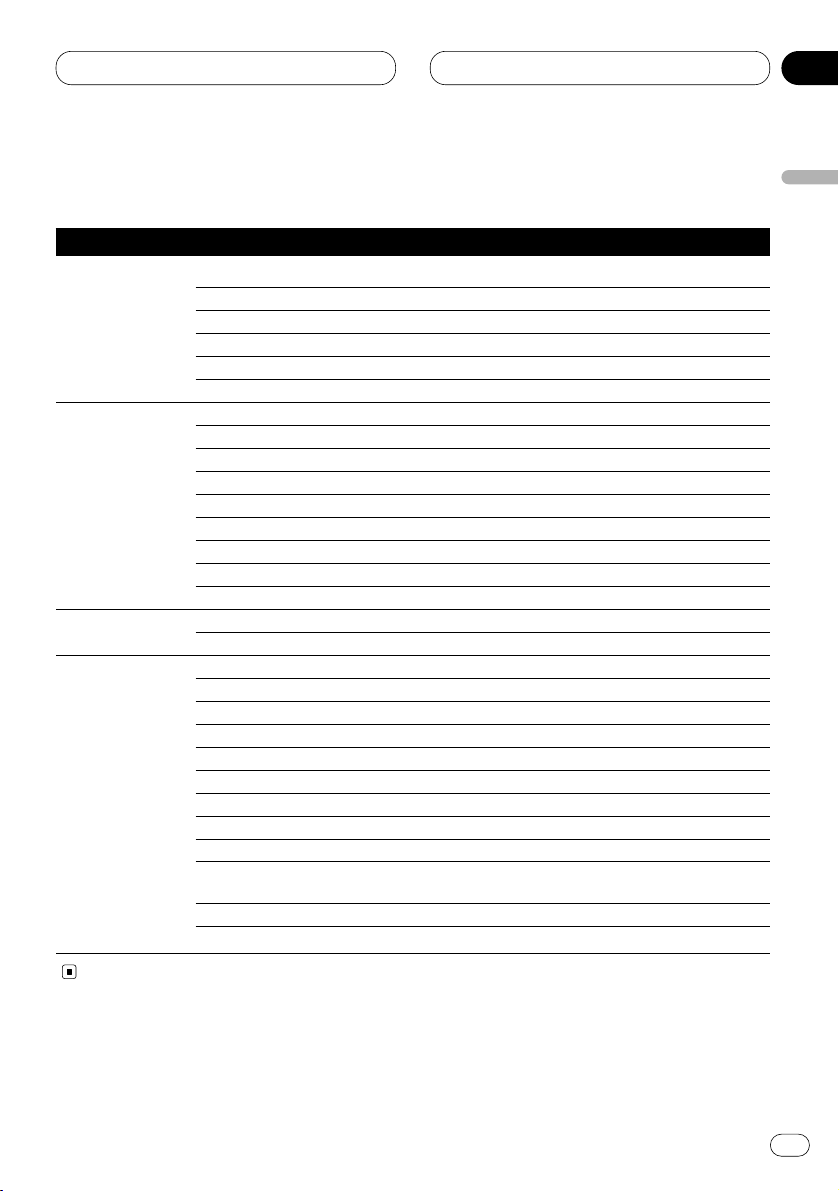
RDS
En
23
PTY list
General Specific Type of program
News & Info News News
Affairs Current affairs
Info General information and advice
Sport Sports
Weather Weather reports/meteorological information
Finance Stock market reports, commerce, trading, etc.
Popular Pop Mus Popular music
Rock Mus Contemporary modern music
Easy Mus Easy listening music
Oth Mus Non categorized music
Jazz Jazz
Country Country music
Nat Mus National music
Oldies Oldies music, golden oldies
Folk mus Folk music
Classics L. Class Light classical music
Classic Serious classical music
Others Educate Educational programs
Drama All radio plays and serials
Culture National or regional culture
Science Nature, science and technology
Varied Light entertainment
Children Children’s
Social Social affairs
Religion Religion affairs or services
Phone In Phone in
Touring Travel programs, not for announcements about traffic prob-
lems
Leisure Hobbies and recreational activities
Document Documentaries
English
Español
Deutsch
Français
Italiano
Nederlands
04
Section
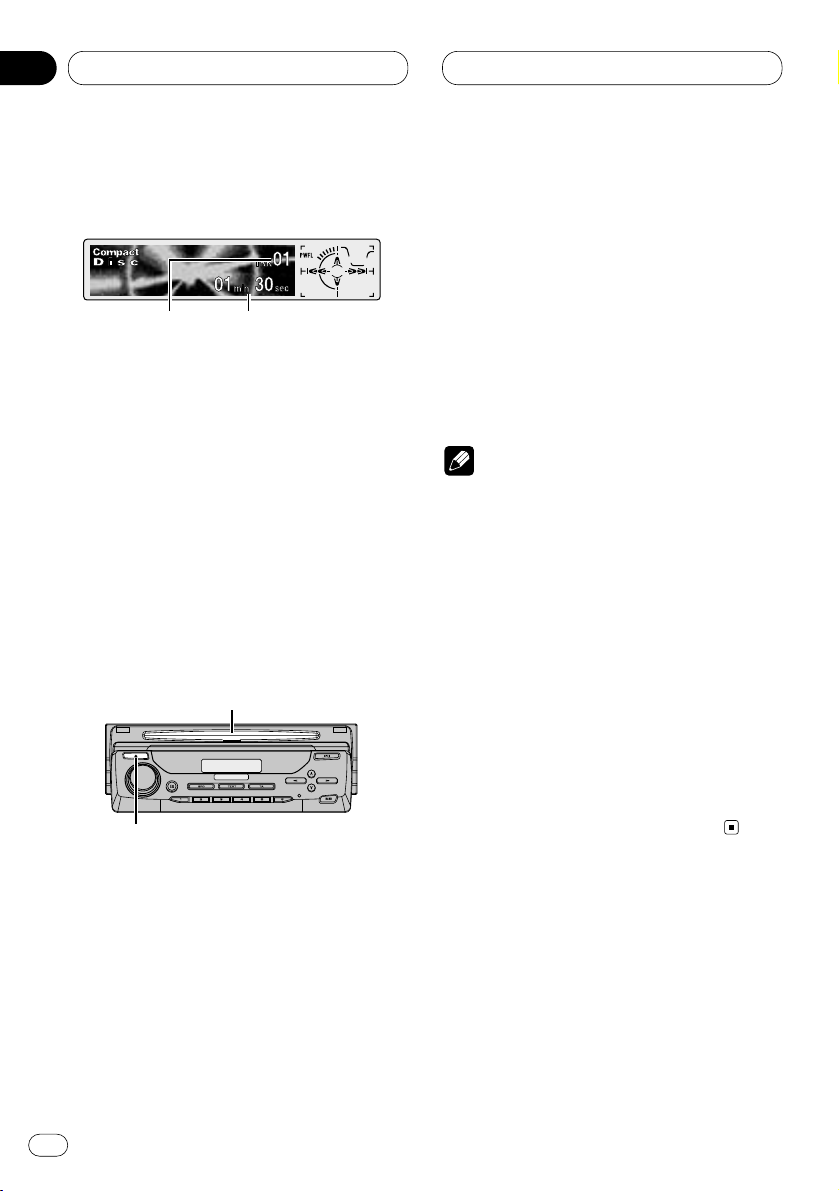
Built-in CD Player
Playing a CD
These are the basic steps necessary to play a
CD with your built-in CD player. More advanced
CD operation is explained starting on page 25.
1 TRACK NUMBER indicator
Shows the track currently playing.
2 PLAY TIME indicator
Shows the elapsed playing time of the current track.
1 Press EJECT.
CD loading slot appears.
2 Insert a CD into the CD loading slot.
Playback will automatically start.
CD loading slot
EJECT button
• You can eject a CD by pressing EJECT.
• If the front panel is in the EJECT position
(shown above), buttons other than EJECT,
VOLUME, OPEN, and ATT (on the remote
control) do not operate.
3 After a CD has been inserted, press
SOURCE to select the built-in CD player.
Press SOURCE until you see Compact Disc displayed.
4 Use VOLUME to adjust the sound level.
Rotate to increase or decrease the volume.
5 To perform fast forward or reverse, press
and hold 2 or 3.
6 To skip back or forward to another track,
press 2 or 3.
Pressing 3 skips to the start of the next track.
Pressing 2 once skips to the start of the current
track. Pressing again will skip to the previous
track.
Notes
• The built-in CD player plays one, standard,
12-cm or 8-cm (single) CD at a time. Do not
use an adapter when playing 8-cm CDs.
• Do not insert anything other than a CD into
the CD loading slot.
• If you cannot insert a disc completely or if
after you insert a disc the disc does not play,
check that the label side of the disc is up.
Press EJECT to eject the disc, and check the
disc for damage before inserting the disc
again.
• 5and∞ can be operated when MP3 or WMA
is playing.
• If the built-in CD player does not operate properly, an error message such as ERROR-11 may
be displayed. Refer to Understanding built-in
CD player error messages on page 60.
21
En
24
05
Section
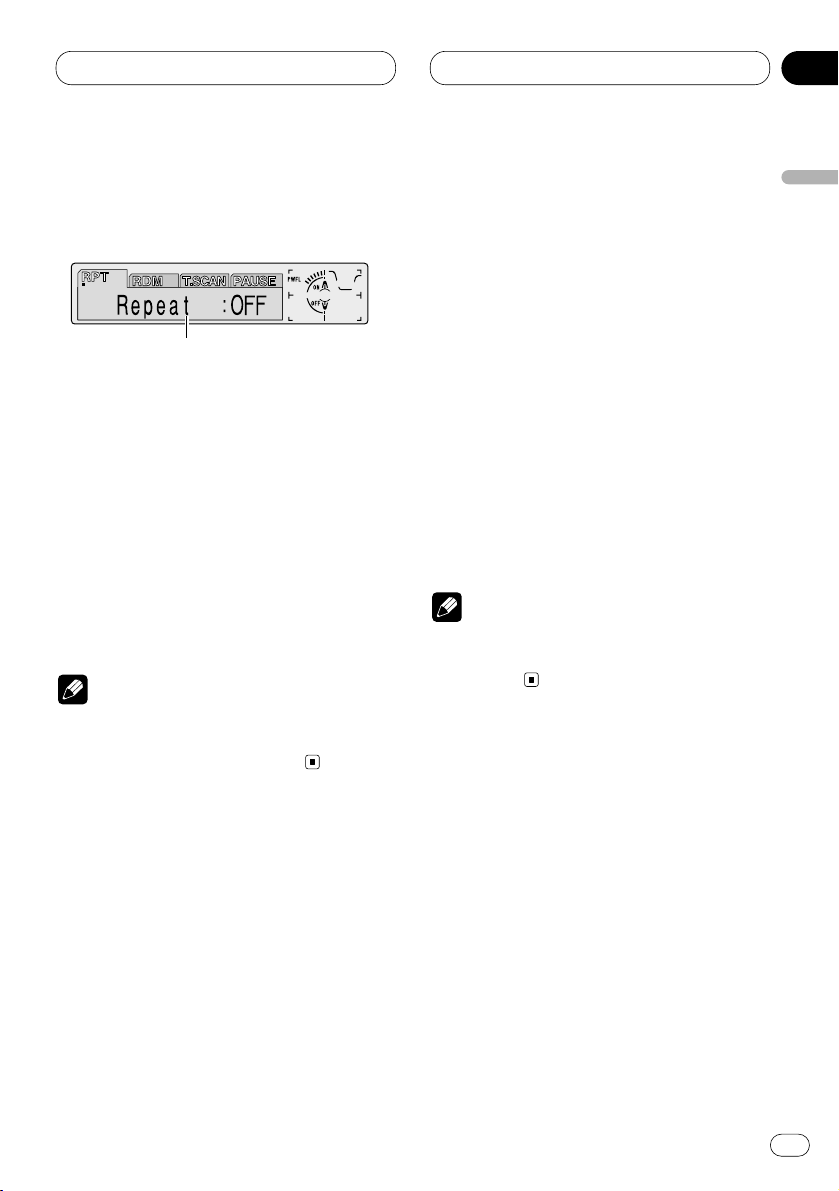
Built-in CD Player
En
25
Introduction of advanced built-in
CD player operation
1 FUNCTION display
Shows the function status.
1 Press OPEN to open the front panel.
2 Press
FUNCTION to display the function
names.
Press
FUNCTION repeatedly to switch between
the following functions:
RPT (repeat play)—RDM (random play)—
T.SCAN (scan play)—PAUSE (pause)
• To return to the playback display, press BAND.
Note
• If you do not operate the function within about
30 seconds, the display is automatically
returned to the playback display.
Repeating play
Repeat play lets you hear the same track over
again.
1 Press
OPEN to open the front panel.
2 Press FUNCTION to select RPT.
Press
FUNCTION until RPT appears in the dis-
play.
3 Press 5 to turn repeat play on.
Repeat :ON appears in the display. The track
presently playing will play and then repeat.
4 Press ∞ to turn repeat play off.
Repeat :OFF appears in the display. The track
presently playing will continue to play and then
play the next track.
Note
• If you perform track search or fast
forward/reverse, repeat play is automatically
cancelled.
1
English
Español
Deutsch
Français
Italiano
Nederlands
05
Section
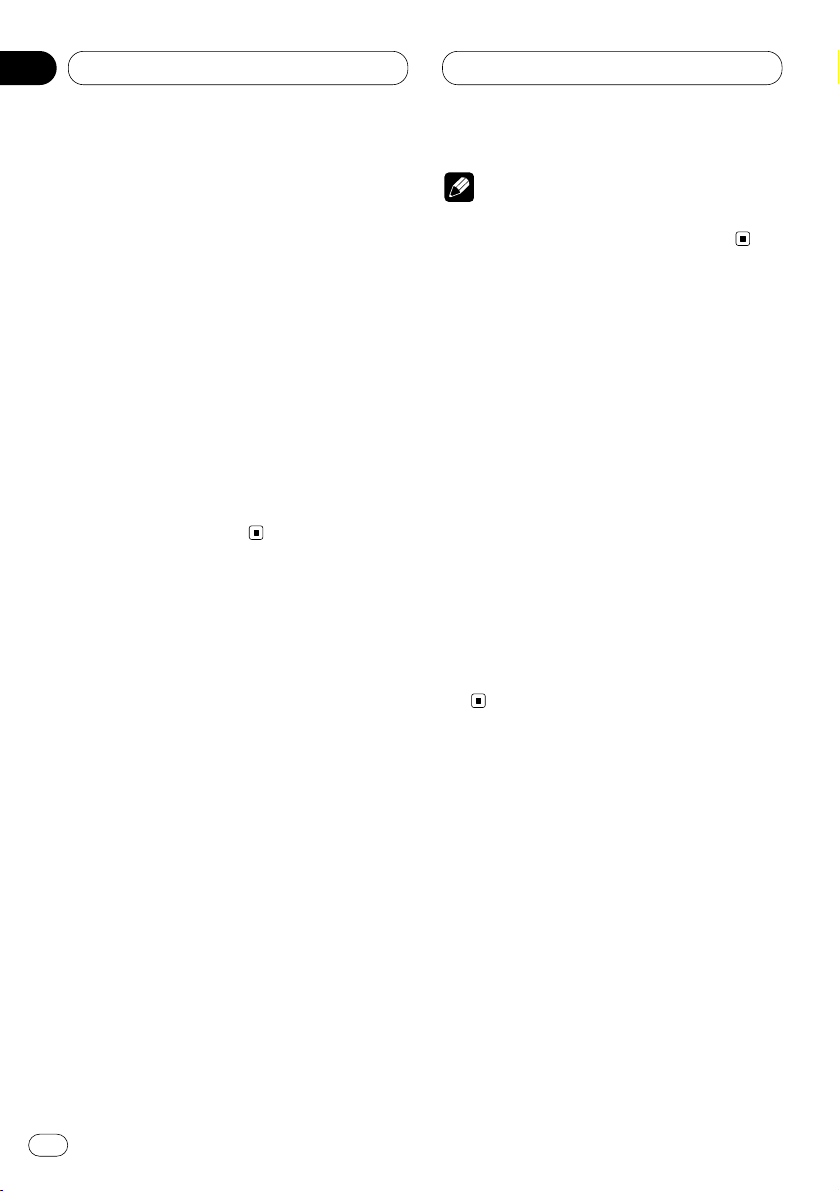
Built-in CD Player
Playing tracks in a random order
Random play lets you play back tracks on the
CD in a random order.
1 Press
OPEN to open the front panel.
2 Press FUNCTION to select RDM.
Press
FUNCTION until RDM appears in the dis-
play.
3 Press 5 to turn random play on.
Random :ON appears in the display. Tracks will
play in a random order.
4 Press ∞ to turn random play off.
Random :OFF appears in the display. Tracks will
continue to play in order.
Scanning tracks of a CD
Scan play lets you hear the first 10 seconds of
each track on the CD.
1 Press OPEN to open the front panel.
2 Press FUNCTION to select T. S C A N .
Press FUNCTION until T.SCAN appears in the
display.
3 Press 5 to turn scan play on.
Track Scan:ON appears in the display. The first
10 seconds of each track is played.
4 When you find the desired track press ∞ to
turn scan play off.
Track Scan:OFF appears in the display. The track
will continue to play.
• If the display has automatically returned to
the playback display, select T.SCAN again by
pressing FUNCTION.
Note
• After scanning of a CD is finished, normal
playback of the tracks will begin again.
Pausing CD playback
Pause lets you temporarily stop playback of the
CD.
1 Press OPEN to open the front panel.
2 Press FUNCTION
to select PAUSE.
Press
FUNCTION until PAUSE appears in the
display.
3 Press 5 to turn pause on.
Pause :ON appears in the display. Play of the
current track pauses.
4 Press ∞ to turn pause off.
Pause :OFF appears in the display. Play will
resume at the same point that you turned pause
on.
En
26
05
Section
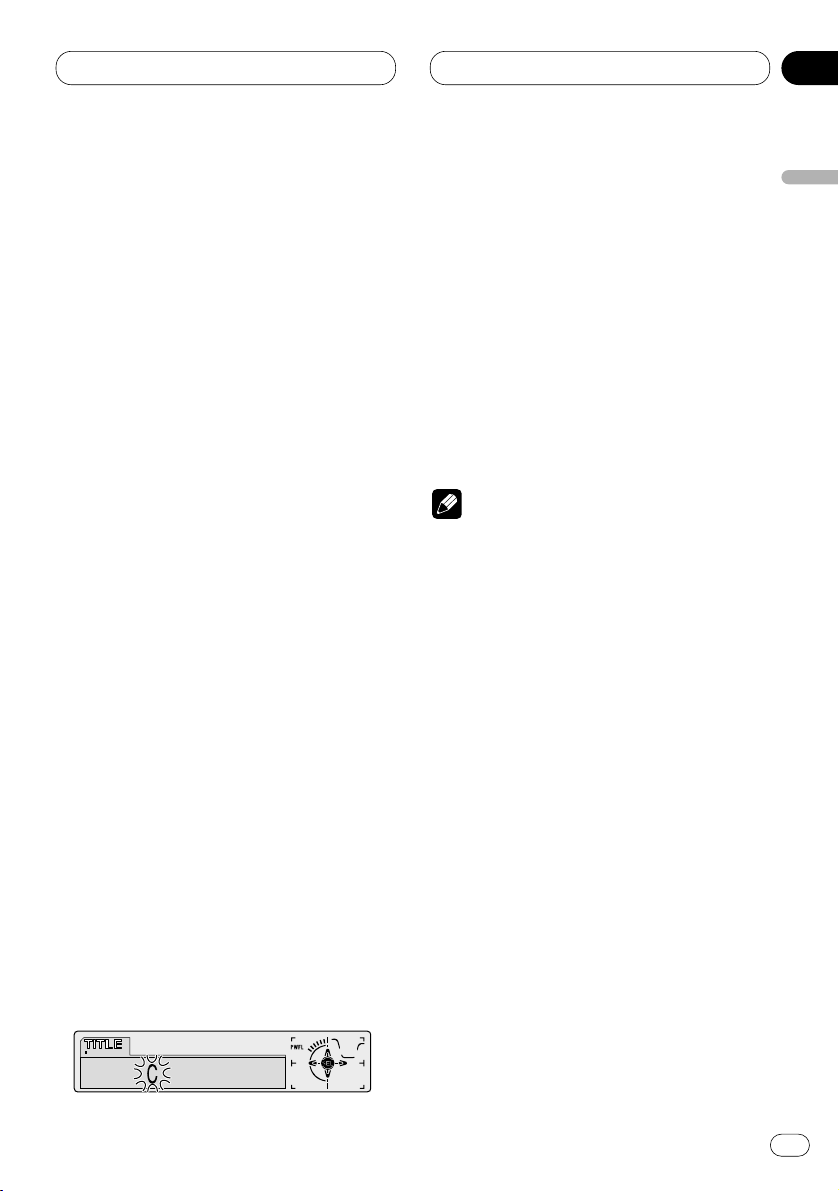
Built-in CD Player
En
27
Using disc title functions
You can input CD titles and display the title. The
next time you insert a CD for which you have
entered a title, the title of that CD will be displayed.
Entering disc titles
Disc title input lets you input CD titles up to 10
letters long and up to 48 disc titles into the builtin CD player.
1 Play a CD that you want to enter the title.
2 Press OPEN to open the front panel.
3 Press FUNCTION and hold until TITLE
appears in the display.
• When playing a CD TEXT disc, you cannot
switch to TITLE. The disc title will have already
been recorded on a CD TEXT disc.
4 Press 1 numbered button to select the
desired character type.
Press 1 numbered button repeatedly to switch
between the following character type:
Alphabet (upper case), Numbers and Symbols—
Alphabet (lower case)—European letters, such
as those with accents (e.g. á, à, ä, ç)
• You can select to input Numbers and Symbols
by pressing 2 numbered button.
5 Press 5 or ∞ to select a letter of the alphabet.
Each press of 5 will display a letter of the alphabet in A B C ... X Y Z, numbers and symbols in 1 2
3 ... @ # < order. Each press of ∞ will display a
letter in the reverse order, such as Z Y X ... C B A
order.
6 Press 3 to move the cursor to the next
character position.
When the letter you want is displayed, press 3
to move the cursor to the next position and then
select the next letter. Press 2 to move backwards in the display.
7 Move the cursor to the last position by
pressing 3 after entering the title.
When you press 3 one more time, the entered
title is stored in memory.
8 Press
BAND to return to the playback dis-
play.
Notes
• Titles remain in memory, even after the disc
has been removed from built-in CD player, and
are recalled when the disc is reinserted.
• After data for 48 discs has been stored in
memory, data for a new disc will overwrite the
oldest one.
• If you connect a multi-CD player, you can
input disc titles for up to 100 discs.
English
Español
Deutsch
Français
Italiano
Nederlands
05
Section
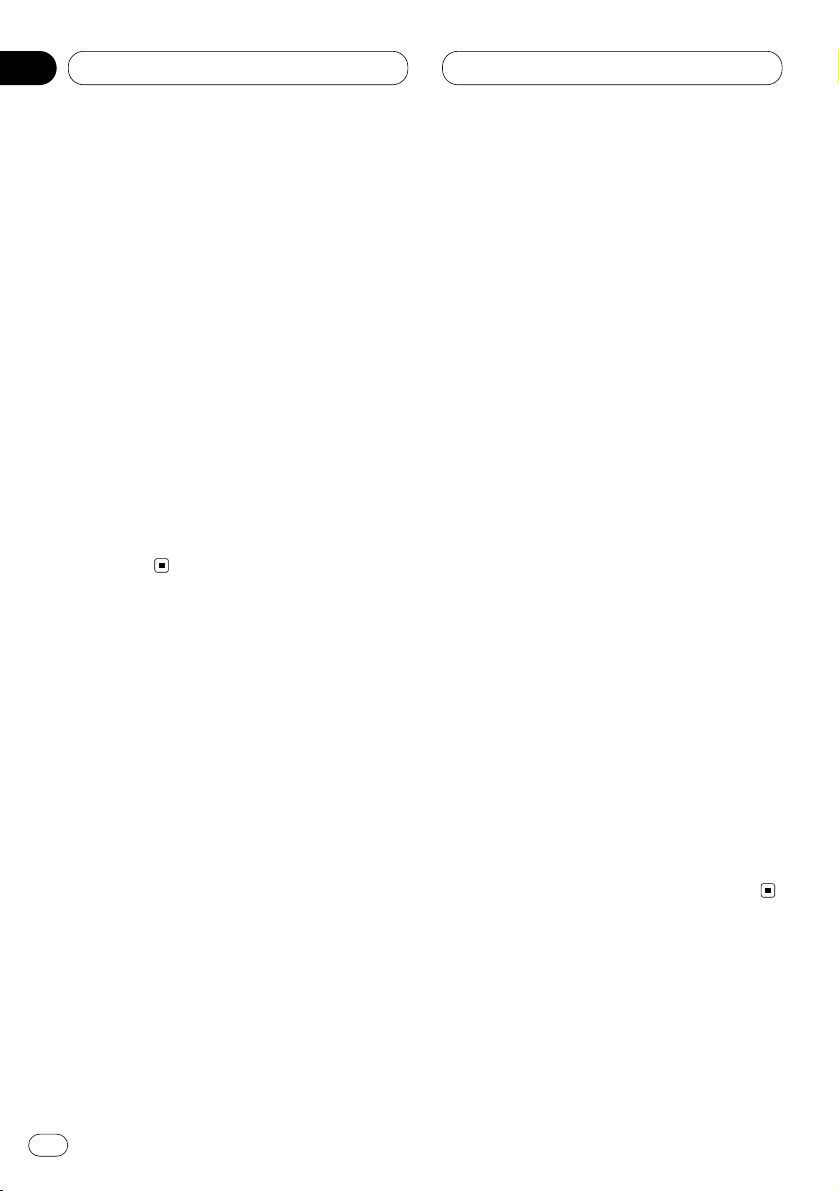
Built-in CD Player
Displaying disc titles
You can display the title of any disc that has had
a disc title entered.
1 Press OPEN to open the front panel.
2 Press DISPLAY
.
Press
DISPLAY repeatedly to switch between
the following settings:
PLAYBACK MODE A (play time)—Disc Title (disc
title)—PLAYBACK MODE B (play time and DAB
information)
When you select Disc Title, the title of the currently playing disc is shown in the display.
• If no title has been entered for the currently
playing disc, NO Title is displayed.
• You can only switch to PLAYBACK MODE B
when a DAB Tuner (GEX-P700DAB) is
connected.
Using CD TEXT functions
Some discs have certain information encoded
on the disc during manufacture. These discs
may contain such information as the CD title,
track title, artist’s name and playback time and
are called CD TEXT discs. Only these specially
encoded CD TEXT discs support the functions
listed below.
Displaying titles on CD TEXT discs
1 Press OPEN to open the front panel.
2 Press DISPLAY when playing a CD TEXT
disc.
Press DISPLAY repeatedly to switch between
the following settings:
PLAYBACK MODE A (play time)—Disc Title (disc
title)—DiscArtist Name (disc artist name)—
Track Title (track title)—TrackArtist Name (track
artist name)—PLAYBACK MODE B (play time
and DAB information)
• If specific information has not been recorded
on a CD TEXT disc, NO XXXX will be displayed
(e.g., NO T-Artist Name).
• You can only switch to PLAYBACK MODE B
when a DAB Tuner (GEX-P700DAB) is
connected.
Scrolling titles in the display
This unit can display the first 16 letters only of
Disc Title, DiscArtist Name, Track Title and
TrackArtist Name. When the recorded informa-
tion is longer than 16 letters, you can scroll the
text to the left so that the rest of the title can be
seen.
1 Press OPEN to open the front panel.
2 Press DISPLAY and hold until the title
begins to scroll to the left.
The rest of the title will appear in the display.
En
28
05
Section
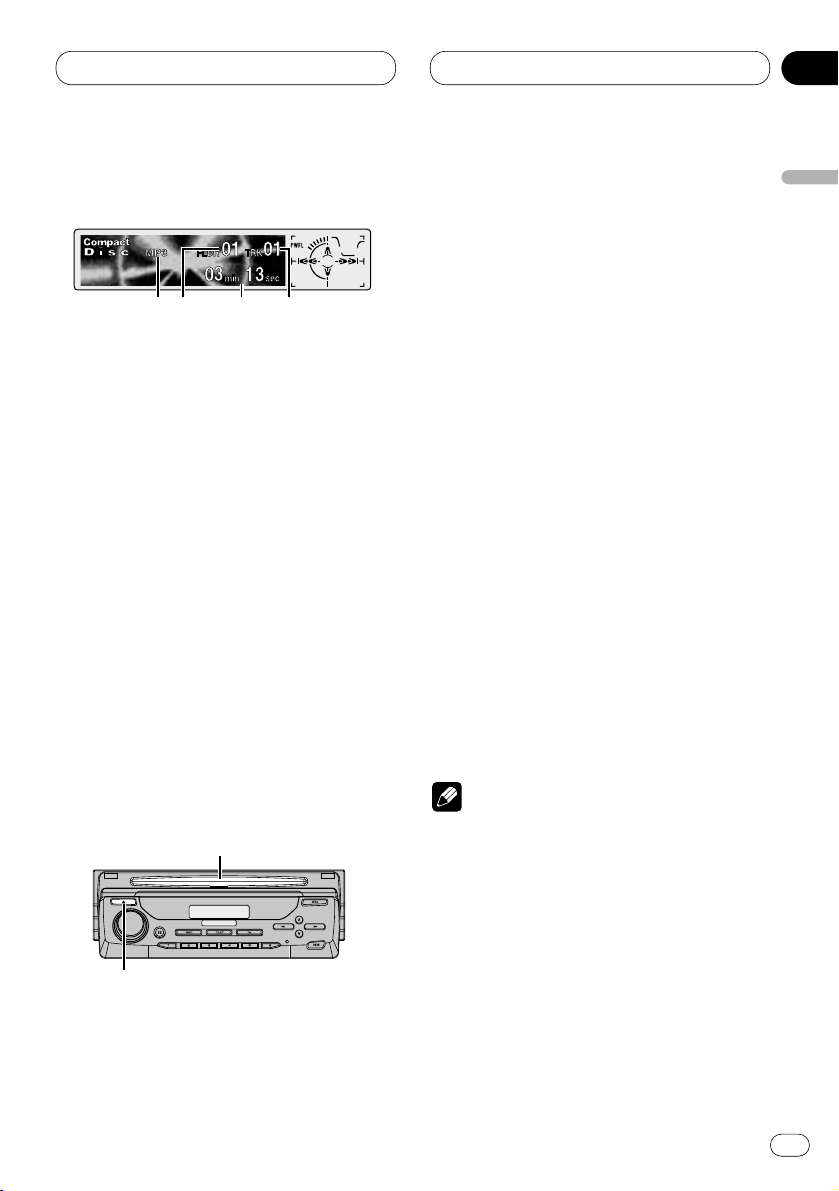
MP3/WMA Player
En
29
Playing a MP3/WMA
These are the basic steps necessary to play a
MP3/WMA with your built-in CD player. More
advanced MP3/WMA operation is explained
starting on page 31.
1 MP3 (WMA) indicator
Shows when the MP3 (WMA) file is playing.
2 FOLDER NUMBER indicator
Shows the folder number currently playing.
3 PLAY TIME
indicator
Shows the elapsed playing time of the current track.
4
TRACK NUMBER indicator
Shows the track (file) currently playing.
1 Press EJECT.
CD loading slot appears.
2 Insert a CD-ROM into the CD loading slot.
Playback will automatically start.
CD loading slot
EJECT button
• You can eject a CD-ROM by pressing EJECT.
• If the front panel is in the EJECT position
(shown above), buttons other than EJECT,
VOLUME, OPEN, and ATT (on the remote
control) do not operate.
3 After a CD-ROM has been inserted, press
SOURCE to select the built-in CD player.
Press SOURCE until you see Compact Disc displayed.
4 Use VOLUME to adjust the sound level.
Rotate to increase or decrease the volume.
5 Press 5 or ∞ to select a folder.
• You can not select a folder that does not have
an MP3/WMA file recorded in it.
• Press ∞ for 2 seconds or longer to return to
folder 01 (ROOT). However, if folder 01 (ROOT)
contains no files, playback commences with
folder 02.
6 To perform fast forward or reverse, press
and hold 2 or 3.
• This is fast forward and reverse operation only
for the file being played. This operation is canceled when the previous or next file is reached.
7 To skip back or forward to another track,
press 2 or 3.
Pressing 3 skips to the start of the next track.
Pressing 2 once skips to the start of the current
track. Pressing again will skip to the previous
track.
Notes
• When playing discs with MP3 and/or WMA
files and audio data (CD-DA) such as CDEXTRA and MIXED-MODE CD, both types can
be played only by switching mode between
MP3/WMA and CD-DA with BAND.
• If you have switched between playback of
MP3/WMA files and audio data (CD-DA),
playback starts at the first track on the disc.
• The built-in CD player can play back an MP3
or WMA file recorded on CD-ROM. (Please
refer to pages 61 and 62 that can be played
back.)
• Do not insert anything other than a CD into
the CD loading slot.
12 3 4
English
Español
Deutsch
Français
Italiano
Nederlands
06
Section
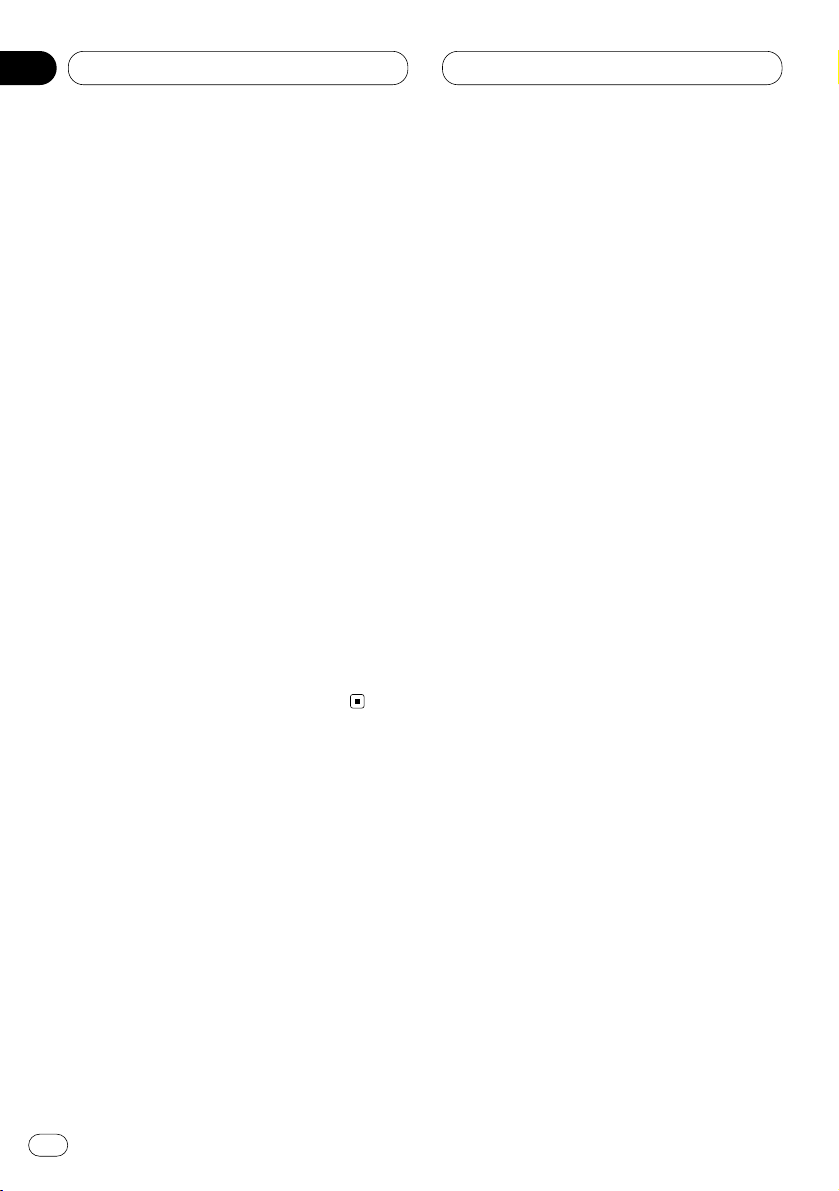
MP3/WMA Player
• There is sometimes a delay between starting
up playback and the sound being issued. This
is particularly the case when playing back
multi-session and many folders. When being
read in, Format Read is displayed.
• If you cannot insert a disc completely or if
after you insert a disc the disc does not play,
check that the label side of the disc is up.
Press EJECT to eject the disc, and check the
disc for damage before inserting the disc
again.
• Playback is carried out in order of file number.
Folders are skipped if they contain no files. (If
folder 01 (ROOT) contains no files, playback
commences with folder 02.)
• When playing back files recorded as VBR
(Variable Bit Rate) files, the play time will not
be correctly displayed if fast-forward or
reverse operations are used.
• If inserted disc contains no files that can be
played back, No Audio is displayed.
• There is no sound on fast-forward or reverse.
• If the built-in CD player does not operate properly, an error message such as ERROR-11 may
be displayed. Refer to Understanding built-in
CD player error messages on page 60.
En
30
06
Section
