Pioneer DEH-P8200R User Manual
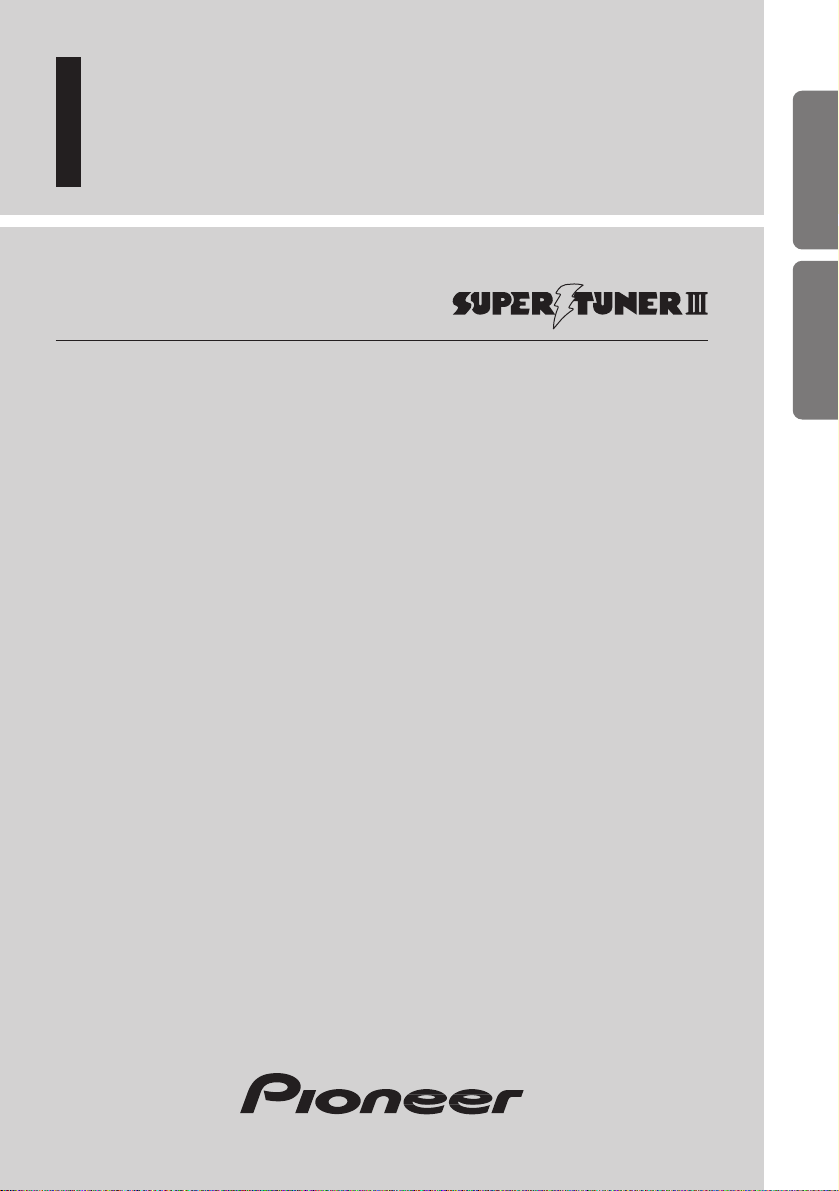
Multi-CD control High power CD player
with RDS tuner
Syntoniseur RDS et lecteur de CD,“Puissance élevée”,
avec contrôleur pour lecteur de CD á chargeur
Operation Manual
DEH-P8200R
Mode d’emploi
ENGLISH
FRANÇAIS ESPAÑOL

1
Contents
Dear Customer ............................................ 3
Key Finder .................................................... 4
-
Head Unit
-
Remote Controller
Before Using This Product ...................... 5
About This Product .......................................... 5
About This Manual ............................................ 5
Important .......................................................... 5
About the Demo Mode ...................................... 5
-
Reverse Demo
-
Feature Demo
Precaution .......................................................... 6
After-sales Service for Pioneer Products .......... 6
When using the 50-Disc Type
Multi-CD Player ........................................ 6
Remote Controller and Care .................... 7
Using the Remote Controller ............................ 7
-
Switching the Mode
Batteries ............................................................ 7
Basic Operation ........................................ 8
To Listen to Music ............................................ 8
Basic Operation of Tuner ................................ 10
-
Manual and Seek Tuning
-
Preset Tuning
-
Band
Basic Operation of Built-in CD Player .......... 11
-
Switching the Display
-
Open
-
Track Search and Fast Forward/Reverse
-
Disc Loading Slot
-
Eject
Basic Operation of Multi-CD Player .............. 13
-
Track Search and Fast Forward/Reverse
-
Disc Search
-
Disc Number Search
(for 6-Disc, 12-Disc types)
Corresponding Display Indications
and Buttons................................................ 14
Entering the Function Menu ............................ 14
Function Menu Functions ................................ 15
Entering the Detailed Setting Menu ................ 17
Detailed Setting Menu Functions .................... 18
Tuner Operation ...................................... 19
-
Local Seek Tuning (LOCAL)
-
Best Stations Memory (BSM)
Using RDS Functions .............................. 20
PTY Function .................................................. 20
-
Searching the PTY
-
PTY Alarm
-
Canceling Announcements
Display Modes ................................................ 23
TA Function .................................................... 23
-
Activating/Deactivating the TA Function
-
Canceling Traffic Announcements
-
Adjusting the TA Volume
Radio Text ...................................................... 25
-
Radio Text Display
-
Storing Radio Text in Memory
-
Recalling Preset Radio Text
Using the Built-in CD Player .................. 27
-
Repeat Play (RPT)
-
Random Play (RDM)
-
Scan Play (T.SCAN)
-
Pause (PAUSE)
-
Disc Title Input (TITLE)
Using Multi-CD Players .......................... 29
-
Repeat Play (PMODE)
-
Random Play (RDM)
-
Scan Play (SCAN)
-
Pause (PAUSE)
ITS (Instant Track Selection) .......................... 31
-
ITS Programming (ITS)
-
ITS Play (ITS-P)
-
Erase a Track Program
-
Erase a Disc Program
Disc Title ........................................................ 33
-
Disc Title Input (TITLE)
-
Selecting Discs by Disc Title List
(T.LIST)
-
Displaying Disc Title
Compression and DBE (COMP) .................... 35
-
COMP/DBE ON/OFF Switching
CD TEXT Function (for CD TEXT
compatible type) ...................................... 36
-
Title Display Switching
-
Title Scroll

Audio Adjustment .................................... 37
Selecting the Equalizer Curve ........................ 37
Entering the Audio Menu ................................ 37
Audio Menu Functions .................................... 38
-
Balance Adjustment (Fad)
-
Equalizer Curve Adjustment
(EQ-Low/Mid/High)
-
Equalizer Curve Fine Adjustment
-
Loudness Adjustment (Loud)
-
Subwoofer Output (Sub-W1)
-
Subwoofer Setting Adjustment (Sub-W2)
-
Non Fading Output (NonFad)
-
Non Fading Output Level Adjustment
(NonFad)
-
High Pass Filter (HPF)
-
Front Image Enhancer Function (FIE)
-
Source Level Adjustment (SLA)
Detaching and Replacing
the Front Panel ..................................45
Theft Protection .............................................. 45
-
Detaching the Front Panel
-
Replacing the Front Panel
-
Warning Tone
Initial Setting ............................................ 46
Entering the Initial Setting Menu .................... 46
Initial Setting Menu Functions ........................ 47
-
Setting the Time (CLOCK)
-
Setting the Warning Tone (WARN)
-
Switching the AUX Mode (AUX)
-
Setting the Dimmer (DIM)
-
Selecting the Brightness (BRIGHT)
-
Setting the Rear Speaker Lead and
Subwoofer Controller (SW)
-
Switching the Muting or Handsfree
Telephoning (TEL 1)
-
Switching the Telephone Standby (TEL 2)
-
Switching the Motion Screen (DISP)
DFS Alarm Function ................................ 51
Activating the DFS Alarm Feature
(ALARM) ................................................ 51
Setting Entry Delay Time (DELAY) .............. 51
Activating Internal Speaker ON/OFF (SP) .... 52
-
Speaker Volume Output Adjustment
(T.VOL)
Selecting Door Switching Systems
(DOOR) .................................................... 53
-
Door System Confirmation
Operation of “DFS Alarm” ............................ 54
Arming Alarm ................................................ 54
Disarming Alarm ............................................ 54
Entry Detection .............................................. 54
Other Functions ........................................ 55
Displaying the Time ........................................ 55
Switching the Entertainment Display .............. 55
Using the PGM Button (PGM) ........................ 56
-
Setting the PGM Button
-
Using the PGM Button
Using the AUX Source .................................... 57
-
Selecting the AUX Source
-
AUX Title Input (TITLE)
Using the Telephone Muting and Handsfree
Telephoning Function .............................. 58
-
Telephone Muting Function
-
Handsfree Telephoning Function
CD Player and Care .................................. 59
Precaution ........................................................ 59
Built-in CD Player’s Error Message .............. 59
Specifications .......................................... 60
2
ENGLISH ESPAÑOL DEUTSCH FRANÇAIS ITALIANO NEDERLANDS

3
Selecting fine audio equipment such as the unit you’ve just purchased is only the start of your
musical enjoyment. Now it’s time to consider how you can maximize the fun and excitement your
equipment offers. This manufacturer and the Electronic Industries Association’s Consumer
Electronics Group want you to get the most out of your equipment by playing it at a safe level.
One that lets the sound come through loud and clear without annoying blaring or distortion—and,
most importantly, without affecting your sensitive hearing.
Sound can be deceiving. Over time your hearing “comfort level” adapts to higher volumes of
sound. So what sounds “normal” can actually be loud and harmful to your hearing. Guard against
this by setting your equipment at a safe level BEFORE your hearing adapts.
To establish a safe level:
• Start your volume control at a low setting.
• Slowly increase the sound until you can hear it comfortably and clearly, and without distor-
tion.
Once you have established a comfortable sound level:
• Set the dial and leave it there.
Taking a minute to do this now will help to prevent hearing damage or loss in the future. After all,
we want you listening for a lifetime.
W e Want You Listening For A Lifetime
Used wisely, your new sound equipment will provide a lifetime of fun and enjoyment. Since
hearing damage from loud noise is often undetectable until it is too late, this manufacturer and the
Electronic Industries Association’s Consumer Electronics Group recommend you avoid prolonged exposure to excessive noise. This list of sound levels is included for your protection.
Decibel
Level Example
30 Quiet library, soft whispers
40 Living room, refrigerator, bedroom away from traffic
50 Light traffic, normal conversation, quiet office
60 Air conditioner at 20 feet, sewing machine
70 Vacuum cleaner, hair dryer, noisy restaurant
80 Average city traffic, garbage disposals, alarm clock at two feet.
THE FOLLOWING NOISES CAN BE DANGEROUS UNDER CONSTANT EXPOSURE
90 Subway, motorcycle, truck traffic, lawn mower
100 Garbage truck, chain saw, pneumatic drill
120 Rock band concert in front of speakers, thunderclap
140 Gunshot blast, jet plane
180 Rocket launching pad
Information courtesy of the Deafness Research Foundation.

Head Unit
Remote Controller
A remote controller that enables remote operation of the head unit is supplied. Operation is
the same as when using buttons on the head unit.
Key Finder
4
ENGLISH ESPAÑOL DEUTSCH FRANÇAIS ITALIANO NEDERLANDS
DISPLAY button FUNCTION button
VOLUME
Buttons 1-6
AUDIO button
RT button
SOURCE/OFF button
EQ selector
PTY button
PGM button
OPEN buttonENTERTAINMENT button
BAND button
5/∞/2/3 button
FUNCTION button
2/3 buttons
SOURCE/OFF button
5/∞ buttons
AUDIO button
+/– button
Raise or
lower the
volume.
BAND button
ATT button
This lets you quickly lower volume level (by about 90%).
Press once more to return to the original volume level.
PGM button

5
Before Using This Product
About This Product
The tuner frequencies on this product are allocated for use in North America. Use in other
areas may result in improper reception.
About This Manual
This product features a number of sophisticated functions ensuring superior reception and
operation. All are designed for the easiest possible use, but many are not self-explanatory.
This operation manual is intended to help you benefit fully from their potential and to
maximize your listening enjoyment.
We recommend that you familiarize yourself with the functions and their operation by
reading through the manual before you begin using this product. It is especially important
that you read and observe the “Precaution” on the next page and in other sections.
This manual explains head unit operation. You can perform the same operations with the
remote controller. The remote controller offers the convenience of ATT, a function not
provided on the head unit.
Important
The serial number of this device is located on the bottom of this product. For your own
security and convenience, be sure to record this number on the enclosed warranty card.
About the Demo Mode
This product features two demonstration modes. One is the Reverse Demo mode, the other
is the Feature Demo mode.
Reverse Demo
If you do not perform an operation within about 30 seconds, screen indications start to
reverse, and then continue reversing every 10 seconds. Pressing button 5 when power to
this product is switched OFF while the ignition switch is set to ACC or ON cancels the
Reverse Demo mode. Pressing button 5 again to start the Reverse Mode.
Feature Demo
The Feature Demo automatically starts when power to this product is switched OFF while
the ignition switch is set to ACC or ON. Pressing button 6 during Feature Demo operation
cancels the Feature Demo mode. Pressing button 6 again to start the Feature Mode.
Remember that if the Feature Demo continues operating when the car engine is switched
OFF, it may drain battery power.
Note:
• You cannot cancel a Demo mode when the front panel is open.
• The red lead (ACC) of this product should be connected to a terminal coupled with ignition switch
ON/OFF operations. If this is not done, the vehicle battery may be drained.

6
ENGLISH ESPAÑOL DEUTSCH FRANÇAIS ITALIANO NEDERLANDS
Precaution
• Keep this manual handy as a reference for operating procedures and precautions.
• Always keep the volume low enough for outside sounds to be audible.
• Protect the product from moisture.
• If the battery is disconnected, the preset memory will be erased and must be reprogrammed.
After-sales Service for Pioneer Products
Please contact the dealer or distributor from where you purchased the product for its aftersales service (including warranty conditions) or any other information. In case the necessary
information is not available, please contact the companies listed below:
Please do not ship your product to the companies at the addresses listed below for repair
without advance contact.
For warranty information please see the Limited Warranty sheet included with your product.
When using the 50-Disc Type Multi-CD Player
The available functions of the 50-Disc Type Multi-CD Player are described in this
Operation Manual. Note that other 50-Disc Type Multi-CD Player functions cannot be
used with this product.
CAUTION: USE OF CONTROL OR ADJUSTMENT OR PERFOR-
MANCE OF PROCEDURES OTHER THAN THOSE SPECIFIED HEREIN MAY RESULT IN HAZARDOUS RADIATION EXPOSURE.
CAUTION: THE USE OF OPTICAL INSTRUMENTS WITH THIS
PRODUCT WILL INCREASE EYE HAZARD.
7 U.S.A.
Pioneer Electronics Service, Inc.
CUSTOMER SERVICE
DEPARTMENT
P.O. Box 1760
Long Beach, CA 90801
800-421-1404
7 CANADA
Pioneer Electronics of Canada, Inc.
CUSTOMER SERVICE DEPARTMENT
300 Allstate Parkway
Markham, Ontario L3R 0P2
(905) 479-4411
1-877-283-5901

Using the Remote Controller
This product is equipped with a remote controller for convenient operation.
• Point the controller in the direction of the front panel to operate.
• When the controller is not in use, attach it firmly to the provided Mounting base.
Precaution:
• Do not store the remote controller in high temperatures or direct sunlight.
• The controller may not function properly in direct sunlight.
• Do not let the remote controller fall onto the floor, where it may become jammed under the brake or
accelerator pedal.
Switching the Mode
When the head unit is connected to a DSP, change the remote controller setting. While
pressing the BAND button, press the FUNCTION button on the remote controller to
change to the ADD ON DSP mode. To return to the previous mode, press the AUDIO button while pressing the BAND button on the remote controller.
Precaution:
• If you do not connect a DSP to the head unit, do not switch to the ADD ON DSP mode. If you do,
correct operation will not be possible.
• Reset the remote controller when you change batteries.
Batteries
• Remove the cover on the back of the remote controller and insert the batteries with the (+) and (–) poles pointing in the proper direction.
Precaution:
• Use only AAA or IEC R03 1.5 V batteries.
• Remove the batteries if the remote controller is not used for a month or longer.
• Do not attempt to recharge the supplied batteries.
• Do not mix new and used batteries.
• If the event of battery leakage, wipe the remote controller completely clean and install new batter-
ies.
7
Remote Controller and Care
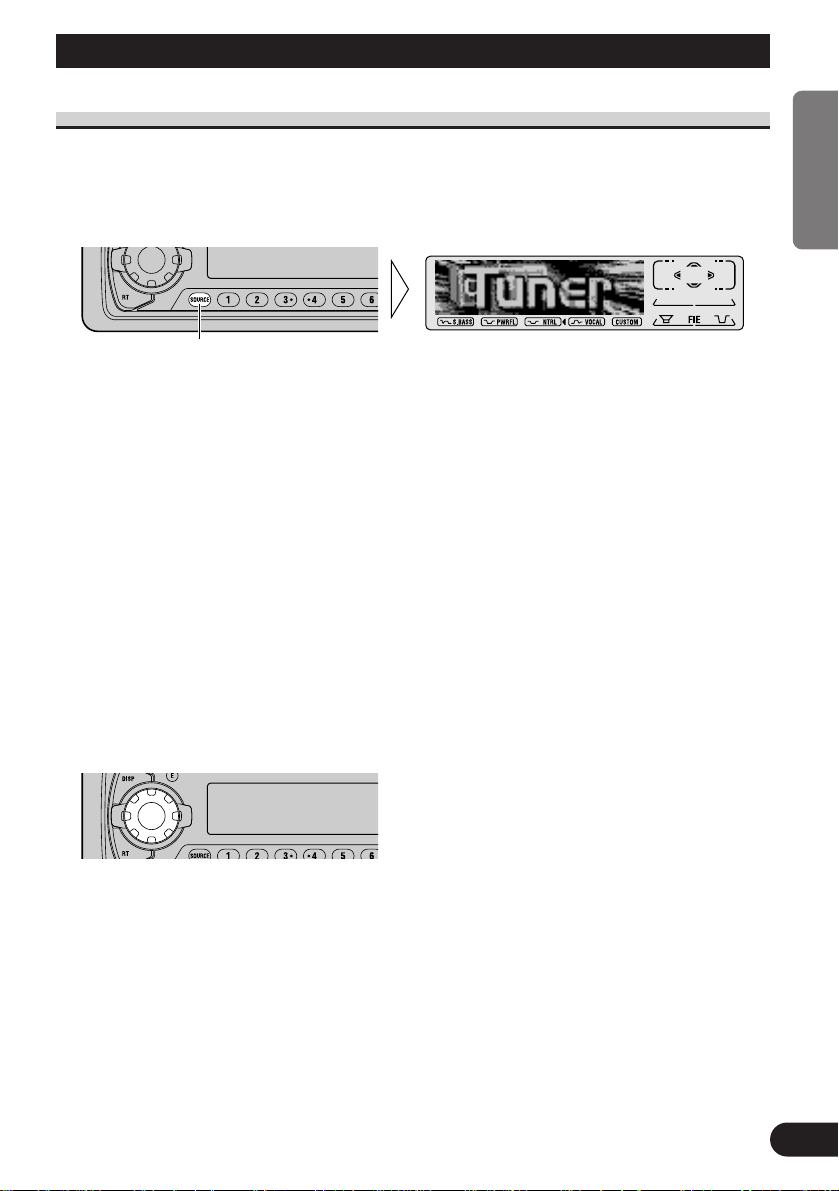
Basic Operation
8
ENGLISH ESPAÑOL DEUTSCH FRANÇAIS ITALIANO NEDERLANDS
To Listen to Music
The following explains the initial operations required before you can listen to music.
Note:
• Loading a disc in this product. (Refer to page 11.)
1. Select the desired source. (e.g. Tuner)
Each press of the SOURCE/OFF button selects the desired source in the following order:
Built-in CD player = TV = Tuner = Multi-CD player = External Unit 1 =
External Unit 2 = AUX = Telephone standby
Note:
• External Unit refers to a Pioneer product (such as one available in the future) that, although incompatible as a source, enables control of basic functions by this product. Two External Units can be
controlled by this product, although “External” is displayed whether you select External Unit 1 or
External Unit 2. When two External Units are connected, the allocation of them to External Unit 1
or External Unit 2 is automatically set by this product.
• In the following cases, the sound source will not change:
* When a product corresponding to each source is not connected to this product.
* When no disc is set in this product.
* When no magazine is set in the Multi-CD player.
* When the AUX (external input) is set to OFF. (Refer to page 48.)
* When the Telephone standby is set to OFF. (Refer to page 50.)
• When this product’s blue/white lead is connected to the car’s Auto-antenna relay control terminal,
the car’s Auto-antenna extends when this product’s source is switched ON. To retract the antenna,
switch the source OFF.
2. Extend the VOLUME forward.
When you press the VOLUME, it extends forward so that it becomes easier to roll. To
retract the VOLUME, press it again.
Continued overleaf.
Each press changes the Source ...

9
Basic Operation
3. Raise or lower the volume.
Rolling the VOLUME changes the volume level.
Note:
• Roll clockwise to raise the volume level.
• Roll counterclockwise to lower the volume level.
4. Turn the source OFF.
Hold for 1 second
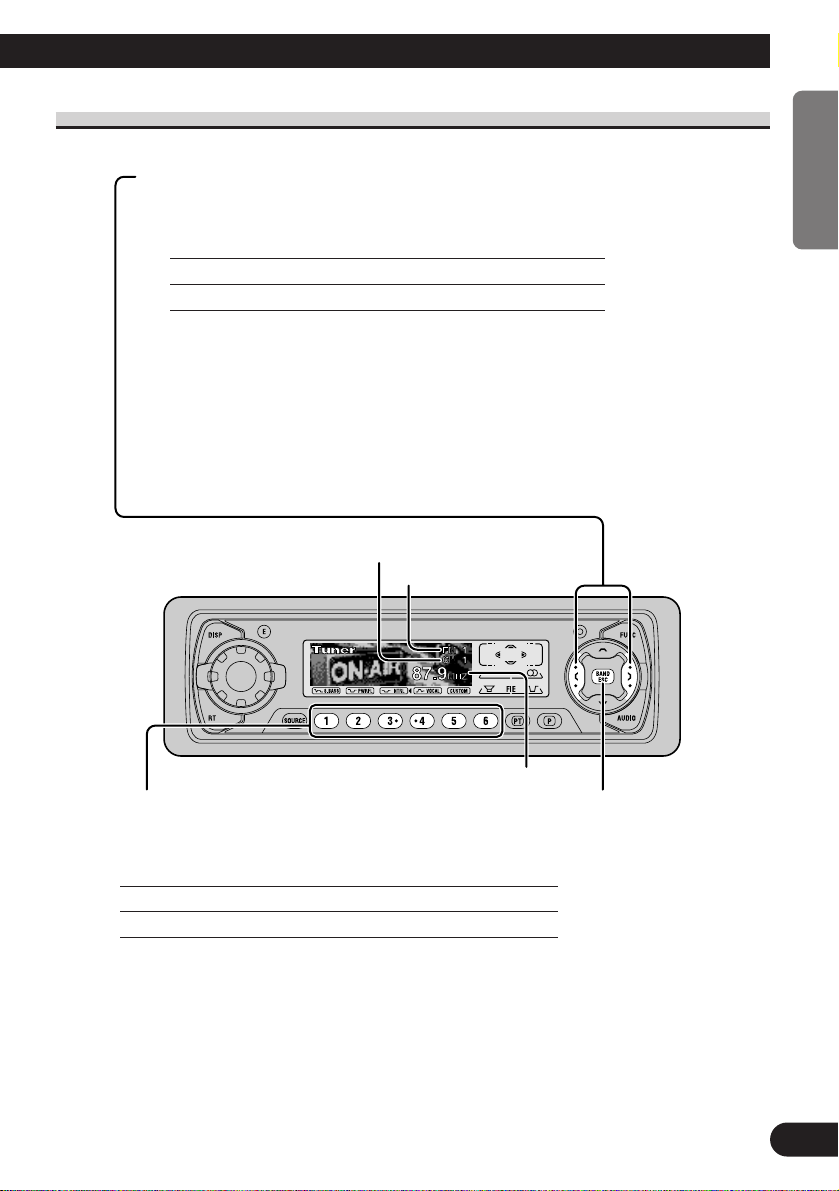
10
ENGLISH ESPAÑOL DEUTSCH FRANÇAIS ITALIANO NEDERLANDS
Basic Operation of Tuner
Manual and Seek Tuning
• You can select the tuning method by changing the length of
time you press the 2/3 button.
Manual Tuning (step by step) 0.5 seconds or less
Seek Tuning 0.5 seconds or more
Note:
• If you continue pressing the button for longer than 0.5 seconds, you can skip
broadcasting stations. Seek Tuning starts as soon as you release the button.
• Stereo indicator “” lights when a stereo station is selected.
Preset Tuning
• You can memorize broadcast stations in buttons
1 through 6 for easy, one-touch station recall.
Preset station recall 2 seconds or less
Broadcast station preset memory 2 seconds or more
Note:
• Up to 18 FM stations (6 in FM 1, FM 2 and FM 3) and 6 AM
stations can be stored in memory.
• You can also use the 5 or ∞ buttons to recall broadcast sta-
tions memorized in buttons 1 through 6.
Band
FM 1 = FM 2
= FM 3 = AM
Preset Number Indicator
Band Indicator
Frequency Indicator

11
Basic Operation
Basic Operation of Built-in CD Player
Note:
• Be sure to close the front panel after loading or ejecting a disc.
Track Search and Fast Forward/Reverse
• You can select between Track Search or Fast Forward/Reverse by pressing
the 2/3 button for a different length of time.
Track Search 0.5 seconds or less
Fast Forward/Reverse Continue pressing
Track Number Indicator
Play Time Indicator
Open
Note:
• Use to open the front panel
when loading or ejecting a CD.
(The illustration on the right
shows the front panel open.)
Switching the Display
Each press of the DISPLAY button changes
the display in the following order:
Playback mode A (Play time) = Disc Title
= Playback mode B (Play time)
Note:
• If you switch displays when disc titles have
not been input, “NO TITLE” is displayed.
• When playing a CD TEXT disc, refer to “Title
Display Switching” and “Title Scroll” on page
36.

12
ENGLISH ESPAÑOL DEUTSCH FRANÇAIS ITALIANO NEDERLANDS
Note:
• If a disc cannot be inserted fully or playback fails, make sure the recorded side is
down. Press the EJECT button and check the disc for damage before reinserting it.
• If the Built-in CD player cannot operate properly, an error message (such as
“ERROR-14”) appears on the display. Refer to “Built-in CD Player’s Error
Message” on page 59.
• A CD TEXT disc is a CD featuring recorded text information such as Disc Title,
Artist Name and Track Title.
Disc Loading Slot
Note:
• The Built-in CD player plays one standard 12 cm or 8
cm (single) CD at a time. Do not use an adapter when
playing 8 cm CD.
Eject
Note:
• The CD function can be turned ON/OFF with the disc remaining in this
product. (Refer to page 8.)
• A disc left partially inserted after ejection may incur damage or fall out.
Precaution:
• To avoid a malfunction, make sure that no metal object
comes into contact with the terminals when the front
panel is open.

Disc Number Search (for 6-Disc, 12-Disc types)
• You can select discs directly with the 1 to 6 buttons. Just press the number corresponding to the disc you want to listen to.
Note:
• When a 12-Disc Multi-CD Player is connected and you want to select disc 7 to 12, press the
1 to 6 buttons for 2 seconds or longer.
Note:
• The Multi-CD player may perform a preparatory operation, such as verifying the presence of
a disc or reading disc information, when the power is turned ON or a new disc is selected for
playback. “Ready” is displayed.
• If the Multi-CD player cannot operate properly, an error message such as “ERROR-14” is
displayed. Refer to the Multi-CD player owner’s manual.
• If there are no discs in the Multi-CD player magazine, “NO DISC” is displayed.
13
Basic Operation
Basic Operation of Multi-CD Player
This product can control a Multi-CD player (sold separately).
Track Search and Fast Forward/Reverse
• You can select between Track Search or Fast
Forward/Reverse by pressing the 2/3 button
for a different length of time.
Track Search 0.5 seconds or less
Fast Forward/Reverse Continue pressing
Play Time Indicator
Track Number Indicator
Disc Search
Disc Number Indicator

14
ENGLISH ESPAÑOL DEUTSCH FRANÇAIS ITALIANO NEDERLANDS
Corresponding Display Indications and Buttons
This product’s display features Key Guidance Indicators. These light to indicate which of
the 5/∞/2/3, FUNCTION and AUDIO buttons you can use. When you’re in the
Function Menu (refer to next section), Detailed Setting Menu (refer to page 17), Initial
Setting Menu (refer to page 46) or Audio Menu (refer to page 37), they also make it easy
to see which 5/∞/2/3 buttons you can use to switch functions ON/OFF, switch repeat
selections and perform other operations.
Indicator and corresponding buttons are shown below.
7 Head Unit 7 Remote Controller 7 Display
When 1 is lit in the display, perform appropriate operations with the z buttons.
When 2 is lit in the display, it indicates that you are in the Function Menu, Detailed
Setting Menu or Initial Setting Menu. You can switch between each of these menus and
between different modes in the menus using button x on the head unit or remote controller.
When 3 is lit in the display, it indicates you are in the Audio Menu. You can switch
between modes in the Audio Menu using button c on the head unit or remote controller.
Entering the Function Menu
The Function Menu lets you operate simple functions for each source.
Note:
• After entering the Function Menu, if you do not perform an operation within about 30 seconds, the
Function Menu is automatically canceled.
1. Select the desired mode in the Function Menu. (Refer to next section,
“Function Menu Functions”.)
Continued overleaf.
Each press changes the Mode ...
12
3
z
c
x
xz
c

15
Basic Operation
2. Operate a mode. (e.g. Repeat Play)
3. Cancel the Function Menu.
Function Menu Functions
The following chart shows functions for each source in the Function Menu. The chart also
shows indications for each function, operations and buttons used to perform operations.
For more details, or when you want to know about an operation, refer to the page number
indicated in the chart.
7 Tuner
Function name (Display) Button : Operation Page
Best Stations Memory (BSM) 5:ON 19
∞:OFF
Local Seek Tuning (LOCAL) 1 5:ON 19
3 ∞:OFF
2 2 or 3:Select (Sensitivity)
Traffic Announcement standby (TA) 5:ON 23
∞:OFF
Seek Select (PTY) 2:Frequency Search 21
3:PTY Search
The button used and the operation it performs are
indicated by the key guidance indicator. Press the
5 button to switch the key guidance indicator ON,
and the ∞ button to switch it OFF.

7 Built-in CD Player
Function name (Display) Button: Operation Page
Repeat Play (RPT) 5: ON 27
∞: OFF
Random Play (RDM) 5: ON 27
∞: OFF
Scan Play (T.SCAN) 5: ON 28
∞: OFF
Pause (PAUSE) 5: ON 28
∞: OFF
7 Multi-CD Player
Function name (Display) Button: Operation Page
Repeat Play (PMODE) 2 or 3: Select (Play range) 29
Selecting Discs by Disc Title List 1 2 or 3: Select (Disc Title) 34
(T.LIST) 2 5: Play
Random Play (RDM) 5: ON 29
∞: OFF
Scan Play (SCAN) 5: ON 30
∞: OFF
ITS Play (ITS-P) 5: ON 31
∞: OFF
Pause (PAUSE) 5: ON 30
∞: OFF
Compression and DBE 5 or ∞: Select 35
(COMP) (Sound Quality Function)
16
ENGLISH ESPAÑOL DEUTSCH FRANÇAIS ITALIANO NEDERLANDS

17
Basic Operation
Entering the Detailed Setting Menu
In the Detailed Setting Menu, you can operate convenient, complex functions for each
source.
1. Enter the Detailed Setting Menu.
2. Select the desired mode. (Refer to next section, “Detailed Setting Menu
Functions”.)
3. Operate a mode.
4. Cancel the Detailed Setting Menu.
Note:
• You can cancel the Detailed Setting Menu by pressing the FUNCTION button again for 2 seconds.
Each press changes the Mode ...
Hold for 2 seconds

18
ENGLISH ESPAÑOL DEUTSCH FRANÇAIS ITALIANO NEDERLANDS
Detailed Setting Menu Functions
The following chart shows functions for each source in the Detailed Setting Menu. The
chart also shows indications for each function, operations and buttons used to perform
operations. For more details, or when you want to know about an operation, refer to the
page number indicated in the chart.
7 Tuner
Function name (Display) Button : Operation Page
Program Function (PGM) 1 2 or 3:Select (Function) 56
2 5:Memory
7 Built-in CD Player
Function name (Display) Button : Operation Page
Disc Title Input (TITLE) 1 5 or ∞:Select (Letter) 28
2 2 or 3:Select (Position)
3 3:Memory
Program Function (PGM) 1 2 or 3:Select (Function) 56
2 5:Memory
7 Multi-CD Player
Function name (Display) Button : Operation Page
Disc Title Input (TITLE) 1 5 or ∞:Select (Letter) 33
2 2 or 3:Select (Position)
3 3:Memory
ITS Programming (ITS) 5:Memory 31
Program Function (PGM) 1 2 or 3:Select (Function) 56
2 5:Memory

19
Tuner Operation
Local Seek Tuning (LOCAL)
When Local is ON, you can only select broadcast stations providing strong reception.
FM : Local 1 Ô Local 2 Ô Local 3 Ô Local 4
AM : Local 1 Ô Local 2
Note:
• The Local 4 setting allows reception of only the strongest stations, while lower settings let you
receive progressively weaker stations.
Best Stations Memory (BSM)
The BSM function stores stations in memory automatically.
• To cancel the process, press
the ∞ button in the Function
Menu before memorization is
complete.
2. Switch the BSM ON with the
5 button.
The stations with the strongest signals will be stored under buttons
1–6 and in order of their signal
strength.
1. Press the FUNCTION button and select the BSM mode (BSM) in the
Function Menu.
3. Select the desired Local Seek
sensitivity with the 2/3 buttons.
2. Switch the Local ON/OFF
with the 5/∞ buttons.
1. Press the FUNCTION button and select the Local mode (LOCAL) in the
Function Menu.

A Title (English)
20
ENGLISH ESPAÑOL DEUTSCH FRANÇAIS ITALIANO NEDERLANDS
Using RDS Functions
This product features a tuner with RDS functions.
RDS (Radio broadcast Data System) is a system that transmits broadcast station information together with FM programs.
You get display of Program Service Name and PTY (Program Type ID code), tuning to
stations broadcasting a desired PTY, automatic tuning to traffic information and emergency broadcasts, and radio text display.
Note:
• The RDS service does not provide AM broadcast information.
• The RDS service may not be provided by all FM stations.
PTY Function
This product allows you to look for a station by PTY information (Program Type ID code).
The information is divided into 8 types, such as ROCK, COUNTRY, NEWS and TALK.
PTY Corresponding PTY
ROCK TOP 40
CLS ROCK
ROCK
SFT ROCK
EASY LIS SOFT
ADLT HIT
OLDIES
CLS/JAZZ CLASSICL
JAZZ
NOSTALGA
PUBLIC
COUNTRY COUNTRY
R & B R AND B
SOFT R/B
INFO SPORTS
NEWS
TALK
INFORM
PERSNLTY
RELIGION REL MUSC
REL TALK
MISC LANGUAGE
MISC

21
A Title (English)Using RDS Functions
Searching the PTY
1. Select PTY Search mode.
Each press of the PTY button changes the method in the following order:
PTY Search = Frequency Search
Note:
• To search for the same PTY as the currently received broadcast station, perform step 3 only.
2. Select a PTY.
A station broadcasting a program with a different PTY from the PTY of the currently
received broadcast station is selected.
Press the 5 button to select stations with the next PTY, and the ∞ button to select stations
with the preceding PTY.
3. Select a station.
A station broadcasting a program with the same PTY as the currently received broadcast
station is selected.
Press the 3 button to select a station with a higher frequency and the 2 button to select a
station with a lower frequency.
Note:
• If a PTY code of zero is received from a station, “NONE” will be displayed. This indicates that the
station has not defined its program contents.
• The program of some stations may differ from that indicated by the transmitted PTY.
• If no station broadcasting the selected programming type is found, “Not Found” is displayed for
about 2 seconds, and the tuner returns to the original station.
• You can also switch the station selection mode when in the Function Menu Seek Select mode.
“PTY”

A Title (English)
22
ENGLISH ESPAÑOL DEUTSCH FRANÇAIS ITALIANO NEDERLANDS
PTY Alarm
The PTY Alarm function automatically lets you hear broadcasts of emergency announcements concerning natural disasters and other emergencies, regardless of the source you are
listening to.
• If the tuner receives a radio alarm code, “ALARM” is indicated in the display, and the tuner switches to reception of an emergency announcement.
Note:
• The system switches back to the original source following emergency announcement reception.
• In sources other than tuner, the tuner automatically seeks out the RDS station with the strongest sig-
nal in the current area 10 seconds after RDS station reception has become impossible. (This function does not operate when the TA function is active.)
Canceling Announcements
• Press the PTY button during announcement reception to cancel the
announcement and return to the original source.

23
A Title (English)
Display Modes
This function can be used to scroll through the various display modes for Frequency,
Program Service Name and PTY Information.
• Select the desired display mode.
Each press of the DISPLAY button changes the display in the following order:
PTY Information = Program Service Name = Frequency only
TA Function
The TA (Traffic Announcement standby) function lets you receive traffic announcements
automatically, no matter what source you are listening to. The TA function can be activated for a TP station (a station that broadcasts traffic information).
Activating/Deactivating the TA Function
1. Tune in a TP station.
The TP indicator “ ” lights when the tuner is tuned to a TP station.
2. Activate the TA function.
The “ ” indicator lights, indicating that the tuner is waiting for traffic announcements.
Repeat the preceding operation when no traffic announcement is being received to deactivate the TA function.
Note:
• You can also switch the TA Function ON/OFF in the Function Menu.
• The system switches back to the original source following traffic announcement reception.
• The TA function can be activated from sources other than tuner if the tuner was last set to the FM
band but not if it was last set to the AM band.
• In sources other than tuner, the tuner automatically seeks out the TP station with the strongest signal in the current area 10 seconds after the TP indicator “ ” disappears from the display. (During
seek operation, the TP indicator “ ” flashes.)
• Only TP stations are tuned in during the Seek Tuning mode when the “ ” indicator is ON.
• Only TP stations are stored by BSM when the “ ” indicator is ON.
Hold for 2 seconds
Each press changes the Display ...
Using RDS Functions
”“
“”

A Title (English)
24
ENGLISH ESPAÑOL DEUTSCH FRANÇAIS ITALIANO NEDERLANDS
Canceling Traffic Announcements
• Press the PTY button while a traffic announcement is being received to cancel the announcement and return to the original source.
The announcement is canceled but the tuner remains in the TA mode until the TA function
is deactivated.
Adjusting the TA Volume
When a traffic announcement begins, the volume adjusts automatically to a preset level to
enable you to hear the announcement clearly.
• Set the volume by adjusting it during reception of a traffic announcement.
The newly set volume is stored in memory and recalled for subsequent traffic announcements.
Note:
• Volume Attenuator is canceled if a traffic announcement is received in the Volume Attenuator
mode. (Refer to page 4 for details concerning the Volume Attenuator.)

25
A Title (English)Using RDS Functions
Radio Text
This tuner can display Radio Text data transmitted by RDS stations, such as station information, the name of the currently broadcast song and the name of the artist.
Note:
• When Radio Text is received, the “ ” indicator lights.
• The tuner automatically memorizes the three latest Radio Text broadcasts received, replacing text
from the least recent reception with new text when it is received.
• You can store data from up to six Radio Text transmissions in buttons 1–6.
• If you do not perform an operation within 2 seconds, the Radio Text mode is canceled.
Radio Text Display
1. Switch to the Radio Text mode.
Radio Text data currently being received is automatically scrolled in the display.
Note:
• Press the RT button once more, and the Radio Text mode is canceled.
• The Radio Text mode is canceled after text data has been scrolled through three times in the display.
• When no Radio Text is currently being received, “NO TEXT” is displayed, and the Radio Text
mode is canceled after 2 seconds.
2. Recalling the three latest Radio Text broadcasts from the tuner’s memory.
Pressing the button switches between the three Radio Text data displays.
Note:
• If there is no Radio Text data stored in the tuner, this button does not operate.
3. Press 2 or 3 to stop automatic scrolling of Radio Text data.
After stopping automatic scroll, text scrolls one letter at a time each time you press the button.

A Title (English)
26
ENGLISH ESPAÑOL DEUTSCH FRANÇAIS ITALIANO NEDERLANDS
Storing Radio Text in Memory
1. Perform “Radio Text Display” steps 1 and 2, and then select the Radio Text
you want to store in memory.
2. Press one of buttons 1–6 for 2 seconds to store the desired Radio Text.
(e.g. Press button 4 for 2 seconds.)
The Radio Text is stored in memory under the selected button.
Recalling Preset Radio Text
1. Switch to the Radio Text mode.
2. Press one of buttons 1–6 to recall a Radio Text preset under that button.
(e.g. Press button 4.)
Hold for 2 seconds

Using the Built-in CD Player
27
Repeat Play (RPT)
Repeat Play plays the same track repeatedly.
Note:
• If you perform Track Search or Fast Forward/Reverse, Repeat Play is automatically canceled.
Random Play (RDM)
Random Play plays the tracks on a CD in random order for variety.
2. Switch the Random Play
ON/OFF with the 5/∞ buttons.
1. Press the FUNCTION button and select the Random mode (RDM) in the
Function Menu.
2. Switch the Repeat Play
ON/OFF with the 5/∞ buttons.
1. Press the FUNCTION button and select the Repeat mode (RPT) in the
Function Menu.

28
ENGLISH ESPAÑOL DEUTSCH FRANÇAIS ITALIANO NEDERLANDS
Scan Play (T.SCAN)
Scan Play plays the first 10 seconds or so of each track on a CD in succession.
Note:
• Scan Play is canceled automatically after all the tracks on a disc have been scanned.
Pause (PAUSE)
Pause pauses the currently playing track.
Disc Title Input (TITLE)
You can use “TITLE” to input up to 48 disc titles for CDs in the Built-in CD player.
(Perform the same operation as (described) on page 33 under “Using Multi-CD Players”.)
Note:
• After the title for 48 discs have been entered, data for a new disc will overwrite the oldest one.
• If you connect a Multi-CD player, you can input disc titles for up to 100 discs.
• When playing a CD TEXT disc on this product, you cannot switch to this mode.
2. Switch the Pause ON/OFF with
the 5/∞ buttons.
1. Press the FUNCTION button and select the Pause mode (PAUSE) in the
Function Menu.
3. When you find the desired
track, cancel the Scan Play
with the ∞ button.
If the Function Menu has been canceled automatically, select the Scan
mode in the Function Menu again.
2. Switch the Scan Play ON with
the 5 button.
1. Press the FUNCTION button and select the Scan mode (T.SCAN) in the
Function Menu.

29
A Title (English)Using Multi-CD Players
Repeat Play (PMODE)
There are three repeat play ranges: One-track Repeat, Disc Repeat and Multi-CD player
Repeat. Default repeat play range is Multi-CD player Repeat.
1. Press the FUNCTION button and select the Repeat mode (PMODE) in the
Function Menu.
Play range Display
Multi-CD player Repeat MCD
One-track Repeat TRK
Disc Repeat DISC
Note:
• If you select other discs during the repeat play, the repeat play range changes to Multi-CD player
Repeat.
• If you perform Track Search or Fast Forward/Reverse during One-track Repeat, the repeat play
range changes to Disc Repeat.
Random Play (RDM)
Tracks are played at random within the selected repeat play range as explained in “Repeat
Play” above.
1. Press the FUNCTION button and select the Random mode (RDM) in the
Function Menu.
Display Play range
D.RANDOM Disc Repeat
RANDOM Multi-CD player Repeat
Note:
• One-track Repeat changes to the Disc Repeat when you switch the Random Play ON.
2. Switch the Random Play
ON/OFF with the 5/∞ buttons.
After selecting the desired repeat
play range from those referred to in
“Repeat Play” above, switch MultiCD Player Random Play ON.
2. Select the desired repeat play
range with the 2/3 buttons.
Multi-CD player Repeat = Onetrack Repeat = Disc Repeat
