PIONEER DEH-P7450MP Service Manual
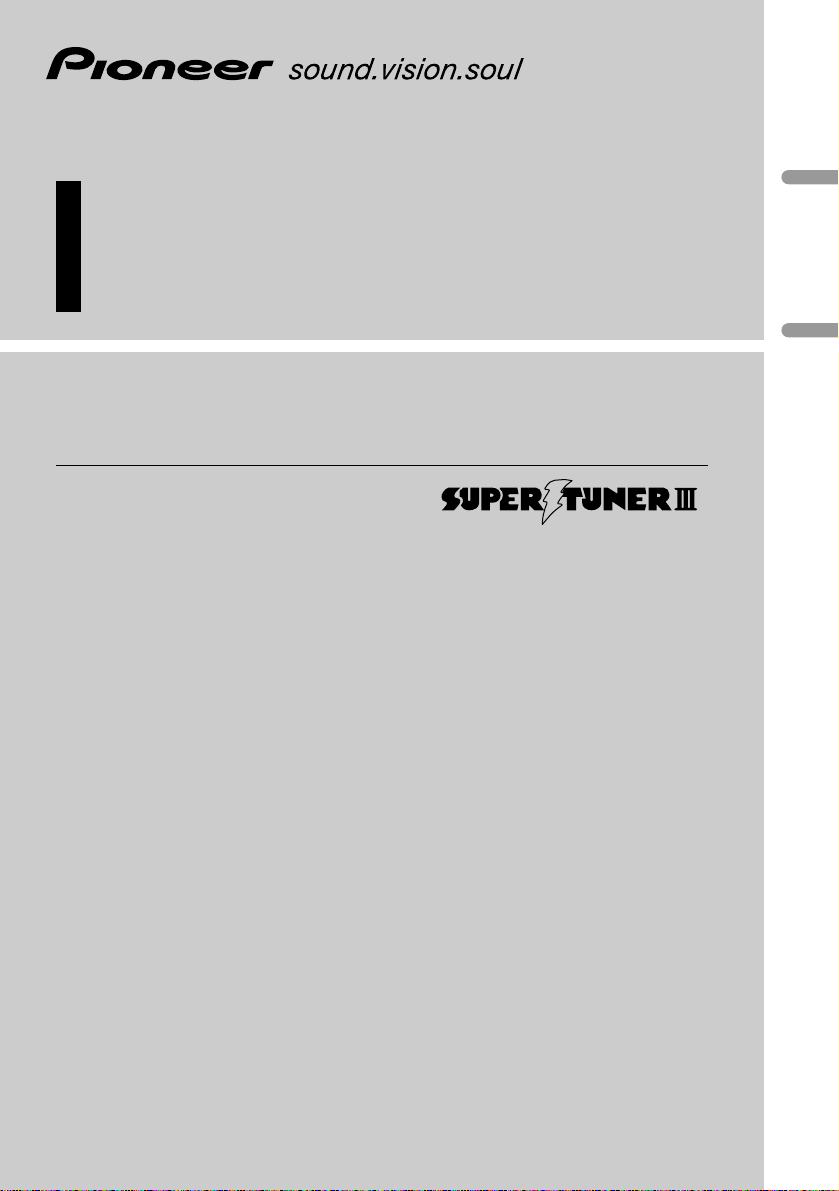
English
Español
Multi-CD control High power CD/MP3 play er with
FM/AM tuner
Reproductor de CD/MP3 de alta potencia con control
de múltiples CD con sintonizador FM/AM
Operation Manual
DEH-P7450MP
Manual de Operación
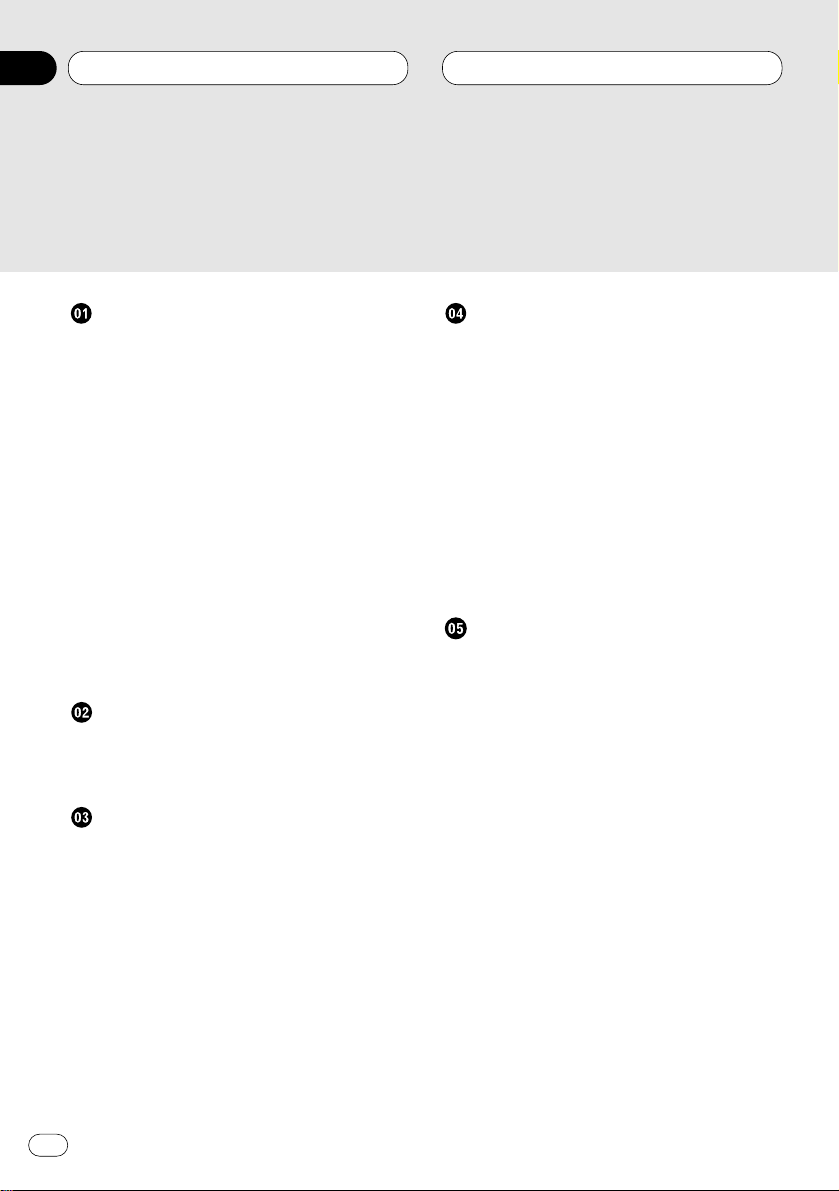
Before You Start
About this manual 5
Precautions 5
Features 5
• CD playback 5
• MP3 file playback 5
Use and care of the remote control 5
• Installing the battery 5
• Using the remote control 6
Protecting your unit from theft 6
• Removing the front panel 6
• Attaching the front panel 7
About the demo mode 7
• Reverse mode 7
• Feature demo 7
What’s what 8
• Head Unit 8
• Remote control 9
Power ON/OFF
Turning the unit on 10
Selecting a source 10
Turning the unit off 10
Tuner
Listening to the radio 11
Introduction of advanced tuner
operation 12
Storing and recalling broadcast
frequencies 12
Tuning in strong signals 13
Storing the strongest broadcast
frequencies 13
Built-in CD Player
Playing a CD 14
Introduction of advanced built-in CD player
operation 15
Repeating play 15
Playing tracks in a random order 15
Scanning tracks of a CD 16
Pausing CD playback 16
Using disc title functions 16
• Entering disc titles 16
• Displaying disc titles 17
Using CD TEXT functions 17
• Displaying titles on CD TEXT discs 17
• Scrolling titles in the display 17
MP3 Player
Playing a MP3 18
Introduction of advanced built-CD player
(MP3) operation 19
Repeating play 19
Playing tracks in a random order 20
Scanning folders and tracks 20
Pausing MP3 playback 21
Displaying titles on MP3 disc 21
Scrolling titles in the display 21
Thank you for buying this Pioneer product.
Please read through these operating instructions so you will know how to operate your model properly. After you have finished reading the instructions, put them
away in a safe place for future reference.
Contents
En
2
00
Section
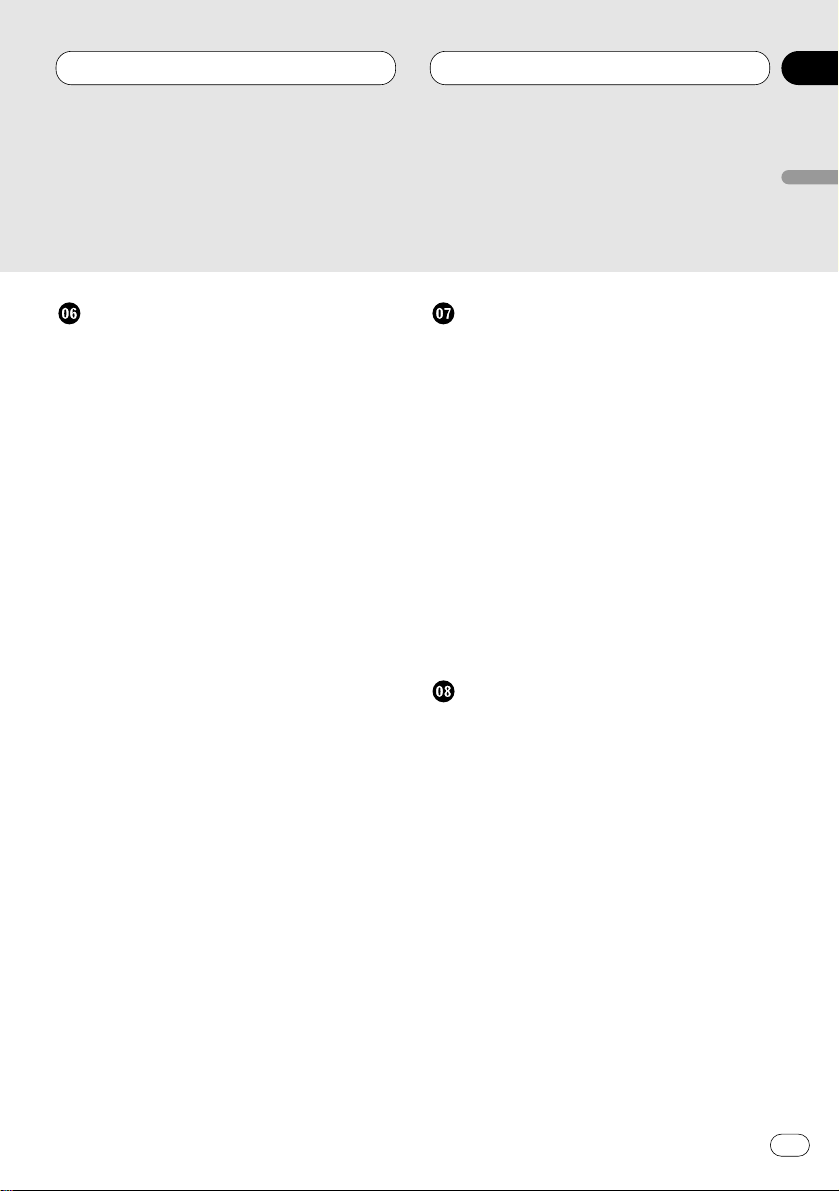
Multi-CD Player
Playing a CD 22
50-disc multi-CD player 22
Introduction of advanced multi-CD player
operation 23
Repeating play 23
Playing tracks in a random order 24
Scanning CDs and tracks 24
Pausing CD playback 24
Using ITS playlists 25
• Creating a playlist with ITS
programming 25
• Playback from your ITS playlist 25
• Erasing a track from your ITS
playlist 26
• Erasing a CD from your ITS playlist 26
Using disc title functions 26
• Entering disc titles 26
• Displaying disc titles 27
• Selecting discs from the disc
title list 27
Using CD TEXT functions 28
• Displaying titles on CD TEXT discs 28
• Scrolling titles in the display 28
Using compression and bass emphasis 28
AudioAdjustments
Introduction of audio adjustments 29
Setting the sound focus equalizer 29
Using balance adjustment 30
Using the equalizer 30
• Recalling equalizer curves 30
• Adjusting equalizer curves 31
• Fine adjusting equalizer curve 31
Adjusting bass 32
Adjusting treble 32
Adjusting loudness 32
Using subwoofer output 32
• Adjusting subwoofer settings 33
Using non fading output 33
• Adjusting non fading output level 33
Using the high pass filter 34
Adjusting source levels 34
Initial Settings
Adjusting initial settings 35
Setting the time 35
Setting the FM tuning step 35
Setting the AM tuning step 36
Switching the warning tone 36
Switching the auxiliary setting 36
Switching the dimmer setting 36
Selecting the brightness 37
Setting the rear output and
subwoofer controller 37
Switching the Telephone
Muting/Attenuation 38
Contents
En
3
English
Español
Deutsch
Français
Italiano
Nederlands
00
Section
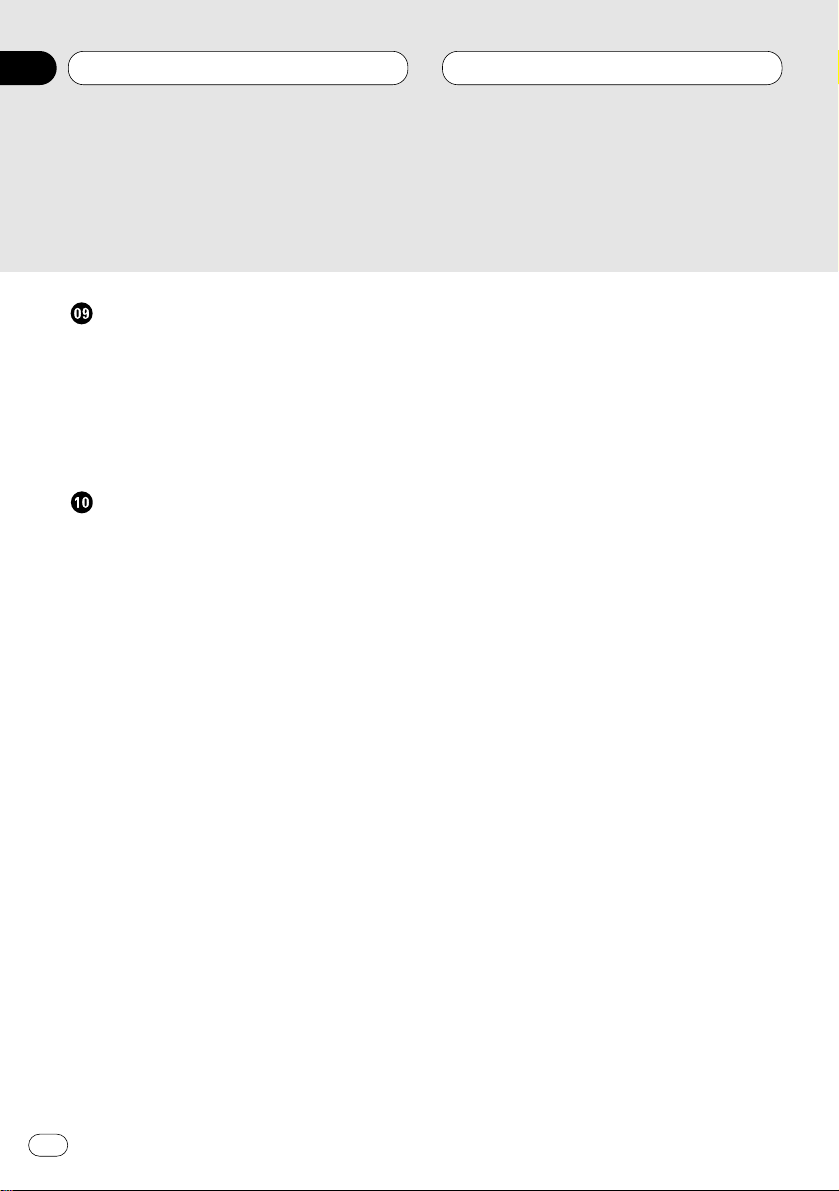
Other Functions
Setting the time display on or off 38
Using different entertainment displays 38
Using the AUX source 38
• Selecting AUX as the source 39
• Setting the AUX title 39
Using the telephone muting/attenuation
function 39
Additional Information
CD player and care 40
CD-R/CD-RW discs 41
Understanding built-in CD player error
messages 41
MP3 files 42
About folders and MP3 files 43
Terms 44
Specifications 45
Contents
En
4
00
Section
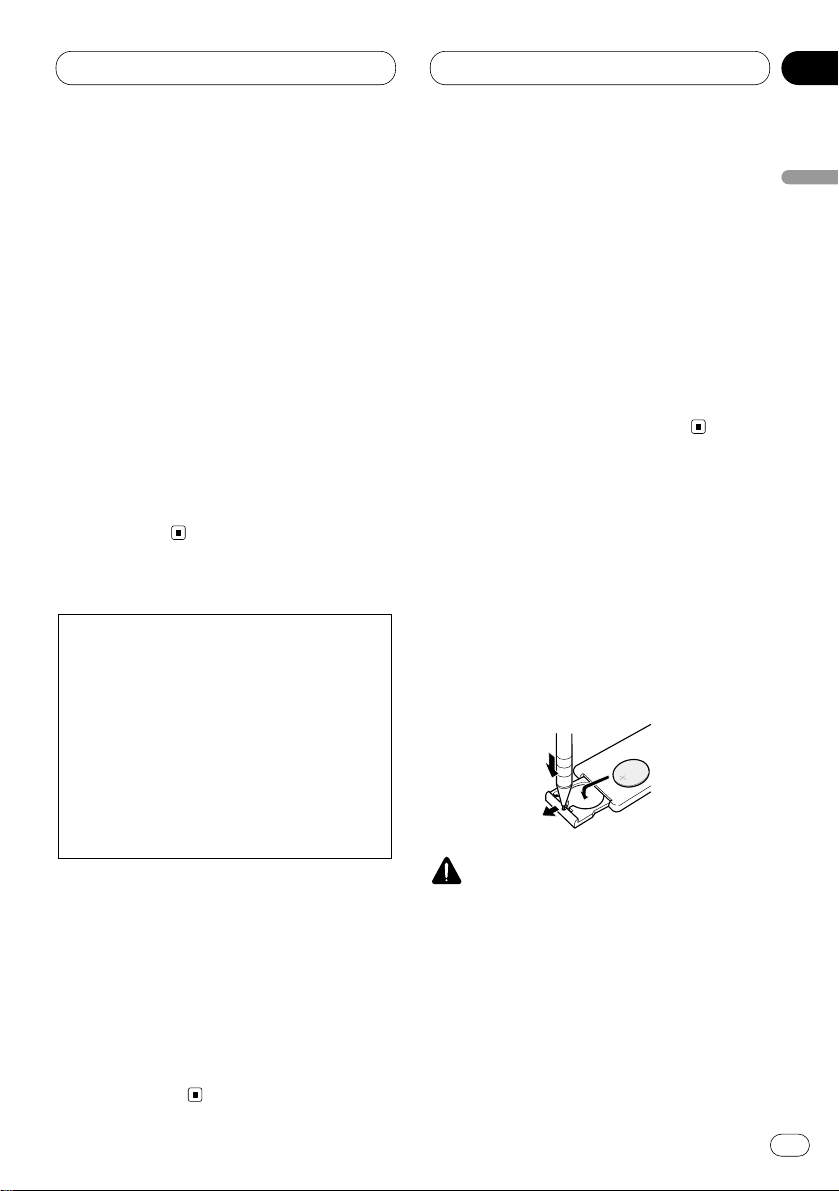
En
5
English
Español
Deutsch
Français
Italiano
Nederlands
01
Section
Before You Start
About this manual
This unit features a number of sophisticated
functions ensuring superior reception and operation. All the functions have been designed for
the easiest possible use, but many are not selfexplanatory. This operation manual will help you
benefit fully from this product’s potential and to
maximize your listening enjoyment.
We recommend that you familiarize yourself
with the functions and their operation by reading through the manual before you begin using
this unit. It is especially important that you read
and observe precautions on this page and in
other sections.
This manual explains head unit operation. You
can perform the same operations with the
remote control.
Precautions
• Keep this manual handy as a reference for
operating procedures and precautions.
• Always keep the volume low enough so you
can hear sounds outside of the car.
• Protect this product from moisture.
• If the battery is disconnected or discharged,
the preset memory will be erased and must be
reprogrammed.
• If this unit does not operate properly, contact
your dealer or nearest authorized Pioneer
Service Station.
Features
CD playback
Music CD/CD-R/CD-RW playback is possible.
MP3 file playback
It is possible to play back MP3 files recorded on
CD-ROM/CD-RW (ISO9660 Level 1/Level 2 standard recordings). (Refer to page 18.)
Use and care of the remote control
Installing the battery
Slide the tray out on the back of the remote
control and insert the battery with the plus (+)
and minus (–) poles pointing in the proper direction.
WARNING
Keep the battery out of the reach of children.
Should the battery be swallowed, immediately
consult a doctor.
CAUTION: USE OF CONTROL OR
ADJUSTMENT OR PERFORMANCE OF PROCEDURES OTHER THAN
THOSE SPECIFIED HEREIN
MAY RESULT IN
HAZARDOUS RADIATION
EXPOSURE.
CAUTION: THE USE OF OPTICAL
INSTRUMENTS WITH
THIS PRODUCT WILL
INCREASE EYE HAZARD.
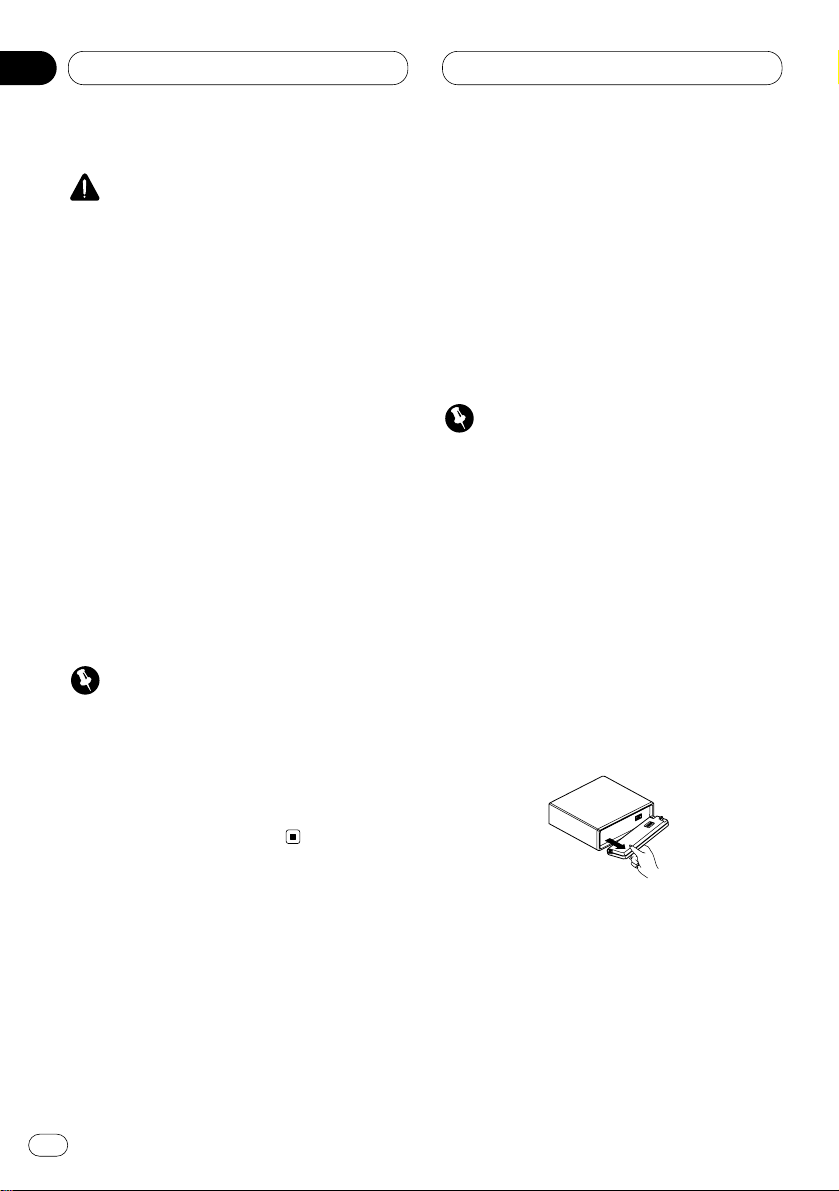
En
6
01
Section
Before You Start
CAUTION
• Use only one CR2025 (3V) lithium battery.
• Remove the battery if the remote control is not
to be used for a month or longer.
• Do not recharge, disassemble, heat or dispose of battery in fire.
• Do not handle the battery with metallic tools.
• Do not store the battery with metallic materials.
• In the event of battery leakage, wipe the
remote control completely clean and install a
new battery.
• When disposing of used batteries, please
comply with governmental regulations or
environmental public institution’s rules that
apply in your country/area.
Using the remote control
Point the remote control in the direction of the
front panel to operate.
Important
• Do not store the remote control in high temperatures or direct sunlight.
• The remote control may not function properly
in direct sunlight.
• Do not let the remote control fall onto the
floor, where it may become jammed under the
brake or accelerator pedals.
Protecting your unit from theft
The front panel can be detached from the head
unit and stored in the protective case provided
to discourage theft.
• If the front panel is not detached from the
head unit within five seconds of turning off
the ignition, a warning tone will sound.
• You can turn off the warning tone. See
Switching the warning tone on page 36.
Important
• Never use force or grip the display and the
buttons tightly when removing or attaching.
• Avoid subjecting the front panel to excessive
shocks.
• Keep the front panel out of direct sunlight and
high temperatures.
Removing the front panel
1 Press OPEN to open the front panel.
2 Grip the left side of the front panel and pull
it gently outward.
Take care not to grip it tightly or drop it.
3 Put the front panel into the protective case
provided for safe keeping.
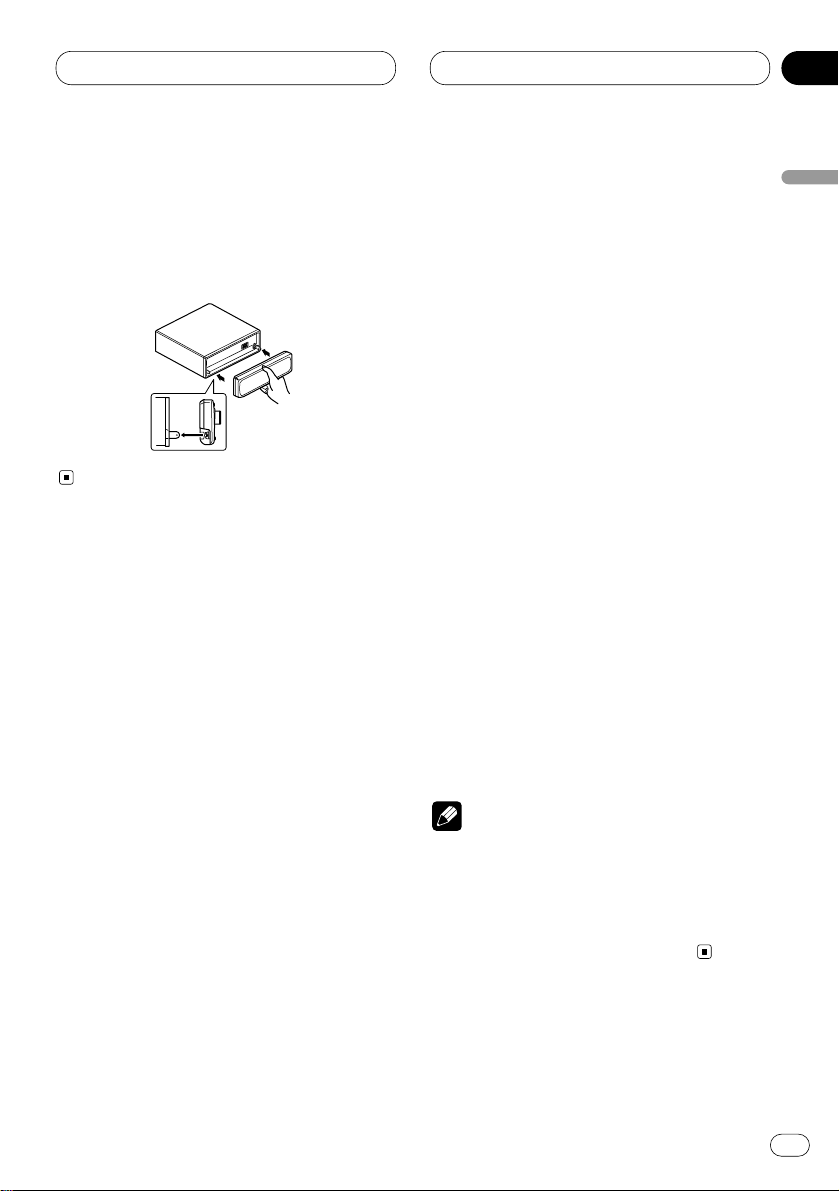
Before You Start
En
7
English
Español
Deutsch
Français
Italiano
Nederlands
01
Section
Attaching the front panel
Replace the front panel by holding it upright
to this unit and clipping it securely into the
mounting hooks.
About the demo mode
This product features two demonstration
modes. one is the reverse mode, the other is the
feature demo mode.
Reverse mode
If you do not perform an operation within about
30 seconds, screen indications start to reverse,
and then continue reversing every 10 seconds.
Pressing 5 numbered button when power to this
product is switched off while the ignition switch
is set to ACC or ON cancels the reverse mode.
Pressing 5 numbered button again to start the
reverse mode.
Feature demo
The feature demo automatically starts when
power to this product is switched off while the
ignition switch is set to ACC or ON. Pressing 6
numbered button during feature demo operation cancels the feature demo mode. Pressing 6
numbered button again to start the feature
mode. remember that if the feature demo continues operating when the car engine is
switched off, it may drain battery power.
Notes
• You cannot cancel a demo mode when the
front panel is open.
• The red lead (ACC) of this product should be
connected to a terminal coupled with ignition
switch on/off operations. If this is not done,
the vehicle battery may be drained.
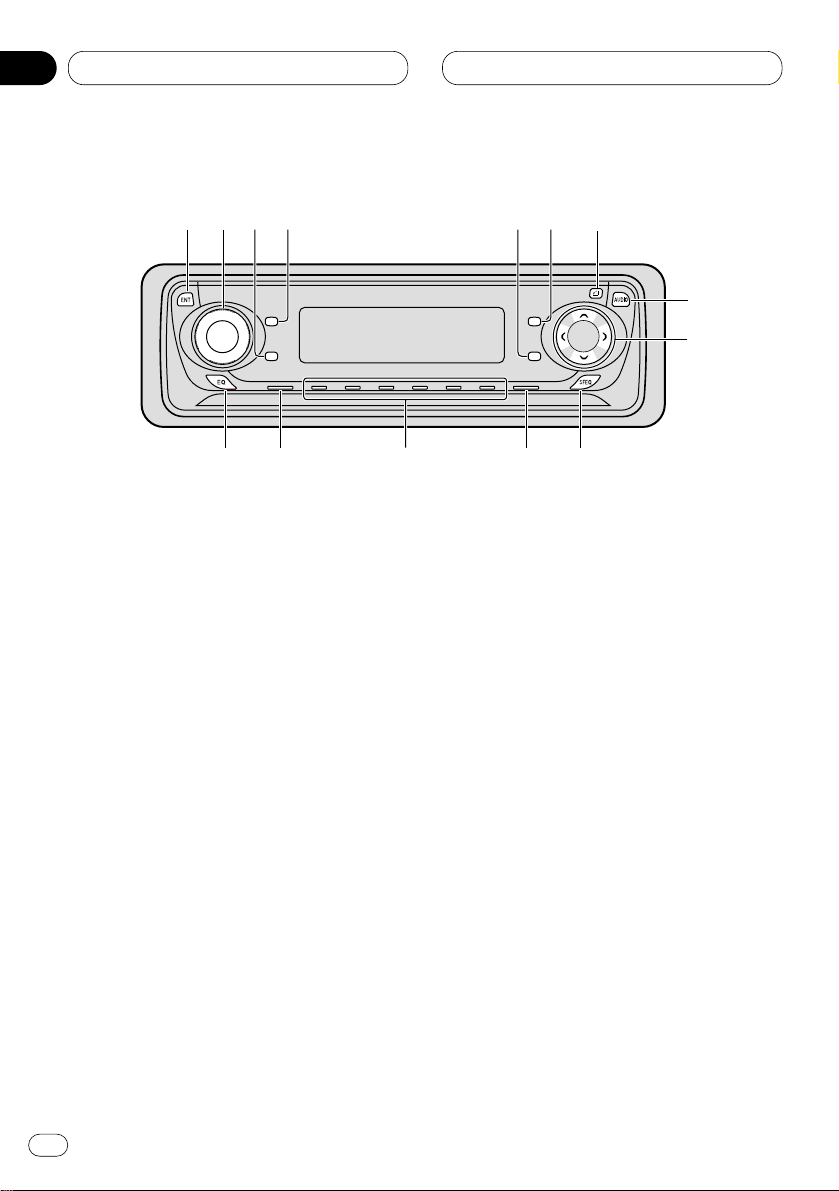
What’s what
Head Unit
1 ENTERTAINMENT button
Press to change to the entertainment display.
2 VOLUME
When you press the VOLUME, it extends
outward so that it becomes easier to turn.
To retract the VOLUME, press it again.
Rotate to increase or decrease the volume.
3 CLOCK button
Press to change to the clock display.
4 DISPLAY button
Press to select different displays.
5 PAUSE button
Press to pause play.
6
FUNCTION button
Press to select functions.
7
OPEN button
Press to open the front panel.
8 AUDIO button
Press to select various sound quality controls.
9 5/∞/2/3 buttons
Press to do manual seek tuning, fast forward, reverse and track search controls. Also
used for controlling functions.
0 SFEQ button
Press to select a natural sound with presence.
- BAND/ESC button
Press to select among three FM and one AM
bands and cancel the control mode of functions.
= 1–6 (
PRESET TUNING) buttons
Press for preset tuning and disc number
search when using a multi-CD player.
~ SOURCE button
This unit is switched on by selecting a
source. Press to cycle through all of the
available sources.
Before You Start
En
8
01
Section
SELECT
3
5
!
~
9
8
7
0
1
2
4
6
-=
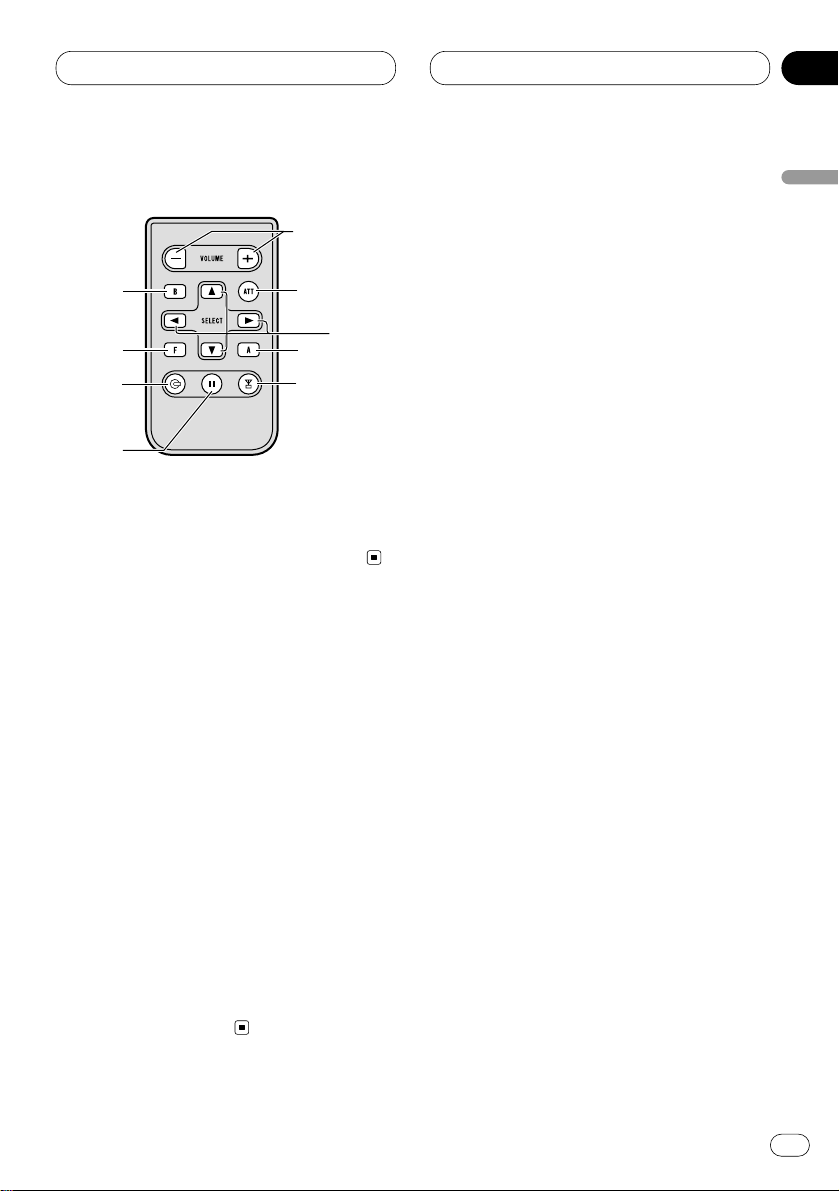
En
9
English
Español
Deutsch
Français
Italiano
Nederlands
01
Section
Before You Start
! EQ button
Press to select various equalizer curves.
Remote control
The supplied remote control enables convenient
remote operation of the head unit. Operation is
the same as when using button on the head
unit.
@ VOLUME button
Press to increase or decrease the volume.
# CD button
Press to select the built-in or multi-CD player
as source.
$ TUNER button
Press to select the tuner as source.
% ATT button
Press to quickly lower the volume level, by
about 90%. Press once more to return to the
original volume level.
%
9
8
#
6
@
5
$
-
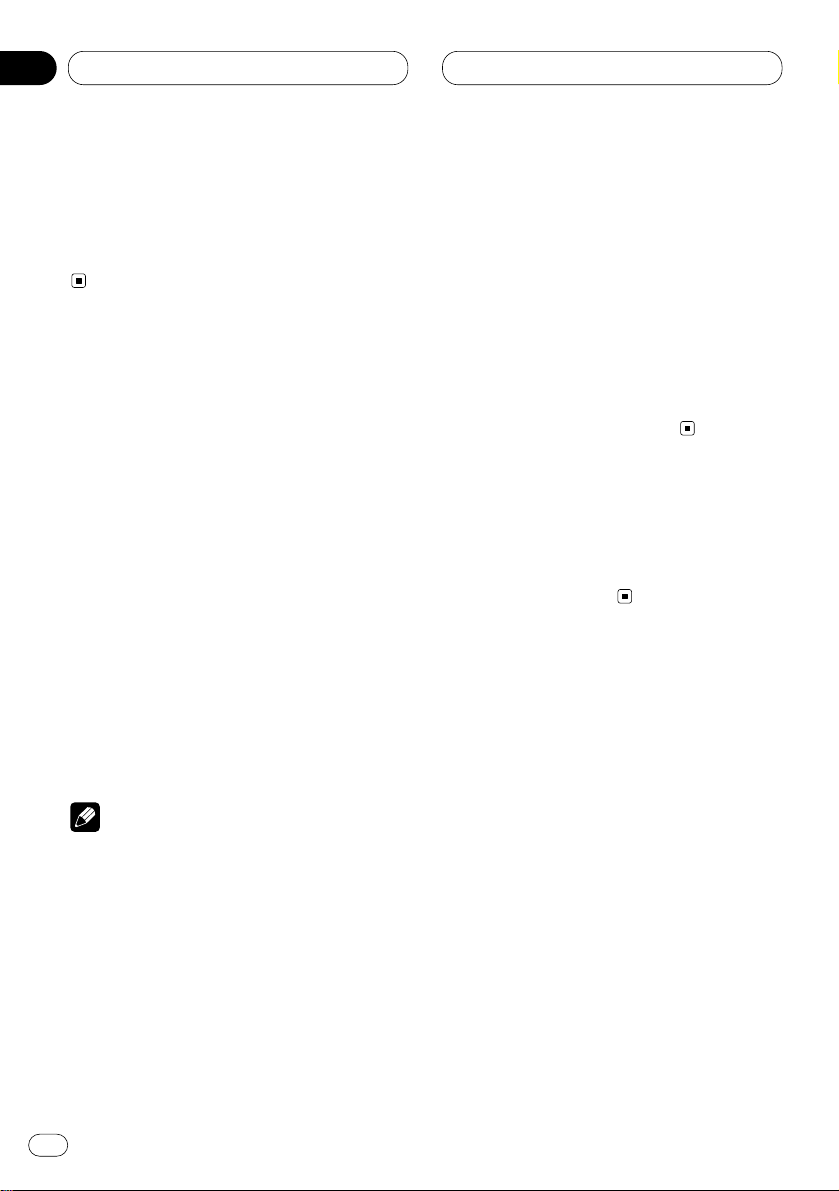
En
10
02
Section
Power ON/OFF
Turning the unit on
Press SOURCE to turn the unit on.
When you select a source the unit is turned on.
Selecting a source
You can select a source you want to listen to. To
switch to the built-in CD player, load a disc in
this unit (refer to page 14).
• When using the head unit, press SOURCE to
select a source.
Press SOURCE repeatedly to switch between
the following sources:
Built-in CD player—TV—Tuner—Multi-CD
player—External unit 1—External unit 2 —AUX
• When using the remote control, press
TUNER or CD to select a source.
Press each button repeatedly to switch between
the following sources:
TUNER: TV—Tuner—Sources off
CD: Built-in CD player—Multi-CD player—
Sources off
Notes
• In the following cases, the sound source will
not change:
— When a product corresponding to each
source is not connected to this unit.
— When no disc is set in this unit.
— When no magazine is set in the multi-CD
player.
— When the AUX (auxiliary input) is set to off
(refer to page 36).
• External unit refers to a Pioneer product (such
as one available in the future) that, although
incompatible as a source, enables control of
basic functions by this unit. Two external units
can be controlled by this unit. When two external units are connected, the allocation of
them to external unit 1 or external unit 2 is
automatically set by this unit.
• When this unit’s blue/white lead is connected
to the car’s auto-antenna relay control terminal, the car’s antenna extends when this
unit’s source is switched on. To retract the
antenna, switch the source off.
Turning the unit off
Press
SOURCE and hold for at least one sec-
ond to turn the unit off.
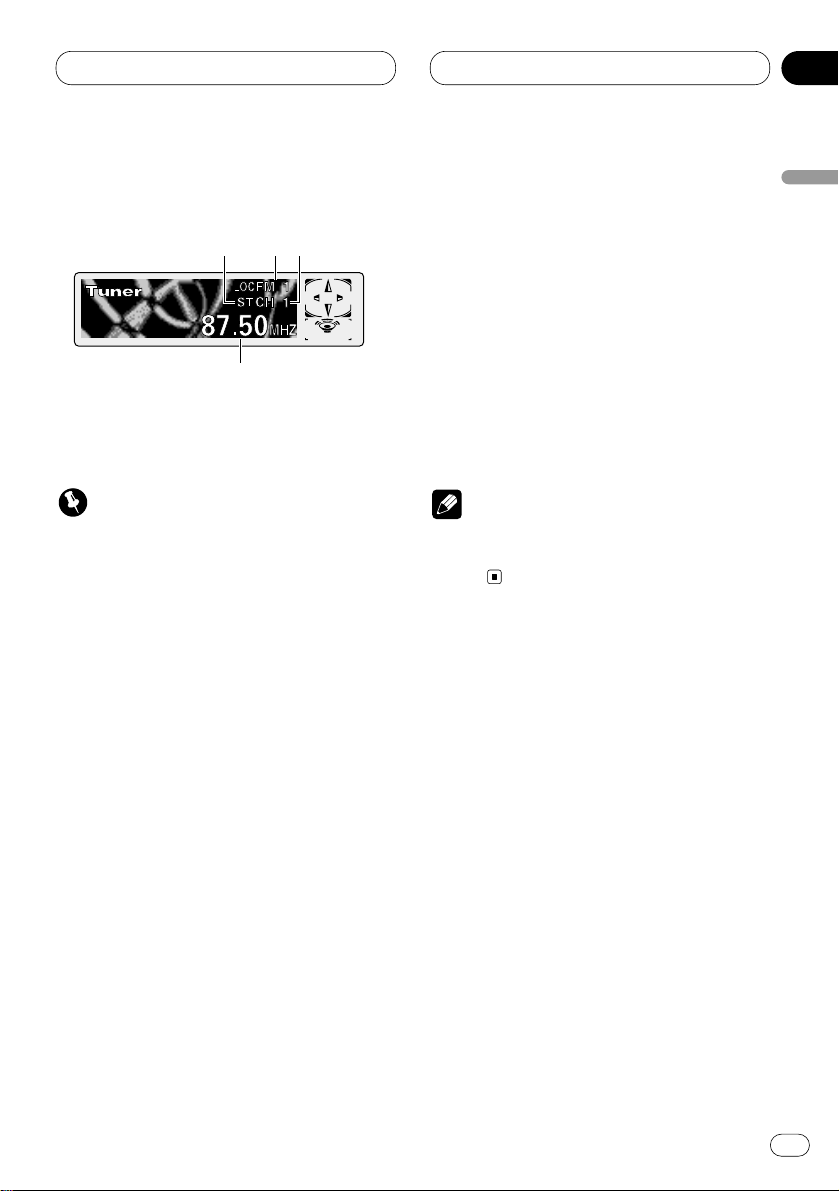
En
11
English
Español
Deutsch
Français
Italiano
Nederlands
03
Section
Tuner
Listening to the radio
These are the basic steps necessary to operate
the radio. More advanced tuner operation is
explained starting on page 12.
Important
If you are using this unit in North, Central or
South America, reset the AM tuning step (see
Setting the AM tuning step on page 36).
1 STEREO (ST) indicator
Shows that the frequency selected is being
broadcast in stereo.
2 BAND indicator
Shows which band the radio is tuned to, AM
or FM.
3 PRESET NUMBER indicator
Shows what preset has been selected.
4 FREQUENCY indicator
Shows to which frequency the tuner is
tuned.
1 Press SOURCE to select the tuner.
Press SOURCE until you see Tuner displayed.
2 Use VOLUME to adjust the sound level.
Rotate to increase or decrease the volume.
3 Press BAND/ESC to select a band.
Press BAND/ESC until the desired band is dis-
played, FM1, FM2, FM3 for FM or AM.
4 To perform manual tuning, press
2 or 3
with quick presses.
The frequencies move up or down step by step.
5 To perform seek tuning, press and hold 2
or 3 for about one second and release.
The tuner will scan the frequencies until a
broadcast strong enough for good reception is
found.
• You can cancel seek tuning by pressing either
2 or 3 with a quick press.
• If you press and hold 2 or 3 you can skip
broadcasting stations. Seek tuning starts as
soon as you release the buttons.
Note
• When the frequency selected is being broadcast in stereo the STEREO (ST ) indicator will
light.
123
4
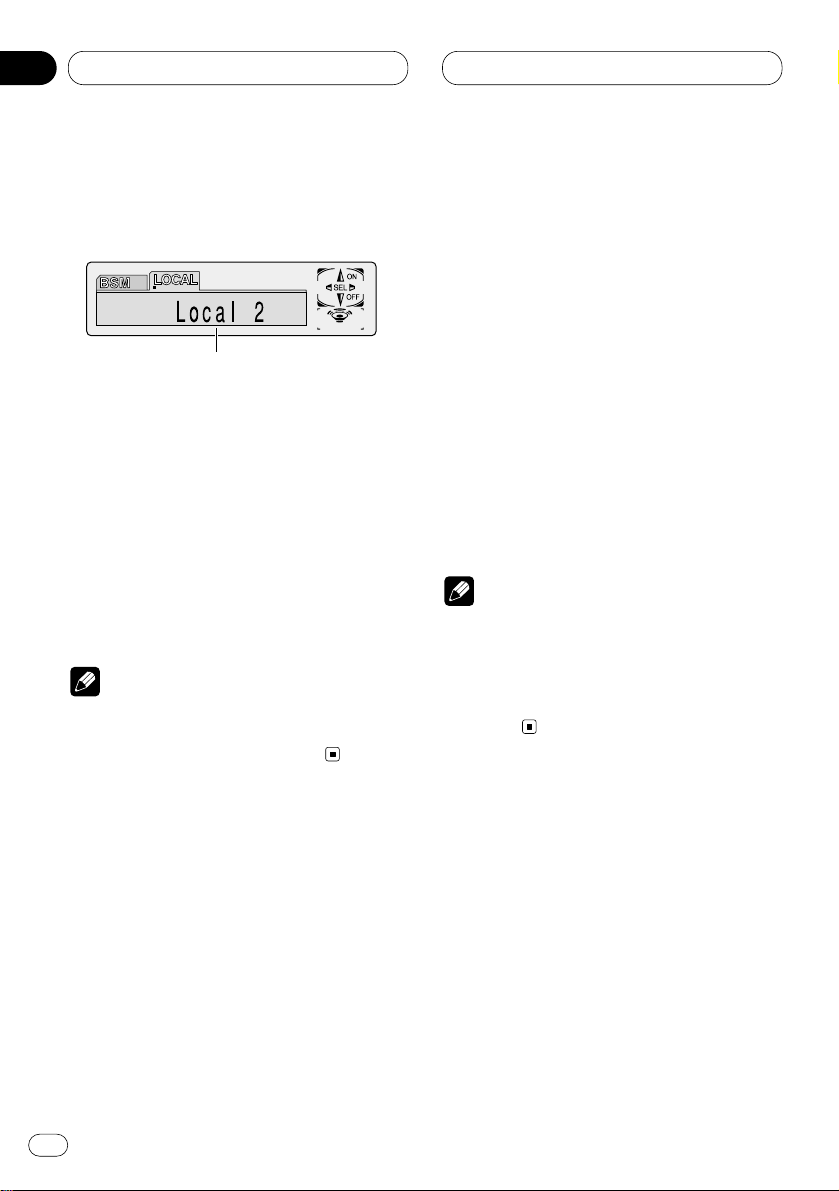
En
12
03
Section
Tuner
Introduction of advanced tuner
operation
1 FUNCTION display
Shows the function status.
Press FUNCTION
to display the function
names.
Press
FUNCTION repeatedly to switch between
the following functions:
BSM (best stations memory)—LOCAL (local
seek tuning)
• To return to the frequency display, press
BAND/ESC.
Note
• If you do not operate the function within about
30 seconds, the display is automatically
returned to the frequency display.
Storing and recalling broadcast
frequencies
If you press any of the PRESET TUNING buttons
you can easily store up to six broadcast frequencies for later recall with the touch of a button.
When you find a frequency that you want to
store in memory press a PRESET TUNING button and hold until the preset number stops
flashing.
The number you have pressed will flash in the
PRESET NUMBER indicator and then remain lit.
The selected radio station frequency has been
stored in memory.
The next time you press the same PRESET TUN-
ING button the radio station frequency is
recalled from memory.
Notes
• Up to 18 FM stations, 6 for each of the three
FM bands, and 6 AM stations can be stored in
memory.
• You can also use 5 and ∞ to recall radio station frequencies assigned to PRESET TUNING
buttons.
1
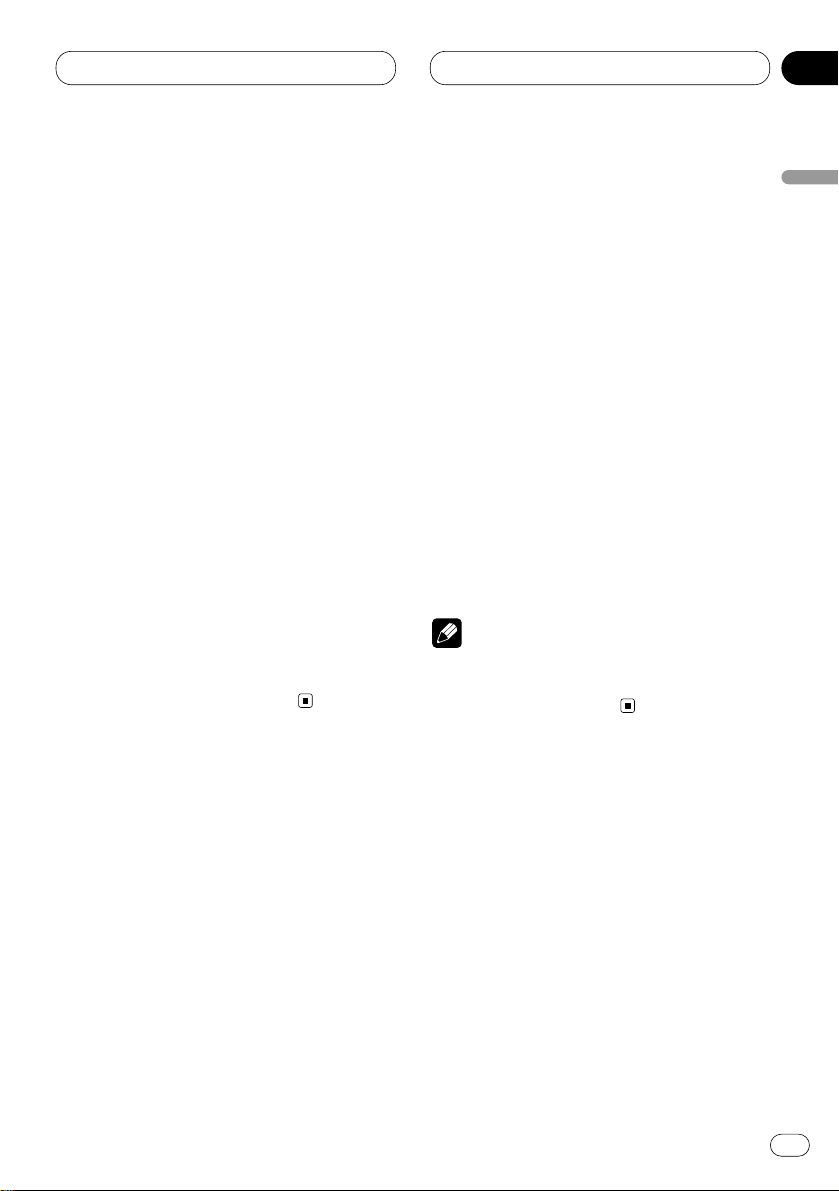
En
13
English
Español
Deutsch
Français
Italiano
Nederlands
03
Section
Tuner
Tuning in strong signals
Local seek tuning lets you tune in only those
radio stations with sufficiently strong signals for
good reception.
1 Press
FUNCTION to select LOCAL.
Press
FUNCTION until Local appears in the
display.
2 Press 5 to turn local seek tuning on.
Local seek sensitivity (e.g., Local 2) appears in
the display.
3 Press 2 or 3 to set the sensitivity.
There are four levels of sensitivity for FM and
two levels for AM:
FM: Local 1—Local 2—Local 3—Local 4
AM: Local 1—Local 2
The Local 4 setting allows reception of only the
strongest stations, while lower settings let you
receive progressively weaker stations.
4 When you want to return to normal seek
tuning, press ∞ to turn local seek tuning off.
Local :OFF appears in the display.
Storing the strongest broadcast
frequencies
BSM (best stations memory) lets you automatically store the six strongest broadcast frequencies under PRESET TUNING buttons 1–6 and
once stored there you can tune in to those frequencies with the touch of a button.
1 Press FUNCTION to select BSM.
Press FUNCTION until BSM appears in the dis-
play.
2 Press 5 to turn BSM on.
BSM begins to flash. While BSM is flashing the
six strongest broadcast frequencies will be
stored under PRESET TUNING buttons in order
of their signal strength. When finished, BSM
stops flashing.
• To cancel the storage process, press ∞.
Note
• Storing broadcast frequencies with BSM may
replace broadcast frequencies you have saved
using PRESET TUNING.
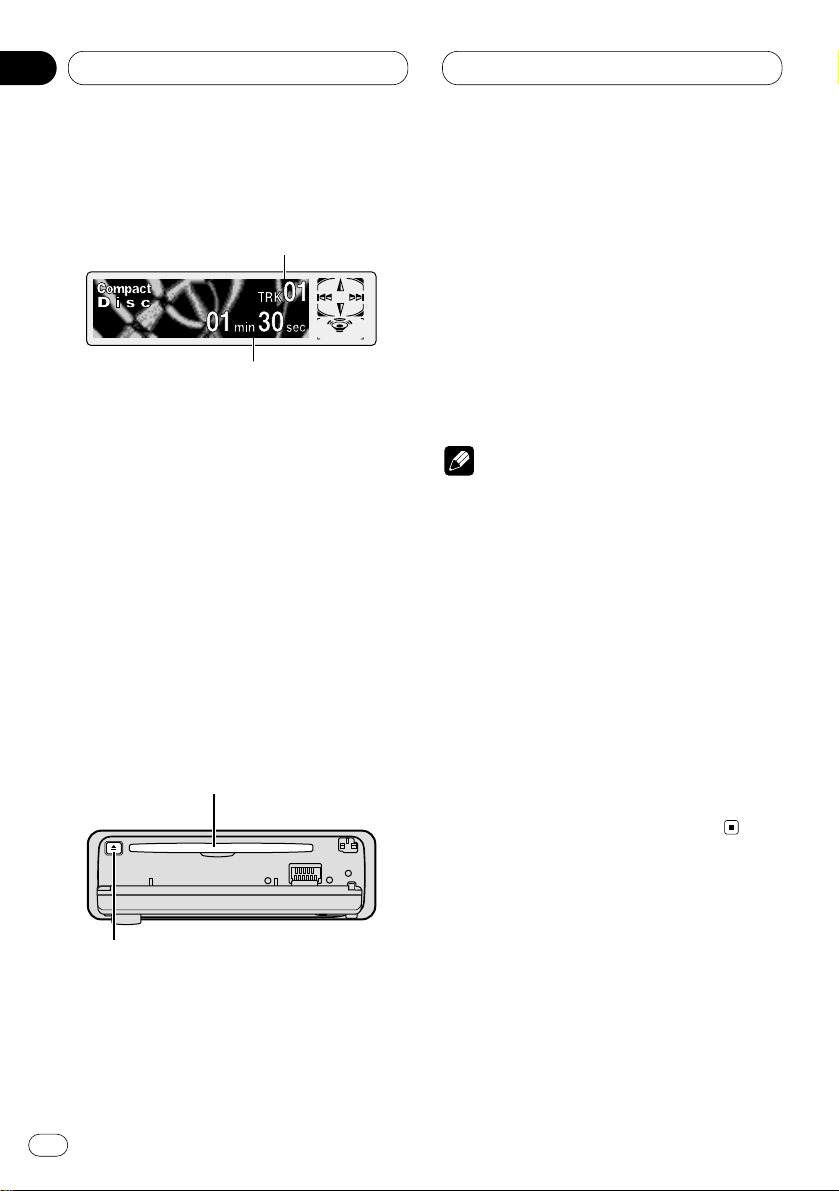
En
14
04
Section
Built-in CD Player
Playing a CD
These are the basic steps necessary to play a
CD with your built-in CD player. More advanced
CD operation is explained starting on page 15.
1 TRACK NUMBER indicator
Shows the track currently playing.
2 PLAY TIME
indicator
Shows the elapsed playing time of the current track.
1 Press
OPEN to open the front panel.
CD loading slot appears.
• After inserting a CD, press SOURCE to select
the built-in CD player.
2 Insert a CD into the CD loading slot.
Playback will automatically start.
CD loading slot
EJECT button
• You can eject a CD by pressing EJECT.
• To avoid a malfunction, make sure that no
metal object comes into contact with the front
panel is open.
3 After a CD has been inserted, close the
front panel.
4 Use
VOLUME to adjust the sound level.
Rotate to increase or decrease the volume.
5 To perform fast forward or reverse, press
and hold 2 or 3.
6 To skip back or forward to another track,
press 2 or 3.
Pressing 3 skips to the start of the next track.
Pressing 2 once skips to the start of the current
track. Pressing again will skip to the previous
track.
Notes
• The built-in CD player plays one, standard,
12-cm or 8-cm (single) CD at a time. Do not
use an adapter when playing 8-cm CDs.
• Do not insert anything other than a CD into
the CD loading slot.
• If you cannot insert a disc completely or if
after you insert a disc the disc does not play,
check that the label side of the disc is up.
Press EJECT to eject the disc, and check the
disc for damage before inserting the disc
again.
• 5 and ∞ are used at the time of MP3 playback.
• If the built-in CD player does not operate properly, an error message such as ERROR-11 may
be displayed. Refer to Understanding built-in
CD player error messages on page 41.
1
2
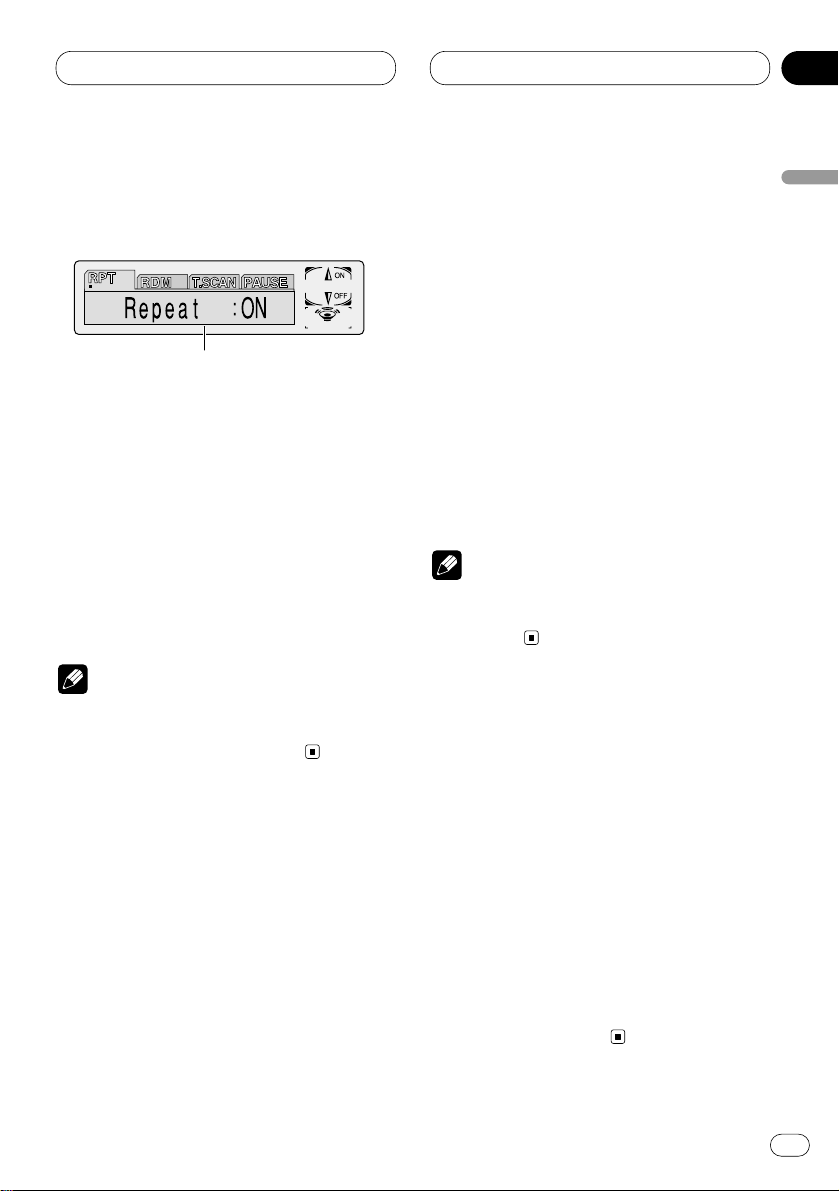
En
15
English
Español
Deutsch
Français
Italiano
Nederlands
04
Section
Built-in CD Player
Introduction of advanced built-in
CD player operation
1 FUNCTION display
Shows the function status.
Press FUNCTION to display the function
names.
Press FUNCTION repeatedly to switch between
the following functions:
RPT (repeat play)—RDM (random play)—
T.SCAN (scan play)—PAUSE (pause)
• To return to the playback display, press
BAND/ESC.
Note
• If you do not operate the function within about
30 seconds, the display is automatically
returned to the playback display.
Repeating play
Repeat play lets you hear the same track over
again.
1 Press
FUNCTION to select RPT.
Press
FUNCTION until Repeat appears in the
display.
2 Press 5 to turn repeat play on.
Repeat :ON appears in the display. The track
presently playing will play and then repeat.
3 Press ∞ to turn repeat play off.
Repeat :OFF appears in the display. The track
presently playing will continue to play and then
play the next track.
Note
• If you perform track search or fast
forward/reverse, repeat play is automatically
cancelled.
Playing tracks in a random order
Random play lets you play back tracks on the
CD in a random order.
1 Press FUNCTION to select RDM.
Press FUNCTION until Random appears in the
display.
2 Press 5 to turn random play on.
Random :ON appears in the display. Tracks will
play in a random order.
3 Press ∞ to turn random play off.
Random :OFF appears in the display. Tracks will
continue to play in order.
1
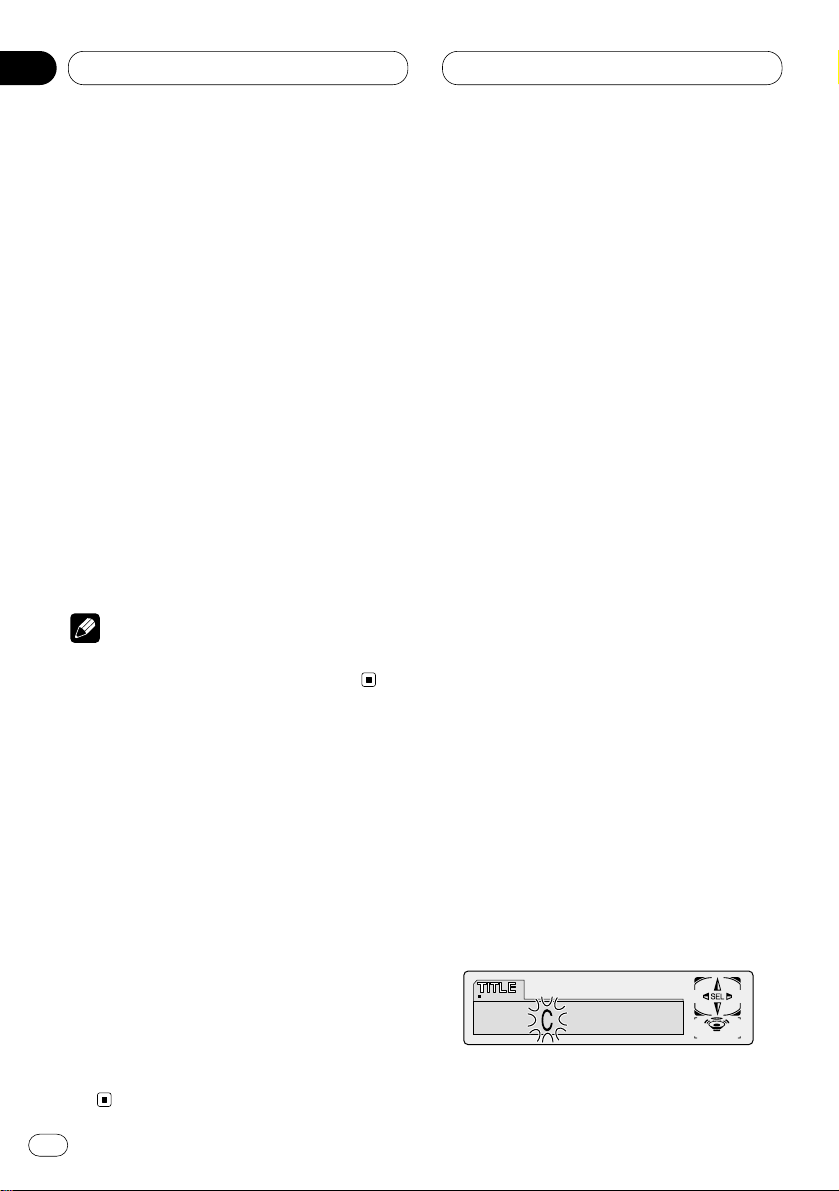
En
16
04
Section
Built-in CD Player
Scanning tracks of a CD
Scan play lets you hear the first 10 seconds of
each track on the CD.
1 Press
FUNCTION to select T. S C A N .
Press
FUNCTION until Track Scan appears in
the display.
2 Press 5 to turn scan play on.
Track Scan :ON appears in the display. The first
10 seconds of each track is played.
3 When you find the desired track press ∞ to
turn scan play off.
Track Scan :OFF appears in the display. The
track will continue to play.
• If the display has automatically returned to
the playback display, select T.SCAN again by
pressing FUNCTION.
Note
• After scanning of a CD is finished, normal
playback of the tracks will begin again.
Pausing CD playback
Pause lets you temporarily stop playback of the
CD.
1 Press FUNCTION to select PAUSE.
Press FUNCTION until Pause appears in the
display.
2 Press 5 to turn pause on.
Pause :ON appears in the display. Play of the
current track pauses.
3 Press ∞ to turn pause off.
Pause :OFF appears in the display. Play will
resume at the same point that you turned pause
on.
Using disc title functions
You can input CD titles and display the title. The
next time you insert a CD for which you have
entered a title, the title of that CD will be displayed.
Entering disc titles
Disc title input lets you input CD titles up to 10
letters long and up to 48 disc titles into the builtin CD player.
1 Play a CD that you want to enter the title.
2 Press FUNCTION and hold until TITLE
appears in the display.
• When playing a CD TEXT disc, you cannot
switch to TITLE. The disc title will have already
been recorded on a CD TEXT disc.
3 Press 1 numbered button to select the
desired character type.
Press 1 numbered button repeatedly to switch
between the following character type:
Alphabet (upper case), Numbers and Symbols—
Alphabet (lower case)
• You can select to input Numbers and Symbols
by pressing 2 numbered button.
4 Press 5 or ∞ to select a letter of the alphabet.
Each press of 5 will display a letter of the alphabet in A B C ... X Y Z, numbers and symbols in 1 2
3 ... @ # < order. Each press of ∞ will display a
letter in the reverse order, such as Z Y X ... C B A
order.
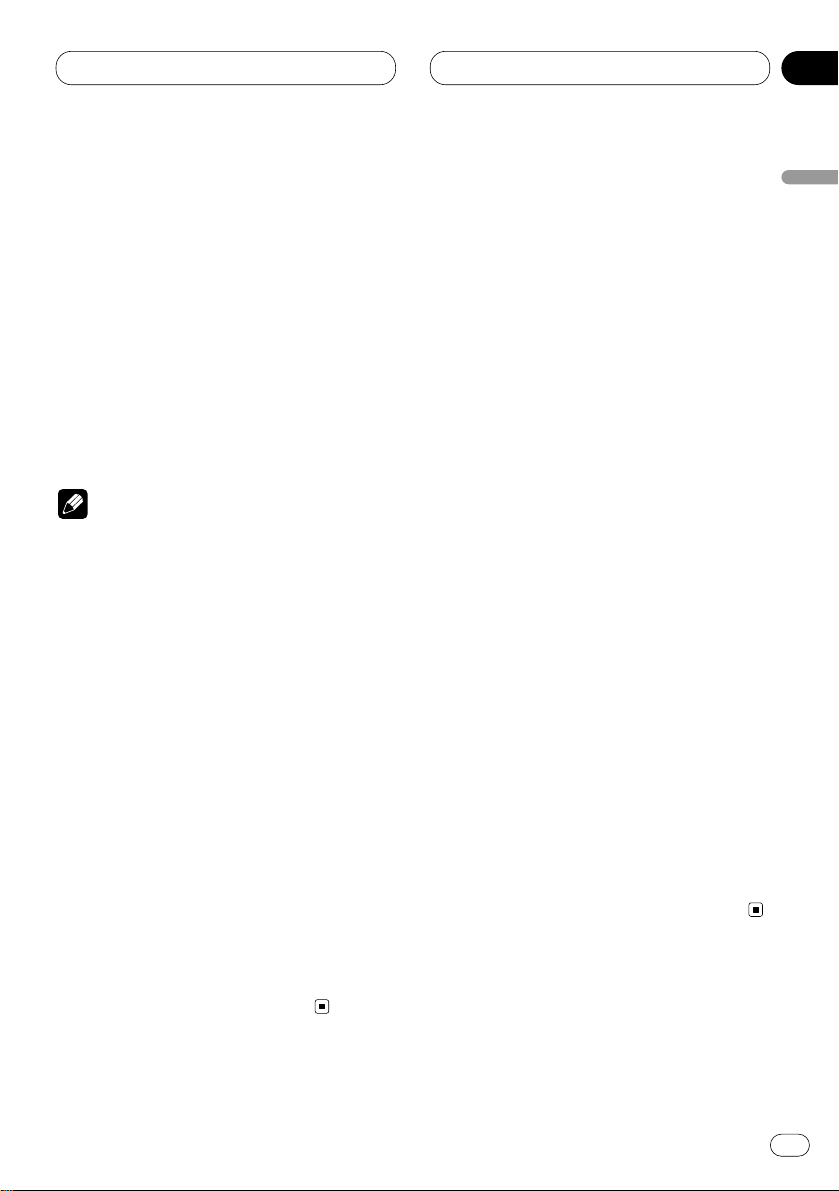
En
17
English
Español
Deutsch
Français
Italiano
Nederlands
04
Section
Built-in CD Player
5 Press 3 to move the cursor to the next
character position.
When the letter you want is displayed, press 3
to move the cursor to the next position and then
select the next letter. Press 2 to move backwards in the display.
6 Move the cursor to the last position by
pressing 3 after entering the title.
When you press 3 one more time, the entered
title is stored in memory.
7 Press BAND/ESC to return to the playback
display.
Notes
• Titles remain in memory, even after the disc
has been removed from built-in CD player, and
are recalled when the disc is reinserted.
• After data for 48 discs has been stored in
memory, data for a new disc will overwrite the
oldest one.
• If you connect a multi-CD player, you can
input disc titles for up to 100 discs.
Displaying disc titles
You can display the title of any disc that has had
a disc title entered.
Press DISPLAY.
Press DISPLAY repeatedly to switch between
the following settings:
PLAYBACK MODE (play time)—Disc Title (disc
title)
When you select Disc Title, the title of the currently playing disc is shown in the display.
• If no title has been entered for the currently
playing disc, NO TITLE is displayed.
Using CD TEXT functions
Some discs have certain information encoded
on the disc during manufacture. These discs
may contain such information as the CD title,
track title, artist’s name and playback time and
are called CD TEXT discs. Only these specially
encoded CD TEXT discs support the functions
listed below.
Displaying titles on CD TEXT discs
Press DISPLAY
when playing a CD TEXT disc.
Press
DISPLAY repeatedly to switch between
the following settings:
PLAYBACK MODE (play time)—Disc Title (disc
title)—Disc Artist Name (disc artist name)—
Track Title (track title)—T-Artist Name (track
artist name)
• If specific information has not been recorded
on a CD TEXT disc, NO XXXX will be displayed
(e.g., NO Track Title).
Scrolling titles in the display
This unit can display the first 16 letters only of
Disc Title, Disc Artist Name, Track Title and TArtist Name. When the recorded information is
longer than 16 letters, you can scroll the text to
the left so that the rest of the title can be seen.
Press DISPLAY and hold until the title begins
to scroll to the left.
The rest of the title will appear in the display.
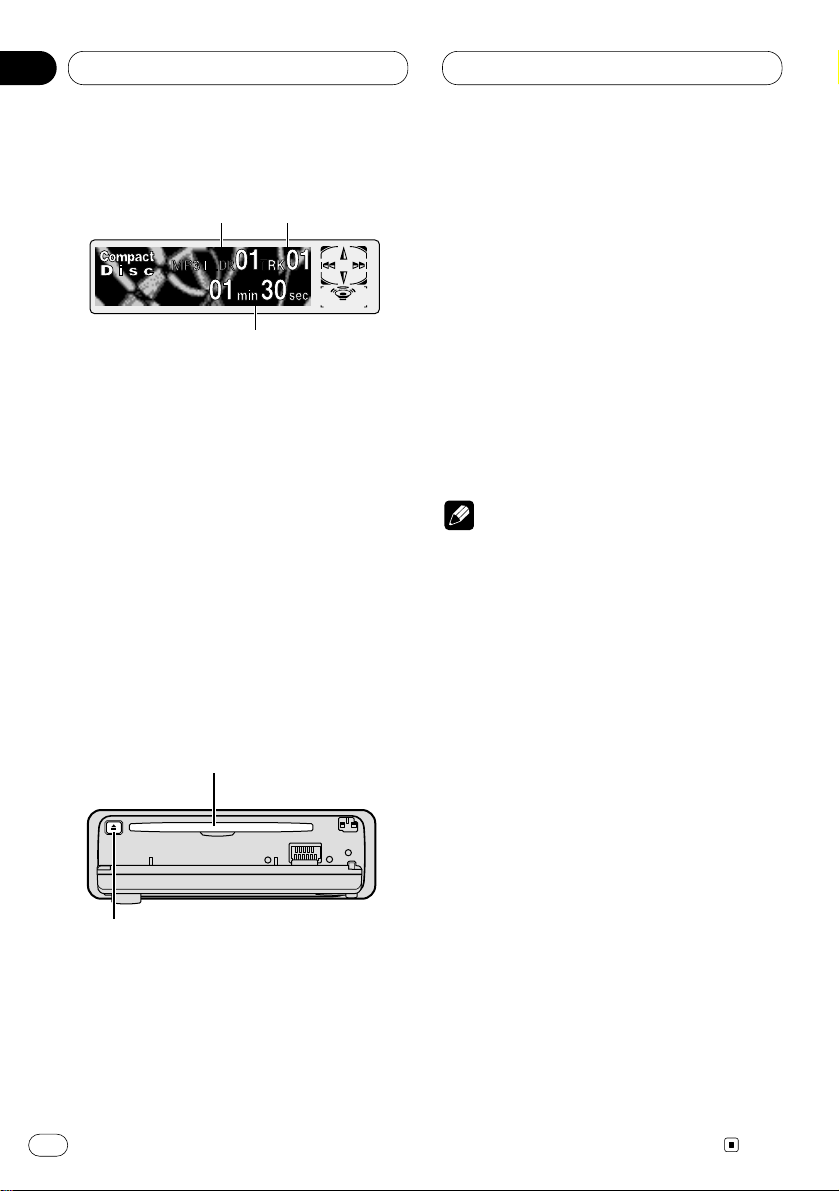
En
18
05
Section
MP3 Player
Playing a MP3
These are the basic steps necessary to play a
MP3 with your built-in CD player. More
advanced MP3 operation is explained starting
on page 19.
1
FOLDER NUMBER indicator
Shows the folder number currently playing.
2 TRACK NUMBER indicator
Shows the track (file) currently playing.
3
PLAY TIME indicator
Shows the elapsed playing time of the current track (file).
1 Press OPEN to open the front panel.
CD loading slot appears.
• After inserting a CD-ROM, press SOURCE to
select the built-in CD player.
2 Insert a CD-ROM into the CD loading slot.
Playback will automatically start.
CD loading slot
EJECT button
• You can eject a CD-ROM by pressing EJECT.
• To avoid a mulfunction, make sure that no
metal object comes into contact with the terminals when the front panel is open.
3 After a CD-ROM has been inserted, close
the front panel.
4 Use VOLUME to adjust the sound level.
Rotate to increase or decrease the volume.
5 Press 5 or ∞ to select a folder.
• You can not select a folder that does not have
an MP3 file recorded in it.
• Press ∞ for 2 seconds or longer to return to
folder 01 (ROOT).
6 To perform fast forward or reverse, press
and hold 2 or 3.
• This is fast forward and reverse operation only
for the file being played. This operation is canceled when the previous or next file is reached.
7 To skip back or forward to another track,
press 2 or 3.
Pressing 3 skips to the start of the next track.
Pressing 2 once skips to the start of the current
track. Pressing again will skip to the previous track.
Notes
• The built-in CD player can play back an MP3
file recorded on CD-ROM (Please refer to
page 42 for files that can be played back.)
• Do not insert anything other than a CD into
the CD loading slot.
• There is sometimes a delay between starting
up playback and the sound being issued. This
is particularly the case when playing back
multi-session and many folders. When being
read in, Format Read is displayed.
• If you cannot insert a disc completely or if
after you insert a disc the disc does not play,
check that the label side of the disc is up.
Press EJECT to eject the disc, and check the
disc for damage before inserting the disc
again.
• Playback is carried out in order of file number.
Folders are skipped if they contain no files. (If
folder 01 (ROOT) contains no files, playback
commences with folder 02.)
• When playing back files recorded as VBR
(Variable Bit Rate) files, the play time will not
be correctly displayed if fast-forward or
reverse operations are used.
• If selected disc contains no files that can be
played back, No Audio is displayed.
• There is no sound on fast-forward or reverse.
• If the built-in CD player does not operate properly, an error message such as ERROR-11 may
be displayed. Refer to Understanding built-in
CD player error messages on page 41.
2
3
1
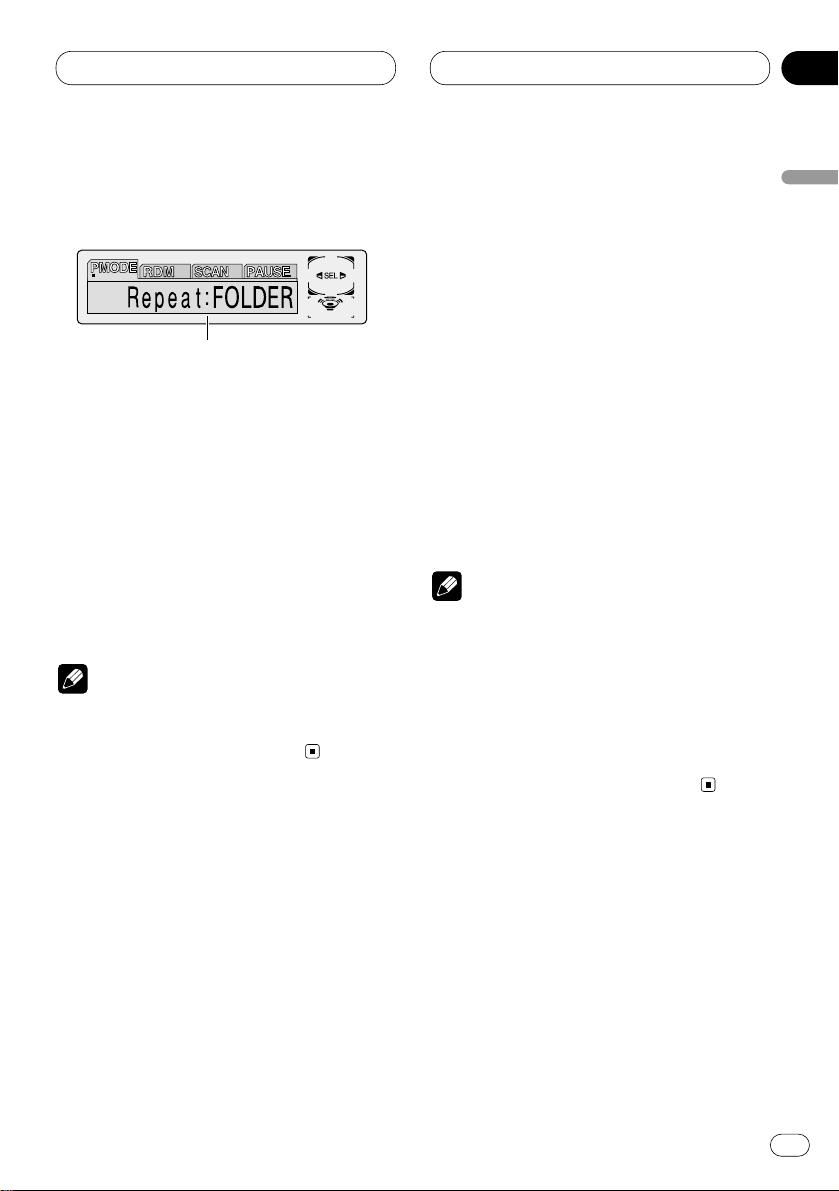
En
19
English
Español
Deutsch
Français
Italiano
Nederlands
05
Section
MP3 Player
Introduction of advanced built-in
CD player (MP3) operation
1 FUNCTION display
Shows the function status.
Press FUNCTION to display the function
names.
Press FUNCTION repeatedly to switch between
the following functions:
PMODE (repeat play)—RDM (random play)—
SCAN (scan play)—PAUSE (pause)
• To return to the playback display, press
BAND/ESC.
Note
• If you do not operate the function within about
30 seconds, the display is automatically
returned to the playback display.
Repeating play
For MP3 playback, there are three repeat play
ranges: FOLDER (folder repeat), TRK (one-track
repeat), and DISC (repeat all tracks).
1 Press
FUNCTION to select PMODE.
Press
FUNCTION until Repeat appears in the
display.
2 Press 2 or 3 to select the repeat range.
Press 2 or 3 until the desired repeat range
appears in the display.
• FOLDER – the folder being played back is
repeated.
• TRK – the track being played back is
repeated.
• DISC – the entire folder is repeated.
Notes
• If you select other folder during repeat play,
the repeat play range changes to DISC (disc
repeat).
• If you perform track search or fast
forward/reverse during TRK (one-track
repeat), the repeat play range changes to
FOLDER (folder repeat).
• When FOLDER is selected, it is not possible to
play back a sub-folder of that folder.
1
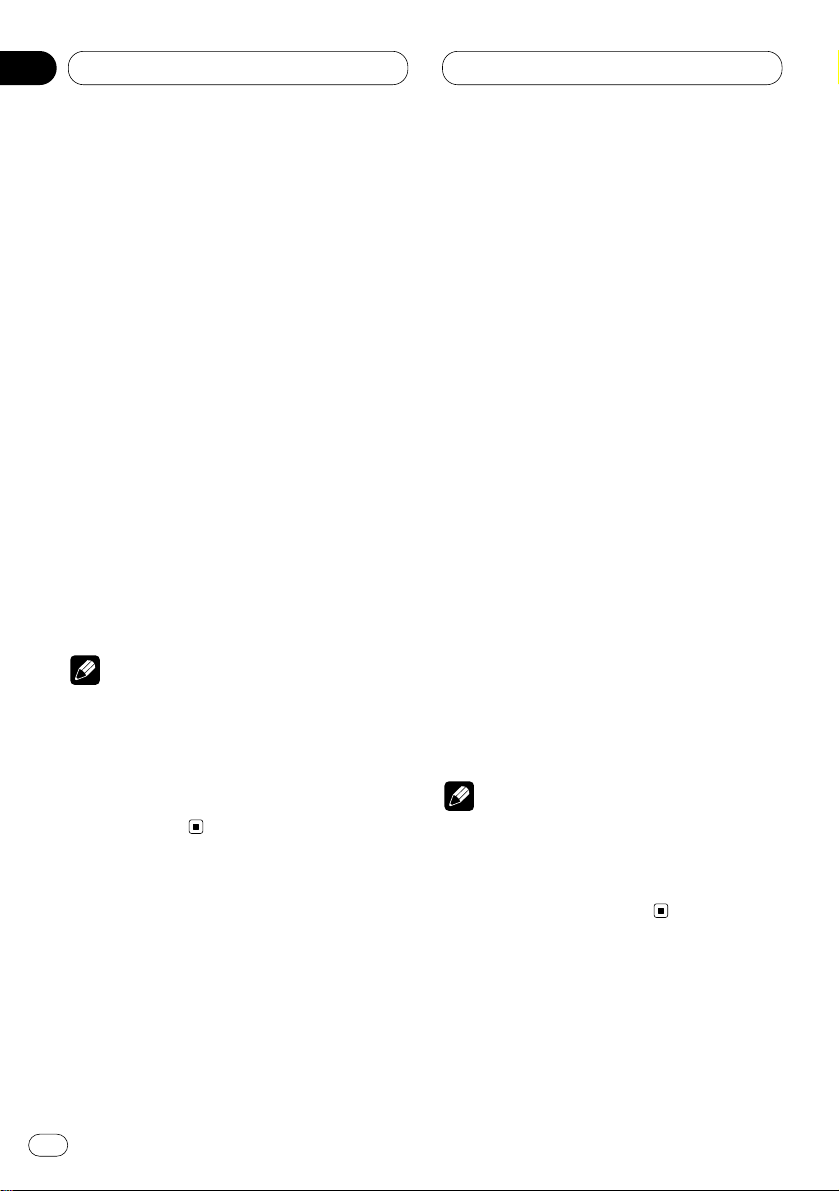
En
20
05
Section
MP3 Player
Playing tracks in a random order
Random play lets you play back tracks in a random order within the repeat range,F.RANDOM
(folder repeat) and RANDOM (disc repeat).
1 Select the repeat range.
Refer to Repeating play on page 19.
2 Press
FUNCTION to select RDM.
Press
FUNCTION until Random appears in the
display.
3 Press 5 to turn random play on.
Random :ON appears in the display. Tracks will
play in a random order within the previously
selected F.RANDOM (folder repeat) or RANDOM
(disc repeat) ranges.
4 Press ∞ to turn random play off.
Random :OFF appears in the display. Tracks will
continue to play in order.
Notes
• During random playback, only tracks (MP3
files) in the folder being played back will be
played back. Tracks in the subfolder will not
be played back.
• When the playback range is set to disc repeat,
tracks of all folders will be played back in a
random order.
Scanning folders and tracks
While you are using T.SCAN (folder repeat), the
beginning of each track in the selected folder
plays for about 10 seconds. When you are using
F.SCAN (disc repeat), the beginning of the first
track of each folder is played for about 10 seconds.
1 Select the repeat range.
Refer to Repeating play on page 19.
2 Press FUNCTION to select SCAN.
Press FUNCTION until Scan appears in the
display.
3 Press 5 to turn scan play on.
Scan :ON appears in the display. The first 10
seconds of each track of the present folder (or
the first track of each folder) is played.
4 When you find the desired track (or folder)
press ∞ to turn scan play off.
Scan :OFF appears in the display. The track (or
folder) will continue to play.
• If the display has automatically returned to
the playback display, select SCAN again by
pressing FUNCTION.
Notes
• Scan playback is cancelled if it returns to the
track (or folder) where it started.
• During track repeat, if scan repeat is set to on,
the playback range changes to folder repeat,
and track scan is repeated.
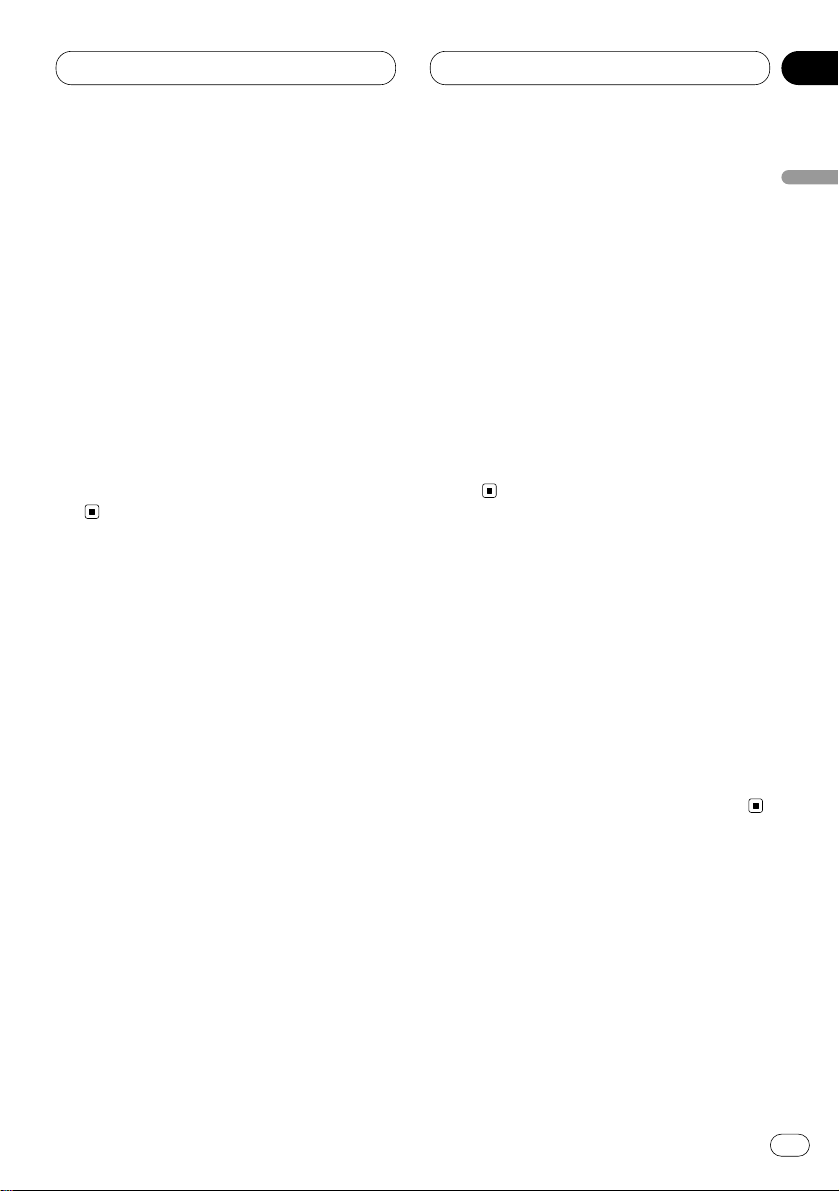
En
21
English
Español
Deutsch
Français
Italiano
Nederlands
05
Section
MP3 Player
Pausing MP3 playback
Pause lets you temporarily stop playback of the
MP3.
1 Press
FUNCTION to select PAUSE.
Press
FUNCTION until Pause appears in the
display.
2 Press 5 to turn pause on.
Pause :ON appears in the display. Play of the
current track pauses.
3 Press ∞ to turn pause off.
Pause :OFF appears in the display. Play will
resume at the same point that you turned pause
on.
Displaying titles on MP3 disc
Press DISPLAY when playing a MP3 disc.
Press DISPLAY repeatedly to switch between
the following settings:
PLAYBACK MODE (play time)—Folder Name
(folder name)—File Name (file name)—Track
Title (track title)—Artist Name (artist name)—
Album Title (album title)—BIT RATE (bit rate)
• When playing back files recorded as VBR
(Variable Bit Rate) files, the BIT RATE value is
not displayed even after switching to BIT RATE.
• If specific information has not been recorded
on a MP3 disc, no xxxx will be displayed (e.g., no
artist).
Scrolling titles in the display
This unit can display the first 16 letters only of
Folder Name, File Name, Track Title, Artist Name
and Album Title. When the recorded information is longer than 16 letters, you can scroll the
text to the left so that the rest of the title can be
seen.
Press DISPLAY and hold until the title begins
to scroll to the left.
The rest of the title will appear in the display.
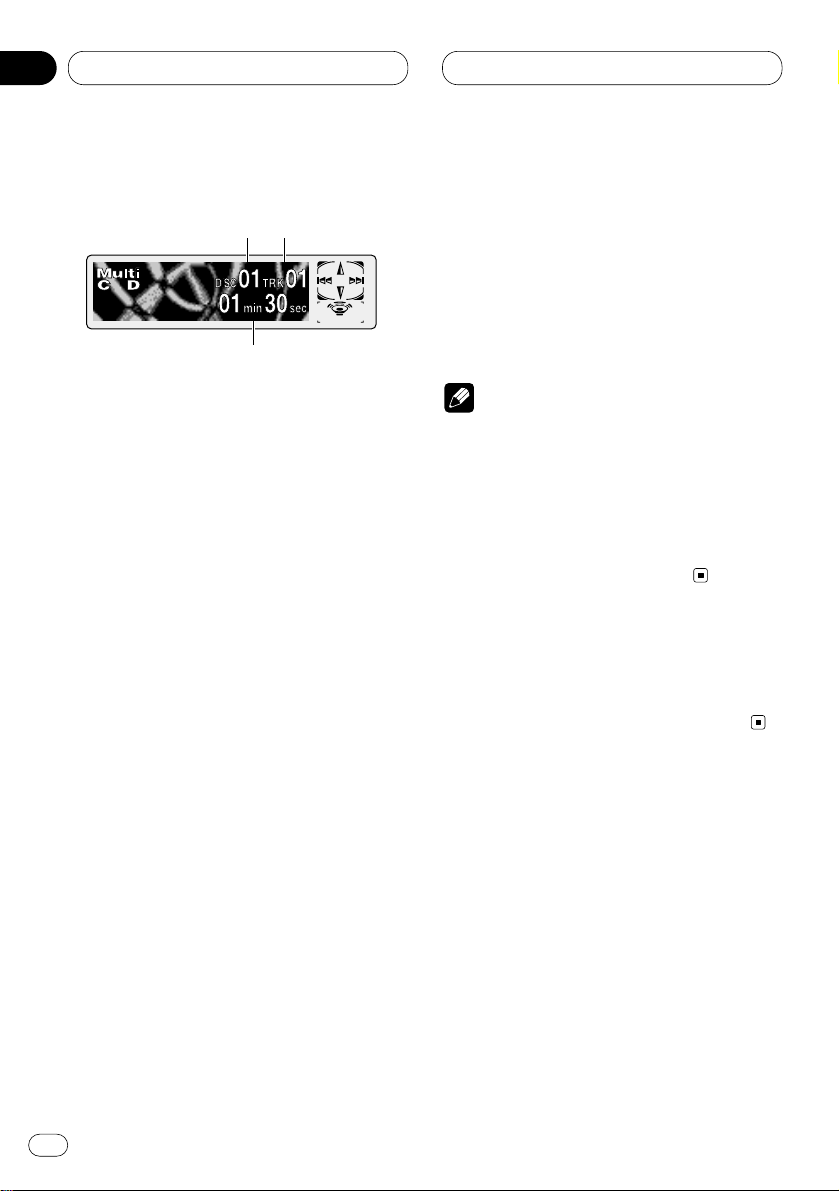
En
22
06
Section
Multi-CD Player
Playing a CD
You can use this unit to control a multi-CD player,
which is sold separately.
These are the basic steps necessary to play a
CD with your multi-CD player. More advanced
CD operation is explained starting on page 23.
1 DISC NUMBER
indicator
Shows the disc currently playing.
2
TRACK NUMBER indicator
Shows the track currently playing.
3 PLAY TIME
indicator
Shows the elapsed playing time of the current track.
1 Press SOURCE to select the multi-CD
player.
Press
SOURCE until you see Multi-CD displayed.
2 Use
VOLUME to adjust the sound level.
Rotate to increase or decrease the volume.
3 Select a disc you want to listen to with the
1 to 6 buttons.
For discs located at 1 to 6, press the corresponding number button.
If you want to select a disc located at 7 to 12,
press and hold the corresponding numbers
such as 1 for disc 7, until the disc number
appears in the display.
• You can also sequentially select a disc by
pressing 5/∞.
4 To perform fast forward or reverse, press
and hold 2 or 3.
5 To skip back or forward to another track,
press 2 or 3.
Pressing 3 skips to the start of the next track.
Pressing 2 once skips to the start of the current
track. Pressing again will skip to the previous
track.
Notes
• When the multi-CD player performs the
preparatory operations, Ready is displayed.
• If the multi-CD player does not operate properly, an error message such as ERROR-11 may
be displayed. Refer to the multi-CD player
owner’s manual.
• If there are no discs in the multi-CD player
magazine, NO DISC is displayed.
50-disc multi-CD player
Only those functions described in this manual
are supported for 50-disc multi-CD players.
132
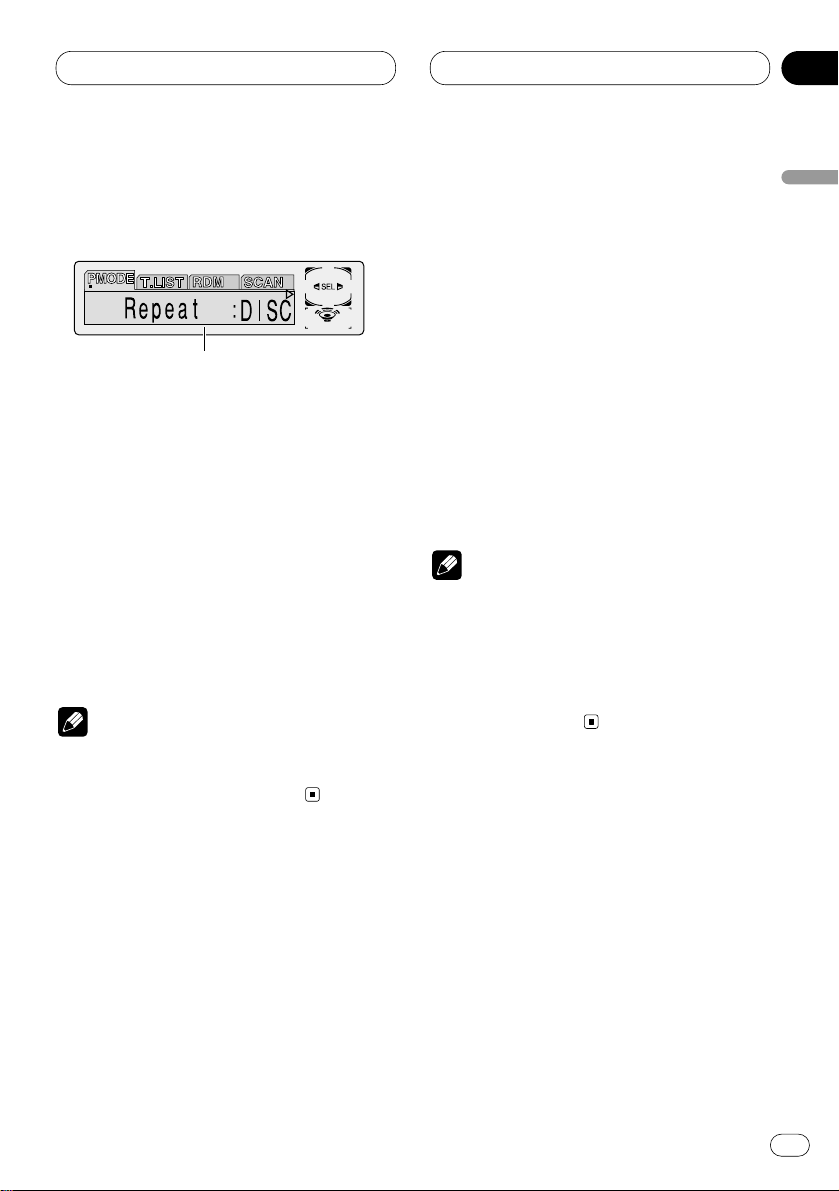
En
23
English
Español
Deutsch
Français
Italiano
Nederlands
06
Section
Multi-CD Player
Introduction of advanced multiCD player operation
1 FUNCTION display
Shows the function status.
Press FUNCTION to display the function
names.
Press FUNCTION repeatedly to switch between
the following functions:
PMODE (repeat play)—T.LIST (disc title list)—
RDM (random play)—SCAN (scan play)—ITS-P
(ITS play)—PAUSE (pause)—COMP (compres-
sion and DBE)
• To return to the playback display, press
BAND/ESC.
Note
• If you do not operate the function within about
30 seconds, the display is automatically
returned to the playback display.
Repeating play
There are three repeat play ranges for the multiCD player: MCD (multi-CD player repeat), TRK
(one-track repeat), and DISC (disc repeat).
1 Press
FUNCTION to select PMODE.
Press
FUNCTION until Repeat appears in the
display.
2 Press 2 or 3 to select the repeat range.
Press 2 or 3 until the desired repeat range
appears in the display.
• MCD — Repeat all discs in the multi-CD
player
• TRK — Repeat just the current track
• DISC — Repeat the current disc
Notes
• If you select other discs during repeat play,
the repeat play range changes to MCD (multiCD player repeat).
• If you perform track search or fast
forward/reverse during TRK (one-track
repeat), the repeat play range changes to
DISC (disc repeat).
1
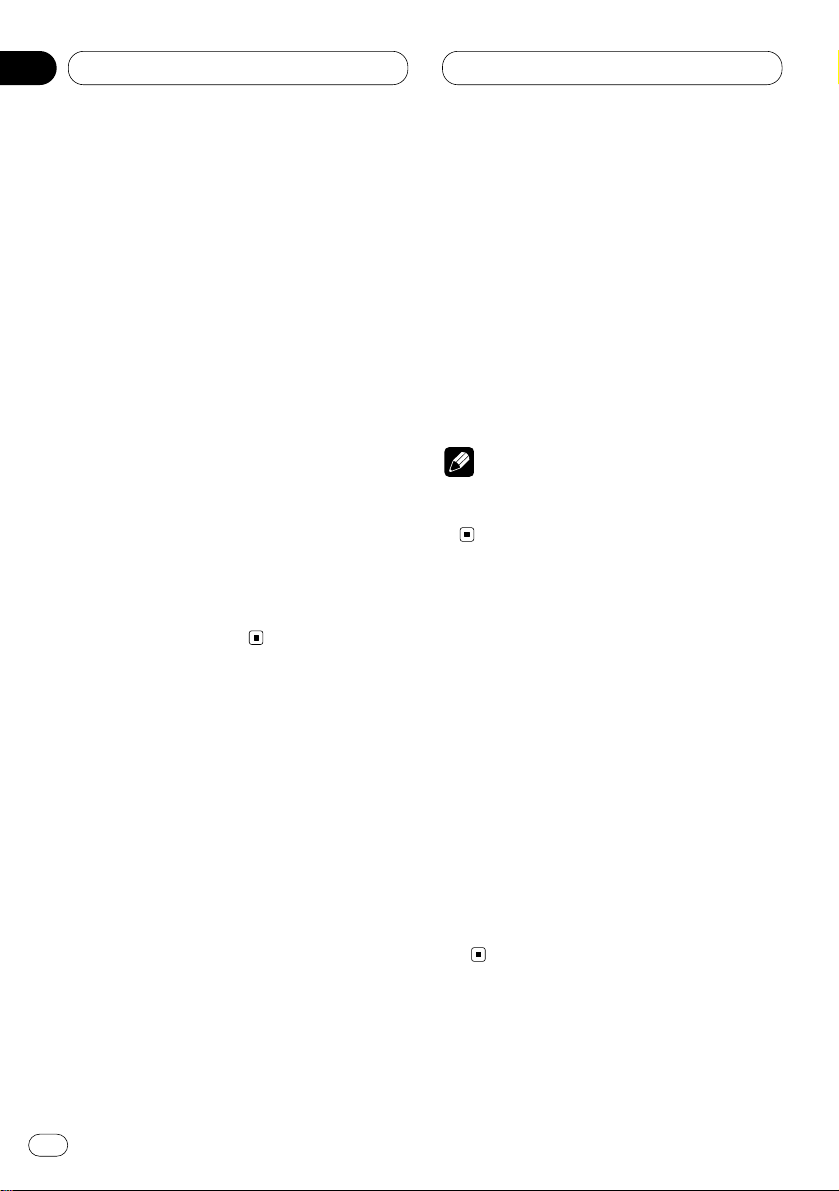
En
24
06
Section
Multi-CD Player
Playing tracks in a random order
Random play lets you play back tracks in a random order within the repeat range, RANDOM
(multi-CD player repeat) and D.RANDOM (disc
repeat).
1 Select the repeat range.
Refer to Repeating play on page 23.
2 Press FUNCTION to select RDM.
Press FUNCTION until Random appears in the
display.
3 Press 5 to turn random play on.
Random :ON appears in the display. Tracks will
play in a random order within the previously
selected RANDOM (multi-CD player repeat) or
D.RANDOM (disc repeat) ranges.
4 Press ∞ to turn random play off.
Random :OFF appears in the display. Tracks will
continue to play in order.
Scanning CDs and tracks
While you are using T.SCAN (disc repeat), the
beginning of each track on the selected disc
plays for about 10 seconds. When you are using
D.SCAN (multi-CD player repeat), the beginning
of the first track of each disc is played for about
10 seconds.
1 Select the repeat range.
Refer to Repeating play on page 23.
2 Press FUNCTION to select SCAN.
Press FUNCTION until Scan appears in the dis-
play.
3 Press 5 to turn scan play on.
Scan :ON appears in the display. The first 10
seconds of each track of the present disc (or the
first track of each disc) is played.
4 When you find the desired track (or disc)
press ∞ to turn scan play off.
Scan :OFF appears in the display. The track (or
disc) will continue to play.
• If the display has automatically returned to
the playback display, select SCAN again by
pressing FUNCTION.
Note
• After track or disc scanning is finished, normal playback of the tracks will begin again.
Pausing CD playback
Pause lets you temporarily stop playback of the
CD.
1 Press FUNCTION to select PAUSE.
Press FUNCTION until Pause appears in the
display.
2 Press 5 to turn pause on.
Pause :ON appears in the display. Play of the
current track pauses.
3 Press ∞ to turn pause off.
Pause :OFF appears in the display. Play will
resume at the same point that you turned pause
on.
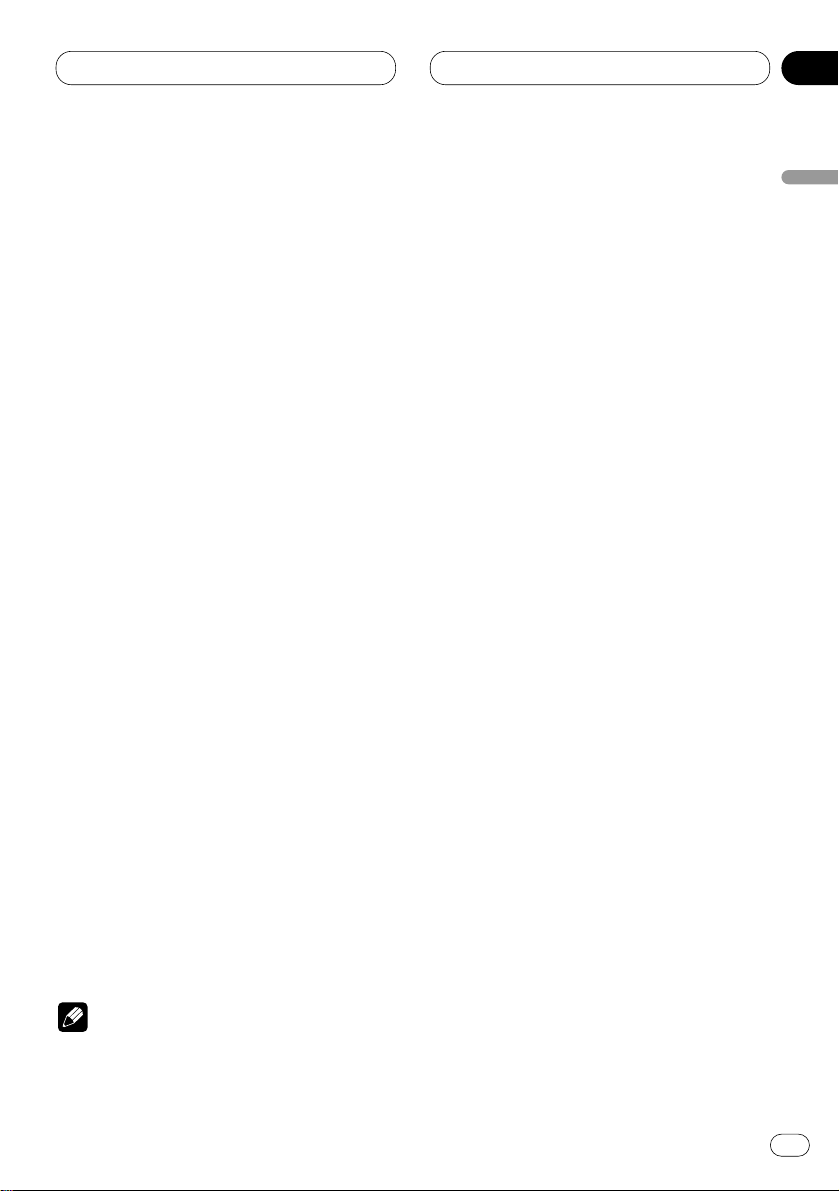
En
25
English
Español
Deutsch
Français
Italiano
Nederlands
06
Section
Multi-CD Player
Using ITS playlists
ITS (instant track selection) lets you make a
playlist of favorite tracks from those in the multiCD player magazine. After you have added your
favorite tracks to the playlist you can turn on ITS
play and play just those selections.
Creating a playlist with ITS programming
You can use ITS to enter and playback up to 99
tracks per disc, up to 100 discs (with the disc
title). (With multi-CD players sold before the
CDX-P1250 and CDX-P650, up to 24 tracks can
be stored in the playlist.)
1 Play a CD that you want to program.
Press 5 or ∞ to select a CD.
2 Press
FUNCTION and hold until TITLE
appears in the display, then press
FUNCTION
to select ITS
.
After
TITLE is displayed, press FUNCTION
repeatedly, the following functions appear in the
display:
TITLE (disc title input)—ITS (ITS programming)
3 Select a desired track by pressing 2 or 3.
4 Press 5 to store the currently playing track
in the playlist.
ITS Input is displayed briefly and the currently
playing selection is added to your playlist. The
display then shows ITS again.
5 Press BAND/ESC to return to the playback
display.
Note
• After data for 100 discs has been stored in
memory, data for a new disc will overwrite the
oldest one.
Playback from your ITS playlist
ITS play lets you listen to the tracks that you
have entered into your ITS playlist. When you
turn on ITS play, tracks from your ITS playlist in
the multi-CD player will begin to play.
1 Select the repeat range.
Refer to Repeating play on page 23.
2 Press FUNCTION to select
ITS-P.
Press
FUNCTION until ITS Play appears in the
display.
3 Press 5 to turn ITS play on.
ITS Play :ON appears in the display. Playback
begins of those tracks from your playlist within
the previously selected MCD (multi-CD player
repeat) or DISC (disc repeat) ranges.
• If no tracks in the current range are
programmed for ITS play then ITS Empty is
displayed.
4 Press ∞ to turn ITS play off.
ITS Play :OFF appears in the display. Playback
will continue in normal order from the currently
playing track and CD.
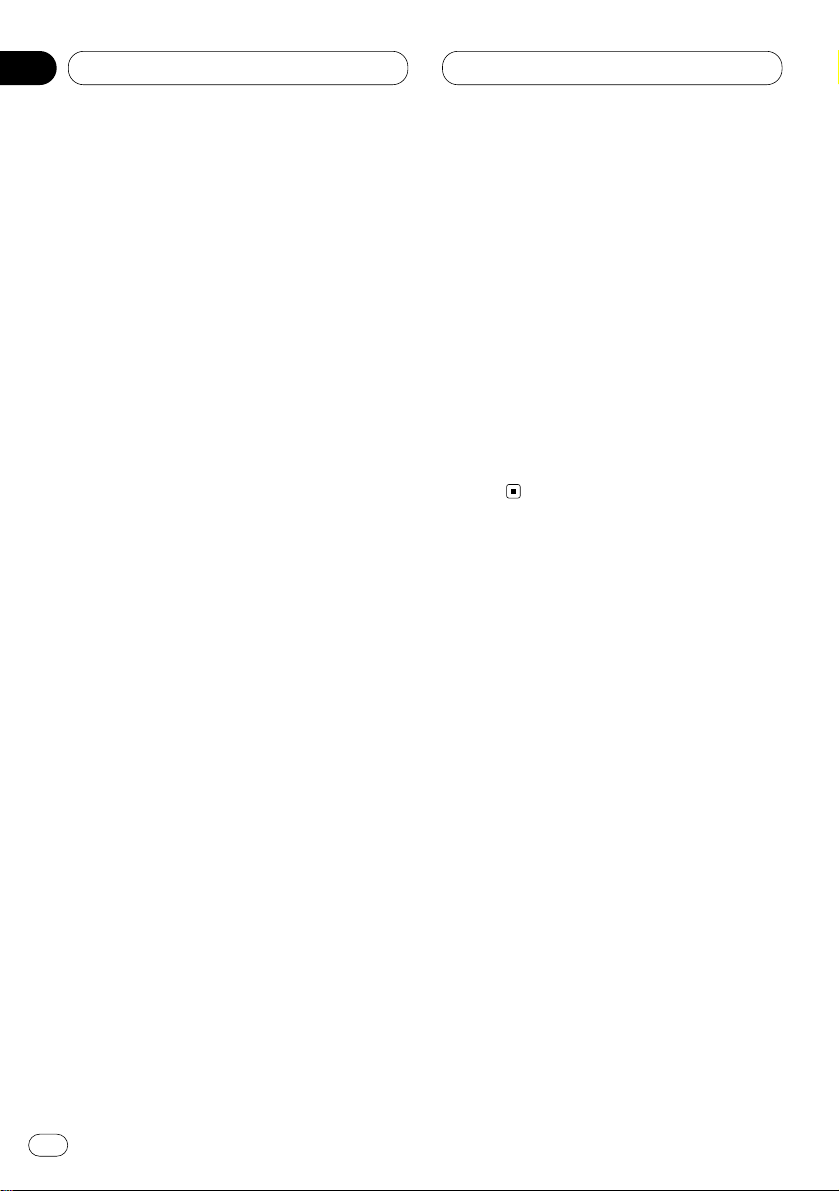
En
26
06
Section
Multi-CD Player
Erasing a track from your ITS playlist
When you want to delete a track from your ITS
playlist, you can if ITS play is on.
If ITS play is already on, skip to step 2. If ITS play
is not already on, press FUNCTION.
1 Play a CD you want to delete a track from
your ITS playlist, and turn ITS play on.
Refer to Playback from your ITS playlist on page
25.
2 Press FUNCTION and hold until
TITLE
appears in the display, then press FUNCTION
to select ITS.
After TITLE is displayed, press FUNCTION until
ITS appears in the display.
3 Select a desired track by pressing 2 or 3.
4 Press ∞ to erase a track from your ITS
playlist.
The currently playing selection is erased from
your ITS playlist and playback of the next track
from your ITS playlist begins.
• If there are no tracks from your playlist in the
current range, ITS Empty is displayed and normal play resumes.
5 Press BAND/ESC to return to the playback
display.
Erasing a CD from your ITS playlist
When you want to delete all tracks of a CD from
your ITS playlist, you can if ITS play is off.
1 Play a CD that you want to delete.
Press 5 or ∞ to select a CD.
2 Press FUNCTION and hold until TITLE
appears in the display, then press FUNCTION
to select ITS.
After TITLE is displayed, press FUNCTION until
ITS appears in the display.
3 Press ∞ to erase all tracks on the currently
playing CD from your ITS playlist.
All tracks on the currently playing CD are erased
from your playlist and ITS Clear is displayed.
4 Press BAND/ESC
to return to the playback
display.
Using disc title functions
You can input CD titles and display the title.
Then you can easily search for and select a
desired disc for play.
Entering disc titles
Disc title input lets you input CD titles up to 10
letters long and up to 100 disc titles (with ITS
playlist) into the multi-CD player.
1 Play a CD that you want to enter the title.
Press 5 or ∞ to select a CD.
2 Press FUNCTION and hold until TITLE
appears in the display.
After TITLE is displayed, press FUNCTION
repeatedly, the following functions appear in the
display:
TITLE (disc title input)—ITS (ITS programming)
• When playing a CD TEXT disc on a CD TEXT
compatible multi-CD player, you cannot switch
to TITLE. The disc title will have already been
recorded on a CD TEXT disc.
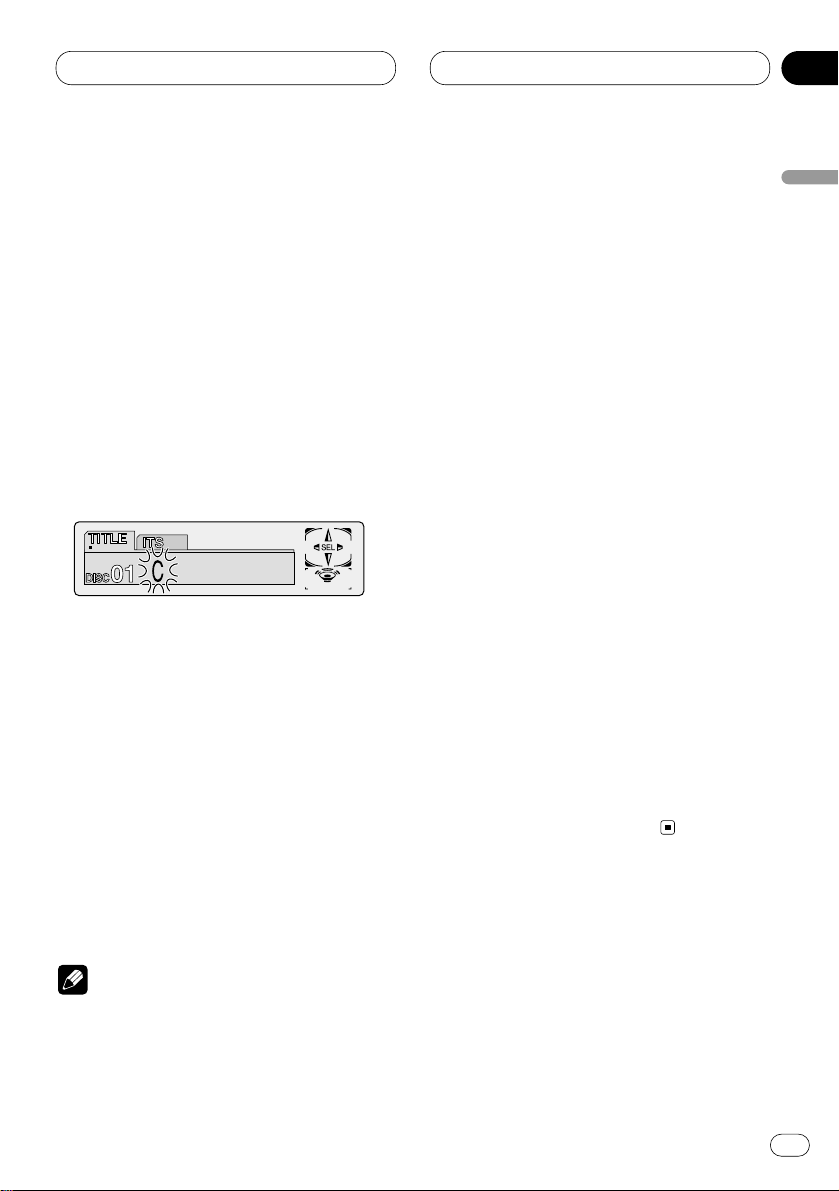
En
27
English
Español
Deutsch
Français
Italiano
Nederlands
06
Section
Multi-CD Player
3 Press 1 numbered button to select the
desired character type.
Press 1 numbered button repeatedly to switch
between the following character type:
Alphabet (Upper case), Numbers and Symbols—
Alphabet (Lower case)
• You can select to input Numbers and Symbols
by pressing 2 numbered button.
4 Press 5 or ∞ to select a letter of the alphabet.
Each press of 5 will display a letter of the alphabet in A B C ... X Y Z, numbers and symbols in 1 2
3 ... @ # < order. Each press of ∞ will display a
letter in the reverse order, such as Z Y X ... C B A
order.
5 Press 3 to move the cursor to the next
character position.
When the letter you want is displayed, press 3
to move the cursor to the next position and then
select the next letter. Press 2 to move backwards in the display.
6 Move the cursor to the last position by
pressing 3 after entering the title.
When you press 3 one more time, the entered
title is stored in memory.
7 Press
BAND/ESC to return to the playback
display.
Notes
• Titles remain in memory, even after the disc
has been removed from the magazine, and
are recalled when the disc is reinserted.
• After data for 100 discs has been stored in
memory, data for a new disc will overwrite the
oldest one.
Displaying disc titles
You can display the title of any disc that has had
a disc title entered.
Press DISPLAY.
Press DISPLAY repeatedly to switch between
the following settings:
PLAYBACK MODE (play time)—Disc Title (disc
title)
When you select Disc Title, the title of the currently playing disc is shown in the display.
• If no title has been entered for the currently
playing disc, NO TITLE is displayed.
Selecting discs from the disc title list
Disc title list lets you see the list of disc titles
that have been entered into the multi-CD player
and select one of them to playback.
1 Press FUNCTION to select T.LIST.
Press FUNCTION until disc title appears in the
display.
2 Press 2 or 3 to scroll through the list of
titles that have been entered.
• If no title has been entered for a disc, NO
D-TITLE will be displayed.
3 Press 5 to play your favorite CD title.
That selection will begin to play.
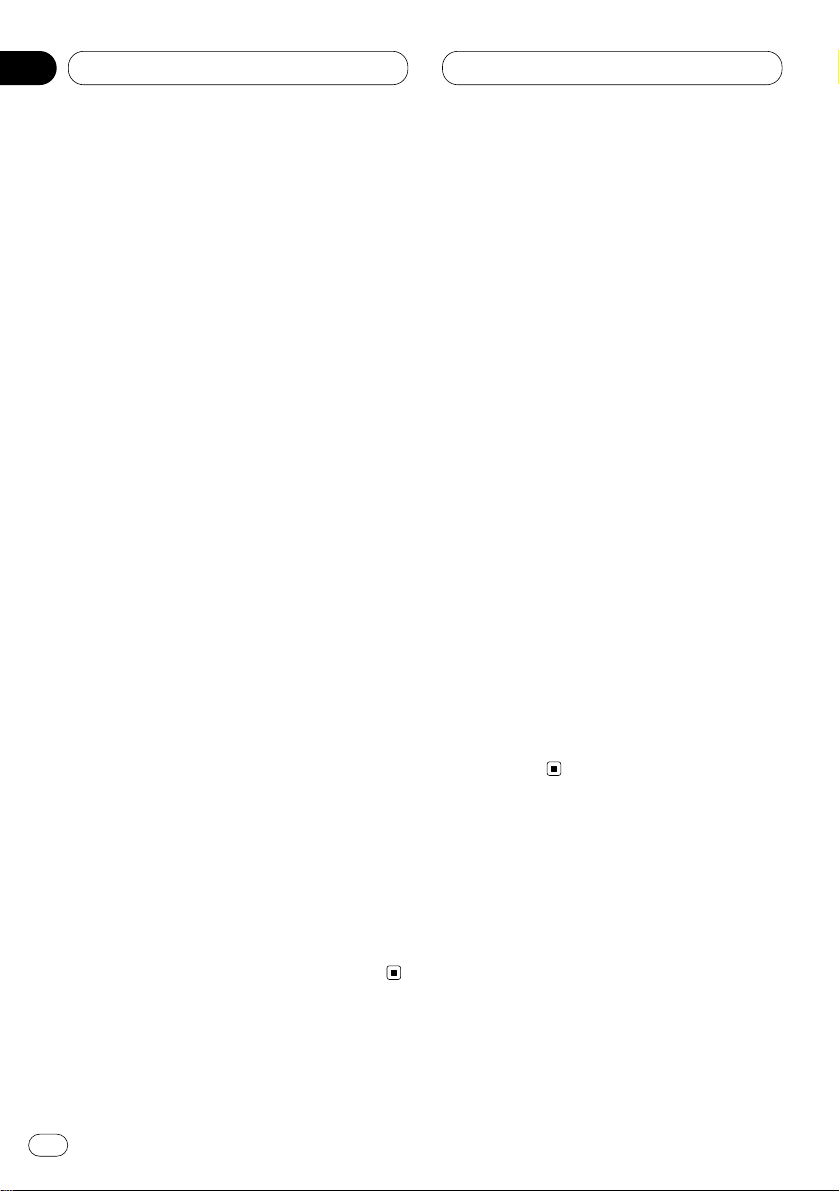
En
28
06
Section
Multi-CD Player
Using CD TEXT functions
You can use these functions only with a CD TEXT
compatible multi-CD player.
Some discs have certain information encoded
on the disc during manufacture. These discs
may contain such information as the CD title,
track title, artist’s name and playback time and
are called CD TEXT discs. Only these specially
encoded CD TEXT discs support the functions
listed below.
Displaying titles on CD TEXT discs
Press DISPLAY when playing a CD TEXT disc
from the multi-CD player.
Press DISPLAY repeatedly to switch between
the following settings:
PLAYBACK MODE (play time)—Disc Title (disc
title)—Disc Artist Name (disc artist name)—
Track Title (track title)—T-Artist Name (track
artist name)
• If specific information has not been recorded
on a CD TEXT disc, NO XXXX will be displayed
(e.g., NO Track Title).
Scrolling titles in the display
This unit can display the first 16 letters only of
Disc Title, Disc Artist Name, Track Title and TArtist Name. When the recorded information is
longer than 16 letters, you can scroll the text to
the left so that the rest of the title can be seen.
Press DISPLAY and hold until the title begins
to scroll to the left.
The rest of the title will appear in the display.
Using compression and bass
emphasis
You can use these functions only with a multi-CD
player that supports them.
Using COMP (compression) and DBE (dynamic
bass emphasis) functions let you adjust the
sound playback quality of the multi-CD player.
Each of the functions have a two-step adjustment. The COMP function balances the output
of louder and softer sounds at higher volumes.
DBE boosts bass levels to give playback a fuller
sound. Listen to each of the effects as you select
through them and use the one that best
enhances the playback of the track or CD that
you are listening to.
1 Press
FUNCTION to select COMP.
Press
FUNCTION until Comp/DBE appears in
the display.
• If the multi-CD player does not support
COMP/DBE, No Comp is displayed when you
attempt to select it.
2 Press 5 or ∞ to select your favorite setting.
Press 5 or ∞ repeatedly to switch between the
following settings:
Comp OFF—Comp 1—Comp 2—Comp OFF—
DBE 1—DBE 2
