Pioneer DEH-P7400MP User Manual [en, es]
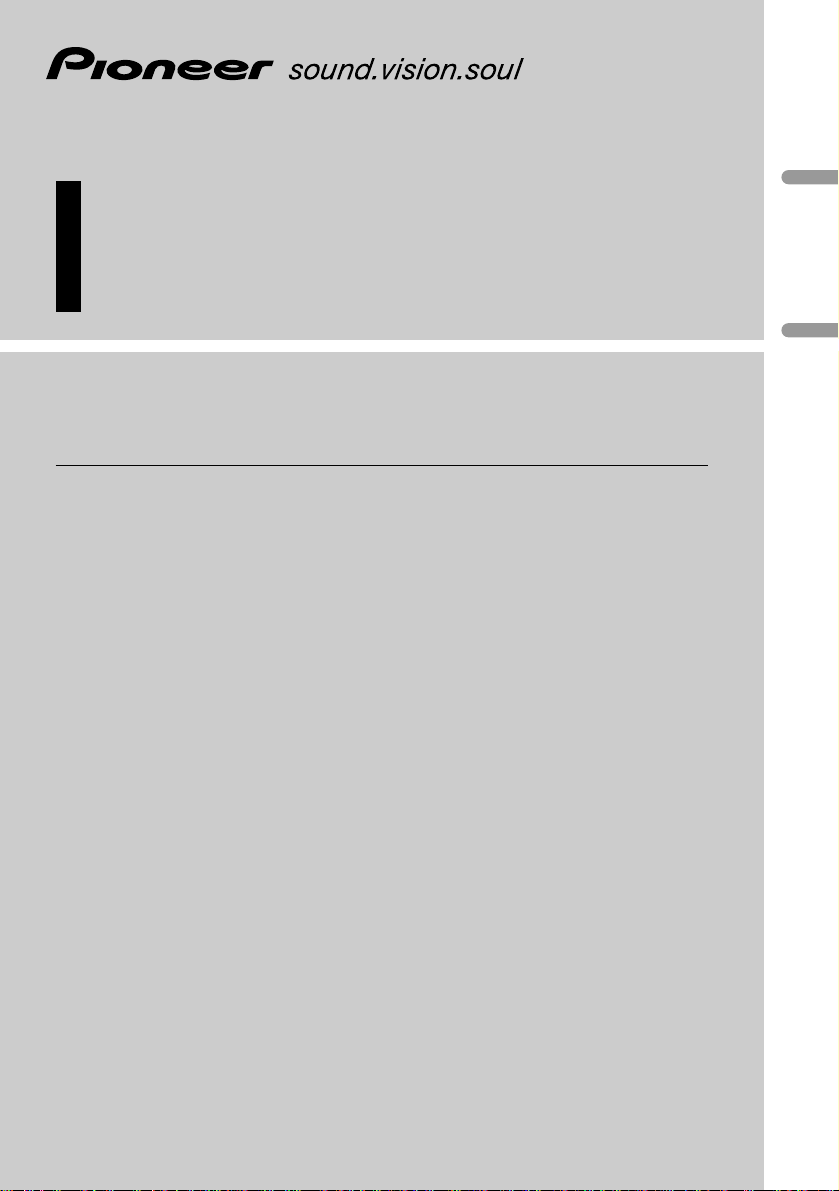
English
Español
Deutsch
Multi-CD/DAB contr ol High power CD/MP3 pla yer with
RDS tuner
Reproductor de CD/MP3 de alta potencia con control
de múltiples CD/DAB con sintonizador RDS
Operation Manual
DEH-P7400MP
Manual de Operación
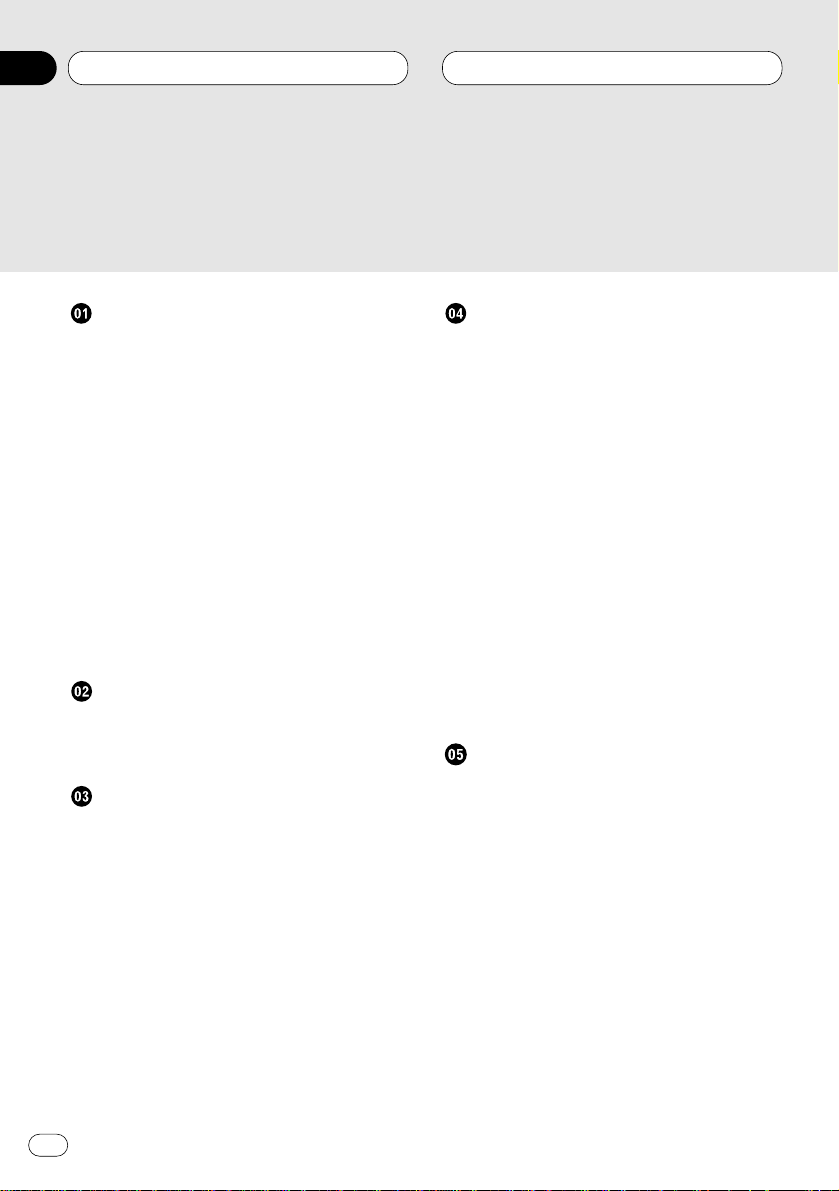
Before You Start
About this unit 5
About this manual 5
Precautions 5
In case of trouble 5
Features 5
• CD playback 5
• MP3 file playback 5
Protecting your unit from theft 6
• Removing the front panel 6
• Attaching the front panel 6
About the demo mode 6
• Reverse mode 6
• Feature demo 6
What’s what 8
• Head Unit 8
• Optional remote control 9
Power ON/OFF
Turning the unit on 10
Selecting a source 10
Turning the unit off 10
Tuner
Listening to the radio 11
Introduction of advanced tuner
operation 12
Storing and recalling broadcast
frequencies 12
Tuning in strong signals 13
Storing the strongest broadcast
frequencies 13
RDS
Introduction of RDS operation 14
Switching the RDS display 14
Selecting alternative frequencies 15
• Using PI Seek 15
• Using Auto PI Seek for preset
stations 15
• Limiting stations to regional
programming 15
Receiving traffic announcements 16
• Responding to the TP alarm 16
Using PTY functions 17
• Searching for a RDS station by PTY
information 17
• Using news program interruption 17
• Receiving PTY alarm broadcasts 17
Using radio text 18
• Displaying radio text 18
• Storing and recalling radio text 18
PTY list 19
Built-in CD Player
Playing a CD 20
Introduction of advanced built-in CD player
operation 21
Repeating play 21
Playing tracks in a random order 21
Scanning tracks of a CD 22
Pausing CD playback 22
Using disc title functions 22
• Entering disc titles 22
• Displaying disc titles 23
Using CD TEXT functions 23
• Displaying titles on CD TEXT discs 23
• Scrolling titles in the display 23
Thank you for buying this Pioneer product.
Please read through these operating instructions so you will know how to operate your model properly. After you have finished reading the instructions, put them
away in a safe place for future reference.
Contents
En
2
00
Section
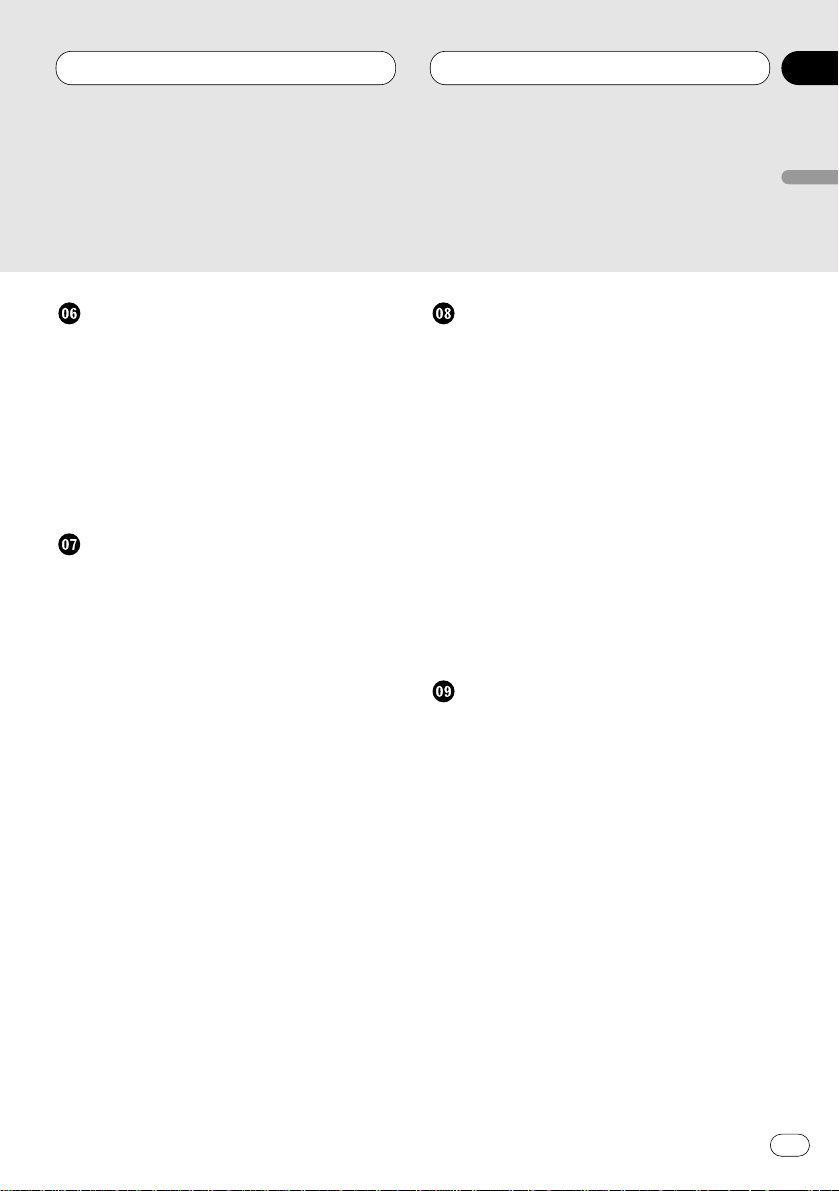
MP3 Player
Playing a MP3 24
Introduction of advanced built-CD player
(MP3) operation 25
Repeating play 25
Playing tracks in a random order 26
Scanning folders and tracks 26
Pausing MP3 playback 27
Displaying titles on MP3 disc 27
Scrolling titles in the display 27
Multi-CD Player
Playing a CD 28
50-disc multi-CD player 28
Introduction of advanced multi-CD player
operation 29
Repeating play 29
Playing tracks in a random order 30
Scanning CDs and tracks 30
Pausing CD playback 30
Using ITS playlists 31
• Creating a playlist with ITS
programming 31
• Playback from your ITS playlist 31
• Erasing a track from your ITS
playlist 32
• Erasing a CD from your ITS playlist 32
Using disc title functions 32
• Entering disc titles 32
• Displaying disc titles 33
• Selecting discs from the disc
title list 33
Using CD TEXT functions 34
• Displaying titles on CD TEXT discs 34
• Scrolling titles in the display 34
Using compression and bass emphasis 34
Audio Adjustments
Introduction of audio adjustments 35
Settng the sound focus equalizer 35
Using balance adjustment 36
Using the equalizer 36
• Recalling equalizer curves 36
• Adjusting equalizer curves 37
• Fine adjusting equalizer curve 37
Adjusting bass 38
Adjusting treble 38
Adjusting loudness 38
Using subwoofer output 38
• Adjusting subwoofer settings 39
Using non fading output 39
• Adjusting non fading output level 39
Using the high pass filter 40
Adjusting source levels 40
Initial Settings
Adjusting initial settings 41
Setting the time 41
Setting the FM tuning step 41
Setting the DAB Priority Function 42
• When it is on 42
• When it is off 42
Switching Auto PI Seek 42
Switching the warning tone 42
Switching the auxiliary setting 42
Switching the dimmer setting 43
Selecting the brightness 43
Selecting the illumination color 43
Setting the rear output and
subwoofer controller 43
Switching the handsfree telephoning 44
Switching the Telephone
Muting/Attenuation 44
Switching the telephone standby 44
Contents
En
3
English
Español
Deutsch
Français
Italiano
Nederlands
00
Section
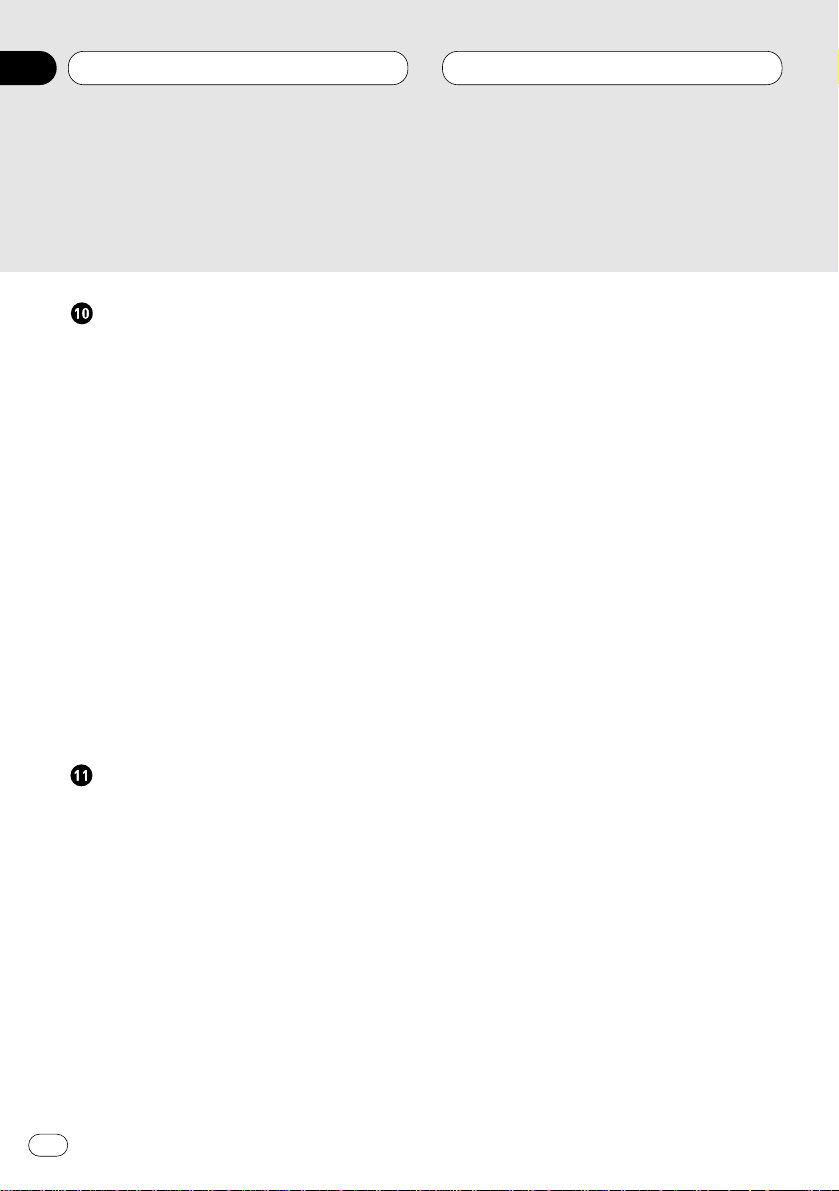
Other Functions
Using different entertainment displays 45
Using the AUX source 45
• Selecting AUX as the source 45
• Setting the AUX title 45
Using the telephone muting/attenuation
and handsfree telephoning function 46
• Telephone muting/attenuation
function 46
• Handsfree telephoning function 46
Introduction of DAB operation 47
• Operation 47
• Changing the Label 47
• Operating Announcements with the
Function Menu 48
• Available PTY Function 48
• Searching the PTY 48
• Using dynamic label 48
• Displaying dynamic label 48
• Storing and recalling
dynamic label 49
Additional Information
CD player and care 49
CD-R/CD-RW discs 50
Understanding built-in CD player error
messages 50
MP3 files 51
About folders and MP3 files 52
Terms 53
Specifications 54
Contents
En
4
00
Section
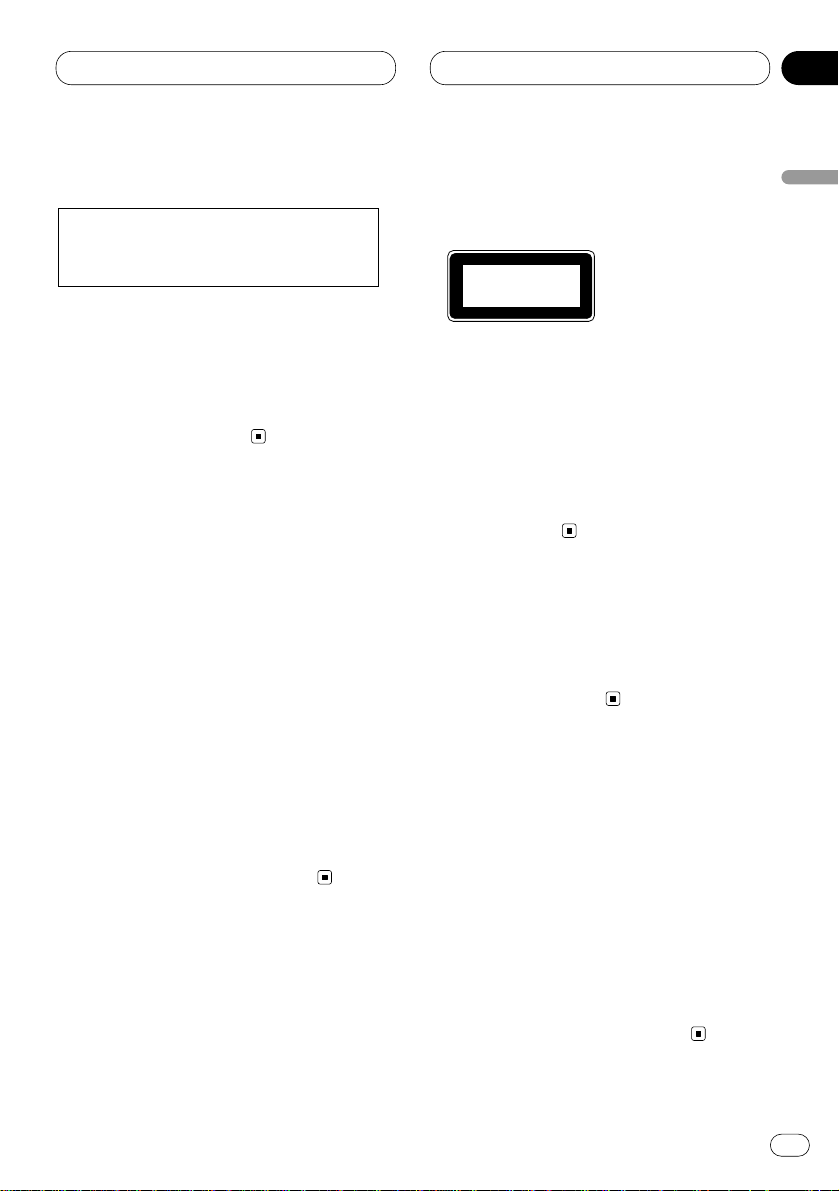
Before You Start
En
5
About this unit
The tuner frequencies on this unit are allocated
for use in Western Europe, Asia, the Middle
East, Africa and Oceania. Use in other areas
may result in improper reception. The RDS function operates only in areas with FM stations
broadcasting RDS signals.
About this manual
This unit features a number of sophisticated
functions ensuring superior reception and operation. All the functions have been designed for
the easiest possible use, but many are not selfexplanatory. This operation manual will help you
benefit fully from this product’s potential and to
maximize your listening enjoyment.
We recommend that you familiarize yourself
with the functions and their operation by reading through the manual before you begin using
this unit. It is especially important that you read
and observe precautions on this page and in
other sections.
This manual explains head unit operation. You
can perform the same operations with the steering remote control (sold separately).
Precautions
•A CLASS 1 LASER PRODUCT label is affixed
to the bottom of this unit.
• The Pioneer CarStereo-Pass is for use only in
Germany.
• Keep this manual handy as a reference for
operating procedures and precautions.
• Always keep the volume low enough so you
can hear sounds outside of the car.
• Protect this product from moisture.
• If the battery is disconnected or discharged,
the preset memory will be erased and must be
reprogrammed.
In case of trouble
Should this product fail to operate properly,
contact your dealer or nearest authorized
Pioneer Service Station.
Features
CD playback
Music CD/CD-R/CD-RW playback is possible.
MP3 file playback
It is possible to play back MP3 files recorded on
CD-ROM/CD-RW (ISO9660 Level 1/Level 2 standard recordings). (Refer to page 24.)
This product complies with the EMC
Directives (89/336/EEC, 92/31/EEC) and
CE Marking Directive (93/68/EEC).
English
Español
Deutsch
Français
Italiano
Nederlands
01
Section
CLASS 1
LASER PRODUCT
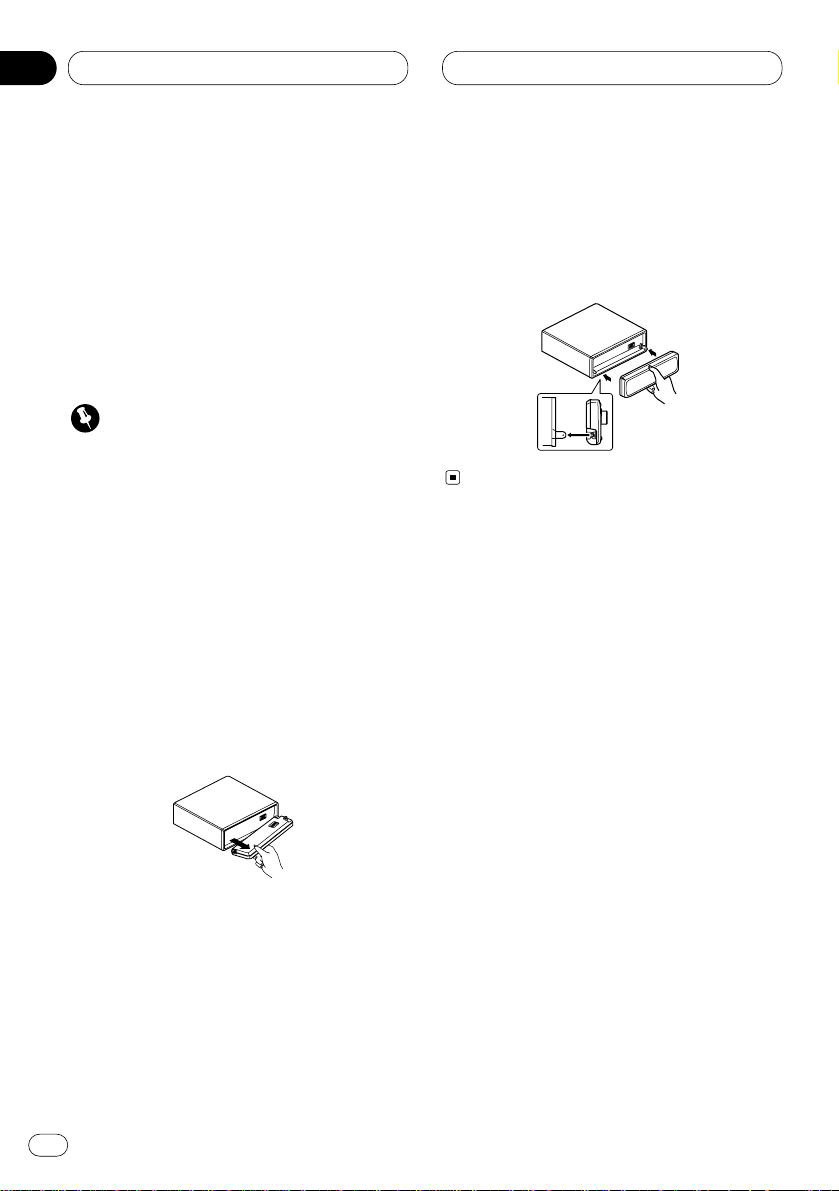
01
Section
Before You Start
En
6
Protecting your unit from theft
The front panel can be detached from the head
unit and stored in the protective case provided
to discourage theft.
• If the front panel is not detached from the
head unit within five seconds of turning off
the ignition, a warning tone will sound.
• You can turn off the warning tone. See
Switching the warning tone on page 42.
Important
• Never use force or grip the display and the
buttons tightly when removing or attaching.
• Avoid subjecting the front panel to excessive
shocks.
• Keep the front panel out of direct sunlight and
high temperatures.
Removing the front panel
1 Press OPEN to open the front panel.
2 Grip the left side of the front panel and pull
it gently outward.
Take care not to grip it tightly or drop it.
3 Put the front panel into the protective case
provided for safe keeping.
Attaching the front panel
Replace the front panel by holding it upright
to this unit and clipping it securely into the
mounting hooks.
About the demo mode
This product features two demonstration
modes. one is the reverse mode, the other is the
feature demo mode.
Reverse mode
If you do not perform an operation within about
30 seconds, screen indications start to reverse,
and then continue reversing every 10 seconds.
Pressing 5 numbered button when power to this
product is switched off while the ignition switch
is set to ACC or ON cancels the reverse mode.
Pressing 5 numbered button again to start the
reverse mode.
Feature demo
The feature demo automatically starts when
power to this product is switched off while the
ignition switch is set to ACC or ON. Pressing 6
numbered button during feature demo operation cancels the feature demo mode. Pressing 6
numbered button again to start the feature
mode. remember that if the feature demo continues operating when the car engine is
switched off, it may drain battery power.
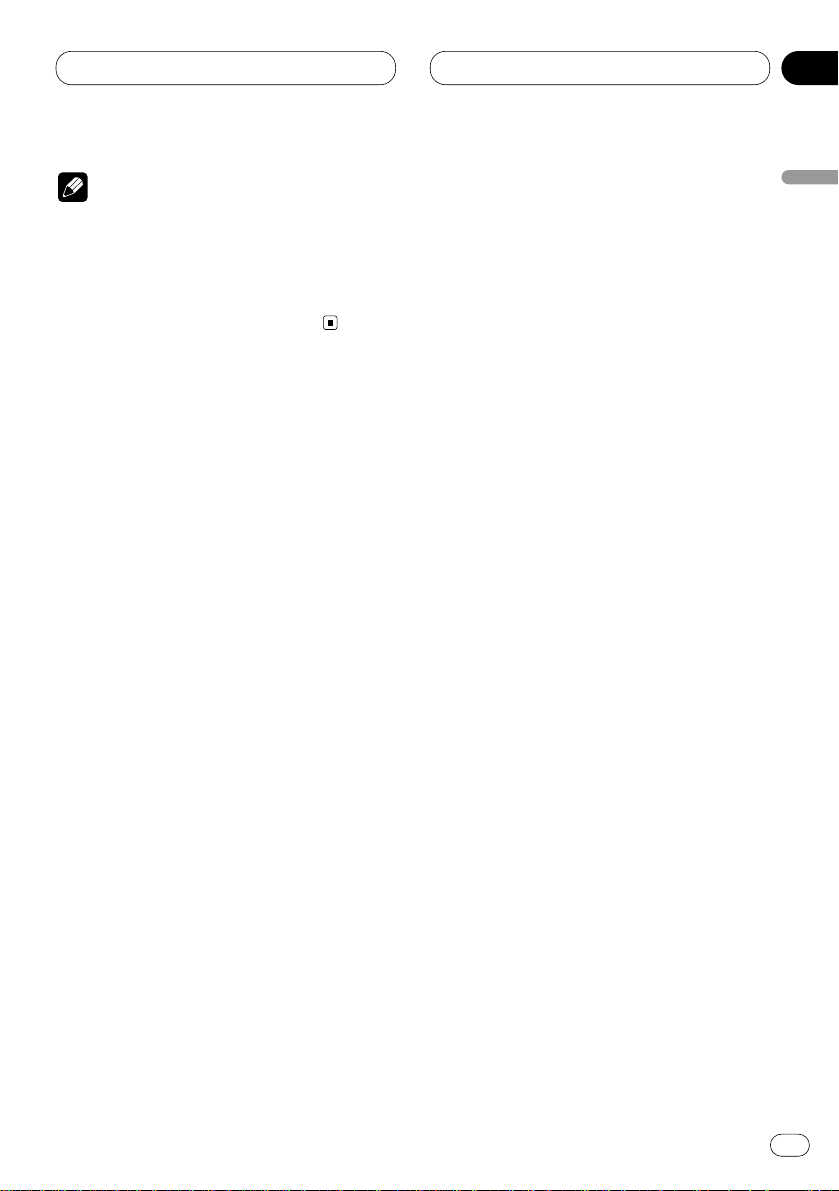
01
Section
Before You Start
En
7
Notes
• You cannot cancel a demo mode when the
front panel is open.
• The red lead (ACC) of this product should be
connected to a terminal coupled with ignition
switch on/off operations. If this is not done,
the vehicle battery may be drained.
English
Español
Deutsch
Français
Italiano
Nederlands
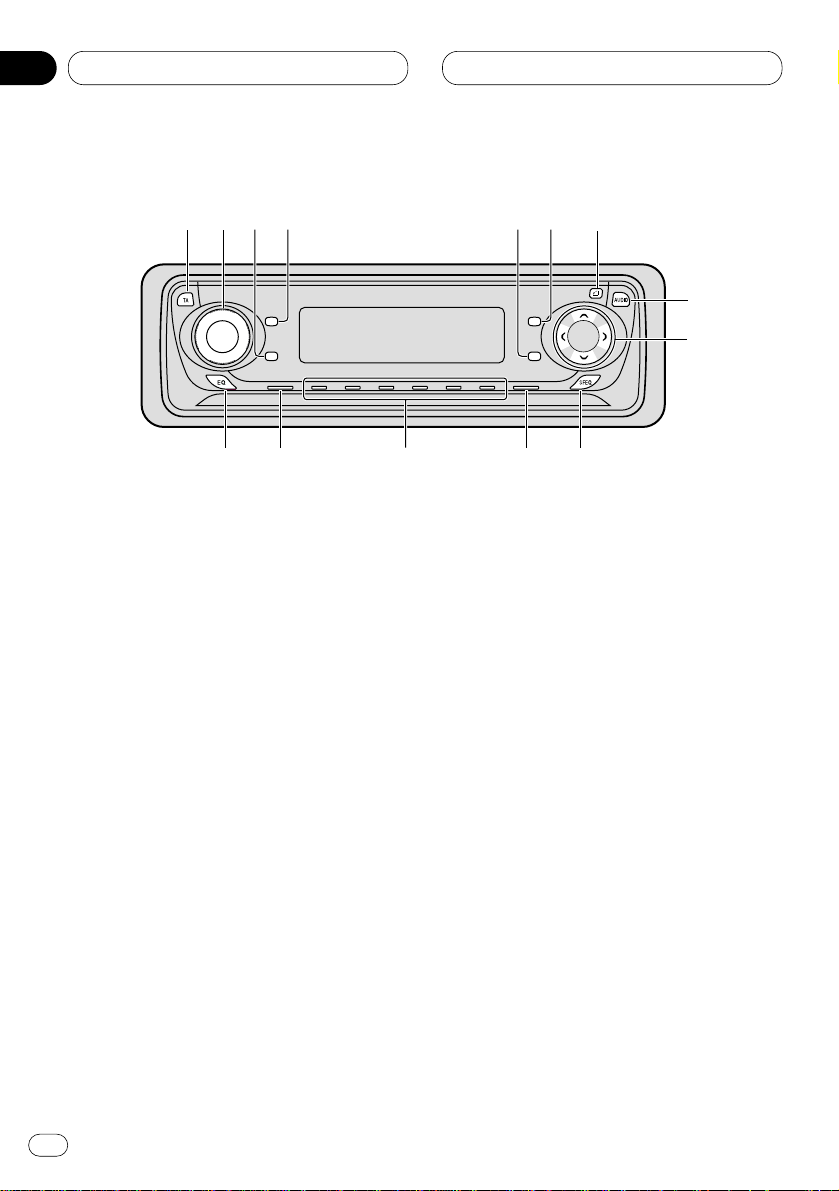
01
Section
En
8
Before You Start
What’s what
Head Unit
1 TA button
Press to switch traffic announcements function on or off.
2 VOLUME
When you press the VOLUME, it extends
outward so that it becomes easier to turn.
To retract the VOLUME, press it again.
Rotate to increase or decrease the volume.
3 ENTERTAINMENT button
Press to change to the entertainment display.
4 DISPLAY button
Press to select different displays.
5
TEXT button
Press to switch radio text function on or off.
6 FUNCTION button
Press to select functions.
7
OPEN button
Press to open the front panel.
8 AUDIO button
Press to select various sound quality controls.
9 5/∞/2/3 buttons
Press to do manual seek tuning, fast forward, reverse and track search controls. Also
used for controlling functions.
0 SFEQ button
Press to select a natural sound with presence.
- BAND/ESC button
Press to select among three FM or MW/LW
bands and cancel the control mode of functions.
= 1–6 (
PRESET TUNING) buttons
Press for preset tuning and disc number
search when using a multi-CD player.
~ SOURCE button
This unit is switched on by selecting a
source. Press to cycle through all of the
available sources.
SELECT
3
5
!
~
9
8
7
0
1
2
4
6
-=

01
Section
Before You Start
En
9
English
Español
Deutsch
Français
Italiano
Nederlands
! EQ button
Press to select various equalizer curves.
Optional remote control
The steering remote control CD-SR80 is sold
separately. Operation is the same as when
using the button on the head unit. See the
explanation of the head unit about the operation
of each button with the exception of ATT , which
is explained below.
@ ATT button
Press to quickly lower the volume level, by
about 90%. Press once more to return to the
original volume level.
# VOLUME
Press to increase or decrease the volume.
#
@
8
6
~
9
-
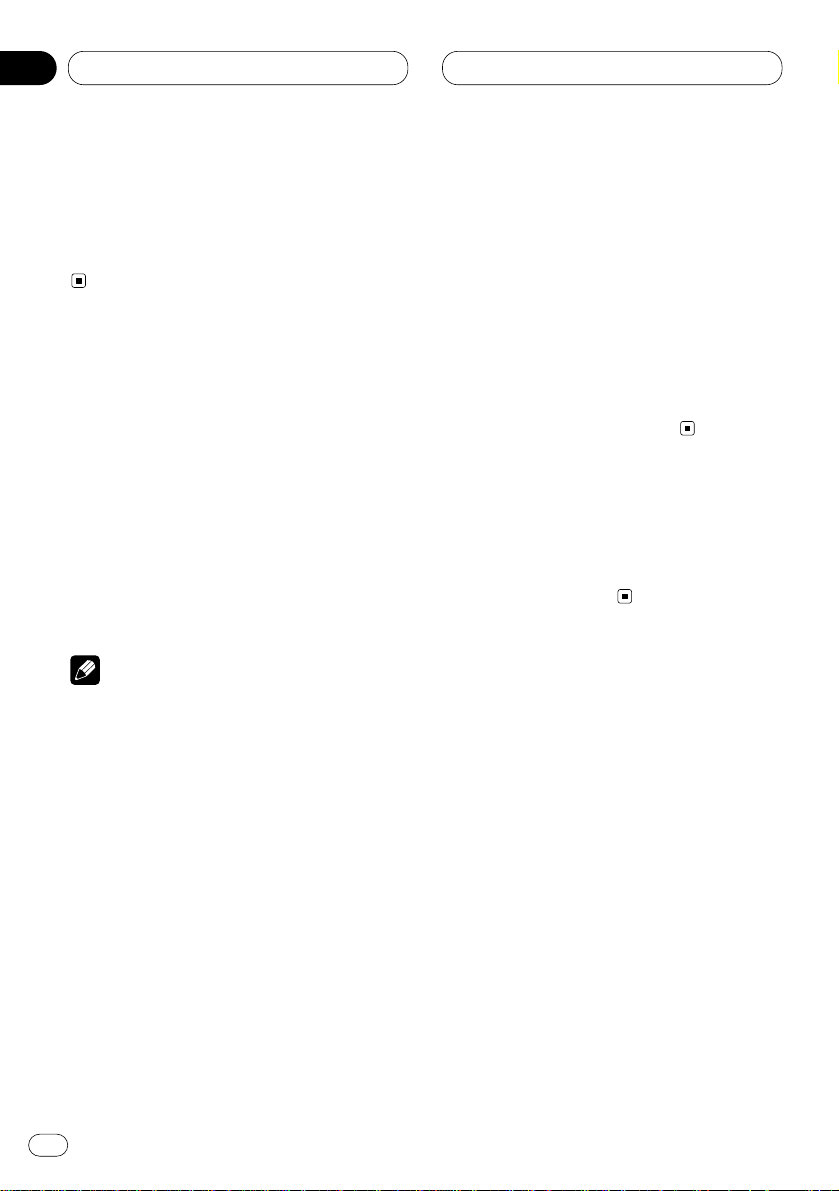
Power ON/OFF
Turning the unit on
Press SOURCE to turn the unit on.
When you select a source the unit is turned on.
Selecting a source
You can select a source you want to listen to. To
switch to the built-in CD player, load a disc in
this unit (refer to page 20).
Press SOURCE to select a source.
Press SOURCE repeatedly to switch between
the following sources:
Built-in CD player—TV—Tuner—DAB (Digital
Audio Broadcasting)—Multi-CD player—
External unit 1—External unit 2 —AUX—
Telephone Standby
Notes
• In the following cases, the sound source will
not change:
— When a product corresponding to each
source is not connected to this unit.
— When no disc is set in this unit.
— When no magazine is set in the multi-CD
player.
— When the AUX (auxiliary input) is set to off
(refer to page 42).
— When the Telephone standby is set to off
(refer to page 44).
• External unit refers to a Pioneer product (such
as one available in the future) that, although
incompatible as a source, enables control of
basic functions by this unit. Two external units
can be controlled by this unit. When two external units are connected, the allocation of
them to external unit 1 or external unit 2 is
automatically set by this unit.
• When this unit’s blue/white lead is connected
to the car’s auto-antenna relay control terminal, the car’s antenna extends when this
unit’s source is switched on. To retract the
antenna, switch the source off.
Turning the unit off
Press
SOURCE and hold for at least one sec-
ond to turn the unit off.
En
10
02
Section
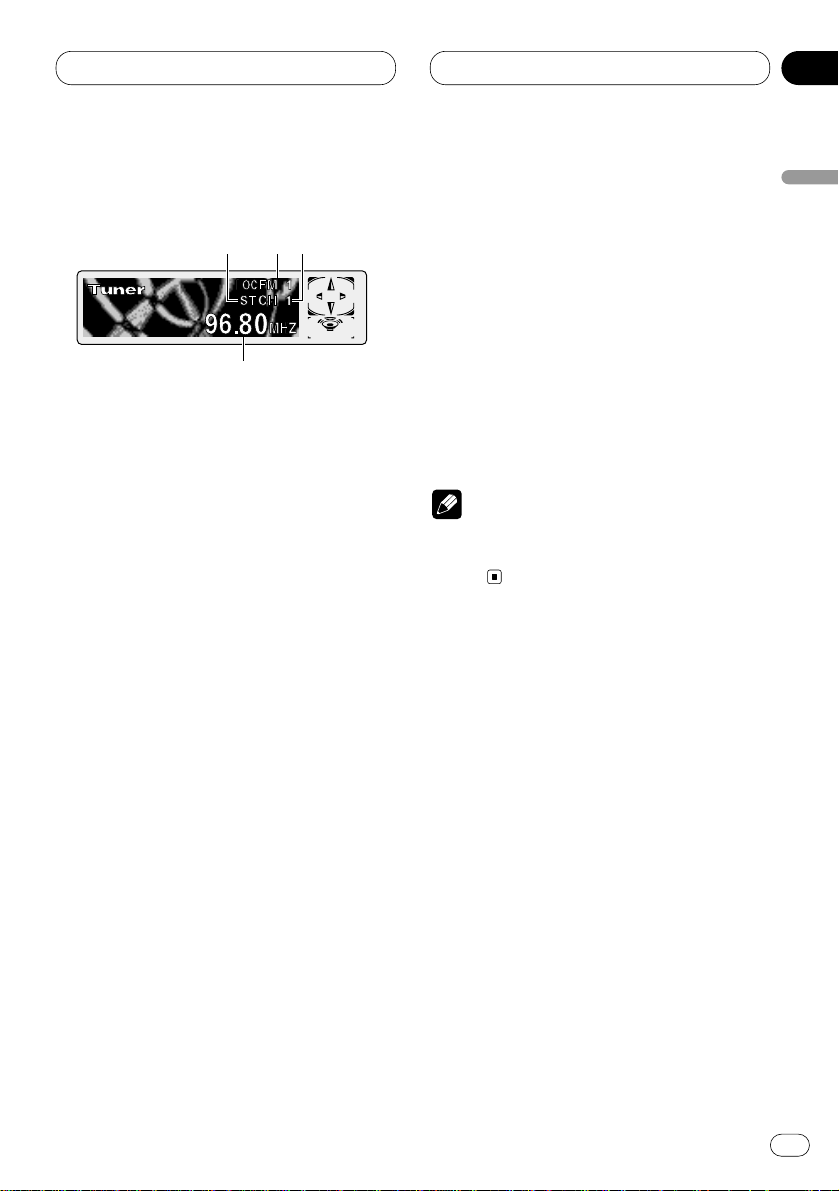
Tuner
En
11
Listening to the radio
These are the basic steps necessary to operate
the radio. More advanced tuner operation is
explained starting on page 12.
This unit’s AF (alternative frequencies search)
function can be switched on and off. AF should
be off for normal tuning operation (refer to page
15).
1 STEREO (ST) indicator
Shows that the frequency selected is being
broadcast in stereo.
2 BAND indicator
Shows which band the radio is tuned to, MW,
LW or FM.
3 PRESET NUMBER indicator
Shows what preset has been selected.
4 FREQUENCY indicator
Shows to which frequency the tuner is
tuned.
1 Press SOURCE to select the tuner.
Press SOURCE until you see Tuner displayed.
2 Use VOLUME to adjust the sound level.
Rotate to increase or decrease the volume.
3 Press BAND/ESC to select a band.
Press BAND/ESC until the desired band is dis-
played, FM1, FM2, FM3 for FM or MW/LW.
4 To perform manual tuning, press
2 or 3
with quick presses.
The frequencies move up or down step by step.
5 To perform seek tuning, press and hold 2
or 3 for about one second and release.
The tuner will scan the frequencies until a
broadcast strong enough for good reception is
found.
• You can cancel seek tuning by pressing either
2 or 3 with a quick press.
• If you press and hold 2 or 3 you can skip
broadcasting stations. Seek tuning starts as
soon as you release the buttons.
Note
• When the frequency selected is being broadcast in stereo the STEREO (ST ) indicator will
light.
123
4
English
Español
Deutsch
Français
Italiano
Nederlands
03
Section
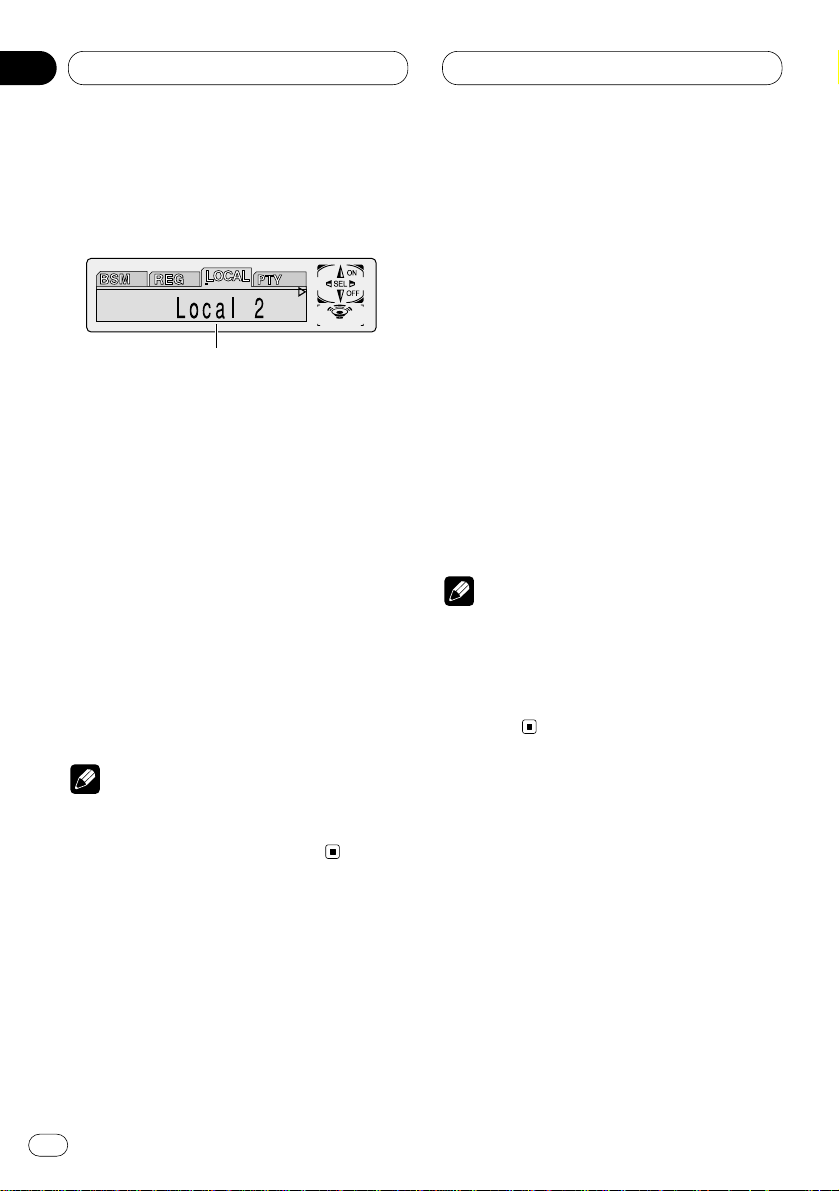
03
Section
En
12
Tuner
Introduction of advanced tuner
operation
1 FUNCTION display
Shows the function status.
Press FUNCTION to display the function
names.
Press FUNCTION repeatedly to switch between
the following functions:
BSM (best stations memory)—REG (regional)—
LOCAL (local seek tuning)—PTY (program type
selection)—TA (traffic announcement
standby)—AF (alternative frequencies search)—
NEWS (news program interruption)
• To return to the frequency display, press
BAND/ESC.
• If MW/LW band is selected, you can only
select BSM or LOCAL.
Note
• If you do not operate the function within about
30 seconds, the display is automatically
returned to the frequency display.
Storing and recalling broadcast
frequencies
If you press any of the PRESET TUNING buttons
you can easily store up to six broadcast frequencies for later recall with the touch of a button.
When you find a frequency that you want to
store in memory press a PRESET TUNING button and hold until the preset number stops
flashing.
The number you have pressed will flash in the
PRESET NUMBER indicator and then remain lit.
The selected radio station frequency has been
stored in memory.
The next time you press the same PRESET TUN-
ING button the radio station frequency is
recalled from memory.
Notes
• Up to 18 FM stations, 6 for each of the three
FM bands, and 6 MW/LW stations can be
stored in memory.
• You can also use 5 and ∞ to recall radio station frequencies assigned to PRESET TUNING
buttons.
1
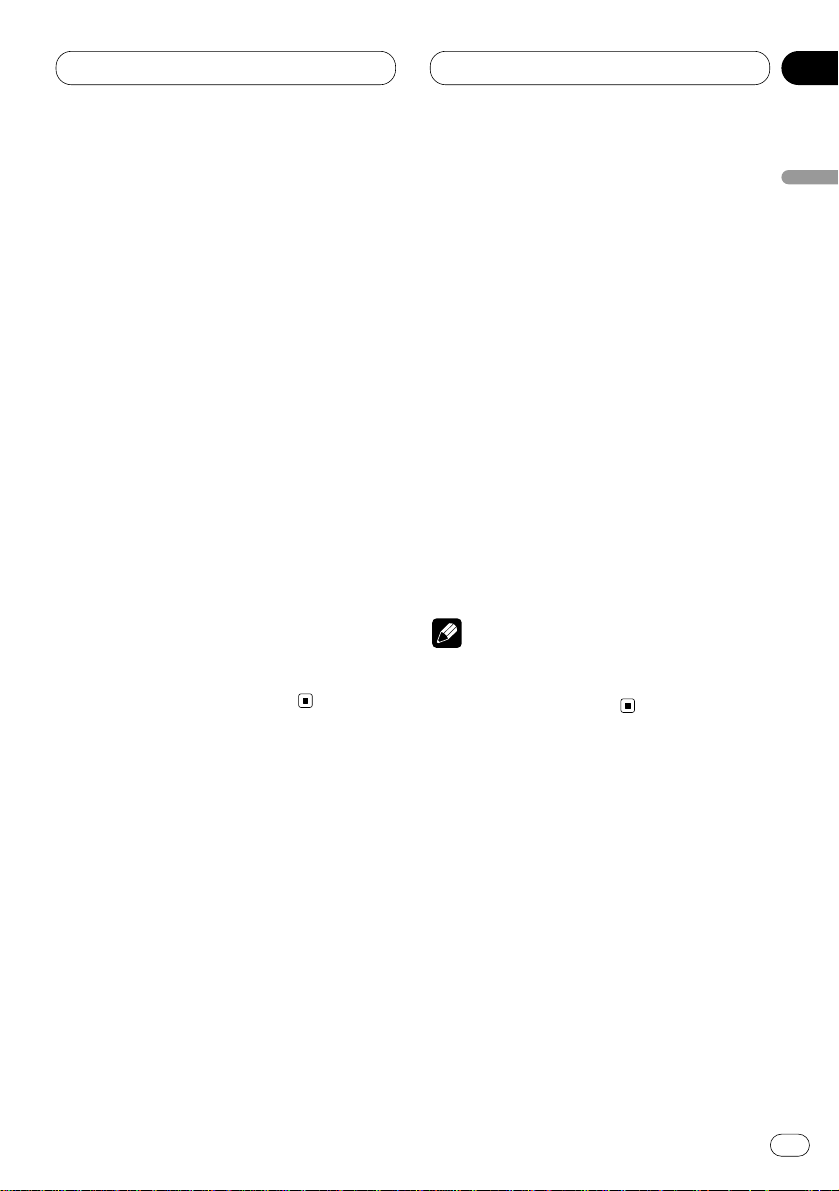
03
Section
Tuner
En
13
English
Español
Deutsch
Français
Italiano
Nederlands
Tuning in strong signals
Local seek tuning lets you tune in only those
radio stations with sufficiently strong signals for
good reception.
1 Press
FUNCTION to select LOCAL.
Press
FUNCTION until Local appears in the
display.
2 Press 5 to turn local seek tuning on.
Local seek sensitivity (e.g., Local 2) appears in
the display.
3 Press 2 or 3 to set the sensitivity.
There are four levels of sensitivity for FM and
two levels for MW/LW:
FM: Local 1—Local 2—Local 3—Local 4
MW/LW: Local 1—Local 2
The Local 4 setting allows reception of only the
strongest stations, while lower settings let you
receive progressively weaker stations.
4 When you want to return to normal seek
tuning, press ∞ to turn local seek tuning off.
Local :OFF appears in the display.
Storing the strongest broadcast
frequencies
BSM (best stations memory) lets you automatically store the six strongest broadcast frequencies under PRESET TUNING buttons 1–6 and
once stored there you can tune in to those frequencies with the touch of a button.
1 Press FUNCTION to select BSM.
Press FUNCTION until BSM appears in the dis-
play.
2 Press 5 to turn BSM on.
BSM begins to flash. While BSM is flashing the
six strongest broadcast frequencies will be
stored under PRESET TUNING buttons in order
of their signal strength. When finished, BSM
stops flashing.
• To cancel the storage process, press ∞.
Note
• Storing broadcast frequencies with BSM may
replace broadcast frequencies you have saved
using PRESET TUNING.
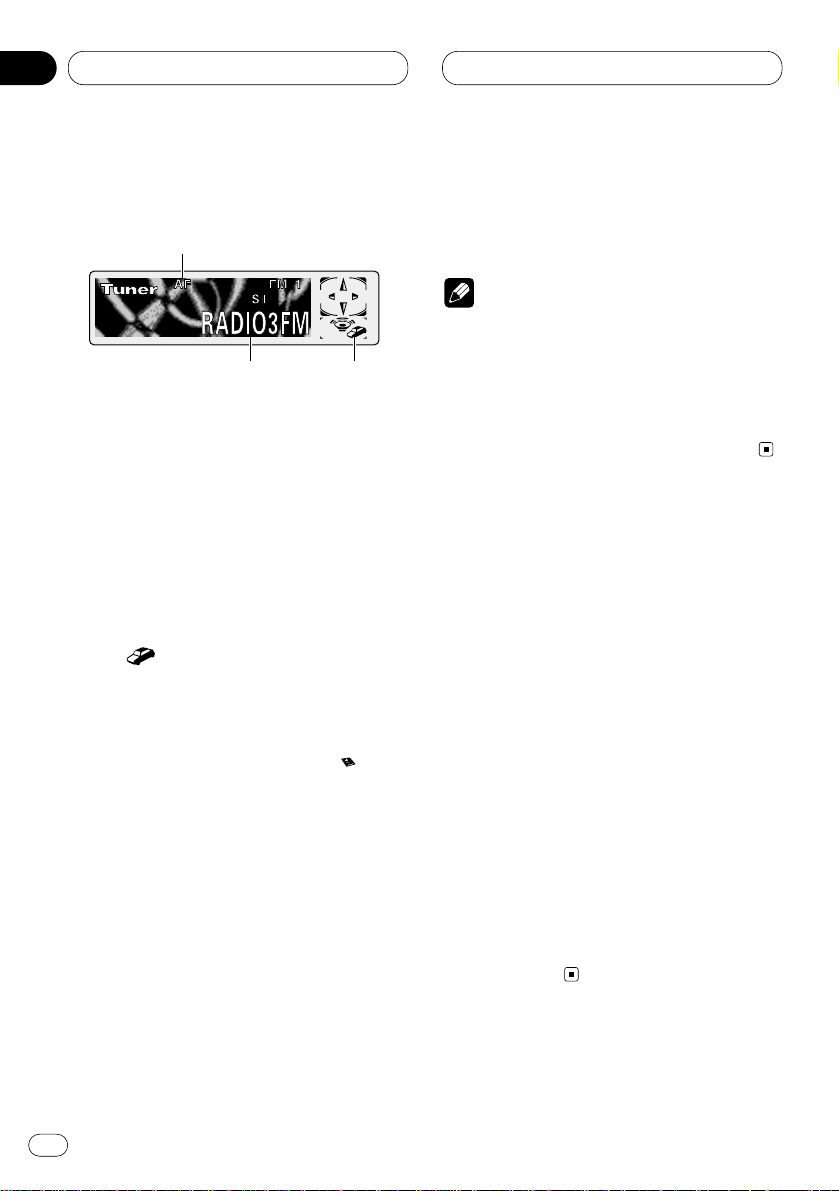
04
Section
En
14
RDS
Introduction of RDS operation
RDS (radio data system) is a system for providing information along with FM broadcasts. This
inaudible information provides such features as
program service name, program type, traffic
announcement standby and automatic tuning,
intended to aid radio listeners in finding and
tuning in to a desired station.
1 AF indicator
Shows when AF (alternative frequencies
search) function is on.
2 TP ( ) indicator
Shows when a TP station is tuned in.
3 Program service name
Shows the type of broadcast program.
• If the set NEWS is received, the icon
lights.
Press FUNCTION to display the function
names.
Press FUNCTION repeatedly to switch between
the following functions:
BSM (best stations memory)—REG (regional)—
LOCAL (local seek tuning)—PTY (program type
selection)—TA (traffic announcement
standby)—AF (alternative frequencies search)—
NEWS (news program interruption)
• To return to the frequency display, press
BAND/ESC.
• If MW/LW band is selected, you can only
select BSM or LOCAL.
Notes
• If you do not operate the function within about
30 seconds, the display is automatically
returned to the frequency display.
• RDS service may not be provided by all stations.
• RDS functions like AF and TA are only active
when your radio is tuned to a RDS station.
Switching the RDS display
When you tune in a RDS station its program
service name is displayed. If you want to know
the frequency you can.
Press
DISPLAY
.
Press
DISPLAY repeatedly to switch between
the following settings:
Program service name (A) —PTY information
and Frequency—Program service name (B)
PTY (program type ID code) information is listed
on page 19.
• PTY information and the frequency of the
current station appears on the display for eight
seconds.
• If a PTY code of zero is received from a station,
Display is blank. This indicates that the station
has not defined its program contents.
• If the signal is too weak for this product to
pick up the PTY code, the PTY Information
Display is blank.
1
32
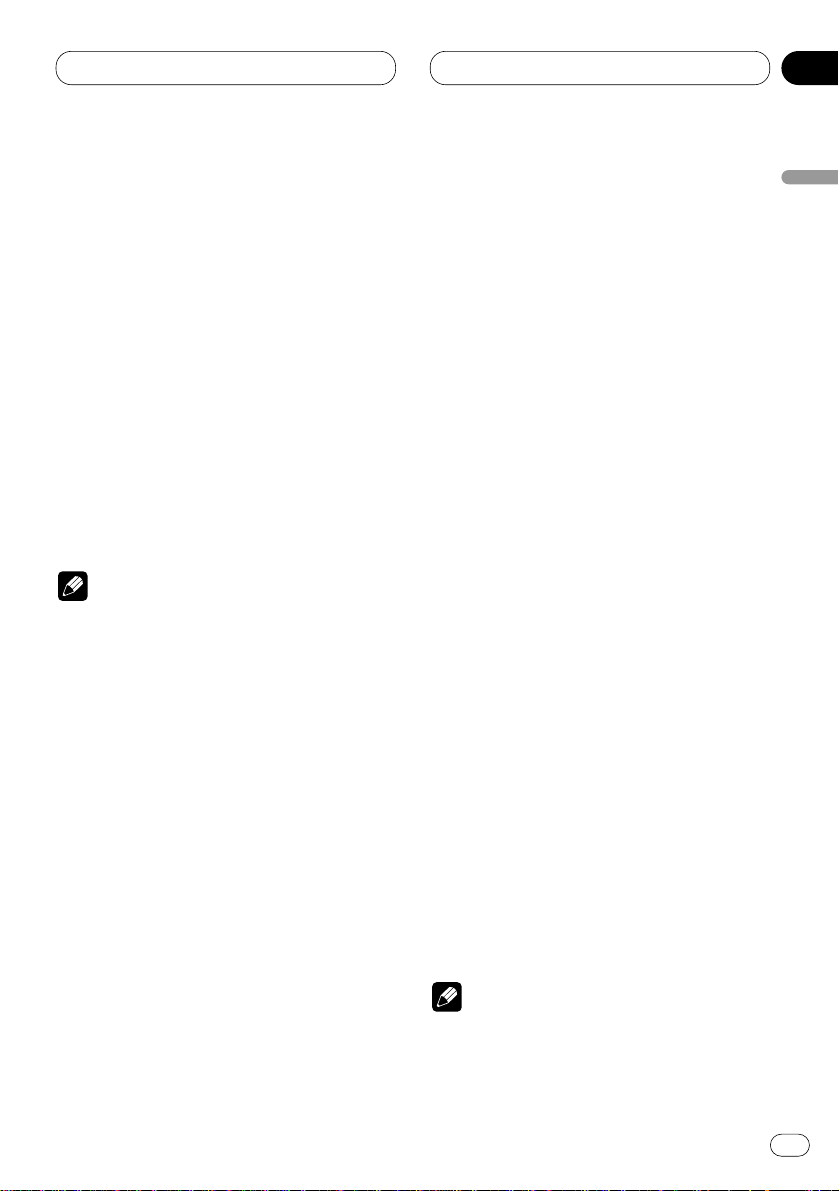
04
Section
RDS
En
15
English
Español
Deutsch
Français
Italiano
Nederlands
Selecting alternative frequencies
If you are listening to a broadcast and the reception becomes weak or there are other problems,
the unit will automatically search for a different
station in the same network which is broadcasting a stronger signal.
• AF is on as a default.
1 Press
FUNCTION to select AF.
Press FUNCTION until AF appears in the dis-
play.
2 Press 5 to turn AF on.
Press 5 and AF :ON is displayed.
3 Press ∞ to turn AF off.
Press ∞ and AF :OFF is displayed.
Notes
• Only RDS stations are tuned in during seek
tuning or BSM when AF is on.
• When you recall a preset station, the tuner
may update the preset station with a new
frequency from the station’s AF list. (This is
only available when using presets on the FM1
or FM2 band.) No preset number appears on
the display if the RDS data for the station
received differs from that for the originally
stored station.
• Sound may be temporarily interrupted by
another program during a AF frequency
search.
• When the tuner is tuned to a non-RDS station
the AF indicator flashes.
• AF can be switched on or off independently
for each FM band.
Using PI Seek
If the unit fails to find a suitable alternative frequency, or if you are listening to a broadcast
and the reception becomes weak, the unit will
automatically search for a different station with
the same programming. During the search, PI
Seek is displayed and the output is muted. The
muting is discontinued after completion of the
PI seek, whether or not a different station is
found.
Using Auto PI Seek for preset stations
When preset stations cannot be recalled, as
when travelling long distances, the unit can be
set to perform PI Seek during preset recall.
• The default setting for Auto PI Seek is off. See
Switching Auto PI Seek on page 42.
Limiting stations to regional programming
When AF is used to automatically retune frequencies, the regional function limits the selection to stations broadcasting regional
programs.
1 Press FUNCTION to select REG.
Press FUNCTION until Regional appears in the
display.
2 Press 5 to turn the regional function on.
Press 5 and Regional :ON is displayed.
3 Press ∞ to turn the regional function off.
Press ∞ and Regional :OFF is displayed.
Notes
• Regional programming and regional networks
are organized differently depending on the
country (i.e., they may change according to
the hour, state or broadcast area).
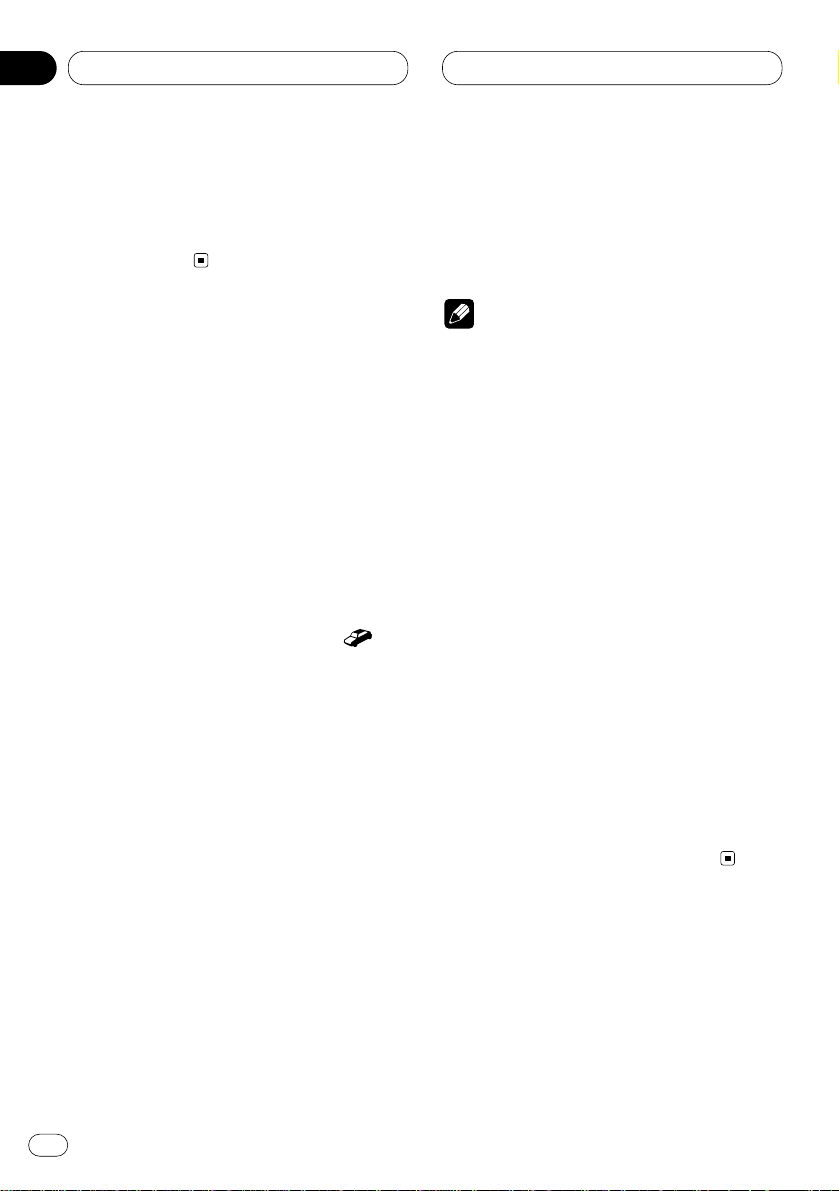
04
Section
En
16
RDS
• The preset number may disappear on the
display if the tuner tunes in a regional station
which differs from the originally set station.
• REG can be turned on or off independently for
each FM band.
Receiving traffic announcements
TA (traffic announcement standby) lets you
receive traffic announcements automatically,
no matter what source you are listening to. TA
can be activated for both a TP station (a station
that broadcasts traffic information) or an
enhanced other network’s TP station (a station
carrying information which cross-references TP
stations).
1 Tune in a
TP or enhanced other network’s
TP station.
When you are tuned into a TP or enhanced other
network’s TP station the TP indicator ( )
will light.
2 Press
TA to turn traffic announcement
standby on.
Press
TA until TA O N appears in the display. The
tuner will standby for traffic announcements.
• To turn traffic announcements standby off,
press TA again.
3 Use VOLUME to adjust the TA volume when
a traffic announcement begins.
Rotate to increase or decrease the volume.
The newly set volume is stored in memory and
recalled for subsequent traffic announcements.
4 Press TA while a traffic announcement is
being received to cancel the announcement.
The tuner returns to the original source but
remains in the standby mode until TA is pressed
again.
Notes
• You can also turn on or off TA in the setting
menu that appears with the pressing of
FUNCTION.
• The system switches back to the original
source following traffic announcement reception.
• Only TP and enhanced other network’s TP
stations are tuned in during seek tuning or
BSM when TA is on.
Responding to the TP alarm
When a TP or enhanced other network’s TP
station is lost due to a weak signal a series of
short beeps, about five seconds long, sound to
remind you to select another TP or enhanced
other network’s TP station.
When listening to the tuner, tune in another
TP or enhanced other network’s TP station.
• When listening to sources other than the
tuner, the unit will automatically seek out a TP
station with the strongest signal after a 10- or
30-second delay. The delay is 10 seconds if TA is
on and 30 seconds if TA and AF are on.
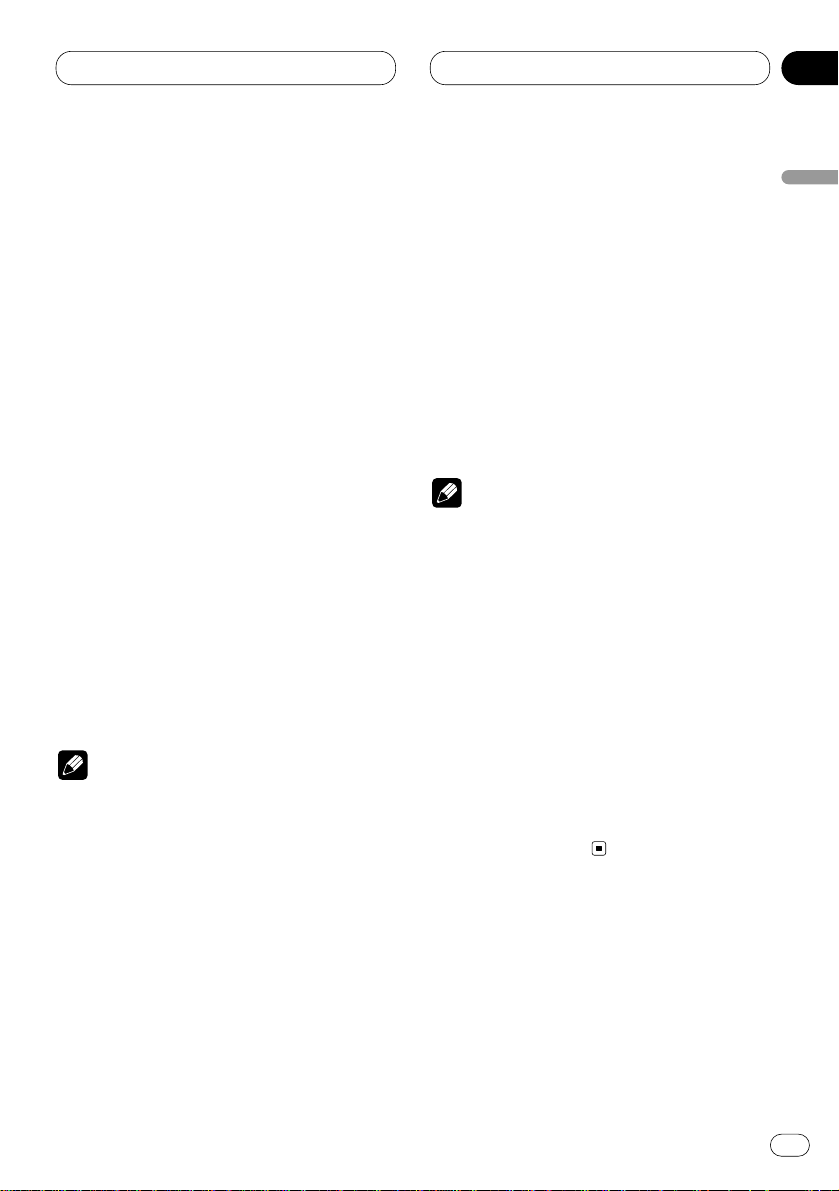
04
Section
RDS
En
17
English
Español
Deutsch
Français
Italiano
Nederlands
Using PTY functions
You can tune in a station by using PTY information.
Searching for a RDS station by PTY
information
You can search for general types of broadcasting programs, such as those listed on page 19.
1 Press FUNCTION to select PTY.
Press FUNCTION until PTY appears in the dis-
play.
2 Press 2 or 3 to select a program type.
There are four program types:
News&Inf—Popular—Classics—Others
3 Press 5 to begin the search.
When you press 5 the program type name in
the display begins to flash. The unit searches for
a station broadcasting that program type. When
a station is found its program service name is
displayed.
• You can stop search with the ∞.
Notes
• The program of some stations may differ from
that indicated by the transmitted PTY.
• If no station is broadcasting the type of program you searched for, Not Found is displayed
for about two seconds and then the tuner
returns to the original station.
Using news program interruption
When a news program is broadcast from a PTY
code news station the unit can switch from any
station to the news broadcast station. When the
news program ends, reception of the previous
program resumes.
Press TA and hold to turn on news program
interruption setting.
Press TA until NEWS ON appears in the display.
• To turn off news program interruption, press
TA and hold until NEWS OFF appears in the
display.
Note
• You can also turn on or off NEWS in the setting menu that appears with the pressing of
FUNCTION.
Receiving PTY alarm broadcasts
PTY alarm is a special PTY code for announcements regarding emergencies such as natural
disasters. When the tuner receives the radio
alarm code, Alarm appears on the display and
the volume adjusts to the TA volume. When the
station stops broadcasting the emergency
announcement, the system returns to the previous source.
• An emergency announcement can be can-
celled by pressing TA.
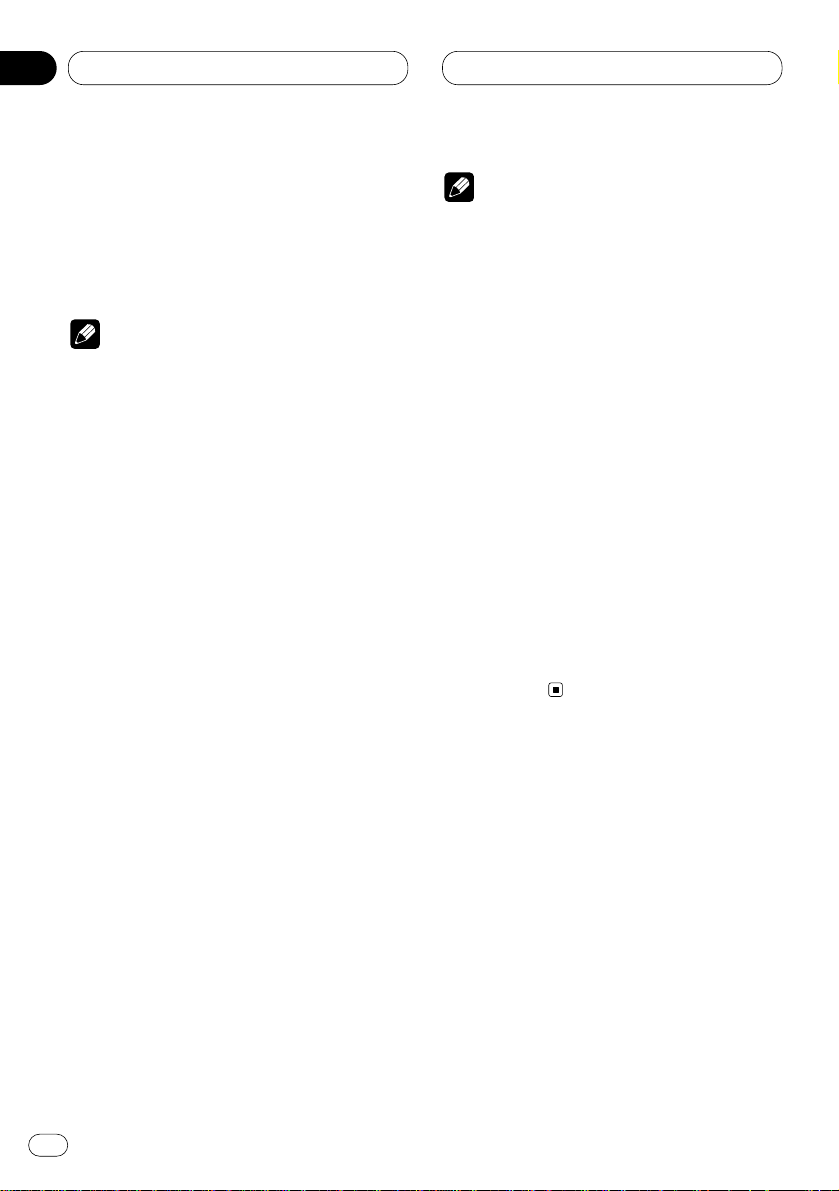
RDS
Using radio text
This tuner can display radio text data transmitted by RDS stations, such as station information, the name of the currently broadcast song
and the name of the artist.
Notes
• When radio text is received, TXT is displayed.
• The tuner automatically memorizes the three
latest radio text broadcasts received, replacing text from the least recent reception with
new text when it is received.
Displaying radio text
You can display the currently received radio text
and the three most recent radio text.
1 Press TEXT to display radio text.
Radio text for the current broadcasting station
is displayed.
• You can cancel radio text display by pressing
TEXT or BAND/ESC.
• When no radio text is received, NO TEXT is
displayed.
2 Press 2 or 3 to recall the three most
recent radio texts.
Pressing 2 or 3 switches between the current
and the three most recent radio text data displays.
• If there is no radio text data in memory, the
display will not change.
3 Press 5 or ∞ to scroll.
Press 5 to go to the beginning. Press ∞ to scroll
the radio text data one character at a time.
Notes
• Display of radio text is cancelled after text
data has scrolled three times through the
display.
• If you do not perform an operation within
eight seconds, the radio text mode is cancelled.
Storing and recalling radio text
You can store data from up to six radio text
transmissions at buttons 1–6.
1 Display the radio text you want to store in
memory.
Refer to Displaying radio text on this page.
2 Press any of 1–6 and hold to store the
selected radio text.
The memory number will display and the
selected radio text has been stored in memory.
The next time you press the same 1–6 button in
the radio text display the stored text is recalled
from memory.
En
18
04
Section
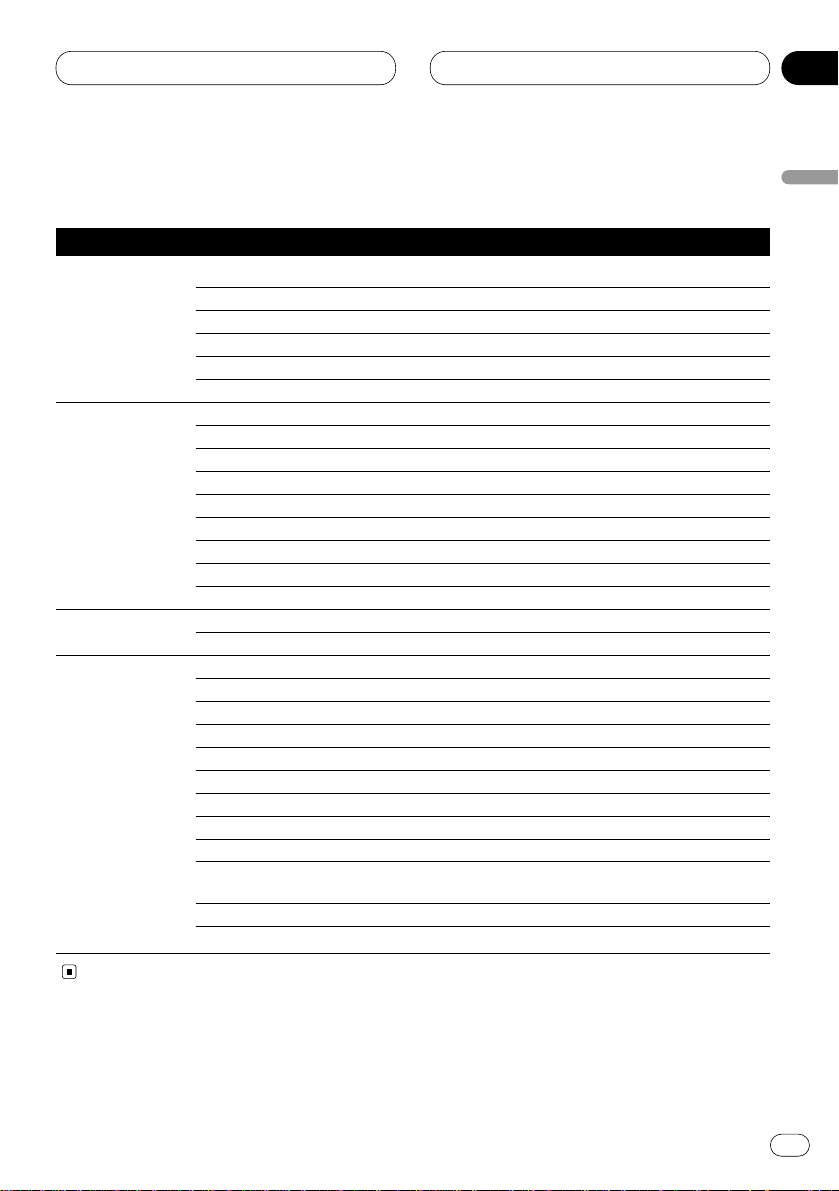
RDS
En
19
PTY list
General Specific Type of program
News & Inf News News
Affairs Current affairs
Info General information and advice
Sport Sports
Weather Weather reports/meteorological information
Finance Stock market reports, commerce, trading, etc.
Popular Pop Mus Popular music
Rock Mus Contemporary modern music
Easy Mus Easy listening music
Oth Mus Non categorized music
Jazz Jazz
Country Country music
Nat Mus National music
Oldies Oldies music, golden oldies
Folk mus Folk music
Classics L. Class Light classical music
Classic Serious classical music
Others Educate Educational programs
Drama All radio plays and serials
Culture National or regional culture
Science Nature, science and technology
Varied Light entertainment
Children Children’s
Social Social affairs
Religion Religion affairs or services
Phone In Phone in
Touring Travel programs, not for announcements about traffic prob-
lems
Leisure Hobbies and recreational activities
Document Documentaries
English
Español
Deutsch
Français
Italiano
Nederlands
04
Section
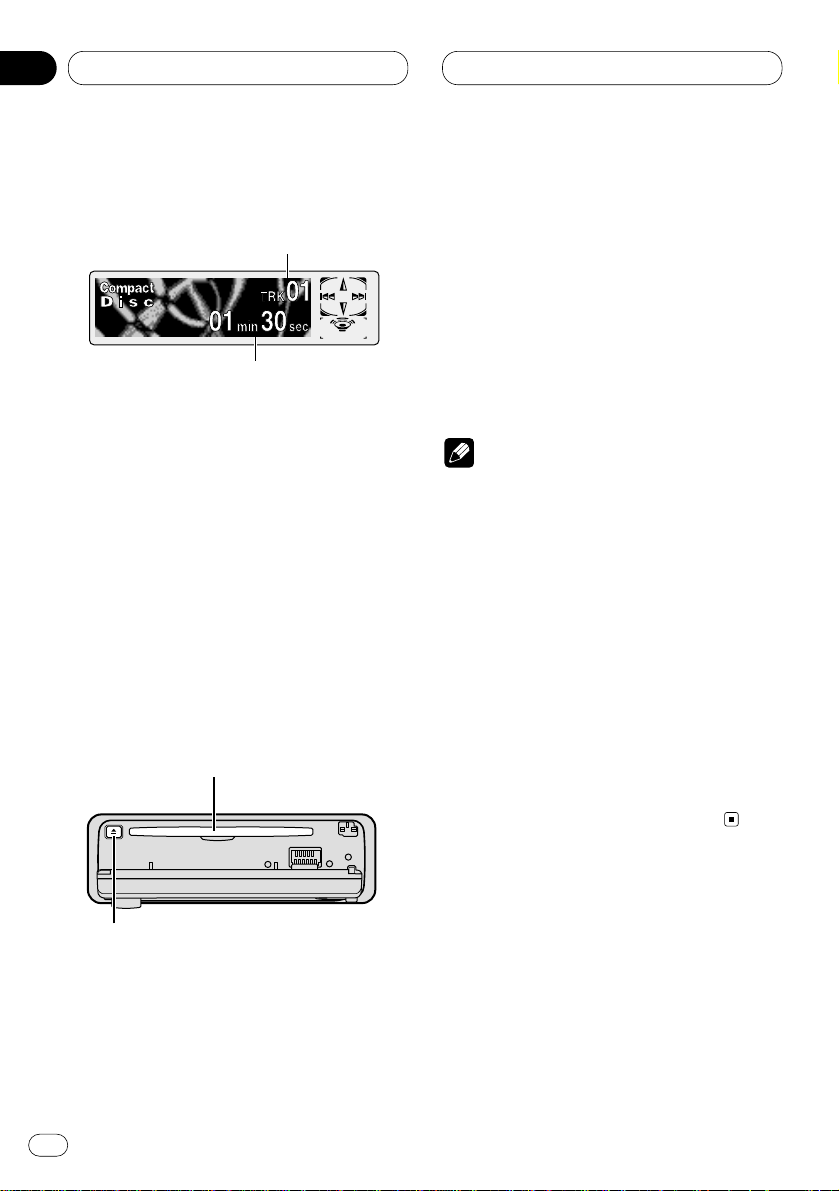
Built-in CD Player
Playing a CD
These are the basic steps necessary to play a
CD with your built-in CD player. More advanced
CD operation is explained starting on page 21.
1 TRACK NUMBER indicator
Shows the track currently playing.
2
PLAY TIME indicator
Shows the elapsed playing time of the current track.
1 Press
OPEN to open the front panel.
CD loading slot appears.
• After inserting a CD, press
SOURCE to select
the built-in CD player.
2 Insert a CD into the CD loading slot.
Playback will automatically start.
CD loading slot
EJECT button
• You can eject a CD by pressing EJECT.
• To avoid a malfunction, make sure that no
metal object comes into contact with the front
panel is open.
3 After a CD has been inserted, close the
front panel.
4 Use
VOLUME to adjust the sound level.
Rotate to increase or decrease the volume.
5 To perform fast forward or reverse, press
and hold 2 or 3.
6 To skip back or forward to another track,
press 2 or 3.
Pressing 3 skips to the start of the next track.
Pressing 2 once skips to the start of the current
track. Pressing again will skip to the previous
track.
Notes
• The built-in CD player plays one, standard,
12-cm or 8-cm (single) CD at a time. Do not
use an adapter when playing 8-cm CDs.
• Do not insert anything other than a CD into
the CD loading slot.
• If you cannot insert a disc completely or if
after you insert a disc the disc does not play,
check that the label side of the disc is up.
Press EJECT to eject the disc, and check the
disc for damage before inserting the disc
again.
• 5 and ∞ are used at the time of MP3 playback.
• If the built-in CD player does not operate properly, an error message such as ERROR-11 may
be displayed. Refer to Understanding built-in
CD player error messages on page 50.
1
2
En
20
05
Section
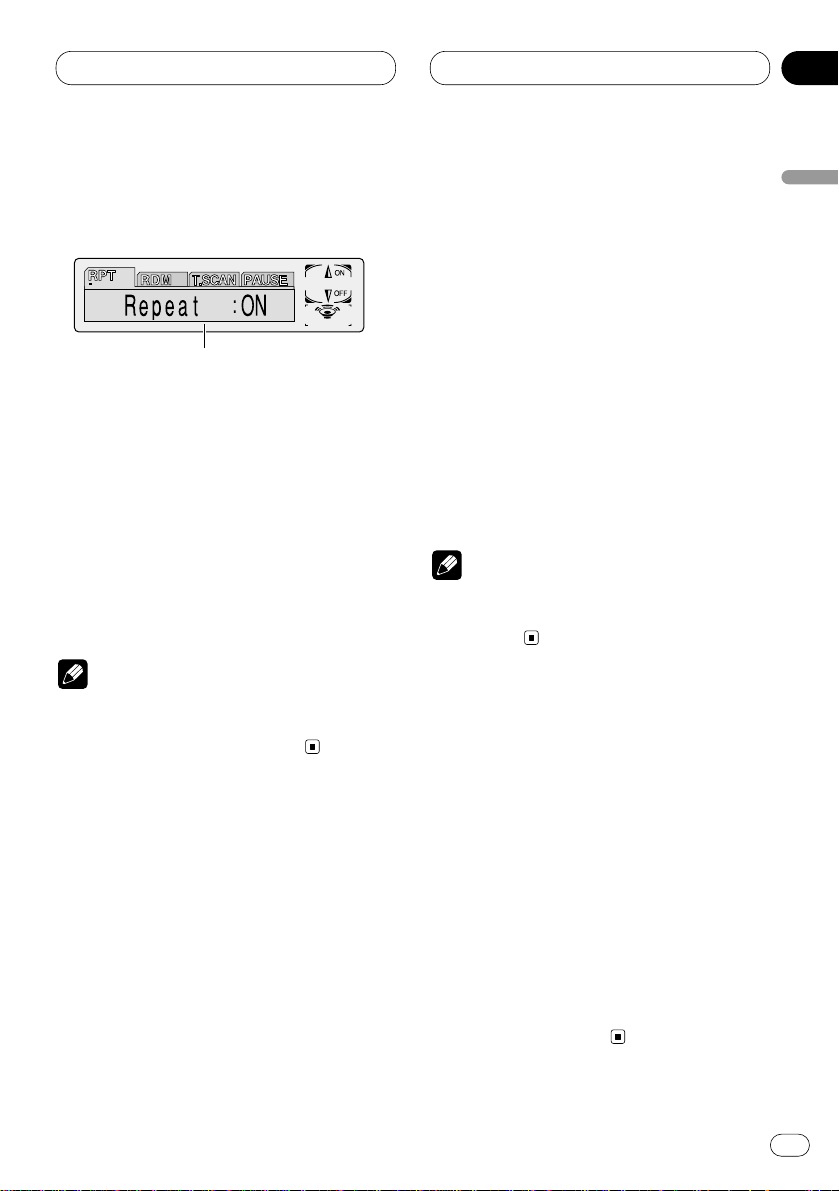
Built-in CD Player
En
21
Introduction of advanced built-in
CD player operation
1 FUNCTION display
Shows the function status.
Press FUNCTION to display the function
names.
Press FUNCTION repeatedly to switch between
the following functions:
RPT (repeat play)—RDM (random play)—
T.SCAN (scan play)—PAUSE (pause)
• To return to the playback display, press
BAND/ESC.
Note
• If you do not operate the function within about
30 seconds, the display is automatically
returned to the playback display.
Repeating play
Repeat play lets you hear the same track over
again.
1 Press
FUNCTION to select RPT.
Press
FUNCTION until Repeat appears in the
display.
2 Press 5 to turn repeat play on.
Repeat :ON appears in the display. The track
presently playing will play and then repeat.
3 Press ∞ to turn repeat play off.
Repeat :OFF appears in the display. The track
presently playing will continue to play and then
play the next track.
Note
• If you perform track search or fast
forward/reverse, repeat play is automatically
cancelled.
Playing tracks in a random order
Random play lets you play back tracks on the
CD in a random order.
1 Press FUNCTION to select RDM.
Press FUNCTION until Random appears in the
display.
2 Press 5 to turn random play on.
Random :ON appears in the display. Tracks will
play in a random order.
3 Press ∞ to turn random play off.
Random :OFF appears in the display. Tracks will
continue to play in order.
1
English
Español
Deutsch
Français
Italiano
Nederlands
05
Section

Built-in CD Player
Scanning tracks of a CD
Scan play lets you hear the first 10 seconds of
each track on the CD.
1 Press
FUNCTION to select T. S C A N .
Press
FUNCTION until Track Scan appears in
the display.
2 Press 5 to turn scan play on.
Track Scan :ON appears in the display. The first
10 seconds of each track is played.
3 When you find the desired track press ∞ to
turn scan play off.
Track Scan :OFF appears in the display. The
track will continue to play.
• If the display has automatically returned to
the playback display, select T.SCAN again by
pressing FUNCTION.
Note
• After scanning of a CD is finished, normal
playback of the tracks will begin again.
Pausing CD playback
Pause lets you temporarily stop playback of the
CD.
1 Press FUNCTION to select PAUSE.
Press FUNCTION until Pause appears in the
display.
2 Press 5 to turn pause on.
Pause :ON appears in the display. Play of the
current track pauses.
3 Press ∞ to turn pause off.
Pause :OFF appears in the display. Play will
resume at the same point that you turned pause
on.
Using disc title functions
You can input CD titles and display the title. The
next time you insert a CD for which you have
entered a title, the title of that CD will be displayed.
Entering disc titles
Disc title input lets you input CD titles up to 10
letters long and up to 48 disc titles into the builtin CD player.
1 Play a CD that you want to enter the title.
2 Press FUNCTION and hold until TITLE
appears in the display.
• When playing a CD TEXT disc, you cannot
switch to TITLE. The disc title will have already
been recorded on a CD TEXT disc.
3 Press 1 numbered button to select the
desired character type.
Press 1 numbered button repeatedly to switch
between the following character type:
Alphabet (upper case), Numbers and Symbols—
Alphabet (lower case)—European letters, such
as those with accents (e.g. á, à, ä, ç)
• You can select to input Numbers and Symbols
by pressing 2 numbered button.
4 Press 5 or ∞ to select a letter of the alphabet.
Each press of 5 will display a letter of the alphabet in A B C ... X Y Z, numbers and symbols in 1 2
3 ... @ # < order. Each press of ∞ will display a
letter in the reverse order, such as Z Y X ... C B A
order.
En
22
05
Section
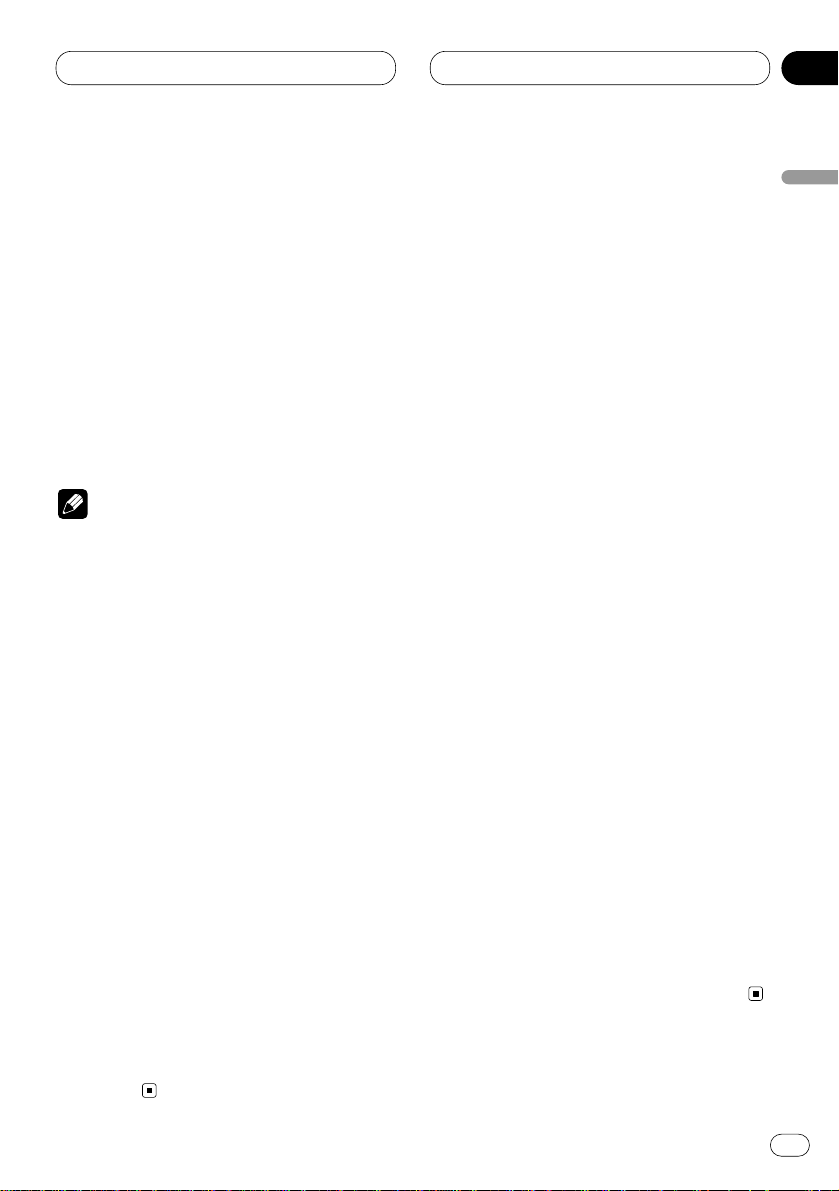
Built-in CD Player
En
23
5 Press 3 to move the cursor to the next
character position.
When the letter you want is displayed, press 3
to move the cursor to the next position and then
select the next letter. Press 2 to move backwards in the display.
6 Move the cursor to the last position by
pressing 3 after entering the title.
When you press 3 one more time, the entered
title is stored in memory.
7 Press BAND/ESC to return to the playback
display.
Notes
• Titles remain in memory, even after the disc
has been removed from built-in CD player, and
are recalled when the disc is reinserted.
• After data for 48 discs has been stored in
memory, data for a new disc will overwrite the
oldest one.
• If you connect a multi-CD player, you can
input disc titles for up to 100 discs.
Displaying disc titles
You can display the title of any disc that has had
a disc title entered.
Press DISPLAY.
Press DISPLAY repeatedly to switch between
the following settings:
PLAYBACK MODE A (play time)—Disc Title (disc
title)—PLAYBACK MODE B (play time and DAB
information)
When you select Disc Title, the title of the currently playing disc is shown in the display.
• If no title has been entered for the currently
playing disc, NO TITLE is displayed.
• You can only switch to PLAYBACK MODE B
when a DAB Tuner (GEX-P700DAB) is
connected.
Using CD TEXT functions
Some discs have certain information encoded
on the disc during manufacture. These discs
may contain such information as the CD title,
track title, artist’s name and playback time and
are called CD TEXT discs. Only these specially
encoded CD TEXT discs support the functions
listed below.
Displaying titles on CD TEXT discs
Press DISPLAY
when playing a CD TEXT disc.
Press
DISPLAY repeatedly to switch between
the following settings:
PLAYBACK MODE A (play time)—Disc Title (disc
title)—Disc Artist Name (disc artist name)—
Track Title (track title)—T-Artist Name (track
artist name)—PLAYBACK MODE B (play time
and DAB information)
• If specific information has not been recorded
on a CD TEXT disc, NO XXXX will be displayed
(e.g., NO Track Title).
• You can only switch to PLAYBACK MODE B
when a DAB Tuner (GEX-P700DAB) is
connected.
Scrolling titles in the display
This unit can display the first 16 letters only of
Disc Title, Disc Artist Name, Track Title and TArtist Name. When the recorded information is
longer than 16 letters, you can scroll the text to
the left so that the rest of the title can be seen.
Press DISPLAY and hold until the title begins
to scroll to the left.
The rest of the title will appear in the display.
English
Español
Deutsch
Français
Italiano
Nederlands
05
Section
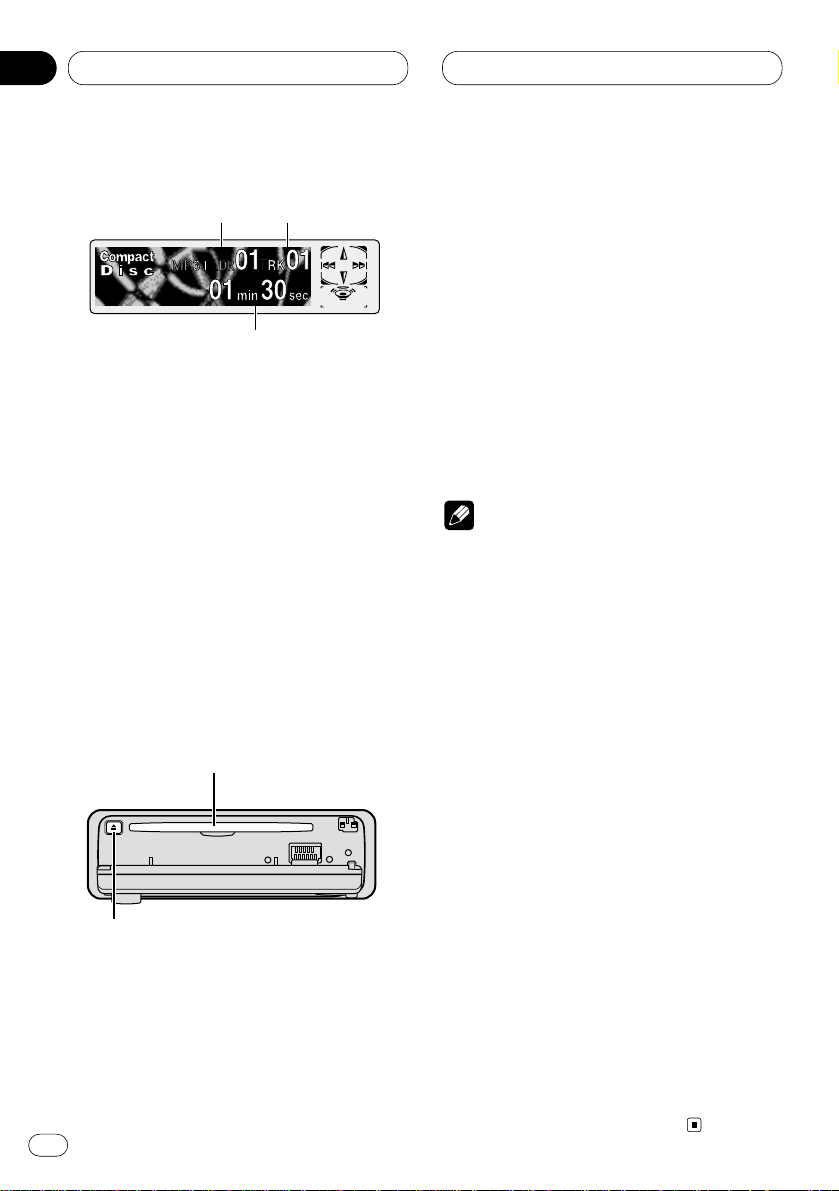
MP3 Player
Playing a MP3
These are the basic steps necessary to play a
MP3 with your built-in CD player. More
advanced MP3 operation is explained starting
on page 25.
1
FOLDER NUMBER indicator
Shows the folder number currently playing.
2 TRACK NUMBER indicator
Shows the track (file) currently playing.
3
PLAY TIME indicator
Shows the elapsed playing time of the current track (file).
1 Press OPEN to open the front panel.
CD loading slot appears.
• After inserting a CD-ROM, press SOURCE to
select the built-in CD player.
2 Insert a CD-ROM into the CD loading slot.
Playback will automatically start.
CD loading slot
EJECT button
• You can eject a CD-ROM by pressing EJECT.
• To avoid a mulfunction, make sure that no
metal object comes into contact with the terminals when the front panel is open.
3 After a CD-ROM has been inserted, close
the front panel.
4 Use VOLUME to adjust the sound level.
Rotate to increase or decrease the volume.
5 Press 5 or ∞ to select a folder.
• You can not select a folder that does not have
an MP3 file recorded in it.
• Press ∞ for 2 seconds or longer to return to
folder 01 (ROOT).
6 To perform fast forward or reverse, press
and hold 2 or 3.
• This is fast forward and reverse operation only
for the file being played. This operation is canceled when the previous or next file is reached.
7 To skip back or forward to another track,
press 2 or 3.
Pressing 3 skips to the start of the next track.
Pressing 2 once skips to the start of the current
track. Pressing again will skip to the previous track.
Notes
• The built-in CD player can play back an MP3 file
recorded on CD-ROM (Please refer to page 51
for files that can be played back.)
• Do not insert anything other than a CD into the
CD loading slot.
• There is sometimes a delay between starting up
playback and the sound being issued. This is
particularly the case when playing back multisession and many folders. When being read in,
Format Read is displayed.
• If you cannot insert a disc completely or if after
you insert a disc the disc does not play, check
that the label side of the disc is up. Press EJECT
to eject the disc, and check the disc for damage
before inserting the disc again.
• Playback is carried out in order of file number.
Folders are skipped if they contain no files. (If
folder 01 (ROOT) contains no files, playback
commences with folder 02.)
• When playing back files recorded as VBR
(Variable Bit Rate) files, the play time will not be
correctly displayed if fast-forward or reverse
operations are used.
• If selected disc contains no files that can be
played back, No Audio is displayed.
• There is no sound on fast-forward or reverse.
• If the built-in CD player does not operate properly, an error message such as ERROR-11 may
be displayed. Refer to Understanding built-in CD
player error messages on page 50.
2
3
1
En
24
06
Section
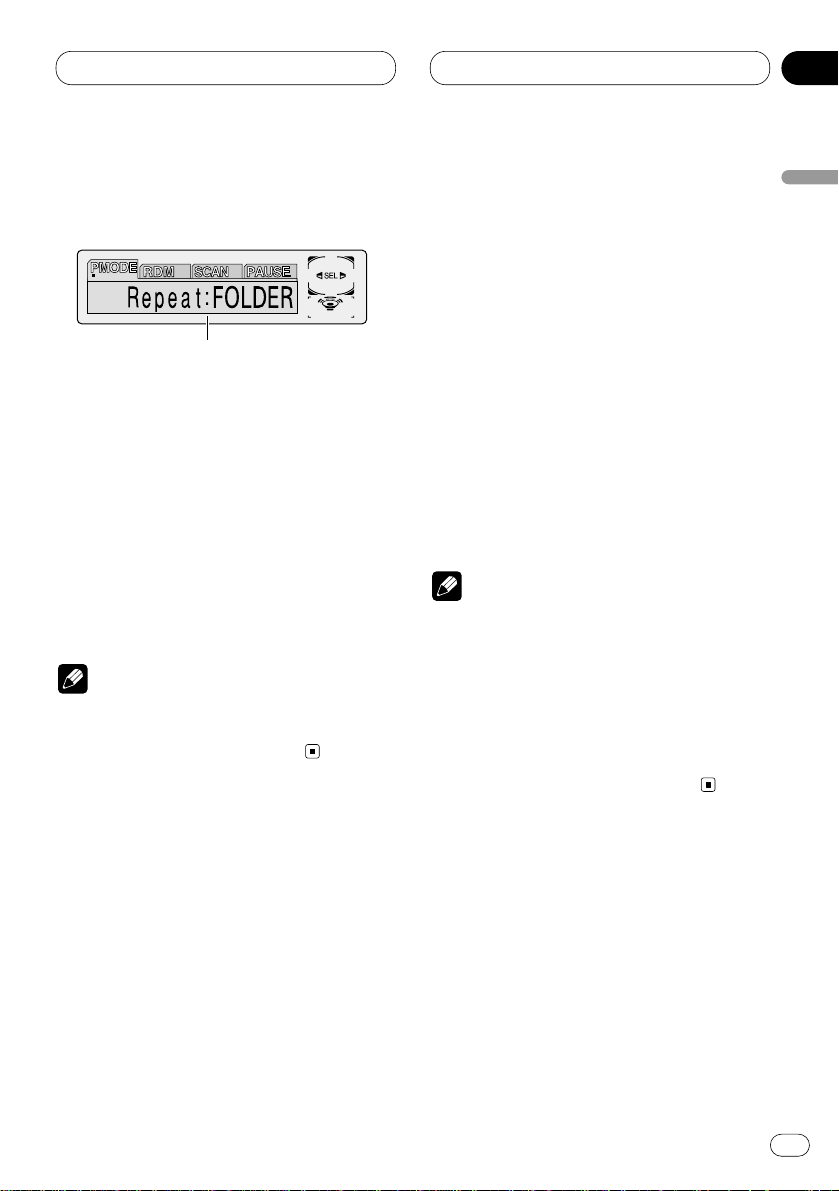
MP3 Player
En
25
Introduction of advanced built-in
CD player (MP3) operation
1 FUNCTION display
Shows the function status.
Press FUNCTION to display the function
names.
Press FUNCTION repeatedly to switch between
the following functions:
PMODE (repeat play)—RDM (random play)—
SCAN (scan play)—PAUSE (pause)
• To return to the playback display, press
BAND/ESC.
Note
• If you do not operate the function within about
30 seconds, the display is automatically
returned to the playback display.
Repeating play
For MP3 playback, there are three repeat play
ranges: FOLDER (folder repeat), TRK (one-track
repeat), and DISC (repeat all tracks).
1 Press
FUNCTION to select PMODE.
Press
FUNCTION until Repeat appears in the
display.
2 Press 2 or 3 to select the repeat range.
Press 2 or 3 until the desired repeat range
appears in the display.
• FOLDER – the folder being played back is
repeated.
• TRK – the track being played back is
repeated.
• DISC – the entire folder is repeated.
Notes
• If you select other folder during repeat play,
the repeat play range changes to DISC (disc
repeat).
• If you perform track search or fast
forward/reverse during TRK (one-track
repeat), the repeat play range changes to
FOLDER (folder repeat).
• When FOLDER is selected, it is not possible to
play back a sub-folder of that folder.
1
English
Español
Deutsch
Français
Italiano
Nederlands
06
Section
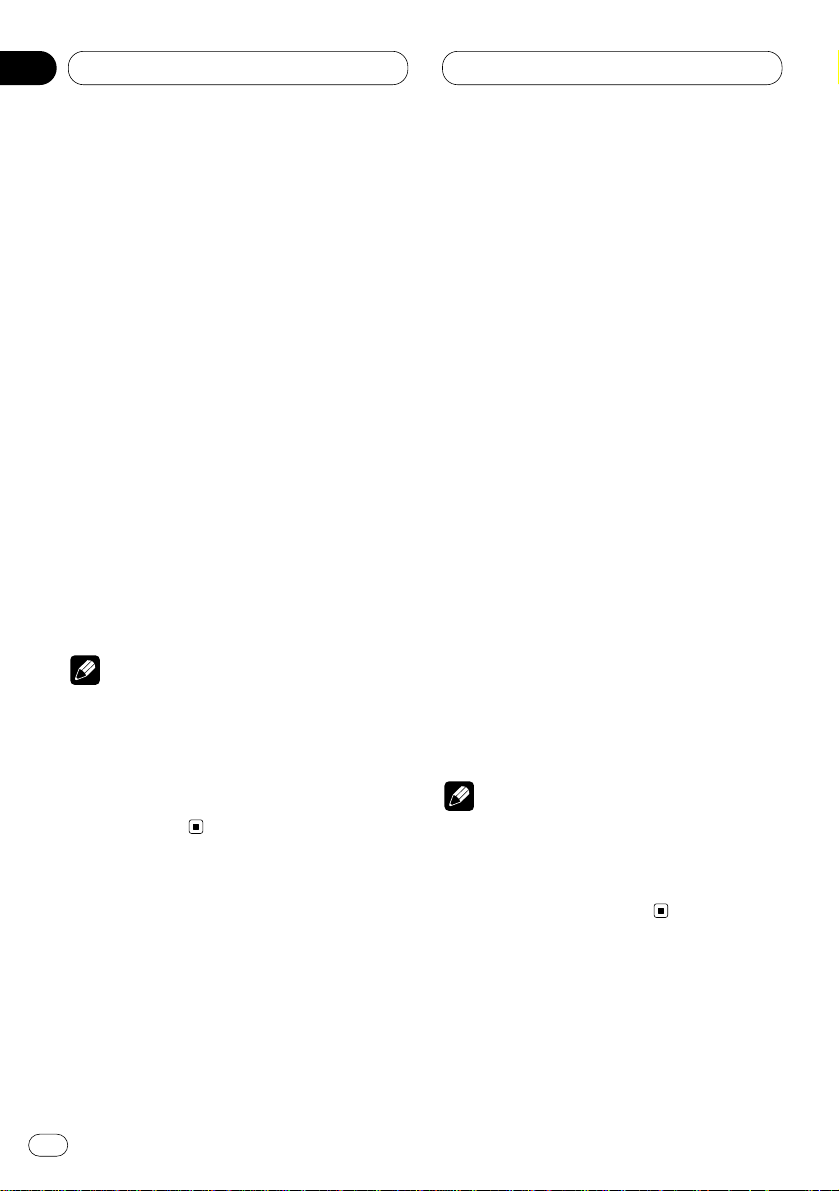
MP3 Player
Playing tracks in a random order
Random play lets you play back tracks in a random order within the repeat range,F.RANDOM
(folder repeat) and RANDOM (disc repeat).
1 Select the repeat range.
Refer to Repeating play on page 25.
2 Press
FUNCTION to select RDM.
Press
FUNCTION until Random appears in the
display.
3 Press 5 to turn random play on.
Random :ON appears in the display. Tracks will
play in a random order within the previously
selected F.RANDOM (folder repeat) or RANDOM
(disc repeat) ranges.
4 Press ∞ to turn random play off.
Random :OFF appears in the display. Tracks will
continue to play in order.
Notes
• During random playback, only tracks (MP3
files) in the folder being played back will be
played back. Tracks in the subfolder will not
be played back.
• When the playback range is set to disc repeat,
tracks of all folders will be played back in a
random order.
Scanning folders and tracks
While you are using T.SCAN (folder repeat), the
beginning of each track in the selected folder
plays for about 10 seconds. When you are using
F.SCAN (disc repeat), the beginning of the first
track of each folder is played for about 10 seconds.
1 Select the repeat range.
Refer to Repeating play on page 25.
2 Press FUNCTION to select SCAN.
Press FUNCTION until Scan appears in the
display.
3 Press 5 to turn scan play on.
Scan :ON appears in the display. The first 10
seconds of each track of the present folder (or
the first track of each folder) is played.
4 When you find the desired track (or folder)
press ∞ to turn scan play off.
Scan :OFF appears in the display. The track (or
folder) will continue to play.
• If the display has automatically returned to
the playback display, select SCAN again by
pressing FUNCTION.
Notes
• Scan playback is cancelled if it returns to the
track (or folder) where it started.
• During track repeat, if scan repeat is set to on,
the playback range changes to folder repeat,
and track scan is repeated.
En
26
06
Section
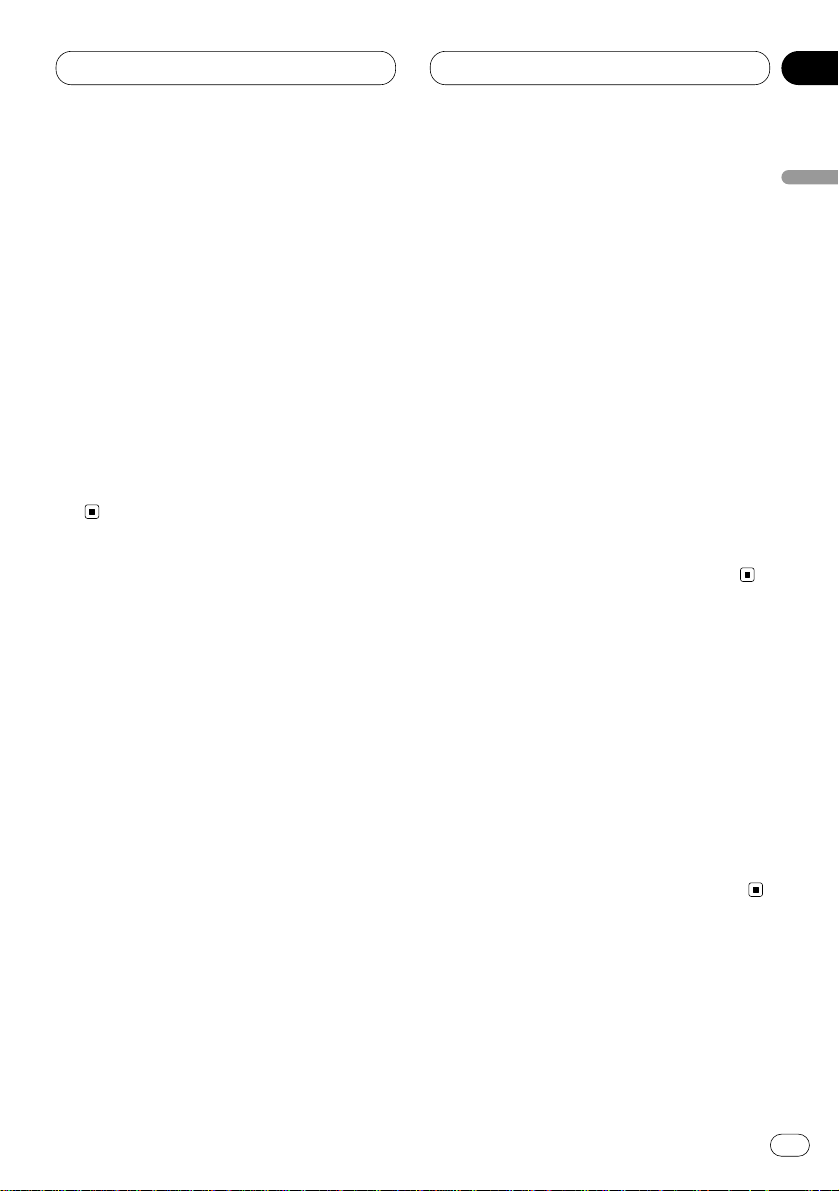
MP3 Player
En
27
Pausing MP3 playback
Pause lets you temporarily stop playback of the
MP3.
1 Press
FUNCTION to select PAUSE.
Press
FUNCTION until Pause appears in the
display.
2 Press 5 to turn pause on.
Pause :ON appears in the display. Play of the
current track pauses.
3 Press ∞ to turn pause off.
Pause :OFF appears in the display. Play will
resume at the same point that you turned pause
on.
Displaying titles on MP3 disc
Press DISPLAY when playing a MP3 disc.
Press DISPLAY repeatedly to switch between
the following settings:
PLAYBACK MODE A (play time)—Folder Name
(folder name)—File Name (file name)—Track
Title (track title)—Artist Name (artist name)—
Album Title (album title)—BIT RATE (bit rate)—
PLAYBACK MODE B (play time and DAB infor-
mation)
• When playing back files recorded as VBR
(Variable Bit Rate) files, the BIT RATE value is
not displayed even after switching to BIT RATE.
• If specific information has not been recorded
on a MP3 disc, no xxxx will be displayed (e.g.,
no artist).
• You can only switch to playback mode B when
a DAB Tuner (GEX-P700DAB) is connected.
Scrolling titles in the display
This unit can display the first 16 letters only of
Folder Name, File Name, Track Title, Artist Name
and Album Title. When the recorded information is longer than 16 letters, you can scroll the
text to the left so that the rest of the title can be
seen.
Press DISPLAY and hold until the title begins
to scroll to the left.
The rest of the title will appear in the display.
English
Español
Deutsch
Français
Italiano
Nederlands
06
Section
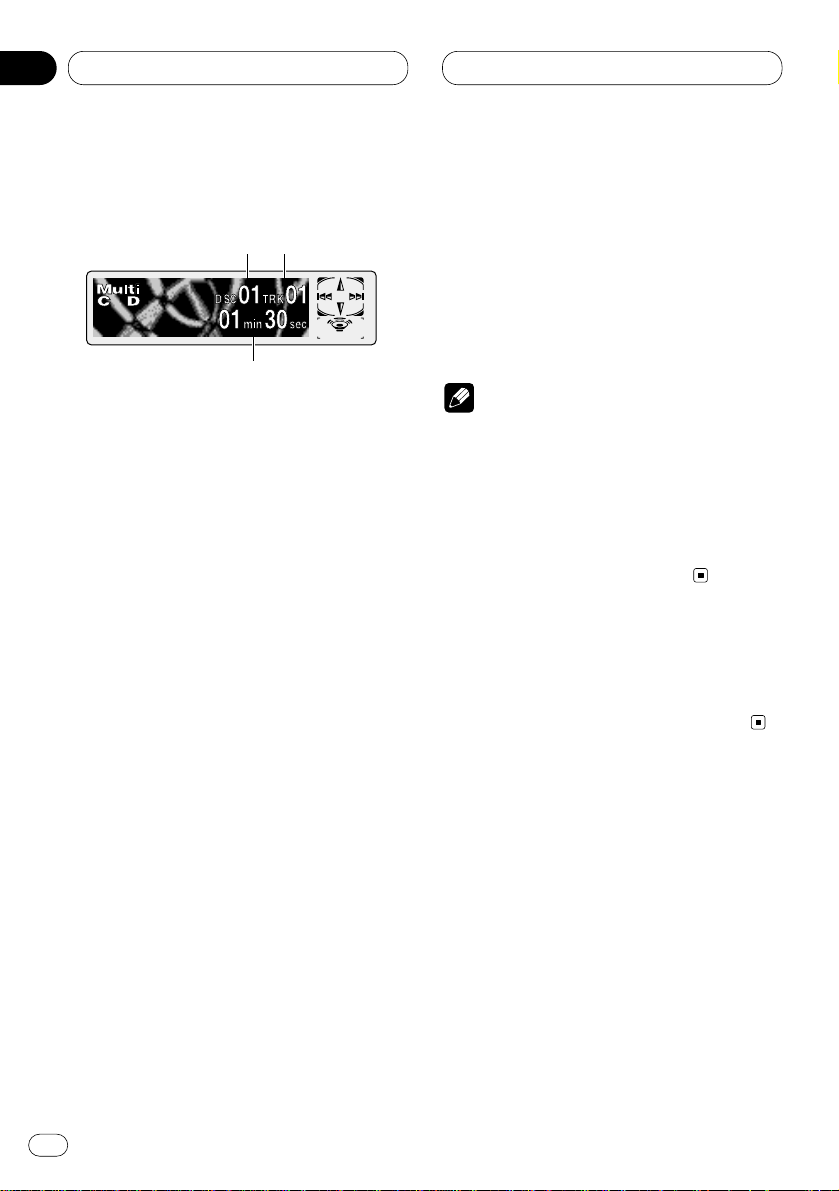
Multi-CD Player
Playing a CD
You can use this unit to control a multi-CD player,
which is sold separately.
These are the basic steps necessary to play a
CD with your multi-CD player. More advanced
CD operation is explained starting on page 29.
1 DISC NUMBER indicator
Shows the disc currently playing.
2 TRACK NUMBER indicator
Shows the track currently playing.
3 PLAY TIME indicator
Shows the elapsed playing time of the current track.
1 Press SOURCE to select the multi-CD
player.
Press SOURCE until you see Multi-CD displayed.
2 Use VOLUME to adjust the sound level.
Rotate to increase or decrease the volume.
3 Select a disc you want to listen to with the
1 to 6 buttons.
For discs located at 1 to 6, press the corresponding number button.
If you want to select a disc located at 7 to 12,
press and hold the corresponding numbers
such as 1 for disc 7, until the disc number
appears in the display.
• You can also sequentially select a disc by
pressing 5/∞.
4 To perform fast forward or reverse, press
and hold
2 or 3.
5 To skip back or forward to another track,
press 2 or 3.
Pressing 3 skips to the start of the next track.
Pressing 2 once skips to the start of the current
track. Pressing again will skip to the previous
track.
Notes
• When the multi-CD player performs the
preparatory operations, Ready is displayed.
• If the multi-CD player does not operate properly, an error message such as ERROR-11 may
be displayed. Refer to the multi-CD player
owner’s manual.
• If there are no discs in the multi-CD player
magazine, NO DISC is displayed.
50-disc multi-CD player
Only those functions described in this manual
are supported for 50-disc multi-CD players.
132
En
28
07
Section
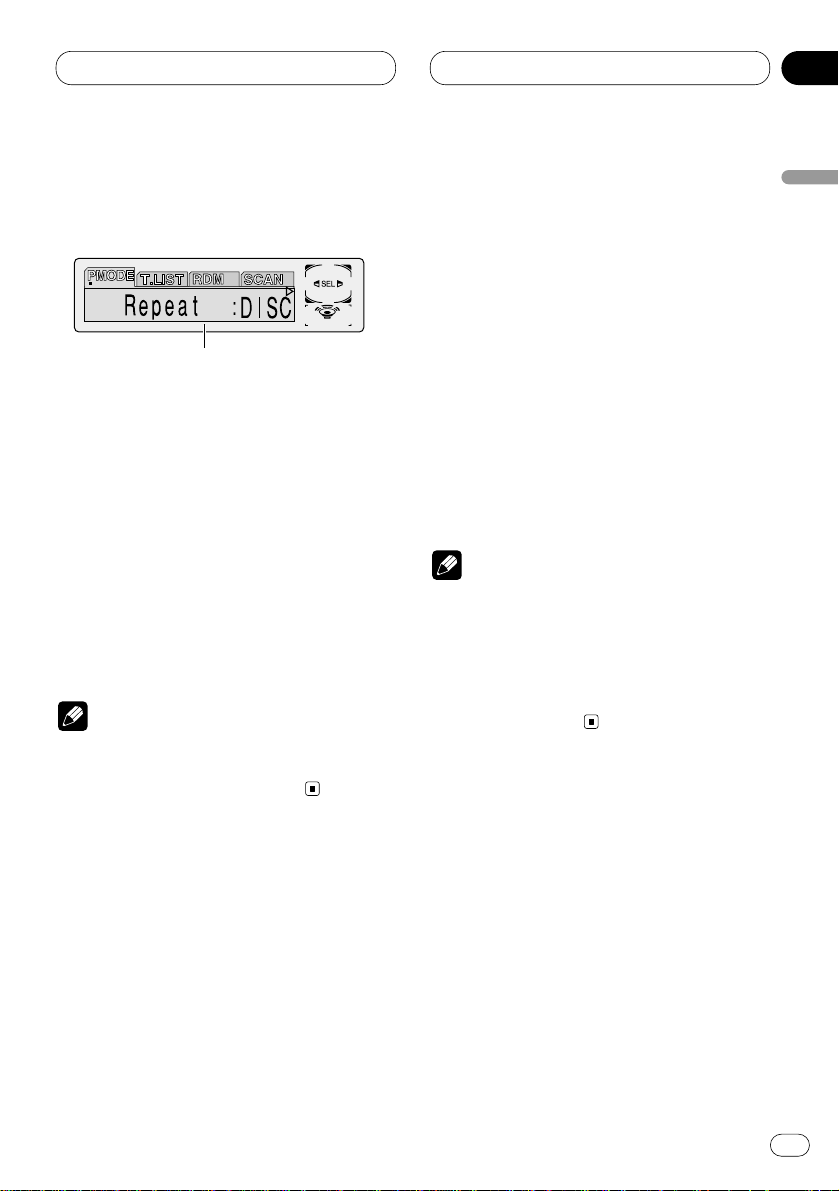
07
Section
Multi-CD Player
En
29
English
Español
Deutsch
Français
Italiano
Nederlands
Introduction of advanced multiCD player operation
1 FUNCTION display
Shows the function status.
Press FUNCTION to display the function
names.
Press FUNCTION repeatedly to switch between
the following functions:
PMODE (repeat play)—T.LIST (disc title list)—
RDM (random play)—SCAN (scan play)—ITS-P
(ITS play)—PAUSE (pause)—COMP (compres-
sion and DBE)
• To return to the playback display, press
BAND/ESC.
Note
• If you do not operate the function within about
30 seconds, the display is automatically
returned to the playback display.
Repeating play
There are three repeat play ranges for the multiCD player: MCD (multi-CD player repeat), TRK
(one-track repeat), and DISC (disc repeat).
1 Press
FUNCTION to select PMODE.
Press
FUNCTION until Repeat appears in the
display.
2 Press 2 or 3 to select the repeat range.
Press 2 or 3 until the desired repeat range
appears in the display.
• MCD — Repeat all discs in the multi-CD
player
• TRK — Repeat just the current track
• DISC — Repeat the current disc
Notes
• If you select other discs during repeat play,
the repeat play range changes to MCD (multiCD player repeat).
• If you perform track search or fast
forward/reverse during TRK (one-track
repeat), the repeat play range changes to
DISC (disc repeat).
1
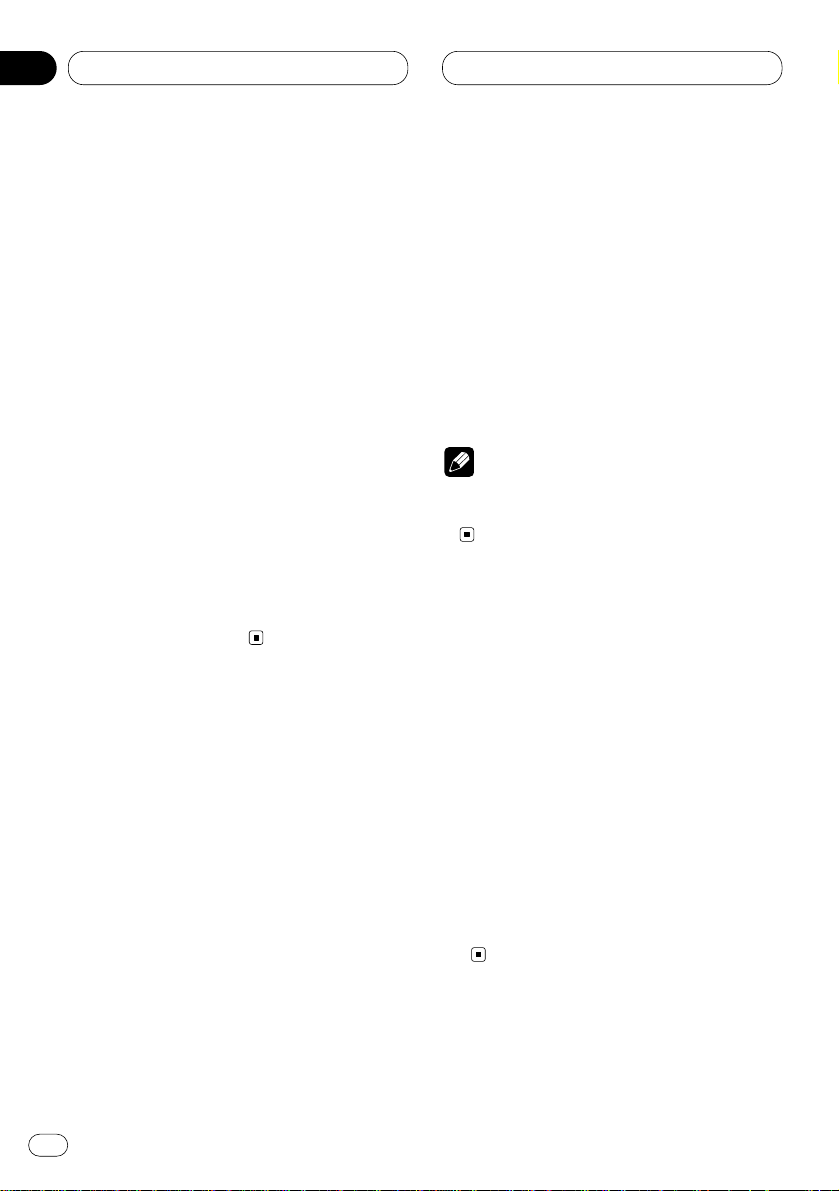
07
Section
Multi-CD Player
Playing tracks in a random order
Random play lets you play back tracks in a random order within the repeat range, RANDOM
(multi-CD player repeat) and D.RANDOM (disc
repeat).
1 Select the repeat range.
Refer to Repeating play on page 29.
2 Press FUNCTION to select RDM.
Press FUNCTION until Random appears in the
display.
3 Press 5 to turn random play on.
Random :ON appears in the display. Tracks will
play in a random order within the previously
selected RANDOM (multi-CD player repeat) or
D.RANDOM (disc repeat) ranges.
4 Press ∞ to turn random play off.
Random :OFF appears in the display. Tracks will
continue to play in order.
Scanning CDs and tracks
While you are using T.SCAN (disc repeat), the
beginning of each track on the selected disc
plays for about 10 seconds. When you are using
D.SCAN (multi-CD player repeat), the beginning
of the first track of each disc is played for about
10 seconds.
1 Select the repeat range.
Refer to Repeating play on page 29.
2 Press FUNCTION to select SCAN.
Press FUNCTION until Scan appears in the dis-
play.
3 Press 5 to turn scan play on.
Scan :ON appears in the display. The first 10
seconds of each track of the present disc (or the
first track of each disc) is played.
4 When you find the desired track (or disc)
press ∞ to turn scan play off.
Scan :OFF appears in the display. The track (or
disc) will continue to play.
• If the display has automatically returned to
the playback display, select SCAN again by
pressing FUNCTION.
Note
• After track or disc scanning is finished, normal playback of the tracks will begin again.
Pausing CD playback
Pause lets you temporarily stop playback of the
CD.
1 Press FUNCTION to select PAUSE.
Press FUNCTION until Pause appears in the
display.
2 Press 5 to turn pause on.
Pause :ON appears in the display. Play of the
current track pauses.
3 Press ∞ to turn pause off.
Pause :OFF appears in the display. Play will
resume at the same point that you turned pause
on.
En
30
