Page 1
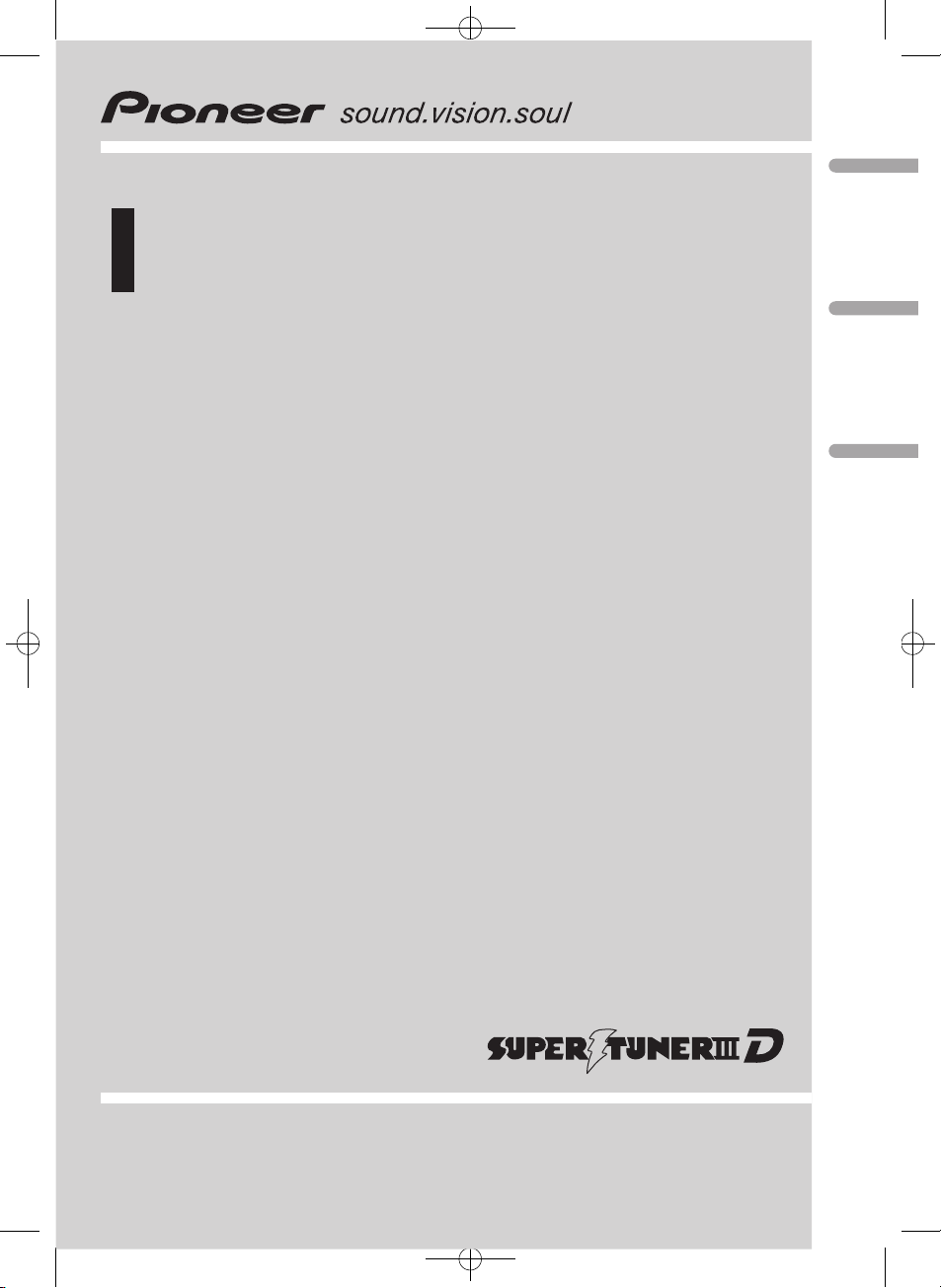
Operation Manual
Multi-CD control High power CD/MP3/WMA/AAC
player with FM/AM tuner
DEH-P6850MP
Black plate (1,1)
English
Español
Português (B)
<XRD7113-A/N>1
Page 2
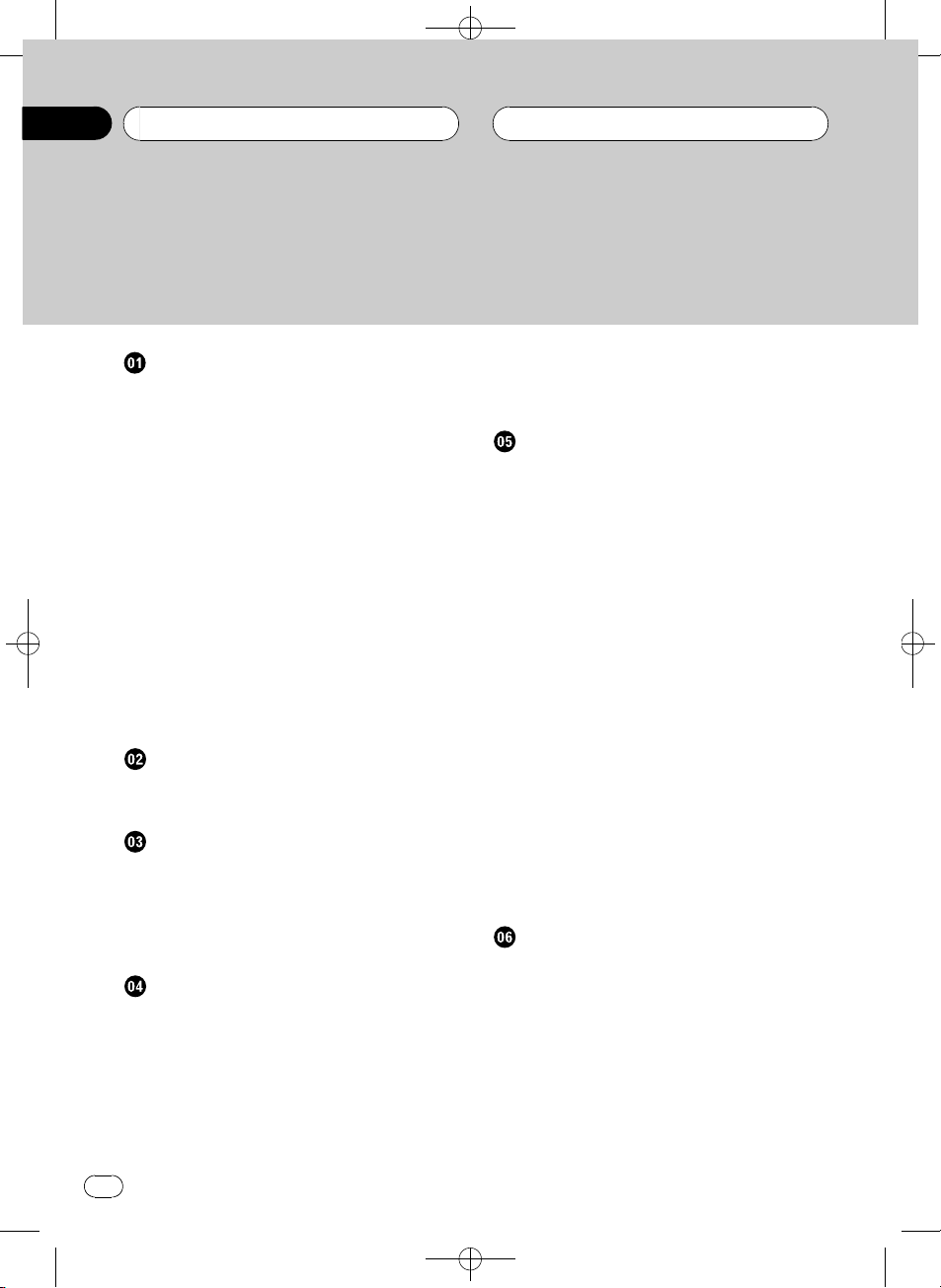
Black plate (2,1)
Contents
Thank you for buying this Pioneer product.
Please read through these operating instructions so you will know how to operate
your model properly. After you have finished reading the instructions, keep this man-
ual in a safe place for future reference.
Before You Start
About this unit 5
About this manual 5
Features 5
About WMA 6
About AAC 6
Resetting the microprocessor 6
Protecting your unit from theft 6
Removing the front panel 7
Attaching the front panel 7
About the demo mode 7
Reverse mode 7
Feature demo mode 8
Use and care of the remote control 8
Installing the battery 8
Using the remote control 8
FUNCTION button and AUDIO
button 8
Whats What
Head unit 10
Remote control 10
Basic Operations
Turning the unit on 12
Selecting a source 12
Loading a disc 12
Adjusting the volume 13
Turning the unit off 13
Tuner
Listening to the radio 14
Introduction of advanced tuner
operation 15
Storing and recalling broadcast
frequencies 15
Storing the strongest broadcast
frequencies 15
Selecting stations from the preset channel
list 16
Tuning in strong signals 16
Built-in CD Player
Playing a CD 17
Selecting a track directly 17
Introduction of advanced built-in CD player
operation 18
Repeating play 18
Playing tracks in random order 18
Scanning tracks of a CD 19
Pausing CD playback 19
Using compression and BMX 19
Selecting the search method 19
Searching every 10 tracks in the current
disc 20
Using disc title functions 20
Entering disc titles 20
Displaying disc titles 21
Using CD TEXT functions 21
Displaying text information on CD
TEXT discs 21
Scrolling text information in the
display 21
Selecting tracks from the track title
list 22
MP3/WMA/AAC/WAV Player
Playing MP3/WMA/AAC/WAV files 23
Selecting a track directly in the current
folder 24
Introduction of advanced built-in CD player
(MP3/WMA/AAC/WAV) operation 24
Repeating play 25
Playing tracks in random order 25
Scanning folders and tracks 25
Pausing MP3/WMA/AAC/WAV playback 26
Using compression and BMX 26
2
En
<XRD7113-A/N>2
Page 3
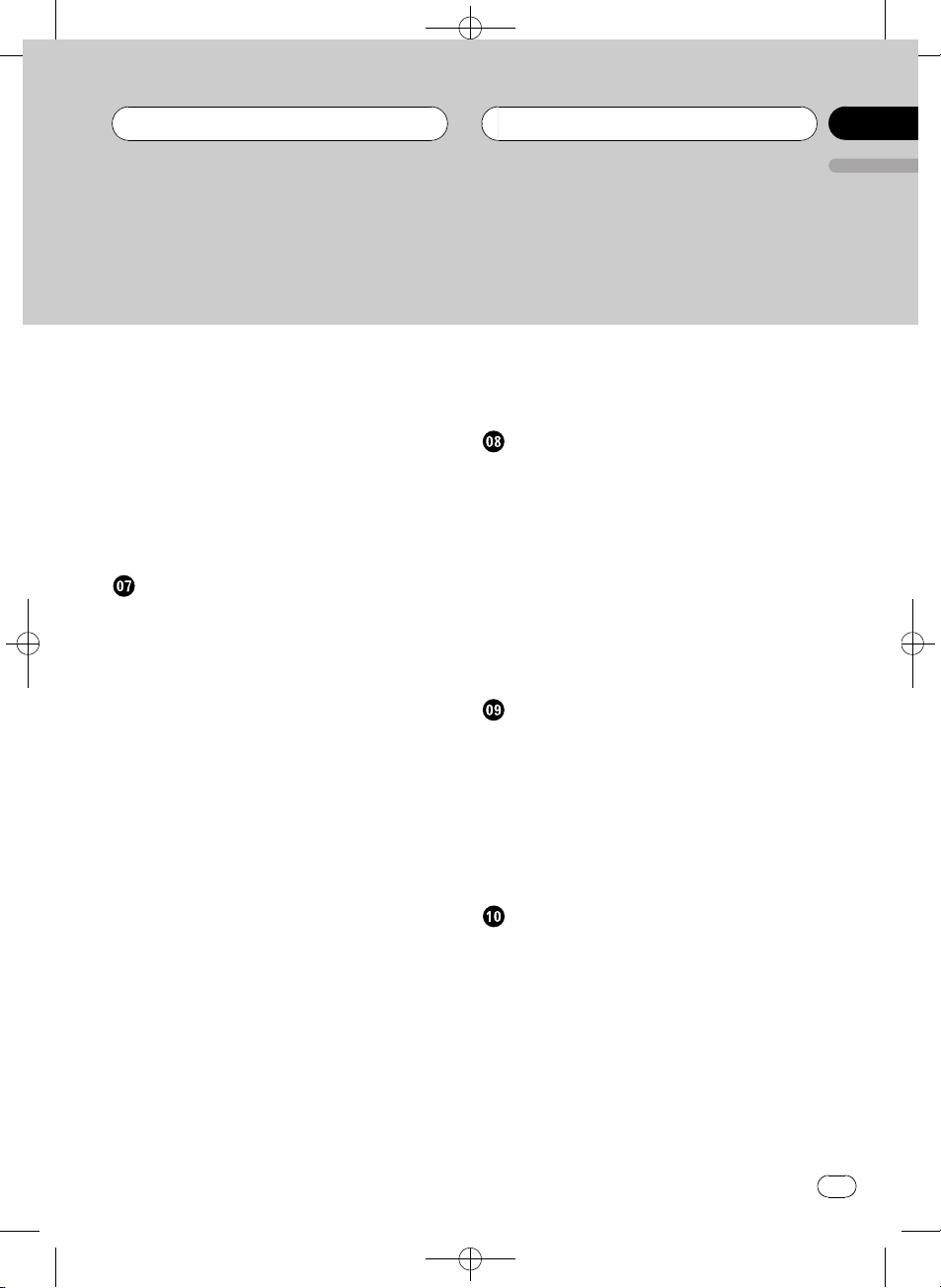
Contents
Selecting the search method 26
Searching every 10 tracks in the current
folder 26
Displaying text information on MP3/WMA/
AAC/WAV disc 27
When playing back an MP3/WMA/
AAC disc 27
When playing back a WAV disc 27
Scrolling text information in the display 27
Selecting tracks from the file name list 28
Multi-CD Player
Playing a CD 29
Selecting a track directly 29
50-disc multi-CD player 30
Introduction of advanced multi-CD player
operation 30
Repeating play 31
Playing tracks in random order 31
Scanning CDs and tracks 31
Pausing CD playback 32
Using ITS playlists 32
Creating a playlist with ITS
programming 32
Playback from your ITS playlist 32
Erasing a track from your ITS
playlist 33
Erasing a CD from your ITS
playlist 33
Using disc title functions 33
Entering disc titles 33
Displaying disc titles 34
Selecting discs from the disc title
list 34
Using CD TEXT functions 35
Displaying text information on CD
TEXT discs 35
Scrolling text information in the
display 35
Black plate (3,1)
Selecting tracks from the track title
list 35
Using compression and bass emphasis 36
Playing songs on iPod
Listening to songs on your iPod 37
Browsing for a song 37
Searching for a song 37
Selecting a playlist 38
Displaying text information on iPod 38
Introduction of advanced iPod adapter
operation 39
Repeating play 39
Playing songs in a random order
(shuffle) 39
Pausing a song 40
TV tuner
Watching the television 41
Introduction of advanced TV tuner
operation 42
Storing and recalling broadcast stations 42
Storing the strongest broadcast stations
sequentially 42
Selecting stations from the preset channel
list 43
DVD Player
Playing a disc 44
Selecting a disc 44
Selecting a folder 44
Introduction of advanced DVD player
operation 45
Repeating play 45
Pausing disc playback 46
Playing tracks in random order 46
Scanning tracks of a CD/MP3/WMA 46
Using ITS playlist and disc title functions 46
Using disc title functions 46
English
<XRD7113-A/N>3
En
3
Page 4
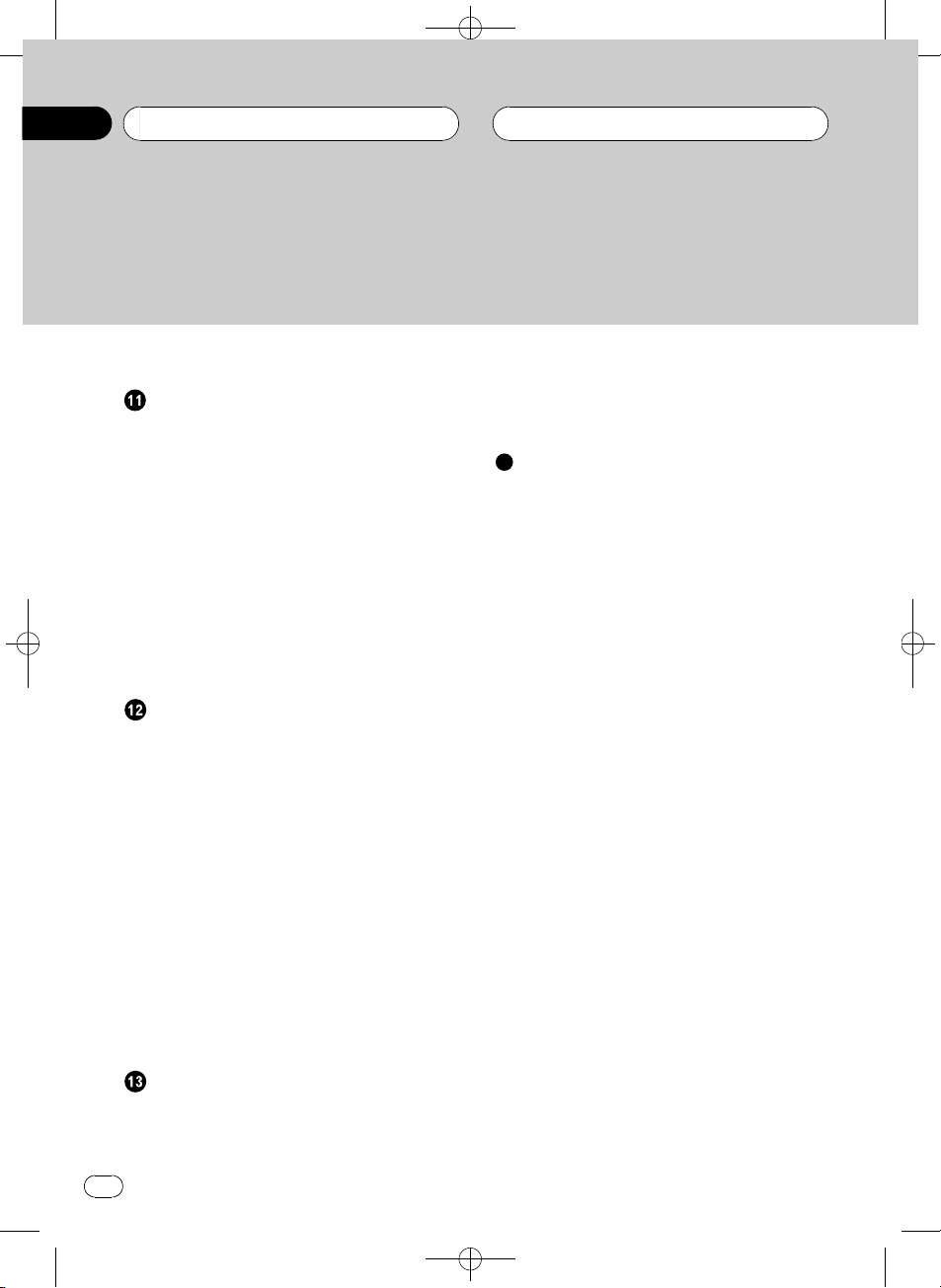
Contents
Black plate (4,1)
Entering disc titles 47
Audio Adjustments
Introduction of audio adjustments 48
Using balance adjustment 48
Using the equalizer 49
Recalling equalizer curves 49
Adjusting equalizer curves 49
Adjusting 7-band graphic
equalizer 49
Adjusting loudness 50
Using subwoofer output 50
Adjusting subwoofer settings 50
Boosting the bass 51
Using the high pass filter 51
Adjusting source levels 51
Initial Settings
Adjusting initial settings 53
Selecting the display language 53
Setting the clock 53
Setting the FM tuning step 54
Setting the AM tuning step 54
Switching the warning tone 54
Switching the face auto open 54
Switching the auxiliary setting 55
Switching the dimmer setting 55
Adjusting the brightness 55
Setting the rear output and subwoofer
controller 55
Switching the sound muting/attenuation 56
Switching the feature demo 56
Switching the reverse mode 56
Switching the Ever Scroll 57
Selecting AUX as the source 58
Setting the AUX title 58
Using different entertainment displays 59
Using the PGM button 60
Additional Information
Understanding built-in CD player error
messages 61
CD player and care 61
CD-R/CD-RW discs 62
MP3, WMA, AAC and WAV files 62
MP3 additional information 63
WMA additional information 63
AAC additional information 63
WAVadditional information 64
About folders and MP3/WMA/AAC/WAV
files 64
Terms 66
Specifications 68
Other Functions
Turning the clock display on or off 58
Using the AUX source 58
About AUX1 and AUX2 58
4
En
<XRD7113-A/N>4
Page 5

Before You Start
Black plate (5,1)
Section
01
English
About this unit
CAUTION
! Do not allow this unit to come into contact
with liquids. Electrical shock could result.
Also, this unit damage, smoke, and overheat
could result from contact with liquids.
! Keep this manual handy as a reference for op-
erating procedures and precautions.
! Always keep the volume low enough so that
you can hear sounds from outside the vehicle.
! Protect this unit from moisture.
! If the battery is disconnected or discharged,
the preset memory will be erased and must be
reprogrammed.
! If this unit does not operate properly, contact
your dealer or nearest authorized Pioneer Service Station.
About this manual
This unit features a number of sophisticated
functions ensuring superior reception and operation. All the functions have been designed
for the easiest possible use, but many are not
self-explanatory. This operation manual will
help you benefit fully from this units potential
and to maximize your listening enjoyment.
We recommend that you familiarize yourself
with the functions and their operation by reading through the manual before you begin
using this unit. It is especially important that
you read and observe WARNINGs and CAU-
TIONs in this manual.
Features
CD playback
Music CD/CD-R/CD-RW playback is possible.
MP3 file playback
You can play back MP3 files recorded on CDROM/CD-R/CD-RW (ISO9660 Level 1/Level 2
standard recordings).
! Supply of this product only conveys a li-
cense for private, non-commercial use and
does not convey a license nor imply any
right to use this product in any commercial
(i.e. revenue-generating) real time broadcasting (terrestrial, satellite, cable and/or
any other media), broadcasting/streaming
via internet, intranets and/or other networks or in other electronic content distribution systems, such as pay-audio or
audio-on-demand applications. An independent license for such use is required.
For details, please visit
http://www.mp3licensing.com.
WMA file playback
You can play back WMA files recorded on CDROM/CD-R/CD-RW (ISO9660 Level 1/Level 2
standard recordings).
AAC file playback
You can play back AAC files recorded on CDROM/CD-R/CD-RW (ISO9660 Level 1/Level 2
standard recordings).
WAV file playback
You can play back WAV files recorded on CDROM/CD-R/CD-RW (Linear PCM (LPCM)/MS
ADPCM recordings).
iPod compatibility
When you use this unit with a Pioneer iPod
adapter (CD-IB100), you can control an iPod,
iPod mini, iPod Photo.
®
! iPod
is a trademark of Apple Computer,
Inc., registered in the U.S. and other
countries.
<XRD7113-A/N>5
En
5
Page 6
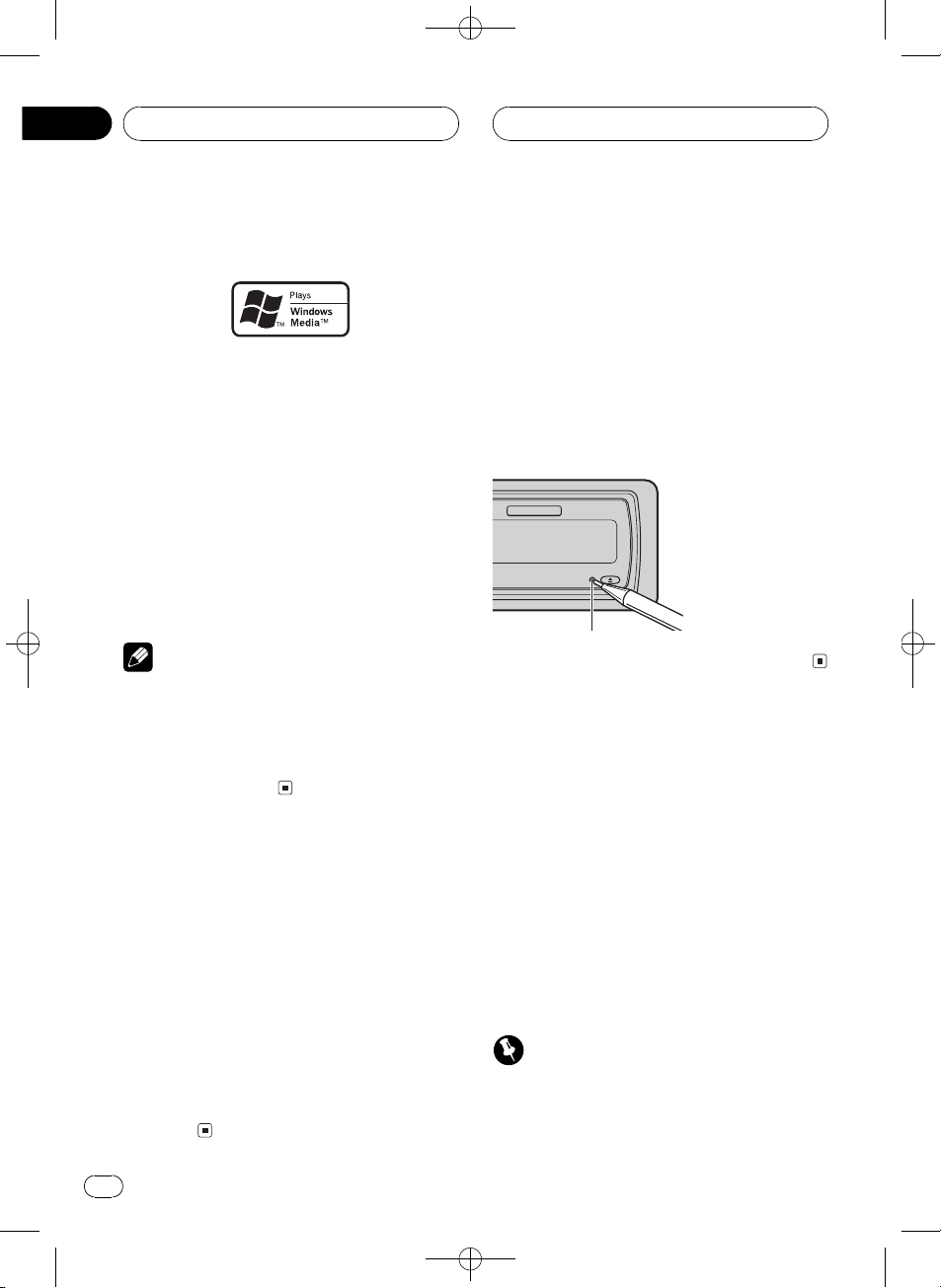
Section
01
Black plate (6,1)
Before You Start
About WMA
The Windows Media" logo printed on the box
indicates that this unit can play back WMA
data.
WMA is short for Windows Media Audio and
refers to an audio compression technology
that is developed by Microsoft Corporation.
WMA data can be encoded by using Windows
Media Player version 7 or later.
Windows Media and the Windows logo are trademarks or registered trademarks of Microsoft
Corporation in the United States and/or other
countries.
Notes
! This unit may not operate correctly depending
on the application used to encode WMA files.
! Depending on the version of Windows Media
Player used to encode WMA files, album
names and other text information may not be
correctly displayed.
About AAC
AAC is short for Advanced Audio Coding and
refers to an audio compression technology
standard used with MPEG 2 and MPEG 4.
Several applications can be used to encode
AAC files, but file formats and extensions differ depending on the application which is
used to encode.
This unit plays back AAC files encoded by
®
iTunes
version 4.8 and earlier.
®
iTunes
is a trademark of Apple Computer,
Inc., registered in the U.S. and other
countries.
Resetting the microprocessor
The microprocessor must be reset under the
following conditions:
! Prior to using this unit for the first time
after installation
! If the unit fails to operate properly
! When strange or incorrect messages ap-
pear on the display
% Press RESET with a pen tip or other
pointed instrument.
RESET button
Protecting your unit from
theft
The front panel can be detached from the
head unit and stored in the provided protective
case to prevent theft.
! If the front panel is not detached from the
head unit within five seconds of turning off
the ignition, a warning tone will sound and
the front panel will open.
! You can turn off the warning tone. See
Switching the warning tone on page 54.
! You can turn off the face auto open. See
Switching the face auto open on page 54.
Important
! Never use force or grip the display and the
buttons too tightly when removing or attaching.
6
En
<XRD7113-A/N>6
Page 7
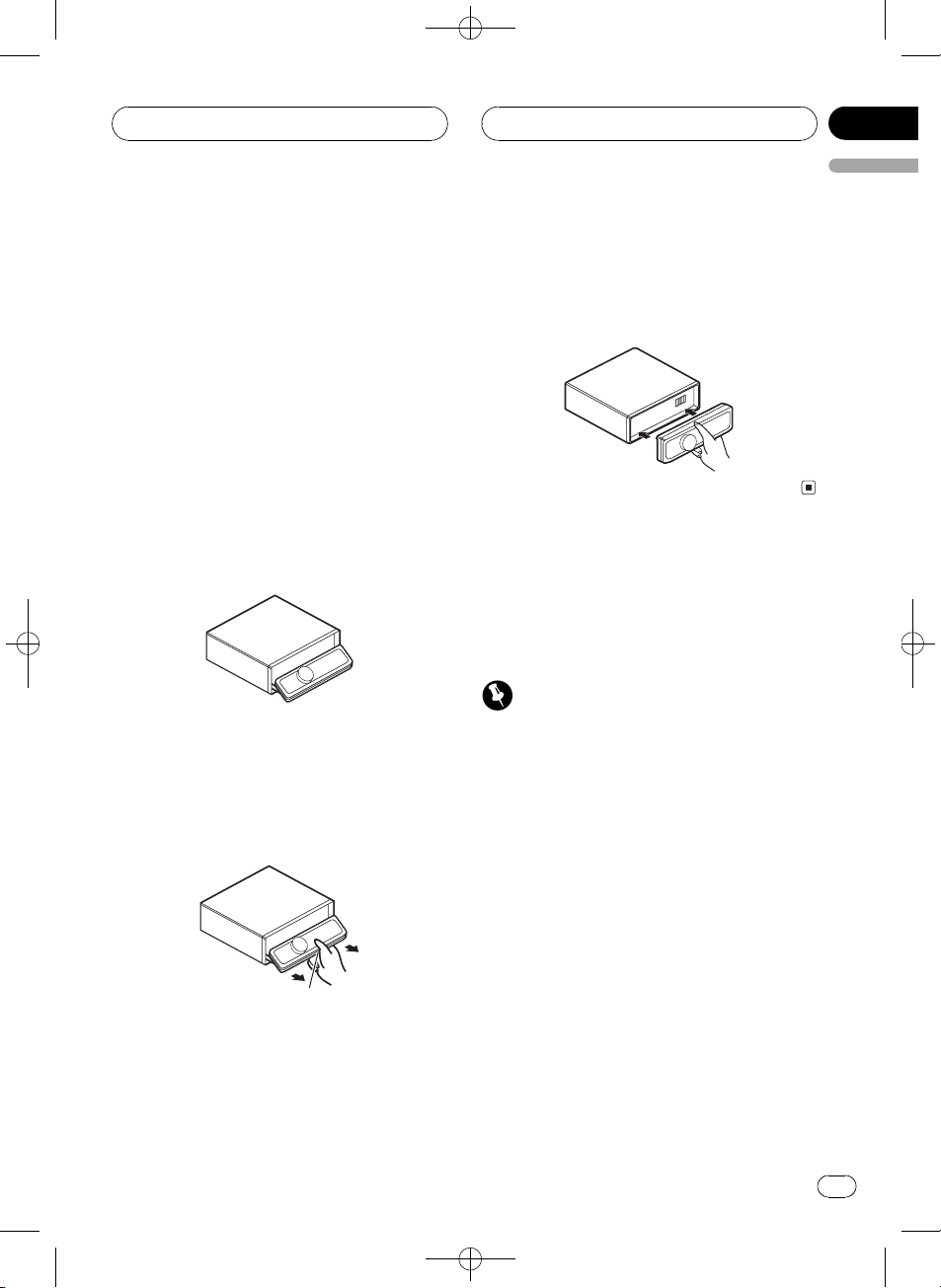
Before You Start
Black plate (7,1)
Section
01
English
! Avoid subjecting the front panel to excessive
shocks.
! Keep the front panel out of direct sunlight and
high temperatures.
! A few seconds after turning the ignition
switch to on or off, the front panel automatically moves. When this happens, your fingers
may become jammed in the panel, so keep
your hands away from it.
! When removing the front panel, be sure to
hold the corrugated release button on the rear
of the front panel while pulling.
Removing the front panel
1 Press and hold EJECT to open the front
panel.
2 Press the release button, slide and remove the front panel toward you.
Take care not to grip it too tightly or to drop
the front panel and protect it from contact
with water or other fluids to prevent permanent damage.
Release button
Attaching the front panel
1 Make sure the inner cover is closed.
2 Replace the front panel by clipping it
into place.
About the demo mode
This unit features two demonstration modes.
One is the reverse mode, the other is the feature demo mode.
Important
The red lead (ACC) of this unit should be connected to a terminal coupled with ignition switch
on/off operations. If this is not done, the vehicle
battery may be drained.
Reverse mode
If you do not perform an operation within
about 30 seconds, screen indications start to
reverse, and then continue reversing every 10
seconds. Pressing BAND when power to this
unit is turned off while the ignition switch is
set to ACC or ON cancels the reverse mode.
Press BAND again to start the reverse mode.
3 Put the front panel into provided protective case for safe keeping.
<XRD7113-A/N>7
En
7
Page 8

Section
01
Black plate (8,1)
Before You Start
Feature demo mode
The feature demo automatically starts when
power to this unit is turned off while the ignition switch is set to ACC or ON. Pressing
DISPLAY during feature demo operation cancels the feature demo mode. Press DISPLAY
again to start the feature demo mode. Remember that if the feature demo continues operating when the car engine is turned off, it may
drain battery power.
Use and care of the remote
control
Installing the battery
Slide the tray out on the back of the remote
control and insert the battery with the plus (+)
and minus () poles pointing in the proper direction.
! When using for the first time, pull out the
film protruding from the tray.
WARNING
Keep the battery out of the reach of children.
Should the battery be swallowed, immediately
consult a doctor.
! Do not store the battery with metallic materi-
als.
! In the event of battery leakage, wipe the re-
mote control completely clean and install a
new battery.
! When disposing of used batteries, please
comply with governmental regulations or environmental public institutions rules that
apply in your country/area.
Using the remote control
Point the remote control in the direction of the
front panel to operate.
! The remote control may not function prop-
erly in direct sunlight.
Important
! Do not store the remote control in high tem-
peratures or direct sunlight.
! Do not let the remote control fall onto the
floor, where it may become jammed under the
brake or accelerator pedal.
FUNCTION button and AUDIO button
You can also select the desired mode by
FUNCTION button and AUDIO button on the
remote control. But operation of FUNCTION
button and AUDIO button on the remote control differs from the operation of
MULTI-CONTROL on the head unit. When operating the remote control, switch through the
modes as described below to select the mode.
CAUTION
! Use only one CR2025 (3 V) lithium battery.
! Remove the battery if the remote control is not
used for a month or longer.
! Do not recharge, disassemble, heat or dispose
of the battery in fire.
! Do not handle the battery with metallic tools.
8
En
FUNCTION button operation
% Press FUNCTION to select the desired
mode (e.g., built-in CD player).
Press FUNCTION repeatedly to switch between the following modes:
<XRD7113-A/N>8
Page 9
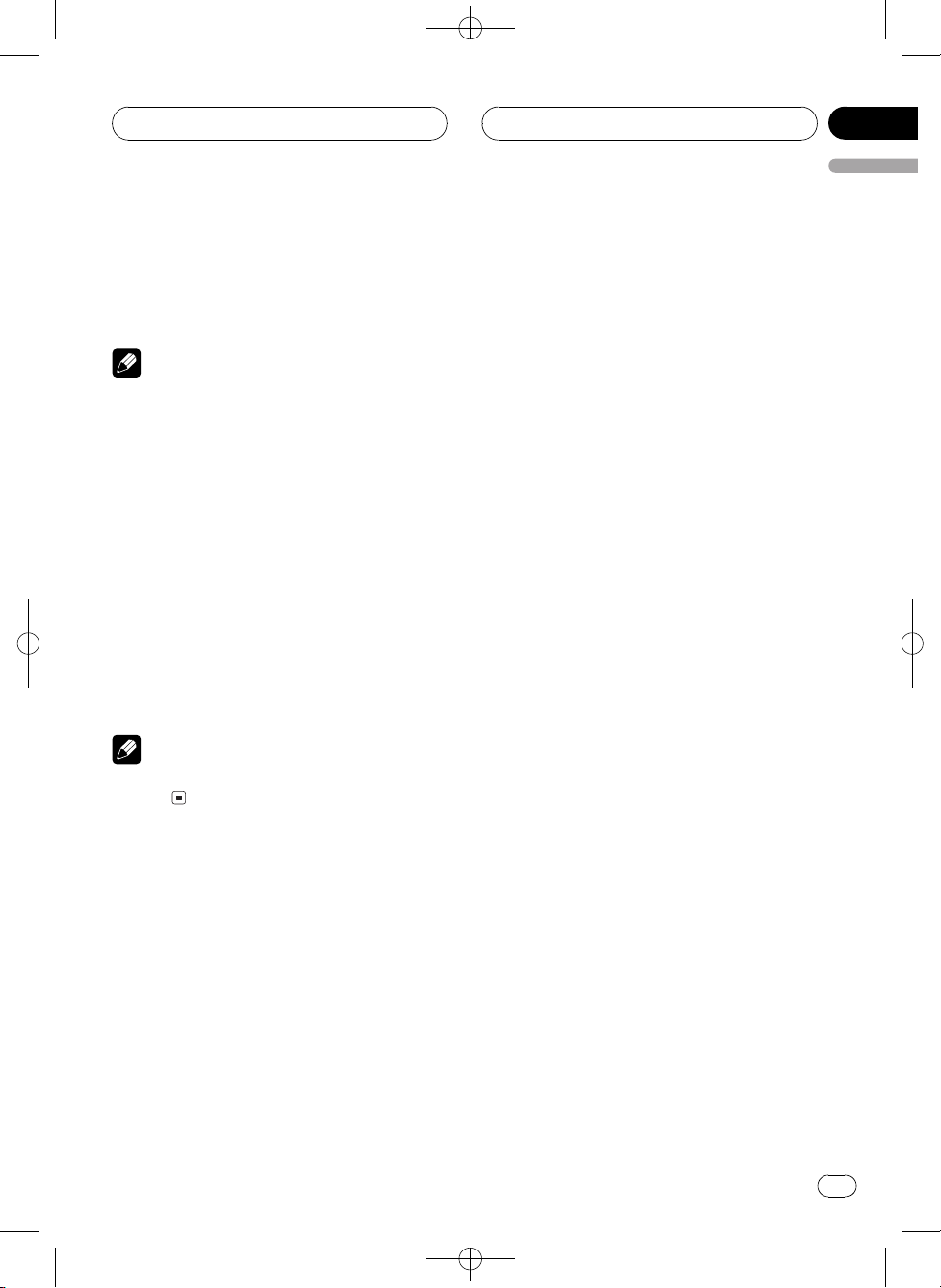
Before You Start
Play mode (repeat play)Random mode
(random play)Scan mode (scan play)
Pause (pause)Compression (compres-
sion and BMX)Search mode (search method)TitleInput "A" (disc title input)
Note
Refer to Introduction of advanced built-in CD
player operation on page 18.
AUDIO button operation
% Press AUDIO to select the desired
mode.
Press AUDIO repeatedly to switch between
the following modes:
Fader (balance adjustment)Powerful (graphic equalizer adjustment)50Hz (7-band
graphic equalizer adjustment)LOUD (loudness)Sub W.1 (subwoofer on/off setting)
Sub W.2 (subwoofer setting)Bass (bass
boost)HPF (high pass filter)SLA (source
level adjustment)
Black plate (9,1)
Section
01
English
Note
Refer to Introduction of audio adjustments on
page 48.
<XRD7113-A/N>9
En
9
Page 10
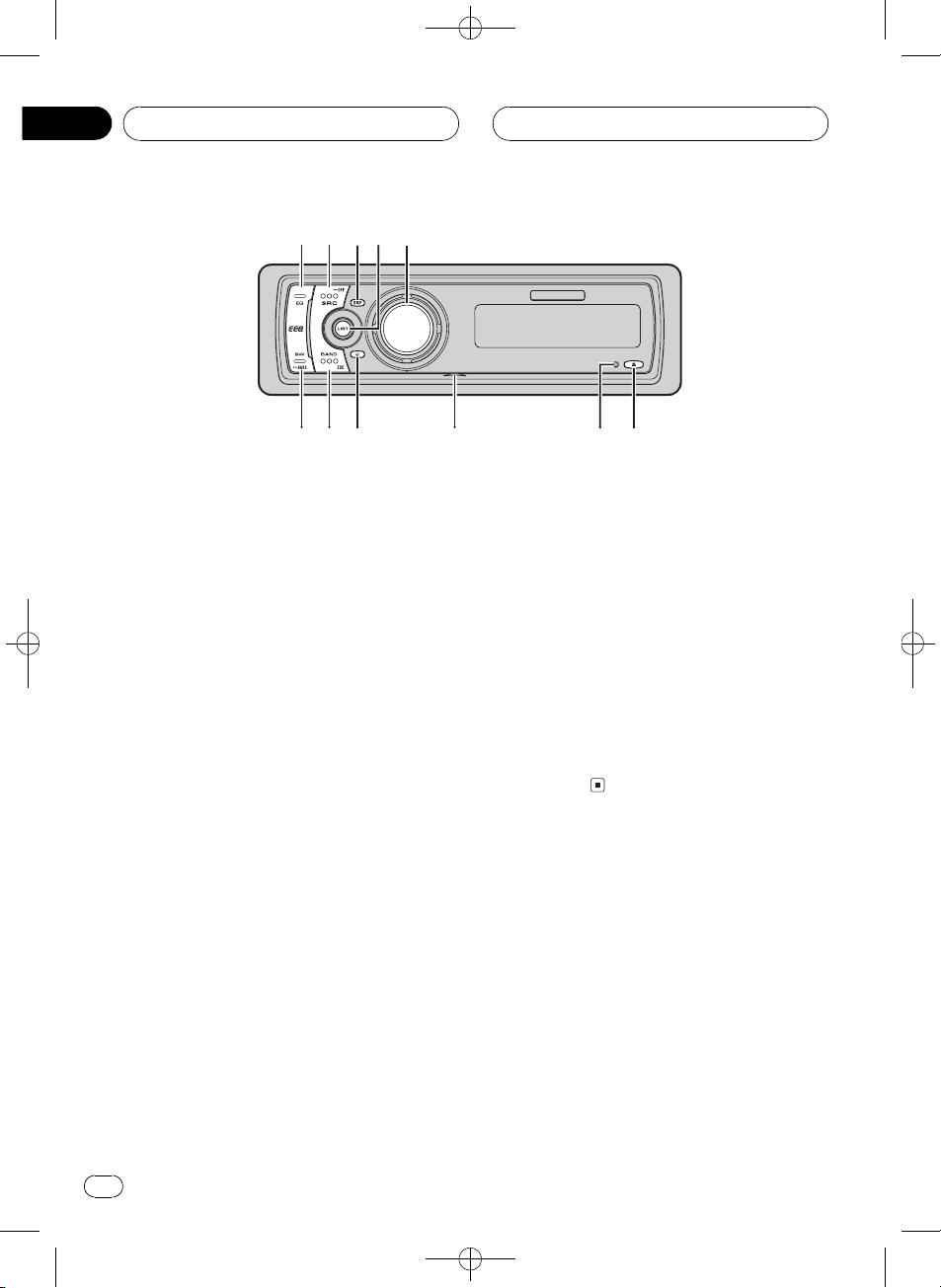
1
6
5
4
3
927ab
8
Section
02
Black plate (10,1)
Whats What
Head unit
1 EQ button
Press to select various equalizer curves.
2 SOURCE button
This unit is turned on by selecting a source.
Press to cycle through all the available
sources.
3 DISPLAY button
Press to select different displays.
4 LIST button
Press to display the disc title list, track title
list, folder list, file list or preset channel list
depending on the source.
5 MULTI-CONTROL
Move to perform manual seek tuning, fast
forward, reverse and track search controls.
Also used for controlling functions.
Turn to increase or decrease the volume.
6 EJECT button
Press to eject a CD from your built-in CD
player.
Press and hold to open or close the front
panel.
8 AUX1 input jack (2.5 mm stereo jack)
Use to connect an auxiliary equipment.
9 CLOCK button
Press to change to the clock display.
a BAND button
Press to select among three FM bands and
one AM band and to cancel the control
mode of functions.
b SW button
Press to select the subwoofer setting menu.
Press and hold to select the bass boost setting menu.
Remote control
Operation is the same as when using the buttons on the head unit.
c VOLUME buttons
Press to increase or decrease the volume.
d FUNCTION button
Press to select functions.
7 RESET button
Press to reset the microprocessor.
10
En
<XRD7113-A/N>10
Page 11
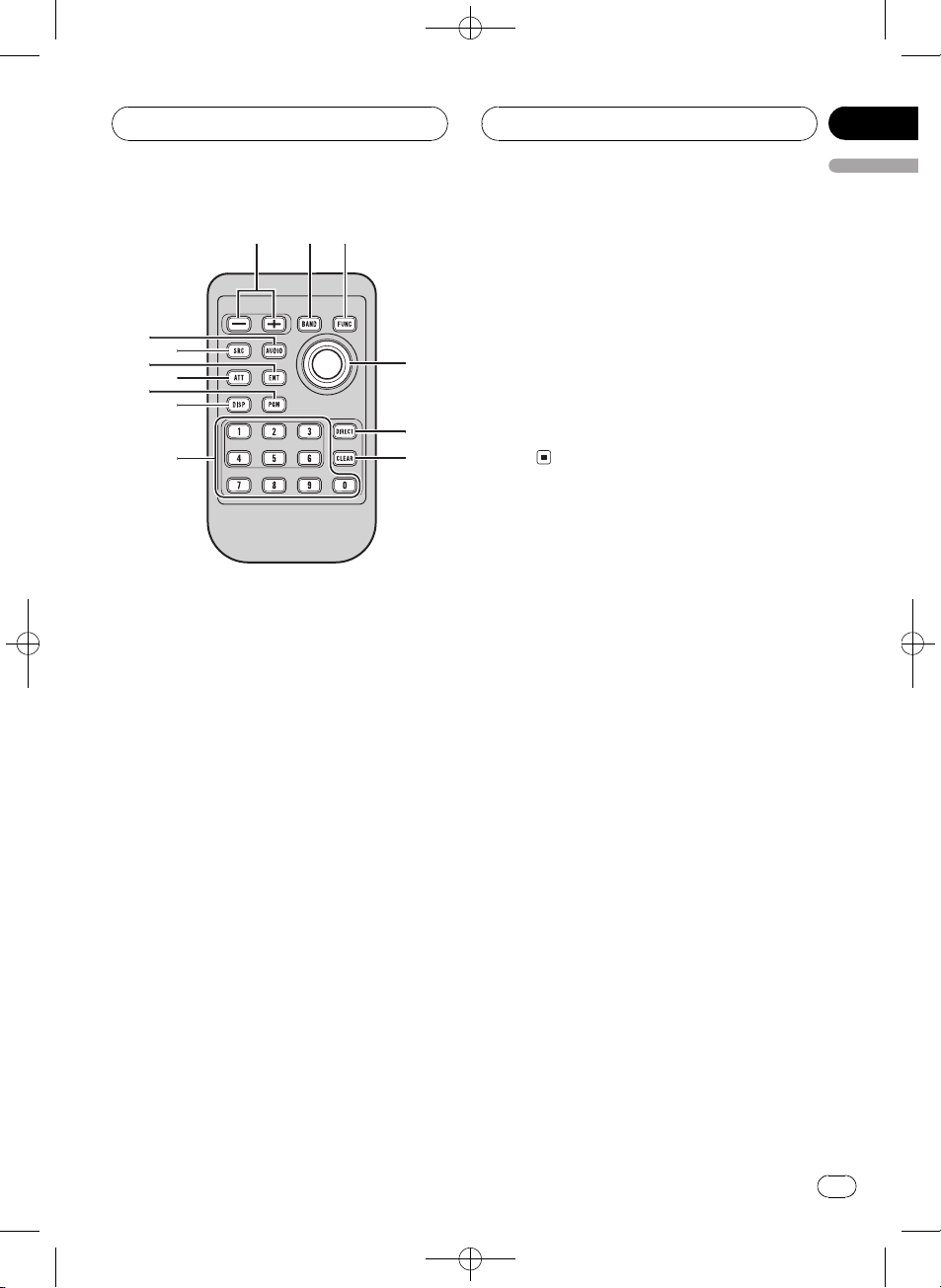
cad
e
f
g
h
3
j
i
k
2
l
Whats What
Black plate (11,1)
Section
02
English
j ATT button
Press to quickly lower the volume level, by
about 90%. Press once more to return to the
original volume level.
k ENTERTAINMENT button
Press to change to the entertainment display.
l AUDIO button
Press to select various sound quality controls.
e Joystick
Move to perform manual seek tuning, fast
forward, reverse and track search controls.
Also used for controlling functions.
Functions are the same as
MULTI-CONTROL except for volume control.
f DIRECT button
Press to directly select the desired track.
g CLEAR button
Press to cancel the input number when 09
are used.
h 09 buttons
Press to directly select the desired track,
preset tuning or disc. Buttons 16 can operate the preset tuning for the tuner or disc
number search for the multi-CD player.
i PGM button
Press to operate the preprogrammed functions for each source. (Refer to Using the
PGM button on page 60.)
En
11
<XRD7113-A/N>11
Page 12
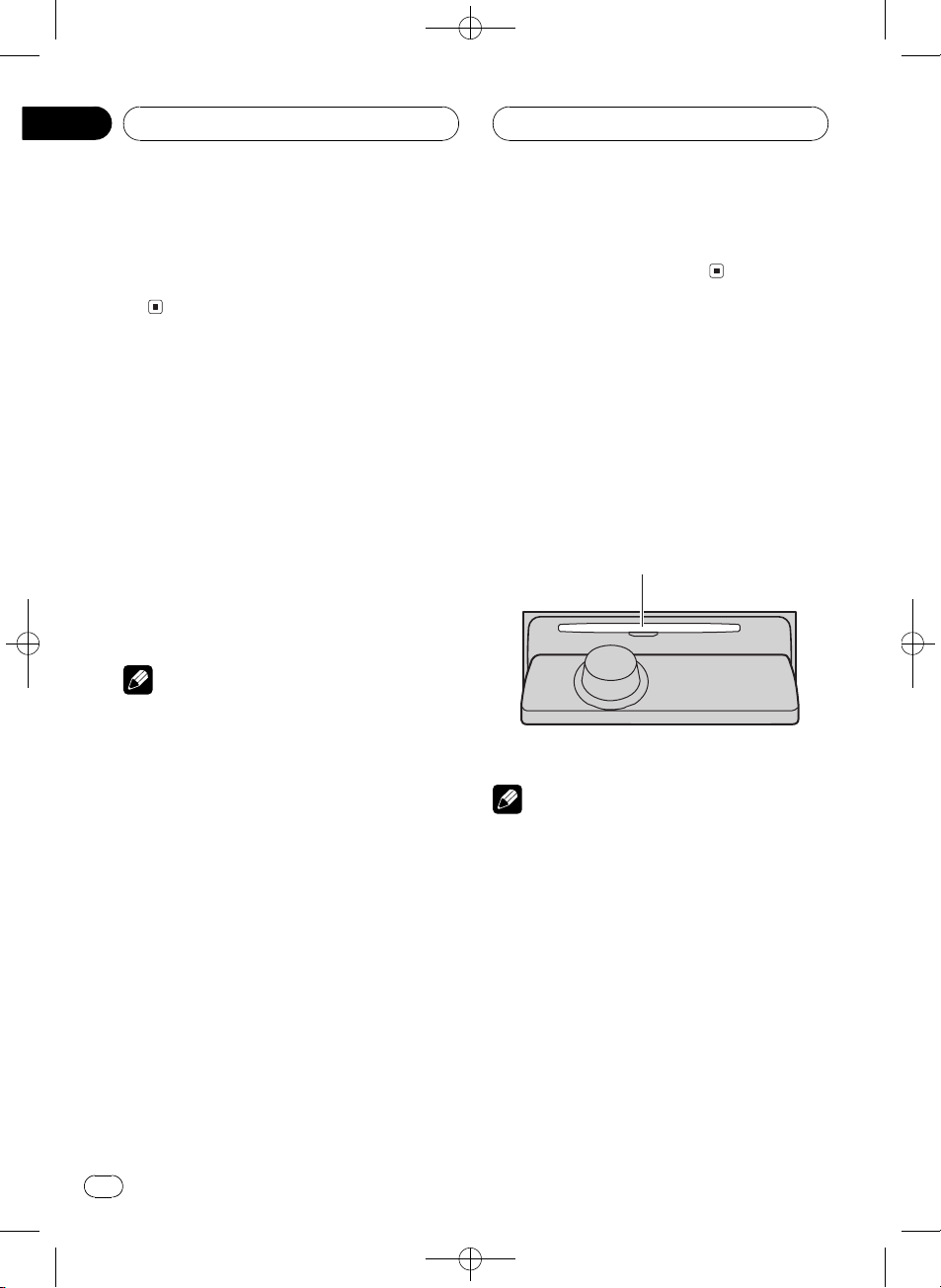
Section
03
Black plate (12,1)
Basic Operations
Turning the unit on
% Press SOURCE to turn the unit on.
When you select a source, the unit is turned
on.
Selecting a source
You can select a source you want to listen to.
To switch to the built-in CD player, load a disc
in the unit (refer to page 17).
% Press SOURCE to select a source.
Press SOURCE repeatedly to switch between
the following sources:
TunerTelevisionDVD player/MultiDVD playerBuilt-in CD playerMultiCD playeriPodExternal unit 1Exter-
nal unit 2AUX1AUX2
Notes
! In the following cases, the sound source will
not change:
When there is no unit corresponding to the
selected source connected to this unit.
When there is no disc in the unit.
When there is no disc in the DVD player.
When there is no magazine in the multi-
CD player.
When there is no magazine in the multi-
DVD player.
When the AUX (auxiliary input) is set to off
(refer to page 55).
! External unit refers to a Pioneer product (such
as one available in the future) that, although
incompatible as a source, enables control of
basic functions by this unit. Two external units
can be controlled by this unit. When two external units are connected, the allocation of
them to external unit 1 or external unit 2 is
automatically set by this unit.
! When this units blue/white lead is connected
to the vehicles auto-antenna relay control
terminal, the vehicles antenna extends when
this units source is turned on. To retract the
antenna, turn the source off.
Loading a disc
1 Press EJECT to open the front panel.
CD loading slot appears.
# After a CD has been inserted, press SOURCE
to select the built-in CD player.
2 Insert a CD into the CD loading slot.
Front panel is closed automatically, and playback will start.
CD loading slot
# You can eject a CD by pressing EJECT.
Notes
! The built-in CD player plays one standard, 12-
cm or 8-cm CD at a time. Do not use an adapter when playing 8-cm CDs.
! Do not insert anything other than a CD into
the CD loading slot.
! There is sometimes a delay between starting
up CD playback and the sound being issued.
When being read, Format read is displayed.
! If you cannot insert a disc completely or if
after you insert a disc the disc does not play,
check that the label side of the disc is up.
Press EJECT to eject the disc, and check the
disc for damage before inserting it again.
12
En
<XRD7113-A/N>12
Page 13
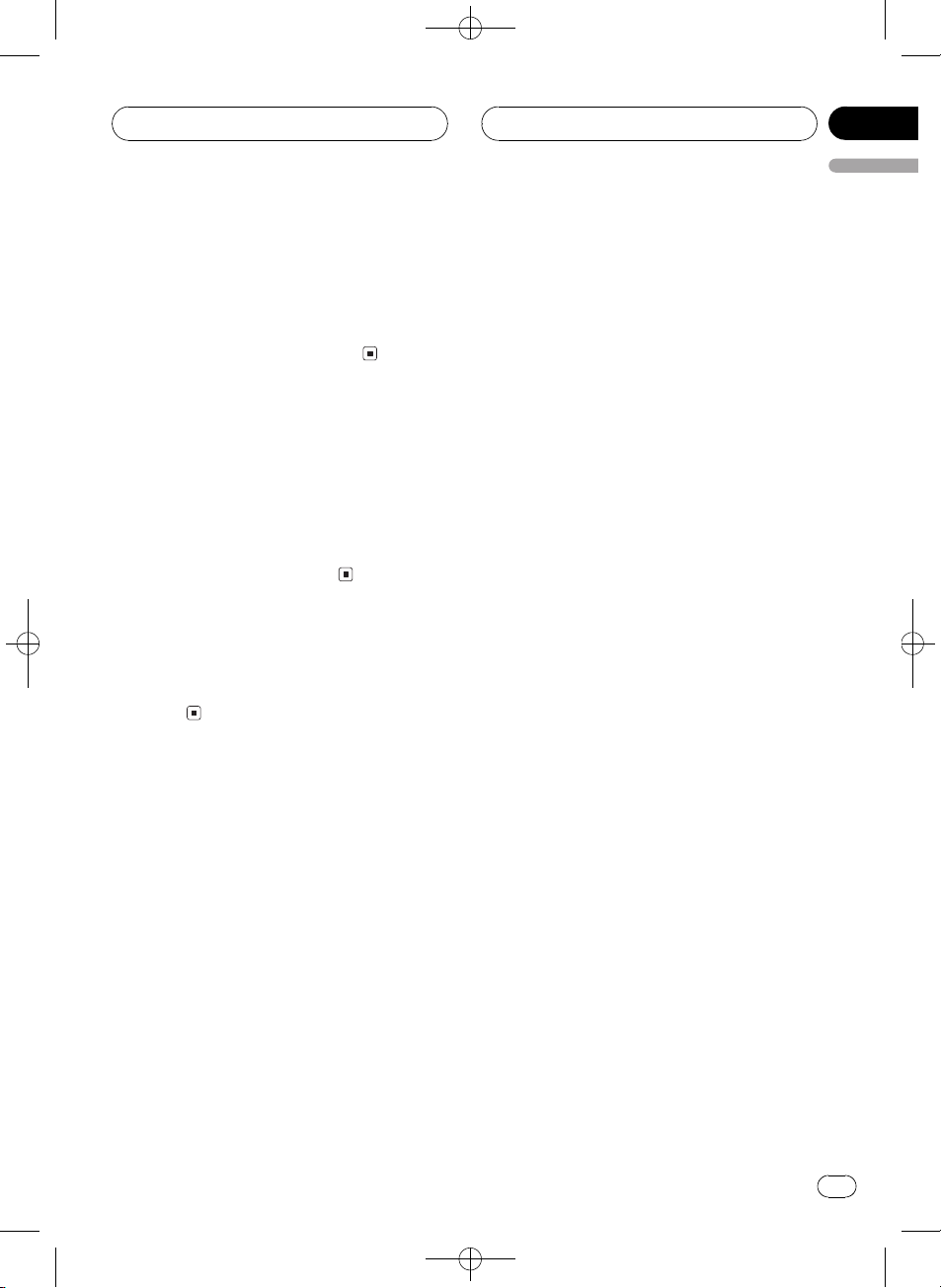
Basic Operations
! When the CD loading or ejecting function
does not operate properly, you can eject the
CD by pressing and holding EJECT while
opening the front panel.
! If an error message such as ERROR-11 is dis-
played, refer to Understanding built-in CD
player error messages on page 61.
Adjusting the volume
% Use MULTI-CONTROL to adjust the
sound level.
With the head unit, rotate MULTI-CONTROL to
increase or decrease the volume.
With the remote control, press VOLUME to increase or decrease the volume.
Black plate (13,1)
Section
03
English
Turning the unit off
% Press SOURCE and hold until the unit
turns off.
En
13
<XRD7113-A/N>13
Page 14

6
12354
Section
04
Black plate (14,1)
Tuner
Listening to the radio
These are the basic steps necessary to operate
the radio. More advanced tuner operation is
explained starting on the next page.
Important
If you are using this unit in North, Central or
South America, reset the AM tuning step (see
Setting the AM tuning step on page 54).
1 Band indicator
Shows which band the radio is tuned to, AM
or FM.
2 Stereo (5) indicator
Shows when the selected frequency is
being broadcast in stereo.
2 Press BAND to select a band.
Press BAND until the desired band (FM-1,
FM-2, FM-3 for FM or AM) is displayed.
3 To perform manual tuning, push
MULTI-CONTROL left or right.
The frequencies move up or down step by
step.
4 To perform seek tuning, push and hold
MULTI-CONTROL left or right for about one
second and release.
The tuner will scan the frequencies until a
broadcast strong enough for good reception is
found.
# You can cancel seek tuning by pushing
MULTI-CONTROL left or right.
# If you push and hold MULTI-CONTROL left or
right you can skip stations. Seek tuning starts as
soon as you release MULTI-CONTROL.
3 Preset number indicator
Shows which preset has been selected.
4 LOC indicator
Shows when local seek tuning is on.
5 Signal level indicator
Shows the radio wave strength.
6 Frequency indicator
Shows the frequency to which the tuner is
tuned.
1 Press SOURCE to select the tuner.
Press SOURCE until you see Tuner displayed.
14
En
<XRD7113-A/N>14
Page 15
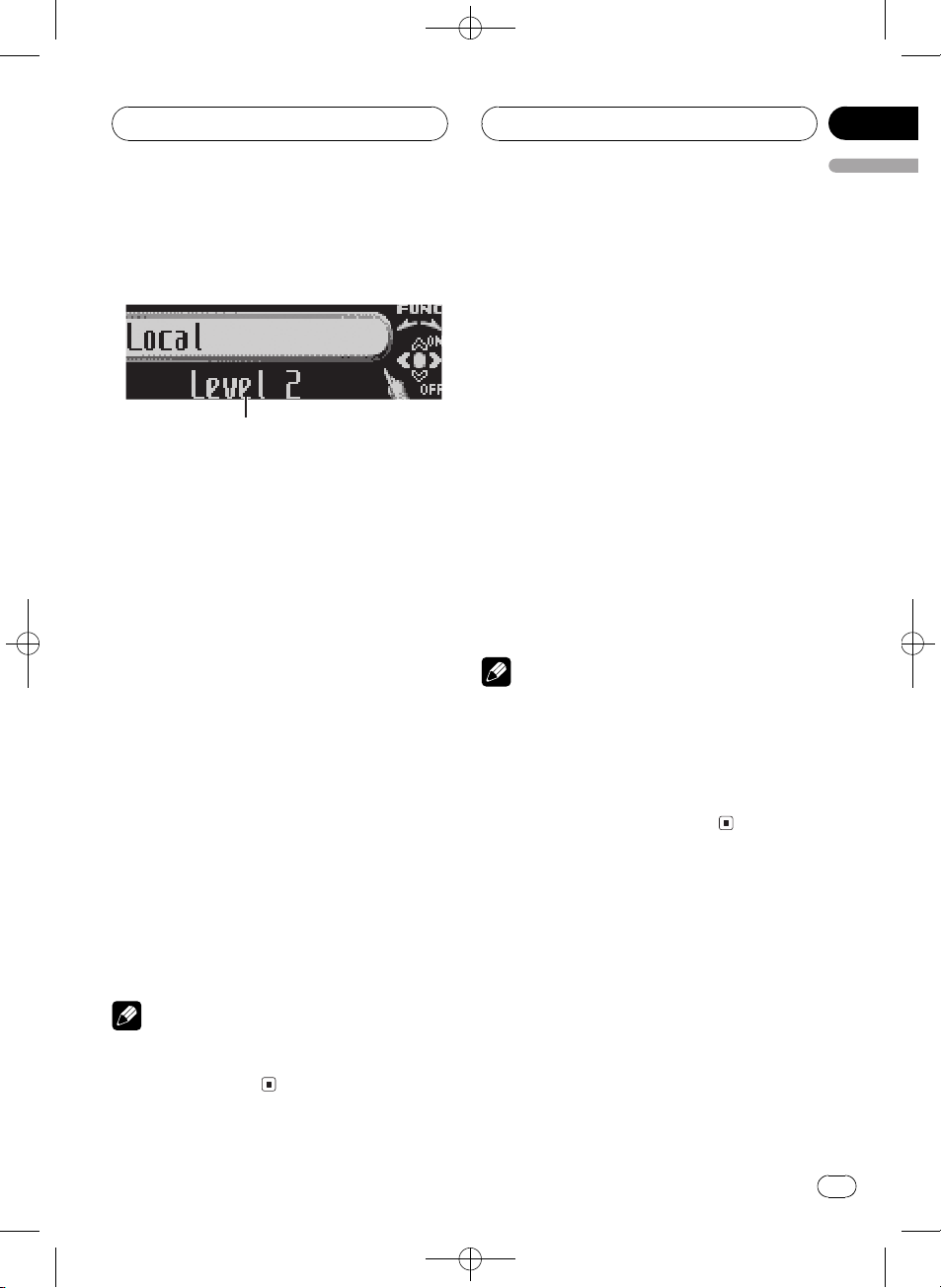
1
Tuner
Black plate (15,1)
Section
04
English
Introduction of advanced
tuner operation
1 Function display
Shows the function status.
1 Press MULTI-CONTROL to display the
main menu.
FUNCTION, AUDIO and ENTERTAINMENT
appear on the display.
2 Use MULTI-CONTROL to select
FUNCTION.
Turn to change the menu option; press to select.
The function name appears on the display.
3 Turn MULTI-CONTROL to select the
function.
Turn MULTI-CONTROL clockwise to switch between the functions in the following order:
BSM (best stations memory)Local (local
seek tuning)
# You can also switch between the functions in
reverse order by turning MULTI-CONTROL coun-
terclockwise.
# To return to the frequency display, press
BAND.
Note
If you do not operate the function within about 30
seconds, the display is automatically returned to
the frequency display.
Storing and recalling
broadcast frequencies
You can easily store up to six broadcast frequencies for later recall.
1 When you find a frequency that you
want to store in memory press LIST to
switch to the preset channel list mode.
2 Use MULTI-CONTROL to store the selected frequency in memory.
Turn to change the preset number; press and
hold to store.
The preset number you have selected will
flash and then remain lit. The selected radio
station frequency has been stored in memory.
# If you do not operate the list within about 8
seconds, the preset channel list mode is canceled automatically.
Notes
! Up to 18 FM stations, six for each of the three
FM bands, and six AM stations can be stored
in memory.
! You can also store radio station frequencies
assigned to preset tuning numbers by pressing and holding one of the preset tuning buttons 16 on the remote control.
Storing the strongest
broadcast frequencies
BSM (best stations memory) lets you automatically store the six strongest broadcast frequencies under preset tuning buttons 16.
Once stored you can tune in to those frequencies with the touch of button.
1 Use MULTI-CONTROL to select BSM.
BSM appears in the display.
<XRD7113-A/N>15
En
15
Page 16
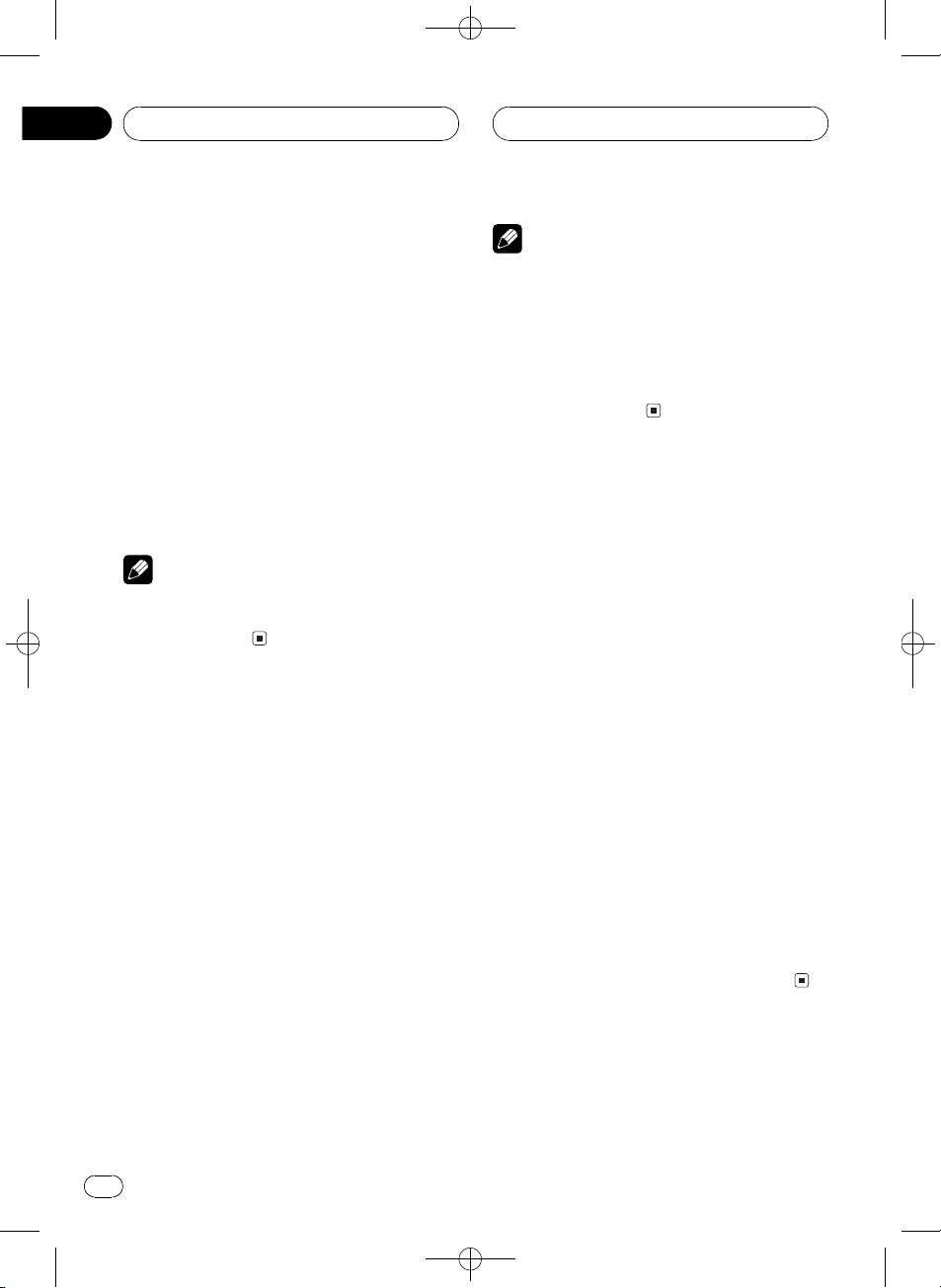
Section
04
Black plate (16,1)
Tuner
2 Press MULTI-CONTROL to turn BSM on.
Searching is displayed. While Searching is
displayed, the six strongest broadcast frequencies will be stored under preset tuning numbers 16 in the order of their signal strength.
When finished, the preset channel list appears.
# To cancel the storage process, press
MULTI-CONTROL.
3 Use MULTI-CONTROL to select the desired station.
Turn to change the station; press to select.
# You can also change the station by pushing
MULTI-CONTROL up or down.
Note
Storing broadcast frequencies with BSM may replace broadcast frequencies you have saved
using buttons 16.
Selecting stations from the
preset channel list
The preset channel list lets you see the list of
preset stations and select one of them to receive.
1 Press LIST to switch to the preset channel list mode during the frequency display.
2 Use MULTI-CONTROL to select the desired station.
Turn to change the station; press to select.
# You can also change the station by pushing
MULTI-CONTROL up or down.
# If you do not operate the list within about 8
seconds, the preset channel list mode is canceled automatically.
Notes
! You can also recall radio station frequencies
assigned to preset tuning numbers by pushing MULTI-CONTROL up or down during the
frequency display.
! You can also recall radio station frequencies
assigned to preset tuning numbers by pressing one of the preset tuning buttons 16 on
the remote control.
Tuning in strong signals
Local seek tuning lets you tune in only those
radio stations with sufficiently strong signals
for good reception.
1 Use MULTI-CONTROL to select Local.
Local appears in the display.
2 Press MULTI-CONTROL to turn local
seek tuning on.
Local seek sensitivity (e.g., Level 2) appears in
the display.
# To turn local seek tuning off, press
MULTI-CONTROL again.
3 Push MULTI-CONTROL left or right to
set the sensitivity.
There are four levels of sensitivity for FM and
two levels for AM:
FM: Level 1Level 2Level 3Level 4
AM: Level 1Level 2
The Level 4 setting allows reception of only
the strongest stations, while lower settings let
you receive progressively weaker stations.
16
En
<XRD7113-A/N>16
Page 17

2
1
Built-in CD Player
Black plate (17,1)
Section
05
English
Playing a CD
These are the basic steps necessary to play a
CD with your built-in CD player. More advanced CD operation is explained starting on
the next page.
1 Track number indicator
Shows the track currently playing.
2 Play time indicator
Shows the elapsed playing time of the current track.
1 Press SOURCE to select the built-in CD
player.
Press SOURCE until you see Compact Disc
displayed.
# If no disc is loaded in the unit, you cannot select Compact Disc (built-in CD player). Insert a
disc in the unit. (Refer to page 12.)
2 To perform fast forward or reverse,
push and hold MULTI-CONTROL left or
right.
# If you select Rough search, pushing and hold-
ing MULTI-CONTROL left or right enables you to
search every 10 tracks in the current disc. (Refer
to Selecting the search method on page 19.)
of the current track. Pushing again will skip to
the previous track.
Note
When a CD TEXT disc is inserted, the disc title
automatically begins to scroll in the display.
When Ever Scroll is set to ON at the initial setting,
the disc title scrolls continuously. Refer to Switch-
ing the Ever Scroll on page 57.
Selecting a track directly
When using the remote control, you can select
a track directly by entering the desired track
number.
1 Press DIRECT.
Track number input display appears.
2 Press 09 buttons to enter the desired
track number.
# You can cancel the input number by pressing
CLEAR.
3 Press DIRECT.
The track of entered number will play.
Note
After entering the number input mode, if you do
not perform an operation within about eight seconds, the mode is automatically canceled.
3 To skip back or forward to another
track, push MULTI-CONTROL left or right.
Pushing MULTI-CONTROL right skips to the
start of the next track. Pushing
MULTI-CONTROL left once skips to the start
<XRD7113-A/N>17
En
17
Page 18
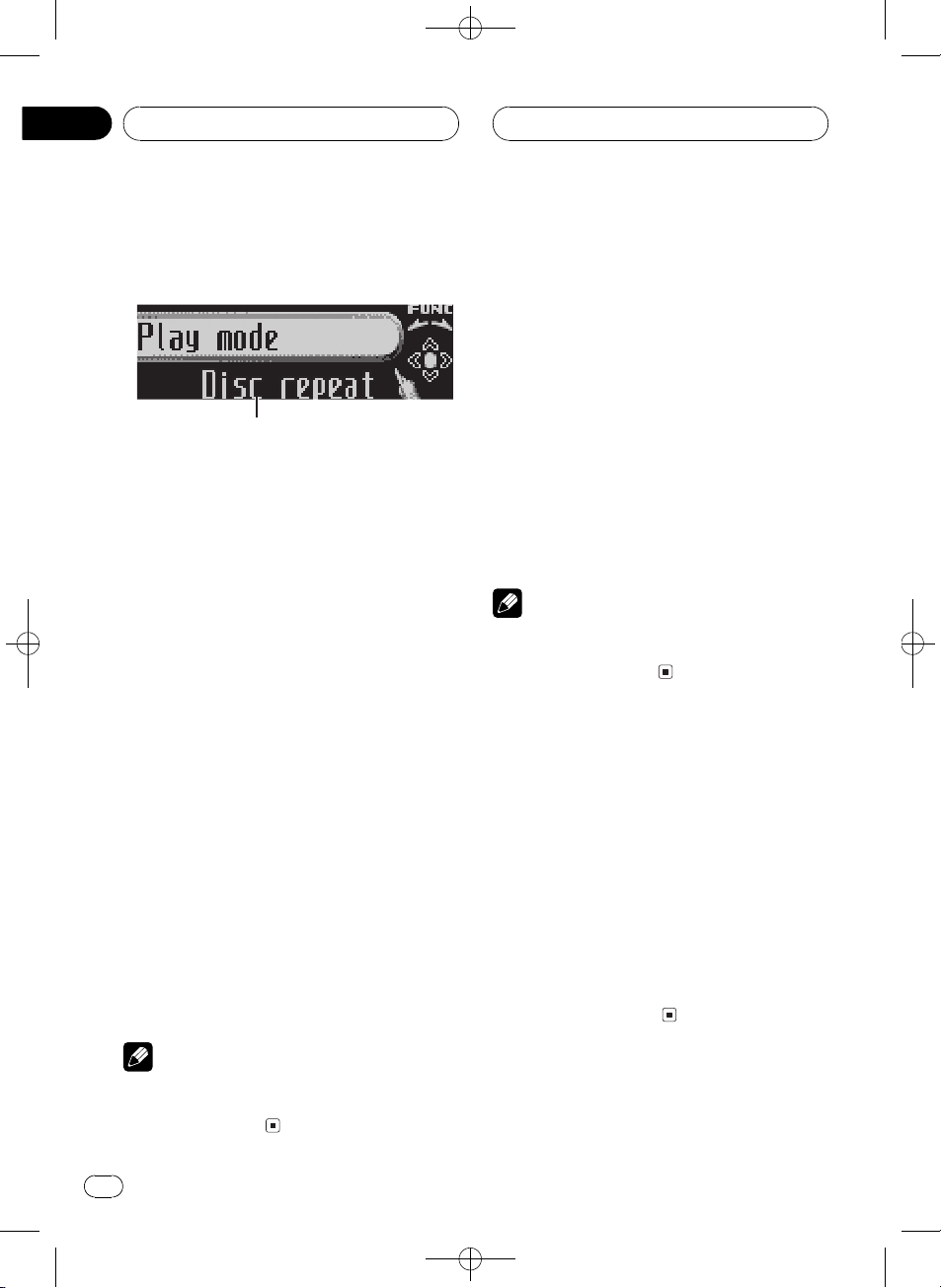
1
Section
05
Black plate (18,1)
Built-in CD Player
Introduction of advanced
built-in CD player operation
1 Function display
Shows the function status.
1 Press MULTI-CONTROL to display the
main menu.
FUNCTION, AUDIO and ENTERTAINMENT
appear on the display.
2 Use MULTI-CONTROL to select
FUNCTION.
Turn to change the menu option; press to select.
The function name appears on the display.
3 Turn MULTI-CONTROL to select the
function.
Turn MULTI-CONTROL clockwise to switch between the functions in the following order:
Play mode (repeat play)Random mode
(random play)Scan mode (scan play)
Pause (pause)Compression (compres-
sion and BMX)Search mode (search method)TitleInput "A" (disc title input)
# You can also switch between the functions in
reverse order by turning MULTI-CONTROL coun-
terclockwise.
# To return to the playback display, press BAND.
Repeating play
There are two repeat play ranges for the builtin CD player: Disc repeat (disc repeat) and
Track repeat (one-track repeat).
1 Use MULTI-CONTROL to select
Play mode.
Play mode appears in the display.
2 Press MULTI-CONTROL to select the repeat range.
Press MULTI-CONTROL repeatedly until the
desired repeat range appears in the display.
! Disc repeat Repeat the current disc
! Track repeat Repeat just the current
track
Note
If you perform track search or fast forward/reverse during Track repeat, the repeat play range
changes to Disc repeat.
Playing tracks in random order
Random play lets you play back tracks on the
CD in a random order.
1 Use MULTI-CONTROL to select
Random mode.
Random mode appears in the display.
2 Press MULTI-CONTROL to turn random
play on.
Tracks will play in a random order.
# To turn random play off, press
MULTI-CONTROL again.
Note
If you do not operate the function within about 30
seconds, the display is automatically returned to
the playback display.
18
En
<XRD7113-A/N>18
Page 19
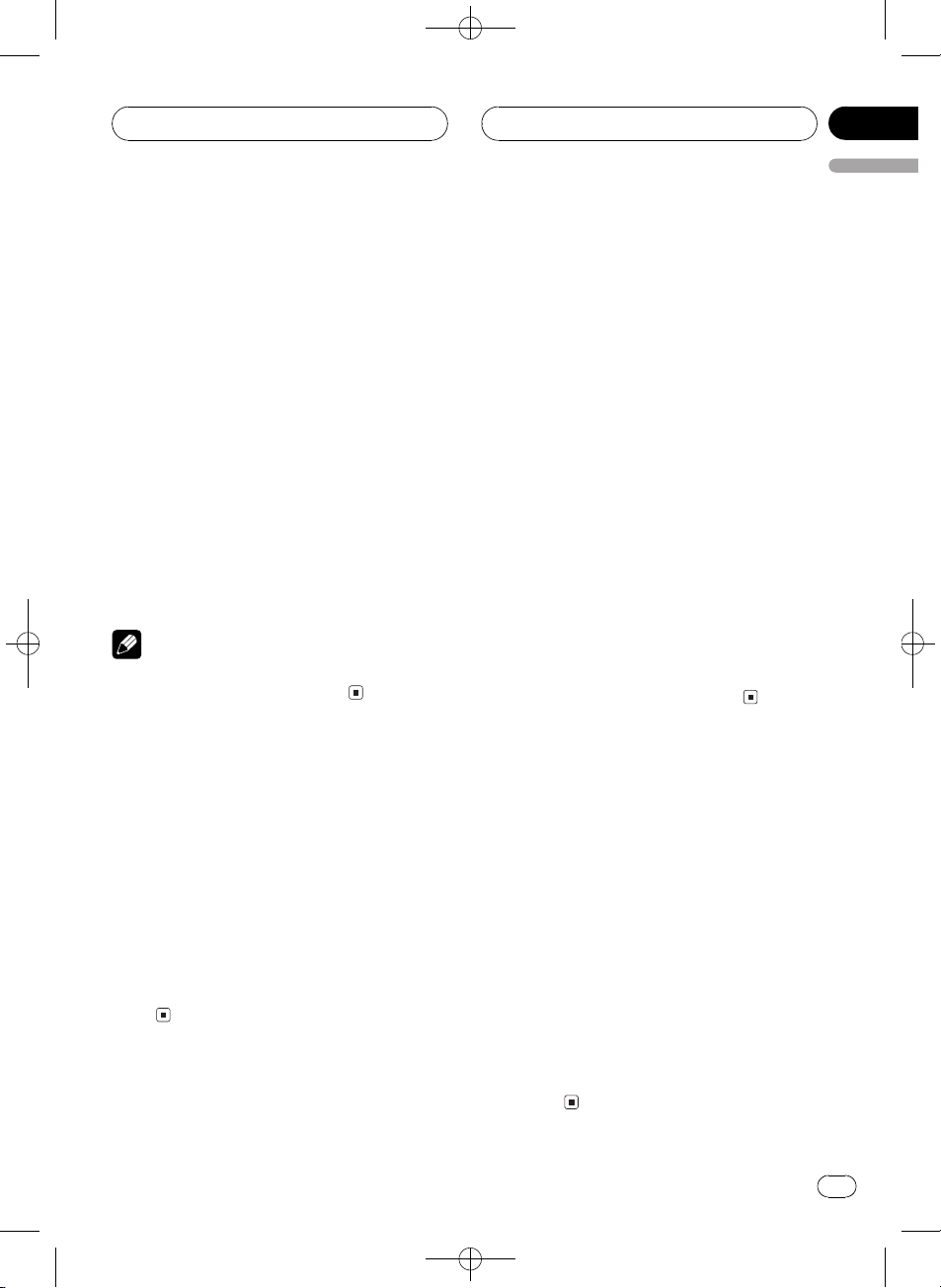
Built-in CD Player
Black plate (19,1)
Section
05
English
Scanning tracks of a CD
Scan play lets you hear the first 10 seconds of
each track on the CD.
1 Use MULTI-CONTROL to select
Scan mode.
Scan mode appears in the display.
2 Press MULTI-CONTROL to turn scan play
on.
The first 10 seconds of each track is played.
3 When you find the desired track press
MULTI-CONTROL to turn scan play off.
The track will continue to play.
# If the display has automatically returned to
the playback display, select Scan mode again by
using MULTI-CONTROL.
Note
After scanning of a CD is finished, normal playback of the tracks will begin again.
Pausing CD playback
Pause lets you temporarily stop playback of
the CD.
1 Use MULTI-CONTROL to select Pause.
Pause appears in the display.
2 Press MULTI-CONTROL to turn pause
on.
Playback of the current track pauses.
# To turn pause off, press MULTI-CONTROL
again.
Using compression and BMX
Using the COMP (compression) and BMX
functions let you adjust the sound playback
quality of this player. Each of the functions has
a two-step adjustment. The COMP function
balances the output of louder and softer
sounds at higher volumes. BMX controls
sound reverberations to give playback a fuller
sound. Listen to each of the effects as you select through them and use the one that best
enhances the playback of the track or CD that
you are listening to.
1 Use MULTI-CONTROL to select
Compression.
Compression appears in the display.
2 Press MULTI-CONTROL to select your favorite setting.
Press MULTI-CONTROL repeatedly to switch
between the following settings:
COMP/BMX OFFCOMP 1COMP 2
COMP/BMX OFFBMX 1BMX 2
Selecting the search method
You can switch the search method between
fast forward/reverse and searching every 10
tracks.
1 Use MULTI-CONTROL to select
Search mode.
Search mode appears in the display.
2 Press MULTI-CONTROL to select the
search method.
Press MULTI-CONTROL until the desired
search method appears in the display.
! FF/REV Fast forward and reverse
! Rough search Searching every 10
tracks
<XRD7113-A/N>19
En
19
Page 20
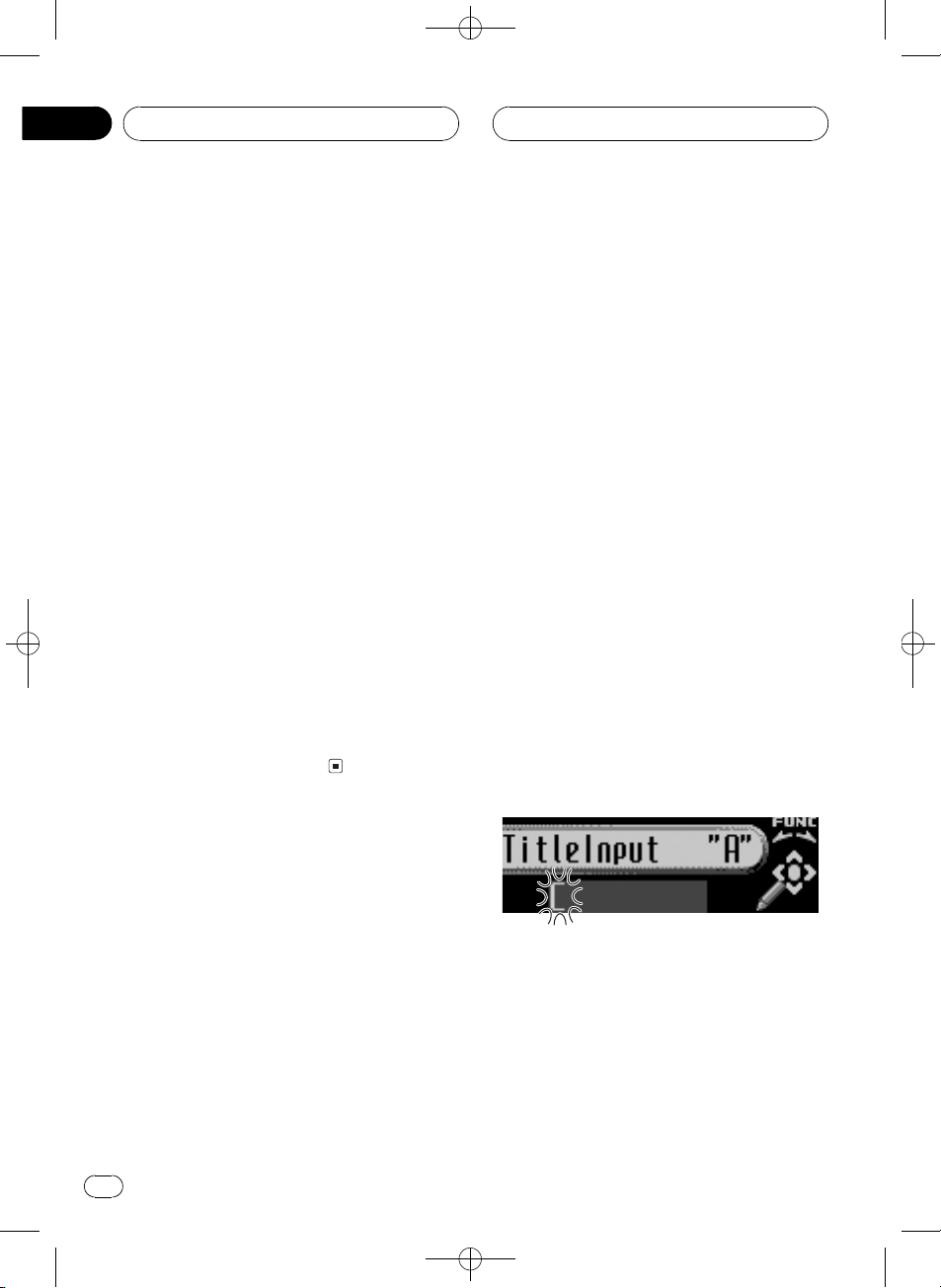
Section
05
Black plate (20,1)
Built-in CD Player
Searching every 10 tracks in
the current disc
If a disc contains over 10 tracks, you can
search every 10 tracks. When a disc contains
many tracks, you can roughly search for the
track you want to play.
1 Select the search method Rough search.
Refer to Selecting the search method on the
previous page.
2 Push and hold MULTI-CONTROL left or
right to search every 10 tracks on a disc.
# If a disc contains less than 10 tracks, pushing
and holding MULTI-CONTROL right recalls the
last track of the disc. Also, if the remaining number of tracks after searching every 10 tracks is
less than 10, pushing and holding
MULTI-CONTROL right recalls the last track of
the disc.
# If a disc contains less than 10 tracks, pushing
and holding MULTI-CONTROL left recalls the first
track of the disc. Also, if the remaining number of
tracks after searching every 10 tracks is less than
10, pushing and holding MULTI-CONTROL left re-
calls the first track of the disc.
Entering disc titles
You can display the text information of any
disc that has had a disc title entered.
1 Play the CD that you want to enter a
title for.
2 Use MULTI-CONTROL to select
TitleInput "A".
TitleInput "A" appears in the display.
3 Press DISPLAY to select the desired
character type.
Press DISPLAY repeatedly to switch between
the following character types:
Alphabet (upper case), numbers and symbols
Alphabet (lower case)European letters,
such as those with accents (e.g. á, à, ä, ç)
Numbers and symbols
4 Push MULTI-CONTROL up or down to
select a letter of the alphabet.
Each time MULTI-CONTROL is pushed up, let-
ters of the alphabet are displayed in A B C ... X
YZorder, numbers and symbols in 1 2 3 ... @
#<order. Each time MULTI-CONTROL is
pushed down, letters are displayed in Z Y X ...
CBAorder.
Using disc title functions
You can input CD titles and display the title.
The next time you insert a CD for which you
have entered a title, the title of that CD will be
displayed.
Use the disc title input feature to store up to
48 CD titles in the unit. Each title can be up to
10 characters long.
! When playing a CD TEXT disc, you cannot
switch to disc title input display. The disc
title will have already been recorded on a
CD TEXT disc.
20
En
5 Push MULTI-CONTROL right to move
the cursor to the next character position.
When the letter you want is displayed, push
MULTI-CONTROL right to move the cursor to
the next position and then select the next letter. Push MULTI-CONTROL left to move back-
wards in the display.
<XRD7113-A/N>20
Page 21
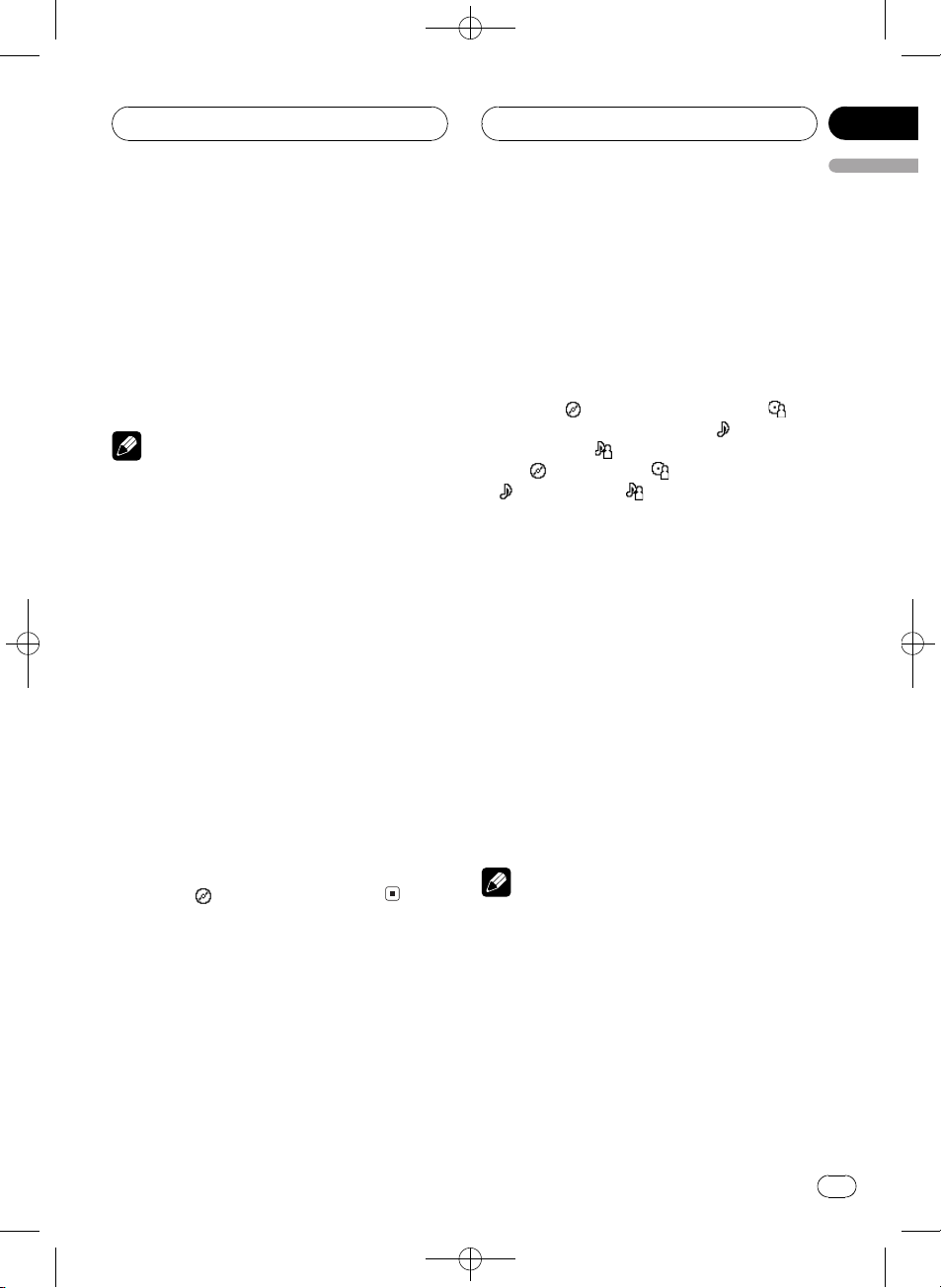
Built-in CD Player
Black plate (21,1)
Section
05
English
6 Move the cursor to the last position by
pushing MULTI-CONTROL right after entering the title.
When you push MULTI-CONTROL right one
more time, the entered title is stored in memory.
7 Press BAND to return to the playback
display.
Notes
! Titles remain in memory, even after the disc
has been removed from the unit, and are recalled when the disc is reinserted.
! After data for 48 discs has been stored in
memory, data for a new disc will overwrite the
oldest one.
! If you connect a multi-CD player, you can
input disc titles for up to 100 discs.
! When a multi-CD player that does not support
disc title functions is connected, you cannot
enter disc titles in this unit.
Displaying disc titles
You can display the text information of any
disc that has had a disc title entered.
% Press DISPLAY.
Press DISPLAY repeatedly to switch between
the following settings:
Play time
: disc title and play time
Using CD TEXT functions
Some discs have certain information encoded
on the disc during manufacture. These discs
may contain such information as the CD title,
track title, artists name and playback time
and are called CD TEXT discs. Only these specially encoded CD TEXT discs support the
functions listed below.
Displaying text information on
CD TEXT discs
You can display the text information of any
disc that has had a disc title entered.
% Press DISPLAY.
Press DISPLAY repeatedly to switch between
the following settings:
Play time
disc artist name and play time
and play time
time
: track title and : track artist name
# If specific information has not been recorded
on a CD TEXT disc, title or name is not displayed.
: disc title and play time :
: track title
: track artist name and play
: disc title and : disc artist name
Scrolling text information in
the display
This unit can display the first 14 letters of disc
title, disc artist name, track title and track artist name. When the text information is longer
than 14 letters, you can scroll the text information as follows.
% Press DISPLAY and hold until the text
information begins to scroll through the
display.
The titles scroll.
Note
When Ever Scroll is set to ON at the initial setting,
CD text information scrolls continuously in the
display. If you want to display the first 14 characters of text information temporarily and scroll
from the beginning, press and hold DISPLAY.
Refer to Switching the Ever Scroll on page 57.
<XRD7113-A/N>21
En
21
Page 22
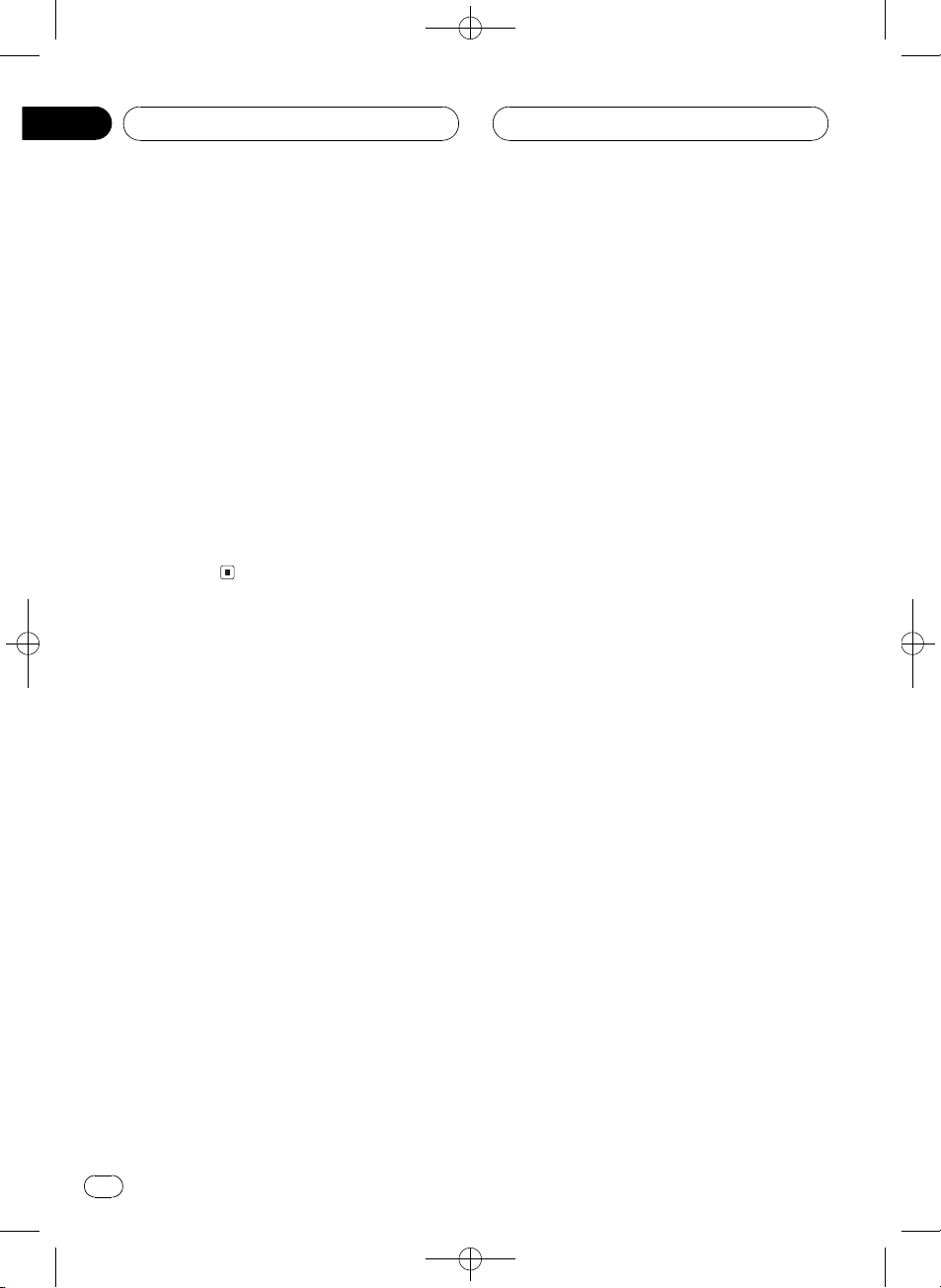
Section
05
Built-in CD Player
Selecting tracks from the track
title list
Track title list lets you see the list of track titles
on a CD TEXT disc and select one of them to
play back.
1 Press LIST to switch to the track title list
mode.
2 Use MULTI-CONTROL to select the desired track title.
Turn to change the track title; press to play.
# You can also change the track title by pushing
MULTI-CONTROL up or down.
# If you do not operate the list within about 8
seconds, the track title list mode is canceled
automatically.
Black plate (22,1)
22
En
<XRD7113-A/N>22
Page 23

4
123
5
MP3/WMA/AAC/WAV Player
Black plate (23,1)
Section
06
English
Playing MP3/WMA/AAC/
WAV files
These are the basic steps necessary to play an
MP3/WMA/AAC/WAV files with your built-in
CD player. More advanced MP3/WMA/AAC/
WAV operation is explained starting on the
next page.
1 MP3/WMA/AAC/WAV indicator
Shows the type of file currently playing.
2 Folder number indicator
Shows the number of folder currently playing.
3 Track number indicator
Shows the track (file) currently playing.
4 Play time indicator
Shows the elapsed playing time of the current track (file).
5 Bit rate/sampling frequency indicator
Shows the bit rate or sampling frequency of
the current track (file).
1 Press SOURCE to select the built-in CD
player.
Press SOURCE until you see Compact Disc
displayed.
# If no disc is loaded in the unit, you cannot select Compact Disc (built-in CD player). Insert a
disc in the unit. (Refer to page 12.)
2 Push MULTI-CONTROL up or down to
select a folder.
# You cannot select a folder that does not have
an MP3/WMA/AAC/WAV file recorded in it.
# To return to folder 01 (ROOT), press and hold
BAND. However, if folder 01 (ROOT) contains no
files, playback commences with folder 02.
3 To perform fast forward or reverse,
push and hold MULTI-CONTROL left or
right.
# If you select Rough search, pushing and hold-
ing MULTI-CONTROL left or right enables you to
search every 10 tracks in the current folder. (Refer
to Selecting the search method on page 26.)
4 To skip back or forward to another
track, push MULTI-CONTROL left or right.
Pushing MULTI-CONTROL right skips to the
start of the next track. Pushing
MULTI-CONTROL left once skips to the start
of the current track. Pushing again will skip to
the previous track.
Notes
! When playing discs with MP3/WMA/AAC/
WAV files and audio data (CD-DA) such as
CD-EXTRA and MIXED-MODE CDs, both types
can be played only by switching mode between MP3/WMA/AAC/WAVand CD-DA with
BAND.
! If you have switched between playback of
MP3/WMA/AAC/WAV files and audio data
(CD-DA), playback starts at the first track on
the disc.
! The built-in CD player can play back an MP3/
WMA/AAC/WAV file recorded on CD-ROM.
(Refer to page 62 for files that can be played
back.)
! Playback is carried out in order of file number.
Folders are skipped if they contain no files. (If
folder 01 (ROOT) contains no files, playback
commences with folder 02.)
<XRD7113-A/N>23
En
23
Page 24
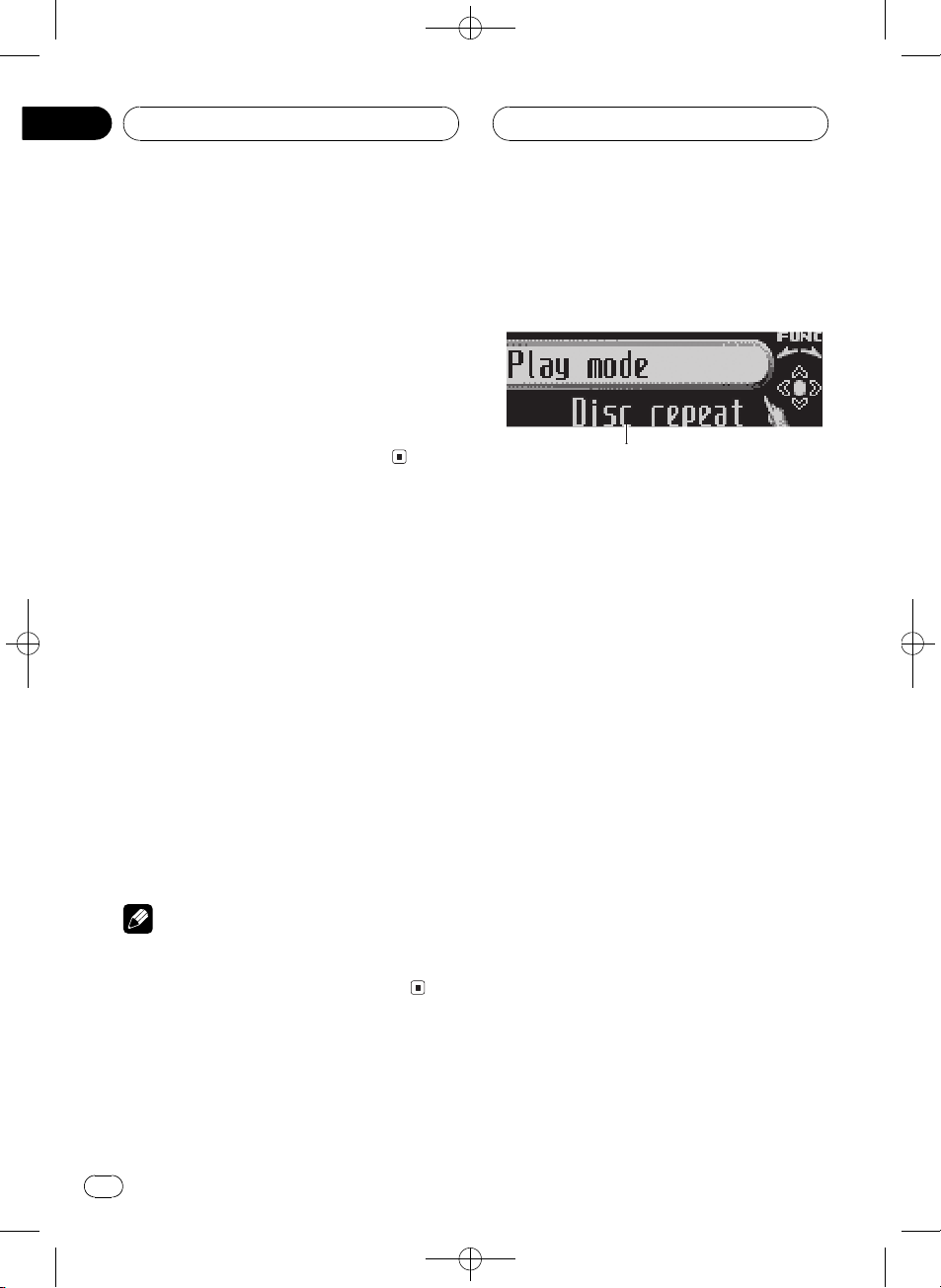
1
Section
06
Black plate (24,1)
MP3/WMA/AAC/WAV Player
! When playing back files recorded as VBR
(variable bit rate) files, the play time will not be
correctly displayed if fast forward or reverse
operations are used.
! There is no sound on fast forward or reverse.
! When the display setting is switched to the
text information by pressing DISPLAY, folder
name and file name automatically begin to
scroll in the display. When Ever Scroll is set to
ON at the initial setting, folder and file name
scroll continuously. About Ever Scroll, refer to
Switching the Ever Scroll on page 57.
Selecting a track directly in
the current folder
When using the remote control, you can select
a track directly by entering the desired track
number.
1 Press DIRECT.
Track number input display appears.
2 Press 09 buttons to enter the desired
track number.
# You can cancel the input number by pressing
CLEAR.
3 Press DIRECT.
The track of entered number will play.
Note
After entering the number input mode, if you do
not perform an operation within about eight seconds, the mode is automatically canceled.
Introduction of advanced
built-in CD player (MP3/
WMA/AAC/WAV) operation
1 Function display
Shows the function status.
1 Press MULTI-CONTROL to display the
main menu.
FUNCTION, AUDIO and ENTERTAINMENT
appear on the display.
2 Use MULTI-CONTROL to select
FUNCTION.
Turn to change the menu option; press to select.
The function name appears on the display.
3 Turn MULTI-CONTROL to select the
function.
Turn MULTI-CONTROL clockwise to switch between the functions in the following order:
Play mode (repeat play)Random mode
(random play)Scan mode (scan play)
Pause (pause)Compression (compres-
sion and BMX)Search mode (search method)
# You can also switch between the functions in
reverse order by turning MULTI-CONTROL coun-
terclockwise.
# To return to the playback display, press BAND.
24
En
<XRD7113-A/N>24
Page 25
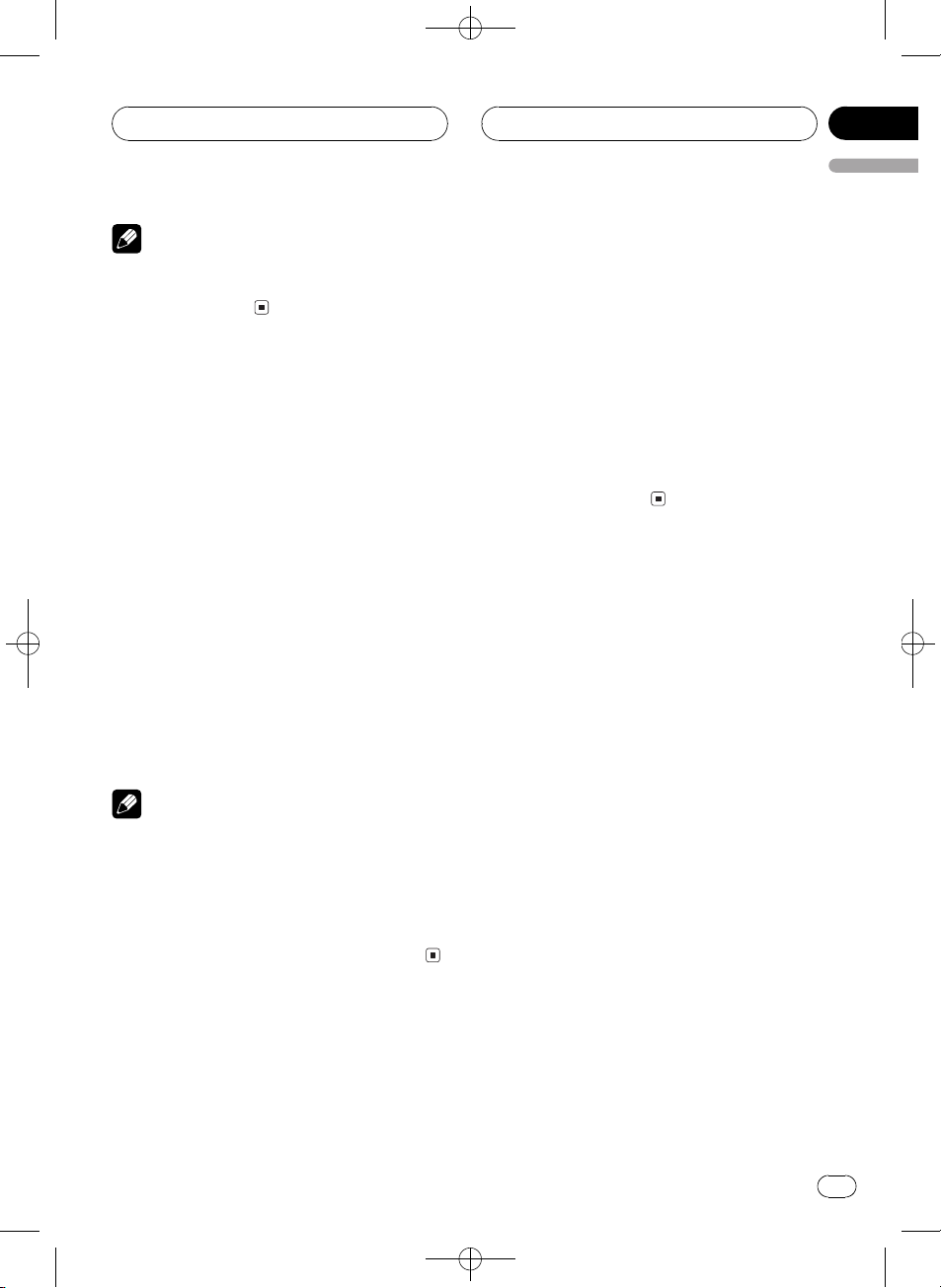
MP3/WMA/AAC/WAV Player
Black plate (25,1)
Section
06
English
Note
If you do not operate the function within about 30
seconds, the display is automatically returned to
the playback display.
Repeating play
For MP3/WMA/AAC/WAV playback, there are
three repeat play ranges: Folder repeat (folder
repeat), Track repeat (one-track repeat) and
Disc repeat (repeat all tracks).
1 Use MULTI-CONTROL to select
Play mode.
Play mode appears in the display.
2 Press MULTI-CONTROL to select the repeat range.
Press MULTI-CONTROL repeatedly until the
desired repeat range appears in the display.
! Folder repeat Repeat the current folder
! Track repeat Repeat just the current
track
! Disc repeat Repeat all tracks
Notes
! If you select another folder during repeat play,
the repeat play range changes to Disc repeat.
! If you perform track search or fast forward/re-
verse during Track repeat, the repeat play
range changes to Folder repeat.
! When Folder repeat is selected, it is not pos-
sible to play back a subfolder of that folder.
1 Select the repeat range.
Refer to Repeating play on this page.
2 Use MULTI-CONTROL to select
Random mode.
Random mode appears in the display.
3 Press MULTI-CONTROL to turn random
play on.
Tracks will play in a random order within the
previously selected Folder repeat or
Disc repeat ranges.
# To turn random play off, press
MULTI-CONTROL again.
Scanning folders and tracks
While you are using Folder repeat, the beginning of each track in the selected folder plays
for about 10 seconds. When you are using
Disc repeat, the beginning of the first track of
each folder is played for about 10 seconds.
1 Select the repeat range.
Refer to Repeating play on this page.
2 Use MULTI-CONTROL to select
Scan mode.
Scan mode appears in the display.
3 Press MULTI-CONTROL to turn scan play
on.
The first 10 seconds of each track of the current folder (or the first track of each folder) is
played.
Playing tracks in random order
Random play lets you play back tracks in a
random order within the repeat range,
Folder repeat and Disc repeat.
4 When you find the desired track (or
folder) press MULTI-CONTROL to turn scan
play off.
The track (or folder) will continue to play.
# If the display has automatically returned to
the playback display, select Scan mode again by
using MULTI-CONTROL.
En
<XRD7113-A/N>25
25
Page 26
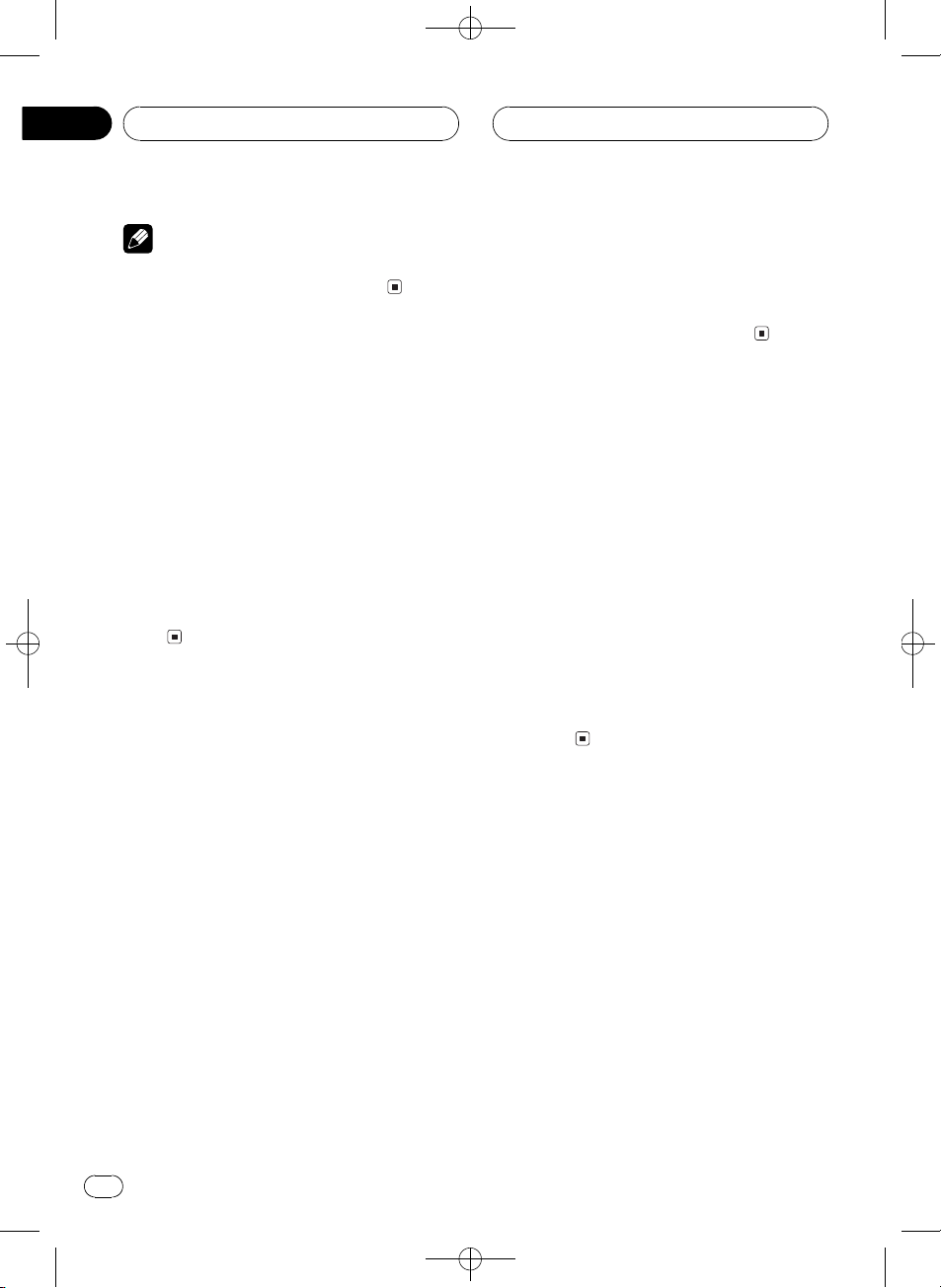
Section
06
Black plate (26,1)
MP3/WMA/AAC/WAV Player
Note
After track or folder scanning is finished, normal
playback of the tracks will begin again.
Pausing MP3/WMA/AAC/
WAV playback
Pause lets you temporarily stop playback of
the MP3/WMA/AAC/WAV.
1 Use MULTI-CONTROL to select Pause.
Pause appears in the display.
2 Press MULTI-CONTROL to turn pause
on.
Playback of the current track pauses.
# To turn pause off, press MULTI-CONTROL
again.
Using compression and BMX
Using the COMP (compression) and BMX
functions let you adjust the sound playback
quality of this player. Each of the functions has
a two-step adjustment. The COMP function
balances the output of louder and softer
sounds at higher volumes. BMX controls
sound reverberations to give playback a fuller
sound. Listen to each of the effects as you select through them and use the one that best
enhances the playback of the track or CD that
you are listening to.
1 Use MULTI-CONTROL to select
Compression.
Compression appears in the display.
2 Press MULTI-CONTROL to select your favorite setting.
Press MULTI-CONTROL repeatedly to switch
between the following settings:
COMP/BMX OFFCOMP 1COMP 2
COMP/BMX OFFBMX 1BMX 2
Selecting the search method
You can switch the search method between
fast forward/reverse and searching every 10
tracks.
1 Use MULTI-CONTROL to select
Search mode.
Search mode appears in the display.
2 Press MULTI-CONTROL to select the
search method.
Press MULTI-CONTROL until the desired
search method appears in the display.
! FF/REV Fast forward and reverse
! Rough search Searching every 10
tracks
Searching every 10 tracks in
the current folder
If the current folder contains over 10 tracks,
you can search every 10 tracks. When one
folder contains a lot of tracks, you can roughly
search for the track you want to play.
1 Select the search method Rough search.
Refer to Selecting the search method on this
page.
26
En
<XRD7113-A/N>26
Page 27
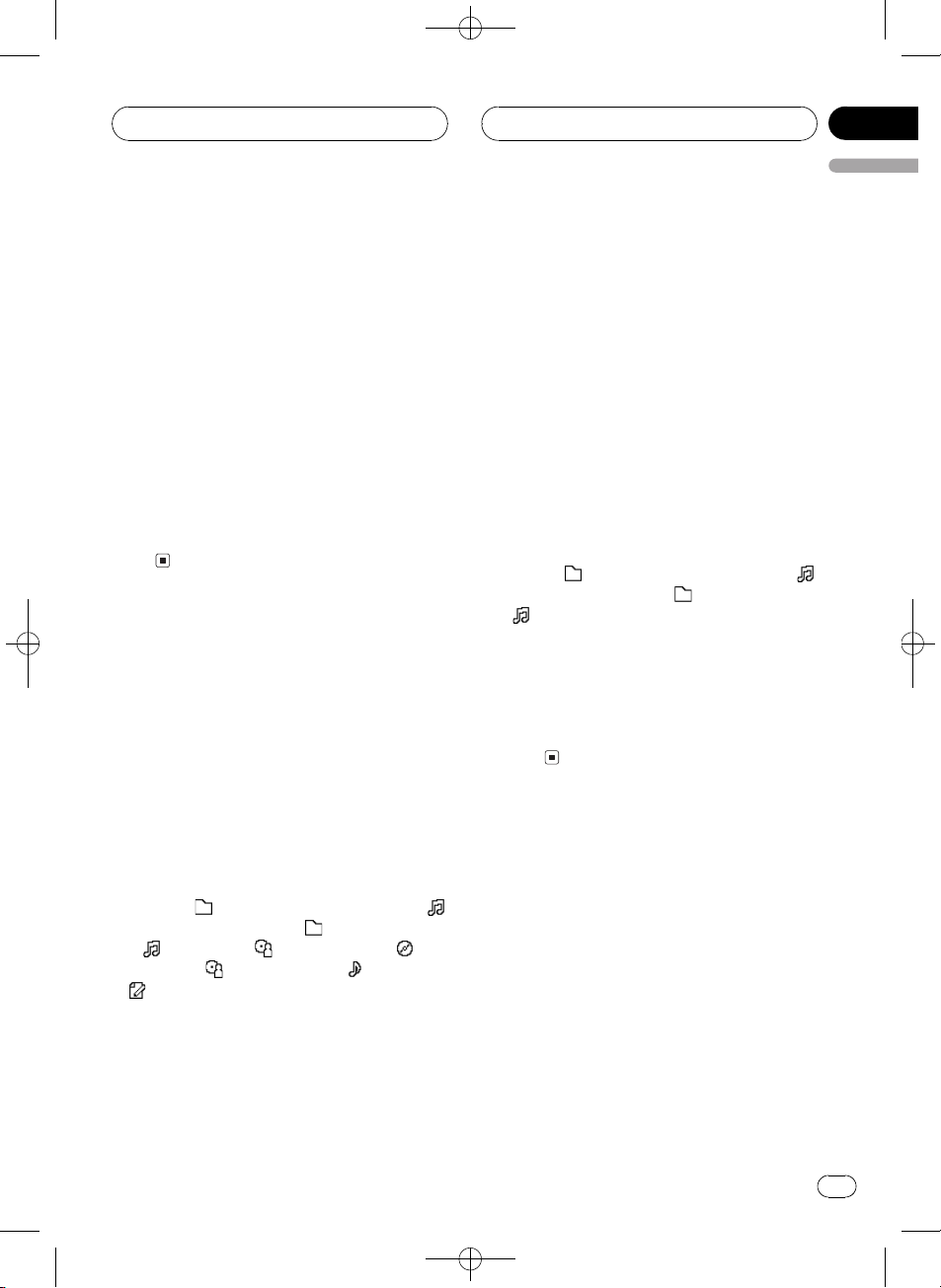
MP3/WMA/AAC/WAV Player
Black plate (27,1)
Section
06
English
2 Push and hold MULTI-CONTROL left or
right to search every 10 tracks in the current folder.
# If the current folder contains less than 10
tracks, pushing and holding MULTI-CONTROL
right recalls the last track of the folder. Also, if the
remaining number of tracks after searching every
10 tracks is less than 10, pushing and holding
MULTI-CONTROL right recalls the last track of
the folder.
# If the current folder contains less than 10
tracks, pushing and holding MULTI-CONTROL
left recalls the first track of the folder. Also, if the
remaining number of tracks after searching every
10 tracks is less than 10, pushing and holding
MULTI-CONTROL left recalls the first track of the
folder.
Displaying text information
on MP3/WMA/AAC/WAV disc
Text information recorded on an MP3/WMA/
AAC/WAV disc can be displayed.
When playing back an MP3/
WMA/AAC disc
% Press DISPLAY.
Press DISPLAY repeatedly to switch between
the following settings:
Play time
: file name and play time : folder name
and
album title
:comment and play time
# When playing back MP3 files recorded as VBR
(variable bit rate) files, the bit rate value is not displayed even after switching to bit rate. (VBR will
be displayed.)
# When playing back WMA files recorded as
VBR (variable bit rate) files, the average bit rate
value is displayed.
: folder name and play time
: file name :artist name and :
:artist name and :track title
# If specific information has not been recorded
on an MP3/WMA/AAC disc, title or name is not
displayed.
# Depending on the version of iTunes
write MP3 files onto a disc, comment information
may not be correctly displayed.
# Depending on the version of Windows Media
Player used to encode WMA files, album names
and other text information may not be correctly
displayed.
®
used to
When playing back a WAV disc
% Press DISPLAY.
Press DISPLAY repeatedly to switch between
the following settings:
Play time
: file name and play time : folder name
and
# If specific information has not been recorded
on a WAV disc, name is not displayed.
# You can only play back WAV files in the frequencies 16, 22.05, 24, 32, 44.1 and 48 kHz
(LPCM), or 22.05 and 44.1 kHz (MS ADPCM). The
sampling frequency shown in the display may be
rounded.
: folder name and play time
: file name
Scrolling text information
in the display
This unit can display the first 14 letters only of
folder name, file name, track title, artist name,
album title and comment. When the recorded
information is longer than 14 letters, you can
scroll the text to the left so that the rest of the
text information can be seen.
% Press DISPLAY and hold until the text
information begins to scroll through the
display.
The text information scrolls.
<XRD7113-A/N>27
En
27
Page 28
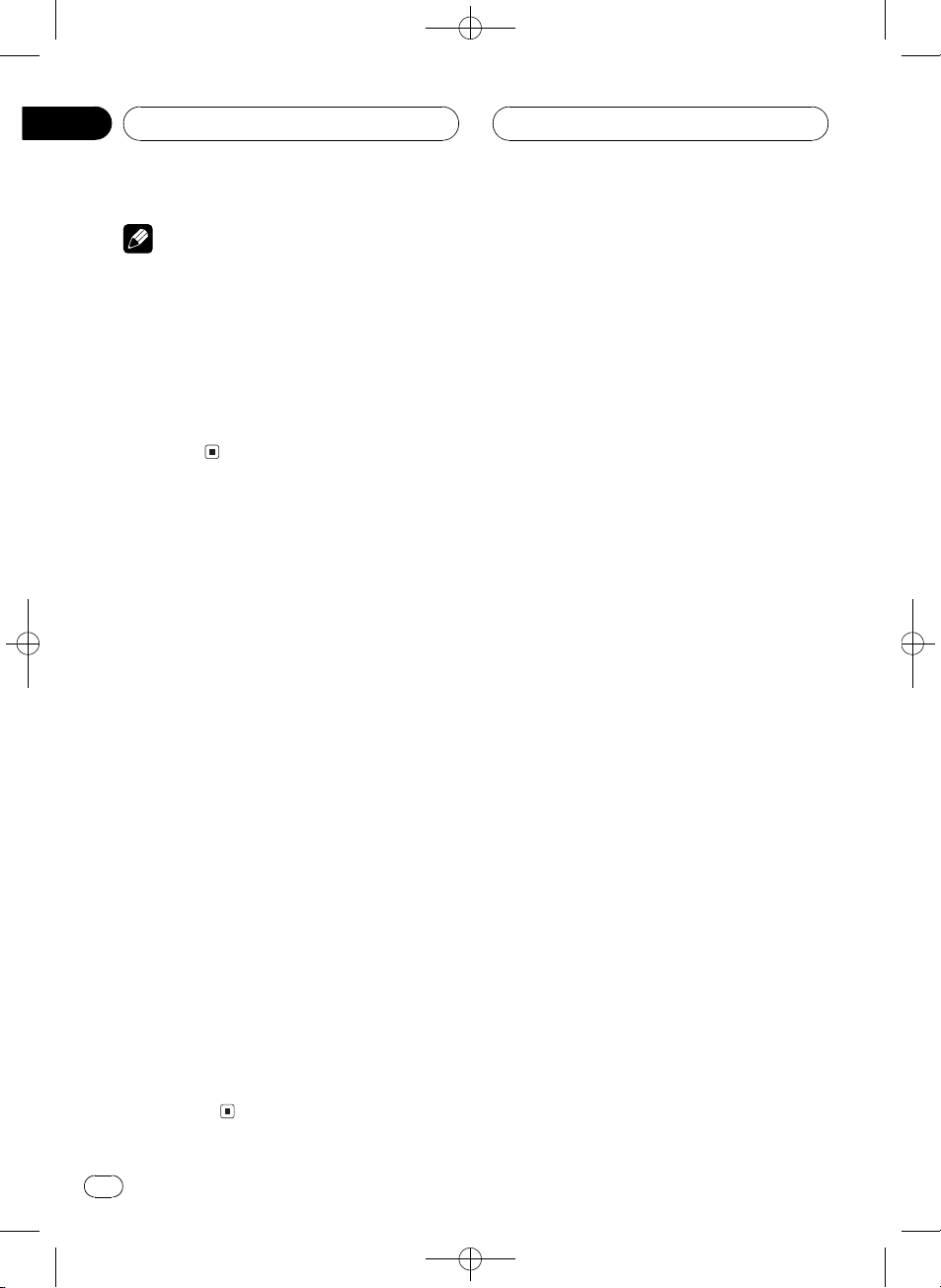
Section
06
MP3/WMA/AAC/WAV Player
Notes
! Unlike MP3, WMA and AAC file format, WAV
files display only the folder name and the file
name.
! When Ever Scroll is set to ON at the initial set-
ting, CD text information scrolls continuously
in the display. If you want to display the first
14 characters of text information temporarily
and scroll from the beginning, press and hold
DISPLAY. Refer to Switching the Ever Scroll on
page 57.
Selecting tracks from the
file name list
File name list lets you see the list of file names
(or folder names) and select one of them to
playback.
Black plate (28,1)
1 Press LIST to switch to the file name list
mode.
Names of files and folders appear in the display.
2 Use MULTI-CONTROL to select the desired file name (or folder name).
Turn to change the name of file or folder;
press to play; push right to see a list of the
files (or folders) in the selected folder.
# You can also change the name of file or folder
by pushing MULTI-CONTROL up or down.
# To return to the previous list (the folder one
level higher), push MULTI-CONTROL left.
# If the folder/file number is more than 100, last
2-digit of the folder/file number is displayed.
# Number of the folders/files in the currently selected folder will be indicated on the right side of
the display.
# If you do not operate the list within about 8
seconds, the file name list mode is canceled
automatically.
28
En
<XRD7113-A/N>28
Page 29
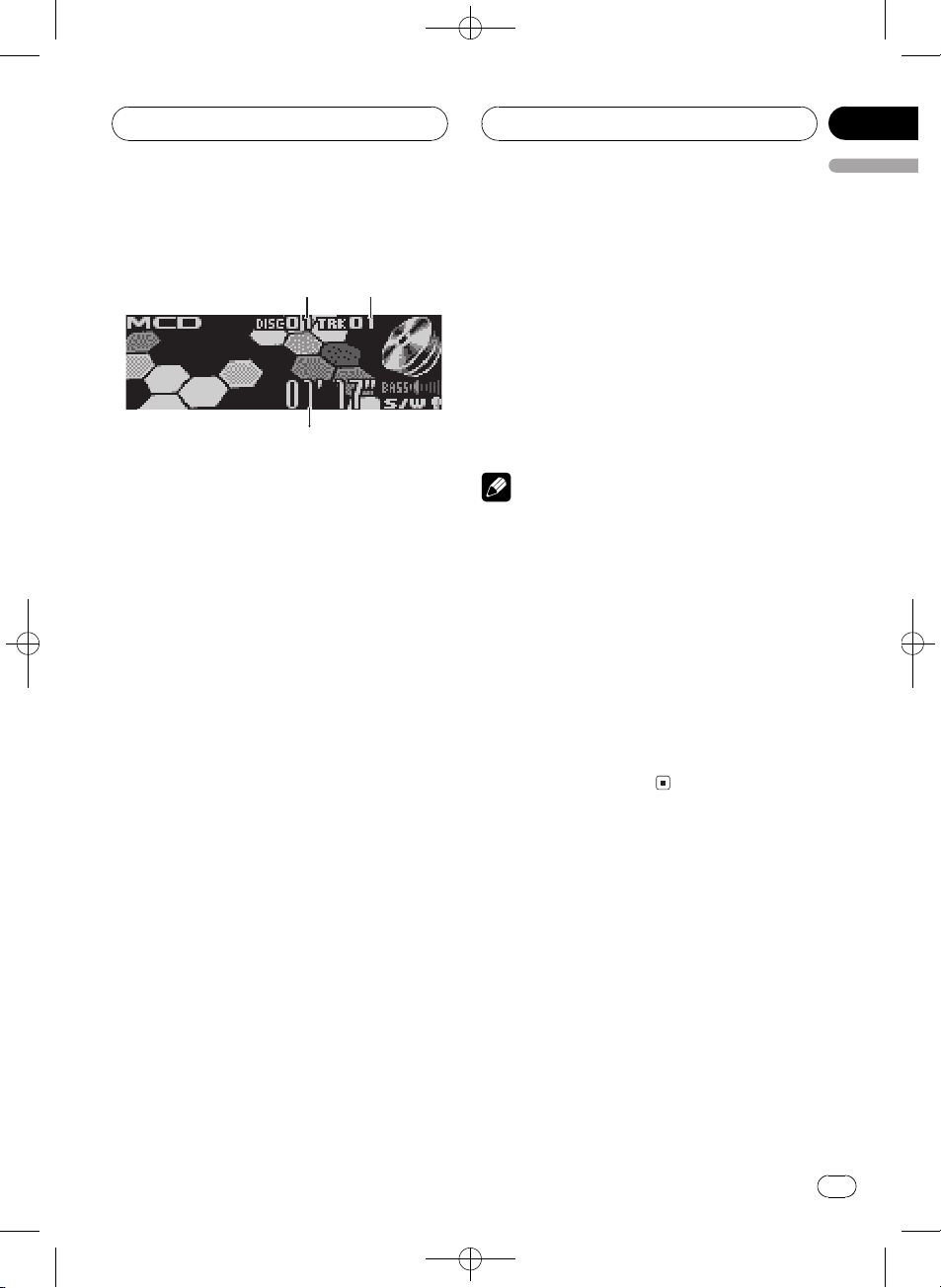
3
1
2
Multi-CD Player
Black plate (29,1)
Section
07
English
Playing a CD
You can use this unit to control a multi-CD
player, which is sold separately.
These are the basic steps necessary to play a
CD with your multi-CD player. More advanced
CD operation is explained starting on the next
page.
1 Disc number indicator
Shows the disc currently playing.
2 Track number indicator
Shows the track currently playing.
3 Play time indicator
Shows the elapsed playing time of the current track.
3 To perform fast forward or reverse,
push and hold MULTI-CONTROL left or
right.
4 To skip back or forward to another
track, push MULTI-CONTROL left or right.
Pushing MULTI-CONTROL right skips to the
start of the next track. Pushing
MULTI-CONTROL left once skips to the start
of the current track. Pushing again will skip to
the previous track.
Notes
! When the multi-CD player performs the pre-
paratory operations, Ready is displayed.
! If an error message such as ERROR-11 is dis-
played, refer to the multi-CD player owners
manual.
! If there are no discs in the multi-CD player ma-
gazine, No Disc is displayed.
! When you select a CD TEXT disc on a CD TEXT
compatible multi-CD player, the disc and track
titles automatically begin to scroll in the display. Ever Scroll function is ON at the initial
setting, the disc and track titles scroll continuously. About Ever Scroll, refer to Switching the
Ever Scroll on page 57.
1 Press SOURCE to select the multi-CD
player.
Press SOURCE until you see Multi-CD displayed.
2 Push MULTI-CONTROL up or down to
select a disc you want to listen to.
# You can also select a disc by using 16 but-
tons on the remote control.
! For discs 1 to 6, press the corresponding
button number.
! For discs 7 to 12, press and hold the corre-
sponding numbers, such as 1 for disc 7,
until the disc number appears in the display.
Selecting a track directly
When using the remote control, you can select
a track directly by entering the desired track
number.
1 Press DIRECT.
Track number input display appears.
2 Press 09 buttons to enter the desired
track number.
# You can cancel the input number by pressing
CLEAR.
En
<XRD7113-A/N>29
29
Page 30
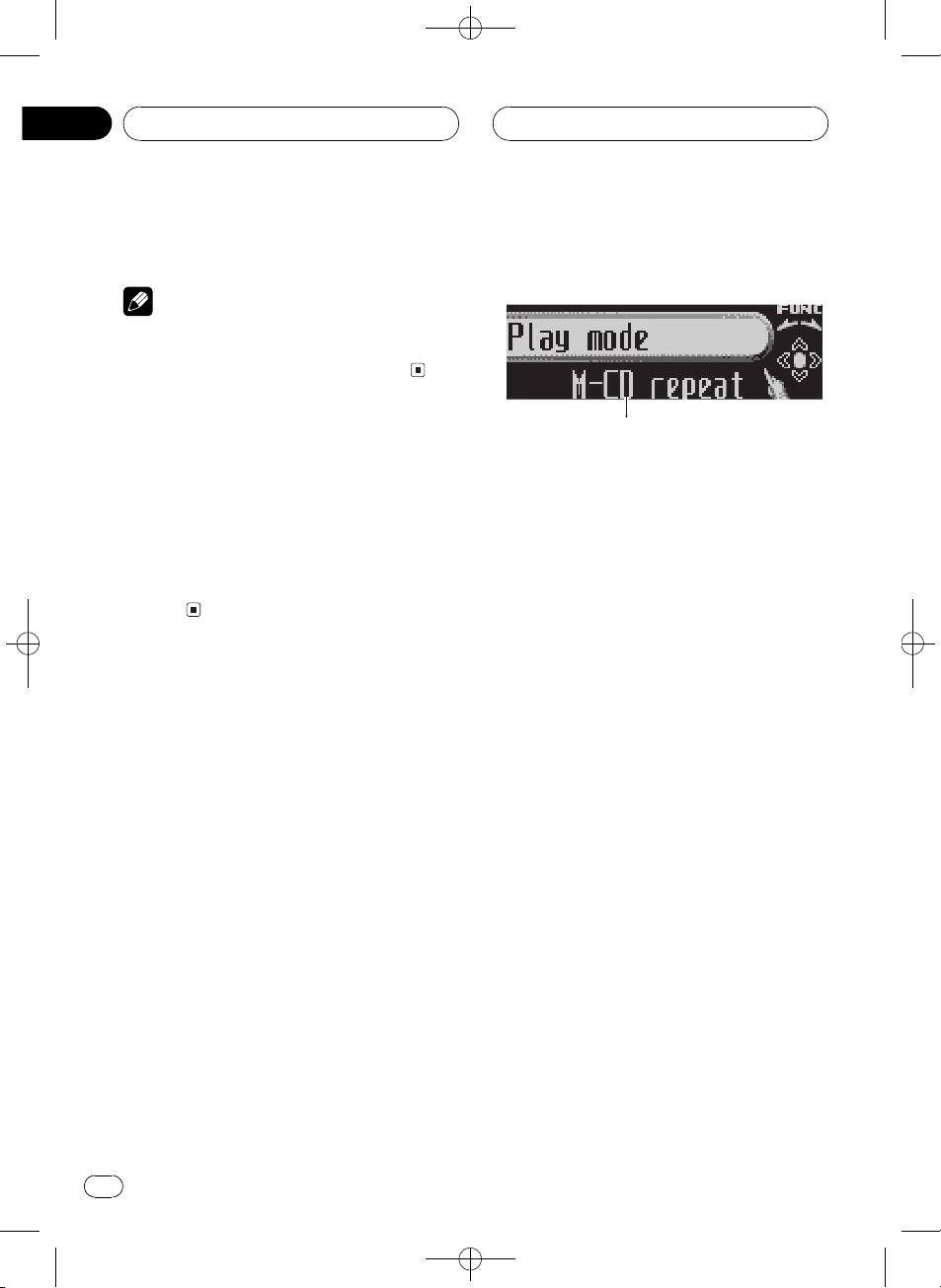
1
Section
07
Black plate (30,1)
Multi-CD Player
3 Press DIRECT.
The track of entered number will play.
Note
After entering the number input mode, if you do
not perform an operation within about eight seconds, the mode is automatically canceled.
50-disc multi-CD player
Only those functions described in this manual
are supported by 50-disc multi-CD players.
This unit is not designed to operate disc title
list functions with a 50-disc multi-CD player.
About the disc title list functions, please refer
to Selecting discs from the disc title list on
page 34.
Introduction of advanced
multi-CD player operation
1 Function display
Shows the function status.
1 Press MULTI-CONTROL to display the
main menu.
FUNCTION, AUDIO and ENTERTAINMENT
appear on the display.
2 Use MULTI-CONTROL to select
FUNCTION.
Turn to change the menu option; press to select.
The function name appears on the display.
3 Turn MULTI-CONTROL to select the
function.
Turn MULTI-CONTROL clockwise to switch between the functions in the following order:
Play mode (repeat play)Random mode
(random play)Scan mode (scan play)
Pause (pause)Compression (compres-
sion and DBE)ITS play mode (ITS play)
ITS memo (ITS programming)
TitleInput "A" (disc title input)
# You can also switch between the functions in
reverse order by turning MULTI-CONTROL coun-
terclockwise.
# To return to the playback display, press BAND.
30
En
<XRD7113-A/N>30
Page 31

Multi-CD Player
Black plate (31,1)
Section
07
English
Notes
! When playing a CD TEXT disc on a CD TEXT
compatible multi-CD player, you cannot
switch to disc title input. The disc title will
have already been recorded on a CD TEXT
disc.
! If you do not operate the function within about
30 seconds, the display is automatically returned to the playback display.
Repeating play
There are three repeat play ranges for the
multi-CD player: M-CD repeat (multi-CD
player repeat), Track repeat (one-track repeat)
and Disc repeat (disc repeat).
1 Use MULTI-CONTROL to select
Play mode.
Play mode appears in the display.
2 Press MULTI-CONTROL to select the repeat range.
Press MULTI-CONTROL repeatedly until the
desired repeat range appears in the display.
! M-CD repeat Repeat all discs in the
multi-CD player
! Track repeat Repeat just the current
track
! Disc repeat Repeat the current disc
Playing tracks in random order
Random play lets you play back tracks in random order within the repeat range,
M-CD repeat and Disc repeat.
1 Select the repeat range.
Refer to Repeating play on this page.
2 Use MULTI-CONTROL to select
Random mode.
Random mode appears in the display.
3 Press MULTI-CONTROL to turn random
play on.
Tracks will play in a random order within the
previously selected M-CD repeat or
Disc repeat ranges.
# To turn random play off, press
MULTI-CONTROL again.
Scanning CDs and tracks
While you are using Disc repeat, the beginning of each track on the selected disc plays
for about 10 seconds. When you are using
M-CD repeat, the beginning of the first track
of each disc is played for about 10 seconds.
1 Select the repeat range.
Refer to Repeating play on this page.
Notes
! If you select other discs during repeat play,
the repeat play range changes to
M-CD repeat.
! If you perform track search or fast forward/re-
verse during Track repeat, the repeat play
range changes to Disc repeat.
2 Use MULTI-CONTROL to select
Scan mode.
Scan mode appears in the display.
3 Press MULTI-CONTROL to turn scan play
on.
The first 10 seconds of each track of the current disc (or the first track of each disc) is
played.
En
<XRD7113-A/N>31
31
Page 32

Section
07
Black plate (32,1)
Multi-CD Player
4 When you find the desired track (or
disc) press MULTI-CONTROL to turn scan
play off.
The track (or disc) will continue to play.
# If the display has automatically returned to
the playback display, select Scan mode again by
using MULTI-CONTROL.
Note
After track or disc scanning is finished, normal
playback of the tracks will begin again.
Pausing CD playback
Pause lets you temporarily stop playback of
the CD.
1 Use MULTI-CONTROL to select Pause.
Pause appears in the display.
2 Press MULTI-CONTROL to turn pause
on.
Playback of the current track pauses.
# To turn pause off, press MULTI-CONTROL
again.
the disc titles). (With multi-CD players sold before the CDX-P1250 and CDX-P650, up to 24
tracks can be stored in the playlist.)
1 Play a CD that you want to program.
Push MULTI-CONTROL up or down to select
the CD.
2 Use MULTI-CONTROL to select
ITS memo.
ITS memo appears in the display.
3 Select the desired track by pushing
MULTI-CONTROL left or right.
4 Push MULTI-CONTROL up to store the
currently playing track in the playlist.
Memory complete is displayed and the cur-
rently playing selection is added to your playlist.
5 Press BAND to return to the playback
display.
Note
After data for 100 discs has been stored in memory, data for a new disc will overwrite the oldest
one.
Using ITS playlists
ITS (instant track selection) lets you make a
playlist of favorite tracks from those in the
multi-CD player magazine. After you have
added your favorite tracks to the playlist you
can turn on ITS play and play just those selections.
Creating a playlist with ITS
programming
You can use ITS to enter and play back up to
99 tracks per disc from up to 100 discs (with
32
En
Playback from your ITS playlist
ITS play lets you listen to the tracks that you
have entered into your ITS playlist. When you
turn on ITS play, tracks from your ITS playlist
in the multi-CD player will begin to play.
1 Select the repeat range.
Refer to Repeating play on the previous page.
2 Use MULTI-CONTROL to select
ITS play mode.
ITS play mode appears in the display.
<XRD7113-A/N>32
Page 33

Multi-CD Player
Black plate (33,1)
Section
07
English
3 Press MULTI-CONTROL to turn ITS play
on.
ITS play mode appears in the display. Play-
back begins of those tracks from your playlist
within the previously selected M-CD repeat or
Disc repeat ranges.
# If no tracks in the current range are programmed for ITS play, then ITS empty is displayed.
# To turn ITS play off, press MULTI-CONTROL
again.
Erasing a track from your ITS
playlist
You can delete a track from your ITS playlist if
ITS play is on.
If ITS play is already on, skip to step 2. If ITS
play is not already on, use MULTI-CONTROL.
1 Play the CD with the track you want to
delete from your ITS playlist, and turn ITS
play on.
Refer to Playback from your ITS playlist on the
previous page.
2 Use MULTI-CONTROL to select
ITS memo.
ITS memo appears in the display.
Erasing a CD from your ITS playlist
You can delete all tracks of a CD from your ITS
playlist if ITS play is off.
1 Play the CD that you want to delete.
Push MULTI-CONTROL up or down to select
the CD.
2 Use MULTI-CONTROL to select
ITS memo.
ITS memo appears in the display.
3 Push MULTI-CONTROL down to erase
all tracks on the currently playing CD from
your ITS playlist.
All tracks on the currently playing CD are
erased from your playlist and
Memory deleted is displayed.
4 Press BAND to return to the playback
display.
Using disc title functions
You can input CD titles and display the titles.
Then you can easily search for and play a desired disc.
3 Select the desired track by pushing
MULTI-CONTROL left or right.
4 Push MULTI-CONTROL down to erase
the track from your ITS playlist.
The currently playing selection is erased from
your ITS playlist and playback of the next track
from your ITS playlist begins.
# If there are no tracks from your playlist in the
current range, ITS empty is displayed and normal play resumes.
5 Press BAND to return to the playback
display.
Entering disc titles
Use the disc title input feature to store up to
100 CD titles (with ITS playlist) into the multiCD player. Each title can be up to 10 characters long.
1 Play the CD that you want to enter a
title for.
Push MULTI-CONTROL up or down to select
the CD.
En
<XRD7113-A/N>33
33
Page 34

Section
07
Black plate (34,1)
Multi-CD Player
2 Use MULTI-CONTROL to select
TitleInput "A".
TitleInput "A" appears in the display.
3 Press DISPLAY to select the desired
character type.
Press DISPLAY repeatedly to switch between
the following character types:
Alphabet (upper case), numbers and symbols
Alphabet (lower case)European letters,
such as those with accents (e.g. á, à, ä, ç)
Numbers and symbols
4 Push MULTI-CONTROL up or down to
select a letter of the alphabet.
Each time MULTI-CONTROL is pushed up, let-
ters of the alphabet are displayed in A B C ... X
YZorder, numbers and symbols in 1 2 3 ... @
#<order. Each time MULTI-CONTROL is
pushed down, letters are displayed in Z Y X ...
CBAorder.
5 Push MULTI-CONTROL right to move
the cursor to the next character position.
When the letter you want is displayed, push
MULTI-CONTROL right to move the cursor to
the next position and then select the next letter. Push MULTI-CONTROL left to move back-
wards in the display.
6 Move the cursor to the last position by
pushing MULTI-CONTROL right after entering the title.
When you push MULTI-CONTROL right one
more time, the entered title is stored in memory.
Notes
! Titles remain in memory, even after the disc
has been removed from the magazine, and
are recalled when the disc is reinserted.
! After data for 100 discs has been stored in
memory, data for a new disc will overwrite the
oldest one.
Displaying disc titles
You can display the text information of any
disc that has had a disc title entered.
% Press DISPLAY.
Press DISPLAY repeatedly to switch between
the following settings:
Play time
: disc title and play time
Selecting discs from the disc
title list
Disc title list lets you see the list of disc titles
that have been entered into the multi-CD
player and select one of them to play back.
1 Press LIST to switch to the disc title list
mode during the playback display.
2 Use MULTI-CONTROL to select the desired disc title.
Turn to change the disc title; press to play.
# You can also change the disc title by pushing
MULTI-CONTROL up or down.
# If no title has been entered for a disc,
No D.Title will be displayed.
# No Disc is displayed next to the disc number
when there is no disc in the magazine.
7 Press BAND to return to the playback
display.
34
En
<XRD7113-A/N>34
Page 35

Multi-CD Player
Black plate (35,1)
Section
07
English
Using CD TEXT functions
You can use these functions only with a CD
TEXT compatible multi-CD player.
Some discs have certain information encoded
on the disc during manufacture. These discs
may contain such information as the CD title,
track title, artists name and playback time
and are called CD TEXT discs. Only these specially encoded CD TEXT discs support the
functions listed below.
Displaying text information on
CD TEXT discs
% Press DISPLAY.
Press DISPLAY repeatedly to switch between
the following settings:
Play time
disc artist name and play time
and play time
time
: track title and : track artist name
# If specific information has not been recorded
on a CD TEXT disc, title or name is not displayed.
Scrolling text information in
the display
This unit can display the first 14 letters of disc
title, disc artist name, track title and track artist name. When the text information is longer
than 14 letters, you can scroll the text information as follows.
% Press DISPLAY and hold until the text
information begins to scroll through the
display.
The titles scroll.
: disc title and play time :
: track title
: track artist name and play
: disc title and : disc artist name
display. If you want to display the first 14 characters of text information temporarily and scroll
from the beginning, press and hold DISPLAY.
Refer to Switching the Ever Scroll on page 57.
Selecting tracks from the track
title list
Track title list lets you see the list of track titles
on a CD TEXT disc and select one of them to
play back.
1 Press LIST to switch to the disc title list
mode during the playback display.
# If you want to display the track title list of the
currently playing disc, push MULTI-CONTROL
right.
2 Use MULTI-CONTROL to select the desired disc title of CD TEXT.
Turn to change the disc title; press to play.
# You can also change the disc title by pushing
MULTI-CONTROL up or down.
# If no title has been entered for a disc,
No D.Title will be displayed.
# No Disc is displayed next to the disc number
when there is no disc in the magazine.
3 Push MULTI-CONTROL right to switch
to the track title list.
# Push MULTI-CONTROL left to return to the
disc title list.
4 Use MULTI-CONTROL to select the desired track title.
Turn to change the track title; press to play.
# You can also change the track title by pushing
MULTI-CONTROL up or down.
Note
When Ever Scroll is set to ON at the initial setting,
CD text information scrolls continuously in the
<XRD7113-A/N>35
En
35
Page 36

Section
07
Multi-CD Player
Using compression and
bass emphasis
You can use these functions only with a multiCD player that supports them.
Using COMP (compression) and DBE (dynamic bass emphasis) functions lets you adjust the sound playback quality of the multiCD player. Each of the functions has a twostep adjustment. The COMP function balances
the output of louder and softer sounds at higher volumes. DBE boosts bass levels to give
playback a fuller sound. Listen to each of the
effects as you select them and use the one
that best enhances the playback of the track
or CD that you are listening to.
1 Use MULTI-CONTROL to select
Compression.
Compression appears in the display.
# If the multi-CD player does not support
COMP/DBE, No COMP is displayed when you attempt to select it.
Black plate (36,1)
2 Press MULTI-CONTROL to select your favorite setting.
Press MULTI-CONTROL repeatedly to switch
between the following settings:
COMP OFFCOMP 1COMP 2
COMP OFFDBE 1DBE 2
36
En
<XRD7113-A/N>36
Page 37

2
1
Playing songs on iPod
Black plate (37,1)
Section
08
English
Listening to songs on your
iPod
You can use this unit to control an iPod adapter,
which is sold separately.
These are the basic steps necessary to operate
an iPod adapter. More advanced iPod adapter
operation is explained starting on Introduction
of advanced iPod adapter operation on page 39.
1 Song number indicator
Shows the number of song played in the selected list.
2 Play time indicator
Shows the elapsed playing time of the current song.
1 Press SOURCE to select the iPod.
Press SOURCE until you see iPod displayed.
Browsing for a song
The operation of this unit to control iPod is designed to be as close to the operation of the
iPod as possible for easy operation and song
search.
1 Press LIST to switch to the top menu of
the list search.
2 Use MULTI-CONTROL to select a category.
Turn to change the category; press to select.
PLAYLIST (playlists)ARTIST (artists)
ALBUM (albums)SONG (songs)GENRE
(genres)
List from the selected category is displayed.
# You can start playback throughout the selected category by pressing and holding
MULTI-CONTROL.
# You can also change the category by pushing
MULTI-CONTROL up or down.
# You can also select the category by pushing
MULTI-CONTROL right.
# To return to the previous list, push
MULTI-CONTROL left.
# To go to the top menu of the list search, push
and hold MULTI-CONTROL left.
# If you do not operate the list within about
eight seconds, the list search is cancelled automatically.
2 To perform fast forward or reverse,
push and hold MULTI-CONTROL left or
right.
3 To skip back or forward to another
song, push MULTI-CONTROL left or right.
Pushing MULTI-CONTROL right skips to the
start of the next song. Pushing
MULTI-CONTROL left once skips to the start
of the current song. Pushing again will skip to
the previous song.
Searching for a song
1 Press LIST to switch to the top menu of
the list search.
2 Use MULTI-CONTROL to select a GENRE,
ARTIST, ALBUM or SONG from among the
categories.
Turn to change the category; press to select.
List from the selected category is displayed.
En
<XRD7113-A/N>37
37
Page 38

Section
08
Black plate (38,1)
Playing songs on iPod
3 Use MULTI-CONTROL to select a song,
album, artist or genre.
Turn to change the item; press to select.
List from the selected item is displayed.
# If you select SONG (songs), playback starts in-
stantly from the selected one.
4 Repeat step 3 to find a song you want
to listen to.
Selecting a playlist
You can select a playlist from your iPod playlist.
1 Press LIST to switch to the top menu of
the list search.
2 Use MULTI-CONTROL to select a
PLAYLIST from among the categories.
Turn to change the category; press to select.
List from PLAYLIST (playlists) is displayed.
3 Use MULTI-CONTROL to select a playlist.
Turn to change the playlist; press to select.
Song list from the selected playlist is displayed.
# You can start playback throughout the selected playlist by pressing and holding
MULTI-CONTROL.
Displaying text
information on iPod
Text information recorded on the iPod can be
displayed.
% Press DISPLAY.
Press DISPLAY repeatedly to switch between
the following settings:
Play time
song title and play time
play time
: song title and : album title
# If the characters recorded on the iPod are not
compatible with this unit, those characters will
not be displayed.
Notes
! You can scroll to the left the text information
by pressing and holding DISPLAY.
! When Ever Scroll is set to ON at the initial set-
ting, text information scrolls continuously in
the display. If you want to display the first 14
characters of text information temporarily and
scroll from the beginning, press and hold
DISPLAY. Refer to Switching the Ever Scroll on
page 57.
: album title and play time :
: artist name and
: artist name and : album title
4 Use MULTI-CONTROL to select a song
from the selected playlist.
Turn to change the song; press to play.
# If no songs have been stored in playlist, STOP
is displayed and playback stops.
38
En
<XRD7113-A/N>38
Page 39

1
Playing songs on iPod
Black plate (39,1)
Section
08
English
Introduction of advanced
iPod adapter operation
1 Function display
Shows the function status.
1 Press MULTI-CONTROL to display the
main menu.
FUNCTION, AUDIO and ENTERTAINMENT
appear on the display.
2 Use MULTI-CONTROL to select
FUNCTION.
Turn to change the menu option; press to select.
The function name appears on the display.
3 Turn MULTI-CONTROL to select the
function.
Turn MULTI-CONTROL clockwise to switch between the functions in the following order:
Play mode (repeat play)Shuffle mode (random play)Pause (pause)
# You can also switch between the functions in
reverse order by turning MULTI-CONTROL coun-
terclockwise.
# To return to the playback display, press BAND.
Note
If you do not operate the function within about 30
seconds, the display is automatically returned to
the playback display.
Repeating play
For playback of the songs on the iPod, there
are two repeat play ranges: Repeat One (repeat one song) and Repeat All (repeat all
songs in the list).
! While Play mode is set to Repeat One,
you cannot select the other songs.
1 Use MULTI-CONTROL to select
Play mode.
Play mode appears in the display.
2 Press MULTI-CONTROL to select the repeat range.
Press MULTI-CONTROL repeatedly until the
desired repeat range appears in the display.
! Repeat One Repeat just the current song
! Repeat All Repeat all songs in the se-
lected list
Playing songs in a random
order (shuffle)
For playback of the songs on the iPod, there
are two random play methods: Shuffle Songs
(play back songs in a random order) and
Shuffle Albums (play back albums in a random order).
1 Use MULTI-CONTROL to select
Shuffle mode.
Shuffle mode appears in the display.
2 Press MULTI-CONTROL to select your favorite setting.
Press MULTI-CONTROL repeatedly until the
desired setting appears in the display.
! Shuffle Songs Play back songs in a ran-
dom order within the selected list
! Shuffle Albums Select an album ran-
domly, and then play back all the songs in it
in order
! Shuffle OFF Cancel the random play
<XRD7113-A/N>39
En
39
Page 40

Section
08
Playing songs on iPod
Pausing a song
Pause lets you temporarily stop playback of a
song.
1 Use MULTI-CONTROL to select Pause.
Pause appears in the display.
2 Press MULTI-CONTROL to turn pause
on.
Playback of the current song pauses.
# To turn pause off, press MULTI-CONTROL
again.
Black plate (40,1)
40
En
<XRD7113-A/N>40
Page 41

3
1
2
TV tuner
Black plate (41,1)
Section
09
English
Watching the television
You can use this unit to control a TV tuner,
which is sold separately.
For details concerning operation, refer to the
TV tuners operation manual. This section provides information on TV operations with this
unit which differs from that described in the
TV tuners operation manual.
1 Band indicator
Shows which band the TV tuner is tuned to.
2 Preset number indicator
Shows which preset has been selected.
3 Channel indicator
Shows which channel the TV tuner is tuned.
4 To perform seek tuning, push and hold
MULTI-CONTROL left or right for about one
second and release.
The tuner will scan the channels until a broadcast strong enough for good reception is
found.
# You can cancel seek tuning by pushing
MULTI-CONTROL left or right.
# If you push and hold MULTI-CONTROL left or
right, you can skip broadcasting channels. Seek
tuning starts as soon as you release
MULTI-CONTROL.
1 Press SOURCE to select the TV.
Press SOURCE until you see Television dis-
played.
2 Press BAND to select a band.
Press BAND until the desired band is displayed, TV-1 or TV-2.
3 To perform manual tuning, push
MULTI-CONTROL left or right.
The channels move up or down step by step.
<XRD7113-A/N>41
En
41
Page 42

1
Section
09
Black plate (42,1)
TV tuner
Introduction of advanced
TV tuner operation
1 Function display
Shows the function names.
1 Press MULTI-CONTROL to display the
main menu.
FUNCTION, AUDIO and ENTERTAINMENT
appear on the display.
2 Use MULTI-CONTROL to select
FUNCTION.
BSSM appears on the display.
# To return to the channel display, press BAND.
Note
If you do not operate the function within about 30
seconds, the display is automatically returned to
the channel display.
Storing and recalling
broadcast stations
You can easily store up to 12 broadcast stations for later recall.
1 When you find a station that you want
to store in memory press LIST to switch to
the preset channel list mode.
2 Use MULTI-CONTROL to store the selected station in memory.
Turn to change the preset number; press and
hold to store.
The preset number you have selected will
flash and then remain lit. The selected station
has been stored in memory.
# If you do not operate the list within about 8
seconds, the preset channel list mode is canceled automatically.
Notes
! Up to 24 stations, 12 for each of two TV bands,
can be stored in memory.
! You can also store stations assigned to preset
tuning numbers 16 by pressing and holding
one of the preset tuning buttons 16 on the remote control.
Storing the strongest
broadcast stations
sequentially
1 Use MULTI-CONTROL and select
FUNCTION to display BSSM.
2 Press MULTI-CONTROL to turn BSSM
on.
Searching is displayed. While Searching is
displayed, the 12 strongest broadcast stations
will be stored in order from the lowest channel
up. When finished, the preset channel list appears.
# To cancel the storage process, press
MULTI-CONTROL.
3 Use MULTI-CONTROL to select the desired station.
Turn to change the station; press to select.
# You can also change the station by pushing
MULTI-CONTROL up or down.
42
En
<XRD7113-A/N>42
Page 43

TV tuner
# If you do not operate the list within about 8
seconds, the preset channel list mode is canceled automatically.
Note
Storing broadcast stations with BSSM may replace broadcast stations you have saved using
P01P12.
Selecting stations from the
preset channel list
The preset channel list lets you see the list of
preset stations and select one of them to receive.
Black plate (43,1)
Section
09
English
1 Press LIST to switch to the preset channel list mode during the channel display.
2 Use MULTI-CONTROL to select the desired station.
Turn to change the station; press to select.
# You can also change the station by pushing
MULTI-CONTROL up or down.
# If you do not operate the list within about 8
seconds, the preset channel list mode is canceled automatically.
Notes
! You can also recall stations assigned to preset
tuning numbers by pushing MULTI-CONTROL
up or down during the channel display.
! You can also recall stations assigned to preset
tuning numbers 16 by pressing one of the
preset tuning buttons 16 on the remote control.
En
43
<XRD7113-A/N>43
Page 44

5
134
2
Section
10
Black plate (44,1)
DVD Player
Playing a disc
You can use this unit to control a DVD player or
multi-DVD player, which is sold separately.
For details concerning operation, refer to the
DVD players or multi-DVD players operation
manual. This section provides information on
DVD operations with this unit which differs
from that described in the DVD playersor
multi-DVD players operation manual.
These are the basic steps necessary to play a
DVD video with your DVD player. More advanced DVD video operation is explained starting on the next page.
1 DVD-V/VCD/CD/MP3/WMA indicator
Shows the type of disc currently playing.
2 Disc number indicator
Shows the disc currently playing when
using a multi-DVD player.
3 Title/Folder number indicator
Shows the title (when playing DVD video) or
folder (when playing MP3 or WMA) of the
selection currently playing.
1 Press SOURCE to select the DVD player/
multi-DVD player.
Press SOURCE until you see DVD displayed.
2 To perform fast forward or reverse,
push and hold MULTI-CONTROL left or
right.
3 To skip back or forward to another
chapter/track, push MULTI-CONTROL left or
right.
Selecting a disc
! You can operate this function only when a
multi-DVD player is connected to this unit.
% Push MULTI-CONTROL up or down to
select the desired disc.
Selecting a folder
! You can operate this function only when a
DVD player which is corresponding to
MP3/WMA playback is connected to this
unit.
% Push MULTI-CONTROL up or down to
select a folder.
4 Chapter/track number indicator
Shows the chapter (when playing DVD
video) or track (when playing video CD, CD,
MP3 or WMA) currently playing.
5 Play time indicator
Shows the elapsed playing time of the current track.
44
En
<XRD7113-A/N>44
Page 45

1
DVD Player
Black plate (45,1)
Section
10
English
Introduction of advanced
DVD player operation
1 Function display
Shows the function names.
1 Press MULTI-CONTROL to display the
main menu.
FUNCTION, AUDIO and ENTERTAINMENT
appear on the display.
2 Use MULTI-CONTROL to select
FUNCTION.
Turn to change the menu option; press to select.
The function name appears on the display.
3 Turn MULTI-CONTROL to select the
function.
Turn MULTI-CONTROL clockwise to switch between the functions in the following order:
During DVD video or Video CD playback
Play mode (repeat play)Pause (pause)
During CD playback
Play mode (repeat play)Random mode
(random play)Scan mode (scan play)
Pause (pause)ITS play mode (ITS play)
ITS memo (ITS input)TitleInput "A" (disc
title input)
During MP3/WMA playback
Play mode (repeat play)Random mode
(random play)Scan mode (scan play)
Pause (pause)
# You can also switch between the functions in
reverse order by turning MULTI-CONTROL coun-
terclockwise.
# To return to the playback display, press BAND.
Note
When using this unit with multi-DVD player, you
can switch to ITS play mode, ITS memo and
disc title input.
Repeating play
! During PBC playback of Video CDs, this
function cannot be operated.
1 Use MULTI-CONTROL to select
Play mode.
Play mode appears in the display.
2 Press MULTI-CONTROL to select the repeat range.
During DVD video playback
Press MULTI-CONTROL repeatedly until the
desired repeat range appears in the display.
! Disc repeat Repeat the current disc
! Chapter repeat Repeat just the current
chapter
! Title repeat Repeat just the current title
During Video CD or CD playback
Press MULTI-CONTROL repeatedly until the
desired repeat range appears in the display.
! Disc repeat Repeat the current disc
! Track repeat Repeat just the current
track
During MP3/WMA playback
Press MULTI-CONTROL repeatedly until the
desired repeat range appears in the display.
! Disc repeat Repeat the current disc
! Folder repeat Repeat the current folder
! Track repeat Repeat just the current
track
Notes
! If you select other discs during repeat play,
the repeat play range changes to Disc repeat.
<XRD7113-A/N>45
En
45
Page 46

Section
10
Black plate (46,1)
DVD Player
! During video CD or CD playback, if you per-
form track search or fast forward/reverse during Track repeat, the repeat play range
changes to Disc repeat.
! During MP3/WMA playback, if you select an-
other folder during repeat play, the repeat play
range changes to Disc repeat.
! During MP3/WMA playback, if you perform
track search or fast forward/reverse during
Track repeat, the repeat play range changes
to Folder repeat.
Pausing disc playback
1 Use MULTI-CONTROL to select Pause.
Pause appears in the display.
2 Press MULTI-CONTROL to turn pause
on.
Playback of the current track pauses.
# To turn pause off, press MULTI-CONTROL
again.
Playing tracks in random order
! You can operate this function during CD/
MP3/WMA playback.
1 Use MULTI-CONTROL to select
Random mode.
Random mode appears in the display.
Scanning tracks of a CD/
MP3/WMA
! You can operate this function during CD/
MP3/WMA playback.
1 Use MULTI-CONTROL to select
Scan mode.
Scan mode appears in the display.
2 Press MULTI-CONTROL to turn scan play
on.
The first 10 seconds of each track is played.
3 When you find the desired track press
MULTI-CONTROL to turn scan play off.
The track will continue to play.
# If the display has automatically returned to
the playback display, select Scan mode again by
using MULTI-CONTROL.
Using ITS playlist and disc
title functions
! You can operate these functions only when
a multi-DVD player is connected to this
unit.
! This function differs slightly from ITS play-
back with a multi-CD player. With multiDVD player, ITS playback applies only to the
CD playing. For details, refer to Using ITS
playlists on page 32.
2 Press MULTI-CONTROL to turn random
play on.
Tracks will play in a random order.
# To turn random play off, press
MULTI-CONTROL again.
46
En
Using disc title functions
You can input CD titles and display the titles.
Then you can easily search for and play a desired disc.
! You can operate this function during CD
playback.
<XRD7113-A/N>46
Page 47

DVD Player
Entering disc titles
Disc title input lets you input CD titles up to 10
letters long into the DVD player. For details
concerning operation, refer to Entering disc ti-
tles on page 33.
! You can operate this function only when a
DVD player is connected to this unit.
! When playing a CD TEXT disc on a CD TEXT
compatible DVD player, you cannot switch
to disc title input. The disc title will have already been recorded on a CD TEXT disc.
Black plate (47,1)
Section
10
English
<XRD7113-A/N>47
En
47
Page 48

1
Section
11
Black plate (48,1)
Audio Adjustments
Introduction of audio
adjustments
1 Audio display
Shows the audio adjustment status.
1 Press MULTI-CONTROL to display the
main menu.
FUNCTION, AUDIO and ENTERTAINMENT
appear on the display.
2 Use MULTI-CONTROL to select AUDIO.
Turn to change the menu option; press to select.
The audio function name appears on the display.
3 Turn MULTI-CONTROL to select the
audio function.
Turn MULTI-CONTROL clockwise to switch between the audio functions in the following
order:
Fader (balance adjustment)Powerful (graphic equalizer adjustment)50Hz (7-band
graphic equalizer adjustment)LOUD (loudness)Sub W.1 (subwoofer on/off setting)
Sub W.2 (subwoofer setting)Bass (bass
boost)HPF (high pass filter)SLA (source
level adjustment)
# You can also switch between the audio functions in reverse order by turning
MULTI-CONTROL counterclockwise.
# You can select the Sub W.2 only when sub-
woofer output is turned on in Sub W.1.
# When selecting the FM tuner as the source,
you cannot switch to SLA.
# To return to the display of each source, press
BAND.
Note
If you do not operate the audio function within
about 30 seconds, the display is automatically returned to the source display.
Using balance adjustment
You can select a fader/balance setting that
provides an ideal listening environment in all
occupied seats.
1 Use MULTI-CONTROL to select Fader.
Fader appears in the display.
# If the balance setting has been previously adjusted, Balance will be displayed.
2 Push MULTI-CONTROL up or down to
adjust front/rear speaker balance.
Each time MULTI-CONTROL is pushed up or
down, the front/rear speaker balance moves
towards the front or rear.
F15 R15is displayed as the front/rear
speaker balance moves from front to rear.
# F/R 0 is the proper setting when only two
speakers are used.
# When the rear output setting is Rear SP:S/W,
you cannot adjust front/rear speaker balance.
Refer to Setting the rear output and subwoofer
controller on page 55.
3 Push MULTI-CONTROL left or right to
adjust left/right speaker balance.
Each time MULTI-CONTROL is pushed left or
right, the left/right speaker balance moves towards the left or right.
L15 R15is displayed as the left/right speaker balance moves from left to right.
48
En
<XRD7113-A/N>48
Page 49

Audio Adjustments
Black plate (49,1)
Section
11
English
Using the equalizer
The equalizer lets you adjust the equalization
to match car interior acoustic characteristics
as desired.
Recalling equalizer curves
There are seven stored equalizer curves which
you can easily recall at any time. Here is a list
of the equalizer curves:
Display Equalizer curve
Powerful Powerful
Natural Natural
Vocal Vocal
Custom1 Custom 1
Custom2 Custom 2
Flat Flat
Super Bass Super bass
! Custom1 and Custom2 are adjusted equal-
izer curves that you create. Adjustments
can be made with a 7-band graphic equalizer.
! When Flat is selected no supplement or
correction is made to the sound. This is
useful to check the effect of the equalizer
curves by switching alternatively between
Flat and a set equalizer curve.
% Press EQ to select the equalizer.
Press EQ repeatedly to switch between the following equalizers:
PowerfulNaturalVocalCustom1
Custom2FlatSuper Bass
Adjusting equalizer curves
The factory supplied equalizer curves, with the
exception of Flat, can be adjusted to a fine degree (nuance control).
1 Use MULTI-CONTROL to select the graphic equalizer adjustment.
Powerful appears in the display.
If the equalizer curve has been previously selected, the curve of that previously selected
will be displayed instead of Powerful.
2 Push MULTI-CONTROL left or right to
select an equalizer curve.
Each pushing MULTI-CONTROL left or right
selects equalizer curves in the following order:
PowerfulNaturalVocalCustom1
Custom2FlatSuper Bass
3 Push MULTI-CONTROL up or down to
adjust the equalizer curve.
Each pushing MULTI-CONTROL up or down
increases or decreases the equalizer curve respectively.
+6 5 (or 6) is displayed as the equalizer
curve is increased or decreased.
# The actual range of the adjustments are different depending on which equalizer curve is selected.
# The equalizer curve with all frequencies set to
0 cannot be adjusted.
Adjusting 7-band graphic equalizer
For Custom1 and Custom2 equalizer curves,
you can adjust the level of each band.
! A separate Custom1 curve can be created
for each source. (The built-in CD player and
the multi-CD player are set to the same
equalizer adjustment setting automatically.) If you make adjustments when a
curve other than Custom2 is selected, the
equalizer curve settings will be memorized
in Custom1.
! A Custom2 curve can be created common
to all sources. If you make adjustments
when the Custom2 curve is selected, the
Custom2 curve will be updated.
<XRD7113-A/N>49
En
49
Page 50

Section
11
Black plate (50,1)
Audio Adjustments
1 Recall the equalizer curve you want to
adjust.
See Recalling equalizer curves on the previous
page.
2 Use MULTI-CONTROL to select 7-band
graphic equalizer adjustment.
Frequency and the level (e.g., 50Hz +4) appears in the display.
3 Push MULTI-CONTROL left or right to
select the equalizer band to adjust.
Each pushing MULTI-CONTROL left or right
selects equalizer bands in the following order:
501253158002k5k12.5k (Hz)
4 Push MULTI-CONTROL up or down to
adjust the level of the equalizer band.
Each pushing MULTI-CONTROL up or down
increases or decreases the level of the equalization band.
+6 6 is displayed as the level is increased
or decreased.
# You can then select another band and adjust
the level.
5 Press BAND to cancel the 7-band graphic equalizer adjustment.
3 Push MULTI-CONTROL left or right to
select a desired level.
Each time MULTI-CONTROL is pushed left or
right, level is selected in the following order:
Low (low)Mid (mid)High (high)
Using subwoofer output
This unit is equipped with a subwoofer output
which can be turned on or off.
1 Use MULTI-CONTROL to select Sub W.1.
Sub W.1 appears in the display.
# You can also select the subwoofer setting
menu by pressing SW on the unit.
2 Press MULTI-CONTROL to turn subwoofer output on.
Normal appears in the display. Subwoofer out-
put is now on.
# To turn subwoofer output off, press
MULTI-CONTROL again.
3 Push MULTI-CONTROL left or right to
select the phase of subwoofer output.
Push MULTI-CONTROL left to select reverse
phase and Reverse appears in the display.
Push MULTI-CONTROL right to select normal
phase and Normal appears in the display.
Adjusting loudness
Loudness compensates for deficiencies in the
low- and high-sound ranges at low volume.
1 Use MULTI-CONTROL to select LOUD.
LOUD appears in the display.
2 Press MULTI-CONTROL to turn loudness
on.
Loudness level (e.g., Mid) appears in the display.
# To turn loudness off, press MULTI-CONTROL
again.
50
En
Adjusting subwoofer settings
When the subwoofer output is on, you can adjust the cut-off frequency and the output level
of the subwoofer.
1 Use MULTI-CONTROL to select Sub W.2.
Sub W.2 appears in the display.
# You can also select the subwoofer setting
menu by pressing SW on the unit.
# When the subwoofer output is on, you can select Sub W.2.
<XRD7113-A/N>50
Page 51

Audio Adjustments
Black plate (51,1)
Section
11
English
2 Push MULTI-CONTROL left or right to
select cut-off frequency.
Each time MULTI-CONTROL is pushed left or
right, cut-off frequencies are selected in the
following order:
50Hz63Hz80Hz100Hz125Hz
Only frequencies lower than those in the selected range are outputted from the subwoofer.
3 Push MULTI-CONTROL up or down to
adjust the output level of the subwoofer.
Each time MULTI-CONTROL is pushed up or
down, subwoofer level increases or decreases.
+6 24 is displayed as the level is increased
or decreased.
Boosting the bass
Bass boost function boosts the bass level of
sound lower than 100 Hz. The more the bass
level is increased, the more the bass sound is
emphasized and the entire sound becomes
powerful. When using this function with the
subwoofer, the sound under the cut-off frequency is boosted.
from the front or rear speakers, turn on the
HPF (high pass filter). Only frequencies higher
than those in the selected range are outputted
from the front or rear speakers.
1 Use MULTI-CONTROL to select HPF.
HPF appears in the display.
2 Press MULTI-CONTROL to turn high
pass filter on.
80Hz appears in the display. High pass filter is
now on.
# If the high pass filter has been previously adjusted, the frequency of that previously selected
will be displayed instead of 80Hz.
# To turn high pass filter off, press
MULTI-CONTROL again.
3 Push MULTI-CONTROL left or right to
select cut-off frequency.
Each time MULTI-CONTROL is pushed left or
right, cut-off frequencies are selected in the
following order:
50Hz63Hz80Hz100Hz125Hz
Only frequencies higher than those in the selected range are outputted from the front or
rear speakers.
1 Use MULTI-CONTROL to select Bass.
Bass appears in the display.
# You can also select the bass boost setting by
pressing and holding SW.
2 Push MULTI-CONTROL up or down to
select a desired level.
0 6 is displayed as the level is increased or
decreased.
Using the high pass filter
When you do not want low sounds from the
subwoofer output frequency range to play
Adjusting source levels
SLA (source level adjustment) lets you adjust
the volume level of each source to prevent radical changes in volume when switching between sources.
! Settings are based on the FM tuner volume
level, which remains unchanged.
1 Compare the FM tuner volume level
with the level of the source you wish to adjust.
2 Use MULTI-CONTROL to select SLA.
SLA appears in the display.
En
<XRD7113-A/N>51
51
Page 52

Section
11
Audio Adjustments
3 Push MULTI-CONTROL up or down to
adjust the source volume.
Each time MULTI-CONTROL is pushed up or
down, source volume increases or decreases.
SLA +4 SLA 4 is displayed as the source volume is increased or decreased.
Notes
! The AM tuner volume level can also be ad-
justed with source level adjustments.
! The built-in CD player and the multi-CD player
are set to the same source level adjustment
volume automatically.
! External unit 1 and external unit 2 are set to
the same source level adjustment volume
automatically.
Black plate (52,1)
52
En
<XRD7113-A/N>52
Page 53

1
Initial Settings
Black plate (53,1)
Section
12
English
Adjusting initial settings
Using the initial settings, you can customize
various system settings to achieve optimal performance from this unit.
1 Function display
Shows the function status.
1 Press SOURCE and hold until the unit
turns off.
2 Press MULTI-CONTROL and hold until
Language select appears in the display.
3 Turn MULTI-CONTROL to select one of
the initial settings.
Turn MULTI-CONTROL clockwise to switch between the functions in the following order:
Language select (language selection)Clock
(clock)FM step (FM tuning step)AM step
(AM tuning step)Warning tone (warning
tone)Face auto open (face auto open)
AUX1 (auxiliary input 1)AUX2 (auxiliary
input 2)Dimmer (dimmer)Brightness
(brightness)Sub/W control (rear output
and subwoofer controller)Mute (sound muting/attenuation)Demonstration (feature
demo)Reverse mode (reverse mode)
Ever-scroll (ever scroll)
Use the following instructions to operate each
particular setting.
# You can also switch between the functions in
reverse order by turning MULTI-CONTROL coun-
terclockwise.
# To cancel initial settings, press BAND.
Selecting the display language
For your convenience, this unit equips multiple language display. You can select the language best suited to your first language.
1 Use MULTI-CONTROL to select
Language select.
Language select appears in the display.
2 Press MULTI-CONTROL to select the language.
Each press of MULTI-CONTROL selects lan-
guages in the following order:
EnglishEspañolPortuguês
Setting the clock
Use these instructions to set the clock.
1 Use MULTI-CONTROL to select Clock.
Clock appears in the display.
2 Push MULTI-CONTROL left or right to
select the segment of the clock display you
wish to set.
Pushing MULTI-CONTROL left or right will se-
lect one segment of the clock display:
HourMinute
As you select segments of the clock display
the segment selected will blink.
3 Push MULTI-CONTROL up or down to
set the clock.
Pushing MULTI-CONTROL up will increase
the selected hour or minute. Pushing
MULTI-CONTROL down will decrease the selected hour or minute.
<XRD7113-A/N>53
En
53
Page 54

Section
12
Black plate (54,1)
Initial Settings
Notes
! You can match the clock to a time signal by
pressing MULTI-CONTROL.
If the minute is 0029, the minutes are
rounded down. (e.g., 10:18 becomes
10:00.)
If the minute is 3059, the minutes are
rounded up. (e.g., 10:36 becomes 11:00.)
! Even when the sources are off, the clock dis-
play appears on the display. Pressing CLOCK
when the sources and feature demo are off,
turns the clock display on or off.
Setting the FM tuning step
The FM tuning step employed by seek tuning
can be switched between 100 kHz, the preset
step, and 50 kHz.
1 Use MULTI-CONTROL to select FM step.
FM step appears in the display.
2 Press MULTI-CONTROL to select the FM
tuning step.
Pressing MULTI-CONTROL repeatedly will
switch the FM tuning step between 50 kHz
and 100 kHz. The selected FM tuning step will
appear in the display.
1 602 kHz allowable) to 10 kHz (530 1 640
kHz allowable).
1 Use MULTI-CONTROL to select AM step.
AM step appears in the display.
2 Press MULTI-CONTROL to select the AM
tuning step.
Pressing MULTI-CONTROL repeatedly will
switch the AM tuning step between 9 kHz and
10 kHz. The selected AM tuning step will appear in the display.
Switching the warning tone
If the front panel is not detached from the
head unit within four seconds of turning off
the ignition, a warning tone will sound. You
can turn off the warning tone.
1 Use MULTI-CONTROL to select
Warning tone.
Warning tone appears in the display.
2 Press MULTI-CONTROL to turn warning
tone on.
ON appears in the display.
# To turn warning tone off, press
MULTI-CONTROL again.
Note
If seek tuning is performed in 50 kHz steps, stations may be tuned in imprecisely. Tune in the stations with manual tuning or use seek tuning
again.
Setting the AM tuning step
The AM tuning step can be switched between
9 kHz, the preset step, and 10 kHz. When
using the tuner in North, Central or South
America, reset the tuning step from 9 kHz (531
54
En
Switching the face auto open
For theft protection, the front panel opens
automatically and easily detaches. Face auto
open is on as a default.
1 Use MULTI-CONTROL to select
Face auto open.
Face auto open appears in the display.
2 Press MULTI-CONTROL to turn the face
auto open on.
ON appears in the display.
<XRD7113-A/N>54
Page 55

Initial Settings
Black plate (55,1)
Section
12
English
# To turn the face auto open off, press
MULTI-CONTROL again.
Switching the auxiliary setting
Auxiliary equipments connected to this unit
can be activated individually. Set each AUX
source to ON when using. About connecting
or using auxiliary equipments, refer to Using
the AUX source on page 58.
1 Use MULTI-CONTROL to select AUX1/
AUX2.
AUX1/AUX2 appears in the display.
2 Press MULTI-CONTROL to turn AUX1/
AUX2 on.
ON appears in the display.
# To turn AUX off, press MULTI-CONTROL
again.
Switching the dimmer setting
To prevent the display from being too bright at
night, the display is automatically dimmed
when the cars headlights are turned on. You
can turn the dimmer on or off.
1 Use MULTI-CONTROL to select Dimmer.
Dimmer appears in the display.
2 Press MULTI-CONTROL to turn dimmer
on.
ON appears in the display.
# To turn dimmer off, press MULTI-CONTROL
again.
Adjusting the brightness
You can adjust the display brightness. Initially
this mode is set to 12.
1 Use MULTI-CONTROL to select
Brightness.
Brightness appears in the display.
2 Push MULTI-CONTROL left or right to
adjust the brightness level.
Each time MULTI-CONTROL is pushed left or
right, brightness level increases or decreases.
0 15 is displayed as the level is increased or
decreased.
# When dimmer is set to ON, the brightness
level can be adjusted 0 10.
Setting the rear output and
subwoofer controller
This units rear output (rear speaker leads output and RCA rear output) can be used for fullrange speaker (Rear SP :F.Range) or subwoo-
fer (Rear SP :S/W) connection. If you switch
the rear output setting to Rear SP :S/W, you
can connect a rear speaker lead directly to a
subwoofer without using an auxiliary amp.
Initially, the unit is set for rear full-range speaker connection (Rear SP :F.Range).
1 Use MULTI-CONTROL to select
Sub/W control.
Sub/W control appears in the display.
2 Press MULTI-CONTROL to switch the
rear output setting.
Pressing MULTI-CONTROL will switch be-
tween Rear SP :F.Range (full-range speaker)
and Rear SP :S/W (subwoofer) and that status
will be displayed.
# When no subwoofer is connected to the rear
output, select Rear SP :F.Range.
# When a subwoofer is connected to the rear
output, set for subwoofer Rear SP:S/W.
<XRD7113-A/N>55
En
55
Page 56

Section
12
Black plate (56,1)
Initial Settings
Notes
! Even if you change this setting, there is no
output unless you turn the subwoofer output
on (refer to Using subwoofer output on page
50).
! If you change this setting, subwoofer output
in the audio menu return to the factory settings.
! Both rear speaker leads outputs and RCA rear
output are switched simultaneously in this
setting.
Switching the sound
muting/attenuation
Sound from this system is muted or attenuated automatically when the signal from the
equipment with mute function is received.
! The sound is muted or attenuated, MUTE
or ATT are displayed and no audio adjustment is possible.
! Sound from this system returns to normal
when the muting or attenuation is canceled.
1 Use MULTI-CONTROL to select Mute.
Mute appears in the display.
2 Press MULTI-CONTROL to switch the telephone muting/attenuation.
Pressing MULTI-CONTROL will switch be-
tween TEL ATT (attenuation) and TEL mute
(muting) and that status will be displayed.
1 Use MULTI-CONTROL to select
Demonstration.
Demonstration appears in the display.
2 Press MULTI-CONTROL to turn the feature demo on.
ON appears in the display.
# To turn the feature demo off, press
MULTI-CONTROL again.
Notes
! Remember that if the feature demo continues
operating when the car engine is turned off, it
may drain battery power.
! You can also turn on or off feature demo by
pressing DISPLAY while this unit is turned off.
For more details, see Feature demo mode on
page 8.
Switching the reverse mode
If you do not perform an operation within
about 30 seconds, screen indications start to
reverse, and then continue reversing every 10
seconds.
1 Use MULTI-CONTROL to select
Reverse mode.
Reverse mode appears in the display.
2 Press MULTI-CONTROL to turn the reverse mode on.
ON appears in the display.
# To turn the reverse mode off, press
MULTI-CONTROL again.
Switching the feature demo
The feature demo automatically starts when
power to this unit is turned off while the ignition switch is set to ACC or ON.
56
En
Note
You can also turn on or off reverse mode by pressing BAND while this unit is turned off. For more
details, see Reverse mode on page 7.
<XRD7113-A/N>56
Page 57

Initial Settings
Switching the Ever Scroll
When Ever Scroll is set to ON, CD text information scrolls continuously in the display. Set
to OFF if you prefer the information to scroll
just once.
1 Use MULTI-CONTROL to select
Ever-scroll.
Ever-scroll appears in the display.
2 Press MULTI-CONTROL to turn the Ever
Scroll on.
ON appears in the display.
# To turn the Ever Scroll off, press
MULTI-CONTROL again.
Black plate (57,1)
Section
12
English
<XRD7113-A/N>57
En
57
Page 58

Section
13
Black plate (58,1)
Other Functions
Turning the clock display
on or off
You can turn the clock display on or off.
% Press CLOCK to turn the clock display
on or off.
Each press of CLOCK turns the clock display
on or off.
Note
Even when the sources are off, the clock display
appears on the display. Pressing CLOCK when
the sources and feature demo are off, turns the
clock display on or off.
Using the AUX source
This unit can control up to two auxiliary equipments such as VCR or portable devices (sold
separately). When connected, auxiliary equipments are automatically read in as AUX
sources and assigned to AUX1 or AUX2. The
relationship between AUX1 and AUX2
sources is explained below.
2 Insert the 2.5 mm stereo plug into the
AUX1 input jack on this unit.
The allocation of this auxiliary equipment is
automatically set to AUX1.
AUX2 source:
When connecting auxiliar y equipment using an
IP-BUS-RCA Interconnector (sold separately)
% Use an IP-BUS-RCA Interconnector such
as the CD-RB20/CD-RB10 (sold separetely)
to connect this unit to auxiliary equipment
featuring RCA output.
For more details, refer to the IP-BUS-RCA Interconnector owner's manual.
The allocation of this auxiliary equipment is
automatically set to AUX2.
# You can only make this type of connection if
the auxiliary equipment has RCA outputs.
About AUX1 and AUX2
You have two methods to connect auxiliary
equipments to this unit.
AUX1 source:
When connecting auxiliar y equipment using a
2.5 mm stereo plug cable
1 Press and hold EJECT to open the front
panel.
AUX1 input jack appears.
58
En
Selecting AUX as the source
% Press SOURCE to select AUX as the
source.
Press SOURCE until AUX appears in the display.
# If the auxiliary setting is not turned on, AUX
cannot be selected. For more details, see Switch-
ing the auxiliary setting on page 55.
Setting the AUX title
The title displayed for each AUX1 or AUX2
source can be changed.
<XRD7113-A/N>58
Page 59

Other Functions
Black plate (59,1)
Section
13
English
1 After you have selected AUX as the
source, use MULTI-CONTROL and select
FUNCTION to display TitleInput "A".
2 Press DISPLAY to select the desired
character type.
Press DISPLAY repeatedly to switch between
the following character types:
Alphabet (upper case), numbers and symbols
Alphabet (lower case)European letters,
such as those with accents (e.g. á, à, ä, ç)
Numbers and symbols
3 Push MULTI-CONTROL up or down to
select a letter of the alphabet.
Each time MULTI-CONTROL is pushed up, let-
ters of the alphabet are displayed in A B C ... X
YZorder, numbers and symbols in 1 2 3 ... @
#<order. Each time MULTI-CONTROL is
pushed down, letters are displayed in Z Y X ...
CBAorder.
4 Push MULTI-CONTROL right to move
the cursor to the next character position.
When the letter you want is displayed, push
MULTI-CONTROL right to move the cursor to
the next position and then select the next letter. Push MULTI-CONTROL left to move back-
wards in the display.
5 Move the cursor to the last position by
pushing MULTI-CONTROL right after entering the title.
When you push MULTI-CONTROL right one
more time, the entered title is stored in memory.
6 Press BAND to return to the playback
display.
Using different
entertainment displays
You can enjoy entertainment displays while listening to each sound source.
1 Press MULTI-CONTROL to display the
main menu.
FUNCTION, AUDIO and ENTERTAINMENT
appear on the display.
2 Use MULTI-CONTROL to select
ENTERTAINMENT.
Turn to change the menu option; press to select.
3 Use MULTI-CONTROL to change the display.
Turn to change the menu option; press to select.
BGV-1 (background visual 1)BGV-2 (background visual 2)BGP-1 (background picture
1)BGP-2 (background picture 2)BGP-3
(background picture 3)BGP-4 (background
picture 4)BGP-5 (background picture 5)
ENT. OFF (simple display)
SPECTRUM ANALYZER (spectrum analyzer)
LEVEL METER (level meter)
LEVEL INDICATOR (level indicator)
SOUND PULSE METER (sound pulse meter)
BATTERY VOLTAGE (voltage indicator)
ENT CLOCK (entertainment clock)
MOVIE-1 (movie screen 1)MOVIE-2
(movie screen 2)
# Voltage indicator may differ from the actual
voltage level.
# You can also switch between the displays in
reverse order by turning MULTI-CONTROL coun-
terclockwise.
# You can also switch between the display by
pressing ENTERTAINMENT.
# To return to the playback display, press
BAND.
<XRD7113-A/N>59
En
59
Page 60

Section
13
Other Functions
Using the PGM button
You can operate the preprogrammed functions
for each source by using PGM on the remote
control.
% Press PGM to turn pause on when selecting the following sources:
! CD Built-in CD player
! Multi-CD Multi-CD player
! iPod iPod
! DVD DVD player/multi-DVD player
# To turn pause off, press PGM again.
% Press PGM and hold to turn BSM on
when selecting tuner as the source.
Press PGM and hold until the BSM turns on.
# To cancel the storage process, press PGM
again.
Black plate (60,1)
% Press PGM and hold to turn BSSM on
when selecting television as the source.
Press PGM and hold until the BSSM turns on.
# To cancel the storage process, press PGM
again.
60
En
<XRD7113-A/N>60
Page 61

Additional Information
Black plate (61,1)
Appendix
English
Understanding built-in CD
player error messages
When you contact your dealer or your nearest
Pioneer Service Center, be sure to record the
error message.
Message Cause Action
ERROR-11, 12,
17, 30
ERROR-11, 12,
17, 30
ERROR-10, 11,
12, 15, 17, 30,
A0
ERROR-15 The inserted disc
ERROR-23 The CD format
No audio The inserted disc
TRK SKIPPED The inserted disc
PROTECT All the files on
Dirty disc Clean disc.
Scratched disc Replace disc.
Electrical or mechanical
does not contain
any data
cannot be played
back
does not contain
any files that can
be played back
contains WMA
files that are protected by DRM
the inserted disc
are secured by
DRM
Turn the ignition
ON and OFF, or
switch to a different source, then
back to the CD
player.
Replace disc.
Replace disc.
Replace disc.
Replace disc.
Replace disc.
CD player and care
! Use only CDs that have either of the two
Compact Disc Digital Audio marks as
shown below.
! Use only normal, round CDs. If you insert ir-
regular, non-round, shaped CDs they may
jam in the CD player or not play properly.
! Check all CDs for cracks, scratches or
warping before playing. CDs that have
cracks, scratches or are warped may not
play properly. Do not use such discs.
! Avoid touching the recorded (non-printed)
surface when handling the disc.
! Store discs in their cases when not in use.
! Keep discs out of direct sunlight and do
not expose the discs to high temperatures.
! Do not attach labels, write on or apply che-
micals to the surface of the discs.
! To clean a CD, wipe the disc with a soft
cloth outward from the center.
<XRD7113-A/N>61
En
61
Page 62

Appendix
Black plate (62,1)
Additional Information
! If the heater is used in cold weather, moist-
ure may form on components inside the
CD player. Condensation may cause the CD
player to malfunction. If you think that condensation is a problem turn off the CD
player for an hour or so to allow it to dry
out and wipe any damp discs with a soft
cloth to remove the moisture.
! Road shocks may interrupt CD playback.
CD-R/CD-RW discs
! When CD-R/CD-RW discs are used, play-
back is possible only for discs which have
been finalized.
! It may not be possible to play back CD-R/
CD-RW discs recorded on a music CD recorder or a personal computer because of
disc characteristics, scratches or dirt on
the disc, or dirt, condensation, etc., on the
lens of this unit.
! Playback of discs recorded on a personal
computer may not be possible, depending
on the application settings and the environment. Please record with the correct format. (For details, contact the manufacturer
of the application.)
! Playback of CD-R/CD-RW discs may be-
come impossible in case of direct exposure
to sunlight, high temperatures, or the storage conditions in the vehicle.
! Titles and other text information recorded
on a CD-R/CD-RW disc may not be displayed by this unit (in the case of audio
data (CD-DA)).
! Read the precautions with CD-R/CD-RW
discs before using them.
MP3, WMA, AAC and WAV files
! MP3 is short for MPEG Audio Layer 3 and
refers to an audio compression technology
standard.
! WMA is short for Windows Media" Audio
and refers to an audio compression technology that is developed by Microsoft Corporation. WMA data can be encoded by
using Windows Media Player version 7 or
later.
! AAC is short for Advanced Audio Coding
and refers to an audio compression technology standard.
! WAV is short for waveform. It is a standard
audio file format for Windows
! This unit may not operate correctly depend-
ing on the application used to encode
WMA files.
! Depending on the version of Windows
Media Player used to encode WMA files,
album names and other text information
may not be correctly displayed.
! There may be a slight delay when starting
playback of WMA/AAC files encoded with
image data.
! This unit allows playback of MP3/WMA/
AAC/WAV files on CD-ROM, CD-R and CDRW discs. Disc recordings compatible with
level 1 and level 2 of ISO9660 and with the
Romeo and Joliet file system can be played
back.
! It is possible to play back multi-session
compatible recorded discs.
! MP3/WMA/AAC/WAV files are not compati-
ble with packet write data transfer.
! The maximum number of characters which
can be displayed for a file name, including
the extension (.mp3, .wma, .m4a or.wav), is
64, from the first character.
! The maximum number of characters which
can be displayed for a folder name is 64.
! In case of files recorded according to the
Romeo file system, only the first 64 characters can be displayed.
®
.
62
En
<XRD7113-A/N>62
Page 63

Additional Information
Black plate (63,1)
Appendix
English
! When playing discs with MP3/WMA/AAC/
WAV files and audio data (CD-DA) such as
CD-EXTRA and MIXED-MODE CDs, both
types can be played only by switching
mode between MP3/WMA/AAC/WAVand
CD-DA.
! The folder selection sequence for playback
and other operations becomes the writing
sequence used by the writing software. For
this reason, the expected sequence at the
time of playback may not coincide with the
actual playback sequence. However, there
also is some writing software which permits setting of the playback order.
! Some audio CDs contain tracks that merge
into one another without a pause. When
these discs are converted to MP3/WMA/
AAC/WAV files and burned to a CD-R/CDRW/CD-ROM, the files will be played back
on this player with a short pause between
each one, regardless of the length of the
pause between tracks on the original audio
CD.
Important
! When naming an MP3/WMA/AAC/WAV file,
add the corresponding filename extension
(.mp3, .wma, .m4a or.wav).
! This unit plays back files with the filename ex-
tension (.mp3, .wma, m4a or.wav) as an MP3/
WMA/AAC/WAV file. To prevent noise and
malfunctions, do not use these extensions for
files other than MP3/WMA/AAC/WAV files.
MP3 additional information
! Files are compatible with the ID3 Tag Ver.
1.0, 1.1, 2.2, 2.3 and 2.4 formats for display
of album (disc title), track (track title), artist
(track artist) and comments. Ver. 2.x of ID3
Tag is given priority when both Ver. 1.x and
Ver. 2.x exist.
! The emphasis function is valid only when
MP3 files of 32, 44.1 and 48 kHz frequencies are played back. (16, 22.05, 24, 32,
44.1, 48 kHz sampling frequencies can be
played back.)
! There is no m3u playlist compatibility.
! There is no compatibility with the MP3i
(MP3 interactive) or mp3 PRO formats.
! The sound quality of MP3 files generally be-
comes better with an increased bit rate.
This unit can play recordings with bit rates
from 8 kbps to 320 kbps, but in order to be
able to enjoy sound of a certain quality, we
recommend using only discs recorded with
a bit rate of at least 128 kbps.
WMA additional information
! This unit plays back WMA files encoded by
Windows Media Player version 7, 7.1, 8, 9
and 10.
! You can only play back WMA files in the fre-
quencies 32, 44.1 and 48 kHz.
! The sound quality of WMA files generally
becomes better with an increased bit rate.
This unit can play recordings with bit rates
from 48 kbps to 320 kbps (CBR) or from 48
kbps to 384 kbps (VBR), but in order to be
able to enjoy sound of a certain quality, we
recommend using discs recorded with a
higher bit rate.
! This unit doesnt support the following for-
mats.
Windows Media Audio 9 Professional
(5.1ch)
Windows Media Audio 9 Lossless
Windows Media Audio 9 Voice
AAC additional information
! This unit plays back AAC files encoded by
®
iTunes
version 4.8 and earlier.
<XRD7113-A/N>63
En
63
Page 64

1
2
3
Appendix
Additional Information
! This unit plays back AAC files in the sam-
pling frequencies 11.025, 16, 22.05, 24, 32,
44.1 and 48 kHz.
! The sound quality of AAC files generally be-
comes better with an increased transmission rate. This unit can play recordings
with transmission rates from 16 kbps to
320 kbps, but in order to be able to enjoy
sound of a certain quality, we recommend
using discs recorded with a higher transmission rate.
! This unit doesnt support the following for-
mats.
Apple Lossless
WAV additional information
! This unit plays back WAV files encoded in
Linear PCM (LPCM) format or MS ADPCM
format.
! You can only play back WAV files in the fre-
quencies 16, 22.05, 24, 32, 44.1 and 48 kHz
(LPCM), or 22.05 and 44.1 kHz (MS
ADPCM). The sampling frequency shown
in the display may be rounded.
! The sound quality of WAV files generally be-
comes better with a larger number of quantization bits. This unit can play recordings
with 8 and 16 (LPCM) or 4 (MS ADPCM)
quantization bits, but in order to be able to
enjoy sound of a certain quality, we recommend using discs recorded with the larger
number of quantization bits.
About folders and MP3/
WMA/AAC/WAV files
! An outline of a CD-ROM with MP3/WMA/
AAC/WAV files on it is shown below. Subfolders are shown as folders in the folder
currently selected.
Black plate (64,1)
1 First level
2 Second level
3 Third level
Notes
! This unit assigns folder numbers. The user
cannot assign folder numbers.
! It is not possible to check folders that do not
include MP3/WMA/AAC/WAV files. (These
folders will be skipped without displaying the
folder number.)
64
En
<XRD7113-A/N>64
Page 65

Additional Information
! MP3/WMA/AAC/WAV files in up to 8 tiers of
folders can be played back. However, there is
a delay in the start of playback on discs with
numerous tiers. For this reason we recommend creating discs with no more than 2
tiers.
! It is possible to play back up to 99 folders on
one disc.
Black plate (65,1)
Appendix
English
<XRD7113-A/N>65
En
65
Page 66

Appendix
Black plate (66,1)
Additional Information
Terms
AAC
AAC is short for Advanced Audio Coding and
refers to an audio compression technology
standard used with MPEG 2 and MPEG 4.
Bit rate
This expresses data volume per second, or bps
(bits per second) units. The higher the rate,
the more information is available to reproduce
the sound. Using the same encoding method
(such as MP3), the higher the rate, the better
the sound.
ID3 tag
This is a method of embedding track-related
information in an MP3 file. This embedded information can include the track title, the artists name, the album title, the music genre,
the year of production, comments and other
data. The contents can be freely edited using
software with ID3 Tag editing functions.
Although the tags are restricted as to the number of characters, the information can be
viewed when the track is played back.
ISO9660 format
This is the international standard for the format logic of CD-ROM folders and files. For the
ISO9660 format, there are regulations for the
following two levels.
Level 1:
The file name is in 8.3 format (the name consists of up to 8 characters, half-byte English
capital letters and half-byte numerals and the
_ sign, with a file-extension of three characters).
Level 2:
The file name can have up to 31 characters (including the separation mark . and a file extension). Each folder contains less than 8
hierarchies.
Extended formats
Joliet:
File names can have up to 64 characters.
Romeo:
File names can have up to 128 characters.
Linear PCM (LPCM)/Pulse code
modulation
This stands for linear pulse code modulation,
which is the signal recording system used for
music CDs and DVDs.
m3u
Playlists created using the WINAMP software have a playlist file extension (.m3u).
MP3
MP3 is short for MPEG Audio Layer 3. It is an
audio compression standard set by a working
group (MPEG) of the ISO (International Standards Organization). MP3 is able to compress
audio data to about 1/10th the level of a conventional disc.
MS ADPCM
This stands for Microsoft adaptive differential
pulse code modulation, which is the signal recording system used for the multimedia software of Microsoft Corporation.
Multi-session
Multi-session is a recording method that allows additional data to be recorded later.
When recording data on a CD-ROM, CD-R or
CD-RW, etc., all data from beginning to end is
treated as a single unit or session. Multi-session is a method of recording more than 2 sessions on one disc.
66
En
<XRD7113-A/N>66
Page 67

Additional Information
Number of quantization bits
The number of quantization bits is one factor
in the overall sound quality; the higher the
bit-depth, the better the sound quality. However, increasing the bit-depth also increases
the amount of data and therefore storage
space required.
Packet write
This is a general term for a method of writing
on CD-R, etc., at the time required for a file,
just as is done with files on floppy or hard
discs.
VBR
VBR is short for variable bit rate. Generally
speaking CBR (constant bit rate) is more
widely used. But by flexibly adjusting the bit
rate according to the needs of audio compression, it is possible to achieve compressionpriority sound quality.
Black plate (67,1)
Appendix
English
WAV
WAV is short for waveform. It is a standard
audio file format for Windows
®
.
WMA
WMA is short for Windows Media" Audio
and refers to an audio compression technology that is developed by Microsoft Corporation. WMA data can be encoded by using
Windows Media Player version 7 or later.
Windows Media and the Windows logo are trademarks or registered trademarks of Microsoft
Corporation in the United States and/or other
countries.
En
67
<XRD7113-A/N>67
Page 68

Appendix
Black plate (68,1)
Additional Information
Specifications
General
Rated power source ............... 14.4 V DC
(allowable voltage range:
12.0 14.4 V DC)
Grounding system ................... Negative type
Max. current consumption
..................................................... 10.0 A
Dimensions (W × H × D):
DIN
Chassis ..................... 178 × 50 × 159 m m
Nose ........................... 188 × 58 × 28 m m
D
Chassis ..................... 178 × 50 × 164 m m
Nose ........................... 170 × 46 × 23 m m
Weight .......................................... 1.6 kg
Audio
Maximum power output ....... 50 W × 4
50 W × 2/4 W + 70 W × 1/2
W (for subwoofer)
Continuous power output ...22 W × 4 (50 15 000 Hz,
5% THD, 4 W load, both
channels driven)
Load impedance ...................... 4 8 W ×4
4 8 W ×2+2W ×1
Preout max output level/output impedance
..................................................... 4 V/100W
Equalizer (7-Band Graphic Equalizer):
Frequency .......................... 50/125/315/800/2k/5k/12.5k
Hz
Gain ...................................... ±12dB
Loudness contour:
Low ....................................... +3.5 dB (100 Hz), +3 dB (10
kHz)
Mid ....................................... +10 dB (100 Hz), +6.5 dB
(10 kHz)
High ..................................... +11 d B (100 Hz), +11 dB
(10 kHz)
(volume: 30 dB)
HPF:
Frequency .......................... 50/63/80/100/125 Hz
Slope .................................... 12 dB/oct
Subwoofer (mono):
Frequency .......................... 50/63/80/100/125 Hz
Slope .................................... 18 dB/oct
Gain ...................................... +6 24 dB
Phase .................................. Normal/Reverse
Bass boost:
Gain ...................................... +12 0dB
CD player
System .......................................... Compact disc audio system
Usable discs .............................. Compact disc
Signal format:
Sampling frequency ..... 44.1 kHz
Number of quantization bits
........................................... 16; linear
Frequency characteristics ...5 20 000 Hz (±1 dB)
Signal-to-noise ratio ............... 94 d B (1 kHz) (IEC-A net-
Dynamic range ......................... 92 dB ( 1 kHz)
Number of channels .............. 2 (stereo)
MP3 decoding format ........... MPEG-1 & 2 Audio Layer 3
WMA decoding format ......... Ve r. 7, 7.1, 8, 9, 10 (2ch
AAC decoding format ............ MPEG-4 AAC (iTunes
WAV signal format .................. Linear PCM & MS ADPCM
work)
audio)
(Windows Media Player)
coded only)
®
en-
FM tuner
Frequency range ...................... 87.5 108.0 MHz
Usable sensitivity ..................... 8 dBf (0.7 µV/75 W, mono,
50 dB quieting sensitivity ..... 10 dBf (0.9 µV/75 W, mono)
Signal-to-noise ratio ............... 75 dB (IEC-A network)
Distortion ..................................... 0.3 % (at 65 d Bf, 1 kHz,
Frequency response ............... 30 15 000 Hz (±3 dB)
Stereo separation .................... 45 dB ( at 65 dBf, 1 kHz)
S/N: 30 dB)
stereo)
0.1 % (at 65 dBf, 1 kHz,
mono)
AM tuner
Frequency range ...................... 53 1 1602 kHz (9 kHz)
Usable sensitivity ..................... 18 µV (S/N: 20 dB)
Signal-to-noise ratio ............... 65 dB (IEC-A network)
530 1640 kHz (10 kHz)
Infrared remote control
Wavelength .................................940 nm ± 50 nm
Output ........................................... typ; 12 mw/sr per Infrared
LED
Note
Specifications and the design are subject to possible modifications without notice due to improvements.
68
En
<XRD7113-A/N>68
Page 69

Black plate (69,1)
Contenido
Gracias por haber comprado este producto Pioneer.
Lea con detenimiento estas instrucciones sobre el funcionamiento del aparato,
para que pueda dar el mejor uso posible a su modelo. Una vez que las haya leído,
guarde este manual en un lugar seguro para consultarlo en el futuro.
Español
Antes de comenzar
Acerca de esta unidad 72
Acerca de este manual 72
Características 72
Acerca de WMA 73
Acerca de AAC 73
Reinicialización del microprocesador 73
Protección del producto contra robo 74
Extracción de la carátula 74
Colocación de la carátula 74
Acerca del modo demo 75
Modo inverso 75
Modo de demostración de
características 75
Uso y cuidado del mando a distancia 75
Instalación de la batería 75
Uso del mando a distancia 76
Botones FUNCTION y AUDIO 76
Qué es cada cosa
Unidad principal 77
Mando a distancia 77
Funciones básicas
Encendido de la unidad 79
Selección de una fuente 79
Carga de discos 79
Ajuste del volumen 80
Apagado de la unidad 80
Sintonizador
Para escuchar la radio 81
Introducción a las funciones avanzadas del
sintonizador 82
Almacenamiento y llamada de
frecuencias 82
Almacenamiento de las frecuencias de radio
más fuertes 83
Selección de emisoras de la lista de canales
presintonizados 83
Sintonización de señales fuertes 83
Reproductor de CD incorporado
Reproducción de un CD 85
Selección directa de una pista 85
Introducción a las funciones avanzadas del
reproductor de CD incorporado 86
Repetición de reproducción 86
Reproducción de las pistas en orden
aleatorio 86
Exploración de las pistas de un CD 87
Pausa de la reproducción de un CD 87
Uso de la compresión y BMX 87
Selección del método de búsqueda 88
Búsqueda cada 10 pistas en el disco
actual 88
Uso de las funciones de títulos de discos 88
Ingreso de títulos de discos 88
Visualización de los títulos 89
Uso de las funciones CD TEXT 90
Visualización de información de texto
de discos CD TEXT 90
Desplazamiento de información de
texto en el display 90
Selección de pistas de la lista de
títulos de las pistas 90
Reproductor de MP3/WMA/AAC/WAV
Reproducción de ficheros MP3/WMA/AAC/
WAV 91
Selección directa de una pista en la carpeta
actual 92
Introducción a las funciones avanzadas del
reproductor de CD incorporado (MP3/
WMA/AAC/WAV) 93
Repetición de reproducción 93
Reproducción de las pistas en orden
aleatorio 94
Exploración de carpetas y pistas 94
Pausa de la reproducción de MP3/WMA/
AAC/WAV 94
Uso de la compresión y BMX 95
Selección del método de búsqueda 95
<XRD7113-A/N>69
69
Es
Page 70

Contenido
Búsqueda cada 10 pistas en la carpeta
actual 95
Visualización de la información de texto de
un disco MP3/WMA/AAC/WAV 96
Al reproducir un disco MP3/WMA/
AAC 96
Al reproducir un disco WAV 96
Desplazamiento de información de texto en
el display 96
Selección de pistas de la lista de nombres de
ficheros 97
Reproductor de CD múltiple
Reproducción de un CD 98
Selección directa de una pista 99
Reproductor de CD múltiple de 50
discos 99
Introducción a las funciones avanzadas del
reproductor de CD múltiple 99
Repetición de reproducción 100
Reproducción de las pistas en orden
aleatorio 100
Exploración de CD y pistas 100
Pausa de la reproducción de un CD 101
Uso de listas de reproducción ITS 101
Creación de una lista de reproducción
con la programación ITS 101
Reproducción de la lista de
reproducción ITS 102
Borrado de una pista de la lista de
reproducción ITS 102
Borrado de un CD de la lista de
reproducción ITS 102
Uso de las funciones de títulos de
discos 103
Ingreso de títulos de discos 103
Visualización de los títulos 104
Selección de discos de la lista de
títulos de los discos 104
Uso de las funciones CD TEXT 104
Visualización de información de texto
de discos CD TEXT 104
70
Es
Black plate (70,1)
Desplazamiento de información de
texto en el display 104
Selección de pistas de la lista de
títulos de las pistas 105
Uso de la compresión y del enfatizador de
graves 105
Para reproducir canciones en el iPod
Para escuchar canciones en su iPod 106
Para buscar una canción 106
Para buscar una canción 107
Selección de una lista de
reproducción 107
Visualización de información de texto en el
iPod 107
Introducción a las funciones avanzadas del
adaptador de iPod 108
Repetición de reproducción 109
Reproducción de las canciones en un orden
aleatorio (selección aleatoria) 109
Para poner en pausa una canción 109
Sintonizador de TV
Uso del televisor 110
Introducción a las funciones avanzadas del
sintonizador de TV 111
Almacenamiento y llamada de
emisoras 111
Almacenamiento consecutivo de las
emisoras con señales más fuertes 111
Selección de emisoras de la lista de canales
presintonizados 112
Reproductor de DVD
Reproducción de un disco 113
Selección de un disco 113
Selección de una carpeta 113
Introducción a las funciones avanzadas del
reproductor de DVD 114
Repetición de reproducción 114
Pausa de la reproducción de un disco 115
<XRD7113-A/N>70
Page 71

Contenido
Black plate (71,1)
Español
Reproducción de las pistas en orden
aleatorio 115
Exploración de las pistas de un CD/MP3/
WMA 115
Uso de la lista de reproducción ITS y las
funciones de títulos de discos 116
Uso de las funciones de títulos de
discos 116
Ingreso de títulos de discos 116
Ajustes de audio
Introducción a los ajustes de audio 117
Uso del ajuste del balance 117
Uso del ecualizador 118
Llamada de las curvas de
ecualización 118
Ajuste de las curvas de
ecualización 118
Ajuste del ecualizador gráfico de 7
bandas 119
Ajuste de la sonoridad 119
Uso de la salida de subgraves 120
Configuración de los ajustes de
subgraves 120
Intensificación de los graves 120
Uso del filtro de paso alto 121
Ajuste de los niveles de la fuente 121
Ajustes iniciales
Configuración de los ajustes iniciales 122
Selección del idioma de visualización 122
Ajuste del reloj 122
Ajuste del paso de sintonía de FM 123
Ajuste del paso de sintonía de AM 123
Cambio del tono de advertencia 124
Cambio de la apertura automática de la
cara 124
Cambio del ajuste de un equipo
auxiliar 124
Cambio del ajuste del atenuador de luz 124
Ajuste del brillo 125
Ajuste de la salida posterior y del controlador
de subgraves 125
Cambio del silenciamiento/atenuación del
sonido 125
Cambio de la demostración de
características 126
Cambio del modo inverso 126
Cambio del desplazamiento continuo 126
Otras funciones
Activación y desactivación de la visualización
del reloj 127
Uso de la fuente AUX 127
Acerca de AUX1 y AUX2 127
Selección de AUX como la
fuente 127
Ajuste del título del equipo
auxiliar 128
Uso de diferentes visualizaciones de
entretenimiento 128
Uso del botón PGM 129
Información adicional
Comprensión de los mensajes de error del
reproductor de CD incorporado 130
Reproductor de CD y cuidados 130
Discos CD-R/CD-RW 131
Ficheros MP3, WMA, AAC y WAV 131
Información adicional sobre
MP3 132
Información adicional sobre
WMA 133
Información adicional sobre
AAC 133
Información adicional sobre
WAV 133
Acerca de las carpetas y los ficheros MP3/
WMA/AAC/WAV 133
Glosario 135
Especificaciones 137
<XRD7113-A/N>71
71
Es
Page 72

Sección
01
Black plate (72,1)
Antes de comenzar
Acerca de esta unidad
PRECAUCIÓN
! No permita que esta unidad entre en contacto
con líquidos, ya que ello puede producir una
descarga eléctrica. Además, el contacto con
líquidos puede causar daños en la unidad,
humo y recalentamiento.
! Conserve este manual a mano para que
pueda consultar los procedimientos de operación y las precauciones cuando sea necesario.
! Mantenga siempre el volumen lo suficiente-
mente bajo como para que pueda escuchar
los sonidos que provienen del exterior del
vehículo.
! Proteja esta unidad de la humedad.
! Si se desconecta o se descarga la batería, la
memoria preajustada se borrará y se debe reprogramarla.
! Si esta unidad no funciona correctamente, co-
muníquese con su concesionario o el servicio
técnico oficial de Pioneer más próximo a su
domicilio.
Acerca de este manual
Esta unidad incluye diversas funciones sofisticadas que garantizan una recepción y un funcionamiento de calidad superior. Por sus
características de diseño, todas las funciones
se pueden usar con gran facilidad; sin embargo, muchas de ellas necesitan una explicación. Este manual le ayudará a aprovechar
todo el potencial que ofrece esta unidad y a
disfrutar al máximo del placer de escuchar.
Recomendamos que se familiarice con las
funciones y su operación, leyendo el manual
antes de comenzar a usar esta unidad. Es particularmente importante que lea y tenga en
cuenta los mensajes de ADVERTENCIA y
PRECAUCIÓN en este manual.
Características
Reproducción de CD
Se pueden reproducir discos compactos de
música, CD-R y CD-RW.
Reproducción de ficheros MP3
Se pueden reproducir ficheros MP3 grabados
en CD-ROM/CD-R/CD-RW (grabaciones según
la norma ISO9660 Nivel 1/Nivel 2).
! La venta de este producto sólo otorga una
licencia para su uso privado, no comercial.
No otorga ninguna licencia ni concede ningún derecho a utilizar este producto en
transmisiones comerciales (es decir, lucrativas) en tiempo real (terrestres, vía satélite,
por cable y/o por cualquier otro medio),
transmisiones/streaming por internet, intranets y/u otras redes o en otros sistemas
de distribución de contenido electrónico,
como por ejemplo, aplicaciones de audio
pago (pay-audio) o a solicitud (audio-on-demand). Se necesita una licencia independiente para su uso comercial. Para obtener
más información, visite el sitio
http://www.mp3licensing.com.
Reproducción de ficheros WMA
Se pueden reproducir ficheros WMA grabados
en CD-ROM/CD-R/CD-RW (grabaciones según
la norma ISO9660 Nivel 1/Nivel 2).
Reproducción de ficheros AAC
Se pueden reproducir ficheros AAC grabados
en CD-ROM/CD-R/CD-RW (grabaciones según
la norma ISO9660 Nivel 1/Nivel 2).
Reproducción de ficheros WAV
Se pueden reproducir ficheros WAV grabados
en CD-ROM/CD-R/CD-RW (grabaciones en
formatos LPCM (PCM lineal) o MS ADPCM).
72
Es
<XRD7113-A/N>72
Page 73

Antes de comenzar
Black plate (73,1)
Sección
01
Compatibilidad con iPod
Cuando usa esta unidad con un adaptador
Pioneer para iPod (CD-IB100), puede controlar
un iPod, un iPod mini y un iPod Photo.
®
! iPod
es una marca comercial de Apple
Computer, Inc., registrada en los EE.UU. y
otros países.
Acerca de WMA
El logo de Windows Media" impreso en la
caja indica que esta unidad puede reproducir
datos WMA.
WMA es la abreviatura de Windows Media
Audio y alude a una tecnología de compresión de audio desarrollada por Microsoft Corporation. Los datos WMA se pueden codificar
utilizando Windows Media Player versión 7 o
posterior.
Windows Media y el logo de Windows son
marcas comerciales o registradas de Microsoft Corporation en los EE.UU. y/o en otros
países.
Acerca de AAC
AAC es la abreviatura de Advanced Audio Co-
ding y alude a una norma de tecnología de
compresión de audio usada con MPEG 2 y
MPEG 4.
Es posible usar varias aplicaciones para codificar ficheros AAC, pero los formatos y extensiones de los ficheros varían según la aplicación
utilizada para la codificación.
Esta unidad reproduce ficheros AAC codificados con iTunes
®
iTunes
Computer, Inc., registrada en los EE.UU. y
otros países.
®
versión 4.8 y anteriores.
es una marca comercial de Apple
Reinicialización del
microprocesador
Se debe reinicializar el microprocesador si se
presentan las siguientes condiciones:
! Antes de utilizar esta unidad por primera
vez después de su instalación
! Si la unidad no funciona correctamente
! Cuando aparecen mensajes extraños o in-
correctos en el display
% Presione RESET con la punta de un lapicero u otro instrumento con punta.
Español
Notas
! Esta unidad puede no funcionar correctamen-
te, dependiendo de la aplicación utilizada
para codificar ficheros WMA.
! Según la versión de Windows Media Player
utilizada para codificar los ficheros WMA, es
posible que no se visualicen correctamente
los nombres de álbumes y demás información
de texto.
Botón RESET
<XRD7113-A/N>73
73
Es
Page 74

Sección
01
Black plate (74,1)
Antes de comenzar
Protección del producto
contra robo
La carátula puede extraerse de la unidad principal y almacenarse en la carcasa protectora
provista para evitar robos.
! Si no se extrae la carátula de la unidad
principal dentro de los cinco segundos después de desconectar la llave de encendido
del automóvil, se emitirá un tono de advertencia y se abrirá la carátula.
! Se puede desactivar el tono de advertencia.
Consulte Cambio del tono de advertencia en
la página 124.
! Se puede desactivar la apertura automática
de la cara. Consulte Cambio de la apertura
automática de la cara en la página 124.
Importante
! Nunca presione ni sujete el display ni los bo-
tones con fuerza excesiva al extraer o colocar
la carátula.
! Evite someter la carátula a impactos excesi-
vos.
! Mantenga la carátula fuera del alcance de la
luz solar directa y no la exponga a altas temperaturas.
! Unos segundos después de conectar o desco-
nectar la llave de encendido del automóvil, la
carátula se mueve automáticamente. Cuando
esto sucede, corre el riesgo de apretarse los
dedos. Para evitarlo, mantenga las manos alejadas de la carátula.
! Al extraer la carátula, mantenga presionado el
botón de liberación ubicado en la parte posterior de la carátula mientras la mueve.
Extracción de la carátula
1 Presione EJECT y manténgalo presionado para abrir la carátula.
2 Presione el botón de liberación, deslice
la carátula hacia usted y retírela.
No sujete la carátula con fuerza ni permita
que caiga. Evite que entre en contacto con
agua u otros líquidos para que no sufra daños
permanentes.
Botón de liberación
3 Coloque la carátula en la carcasa protectora provista para guardarla de manera
segura.
Colocación de la carátula
1 Asegúrese de que la cubierta interna
esté cerrada.
2 Vuelva a colocar la carátula; para ello,
hágala encajar en su lugar.
74
Es
<XRD7113-A/N>74
Page 75

Antes de comenzar
Black plate (75,1)
Sección
01
Acerca del modo demo
Esta unidad ofrece dos modos de demostración. Uno es el modo inverso y el otro es la característica de modo demo.
Importante
El cable rojo (ACC) de esta unidad se debe conectar al terminal acoplado con las funciones de
activación/desactivación de la llave de encendido
del automóvil. En caso contrario, se puede descargar la batería del vehículo.
Modo inverso
Si no se realiza ninguna operación en unos 30
segundos, las indicaciones de la pantalla comienzan a invertirse y siguen haciéndolo cada
10 segundos. Al presionar BAND cuando se
apaga la unidad mientras la llave de encendido está en ACC u ON, se cancelará el modo
inverso. Al volver a presionar BAND, se activa-
rá el modo inverso.
Modo de demostración de
características
La demostración de características se inicia
automáticamente cuando se apaga la unidad
mientras la llave de encendido está en ACC u
ON. Al presionar DISPLAY durante la demos-
tración de características, se cancelará este
modo de demostración. Vuelva a presionar
DISPLAY para iniciar el modo de demostración de características. Recuerde que si este
modo de demostración sigue funcionando
cuando el motor del vehículo está apagado, se
puede descargar la batería.
Uso y cuidado del mando a
distancia
Instalación de la batería
Deslice y extraiga la bandeja de la parte posterior del mando a distancia y coloque la batería
con los polos positivo (+) y negativo ()enla
dirección correcta.
! Al utilizar el mando a distancia por primera
vez, extraiga la película que sobresale de la
bandeja.
ADVERTENCIA
Mantenga la batería fuera del alcance de los
niños. En caso de ingestión accidental, consulte
a un médico de inmediato.
PRECAUCIÓN
! Utilice una sola batería de litio CR2025 (3 V).
! Extraiga la batería si no piensa utilizar el
mando a distancia durante un mes o más
tiempo.
! No recargue, desarme, caliente ni arroje la ba-
tería al fuego.
! No manipule la batería con herramientas me-
tálicas.
! No guarde la batería con materiales metáli-
cos.
! En el caso de que se produzca una fuga de
fluido de la batería, limpie completamente el
mando a distancia e instale una batería
nueva.
! Al descartar las baterías usadas, cumpla con
los reglamentos gubernamentales o las normas de las instituciones públicas ambientales
pertinentes, aplicables en su país o zona.
Español
<XRD7113-A/N>75
75
Es
Page 76

Sección
01
Black plate (76,1)
Antes de comenzar
Uso del mando a distancia
Apunte el mando a distancia hacia la carátula
para utilizarlo.
! Es posible que el mando a distancia no
funcione correctamente si lo expone a la
luz solar directa.
Importante
! No guarde el mando a distancia en lugares ex-
puestos a altas temperaturas o a la luz solar
directa.
! No deje caer el mando a distancia al piso, ya
que puede quedar atascado debajo del freno
o del acelerador.
Botones FUNCTION y AUDIO
También se puede seleccionar el modo deseado con los botones FUNCTION y AUDIO del
mando a distancia. Debe tenerse en cuenta
que estos botones no se utilizan de la misma
manera que MULTI-CONTROL de la unidad
principal. Al utilizar el mando a distancia, seleccione los modos según se explica a continuación.
Nota
Consulte Introducción a las funciones avanzadas
del reproductor de CD incorporado en la página 86.
Operación del botón AUDIO
% Presione AUDIO para seleccionar el
modo deseado.
Presione AUDIO repetidamente para cambiar
entre los siguientes modos:
Fader (ajuste del balance)Powerful (ajuste
del ecualizador gráfico)50Hz (ajuste del
ecualizador gráfico de 7 bandas)LOUD (sonoridad)Sub W.1 (ajuste de subgraves activado/desactivado)Sub W.2 (ajuste de
subgraves)Bass (intensificación de graves)
HPF (filtro de paso alto)SLA (ajuste del
nivel de fuente)
Nota
Consulte Introducción a los ajustes de audio en la
página 117.
Operación del botón FUNCTION
% Presione FUNCTION para seleccionar el
modo deseado (p. ej., reproductor de CD incorporado).
Presione FUNCTION repetidamente para cambiar entre los siguientes modos:
Play mode (repetición de reproducción)
Random mode (reproducción aleatoria)
Scan mode (reproducción con exploración)
Pause (pausa)Compression (compresión
y BMX) Search mode (método de búsqueda)TitleInput "A" (ingreso de título de discos)
76
Es
<XRD7113-A/N>76
Page 77

1
6
5
4
3
927ab
8
Qué es cada cosa
Black plate (77,1)
Sección
02
Español
Unidad principal
1 Botón EQ
Presione este botón para seleccionar las diversas curvas de ecualización.
2 Botón SOURCE
Esta unidad se enciende al seleccionar una
fuente. Presione este botón para visualizar
todas las fuentes disponibles.
3 Botón DISPLAY
Presione este botón para seleccionar las diferentes visualizaciones.
4 Botón LIST
Presione este botón para visualizar la lista
de títulos de los discos, la de títulos de las
pistas, la de carpetas o la de canales presintonizados, según la fuente de que se trate.
5 MULTI-CONTROL
Muévalo para utilizar los controles de sintonización por búsqueda manual, avance rápido, retroceso y búsqueda de pista. También
se usa para controlar las funciones.
Gire el control para aumentar o disminuir el
volumen.
6 Botón EJECT
Presione este botón para expulsar un CD
del reproductor de CD incorporado.
Presione este botón y manténgalo presionado para abrir o cerrar la carátula.
7 Botón RESET
Presione este botón para reinicializar el microprocesador.
8 Conector de entrada AUX1 (conector
estéreo de 2,5 mm)
Úselo para conectar un equipo auxiliar.
9 Botón CLOCK
Presione este botón para cambiar a la visualización del reloj.
a Botón BAND
Presione este botón para seleccionar entre
tres bandas FM y una banda AM, y para
cancelar el modo de control de funciones.
b Botón SW
Presione para seleccionar el menú de ajuste
de subgraves. Presione y mantenga presionado para seleccionar el menú de ajustes
de intensificación de graves.
Mando a distancia
Las funciones se utilizan de la misma manera
que al usar los botones de la unidad principal.
<XRD7113-A/N>77
77
Es
Page 78

cad
e
f
g
h
3
j
i
k
2
l
Sección
02
Qué es cada cosa
c Botones VOLUME
Presione este botón para aumentar o disminuir el volumen.
d Botón FUNCTION
Presione este botón para seleccionar las
funciones.
e Joystick
Muévalo para utilizar los controles de sintonización por búsqueda manual, avance rápido, retroceso y búsqueda de pista. También
se usa para controlar las funciones.
Las funciones son idénticas a las de
MULTI-CONTROL con la excepción del control de volumen.
Black plate (78,1)
h Botones 09
Presione estos botones para seleccionar directamente la pista, el ajuste de presintonías o el disco deseado. Los botones 16 se
pueden utilizar para el ajuste de presintonías del sintonizador o para realizar la búsqueda por número de disco en el
reproductor de CD múltiple.
i Botón PGM
Presione este botón para utilizar las funciones preprogramadas de cada fuente. (Consulte Uso del botón PGM en la página 129.)
j Botón ATT
Presione este botón para disminuir rápidamente el nivel de volumen alrededor del
90%. Presiónelo una vez más para volver al
nivel de volumen original.
k Botón ENTERTAINMENT
Presione este botón para cambiar a la visualización de entretenimiento.
l Botón AUDIO
Presione este botón para seleccionar los diversos controles de calidad del sonido.
f Botón DIRECT
Presione este botón para seleccionar directamente la pista deseada.
g Botón CLEAR
Presione este botón para cancelar el número ingresado cuando se utilizan los botones
09.
78
Es
<XRD7113-A/N>78
Page 79

Funciones básicas
Black plate (79,1)
Sección
03
Encendido de la unidad
% Presione SOURCE para encender la unidad.
Cuando se selecciona una fuente, la unidad
se enciende.
Selección de una fuente
Puede seleccionar una fuente que desee escuchar. Para cambiar al reproductor de CD incorporado, cargue un disco en la unidad
(consulte la página 85).
% Presione SOURCE para seleccionar una
fuente.
Presione SOURCE repetidamente para cambiar entre las siguientes fuentes:
SintonizadorTelevisorReproductor de
DVD/Reproductor de Multi-DVDReproductor de CD incorporadoReproductor
de CD múltipleiPodUnidad externa 1
Unidad externa 2AUX1AUX2
Notas
! En los siguientes casos, la fuente sonora no
cambiará:
Cuando la fuente seleccionada no está co-
nectada a esta unidad.
Cuando no hay un disco cargado en la uni-
dad.
Cuando no hay un disco cargado en el re-
productor de DVD.
Cuando no hay un cargador en el repro-
ductor de CD múltiple.
Cuando no hay un cargador en el repro-
ductor de DVD múltiple.
Cuando AUX (entrada auxiliar) está desac-
tivada (consulte la página 124).
! Por unidad externa se entiende un producto
Pioneer (como el que pueda estar disponible
en el futuro) que, si bien es incompatible
como fuente, permite que este sistema con-
trole funciones básicas. Este sistema puede
controlar dos unidades externas. Cuando se
conectan dos unidades externas, el sistema
las asigna automáticamente a la unidad externa 1 ó 2.
! Si el cable azul/blanco de esta unidad está co-
nectado al control del terminal de antena del
vehículo, la antena se extiende cuando se enciende el equipo. Para retraer la antena, apague el equipo.
Carga de discos
1 Presione EJECT para abrir la carátula.
Aparece la ranura de carga de CD.
# Después de colocar un CD, presione SOURCE
para seleccionar el reproductor de CD incorporado.
2 Introduzca un CD por la ranura de carga
de CD.
La carátula se cierra automáticamente y comienza la reproducción.
Ranura de carga de CD
# Se puede expulsar un CD presionando EJECT.
Notas
! El reproductor de CD incorporado tiene capa-
cidad para un solo CD estándar de 12 cm u 8
cm por vez. No utilice un adaptador al reproducir CDs de 8 cm.
! No coloque ningún otro elemento que no sea
un CD en la ranura de carga de CD.
Español
<XRD7113-A/N>79
79
Es
Page 80

Sección
03
Funciones básicas
! A veces se produce una demora entre el co-
mienzo de la reproducción de un CD y la emisión del sonido. Durante la lectura inicial, se
visualiza Format read.
! Si no se puede introducir un disco por com-
pleto o si después de hacerlo, el disco no se
reproduce, compruebe que el lado de la etiqueta del disco esté hacia arriba. Presione
EJECT para expulsar el disco y verifique si presenta daños antes de volver a introducirlo.
! Cuando la función de carga o expulsión de
CD no funciona adecuadamente, puede expulsar el CD presionando y manteniendo presionado EJECT mientras abre la carátula.
! Si aparece un mensaje de error como
ERROR-11, consulte Comprensión de los men-
sajes de error del reproductor de CD incorporado en la página 130.
Black plate (80,1)
Ajuste del volumen
% Utilice MULTI-CONTROL para ajustar el
nivel de sonido.
Si utiliza la unidad principal, haga girar
MULTI-CONTROL para aumentar o disminuir
el volumen.
Si utiliza el mando a distancia, presione
VOLUME para aumentar o disminuir el
volumen.
Apagado de la unidad
% Presione SOURCE y mantenga presionado hasta que se apague la unidad.
80
Es
<XRD7113-A/N>80
Page 81

6
12354
Sintonizador
Black plate (81,1)
Sección
04
Para escuchar la radio
A continuación se indican los pasos básicos
necesarios para hacer funcionar la radio. En
la página siguiente se explican las funciones
más avanzadas del sintonizador y cómo utilizarlas.
Importante
Si se utiliza esta unidad en América del Norte,
América Central o América del Sur, se deberá
cambiar el paso de sintonía de AM (consulte
Ajuste del paso de sintonía de AM en la página
123).
1 Indicador de banda
Muestra la banda en que la radio está sintonizada: AM o FM.
2 Indicador de estéreo (5)
Aparece cuando la frecuencia seleccionada
se está transmitiendo en estéreo.
3 Indicador del número de presintonía
Muestra la memoria seleccionada.
4 Indicador LOC
Aparece cuando la sintonización por búsqueda local está activada.
6 Indicador de frecuencia
Muestra la frecuencia en que está sintonizada la radio.
1 Presione SOURCE para seleccionar el
sintonizador.
Presione SOURCE hasta que visualice Tuner.
2 Presione BAND para seleccionar una
banda.
Presione BAND hasta que se visualice la
banda deseada (FM-1, FM-2, FM-3 para FM o
AM).
3 Para utilizar la sintonización manual,
pulse MULTI-CONTROL hacia la izquierda o
derecha.
Las frecuencias aumentan o disminuyen paso
a paso.
4 Para utilizar la sintonización por búsqueda, pulse MULTI-CONTROL hacia la izquierda o derecha, mantenga pulsado
durante aproximadamente un segundo y
luego libere el control.
El sintonizador explorará las frecuencias hasta
que encuentre una emisora con señales de suficiente intensidad como para asegurar una
buena recepción.
# Se puede cancelar la sintonización por búsqueda pulsando MULTI-CONTROL izquierda o
derecha.
# Si pulsa MULTI-CONTROL izquierda o dere-
cha y mantiene pulsado, podrá saltar las emisoras. La sintonización por búsqueda comienza
inmediatamente después de que libera
MULTI-CONTROL.
Español
5 Indicador de nivel de señal
Muestra la intensidad de la onda de radio.
<XRD7113-A/N>81
81
Es
Page 82

1
Sección
04
Black plate (82,1)
Sintonizador
Introducción a las funciones
avanzadas del sintonizador
1 Visualización de función
Muestra el estado de la función.
1 Presione MULTI-CONTROL para visualizar el menú principal.
FUNCTION, AUDIO y ENTERTAINMENT apa-
recen en el display.
2 Utilice MULTI-CONTROL para seleccionar FUNCTION.
Haga girar el control para cambiar la opción
de menú y presione para seleccionarla.
Aparece el nombre de la función en el display.
3 Haga girar MULTI-CONTROL para seleccionar la función.
Haga girar MULTI-CONTROL hacia la derecha
para cambiar entre las funciones en el siguiente orden:
BSM (memoria de las mejores estaciones)
Local (sintonización por búsqueda local)
# También puede cambiar entre las funciones
en sentido inverso si hace girar
MULTI-CONTROL hacia la izquierda.
# Para volver a la visualización de la frecuencia,
presione BAND.
Almacenamiento y llamada
de frecuencias
Se pueden almacenar con facilidad hasta seis
frecuencias de emisoras para llamarlas con
posterioridad.
1 Cuando encuentre la frecuencia que
desea almacenar en la memoria presione
LIST para cambiar al modo de lista de canales presintonizados.
2 Utilice el MULTI-CONTROL para almacenar la frecuencia seleccionada en la memoria.
Haga girar el control para cambiar el número
de presintonía, y presione y mantenga presionado para almacenarlo.
El número de presintonía que haya seleccionado destellará y luego quedará iluminado. Se
ha almacenado en la memoria la frecuencia
de la emisora de radio seleccionada.
# Si no se utiliza la lista en unos 8 segundos, el
modo de lista de canales presintonizados se cancelará automáticamente.
Notas
! Se pueden almacenar en la memoria hasta 18
emisoras FM, seis por cada una de las tres
bandas FM, y seis emisoras AM.
! También se pueden almacenar las frecuencias
de las emisoras de radio asignadas a los números de ajuste de presintonías manteniendo
presionado uno de los botones 16 del mando
a distancia y se mantiene presionado.
Nota
Si no se utiliza la función en unos 30 segundos,
el display volverá automáticamente a la visualización de la frecuencia.
82
Es
<XRD7113-A/N>82
Page 83

Sintonizador
Black plate (83,1)
Sección
04
Almacenamiento de las
frecuencias de radio más
fuertes
La función BSM (memoria de las mejores emisoras) permite guardar automáticamente las
seis frecuencias de las emisoras más fuertes
en los botones de ajuste de presintonías 16.
Una vez que las haya almacenado, puede sintonizar estas frecuencias con sólo tocar un
botón.
1 Utilice MULTI-CONTROL para seleccionar BSM.
BSM aparece en el display.
2 Presione MULTI-CONTROL para activar
la función BSM.
Se visualiza Searching. Mientras se visualiza
Searching, las seis frecuencias de las emiso-
ras más fuertes se almacenarán en los botones de ajuste de presintonías 16 en orden
según la intensidad de las señales. Una vez finalizada la operación, aparece la lista de canales presintonizados.
# Para cancelar el proceso de almacenamiento,
presione MULTI-CONTROL.
3 Utilice MULTI-CONTROL para seleccionar la emisora deseada.
Haga girar el control para cambiar la emisora
y presione para seleccionarla.
# También puede cambiar la emisora pulsando
MULTI-CONTROL arriba o abajo.
Selección de emisoras de la
lista de canales
presintonizados
La lista de canales presintonizados le permite
ver la lista de emisoras presintonizadas y seleccionar la que desea recibir.
1 Presione LIST para cambiar al modo de
lista de canales presintonizados durante la
visualización de la frecuencia.
2 Utilice MULTI-CONTROL para seleccionar la emisora deseada.
Haga girar el control para cambiar la emisora
y presione para seleccionarla.
# También puede cambiar la emisora pulsando
MULTI-CONTROL arriba o abajo.
# Si no se utiliza la lista en unos 8 segundos, el
modo de lista de canales presintonizados se cancelará automáticamente.
Notas
! También se pueden llamar las frecuencias de
las emisoras de radio asignadas a los números de ajuste de presintonías pulsando
MULTI-CONTROL hacia arriba o abajo durante la visualización de frecuencias.
! También se pueden llamar las frecuencias de
las emisoras de radio asignadas a los números de ajuste de presintonías si se presiona
uno de los botones 16 del mando a
distancia.
Español
Nota
Al almacenar frecuencias con la función BSM, se
pueden reemplazar las frecuencias que ha almacenado con los botones 16.
Sintonización de señales
fuertes
La sintonización por búsqueda local le permite
sintonizar sólo las emisoras de radio con señales lo suficientemente fuertes como para asegurar una buena recepción.
Es
<XRD7113-A/N>83
83
Page 84

Sección
04
Sintonizador
1 Utilice MULTI-CONTROL para seleccionar Local.
Local aparece en el display.
2 Presione MULTI-CONTROL para activar
la sintonización por búsqueda local.
La sensibilidad de búsqueda local (p. ej.,
Level 2) aparece en el display.
# Vuelva a pulsar MULTI-CONTROL para desac-
tivar la sintonización por búsqueda local.
3 Pulse MULTI-CONTROL izquierda o derecha para ajustar la sensibilidad.
Hay cuatro niveles de sensibilidad para FM y
dos niveles para AM:
FM: Level 1Level 2Level 3Level 4
AM: Level 1Level 2
El ajuste Level 4 sólo permite recibir las emisoras con las señales más fuertes, mientras
que los ajustes más bajos permiten recibir de
manera progresiva las emisoras con las señales más débiles.
Black plate (84,1)
84
Es
<XRD7113-A/N>84
Page 85

2
1
Reproductor de CD
incorporado
Black plate (85,1)
Sección
05
Reproducción de un CD
A continuación se indican los pasos básicos
necesarios para reproducir un CD con el reproductor de CD incorporado. En la página siguiente se explican las funciones más
avanzadas del reproductor y cómo utilizarlas.
1 Indicador de número de pista
Muestra la pista que se está reproduciendo
actualmente.
2 Indicador de tiempo de reproducción
Muestra el tiempo transcurrido de reproducción de la pista actual.
1 Presione SOURCE para seleccionar el reproductor de CD incorporado.
Presione SOURCE hasta que visualice
Compact Disc.
# Si no hay un disco cargado en la unidad, no
se podrá seleccionar Compact Disc (reproductor
de CD incorporado). Coloque un disco en esta
unidad. (Consulte la página 79.)
3 Para saltar y retroceder o avanzar hasta
otra pista, pulse MULTI-CONTROL izquierda
o derecha.
Al pulsar MULTI-CONTROL derecha, se salta
al comienzo de la siguiente pista. Al pulsar
una vez MULTI-CONTROL izquierda, se salta
al comienzo de la pista actual. Si se vuelve a
pulsar este botón, se saltará a la pista anterior.
Nota
Cuando se coloca un disco CD TEXT, el título del
disco comienza a desplazarse automáticamente
por el display. Si se activa la función de desplazamiento continuo en el ajuste inicial, el título del
disco se desplaza de manera ininterrumpida por
el display. Consulte Cambio del desplazamiento
continuo en la página 126.
Selección directa de una pista
Al utilizar el mando a distancia, se puede seleccionar directamente una pista ingresando
el número de la pista deseada.
1 Presione DIRECT.
Se visualiza en el display el área para ingresar
el número de pista.
2 Presione los botones 09 para ingresar
el número de la pista deseada.
# Se puede cancelar el número ingresado presionando CLEAR.
Español
2 Para realizar el avance rápido o retroceso, pulse MULTI-CONTROL izquierda o derecha y mantenga pulsado.
# Si selecciona Rough search, al pulsar
MULTI-CONTROL izquierda o derecha y mante-
ner pulsado podrá buscar una pista cada 10 pistas en el disco actual. (Consulte Selección del
método de búsqueda en la página 88.)
3 Presione DIRECT.
Se reproducirá la pista seleccionada.
Nota
Después de acceder al modo de ingreso de números, si no realiza una operación en unos ocho
segundos, el modo se cancelará automáticamente.
Es
<XRD7113-A/N>85
85
Page 86

1
Sección
05
Black plate (86,1)
Reproductor de CD
incorporado
Introducción a las funciones
avanzadas del reproductor
de CD incorporado
1 Visualización de función
Muestra el estado de la función.
1 Presione MULTI-CONTROL para visualizar el menú principal.
FUNCTION, AUDIO y ENTERTAINMENT apa-
recen en el display.
2 Utilice MULTI-CONTROL para seleccionar FUNCTION.
Haga girar el control para cambiar la opción
de menú y presione para seleccionarla.
Aparece el nombre de la función en el display.
3 Haga girar MULTI-CONTROL para seleccionar la función.
Haga girar MULTI-CONTROL hacia la derecha
para cambiar entre las funciones en el siguiente orden:
Play mode (repetición de reproducción)
Random mode (reproducción aleatoria)
Scan mode (reproducción con exploración)
Pause (pausa)Compression (compresión
y BMX) Search mode (método de búsqueda)TitleInput "A" (ingreso de título de discos)
# También puede cambiar entre las funciones
en sentido inverso si hace girar
MULTI-CONTROL hacia la izquierda.
# Para volver a la visualización de reproducción,
presione BAND.
Nota
Si no se utiliza la función en unos 30 segundos,
el display volverá automáticamente a la visualización de reproducción.
Repetición de reproducción
Hay dos gamas de repetición para la reproducción de un reproductor de CD incorporado:
Disc repeat (repetición de disco) y
Track repeat (repetición de una pista).
1 Utilice MULTI-CONTROL para seleccionar Play mode.
Play mode aparece en el display.
2 Presione MULTI-CONTROL para seleccionar la gama de repetición.
Presione MULTI-CONTROL repetidamente
hasta que la gama de repetición deseada aparezca en el display.
! Disc repeat Repite el disco actual
! Track repeat Sólo repite la pista actual
Nota
Si se realiza una búsqueda de pistas o el avance
rápido/retroceso durante la repetición
Track repeat, la gama de repetición cambia a
Disc repeat.
Reproducción de las pistas
en orden aleatorio
La reproducción aleatoria le permite reproducir las pistas del CD en un orden aleatorio.
1 Utilice MULTI-CONTROL para seleccionar Random mode.
Random mode aparece en el display.
86
Es
<XRD7113-A/N>86
Page 87

Reproductor de CD
incorporado
Black plate (87,1)
Sección
05
2 Presione MULTI-CONTROL para activar
la reproducción aleatoria.
Las pistas se reproducirán en un orden aleatorio.
# Vuelva a presionar MULTI-CONTROL para de-
sactivar la reproducción aleatoria.
Exploración de las pistas de
un CD
La reproducción con exploración le permite
escuchar los primeros 10 segundos de cada
pista de un CD.
1 Utilice MULTI-CONTROL para seleccionar Scan mode.
Scan mode aparece en el display.
2 Presione MULTI-CONTROL para activar
la reproducción con exploración.
Se reproducirán los primeros 10 segundos de
cada pista.
3 Cuando encuentre la pista deseada,
presione MULTI-CONTROL para desactivar
la reproducción con exploración.
La pista se continuará reproduciendo.
# Si el display vuelve automáticamente a la visualización de reproducción, seleccione
Scan mode de nuevo usando MULTI-CONTROL.
Nota
Una vez finalizada la exploración del CD, volverá
a comenzar la reproducción normal de las
pistas.
Pausa de la reproducción
de un CD
La pausa le permite detener temporalmente la
reproducción del CD.
1 Utilice MULTI-CONTROL para seleccionar Pause.
Pause aparece en el display.
2 Presione MULTI-CONTROL para activar
la pausa.
Se detiene temporalmente la reproducción de
la pista actual.
# Para desactivar la pausa, vuelva a presionar
MULTI-CONTROL.
Uso de la compresión y BMX
El uso de las funciones COMP (compresión) y
BMX le permiten ajustar la calidad de reproducción de sonido de este reproductor. Cada
una de las funciones tiene un ajuste de dos
pasos. La función COMP equilibra la salida de
los sonidos más fuertes y más suaves a volúmenes altos. La función BMX permite controlar las reverberaciones para proporcionar un
sonido de reproducción más completo. Escuche cada uno de los efectos a medida que los
selecciona y utilice la función que realce
mejor la reproducción de la pista o del CD que
está escuchando.
1 Utilice MULTI-CONTROL para seleccionar Compression.
Compression aparece en el display.
Español
2 Presione MULTI-CONTROL para seleccionar su ajuste favorito.
Presione MULTI-CONTROL repetidamente
para cambiar entre los siguientes ajustes:
COMP/BMX OFFCOMP 1COMP 2
COMP/BMX OFFBMX 1BMX 2
Es
<XRD7113-A/N>87
87
Page 88

Sección
05
Black plate (88,1)
Reproductor de CD
incorporado
Selección del método de
búsqueda
Se puede cambiar el método de búsqueda
entre las opciones de avance rápido/retroceso
y búsqueda cada 10 pistas.
1 Utilice MULTI-CONTROL para seleccionar Search mode.
Search mode aparece en el display.
2 Presione MULTI-CONTROL para seleccionar el método de búsqueda.
Presione MULTI-CONTROL hasta que el méto-
do de búsqueda deseado aparezca en el display.
! FF/REV Avance rápido y retroceso
! Rough search Búsqueda cada 10
pistas
Búsqueda cada 10 pistas en
el disco actual
Si un disco tiene más de 10 pistas, se puede
hacer la búsqueda cada 10 pistas. Cuando un
disco tiene muchas pistas, se puede realizar
una búsqueda aproximada de la pista que se
desea reproducir.
1 Seleccione el método de búsqueda
Rough search.
Consulte Selección del método de búsqueda en
esta página.
2 Pulse MULTI-CONTROL izquierda o derecha y mantenga pulsado para buscar una
pista cada 10 pistas en un disco.
# Si un disco tiene menos de 10 pistas, al pulsar
MULTI-CONTROL derecha y mantener pulsado
se llama la última pista del disco. También si después de realizar una búsqueda cada 10 pistas,
quedan menos de 10 pistas, al pulsar
MULTI-CONTROL derecha y mantener pulsado
se llama la última pista del disco.
# Si un disco tiene menos de 10 pistas, al pulsar
MULTI-CONTROL izquierda y mantener pulsado
se llama la primera pista del disco. También si
después de realizar una búsqueda cada 10 pistas,
quedan menos de 10 pistas, al pulsar
MULTI-CONTROL izquierda y mantener pulsado
se llama la primera pista del disco.
Uso de las funciones de
títulos de discos
Se pueden ingresar títulos de CD y visualizarlos. La próxima vez que se coloque un CD
cuyo título se haya ingresado, se visualizará el
título de ese CD.
Utilice la función de ingreso de títulos de discos para almacenar hasta 48 títulos de CD en
la unidad. Cada título puede tener una longitud de hasta 10 caracteres.
! Al reproducir un disco CD TEXT, no se
podrá cambiar a la visualización para el ingreso de títulos de discos. El título del
disco ya estará grabado en el disco CD
TEXT.
Ingreso de títulos de discos
Puede visualizar la información de texto en
cualquier disco al cual se le haya ingresado
un título.
1 Reproduzca el CD cuyo título desea ingresar.
2 Utilice MULTI-CONTROL para seleccionar TitleInput "A".
TitleInput "A" aparece en el display.
88
Es
<XRD7113-A/N>88
Page 89

Reproductor de CD
incorporado
Black plate (89,1)
Sección
05
3 Presione DISPLAY para seleccionar el
tipo de carácter deseado.
Presione DISPLAY repetidamente para cam-
biar entre los siguientes tipos de caracteres:
Alfabeto (mayúsculas), números y símbolos
Alfabeto (minúsculas)letras de idiomas europeos, tales como aquéllas con acentos (p.
ej., á, à, ä, ç)Números y símbolos
4 Pulse MULTI-CONTROL arriba o abajo
para seleccionar una letra del alfabeto.
Cada vez que se pulsa MULTI-CONTROL arri-
ba, se visualizarán las letras del alfabeto en el
orden de A B C ... X Y Z, y los números y
símbolos en el orden de 1 2 3 ... @ # <. Cada
vez que se pulsa MULTI-CONTROL abajo, las
letras se visualizarán en el orden inverso, tal
como Z Y X ... C B A.
5 Pulse MULTI-CONTROL derecha para
mover el cursor a la siguiente posición de
carácter.
Cuando visualice la letra deseada, pulse
MULTI-CONTROL derecha para mover el cursor a la siguiente posición y seleccione la letra
siguiente. Pulse MULTI-CONTROL izquierda
para mover el cursor hacia atrás en el display.
Notas
! Los títulos se conservan en la memoria, aun
después de que se quita el disco de la unidad,
y se llaman cuando se vuelve a colocar el
disco correspondiente.
! Después que los datos para 48 discos han
sido almacenados en la memoria, los datos
para un nuevo disco se sobreponen a los
datos más antiguos.
! Si conecta un reproductor de CD múltiple,
podrá ingresar los títulos de hasta 100 discos.
! Cuando se conecta un lector de Multi-CD que
no es compatible con las funciones de título
de disco, no se pueden introducir los títulos
en este sistema.
Visualización de los títulos
Puede visualizar la información de texto en
cualquier disco al cual se le haya ingresado
un título.
% Presione DISPLAY.
Presione DISPLAY repetidamente para cam-
biar entre los siguientes ajustes:
Tiempo de reproducción
tiempo de reproducción
: título del disco y
Español
6 Mueva el cursor a la última posición
pulsando MULTI-CONTROL derecha después de ingresar el título.
Al pulsar MULTI-CONTROL derecha una vez
más, el título ingresado se almacena en la memoria.
7 Presione BAND para volver a la visualización de reproducción.
<XRD7113-A/N>89
89
Es
Page 90

Sección
05
Black plate (90,1)
Reproductor de CD
incorporado
Uso de las funciones CD TEXT
Algunos discos contienen información que
viene codificada de fábrica. Estos discos pueden contener información tal como el título
del CD, el título de la pista, el nombre del artista y el tiempo de reproducción, y se denominan discos CD TEXT. Sólo estos discos
especialmente codificados son compatibles
con las funciones que se indican a continuación.
Visualización de información
de texto de discos CD TEXT
Puede visualizar la información de texto en
cualquier disco al cual se le haya ingresado
un título.
% Presione DISPLAY.
Presione DISPLAY repetidamente para cam-
biar entre los siguientes ajustes:
Tiempo de reproducción
y tiempo de reproducción
tista del disco y tiempo de reproducción
título de la pista y tiempo de reproducción
: nombre del artista de la pista y tiempo
de reproducción
nombre del artista del disco
pista y
# Si determinada información no se grabó en
un disco CD TEXT, no se visualizará el título o el
nombre.
: nombre del artista de la pista
Desplazamiento de información
de texto en el display
Esta unidad permite visualizar las primeras 14
letras del título del disco, nombre del artista
del disco, título de la pista y nombre del artista
de la pista. Cuando la información de texto
tiene más de 14 letras, puede desplazarse por
ella de la siguiente manera.
: título del disco
: nombre del ar-
: título del disco y :
: título de la
% Presione DISPLAY y mantenga presionado hasta que la información de texto comience a desplazarse por el display.
Se desplazan los títulos.
Nota
Si se activa la función de desplazamiento continuo en el ajuste inicial, la información de texto
del CD se desplaza de manera ininterrumpida
por el display. Si desea ver momentáneamente
los primeros 14 caracteres de la información de
texto y desplazarse desde el principio, presione
DISPLAY y mantenga presionado. Consulte Cam-
bio del desplazamiento continuo en la página 126.
Selección de pistas de la lista
de títulos de las pistas
Esta función le permite ver la lista de los títulos de las pistas en un disco CD TEXTy seleccionar uno de ellos para su reproducción.
1 Presione LIST para cambiar al modo de
:
lista de títulos de las pistas.
2 Utilice MULTI-CONTROL para seleccionar el título de la pista deseada.
Haga girar el control para cambiar el título de
la pista y presione para reproducirlo.
# También puede cambiar el título de la pista
pulsando MULTI-CONTROL arriba o abajo.
# Si no se utiliza la lista en unos 8 segundos, el
modo de lista de títulos de las pistas se cancelará
automáticamente.
90
Es
<XRD7113-A/N>90
Page 91

4
123
5
Reproductor de MP3/
WMA/AAC/WAV
Black plate (91,1)
Sección
06
Reproducción de ficheros
MP3/WMA/AAC/WAV
A continuación se indican los pasos básicos
necesarios para reproducir ficheros MP3/
WMA/AAC/WAV con el reproductor de CD incorporado. A partir de la página 93 se explican
las funciones más avanzadas de MP3/WMA/
AAC/WAV.
1 Indicador MP3/WMA/AAC/WAV
Muestra el tipo de fichero que se está reproduciendo actualmente.
2 Indicador del número de carpeta
Muestra el número de la carpeta que se
está reproduciendo.
3 Indicador de número de pista
Muestra la pista (fichero) que se está reproduciendo actualmente.
4 Indicador de tiempo de reproducción
Muestra el tiempo transcurrido de reproducción de la pista (fichero) actual.
5 Indicador de frecuencia de muestreo/
velocidad de grabación
Muestra la frecuencia de muestreo o velocidad de grabación de la pista (fichero) actual.
1 Presione SOURCE para seleccionar el reproductor de CD incorporado.
Presione SOURCE hasta que visualice
Compact Disc.
# Si no hay un disco cargado en la unidad, no
se podrá seleccionar Compact Disc (reproductor
de CD incorporado). Coloque un disco en esta
unidad. (Consulte la página 79.)
2 Pulse MULTI-CONTROL arriba o abajo
para seleccionar una carpeta.
# No es posible seleccionar una carpeta que no
contenga un fichero MP3/WMA/AAC/WAV grabado en ella.
# Para volver a la carpeta 01 (RAÍZ), presione
BAND y mantenga presionado. Sin embargo, si
la carpeta 01 (RAÍZ) no contiene ficheros, la reproducción comienza en la carpeta 02.
3 Para realizar el avance rápido o retroceso, pulse MULTI-CONTROL izquierda o derecha y mantenga pulsado.
# Si selecciona Rough search, al pulsar
MULTI-CONTROL izquierda o derecha y mante-
ner pulsado podrá buscar una pista cada 10 pistas en la carpeta actual. (Consulte Selección del
método de búsqueda en la página 95.)
4 Para saltar y retroceder o avanzar hasta
otra pista, pulse MULTI-CONTROL izquierda
o derecha.
Al pulsar MULTI-CONTROL derecha, se salta
al comienzo de la siguiente pista. Al pulsar
una vez MULTI-CONTROL izquierda, se salta
al comienzo de la pista actual. Si se vuelve a
pulsar este botón, se saltará a la pista anterior.
Español
<XRD7113-A/N>91
91
Es
Page 92

Sección
06
Black plate (92,1)
Reproductor de MP3/
WMA/AAC/WAV
Notas
! Al reproducir discos con ficheros MP3/WMA/
AAC/WAV y datos de audio (CD-DA), tales
como CD-EXTRA y CD de MODO MIXTO
(MIXED-MODE CD), los dos tipos de discos se
pueden reproducir sólo si se cambia el modo
entre MP3/WMA/AAC/WAV y CD-DA con
BAND.
! Si se cambia entre la reproducción de fiche-
ros MP3/WMA/AAC/WAV y datos de audio
(CD-DA), la reproducción comienza en la primera pista del disco.
! El reproductor de CD incorporado puede re-
producir ficheros MP3/WMA/AAC/WAV grabados en un CD-ROM. (Consulte la página
131, donde encontrará información sobre los
ficheros que se pueden reproducir.)
! Los discos se reproducen en el orden del nú-
mero de fichero. Se saltan las carpetas que no
tienen ficheros. (Si la carpeta 01 (RAÍZ) no
contiene ficheros, la reproducción comenzará
con la carpeta 02.)
! Al reproducir ficheros grabados como VBR
(velocidad de grabación variable), el tiempo
de reproducción no se visualizará correctamente si se utilizan las funciones de avance
rápido o retroceso.
! Cuando se utilizan las funciones de avance rá-
pido o retroceso no se emite sonido.
! Cuando el ajuste del display cambie a la infor-
mación de texto al pulsarse DISPLAY, el nom-
bre de carpeta y el nombre de fichero
comienzan a desplazarse por el display. Si se
activa la función de desplazamiento continuo
en el ajuste inicial, los nombres de carpeta y
fichero se desplazarán de manera ininterrumpida. Para obtener información sobre esta función, consulte Cambio del desplazamiento
continuo en la página 126.
Selección directa de una
pista en la carpeta actual
Al utilizar el mando a distancia, se puede seleccionar directamente una pista ingresando
el número de la pista deseada.
1 Presione DIRECT.
Se visualiza en el display el área para ingresar
el número de pista.
2 Presione los botones 09 para ingresar
el número de la pista deseada.
# Se puede cancelar el número ingresado presionando CLEAR.
3 Presione DIRECT.
Se reproducirá la pista seleccionada.
Nota
Después de acceder al modo de ingreso de números, si no realiza una operación en unos ocho
segundos, el modo se cancelará automáticamente.
92
Es
<XRD7113-A/N>92
Page 93

1
Reproductor de MP3/
WMA/AAC/WAV
Black plate (93,1)
Sección
06
Introducción a las funciones
avanzadas del reproductor
de CD incorporado (MP3/
WMA/AAC/WAV)
1 Visualización de función
Muestra el estado de la función.
1 Presione MULTI-CONTROL para visualizar el menú principal.
FUNCTION, AUDIO y ENTERTAINMENT apa-
recen en el display.
2 Utilice MULTI-CONTROL para seleccionar FUNCTION.
Haga girar el control para cambiar la opción
de menú y presione para seleccionarla.
Aparece el nombre de la función en el display.
Nota
Si no se utiliza la función en unos 30 segundos,
el display volverá automáticamente a la visualización de reproducción.
Repetición de reproducción
Para reproducción de MP3/WMA/AAC/WAV,
hay tres gamas de repetición de reproducción:
Folder repeat (repetición de carpeta),
Track repeat (repetición de una sola pista) y
Disc repeat (repetición de todas las pistas).
1 Utilice MULTI-CONTROL para seleccionar Play mode.
Play mode aparece en el display.
2 Presione MULTI-CONTROL para seleccionar la gama de repetición.
Presione MULTI-CONTROL repetidamente
hasta que la gama de repetición deseada aparezca en el display.
! Folder repeat Repite la carpeta actual
! Track repeat Sólo repite la pista actual
! Disc repeat Repite todas las pistas
Español
3 Haga girar MULTI-CONTROL para seleccionar la función.
Haga girar MULTI-CONTROL hacia la derecha
para cambiar entre las funciones en el siguiente orden:
Play mode (repetición de reproducción)
Random mode (reproducción aleatoria)
Scan mode (reproducción con exploración)
Pause (pausa)Compression (compresión
y BMX)Search mode (método de búsqueda)
# También puede cambiar entre las funciones
en sentido inverso si hace girar
MULTI-CONTROL hacia la izquierda.
# Para volver a la visualización de reproducción,
presione BAND.
Notas
! Si se selecciona otra carpeta durante la repeti-
ción de reproducción, la gama de repetición
cambia a Disc repeat.
! Si se realiza una búsqueda de pistas o el avan-
ce rápido/retroceso durante la repetición
Track repeat, la gama de repetición cambia a
Folder repeat.
! Cuando se selecciona Folder repeat,nose
puede reproducir una subcarpeta de esa
carpeta.
Es
<XRD7113-A/N>93
93
Page 94

Sección
06
Black plate (94,1)
Reproductor de MP3/
WMA/AAC/WAV
Reproducción de las pistas
en orden aleatorio
La reproducción aleatoria le permite reproducir las pistas en un orden aleatorio dentro de
la gama de repetición Folder repeat y
Disc repeat.
1 Seleccione la gama de repetición.
Consulte Repetición de reproducción en la página anterior.
2 Utilice MULTI-CONTROL para seleccionar Random mode.
Random mode aparece en el display.
3 Presione MULTI-CONTROL para activar
la reproducción aleatoria.
Las pistas se reproducirán en un orden aleatorio en la gama de repetición Folder repeat o
Disc repeat seleccionada con anterioridad.
# Vuelva a presionar MULTI-CONTROL para de-
sactivar la reproducción aleatoria.
Exploración de carpetas y
pistas
Cuando esté usando Folder repeat,elcomienzo de cada pista de la carpeta seleccionada se reproduce durante alrededor de 10
segundos. Cuando esté usando Disc repeat,
el comienzo de la primera pista de cada carpeta se reproduce durante alrededor de 10 segundos.
1 Seleccione la gama de repetición.
Consulte Repetición de reproducción en la página anterior.
3 Presione MULTI-CONTROL para activar
la reproducción con exploración.
Se reproducirán los primeros 10 segundos de
cada pista de la carpeta actual (o la primera
pista de cada carpeta).
4 Cuando encuentre la pista (o la carpeta)
deseada, presione MULTI-CONTROL para
desactivar la reproducción con exploración.
La pista (o carpeta) se continuará reproduciendo.
# Si el display vuelve automáticamente a la visualización de reproducción, seleccione
Scan mode de nuevo usando MULTI-CONTROL.
Nota
Una vez finalizada la exploración de pistas o carpetas, volverá a comenzar la reproducción normal de las pistas.
Pausa de la reproducción
de MP3/WMA/AAC/WAV
La pausa le permite detener temporalmente la
reproducción del MP3/WMA/AAC/WAV.
1 Utilice MULTI-CONTROL para seleccionar Pause.
Pause aparece en el display.
2 Presione MULTI-CONTROL para activar
la pausa.
Se detiene temporalmente la reproducción de
la pista actual.
# Para desactivar la pausa, vuelva a presionar
MULTI-CONTROL.
2 Utilice MULTI-CONTROL para seleccionar Scan mode.
Scan mode aparece en el display.
94
Es
<XRD7113-A/N>94
Page 95

Reproductor de MP3/
WMA/AAC/WAV
Black plate (95,1)
Sección
06
Uso de la compresión y BMX
El uso de las funciones COMP (compresión) y
BMX le permiten ajustar la calidad de reproducción de sonido de este reproductor. Cada
una de las funciones tiene un ajuste de dos
pasos. La función COMP equilibra la salida de
los sonidos más fuertes y más suaves a volúmenes altos. La función BMX permite controlar las reverberaciones para proporcionar un
sonido de reproducción más completo. Escuche cada uno de los efectos a medida que los
selecciona y utilice la función que realce
mejor la reproducción de la pista o del CD que
está escuchando.
1 Utilice MULTI-CONTROL para seleccionar Compression.
Compression aparece en el display.
2 Presione MULTI-CONTROL para seleccionar su ajuste favorito.
Presione MULTI-CONTROL repetidamente
para cambiar entre los siguientes ajustes:
COMP/BMX OFFCOMP 1COMP 2
COMP/BMX OFFBMX 1BMX 2
Selección del método de
búsqueda
Se puede cambiar el método de búsqueda
entre las opciones de avance rápido/retroceso
y búsqueda cada 10 pistas.
1 Utilice MULTI-CONTROL para seleccionar Search mode.
Search mode aparece en el display.
! FF/REV Avance rápido y retroceso
! Rough search Búsqueda cada 10
pistas
Español
Búsqueda cada 10 pistas en
la carpeta actual
Si la carpeta actual tiene más de 10 pistas, se
puede hacer la búsqueda cada 10 pistas.
Cuando la carpeta tiene muchas pistas, se
puede realizar una búsqueda aproximada de
la pista que se desea reproducir.
1 Seleccione el método de búsqueda
Rough search.
Consulte Selección del método de búsqueda en
esta página.
2 Pulse MULTI-CONTROL izquierda o derecha y mantenga pulsado para buscar una
pista cada 10 pistas en la carpeta actual.
# Si la carpeta actual tiene menos de 10 pistas,
al pulsar MULTI-CONTROL derecha y mantener
pulsado se llama la última pista de la carpeta.
También si después de realizar una búsqueda
cada 10 pistas, quedan menos de 10 pistas, al
pulsar MULTI-CONTROL derecha y mantener pul-
sado se llama la última pista de la carpeta.
# Si la carpeta actual tiene menos de 10 pistas,
al pulsar MULTI-CONTROL izquierda y mantener
pulsado se llama la primera pista de la carpeta.
También si después de realizar una búsqueda
cada 10 pistas, quedan menos de 10 pistas, al
pulsar MULTI-CONTROL izquierda y mantener
pulsado se llama la primera pista de la
carpeta.
2 Presione MULTI-CONTROL para seleccionar el método de búsqueda.
Presione MULTI-CONTROL hasta que el méto-
do de búsqueda deseado aparezca en el display.
<XRD7113-A/N>95
95
Es
Page 96

Sección
06
Black plate (96,1)
Reproductor de MP3/
WMA/AAC/WAV
Visualización de la
información de texto de un
disco MP3/WMA/AAC/WAV
Es posible visualizar la información de texto
grabada en un disco MP3/WMA/AAC/WAV.
Al reproducir un disco MP3/
WMA/AAC
% Presione DISPLAY.
Presione DISPLAY repetidamente para cam-
biar entre los siguientes ajustes:
Tiempo de reproducción
carpeta y tiempo de reproducción
bre del archivo y tiempo de reproducción
nombre de la carpeta y
: nombre del artista y : título del álbum
: nombre del artista y : título de la pista
: comentarios y tiempo de reproducción
# Al reproducir ficheros MP3 grabados como
VBR (velocidad de grabación variable), el valor de
la velocidad de grabación no se visualiza aunque
luego se cambie a la velocidad de grabación. (Se
visualizará VBR.)
# Al reproducir ficheros WMA grabados como
VBR (velocidad de grabación variable), se visualiza el valor promedio de la velocidad de grabación.
# Si determinada información no se grabó en
un disco MP3/WMA/AAC, no se visualizará el
título ni el nombre.
# Según sea la versión de iTunes
grabar ficheros MP3 en un disco, es posible que
no se visualice correctamente la información de
comentarios.
# Según la versión de Windows Media Player
utilizada para codificar los ficheros WMA, es posible que no se visualicen correctamente los
nombres de álbumes y demás información de
texto.
: nombre de la
: nom-
: nombre del archivo
®
utilizada para
Al reproducir un disco WAV
% Presione DISPLAY.
Presione DISPLAY repetidamente para cam-
biar entre los siguientes ajustes:
Tiempo de reproducción
carpeta y tiempo de reproducción
bre del archivo y tiempo de reproducción
nombre de la carpeta y
# Si determinada información no se grabó en
un disco WAV, no se visualizará el nombre.
# Sólo se pueden reproducir ficheros WAV en
las frecuencias de 16; 22,05; 24; 32; 44,1 y 48 kHz
(LPCM) o de 22,05 y 44,1 kHz (MS ADPCM).
Puede redondearse la frecuencia de muestreo
que se visualiza en el display.
:
: nombre de la
: nombre del archivo
Desplazamiento de
información de texto en el
display
Esta unidad sólo permite visualizar las primeras 14 letras del nombre de la carpeta, nombre
del fichero, nombre del artista, título del
álbum y de comentarios. Cuando la información grabada tiene más de 14 letras, se podrá
desplazar el texto hacia la izquierda para que
se pueda ver el resto de la información.
% Presione DISPLAY y mantenga presionado hasta que la información de texto comience a desplazarse por el display.
Se desplaza la información de texto.
Notas
! A diferencia de los ficheros MP3, WMA y
AAC, con los ficheros WAV sólo puede visualizarse el nombre de la carpeta y el nombre del
fichero.
: nom-
:
96
Es
<XRD7113-A/N>96
Page 97

Reproductor de MP3/
WMA/AAC/WAV
Black plate (97,1)
Sección
06
! Si se activa la función de desplazamiento con-
tinuo en el ajuste inicial, la información de
texto del CD se desplaza de manera ininterrumpida por el display. Si desea ver momentáneamente los primeros 14 caracteres de la
información de texto y desplazarse desde el
principio, presione DISPLAY y mantenga pre-
sionado. Consulte Cambio del desplazamiento
continuo en la página 126.
Selección de pistas de la lista
de nombres de ficheros
Esta función le permite ver la lista de los nombres de los ficheros (o de las carpetas) y seleccionar uno de ellos para su reproducción.
1 Presione LIST para cambiar al modo de
lista de nombres de ficheros.
Los nombres de los ficheros y las carpetas
aparecen en el display.
2 Utilice MULTI-CONTROL para seleccionar el nombre del fichero deseado (o de la
carpeta deseada).
Haga girar el control para cambiar el nombre
del fichero o de la carpeta; presione para reproducirlo; pulse el control a la derecha para
ver una lista de los ficheros (o de las carpetas)
en la carpeta seleccionada.
# También puede cambiar el nombre del fichero
o de la carpeta, pulsando MULTI-CONTROL arri-
ba o abajo.
# Para volver a la lista anterior (la carpeta de un
nivel superior), pulse MULTI-CONTROL hacia la
izquierda.
# Si el número de carpeta o fichero es superior
a 100, se visualizarán los últimos 2 dígitos de
dicho número.
# El número de las carpetas o ficheros presentes en la carpeta seleccionada actualmente aparecerá en el lado derecho del display.
# Si no se utiliza la lista en unos 8 segundos, el
modo de lista de nombres de ficheros se cancelará automáticamente.
Español
<XRD7113-A/N>97
97
Es
Page 98

3
1
2
Sección
07
Black plate (98,1)
Reproductor de CD
múltiple
Reproducción de un CD
Se puede usar esta unidad para controlar un reproductor de CD múltiple, que se vende por separado.
A continuación se indican los pasos básicos
necesarios para reproducir un CD con el reproductor de CD múltiple. En la página siguiente se explican las funciones más
avanzadas del reproductor y cómo utilizarlas.
1 Indicador de número de disco
Muestra el disco que se está reproduciendo
actualmente.
2 Indicador de número de pista
Muestra la pista que se está reproduciendo
actualmente.
3 Indicador de tiempo de reproducción
Muestra el tiempo transcurrido de reproducción de la pista actual.
1 Presione SOURCE para seleccionar el reproductor de CD múltiple.
Presione SOURCE hasta que visualice
Multi-CD.
2 Pulse MULTI-CONTROL arriba o abajo
para seleccionar el disco que desea escuchar.
# También se puede seleccionar un disco, utilizando los botones 16 del mando a distancia.
! Para los discos 1 a 6, presione el número
del botón correspondiente.
! Para los discos 7 a 12, presione y mantenga
presionados los números correspondientes,
como 1 para el disco 7, hasta que el número del disco aparezca en la pantalla.
3 Para realizar el avance rápido o retroceso, pulse MULTI-CONTROL izquierda o derecha y mantenga pulsado.
4 Para saltar y retroceder o avanzar hasta
otra pista, pulse MULTI-CONTROL izquierda
o derecha.
Al pulsar MULTI-CONTROL derecha, se salta
al comienzo de la siguiente pista. Al pulsar
una vez MULTI-CONTROL izquierda, se salta
al comienzo de la pista actual. Si se vuelve a
pulsar este botón, se saltará a la pista anterior.
Notas
! Mientras el reproductor de CD múltiple realiza
las funciones preparatorias, se visualiza
Ready.
! Si aparece un mensaje de error como
ERROR-11, consulte el manual de instrucciones del reproductor de CD múltiple.
! Si no hay discos en el cargador de CD del re-
productor de CD múltiple, se visualiza
No Disc.
! Cuando se selecciona un disco CD TEXTen
un reproductor de CD múltiple compatible,
los títulos del disco y de las pistas comienzan
a desplazarse automáticamente por el display.
Si se activa la función de desplazamiento continuo en el ajuste inicial, estos títulos se desplazan continuamente. Para obtener
información sobre esta función, consulte
Cambio del desplazamiento continuo en la página 126.
98
Es
<XRD7113-A/N>98
Page 99

1
Reproductor de CD
múltiple
Black plate (99,1)
Sección
07
Selección directa de una pista
Al utilizar el mando a distancia, se puede seleccionar directamente una pista ingresando
el número de la pista deseada.
1 Presione DIRECT.
Se visualiza en el display el área para ingresar
el número de pista.
2 Presione los botones 09 para ingresar
el número de la pista deseada.
# Se puede cancelar el número ingresado presionando CLEAR.
3 Presione DIRECT.
Se reproducirá la pista seleccionada.
Nota
Después de acceder al modo de ingreso de números, si no realiza una operación en unos ocho
segundos, el modo se cancelará automáticamente.
Reproductor de CD
múltiple de 50 discos
Sólo las funciones descritas en este manual
son compatibles con los reproductores de CD
múltiple de 50 discos.
Esta unidad no está diseñada para utilizar las
funciones de lista de títulos de los discos con
un reproductor de CD múltiple de 50 discos.
Consulte Selección de discos de la lista de títu-
los de los discos en la página 104 para obtener
información sobre las funciones de lista de
títulos de los discos.
Introducción a las
funciones avanzadas del
reproductor de CD múltiple
Español
1 Visualización de función
Muestra el estado de la función.
1 Presione MULTI-CONTROL para visualizar el menú principal.
FUNCTION, AUDIO y ENTERTAINMENT apa-
recen en el display.
2 Utilice MULTI-CONTROL para seleccionar FUNCTION.
Haga girar el control para cambiar la opción
de menú y presione para seleccionarla.
Aparece el nombre de la función en el display.
3 Haga girar MULTI-CONTROL para seleccionar la función.
Haga girar MULTI-CONTROL hacia la derecha
para cambiar entre las funciones en el siguiente orden:
Play mode (repetición de reproducción)
Random mode (reproducción aleatoria)
Scan mode (reproducción con exploración)
Pause (pausa)Compression (compresión
y DBE)ITS play mode (reproducción ITS)
ITS memo (programación ITS)
TitleInput "A" (ingreso de títulos de discos)
# También puede cambiar entre las funciones
en sentido inverso si hace girar
MULTI-CONTROL hacia la izquierda.
# Para volver a la visualización de reproducción,
presione BAND.
<XRD7113-A/N>99
99
Es
Page 100

Sección
07
Black plate (100,1)
Reproductor de CD
múltiple
Notas
! Al reproducir un disco CD TEXTen un repro-
ductor de CD múltiple compatible con este
tipo de disco, no podrá cambiar a la función
de ingreso de títulos de discos. El título del
disco ya estará grabado en el disco CD TEXT.
! Si no se utiliza la función en unos 30 segun-
dos, el display volverá automáticamente a la
visualización de reproducción.
Repetición de reproducción
Hay tres gamas de repetición en el reproductor de CD múltiple: M-CD repeat (repetición
de todos los discos en el reproductor de CD
múltiple), Track repeat (repetición de una
sola pista) y Disc repeat (repetición de disco).
1 Utilice MULTI-CONTROL para seleccionar Play mode.
Play mode aparece en el display.
2 Presione MULTI-CONTROL para seleccionar la gama de repetición.
Presione MULTI-CONTROL repetidamente
hasta que la gama de repetición deseada aparezca en el display.
! M-CD repeat Repite todos los discos que
se encuentran en el reproductor de CD múltiple
! Track repeat Sólo repite la pista actual
! Disc repeat Repite el disco actual
Notas
! Si se seleccionan otros discos durante la repe-
tición de reproducción, la gama de repetición
cambia a M-CD repeat.
! Si se realiza una búsqueda de pistas o el avan-
ce rápido/retroceso durante la repetición
Track repeat, la gama de repetición cambia a
Disc repeat.
Reproducción de las pistas
en orden aleatorio
La reproducción aleatoria le permite reproducir las pistas en orden aleatorio dentro de la
gama de repetición M-CD repeat y
Disc repeat.
1 Seleccione la gama de repetición.
Consulte Repetición de reproducción en esta
página.
2 Utilice MULTI-CONTROL para seleccionar Random mode.
Random mode aparece en el display.
3 Presione MULTI-CONTROL para activar
la reproducción aleatoria.
Las pistas se reproducirán en un orden aleatorio en la gama de repetición M-CD repeat o
Disc repeat seleccionada con anterioridad.
# Vuelva a presionar MULTI-CONTROL para de-
sactivar la reproducción aleatoria.
Exploración de CD y pistas
Cuando esté usando Disc repeat, el comienzo
de cada pista de la carpeta seleccionada se reproduce durante alrededor de 10 segundos.
Cuando esté usando M-CD repeat, el comienzo de la primera pista de cada carpeta se reproduce durante alrededor de 10 segundos.
1 Seleccione la gama de repetición.
Consulte Repetición de reproducción en esta
página.
2 Utilice MULTI-CONTROL para seleccionar Scan mode.
Scan mode aparece en el display.
100
Es
<XRD7113-A/N>100
