Page 1
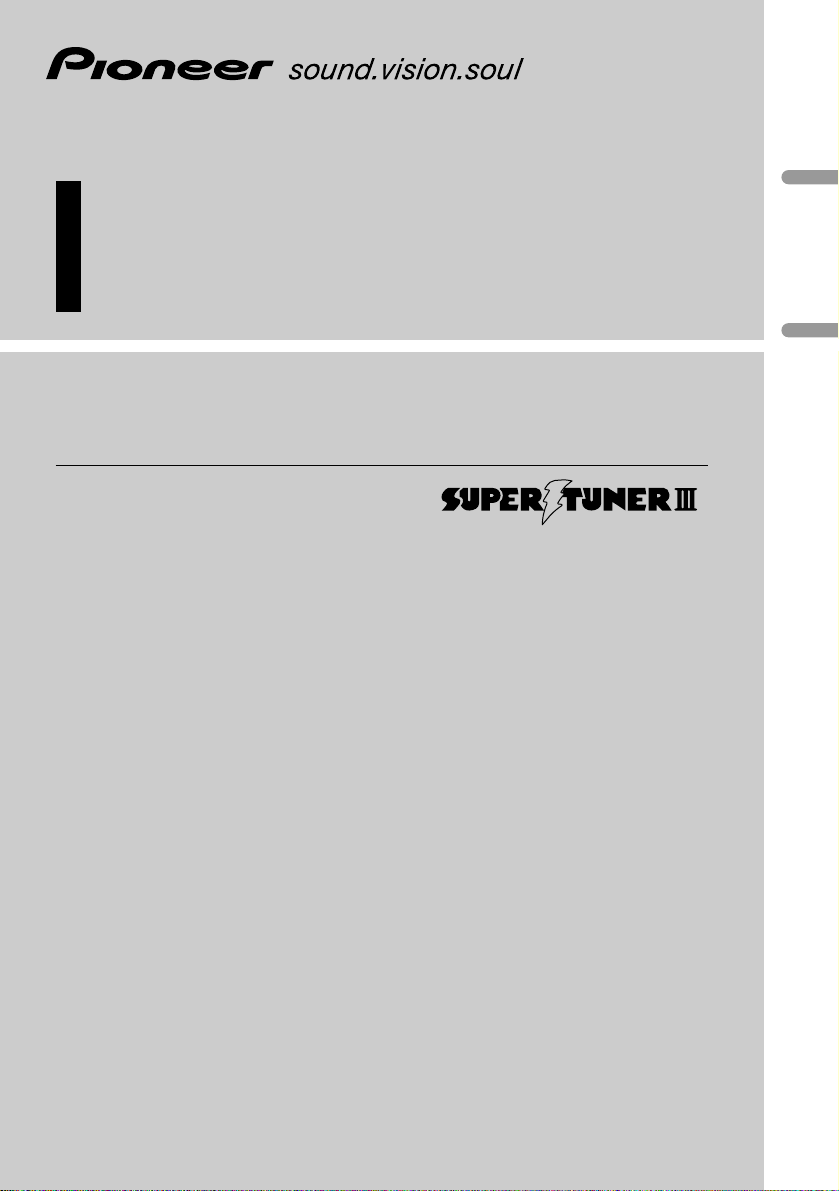
English
Español
Multi-CD control High power CD play er with FM/AM
tuner
Reproductor de CD de alta potencia con control de
múltiples CD con sintonizador FM/AM
Operation Manual
DEH-P6450
Manual de Operación
Page 2
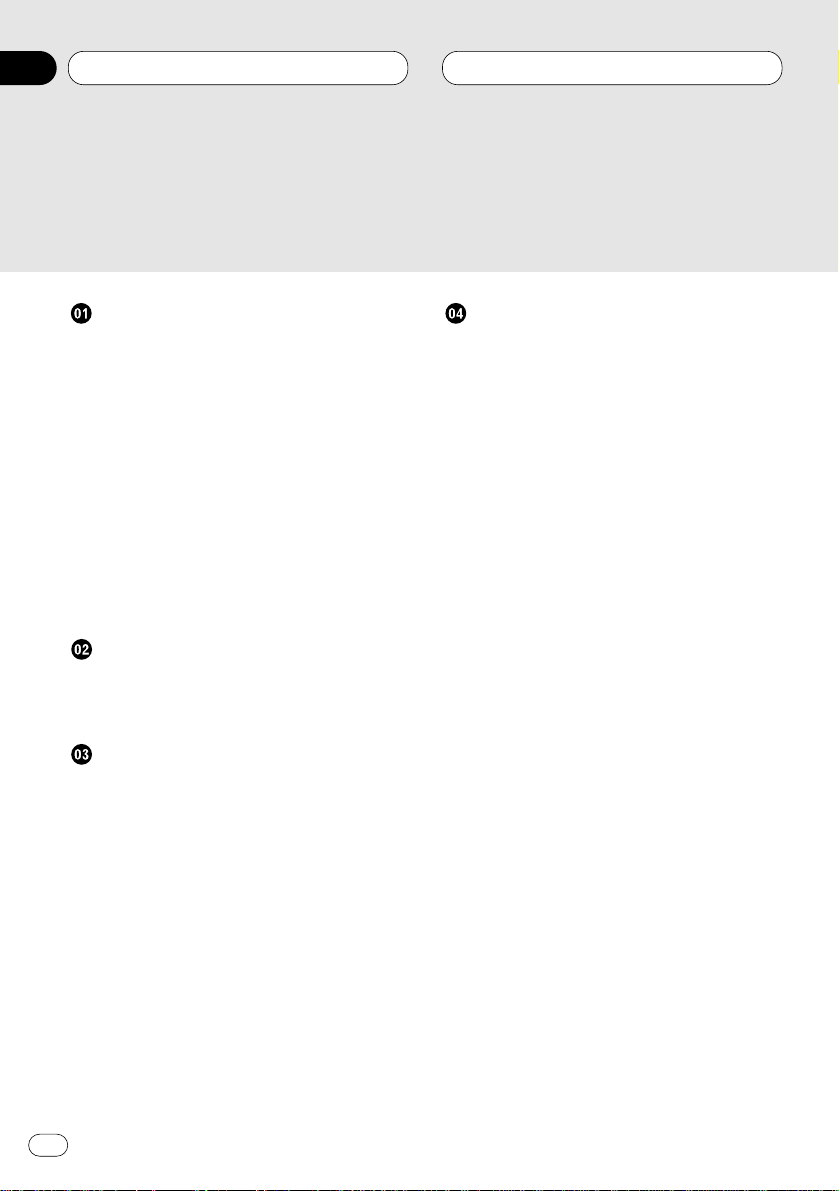
Before You Start
About this manual 5
Precautions 5
Use and care of the remote control 5
• Installing the battery 5
• Using the remote control 6
Protecting your unit from theft 6
• Removing the front panel 6
• Attaching the front panel 7
About the demo mode 7
• Reverse mode 7
• Feature demo 7
What’s what 8
• Head Unit 8
• Remote control 9
Power ON/OFF
Turning the unit on 10
Selecting a source 10
Turning the unit off 10
Tuner
Listening to the radio 11
Introduction of advanced tuner
operation 12
Storing and recalling broadcast
frequencies 12
Tuning in strong signals 13
Storing the strongest broadcast
frequencies 13
Built-in CD Player
Playing a CD 14
Introduction of advanced built-in CD player
operation 15
Repeating play 15
Playing tracks in a random order 15
Scanning tracks of a CD 16
Pausing CD playback 16
Using disc title functions 16
• Entering disc titles 16
• Displaying disc titles 17
Using CD TEXT functions 17
• Displaying titles on CD TEXT discs 17
• Scrolling titles in the display 17
Thank you for buying this Pioneer product.
Please read through these operating instructions so you will know how to operate your model properly. After you have finished reading the instructions, put them
away in a safe place for future reference.
Contents
En
2
00
Section
Page 3

Multi-CD Player
Playing a CD 18
50-disc multi-CD player 18
Introduction of advanced multi-CD player
operation 19
Repeating play 19
Playing tracks in a random order 20
Scanning CDs and tracks 20
Pausing CD playback 20
Using ITS playlists 21
• Creating a playlist with ITS
programming 21
• Playback from your ITS playlist 21
• Erasing a track from your ITS
playlist 22
• Erasing a CD from your ITS playlist 22
Using disc title functions 22
• Entering disc titles 22
• Displaying disc titles 23
• Selecting discs from the disc
title list 23
Using CD TEXT functions 24
• Displaying titles on CD TEXT disc 24
• Scrolling titles in the display 24
Using compression and bass emphasis 24
AudioAdjustments
Introduction of audio adjustments 25
Setting the sound focus equalizer 25
Using balance adjustment 26
Using the equalizer 26
• Recalling equalizer curves 26
• Adjusting equalizer curves 27
• Fine adjusting equalizer curve 27
Adjusting bass 28
Adjusting treble 28
Adjusting loudness 28
Using subwoofer output 28
• Adjusting subwoofer settings 29
Adjusting source levels 29
Initial Settings
Adjusting initial settings 30
Setting the time 30
Setting the FM tuning step 30
Setting the AM tuning step 31
Switching the warning tone 31
Switching the auxiliary setting 31
Switching the dimmer setting 31
Selecting the brightness 32
Switching the rear output setting 32
Switching the Telephone
Muting/Attenuation 32
Contents
En
3
English
Español
Deutsch
Français
Italiano
Nederlands
00
Section
Page 4

Other Functions
Setting the time display on or off 33
Using different entertainment displays 33
Using the AUX source 33
• Selecting AUX as the source 33
• Setting the AUX title 33
Using the telephone muting/attenuation 34
Additional Information
CD player and care 34
CD-R/CD-RW discs 35
Understanding built-in CD player error
messages 35
Specifications 36
Contents
En
4
00
Section
Page 5
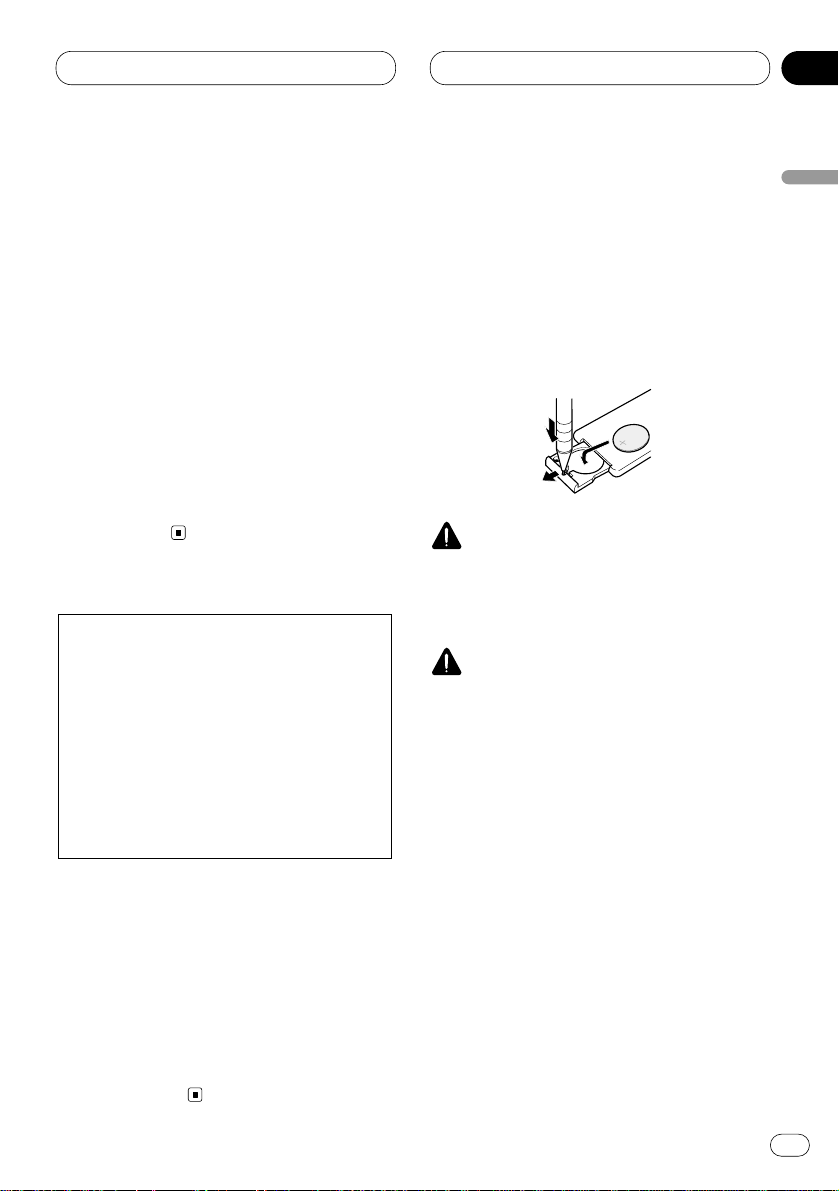
En
5
English
Español
Deutsch
Français
Italiano
Nederlands
01
Section
01
Before You Start
About this manual
This unit features a number of sophisticated
functions ensuring superior reception and operation. All the functions have been designed for
the easiest possible use, but many are not selfexplanatory. This operation manual will help you
benefit fully from this product’s potential and to
maximize your listening enjoyment.
We recommend that you familiarize yourself
with the functions and their operation by reading through the manual before you begin using
this unit. It is especially important that you read
and observe precautions on this page and in
other sections.
This manual explains head unit operation. You
can perform the same operations with the
remote control.
Precautions
• Keep this manual handy as a reference for
operating procedures and precautions.
• Always keep the volume low enough so you
can hear sounds outside of the car.
• Protect this product from moisture.
• If the battery is disconnected or discharged,
the preset memory will be erased and must be
reprogrammed.
• If this unit does not operate properly, contact
your dealer or nearest authorized Pioneer
Service Station.
Use and care of the remote control
Installing the battery
Slide the tray out on the back of the remote
control and insert the battery with the plus (+)
and minus (–) poles pointing in the proper
direction.
WARNING
Keep the battery out of the reach of children.
Should the battery be swallowed, immediately
consult a doctor.
CAUTION
• Use only one CR2025 (3V) lithium battery.
• Remove the battery if the remote control is not
to be used for a month or longer.
• Do not recharge, disassemble, heat or dispose of battery in fire.
• Do not handle the battery with metallic tools.
• Do not store the battery with metallic materials.
• In the event of battery leakage, wipe the
remote control completely clean and install a
new battery.
• When disposing of used batteries, please
comply with governmental regulations or
environmental public institution’s rules that
apply in your country/area.
CAUTION: USE OF CONTROL OR
ADJUSTMENT OR PERFORMANCE OF PROCEDURES OTHER THAN
THOSE SPECIFIED HEREIN
MAY RESULT IN
HAZARDOUS RADIATION
EXPOSURE.
CAUTION: THE USE OF OPTICAL
INSTRUMENTS WITH
THIS PRODUCT WILL
INCREASE EYE HAZARD.
Page 6

En
6
01
Section
01
Before You Start
Using the remote control
Point the remote control in the direction of the
front panel to operate.
Important
• Do not store the remote control in high temperatures or direct sunlight.
• The remote control may not function properly
in direct sunlight.
• Do not let the remote control fall onto the
floor, where it may become jammed under the
brake or accelerator pedals.
Protecting your unit from theft
The front panel can be detached from the head
unit and stored in the protective case provided
to discourage theft.
• If the front panel is not detached from the
head unit within five seconds of turning off
the ignition, a warning tone will sound.
• You can turn off the warning tone. See
Switching the warning tone on page 31.
Important
• Never use force or grip the display and the
buttons tightly when removing or attaching.
• Avoid subjecting the front panel to excessive
shocks.
• Keep the front panel out of direct sunlight and
high temperatures.
Removing the front panel
1 Press OPEN to open the front panel.
2 Grip the left side of the front panel and pull
it gently outward.
Take care not to grip it tightly or drop it.
3 Put the front panel into the protective case
provided for safe keeping.
Page 7
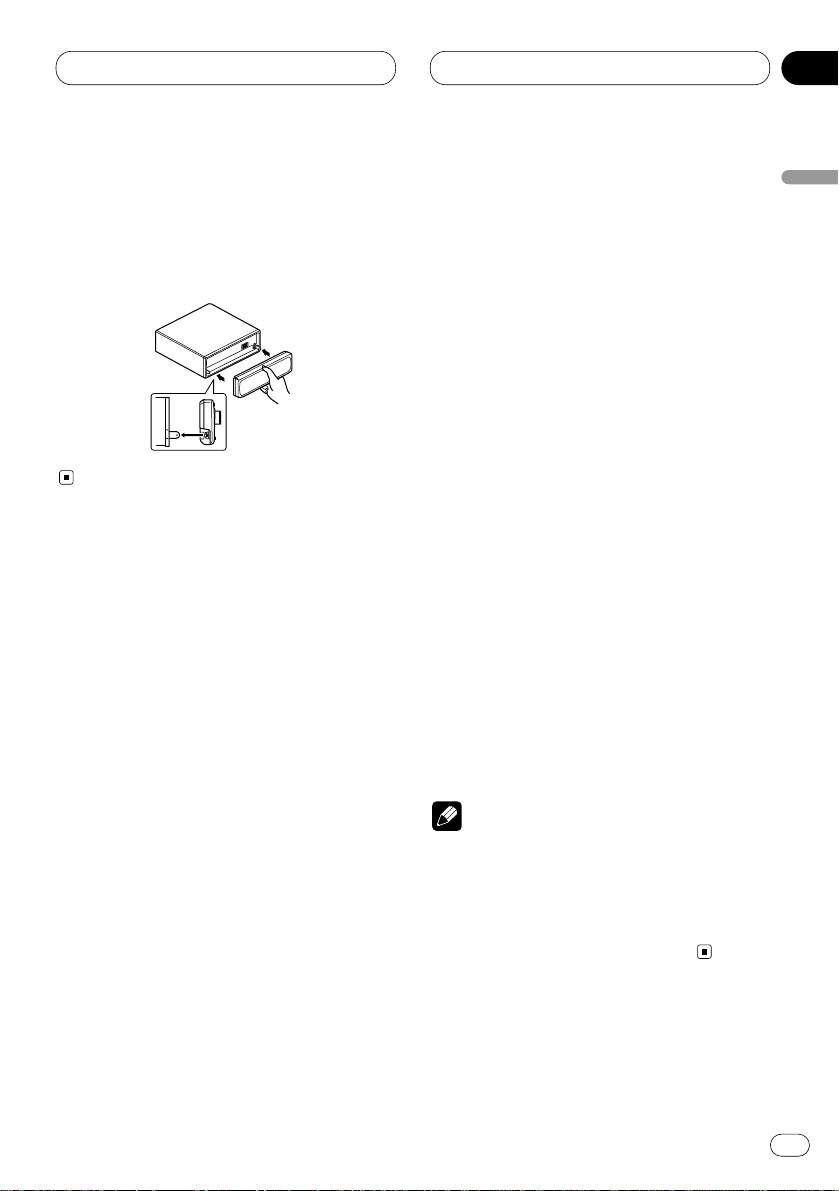
Before You Start
En
7
English
Español
Deutsch
Français
Italiano
Nederlands
01
Section
Attaching the front panel
Replace the front panel by holding it upright
to this unit and clipping it securely into the
mounting hooks.
About the demo mode
This product features two demonstration
modes. one is the reverse mode, the other is the
feature demo mode.
Reverse mode
If you do not perform an operation within about
30 seconds, screen indications start to reverse,
and then continue reversing every 10 seconds.
Pressing 5 numbered button when power to this
product is switched off while the ignition switch
is set to ACC or ON cancels the reverse mode.
Pressing 5 numbered button again to start the
reverse mode.
Feature demo
The feature demo automatically starts when
power to this product is switched off while the
ignition switch is set to ACC or ON. Pressing 6
numbered button during feature demo operation cancels the feature demo mode. Pressing 6
numbered button again to start the feature
mode. remember that if the feature demo continues operating when the car engine is
switched off, it may drain battery power.
Notes
• You cannot cancel a demo mode when the
front panel is open.
• The red lead (ACC) of this product should be
connected to a terminal coupled with ignition
switch on/off operations. If this is not done,
the vehicle battery may be drained.
Page 8
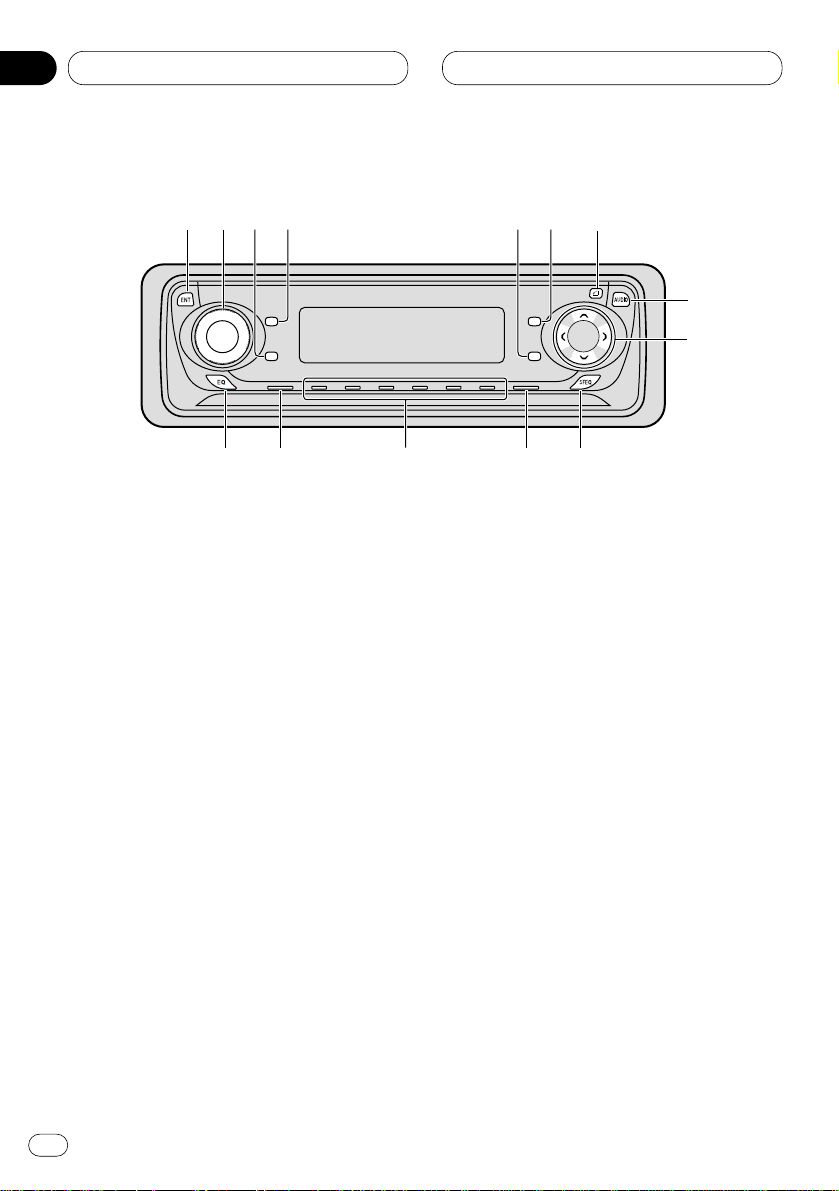
What’s what
Head Unit
1 ENTERTAINMENT button
Press to change to the entertainment display.
2 VOLUME
When you press the VOLUME, it extends
outward so that it becomes easier to turn.
To retract the VOLUME, press it again.
Rotate to increase or decrease the volume.
3 CLOCK button
Press to change to the clock display.
4 DISPLAY button
Press to select different displays.
5 PAUSE button
Press to pause play.
6
FUNCTION button
Press to select functions.
7
OPEN button
Press to open the front panel.
8 AUDIO button
Press to select various sound quality controls.
9 5/∞/2/3 buttons
Press to do manual seek tuning, fast forward, reverse and track search controls. Also
used for controlling functions.
0 SFEQ button
Press to select a natural sound with presence.
- BAND/ESC button
Press to select among three FM and one AM
bands and cancel the control mode of functions.
= 1–6 (
PRESET TUNING) buttons
Press for preset tuning and disc number
search when using a multi-CD player.
~ SOURCE button
This unit is switched on by selecting a
source. Press to cycle through all of the
available sources.
Before You Start
En
8
01
Section
SELECT
3
5
!
~
9
8
7
0
1
2
4
6
-=
Page 9

En
9
English
Español
Deutsch
Français
Italiano
Nederlands
01
Section
01
Before You Start
! EQ button
Press to select various equalizer curves.
Remote control
The supplied remote control enables convenient
remote operation of the head unit. Operation is
the same as when using button on the head
unit.
@ VOLUME button
Press to increase or decrease the volume.
# CD button
Press to select the built-in or multi-CD player
as source.
$ TUNER button
Press to select the tuner as source.
% ATT button
Press to quickly lower the volume level, by
about 90%. Press once more to return to the
original volume level.
%
9
8
#
6
@
5
$
-
Page 10

En
10
02
Section
01
Power ON/OFF
Turning the unit on
Press SOURCE to turn the unit on.
When you select a source the unit is turned on.
Selecting a source
You can select a source you want to listen to. To
switch to the built-in CD player, load a disc in
this unit (refer to page 14).
• When using the head unit, press SOURCE to
select a source.
Press SOURCE repeatedly to switch between
the following sources:
Built-in CD player—TV—Tuner—Multi-CD
player—External unit 1—External unit 2 —AUX
• When using the remote control, press
TUNER or CD to select a source.
Press each button repeatedly to switch between
the following sources:
TUNER: TV—Tuner—Sources off
CD: Built-in CD player—Multi-CD player—
Sources off
Notes
• In the following cases, the sound source will
not change:
— When a product corresponding to each
source is not connected to this unit.
— When no disc is set in this unit.
— When no magazine is set in the multi-CD
player.
— When the AUX (auxiliary input) is set to off
(refer to page 31).
• External unit refers to a Pioneer product (such
as one available in the future) that, although
incompatible as a source, enables control of
basic functions by this unit. Two external units
can be controlled by this unit. When two external units are connected, the allocation of
them to external unit 1 or external unit 2 is
automatically set by this unit.
• When this unit’s blue/white lead is connected
to the car’s auto-antenna relay control terminal, the car’s antenna extends when this
unit’s source is switched on. To retract the
antenna, switch the source off.
Turning the unit off
Press
SOURCE and hold for at least one sec-
ond to turn the unit off.
Page 11
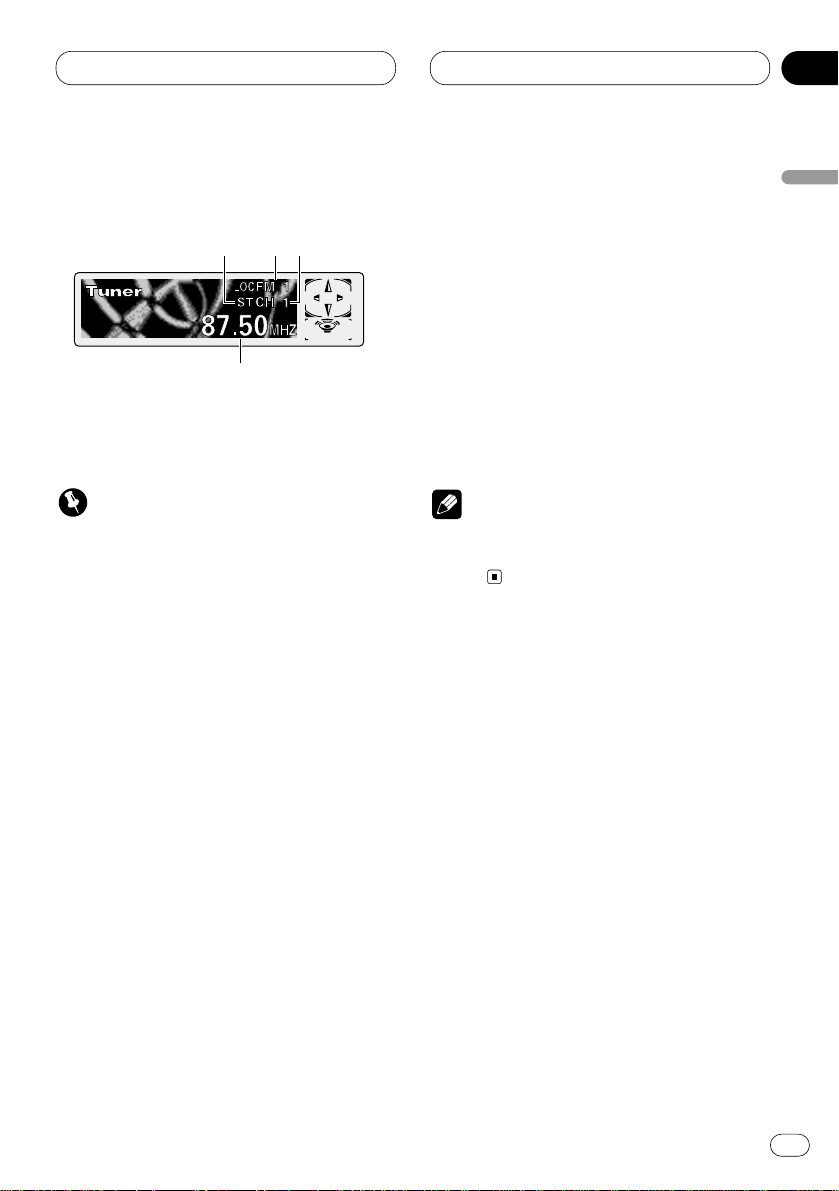
En
11
English
Español
Deutsch
Français
Italiano
Nederlands
03
Section
Tuner
Listening to the radio
These are the basic steps necessary to operate
the radio. More advanced tuner operation is
explained starting on page 12.
Important
If you are using this unit in North, Central or
South America, reset the AM tuning step (see
Setting the AM tuning step on page 31).
1 STEREO (ST) indicator
Shows that the frequency selected is being
broadcast in stereo.
2 BAND indicator
Shows which band the radio is tuned to, AM
or FM.
3 PRESET NUMBER indicator
Shows what preset has been selected.
4 FREQUENCY indicator
Shows to which frequency the tuner is
tuned.
1 Press SOURCE to select the tuner.
Press SOURCE until you see Tuner displayed.
2 Use VOLUME to adjust the sound level.
Rotate to increase or decrease the volume.
3 Press BAND/ESC to select a band.
Press BAND/ESC until the desired band is dis-
played, FM1, FM2, FM3 for FM or AM.
4 To perform manual tuning, press
2 or 3
with quick presses.
The frequencies move up or down step by step.
5 To perform seek tuning, press and hold 2
or 3 for about one second and release.
The tuner will scan the frequencies until a
broadcast strong enough for good reception is
found.
• You can cancel seek tuning by pressing either
2 or 3 with a quick press.
• If you press and hold 2 or 3 you can skip
broadcasting stations. Seek tuning starts as
soon as you release the buttons.
Note
• When the frequency selected is being broadcast in stereo the STEREO (ST ) indicator will
light.
123
4
02
Page 12
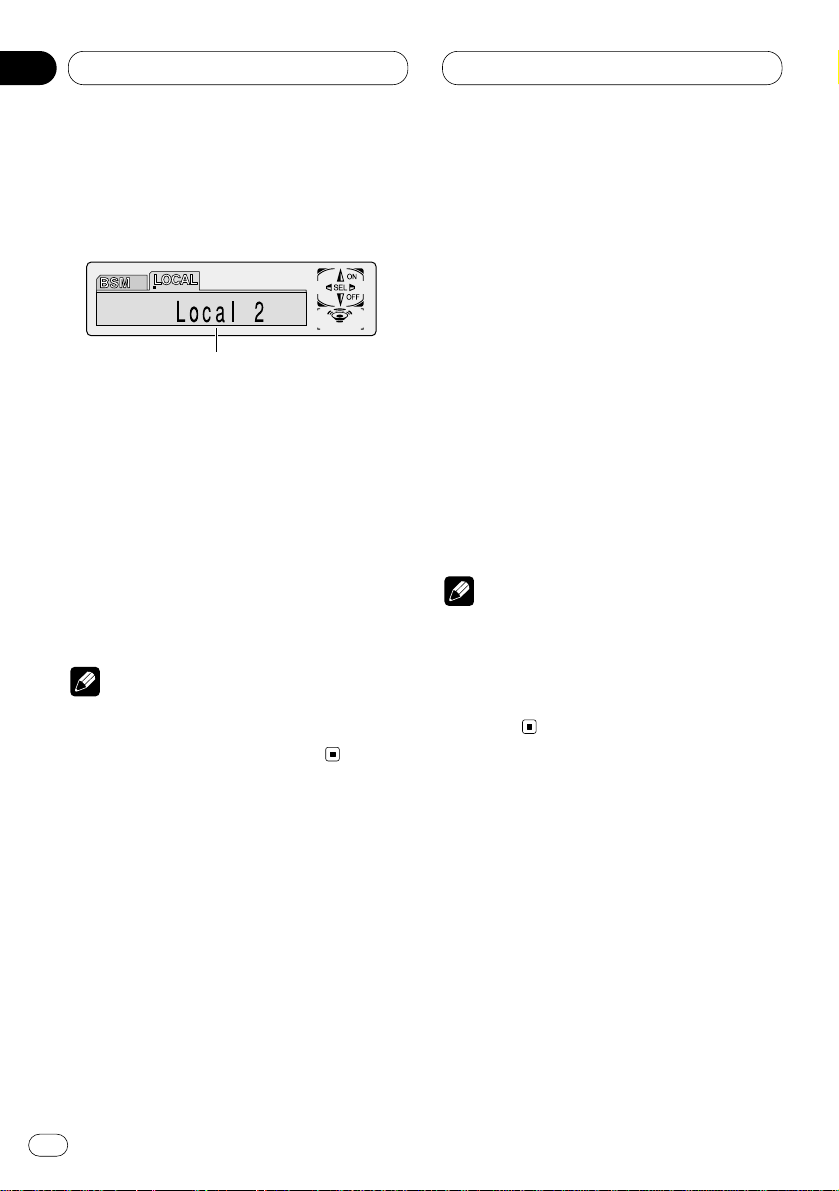
En
12
03
Section
Tuner
Introduction of advanced tuner
operation
1 FUNCTION display
Shows the function status.
Press FUNCTION
to display the function
names.
Press
FUNCTION repeatedly to switch between
the following functions:
BSM (best stations memory)—LOCAL (local
seek tuning)
• To return to the frequency display, press
BAND/ESC.
Note
• If you do not operate the function within about
30 seconds, the display is automatically
returned to the frequency display.
Storing and recalling broadcast
frequencies
If you press any of the PRESET TUNING buttons
you can easily store up to six broadcast frequencies for later recall with the touch of a button.
When you find a frequency that you want to
store in memory press a PRESET TUNING button and hold until the preset number stops
flashing.
The number you have pressed will flash in the
PRESET NUMBER indicator and then remain lit.
The selected radio station frequency has been
stored in memory.
The next time you press the same PRESET TUN-
ING button the radio station frequency is
recalled from memory.
Notes
• Up to 18 FM stations, 6 for each of the three
FM bands, and 6 AM stations can be stored in
memory.
• You can also use 5 and ∞ to recall radio station frequencies assigned to PRESET TUNING
buttons.
1
03
Page 13

En
13
English
Español
Deutsch
Français
Italiano
Nederlands
03
Section
03
Tuner
Tuning in strong signals
Local seek tuning lets you tune in only those
radio stations with sufficiently strong signals for
good reception.
1 Press
FUNCTION to select LOCAL.
Press
FUNCTION until Local appears in the
display.
2 Press 5 to turn local seek tuning on.
Local seek sensitivity (e.g., Local 2) appears in
the display.
3 Press 2 or 3 to set the sensitivity.
There are four levels of sensitivity for FM and
two levels for AM:
FM: Local 1—Local 2—Local 3—Local 4
AM: Local 1—Local 2
The Local 4 setting allows reception of only the
strongest stations, while lower settings let you
receive progressively weaker stations.
4 When you want to return to normal seek
tuning, press ∞ to turn local seek tuning off.
Local :OFF appears in the display.
Storing the strongest broadcast
frequencies
BSM (best stations memory) lets you automatically store the six strongest broadcast frequencies under PRESET TUNING buttons 1–6 and
once stored there you can tune in to those frequencies with the touch of a button.
1 Press FUNCTION to select BSM.
Press FUNCTION until BSM appears in the dis-
play.
2 Press 5 to turn BSM on.
BSM begins to flash. While BSM is flashing the
six strongest broadcast frequencies will be
stored under PRESET TUNING buttons in order
of their signal strength. When finished, BSM
stops flashing.
• To cancel the storage process, press ∞.
Note
• Storing broadcast frequencies with BSM may
replace broadcast frequencies you have saved
using PRESET TUNING.
Page 14
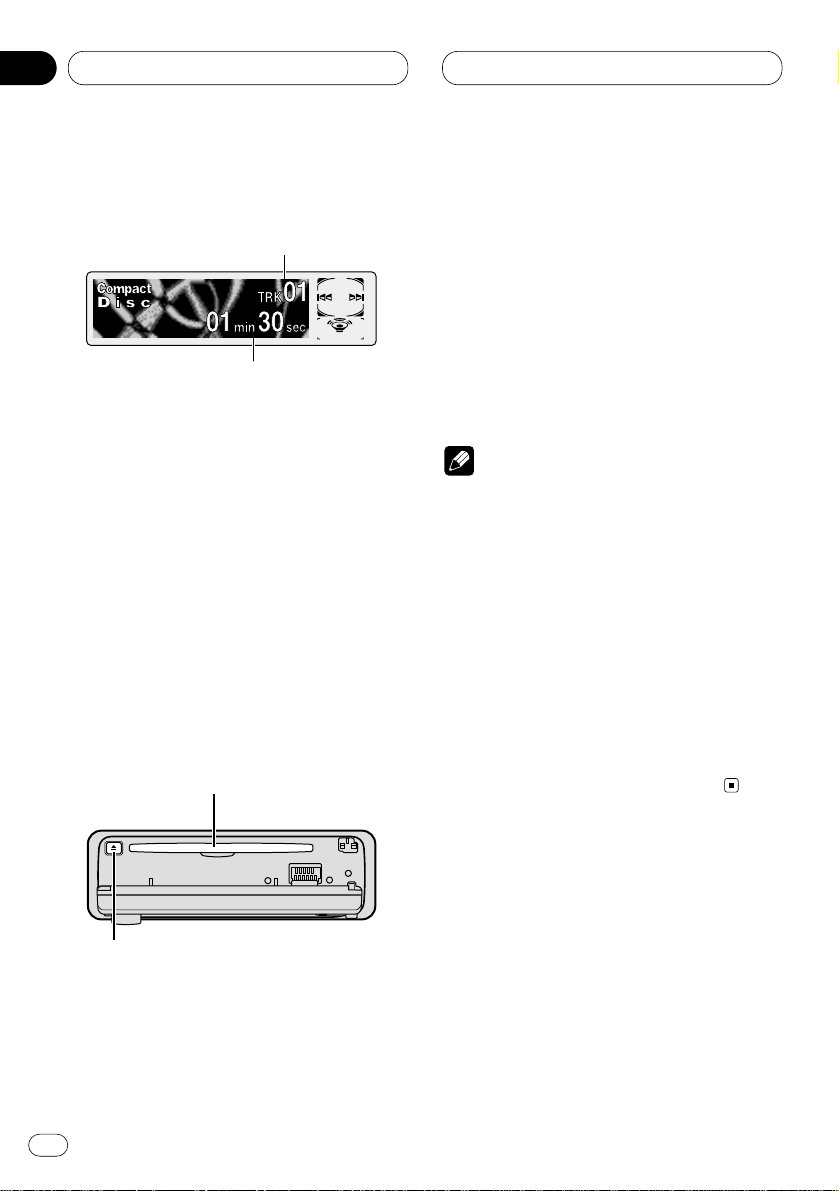
En
14
04
Section
03
Built-in CD Player
Playing a CD
These are the basic steps necessary to play a
CD with your built-in CD player. More advanced
CD operation is explained starting on page 15.
1 TRACK NUMBER indicator
Shows the track currently playing.
2 PLAY TIME
indicator
Shows the elapsed playing time of the current track.
1 Press
OPEN to open the front panel.
CD loading slot appears.
• After inserting a CD, press SOURCE to select
the built-in CD player.
2 Insert a CD into the CD loading slot.
Playback will automatically start.
CD loading slot
EJECT button
• You can eject a CD by pressing EJECT.
• To avoid a malfunction, make sure that no
metal object comes into contact with the front
panel is open.
3 After a CD has been inserted, close the
front panel.
4 Use
VOLUME to adjust the sound level.
Rotate to increase or decrease the volume.
5 To perform fast forward or reverse, press
and hold 2 or 3.
6 To skip back or forward to another track,
press 2 or 3.
Pressing 3 skips to the start of the next track.
Pressing 2 once skips to the start of the current
track. Pressing again will skip to the previous
track.
Notes
• The built-in CD player plays one, standard,
12-cm or 8-cm (single) CD at a time. Do not
use an adapter when playing 8-cm CDs.
• Do not insert anything other than a CD into
the CD loading slot.
• If you cannot insert a disc completely or if
after you insert a disc the disc does not play,
check that the label side of the disc is up.
Press EJECT to eject the disc, and check the
disc for damage before inserting the disc
again.
• If the built-in CD player does not operate properly, an error message such as ERROR-11 may
be displayed. Refer to Understanding built-in
CD player error messages on page 35.
1
2
Page 15
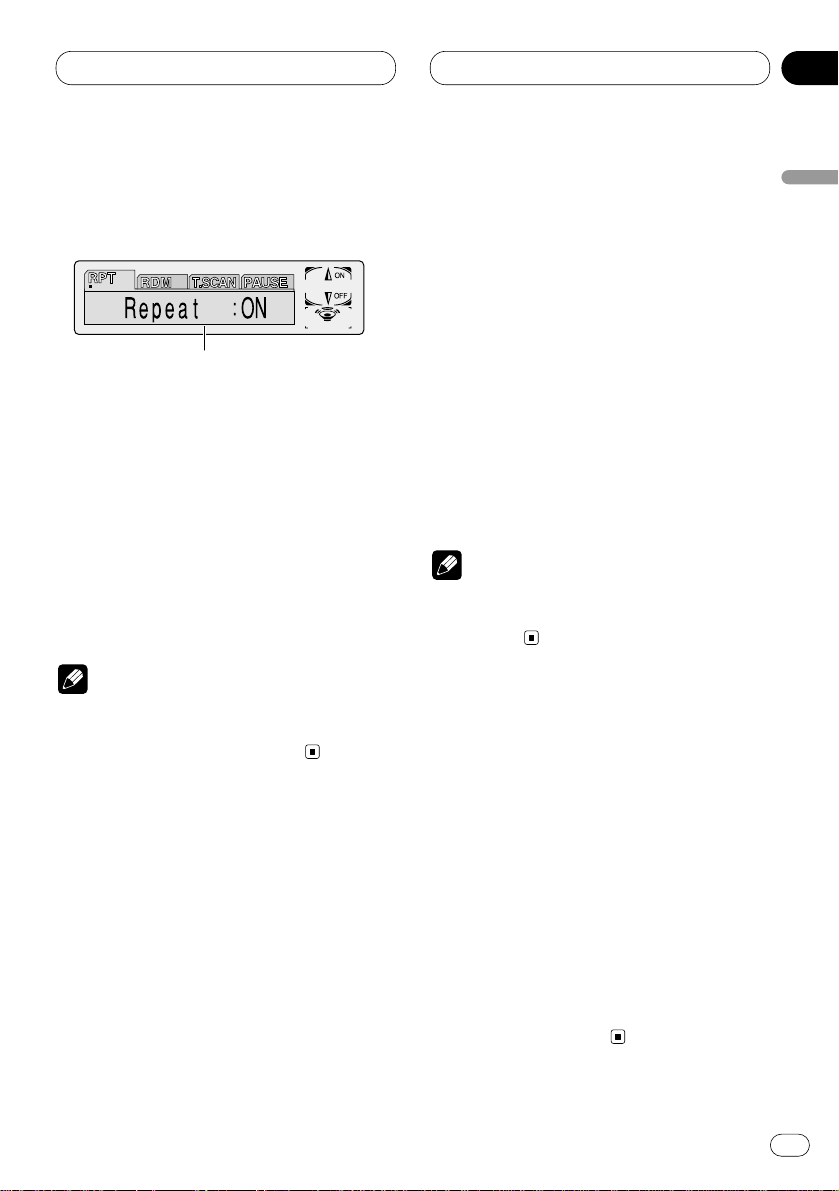
En
15
English
Español
Deutsch
Français
Italiano
Nederlands
04
Section
Built-in CD Player
Introduction of advanced built-in
CD player operation
1 FUNCTION display
Shows the function status.
Press FUNCTION to display the function
names.
Press FUNCTION repeatedly to switch between
the following functions:
RPT (repeat play)—RDM (random play)—
T.SCAN (scan play)—PAUSE (pause)
• To return to the playback display, press
BAND/ESC.
Note
• If you do not operate the function within about
30 seconds, the display is automatically
returned to the playback display.
Repeating play
Repeat play lets you hear the same track over
again.
1 Press
FUNCTION to select RPT.
Press
FUNCTION until Repeat appears in the
display.
2 Press 5 to turn repeat play on.
Repeat :ON appears in the display. The track
presently playing will play and then repeat.
3 Press ∞ to turn repeat play off.
Repeat :OFF appears in the display. The track
presently playing will continue to play and then
play the next track.
Note
• If you perform track search or fast
forward/reverse, repeat play is automatically
cancelled.
Playing tracks in a random order
Random play lets you play back tracks on the
CD in a random order.
1 Press FUNCTION to select RDM.
Press FUNCTION until Random appears in the
display.
2 Press 5 to turn random play on.
Random :ON appears in the display. Tracks will
play in a random order.
3 Press ∞ to turn random play off.
Random :OFF appears in the display. Tracks will
continue to play in order.
1
04
Page 16
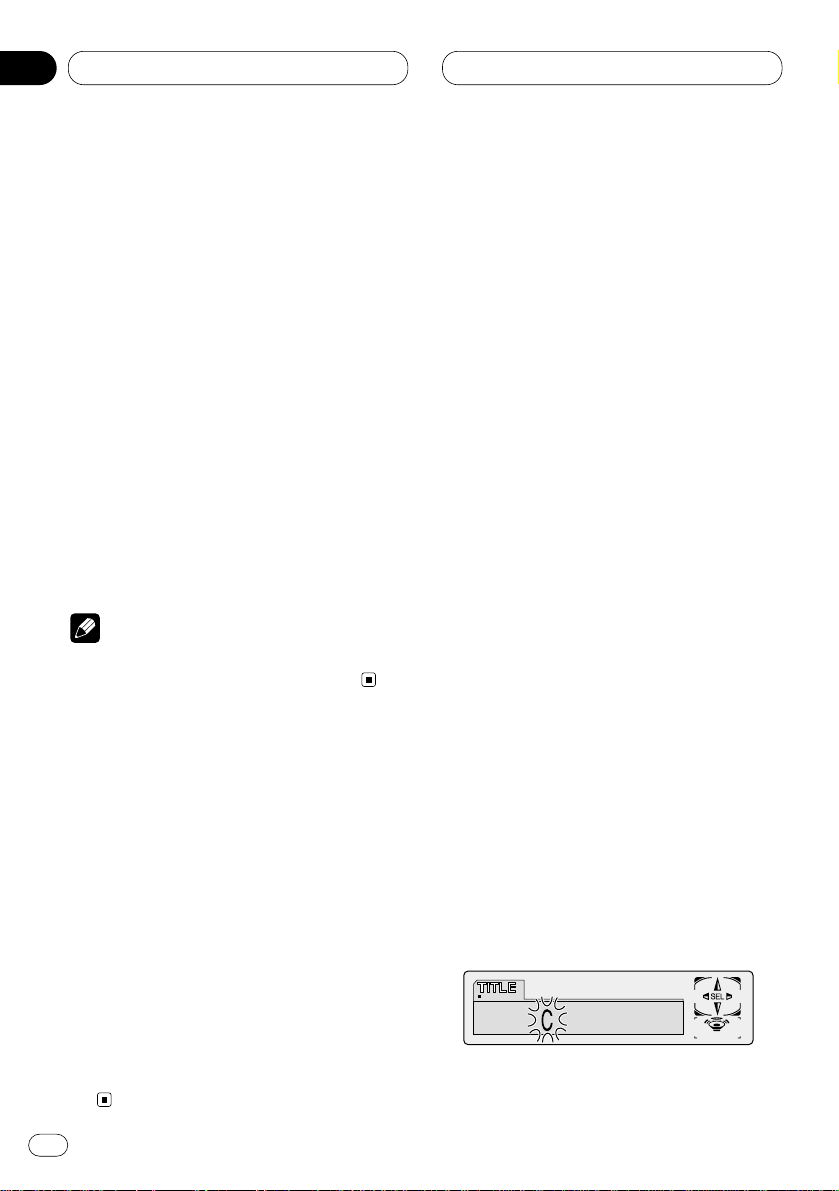
En
16
04
Section
Built-in CD Player
Scanning tracks of a CD
Scan play lets you hear the first 10 seconds of
each track on the CD.
1 Press
FUNCTION to select T. S C A N .
Press
FUNCTION until Track Scan appears in
the display.
2 Press 5 to turn scan play on.
Track Scan :ON appears in the display. The first
10 seconds of each track is played.
3 When you find the desired track press ∞ to
turn scan play off.
Track Scan :OFF appears in the display. The
track will continue to play.
• If the display has automatically returned to
the playback display, select T.SCAN again by
pressing FUNCTION.
Note
• After scanning of a CD is finished, normal
playback of the tracks will begin again.
Pausing CD playback
Pause lets you temporarily stop playback of the
CD.
1 Press FUNCTION to select PAUSE.
Press FUNCTION until Pause appears in the
display.
2 Press 5 to turn pause on.
Pause :ON appears in the display. Play of the
current track pauses.
3 Press ∞ to turn pause off.
Pause :OFF appears in the display. Play will
resume at the same point that you turned pause
on.
Using disc title functions
You can input CD titles and display the title. The
next time you insert a CD for which you have
entered a title, the title of that CD will be displayed.
Entering disc titles
Disc title input lets you input CD titles up to 10
letters long and up to 48 disc titles into the builtin CD player.
1 Play a CD that you want to enter the title.
2 Press FUNCTION and hold until TITLE
appears in the display.
• When playing a CD TEXT disc, you cannot
switch to TITLE. The disc title will have already
been recorded on a CD TEXT disc.
3 Press 1 numbered button to select the
desired character type.
Press 1 numbered button repeatedly to switch
between the following character type:
Alphabet (upper case), Numbers and Symbols—
Alphabet (lower case)
• You can select to input Numbers and Symbols
by pressing 2 numbered button.
4 Press 5 or ∞ to select a letter of the alphabet.
Each press of 5 will display a letter of the alphabet in A B C ... X Y Z, numbers and symbols in 1 2
3 ... @ # < order. Each press of ∞ will display a
letter in the reverse order, such as Z Y X ... C B A
order.
04
Page 17
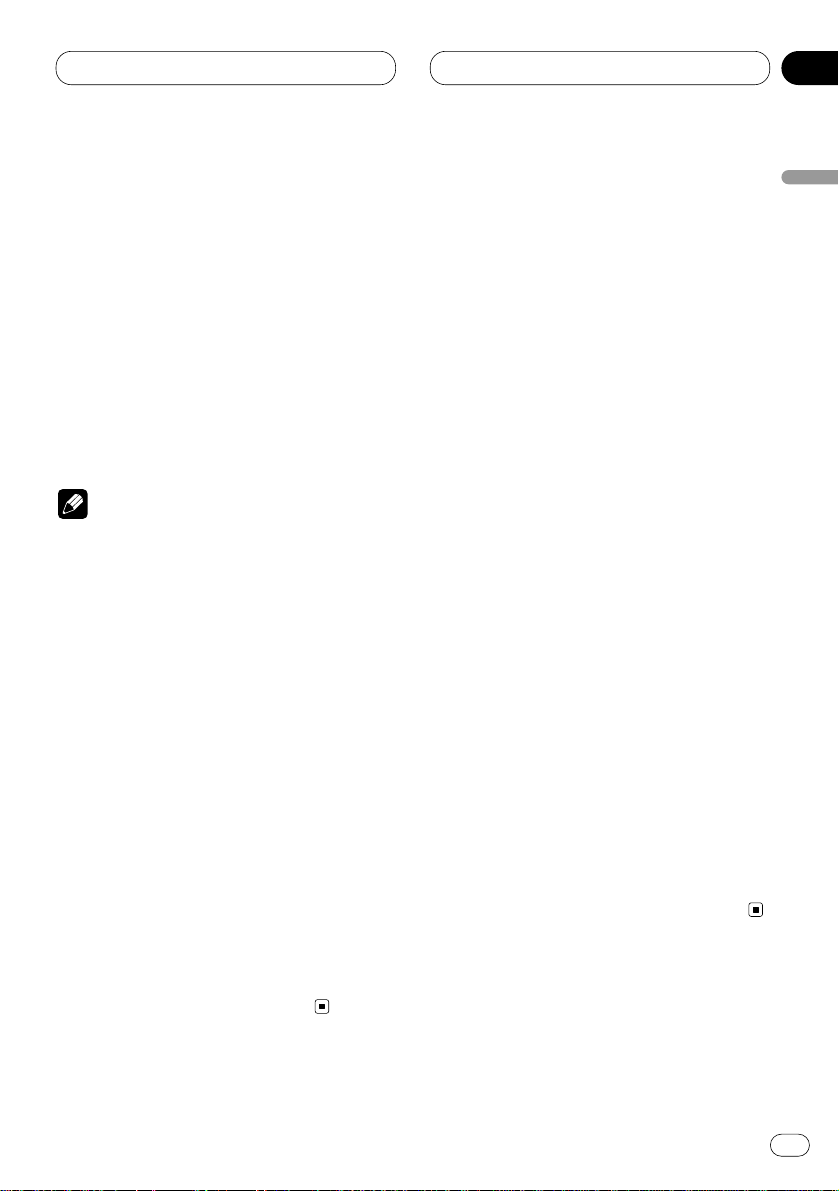
En
17
English
Español
Deutsch
Français
Italiano
Nederlands
04
Section
Built-in CD Player
5 Press 3 to move the cursor to the next
character position.
When the letter you want is displayed, press 3
to move the cursor to the next position and then
select the next letter. Press 2 to move backwards in the display.
6 Move the cursor to the last position by
pressing 3 after entering the title.
When you press 3 one more time, the entered
title is stored in memory.
7 Press BAND/ESC to return to the playback
display.
Notes
• Titles remain in memory, even after the disc
has been removed from built-in CD player, and
are recalled when the disc is reinserted.
• After data for 48 discs has been stored in
memory, data for a new disc will overwrite the
oldest one.
• If you connect a multi-CD player, you can
input disc titles for up to 100 discs.
Displaying disc titles
You can display the title of any disc that has had
a disc title entered.
Press DISPLAY.
Press DISPLAY repeatedly to switch between
the following settings:
PLAYBACK MODE (play time)—Disc Title (disc
title)
When you select Disc Title, the title of the currently playing disc is shown in the display.
• If no title has been entered for the currently
playing disc, NO TITLE is displayed.
Using CD TEXT functions
Some discs have certain information encoded
on the disc during manufacture. These discs
may contain such information as the CD title,
track title, artist’s name and playback time and
are called CD TEXT discs. Only these specially
encoded CD TEXT discs support the functions
listed below.
Displaying titles on CD TEXT discs
Press DISPLAY
when playing a CD TEXT disc.
Press
DISPLAY repeatedly to switch between
the following settings:
PLAYBACK MODE (play time)—Disc Title (disc
title)—Disc Artist Name (disc artist name)—
Track Title (track title)—T-Artist Name (track
artist name)
• If specific information has not been recorded
on a CD TEXT disc, NO XXXX will be displayed
(e.g., NO Track Title).
Scrolling titles in the display
This unit can display the first 16 letters only of
Disc Title, Disc Artist Name, Track Title and TArtist Name. When the recorded information is
longer than 16 letters, you can scroll the text to
the left so that the rest of the title can be seen.
Press DISPLAY and hold until the title begins
to scroll to the left.
The rest of the title will appear in the display.
04
Page 18

En
18
05
Section
Multi-CD Player
Playing a CD
You can use this unit to control a multi-CD player,
which is sold separately.
These are the basic steps necessary to play a
CD with your multi-CD player. More advanced
CD operation is explained starting on page 19.
1 DISC NUMBER
indicator
Shows the disc currently playing.
2
TRACK NUMBER indicator
Shows the track currently playing.
3 PLAY TIME
indicator
Shows the elapsed playing time of the current track.
1 Press SOURCE to select the multi-CD
player.
Press
SOURCE until you see Multi-CD displayed.
2 Use
VOLUME to adjust the sound level.
Rotate to increase or decrease the volume.
3 Select a disc you want to listen to with the
1 to 6 buttons.
For discs located at 1 to 6, press the corresponding number button.
If you want to select a disc located at 7 to 12,
press and hold the corresponding numbers
such as 1 for disc 7, until the disc number
appears in the display.
• You can also sequentially select a disc by
pressing 5/∞.
4 To perform fast forward or reverse, press
and hold 2 or 3.
5 To skip back or forward to another track,
press 2 or 3.
Pressing 3 skips to the start of the next track.
Pressing 2 once skips to the start of the current
track. Pressing again will skip to the previous
track.
Notes
• When the multi-CD player performs the
preparatory operations, Ready is displayed.
• If the multi-CD player does not operate properly, an error message such as ERROR-11 may
be displayed. Refer to the multi-CD player
owner’s manual.
• If there are no discs in the multi-CD player
magazine, NO DISC is displayed.
50-disc multi-CD player
Only those functions described in this manual
are supported for 50-disc multi-CD players.
132
04
Page 19
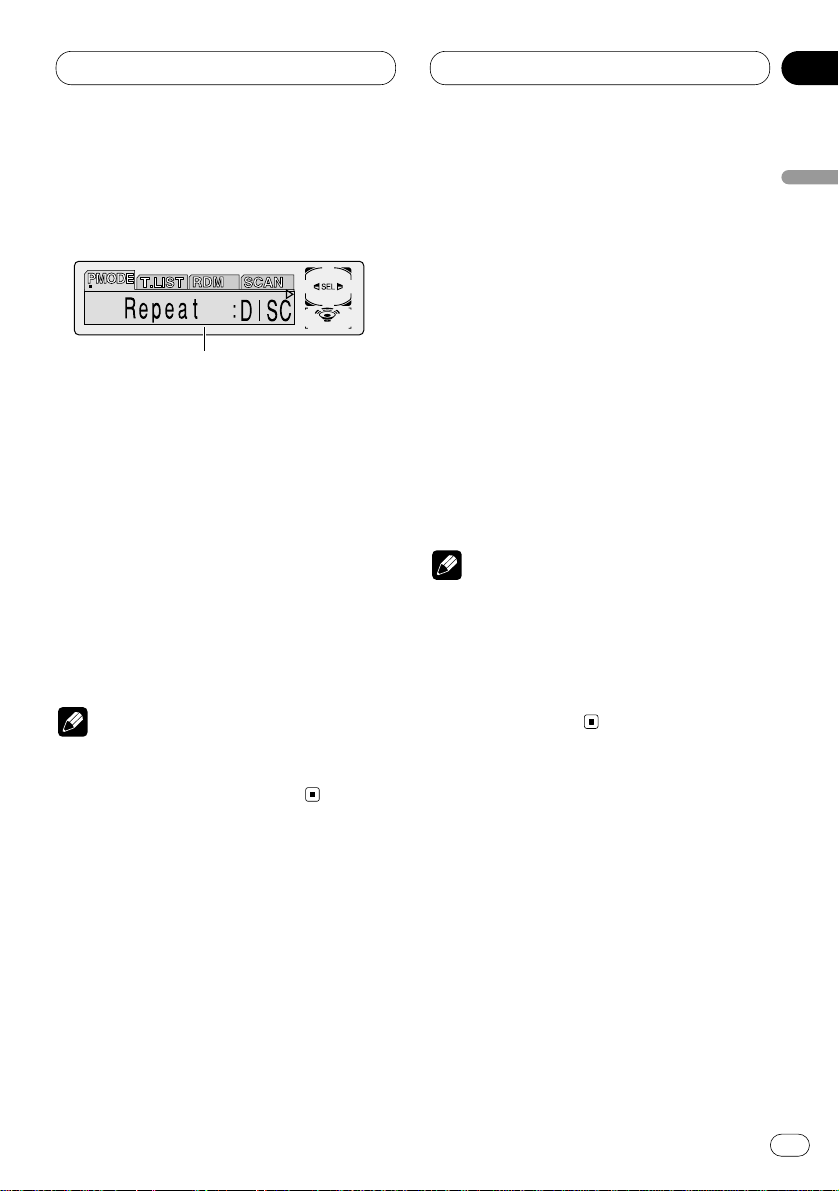
En
19
English
Español
Deutsch
Français
Italiano
Nederlands
05
Section
Multi-CD Player
Introduction of advanced multiCD player operation
1 FUNCTION display
Shows the function status.
Press FUNCTION to display the function
names.
Press FUNCTION repeatedly to switch between
the following functions:
PMODE (repeat play)—T.LIST (disc title list)—
RDM (random play)—SCAN (scan play)—ITS-P
(ITS play)—PAUSE (pause)—COMP (compres-
sion and DBE)
• To return to the playback display, press
BAND/ESC.
Note
• If you do not operate the function within about
30 seconds, the display is automatically
returned to the playback display.
Repeating play
There are three repeat play ranges for the multiCD player: MCD (multi-CD player repeat), TRK
(one-track repeat), and DISC (disc repeat).
1 Press
FUNCTION to select PMODE.
Press
FUNCTION until Repeat appears in the
display.
2 Press 2 or 3 to select the repeat range.
Press 2 or 3 until the desired repeat range
appears in the display.
• MCD — Repeat all discs in the multi-CD
player
• TRK — Repeat just the current track
• DISC — Repeat the current disc
Notes
• If you select other discs during repeat play,
the repeat play range changes to MCD (multiCD player repeat).
• If you perform track search or fast
forward/reverse during TRK (one-track
repeat), the repeat play range changes to
DISC (disc repeat).
1
05
Page 20
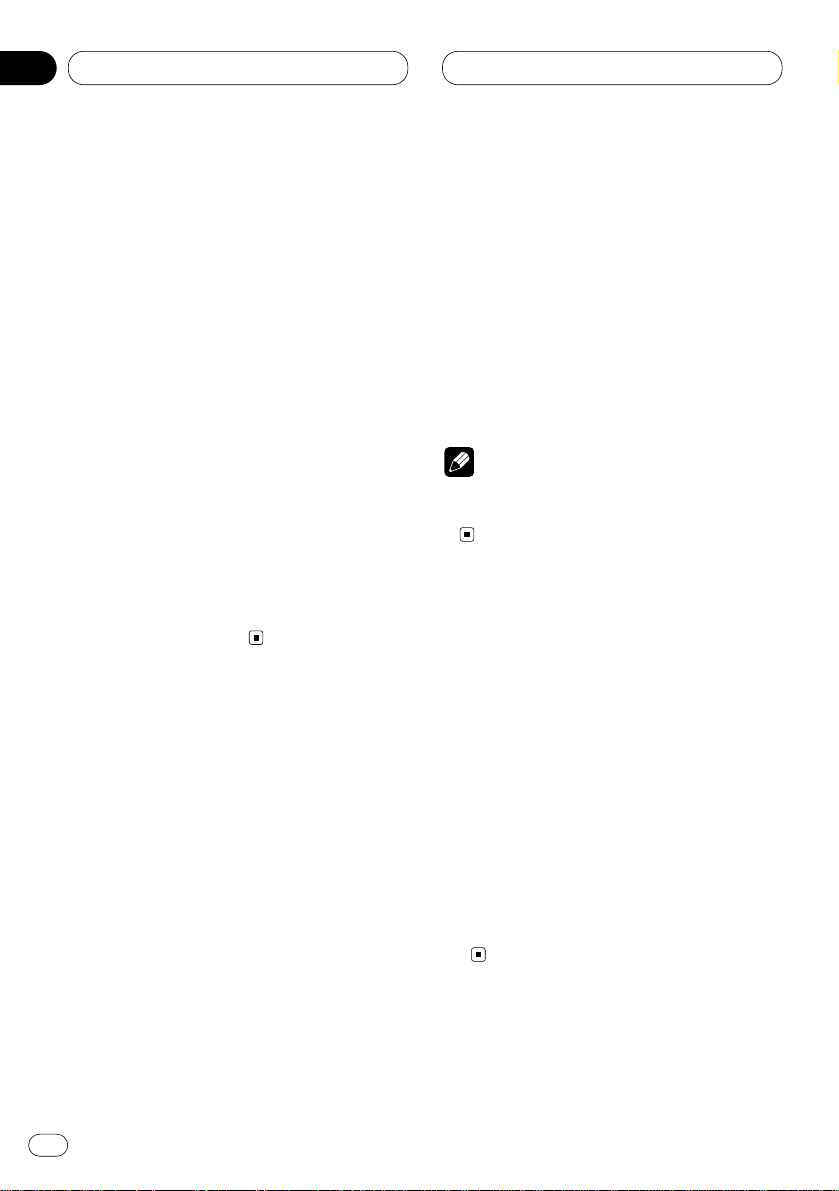
En
20
05
Section
Multi-CD Player
Playing tracks in a random order
Random play lets you play back tracks in a random order within the repeat range, RANDOM
(multi-CD player repeat) and D.RANDOM (disc
repeat).
1 Select the repeat range.
Refer to Repeating play on page 19.
2 Press FUNCTION to select RDM.
Press FUNCTION until Random appears in the
display.
3 Press 5 to turn random play on.
Random :ON appears in the display. Tracks will
play in a random order within the previously
selected RANDOM (multi-CD player repeat) or
D.RANDOM (disc repeat) ranges.
4 Press ∞ to turn random play off.
Random :OFF appears in the display. Tracks will
continue to play in order.
Scanning CDs and tracks
While you are using T.SCAN (disc repeat), the
beginning of each track on the selected disc
plays for about 10 seconds. When you are using
D.SCAN (multi-CD player repeat), the beginning
of the first track of each disc is played for about
10 seconds.
1 Select the repeat range.
Refer to Repeating play on page 19.
2 Press FUNCTION to select SCAN.
Press FUNCTION until Scan appears in the dis-
play.
3 Press 5 to turn scan play on.
Scan :ON appears in the display. The first 10
seconds of each track of the present disc (or the
first track of each disc) is played.
4 When you find the desired track (or disc)
press ∞ to turn scan play off.
Scan :OFF appears in the display. The track (or
disc) will continue to play.
• If the display has automatically returned to
the playback display, select SCAN again by
pressing FUNCTION.
Note
• After track or disc scanning is finished, normal playback of the tracks will begin again.
Pausing CD playback
Pause lets you temporarily stop playback of the
CD.
1 Press FUNCTION to select PAUSE.
Press FUNCTION until Pause appears in the
display.
2 Press 5 to turn pause on.
Pause :ON appears in the display. Play of the
current track pauses.
3 Press ∞ to turn pause off.
Pause :OFF appears in the display. Play will
resume at the same point that you turned pause
on.
05
Page 21

En
21
English
Español
Deutsch
Français
Italiano
Nederlands
05
Section
Multi-CD Player
Using ITS playlists
ITS (instant track selection) lets you make a
playlist of favorite tracks from those in the multiCD player magazine. After you have added your
favorite tracks to the playlist you can turn on ITS
play and play just those selections.
Creating a playlist with ITS programming
You can use ITS to enter and playback up to 99
tracks per disc, up to 100 discs (with the disc
title). (With multi-CD players sold before the
CDX-P1250 and CDX-P650, up to 24 tracks can
be stored in the playlist.)
1 Play a CD that you want to program.
Press 5 or ∞ to select a CD.
2 Press
FUNCTION and hold until TITLE
appears in the display, then press
FUNCTION
to select ITS
.
After
TITLE is displayed, press FUNCTION
repeatedly, the following functions appear in the
display:
TITLE (disc title input)—ITS (ITS programming)
3 Select a desired track by pressing 2 or 3.
4 Press 5 to store the currently playing track
in the playlist.
ITS Input is displayed briefly and the currently
playing selection is added to your playlist. The
display then shows ITS again.
5 Press BAND/ESC to return to the playback
display.
Note
• After data for 100 discs has been stored in
memory, data for a new disc will overwrite the
oldest one.
Playback from your ITS playlist
ITS play lets you listen to the tracks that you
have entered into your ITS playlist. When you
turn on ITS play, tracks from your ITS playlist in
the multi-CD player will begin to play.
1 Select the repeat range.
Refer to Repeating play on page 19.
2 Press FUNCTION to select
ITS-P.
Press
FUNCTION until ITS Play appears in the
display.
3 Press 5 to turn ITS play on.
ITS Play :ON appears in the display. Playback
begins of those tracks from your playlist within
the previously selected MCD (multi-CD player
repeat) or DISC (disc repeat) ranges.
• If no tracks in the current range are
programmed for ITS play then ITS Empty is
displayed.
4 Press ∞ to turn ITS play off.
ITS Play :OFF appears in the display. Playback
will continue in normal order from the currently
playing track and CD.
05
Page 22

En
22
05
Section
Multi-CD Player
Erasing a track from your ITS playlist
When you want to delete a track from your ITS
playlist, you can if ITS play is on.
If ITS play is already on, skip to step 2. If ITS play
is not already on, press FUNCTION.
1 Play a CD you want to delete a track from
your ITS playlist, and turn ITS play on.
Refer to Playback from your ITS playlist on page
21.
2 Press FUNCTION and hold until
TITLE
appears in the display, then press FUNCTION
to select ITS.
After TITLE is displayed, press FUNCTION until
ITS appears in the display.
3 Select a desired track by pressing 2 or 3.
4 Press ∞ to erase a track from your ITS
playlist.
The currently playing selection is erased from
your ITS playlist and playback of the next track
from your ITS playlist begins.
• If there are no tracks from your playlist in the
current range, ITS Empty is displayed and normal play resumes.
5 Press BAND/ESC to return to the playback
display.
Erasing a CD from your ITS playlist
When you want to delete all tracks of a CD from
your ITS playlist, you can if ITS play is off.
1 Play a CD that you want to delete.
Press 5 or ∞ to select a CD.
2 Press FUNCTION and hold until TITLE
appears in the display, then press FUNCTION
to select ITS.
After TITLE is displayed, press FUNCTION until
ITS appears in the display.
3 Press ∞ to erase all tracks on the currently
playing CD from your ITS playlist.
All tracks on the currently playing CD are erased
from your playlist and ITS Clear is displayed.
4 Press BAND/ESC
to return to the playback
display.
Using disc title functions
You can input CD titles and display the title.
Then you can easily search for and select a
desired disc for play.
Entering disc titles
Disc title input lets you input CD titles up to 10
letters long and up to 100 disc titles (with ITS
playlist) into the multi-CD player.
1 Play a CD that you want to enter the title.
Press 5 or ∞ to select a CD.
2 Press FUNCTION and hold until TITLE
appears in the display.
After TITLE is displayed, press FUNCTION
repeatedly, the following functions appear in the
display:
TITLE (disc title input)—ITS (ITS programming)
• When playing a CD TEXT disc on a CD TEXT
compatible multi-CD player, you cannot switch
to TITLE. The disc title will have already been
recorded on a CD TEXT disc.
05
Page 23

En
23
English
Español
Deutsch
Français
Italiano
Nederlands
05
Section
Multi-CD Player
3 Press 1 numbered button to select the
desired character type.
Press 1 numbered button repeatedly to switch
between the following character type:
Alphabet (Upper case), Numbers and Symbols—
Alphabet (Lower case)
• You can select to input Numbers and Symbols
by pressing 2 numbered button.
4 Press 5 or ∞ to select a letter of the alphabet.
Each press of 5 will display a letter of the alphabet in A B C ... X Y Z, numbers and symbols in 1 2
3 ... @ # < order. Each press of ∞ will display a
letter in the reverse order, such as Z Y X ... C B A
order.
5 Press 3 to move the cursor to the next
character position.
When the letter you want is displayed, press 3
to move the cursor to the next position and then
select the next letter. Press 2 to move backwards in the display.
6 Move the cursor to the last position by
pressing 3 after entering the title.
When you press 3 one more time, the entered
title is stored in memory.
7 Press
BAND/ESC to return to the playback
display.
Notes
• Titles remain in memory, even after the disc
has been removed from the magazine, and
are recalled when the disc is reinserted.
• After data for 100 discs has been stored in
memory, data for a new disc will overwrite the
oldest one.
Displaying disc titles
You can display the title of any disc that has had
a disc title entered.
Press DISPLAY.
Press DISPLAY repeatedly to switch between
the following settings:
PLAYBACK MODE (play time)—Disc Title (disc
title)
When you select Disc Title, the title of the currently playing disc is shown in the display.
• If no title has been entered for the currently
playing disc, NO TITLE is displayed.
Selecting discs from the disc title list
Disc title list lets you see the list of disc titles
that have been entered into the multi-CD player
and select one of them to playback.
1 Press FUNCTION to select T.LIST.
Press FUNCTION until disc title appears in the
display.
2 Press 2 or 3 to scroll through the list of
titles that have been entered.
• If no title has been entered for a disc, NO
D-TITLE will be displayed.
3 Press 5 to play your favorite CD title.
That selection will begin to play.
06
Page 24

En
24
05
Section
06
Multi-CD Player
Using CD TEXT functions
You can use these functions only with a CD TEXT
compatible multi-CD player.
Some discs have certain information encoded
on the disc during manufacture. These discs
may contain such information as the CD title,
track title, artist’s name and playback time and
are called CD TEXT discs. Only these specially
encoded CD TEXT discs support the functions
listed below.
Displaying titles on CD TEXT discs
Press DISPLAY when playing a CD TEXT disc
from the multi-CD player.
Press DISPLAY repeatedly to switch between
the following settings:
PLAYBACK MODE (play time)—Disc Title (disc
title)—Disc Artist Name (disc artist name)—
Track Title (track title)—T-Artist Name (track
artist name)
• If specific information has not been recorded
on a CD TEXT disc, NO XXXX will be displayed
(e.g., NO Track Title).
Scrolling titles in the display
This unit can display the first 16 letters only of
Disc Title, Disc Artist Name, Track Title and TArtist Name. When the recorded information is
longer than 16 letters, you can scroll the text to
the left so that the rest of the title can be seen.
Press DISPLAY and hold until the title begins
to scroll to the left.
The rest of the title will appear in the display.
Using compression and bass
emphasis
You can use these functions only with a multi-CD
player that supports them.
Using COMP (compression) and DBE (dynamic
bass emphasis) functions let you adjust the
sound playback quality of the multi-CD player.
Each of the functions have a two-step adjustment. The COMP function balances the output
of louder and softer sounds at higher volumes.
DBE boosts bass levels to give playback a fuller
sound. Listen to each of the effects as you select
through them and use the one that best
enhances the playback of the track or CD that
you are listening to.
1 Press
FUNCTION to select COMP.
Press
FUNCTION until Comp/DBE appears in
the display.
• If the multi-CD player does not support
COMP/DBE, No Comp is displayed when you
attempt to select it.
2 Press 5 or ∞ to select your favorite setting.
Press 5 or ∞ repeatedly to switch between the
following settings:
Comp OFF—Comp 1—Comp 2—Comp OFF—
DBE 1—DBE 2
Page 25

En
25
English
Español
Deutsch
Français
Italiano
Nederlands
06
Section
06
Audio Adjustments
Introduction of audio
adjustments
1 AUDIO display
Shows the audio adjustments status.
Press AUDIO to display the audio function
names.
Press AUDIO repeatedly to switch between the
following audio functions:
Fad (balance adjustment)—EQ (equalizer curve
adjustment)—Bass (bass)—Treble (treble)—
Loud (loudness)—Sub-W1 (subwoofer1)—SubW2 (subwoofer2))—SLA (source level adjust-
ment)
• When selecting the FM tuner as the source,
you cannot switch to SLA.
• To return to the playback display, press
BAND/ESC.
Notes
• If you do not operate the audio function within
about 30 seconds, the display is automatically
returned to the source display.
• Audio menu functions change depending on
the rear output setteing in the initial setting
menu. Refer to setting the rear output on page
32.
Setting the sound focus equalizer
Clarifying the sound image of vocals and instruments allows the simple staging of a natural,
pleasant sound environment.
Even greater listening enjoyment will be
obtained if seating positions are chosen carefully.
• FRT1 boosts the treble on the front output and
the bass on the rear output.
FRT2 boosts the treble and the bass on the front
output and the bass on the rear output. (The
bass boost is the same for both front and rear.)
For both FRT1 and FRT2 the H setting provides a
more pronounced effect than the L setting.
1 Press
SFEQ to select the desired SFEQ
mode.
FRT1-H (front1-high) —FRT1-L (front1-low) —
FRT2-H (front2-high) —FRT2-L (front2-low) —
CUSTOM (custom) —SFEQ OFF (off)
2 Press 2 or 3 to select the desired position.
Press 2 or 3 until the desired position appears
in the display.
LEFT (left) —CENTER (center) —RIGHT (right)
Note
• If you adjust the bass or treble, CUSTOM
memorizes an SFEQ mode in which the bass
and treble are adjusted for personal preference.
1
Page 26

En
26
06
Section
Audio Adjustments
Using balance adjustment
You can select a fader/balance setting that provides an ideal listening environment in all occupied seats.
1 Press
AUDIO to select Fad.
Press
AUDIO until Fad appears in the display.
• If the balance setting has been previously
adjusted, Bal will be displayed.
2 Press 5 or ∞ to adjust front/rear speaker
balance.
Each press of 5 or ∞ moves the front/rear
speaker balance towards the front or the rear.
• Fad F15 – Fad R15 is displayed as the front/rear
speaker balance moves from front to rear.
• Fad 0 is the proper setting when only two
speakers are used.
• When the rear output setting is FRT+SW, you
cannot adjust front/rear speaker balance. Refer
to Switching the rear output setting on page 32.
3 Press 2 or 3 to adjust left/right speaker
balance.
When you press 2 or 3, Bal 0 is displayed. Each
press of 2 or 3 moves the left/right speaker
balance towards the left or the right.
• Bal L9 – Bal R9 is displayed as the left/right
speaker balance moves from left to right.
Using the equalizer
The graphic equalizer lets you adjust the equalization to match car interior acoustic characteristics as desired.
Recalling equalizer curves
There are seven stored equalizer curves which
you can easily recall at any time. Here is a list of
the equalizer curves:
Display Equalizer curve
SUPER BASS Super bass
POWERFUL Powerful
NATURAL Natural
VOCAL Vocal
CUSTOM1,2 Custom1,2
FLAT Flat
• CUSTOM1 and CUSTOM2 are adjusted equalizer curve.
• A separate CUSTOM1 curve can be created
for each source. (The Built-in CD player and
Multi-CD player are set to the same Equalizer
Curve Adjustment setting automatically.)
• If you make adjustments when a curve other
than CUSTOM2 is selected, the equalizer curve
settings are memorized in CUSTOM1.
•A CUSTOM2 curve can be created common to
all sources.
• If you make adjustments when the CUSTOM2
curve is selected, the CUSTOM2 curve is
updated.
• When FLAT is selected no supplement or
correction is made to the sound. This is useful
to check the effect of the equalizer curves by
switching alternatively between FLAT and a set
equalizer curve.
06
Page 27

En
27
English
Español
Deutsch
Français
Italiano
Nederlands
06
Section
Audio Adjustments
1 Press EQ to select the equalizer.
Press EQ repeatedly to swith between the following equalizer.
SUPER BASS—POWERFUL—NATURAL—
VOCAL—CUSTOM1—CUSTOM2—FLAT
Adjusting equalizer curves
You can adjust the currently selected equalizer
curve setting as desired. Adjusted equalizer
curve settings are memorized in CUSTOM1 or
CUSTOM2.
1 Press AUDIO
to select the equalizer mode .
Press
AUDIO until EQ Low/EQ Mid/EQ High
appears in the display.
2 Select the equalizer band you want to
adjust with 2/3.
EQ Low (low)—EQ Mid (mid)—EQ High (high)
3 Press 5 or ∞ to adjust the equalizer curve.
Each press of 5 or ∞ increases or decreases
the equalizer curve respectively.
• +6 – –6 is displayed as the equalizer curve is
increased or decreased.
Note
• If you make adjustments when a curve other
than CUSTOM2 is selected, CUSTOM1 curve
is updated.
Fine adjusting equalizer curve
You can adjust the center frequency and the Q
factor (curve characteristics) of each currently
selected curve band (EQ Low/EQ Mid/EQ High).
1 Press
AUDIO and hold unitil frequency and
the Q factor (e.g., F 80 Q 1W) appears in the
display.
2 Press AUDIO to select the desired band for
adjustment.
LOW (low)—MID (mid)—HIGH (high)
3 Select the desired frequency with 2/3.
Press 2 or 3 until the desired frequency
appears in the display.
LOW : 40—80—100—160 (Hz)
MID : 200—500—1 k—2 k (Hz)
HIGH : 3.15 k—8 k—10 k—12.5 k (Hz)
4 Press 5/∞ to select the desired Q factor.
Press 5 or ∞ until the desired Q factor appears
in the display.
2 N—1 N—1 W—2 W
Note
• If you make adjustments when a curve other
than CUSTOM2 is selected, CUSTOM1 curve
is updated.
06
Level (dB)
Center frequency
Frequency (Hz)
Q=2N
Q=2W
Page 28

En
28
06
Section
Audio Adjustments
Adjusting bass
You can adjust the cut-off frequency and the
bass level.
• In FRT1 mode, bass adjustment affects only
the rear output: front output cannot be
adjusted.
1 Press
AUDIO to select Bass.
Press
AUDIO until Bass appears in the display.
2 Select the desired frequency with 2/3.
Press 2 or 3 until the desired frequency
appears in the display.
40—63—100—160 (Hz)
3 Press 5 or ∞ to adjust the bass level.
Each press of 5 or ∞ increases or decreases
the bass level.+6 – –6 is displayed as the level is
increased or decreased.
Adjusting treble
You can adjust the cut-off frequency and the
Treble level.
• In FRT1 and FRT2 modes, treble adjustment
affects only the front output: rear output cannot
be adjusted.
1 Press AUDIO to select Treble.
Press AUDIO until Treble appears in the display.
2 Select the desired frequency with 2/3.
Press 2 or 3 until the desired frequency
appears in the display.
2.5k—4k—6.3k—10k (Hz)
3 Press 5 or ∞ to adjust the treble level.
Each press of 5 or ∞ increases or decreases
the treble level.+6 – –6 is displayed as the level is
increased or decreased.
Adjusting loudness
Loudness compensates for deficiencies in the
low- and high-sound ranges at low volume.
1 Press
AUDIO to select Loud.
Press
AUDIO until Loud appears in the display.
2 Press 5 to turn loudness on.
Loudness level (e.g., Loud Mid) appears in the
display.
3 Press 2 or 3 to select the level.
Press 2 or 3 until the desired level appears in
the display.
Low (low)—Mid (mid)—High (high)
4 Press ∞ to turn loudness off.
Loud OFF appears in the display.
Using subwoofer output
This unit is equipped with a subwoofer output
which can be switched on or off. When a subwoofer is connected to the rear output, first,
switch the rear output setting to subwoofer,
then turn the subwoofer output on. For more
details, see Switching the rear output setting on
page 32.
1 Press AUDIO to select Sub-W1.
When the rear output setting is subwoofer, you
can select Sub-W1. Press AUDIO until Sub-W1
appears in the display.
2 Press 5 to turn subwoofer output on.
Sub-W1 ON appears in the display. Subwoofer
output is now on.
• You can turn off subwoofer output by pressing
∞.
06
Page 29

En
29
English
Español
Deutsch
Français
Italiano
Nederlands
06
Section
06
Audio Adjustments
Adjusting subwoofer settings
When the subwoofer output is on, you can
adjust the cut-off frequency and the output level
of the subwoofer.
1 Press AUDIO
to select the Sub-W2.
When the subwoofer output is on, you can
select the
Sub-W2. Press AUDIO until Sub-W2 80
(Hz) appears in the display.
• If the subwoofer setting has been previously
adjusted, the frequency of that previously
selected will be displayed, such as 50 (Hz) or 125
(Hz).
2 Press 2 or 3 to select cut-off frequency.
Press 2 and 50 (Hz) is displayed. Press 3 and
125 (Hz) is displayed. Only frequencies lower
than those in the selected range are output
from the subwoofer.
3 Press 5 or ∞ to adjust the output level of
the subwoofer.
Each press of 5 or ∞ increases or decreases
the level of the subwoofer (e.g., +6 to –6).
Press 5 or ∞ until you see the desired value
displayed.
Adjusting source levels
SLA (Source level adjustment) lets you adjust
the volume level of each source to prevent radical changes in volume when switching between
sources.
• Settings are based on the volume level of the
FM tuner, which remains unchanged.
1 Compare the FM tuner volume level with
the level of the source you wish to adjust (e.g.,
built-in CD player).
2 Press AUDIO to select SLA.
Press AUDIO until SLA appears in the display.
3 Press 5 or ∞ to adjust the source volume.
Each press of 5 or ∞ increases or decreases
the source volume.
• SLA +4 – SLA –4 is displayed as the source
volume is increased or decreased.
Notes
• Since the FM tuner volume is the control, it is
not possible to apply source level adjustments
to the FM tuner.
• The AM tuner volume level can also be
adjusted with source level adjustments.
• The built-in CD and the multi-CD players are
both set to the same source level adjustment
volume automatically.
• External unit 1 and External unit 2 are set to
the same volume adjustment setting automatically.
Page 30

Initial Settings
En
30
07
Section
07
Adjusting initial settings
Initial settings lets you perform initial set up of
different settings for this unit.
1 FUNCTION display
Shows the function status.
1 Press
SOURCE and hold until the unit turns
off.
2 Press FUNCTION and hold until time
appears in the display.
3 Press FUNCTION to select one of the initial
settings.
Press
FUNCTION repeatedly to switch between
the following settings:
CLOCK—FM—AM—WARN—AUX—DIM—
BRIGHT—SW—TEL
Use the following instructions to operate each
particular setting.
• To cancel initial settings, press BAND/ESC.
• You can also cancel initial settings by holding
down FUNCTION until the unit turns off.
Setting the time
This is used to set the time on the unit’s clock
display.
1 Press FUNCTION to select the CLOCK.
Press FUNCTION until the time appears in the
display.
2 Select the portion of the time display you
wish to set with 2/3.
Pressing 2/3 will select a portion of the clock
display:
HOUR—MINUTE
As you select portions of the clock display the
portion selected will blink.
3 Select the correct time with 5/∞.
Pressing 5 will increase the selected hour or
minute. Pressing ∞ will decrease the selected
hour or minute.
Setting the FM tuning step
The FM tuning step employed by seek tuning
can be switched between 100 kHz, the preset
step, and 50 kHz.
1 Press FUNCTION to select FM.
Press FUNCTION repeatedly until FM Step
appears in the display.
2 Select the FM tuning step with 2/3.
Pressing 2/3 will switch the FM tuning step
between 100 kHz and 50 kHz. The selected FM
tuning step will appear in the display.
Note
• If seek tuning is performed in 50 kHz steps,
stations may be tuned in imprecisely. Tune in
the stations with manual tuning or use seek
tuning again.
1
Page 31

En
31
English
Español
Deutsch
Français
Italiano
Nederlands
07
Section
Initial Settings
Setting the AM tuning step
The AM tuning step can be switched between 9
kHz, the preset step, and 10 kHz. When using
the tuner in North, Central or South America,
reset the tuning step from 9 kHz (531 – 1,602
kHz allowable) to 10 kHz (530 – 1,640 kHz allowable).
1 Press
FUNCTION to select AM.
Press
FUNCTION repeatedly until AM Step
appears in the display.
2 Select the AM tuning step with 2/3.
Pressing 2/3 will switch the AM tuning step
between 9 kHz and 10 kHz. The selected AM
tuning step will appear in the display.
Switching the warning tone
If the front panel is not detached from the head
unit within five seconds of turning off the ignition, a warning tone will sound. You can turn off
this warning tone.
1 Press FUNCTION to select WARN.
Press FUNCTION repeatedly until Warning
appears in the display.
2 Select WARN on or off with 5/∞.
Pressing 5/∞ will switch Warning between on
and off and that status will be displayed (e.g.,
Warning :ON).
Switching the auxiliary setting
It is possible to use auxiliary equipment with
this unit. Activate the auxiliary setting when
using auxiliary equipment connected to this
unit.
1 Press
FUNCTION to select AUX.
Press
FUNCTION repeatedly until AUX appears
in the display.
2 Select AUX on or off with 5/∞.
Pressing 5/∞ will switch AUX between on and
off and that status will be displayed (e.g.,
AUX :ON).
Switching the dimmer setting
To prevent the display from being too bright at
night, the display is automatically dimmed
when the car’s headlights are turned on. You
can switch dimmer on or off.
1 Press FUNCTION to select DIM.
Press FUNCTION repeatedly until Dimmer
appears in the display.
2 Select DIM on or off with 5/∞.
Pressing 5/∞ will switch Dimmer between on
and off and that status will be displayed (e.g.,
Dimmer :ON).
07
Page 32

En
32
07
Section
Initial Settings
Selecting the brightness
You can select the display brightness. Initially
this mode is set to 12.
1 Press
FUNCTION to select BRIGHT.
Press
FUNCTION repeatedly until Brightness
appears in the display.
2 Select the desired brightness with 2/3.
• The display shows 0 – 15.
Switching the rear output setting
This unit’s rear output (rear speaker leads output and RCA rear output) can be used for fullrange speaker or subwoofer connection. If you
switch the rear output setting to the subwoofer,
you can connect a rear speaker lead directly to a
subwoofer without using an auxiliary amp.
• If you connect a subwoofer to the rear output,
set the output setting to subwoofer.
• Even if you change this setting, there is no
output unless you switch the subwoofer output on (refer to Using subwoofer output on
page 28).
• Both rear speaker leads output and RCA rear
output are switched simultaneously in this
setting.
1 Press FUNCTION to select SW.
Press FUNCTION repeatedly until FRT+REAR
appears in the display.
2 Select full-range speaker or subwoofer
with 2/3.
Pressing 2/3 will switch between FRT+REAR
(full-range speaker) and FRT+SW (subwoofer)
and that status will be displayed.
Switching the Telephone
Muting/Attenuation
Sound from this system is muted or attenuated
automatically when a call is made or received
using a cellular telephone connected to this
product.
1 Press FUNCTION to select TEL.
Press FUNCTION repeatedly until Telephone
appears in the display.
2 Switch the telephone muting/attenuation
with 2/3.
Pressing 2/3 will switch between Telephone
:ATT (attenuation) and Telephone :MUTE (mut-
ing) and that status will be displayed.
07
Page 33

En
33
English
Español
Deutsch
Français
Italiano
Nederlands
08
Section
Other Functions
Setting the time display on or off
You can display the clock on each sound source
display.
Press CLOCK
to select the time display.
Each press of
CLOCK turns time display on or
off.
• The time display disappears temporarily when
you perform other operations, but the time indication is displayed again after 6 seconds.
Note
• Even when the sources and the feature demo
are off, the time appears on the display.
Pressing CLOCK switches the time display
on/off.
Using different entertainment
displays
You can enjoy entertainment displays while
listening to each sound source.
Press ENTERTAINMENT.
Each time you press ENTERTAINMENT the
display changes in the following order:
SOURCE ICON DISPLAY—BGV 1—BGV 2—BGV
3—BGV 4—LEVEL INDICATOR 1—LEVEL INDICATOR 2—MOVIE SCREEN 1—MOVIE SCREEN
2—ENTERTAINMENT CLOCK
• BGV stands for Back Ground Visual.
Using the AUX source
An IP-BUS-RCA Interconnector such as the
CD-RB20 or CD-RB10 (sold separately) lets you
connect this unit to auxiliary equipment featuring RCA output. For more details, refer to the
IP-BUS-RCA Interconnector owner’s manual.
Selecting AUX as the source
Press SOURCE to select AUX as the source.
Press SOURCE until AUX appears in the display.
• If the auxiliary setting is not switched on, AUX
cannot be selected. For more details, see
Switching the auxiliary setting on page 31.
Setting the AUX title
The title displayed for the AUX source can be
changed.
1 After you have selected AUX as the source,
press FUNCTION and hold until TITLE appears
in the display.
2 Press 1 numbered button to select the
desired character type.
Press 1 numbered button repeatedly to switch
between the following character type:
Alphabet (Upper case), Numbers and Symbols—
Alphabet (Lower case)
• You can select to input Numbers and Symbols
by pressing 2 numbered button.
3 Press 5 or ∞ to select a letter of the alphabet.
Each press of 5 will display a letter of the alphabet in A B C ... X Y Z, numbers and symbols in 1 2
3 ... @ # < order. Each press of ∞ will display a
letter in the reverse order, such as Z Y X ... C B A
order.
07
Page 34

Additional Information
En
34
08
Section
Other Functions
4 Press 3 to move the cursor to the next
character position.
When the letter you want is displayed, press 3
to move the cursor to the next position and then
select the next letter. Press 2 to move backwards in the display.
5 Move the cursor to the last position by
pressing 3 after entering the title.
When you press 3 one more time, the entered
title is stored in memory.
6 Press BAND/ESC to return to the playback
display.
Using the telephone
muting/attenuation
Sound from this system is muted or attenuated
automatically when a call is made or received
using a cellular telephone connected to this
product.
• The sound is turned off, MUTE or ATT is displayed and no audio adjustment is possible.
• Operation returns to normal when the phone
connection is ended.
CD player and care
• Use only CDs that have either of the two
Compact Disc Digital Audio marks as show
below.
• Use only normal, round CDs. If you insert
irregular, non-round, shaped CDs they may
jam in the CD player or not play properly.
• Check all CDs for cracks, scratches or warped
discs before playing. CDs that have cracks,
scratches or are warped may not play properly. Do not use such discs.
• Avoid touching the recorded (non-printed
side) surface when handling the disc.
• Store discs in their cases when not in use.
• Keep discs out of direct sunlight and do not
expose the discs to high temperatures.
• Do not attach labels, write on or apply chemicals to the surface of the discs.
• To clean dirt from a CD, wipe the disc with a
soft cloth outward from the center of the disc.
• If the heater is used in cold weather, moisture
may form on components inside the CD
player. Condensation may cause the CD
player to not operate properly. If you think that
condensation is a problem turn off the CD
player for an hour or so to allow the CD player
to dry out and wipe any damp discs with a soft
cloth to remove the moisture.
• Road shocks may interrupt CD playback.
07
COMPACT
DIGITAL AUDIO
Page 35

En
35
English
Español
Deutsch
Français
Italiano
Nederlands
09
Section
Additional Information
CD-R/CD-RW discs
• Normal playback of CD-R/CD-RW discs other
than those recorded with a music CD recorder
may not be possible.
• Playback of music CD-R/CD-RW discs, even
those recorded with a music CD recorder, may
not be possible with this product due to disc
characteristics or scratches or dirt on the
disc. Dirt or condensation on the lens inside
this product may also prevent playback.
• Titles and other text information recorded on a
CD-R/CD-RW disc may not be displayed by
this product.
• This product conforms to the track skip function of the CD-R/CD-RW disc. The tracks containing the track skip information are skipped
over automatically.
• If you insert a CD-RW disc into this product,
time to playback will be longer than when you
insert a conventional CD or CD-R disc.
• Read the precautions with the CD-R/CD-RW
discs before using.
Understanding built-in CD player
error messages
When problems occur during CD play an error
message may appear on the display. If an error
message appears on the display refer to the
table below to see what the problem is and the
suggested method of correcting the problem. If
the error cannot be corrected, contact your
dealer or your nearest Pioneer Service Center.
07
Message Cause Action
ERROR-11, 12,
17, 30
Dirty disc Clean disc.
ERROR-11, 12,
17, 30
Scratched disc Replace disc.
ERROR-22, 23 Blank disc. Check the disc.
ERROR-10, 11,
12, 17, 30, A0
Electrical or
mechanical
Turn the ignition
ON and OFF, or
switch to a
different source,
then back to the
CD player.
ERROR-44 All tracks are
skip tracks
Replace disc.
Page 36

En
36
09
Section
Additional Information
Specifications
General
Power source ...................... 14.4 V DC
(10.8 – 15.1 V allowable)
Grounding system .............. Negative type
Max. current consumption
............................................. 10.0 A
Dimensions (W × H ×D):
(DIN) Chassis ............... 178 × 50 × 157 mm
Nose ..................... 188 × 58 ×19 mm
(D) Chassis .................. 178 × 50 × 162 mm
Nose ..................... 170 × 46 ×14 mm
Weight ................................. 1.4 kg
Audio
Continuous power output is 22 W per channnel min.
into 4 ohms, both channels driven 50 to 15,000 Hz with
no more than 5% THD.
Maximum power output ..... 50 W × 4
for subwoofer (70 W × 1 ch/2 Ω)
Load impedance ................. 4 Ω (4 – 8 Ω [2 Ω for 1 ch]
allowable)
Preout max output level/output impedance
............................................. 2.2 V/1 kΩ
Equalizer (3-Band Parametric Equalizer):
(Low)
Frequency ............ 40/80/100/160 Hz
Q Factor ............... 0.35/0.59/0.95/1.15
(+6 dB when boosted)
Gain ..................... ±12 dB
(Mid)
Frequency ............ 200/500/1 k/2 k Hz
Q Factor ............... 0.35/0.59/0.95/1.15
(+6 dB when boosted)
Gain ..................... ±12 dB
(High)
Frequency ............ 3.15 k/8 k/10 k/12.5 k Hz
Q Factor ............... 0.35/0.59/0.95/1.15
(+6 dB when boosted)
Gain ..................... ±12 dB
Loudness contour:
(Low) ............................ +3.5 dB (100 Hz)
+3 dB (10 kHz)
(Mid) ............................ +10 dB (100 Hz)
+6.5 dB (10 kHz)
(High) .......................... +11 dB (100 Hz)
+11 dB (10 kHz)
(Volume: –30 dB)
Tone controls:
(Bass)
Frequency ............ 40/63/100/160 Hz
Gain ..................... ±12 dB
(Treble)
Frequency ............ 2.5 k/4 k/6.3 k/10 k Hz
Gain ..................... ±12 dB
Subwoofer:
Frequency ............ 50/80/125 Hz
Slope .................... –12 dB/oct
Gain ..................... ±12 dB
CD player
System ................................ Compact disc audio
system
Usable discs ....................... Compact disc
Signal format:
Sampling frequency ... 44.1 kHz
Number of quantization bits
..................................... 16; linear
Frequency characteristics
............................................. 5 – 20,000 Hz (±1 dB)
Signal-to-noise ratio ........... 94 dB (1 kHz)
(IEC-A network)
Dynamic range ................... 92 dB (1 kHz)
Number of channels .......... 2 (stereo)
FM tuner
Frequency range ................. 87.5 – 108 MHz
Usable sensitivity ............... 9 dBf (0.8 µV/75 Ω, mono,
S/N:30 dB)
50 dB quieting sensitivity ... 15 dBf (1.5 µV/75 Ω, mono)
Signal-to-noise ratio ........... 70 dB (IEC-A network)
Distortion ............................ 0.3% (at 65 dBf, 1 kHz,
stereo)
Frequency response ........... 30 – 15,000 Hz (± 3 dB)
Stereo separation ............... 40 dB (at 65 dBf, 1 kHz)
AM tuner
Frequency range ................. 530 – 1,640 kHz (10 kHz)
531 – 1,602 kHz (9 kHz)
Usable sensitivity ............... 18 µV (S/N: 20 dB)
Selectivity ............................ 50 dB (± 10 kHz)
50 dB (± 9 kHz)
Infrared remote control
Wavelength ......................... 940 nm ± 50 nm
Output.................................. typ; 12 mw/sr per infrared
LED
Note
• Specifications and the design are subject to
possible modifications without notice due to
improvements.
08
Page 37

En
37
English
Español
Deutsch
Français
Italiano
Nederlands
09
Section
Additional Information
08
Page 38

Antes de empezar
Acerca de este manual 5
Precauciones 5
Uso y cuidado del control remoto 5
• Instalación de la pila 5
• Uso del control remoto 6
Protección del producto contra robo 6
• Extracción del panel delantero 6
• Colocación del panel delantero 7
Acerca del modo de demostración 7
• Modo de retroceso 7
• Demostración de característica 7
Qué es cada cosa 8
• Unidad principal 8
• Control remote 9
Encendido y Apagado
Encendido del sistema 10
Selección de una fuente 10
Apagado del sistema 10
Sintonizador
Audición de radio 11
Introducción a las operaciones avanzadas
del sintonizador 12
Almacenaje y llamada de frecuencias 12
Sintonía de señales fuertes 13
Almacenaje de las frecuencias de radio
más fuertes 13
Lector de CD incorporado
Reproducción de un CD 14
Introducción a las operaciones avanzadas
del lector de CD incorporado 15
Repetición de reproducción 15
Reproducción de pistas en un orden
aleatorio 15
Exploración de las pistas de un CD 16
Pausa de la reproducción de CD 16
Uso de las funciones de título de disco 16
• Introducción de títulos de disco 16
• Visualización de los títulos 17
Uso de las funciones CD TEXT 17
• Visualización de títulos en discos CD
TEXT 17
• Desplazamiento de títulos en la
pantalla 17
Gracias por haber comprado este producto Pioneer.
Sírvase leer con detención estas instrucciones sobre la operación de modo que
aprenda el modo de operar correctamente su modelo. Una vez que haya leído las
instrucciones, consérvelas en un lugar seguro para consultarlas en el futuro.
Contenido
Sp
2
00
Sección
Page 39

Lector de Multi-CD
Reproducción de un CD 18
Lector de Multi-CD de 50 discos 18
Introducción a las operaciones avanzadas
de lector de Multi-CD 19
Repetición de reproducción 19
Reproducción de las pistas en un orden
aleatorio 20
Exploración de CDs y pistas 20
Pausa de la reproducción de un CD 20
Uso de listas de reproducción ITS 21
• Creación de una lista de reproducción
con la programación ITS 21
• Reproducción de la lista de
reproducción ITS 21
• Borrado de una pista de la lista de
reproducción ITS 22
• Borrado de un CD de la lista de
reproducción ITS 22
Uso de las funciones de título de disco 22
• Introducción de títulos de disco 22
• Visualización de los títulos de
discos 23
• Selección de disco de la lista de títulos
de disco 23
Uso de las funciones CD TEXT 24
• Visualización de títulos en discos CD
TEXT 24
• Desplazamiento de títulos en la
pantalla 24
Uso de la compresión y énfasis de los
graves 24
Ajustes de audio
Introducción a los ajustes de audio 25
Ajuste del ecualizador de enfoque de
sonido 25
Uso del ajuste del equilibrio 26
Uso del ecualizador 26
• Llamada de las curvas de
ecualización 26
• Ajuste de las curvas de ecualización 27
• Ajuste fino de la curva de
ecualización 27
Ajuste de los graves 28
Ajuste de los agudos 28
Ajuste de la sonoridad 28
Uso de la salida de subgraves 28
• Ajuste de las definiciones de
subgraves 29
Ajuste de los niveles de la fuente 29
Ajustes iniciales
Configuración de los ajustes
iniciales 30
Puesta en hora 30
Ajuste del paso de sintonía de FM 30
Ajuste del paso de sintonía de AM 31
Cambio del tono de advertencia 31
Cambio del ajuste de componente
auxiliar 31
Cambio del ajuste del reductor de luz 31
Selección del brillo 32
Cambio del ajuste de la salida trasera 32
Conmutación del enmudecimiento/
atenuación del teléfono 32
Contenido
Sp
3
Español
Deutsch
Français
Italiano
Nederlands
00
Sección
Page 40

Otras funciones
Activación o desactivación de la
visualización de la hora 33
Uso de diferentes visualizaciones de
entretenimiento 33
Uso de la fuente AUX 33
• Selección de AUX como la fuente 33
• Ajuste del título del componente
auxiliar 33
Uso de la función de enmudecimiento/
atenuación del teléfono 34
Informaciones adicionales
Lector de CD y cuidados 34
Discos CD-R/CD-RW 35
Comprensión de los mensajes de error del
lector de CD incorporado 35
Especificaciones 36
Contenido
Sp
4
00
Sección
Page 41

Sp
5
English
Español
Deutsch
Français
Italiano
Nederlands
01
Sección
01
Antes de empezar
Acerca de este manual
Este producto viene con diversas funciones
sofisticadas que aseguran una recepción y
operación superior. Todas las funciones han sido
proyectadas para facilitar su uso al máximo, pero
muchas funciones requieren explicación. El
propósito de este manual de instrucciones es
ayudarle a beneficiarse completamente del
potencial del producto y maximizar su disfrute de
audición.
Se recomienda familiarizarse con las funciones
y operaciones leyendo con detención el manual
antes de usar el producto. Es especialmente
importante leer y observar las precauciones en
esta página y en otras secciones.
Este manual explica la operación de la unidad
principal. Las mismas operaciones se pueden
realizar en el control remoto de volante de
dirección (vendido separadamente).
Precauciones
• Mantenga este manual a mano como una
referencia para los procedimientos de
operación y precaución.
• Siempre mantenga el volumen suficientemente bajo de modo que pueda escuchar los
sonidos fuera del coche.
• Proteja este producto de la humedad.
• Si se desconecta o se descarga la batería, la
memoria preajustada se borrará y se debe
reprogramarla.
• Cuando este producto no funciona correctamente, comuníquese con su concesionario o
centro de servicio Pioneer autorizado.
Uso y cuidado del control remoto
Instalación de la pila
Deslice hacia afuera la bandeja en la parte posterior del control remoto e inserte la pila con las
polaridades positiva (+) y negativa (–) en las
direcciones correcta.
ADVERTENCIA
Mantenga la pila fuera del alcance de niños. En
caso de ingestión accidental, procure un
médico inmediatamente.
PRECAUCIÓN
• Utilice solamente una pila de litio CR2025 (3V).
• Quite la pila si no usará el control remoto
durante un mes o más.
• No recargue, desmonte, caliente o descarte la
pila al fuego.
• No manipule la pila con herramientas metálicas.
• No almacene la pila con materiales metálicos.
• En el evento de fuga de la pila, limpie el control remoto completamente e instale una pila
nueva.
• Al deshacerse de pilas usadas, sírvase
cumplir con los reglamentos gubernamentales o reglas de las instituciones públicas del
medio ambiente aplicables en su país/area.
Page 42

Sp
6
01
Sección
01
Antes de empezar
Uso del control remoto
Apunte el control remoto al panel delantero
para operar.
Importante
• No almacene el control remoto en lugares de
alta temperatura o donde recibe los rayos de
luz del sol.
• El control remoto puede no funcionar adecuadamente bajo la luz directa del sol.
• No deje el control remoto caer en el piso,
donde pueda atraparse debajo de los pedales
del freno y acelerador.
Protección del producto contra
robo
El panel delantero se puede extraer de la unidad
principal y almacenar en su caja protectora
provista como una medida antirrobo.
• Si el panel delantero no se extrae de la unidad
principal dentro de cinco segundos después
de desconectar la llave de encendido, un tono
de advertencia suena.
• Puede desactivar el tono de advertencia.
Consulte Cambio del tono de advertencia en la
página 31.
Importante
• Nunca presione ni agarre la pantalla y los
botones con fuerza excesiva al extraer o
colocar el panel delantero.
• Evite someter el panel delantero a impactos
excesivos.
• Mantenga el panel delantero fuera del
alcance de los rayos de luz del sol o altas
temperaturas.
Extracción del panel delantero
1 Presione OPEN para abrir el panel
delantero.
2 Agarre el lado izquierdo del panel
delantero y tire suavemente del mismo hacia
afuera.
Tenga cuidado de no agarrarlo con mucha
fuerza y de no dejarlo caer.
3 Coloque el panel delantero en su caja
protectora provista para almacenamiento
seguro.
Page 43

Antes de empezar
Sp
7
English
Español
Deutsch
Français
Italiano
Nederlands
01
Sección
Colocación del panel delantero
Reemplace el panel delantero agarrándolo
verticalmente con respecto a esta unidad y
encajándolo firmemente en los ganchos de
montaje.
Acerca del modo de demostración
Este producto presenta dos modos de
demostraciones. Uno es el modo de retroceso,
el otro es el modo de demostración de característica.
Modo de retroceso
Si no realiza ninguna operación dentro de 30
segundos, las indicaciones de la pantalla
comienzan a retroceder, y luego continúan
retrocediendo cada 10 segundos. Al presionar
el botón numerado 5 cuando se desactiva este
producto, mientras el interruptor de encendido
se ajusta a ACC u ON, se cancela el modo de
retroceso. Presione el botón numerado 5
nuevamente para iniciar la demostración de
retroceso.
Demostración de característica
La demostración de característica se inicia
cuando la alimentación de este producto se
desactiva mientras el interruptor de encendido
se ajusta a ACC u ON. La presión del botón
numerado 6 durante la operación de
demostración de característica cancela el modo
de demostración de característica. Presione el
botón numerado 6 nuevamente para iniciar la
demostración de característica.
Notas
• No se puede cancelar el modo de
demostración, cuando el panel delantero está
abierto.
• El cable rojo (ACC) de este producto se debe
conectar al terminal acoplado con las
operaciones de activación/desactivación del
encendido. Caso contrario, la batería del
vehículo puede drenarse.
Page 44

Qué es cada cosa
Unidad principal
1 Botón ENTERTAINMENT
Presione para cambiar a la pantalla
visualizadora.
2
VOLUME
Al presionar VOLUME, ello se extiende hacia
adelante de modo a ponerse más fácil de
desplazar. Para retraer VOLUME, presiónelo
de nuevo.
Gire para aumentar o disminuir el volumen.
3 Botón CLOCK
Presione para activar o desactivar la
visualização de reloj.
4 Botón DISPLAY
Presione para seleccionar las diferentes
visualizaciones.
5 Botón
PAUSE
Presione para activar o desactivar la pausa.
6 Botón
FUNCTION
Presione para seleccionar las funciones.
7 Botón
OPEN
Presione para abrir el panel delantero.
8 Botón
AUDIO
Presione para seleccionar los diversos
controles de calidad del sonido.
9 Botones 5/∞/2/3
Presione para los controles de sintonía de
búsqueda manual, avance rápido, inversión
y búsqueda musical. También se usan para
controlar las funciones.
0 Botón
SFEQ
Presione para seleccionar un sonido natural
con presencia.
- Botón
BAND/ESC
Presione para seleccionar entre tres bandas
de FM y una banda AM y cancelar el modo
de control de funciones.
= Botones
1–6 (PRESET TUNING)
Presione para la sintonía preajustada y
búsqueda de número de disco cuando
utilice un lector Multi-CD.
~ Botón SOURCE
Esta unidad se enciende por la selección de
una fuente. Presione para cambiar a través
de todas las fuentes disponibles.
Antes de empezar
Sp
8
01
Sección
SELECT
3
5
!
~
9
8
7
0
1
2
4
6
-=
Page 45

Sp
9
English
Español
Deutsch
Français
Italiano
Nederlands
01
Sección
01
Antes de empezar
! Botón EQ
Presione para seleccionar diversas curvas
de ecualización.
Control remote
El control remoto suministrado permite la
operación remota conveniente de la unidad
principal. La operación es igual que cuando se
usa el botón de la unidad principal.
@ VOLUME
Presione para aumentar o disminuir el
volumen.
# Botón CD
Presione para seleccionar el lector de CD
incorporado o de Multi-CD como fuente.
$ Botón TUNER
Presione para seleccionar el sintonizador
como fuente.
% Botón ATT
Presione para bajar rápidamente el nivel de
volumen, aproximadamente 90%. Presione
una vez más para volver al nivel de volumen
original.
%
9
8
#
6
@
5
$
-
Page 46

Sp
10
02
Sección
01
Encendido y Apagado
Encendido del sistema
Presione SOURCE para encender el sistema.
Cuando se selecciona una fuente, la unidad se
encende.
Selección de una fuente
Puede seleccionar la fuente que desea
escuchar. Para cambiar al lector de CD i
ncorporado, coloque un disco en el sistema
(refiérase a la página 14).
• Cuando utiliza la unidad principal, presione
SOURCE para seleccionar una fuente.
Presione SOURCE repetidamente para cambiar
entre las siguientes fuentes:
Lector de CD incorporado—Televisor—
Sintonizador—Lector de Multi-CD—Unidad
externa 1—Unidad externa 2—AUX
• Cuando utiliza el control remoto, presione
TUNER o CD para seleccionar una fuente.
Presione cada botón repetidamente para cambiar entre las siguientes fuentes:
TUNER: Televisor—Sintonizador—Fuentes
desactivadas
CD: Lector de CD incorporado—Lector de MultiCD—Fuentes desactivadas
Notas
• En los siguientes casos, la fuente sonora no
cambiará:
— Cuando un producto correspondiente a
cada fuente no esté conectado a este
sistema.
— Cuando no hay un disco cargado en el
sistema.
— Cuando no hay un cargador cargado en el
lector de Multi-CD.
— Cuando AUX (entrada externa) no está
desactivada (refiérase a la página 31).
• Unidad externa se refiere a un producto
Pioneer (tal como un producto disponible en
el futuro) que, mientras sea incompatible
como una fuente, permite el control de
funciones básicas por este sistema. Dos
unidades externas se pueden controlar por
este sistema. Cuando se conectan dos
unidades externas, la asignación de ellas para
unidad externa 1 o unidad externa 2 se ajusta
automáticamente por este sistema.
• Cuando se conecta el cable azul/blanco de
esta unidad al terminal de control de relé de
antena automática del automóvil, la antena
del automóvil se extiende cuando se enciende
el producto. Para retraer la antena, cambie a
otra fuente.
Apagado del sistema
Presione
SOURCE durante por lo menos un
segundo para apagar el sistema.
Page 47

Sp
11
English
Español
Deutsch
Français
Italiano
Nederlands
03
Sección
Sintonizador
Audición de radio
Estos son los pasos básicos necesarios para
operar la radio. Operaciones más avanzadas del
sintonizador se proveen desde la página 12.
Importante
Si está usando este sistema en América del
Norte, Central o Sur, reajuste el paso de sintonía
de AM (consulte Ajuste del paso de sintonía de
AM en la página 31).
1 Indicador
STEREO (ST)
Visualiza que la frecuencia seleccionada
está siendo transmitida en estéreo.
2 Indicador
BAND
Visualiza cuál banda la radio está
sintonizada: AM o FM.
3 Indicador
PRESET NUMBER
Visualiza la emisora preajustada
seleccionada.
4 Indicador FREQUENCY
Visualiza la frecuencia en que el sintonizador
está sintonizado.
1 Presione
SOURCE para seleccionar el
sintonizador.
Presione SOURCE hasta que se visualice Tuner.
2 Utilice
VOLUME para ajustar el nivel de
sonido.
Gire para aumentar o disminuir el volumen.
3 Presione
BAND/ESC para seleccionar una
banda.
Presione BAND/ESC hasta que se visualice la
banda deseada: FM1, FM2, FM3 para FM o AM.
4 Para realizar la sintonía manual, presione
2 o 3 rápidamente.
Las frecuencias se desplazan hacia arriba o
hacia abajo paso por paso.
5 Para realizar la sintonía por búsqueda,
presione
2 o 3 durante aproximadamente un
segundo y suelte.
El sintonizador explorará las frecuencias hasta
que encuentre una emisora con suficiente
intensidad para una buena recepción.
• Se puede cancelar la sintonía por búsqueda
presionando 2 o 3 rápidamente.
• Si mantiene presionado 2 o 3, puede saltar
las emisoras. La sintonía por búsqueda empieza
así que se suelta el botón.
Nota
• Cuando la frecuencia seleccionada está
siendo transmitida en estéreo, el indicador
STEREO (ST) se ilumina.
123
4
02
Page 48

Sp
12
03
Sección
Sintonizador
Introducción a las operaciones
avanzadas del sintonizador
1 Visualización FUNCTION
Visualiza el estado de función.
Presione FUNCTION
para visualizar los
nombres de las funciones.
Presione
FUNCTION repetidamente para
cambiar entre las siguientes funciones:
BSM (memoria de las mejores emisoras)—
LOCAL (sintonía por búsqueda local)
• Para volver a la visualización de la frecuencia,
presione BAND/ESC.
Nota
• Si no se opera la función dentro de
aproximadamente 30 segundos, la pantalla
vuelve automáticamente a la visualización de
la frecuencia.
Almacenaje y llamada de
frecuencias
Si se presiona uno de los botones PRESET
TUNING, se puede fácilmente almacenar hasta
seis frecuencias de emisoras para una llamada
subsiguiente con la presión de un botón.
Cuando encuentre una frecuencia que desea
almacenar en la memoria, presione un botón
PRESET TUNING hasta que el número
preajustado pare de destellar.
El número seleccionado destellará en el indicador
PRESET NUMBER y permanecerá iluminado. La
frecuencia de la emisora seleccionada ha sido
almacenada en la memoria.
Cuando presione el mismo botón PRESET
TUNING en la próxima vez, la frecuencia de la
emisora se llamará de la memoria.
Notas
• Hasta 18 emisoras FM, 6 para cada una de las
tres bandas FM, y 6 emisoras AM se pueden
almacenar en la memoria.
• También se puede usar 5 y ∞ para llamar las
frecuencias de radio designadas a los
botones PRESET TUNING.
1
03
Page 49

Sp
13
English
Español
Deutsch
Français
Italiano
Nederlands
03
Sección
03
Sintonizador
Sintonía de señales fuertes
La sintonía por búsqueda local le permite
sintonizar solamente las emisoras con señales
suficientemente fuertes para una buena
recepción.
1 Presione
FUNCTION para seleccionar
LOCAL.
Presione FUNCTION hasta que Local aparezca
en la pantalla.
2 Presione 5 para activar la sintonía por
búsqueda local.
La sensibilidad de búsqueda local (Local 2, por
ejemplo) aparece en la pantalla.
3 Presione 2 o 3 para ajustar la sensibilidad.
Hay cuatro niveles de sensibilidad para FM y
dos niveles para AM:
FM: Local 1—Local 2—Local 3—Local 4
AM: Local 1—Local 2
El ajuste Local 4 permite la recepción solamente
de las emisoras más fuertes, mientras los
ajustes más bajos permiten la recepción
progresiva de las emisoras más débiles.
4 Cuando desee volver a la sintonía por
búsqueda normal, presione ∞ para desactivar
la sintonía por búsqueda local.
Local :OFF aparece en la pantalla.
Almacenaje de las frecuencias de
radio más fuertes
La función BSM (memoria de las mejores
emisoras) le permite almacenar
automáticamente las seis emisoras más fuertes
bajo los botones PRESET TUNING 1–6. Después
de almacenadas, las emisoras se pueden
sintonizar con la presión de un botón.
1 Presione FUNCTION para seleccionar BSM.
Presione FUNCTION hasta que BSM aparezca
en la pantalla.
2 Presione 5 para activar la función BSM.
BSM comienza a destellar. Mientras BSM está
destellando, las seis emisoras más fuertes se
almacenan en los botones PRESET TUNING en
el orden de las señales más fuertes. Cuando se
completa la operación, BSM para de destellar.
• Para cancelar el proceso de almacenaje,
presione ∞.
Nota
• Almacenar las emisoras más fuertes con
BSM puede reemplazar las emisoras
almacenadas usando PRESET TUNING.
Page 50

Sp
14
04
Sección
03
Lector de CD incorporado
Reproducción de un CD
Estos son los pasos básicos necesarios para
reproducir un CD con su lector de CD incorporado.
Las operaciones más avanzadas del lector de
CD se proveen desde la página 15.
1 Indicador
TRACK NUMBER
Visualiza la pista que está siendo
reproducida actualmente.
2 Indicador
PLAY TIME
Visualiza el tiempo transcurrido de
reproducción de la pista actual.
1 Presione OPEN para abrir el panel
delantero.
Aparece la ranura de carga de CD.
• Después de insertar un CD, presione SOURCE
para seleccionar el lector de CD incorporado.
2 Coloque un CD en la abertura para CD.
La reproducción comenzará automáticamente.
Abertura para CD
Botón
EJECT
• Se puede expulsar un CD presionando EJECT.
• Para evitar un funcionamiento defectuoso,
asegúrese de que ningún objeto metálico entre
en contacto con los terminales mientras esté
abierto el panel delantero.
3 Después que el CD haya sido insertado,
cierre el panel delantero.
4 Utilice
VOLUME para ajustar el nivel de
sonido.
Gire para aumentar o disminuir el volumen.
5 Para realizar el avance rápido o retroceso,
mantenga presionado 2 o 3.
6 Para saltar hacia atrás o hacia adelante
para otra pista, presione 2 o 3.
Presionar 3 salta al inicio de la próxima pista.
Presionar 2 una vez salta al inicio de la pista
actual. Presionar de nuevo salta a la pista
precedente.
Notas
• El lector de CD incorporado reproduce un CD
estándar, de 12 o 8 cm (simple) a la vez. No
utilice un adaptador para reproducir discos
de 8 cm.
• No coloque nada que no sea un CD en la
abertura para CD.
• Si no se puede insertar un disco completamente
o si después de insertar un disco, el disco no
se reproduce, compruebe que el lado de la
etiqueta del disco está hacia arriba. Presione
EJECT para expulsar el disco, y verifique si no
hay daños en el disco antes de insertarlo de
nuevo.
• Si el lector de CD incorporado no funciona
apropiadamente, un mensaje de error como
ERROR-11 puede aparecer. Consulte
Comprensión de los mensajes de error del
lector de CD incorporado en la página 35.
1
2
Page 51

Sp
15
English
Español
Deutsch
Français
Italiano
Nederlands
04
Sección
Lector de CD incorporado
Introducción a las operaciones
avanzadas del lector de CD
incorporado
1 Visualización FUNCTION
Visualiza el estado de la función.
Presione FUNCTION para visualizar los
nombres de las funciones.
Presione FUNCTION repetidamente para
cambiar entre las siguientes funciones:
RPT (reproducción repetida)—RDM (reproducción
aleatoria)—T.SCAN (reproducción con
exploración)—PAUSE (pausa)
• Para volver a la visualización de reproducción,
presione BAND/ESC.
Nota
• Si no se opera la función dentro de
aproximadamente 30 segundos, la pantalla
vuelve automáticamente a la visualización de
reproducción.
Repetición de reproducción
La reproducción repetida le permite escuchar la
misma pista de nuevo.
1 Presione
FUNCTION para seleccionar RPT
.
Presione
FUNCTION hasta que Repeat aparezca
en la pantalla.
2 Presione 5 para activar la reproducción
repetida.
Repeat :ON aparece en la pantalla. La pista que
está siendo reproducida se reproducirá y se
repetirá.
3 Presione ∞ para desactivar la reproducción
repetida.
Repeat :OFF aparece en la pantalla. La pista que
está siendo reproducida continuará con la
reproducción y después reproducirá la próxima
pista.
Nota
• Si no se realiza una búsqueda musical o
avance rápido/retroceso, la reproducción
repetida se cancela automáticamente.
Reproducción de pistas en un
orden aleatorio
La reproducción aleatoria le permite reproducir
las pistas en el CD en un orden aleatorio.
1 Presione FUNCTION para seleccionar RDM.
Presione FUNCTION hasta que Random
aparezca en la pantalla.
2 Presione 5 para activar la reproducción
aleatoria.
Random :ON aparece en la pantalla. Las pistas
se reproducirán en un orden aleatorio.
3 Presione ∞ para desactivar la reproducción
aleatoria.
Random :OFF aparece en la pantalla. La
reproducción de las pistas continuará en el
orden normal.
1
04
Page 52

Sp
16
04
Sección
Lector de CD incorporado
Exploración de las pistas de un
CD
La reproducción con exploración le permite
escuchar los primeros 10 segundos de cada
pista de un CD.
1 Presione
FUNCTION para seleccionar
T. S C A N
.
Presione
FUNCTION hasta que Track Scan
aparezca en la pantalla.
2 Presione 5 para activar la reproducción
con exploración.
Track Scan :ON aparece en la pantalla. Los
primeros 10 segundos de cada pista se
reproducirán.
3 Cuando encuentre la pista deseada,
presione ∞ para desactivar la reproducción
con exploración.
Track Scan :OFF aparece en la pantalla. La
reproducción de la pista continuará.
• Si la pantalla ha vuelto automáticamente a la
visualización de reproducción, seleccione
T.SCAN de nuevo presionando FUNCTION.
Nota
• En el término de la exploración de un CD, la
reproducción normal de las pistas comenzará
de nuevo.
Pausa de la reproducción de CD
La pausa le permite parar temporalmente la
reproducción del CD.
1 Presione
FUNCTION para seleccionar PAUSE.
Presione FUNCTION hasta que Pause aparezca
en la pantalla.
2 Presione 5 para activar la pausa.
Pause :ON aparece en la pantalla. La
reproducción de la pista actual se detiene.
3 Presione ∞ para desactivar la pausa.
Pause :OFF aparece en la pantalla. La
reproducción continuará desde el mismo punto
donde la pausa ha sido activada.
Uso de las funciones de título de
disco
Se pueden introducir títulos de CD y visualizarlos.
Al colocar el CD con título la próxima vez, el
título del CD se visualizará.
Introducción de títulos de disco
El título de disco le permite introducir títulos de
CD de hasta 10 letras, y hasta 48 títulos de CD
se pueden almacenar en el lector de CD
incorporado.
1 Reproduzca el CD al cual desea introducir
un título.
2 Presione
FUNCTION hasta que TITLE
aparezca en la pantalla.
• Cuando se reproduce un disco CD TEXT, no se
puede cambiar a TITLE. El título de disco ya ha
sido grabado en el disco CD TEXT.
3 Presione el botón numerado 1 para
seleccionar el tipo de carácter deseado.
Presione repetidas veces el botón numerado 1
para cambiar entre los siguientes tipos de
caracteres:
Alfabeto (mayúsculas), Números y símbolos —
Alfabeto (minúsculas).
• Presionando el botón numerado 2, podrá
seleccionar entre entrada de Números y de
Símbolos.
4 Presione 5 o ∞ para seleccionar una letra
del alfabeto.
Cada presión de 5 visualiza una letra del
alfabeto en el orden de A B C ... X Y Z, números y
símbolos en 1 2 3 ... @ # <. Cada presión de ∞
visualiza una letra en el orden inverso, tal como
Z Y X ... C B A.
04
Page 53

Sp
17
English
Español
Deutsch
Français
Italiano
Nederlands
04
Sección
Lector de CD incorporado
5 Presione 3 para mover el cursor a la
próxima posición de carácter.
Cuando se visualice la letra deseada, presione
3 para mover el cursor a la próxima posición y
seleccione la próxima letra. Presione 2 para
mover hacia atrás en la pantalla.
6 Mueva el cursor a la última posición
presionando 3 después de introducir el título.
Al presionar 3 una vez más, el título se almacena
en la memoria.
7 Presione BAND/ESC para volver a la
visualización de reproducción.
Notas
• Los títulos permanecen en la memoria, aún
después que se quita el disco del lector de CD
incorporado, y se llaman cuando se colocan
los discos correspondientes de nuevo.
• Después que datos para 48 discos han sido
almacenados en la memoria, los datos para un
nuevo disco sobreponen los dados más antiguos.
• Si se conecta un reproductor de Multi-CD, se
puede ingresar títulos para hasta 100 discos.
Visualización de los títulos
Se puede visualizar el título de cualquier disco
que tenga almacenado un título.
Presione DISPLAY.
Presione DISPLAY repetidamente para cambiar
entre las siguientes visualizaciones:
PLAYBACK MODE (Tiempo de reproducción) —
Disc Title (Título de disco
Cuando se selecciona Disc Title, el título del
disco que está siendo reproducido actualmente
se visualiza en la pantalla.
• Si no ha sido introducido un título para el
disco, se visualizará NO TITLE.
Uso de las funciones CD TEXT
Algunos discos contienen ciertas
informaciones codificadas durante la
fabricación. Estos discos pueden contener
informaciones tales como el título del disco,
título de las pistas, nombre del artista y tiempo
de reproducción, y se llaman discos CD TEXT.
Solamente estos discos CD TEXT especialmente
codificados soportan las funciones enumeradas
a continuación.
Visualización de títulos en discos
CD TEXT
Presione
DISPLAY cuando reproduzca un
disco CD TEXT.
Presione
DISPLAY repetidamente para cambiar
entre las siguientes visualizaciones:
PLAYBACK MODE (Tiempo de reproducción) —
Disc Title (Título de disco) — Disc Artist Name
(Nombre de artista del disco) — Track Title
(Título de pista) — T-Artist Name (Nombre de
artista de la pista)
• Si una información específica no ha sido
grabada en un disco CD TEXT, se visualizará
NO XXXX (NO Track Title, por ejemplo).
Desplazamiento de títulos en la pantalla
Este sistema puede visualizar solamente las
primeras 16 letras de las visualizaciones Disc
Title, Disc Artist Name, Track Title y T-Artist
Name. Cuando la información grabada tiene
más de 16 letras, se puede desplazar el texto
hacia la izquierda de modo que se pueda visualizar el restante del título.
Presione DISPLAY hasta que el título
comience a desplazarse hacia la izquierda.
El restante del título aparecerá en la pantalla.
04
Page 54

Sp
18
05
Sección
Lector de Multi-CD
Reproducción de un CD
Se puede usar este sistema para controlar un
lector de Multi-CD, que se vende separadamente.
Estos son los pasos básicos necesarios para
reproducir un CD con su lector de Multi-CD. Las
operaciones más avanzadas del lector de MultiCD se proveen desde la página 19.
1 Indicador
DISC NUMBER
Visualiza el disco que está siendo
reproducido actualmente.
2 Indicador
TRACK NUMBER
Visualiza la pista que está siendo
reproducida actualmente.
3 Indicador PLAY TIME
Visualiza el tiempo transcurrido de
reproducción de la pista actual.
1 Presione
SOURCE para seleccionar el lector
de Multi-CD.
Presione SOURCE hasta que se visualice Multi-
CD.
2 Utilice
VOLUME para ajustar el nivel de
sonido.
Gire para aumentar o disminuir el volumen.
3 Seleccione un disco con los botones
1 a 6.
Para discos localizados en 1 a 6, presione el
botón numérico correspondiente.
Si se desea seleccionar un disco localizado en 7
a 12, presione el número (tal como 1 para 7)
hasta que el número del disco aparezca en la
pantalla.
• También se puede seleccionar un disco
consecutivamente presionando 5/∞.
4 Para realizar el avance rápido o retroceso,
mantenga presionado
2 o 3.
5 Para saltar hacia atrás o hacia adelante
para otra pista, presione 2 o 3.
Presionar 3 salta al inicio de la próxima pista.
Presionar 2 una vez salta al inicio de la pista
actual. Presionar de nuevo salta a la pista
precedente.
Notas
• Mientras el lector de Multi-CD realiza las
operaciones preparatorias, se visualiza Ready.
• Si el lector de Multi-CD no funciona
apropiadamente, un mensaje de error como
ERROR-11 puede aparecer. Consulte el
manual de instrucciones del lector de
Multi-CD.
• Si no hay discos en el cargador de CD del
lector de Multi-CD, se visualiza NO DISC.
Lector de Multi-CD de 50 discos
Solamente las funciones descritas en este
manual se soportan para los lectores de MultiCD de 50 discos.
132
04
Page 55

Sp
19
English
Español
Deutsch
Français
Italiano
Nederlands
05
Sección
Lector de Multi-CD
Introducción a las operaciones
avanzadas de lector de Multi-CD
1 Visualización FUNCTION
Visualiza el estado de la función.
Presione FUNCTION para visualizar los nombres
de las funciones.
Presione FUNCTION repetidamente para cambiar
entre las siguientes funciones:
PMODE (reproducción repetida)—T.LIST (lista
de títulos de los discos)—RDM (reproducción
aleatoria)—SCAN (reproducción con exploración)—ITS-P (reproducción ITS)—PAUSE
(pausa)—COMP (compresión y DBE)
• Para volver a la visualización de reproducción,
presione BAND/ESC.
Nota
• Si no se opera la función dentro de
aproximadamente 30 segundos, la pantalla
vuelve automáticamente a la visualización de
reproducción.
Repetición de reproducción
Hay tres gamas de repetición para el lector de
Multi-CD: MCD (repetición de todos los discos
en el lector de Multi-CD), TRK (repetición de
una pista), y DISC (repetición de disco)
1 Presione
FUNCTION para seleccionar
PMODE.
Presione FUNCTION hasta que Repeat aparezca
en la pantalla.
2 Presione 2 o 3 para seleccionar la gama
de repetición.
Presione 2 o 3 hasta que la gama de repetición
deseada aparezca en la pantalla.
• MCD — Repite todos los discos en el lector
de Multi-CD
• TRK — Repite solamente la pista actual
• DISC — Repite el disco actual
Notas
• Si se seleccionan otros discos durante la
reproducción repetida, la gama de repetición
cambia a MCD (repetición de todos los discos
en el lector de Multi-CD).
• Si se realiza la búsqueda musical o avance
rápido/retroceso durante la repetición TRK
(repetición de una pista), la gama de repetición
cambia a DISC (repetición de disco).
1
05
Page 56

Sp
20
05
Sección
Lector de Multi-CD
Reproducción de las pistas en un
orden aleatorio
La reproducción aleatoria le permite reproducir
las pistas en un orden aleatorio dentro da gama
de repetición RANDOM (repetición de todos los
discos en el lector de Multi-CD) y D.RANDOM
(repetición de disco).
1 Seleccione la gama de repetición.
Consulte Repetición de reproducción en la
página 19.
2 Presione FUNCTION para seleccionar RDM.
Presione FUNCTION hasta que Random
aparezca en la pantalla.
3 Presione 5 para activar la reproducción
aleatoria.
Random :ON aparece en la pantalla. Las pistas se
reproducirán en un orden aleatorio dentro de la
gama RANDOM (repetición de todos los discos en
el lector de Multi-CD) o D.RANDOM (repetición de
disco) seleccionada anteriormente.
4 Presione ∞ para desactivar la reproducción
aleatoria.
Random :OFF aparece en la pantalla. La
reproducción de las pistas continuará en el
orden normal.
Exploración de CDs y pistas
Mientras usa la gama de repetición T.SCAN
(repetición de disco), el comienzo de cada pista
en el disco seleccionado se reproduce cerca de
10 segundos. Mientras usa la gama de repetición
D.SCAN (repetición de todos los discos en el
lector de Multi-CD), el comienzo de cada pista de
cada disco se reproduce cerca de 10 segundos.
1 Seleccione la gama de repetición.
Consulte Repetición de reproducción en la
página 19.
2
Presione FUNCTION para seleccionar SCAN.
Presione FUNCTION hasta que Scan aparezca
en la pantalla.
3 Presione 5 para activar la reproducción
con exploración.
Scan :ON aparece en la pantalla. Los primeros
10 segundos de cada pista del disco actual (o la
primera pista de cada disco) se reproducirán.
4 Cuando encuentre la pista (o disco)
deseada(o), presione ∞ para desactivar la
exploración.
Scan :OFF aparece en la pantalla. La reproducción
de la pista (o disco) continuará.
• Si la pantalla ha vuelto automáticamente a la
visualización de reproducción, seleccione
SCAN de nuevo presionando FUNCTION.
Nota
• Al término de la exploración de pistas o discos,
la reproducción normal de las pistas comenzará
de nuevo.
Pausa de la reproducción de un
CD
La pausa le permite parar temporalmente la
reproducción del CD.
1 Presione
FUNCTION para seleccionar
PAUSE.
Presione FUNCTION hasta que Pause aparezca
en la pantalla.
2 Presione 5 para activar la pausa.
Pause :ON aparece en la pantalla. La
reproducción de la pista actual se detiene.
3 Presione ∞ para desactivar la pausa.
Pause :OFF aparece en la pantalla. La
reproducción continuará desde el mismo punto
donde la pausa ha sido activada.
05
Page 57

Sp
21
English
Español
Deutsch
Français
Italiano
Nederlands
05
Sección
Lector de Multi-CD
Uso de listas de reproducción ITS
La función ITS (selección instantánea de pista) le
permite crear una lista de reproducción de sus
pistas favoritas desde el cargador en el lector de
Multi-CD. Después de añadir sus pistas favoritas a la
lista de reproducción, puede activar la reproducción
ITS y reproducir solamente sus pistas favoritas.
Creación de una lista de reproducción
con la programación ITS
Se puede usar la función ITS para introducir y
reproducir hasta 99 pistas por disco, para hasta
100 discos (con título de disco).
(Con los reproductores de multi-CD vendidos
antes de CDX-P1250 y CDX-P650, se pueden almacenar hasta 24 pistas en la lista de reproducción).
1 Reproduzca el CD que desea programar.
Presione 5 o ∞ para seleccionar el CD.
2 Presione FUNCTION hasta que TITLE
aparezca en la pantalla, y presione FUNCTION
para seleccionar ITS.
Después que se visualice TITLE, presione
FUNCTION repetidamente, y las siguientes
funciones aparecerán en la pantalla:
TITLE (introducción de título de disco)—ITS
(programación ITS)
3 Seleccione la pista deseada presionando
2 o 3.
4 Presione 5 para almacenar la pista que
está siendo reproducida actualmente en la
lista de reproducción.
ITS Input se visualiza brevemente y la selección
actual se añade a la lista de reproducción. La
pantalla visualiza ITS de nuevo.
5 Presione BAND/ESC para volver a la
visualización de reproducción.
Nota
• Después que datos para 100 discos han sido
almacenados en la memoria, los datos para
un nuevo disco sobreponen los dados más
antiguos.
Reproducción de la lista de reproducción
ITS
La reproducción ITS le permite escuchar las
pistas que ha introducido en su lista de
reproducción ITS. Cuando se activa la
reproducción ITS, las pistas de la lista de
reproducción ITS en el lector de Multi-CD
comenzarán a reproducirse.
1 Seleccione la gama de repetición.
Consulte Repetición de reproducción en la
página 19.
2 Presione FUNCTION para seleccionar ITS-P.
Presione FUNCTION hasta que ITS Play
aparezca en la pantalla.
3 Presione 5 para activar la reproducción
ITS.
ITS Play :ON aparece en la pantalla. La
reproducción de las pistas en la lista de
reproducción comienza dentro de la gama de
repetición MCD (repetición de todos los discos
en el lector de Multi-CD) o DISC (repetición de
disco) seleccionada anteriormente.
• Si no hay pistas programadas en la gama de
repetición actual, se visualiza ITS Empty.
4 Presione ∞ para desactivar la reproducción
ITS.
ITS Play :OFF aparece en la pantalla. La
reproducción continuará en el orden normal
desde la pista o CD que está siendo
reproducida(o) actualmente.
05
Page 58

Sp
22
05
Sección
Lector de Multi-CD
Borrado de una pista de la lista de
reproducción ITS
Cuando se desea borrar una pista de la lista de
reproducción ITS, se puede hacerlo si la
reproducción ITS está activada.
Si la reproducción ITS ya está activada, salte al
paso 2. Si la reproducción ITS todavía no está
activada, presione FUNCTION.
1 Reproduzca el CD que desea borrar una
pista de la lista de reproducción
ITS, y active
la reproducción ITS.
Consulte Reproducción de la lista de reproducción
ITS en la página 25.
2 Presione
FUNCTION hasta que TITLE
aparezca en la pantalla, y presione FUNCTION
para seleccionar ITS.
Después que se visualice TITLE, presione
FUNCTION hasta que ITS aparezca en la pantalla.
3 Seleccione una pista deseada presionando
2 o 3.
4 Presione ∞ para borrar una pista de la lista
de reproducción
ITS.
La pista que está siendo reproducida actualmente
se borra de la lista de reproducción ITS y la
reproducción de la próxima pista de la lista
comienza.
• Si no hay pistas de la lista de reproducción en
la gama actual, se visualiza
ITS Empty y la
reproducción normal continua.
5 Presione
BAND/ESC para volver a la
visualización de reproducción.
Borrado de un CD de la lista de
reproducción ITS
Cuando se desea borrar todas las pistas de un
CD de la lista de reproducción ITS, se puede
hacerlo si la reproducción ITS está desactivada.
1 Reproduzca el CD que desea borrar.
Presione 5 o ∞ para seleccionar el CD.
2 Presione FUNCTION hasta que TITLE
aparezca en la pantalla, y presione
FUNCTION
para seleccionar ITS.
Después que se visualice TITLE, presione
FUNCTION hasta que ITS aparezca en la pantalla.
3 Presione ∞ para borrar todas las pistas del
CD que está siendo reproducido actualmente
de la lista de reproducción ITS.
Todas las pistas del CD que está siendo
reproducido actualmente se borran de la lista
de reproducción y se visualiza ITS Clear.
4 Presione
BAND/ESC
para volver a la visual-
ización de reproducción.
Uso de las funciones de título de
disco
Se puede introducir títulos de CD y visualizarlos.
Después, se puede fácilmente buscar y seleccionar un disco deseado para reproducción.
Introducción de títulos de disco
El título de disco le permite introducir títulos de
CD de hasta 10 letras, y hasta 100 títulos de
disco (con la lista de reproducción ITS) en el
lector de Multi-CD.
1 Reproduzca el CD al cual desea introducir
un título.
Presione 5 o ∞ para seleccionar el CD.
2 Presione
FUNCTION hasta que TITLE
aparezca en la pantalla.
Después que se visualice TITLE, presione
FUNCTION repetidamente, y las siguientes
funciones aparecerán en la pantalla:
TITLE (introducción de título de disco)—ITS
(programación ITS)
• Cuando se reproduce un disco CD TEXT, no se
puede cambiar a TITLE. El título de disco ya ha
sido grabado en el disco CD TEXT.
05
Page 59

Sp
23
English
Español
Deutsch
Français
Italiano
Nederlands
05
Sección
Lector de Multi-CD
3 Presione el botón numerado 1 para
seleccionar el tipo de carácter deseado.
Presione repetidas veces el botón numerado 1
para cambiar entre los tipos de caracteres
siguientes:
Alfabeto (mayúsculas), Números y símbolos —
Alfabeto (minúsculas)
• Presionando el botón numerado 2, podrá selec-
cionar entre entrada de números y de símbolos.
4 Presione 5 o ∞ para seleccionar una letra
del alfabeto.
Cada presión de 5 visualiza una letra del
alfabeto en el orden de
A B C ... X Y Z, números y
símbolos en 1 2 3 ... @ # <. Cada presión de ∞
visualiza una letra en el orden inverso, tal como
Z Y X ... C B A.
5 Presione 3 para mover el cursor a la
próxima posición de carácter.
Cuando se visualice la letra deseada, presione
3 para mover el cursor a la próxima posición y
seleccione la próxima letra. Presione 2 para
mover hacia atrás en la pantalla.
6 Mueva el cursor a la última posición
presionando 3 después de introducir el título.
Al presionar 3 una vez más, el título se almacena en la memoria.
7 Presione BAND/ESC para volver a la
visualización de reproducción.
Notas
• Los títulos permanecen en la memoria, aún
después que se quita el disco del cargador, y
se llaman cuando se colocan los discos
correspondientes de nuevo.
• Después que datos para 100 discos han sido
almacenados en la memoria, los datos para
un nuevo disco sobreponen los dados más
antiguos.
Visualización de los títulos de discos
Se puede visualizar el título de cualquier disco
que tenga sido almacenado con un título.
Presione DISPLAY.
Presione DISPLAY repetidamente para cambiar
entre las siguientes visualizaciones:
PLAYBACK MODE (Tiempo de reproducción) —
Disc Title (Título de disco)
Cuando se selecciona Disc Title, el título del
disco que está siendo reproducido actualmente
se visualiza en la pantalla.
• Si no ha sido introducido un título para el
disco, se visualizará NO TITLE.
Selección de disco de la lista de títulos
de disco
La lista de títulos de disco le permite ver la lista
de los títulos de los discos que han sido
introducidos en el lector de Multi-CD y
seleccionarlos para reproducción.
1 Presione
FUNCTION para seleccionar
T.LIST.
Presione FUNCTION hasta que el título del
disco aparezca en la pantalla.
2 Presione 2 o 3 para desplazar a través de
la lista de títulos que han sido introducidos.
• Si no hay un título introducido para un disco,
se visualiza
NO D-TITLE.
3 Presione 5 para reproducir su título de CD
favorito.
La reproducción de tal selección comienza.
06
Page 60

Sp
24
05
Sección
06
Lector de Multi-CD
Uso de las funciones CD TEXT
Estas funciones se pueden usar solamente con
un lector de Multi-CD compatible con CD TEXT.
Algunos discos contienen ciertas informaciones
codificadas durante la fabricación. Estos discos
pueden contener informaciones tales como el
título del disco, título de las pistas, nombre del
artista y tiempo de reproducción, y se llaman
discos CD TEXT. Solamente estos discos CD
TEXT especialmente codificados soportan las
funciones enumeradas a continuación.
Visualización de títulos en discos CD
TEXT
Presione DISPLAY mientras reproduzca un
disco CD TEXT.
Presione DISPLAY repetidamente para cambiar
entre las siguientes visualizaciones:
PLAYBACK MODE (Tiempo de reproducción) —
Disc Title (Título de disco) — Disc Artist Name
(Nombre de artista del disco) — Track Title
(Título de pista) — T-Artist Name (Nombre de
artista de la pista)
• Si una información específica no ha sido
grabada en un disco CD TEXT, se visualizará
NO XXXX (NO Track Title, por ejemplo).
Desplazamiento de títulos en la pantalla
Este sistema puede visualizar solamente las
primeras 16 letras de las visualizaciones Disc
Title, Disc Artist Name, Track Title y T-Artist
Name. Cuando la información grabada tiene
más de 16 letras, se puede desplazar el texto
hacia la izquierda de modo que se pueda
visualizar el restante del título.
Presione
DISPLAY hasta que el título
comience a desplazarse hacia la izquierda.
El restante del título aparecerá en la pantalla
Uso de la compresión y énfasis
de los graves
Estas funciones se pueden usar solamente con
un lector de Multi-CD que las soporta.
El uso de las funciones COMP (compresión) y
DBE (énfasis de graves dinámicos) le permite
ajustar la calidad sonora de la reproducción del
lector de Multi-CD. Cada una de las funciones
tiene un ajuste de dos pasos. La función COMP
equilibra la salida de los sonidos más fuertes y
más suaves en volúmenes altos. La función
DBE intensifica los niveles de graves para
proporcionar un sonido de reproducción más
fuerte. Escuche cada uno de los efectos y utilice
la función que enfatiza más la reproducción de
la pista o CD que esté escuchando.
1 Presione
FUNCTION para seleccionar
COMP.
Presione FUNCTION hasta que Comp/DBE
aparezca en la pantalla.
• Si el lector de Multi-CD no soporta la función
COMP/DBE, se visualiza No Comp cuando se
intenta seleccionar la función.
2 Presione 5 o ∞ para seleccionar el ajuste
favorito.
Presione 5 o ∞ repetidamente para cambiar
entre los siguientes ajustes:
Comp OFF—Comp 1—Comp 2—Comp OFF—
DBE 1—DBE 2
Page 61

Sp
25
English
Español
Deutsch
Français
Italiano
Nederlands
06
Sección
06
Ajustes de audio
Introducción a los ajustes de
audio
1 Visualización AUDIO
Visualiza el estado de los ajustes de audio.
Presione AUDIO para visualizar los nombres
de las funciones de audio.
Presione AUDIO repetidamente para cambiar
entre las siguientes funciones de audio:
Fad (ajuste de balance)—EQ (ajuste fino de la
curva de ecualización)—Bass (graves)—Treble
(agudos)—Loud (sonoridad)—Sub-W1 (altavoz
de graves secundario 1)—Sub-W2 (altavoz de
graves secundario 2)—SLA (ajuste de nivel de
fuente)
• Cuando se selecciona el sintonizador FM
como la fuente, se puede cambiar a SLA.
• Para volver a la pantalla de reproducción,
presione BAND/ESC.
Notas
• Si no se opera la función de audio dentro de
aproximadamente 30 segundos, la pantalla
vuelve automáticamente a la visualización de
la fuente.
• Las funciones del menú de audio cambian
según el ajuste de la salida trasera en el
menú de configuración inicial. Refiérase a la
configuración de la salida trasera en la página
32.
Ajuste del ecualizador de
enfoque de sonido
Aclarando la imagen de sonido de los vocales e
instrumentos permitirá la realización de un
entorno acústico más natural y placentero
posible.
Una cuidadosa selección de las posiciones de
audición permitirá obtener incluso un mejor
disfrute del sonido.
• FRT1 refuerza los agudos en la salida
delantera y los graves en la salida trasera.
FRT2 refuerza los agudos y los graves en la
salida delantera y los graves en la salida trasera.
(El refuerzo de los graves es el mismo tanto
para salida delantera como trasera.)
Para ambos ajustes, FRT1 y FRT2, el ajuste H
(Alto) proporciona un efecto más acentuado
que el ajuste L (Bajo).
1 Presione
SFEQ para seleccionar el modo
SFEQ deseado.
FRT1-H (delantera 1-alta) —FRT1-L (delantera 1-
baja) —FRT2-H (delantera 2-alta) —FRT2-L
(delantera 2-baja) —CUSTOM (personalizable)
—SFEQ OFF (desactivado)
2 Presione 2 o 3 para seleccionar la
posición deseada.
Presione 2 o 3 hasta que aparezca la posición
deseada en la pantalla.
LEFT (izquierdo) —CENTER (central) —RIGHT
(derecho)
Nota
• Si usted ajusta los graves o los agudos,
CUSTOM memoriza el modo SFEQ en el que
se han ajustado los graves y los agudos según
sus preferencias.
1
Page 62

Sp
26
06
Sección
Ajustes de audio
Uso del ajuste del equilibrio
Se puede seleccionar el ajuste de
potenciómetro/equilibrio que proporciona un
entorno de audición ideal en todos os asientos
ocupados.
1 Presione AUDIO para seleccionar Fad.
Presione AUDIO hasta que Fad aparezca en la
pantalla.
• Si el ajuste de equilibrio ha sido ajustado
previamente, se visualiza Bal.
2 Presione 5 o ∞ para ajustar el equilibrio de
loa altavoces delanteros/traseros.
Cada presión de 5 o ∞ mueve el equilibrio de
los altavoces delanteros/traseros hacia adelante o hacia atrás.
• Fad F15 – Fad R15 se visualiza mientras el
equilibrio de los altavoces delanteros/traseros
se mueve hacia adelante o hacia atrás.
• Fad : 0 es el ajuste apropiado cuando se usan
solamente dos altavoces.
• Cuando el ajuste de la salida trasera es Rear
FRT+SW, no es posible ajustar el equilibrio de
los altavoces delanteros/traseros. Consulte
Cambio del ajuste de la salida trasera en la
página 32.
3 Presione 2 o 3 para ajustar el equilibrio
de los altavoces izquierdos/derechos.
Cuando se presiona 2 o 3, se visualiza Bal 0.
Cada presión de 2 o 3 mueve el equilibrio de
los altavoces izquierdos/derechos hacia la
izquierda o hacia la derecha.
• Bal L9 – Bal R9 se visualiza mientras se mueve
el equilibrio de los altavoces izquierdos/
derechos hacia la izquierda o hacia la derecha.
Uso del ecualizador
El ecualizador gráfico le permite ajustar la
ecualización de acuerdo a las características
del interior del coche.
Llamada de las curvas de ecualización
Hay siete curvas de ecualización almacenadas
que se pueden llamar fácilmente en cualquier
momento.
A continuación se muestra la lista de las curvas
de ecualización.
Visualización Curva de ecualización
e
SUPER BASS Supergraves
POWERFUL Potente
NATURAL Natural
VOCAL Vocal
CUSTOM1,2 Personalizado1,2
FLAT Neutro
• CUSTOM1 y CUSTOM2 son curvas del
ecualizador personalizables.
• Es posible crear una curva CUSTOM1
separada para cada fuente. (El reproductor de
CD incorporado y el reproductor de Multi-CD se
ajustan automáticamente a la misma opción de
ajuste de la curva del ecualizador.)
• Si realiza ajustes cuando está seleccionada
una curva que no sea CUSTOM2, los ajustes de
la curva del ecualizador se memorizan en
CUSTOM1.
• Es posible crear una curva CUSTOM2 común
para todas las fuentes.
• Si realiza ajustes cuando está seleccionada la
curva
CUSTOM2, la curva CUSTOM2 se actualiza.
• Cuando se selecciona
FLAT, no se hace
ningún suplemento o corrección al sonido. Esto
es útil para verificar el efecto de las curvas del
ecualizador cambiándose alternativamente
entre FLAT y una otra curva de ecualización.
06
Page 63

Sp
27
English
Español
Deutsch
Français
Italiano
Nederlands
06
Sección
Ajustes de audio
1 Presione EQ para seleccionar el
ecualizador.
Presione EQ repetidamente para cambiar entre
los siguientes ecualizadores.
SUPER BASS—POWERFUL—NATURAL—
VOCAL—CUSTOM1—CUSTOM2—FLAT
Ajuste de las curvas de ecualización
Los ajustes de la curva del ecualizador
seleccionada actualmente se pueden ajustar de
la manera deseada. Las configuraciones de las
curvas de ecualización ajustadas se memorizan
en CUSTOM1 o CUSTOM2.
1 Presione AUDIO para seleccionar el modo
de ecualizador.
Presione AUDIO hasta que EQ Low/EQ Mid/EQ
High aparezca en la pantalla.
2 Seleccione la banda de ecualización
deseada para ajustar con 2/3.
EQ Low (bajo)—EQ Mid (mediano)—EQ High
(alto)
3 Presione 5 o ∞ para ajustar la curva de
ecualización.
Cada presión de 5 o ∞ aumenta o disminuye la
curva de ecualización respectivamente.
• +6 – –6 se visualiza mientras se aumenta o
disminuye la curva de ecualización.
Nota
• Si realiza ajustes cuando se selecciona una
curva diferente a CUSTOM2, se actualiza la
curva CUSTOM1.
Ajuste fino de la curva de ecualización
Se puede ajustar la frecuencia central y el factor
Q (características de curva) de cada banda de
curva seleccionada actualmente (EQ Low/EQ
Mid/EQ High).
1 Presione
AUDIO y sostenga hasta que la
frecuencia y el factor Q (por ej., F 80 Q 1W)
aparezcan en la pantalla.
2 Presione AUDIO para seleccionar la banda
deseada para el ajuste.
LOW (bajo)—MID (mediano)—HIGH (alto)
3 Seleccione la frecuencia deseada con 2/3.
Presione 2 o 3 hasta que la frecuencia
deseada aparezca en pantalla.
LOW : 40—80—100—160 (Hz)
MID : 200—500—1 k—2 k (Hz)
HIGH : 3.15 k—8 k—10 k—12.5 k (Hz)
4 Presione 5/∞ para seleccionar el factor Q
deseado.
Presione 5 o∞ hasta que el factor Q deseado
aparezca en la pantalla.
2 N—1 N—1 W—2 W
Nota
• Si realiza ajustes cuando se selecciona una
curva diferente a CUSTOM2, se actualiza la
curva CUSTOM1.
06
Nivel (dB)
Frecuencia central
Frecuencia
(Hz)
Q=2N
Q=2W
Page 64

Sp
28
06
Sección
Ajustes de audio
Ajuste de los graves
Usted puede ajustar la frecuencia de corte y el
nivel de los graves.
• En el modo FRT1, el ajuste de los graves
afecta únicamente a la salida trasera: no es
posible ajustar la salida delantera.
1 Presione
AUDIO para seleccionar Bass.
Presione AUDIO hasta que Bass aparezca en la
pantalla.
2 Seleccione la frecuencia deseada con 2/3.
Presione 2 o 3 hasta que la frecuencia
deseada aparezca en la pantalla.
40—63—100—160 (Hz)
3 Presione 5 o ∞ para ajustar el nivel de los
graves.
Cada vez que presiona 5 o ∞, el nivel de los graves
aumenta o disminuye. Se visualiza
+6 – –6 a
medida que el nivel aumenta o disminuye.
Ajuste de los agudos
Usted puede ajustar la frecuencia de corte y el
nivel de los agudos.
• En los modos FRT1 y FRT2, el ajuste de los
agudos afecta únicamente la salida delantera:
no es posible ajustar la salida trasera.
1 Presione
AUDIO para seleccionar Treble.
Presione AUDIO hasta que Treble aparezca en la
pantalla.
2 Seleccione la banda de ecualización
deseada para ajustar con 2/3.
Presione 2 o ∞ hasta que la frecuencia
deseada aparezca en la pantalla.
2.5k—4k—6.3k—10k (Hz)
3 Presione 5 o ∞ para ajustar el nivel de los
agudos.
Cada vez que presiona 5 o ∞, el nivel de los
agudos aumenta o disminuye. Se visualiza
+6 –
–6 a medida que el nivel aumenta o disminuye.
Ajuste de la sonoridad
La sonoridad compensa las deficiencias en las
gamas de sonido bajas y altas cuando se
escucha en volumen bajo.
1 Presione
AUDIO para seleccionar Loud.
Presione AUDIO hasta que Loud aparezca en la
pantalla.
2 Presione 5 para activar la sonoridad.
El nivel de sonoridad (por ej., Loud Mid) aparece
en la pantalla.
3 Presione 2 o 3 para seleccionar el nivel.
Presione 2 o 3 hasta que el nivel deseado
aparezca en la pantalla.
Low (bajo)—Mid (mediano)—High (alto)
4 Presione ∞ para desactivar la sonoridad.
Loud OFF aparece en la pantalla.
Uso de la salida de subgraves
Este sistema se equipa con una salida de subgraves que se puede activar y desactivar.
Cuando se conecta un altavoz de subgraves a la
salida trasera, primero cambie el ajuste de
salida trasera a subgraves. Consulte Cambio del
ajuste de la salida trasera en la página 32 para
los detalles.
1 Presione
AUDIO para seleccionar Sub-W1.
Cuando el ajuste de la salida trasera es subgraves, se puede seleccionar
Sub-W1. Presione
AUDIO hasta que Sub-W1 aparezca en la pan-
talla.
2 Presione 5 para activar la salida de
subgraves.
Sub-W1 ON aparece en la pantalla. La salida de
subgraves está activada.
• La salida de subgraves se puede cancelar
presionando ∞.
06
Page 65

Sp
29
English
Español
Deutsch
Français
Italiano
Nederlands
06
Sección
06
Ajustes de audio
Ajuste de las definiciones de
subgraves
Cuando la salida de subgraves está activada, se
puede ajustar la frecuencia de corte y el nivel de
salida de subgraves.
1 Presione AUDIO para seleccionar Sub-W2.
Cuando la salida del altavoz graves secundario
esté activada, podrá seleccionar Sub-W2.
Presione AUDIO hasta que Sub-W2 80 (Hz)
aparezca en la pantalla.
• Si un ajuste de subgraves ha sido hecho
previamente, se visualizará la frecuencia
seleccionada previamente, tal como 50 (Hz) o
125 (Hz).
2 Presione 2 o 3 para seleccionar la
frecuencia de corte.
Presione 2 y 50 (Hz) se visualiza. Presione 3 y
125 (Hz) se visualiza. Solamente las frecuencias
más bajas de aquellas en la gama seleccionada
se generan por el altavoz de subgraves.
3 Presione 5 o ∞ para ajustar el nivel de
salida de subgraves.
Cada presión de 5 o ∞ aumenta o disminuye el
nivel de la salida de subgraves (+6 a –6, por
ejemplo).
Presione 5 o ∞ hasta que se visualice el valor
deseado.
Ajuste de los niveles de la fuente
La función SLA (ajuste de nivel de fuente) le
permite ajustar el nivel de volumen de cada
fuente para evitar cambios radicales en el
volumen cuando se cambia entre fuentes.
• Los ajustes se basan en el nivel de volumen
del sintonizador FM, que permanece
inalterado.
1 Compare el nivel de volumen del
sintonizador FM con el nivel de la fuente que
desea ajustar (lector de CD incorporado, por
ejemplo).
2 Presione AUDIO para seleccionar SLA.
Presione AUDIO hasta que SLA aparezca en la
pantalla.
3 Presione 5 o ∞ para ajustar el volumen de
la fuente.
Cada presión de 5 o ∞ aumenta o disminuye el
volumen de la fuente.
• SLA +4 – SLA –4 se visualiza mientras se
aumenta o disminuye el volumen de la fuente.
Notas
• Como el volumen del sintonizador FM es el
control, no es posible aplicar los ajustes de
nivel de fuente al sintonizador FM.
• El nivel del volumen del sintonizador AM también se puede ajustar con el ajuste de nivel de
fuente.
• El lector de CD incorporado y el lector de
Multi-CD se definen con el mismo ajuste de
nivel de fuente automáticamente.
• La unidad externa 1 y la unidad externa 2 se
ajustan automáticamente al mismo ajuste de
volumen.
Page 66

Ajustes iniciales
Sp
30
07
Sección
07
Configuración de los ajustes
iniciales
Los ajustes iniciales le permiten realizar una
configuración inicial de los diferentes ajustes
de este sistema.
1 Visualización FUNCTION
Visualiza el estado de la función.
1 Presione
SOURCE y sostenga hasta que se
apague el sistema.
2 Presione
FUNCTION y sostenga hasta que
la hora aparezca en la pantalla.
3 Presione
FUNCTION para seleccionar uno
de los ajustes iniciales.
Presione FUNCTION repetidamente para cambiar
entre los siguientes ajustes:
CLOCK—FM—AM—WARN—AUX—DIM—
BRIGHT—SW—TEL
Siga las siguientes instrucciones para operar
cada ajuste particular.
• Para cancelar los ajustes iniciales, presione
BAND/ESC.
• También se puede cancelar los ajustes iniciales
presionando FUNCTION hasta que se apague el
sistema.
Puesta en hora
Se utiliza para ajustar la hora en la presentación
del reloj de la unidad.
1 Presione FUNCTION para seleccionar
CLOCK.
Presione FUNCTION hasta que la hora aparezca
en la pantalla.
2 Seleccione la parte de la presentación de
hora que desea ajustar con 2/3.
Si presiona 2/3 se seleccionará una parte de la
presentación del reloj.
HORA—MINUTOS
Al seleccionar una parte de la presentación del
reloj, la misma parpadeará.
3 Seleccione la hora correcta con 5/∞.
Si presiona 5 la hora o los minutos seleccionados
aumentan. Si presiona ∞ la hora o los minutos
seleccionados disminuyen.
Ajuste del paso de sintonía de
FM
El paso de sintonía de FM usado por la sintonía
por búsqueda se puede cambiar entre 100 kHz,
el preajuste de fábrica, y 50 kHz.
1 Presione FUNCTION para seleccionar FM.
Presione FUNCTION repetidamente hasta que
aparezca FM Step en la pantalla.
2 Seleccione el paso de sintonía de FM con
2/3.
Presionar 2/3 cambia el paso de sintonía de
FM entre 50 kHz y 100 kHz. El paso de sintonía
de FM seleccionado se visualiza en la pantalla.
Nota
• Si la sintonía por búsqueda se realiza en
pasos de 50 kHz, las emisoras se pueden
sintonizar sin precisión. Sintonice las emisoras con la sintonía manual o utilice la sintonía
de búsqueda de nuevo.
1
Page 67

Sp
31
English
Español
Deutsch
Français
Italiano
Nederlands
07
Sección
Ajustes iniciales
Ajuste del paso de sintonía de
AM
El paso de sintonía de AM se puede cambiar
entre 9 kHz, el paso predefinido, y 10 kHz.
Cuando se usa el sintonizador en América del
Norte, Central, Sur, reposicione el paso de sintonía de 9 kHz (531 – 1.602 kHz permisible) a 10
kHz (530 – 1.640 kHz permisible).
1 Presione FUNCTION para seleccionar AM.
Presione FUNCTION repetidamente hasta que
AM Step aparezca en la pantalla.
2 Seleccione el paso de sintonía de AM con
2/3.
Presionar 2/3 cambia el paso de sintonía de
AM entre 9 kHz y 10 kHz. El paso de sintonía de
AM aparece en la pantalla.
Cambio del tono de advertencia
Si el panel delantero se extrae de la unidad
principal dentro de cinco segundos después de
desconectar la llave de encendido, un tono de
advertencia sonará. Se puede desactivar este
tono de advertencia.
1 Presione
FUNCTION para seleccionar WARN.
Presione FUNCTION repetidamente hasta que
aparezca Warning en la pantalla.
2 Active o desactive
WARN con 5/∞.
Presionar 5/∞ activará o desactivará Warning y
tal estado se visualizará (por ejemplo,
Warning :ON).
Cambio del ajuste de
componente auxiliar
Es posible usar un componente auxiliar con
este sistema. Active el ajuste de componente
auxiliar cuando utilice un componente externo
conectado a este sistema.
1 Presione
FUNCTION para seleccionar AUX.
Presione FUNCTION repetidamente hasta que
AUX aparezca en la pantalla.
2 Active o desactive
AUX con 5/∞.
Presionar 5/∞ cambia AUX entre activado y
desactivado, y tal estado se visualiza (AUX :ON,
por ejemplo).
Cambio del ajuste del reductor
de luz
Para evitar que la pantalla quede muy brillante
durante la noche, la pantalla se atenúa
automáticamente cuando se encienden las
luces del coche. Se puede activar y desactivar el
reductor de luz.
1 Presione
FUNCTION para seleccionar DIM.
Presione FUNCTION repetidamente hasta que
Dimmer aparezca en la pantalla.
2 Active o desactive
DIM con 5/∞.
Presionar 5/∞ cambia el Dimmer entre activado
y desactivado, y tal estado se visualiza
(Dimmer :ON, por ejemplo).
07
Page 68

Sp
32
07
Sección
Ajustes iniciales
Selección del brillo
Puede seleccionarse el brillo de la presentación
visual. Inicialmente este modo se ajusta a 12.
1 Presione
FUNCTION
para seleccionar
BRIGHT.
Presione FUNCTION repetidas veces hasta que
Brightness aparezca en la pantalla.
2 Seleccione el brillo deseado con 2/3.
• En la pantalla se muestra
0 – 15.
Cambio del ajuste de la salida
trasera
La salida trasera de este sistema (salida de
cables de altavoces traseros y salida trasera
RCA) se puede usar para la conexión de altavoces de gama total o subgraves. Si se cambia la
salida trasera a subgraves, se puede conectar el
cable de la salida de altavoces traseros directamente al altavoz de subgraves sin usar un
amplificador auxiliar.
• Cuando conecte un altavoz de subgraves a la
salida trasera, ajuste la salida en subgraves.
• Aún que cambie este ajuste, no se producirá
ningún sonido a menos que active la salida de
subgraves (consulte Uso de la salida de sub-
graves en la página 28).
• Ambas las salidas de cables de altavoces
traseros y salida trasera RCA se conmutan
simultáneamente en este ajuste.
1 Presione FUNCTION para seleccionar SW.
Presione FUNCTION repetidamente hasta que
FRT+REAR aparezca en la pantalla.
2 Seleccione altavoz de gama total o altavoz
de subgraves con 2/3.
Presionar 2/3 cambia entre FRT+REAR
(altavoz de gama total) y FRT+SW (altavoz de
subgraves), y el estado se visualiza.
Conmutación del
enmudecimiento/atenuación del
teléfono
El sonido de este sistema se enmudece o
atenúa automáticamente cuando se realiza o se
recibe una llamada con el teléfono celular
conectado a este producto.
1 Presione FUNCTION para seleccionar TEL.
Presione FUNCTION repetidas veces hasta que
Telephone aparezca en la pantalla.
2 Conmute entre enmudecimiento/
atenuación del teléfono con 2/3.
Si presiona 2/3 se conmutará entre Telephone
:ATT (atenuación) y Telephone :MUTE
(enmudecimiento), y se visualizará eses estado.
07
Page 69

Sp
33
English
Español
Deutsch
Français
Italiano
Nederlands
08
Sección
Otras funciones
Activación o desactivación de la
visualización de la hora
Es posible presentar el reloj junto con cada
visualización de la fuente de sonido.
Presione
CLOCK para seleccionar la visual-
ización de la hora.
La visualización de la hora se activa y desactiva
por cada pulsación de CLOCK.
• La visualización de la hora desaparece temporalmente cuando efectúa otras operaciones,
pero la indicación de la hora volverá a aparecer
después de 6 segundos.
Nota
• La hora será visualizada en la pantalla aunque
las fuentes y la demostración de características se encuentren desactivadas.
Presionando
CLOCK la visualización de la
hora se activa/desactiva.
Uso de diferentes visualizaciones
de entretenimiento
Se puede disfrutar de varias visualizaciones de
entretenimiento mientras se escucha a una
fuente sonora.
Presione
ENTERTAINMENT.
Cada vez que se presiona ENTERTAINMENT, la
visualización cambia en el siguiente orden:
SOURCE ICON DISPLAY—BGV 1—BGV 2—BGV
3—BGV 4—LEVEL INDICATOR 1—LEVEL
INDICATOR 2—MOVIE SCREEN 1—MOVIE
SCREEN 2—ENTERTAINMENT CLOCK
• BGV refiere-se a Back Ground Visual (Visual
de fondo).
Uso de la fuente AUX
Un interconector IP-BUS-RCA tal como el
CD-RB20 o CD-RB10 (vendido separadamente)
le permite conectar este sistema a un componente
auxiliar con salida RCA. Consulte el manual de
instrucciones del interconector IP-BUS-RCA
para los detalles.
Selección de AUX como la fuente
Presione SOURCE para seleccionar AUX como
la fuente.
Presione SOURCE hasta que AUX aparezca en
la pantalla.
• Si no se activa el ajuste auxiliar, no se puede
seleccionar AUX. Consulte Cambio del ajuste de
componente auxiliar en la página 31 para los
detalles.
Ajuste del título del componente
auxiliar
El título que se visualiza para la fuente AUX se
puede cambiar.
1 Después de seleccionar AUX como la
fuente, presione FUNCTION hasta que TITLE
aparezca en la pantalla.
2 Presione el botón numerado 1 para
seleccionar el tipo de carácter deseado.
Presione el botón numerado 1 repetidas veces
para conmutar entre los siguientes tipos de
caracteres:
Alfabeto (mayúsculas), Números y Símbolos —
Alfabeto (minúsculas)
• Es posible seleccionar entre entrada de
Números y Símbolos presionando el botón
numerado 2.
3 Presione 5 o ∞ para seleccionar una letra
del alfabeto.
Cada presión de 5 visualiza una letra del
alfabeto en el orden de
A B C ... X Y Z, números y
símbolos en 1 2 3 ... @ # <. Cada presión de ∞
visualiza una letra en el orden inverso, tal como
Z Y X ... C B A.
07
Page 70

Informaciones adicionales
Sp
34
08
Sección
Otras funciones
4 Presione 3 para mover el cursor a la próxima posición de carácter.
Cuando se visualice la letra deseada, presione
3 para mover el cursor a la próxima posición y
seleccione la próxima letra. Presione 2 para
mover hacia atrás en la pantalla.
5 Mueva el cursor a la última posición
presionando 3 después de introducir el título.
Al presionar 3 una vez más, el título se almacena en la memoria.
6 Presione BAND/ESC para volver a la visualización de reproducción.
Uso de la función de
enmudecimiento/atenuación del
teléfono
El sonido de este sistema se enmudece o
atenúa automáticamente cuando se hace o se
recibe una llamada usando un teléfono celular
conectado a este producto.
• El sonido se desactiva, MUTE o ATT se
visualiza, y no se puede hacer ningún ajuste
de audio.
• La operación vuelve al normal cuando se
termina la conexión telefónica.
Lector de CD y cuidados
• Utilice solamente CDs que levan una de las
marcas Compact Disc Digital Audio que se
muestran a continuación.
• Utilice solamente CDs normales, redondos. Si
se coloca un CD de otra forma, no redondo, el
CD puede atascarse en el lector de CD o no
reproducirse apropiadamente.
• Verifique todos los CDs para ver si no hay
grietas, arañazos o alabeos antes de
reproducirlos. CDs con grietas, arañazos o
alabeado pueden no reproducirse
adecuadamente. No utilice tales discos.
• Evite tocar la superficie grabada (lado no
impreso) cuando maneje los discos.
• Almacene los discos en sus cajas cuando no
estén en uso.
• Mantenga los discos fuera del alcance de
rayos solares directos y no exponga los discos
a altas temperaturas.
• No fije etiquetas, no escriba ni aplique químicos
en la superficie de los discos.
• Para limpiar la suciedad de un CD, limpie el disco
con un paño suave, del borde al centro del disco.
• Si se usa un calentador en el invierno, se
puede formar humedad condensada en las
piezas internas del lector de CD. La humedad
condensada puede causar una falla del lector
de CD. Cuando esto ocurra, apague el lector
de CD durante una hora más o menos para
permitir que el lector de CD seque y limpie
cualquier disco húmedo con un paño suave
para eliminar la humedad.
07
COMPACT
DIGITAL AUDIO
Page 71

Sp
35
English
Español
Deutsch
Français
Italiano
Nederlands
09
Sección
Informaciones adicionales
• Vibraciones en la calle pueden interrumpir la
reproducción de CD.
Discos CD-R/CD-RW
• Es posible que no se pueda efectuar la
reproducción normal de discos CD-R/CD-RW
que no hayan sido grabados con un grabador
de CD de música.
• Es posible que no se puedan reproducir con
este producto los discos CD-R/CD-RW de
música, incluyendo los grabados con un
grabador de CD de música, debido a las
características del disco, los arañazos o la
suciedad del disco. La suciedad o la
condensación de humedad en el lente interior
de este producto también puede impedir la
reproducción.
• Los títulos y otra información de texto
grabados en un disco CD-R/CD-RW pueden
no visualizarse en este producto.
• Este producto cumple con la función de salto
de pista del disco CD-R/CD-RW. Las pistas
con información de salto de pista se saltan
automáticamente.
• Si inserta un disco CD-RW en este producto,
el tiempo de reproducción será mayor que
cuando se inserta un disco CD o CD-R
convencional.
• Lea las precauciones sobre los discos
CD-R/CD-RW antes de usarlos.
Comprensión de los mensajes de
error del lector de CD
incorporado
Cuando ocurren problemas durante la
reproducción de CD, un mensaje de error puede
aparecer en la pantalla. Cuando esto ocurra,
refiérase a la tabla a continuación para ver la
causa del problema y la acción correctiva sugerida.
Si no es posible corregir el error, póngase en
contacto con su revendedor o centro de servicios
autorizado de PIONEER más cercano.
07
Mensaje Causa Acción
ERROR-11, 12,
17, 30
Disco sucio Limpie el disco.
ERROR-11, 12,
17, 30
Disco arañado Reemplace el
disco.
ERROR-22, 23 Disco en blanco Verifique el
disco.
ERROR-10, 11,
12, 17, 30, A0
Problema eléctrico o
mecánico
Cambie la llave
de encendido
del automóvil
entre “ON” y
“OFF”, o cambie
a una fuente
diferente, y
después vuelva
al lector de CD.
ERROR-44 Todas las pistas
se saltan.
Reemplace el
disco.
Page 72

Sp
36
09
Sección
Informaciones adicionales
10
Especificaciones
General
Fuente de alimentación ..... 14,4 V CC
(10,8 – 15,1 V permisible)
Sistema de conexión a tierra
............................................. Tipo negativo
Consumo de energía máximo
............................................. 10,0 A
Dimensiones (An × Al ×Pr):
(DIN) Bastidor............. 178 × 50 × 157 mm
Cara anterior .... 188 ×58 ×19 mm
(D) Bastidor ............ 178 × 50 ×162 mm
Cara anterior .... 170 ×46 ×14 mm
Peso .................................... 1,4 kg
Audio
La potencia de salida continua es de 22 W por canal,
mínima a 4 ohmios, ambos canales activados, 50 Hz a
15.000 Hz, con una distorsión armónica de no más del
5%.
Potencia de salida máxima ....
50 W × 4
para altavoz de subgraves (70 W × 1 ch/2 Ω)
Impedancia de carga ......... 4 Ω (4 – 8 Ω [2 Ω para 1
canal] permisible)
Nivel de salida máxima de presalida/
impedancia de salida.......... 2,2 V/1 kΩ
Ecualizador (Ecualizador paramétrico de 3 bandas):
(Bajo)
Frecuencia ........... 40/80/100/160 Hz
Factor Q ............... 0,35/0,59/0,95/1,15
(+6 dB cuando está reforzado)
Ganancia ............. ±12 dB
(Medio)
Frecuencia ........... 200/500/1 k/2 k Hz
Factor Q ............... 0,35/0,59/0,95/1,15
(+6 dB cuando está reforzado)
Ganancia ............. ±12 dB
(Alto)
Frecuencia ........... 3,15 k/8 k/10 k/12,5 k Hz
Factor Q ............... 0,35/0,59/0,95/1,15
(+6 dB cuando está reforzado)
Ganancia ............. ±12 dB
Contorno de sonoridad:
(Bajo) ........................... +3,5 dB (100 Hz)
+3 dB (10 kHz)
(Medio) ........................ +10 dB (100 Hz)
+6,5 dB (10 kHz)
(Alto) ............................ +11 dB (100 Hz)
+11 dB (10 kHz)
(Volumen: –30 dB)
Contorno de tono:
(Graves)
Frecuencia ........... 40/63/100/160 Hz
Ganancia ............. ±12 dB
(Agudos)
Frecuencia ........... 2,5 k/4 k/6,3 k/10 k Hz
Ganancia ............. ±12 dB
Altavoz de subgraves:
Frecuencia ........... 50/80/125 Hz
Pendiente ............ –12 dB/oct
Ganancia ............. ±12 dB
Lector de CD
Sistema ............................... Sistema de audio de
discos compactos
Discos usables ................... Disco compacto
Formato de la señales:
Frecuencia de muestreo
..................................... 44,1 kHz
Número de cuantización de bits
...................................... 16; lineal
Características de la frecuencia
............................................. 5 – 20.000 Hz (±1 dB)
Relación de señal a ruido ... 94 dB (1 kHz) (red IEC-A)
Gama dinámica .................. 92 dB (1 kHz)
Número de canales ............ 2 (estéreo)
Sintonizador FM
Gama de frecuencias ......... 87,5 – 108,0 MHz
Sensibilidad utilizable ........ 9 dBf (0,8 µV/75 Ω, mono,
Señal/ruido: 30 dB)
Umbral de silenciamiento a 50 dB
............................................. 15 dBf (1,5 µV/75 Ω, mono)
Relación de señal a ruido ... 70 dB (red IEC-A)
Distorsión ........................... 0,3% (a 65 dBf, 1 kHz,
estéreo)
Respuesta de frecuencia ... 30 – 15.000 Hz (±3 dB)
Separación estéreo ............ 40 dB (a 65 dBf, 1 kHz)
Sintonizador AM
Gama de frecuencias ......... 530 – 1,640 kHz (10 kHz)
531 – 1,602 kHz (9 kHz)
Sensibilidad utilizable ........ 18 µV (Señal/ruido: 20 dB)
Selectividad ......................... 50 dB (±10 kHz)
50 dB (±9 kHz)
Nota
• Las especificaciones y el diseño están sujetos
a posibles modificaciones sin previo aviso
debido a mejoramientos.
Page 73

Sp
37
English
Español
Deutsch
Français
Italiano
Nederlands
09
Sección
Informaciones adicionales
10
Page 74

Page 75

English
Español
Deutsch
Français
Italiano
Nederlands
Page 76

Published by Pioneer Corporation.
Copyright © 2001 by Pioneer Corporation.
All rights reserved.
Publication de Pioneer Corporation.
Copyright © 2001 Pioneer Corporation.
T ous droits de reproduction et de traduction
réservés.
Printed in Thailand
Imprimé en Thaïlande
<CRD3518-A/N> ES<KKNUF/01I00000>
PIONEER CORPORA TION
4-1, MEGURO 1-CHOME, MEGURO-KU , TOKY O 153-8654, J APAN
PIONEER ELECTRONICS (USA) INC.
P.O.Box 1540, Long Beach, California 90801-1540, U.S.A.
TEL:(800) 421-1404
PIONEER EUROPE NV
Haven 1087, Keetberglaan 1, B-9120 Melsele, Belgium
TEL: (0) 3/570.05.11
PIONEER ELECTRONICS ASIACENTRE PTE.LTD.
253 Alexandra Road, #04-01, Singapore 159936
TEL:65-472-1111
PIONEER ELECTRONICS AUSTRALIA PTY. LTD.
178-184 Boundary Road, Braeside, Victoria 3195, Australia
TEL:(03) 9586-6300
PIONEER ELECTRONICS OF CANADA,INC.
300 Allstate Parkway, Markham, Ontario L3R OP2, Canada
TEL:(905) 479-4411
PIONEER ELECTRONICS DE MEXICO,S.A. de C.V.
San Lorenzo 1009 3er.Piso Desp.302
Col.Del Valle Mexico, D.F. C.P. 03100
TEL:5-688-52-90
