Pioneer DEH-P4850MP User Manual
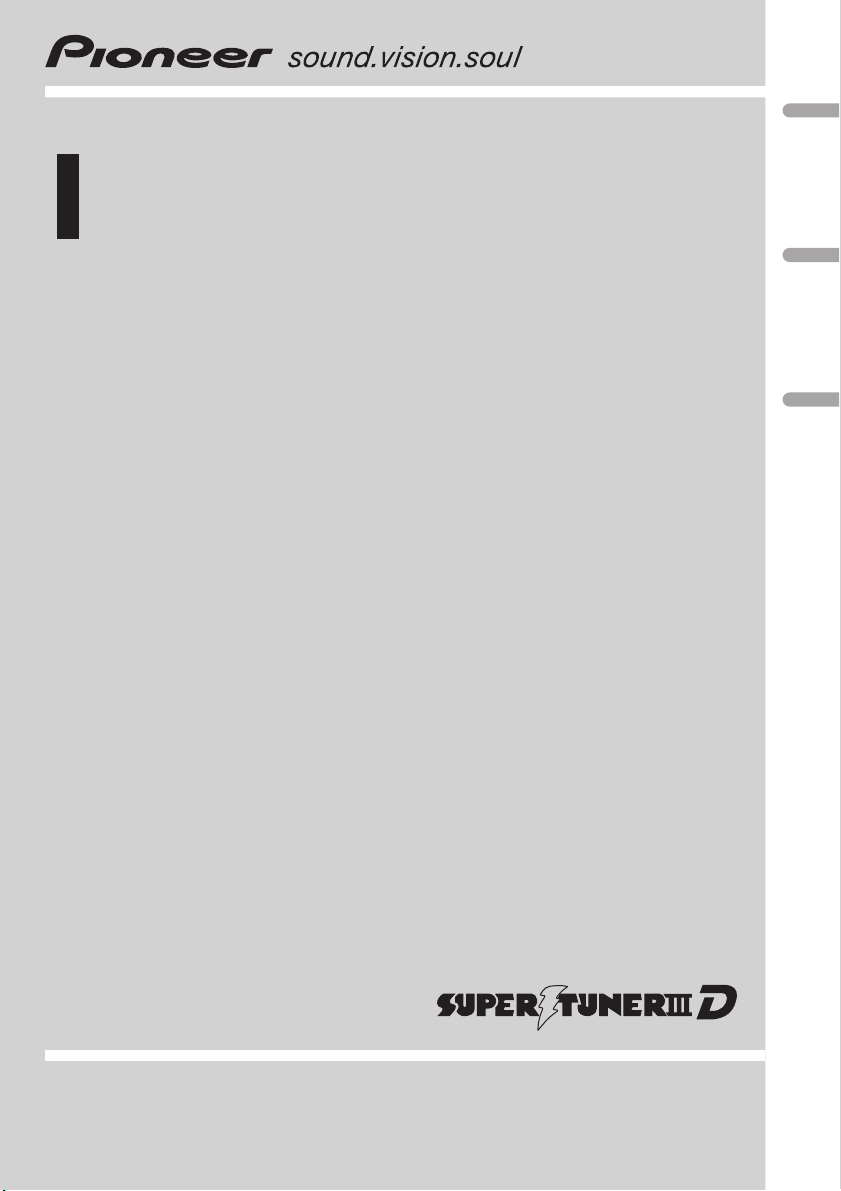
Operation Manual
Multi-CD control High power CD/MP3/WMA player
with FM/AM tuner
DEH-P4850MP
English
Español
Português (B)
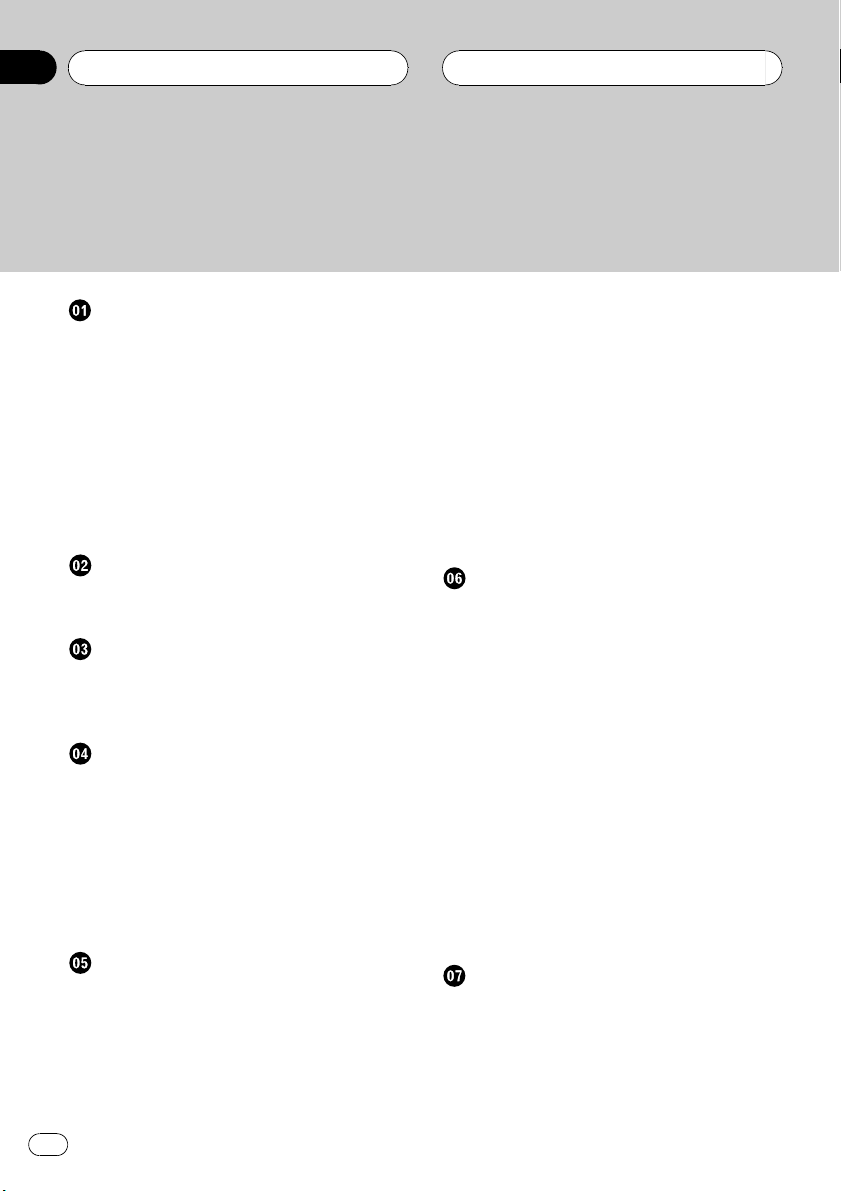
Contents
Thank you for buying this Pioneer product.
Please read through these operating instructions so you will know how to operate
your model properly. After you have finished reading the instructions, keep this man-
ual in a safe place for future reference.
Before You Start
About this unit 4
About this manual 4
Features 4
About WMA 4
Use and care of the remote control 5
Installing the battery 5
Using the remote control 5
Protecting your unit from theft 5
Removing the front panel 6
Attaching the front panel 6
Whats What
Head unit 7
Remote control 7
Power ON/OFF
Turning the unit on 9
Selecting a source 9
Turning the unit off 9
Tuner
Listening to the radio 10
Introduction of advanced tuner
operation 11
Storing and recalling broadcast
frequencies 11
Tuning in strong signals 11
Storing the strongest broadcast
frequencies 12
Built-in CD Player
Playing a CD 13
Introduction of advanced built-in CD player
operation 14
Repeating play 14
Playing tracks in random order 14
Scanning tracks of a CD 14
Pausing CD playback 15
Using compression and BMX 15
Selecting the search method 15
Searching every 10 tracks in the current
disc 16
Using disc title functions 16
Entering disc titles 16
Displaying disc titles 17
Using CD TEXT functions 17
Displaying text information on CD
TEXT discs 17
Scrolling text information in the
display 17
MP3/WMA/WAV Player
Playing MP3/WMA/WAV 18
Introduction of advanced built-in CD player
(MP3/WMA/WAV) operation 20
Repeating play 20
Playing tracks in random order 20
Scanning folders and tracks 21
Pausing MP3/WMA/WAV playback 21
Using compression and BMX 21
Selecting the search method 22
Searching every 10 tracks in the current
folder 22
Displaying text information on MP3/WMA/
WAV disc 22
When playing back an MP3/WMA
disc 22
When playing back a WAV disc 23
Scrolling text information in the display 23
Multi-CD Player
Playing a CD 24
50-disc multi-CD player 24
Introduction of advanced multi-CD player
operation 25
Repeating play 25
Playing tracks in random order 25
2
En
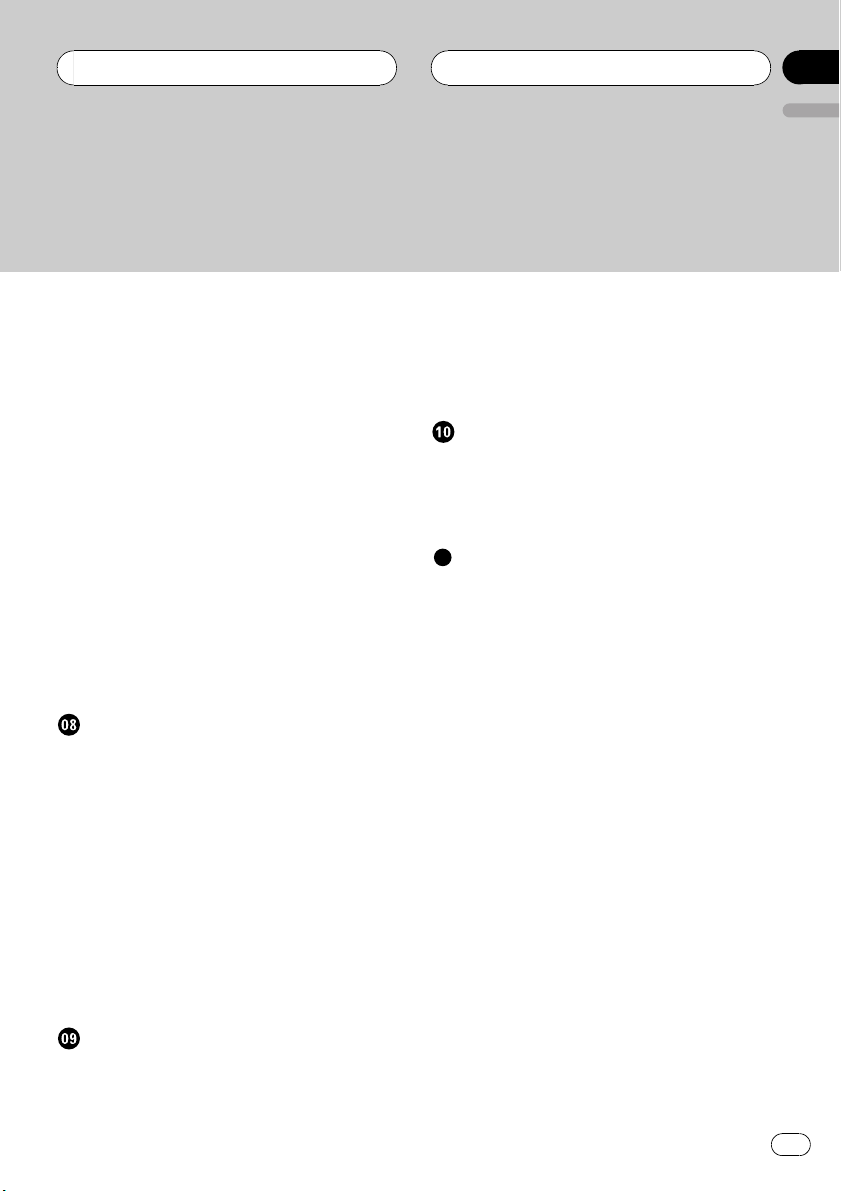
Contents
English
Scanning CDs and tracks 26
Pausing CD playback 26
Using ITS playlists 26
Creating a playlist with ITS
programming 26
Playback from your ITS playlist 27
Erasing a track from your ITS
playlist 27
Erasing a CD from your ITS
playlist 27
Using disc title functions 28
Entering disc titles 28
Displaying disc titles 28
Using CD TEXT functions 29
Displaying text information on CD
TEXT discs 29
Scrolling text information in the
display 29
Using compression and bass emphasis 29
Audio Adjustments
Introduction of audio adjustments 30
Using balance adjustment 30
Using the equalizer 31
Recalling equalizer curves 31
Adjusting equalizer curves 31
Fine-adjusting equalizer curve 31
Adjusting loudness 32
Using subwoofer output 32
Adjusting subwoofer settings 32
Using the high pass filter 33
Boosting the bass 33
Front image enhancer (F.I.E.) 33
Adjusting source levels 34
Setting the AM tuning step 36
Switching the warning tone 36
Switching the auxiliary setting 36
Setting the rear output and subwoofer
controller 36
Other Functions
Turning the clock display on or off 38
Using the AUX source 38
Selecting AUX as the source 38
Setting the AUX title 38
Additional Information
Understanding built-in CD player error
messages 39
CD player and care 39
CD-R/CD-RW discs 40
MP3, WMA and WAV files 40
MP3 additional information 41
WMA additional information 41
WAVadditional information 41
About folders and MP3/WMA/WAV files 42
Terms 43
Specifications 45
Initial Settings
Adjusting initial settings 35
Setting the clock 35
Setting the FM tuning step 35
En
3
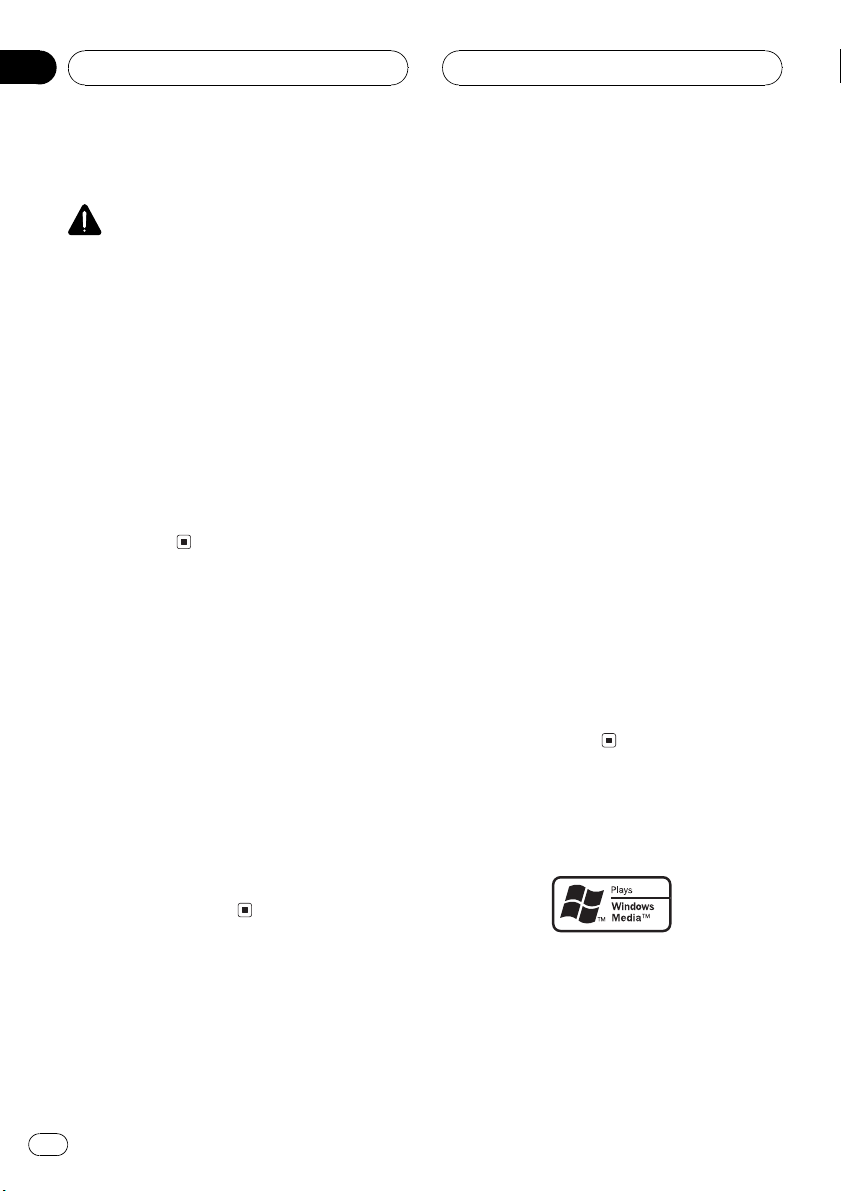
Section
01
Before You Start
About this unit
CAUTION
! Do not allow this unit to come into contact
with liquids. Electrical shock could result.
Also, this unit damage, smoke, and overheat
could result from contact with liquids.
! Keep this manual handy as a reference for op-
erating procedures and precautions.
! Always keep the volume low enough so that
you can hear sounds from outside the vehicle.
! Protect this unit from moisture.
! If the battery is disconnected or discharged,
the preset memory will be erased and must be
reprogrammed.
! If this unit does not operate properly, contact
your dealer or nearest authorized Pioneer Service Station.
About this manual
This unit features a number of sophisticated
functions ensuring superior reception and operation. All the functions have been designed
for the easiest possible use, but many are not
self-explanatory. This operation manual will
help you benefit fully from this units potential
and to maximize your listening enjoyment.
We recommend that you familiarize yourself
with the functions and their operation by reading through the manual before you begin
using this unit. It is especially important that
you read and observe WARNINGs and CAU-
TIONs in this manual.
MP3 file playback
You can play back MP3 files recorded on CDROM/CD-R/CD-RW (ISO9660 Level 1/Level 2
standard recordings).
! Supply of this product only conveys a li-
cense for private, non-commercial use and
does not convey a license nor imply any
right to use this product in any commercial
(i.e. revenue-generating) real time broadcasting (terrestrial, satellite, cable and/or
any other media), broadcasting/streaming
via internet, intranets and/or other networks or in other electronic content distribution systems, such as pay-audio or
audio-on-demand applications. An independent license for such use is required.
For details, please visit
http://www.mp3licensing.com.
WMA file playback
You can play back WMA files recorded on CDROM/CD-R/CD-RW (ISO9660 Level 1/Level 2
standard recordings).
WAV file playback
You can play back WAV files recorded on CDROM/CD-R/CD-RW (ISO9660 Level 1/Level 2
standard recordings).
About WMA
Features
CD playback
Music CD/CD-R/CD-RW playback is possible.
4
En
The Windows Media" logo printed on the box
indicates that this unit can play back WMA
data.
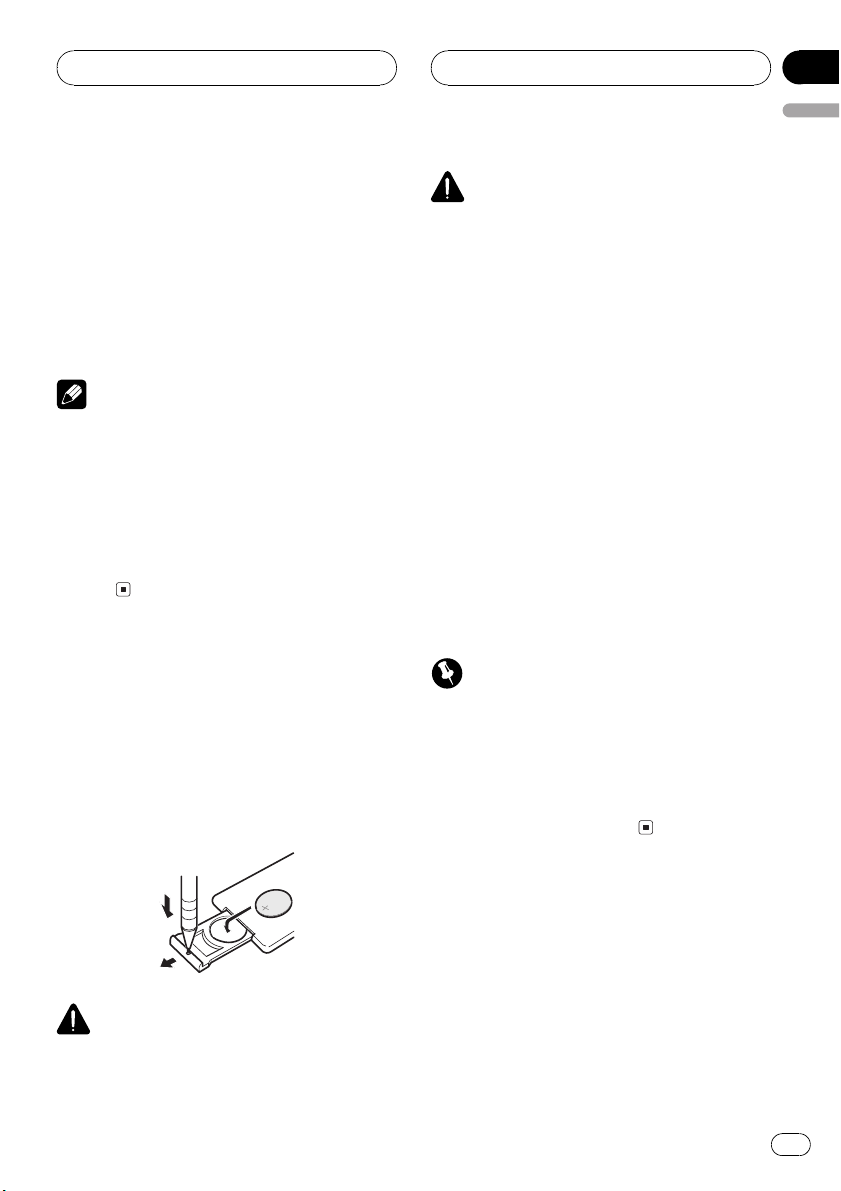
Before You Start
Section
01
English
WMA is short for Windows Media" Audio
and refers to an audio compression technology that is developed by Microsoft Corporation. WMA data can be encoded by using
Windows Media Player version 7 or later.
Windows Media and the Windows logo are trademarks or registered trademarks of Microsoft
Corporation in the United States and/or other
countries.
Notes
! This unit may not operate correctly depending
on the application used to encode WMA files.
! Depending on the version of Windows Media
Player used to encode WMA files, album
names and other text information may not be
correctly displayed.
! There may be a slight delay when starting
playback of WMA files encoded with image
data.
Use and care of the remote
control
Installing the battery
Slide the tray out on the back of the remote
control and insert the battery with the plus (+)
and minus () poles pointing in the proper direction.
CAUTION
! Use only one CR2025 (3 V) lithium battery.
! Remove the battery if the remote control is not
used for a month or longer.
! Do not recharge, disassemble, heat or dispose
of the battery in fire.
! Do not handle the battery with metallic tools.
! Do not store the battery with metallic materi-
als.
! In the event of battery leakage, wipe the re-
mote control completely clean and install a
new battery.
! When disposing of used batteries, please
comply with governmental regulations or environmental public institutions rules that
apply in your country/area.
Using the remote control
Point the remote control in the direction of the
front panel to operate.
Important
! Do not store the remote control in high tem-
peratures or direct sunlight.
! The remote control may not function properly
in direct sunlight.
! Do not let the remote control fall onto the
floor, where it may become jammed under the
brake or accelerator pedal.
WARNING
Keep the battery out of the reach of children.
Should the battery be swallowed, immediately
consult a doctor.
Protecting your unit from
theft
The front panel can be detached from the
head unit and stored in the provided protective
case to prevent theft.
! If the front panel is not detached from the
head unit within five seconds of turning off
the ignition, a warning tone will sound.
En
5
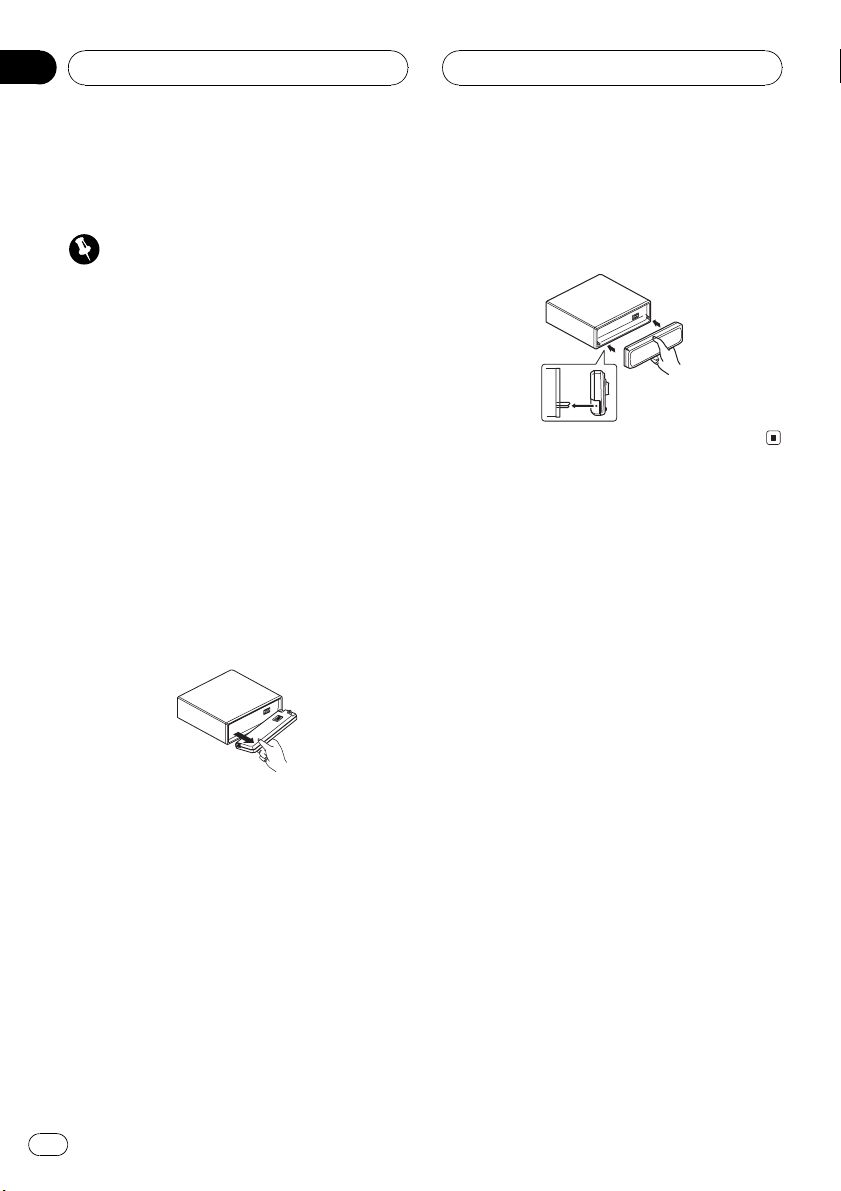
Section
01
Before You Start
! You can turn off the warning tone. See
Switching the warning tone on page 36.
Important
! Never use force or grip the display and the
buttons too tightly when removing or attaching.
! Avoid subjecting the front panel to excessive
shocks.
! Keep the front panel out of direct sunlight and
high temperatures.
Removing the front panel
1 Press OPEN to open the front panel.
2 Grip the left side of the front panel and
pull it gently outward.
Take care not to grip it too tightly or to drop
the front panel and protect it from contact
with water or other fluids to prevent permanent damage.
Attaching the front panel
% Replace the front panel by holding it
upright to the unit and clipping it securely
into the mounting hooks.
3 Put the front panel into provided protective case for safe keeping.
6
En
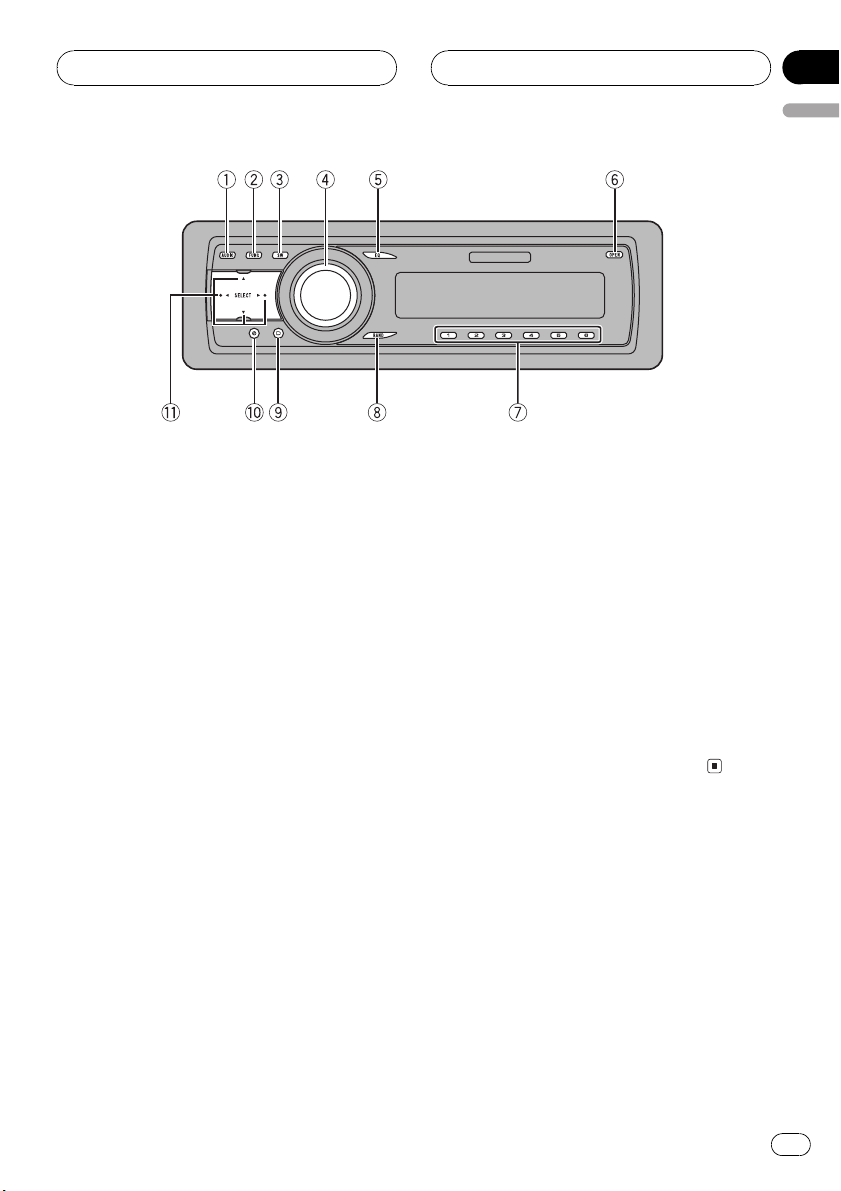
Whats What
Section
02
English
Head unit
1 AUDIO button
Press to select various sound quality controls.
2 FUNCTION button
Press to select functions.
3 SW button
Press to select the subwoofer setting menu.
Press and hold to select the bass boost setting menu.
4 SOURCE button, VOLUME
This unit is turned on by selecting a source.
Press to cycle through all the available
sources.
Rotate it to increase or decrease the volume.
5 EQ button
Press to select various equalizer curves.
6 OPEN button
Press to open the front panel.
7 16 buttons
Press for preset tuning and disc number
search when using a multi-CD player.
8 BAND button
Press to select among three FM bands and
one AM band and to cancel the control
mode of functions.
9 DISPLAY button
Press to select different displays.
a CLOCK button
Press to change to the clock display.
b a/b/c/d buttons
Press to perform manual seek tuning, fast
forward, reverse and track search controls.
Also used for controlling functions.
Remote control
Operation is the same as when using the buttons on the head unit. See the explanation of
the head unit about the operation of each button with the exception of ATT and PAUSE,
which is explained below.
c VOLUME button
Press to increase or decrease the volume.
En
7
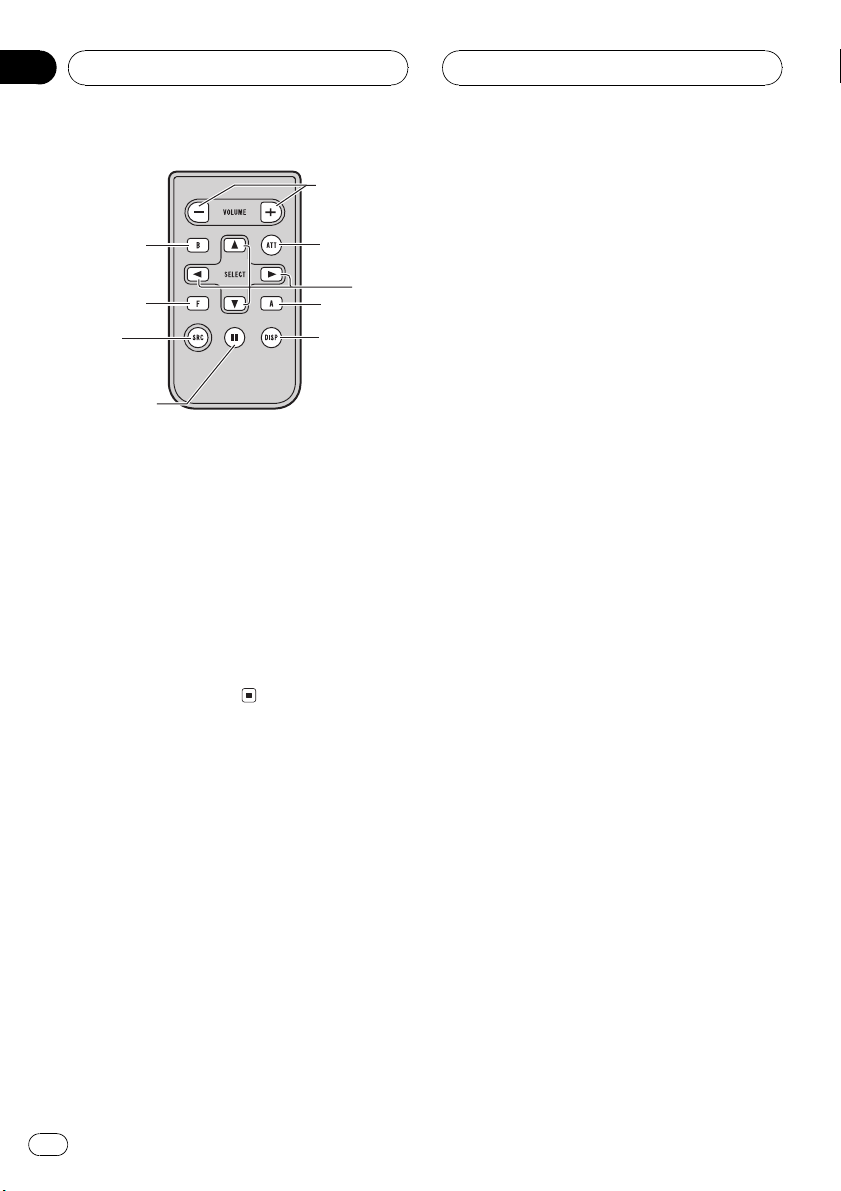
f
b
1
d
2
c
e
9
8
Section
02
Whats What
d SOURCE button
This unit is turned on by selecting a source.
Press to cycle through all the available
sources.
e PAUSE button
Press to turn pause on or off.
f ATT button
Press to quickly lower the volume level, by
about 90%. Press once more to return to the
original volume level.
8
En
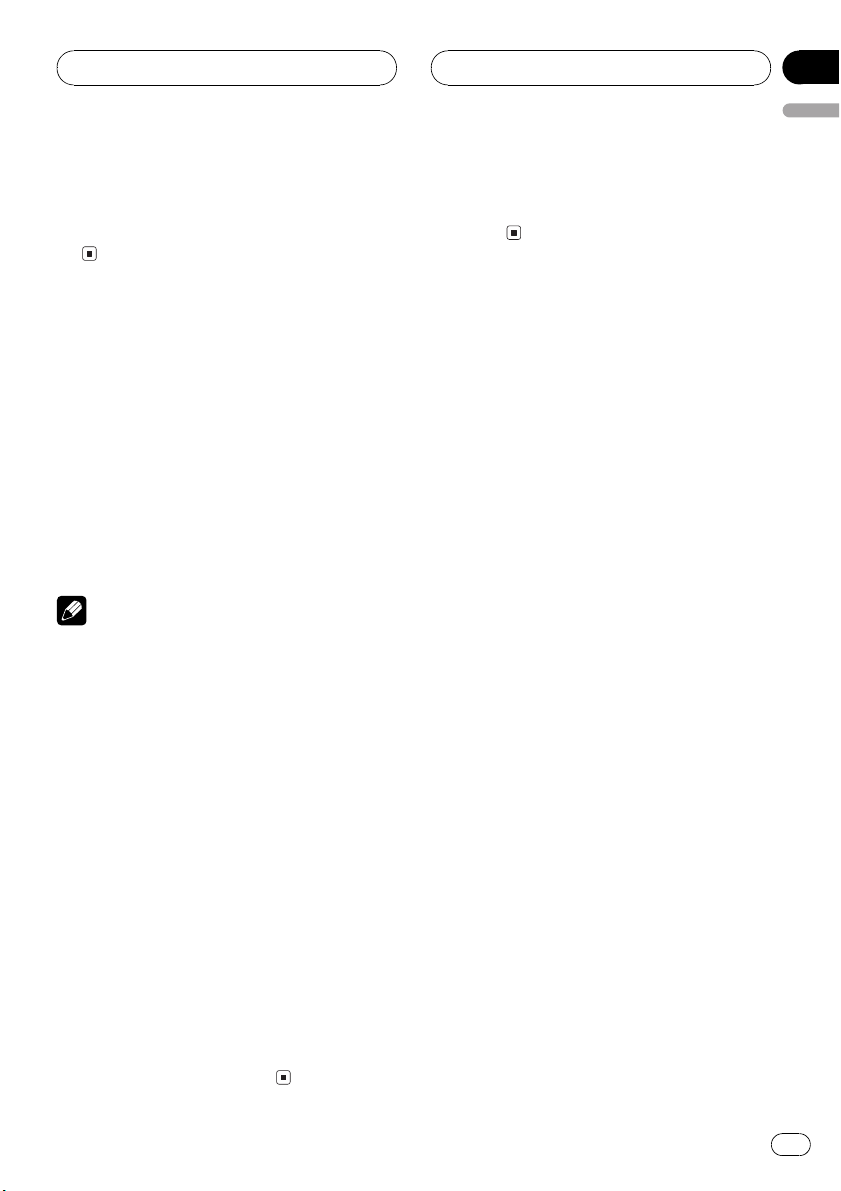
Power ON/OFF
Section
03
English
Turning the unit on
% Press SOURCE to turn the unit on.
When you select a source, the unit is turned
on.
Selecting a source
You can select a source you want to listen to.
To switch to the built-in CD player, load a disc
in the unit (refer to page 13).
% Press SOURCE to select a source.
Press SOURCE repeatedly to switch between
the following sources:
TunerTelevisionBuilt-in CD player
Multi-CD playerExternal unit 1External unit 2AUX
Notes
! In the following cases, the sound source will
not change:
When there is no unit corresponding to the
selected source connected to this unit.
When there is no disc in the unit.
When there is no magazine in the multi-
CD player.
When the AUX (auxiliary input) is set to off
(refer to page 36).
! External unit refers to a Pioneer product (such
as one available in the future) that, although
incompatible as a source, enables control of
basic functions by this unit. Two external units
can be controlled by this unit. When two external units are connected, the allocation of
them to external unit 1 or external unit 2 is
automatically set by this unit.
! When this units blue/white lead is connected
to the vehicles auto-antenna relay control
terminal, the vehicles antenna extends when
this units source is turned on. To retract the
antenna, turn the source off.
Turning the unit off
% Press SOURCE and hold until the unit
turns off.
En
9
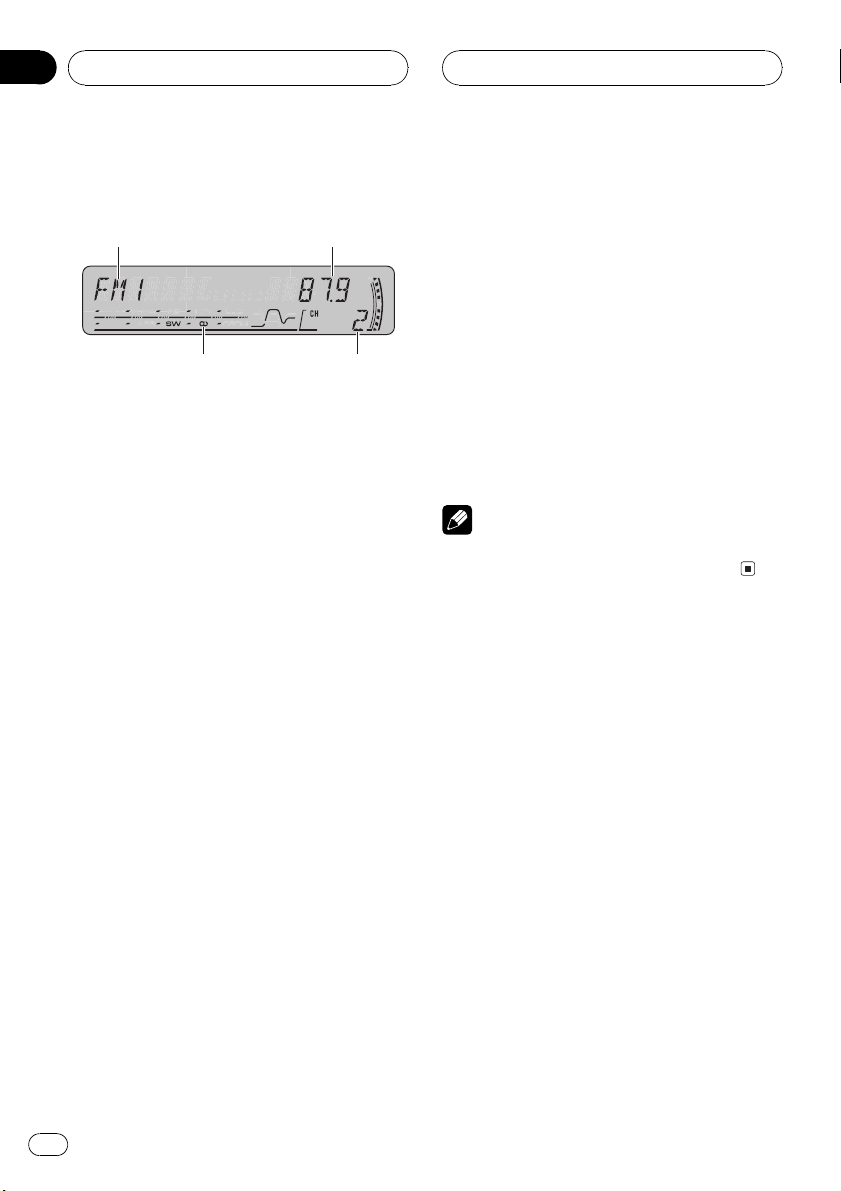
4
1
2
3
Section
04
Tuner
Listening to the radio
These are the basic steps necessary to operate
the radio. More advanced tuner operation is
explained starting on the next page.
1 Band indicator
Shows which band the radio is tuned to, AM
or FM.
2 Frequency indicator
Shows the frequency to which the tuner is
tuned.
3 Preset number indicator
Shows which preset has been selected.
4 Stereo (5) indicator
Shows when the selected frequency is
being broadcast in stereo.
4 To perform manual tuning, briefly press
c or d.
The frequencies move up or down step by
step.
5 To perform seek tuning, press and hold
c or d for about one second and release.
The tuner will scan the frequencies until a
broadcast strong enough for good reception is
found.
# You can cancel seek tuning by briefly pressing
c or d.
# If you press and hold c or d you can skip sta-
tions. Seek tuning starts as soon as you release
the button.
Note
When the frequency selected is being broadcast
in stereo the stereo (5) indicator will light.
1 Press SOURCE to select the tuner.
Press SOURCE until you see TUNER displayed.
2 Use VOLUME to adjust the sound level.
Rotate it to increase or decrease the volume.
3 Press BAND to select a band.
Press BAND until the desired band (FM1,
FM2, FM3 for FM or AM) is displayed.
10
En
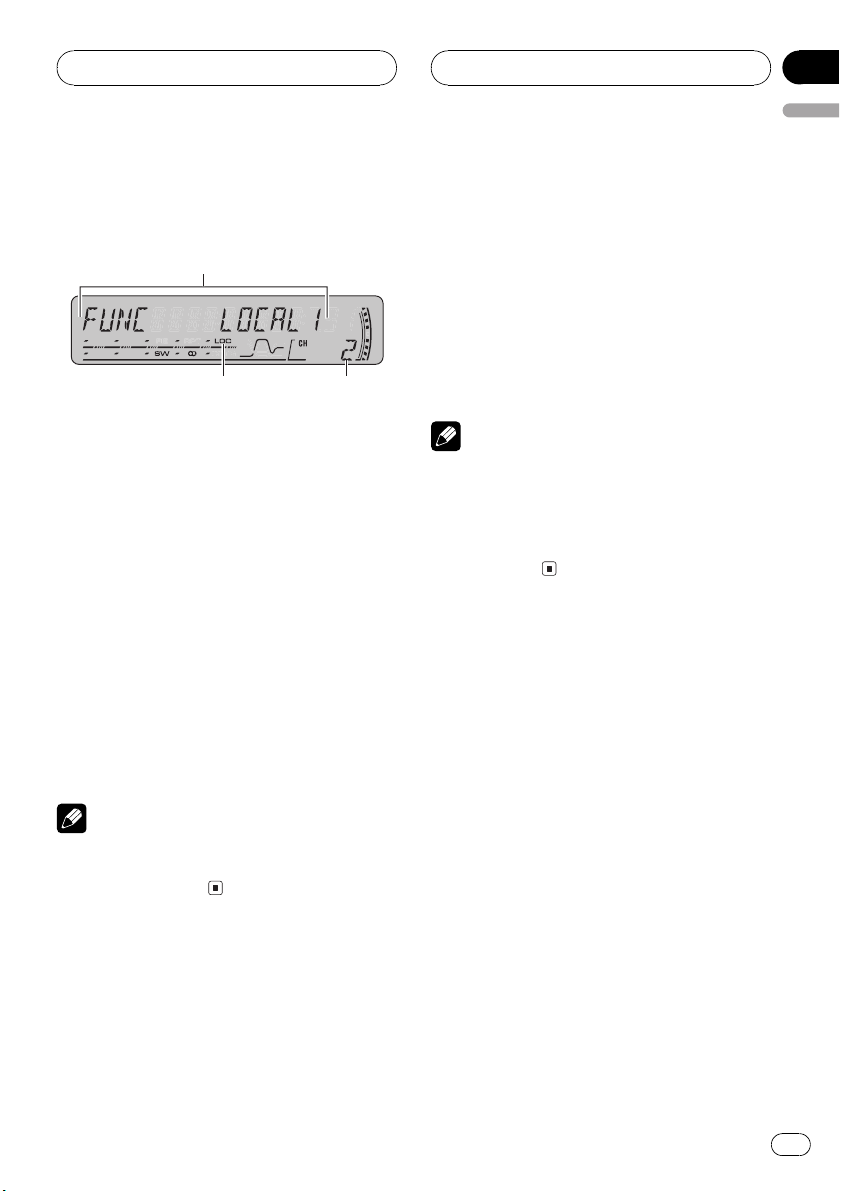
1
2
3
Tuner
Section
04
English
Introduction of advanced
tuner operation
1 Function display
Shows the function status.
2 Preset number indicator
Shows which preset has been selected.
3 LOC indicator
Shows when local seek tuning is on.
% Press FUNCTION to display the function
names.
Press FUNCTION repeatedly to switch between the following functions:
BSM (best stations memory)LOCAL (local
seek tuning)
# To return to the frequency display, press
BAND.
Note
If you do not operate the function within about 30
seconds, the display is automatically returned to
the frequency display.
% When you find a frequency that you
want to store in memory, press one of preset tuning buttons 16 and hold until the
preset number stops flashing.
The number you have pressed will flash in the
preset number indicator and then remain lit.
The selected radio station frequency has been
stored in memory.
The next time you press the same preset tuning button the radio station frequency is recalled from memory.
Notes
! Up to 18 FM stations, six for each of the three
FM bands, and six AM stations can be stored
in memory.
! You can also use a and b to recall radio sta-
tion frequencies assigned to preset tuning
buttons 16.
Tuning in strong signals
Local seek tuning lets you tune in only those
radio stations with sufficiently strong signals
for good reception.
1 Press FUNCTION to select LOCAL.
Press FUNCTION until LOCAL appears in the
display.
2 Press a to turn local seek tuning on.
Local seek sensitivity (e.g., LOCAL 2) appears
in the display.
Storing and recalling
broadcast frequencies
If you press any of the preset tuning buttons
16 you can easily store up to six broadcast
frequencies for later recall with the touch of a
button.
3 Press c or d to set the sensitivity.
There are four levels of sensitivity for FM and
two levels for AM:
FM: LOCAL 1LOCAL 2LOCAL 3
LOCAL 4
AM: LOCAL 1LOCAL 2
En
11
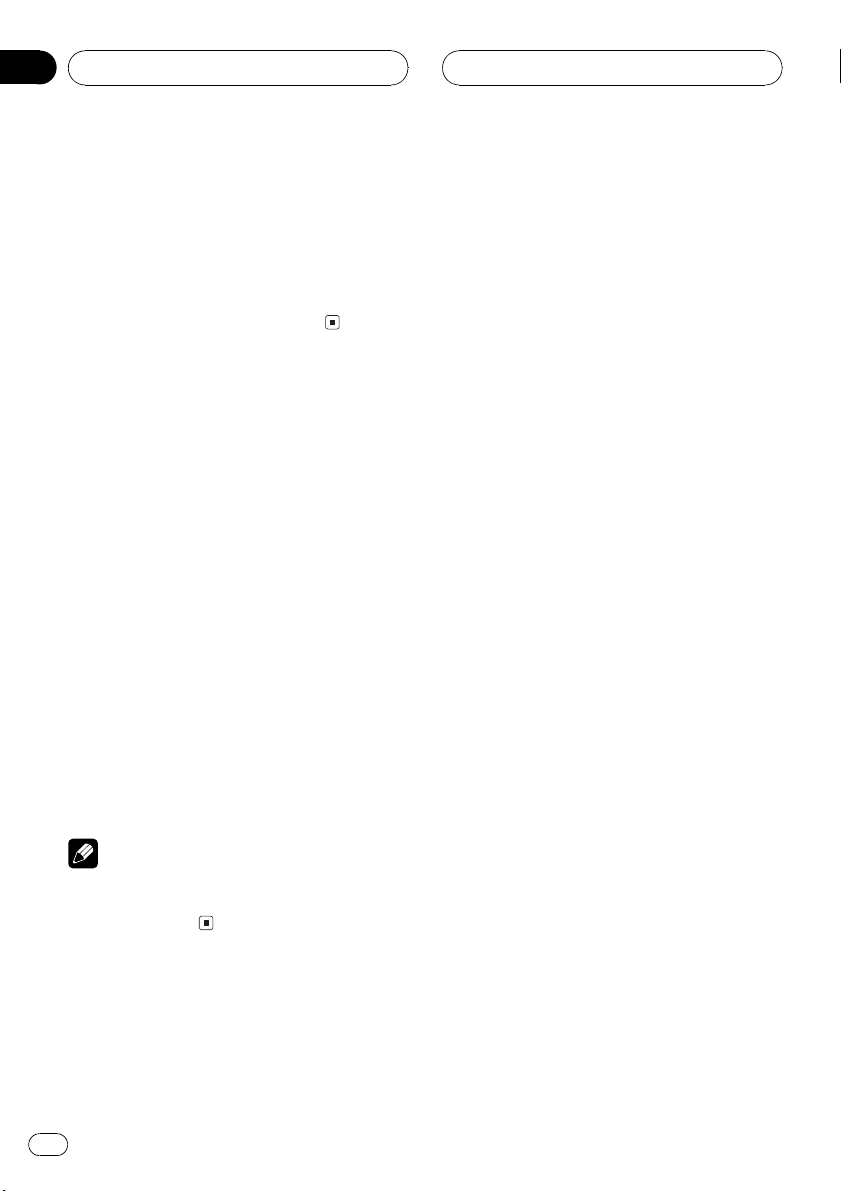
Section
04
Tuner
The LOCAL 4 setting allows reception of only
the strongest stations, while lower settings let
you receive progressively weaker stations.
4 When you want to return to normal
seek tuning, press b to turn local seek tuning off.
LOCAL:OFF appears in the display.
Storing the strongest
broadcast frequencies
BSM (best stations memory) lets you automatically store the six strongest broadcast frequencies under preset tuning buttons 16.
Once stored you can tune in to those frequencies with the touch of button.
1 Press FUNCTION to select BSM.
Press FUNCTION until BSM appears in the
display.
2 Press a to turn BSM on.
BSM begins to flash. While BSM is flashing
the six strongest broadcast frequencies will be
stored under preset tuning buttons 16 in the
order of their signal strength. When finished,
BSM stops flashing.
# To cancel the storage process, press b.
Note
Storing broadcast frequencies with BSM may replace broadcast frequencies you have saved
using buttons 16.
12
En
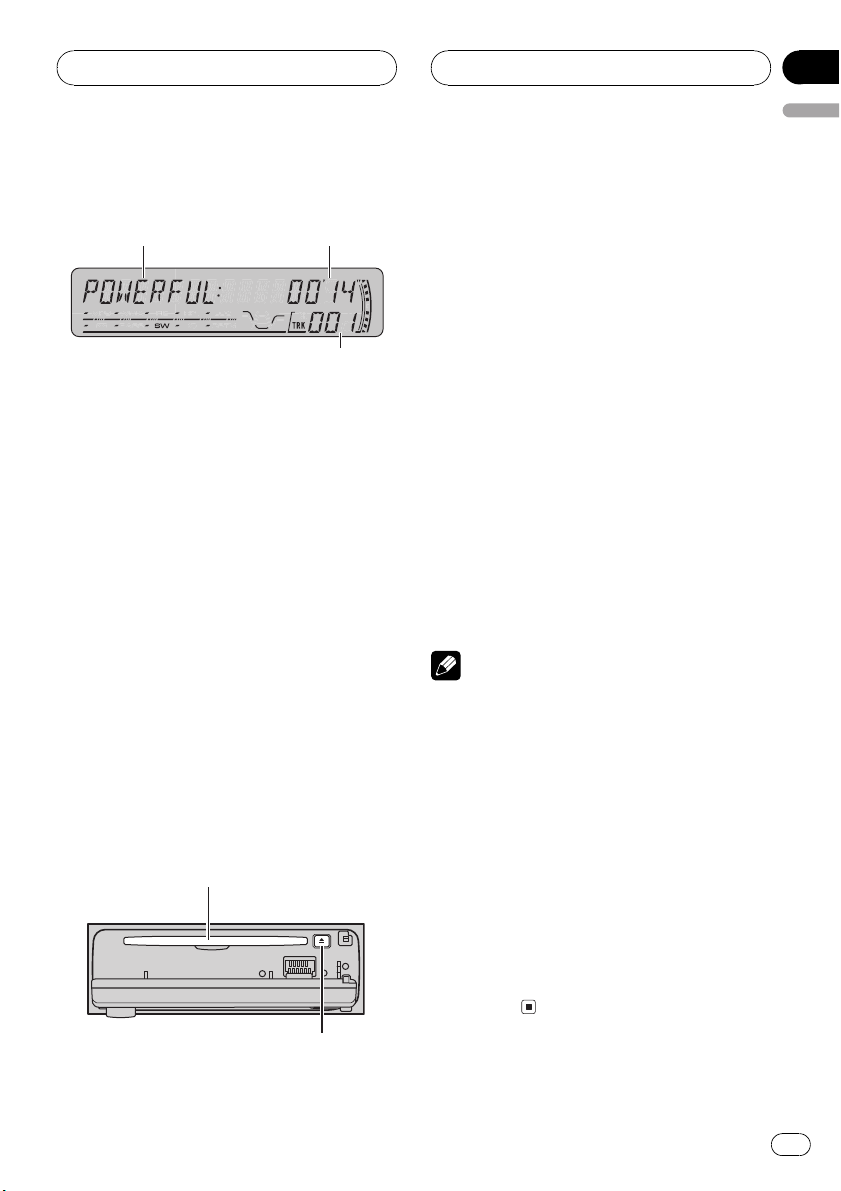
2
1
3
Built-in CD Player
Section
05
English
Playing a CD
These are the basic steps necessary to play a
CD with your built-in CD player. More advanced CD operation is explained starting on
the next page.
1 EQ indicator
Shows which equalizer curve is selected.
2 Play time indicator
Shows the elapsed playing time of the current track.
3 Track number indicator
Shows the track currently playing.
1 Press OPEN to open the front panel.
CD loading slot appears.
# After a CD has been inserted, press SOURCE
to select the built-in CD player.
2 Insert a CD into the CD loading slot.
Playback will automatically start.
CD loading slot
# To avoid a malfunction, make sure that no
metal object comes into contact with the terminals when the front panel is open.
3 Close the front panel.
4 Use VOLUME to adjust the sound level.
Rotate it to increase or decrease the volume.
5 To perform fast forward or reverse,
press and hold c or d.
# If you select ROUGH, pressing and holding c
or d enables you to search every 10 tracks in the
current disc. (Refer to Selecting the search meth-
od on page 15.)
6 To skip back or forward to another
track, press c or d.
Pressing d skips to the start of the next track.
Pressing c once skips to the start of the current track. Pressing again will skip to the previous track.
Notes
! The built-in CD player plays one standard, 12-
cm or 8-cm CD at a time. Do not use an adapter when playing 8-cm CDs.
! Do not insert anything other than a CD into
the CD loading slot.
! If you cannot insert a disc completely or if
after you insert a disc the disc does not play,
check that the label side of the disc is up.
Press EJECT to eject the disc, and check the
disc for damage before inserting it again.
! If an error message such as ERROR-11 is dis-
played, refer to Understanding built-in CD
player error messages on page 39.
! When a CD TEXT disc is inserted, the disc and
track titles begin to scroll to the left automatically.
# You can eject a CD by pressing EJECT.
EJECT button
En
13
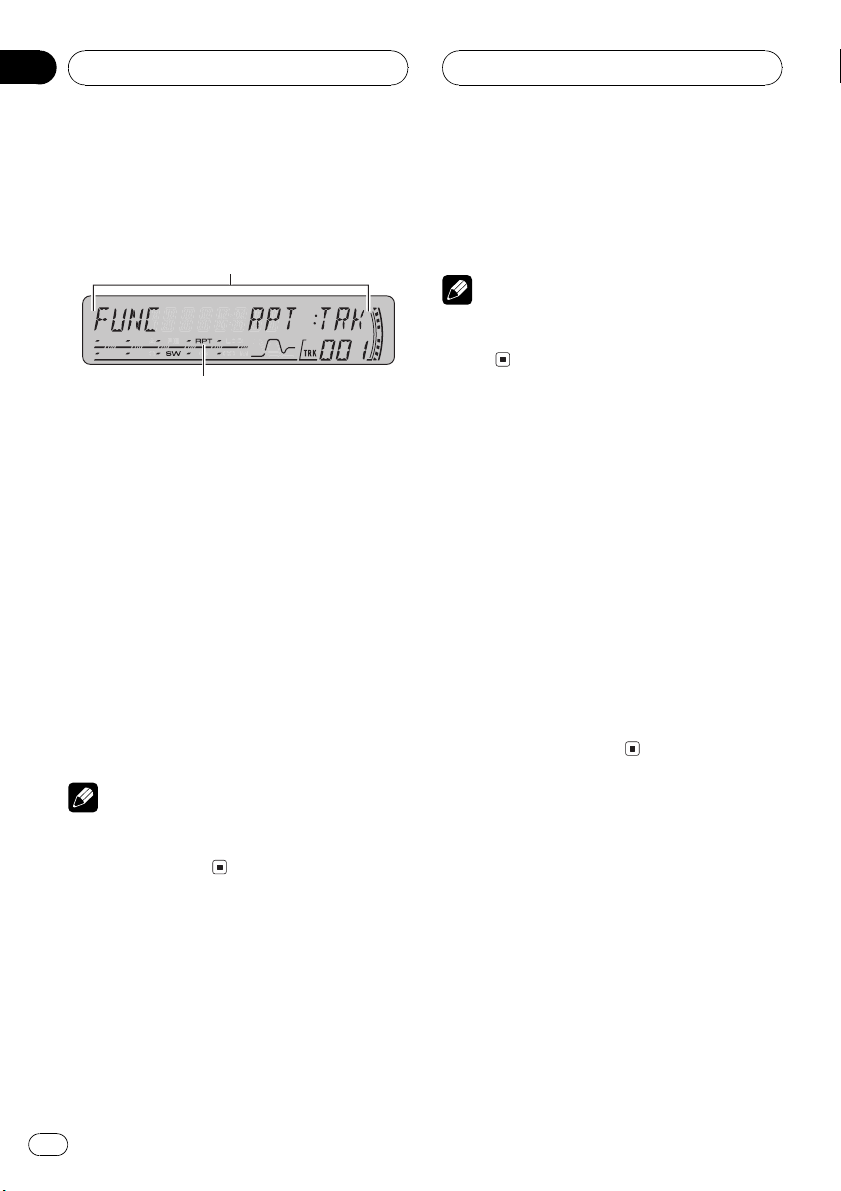
2
1
Section
05
Built-in CD Player
Introduction of advanced
built-in CD player operation
1 Function display
Shows the function status.
2 RPT indicator
Shows when repeat range is selected to current track.
% Press FUNCTION to display the function
names.
Press FUNCTION repeatedly to switch between the following functions:
RPT (repeat play)RDM (random play)
SCAN (scan play)PAUSE (pause)COMP
(compression and BMX)FF/REV (search
method)
# To return to the playback display, press BAND.
2 Press c or d to select the repeat range.
This switches you to the selected setting.
! DSC Repeat the current disc
! TRK Repeat just the current track
Note
If you perform track search or fast forward/reverse during TRK, the repeat play range changes
to DSC.
Playing tracks in random order
Random play lets you play back tracks on the
CD in a random order.
1 Press FUNCTION to select RDM.
Press FUNCTION until RDM appears in the
display.
2 Press a to turn random play on.
RDM :ON appears in the display. Tracks will
play in a random order.
3 Press b to turn random play off.
RDM :OFF appears in the display. Tracks will
continue to play in order.
Note
If you do not operate the function within about 30
seconds, the display is automatically returned to
the playback display.
Repeating play
Repeat play lets you hear the same track or
disc over again.
1 Press FUNCTION to select RPT.
Press FUNCTION until RPT appears in the display.
14
En
Scanning tracks of a CD
Scan play lets you hear the first 10 seconds of
each track on the CD.
1 Press FUNCTION to select SCAN.
Press FUNCTION until SCAN appears in the
display.
2 Press a to turn scan play on.
SCAN :ON appears in the display. The first 10
seconds of each track is played.
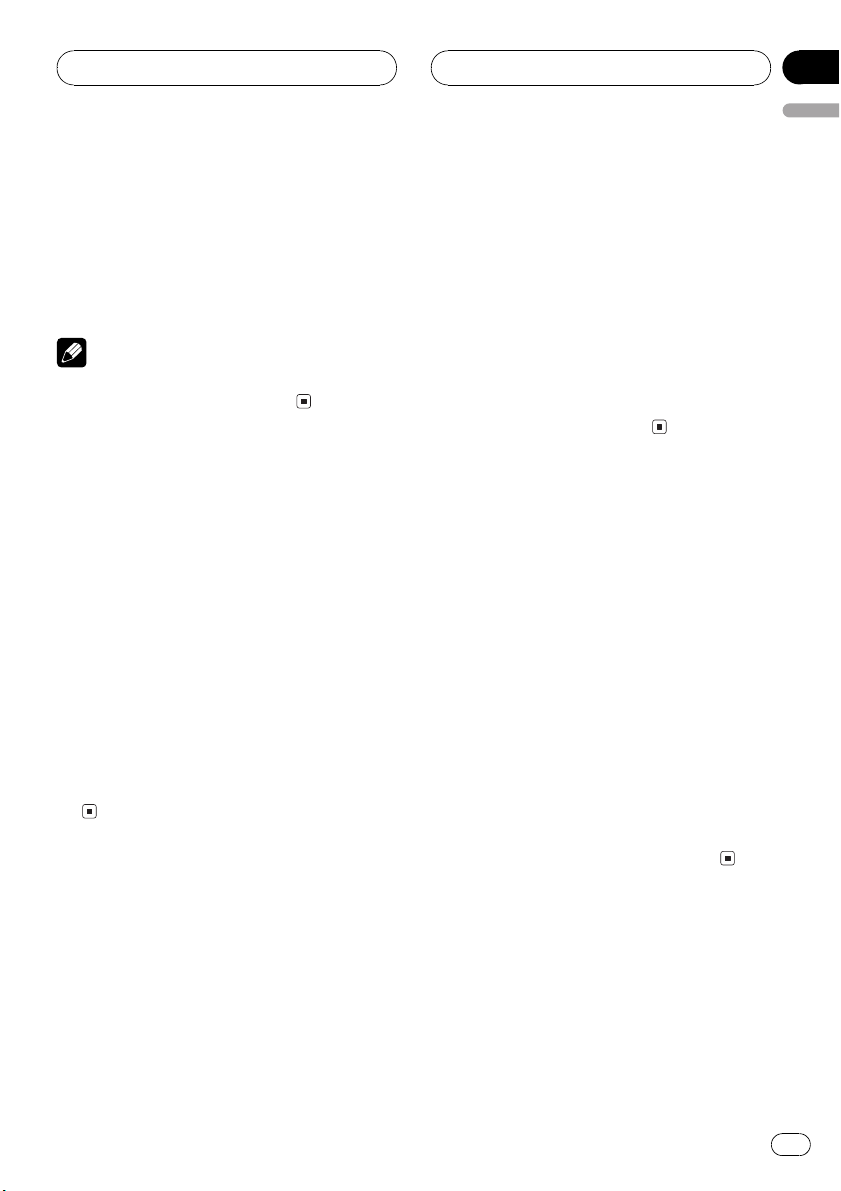
Built-in CD Player
Section
05
English
3 When you find the desired track press
b to turn scan play off.
SCAN :OFF appears in the display. The track
will continue to play.
# If the display has automatically returned to
the playback display, select SCAN again by pressing FUNCTION.
Note
After scanning of a CD is finished, normal playback of the tracks will begin again.
Pausing CD playback
Pause lets you temporarily stop playback of
the CD.
1 Press FUNCTION to select PAUSE.
Press FUNCTION until PAUSE appears in the
display.
2 Press a to turn pause on.
PAUSE:ON appears in the display. Play of the
current track pauses.
3 Press b to turn pause off.
PAUSE:OFF appears in the display. Play will re-
sume at the same point that you turned pause
on.
enhances the playback of the track or CD that
you are listening to.
1 Press FUNCTION to select COMP.
Press FUNCTION until COMP appears in the
display.
2 Press a or b to select your favorite setting.
Press a or b repeatedly to switch between the
following settings:
COMP OFFCOMP 1COMP 2
COMP OFFBMX 1BMX 2
Selecting the search method
You can switch the search method between
fast forward/reverse and searching every 10
tracks.
1 Press FUNCTION to select FF/REV.
Press FUNCTION until FF/REV appears in the
display.
# If the search method ROUGH has been pre-
viously selected, ROUGH will be displayed.
2 Press c or d to select the search method.
Press c or d until the desired search method
appears in the display.
! FF/REV Fast forward and reverse
! ROUGH Searching every 10 tracks
Using compression and BMX
Using the COMP (compression) and BMX
functions let you adjust the sound playback
quality of this player. Each of the functions has
a two-step adjustment. The COMP function
balances the output of louder and softer
sounds at higher volumes. BMX controls
sound reverberations to give playback a fuller
sound. Listen to each of the effects as you select through them and use the one that best
En
15
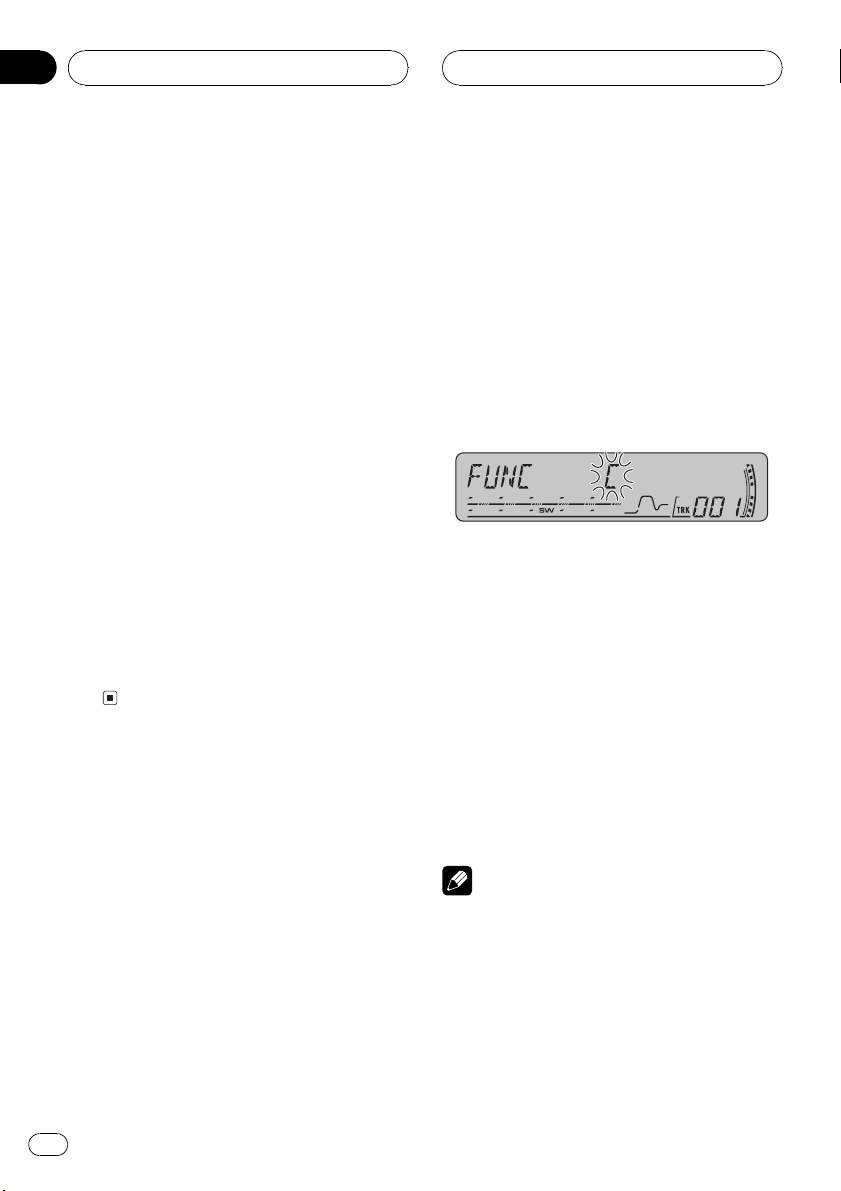
Section
05
Built-in CD Player
Searching every 10 tracks in
the current disc
If a disc contains over 10 tracks, you can
search every 10 tracks. When a disc contains
many tracks, you can roughly search for the
track you want to play.
1 Select the search method ROUGH.
Refer to Selecting the search method on the
previous page.
2 Press and hold c or d to search every
10 tracks on a disc.
# If a disc contains less than 10 tracks, pressing
and holding d recalls the last track of the disc.
Also, if the remaining number of tracks after
searching every 10 tracks is less than 10, pressing and holding d recalls the last track of the
disc.
# If a disc contains less than 10 tracks, pressing
and holding c recalls the first track of the disc.
Also, if the remaining number of tracks after
searching every 10 tracks is less than 10, pressing and holding c recalls the first track of the
disc.
Using disc title functions
You can input CD titles and display the title.
The next time you insert a CD for which you
have entered a title, the title of that CD will be
displayed.
Entering disc titles
Use the disc title input feature to store up to
48 CD titles in the unit. Each title can be up to
8 characters long.
1 Play the CD that you want to enter a
title for.
2 Press FUNCTION and hold until TITLE IN
appears in the display.
# When playing a CD TEXT disc, you cannot
switch to TITLE IN. The disc title will have already
been recorded on a CD TEXT disc.
3 Press a or b to select a letter of the alphabet.
Each press of a will display a letter of the alphabet in A B C ... X Y Z, numbers and symbols in 1 2 3 ... > [ ] order. Each press of b will
display a letter in the reverse order, such as Z
Y X ... C B A order.
4 Press d to move the cursor to the next
character position.
When the letter you want is displayed, press d
to move the cursor to the next position and
then select the next letter. Press c to move
backwards in the display.
5 Move the cursor to the last position by
pressing d after entering the title.
When you press d one more time, the entered
title is stored in memory.
6 Press BAND to return to the playback
display.
Notes
! Titles remain in memory, even after the disc
has been removed from the unit, and are recalled when the disc is reinserted.
! After data for 48 discs has been stored in
memory, data for a new disc will overwrite the
oldest one.
! If you connect a multi-CD player, you can
input disc titles for up to 100 discs.
16
En
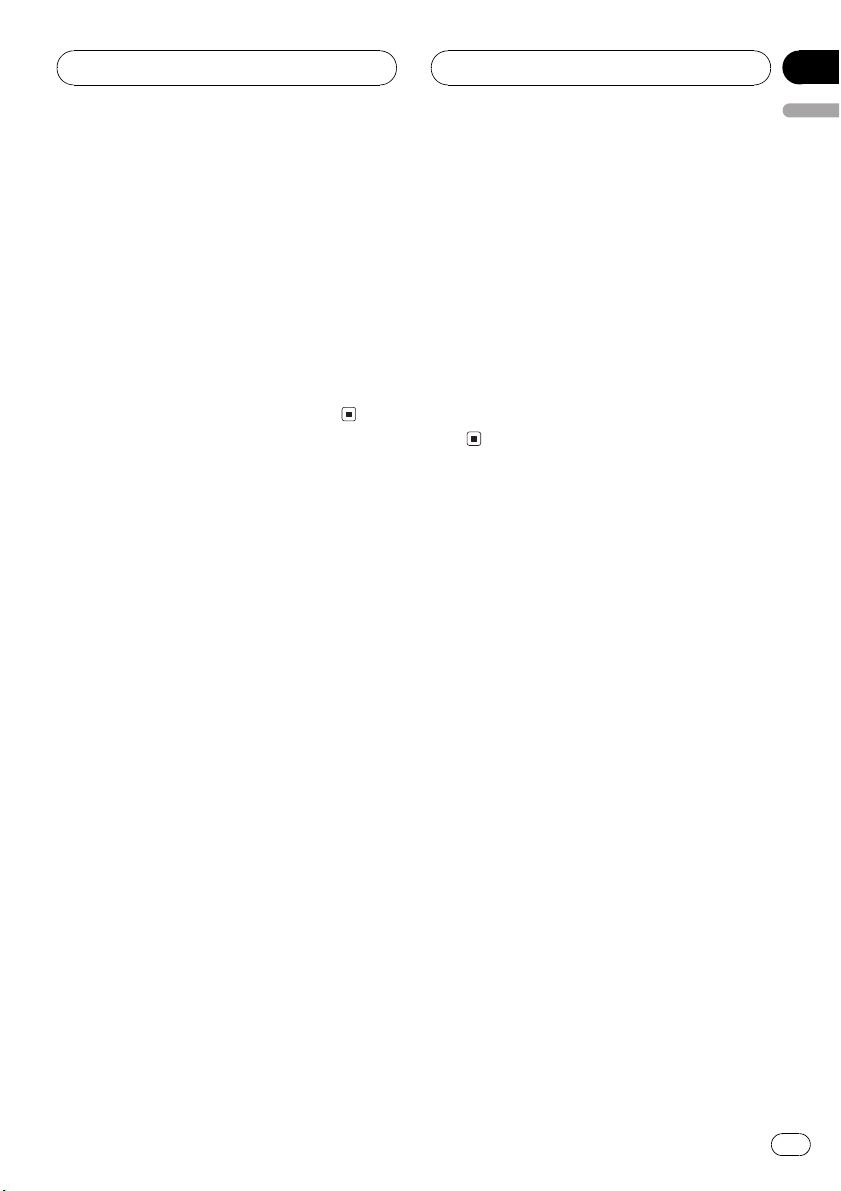
Built-in CD Player
Section
05
English
Displaying disc titles
You can display the text information of any
disc that has had a disc title entered.
% Press DISPLAY.
Press DISPLAY repeatedly to switch between
the following settings:
Play timeDISC TITLE (disc title)
When you select DISC TITLE, the title of the
currently playing disc is shown in the display.
# If no title has been entered for the currently
playing disc, NO DISC TITLE is displayed.
Using CD TEXT functions
Some discs have certain information encoded
on the disc during manufacture. These discs
may contain such information as the CD title,
track title, artists name and playback time
and are called CD TEXT discs. Only these specially encoded CD TEXT discs support the
functions listed below.
Displaying text information on
CD TEXT discs
% Press DISPLAY.
Press DISPLAY repeatedly to switch between
the following settings:
Play timeDISC TITLE (disc title)
DISC ARTIST (disc artist name)
TRACK TITLE (track title)TRACK ARTIST
(track artist name)
# If specific information has not been recorded
on a CD TEXT disc, NO XXXX will be displayed
(e.g., NO TRACK TITLE).
Scrolling text information in
the display
This unit can display the first 16 letters only of
DISC TITLE, DISC ARTIST, TRACK TITLE and
TRACK ARTIST. When the recorded informa-
tion is longer than 16 letters, you can scroll
the text to the left so that the rest of the title
can be seen.
% Press DISPLAY and hold until the title
begins to scroll to the left.
The rest of the title will appear in the display.
En
17

645
321
Section
06
MP3/WMA/WAV Player
Playing MP3/WMA/WAV
These are the basic steps necessary to play an
MP3/WMA/WAV with your built-in CD player.
More advanced MP3/WMA/WAV operation is
explained starting on page 20.
1 EQ indicator
Shows which equalizer curve is selected.
2 Folder number indicator
Shows the number of folder currently playing.
3 Play time indicator
Shows the elapsed playing time of the current track (file).
4 Track number indicator
Shows the track (file) currently playing.
5 WMA indicator
Shows when a WMA file is playing.
6 MP3 indicator
Shows when an MP3 file is playing.
CD loading slot
EJECT button
# You can eject a CD-ROM by pressing EJECT.
# To avoid a malfunction, make sure that no
metal object comes into contact with the terminals when the front panel is open.
3 Close the front panel.
4 Use VOLUME to adjust the sound level.
Rotate it to increase or decrease the volume.
5 Press a or b to select a folder.
# You cannot select a folder that does not have
an MP3/WMA/WAV file recorded in it.
# To return to folder 01 (ROOT), press and hold
BAND. However, if folder 01 (ROOT) contains no
files, playback commences with folder 02.
6 To perform fast forward or reverse,
press and hold c or d.
# This is fast forward and reverse operation only
for the file being played.
# If you select ROUGH, pressing and holding c
or d enables you to search every 10 tracks in the
current folder. (Refer to Selecting the search meth-
od on page 22.)
1 Press OPEN to open the front panel.
CD loading slot appears.
# After a CD-ROM has been inserted, press
SOURCE to select the built-in CD player.
2 Insert a CD-ROM into the CD loading
slot.
Playback will automatically start.
18
En
7 To skip back or forward to another
track, press c or d.
Pressing d skips to the start of the next track.
Pressing c once skips to the start of the current track. Pressing again will skip to the previous track.
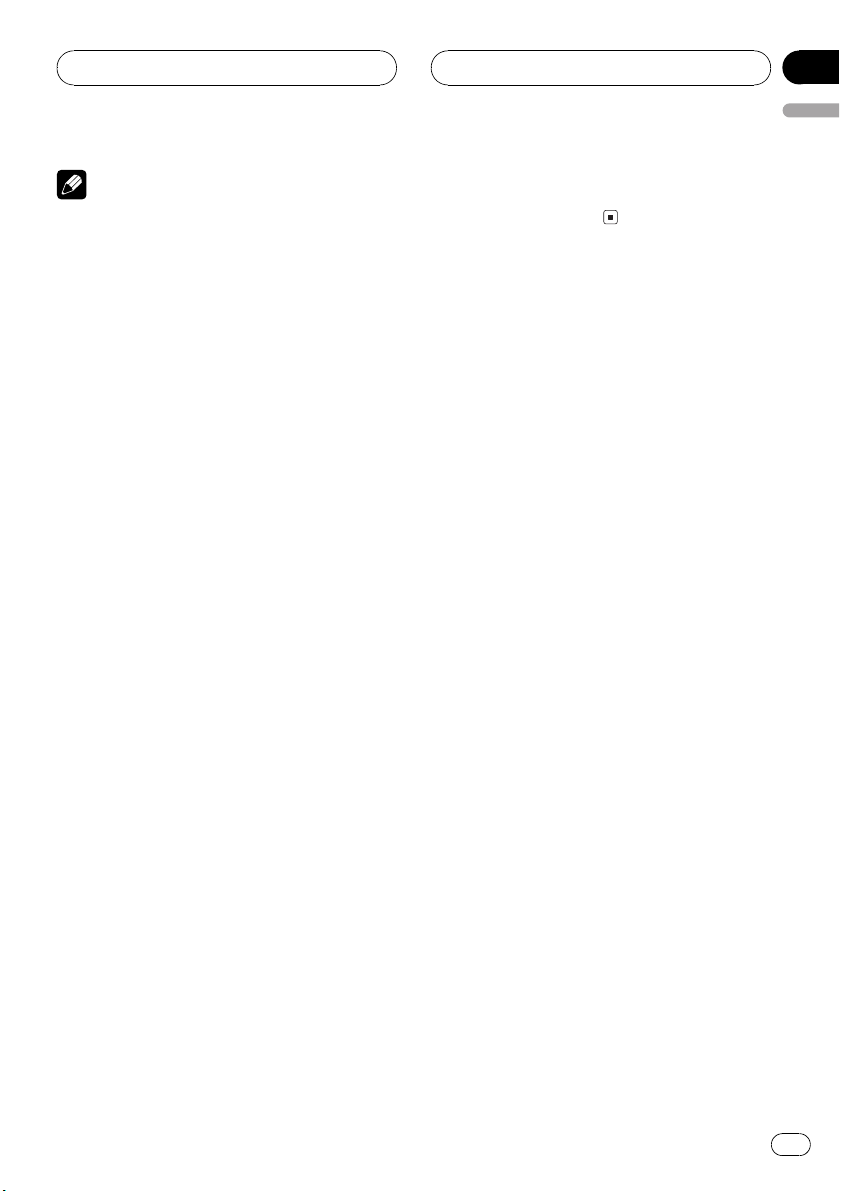
MP3/WMA/WAV Player
Section
06
English
Notes
! When playing discs with MP3/WMA/WAV files
and audio data (CD-DA) such as CD-EXTRA
and MIXED-MODE CDs, both types can be
played only by switching mode between MP3/
WMA/WAVand CD-DA with BAND.
! If you have switched between playback of
MP3/WMA/WAV files and audio data (CD-DA),
playback starts at the first track on the disc.
! The built-in CD player can play back an MP3/
WMA/WAV file recorded on CD-ROM. (Refer
to page 40 for files that can be played back.)
! Do not insert anything other than a CD into
the CD loading slot.
! There is sometimes a delay between starting
up CD playback and the sound being issued.
When being read, FORMAT READ is dis-
played.
! If you cannot insert a disc completely or if
after you insert a disc the disc does not play,
check that the label side of the disc is up.
Press EJECT to eject the disc, and check the
disc for damage before inserting it again.
! Playback is carried out in order of file number.
Folders are skipped if they contain no files. (If
folder 01 (ROOT) contains no files, playback
commences with folder 02.)
! When playing back files recorded as VBR
(variable bit rate) files, the play time will not be
correctly displayed if fast forward or reverse
operations are used.
! If the inserted disc contains no files that can
be played back, NO AUDIO is displayed.
! If the inserted disc contains WMA files that
are protected by digital rights management
(DRM) , SKIPPED is displayed while the protected file is skipped.
! If all the files on the inserted disc are secured
by DRM, PROTECT is displayed.
! There is no sound on fast forward or reverse.
! If an error message such as ERROR-11 is dis-
played, refer to Understanding built-in CD
player error messages on page 39.
! When an MP3/WMA/WAV disc is inserted,
folder name and file name begin to scroll to
the left automatically.
En
19
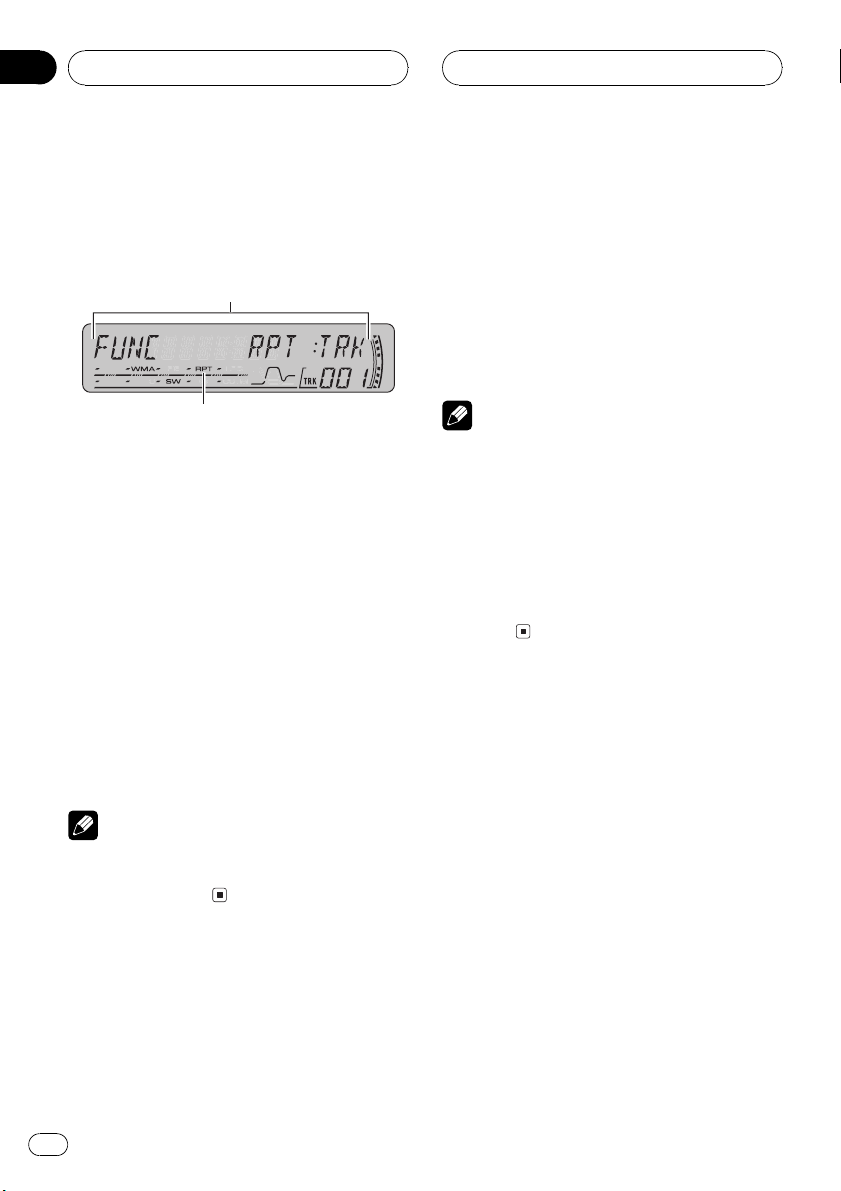
2
1
Section
06
MP3/WMA/WAV Player
Introduction of advanced
built-in CD player (MP3/
WMA/WAV) operation
1 Function display
Shows the function status.
2 RPT indicator
Shows when repeat range is selected to current track (file).
% Press FUNCTION to display the function
names.
Press FUNCTION repeatedly to switch between the following functions:
RPT (repeat play)RDM (random play)
SCAN (scan play)PAUSE (pause)COMP
(compression and BMX)FF/REV (search
method)
# To return to the playback display, press BAND.
Note
If you do not operate the function within about 30
seconds, the display is automatically returned to
the playback display.
1 Press FUNCTION to select RPT.
Press FUNCTION until RPT appears in the display.
2 Press c or d to select the repeat range.
Press c or d until the desired repeat range appears in the display.
! FLD Repeat the current folder
! TRK Repeat just the current track
! DSC Repeat all tracks
Notes
! If you select another folder during repeat play,
the repeat play range changes to DSC.
! If you perform track search or fast forward/re-
verse during TRK, the repeat play range
changes to FLD.
! When FLD is selected, it is not possible to play
back a subfolder of that folder.
! When you select FLD for the repeating range
and return to the playback display, FRPT is displayed.
Playing tracks in random order
Random play lets you play back tracks in a
random order within the repeat range, FLD
and DSC.
1 Select the repeat range.
Refer to Repeating play on this page.
2 Press FUNCTION to select RDM.
Press FUNCTION until RDM appears in the
display.
Repeating play
For MP3/WMA/WAV playback, there are three
repeat play ranges: FLD (folder repeat), TRK
(one-track repeat) and DSC (repeat all tracks).
20
En
3 Press a to turn random play on.
RDM :ON appears in the display. Tracks will
play in a random order within the previously
selected FLD or DSC ranges.
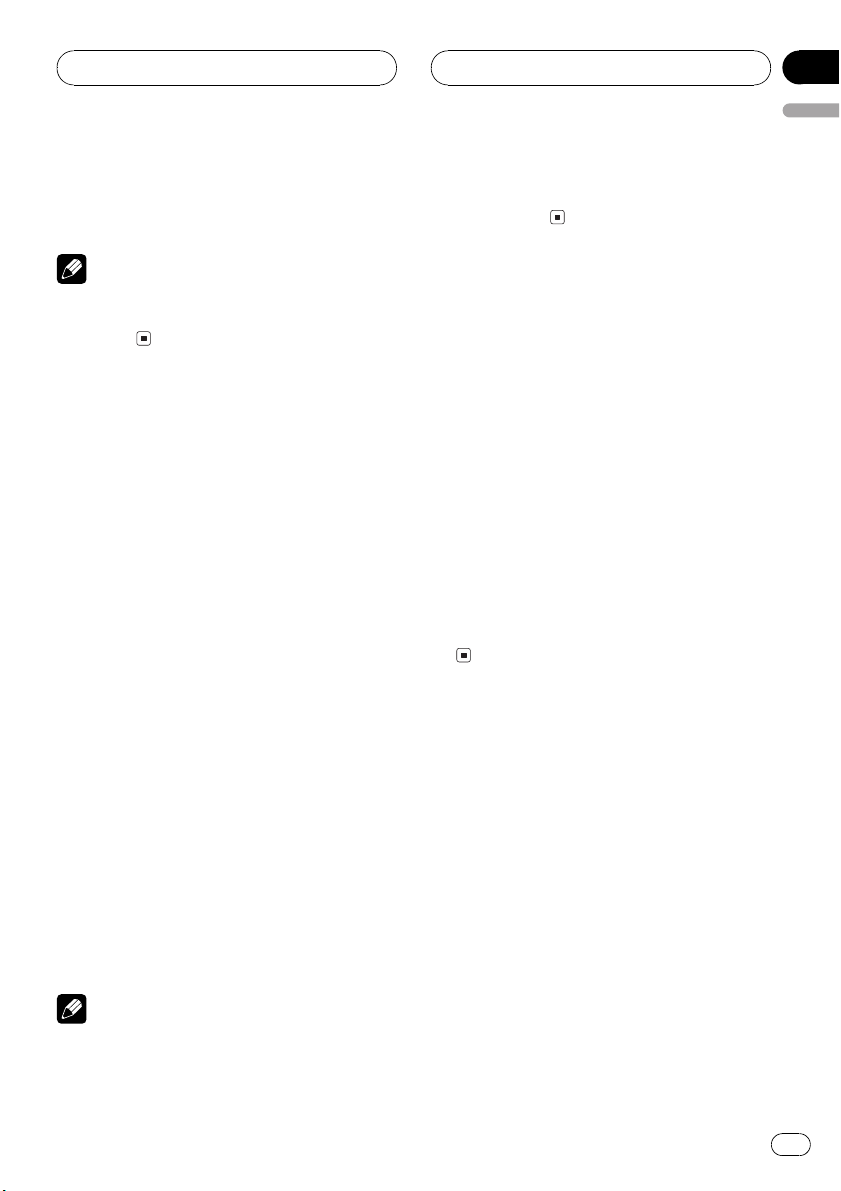
MP3/WMA/WAV Player
Section
06
English
4 Press b to turn random play off.
RDM :OFF appears in the display. Tracks will
continue to play in order.
Note
If you turn random play on during FLD and then
return to the playback display, FRDM appears in
the display.
Scanning folders and tracks
While you are using FLD, the beginning of
each track in the selected folder plays for
about 10 seconds. When you are using DSC,
the beginning of the first track of each folder
is played for about 10 seconds.
1 Select the repeat range.
Refer to Repeating play on page 25.
2 Press FUNCTION to select SCAN.
Press FUNCTION until SCAN appears in the
display.
3 Press a to turn scan play on.
SCAN :ON appears in the display. The first 10
seconds of each track of the current folder (or
the first track of each folder) is played.
4 When you find the desired track (or
folder) press b to turn scan play off.
SCAN :OFF appears in the display. The track
(or disc) will continue to play.
# If the display has automatically returned to
the playback display, select SCAN again by pressing FUNCTION.
Notes
! After track or folder scanning is finished, nor-
mal playback of the tracks will begin again.
! If you turn scan play on during FLD and then
return to the playback display, FSCN appears
in the display.
Pausing MP3/WMA/WAV
playback
Pause lets you temporarily stop playback of
the MP3/WMA/WAV.
1 Press FUNCTION to select PAUSE.
Press FUNCTION until PAUSE appears in the
display.
2 Press a to turn pause on.
PAUSE:ON appears in the display. Play of the
current track pauses.
3 Press b to turn pause off.
PAUSE:OFF appears in the display. Play will re-
sume at the same point that you turned pause
on.
Using compression and BMX
Using the COMP (compression) and BMX
functions let you adjust the sound playback
quality of this player. Each of the functions has
a two-step adjustment. The COMP function
balances the output of louder and softer
sounds at higher volumes. BMX controls
sound reverberations to give playback a fuller
sound. Listen to each of the effects as you select through them and use the one that best
enhances the playback of the track or CD that
you are listening to.
1 Press FUNCTION to select COMP.
Press FUNCTION until COMP appears in the
display.
En
21
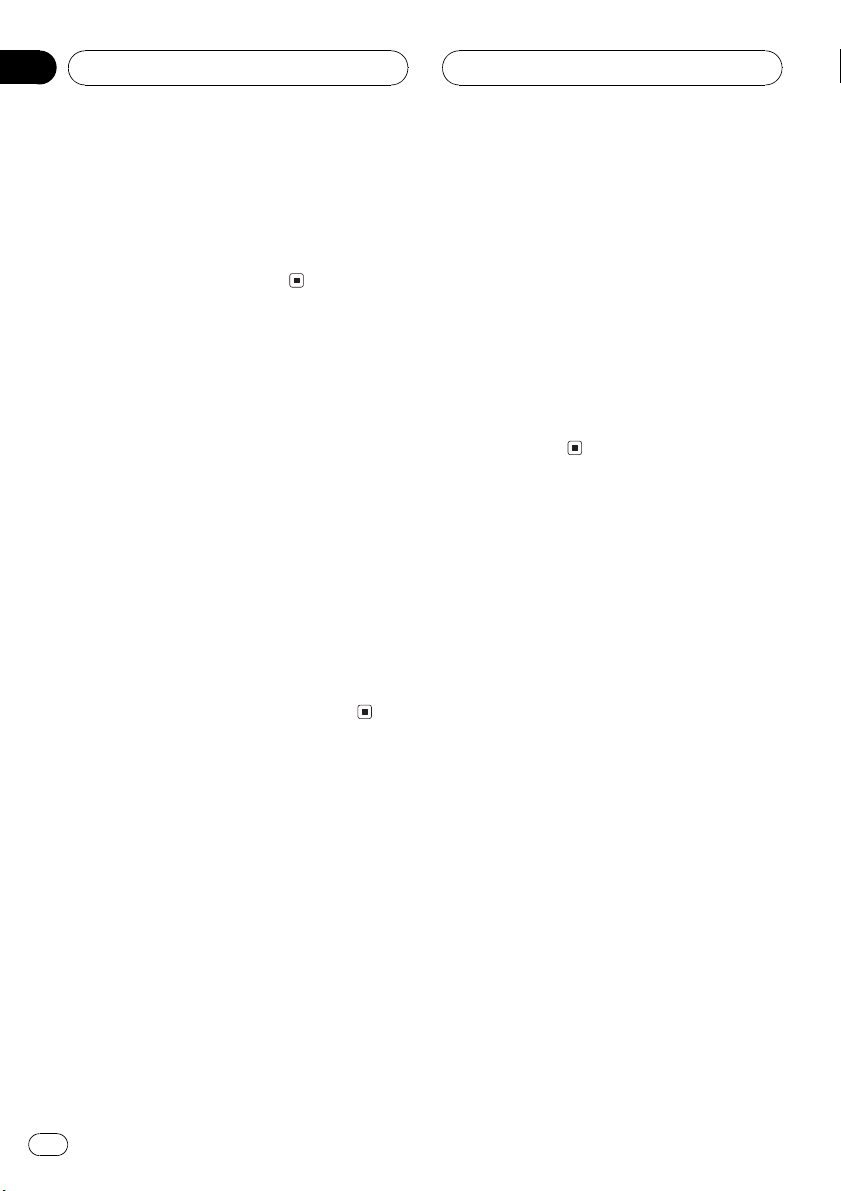
Section
06
MP3/WMA/WAV Player
2 Press a or b to select your favorite setting.
Press a or b repeatedly to switch between the
following settings:
COMP OFFCOMP 1COMP 2
COMP OFFBMX 1BMX 2
Selecting the search method
You can switch the search method between
fast forward/reverse and searching every 10
tracks.
1 Press FUNCTION to select FF/REV.
Press FUNCTION until FF/REV appears in the
display.
# If the search method ROUGH has been pre-
viously selected, ROUGH will be displayed.
2 Press c or d to select the search method.
Press c or d until the desired search method
appears in the display.
! FF/REV Fast forward and reverse
! ROUGH Searching every 10 tracks
Searching every 10 tracks in
the current folder
If the current folder contains over 10 tracks,
you can search every 10 tracks. When one
folder contains a lot of tracks, you can roughly
search for the track you want to play.
1 Select the search method ROUGH.
Refer to Selecting the search method on this
page.
2 Press and hold c or d to search every
10 tracks in the current folder.
# If the current folder contains less than 10
tracks, pressing and holding d recalls the last
track of the folder. Also, if the remaining number
of tracks after searching every 10 tracks is less
than 10, pressing and holding d recalls the last
track of the folder.
# If the current folder contains less than 10
tracks, pressing and holding c recalls the first
track of the folder. Also, if the remaining number
of tracks after searching every 10 tracks is less
than 10, pressing and holding c recalls the first
track of the folder.
Displaying text information
on MP3/WMA/WAV disc
Text information recorded on an MP3/WMA/
WAV disc can be displayed.
When playing back an MP3/
WMA disc
% Press DISPLAY.
Press DISPLAY repeatedly to switch between
the following settings:
Play timeFOLDER (folder name)FILE (file
name)TRACK TITLE (track title)ARTIST
(artist name)ALBUM (album title)
COMMENT (comment)Bit rate
# When playing back MP3 files recorded as VBR
(variable bit rate) files, the bit rate value is not displayed even after switching to bit rate.
# When playing back WMA files recorded as
VBR (variable bit rate) files, the average bit rate
value is displayed.
# If specific information has not been recorded
on an MP3/WMA disc, NO XXXX will be displayed (e.g., NO NAME).
22
En
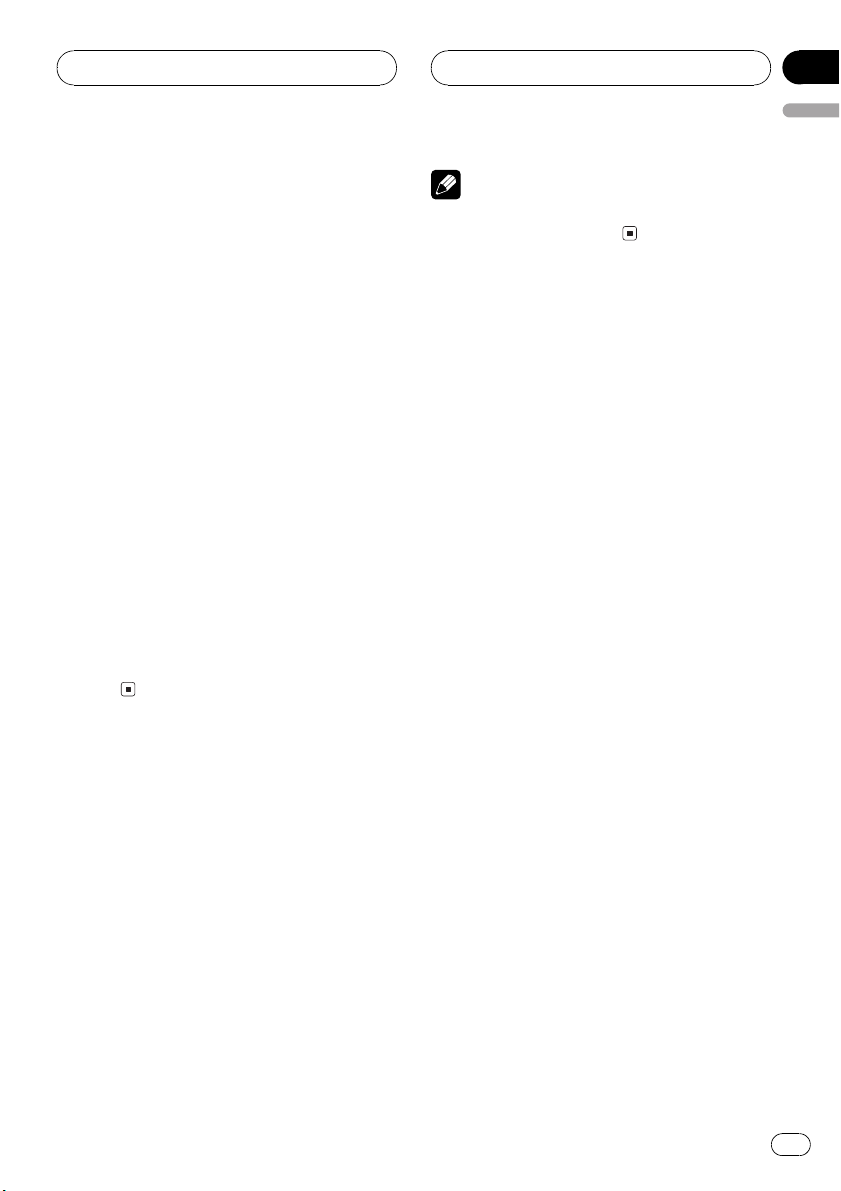
MP3/WMA/WAV Player
Section
06
English
# Depending on the version of iTunes®used to
write MP3 files onto a disc, comment information
may not be correctly displayed.
# iTunes
Inc., registered in the U.S. and other countries.
# Depending on the version of Windows Media
Player used to encode WMA files, album names
and other text information may not be correctly
displayed.
®
is a trademark of Apple Computer,
When playing back a WAV disc
% Press DISPLAY.
Press DISPLAY repeatedly to switch between
the following settings:
Play timeFOLDER (folder name)FILE (file
name)Sampling frequency
# If specific information has not been recorded
on a WAV disc, NO XXXX will be displayed (e.g.,
NO NAME).
# You can only play back WAV files in the frequencies 16, 22.05, 24, 32, 44.1 and 48 kHz
(LPCM), or 22.05 and 44.1 kHz (MS ADPCM). The
sampling frequency shown in the display may be
rounded.
Note
Unlike MP3 and WMA file format, WAV files display only FOLDER and FILE.
Scrolling text information
in the display
This unit can display the first 16 letters only of
FOLDER, FILE, TRACK TITLE, ARTIST, ALBUM
and COMMENT. When the recorded information is longer than 16 letters, you can scroll
the text to the left so that the rest of the text information can be seen.
% Press DISPLAY and hold until the text
information begins to scroll to the left.
The rest of the text information will appear in
the display.
En
23
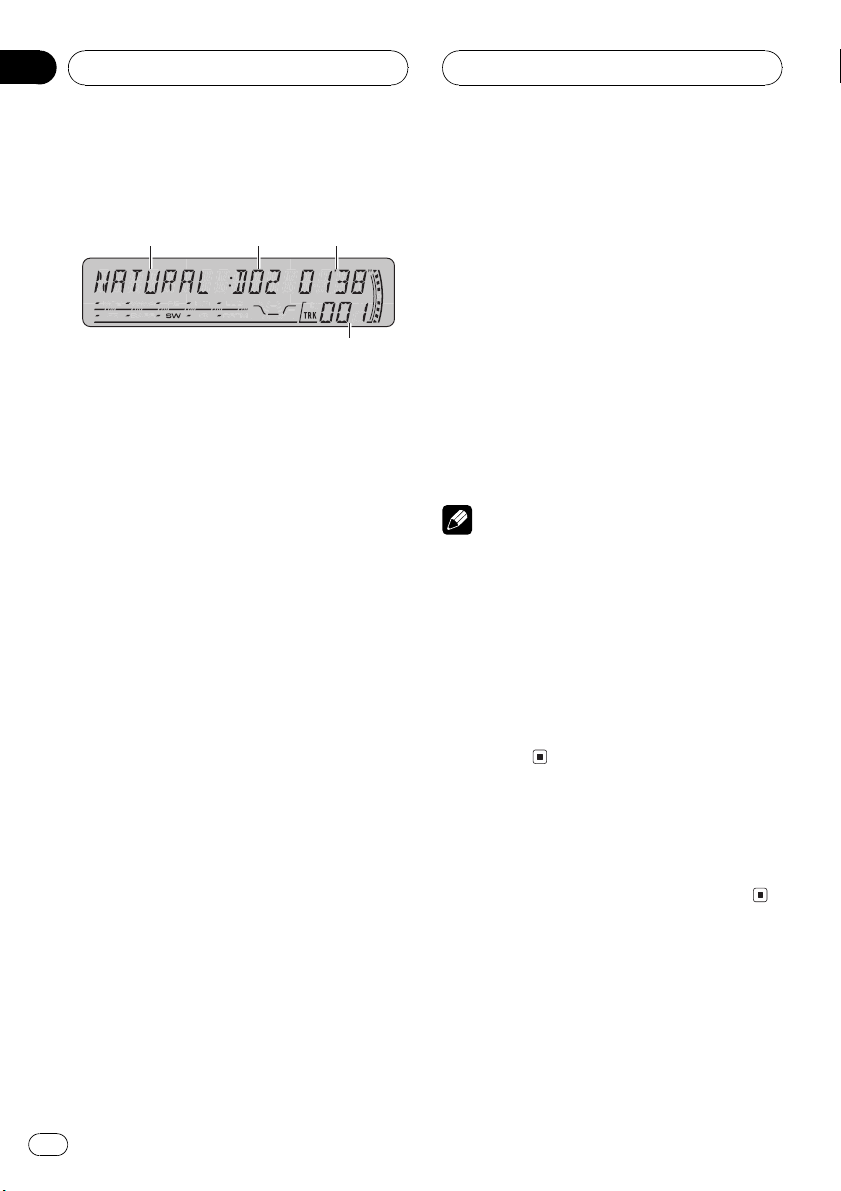
4
321
Section
07
Multi-CD Player
Playing a CD
You can use this unit to control a multi-CD
player, which is sold separately.
These are the basic steps necessary to play a
CD with your multi-CD player. More advanced
CD operation is explained starting on the next
page.
1 EQ indicator
Shows which equalizer curve is selected.
2 Disc number indicator
Shows the disc currently playing.
3 Play time indicator
Shows the elapsed playing time of the current track.
4 Track number indicator
Shows the track currently playing.
For discs 7 to 12, press and hold the corresponding numbers, such as 1 for disc 7, until
the disc number appears in the display.
# You can also sequentially select a disc by
pressing a/b.
4 To perform fast forward or reverse,
press and hold c or d.
5 To skip back or forward to another
track, press c or d.
Pressing d skips to the start of the next track.
Pressing c once skips to the start of the current track. Pressing again will skip to the previous track.
Notes
! When the multi-CD player performs the pre-
paratory operations, READY is displayed.
! If an error message such as ERROR-11 is dis-
played, refer to the multi-CD player owners
manual.
! If there are no discs in the multi-CD player ma-
gazine, NO DISC is displayed.
! When you select a CD TEXT disc on a CD TEXT
compatible multi-CD player, the disc and track
titles begin to scroll to the left automatically.
1 Press SOURCE to select the multi-CD
player.
Press SOURCE until you see MULTI CD displayed.
2 Use VOLUME to adjust the sound level.
Rotate it to increase or decrease the volume.
3 Select a disc you want to listen to with
the 16 buttons.
For discs 1 to 6, press the corresponding button number.
24
En
50-disc multi-CD player
Only those functions described in this manual
are supported by 50-disc multi-CD players.
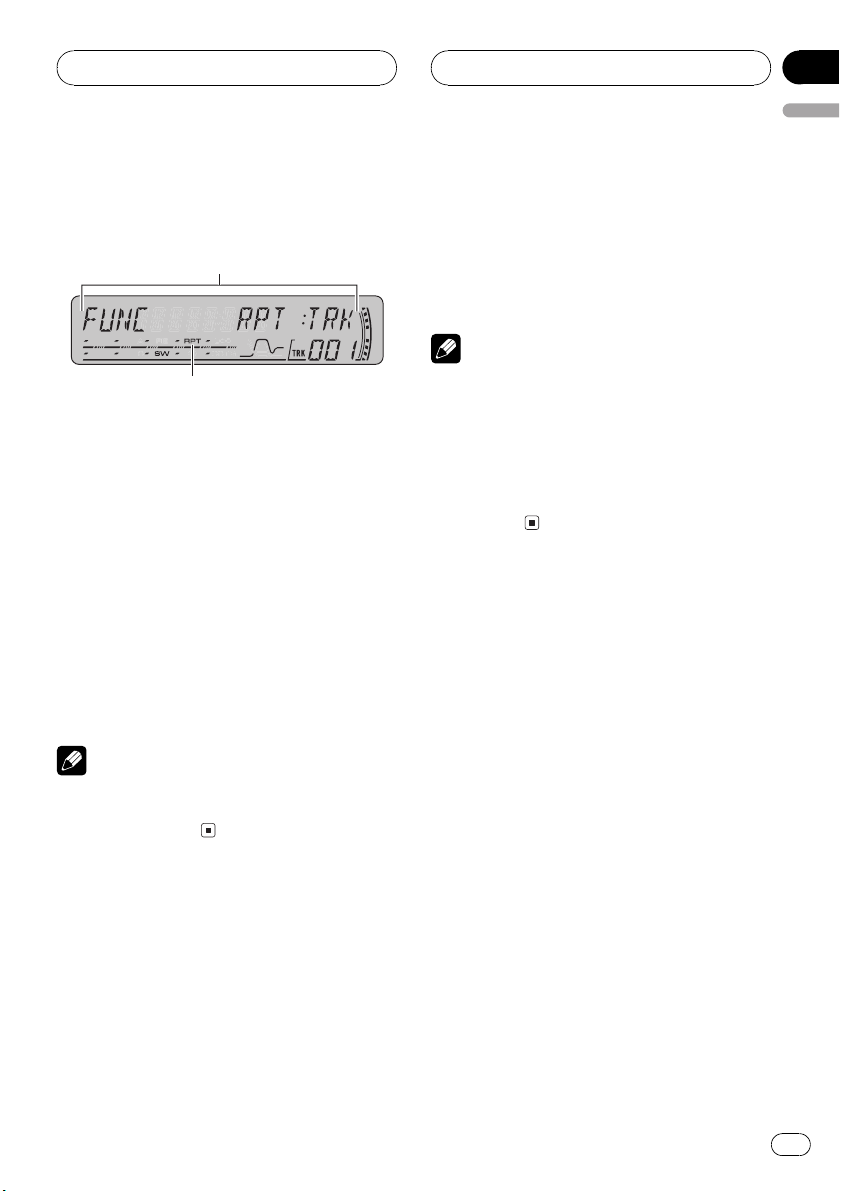
2
1
Multi-CD Player
Section
07
English
Introduction of advanced
multi-CD player operation
1 Function display
Shows the function status.
2 RPT indicator
Shows when repeat range is selected to current track.
% Press FUNCTION to display the function
names.
Press FUNCTION repeatedly to switch between the following functions:
RPT (repeat play)RDM (random play)
SCAN (scan play)ITS-P (ITS play)PAUSE
(pause)COMP (compression and DBE)
# To return to the playback display, press BAND.
Note
If you do not operate the function within about 30
seconds, the display is automatically returned to
the playback display.
Repeating play
There are three repeat play ranges for the
multi-CD player: MCD (multi-CD player repeat), TRK (one-track repeat) and DSC (disc repeat).
2 Press c or d to select the repeat range.
Press c or d until the desired repeat range appears in the display.
! MCD Repeat all discs in the multi-CD
player magazine
! TRK Repeat just the current track
! DSC Repeat the current disc
Notes
! If you select other discs during repeat play,
the repeat play range changes to MCD.
! If you perform track search or fast forward/re-
verse during TRK, the repeat play range
changes to DSC.
! When you select DSC for the repeating range
and return to the playback display, DRPT is
displayed.
Playing tracks in random order
Random play lets you play back tracks in random order within the repeat range, MCD and
DSC.
1 Select the repeat range.
Refer to Repeating play on this page.
2 Press FUNCTION to select RDM.
Press FUNCTION until RDM appears in the
display.
3 Press a to turn random play on.
RDM :ON appears in the display. Tracks will
play in a random order within the previously
selected MCD or DSC ranges.
4 Press b to turn random play off.
RDM :OFF appears in the display. Tracks will
continue to play in order.
1 Press FUNCTION to select RPT.
Press FUNCTION until RPT appears in the display.
En
25
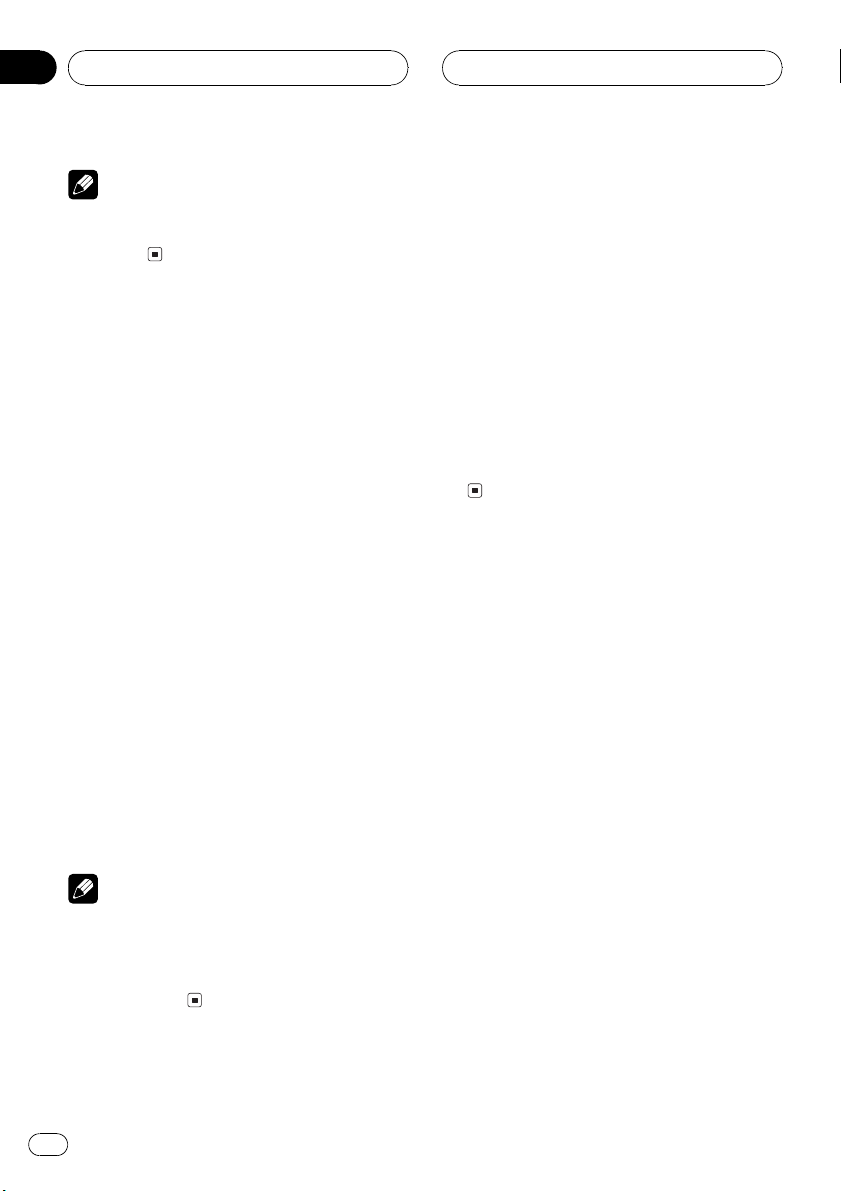
Section
07
Multi-CD Player
Note
If you turn random play on during DSC and then
return to the playback display, DRDM appears in
the display.
Scanning CDs and tracks
While you are using DSC, the beginning of
each track on the selected disc plays for about
10 seconds. When you are using MCD, the beginning of the first track of each disc is played
for about 10 seconds.
1 Select the repeat range.
Refer to Repeating play on the previous page.
2 Press FUNCTION to select SCAN.
Press FUNCTION until SCAN appears in the
display.
3 Press a to turn scan play on.
SCAN :ON appears in the display. The first 10
seconds of each track of the current disc (or
the first track of each disc) is played.
4 When you find the desired track (or
disc) press b to turn scan play off.
SCAN :OFF appears in the display. The track
(or disc) will continue to play.
# If the display has automatically returned to
the playback display, select SCAN again by pressing FUNCTION.
Notes
! After track or disc scanning is finished, nor-
mal playback of the tracks will begin again.
! If you turn scan play on during DSC and then
return to the playback display, DSCN appears
in the display.
Pausing CD playback
Pause lets you temporarily stop playback of
the CD.
1 Press FUNCTION to select PAUSE.
Press FUNCTION until PAUSE appears in the
display.
2 Press a to turn pause on.
PAUSE:ON appears in the display. Play of the
current track pauses.
3 Press b to turn pause off.
PAUSE:OFF appears in the display. Play will re-
sume at the same point that you turned pause
on.
Using ITS playlists
ITS (instant track selection) lets you make a
playlist of favorite tracks from those in the
multi-CD player magazine. After you have
added your favorite tracks to the playlist you
can turn on ITS play and play just those selections.
Creating a playlist with ITS
programming
You can use ITS to enter and play back up to
99 tracks per disc from up to 100 discs (with
the disc titles). (With multi-CD players sold before the CDX-P1250 and CDX-P650, up to 24
tracks can be stored in the playlist.)
1 Play a CD that you want to program.
Press a or b to select the CD.
2 Press FUNCTION and hold until TITLE IN
appears in the display, then press
FUNCTION to select ITS.
After TITLE IN is displayed, press FUNCTION
repeatedly, the following functions appear in
the display:
26
En
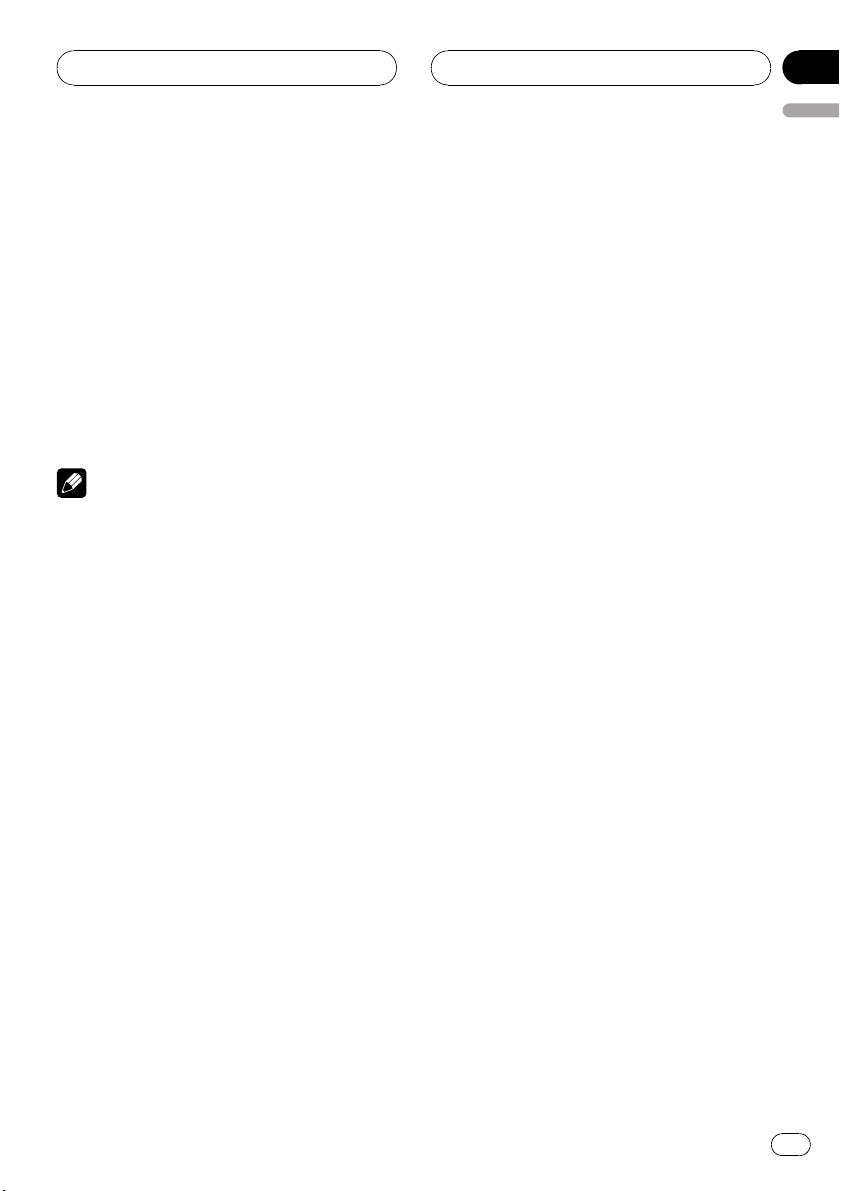
Multi-CD Player
Section
07
English
TITLE IN (disc title input)ITS (ITS programming)
3 Select the desired track by pressing c
or d.
4 Press a to store the currently playing
track in the playlist.
ITS IN is displayed briefly and the currently
playing selection is added to your playlist. The
display then shows ITS again.
5 Press BAND to return to the playback
display.
Note
After data for 100 discs has been stored in memory, data for a new disc will overwrite the oldest
one.
Playback from your ITS playlist
ITS play lets you listen to the tracks that you
have entered into your ITS playlist. When you
turn on ITS play, tracks from your ITS playlist
in the multi-CD player will begin to play.
1 Select the repeat range.
Refer to Repeating play on page 25.
2 Press FUNCTION to select ITS-P.
Press FUNCTION until ITS-P appears in the
display.
Erasing a track from your ITS
playlist
You can delete a track from your ITS playlist if
ITS play is on.
If ITS play is already on, skip to step 2. If ITS
play is not already on, press FUNCTION.
1 Play the CD with the track you want to
delete from your ITS playlist, and turn ITS
play on.
Refer to Playback from your ITS playlist on this
page.
2 Press FUNCTION and hold until TITLE IN
appears in the display, then press
FUNCTION to select ITS.
After TITLE IN is displayed, press FUNCTION
until ITS appears in the display.
3 Select the desired track by pressing c
or d.
4 Press b to erase the track from your ITS
playlist.
The currently playing selection is erased from
your ITS playlist and playback of the next track
from your ITS playlist begins.
# If there are no tracks from your playlist in the
current range, EMPTY is displayed and normal
play resumes.
5 Press BAND to return to the playback
display.
3 Press a to turn ITS play on.
ITS-P:ON appears in the display. Playback be-
gins of those tracks from your playlist within
the previously selected MCD or DSC ranges.
# If no tracks in the current range are programmed for ITS play, then EMPTY is displayed.
4 Press b to turn ITS play off.
ITS-P:OFF appears in the display. Playback will
continue in normal order from the currently
playing track and CD.
Erasing a CD from your ITS playlist
You can delete all tracks of a CD from your ITS
playlist if ITS play is off.
1 Play the CD that you want to delete.
Press a or b to select the CD.
En
27
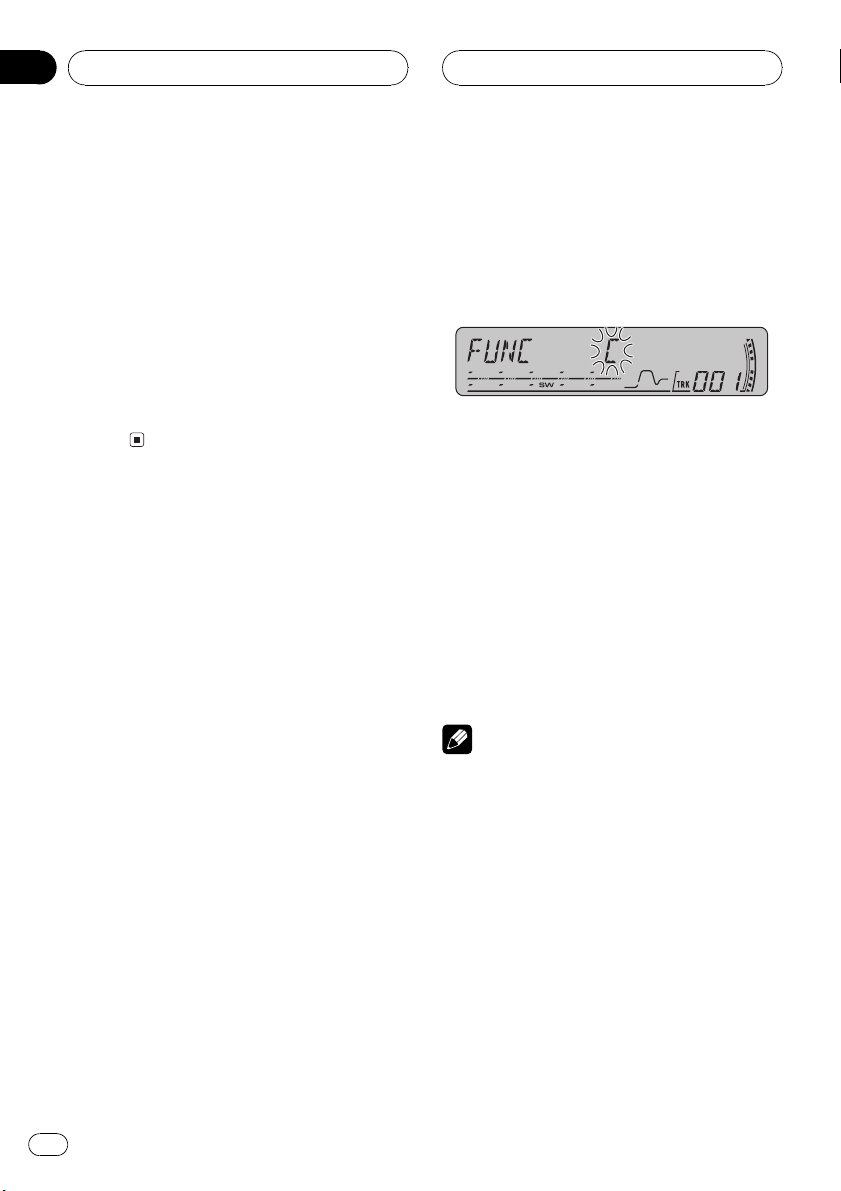
Section
07
Multi-CD Player
2 Press FUNCTION and hold until TITLE IN
appears in the display, then press
FUNCTION to select ITS.
After TITLE IN is displayed, press FUNCTION
until ITS appears in the display.
3 Press b to erase all tracks on the currently playing CD from your ITS playlist.
All tracks on the currently playing CD are
erased from your playlist and ITS CLR is displayed.
4 Press BAND to return to the playback
display.
Using disc title functions
You can input CD titles and display the titles.
Then you can easily search for and play a desired disc.
Entering disc titles
Use the disc title input feature to store up to
100 CD titles (with ITS playlist) into the multiCD player. Each title can be up to 8 characters
long.
1 Play the CD that you want to enter a
title for.
Press a or b to select the CD.
2 Press FUNCTION and hold until TITLE IN
appears in the display.
After TITLE IN is displayed, press FUNCTION
repeatedly, the following functions appear in
the display:
TITLE IN (disc title input)ITS (ITS programming)
# When playing a CD TEXT disc on a CD TEXT
compatible multi-CD player, you cannot switch to
TITLE IN. The disc title has already been recorded
on a CD TEXT disc.
3 Press a or b to select a letter of the alphabet.
Each press of a will display a letter of the alphabet in A B C ... X Y Z, numbers and symbols in 1 2 3 ... > [ ] order. Each press of b will
display a letter in the reverse order, such as Z
Y X ... C B A order.
4 Press d to move the cursor to the next
character position.
When the letter you want is displayed, press d
to move the cursor to the next position and
then select the next letter. Press c to move
backwards in the display.
5 Move the cursor to the last position by
pressing d after entering the title.
When you press d one more time, the entered
title is stored in memory.
6 Press BAND to return to the playback
display.
Notes
! Titles remain in memory, even after the disc
has been removed from the magazine, and
are recalled when the disc is reinserted.
! After data for 100 discs has been stored in
memory, data for a new disc will overwrite the
oldest one.
Displaying disc titles
You can display the text information of any
disc that has had a disc title entered.
% Press DISPLAY.
Press DISPLAY repeatedly to switch between
the following settings:
Play timeDISC TITLE (disc title)
28
En
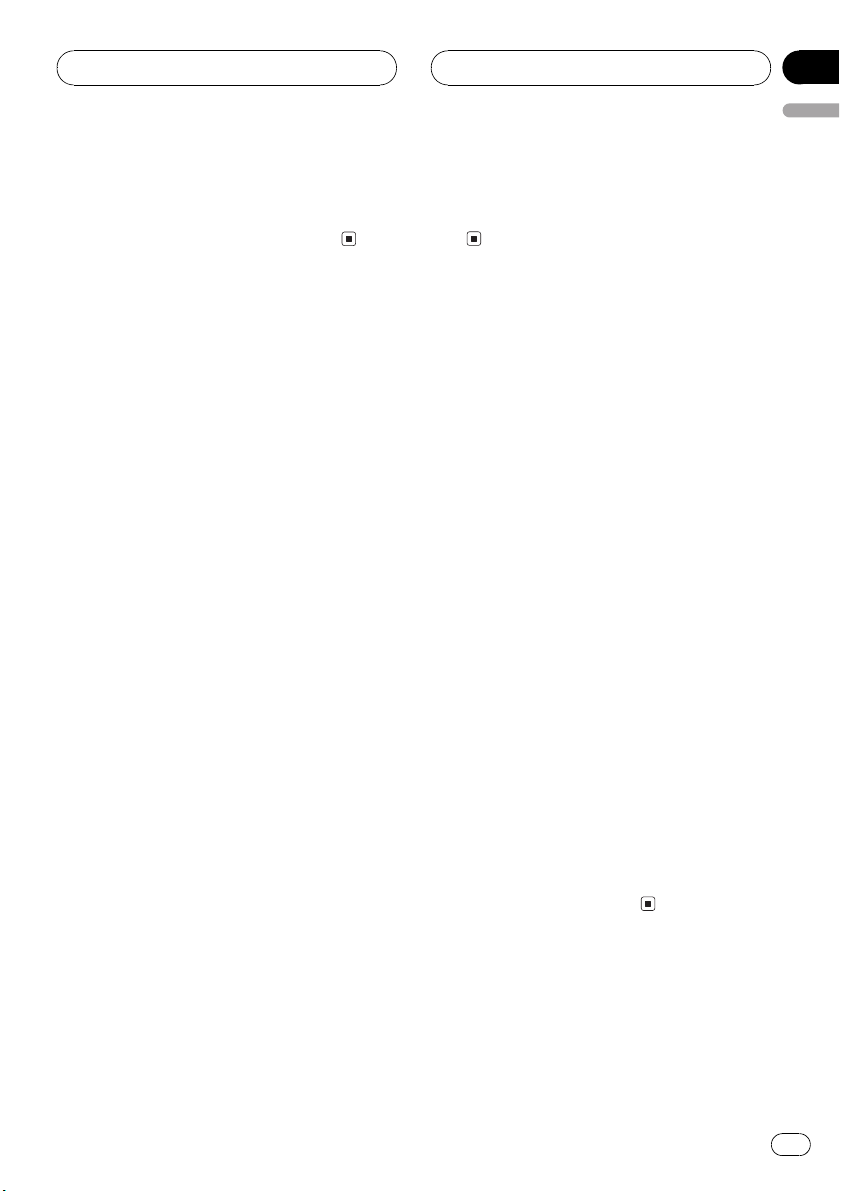
Multi-CD Player
Section
07
English
When you select DISC TITLE, the title of the
currently playing disc is shown in the display.
# If no title has been entered for the currently
playing disc, NO DISC TITLE is displayed.
Using CD TEXT functions
You can use these functions only with a CD
TEXT compatible multi-CD player.
Some discs have certain information encoded
on the disc during manufacture. These discs
may contain such information as the CD title,
track title, artists name and playback time
and are called CD TEXT discs. Only these specially encoded CD TEXT discs support the
functions listed below.
Displaying text information on
CD TEXT discs
% Press DISPLAY.
Press DISPLAY repeatedly to switch between
the following settings:
Play timeDISC TITLE (disc title)
DISC ARTIST (disc artist name)
TRACK TITLE (track title)TRACK ARTIST
(track artist name)
# If specific information has not been recorded
on a CD TEXT disc, NO XXXX will be displayed
(e.g., NO TRACK TITLE).
Scrolling text information in
the display
This unit can display the first 16 letters only of
DISC TITLE, DISC ARTIST, TRACK TITLE and
TRACK ARTIST. When the recorded informa-
tion is longer than 16 letters, you can scroll
the text to the left so that the rest of the title
can be seen.
% Press DISPLAY and hold until the title
begins to scroll to the left.
The rest of the title will appear in the display.
Using compression and
bass emphasis
You can use these functions only with a multiCD player that supports them.
Using COMP (compression) and DBE (dynamic bass emphasis) functions lets you adjust the sound playback quality of the multiCD player. Each of the functions has a twostep adjustment. The COMP function balances
the output of louder and softer sounds at higher volumes. DBE boosts bass levels to give
playback a fuller sound. Listen to each of the
effects as you select them and use the one
that best enhances the playback of the track
or CD that you are listening to.
1 Press FUNCTION to select COMP.
Press FUNCTION until COMP appears in the
display.
# If the multi-CD player does not support
COMP/DBE, NO COMP is displayed when you attempt to select it.
2 Press a or b to select your favorite setting.
Press a or b repeatedly to switch between the
following settings:
COMP OFFCOMP 1COMP 2
COMP OFFDBE 1DBE 2
En
29
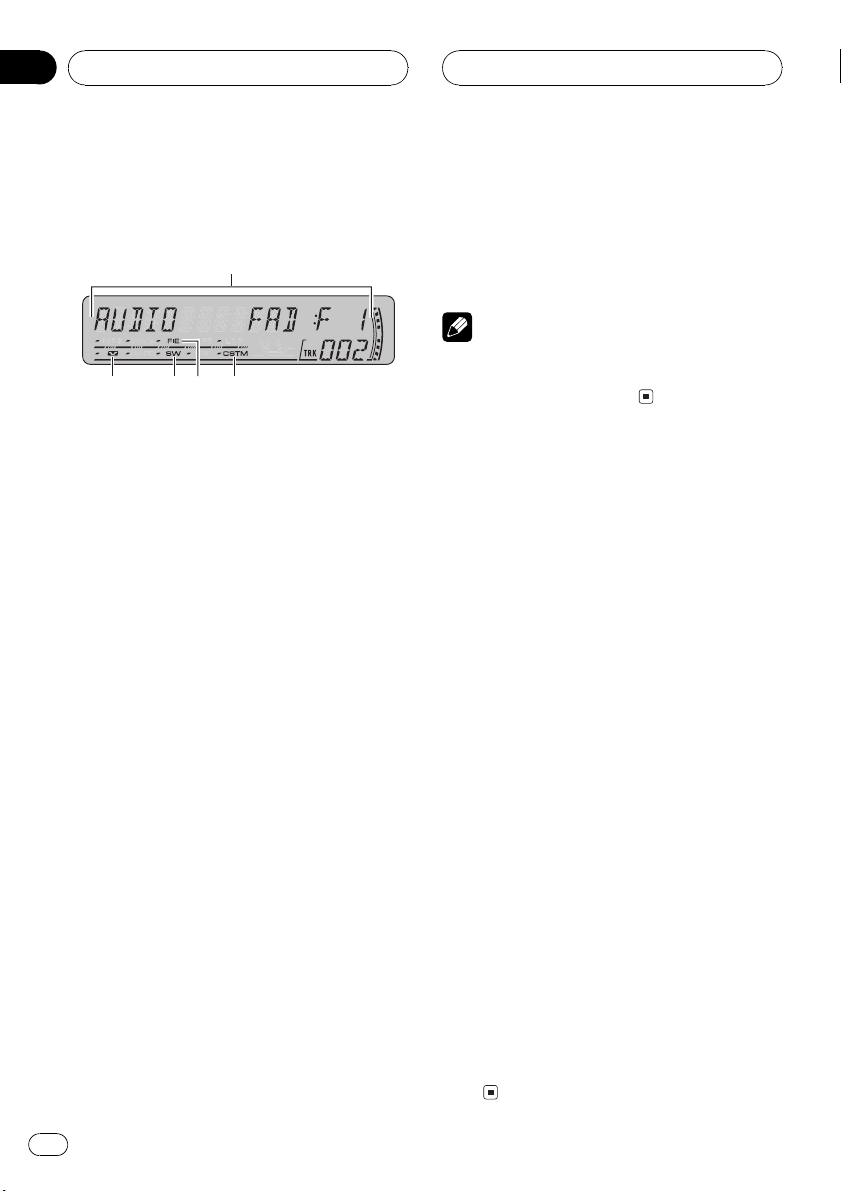
54312
Section
08
Audio Adjustments
Introduction of audio
adjustments
1 Audio display
Shows the audio adjustment status.
2 CUSTOM indicator
Shows when custom equalizer curve is currently selected.
3 FIE indicator
Shows when the front image enhancer is
turned on.
4 SW indicator
Shows when the subwoofer output is turned
on.
5 Loudness indicator
Appears in the display when loudness is
turned on.
% Press AUDIO to display the audio function names.
Press AUDIO repeatedly to switch between
the following audio functions:
FAD (balance adjustment) EQ (equalizer
curve adjustment)LOUD (loudness)
SUB W (subwoofer on/off setting)80: 0
(subwoofer setting)HPF (high pass filter)
BASS (bass boost)FIE (front image enhan-
cer)SLA (source level adjustment)
# When the subwoofer controller setting is
P/O :FUL, you cannot switch to SUB W. (Refer to
page 36.)
# You can select the 80: 0 only when subwoofer
output is turned on in SUB W.
# When selecting the FM tuner as the source,
you cannot switch to SLA.
# To return to the display of each source, press
BAND.
Note
If you do not operate the audio function within
about 30 seconds, the display is automatically returned to the source display.
Using balance adjustment
You can select a fader/balance setting that
provides an ideal listening environment in all
occupied seats.
1 Press AUDIO to select FAD.
Press AUDIO until FAD appears in the display.
# If the balance setting has been previously adjusted, BAL will be displayed.
2 Press a or b to adjust front/rear speaker balance.
Each press of a or b moves the front/rear
speaker balance towards the front or the rear.
FAD :F15 FAD :R15 is displayed as the front/
rear speaker balance moves from front to rear.
# FAD : 0 is the proper setting when only two
speakers are used.
# When the rear output setting is R-SP :S/W,
you cannot adjust front/rear speaker balance.
Refer to Setting the rear output and subwoofer
controller on page 36.
3 Press c or d to adjust left/right speaker
balance.
When you press c or d, BAL : 0 is displayed.
Each press of c or d moves the left/right
speaker balance towards the left or the right.
BAL : L15 BAL : R15 is displayed as the left/
right speaker balance moves from left to
right.
30
En
