Page 1

Operation Manual
Manual de instrucciones
Multi-CD control High power CD player with RDS
tuner
Lector de CD de alta potencia con sintonizador RDS y
control de Multi-CD
DEH-P4500R
English Español
Page 2
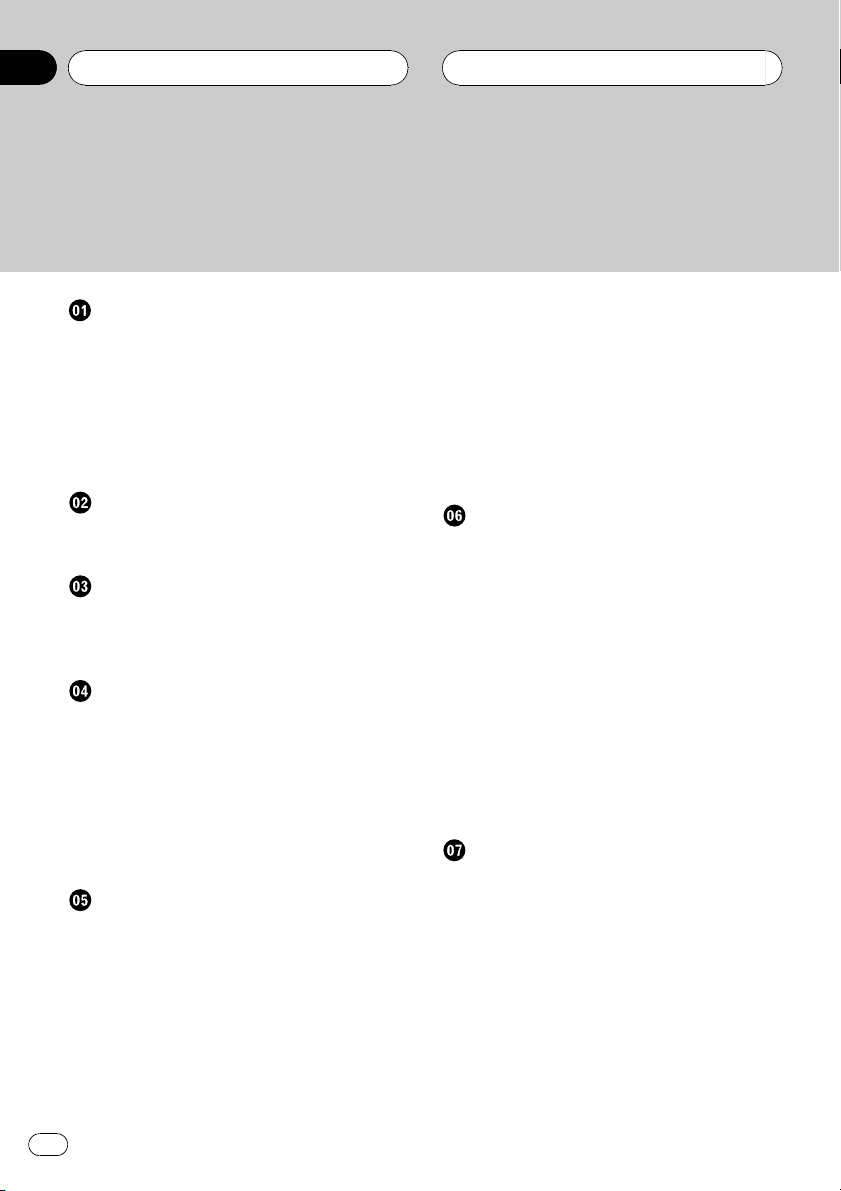
Contents
Thank you for buying this Pioneer product.
Please read through these operating instructions so you will know how to operate
your model properly. After you have finished reading the instructions, put them away
in a safe place for future reference.
Before You Start
About this unit 4
About this manual 4
Precautions 4
In case of trouble 4
Protecting your unit from theft 4
Removing the front panel 4
Attaching the front panel 5
Whats What
Head unit 6
Optional remote control 6
Power ON/OFF
Turning the unit on 8
Selecting a source 8
Turning the unit off 8
Tuner
Listening to the radio 9
Introduction of advanced tuner
operation 10
Storing and recalling broadcast
frequencies 10
Tuning in strong signals 10
Storing the strongest broadcast
frequencies 11
RDS
Introduction of RDS operation 12
Switching the RDS display 12
Selecting alternative frequencies 12
Using PI Seek 13
Using Auto PI Seek for preset
stations 13
Limiting stations to regional
programming 13
Receiving traffic announcements 14
Responding to the TP alarm 14
Using PTY functions 14
Searching for a RDS station by PTY
information 14
Using news program interruption 15
Receiving PTY alarm broadcasts 15
Using radio text 15
Displaying radio text 15
Storing and recalling radio text 16
PTY list 17
Built-in CD Player
Playing a CD 18
Introduction of advanced built-in CD player
operation 19
Repeating play 19
Playing tracks in a random order 19
Scanning tracks of a CD 19
Pausing CD playback 20
Using disc title functions 20
Entering disc titles 20
Displaying disc titles 21
Using CD TEXT functions 21
Displaying titles on CD TEXT
discs 21
Scrolling titles in the display 21
Multi-CD Player
Playing a CD 22
50-disc multi-CD player 22
Introduction of advanced multi-CD player
operation 23
Repeating play 23
Playing tracks in a random order 23
Scanning CDs and tracks 24
Pausing CD playback 24
Using ITS playlists 24
Creating a playlist with ITS
programming 24
Playback from your ITS playlist 25
2
En
Page 3
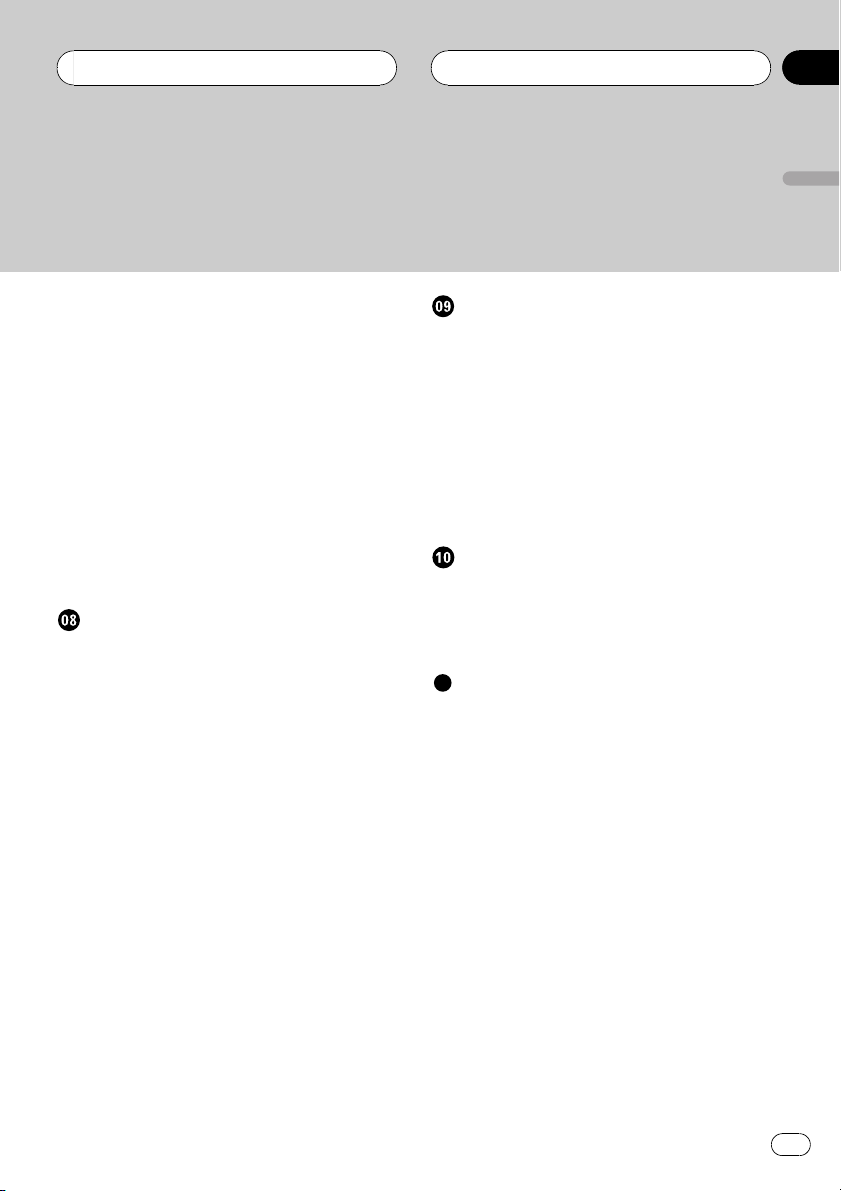
Contents
Erasing a track from your ITS
playlist 25
Erasing a CD from your ITS
playlist 26
Using disc title functions 26
Entering disc titles 26
Displaying disc titles 27
Selecting discs from the disc title
list 27
Using CD TEXT functions 27
Displaying titles on CD TEXT
discs 27
Scrolling titles in the display 27
Using compression and bass emphasis 27
Audio Adjustments
Introduction of audio adjustments 29
Compensating for equalizer curves (EQ-
EX) 29
Setting the sound focus equalizer
(SFEQ) 30
Using balance adjustment 30
Using the equalizer 31
Recalling equalizer curves 31
Adjusting equalizer curves 31
Fine adjusting equalizer curve 32
Adjusting bass and treble 32
Adjusting bass and treble level 32
Selecting bass frequency 32
Selecting treble frequency 33
Adjusting loudness 33
Using subwoofer output 33
Adjusting subwoofer settings 33
Using non fading output 34
Adjusting non fading output level 34
Using the high pass filter 34
Adjusting source levels 35
Initial Settings
Adjusting initial settings 36
Setting the FM tuning step 36
Switching Auto PI Seek 36
Switching the warning tone 36
Switching the auxiliary setting 37
Switching the dimmer setting 37
Setting the rear output and subwoofer
controller 37
Switching the telephone muting/
attenuation 38
Other Functions
Using the AUX source 39
Selecting AUX as the source 39
Setting the AUX title 39
Setting the level indicator 39
Additional Information
Understanding built-in CD player error
messages 40
CD player and care 40
CD-R/CD-RW discs 41
Specifications 42
English
En
3
Page 4
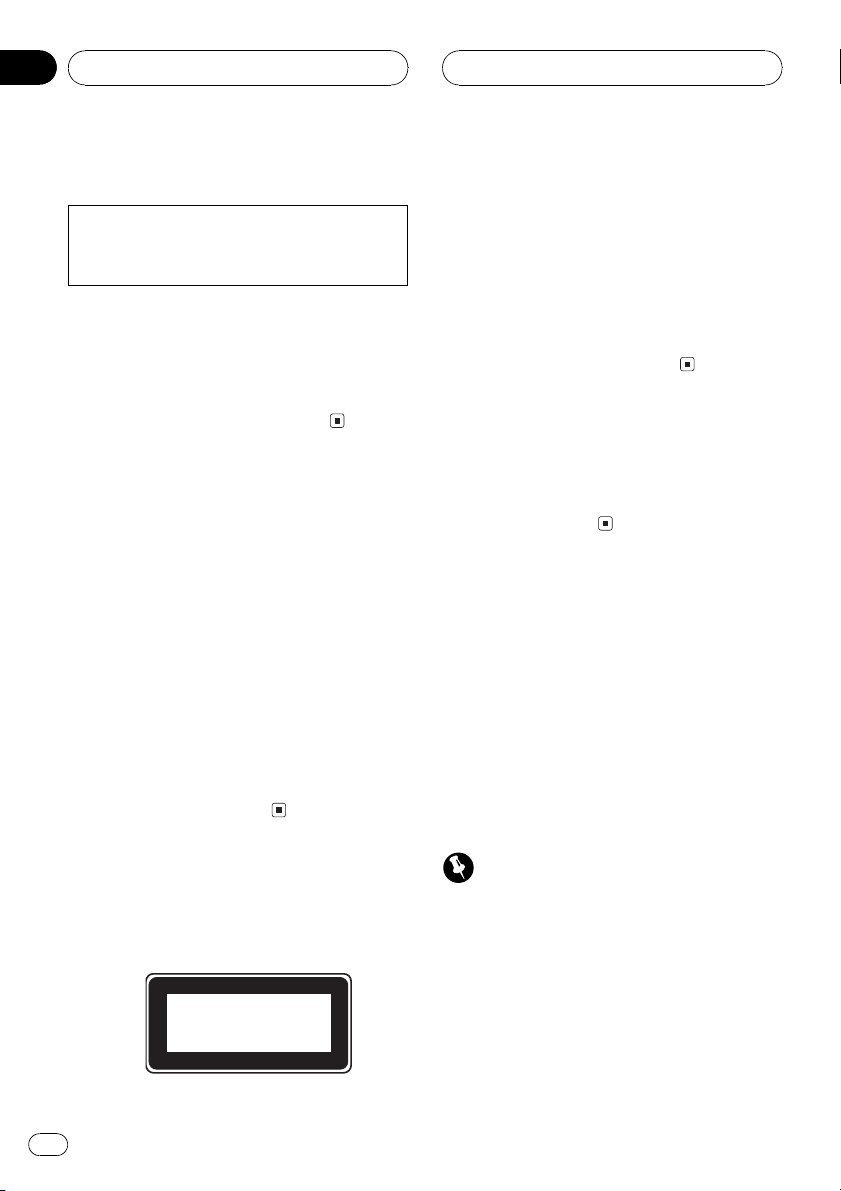
Section
01
HHHHHHHHHHHHHH
Before You Start
About this unit
This product complies with the EMC Directives
(89/336/EEC, 92/31/EEC) and CE Marking Directive (93/68/EEC).
The tuner frequencies on this unit are allocated for use in Western Europe, Asia, the
Middle East, Africa and Oceania. Use in other
areas may result in improper reception. The
RDS function operates only in areas with FM
stations broadcasting RDS signals.
About this manual
This unit features a number of sophisticated
functions ensuring superior reception and operation. All the functions have been designed
for the easiest possible use, but many are not
self-explanatory. This operation manual will
help you benefit fully from this productspotential and to maximize your listening enjoyment.
We recommend that you familiarize yourself
with the functions and their operation by reading through the manual before you begin
using this unit. It is especially important that
you read and observe precautions on this
page and in other sections.
! The Pioneer CarStereo-Pass is for use only
in Germany.
! Keep this manual handy as a reference for
operating procedures and precautions.
! Always keep the volume low enough so you
can hear sounds outside of the car.
! Protect this product from moisture.
! If the battery is disconnected or dis-
charged, the preset memory will be erased
and must be reprogrammed.
In case of trouble
Should this product fail to operate properly,
contact your dealer or nearest authorized Pioneer Service Station.
Protecting your unit from
theft
The front panel can be detached from the
head unit and stored in the protective case
provided to discourage theft.
! If the front panel is not detached from the
head unit within five seconds of turning off
the ignition, a warning tone will sound.
! You can turn off the warning tone. See
Switching the warning tone on page 36.
Precautions
! A CLASS 1 LASER PRODUCT label is af-
fixed to the bottom of this unit.
CLASS 1
LASER PRODUCT
4
En
Important
! Never use force or grip the display and the
buttons tightly when removing or attaching.
! Avoid subjecting the front panel to excessive
shocks.
! Keep the front panel out of direct sunlight and
high temperatures.
Removing the front panel
1 Press OPEN to open the front panel.
Page 5

Before You Start
HHHHHHHHHHHHHH
Section
01
2 Grip the left side of the front panel and
pull it gently outward.
Take care not to grip it tightly or drop it.
3 Put the front panel into the protective
case provided for safe keeping.
Attaching the front panel
% Replace the front panel by holding it
upright to this unit and clipping it securely
into the mounting hooks.
English
En
5
Page 6
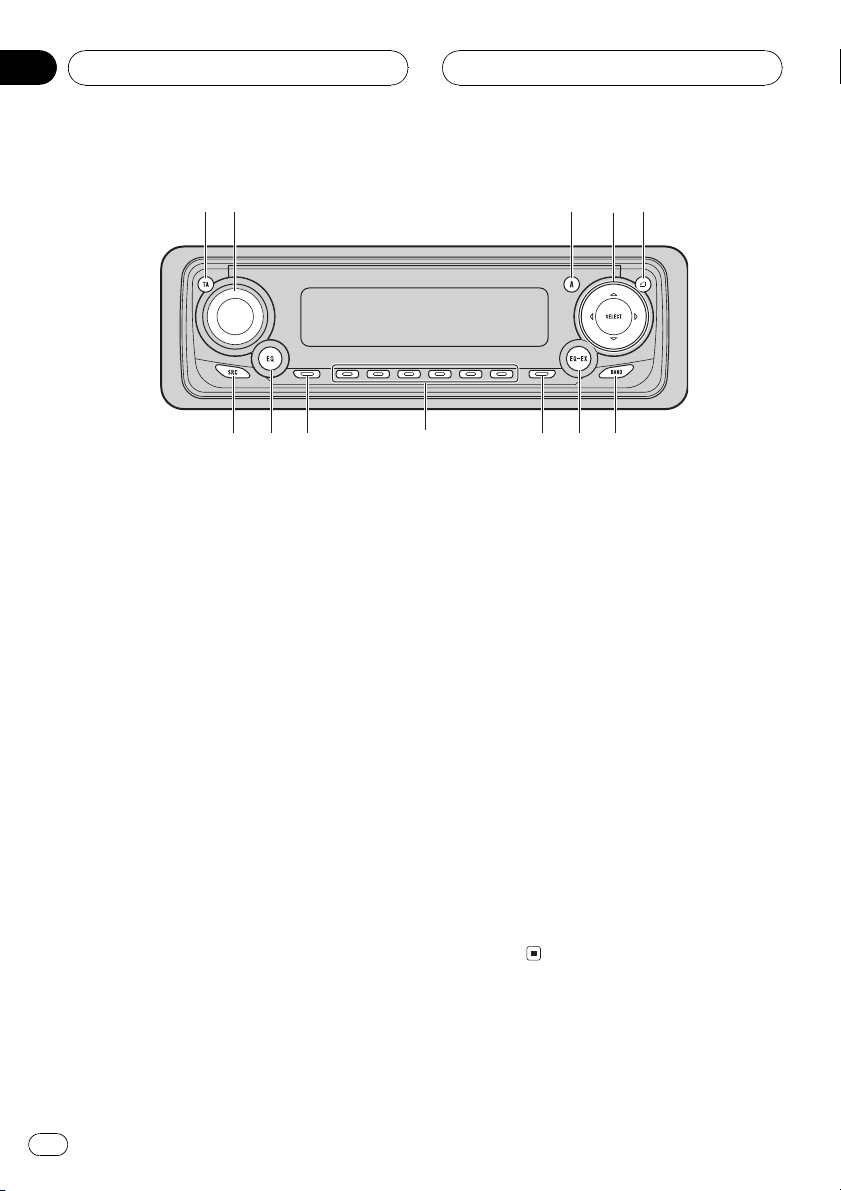
Section
02
HHHHHHHHHHHHHH
Whats What
2
1
Head unit
1 TA button
Press to turn traffic announcements function on or off.
2 VOLUME
When you press VOLUME, it extends outward so that it becomes easier to turn. To retract VOLUME, press it again. Rotate to
increase or decrease the volume.
3 AUDIO button
Press to select various sound quality controls.
4 a/b/c/d buttons
Press to do manual seek tuning, fast forward, reverse and track search controls.
Also used for controlling functions.
5 OPEN button
Press to open the front panel.
4
5
6
3
9
7 EQ-EX button
Press and hold to switch between EQ-EX
and SFEQ functions. Press to operate each
function.
8 FUNCTION button
Press to select functions.
9 16 buttons
Press for preset tuning and disc number
search when using a multi-CD player.
a DISPLAY button
Press to select different displays.
b EQ button
Press to select various equalizer curves.
c SOURCE button
This unit is turned on by selecting a source.
Press to cycle through all of the available
sources.
78ac b
6 BAND button
Press to select among three FM and MW/
LW bands and cancel the control mode of
functions.
6
En
Optional remote control
The steering remote control CD-SR100 is sold
separately.
Page 7

Whats What
HHHHHHHHHHHHHH
Section
02
d
6
c
4
8
Operation is the same as when using the button on the head unit. See the explanation of
the head unit about the operation of each button with the exception of ATT, which is explained below.
d ATT button
Press to quickly lower the volume level, by
about 90%. Press once more to return to the
original volume level.
e VOLUME button
Press to increase or decrease the
volume.
3
English
e
En
7
Page 8
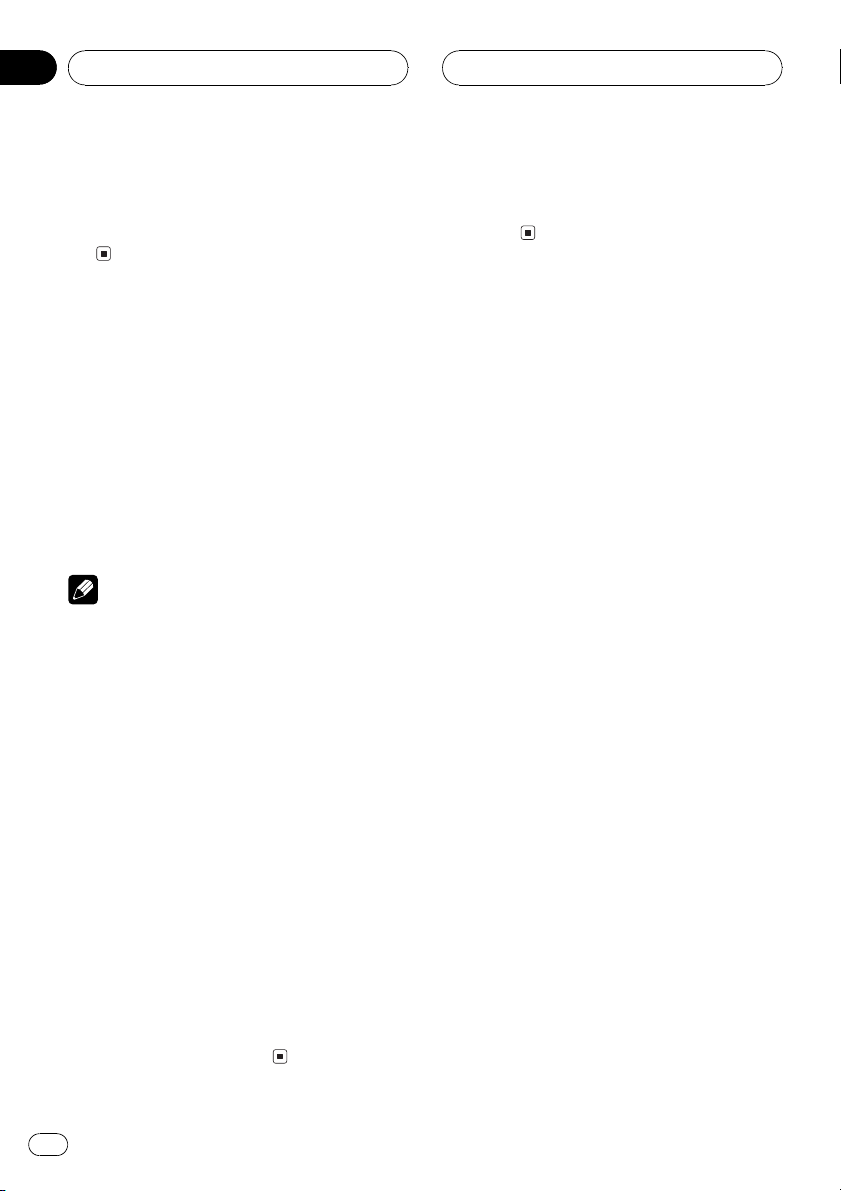
Section
03
HHHHHHHHHHHHHH
Power ON/OFF
Turning the unit on
% Press SOURCE to turn the unit on.
When you select a source the unit is turned
on.
Selecting a source
You can select a source you want to listen to.
To switch to the built-in CD player, load a disc
in this unit (refer to page 18).
% Press SOURCE to select a source.
Press SOURCE repeatedly to switch between
the following sources:
TunerBuilt-in CD playerMulti-CD player
External unit 1External unit 2AUX
Notes
! In the following cases, the sound source will
not change:
When a unit corresponding to each source
is not connected to this unit.
When no disc is set in this unit.
When no magazine is set in the multi-CD
player.
When the AUX (auxiliary input) is set to off
(refer to page 37).
! External unit refers to a Pioneer product (such
as one available in the future) that, although
incompatible as a source, enables control of
basic functions by this unit. Two external units
can be controlled by this unit. When two external units are connected, the allocation of
them to external unit 1 or external unit 2 is
automatically set by this unit.
! When this units blue/white lead is connected
to the cars auto-antenna relay control terminal, the cars antenna extends when this
units source is turned on. To retract the antenna, turn the source off.
Turning the unit off
% Press SOURCE and hold until the unit
turns off.
8
En
Page 9
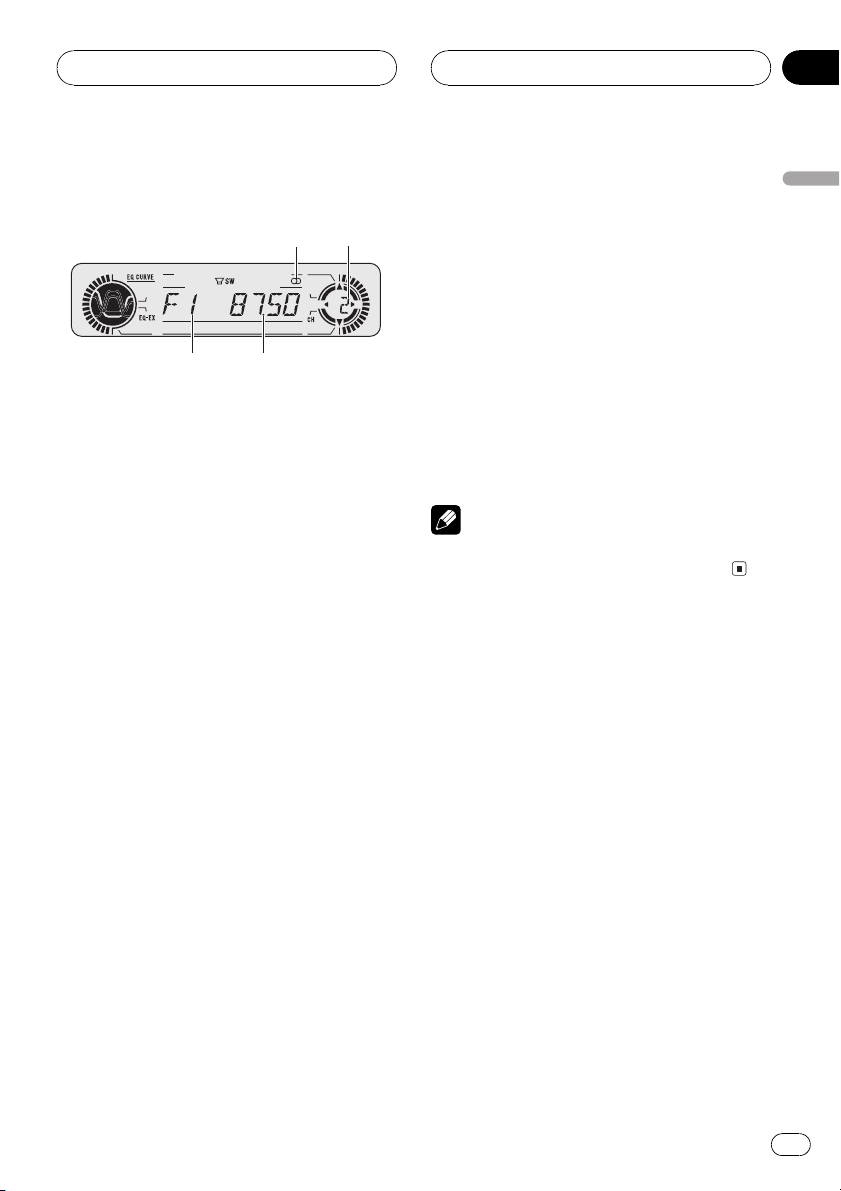
3
1
2
4
Tuner
HHHHHHHHHHHHHH
Section
04
Listening to the radio
These are the basic steps necessary to operate
the radio. More advanced tuner operation is
explained starting on the next page.
This units AF (alternative frequencies search)
function can be turned on and off. AF should
be off for normal tuning operation (refer to
page 12).
1 Stereo (5) indicator
Shows that the frequency selected is being
broadcast in stereo.
2 Preset number indicator
Shows what preset has been selected.
3 Frequency indicator
Shows to which frequency the tuner is
tuned.
4 To perform manual tuning, press c or
d with quick presses.
The frequencies move up or down step by
step.
5 To perform seek tuning, press and hold
c or d for about one second and release.
The tuner will scan the frequencies until a
broadcast strong enough for good reception is
found.
# You can cancel seek tuning by pressing either
c or d with a quick press.
# If you press and hold c or d you can skip
broadcasting stations. Seek tuning starts as soon
as you release the buttons.
Note
When the frequency selected is being broadcast
in stereo the stereo (5) indicator will light.
English
4 Band indicator
Shows which band the radio is tuned to,
MW, LW or FM.
1 Press SOURCE to select the tuner.
Press SOURCE until you see TUNER displayed.
2 Use VOLUME to adjust the sound level.
Rotate to increase or decrease the volume.
3 Press BAND to select a band.
Press BAND until the desired band is displayed, F1, F2, F3 for FM or MW/LW.
En
9
Page 10
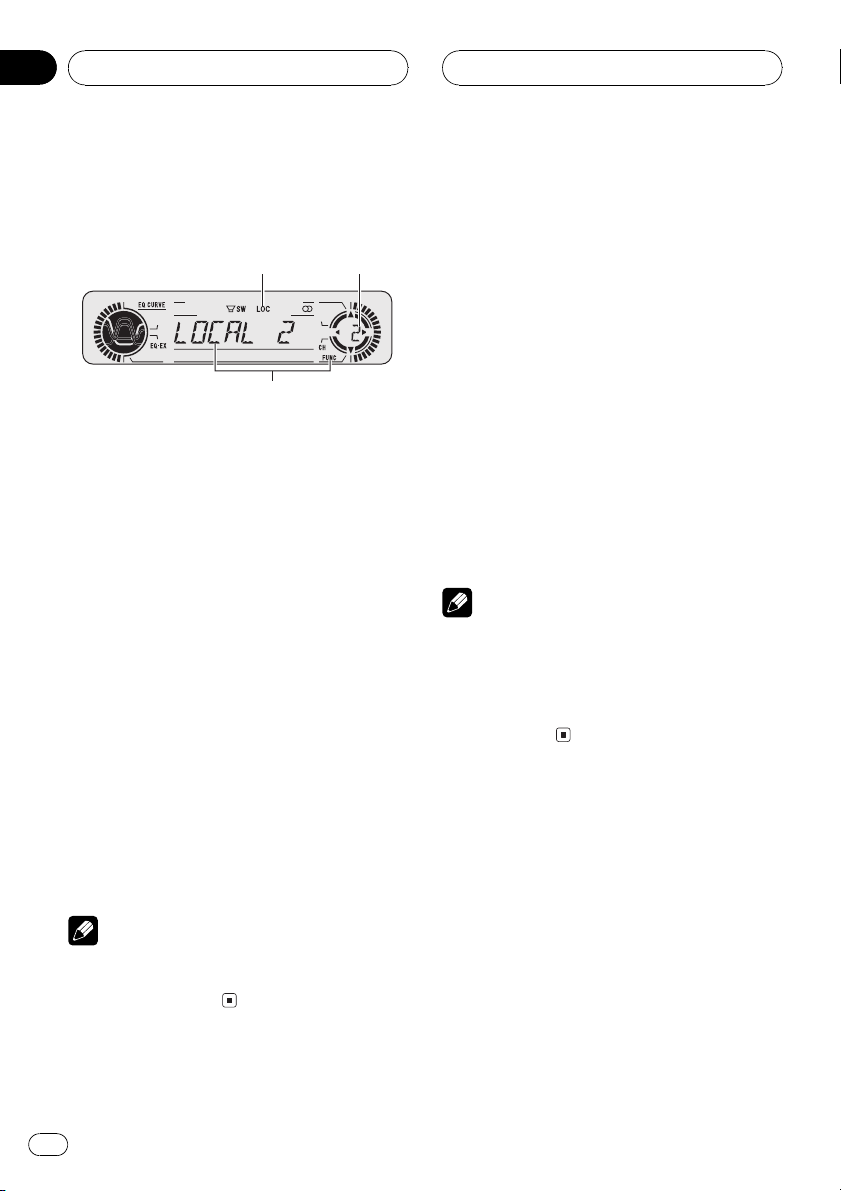
1
2
3
Section
04
HHHHHHHHHHHHHH
Tuner
Introduction of advanced
tuner operation
1 LOC indicator
Shows when local seek tuning is on.
2 Preset number indicator
Shows what preset has been selected.
3 Function display
Shows the function status.
% Press FUNCTION to display the function
names.
Press FUNCTION repeatedly to switch between the following functions:
BSM (best stations memory)REG (regional)
LOCAL (local seek tuning)program type
selection (PTY)TA (traffic announcement
standby)AF (alternative frequencies search)
NEWS (news program interruption)
# To return to the frequency display, press
BAND.
# If MW/LW band is selected, you can only select BSM or LOCAL.
Storing and recalling
broadcast frequencies
If you press any of the preset tuning buttons
16 you can easily store up to six broadcast
frequencies for later recall with the touch of a
button.
% When you find a frequency that you
want to store in memory press a preset
tuning button 16 and hold until the preset
number stops flashing.
The number you have pressed will flash in the
preset number indicator and then remain lit.
The selected radio station frequency has been
stored in memory.
The next time you press the same preset tuning button 16 the radio station frequency is
recalled from memory.
Notes
! Up to 18 FM stations, 6 for each of the three
FM bands, and 6 MW/LW stations can be
stored in memory.
! You can also use a and b to recall radio sta-
tion frequencies assigned to preset tuning
buttons 16.
Tuning in strong signals
Local seek tuning lets you tune in only those
radio stations with sufficiently strong signals
for good reception.
Note
If you do not operate the function within about 30
seconds, the display is automatically returned to
the frequency display.
10
En
1 Press FUNCTION to select LOCAL.
Press FUNCTION until LOCAL appears in the
display.
2 Press a to turn local seek tuning on.
Local seek sensitivity (e.g., LOCAL 2) appears
in the display.
Page 11
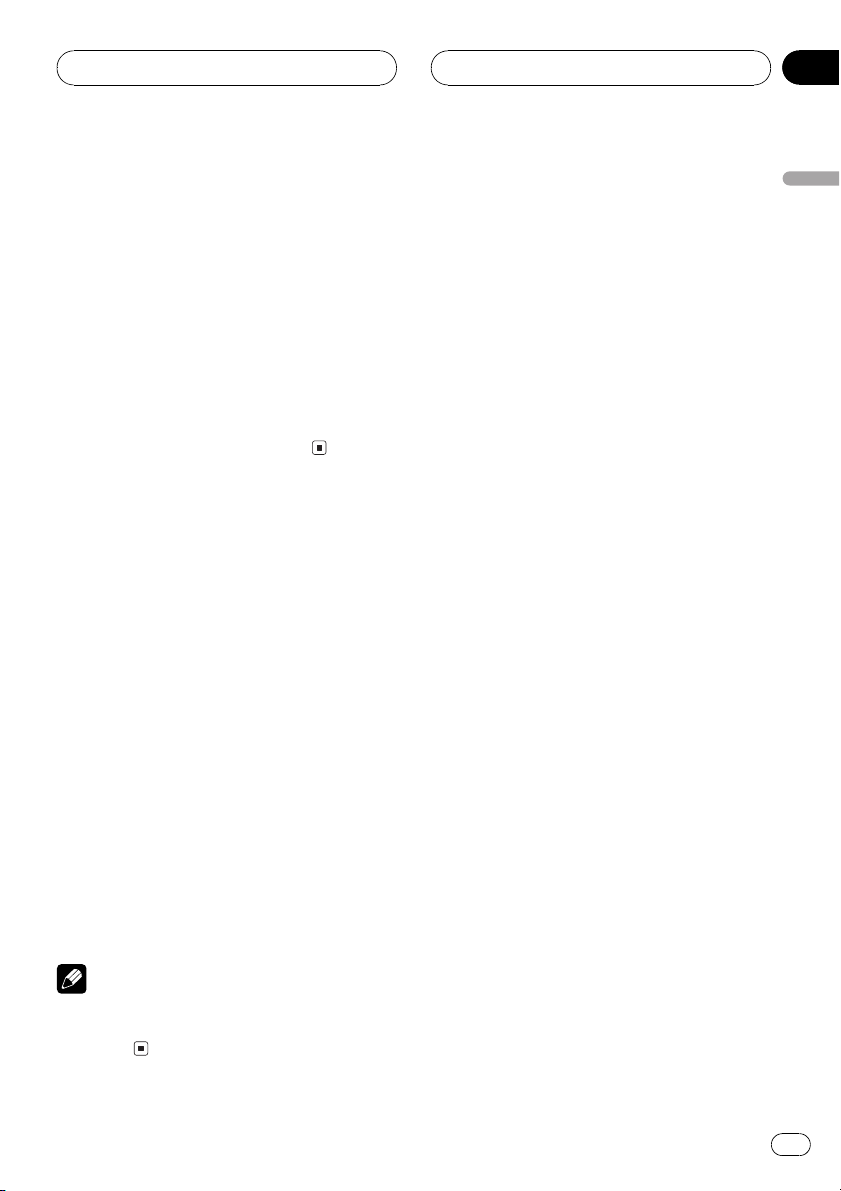
Tuner
HHHHHHHHHHHHHH
Section
04
3 Press c or d to set the sensitivity.
There are four levels of sensitivity for FM and
two levels for MW/LW:
FM: LOCAL 1LOCAL 2LOCAL 3
LOCAL 4
MW/LW: LOCAL 1LOCAL 2
The LOCAL 4 setting allows reception of only
the strongest stations, while lower settings let
you receive progressively weaker stations.
4 When you want to return to normal
seek tuning, press b to turn local seek tuning off.
LOCALOFF appears in the display.
Storing the strongest
broadcast frequencies
BSM (best stations memory) lets you automatically store the six strongest broadcast frequencies under preset tuning buttons 16 and
once stored there you can tune in to those frequencies with the touch of a button.
1 Press FUNCTION to select BSM.
Press FUNCTION until BSM appears in the
display.
English
2 Press a to turn BSM on.
BSM begins to flash. While BSM is flashing
the six strongest broadcast frequencies will be
stored under preset tuning buttons 16 in
order of their signal strength. When finished,
BSM stops flashing.
# To cancel the storage process, press b.
Note
Storing broadcast frequencies with BSM may replace broadcast frequencies you have saved
using 16.
En
11
Page 12
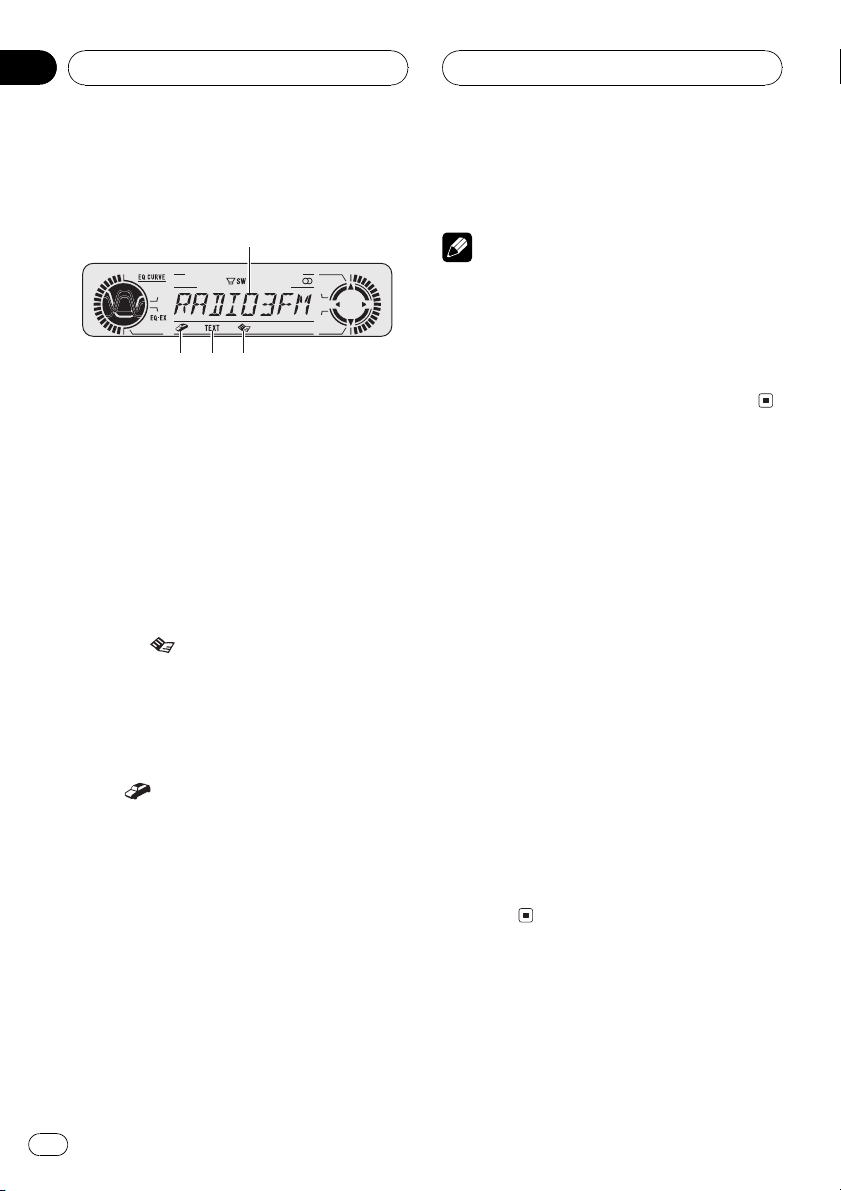
1
4
3
2
Section
05
HHHHHHHHHHHHHH
RDS
Introduction of RDS operation
RDS (radio data system) is a system for providing information along with FM broadcasts.
This inaudible information provides such features as program service name, program type,
traffic announcement standby and automatic
tuning, intended to aid radio listeners in finding and tuning in to a desired station.
1 Program service name
Shows the name of broadcast program.
2 News (
Shows when the set news program is received.
3 TEXT indicator
Shows when the radio text is received.
4 TP (
Shows when a TP station is tuned in.
% Press FUNCTION to display the function
names.
Press FUNCTION repeatedly to switch between the following functions:
BSM (best stations memory)REG (regional)
LOCAL (local seek tuning)program type
selection (PTY)TA (traffic announcement
standby)AF (alternative frequencies search)
NEWS (news program interruption)
# To return to the frequency display, press
BAND.
) indicator
) indicator
# If MW/LW band is selected, you can only select BSM or LOCAL.
Notes
! If you do not operate the function within about
30 seconds, the display is automatically returned to the frequency display.
! RDS service may not be provided by all sta-
tions.
! RDS functions like AF and TA are only active
when your radio is tuned to a RDS station.
Switching the RDS display
When you tune in a RDS station its program
service name is displayed. If you want to know
the frequency you can.
% Press DISPLAY.
Press DISPLAY repeatedly to switch between
the following settings:
Program service namePTY information
Frequency
PTY (program type ID code) information is
listed on page 17.
# PTY information and the frequency of the current station appears on the display for eight seconds.
# If a PTY code of zero is received from a station
or the signal is too weak for this unit to pick up
the PTY code, you cannot switch to PTY infomation display. In this case, if you have selected the
PTY information display, the display will be changed blank.
Selecting alternative
frequencies
If you are listening to a broadcast and the reception becomes weak or there are other pro-
12
En
Page 13

RDS
HHHHHHHHHHHHHH
Section
05
blems, the unit will automatically search for a
different station in the same network which is
broadcasting a stronger signal.
! AF is on as a default.
1 Press FUNCTION to select AF.
Press FUNCTION until AF appears in the display.
2 Press a to turn AF on.
Press a and AF :ON is displayed.
3 Press b to turn AF off.
Press b and AF :OFF is displayed.
Notes
! Only RDS stations are tuned in during seek
tuning or BSM when AF is on.
! When you recall a preset station, the tuner
may update the preset station with a new frequency from the stations AF list. (This is only
available when using presets on the F1 or F2
bands.) No preset number appears on the display if the RDS data for the station received
differs from that for the originally stored station.
! Sound may be temporarily interrupted by an-
other program during a AF frequency search.
! AF can be turned on or off independently for
each FM band.
Using PI Seek
If the unit fails to find a suitable alternative frequency, or if you are listening to a broadcast
and the reception becomes weak, the unit will
automatically search for a different station
with the same programming. During the
search, PI SEEK is displayed and the output is
muted. The muting is discontinued after completion of the PI Seek, whether or not a different station is found.
Using Auto PI Seek for preset
stations
When preset stations cannot be recalled, as
when travelling long distances, the unit can
be set to perform PI Seek during preset recall.
! The default setting for Auto PI Seek is off.
See Switching Auto PI Seek on page 36.
Limiting stations to regional
programming
When AF is used to automatically retune frequencies, the regional function limits the selection to stations broadcasting regional
programs.
1 Press FUNCTION to select REG.
Press FUNCTION until REG appears in the display.
2 Press a to turn the regional function
on.
Press a and REG :ON is displayed.
3 Press b to turn the regional function
off.
Press b and REG :OFF is displayed.
Notes
! Regional programming and regional networks
are organized differently depending on the
country (i.e., they may change according to
the hour, state or broadcast area).
! The preset number may disappear on the dis-
play if the tuner tunes in a regional station
which differs from the originally set station.
! The regional function can be turned on or off
independently for each FM band.
English
En
13
Page 14
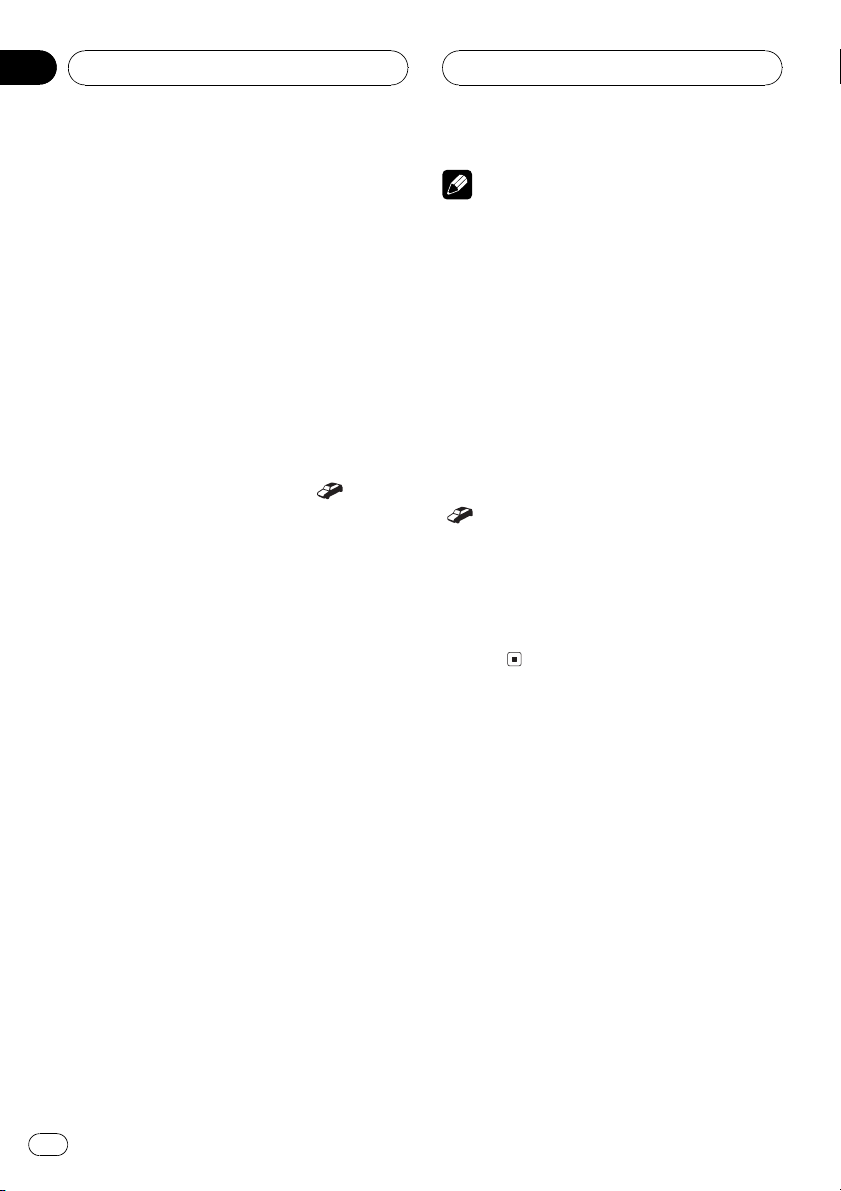
Section
05
HHHHHHHHHHHHHH
RDS
Receiving traffic
announcements
TA (traffic announcement standby) lets you receive traffic announcements automatically, no
matter what source you are listening to. TA
can be activated for both a TP station (a station that broadcasts traffic information) or an
enhanced other networks TP station (a station
carrying information which cross-references
TP stations).
1 Tune in a TP or enhanced other networks TP station.
When you are tuned into a TP or enhanced
other networks TP station the TP (
tor will light.
2 Press TA to turn traffic announcement
standby on.
Press TA and TA ON appears in the display.
The tuner will standby for traffic announcements.
# To turn traffic announcements standby off,
press TA again.
3 Use VOLUME to adjust the TA volume
when a traffic announcement begins.
Rotate to increase or decrease the volume.
The newly set volume is stored in memory and
recalled for subsequent traffic announcements.
) indica-
Notes
! You can also turn on or off TA function in the
menu that appears with the pressing of
FUNCTION.
! The system switches back to the original
source following traffic announcement reception.
! Only TP and enhanced other networks TP sta-
tions are tuned in during seek tuning or BSM
when TA is on.
Responding to the TP alarm
When a TP or enhanced other networksTP
station is lost due to a weak signal the TP
(
) indicator is extinguished and a series of
short beeps, about five seconds long, sound to
remind you to select another TP or enhanced
other networks TP station.
% When listening to the tuner, tune in another TP or enhanced other networksTP
station.
Using PTY functions
You can tune in a station by using PTY information.
4 Press TA while a traffic announcement
is being received to cancel the announcement.
The tuner returns to the original source but remains in the standby mode until TA is pressed
again.
# You can also cancel the announcement by
pressing SOURCE, BAND, a, b, c or d while a
traffic announcement is being received.
14
En
Searching for a RDS station by
PTY information
You can search for general types of broadcasting programs, such as those listed on page
17.
1 Press FUNCTION to select program type
selection (PTY).
Press FUNCTION until program type appears
in the display.
Page 15

RDS
HHHHHHHHHHHHHH
Section
05
2 Press c or d to select a program type.
There are four program types:
NEWS/INFPOPULARCLASSICS
OTHERS
3 Press a to begin the search.
When you press a the program type name in
the display begins to flash. The unit searches
for a station broadcasting that program type.
When a station is found its program service
name is displayed.
# To cancel the search, press b.
Notes
! The program of some stations may differ from
that indicated by the transmitted PTY.
! If no station is broadcasting the type of pro-
gram you searched for, NOTFOUND is displayed for about two seconds and then the
tuner returns to the original station.
Using news program interruption
When a news program is broadcast from a
PTY code news station the unit can switch
from any station to the news broadcast station. When the news program ends, reception
of the previous program resumes.
% Press TA and hold to turn on news program interruption.
Press TA until NEWS ON appears in the display.
# To turn off news program interruption, press
TA and hold until NEWS OFF appears in the dis-
play.
# A news program can be cancelled by pressing
TA.
Note
You can also turn on or off news program in the
menu that appears with the pressing of
FUNCTION.
Receiving PTY alarm broadcasts
PTY alarm is a special PTY code for announcements regarding emergencies such as natural
disasters. When the tuner receives the radio
alarm code, ALARM appears on the display
and the volume adjusts to the TA volume.
When the station stops broadcasting the
emergency announcement, the system returns to the previous source.
! An emergency announcement can be can-
celled by pressing TA.
! You can also cancel an emergency an-
nouncement by pressing SOURCE, BAND,
a, b, c or d.
Using radio text
This tuner can display radio text data transmitted by RDS stations, such as station information, the name of the currently broadcast
song and the name of the artist.
! The tuner automatically memorizes the
three latest radio text broadcasts received,
replacing text from the least recent reception with new text when it is received.
Displaying radio text
You can display the currently received radio
text and the three most recent radio text.
1 Press DISPLAY and hold to display radio
text.
Radio text for the currently broadcasting station is displayed.
# You can cancel radio text display by pressing
BAND.
# When no radio text is received, NO TEXT is
displayed.
English
En
15
Page 16

Section
05
RDS
2 Press c or d to recall the three most recent radio text.
Pressing c or d switches between the current
and the three radio text data displays.
# If there is no radio text data in memory the display will not change.
3 Press a or b to scroll.
Press a to go to the beginning. Press b to
scroll the radio text data.
Note
If you do not perform an operation within eight
seconds, the radio text mode is cancelled.
Storing and recalling radio text
You can store data from up to six radio text
transmissions at buttons 16.
HHHHHHHHHHHHHH
1 Display the radio text you want to
store in memory.
Refer to Displaying radio text on the previous
page.
2 Press any of 16 and hold to store the
selected radio text.
The memory number will display and the selected radio text has been stored in memory.
The next time you press the same 16 button
in the radio text display the stored text is recalled from memory.
16
En
Page 17

RDS
HHHHHHHHHHHHHH
Section
05
PTY list
General Specific Type of program
NEWS/INF NEWS News
AFFAIRS Current affairs
INFO General information and advice
SPORT Sports
WEATHER Weather reports/meteorological information
FINANCE Stock market reports, commerce, trading, etc.
POPULAR POP MUS Popular music
ROCK MUS Contemporary modern music
EASY MUS Easy listening music
OTH MUS Non categorized music
JAZZ Jazz
COUNTRY Country music
NAT MUS National music
OLDIES Oldies music, golden oldies
FOLK MUS Folk music
CLASSICS L. CLASS Light classical music
CLASSIC Serious classical music
OTHERS EDUCATE Educational programs
DRAMA All radio plays and serials
CULTURE National or regional culture
SCIENCE Nature, science and technology
VARIED Light entertainment
CHILDREN Childrens
SOCIAL Social affairs
RELIGION Religion affairs or services
PHONE IN Phone In
TOURING Travel programs, not for announcements about traffic problems
LEISURE Hobbies and recreational activities
DOCUMENT Documentaries
English
En
17
Page 18

1
2
Section
06
HHHHHHHHHHHHHH
Built-in CD Player
Playing a CD
These are the basic steps necessary to play a
CD with your built-in CD player. More advanced CD operation is explained starting on
the next page.
1 Play time indicator
Shows the elapsed playing time of the current track.
2 Track number indicator
Shows the track currently playing.
1 Press OPEN to open the front panel.
CD loading slot appears.
# After a CD has been inserted, press SOURCE
to select the built-in CD player.
2 Insert a CD into the CD loading slot.
Playback will automatically start.
CD loading slot
4 Use VOLUME to adjust the sound level.
Rotate to increase or decrease the volume.
5 To perform fast forward or reverse,
press and hold c or d.
6 To skip back or forward to another
track, press c or d.
Pressing d skips to the start of the next track.
Pressing c once skips to the start of the current track. Pressing again will skip to the previous track.
Notes
! The built-in CD player plays one, standard, 12-
cm or 8-cm (single) CD at a time. Do not use
an adapter when playing 8-cm CDs.
! Do not insert anything other than a CD into
the CD loading slot.
! If you cannot insert a disc completely or if
after you insert a disc the disc does not play,
check that the label side of the disc is up.
Press EJECT to eject the disc, and check the
disc for damage before inserting the disc
again.
! If the built-in CD player does not operate prop-
erly, an error message such as ERROR-11
may be displayed. Refer to Understanding
built-in CD player error messages on page
40.
EJECT button
# You can eject a CD by pressing EJECT.
# To avoid a malfunction, make sure that no
metal object comes into contact with the terminals when the front panel is open.
3 Close the front panel.
18
En
Page 19
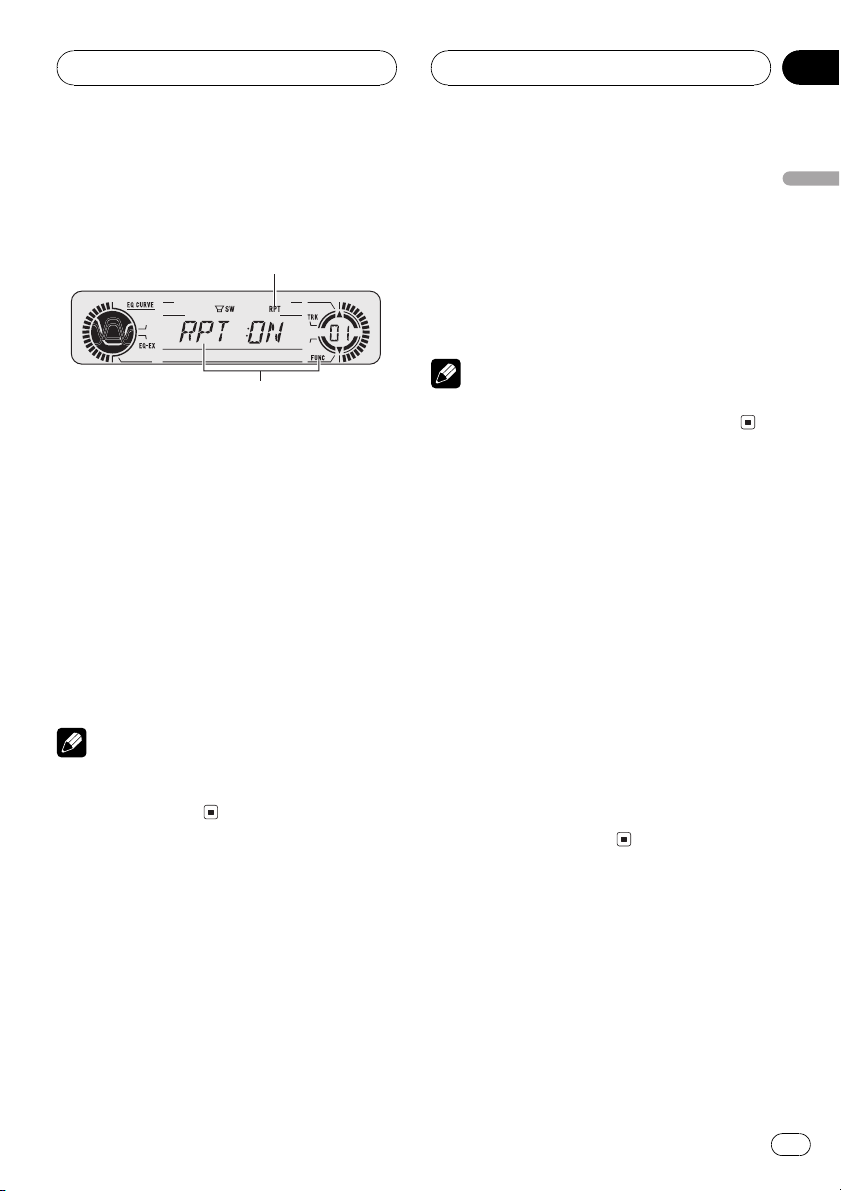
1
2
Built-in CD Player
HHHHHHHHHHHHHH
Section
06
Introduction of advanced
built-in CD player operation
1 RPT indicator
Shows when repeat play is turned on.
2 Function display
Shows the function status.
% Press FUNCTION to display the function
names.
Press FUNCTION repeatedly to switch between the following functions:
RPT (repeat play)RDM (random play)
SCAN (scan play)PAUSE (pause)
# To return to the playback display, press BAND.
Note
If you do not operate the function within about 30
seconds, the display is automatically returned to
the playback display.
2 Press a to turn repeat play on.
RPT :ON appears in the display. The track cur-
rently playing will play and then repeat.
3 Press b to turn repeat play off.
RPT :OFF appears in the display. The track cur-
rently playing will continue to play and then
play the next track.
Note
If you perform track search or fast forward/reverse, repeat play is automatically cancelled.
Playing tracks in a random
order
Random play lets you play back tracks on the
CD in a random order.
1 Press FUNCTION to select RDM.
Press FUNCTION until RDM appears in the
display.
2 Press a to turn random play on.
RDM :ON appears in the display. Tracks will
play in a random order.
3 Press b to turn random play off.
RDM :OFF appears in the display. Tracks will
continue to play in order.
English
Repeating play
Repeat play lets you hear the same track over
again.
1 Press FUNCTION to select RPT.
Press FUNCTION until RPT appears in the display.
Scanning tracks of a CD
Scan play lets you hear the first 10 seconds of
each track on the CD.
1 Press FUNCTION to select SCAN.
Press FUNCTION until SCAN appears in the
display.
En
19
Page 20
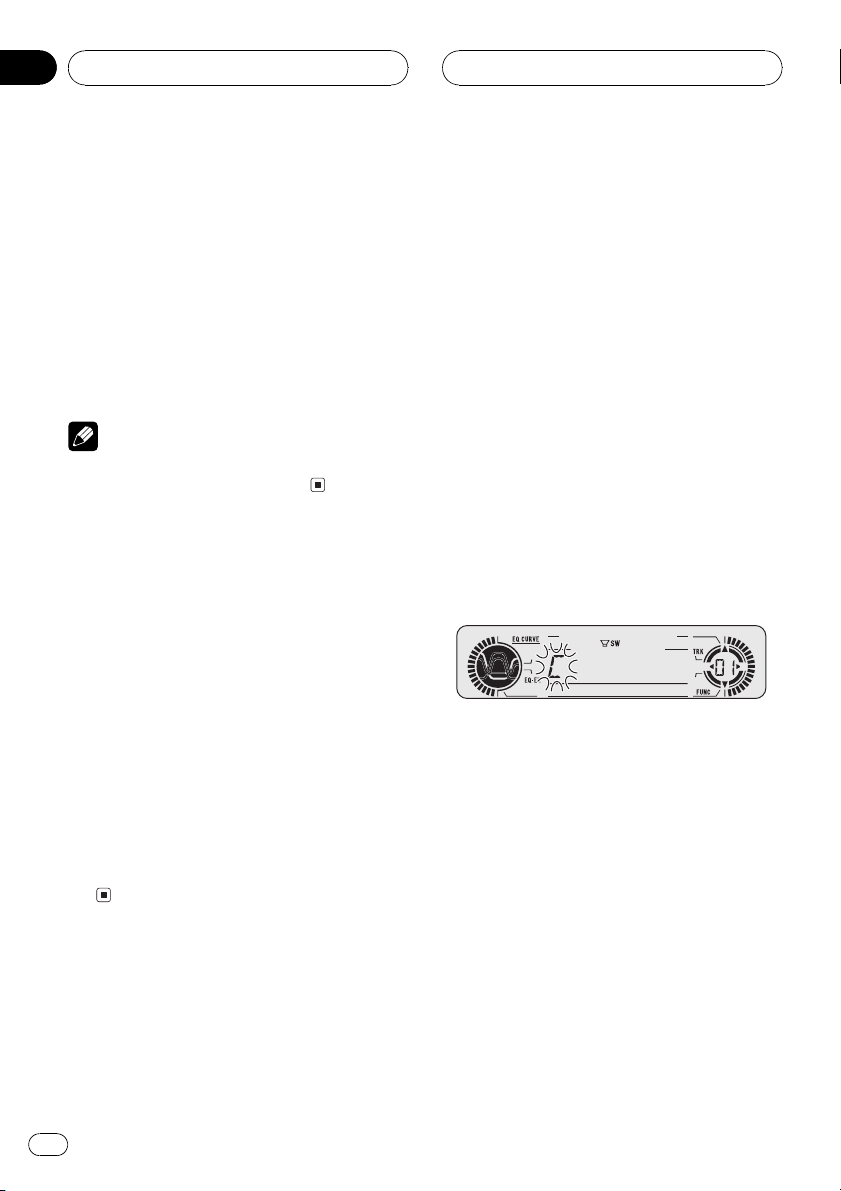
Section
06
HHHHHHHHHHHHHH
Built-in CD Player
2 Press a to turn scan play on.
SCAN :ON appears in the display. The first 10
seconds of each track is played.
3 When you find the desired track press
b to turn scan play off.
SCAN :OFF appears in the display. The track
will continue to play.
# If the display has automatically returned to
the playback display, select SCAN again by pressing FUNCTION.
Note
After scanning of a CD is finished, normal playback of the tracks will begin again.
Pausing CD playback
Pause lets you temporarily stop playback of
the CD.
1 Press FUNCTION to select PAUSE.
Press FUNCTION until PAUSE appears in the
display.
2 Press a to turn pause on.
PAUSE:ON appears in the display. Play of the
current track pauses.
3 Press b to turn pause off.
PAUSE:OFF appears in the display. Play will re-
sume at the same point that you turned pause
on.
Entering disc titles
Disc title input lets you input CD titles up to 8
letters long and up to 48 disc titles into the
built-in CD player.
1 Play a CD that you want to enter the
title.
2 Press FUNCTION and hold until TITLE IN
appears in the display.
# When playing a CD TEXT disc, you cannot
switch to TITLE IN. The disc title will have already
been recorded on a CD TEXT disc.
3 Press a or b to select a letter of the alphabet.
Each press of a will display a letter of the alphabet in A B C ... X Y Z, numbers and symbols in 1 2 3 ... > [ ] order. Each press of b will
display a letter in the reverse order, such as Z
Y X ... C B A order.
4 Press d to move the cursor to the next
character position.
When the letter you want is displayed, press d
to move the cursor to the next position and
then select the next letter. Press c to move
backwards in the display.
5 Move the cursor to the last position by
pressing d after entering the title.
When you press d one more time, the entered
title is stored in memory.
Using disc title functions
You can input CD titles and display the title.
The next time you insert a CD for which you
have entered a title, the title of that CD will be
displayed.
20
En
6 Press BAND to return to the playback
display.
Page 21
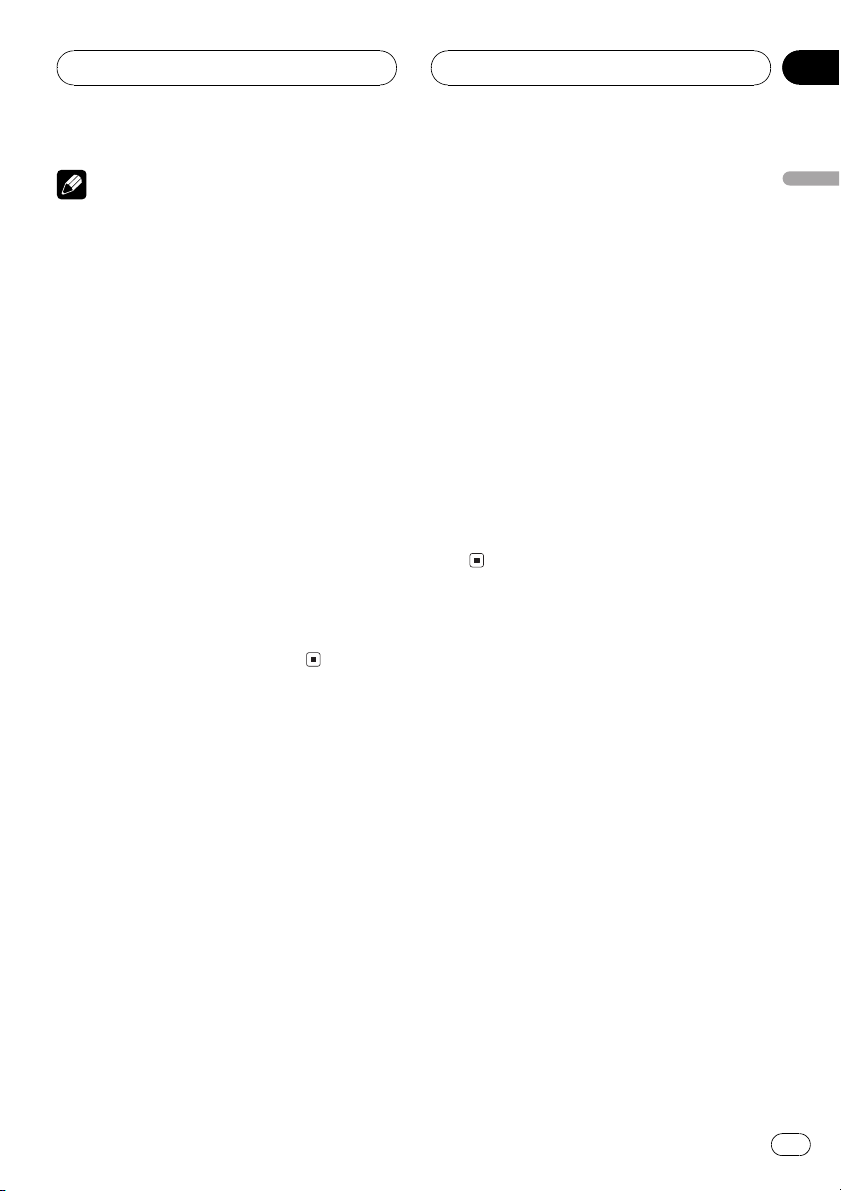
Built-in CD Player
HHHHHHHHHHHHHH
Section
06
Notes
! Titles remain in memory, even after the disc
has been removed from built-in CD player, and
are recalled when the disc is reinserted.
! After data for 48 discs has been stored in
memory, data for a new disc will overwrite the
oldest one.
! If you connect a multi-CD player, you can
input disc titles for up to 100 discs.
Displaying disc titles
You can display the title of any disc that has
had a disc title entered.
% Press DISPLAY.
Press DISPLAY repeatedly to switch between
the following settings:
Play timeDISC TTL (disc title)
When you select DISC TTL, the title of the currently playing disc is shown in the display.
# If no title has been entered for the currently
playing disc, NO TITLE is displayed.
Using CD TEXT functions
Some discs have certain information encoded
on the disc during manufacture. These discs
may contain such information as the CD title,
track title, artists name and playback time
and are called CD TEXT discs. Only these specially encoded CD TEXT discs support the
functions listed below.
Play timeDISC TTL (disc title)ART NAME
(disc artist name)TRK TTL (track title)
ART NAME (track artist name)
# If specific information has not been recorded
on a CD TEXT disc, NO XXXX will be displayed
(e.g., NO T-TTL).
Scrolling titles in the display
This unit can display the first 8 letters only of
DISC TTL, ART NAME, TRK TTL and
ART NAME. When the recorded information is
longer than 8 letters, you can scroll the text to
the left so that the rest of the title can be seen.
% Press DISPLAY and hold until the title
begins to scroll to the left.
The rest of the title will appear in the display.
English
Displaying titles on CD TEXT discs
% Press DISPLAY.
Press DISPLAY repeatedly to switch between
the following settings:
En
21
Page 22
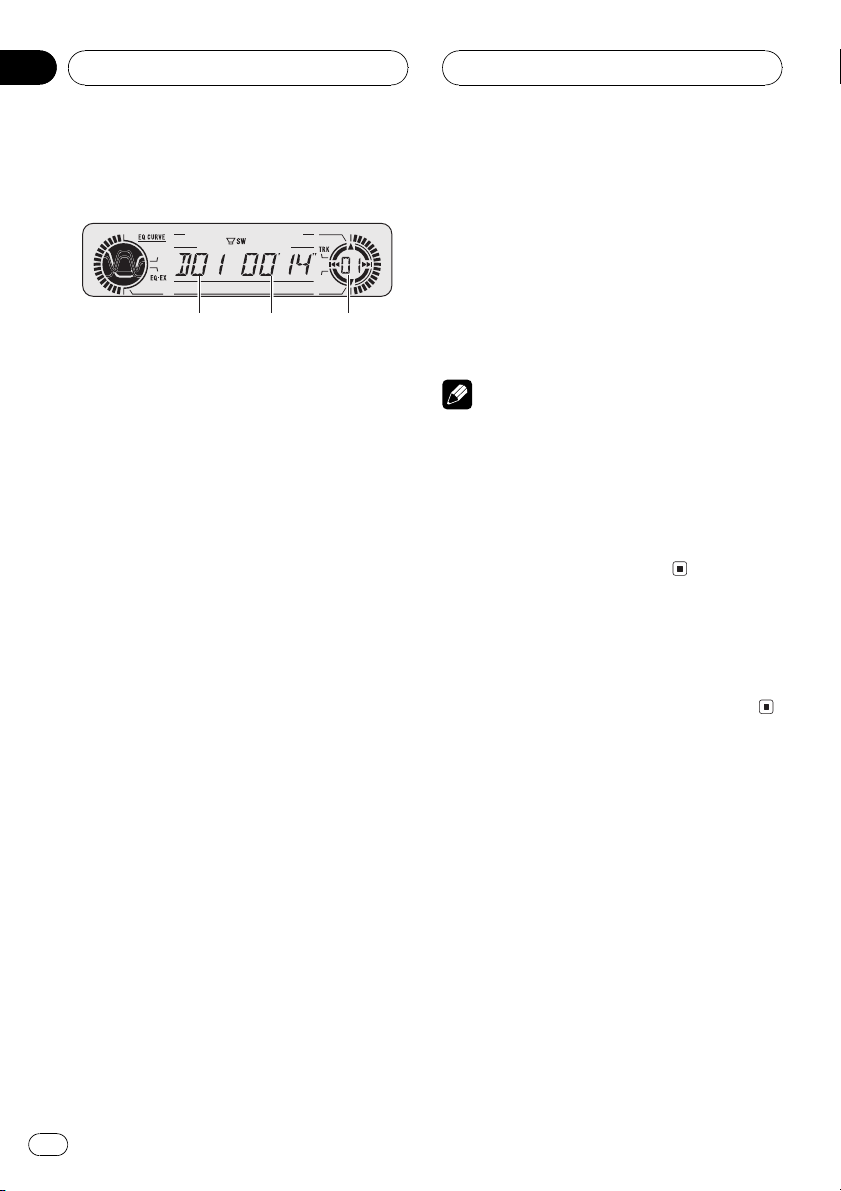
231
Section
07
HHHHHHHHHHHHHH
Multi-CD Player
Playing a CD
You can use this unit to control a multi-CD
player, which is sold separately.
These are the basic steps necessary to play a
CD with your multi-CD player. More advanced
CD operation is explained starting on the next
page.
1 Disc number indicator
Shows the disc currently playing.
2 Play time indicator
Shows the elapsed playing time of the current track.
3 Track number indicator
Shows the track currently playing.
1 Press SOURCE to select the multi-CD
player.
Press SOURCE until you see MULTI CD dis-
played.
4 To perform fast forward or reverse,
press and hold c or d.
5 To skip back or forward to another
track, press c or d.
Pressing d skips to the start of the next track.
Pressing c once skips to the start of the current track. Pressing again will skip to the previous track.
Notes
! When the multi-CD player performs the pre-
paratory operations, READY is displayed.
! If the multi-CD player does not operate prop-
erly, an error message such as ERROR-11
may be displayed. Refer to the multi-CD player
owners manual.
! If there are no discs in the multi-CD player ma-
gazine, NO DISC is displayed.
50-disc multi-CD player
Only those functions described in this manual
are supported for 50-disc multi-CD players.
2 Use VOLUME to adjust the sound level.
Rotate to increase or decrease the volume.
3 Select a disc you want to listen to with
the 16 buttons.
For discs located at 1 to 6, press the corresponding number button.
If you want to select a disc located at 7 to 12,
press and hold the corresponding numbers
such as 1 for disc 7, until the disc number appears in the display.
# You can also sequentially select a disc by
pressing a/b.
22
En
Page 23
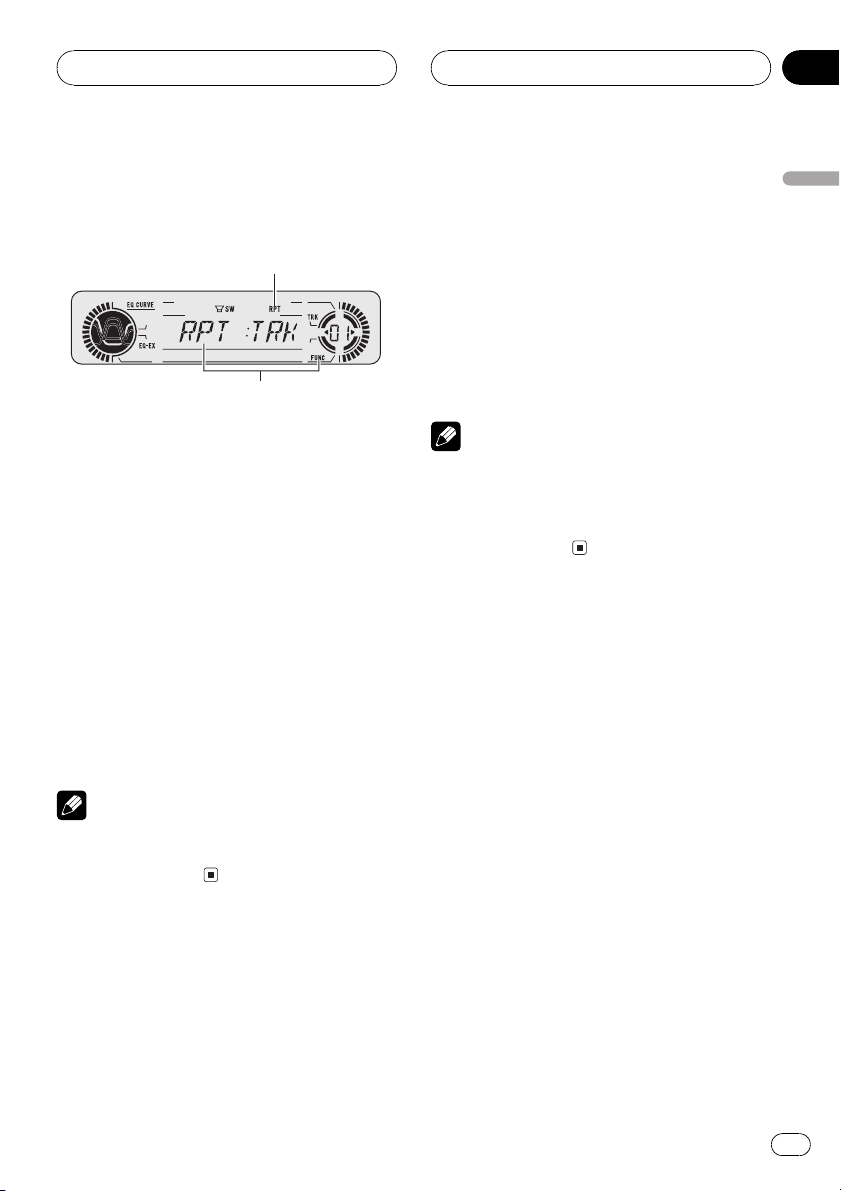
1
2
Multi-CD Player
HHHHHHHHHHHHHH
Section
07
Introduction of advanced
multi-CD player operation
1 RPT indicator
Shows when repeat range is selected to current track.
2 Function display
Shows the function status.
% Press FUNCTION to display the function
names.
Press FUNCTION repeatedly to switch between the following functions:
RPT (repeat play)LIST (disc title list)RDM
(random play)SCAN (scan play)ITS-P (ITS
play)PAUSE (pause)COMP (compression
and DBE)
# To return to the playback display, press BAND.
Note
If you do not operate the function within about 30
seconds, the display is automatically returned to
the playback display.
1 Press FUNCTION to select RPT.
Press FUNCTION until RPT appears in the display.
2 Press c or d to select the repeat range.
Press c or d until the desired repeat range appears in the display.
! MCD Repeat all discs in the multi-CD
player
! TRK Repeat just the current track
! DSC Repeat the current disc
Notes
! If you select other discs during repeat play,
the repeat play range changes to MCD.
! If you perform track search or fast forward/re-
verse during TRK, the repeat play range
changes to DSC.
Playing tracks in a random
order
Random play lets you play back tracks in a
random order within the repeat range, MCD
and DSC.
1 Select the repeat range.
Refer to Repeating play on this page.
2 Press FUNCTION to select RDM.
Press FUNCTION until RDM appears in the
display.
English
Repeating play
There are three repeat play ranges for the
multi-CD player: MCD (multi-CD player repeat), TRK (one-track repeat) and DSC (disc repeat).
3 Press a to turn random play on.
RDM :ON appears in the display. Tracks will
play in a random order within the previously
selected MCD or DSC ranges.
4 Press b to turn random play off.
RDM :OFF appears in the display. Tracks will
continue to play in order.
En
23
Page 24
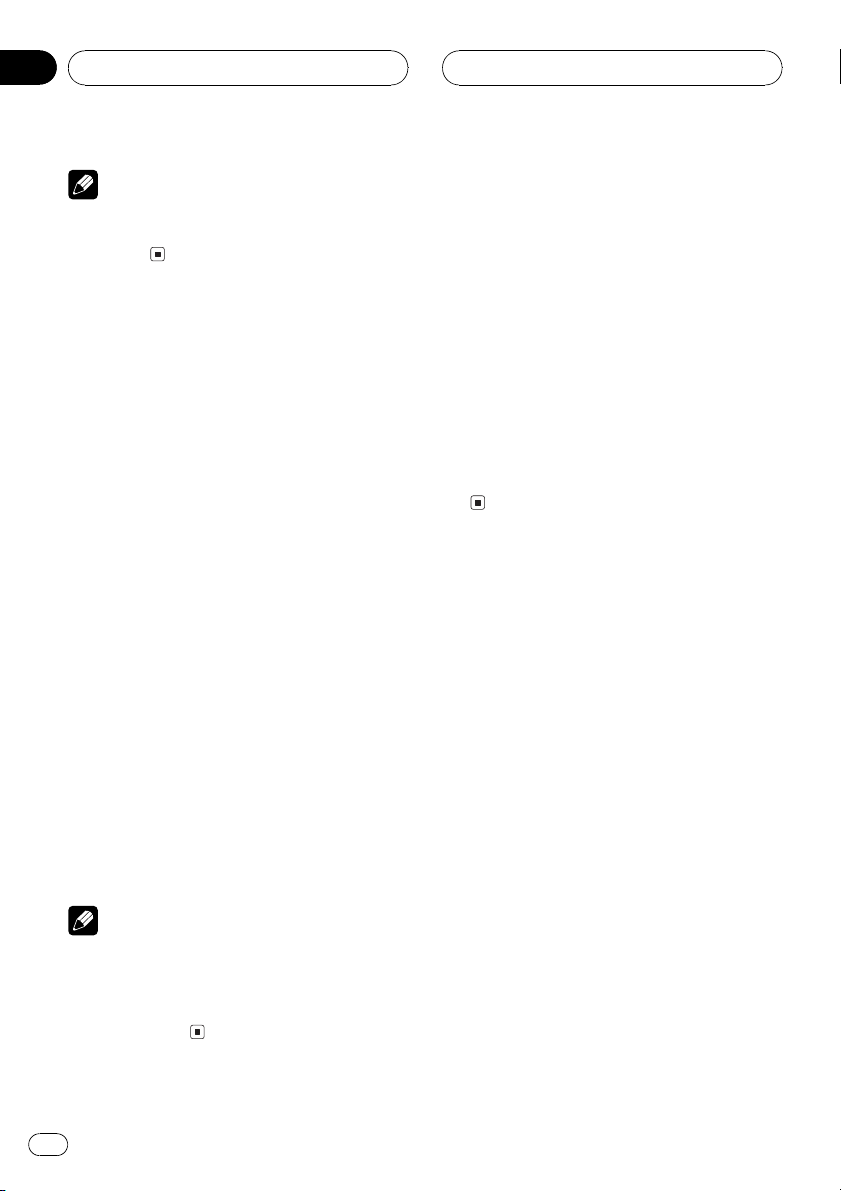
Section
07
HHHHHHHHHHHHHH
Multi-CD Player
Note
If you turn random play on during DSC and then
return to the playback display, DRDM appears in
the display.
Scanning CDs and tracks
While you are using DSC, the beginning of
each track on the selected disc plays for about
10 seconds. When you are using MCD, the beginning of the first track of each disc is played
for about 10 seconds.
1 Select the repeat range.
Refer to Repeating play on the previous page.
2 Press FUNCTION to select SCAN.
Press FUNCTION until SCAN appears in the
display.
3 Press a to turn scan play on.
SCAN :ON appears in the display. The first 10
seconds of each track of the current disc (or
the first track of each disc) is played.
4 When you find the desired track (or
disc) press b to turn scan play off.
SCAN :OFF appears in the display. The track
(or disc) will continue to play.
# If the display has automatically returned to
the playback display, select SCAN again by pressing FUNCTION.
Notes
! After track or disc scanning is finished, nor-
mal playback of the tracks will begin again.
! If you turn scan play on during DSC and then
return to the playback display, DSCN appears
in the display.
Pausing CD playback
Pause lets you temporarily stop playback of
the CD.
1 Press FUNCTION to select PAUSE.
Press FUNCTION until PAUSE appears in the
display.
2 Press a to turn pause on.
PAUSE:ON appears in the display. Play of the
current track pauses.
3 Press b to turn pause off.
PAUSE:OFF appears in the display. Play will re-
sume at the same point that you turned pause
on.
Using ITS playlists
ITS (instant track selection) lets you make a
playlist of favorite tracks from those in the
multi-CD player magazine. After you have
added your favorite tracks to the playlist you
can turn on ITS play and play just those selections.
Creating a playlist with ITS
programming
You can use ITS to enter and playback up to 99
tracks per disc, up to 100 discs (with the disc
title). (With multi-CD players sold before the
CDX-P1250 and CDX-P650, up to 24 tracks can
be stored in the playlist.)
1 Play a CD that you want to program.
Press a or b to select a CD.
24
En
Page 25
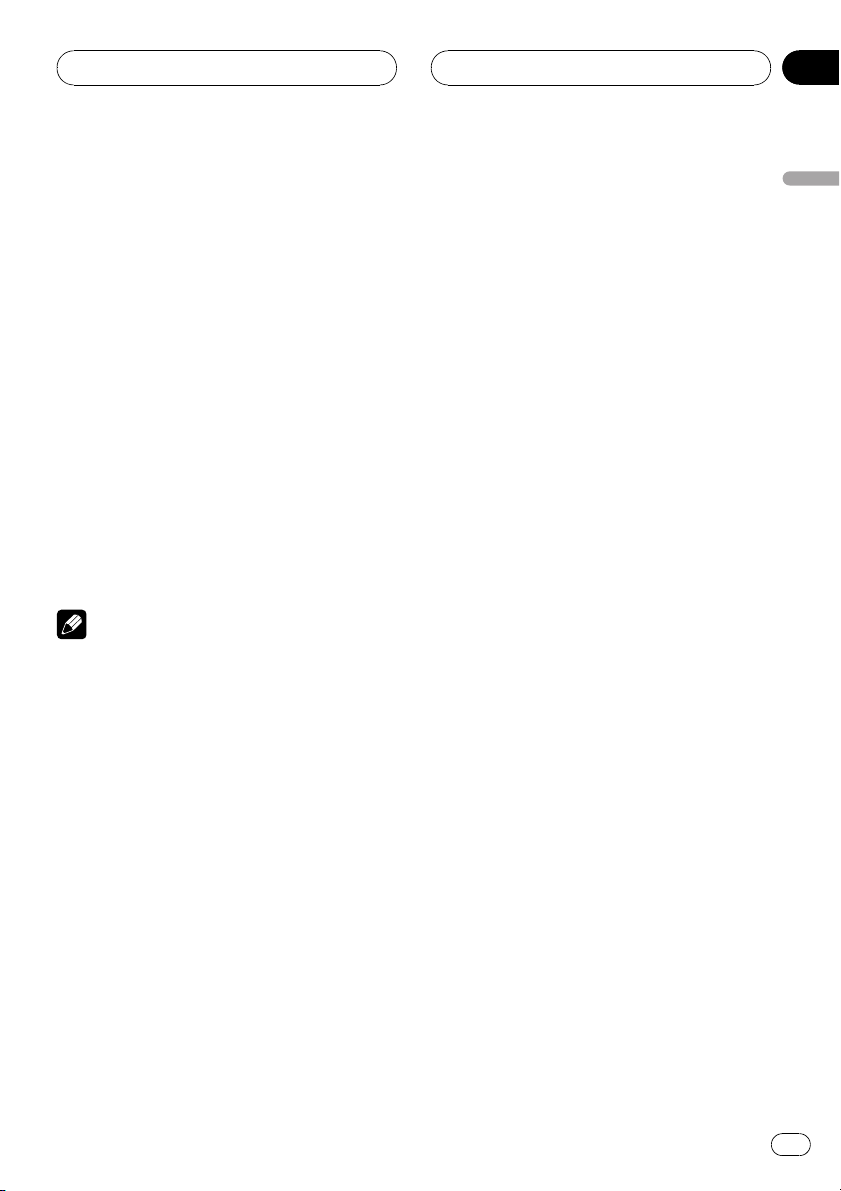
Multi-CD Player
HHHHHHHHHHHHHH
Section
07
2 Press FUNCTION and hold until TITLE IN
appears in the display, then press
FUNCTION to select ITS.
After TITLE IN is displayed, press FUNCTION
repeatedly, the following functions appear in
the display:
TITLE IN (disc title input)ITS (ITS programming)
3 Select a desired track by pressing c or
d.
4 Press a to store the currently playing
track in the playlist.
ITS IN is displayed briefly and the currently
playing selection is added to your playlist. The
display then shows ITS again.
5 Press BAND to return to the playback
display.
Note
After data for 100 discs has been stored in memory, data for a new disc will overwrite the oldest
one.
Playback from your ITS playlist
ITS play lets you listen to the tracks that you
have entered into your ITS playlist. When you
turn on ITS play, tracks from your ITS playlist
in the multi-CD player will begin to play.
1 Select the repeat range.
Refer to Repeating play on page 23.
2 Press FUNCTION to select ITS-P.
Press FUNCTION until ITS-P appears in the
display.
3 Press a to turn ITS play on.
ITS-P:ON appears in the display. Playback be-
gins of those tracks from your playlist within
the previously selected MCD or DSC ranges.
# If no tracks in the current range are programmed for ITS play then EMPTY is displayed.
4 Press b to turn ITS play off.
ITS-P:OFF appears in the display. Playback will
continue in normal order from the currently
playing track and CD.
Erasing a track from your ITS
playlist
When you want to delete a track from your ITS
playlist, you can if ITS play is on.
If ITS play is already on, skip to step 2. If ITS
play is not already on, press FUNCTION.
1 Play a CD you want to delete a track
from your ITS playlist, and turn ITS play on.
Refer to Playback from your ITS playlist on this
page.
2 Press FUNCTION and hold until TITLE IN
appears in the display, then press
FUNCTION to select ITS.
After TITLE IN is displayed, press FUNCTION
until ITS appears in the display.
3 Select a desired track by pressing c or
d.
4 Press b to erase a track from your ITS
playlist.
The currently playing selection is erased from
your ITS playlist and playback of the next track
from your ITS playlist begins.
# If there are no tracks from your playlist in the
current range, EMPTY is displayed and normal
play resumes.
5 Press BAND to return to the playback
display.
English
En
25
Page 26
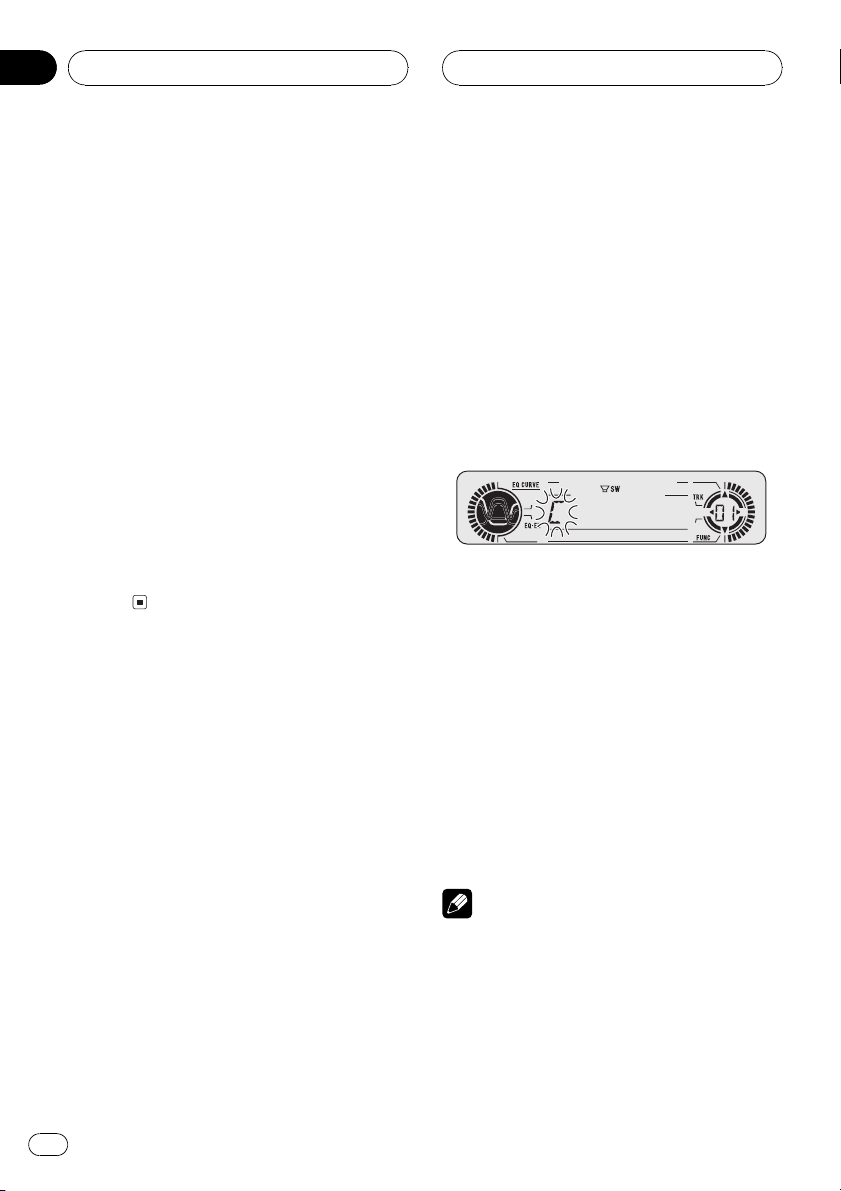
Section
07
HHHHHHHHHHHHHH
Multi-CD Player
Erasing a CD from your ITS playlist
When you want to delete all tracks of a CD
from your ITS playlist, you can if ITS play is off.
1 Play a CD that you want to delete.
Press a or b to select a CD.
2 Press FUNCTION and hold until TITLE IN
appears in the display, then press
FUNCTION to select ITS.
After TITLE IN is displayed, press FUNCTION
until ITS appears in the display.
3 Press b to erase all tracks on the currently playing CD from your ITS playlist.
All tracks on the currently playing CD are
erased from your playlist and ITS CLR is displayed.
4 Press BAND to return to the playback
display.
Using disc title functions
You can input CD titles and display the title.
Then you can easily search for and select a desired disc for play.
Entering disc titles
Disc title input lets you input CD titles up to 8
letters long and up to 100 disc titles (with ITS
playlist) into the multi-CD player.
1 Play a CD that you want to enter the
title.
Press a or b to select a CD.
2 Press FUNCTION and hold until TITLE IN
appears in the display.
After TITLE IN is displayed, press FUNCTION
repeatedly, the following functions appear in
the display:
TITLE IN (disc title input)ITS (ITS programming)
# When playing a CD TEXT disc on a CD TEXT
compatible multi-CD player, you cannot switch to
TITLE IN. The disc title will have already been recorded on a CD TEXT disc.
3 Press a or b to select a letter of the alphabet.
Each press of a will display a letter of the alphabet in A B C ... X Y Z, numbers and symbols in 1 2 3 ... > [ ] order. Each press of b will
display a letter in the reverse order, such as Z
Y X ... C B A order.
4 Press d to move the cursor to the next
character position.
When the letter you want is displayed, press d
to move the cursor to the next position and
then select the next letter. Press c to move
backwards in the display.
5 Move the cursor to the last position by
pressing d after entering the title.
When you press d one more time, the entered
title is stored in memory.
6 Press BAND to return to the playback
display.
Notes
! Titles remain in memory, even after the disc
has been removed from the magazine, and
are recalled when the disc is reinserted.
! After data for 100 discs has been stored in
memory, data for a new disc will overwrite the
oldest one.
26
En
Page 27
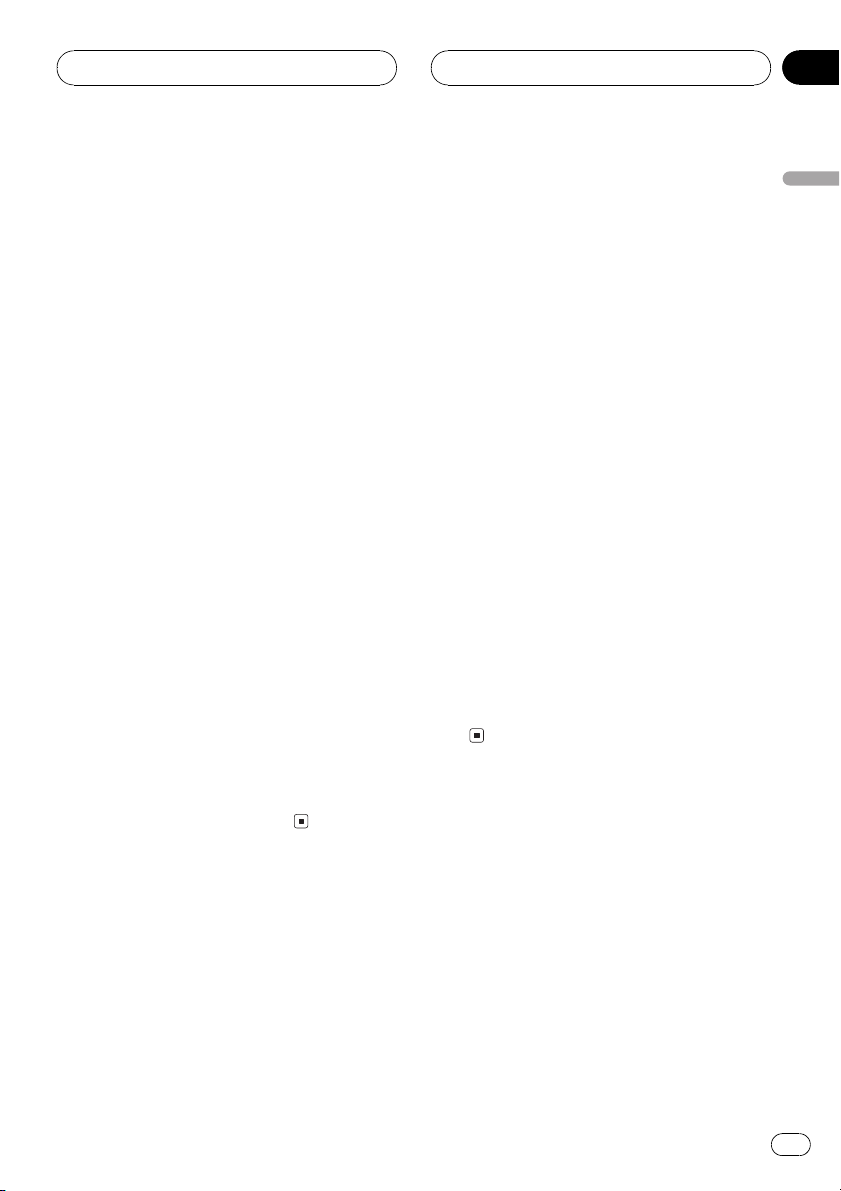
Multi-CD Player
HHHHHHHHHHHHHH
Section
07
Displaying disc titles
You can display the title of any disc that has
had a disc title entered.
% Press DISPLAY.
Press DISPLAY repeatedly to switch between
the following settings:
Play timeDISC TTL (disc title)
When you select DISC TTL, the title of the currently playing disc is shown in the display.
# If no title has been entered for the currently
playing disc, NO TITLE is displayed.
Selecting discs from the disc
title list
Disc title list lets you see the list of disc titles
that have been entered into the multi-CD
player and select one of them to playback.
1 Press FUNCTION to select LIST.
Press FUNCTION until LIST appears in the display.
2 Press c or d to scroll through the list of
titles that have been entered.
# If no title has been entered for a disc, title is
not displayed.
cially encoded CD TEXT discs support the
functions listed below.
Displaying titles on CD TEXT discs
% Press DISPLAY.
Press DISPLAY repeatedly to switch between
the following settings:
Play timeDISC TTL (disc title)ART NAME
(disc artist name)TRK TTL (track title)
ART NAME (track artist name)
# If specific information has not been recorded
on a CD TEXT disc, NO XXXX will be displayed
(e.g., NO T-TTL).
Scrolling titles in the display
This unit can display the first 8 letters only of
DISC TTL, ART NAME, TRK TTL and
ART NAME. When the recorded information is
longer than 8 letters, you can scroll the text to
the left so that the rest of the title can be seen.
% Press DISPLAY and hold until the title
begins to scroll to the left.
The rest of the title will appear in the display.
English
3 Press a to play your favorite CD title.
That selection will begin to play.
Using CD TEXT functions
You can use these functions only with a CD
TEXT compatible multi-CD player.
Some discs have certain information encoded
on the disc during manufacture. These discs
may contain such information as the CD title,
track title, artists name and playback time
and are called CD TEXT discs. Only these spe-
Using compression and
bass emphasis
You can use these functions only with a multiCD player that supports them.
En
27
Page 28

Section
07
Multi-CD Player
Using COMP (compression) and DBE (dynamic bass emphasis) functions let you adjust
the sound playback quality of the multi-CD
player. Each of the functions have a two-step
adjustment. The COMP function balances the
output of louder and softer sounds at higher
volumes. DBE boosts bass levels to give playback a fuller sound. Listen to each of the effects as you select through them and use the
one that best enhances the playback of the
track or CD that you are listening to.
1 Press FUNCTION to select COMP.
Press FUNCTION until COMP appears in the
display.
# If the multi-CD player does not support
COMP/DBE, NO COMP is displayed when you attempt to select it.
2 Press a or b to select your favorite setting.
Press a or b repeatedly to switch between the
following settings:
COMP OFFCOMP 1COMP 2
COMP OFFDBE 1DBE 2
HHHHHHHHHHHHHH
28
En
Page 29

3
4
2
1
5
6
Audio Adjustments
HHHHHHHHHHHHHH
Section
08
Introduction of audio
adjustments
1 SFEQ indicator
Appears in the display when SFEQ function
can be activated.
2 Loudness indicator
Appears in the display when loudness is
turned on.
3 SW indicator
Shows when the subwoofer output is turned
on.
4 Audio display
Shows the audio adjustments status.
5 EQ-EX indicator
Appears in the display when EQ-EX function
can be activated.
6 CUSTOM indicator
Shows when custom equalizer curve is presently selected.
% Press AUDIO to display the audio function names.
Press AUDIO repeatedly to switch between
the following audio functions:
FAD (balance adjustment)EQ-L (equalizer
curve adjustment)B (bass and treble level
adjustment)LOUD (loudness)SUB, W
(subwoofer on/off setting)/NOFAD (non fading
output on/off setting)80: 0 (subwoofer setting)/NOFAD (non fading output setting)
HPF (high pass filter)SLA (source level ad-
justment)
# If EQ-EX function has been selected and only
when EQ-EX is turned on and CUSTOM is selected as the equalizer curve, you can switch to
B.
# When the subwoofer controller setting is only
P/O :FUL, you cannot switch to SUB, W. (Refer to
page 37.)
# You can select the 80: 0 only when subwoofer
output is turned on in the SUB, W.
# When the subwoofer controller setting is only
P/O :FUL, you can switch to the non fading output on/off setting. (Refer to page 37.)
# You can select the non fading output setting
only when non fading output is turned on in the
non fading output on/off setting.
# When selecting the FM tuner as the source,
you cannot switch to SLA.
# To return to the display of each source, press
BAND.
Note
If you do not operate the audio function within
about 30 seconds, the display is automatically returned to the source display.
Compensating for
equalizer curves (EQ-EX)
The EQ-EX compensates for each equalizer
curve. Furthermore, you can adjust bass and
treble for each source when CUSTOM curve is
selected.
! If SFEQ has been previously selected, press
EQ-EX and hold to switch to EQ-EX and
EQ-EX appears in the display.
% Press EQ-EX to turn EQ-EX on.
EQ-EX:ON appears in the display. EQ-EX is
now on.
# To turn EQ-EX off, press EQ-EX.
English
En
29
Page 30

Section
08
HHHHHHHHHHHHHH
Audio Adjustments
Setting the sound focus
equalizer (SFEQ)
Clarifying the sound image of vocals and instruments allows the simple staging of a natural, pleasant sound environment. Even
greater listening enjoyment will be obtained if
seating positions are chosen carefully. FRT1
boosts the treble on the front output and the
bass on the rear output. FRT2 boosts the treble
and the bass on the front output and the bass
on the rear output. (The bass boost is the
same for both front and rear.) For both FRT1
and FRT2, H setting provides a more pronounced effect than L setting.
1 Press EQ-EX and hold to switch to SFEQ
function.
Press EQ-EX and hold until SFEQ indicator appears in the display.
# To switch to EQ-EX function, press EQ-EX and
hold.
2 Press EQ-EX to select the desired SFEQ
setting.
Press EQ-EX repeatedly to switch between the
following settings:
FRT1-H (front 1-high)FRT1-L (front 1-low)
FRT2-H (front 2-high)FRT2-L (front 2-low)
CUSTOM (custom)SFEQ OFF (off)
3 Press c or d to select the desired position.
Press c or d until the desired position appears in the display.
L (left)C (center)R (right)
Notes
! If you adjust the bass or treble, CUSTOM
memorizes an SFEQ setting in which the bass
and treble are adjusted for personal preference.
! If you switch the SFEQ setting, the HPF func-
tion is automatically turned off. By turning the
HPF function on after selecting the SFEQ setting, you can combine HPF function with
SFEQ function.
Using balance adjustment
You can select a fader/balance setting that
provides an ideal listening environment in all
occupied seats.
1 Press AUDIO to select FAD.
Press AUDIO until FAD appears in the display.
# If the balance setting has been previously adjusted, BAL will be displayed.
2 Press a or b to adjust front/rear speaker balance.
Each press of a or b moves the front/rear
speaker balance towards the front or the rear.
FAD :F15 FAD :R15 is displayed as the front/
rear speaker balance moves from front to rear.
# FAD : 0 is the proper setting when only two
speakers are used.
# When the rear output setting is R-SP :S/W,
you cannot adjust front/rear speaker balance.
Refer to Setting the rear output and subwoofer
controller on page 37.
3 Press c or d to adjust left/right speaker
balance.
When you press c or d, BAL : 0 is displayed.
Each press of c or d moves the left/right
speaker balance towards the left or the right.
BAL : L9 BAL : R9 is displayed as the left/
right speaker balance moves from left to
right.
30
En
Page 31

Audio Adjustments
HHHHHHHHHHHHHH
Section
08
Using the equalizer
The equalizer lets you adjust the equalization
to match car interior acoustic characteristics
as desired.
Recalling equalizer curves
There are six stored equalizer curves which
you can easily recall at any time. Here is a list
of the equalizer curves:
Display Equalizer curve
SPR-BASS Super bass
POWERFUL Powerful
NATURAL Natural
VOCAL Vocal
CUSTOM Custom
EQ FLAT Flat
! CUSTOM is an adjusted equalizer curve
that you create.
! A separate CUSTOM curve can be created
for each source. (The built-in CD player and
the multi-CD player are set to the same
equalizer adjustment setting automatically.) If you make adjustments, the equalizer curve settings will be memorized in
CUSTOM.
! When EQ FLAT is selected no supplement
or correction is made to the sound. This is
useful to check the effect of the equalizer
curves by switching alternatively between
EQ FLAT and a set equalizer curve.
Adjusting equalizer curves
You can adjust the currently selected equalizer
curve setting as desired. Adjusted equalizer
curve settings are memorized in CUSTOM.
1 Press AUDIO to select the equalizer
curve adjustment.
Press AUDIO until EQ-L appears in the display.
# If the equalizer band has been previously adjusted, the band of that previously selected will
be displayed instead of EQ-L.
2 Press c or d to select the equalizer
band to adjust.
Each press of c or d selects equalizer bands
in the following order:
EQ-L (low)EQ-M (mid)EQ-H (high)
3 Press a or b to adjust the level of the
equalizer band.
Each press of a or b increases or decreases
the level of the equalization band.
+6 6 is displayed as the level is increased
or decreased.
# You can then select another band and adjust
the level.
Note
If you make adjustments, CUSTOM curve is updated.
English
% Press EQ to select the equalizer.
Press EQ repeatedly to switch between the following equalizer:
SPR-BASSPOWERFULNATURAL
VOCALCUSTOMEQ FLAT
En
31
Page 32

Section
08
HHHHHHHHHHHHHH
Audio Adjustments
Fine adjusting equalizer curve
You can adjust the center frequency and the Q
factor (curve characteristics) of each currently
selected curve band (EQ-L/EQ-M/EQ-H).
Level (dB)
Q=2W
Q=2N
Center frequency
1 Press AUDIO and hold until frequency
and the Q factor (e.g., F- 80:Q1W) appears
in the display.
2 Press AUDIO to select the band for adjustment from among low, mid and high.
Press AUDIO repeatedly to switch between
the following functions:
LowMidHighB (bass adjustment)T
(treble adjustment)
# If EQ-EX function has been selected and only
when EQ-EX is turned on and CUSTOM is selected as the equalizer curve, you can switch to B
and T.
3 Press c or d to select the desired frequency.
Press c or d until the desired frequency appears in the display.
Low: 4080100160 (Hz)
Mid: 2005001k2k (Hz)
High: 3k8k10k12k (Hz)
4 Press a or b to select the desired Q factor.
Press a or b until the desired Q factor appears in the display.
2N1N1W2W
Frequency (Hz)
Note
If you make adjustments, CUSTOM curve is updated.
Adjusting bass and treble
You can adjust bass and treble settings.
! If EQ-EX function has been selected and
only when EQ-EX is turned on and
CUSTOM is selected as the equalizer
curve, you can adjust bass and treble settings.
! If SFEQ has been set to FRT1, bass adjust-
ment affects only the rear output: front output cannot be adjusted.
! If SFEQ has been set to FRT1 or FRT2, tre-
ble adjustment affects only the front output: rear output cannot be adjusted.
Adjusting bass and treble level
You can adjust the bass and treble level.
1 Press AUDIO to select B.
Press AUDIO until B appears in the display.
# If the treble level has been previously adjusted, T will be displayed.
2 Press c or d to select bass or treble.
Press c and B is displayed. Press d and T is
displayed.
3 Press a or b to adjust the level.
Each press of a or b increases or decreases
the selected bass or treble level. +6 6 is displayed as the level is increased or decreased.
Selecting bass frequency
You can select the bass frequency for level adjustment.
32
En
Page 33

Audio Adjustments
HHHHHHHHHHHHHH
Section
08
1 Press AUDIO and hold until frequency
and the Q factor (e.g., F- 80:Q1W) appears
in the display.
2 Press AUDIO to select B.
Press AUDIO until B appears in the display.
3 Press c or d to select the desired frequency.
Press c or d until the desired frequency appears in the display.
4063100160 (Hz)
Selecting treble frequency
You can select the treble frequency for level
adjustment.
1 Press AUDIO and hold until frequency
and the Q factor (e.g., F- 80:Q1W) appears
in the display.
2 Press AUDIO to select T.
Press AUDIO until T appears in the display.
3 Press c or d to select the desired frequency.
Press c or d until the desired frequency appears in the display.
2k4k6k10k (Hz)
3 Press c or d to select a desired level.
Each press of c or d selects level in the following order:
LOW (low)MID (mid)HI (high)
4 Press b to turn loudness off.
LOUD :OFF appears in the display.
Using subwoofer output
This unit is equipped with a subwoofer output
which can be turned on or off.
1 Press AUDIO to select SUB, W.
When the subwoofer controller setting is
P/O :FUL, you cannot select SUB, W. Press
AUDIO until SUB, W appears in the display.
2 Press a to turn subwoofer output on.
SUB, W:NOR appears in the display. Subwoo-
fer output is now on.
# If the subwoofer output phase has been set to
the reverse, SUB, W:REV will be displayed.
# To turn subwoofer output off, press b.
3 Press c or d to select the phase of subwoofer output.
Press c to select reverse phase and REV appears in the display. Press d to select normal
phase and NOR appears in the display.
English
Adjusting loudness
Loudness compensates for deficiencies in the
low- and high-sound ranges at low volume.
1 Press AUDIO to select LOUD.
Press AUDIO until LOUD appears in the display.
2 Press a to turn loudness on.
Loudness level (e.g., LOUD :MID) appears in
the display.
Adjusting subwoofer settings
When the subwoofer output is on, you can adjust the cut-off frequency and the output level
of the subwoofer.
1 Press AUDIO to select 80: 0.
When the subwoofer output is on, you can select 80: 0. Press AUDIO until 80 appears in
the display.
En
33
Page 34

Section
08
HHHHHHHHHHHHHH
Audio Adjustments
# If the subwoofer setting has been previously
adjusted, the frequency of that previously selected will be displayed instead of 80.
2 Press c or d to select cut-off frequency.
Press c and 50 (Hz) is displayed. Press d and
125 (Hz) is displayed. Only frequencies lower
than those in the selected range are output
from the subwoofer.
3 Press a or b to adjust the output level
of the subwoofer.
Each press of a or b increases or decreases
the level of the subwoofer (e.g., +6 to 6).
Press a or b until you see the desired value
displayed.
Using non fading output
When the non fading output setting is on, the
audio signal does not pass through this units
low pass filter (for the subwoofer), but is output through the RCA output.
1 Press AUDIO to select non fading output on/off setting.
When the subwoofer controller setting is only
P/O :FUL, you can switch to the non fading
output on/off setting. (Refer to page 37.)
Press AUDIO until NOFAD:ON appears in the
display.
1 Press AUDIO to select non fading output setting.
Press AUDIO until NOFAD: 0 appears in the
display.
2 Press a or b to adjust the output level
of the non fading.
Each press of a or b increases or decreases
the level of the non fading (e.g., +6 to 6).
Press a or b until you see the desired value
displayed.
Using the high pass filter
When you do not want low sounds from the
subwoofer output frequency range to play
from the front or rear speakers, turn the HPF
(high pass filter) on. Only frequencies higher
than those in the selected range are output
from the front or rear speakers.
1 Press AUDIO to select HPF.
Press AUDIO until HPF appears in the display.
2 Press a to turn high pass filter on.
HPF : 80 appears in the display. High pass fil-
ter is now on.
# If the high pass filter has been previously adjusted, the frequency of that previously selected
will be displayed instead of HPF : 80.
# To turn high pass filter off, press b.
2 Press a to turn non fading output on.
NOFAD:ON appears in the display. Non fading
output is now on.
# To turn non fading output off, press b.
Adjusting non fading output level
When the non fading output is on, you can adjust the level of non fading output.
34
En
3 Press c or d to select a high pass filter
range.
Press c and HPF : 50 is displayed. Press d
and HPF :125 is displayed. Only frequencies
higher than those in the selected range are
output from the front or rear speakers.
Note
If you switch the SFEQ setting, the HPF function
is automatically turned off. By turning the HPF
Page 35

Audio Adjustments
HHHHHHHHHHHHHH
Section
08
function on after selecting the SFEQ setting, you
can combine HPF function with SFEQ
function.
Adjusting source levels
SLA (source level adjustment) lets you adjust
the volume level of each source to prevent radical changes in volume when switching between sources.
! Settings are based on the volume level of
the FM tuner, which remains unchanged.
1 Compare the FM tuner volume level
with the level of the source you wish to adjust (e.g., built-in CD player).
2 Press AUDIO to select SLA.
Press AUDIO until SLA appears in the display.
3 Press a or b to adjust the source volume.
Each press of a or b increases or decreases
the source volume.
SLA : +4 SLA : 4 is displayed as the source
volume is increased or decreased.
English
Notes
! Since the FM tuner volume is the control, it is
not possible to apply source level adjustments
to the FM tuner.
! The MW/LW tuner volume level can also be
adjusted with source level adjustments.
! The built-in CD player and the multi-CD player
are set to the same source level adjustment
volume automatically.
! External unit 1 and external unit 2 are set to
the same source level adjustment volume
automatically.
En
35
Page 36

1
Section
09
HHHHHHHHHHHHHH
Initial Settings
Adjusting initial settings
Initial settings lets you perform initial set up of
different settings for this unit.
1 Function display
Shows the function status.
1 Press SOURCE and hold until the unit
turns off.
2 Press FUNCTION and hold until function
name appears in the display.
3 Press FUNCTION to select one of the initial settings.
Press FUNCTION repeatedly to switch between the following settings:
FM (FM tuning step)A-PI (auto PI seek)
WARN (warning tone)AUX (auxiliary
input)DIMMR (dimmer)R-SP (rear output
and subwoofer controller)TEL (telephone
muting/attenuation)
Use the following instructions to operate each
particular setting.
# To cancel initial settings, press BAND.
# You can also cancel initial settings by holding
down FUNCTION until the unit turns off.
Setting the FM tuning step
Normally the FM tuning step employed by
seek tuning is 50 kHz. When AF or TA is on,
the tuning step automatically changes to 100
kHz. It may be preferable to set the tuning step
to 50 kHz when AF is on.
1 Press FUNCTION to select FM.
Press FUNCTION repeatedly until FM appears
in the display.
2 Press c or d to select the FM tuning
step.
Pressing c or d will switch the FM tuning
step between 50 kHz and 100 kHz while AF or
TA is on. The selected FM tuning step will appear in the display.
Note
The tuning step remains at 50 kHz during manual
tuning.
Switching Auto PI Seek
The unit can automatically search for a different station with the same programming, even
during preset recall.
1 Press FUNCTION to select A-PI.
Press FUNCTION repeatedly until A-PI appears in the display.
2 Press a or b to turn A-PI on or off.
Pressing a or b will turn A-PI on or off and
that status will be displayed (e.g.,
A-PI :ON).
Switching the warning tone
If the front panel is not detached from the
head unit within five seconds of turning off the
ignition, a warning tone will sound. You can
turn off the warning tone.
1 Press FUNCTION to select WARN.
Press FUNCTION repeatedly until WARN appears in the display.
36
En
Page 37

Initial Settings
HHHHHHHHHHHHHH
Section
09
2 Press a or b to turn WARN on or off.
Pressing a or b will turn WARN on or off and
that status will be displayed (e.g.,
WARN :ON).
Switching the auxiliary setting
It is possible to use auxiliary equipment with
this unit. Activate the auxiliary setting when
using auxiliary equipment connected to this
unit.
1 Press FUNCTION to select AUX.
Press FUNCTION repeatedly until AUX appears in the display.
2 Press a or b to turn AUX on or off.
Pressing a or b will turn AUX on or off and
that status will be displayed (e.g.,
AUX :ON).
Switching the dimmer setting
To prevent the display from being too bright at
night, the display is automatically dimmed
when the cars headlights are turned on. You
can switch dimmer on or off.
1 Press FUNCTION to select DIMMR.
Press FUNCTION repeatedly until DIMMR appears in the display.
Setting the rear output and
subwoofer controller
This units rear output (rear speaker leads output) can be used for full-range speaker
(R-SP :FUL) or subwoofer (R-SP :S/W) connec-
tion. If you switch the rear output setting to
the R-SP :S/W, you can connect a rear speaker
lead directly to a subwoofer without using an
auxiliary amp.
Initially, the unit is set for rear full-range speaker connection (R-SP :FUL). When rear output
are connected to full range speakers (when
R-SP :FUL is selected), you can connect the
RCA subwoofer output to a subwoofer. In this
case, you can select whether to use the subwoofer controllers (low pass filter, phase)
built-in P/O :S/W or the auxiliary P/O :FUL.
1 Press FUNCTION to select R-SP.
Press FUNCTION repeatedly until R-SP appears in the display.
2 Press a or b to switch the rear output
setting.
Pressing a or b will switch between
R-SP :FUL (full-range speaker) and R-SP :S/W
(subwoofer) and that status will be displayed.
# When no subwoofer is connected to the rear
output, select R-SP :FUL.
# When a subwoofer is connected to the rear
output, set for subwoofer R-SP :S/W.
# When the rear output setting is R-SP :S/W,
you cannot change the subwoofer controller.
English
2 Press a or b to turn DIMMR on or off.
Pressing a or b will turn DIMMR on or off
and that status will be displayed (e.g.,
DIMMR :ON).
3 Press c or d to switch the subwoofer
output or non fading output.
Pressing c or d will switch between P/O :S/W
and P/O :FUL and that status will be displayed.
En
37
Page 38

Section
09
Initial Settings
Notes
! Even if you change this setting, there is no
output unless you turn the non fading output
(refer to Using non fading output on page 34)
or subwoofer output (refer to Using subwoofer
output on page 33) in the audio menu on.
! If you change the subwoofer controller, sub-
woofer output and non fading output in the
audio menu return to the factory settings.
Switching the telephone
muting/attenuation
Sound from this system is muted or attenuated automatically when a call is made or received using a cellular telephone connected to
this unit.
! The sound is turned off, MUTE or ATT is
displayed and no audio adjustment is possible.
! Operation returns to normal when the
phone connection is ended.
HHHHHHHHHHHHHH
1 Press FUNCTION to select TEL.
Press FUNCTION repeatedly until TEL appears
in the display.
2 Press c or d to switch the telephone
muting/attenuation.
Pressing c or d will switch between TEL :ATT
(attenuation) and TEL :MUT (muting) and that
status will be displayed.
38
En
Page 39

Other Functions
HHHHHHHHHHHHHH
Section
10
Using the AUX source
An IP-BUS-RCA Interconnector such as the
CD-RB20/CD-RB10 (sold separately) lets you
connect this unit to auxiliary equipment featuring RCA output. For more details, refer to
the IP-BUS-RCA Interconnector owners manual.
Selecting AUX as the source
% Press SOURCE to select AUX as the
source.
Press SOURCE until AUX appears in the display.
# If the auxiliary setting is not turned on, AUX
cannot be selected. For more details, see Switch-
ing the auxiliary setting on page 37.
Setting the AUX title
The title displayed for the AUX source can be
changed.
1 After you have selected AUX as the
source, press FUNCTION and hold until
TITLE IN appears in the display.
then select the next letter. Press c to move
backwards in the display.
4 Move the cursor to the last position by
pressing d after entering the title.
When you press d one more time, the entered
title is stored in memory.
5 Press BAND to return to the playback
display.
Setting the level indicator
These are two stored level indicator to select
from.
% Press EQ and hold to select the level indicator.
Press EQ and hold repeatedly to switch between the following settings:
Level indicator 1Level indicator 2Level indicator fullLevel indicator off
English
2 Press a or b to select a letter of the alphabet.
Each press of a will display a letter of the alphabet in A B C ... X Y Z, numbers and symbols in 1 2 3 ... > [ ] order. Each press of b will
display a letter in the reverse order, such as Z
Y X ... C B A order.
3 Press d to move the cursor to the next
character position.
When the letter you want is displayed, press d
to move the cursor to the next position and
En
39
Page 40

Appendix
HHHHHHHHHHHHHH
Additional Information
Understanding built-in CD
player error messages
When problems occur during CD play an error
message may appear on the display. If an
error message appears on the display refer to
the table below to see what the problem is and
the suggested method of correcting the problem. If the error cannot be corrected, contact
your dealer or your nearest Pioneer Service
Center.
Message Cause Action
ERROR-11, 12,
17, 30
ERROR-11, 12,
17, 30
ERROR-10, 11,
12, 17, 30, A0
ERROR-44 All tracks are
HEAT CD player over-
Dirty disc Clean disc.
Scratched disc Replace disc.
Electrical or mechanical
skip tracks
heated
Turn the ignition
ON and OFF, or
switch to a different source, then
back to the CD
player.
Replace disc.
Turn off the CD
player until the CD
player cools down.
! Use only normal, round CDs. If you insert ir-
regular, non-round, shaped CDs they may
jam in the CD player or not play properly.
! Check all CDs for cracks, scratches or
warped discs before playing. CDs that have
cracks, scratches or are warped may not
play properly. Do not use such discs.
! Avoid touching the recorded (non-printed
side) surface when handling the disc.
! Store discs in their cases when not in use.
! Keep discs out of direct sunlight and do
not expose the discs to high temperatures.
! Do not attach labels, write on or apply che-
micals to the surface of the discs.
! To clean dirt from a CD, wipe the disc with
a soft cloth outward from the center of the
disc.
CD player and care
! Use only CDs that have either of the two
Compact Disc Digital Audio marks as
shown below.
40
En
! If the heater is used in cold weather, moist-
ure may form on components inside the
CD player. Condensation may cause the CD
player to not operate properly. If you think
that condensation is a problem turn off the
CD player for an hour or so to allow the CD
player to dry out and wipe any damp discs
with a soft cloth to remove the moisture.
! Road shocks may interrupt CD playback.
Page 41

HHHHHHHHHHHHHH
Additional Information
Appendix
CD-R/CD-RW discs
! It may not be possible to play back CD-R/
CD-RW discs recorded on a music CD recorder or a personal computer because of
disc characteristics, scratches or dirt on
the disc, or dirt, condensation, etc. on the
lens of this unit.
! Playback of discs recorded on a personal
computer may not be possible depending
on the application settings and the environment. Please record with the correct format. (For details, contact the manufacturer
of the application.)
! Playback of CD-R/CD-RW discs may be-
come impossible in case of direct exposure
to sunlight, high temperatures, or the storage conditions in the car.
! Titles and other text information recorded
on a CD-R/CD-RW disc may not be displayed by this unit (in the case of audio
data (CD-DA)).
! This unit conforms to the track skip func-
tion of the CD-R/CD-RW disc. The tracks
containing the track skip information are
skipped automatically (in case of audio
data (CD-DA)).
! If you insert a CD-RW disc into this unit,
time to playback will be longer than when
you insert a conventional CD or CD-R disc.
! Read the precautions with CD-R/CD-RW
discs before using them.
English
En
41
Page 42

Appendix
HHHHHHHHHHHHHH
Additional Information
Specifications
General
Power source ............................. 14.4 V DC (10.8 15.1 V al-
lowable)
Grounding system ................... Negative type
Max. current consumption
..................................................... 10.0 A
Dimensions (W × H × D):
DIN
Chassis ..................... 178 × 50 × 157 mm
Nose ........................... 1 88 × 58 × 20 mm
D
Chassis ..................... 178 × 50 × 162 mm
Nose ........................... 1 70 × 46 × 15 mm
Weight .......................................... 1.4 kg
Audio
Maximum power output ....... 5 0 W × 4
50 W × 2/4 W +70W×1/2
W (for subwoofer)
Continuous power output ... 27 W × 4 (DIN 45324,
+B=14.4 V)
Load impedance ...................... 4 W (4 8 W [2 W for 1 ch] al-
lowable)
Preout max output level/output impedance
..................................................... 2.2 V /1 kW
Equalizer (3-Band Parametric Equalizer):
Low
Frequency ................ 40/8 0/ 10 0/ 16 0 H z
Q Fac to r .................... 0.35/0.59 /0.9 5/ 1. 15 (+6 d B
when boosted)
Gai n ............................ ±12dB
Mid
Frequency ................ 200/500/1k/2k Hz
Q Fac to r .................... 0.35/0.59 /0.9 5/ 1. 15 (+6 d B
when boosted)
Gai n ............................ ±12dB
High
Frequency ................ 3.15k/8k/10k/12.5k Hz
Q Fac to r .................... 0.35/0.59 /0.9 5/ 1. 15 (+6 d B
when boosted)
Gai n ............................ ±12dB
Loudness contour
Low ....................................... +3.5 dB (1 00 Hz), +3 dB (10
kHz)
Mid ....................................... +10 dB (100 Hz ), +6.5 dB
(10 kHz)
Hig h ..................................... + 11 dB (1 00 Hz), +11 d B
(10 kHz)
(volume: 30 dB)
Tone controls:
Bass
Frequency ................ 40/6 3/ 10 0/ 16 0 H z
Gai n ............................ ±12dB
Treble
Frequency ................ 2.5k /4 k/ 6. 3k /1 0k Hz
Gai n ............................ ±12dB
HPF:
Frequency .......................... 50/8 0/ 12 5 H z
Slo pe ....................................12 dB/oct
Subwoofer:
Frequency .......................... 50/8 0/ 12 5 H z
Slo pe ....................................18 dB/oct
Gai n ...................................... ±12dB
Phase .................................. Normal/Reverse
CD player
System .......................................... Compact disc audio system
Usable discs ..............................Compact disc
Signal format:
Sampling frequency ..... 44.1 kHz
Number of quantization bits
........................................... 16; l inear
Frequency characteristics ...5 20,000 Hz (±1 dB)
Signal-to-noise ratio ............... 94 dB (1 kHz) (IEC -A net-
work)
Dynamic range ......................... 92 dB (1 kHz)
Number of channels .............. 2 (s tereo)
FM tuner
Frequency range ...................... 87. 5 108.0 MHz
Usable sensitivity ..................... 8 dBf (0.7 µV/7 5 W, mono,
S/N: 30 dB)
50 dB quieting sensitivity ..... 1 0 dBf (0.9 µV/75 W, mono)
Signal-to-noise ratio ............... 75 dB (IEC - A network)
Dis to rt io n ..................................... 0.3 % (at 65 dB f, 1 kHz,
stereo)
0.1 % (at 65 dBf, 1 kHz,
mono)
Frequency response ............... 30 15,000 Hz (±3 dB)
Stereo separation .................... 45 dB (a t 6 5 dBf, 1 kHz)
Sel ec ti vi ty .................................... 80 d B ( ±200 kHz)
MW tuner
Frequency range ...................... 531 1,602 kHz (9 kHz)
Usable sensitivity ..................... 18 µV (S/N : 2 0 d B)
Signal-to-noise ratio ............... 65 dB (IEC - A network)
LW tuner
Frequency range ...................... 153 281 kHz
Usable sensitivity ..................... 30 µV (S/N : 2 0 d B)
Signal-to-noise ratio ............... 65 dB (IEC - A network)
Note
Specifications and the design are subject to possible modifications without notice due to improvements.
42
En
Page 43

Contenido
Gracias por haber comprado este producto Pioneer.
Sírvase leer con detención estas instrucciones sobre la operación de modo que
aprenda el modo de operar correctamente su modelo. Una vez que haya leído las in-
strucciones, consérvelas en un lugar seguro para consultarlas en el futuro.
Antes de empezar
Acerca de este producto 45
Acerca de este manual 45
Precauciones 45
En caso de problemas 45
Protección del producto contra robo 45
Extracción del panel delantero 46
Colocación del panel delantero 46
Qué es cada cosa
Unidad principal 47
Control remoto opcional 48
Encendido y Apagado
Encendido del sistema 49
Selección de una fuente 49
Apagado del sistema 49
Sintonizador
Audición de radio 50
Introducción a las operaciones avanzadas
del sintonizador 51
Almacenaje y llamada de frecuencias 51
Sintonización de señales fuertes 51
Almacenaje de las frecuencias de radio más
fuertes 52
RDS
Introducción a la operación RDS 53
Cambio de la visualización RDS 53
Selección de frecuencias alternativas 54
Uso de la búsqueda PI 54
Uso de la búsqueda PI para emisoras
preajustadas 54
Limitación de las emisoras para
programación regional 54
Recepción de anuncios de tráfico 55
Respuesta a la alarma TP 56
Uso de las funciones PTY 56
Búsqueda de una emisora RDS por
información PTY 56
Uso de la interrupción por programa
de noticias 56
Recepción de transmisiones de
alarma PTY 57
Uso del texto de radio 57
Visualización de texto de radio 57
Almacenamiento y llamada de texto
de radio 57
Lista PTY 58
Lector de CD incorporado
Reproducción de un CD 59
Introducción a las operaciones avanzadas
del Lector de CD incorporado 60
Repetición de reproducción 60
Reproducción de las pistas en un orden
aleatorio 60
Exploración de las pistas de un CD 61
Pausa de la reproducción de un CD 61
Uso de las funciones de título de disco 61
Introducción de títulos de disco 61
Visualización de los títulos 62
Uso de las funciones CD TEXT 62
Visualización de títulos en discos CD
TEXT 62
Desplazamiento de títulos en la
pantalla 62
Lector de Multi-CD
Reproducción de un CD 63
Lector de Multi-CD de 50 discos 63
Introducción a las operaciones avanzadas de
lector de Multi-CD 64
Repetición de reproducción 64
Reproducción de las pistas en un orden
aleatorio 64
Exploración de CDs y pistas 65
Pausa de la reproducción de un CD 65
Uso de listas de reproducción ITS 66
Creación de una lista de reproducción
con la programación ITS 66
Español
43
Es
Page 44

Contenido
Reproducción de la lista de
reproducción ITS 66
Borrado de una pista de la lista de
reproducción ITS 67
Borrado de un CD de la lista de
reproducción ITS 67
Uso de las funciones de título de disco 67
Introducción de títulos de disco 67
Visualización de los títulos 68
Selección de disco de la lista de
títulos de disco 68
Uso de las funciones CD TEXT 69
Visualización de títulos en discos CD
TEXT 69
Desplazamiento de títulos en la
pantalla 69
Uso de la compresión y énfasis de los
graves 69
Ajustes de audio
Introducción a los ajustes de audio 70
Compensación de las curvas de ecualización
(EQ-EX) 70
Ajuste del ecualizador de enfoque de sonido
(SFEQ) 71
Uso del ajuste del balance 71
Uso del ecualizador 72
Llamada de las curvas de
ecualización 72
Ajuste de las curvas de
ecualización 72
Ajuste preciso de las curvas de
ecualización 73
Ajuste de graves y agudos 73
Ajuste del nivel de graves y
agudos 73
Selección de la frecuencia de
graves 74
Selección de la frecuencia de
agudos 74
Ajuste de la sonoridad 74
Uso de la salida de subgraves 75
44
Es
Ajuste de las definiciones de
subgraves 75
Uso de la salida sin atenuación 75
Ajuste del nivel de la salida sin
atenuación 76
Uso del filtro de paso alto 76
Ajuste de los niveles de la fuente 76
Ajustes iniciales
Configuración de los ajustes iniciales 78
Ajuste del paso de sintonización de FM 78
Cambio de la búsqueda PI automática 78
Cambio del tono de advertencia 79
Cambio del ajuste de componente
auxiliar 79
Cambio del ajuste del reductor de luz 79
Ajuste de la salida trasera y del controlador
de subgraves 79
Cambio de enmudecimiento/atenuación de
teléfono 80
Otras funciones
Uso de la fuente AUX 81
Selección de AUX como la fuente 81
Ajuste del título del componente
auxiliar 81
Ajuste del indicador de nivel 81
Informaciones adicionales
Comprensión de los mensajes de error del
lector de CD incorporado 82
Lector de CD y cuidados 82
Discos CD-R/CD-RW 83
Especificaciones 84
Page 45

Antes de empezar
HHHHHHHHHHHHHH
Sección
01
Acerca de este producto
Este producto cumple con las Directivas EMC
(89/336/CEE, 92/31/CEE) y Directiva de Marcación CE (93/68/CEE).
Las frecuencias del sintonizador en este producto están asignadas para uso en Europa
Occidental, Asia, Oriente Medio, Africa y
Oceanía. El uso en otras áreas puede resultar
en una recepción incorrecta. Las funciones
RDS funcionan solamente en áreas con emisoras FM que transmiten señales RDS.
Acerca de este manual
Este producto viene con diversas funciones
sofisticadas que aseguran una recepción y operación superior. Todas las funciones han sido
proyectadas para facilitar su uso al máximo,
pero muchas funciones requieren explicación.
El propósito de este manual de instrucciones
es ayudarle a beneficiarse completamente del
potencial del producto y maximizar su disfrute
de audición.
Se recomienda familiarizarse con las funciones y operaciones leyendo con detención el
manual antes de usar el producto. Es especialmente importante leer y observar las precauciones en esta página y en otras secciones.
Precauciones
! Hay pegada una etiqueta CLASS 1 LASER
PRODUCT en la parte inferior de este pro-
ducto.
CLASS 1
LASER PRODUCT
! El CarStereo-Pass Pioneer es para uso sola-
mente en Alemania.
! Mantenga este manual a mano como una
referencia para los procedimientos de operación y precaución.
! Siempre mantenga el volumen suficiente-
mente bajo de modo que pueda escuchar
los sonidos fuera del coche.
! Proteja este producto de la humedad.
! Si se desconecta o se descarga la batería,
la memoria preajustada se borrará y se
debe reprogramarla.
En caso de problemas
Cuando este producto no funciona correctamente, comuníquese con su concesionario o
centro de servicio Pioneer autorizado.
Español
Protección del producto
contra robo
El panel delantero se puede extraer de la unidad principal y se almacenar en su caja protectora proveída como una medida antirrobo.
! Si el panel delantero no se extrae de la uni-
dad principal dentro de cinco segundos después de desconectar la llave de
encendido, un tono de advertencia sonará.
Es
45
Page 46

Sección
01
HHHHHHHHHHHHHH
Antes de empezar
! Se puede desactivar el tono de advertencia.
Consulte Cambio del tono de advertencia en
la página 79.
Importante
! Nunca presione ni agarre la pantalla y los bo-
tones con fuerza excesiva al extraer o colocar
el panel delantero.
! Evite sujetar el panel delantero a impactos ex-
cesivos.
! Mantenga el panel delantero fuera del al-
cance de los rayos de luz del sol o alta temperaturas.
Extracción del panel delantero
1 Presione OPEN para abrir el panel delantero.
2 Agarre el lado izquierdo del panel delantero y tire de él hacia afuera con cuidado.
Cuide de no agarrarlo con fuerza o de que no
se le caiga.
Colocación del panel delantero
% Vuelva a colocar el panel delantero;
para ello, sosténgalo verticalmente con respecto a esta unidad y hágalo encajar fijamente en los ganchos de montaje.
3 Coloque el panel delantero en su caja
protectora proveída para almacenamiento
seguro.
46
Es
Page 47

Qué es cada cosa
HHHHHHHHHHHHHH
Sección
02
2
1
Unidad principal
1 Botón TA
Presione para activar o desactivar la función
de anuncios de tráfico.
2 VOLUME
Al presionar VOLUME, el control sobresale
de manera tal que resulta más fácil hacerlo
girar. Para retraer VOLUME, vuelva a presionarlo. Haga girar el control para aumentar o
disminuir el volumen.
4
5
6
3
9
6 Botón BAND
Presione para seleccionar entre tres bandas
FM y la banda MW/LW, y cancelar el modo
de control de funciones.
7 Botón EQ-EX
Presione y mantenga presionado para cambiar entre las funciones EQ-EX y SFEQ. Presione para operar cada función.
8 Botón FUNCTION
Presione para seleccionar las funciones.
78ac b
Español
3 Botón AUDIO
Presione para seleccionar los diversos controles de calidad del sonido.
4 Botones a/b/c/d
Presione para los controles de sintonización
por búsqueda manual, avance rápido, inversión y búsqueda musical. También se usan
para controlar las funciones.
5 Botón OPEN
Presione para abrir el panel delantero.
9 Botones 16
Presione para la sintonización preajustada y
búsqueda de número de disco cuando utilice un lector Multi-CD.
a Botón DISPLAY
Presione para seleccionar las diferentes visualizaciones.
b Botón EQ
Presione para seleccionar las diversas curvas de ecualización.
47
Es
Page 48

Sección
02
HHHHHHHHHHHHHH
Qué es cada cosa
d
6
c
4
8
c Botón SOURCE
Este sistema se activa seleccionando una
fuente. Presione para pasar por todas las
fuentes disponibles.
3
Control remoto opcional
El control remoto de volante de dirección CDSR100 se vende por separado.
La operación es igual cuando se usa los botones en la unidad principal. Consulte la explicación de la unidad principal acerca de la
operación de cada botón con excepción de
ATT , que se explica a continuación.
d Botón ATT
Presione para bajar rápidamente el nivel de
volumen, aproximadamente 90%. Presione
una vez más para volver al nivel de volumen
original.
e
e Botón VOLUME
Presione para aumentar o disminuir el
volumen.
48
Es
Page 49

HHHHHHHHHHHHHH
Encendido y Apagado
Sección
03
Encendido del sistema
% Presione SOURCE para encender el sistema.
Cuando se selecciona una fuente, la unidad
se encende.
Selección de una fuente
Puede seleccionar la fuente que desea escuchar. Para cambiar al lector de CD incorporado, coloque un disco en el sistema (refiérase a
la página 59).
% Presione SOURCE para seleccionar una
fuente.
Presione SOURCE repetidamente para cambiar entre las siguientes fuentes:
SintonizadorLector de CD incorporado
Lector de Multi-CDUnidad externa 1
Unidad externa 2AUX
Notas
! En los siguientes casos, la fuente sonora no
cambiará:
Cuando el producto correspondiente a
cada fuente no está conectado a este sistema.
Cuando no hay un disco cargado en el sis-
tema.
Cuando no hay un cargador cargado en el
lector de Multi-CD.
Cuando AUX (entrada auxiliar) está desac-
tivada (refiérase a la página 79).
! Unidad externa se refiere a un producto Pio-
neer (tal como un producto disponible en el
futuro) que, mientras sea incompatible como
una fuente, permite el control de funciones
básicas por este sistema. Dos unidades externas se pueden controlar por este sistema.
Cuando se conectan dos unidades externas,
la asignación de ellas para unidad externa 1 o
unidad externa 2 se ajusta automáticamente
por este sistema.
! Si el cable azul/blanco de este producto está
conectado al terminal de control de relé de
antena automática del automóvil, la antena
del automóvil se extiende cuando se enciende
el producto. Para retraer la antena, apague el
producto.
Español
Apagado del sistema
% Presione SOURCE hasta que se apague
el sistema.
49
Es
Page 50

3
1
2
4
Sección
04
HHHHHHHHHHHHHH
Sintonizador
Audición de radio
Estos son los pasos básicos necesarios para
operar la radio. Las operaciones más avanzadas del sintonizador se proveen desde la página seguiente.
La función AF (búsqueda de frecuencias alternativas) de este producto se puede activar y
desactivar. Se debe desactivar la función AF
para la operación de sintonización normal (refiérase a la página 54).
1 Indicador de estéreo (5)
Visualiza que la frecuencia seleccionada
está siendo transmitida en estéreo.
2 Indicador del número preajustado
Visualiza la emisora preajustada seleccionada.
3 Indicador de frecuencia
Visualiza la frecuencia en que el sintonizador está sintonizado.
2 Utilice VOLUME para ajustar el nivel de
sonido.
Gire para aumentar o disminuir el volumen.
3 Presione BAND para seleccionar una
banda.
Presione BAND hasta que se visualice la
banda deseada: F1, F2, F3 para FM o
MW/LW.
4 Para realizar la sintonización manual,
presione c o d rápidamente.
Las frecuencias se desplazan hacia arriba o
hacia abajo paso por paso.
5 Para realizar la sintonización por búsqueda, presione c o d durante aproximadamente un segundo y suelte.
El sintonizador explorará las frecuencias hasta
que encuentre una emisora con suficiente intensidad para una buena recepción.
# Se puede cancelar la sintonización por búsqueda presionando c o d rápidamente.
# Si mantiene presionado c o d, puede saltar
las emisoras. La sintonización por búsqueda empieza así que se suelta el botón.
Nota
Cuando la frecuencia seleccionada está siendo
transmitida en estéreo, el indicador de estéreo
(5) se ilumina.
4 Indicador de banda
Visualiza cuál banda la radio está sintonizada: MW, LW o FM.
1 Presione SOURCE para seleccionar el
sintonizador.
Presione SOURCE hasta que se visualice
TUNER.
50
Es
Page 51

1
2
3
Sintonizador
HHHHHHHHHHHHHH
Sección
04
Introducción a las operaciones
avanzadas del sintonizador
1 Indicador LOC
Aparece cuando la sintonización por búsqueda local está activada.
2 Indicador del número preajustado
Visualiza la emisora preajustada seleccionada.
3 Visualización de función
Visualiza el estado de la función.
% Presione FUNCTION para visualizar los
nombres de las funciones.
Presione FUNCTION repetidamente para cambiar entre las siguientes funciones:
BSM (memoria de las mejores emisoras)
REG (regional)LOCAL (sintonización por
búsqueda local)selección de tipo de programa (PTY)TA (espera por anuncio de tráfico)
AF (búsqueda de frecuencias alternativas)
NEWS (interrupción por programa de noti-
cias)
# Para volver a la visualización de la frecuencia,
presione BAND.
# Si se selecciona la banda MW/LW, se puede
seleccionar solamente BSM o LOCAL.
Nota
Si no se opera la función dentro de aproximadamente 30 segundos, la pantalla vuelve automáticamente a la visualización de la frecuencia.
Almacenaje y llamada de
frecuencias
Si se presiona uno de los botones de sintonización preajustada 16, se puede fácilmente
almacenar hasta seis frecuencias de emisoras
para una llamada subsiguiente con la presión
de un botón.
Español
% Cuando encuentre una frecuencia que
desea almacenar en la memoria, presione
un botón de sintonización preajustada 16
hasta que el número preajustado pare de
destellar.
El número seleccionado destellará en el indicador de número preajustado en la memoria y
permanecerá iluminado. La frecuencia de la
emisora seleccionada ha sido almacenada en
la memoria.
Cuando presione el mismo botón de sintonización preajustada 16 en la próxima vez, la frecuencia de la emisora se llamará de la
memoria.
Notas
! Hasta 18 emisoras FM, 6 para cada una de las
tres bandas FM, y 6 emisoras MW/LW se pueden almacenar en la memoria.
! También se puede usar a y b para llamar a
las frecuencias de radio designadas a los botones de sintonización preajustada 16.
Sintonización de señales
fuertes
La sintonización por búsqueda local le permite
sintonizar solamente las emisoras con señales
suficientemente fuertes para una buena recepción.
51
Es
Page 52

Sección
04
HHHHHHHHHHHHHH
Sintonizador
1 Presione FUNCTION para seleccionar
LOCAL.
Presione FUNCTION hasta que LOCAL aparezca en la pantalla.
2 Presione a para activar la sintonización
por búsqueda local.
La sensibilidad de búsqueda local (LOCAL 2,
por ejemplo) aparece en la pantalla.
3 Presione c o d para ajustar la sensibilidad.
Hay cuatro niveles de sensibilidad para FM y
dos niveles para MW/LW:
FM: LOCAL 1LOCAL 2LOCAL 3
LOCAL 4
MW/LW: LOCAL 1LOCAL 2
El ajuste LOCAL 4 permite la recepción solamente de las emisoras más fuertes, mientras
los ajustes más bajos permiten la recepción
progresiva de las emisoras más débiles.
4 Cuando desee volver a la sintonización
por búsqueda normal, presione b para desactivar la sintonización por búsqueda
local.
LOCALOFF aparece en la pantalla.
2 Presione a para activar la función BSM.
BSM comienza a destellar. Mientras BSM está
destellando, las seis emisoras más fuertes se
almacenan en los botones de sintonización
preajustada 16 en el orden de las señales
más fuertes. Cuando se completa la operación, BSM para de destellar.
# Para cancelar el proceso de almacenaje, presione b.
Nota
Almacenar frecuencias con BSM puede reemplazar las frecuencias que han sido almacenadas
usando 16.
Almacenaje de las frecuencias
de radio más fuertes
La función BSM (memoria de las mejores emisoras) le permite almacenar automáticamente
las seis emisoras más fuertes bajo los botones
de sintonización preajustada 16. Después de
almacenadas, las emisoras más fuertes se
pueden sintonizar con la presión de un botón.
1 Presione FUNCTION para seleccionar
BSM.
Presione FUNCTION hasta que BSM aparezca
en la pantalla.
52
Es
Page 53

1
4
3
2
RDS
HHHHHHHHHHHHHH
Sección
05
Introducción a la operación
RDS
RDS (sistema de datos de radio) es un sistema
para proveer informaciones con las transmisiones FM. Estas informaciones inaudibles
proveen funciones como el nombre del servicio de programa, tipo de programa, espera por
anuncio de tráfico y sintonización automática,
con el propósito de ayudar a los oyentes de
radio a encontrar y sintonizar una emisora deseada.
1 Nombre de servicio de programa
Visualiza el nombre del programa que se
está transmitiendo.
2 Indicador de noticias (
Aparece cuando se recibe el programa de
noticias definido.
3 Indicador TEXT
Aparece cuando se recibe el texto de radio.
4 Indicador TP (
Visualiza cuando una emisora TP está sintonizada.
% Presione FUNCTION para visualizar los
nombres de las funciones.
Presione FUNCTION repetidamente para cambiar entre las siguientes funciones:
BSM (memoria de las mejores emisoras)
REG (regional)LOCAL (sintonización por
búsqueda local)selección de tipo de progra-
)
)
ma (PTY)TA (espera por anuncio de tráfico)
AF (búsqueda de frecuencias alternativas)
NEWS (interrupción por programa de noti-
cias)
# Para volver a la visualización de la frecuencia,
presione BAND.
# Si se selecciona la banda MW/LW, se puede
seleccionar solamente BSM o LOCAL.
Español
Notas
! Si no se opera la función dentro de aproxima-
damente 30 segundos, la pantalla vuelve automáticamente a la visualización de la
frecuencia.
! El servicio RDS puede no se proveer por todas
las emisoras.
! Las funciones RDS como AF y TA son activas
solamente cuando la radio está sintonizada a
una emisora RDS.
Cambio de la visualización
RDS
Cuando se sintoniza una emisora RDS, se visualiza su nombre de servicio de programa.
Se puede saber la frecuencia en que está.
% Presione DISPLAY.
Presione DISPLAY repetidamente para cambiar entre los siguientes ajustes:
Nombre de servicio de programaInformación PTYFrecuencia
La información PTY (código de identificación
de tipo de programa) se enumera en la página
58.
# La información PTY y la frecuencia de la emisora actual aparecen en la pantalla durante ocho
segundos.
53
Es
Page 54

Sección
05
HHHHHHHHHHHHHH
RDS
# Si se recibe un código PTY cero de una emisora o la señal es demasiado débil como para
que este sistema capte el código PTY, no se podrá
cambiar a la pantalla de información PTY. En este
caso, si se ha seleccionado la pantalla de información PTY, la pantalla aparecerá en blanco.
Selección de frecuencias
alternativas
Si está escuchando a una transmisión y la recepción se pone débil o ocurren otros problemas, la unidad busca automáticamente una
emisora diferente en la misma red que esté
transmitiendo una señal más fuerte.
! Normalmente se deja la función AF activa-
da.
1 Presione FUNCTION para seleccionar AF.
Presione FUNCTION hasta que AF aparezca
en la pantalla.
2 Presione a para activar AF.
Presione a y AF :ON se visualiza.
3 Presione b para desactivar AF.
Presione b y AF :OFF se visualiza.
Notas
! Solamente las emisoras RDS se sintonizan
durante la sintonización por búsqueda o BSM
cuando la función AF está activada.
! Cuando se llama a una emisora preajustada,
el sintonizador puede actualizar la emisora
preajustada con una nueva frecuencia de la
lista AF de emisoras. (Eso está solamente disponible cuando se usan los preajustes en las
bandas F1 y F2.) No se visualiza ningún número preajustado en la pantalla si los datos
RDS para la emisora recibida difieren de los
datos para la emisora almacenada originalmente.
! El sonido puede se interrumpir temporal-
mente por otro programa durante la búsqueda de frecuencia AF.
! La función AF se puede activar y desactivar en
forma independiente por cada banda FM.
Uso de la búsqueda PI
Si la unidad falla para encontrar una frecuencia alternativa apropiada, o si usted está escuchando a una transmisión y la recepción se
pone débil, la unidad buscará automáticamente una emisora diferente con la misma
programación. Durante la búsqueda, se visualiza PI SEEK y la salida se silencia. El silencia-
miento termina después de la búsqueda PI, si
se encuentra o no una emisora diferente.
Uso de la búsqueda PI para
emisoras preajustadas
Cuando no se pueden llamar a las emisoras
preajustadas, cuando, por ejemplo, se viaja
largas distancias, se puede ajustar la unidad
para realizar la búsqueda PI durante la llamada de emisoras preajustadas.
! El ajuste predefinido para la búsqueda PI
es desactivado. Consulte Cambio de la bús-
queda PI automática en la página 78.
Limitación de las emisoras para
programación regional
Cuando se usa AF para resintonizar frecuencias automáticamente, la función regional limita la selección para emisoras que transmiten
programas regionales.
1 Presione FUNCTION para seleccionar
REG.
Presione FUNCTION hasta que REG aparezca
en la pantalla.
54
Es
Page 55

RDS
HHHHHHHHHHHHHH
Sección
05
2 Presione a para activar la función regional.
Presione a y REG :ON se visualiza.
3 Presione b para desactivar la función
regional.
Presione b y REG :OFF se visualiza.
Notas
! La programación regional y redes regionales
se organizan diferentemente dependiendo del
país (o sea, pueden cambiar de acuerdo a la
hora, estado o área de transmisión).
! El número preajustado puede desaparecer de
la pantalla si el sintonizador sintoniza una
emisora regional que difiere de la emisora
ajustada originalmente.
! La función regional se puede activar o desacti-
var independientemente para cada banda
FM.
Recepción de anuncios de
tráfico
La función TA (espera por anuncio de tráfico)
le permite recibir anuncios de tráfico automáticamente, independientemente de la fuente
que esté escuchando. La función TA se puede
activar tanto para una emisora TP (una emisora que transmite informaciones de tráfico)
como para una emisora TP de otra red realzada (una emisora que provee informaciones
que hace referencias a emisoras TP).
1 Sintonice una emisora TP o emisora TP
de otra red realzada.
Cuando se está sintonizado en una emisora
TP o en una emisora TP de otra red realzada,
el indicador TP (
) se ilumina.
2 Presione TA para activar la espera por
anuncio de tráfico.
Presione TA y TA ON aparecerá en la pantalla.
El sintonizador esperará los anuncios de tráfico.
# Para desactivar la espera por anuncio de tráfico, presione TA de nuevo.
3 Utilice VOLUME para ajustar el volumen TA cuando comienza un anuncio de
tráfico.
Gire para aumentar o disminuir el volumen.
El nuevo volumen ajustado se almacena en la
memoria y se usa para los anuncios de tráfico
subsecuentes.
4 Presione TA mientras un anuncio de tráfico está siendo recibido para cancelar el
anuncio.
El sintonizador vuelve a la fuente original pero
permanece en el modo de espera hasta que
se presione TA de nuevo.
# También se puede cancelar el anuncio de tráfico presionando SOURCE, BAND, a, b, c o d
mientras se lo está recibiendo.
Notas
! También se puede activar o desactivar la fun-
ción TA en el menú que aparece presionando
FUNCTION.
! El sistema cambia de nuevo ala fuente origi-
nal después de la recepción de anuncio de
tráfico.
! Solamente las emisoras TP y emisoras TP de
otra red realzada se sintonizan durante la sintonización por búsqueda o BSM cuando la
función TA está activada.
Español
55
Es
Page 56

Sección
05
HHHHHHHHHHHHHH
RDS
Respuesta a la alarma TP
Cuando una emisora TP o una emisora TP de
otra red realzada se pierde debido a una señal
débil, el indicador TP (
suena una serie de tonos cortos durante
aproximadamente cinco segundos para que
seleccione otra emisora TP o una emisora TP
de otra red realzada.
% Cuando escucha al sintonizador, sintonice otra emisora TP o TP de otra red realzada.
) desaparece y
Uso de las funciones PTY
Se puede sintonizar una emisora usando la información PTY.
Búsqueda de una emisora RDS
por información PTY
Se puede buscar tipos generales de programas, tales como aquellos enumerados en la
página 58.
1 Presione FUNCTION para seleccionar
PTY (selección de tipo de programa).
Presione FUNCTION hasta que el tipo de programa aparezca en la pantalla.
2 Presione c o d para seleccionar un tipo
de programa.
Hay cuatro tipos de programa:
NEWS/INFPOPULARCLASSICS
OTHERS
3 Presione a para empezar la búsqueda.
Cuando presione a, el nombre del tipo de programa comienza a destellar en la pantalla. La
unidad busca una emisora que transmite tal
tipo de programa. Cuando el sintonizador en-
cuentra un emisora, se visualiza su nombre de
servicio de programa.
# Para cancelar la búsqueda, presione b.
Notas
! El programa de algunas emisoras puede difer-
ir de programa indicado por el PTY transmitido.
! Si ninguna emisora está transmitiendo el tipo
de programa buscado, se visualiza
NOTFOUND durante aproximadamente dos
segundos, y después el sintonizador vuelve a
la emisora original.
Uso de la interrupción por
programa de noticias
Cuando se transmite un programa de noticias
de una emisora de noticias con código PTY, la
unidad puede cambiar de cualquier emisora a
la emisora transmisora de noticias. Cuando el
programa de noticias termina, la unidad continúa la recepción del programa precedente.
% Mantenga TA presionado para activar
la interrupción por programa de noticias.
Presione TA hasta que NEWS ON aparezca en
la pantalla.
# Para desactivar la interrupción por programa
de noticias, presione TA y mantenga presionado
hasta que NEWS OFF aparezca en la pantalla.
# Se puede cancelar un programa de noticias
presionando TA.
Nota
También se puede activar o desactivar un programa de noticias en el menú que aparece presionando FUNCTION.
56
Es
Page 57

RDS
HHHHHHHHHHHHHH
Sección
05
Recepción de transmisiones de
alarma PTY
La alarma PTY es un código PTY especial para
anuncio de emergencias tales como desastres
naturales. Cuando el sintonizador recibe el
código de alarma de radio, aparece ALARM
en la pantalla y el volumen se ajusta al volumen TA. Cuando la emisora deja de transmitir
el anuncio de emergencia, el sistema vuelve a
la fuente precedente.
! Un anuncio de emergencia se puede can-
celar presionando TA.
! También se puede cancelar un anuncio de
emergencia presionando SOURCE, BAND,
a, b, c o d.
Uso del texto de radio
Este sintonizador puede visualizar datos de
texto de radio transmitidos por emisoras RDS,
tales como informaciones de las emisoras, el
nombre de la canción siendo transmitida actualmente, y el nombre del artista.
! El sintonizador memoriza automática-
mente las tres últimas transmisiones con
texto de radio recibidas, reemplazando el
texto de la recepción más reciente con el
nuevo texto recibido.
Visualización de texto de radio
Se puede visualizar el texto de radio recibido
actualmente y los tres textos de radio más recientes.
1 Presione DISPLAY y mantenga presionado para visualizar el texto de radio.
Se visualiza el texto de radio de la emisora que
está transmitiendo actualmente.
# Se puede cancelar la visualización de texto de
radio presionando BAND.
# Cuando no se recibe texto de radio, se visualiza NO TEXT.
2 Presione c o d para llamar los tres textos de radio más recientes.
Al presionar c o d se cambia entre la visualización de texto de radio actual y la visualización de los tres textos de radio más recientes.
# Si no hay datos de texto de radio en la memoria, la visualización no cambia.
3 Presione a o b para desplazarse por los
datos.
Presione a para ir al principio. Presione b
para desplazar los datos de texto de radio.
Nota
Si no se realiza ninguna operación dentro de
ocho segundos, el modo de texto de radio se cancela.
Almacenamiento y llamada de
texto de radio
Se puede almacenar datos de hasta seis transmisiones de texto de radio en los botones 16.
1 Visualice el texto de radio que desea almacenar en la memoria.
Refiérase a Visualización de texto de radio en
esta página.
2 Presione cualquiera de 16 y mantenga
presionado para almacenar el texto de
radio seleccionado.
El número de la memoria se visualiza y el texto
de radio seleccionado se almacena en la
memoria.
La próxima vez que presione el mismo botón
16 en la visualización de texto de radio, el
texto almacenado se llamará de la memoria.
Español
57
Es
Page 58

Sección
05
RDS
Lista PTY
General Específico Tipo de programa
NEWS/INF NEWS Noticias
AFFAIRS Temas de actualidad
INFO Información general y consejos
SPORT Programas deportivos
WEATHER Informes del tiempo/Información meteorológica
FINANCE Informes del mercado de valores, comercio, operaciones de compraventa, etc.
POPULAR POP MUS Música popular
ROCK MUS Música moderna contemporánea
EASY MUS Música fácil de escuchar
OTH MUS Música sin categoría
JAZZ Jazz
COUNTRY Música campera
NAT MUS Música nacional
OLDIES Música antigua, programas basados en la Edad de Oro
FOLK MUS Música folklórica
CLASSICS L. CLASS Música clásica ligera
CLASSIC Música clásica seria
OTHERS EDUCATE Programas educacionales
DRAMA Todas las obras y seriales de radio
CULTURE Cultura nacional y regional
SCIENCE Naturaleza, ciencia y tecnología
VARIED Entretenimiento ligero
CHILDREN Programas para niños
SOCIAL Temas sociales
RELIGION Programas o servicios de asuntos religiosos
PHONE IN Programas basados en teléfono
TOURING Programas de viaje, sin anuncios de problemas de tráfico
LEISURE Pasatiempos favoritos y a actividades recreativas
DOCUMENT Programas documentales
HHHHHHHHHHHHHH
58
Es
Page 59

1
2
Lector de CD
incorporado
HHHHHHHHHHHHHH
Sección
06
Reproducción de un CD
Estos son los pasos básicos necesarios para
reproducir un CD con su lector de CD incorporado. Las operaciones más avanzadas del
lector de CD se proveen desde la página seguiente.
1 Indicador de tiempo de reproducción
Visualiza el tiempo transcurrido de reproducción de la pista actual.
2 Indicador de número de pista
Visualiza la pista que está siendo reproducida actualmente.
1 Presione OPEN para abrir el panel delantero.
La abertura para CD aparece.
# Después colocar un CD, presione SOURCE
para seleccionar el lector de CD incorporado.
2 Coloque un CD en la abertura para CD.
La reproducción comenzará automáticamente.
Abertura para CD
Botón EJECT
# Se puede expulsar un CD presionando EJECT.
# Para evitar una falla de funcionamiento, ase-
gúrese de que ningún objeto metálico entre en
contacto con los terminales cuando el panel delantero está abierto.
3 Cierre el panel delantero.
4 Utilice VOLUME para ajustar el nivel de
sonido.
Gire para aumentar o disminuir el volumen.
5 Para realizar el avance rápido o retroceso, mantenga presionado c o d.
6 Para saltar hacia atrás o hacia adelante
para otra pista, presione c o d.
Presionar d salta al inicio de la próxima pista.
Presionar c una vez salta al inicio de la pista
actual. Presionar de nuevo salta a la pista precedente.
Notas
! El lector de CD incorporado reproduce un CD
estándar, de 12 o 8 cm (simple) a la vez. No
utilice un adaptador para reproducir discos de
8cm.
! No coloque nada que no sea un CD en la
abertura para CD.
! Si no se puede insertar un disco completa-
mente o si después de insertar un disco, el
disco no se reproduce, compruebe que el lado
de la etiqueta del disco está hacia arriba. Presione EJECT para expulsar el disco, y verifique
si no hay daños en el disco antes de insertarlo
de nuevo.
! Si el lector de CD incorporado no funciona
apropiadamente, un mensaje de error como
ERROR-11 puede aparecer. Refiérase a Com-
prensión de los mensajes de error del lector de
CD incorporado en la página 82.
Español
59
Es
Page 60

1
2
Sección
06
HHHHHHHHHHHHHH
Lector de CD
incorporado
Introducción a las
operaciones avanzadas del
Lector de CD incorporado
1 Indicador RPT
Aparece cuando la reproducción repetida
está activada.
2 Visualización de función
Visualiza el estado de la función.
% Presione FUNCTION para visualizar los
nombres de las funciones.
Presione FUNCTION repetidamente para cambiar entre las siguientes funciones:
RPT (reproducción repetida)RDM (reproducción aleatoria)SCAN (reproducción con exploración)PAUSE (pausa)
# Para volver a la visualización de reproducción,
presione BAND.
Nota
Si no se opera la función dentro de aproximadamente 30 segundos, la pantalla vuelve automáticamente a la visualización de reproducción.
Repetición de reproducción
La reproducción repetida le permite escuchar
la misma pista de nuevo.
1 Presione FUNCTION para seleccionar
RPT.
Presione FUNCTION hasta que RPT aparezca
en la pantalla.
2 Presione a para activar la reproducción
repetida.
RPT :ON aparece en la pantalla. La pista ac-
tual se reproducirá y se repetirá.
3 Presione b para desactivar la reproducción repetida.
RPT :OFF aparece en la pantalla. Se conti-
nuará reproduciendo la pista actual y después
se reproducirá la próxima pista.
Nota
Si no se realiza una búsqueda musical o avance
rápido/retroceso, la reproducción repetida se
cancela automáticamente.
Reproducción de las pistas
en un orden aleatorio
La reproducción aleatoria le permite reproducir las pistas en el CD en un orden aleatorio.
1 Presione FUNCTION para seleccionar
RDM.
Presione FUNCTION hasta que RDM aparezca
en la pantalla.
2 Presione a para activar la reproducción
aleatoria.
RDM :ON aparece en la pantalla. Las pistas se
reproducirán en un orden aleatorio.
3 Presione b para desactivar la reproducción aleatoria.
RDM :OFF aparece en la pantalla. La repro-
ducción de las pistas continuará en el orden
normal.
60
Es
Page 61

Lector de CD
incorporado
HHHHHHHHHHHHHH
Sección
06
Exploración de las pistas de
un CD
La reproducción con exploración le permite
escuchar los primeros 10 segundos de cada
pista de un CD.
1 Presione FUNCTION para seleccionar
SCAN.
Presione FUNCTION hasta que SCAN aparezca en la pantalla.
2 Presione a para activar la reproducción
con exploración.
SCAN :ON aparece en la pantalla. Los pri-
meros 10 segundos de cada pista se reproducirán.
3 Cuando encuentre la pista deseada,
presione b para desactivar la reproducción
con exploración.
SCAN :OFF aparece en la pantalla. La repro-
ducción de la pista continuará.
# Si la pantalla ha vuelto automáticamente a la
visualización de reproducción, seleccione SCAN
de nuevo presionando FUNCTION.
Nota
En el término de la exploración de un CD, la reproducción normal de las pistas comenzará de
nuevo.
2 Presione a para activar la pausa.
PAUSE:ON aparece en la pantalla. La repro-
ducción de la pista actual se detiene.
3 Presione b para desactivar la pausa.
PAUSE:OFF aparece en la pantalla. La repro-
ducción continuará desde el mismo punto
donde la pausa ha sido activada.
Español
Uso de las funciones de
título de disco
Se pueden introducir títulos de CD y visualizarlos. Al colocar el CD con título la próxima vez,
el título del CD se visualizará.
Introducción de títulos de disco
El título de disco le permite introducir títulos
de CD de hasta 8 letras, y hasta 48 títulos de
CD se pueden almacenar en el lector de CD
incorporado.
1 Reproduzca el CD al cual desea introducir un título.
2 Mantenga presionado FUNCTION hasta
que TITLE IN aparezca en la pantalla.
# Cuando se reproduce un disco CD TEXT, no se
puede cambiar a TITLE IN. El título de disco ya ha
sido grabado en el disco CD TEXT.
Pausa de la reproducción
de un CD
La pausa le permite parar temporalmente la
reproducción del CD.
1 Presione FUNCTION para seleccionar
PAUSE.
Presione FUNCTION hasta que PAUSE aparezca en la pantalla.
3 Presione a o b para seleccionar una
letra del alfabeto.
Cada presión de a permite visualizar una letra
del alfabeto en el orden de A B C ... X Y Z ylos
números y símbolos en el orden de 123...>[
]. Cada presión de b permite visualizar una
letra en el orden inverso, tal como Z Y X ... C B
A.
Es
61
Page 62

Sección
06
HHHHHHHHHHHHHH
Lector de CD
incorporado
4 Presione d para mover el cursor a la
próxima posición de carácter.
Cuando se visualice la letra deseada, presione
d para mover el cursor a la próxima posición y
seleccione la próxima letra. Presione c para
mover hacia atrás en la pantalla.
5 Mueva el cursor a la última posición
presionando d después de introducir el
título.
Al presionar d una vez más, el título se almacena en la memoria.
6 Presione BAND para volver a la visualización de reproducción.
Notas
! Los títulos permanecen en la memoria, aún
después que se quita el disco del lector de CD
incorporado, y se llaman cuando se colocan
los discos correspondientes de nuevo.
! Después que datos para 48 discos han sido al-
macenados en la memoria, los datos para un
nuevo disco sobreponen los dados más antiguos.
! Si conecta un lector de Multi-CD, podrá intro-
ducir los títulos de hasta 100 discos.
Visualización de los títulos
Se puede visualizar el título de cualquier disco
que tenga sido almacenado con un título.
% Presione DISPLAY.
Presione DISPLAY repetidamente para cambiar entre los siguientes ajustes:
Tiempo de reproducciónDISC TTL (título del
disco)
Cuando se selecciona DISC TTL, el título del
disco que está siendo reproducido actualmente se visualiza en la pantalla.
# Si no ha sido introducido un título para el
disco, se visualizará NO TITLE.
Uso de las funciones CD TEXT
Algunos discos contienen ciertas informaciones codificadas durante la fabricación.
Estos discos pueden contener informaciones
tales como el título del disco, título de las pistas, nombre del artista y tiempo de reproducción, y se llaman discos CD TEXT. Solamente
estos discos CD TEXT especialmente codificados soportan las funciones enumeradas a
continuación.
Visualización de títulos en
discos CD TEXT
% Presione DISPLAY.
Presione DISPLAY repetidamente para cambiar entre los siguientes ajustes:
Tiempo de reproducciónDISC TTL (título del
disco)ART NAME (nombre del artista del
disco)TRK TTL (título de la pista)
ART NAME (nombre del artista de la pista)
# Si una información específica no ha sido grabada en un disco CD TEXT, se visualizará
NO XXXX (NO T-TTL, por ejemplo).
Desplazamiento de títulos en la
pantalla
Este sistema puede visualizar solamente las
primeras 8 letras de las visualizaciones
DISC TTL, ART NAME, TRK TTL y ART NAME.
Cuando la información grabada tiene más de
8 letras, se puede desplazar el texto hacia la izquierda de modo que se pueda visualizar el restante del título.
% Presione DISPLAY hasta que el título
comience a desplazarse hacia la izquierda.
El restante del título aparecerá en la
pantalla.
62
Es
Page 63

231
Lector de Multi-CD
HHHHHHHHHHHHHH
Sección
07
Reproducción de un CD
Se puede usar este sistema para controlar un
lector de Multi-CD, que se vende separadamente.
Estos son los pasos básicos necesarios para
reproducir un CD con su lector de Multi-CD.
Las operaciones más avanzadas del lector de
Multi-CD se proveen desde la página seguiente.
1 Indicador de número de disco
Visualiza el disco que está siendo reproducido actualmente.
2 Indicador de tiempo de reproducción
Visualiza el tiempo transcurrido de reproducción de la pista actual.
3 Indicador de número de pista
Visualiza la pista que está siendo reproducida actualmente.
Si se desea seleccionar un disco localizado en
7 a 12, presione el número (tal como 1 para 7)
hasta que el número del disco aparezca en la
pantalla.
# También se puede seleccionar un disco consecutivamente presionando a/b.
4 Para realizar el avance rápido o retroceso, mantenga presionado c o d.
5 Para saltar hacia atrás o hacia adelante
para otra pista, presione c o d.
Presionar d salta al inicio de la próxima pista.
Presionar c una vez salta al inicio de la pista
actual. Presionar de nuevo salta a la pista precedente.
Notas
! Mientras el lector de Multi-CD realiza las oper-
aciones preparatorias, se visualiza READY.
! Si el lector de Multi-CD no funciona apropia-
damente, un mensaje de error como
ERROR-11 puede aparecer. Refiérase a el
manual de instrucciones del lector de MultiCD.
! Si no hay discos en el cargador de CD del lec-
tor de Multi-CD, se visualiza NO DISC.
Español
1 Presione SOURCE para seleccionar el
lector de Multi-CD.
Presione SOURCE hasta que se visualice
MULTI CD.
2 Utilice VOLUME para ajustar el nivel de
sonido.
Gire para aumentar o disminuir el volumen.
3 Seleccione un disco con los botones
16.
Para discos localizados en 1 a 6, presione el
botón numérico correspondiente.
Lector de Multi-CD de 50
discos
Solamente las funciones descritas en este
manual se soportan para los lectores de MultiCD de 50 discos.
Es
63
Page 64

1
2
Sección
07
HHHHHHHHHHHHHH
Lector de Multi-CD
Introducción a las
operaciones avanzadas de
lector de Multi-CD
1 Indicador RPT
Aparece cuando se selecciona la gama de
repetición para la pista actual.
2 Visualización de función
Visualiza el estado de la función.
% Presione FUNCTION para visualizar los
nombres de las funciones.
Presione FUNCTION repetidamente para cambiar entre las siguientes funciones:
RPT (reproducción repetida)LIST (lista de
títulos de los discos)RDM (reproducción
aleatoria)SCAN (reproducción con exploración)ITS-P (reproducción ITS)PAUSE
(pausa)COMP (compresión y DBE)
# Para volver a la visualización de reproducción,
presione BAND.
Nota
Si no se opera la función dentro de aproximadamente 30 segundos, la pantalla vuelve automáticamente a la visualización de reproducción.
en el lector de Multi-CD), TRK (repetición de
una pista) y DSC (repetición de disco).
1 Presione FUNCTION para seleccionar
RPT.
Presione FUNCTION hasta que RPT aparezca
en la pantalla.
2 Presione c o d para seleccionar la
gama de repetición.
Presione c o d hasta que la gama de repetición deseada aparezca en la pantalla.
! MCD Repite todos los discos en el lector
de Multi-CD
! TRK Repite solamente la pista actual
! DSC Repite el disco actual
Notas
! Si se seleccionan otros discos durante la re-
producción repetida, la gama de repetición
cambia a MCD.
! Si se realiza la búsqueda musical o avance rá-
pido/retroceso durante la repetición TRK,la
gama de repetición cambia a DSC.
Reproducción de las pistas
en un orden aleatorio
La reproducción aleatoria le permite reproducir las pistas en un orden aleatorio dentro da
gama de repetición MCD y DSC.
1 Seleccione la gama de repetición.
Refiérase a Repetición de reproducción en esta
página.
Repetición de reproducción
Hay tres gamas de repetición para el lector de
Multi-CD: MCD (repetición de todos los discos
64
Es
2 Presione FUNCTION para seleccionar
RDM.
Presione FUNCTION hasta que RDM aparezca
en la pantalla.
Page 65

Lector de Multi-CD
HHHHHHHHHHHHHH
Sección
07
3 Presione a para activar la reproducción
aleatoria.
RDM :ON aparece en la pantalla. Las pistas se
reproducirán en un orden aleatorio dentro de
la gama MCD o DSC seleccionada anteriormente.
4 Presione b para desactivar la reproducción aleatoria.
RDM :OFF aparece en la pantalla. La repro-
ducción de las pistas continuará en el orden
normal.
Nota
Si se activa la reproducción aleatoria en DSC yse
vuelve a la pantalla de reproducción, DRDM aparecerá en la pantalla.
Exploración de CDs y pistas
Mientras usa la gama de repetición DSC,elcomienzo de cada pista en el disco seleccionado
se reproduce cerca de 10 segundos. Mientras
usa la gama de repetición MCD, el comienzo
de cada pista de cada disco se reproduce
cerca de 10 segundos.
1 Seleccione la gama de repetición.
Refiérase a Repetición de reproducción en la
página precedente.
2 Presione FUNCTION para seleccionar
SCAN.
Presione FUNCTION hasta que SCAN aparezca en la pantalla.
3 Presione a para activar la reproducción
con exploración.
SCAN :ON aparece en la pantalla. Se reprodu-
cirán los primeros 10 segundos de cada pista
del disco actual (o la primera pista de cada
disco).
4 Cuando encuentre la pista (o disco) deseada(o), presione b para desactivar la exploración.
SCAN :OFF aparece en la pantalla. La repro-
ducción de la pista (o disco) continuará.
# Si la pantalla ha vuelto automáticamente a la
visualización de reproducción, seleccione SCAN
de nuevo presionando FUNCTION.
Español
Notas
! Al término de la exploración de pistas o dis-
cos, la reproducción normal de las pistas comenzará de nuevo.
! Si se activa la reproducción con exploración
en DSC y se vuelve a la pantalla de reproducción, DSCN aparecerá en la pantalla.
Pausa de la reproducción
de un CD
La pausa le permite parar temporalmente la
reproducción del CD.
1 Presione FUNCTION para seleccionar
PAUSE.
Presione FUNCTION hasta que PAUSE aparezca en la pantalla.
2 Presione a para activar la pausa.
PAUSE:ON aparece en la pantalla. La repro-
ducción de la pista actual se detiene.
3 Presione b para desactivar la pausa.
PAUSE:OFF aparece en la pantalla. La repro-
ducción continuará desde el mismo punto
donde la pausa ha sido activada.
65
Es
Page 66

Sección
07
HHHHHHHHHHHHHH
Lector de Multi-CD
Uso de listas de
reproducción ITS
La función ITS (selección instantánea de
pista) le permite crear una lista de reproducción de sus pistas favoritas desde el cargador
en el lector de Multi-CD. Después de añadir
sus pistas favoritas a la lista de reproducción,
puede activar la reproducción ITS y reproducir
solamente sus pistas favoritas.
Creación de una lista de
reproducción con la
programación ITS
Se puede usar la función ITS para introducir y
reproducir hasta 99 pistas por disco, para
hasta 100 discos (con título de disco). (Con
lectores de Multi-CD vendidos antes del CDXP1250 y CDX-P650, se pueden almacenar
hasta 24 pistas en la lista de reproducción.)
1 Reproduzca el CD que desea programar.
Presione a o b para seleccionar el CD.
2 Presione FUNCTION hasta que TITLE IN
aparezca en la pantalla, y presione
FUNCTION para seleccionar ITS.
Después que se visualice TITLE IN, presione
FUNCTION repetidamente, y las siguientes
funciones aparecerán en la pantalla:
TITLE IN (introducción de título de disco)ITS
(programación ITS)
3 Seleccione la pista deseada presionando c o d.
4 Presione a para almacenar la pista que
está siendo reproducida actualmente en la
lista de reproducción.
ITS IN se visualiza brevemente y la selección
actual se añade a la lista de reproducción. La
pantalla visualiza ITS de nuevo.
5 Presione BAND para volver a la visualización de reproducción.
Nota
Después que datos para 100 discos han sido almacenados en la memoria, los datos para un
nuevo disco sobreponen los dados más antiguos.
Reproducción de la lista de
reproducción ITS
La reproducción ITS le permite escuchar las
pistas que ha introducido en su lista de reproducción ITS. Cuando se activa la reproducción
ITS, las pistas de la lista de reproducción ITS
en el lector de Multi-CD comenzarán a reproducirse.
1 Seleccione la gama de repetición.
Refiérase a Repetición de reproducción en la
página 64.
2 Presione FUNCTION para seleccionar
ITS-P.
Presione FUNCTION hasta que ITS-P aparezca
en la pantalla.
3 Presione a para activar la reproducción
ITS.
ITS-P:ON aparece en la pantalla. La reproduc-
ción de las pistas en la lista de reproducción
comienza dentro de la gama de repetición
MCD o DSC seleccionada anteriormente.
# Si no hay pistas programadas en la gama de
repetición actual, se visualiza EMPTY.
4 Presione b para desactivar la reproducción ITS.
ITS-P:OFF aparece en la pantalla. La reproduc-
ción continuará en el orden normal desde la
pista o CD que está siendo reproducida(o) actualmente.
66
Es
Page 67

Lector de Multi-CD
HHHHHHHHHHHHHH
Sección
07
Borrado de una pista de la lista
de reproducción ITS
Cuando se desea borrar una pista de la lista
de reproducción ITS, se puede hacerlo si la reproducción ITS está activada.
Si la reproducción ITS ya está activada, salte
al paso 2. Si la reproducción ITS todavía no
está activada, presione FUNCTION.
1 Reproduzca el CD que desea borrar una
pista de la lista de reproducción ITS, y active la reproducción ITS.
Refiérase a Reproducción de la lista de reproducción ITS en la página precedente.
2 Presione FUNCTION hasta que TITLE IN
aparezca en la pantalla, y presione
FUNCTION para seleccionar ITS.
Después que se visualice TITLE IN, presione
FUNCTION hasta que ITS aparezca en la pan-
talla.
3 Seleccione la pista deseada presionando c o d.
4 Presione b para borrar una pista de la
lista de reproducción ITS.
La pista que está siendo reproducida actualmente se borra de la lista de reproducción ITS
y la reproducción de la próxima pista de la
lista comienza.
# Si no hay pistas de la lista de reproducción en
la gama actual, se visualiza EMPTY y la reproducción normal continua.
5 Presione BAND para volver a la visualización de reproducción.
Borrado de un CD de la lista de
reproducción ITS
Cuando se desea borrar todas las pistas de un
CD de la lista de reproducción ITS, se puede
hacerlo si la reproducción ITS está desactivada.
1 Reproduzca el CD que desea borrar.
Presione a o b para seleccionar el CD.
2 Presione FUNCTION hasta que TITLE IN
aparezca en la pantalla, y presione
FUNCTION para seleccionar ITS.
Después que se visualice TITLE IN, presione
FUNCTION hasta que ITS aparezca en la pan-
talla.
3 Presione b para borrar todas las pistas
del CD que está siendo reproducido actualmente de la lista de reproducción ITS.
Todas las pistas del CD que está siendo reproducido actualmente se borran de la lista de reproducción y se visualiza ITS CLR.
4 Presione BAND para volver a la visualización de reproducción.
Uso de las funciones de
título de disco
Se pueden introducir títulos de CD y visualizarlos. Después, se puede fácilmente buscar y seleccionar un disco deseado para
reproducción.
Introducción de títulos de disco
El título de disco le permite introducir títulos
de CD de hasta 8 letras, y hasta 100 títulos de
disco (con la lista de reproducción ITS) en el
lector de Multi-CD.
1 Reproduzca el CD al cual desea introducir un título.
Presione a o b para seleccionar el CD.
Español
67
Es
Page 68

Sección
07
HHHHHHHHHHHHHH
Lector de Multi-CD
2 Mantenga presionado FUNCTION hasta
que TITLE IN aparezca en la pantalla.
Después que se visualice TITLE IN, presione
FUNCTION repetidamente, y las siguientes
funciones aparecerán en la pantalla:
TITLE IN (introducción de título de disco)ITS
(programación ITS)
# Cuando se reproduce un disco CD TEXT, no se
puede cambiar a TITLE IN. El título de disco ya ha
sido grabado en el disco CD TEXT.
3 Presione a o b para seleccionar una
letra del alfabeto.
Cada presión de a permite visualizar una letra
del alfabeto en el orden de A B C ... X Y Z ylos
números y símbolos en el orden de 123...>[
]. Cada presión de b permite visualizar una
letra en el orden inverso, tal como Z Y X ... C B
A.
4 Presione d para mover el cursor a la
próxima posición de carácter.
Cuando se visualice la letra deseada, presione
d para mover el cursor a la próxima posición y
seleccione la próxima letra. Presione c para
mover hacia atrás en la pantalla.
5 Mueva el cursor a la última posición
presionando d después de introducir el
título.
Al presionar d una vez más, el título se almacena en la memoria.
6 Presione BAND para volver a la visualización de reproducción.
Notas
! Los títulos permanecen en la memoria, aún
después que se quita el disco del cargador, y
se llaman cuando se colocan los discos correspondientes de nuevo.
! Después que datos para 100 discos han sido
almacenados en la memoria, los datos para
un nuevo disco sobreponen los dados más
antiguos.
Visualización de los títulos
Se puede visualizar el título de cualquier disco
que tenga sido almacenado con un título.
% Presione DISPLAY.
Presione DISPLAY repetidamente para cambiar entre los siguientes ajustes:
Tiempo de reproducciónDISC TTL (título del
disco)
Cuando se selecciona DISC TTL, el título del
disco que está siendo reproducido actualmente se visualiza en la pantalla.
# Si no ha sido introducido un título para el
disco, se visualizará NO TITLE.
Selección de disco de la lista de
títulos de disco
La lista de títulos de disco le permite ver la
lista de los títulos de los discos que han sido
introducidos en el lector de Multi-CD y seleccionarlos para reproducción.
1 Presione FUNCTION para seleccionar
LIST.
Presione FUNCTION hasta que LIST aparezca
en la pantalla.
2 Presione c o d para desplazar a través
de la lista de títulos que han sido introducidos.
# Si no se ha introducido un título para un
disco, no se visualizará ningún título.
68
Es
Page 69

Lector de Multi-CD
HHHHHHHHHHHHHH
Sección
07
3 Presione a para reproducir su título de
CD favorito.
La reproducción de tal selección comienza.
Uso de las funciones CD TEXT
Estas funciones se pueden usar solamente con
un lector de Multi-CD compatible con CD TEXT.
Algunos discos contienen ciertas informaciones codificadas durante la fabricación.
Estos discos pueden contener informaciones
tales como el título del disco, título de las pistas, nombre del artista y tiempo de reproducción, y se llaman discos CD TEXT. Solamente
estos discos CD TEXT especialmente codificados soportan las funciones enumeradas a
continuación.
Visualización de títulos en
discos CD TEXT
% Presione DISPLAY.
Presione DISPLAY repetidamente para cambiar entre los siguientes ajustes:
Tiempo de reproducciónDISC TTL (título del
disco)ART NAME (nombre del artista del
disco)TRK TTL (título de la pista)
ART NAME (nombre del artista de la pista)
# Si una información específica no ha sido grabada en un disco CD TEXT, se visualizará
NO XXXX (NO T-TTL, por ejemplo).
Desplazamiento de títulos en la
pantalla
Este sistema puede visualizar solamente las
primeras 8 letras de las visualizaciones
DISC TTL, ART NAME, TRK TTL y ART NAME.
Cuando la información grabada tiene más de
8 letras, se puede desplazar el texto hacia la izquierda de modo que se pueda visualizar el restante del título.
% Presione DISPLAY hasta que el título
comience a desplazarse hacia la izquierda.
El restante del título aparecerá en la
pantalla.
Uso de la compresión y
énfasis de los graves
Estas funciones se pueden usar solamente con
un lector de Multi-CD que las soporta.
El uso de las funciones COMP (compresión) y
DBE (énfasis de graves dinámicos) le permite
ajustar la calidad sonora de la reproducción
del lector de Multi-CD. Cada una de las funciones tiene un ajuste de dos pasos. La función COMP equilibra la salida de los sonidos
más fuertes y más suaves en volúmenes altos.
La función DBE intensifica los niveles de
graves para proporcionar un sonido de reproducción más fuerte. Escuche a cada uno de
los efectos y utilice la función que enfatiza
más la reproducción de la pista o CD que esté
escuchando.
1 Presione FUNCTION para seleccionar
COMP.
Presione FUNCTION hasta que COMP aparezca en la pantalla.
# Si el lector de Multi-CD no soporta la función
COMP/DBE, se visualiza NO COMP cuando se intenta seleccionar la función.
2 Presione a o b para seleccionar el
ajuste favorito.
Presione a o b repetidamente para cambiar
entre los siguientes ajustes:
COMP OFFCOMP 1COMP 2
COMP OFFDBE 1DBE 2
Español
69
Es
Page 70

3
4
2
1
5
6
Sección
08
HHHHHHHHHHHHHH
Ajustes de audio
Introducción a los ajustes
de audio
1 Indicador SFEQ
Aparece en la pantalla cuando se puede activar la función SFEQ.
2 Indicador de sonoridad
Aparece en la pantalla cuando se activa la
sonoridad.
3 Indicador SW
Aparece cuando la salida de subgraves está
activada.
4 Visualización de audio
Visualiza el estado de los ajustes de audio.
5 Indicador EQ-EX
Aparece en la pantalla cuando se puede activar la función EQ-EX.
6 Indicador CUSTOM
Aparece cuando se selecciona la curva de
ecualización personalizada.
% Presione AUDIO para visualizar los
nombres de las funciones de audio.
Presione AUDIO repetidamente para cambiar
entre las siguientes funciones de audio:
FAD (ajuste del balance)EQ-L (ajuste de la
curva de ecualización)B (ajuste del nivel de
graves y agudos)LOUD (sonoridad)
SUB, W (ajuste de subgraves activado/de-
sactivado)/NOFAD (ajuste de la salida sin ate-
nuación activado/desactivado)80: 0 (ajuste
de subgraves)/NOFAD (ajuste de la salida sin
atenuación)HPF (filtro de paso alto)SLA
(ajuste del nivel de fuente)
# Si se ha seleccionado la función EQ-EX y sólo
cuando EQ-EX está activada y se selecciona
CUSTOM como la curva de ecualización, se
podrá cambiar a B.
# Cuando el ajuste del controlador de subgraves
es sólo P/O :FUL, no se podrá cambiar a SUB, W.
(Refiérase a la página 79).
# Se puede seleccionar 80: 0 sólo cuando la sal-
ida de subgraves se activa en la función en
SUB, W.
# Cuando el ajuste del controlador de subgraves
es sólo P/O :FUL, se puede cambiar al ajuste de
la salida sin atenuación de activado/desactivado.
(Refiérase a la página 79).
# Se puede seleccionar el ajuste de la salida sin
atenuación sólo cuando la salida sin atenuación
se activa en el ajuste de activado/desactivado.
# Cuando seleccione el sintonizador FM como
la fuente, no se puede cambiar a SLA.
# Para volver a la visualización de cada fuente,
presione BAND.
Nota
Si no se opera la función de audio dentro de
aproximadamente 30 segundos, la pantalla
vuelve automáticamente a la visualización de la
fuente.
Compensación de las curvas
de ecualización (EQ-EX)
La función EQ-EX compensa cada curva de
ecualización. Además, se pueden ajustar los
graves y agudos de cada fuente cuando se selecciona la curva CUSTOM.
! Si se ha seleccionado SFEQ con anteriori-
dad, presione EQ-EX y mantenga presiona-
70
Es
Page 71

Ajustes de audio
HHHHHHHHHHHHHH
Sección
08
do para cambiar a EQ-EX y EQ-EX aparecerá en la pantalla.
% Presione EQ-EX para activar EQ-EX.
EQ-EX:ON aparece en la pantalla. Ahora EQ-
EX está activado.
# Para desactivar EQ-EX, presione EQ-EX.
Ajuste del ecualizador de
enfoque de sonido (SFEQ)
Al aclararse la imagen del sonido correspondiente a las voces y los instrumentos, se
puede preparar de manera sencilla un entorno
de audio natural y placentero. Se podrá disfrutar aún más del placer de escuchar si se eligen con cuidado las posiciones de los
asientos. FRT1 intensifica los agudos en la salida delantera y los graves en la salida trasera.
FRT2 intensifica los agudos y graves en la salida delantera y los graves en la salida trasera.
(La intensificación de graves es la misma para
las partes delantera y trasera.) Tanto para
FRT1 como para FRT2, el ajuste H brinda un
efecto más pronunciado que el ajuste L.
1 Presione EQ-EX y mantenga presionado
para cambiar a la función SFEQ.
Presione EQ-EX y mantenga presionado hasta
que el indicador SFEQ aparezca en la pantalla.
# Para cambiar a la función EQ-EX, presione
EQ-EX y mantenga presionado.
2 Presione EQ-EX para seleccionar el
ajuste de la función SFEQ deseado.
Presione EQ-EX repetidamente para cambiar
entre los siguientes ajustes:
FRT1-H (delantero 1-alto)FRT1-L (delantero
1-bajo)FRT2-H (delantero 2-alto)FRT2-L
(delantero 2-bajo)CUSTOM (personalizado)
SFEQ OFF (desactivado)
3 Presione c o d para seleccionar la posición deseada.
Presione c o d hasta que la posición deseada
aparezca en la pantalla.
L (izquierda)C (centro)R (derecha)
Notas
! Si se ajustan los graves o agudos, CUSTOM
memoriza un ajuste de SFEQ en el que se configuran los tonos graves y agudos preferidos
por el usuario.
! Si se cambia el ajuste de SFEQ, la función
HPF se desactiva automáticamente. Al activar
la función HPF después de seleccionar el
ajuste de SFEQ, se puede combinar la función
HPF con la función SFEQ.
Uso del ajuste del balance
Se puede seleccionar el ajuste de potenciómetro/balance que proporciona un entorno de
audición ideal en todos os asientos ocupados.
1 Presione AUDIO para seleccionar FAD.
Presione AUDIO hasta que FAD aparezca en
la pantalla.
# Si el ajuste de balance ha sido ajustado previamente, se visualiza BAL.
2 Presione a o b para ajustar el balance
de los altavoces delanteros/traseros.
Cada presión de a o b mueve el balance de
los altavoces delanteros/traseros hacia adelante o hacia atrás.
FAD :F15 FAD :R15 se visualiza mientras el
balance de los altavoces delanteros/traseros
se mueve hacia adelante o hacia atrás.
# FAD : 0 es el ajuste apropiado cuando se
usan solamente dos altavoces.
Español
71
Es
Page 72

Sección
08
HHHHHHHHHHHHHH
Ajustes de audio
# Cuando el ajuste de la salida trasera es
R-SP :S/W, no es posible ajustar el equilibrio de
los altavoces delanteros/traseros. Refiérase a
Ajuste de la salida trasera y del controlador de
subgraves en la página 79.
3 Presione c o d para ajustar el balance
de los altavoces izquierdos/derechos.
Cuando se presiona c o d, se visualiza
BAL : 0. Cada presión de c o d mueve el bal-
ance de los altavoces izquierdos/derechos
hacia la izquierda o hacia la derecha.
BAL : L9 BAL : R9 se visualiza mientras se
mueve el balance de los altavoces izquierdos/
derechos hacia la izquierda o hacia la derecha.
Uso del ecualizador
El ecualizador le permite ajustar la ecualización de acuerdo a las características acústicas del interior del coche.
Llamada de las curvas de
ecualización
Hay seis curvas de ecualizadas almacenadas
que se pueden llamar fácilmente a cualquier
momento. A continuación se muestra la lista
de las curvas de ecualización.
Visualización Curva de ecualización
SPR-BASS Supergraves
POWERFUL Potente
NATURAL Natural
VOCAL Vocal
CUSTOM Personalizado
EQ FLAT Neutro
! CUSTOM es una curva de ecualización
ajustada creada por el usuario.
! Se puede crear una curva CUSTOM separ-
ada por cada fuente. (El lector de CD incorporado y el lector de Multi-CD se definen
en el mismo ajuste de ecualización automáticamente.) Si realiza ajustes, los valores
de las curvas de ecualización se memorizarán en CUSTOM.
! Cuando se selecciona EQ FLAT, no se hace
ningún suplemento o corrección al sonido.
Esto es útil para verificar el efecto de las
curvas del ecualizador cambiándose alternativamente entre EQ FLAT y una otra
curva de ecualización.
% Presione EQ para seleccionar el ecualizador.
Presione EQ repetidamente para cambiar
entre las siguientes ecualizaciones:
SPR-BASSPOWERFULNATURAL
VOCALCUSTOMEQ FLAT
Ajuste de las curvas de
ecualización
Puede configurar el ajuste de curva de ecualización seleccionado según desee. Los ajustes
de curva de ecualización configurados se
memorizan en CUSTOM.
1 Presione AUDIO para seleccionar el
ajuste de la curva de ecualización.
Presione AUDIO hasta que EQ-L aparezca en
la pantalla.
# Si se ha ajustado anteriormente la banda de
ecualización, se visualizará la banda seleccionada previamente en lugar de EQ-L.
2 Presione c o d para seleccionar la
banda a ajustar.
Cada presión de c o d cambia entre las bandas en el siguiente orden:
EQ-L (bajo)EQ-M (medio)EQ-H (alto)
72
Es
Page 73

Ajustes de audio
HHHHHHHHHHHHHH
Sección
08
3 Presione a o b para ajustar el nivel de
la banda de ecualización.
Cada presión de a o b aumenta o disminuye
el nivel de la banda.
+6 6 se visualiza mientras se aumenta o
disminuye el nivel.
# Se puede seleccionar otra banda y ajustar su
nivel.
Nota
Si realiza ajustes, la curva CUSTOM se actualizará.
Ajuste preciso de las curvas de
ecualización
Se puede ajustar la frecuencia central y el factor Q (características de las curvas) de cada
banda de curvas actualmente seleccionada
(EQ-L/EQ-M/EQ-H).
Nivel (dB)
Q=2W
Q=2N
Frecuencia central
1 Presione AUDIO y mantenga presionado hasta que la frecuencia y el factor Q
(F- 80:Q1W, por ejemplo) aparezcan en la
pantalla.
2 Presione AUDIO para seleccionar la
banda para el ajuste entre bajo, medio y
alto.
Presione AUDIO repetidamente para cambiar
entre las siguientes funciones:
BajoMedioAltoB (ajuste de graves)T
(ajuste de agudos)
# Si se ha seleccionado la función EQ-EX y sólo
cuando EQ-EX está activada y se selecciona
Frecuencia (Hz)
CUSTOM como la curva de ecualización, se
podrá cambiar a B y T.
3 Presione c o d para seleccionar la frecuencia deseada.
Presione c o d hasta que la frecuencia deseada aparezca en la pantalla.
Baja: 4080100160 (Hz)
Media: 2005001k2k (Hz)
Alta: 3k8k10k12k (Hz)
4 Presione a o b para seleccionar el factor Q deseado.
Presione a o b hasta que el factor Q deseado
aparezca en la pantalla.
2N1N1W2W
Nota
Si realiza ajustes, la curva CUSTOM se actualizará.
Ajuste de graves y agudos
Puede configurar los ajustes de graves y agudos.
! Si se ha seleccionado la función EQ-EX y
sólo cuando EQ-EX está activada y se selecciona CUSTOM como la curva de ecualización, se podrán configurar los ajustes de
graves y agudos.
! Si SFEQ se ha definido en FRT1, el ajuste
de graves sólo afectará la salida trasera: no
se puede ajustar la salida delantera.
! Si SFEQ se ha definido en FRT1 o FRT2,el
ajuste de agudos sólo afectará la salida delantera: no se puede ajustar la salida trasera.
Ajuste del nivel de graves y agudos
Puede ajustar el nivel de graves y agudos.
Español
73
Es
Page 74

Sección
08
HHHHHHHHHHHHHH
Ajustes de audio
1 Presione AUDIO para seleccionar B.
Presione AUDIO hasta que B aparezca en la
pantalla.
# Si el nivel de agudos se ha ajustado con anterioridad, se visualizará T.
2 Presione c o d para seleccionar graves
o agudos.
Presione c y se visualiza B. Presione d ysevisualiza T.
3 Presione a o b para ajustar el nivel.
Cada presión de a o b aumenta o disminuye
el nivel seleccionado de graves o agudos. Se
visualiza +6 6 mientras se aumenta o disminuye el nivel.
Selección de la frecuencia de
graves
Se puede seleccionar la frecuencia de graves
para el ajuste del nivel.
1 Presione AUDIO y mantenga presionado hasta que la frecuencia y el factor Q
(F- 80:Q1W, por ejemplo) aparezcan en la
pantalla.
2 Presione AUDIO para seleccionar B.
Presione AUDIO hasta que B aparezca en la
pantalla.
3 Presione c o d para seleccionar la frecuencia deseada.
Presione c o d hasta que la frecuencia deseada aparezca en la pantalla.
4063100160 (Hz)
Selección de la frecuencia de
agudos
Se puede seleccionar la frecuencia de agudos
para el ajuste del nivel.
1 Presione AUDIO y mantenga presionado hasta que la frecuencia y el factor Q
(F- 80:Q1W, por ejemplo) aparezcan en la
pantalla.
2 Presione AUDIO para seleccionar T.
Presione AUDIO hasta que T aparezca en la
pantalla.
3 Presione c o d para seleccionar la frecuencia deseada.
Presione c o d hasta que la frecuencia deseada aparezca en la pantalla.
2k4k6k10k (Hz)
Ajuste de la sonoridad
La sonoridad compensa las deficiencias en
las gamas de sonido bajas y altas cuando se
escucha en volumen bajo.
1 Presione AUDIO para seleccionar LOUD.
Presione AUDIO hasta que LOUD aparezca
en la pantalla.
2 Presione a para activar la sonoridad.
El nivel de sonoridad (LOUD :MID, por ejemplo) aparece en la pantalla.
3 Presione c o d para seleccionar el nivel
deseado.
Cada presión de c o d selecciona el nivel en
el siguiente orden:
LOW (bajo)MID (medio)HI (alto)
4 Presione b para desactivar la sonoridad.
LOUD :OFF aparece en la pantalla.
74
Es
Page 75

Ajustes de audio
HHHHHHHHHHHHHH
Sección
08
Uso de la salida de subgraves
Este sistema está equipado con una salida de
subgraves que se puede activar o desactivar.
1 Presione AUDIO para seleccionar
SUB, W.
Cuando el ajuste del controlador de subgraves
es P/O :FUL, no es posible seleccionar
SUB, W. Presione AUDIO hasta que SUB, W
aparezca en la pantalla.
2 Presione a para activar la salida de subgraves.
SUB, W:NOR aparece en la pantalla. La salida
de subgraves está activada.
# Si la salida de subgraves se ha definido en la
fase inversa, se visualizará SUB, W:REV.
# Para desactivar la salida de subgraves, presione b.
3 Presione c o d para seleccionar la fase
de la salida de subgraves.
Presione c para seleccionar la fase inversa y
REV aparecerá en la pantalla. Presione d para
seleccionar la fase normal y NOR aparecerá
en la pantalla.
Ajuste de las definiciones de
subgraves
Cuando la salida de subgraves está activada,
se puede ajustar la frecuencia de corte y el
nivel de salida de subgraves.
1 Presione AUDIO para seleccionar 80: 0.
Cuando la salida de subgraves está activada,
se puede seleccionar 80: 0. Presione AUDIO
hasta que 80 aparezca en la pantalla.
# Si un ajuste de subgraves ha sido hecho previamente, se visualizará la frecuencia seleccionada previamente en lugar de 80.
2 Presione c o d para seleccionar la frecuencia de corte.
Presione c y se visualiza 50 (Hz). Presione d y
se visualiza 125 (Hz). Solamente las frecuencias más bajas que aquellas en la gama seleccionada se generan por el altavoz de
subgraves.
3 Presione a o b para ajustar el nivel de
salida de subgraves.
Cada presión de a o b aumenta o disminuye
el nivel de la salida de subgraves (+6 a 6, por
ejemplo).
Presione a o b hasta que se visualice el valor
deseado.
Uso de la salida sin atenuación
Cuando el ajuste de la salida sin atenuación
está activado, la señal de audio no pasa a través del filtro de paso bajo (para el altavoz de
subgraves) de esta unidad, sino que se genera
a través de la salida RCA.
1 Presione AUDIO para seleccionar el
ajuste de la salida sin atenuación de activado/desactivado.
Cuando el ajuste del controlador de subgraves
es sólo P/O :FUL, se puede cambiar al ajuste
de la salida sin atenuación de activado/desactivado. (Refiérase a la página 79).
Presione AUDIO hasta que NOFAD:ON aparezca en la pantalla.
2 Presione a para activar la salida sin atenuación.
NOFAD:ON aparece en la pantalla. La salida
sin atenuación está activada.
# Para desactivar la salida sin atenuación, presione b.
Español
75
Es
Page 76

Sección
08
HHHHHHHHHHHHHH
Ajustes de audio
Ajuste del nivel de la salida sin
atenuación
Cuando la salida sin atenuación está activada,
puede ajustar el nivel de la salida sin atenuación.
1 Presione AUDIO para seleccionar el
ajuste de la salida sin atenuación.
Presione AUDIO hasta que NOFAD: 0 aparezca en la pantalla.
2 Presione a o b para ajustar el nivel de
la salida sin atenuación.
Cada presión de a o b aumenta o disminuye
el nivel de la salida sin atenuación (+6 a 6,
por ejemplo).
Presione a o b hasta que se visualice el valor
deseado.
Uso del filtro de paso alto
Cuando no desea que se generen los sonidos
bajos de la gama de frecuencias de salida de
subgraves a través de los altavoces delanteros
o traseros, active el filtro de paso alto (HPF).
Sólo las frecuencias más altas que aquellas
en la gama seleccionada se generan a través
de los altavoces delanteros o traseros.
1 Presione AUDIO para seleccionar HPF.
Presione AUDIO hasta que HPF aparezca en
la pantalla.
2 Presione a para activar el filtro de paso
alto.
HPF : 80 aparece en la pantalla. Ahora el filtro
de paso alto está activado.
# Si el filtro de paso alto se ha ajustado con
anterioridad, se visualizará la frecuencia previamente seleccionada en lugar de HPF : 80.
# Para desactivar el filtro de paso alto, presione
b.
3 Presione c o d para seleccionar una
gama del filtro de paso alto.
Presione c y se visualiza HPF : 50. Presione d
y se visualiza HPF :125. Sólo las frecuencias
más altas de aquellas en la gama seleccionada se generan a través de los altavoces delanteros o traseros.
Nota
Si se cambia el ajuste de SFEQ, la función HPF
se desactiva automáticamente. Al activar la función HPF después de seleccionar el ajuste de
SFEQ, se puede combinar la función HPF con la
función SFEQ.
Ajuste de los niveles de la
fuente
La función SLA (ajuste de nivel de fuente) le
permite ajustar el nivel de volumen de cada
fuente para evitar cambios radicales en el volumen cuando se cambia entre fuentes.
! Los ajustes se basan en el nivel de volumen
del sintonizador FM, que permanece inalterado.
1 Compare el nivel de volumen del sintonizador FM con el nivel de la fuente que
desea ajustar (lector de CD incorporado,
por ejemplo).
2 Presione AUDIO para seleccionar SLA.
Presione AUDIO hasta que SLA aparezca en
la pantalla.
3 Presione a o b para ajustar el volumen
de la fuente.
Cada presión de a o b aumenta o disminuye
el volumen de la fuente.
SLA : +4 SLA : 4 se visualiza mientras se
aumenta o disminuye el volumen de la fuente.
76
Es
Page 77

HHHHHHHHHHHHHH
Ajustes de audio
Notas
! Como el volumen del sintonizador FM es el
control, no es posible aplicar los ajustes de
nivel de fuente al sintonizador FM.
! El nivel del volumen del sintonizador MW/LW
también se puede ajustar con el ajuste de
nivel de fuente.
! El lector de CD incorporado y el lector de
Multi-CD se definen con el mismo ajuste de
nivel de fuente automáticamente.
! La unidad externa 1 y unidad externa 2 se defi-
nen con el mismo ajuste del nivel de fuente
automaticamente.
Sección
08
Español
77
Es
Page 78

1
Sección
09
HHHHHHHHHHHHHH
Ajustes iniciales
Configuración de los
ajustes iniciales
Los ajustes iniciales le permiten realizar una
configuración inicial de los diferentes ajustes
de este sistema.
1 Visualización de función
Visualiza el estado de la función.
1 Presione SOURCE hasta que se apague
el sistema.
2 Presione FUNCTION hasta que el nombre aparezca en la pantalla.
3 Presione FUNCTION para seleccionar
uno de los ajustes iniciales.
Presione FUNCTION repetidamente para cambiar entre los siguientes ajustes:
FM (paso de sintonización de FM)A-PI (búsqueda PI automática)WARN (tono de advertencia)AUX (entrada auxiliar)DIMMR
(reductor de luz)R-SP (salida trasera y controlador de subgraves)TEL (enmudecimiento/atenuación de teléfono)
Siga las siguientes instrucciones para operar
cada ajuste particular.
# Para cancelar los ajustes iniciales, presione
BAND.
# También se puede cancelar los ajustes iniciales presionando FUNCTION hasta que se apague el sistema.
Ajuste del paso de
sintonización de FM
Normalmente, el paso de sintonización de FM
usado por la sintonización por búsqueda es 50
kHz. Cuando la función AF o TA está activada,
el paso de sintonización cambia automáticamente a 100 kHz. Puede ser preferible ajustar
el paso de sintonización a 50 kHz cuando la
función AF está activada.
1 Presione FUNCTION para seleccionar
FM.
Presione FUNCTION repetidamente hasta que
FM aparezca en la pantalla.
2 Presione c o d para seleccionar el paso
de sintonización de FM.
Al presionar c o d se cambiará el paso de sintonización de FM entre 50 kHz y 100 kHz mientras la función AF o TA está activada. El paso
de sintonización de FM seleccionado aparecerá en la pantalla.
Nota
El paso de sintonización permanece en 50 kHz
durante la sintonización manual.
Cambio de la búsqueda PI
automática
La unidad puede buscar automáticamente
una emisora diferente con el mismo programa, aún durante la llamada de emisoras preajustadas.
1 Presione FUNCTION para seleccionar
A-PI.
Presione FUNCTION repetidamente hasta que
A-PI aparezca en la pantalla.
78
Es
Page 79

Ajustes iniciales
HHHHHHHHHHHHHH
Sección
09
2 Presione a o b para activar o desactivar A-PI.
Al presionar a o b se activará o desactivará
A-PI y se visualizará en la pantalla el estado
correspondiente (A-PI :ON, por ejemplo).
Cambio del tono de
advertencia
Si el panel delantero no se extrae de la unidad
principal dentro de cinco segundos después
de desconectar la llave de encendido, un tono
de advertencia sonará. Se puede desactivar el
tono de advertencia.
1 Presione FUNCTION para seleccionar
WARN.
Presione FUNCTION repetidamente hasta que
WARN aparezca en la pantalla.
2 Presione a o b para activar o desactivar WARN.
Al presionar a o b se activará o desactivará
WARN y se visualizará en la pantalla el estado
correspondiente (WARN :ON, por ejemplo).
2 Presione a o b para activar o desactivar AUX.
Al presionar a o b se activará o desactivará
AUX y se visualizará en la pantalla el estado
correspondiente (AUX :ON, por ejemplo).
Cambio del ajuste del
reductor de luz
Para evitar que la pantalla quede muy brillante
durante la noche, la pantalla se atenúa automáticamente cuando se encienden las luces
del coche. Se puede activar y desactivar el reductor de luz.
1 Presione FUNCTION para seleccionar
DIMMR.
Presione FUNCTION repetidamente hasta que
DIMMR aparezca en la pantalla.
2 Presione a o b para activar o desactivar DIMMR.
Al presionar a o b se activará o desactivará
DIMMR y se visualizará en la pantalla el estado correspondiente (DIMMR :ON, por
ejemplo).
Español
Cambio del ajuste de
componente auxiliar
Es posible utilizar un componente auxiliar con
esta unidad. Active el ajuste auxiliar cuando
utilice un componente auxiliar conectado a
esta unidad.
1 Presione FUNCTION para seleccionar
AUX.
Presione FUNCTION repetidamente hasta que
AUX aparezca en la pantalla.
Ajuste de la salida trasera y
del controlador de subgraves
La salida trasera de este sistema (salida de
cables de altavoces traseros) se puede usar
para la conexión de altavoces de gama total
(R-SP :FUL) o subgraves (R-SP :S/W). Si se
cambia la salida trasera a R-SP :S/W, se podrá
conectar el cable de altavoces traseros directamente al altavoz de subgraves sin necesidad
de usar un amplificador auxiliar.
Es
79
Page 80

Sección
09
HHHHHHHHHHHHHH
Ajustes iniciales
El sistema viene ajustado para la conexión de
altavoces traseros de gama total (R-SP :FUL).
Cuando se conectan las salidas traseras a altavoces de gama total (cuando se selecciona
R-SP :FUL), se puede conectar la salida de
subgraves RCA a un altavoz de subgraves. En
este caso, puede optar por usar la función
P/O :S/W incorporada (fase del filtro de paso
bajo) del controlador de subgraves o la función P/O :FUL auxiliar.
1 Presione FUNCTION para seleccionar
R-SP.
Presione FUNCTION repetidamente hasta que
R-SP aparezca en la pantalla.
2 Presione a o b para cambiar el ajuste
de la salida trasera.
Al presionar a o b se cambiará entre
R-SP :FUL (altavoz de gama total) y R-SP :S/W
(altavoz de subgraves), y se visualizará en la
pantalla el estado correspondiente.
# Cuando no se conecta el altavoz de subgraves
a la salida trasera, seleccione R-SP :FUL.
# Cuando se conecta el altavoz de subgraves a
la salida trasera, seleccione R-SP :S/W para el altavoz.
# Cuando el ajuste de la salida trasera es
R-SP :S/W, no es posible cambiar el controlador
de subgraves.
! Si se cambia el controlador de subgraves, se
restablecerán los valores de fábrica de la salida de subgraves y la salida sin atenuación en
el menú de audio.
Cambio de enmudecimiento/
atenuación de teléfono
El sonido del sistema se enmudece o atenúa
automáticamente cuando se hace o recibe
una llamada con un teléfono celular conectado a esta unidad.
! El sonido se desactiva, se visualiza MUTE o
ATT y no es posible ajustar el audio.
! La operación vuelve a su estado normal
cuando se termina la llamada telefónica.
1 Presione FUNCTION para seleccionar
TEL.
Presione FUNCTION repetidamente hasta que
TEL aparezca en la pantalla.
2 Presione c o d para cambiar el modo
de enmudecimiento/atenuación de teléfono.
Al presionar c o d se cambiará entre
TEL :ATT (atenuación) y TEL :MUT (enmudecimiento), y se visualizará en la pantalla el estado correspondiente.
3 Presione c o d para cambiar la salida
de subgraves o la salida sin atenuación.
Al presionar c o d se cambiará entre
P/O :S/W y P/O :FUL, y se visualizará en la
pantalla el estado correspondiente.
Notas
! Aun cuando se cambie este ajuste, no habrá
ninguna salida a menos que se active la salida sin atenuación (refiérase a Uso de la salida
sin atenuación en la página 75) o la salida de
subgraves (refiérase a Uso de la salida de
subgraves en la página 75) en el menú de
audio.
80
Es
Page 81

Otras funciones
HHHHHHHHHHHHHH
Sección
10
Uso de la fuente AUX
Un interconector IP-BUS-RCA tal como el CDRB20/CD-RB10 (vendido separadamente) le
permite conectar este sistema a un componente auxiliar con salida RCA. Para los detalles, refiérase a el manual de instrucciones
del interconector IP-BUS-RCA.
Selección de AUX como la fuente
% Presione SOURCE para seleccionar AUX
como la fuente.
Presione SOURCE hasta que AUX aparezca
en la pantalla.
# Si no se activa el ajuste de la fuente auxiliar,
no se podrá seleccionar AUX. Para más detalles,
consulte Cambio del ajuste de componente
auxiliar en la página 79.
Ajuste del título del
componente auxiliar
El título que se visualiza para la fuente AUX se
puede cambiar.
1 Después de seleccionar AUX como la
fuente, mantenga presionado FUNCTION
hasta que TITLE IN aparezca en la pantalla.
2 Presione a o b para seleccionar una
letra del alfabeto.
Cada presión de a permite visualizar una letra
del alfabeto en el orden de A B C ... X Y Z ylos
números y símbolos en el orden de 123...>[
]. Cada presión de b permite visualizar una
letra en el orden inverso, tal como Z Y X ... C B
A.
3 Presione d para mover el cursor a la
próxima posición de carácter.
Cuando se visualice la letra deseada, presione
d para mover el cursor a la próxima posición y
seleccione la próxima letra. Presione c para
mover hacia atrás en la pantalla.
4 Mueva el cursor a la última posición
presionando d después de introducir el
título.
Al presionar d una vez más, el título se almacena en la memoria.
5 Presione BAND para volver a la visualización de reproducción.
Ajuste del indicador de
nivel
Hay dos indicadores de nivel almacenados
para su selección.
% Presione EQ y mantenga presionado
para seleccionar el indicador de nivel.
Presione EQ repetidamente para cambiar
entre los siguientes ajustes:
Indicador de nivel 1Indicador de nivel 2Indicador de nivel totalIndicador de nivel
desactivado
Español
81
Es
Page 82

Apéndice
HHHHHHHHHHHHHH
Informaciones adicionales
Comprensión de los
mensajes de error del
lector de CD incorporado
Cuando ocurren problemas durante la reproducción de CD, un mensaje de error puede
aparecer en la pantalla. Cuando esto ocurra,
refiérase a la tabla a continuación para ver la
causa del problema y la acción correctiva sugerida. Si no es posible corregir el error,
póngase en contacto con su revendedor o
centro de servicios autorizado de PIONEER
más cercano.
Mensaje Causa Acción
ERROR-11, 12,
17, 30
ERROR-11, 12,
17, 30
ERROR-10, 11,
12, 17, 30, A0
ERROR-44 Todas las pistas
HEAT Recalentamiento
Disco sucio Limpie el disco.
Disco arañado Reemplace el
Problema eléctrico o mecánico
se saltan
del lector de CD
disco.
Cambie la llave de
encendido del
automóvil entre
ON y OFF,o
cambie a una
fuente diferente, y
después vuelva al
lector de CD.
Reemplace el
disco.
Apague el lector de
CD y espere que se
enfríe.
! Utilice solamente CDs normales, redondos.
Si se coloca un CD de otra forma, no redondo, el CD puede atascarse en el lector
de CD o no reproducirse apropiadamente.
! Verifique todos los CDs para ver si no hay
grietas, arañazos o alabeos antes de reproducirlos. CDs con grietas, arañazos o alabeado pueden no reproducirse
adecuadamente. No utilice tales discos.
! Evite tocar la superficie grabada (lado no
impreso) cuando maneje los discos.
! Almacene los discos en sus cajas cuando
no estén en uso.
! Mantenga los discos fuera del alcance de
rayos solares directos y no exponga los discos a altas temperaturas.
! No fije etiquetas, no escriba ni aplique quí-
micos en la superficie de los discos.
! Para limpiar la suciedad de un CD, limpie
el disco con un paño suave, del borde al
centro del disco.
Lector de CD y cuidados
! Utilice solamente CDs que llevan una de
las marcas Compact Disc Digital Audio
que se muestran a continuación.
82
Es
! Si se usa un calentador en el invierno, se
puede formar humedad condensada en las
piezas internas del lector de CD. La humedad condensada puede causar una falla
del lector de CD. Cuando esto ocurra, apague el lector de CD durante una hora más
o menos para permitir que el lector de CD
seque y limpie cualquier disco húmedo
con un paño suave para eliminar la humedad.
! Vibraciones en la calle pueden interrumpir
la reproducción de CD.
Page 83

HHHHHHHHHHHHHH
Informaciones adicionales
Discos CD-R/CD-RW
! Es posible que no se puedan reproducir los
discos CD-R/CD-RW grabados en un grabador de CD de música o una PC debido a
sus características, por los arañazos y la
suciedad que pueda tener el disco o por la
suciedad, condensación, etc. acumulada
en el lente del producto.
! Es posible que no se puedan reproducir los
discos grabados en una PC por los ajustes
de la aplicación y el entorno utilizados.
Grabe los discos con el formato correcto.
(Para obtener información, póngase en
contacto con el fabricante de la aplicación).
! Puede resultar imposible reproducir los dis-
cos CD-R/CD-RW en caso de exposición a
los rayos solares directos, altas temperaturas o debido a las condiciones de almacenamiento del automóvil.
! Los títulos y otras informaciones de texto
grabados en un disco CD-R/CD-RW pueden no visualizarse en esta unidad (en el
caso de datos de audio (CD-DA)).
! Esta unidad es compatible con la función
de salto de pista de discos CD-R/CD-RW.
Las pistas con información de salto de
pista se saltan automáticamente (en el
caso de datos de audio (CD-DA)).
! Si se inserta un disco CD-RW en esta uni-
dad, el tiempo para reproducir será más
largo de aquello cuando se inserta un
disco CD o CD-R convencional.
! Lea las precauciones con los discos CD-R/
CD-RW antes de utilizarlos.
Apéndice
Español
83
Es
Page 84

Apéndice
HHHHHHHHHHHHHH
Informaciones adicionales
Especificaciones
General
Fuente de alim en ta ci ón ........ 14 ,4 V CC (10,8 15,1 V per-
misible)
Sistema de conexión a tierra
..................................................... Tipo nega ti vo
Consumo de energía máximo
..................................................... 10,0 A
Dimensiones (An × Al × Pr):
DIN
Bas ti do r .................... 178 × 50 × 157 m m
Cara anterior .......... 188 × 58 × 2 0 m m
D
Bas ti do r .................... 178 × 50 × 162 m m
Cara anterior .......... 170 × 46 × 1 5 m m
Peso ............................................... 1,4 kg
Audio
Potencia de salida máxima
..................................................... 50 W × 4
50 W × 2/4 W +70W×1/2
W (para altavoz de subgraves)
Potencia de salida continua
..................................................... 27 W × 4 (DI N 45324,
+B=14,4 V)
Impedancia de carga ............. 4 W (4 8 W [2 W para 1
canal] permisible)
Nivel de salida máx. de la salida de preamplificador (Preout)/impedancia de salida
..................................................... 2,2 V /1 kW
Ecualizador (ecualizador paramétrico de 3 bandas):
Baja
Frecuencia .............. 40/ 80 /1 00 /1 60 Hz
Fact or Q .................... 0 ,3 5/0,59/0,95/1,15 (+6 dB
si intensificado)
Ganancia ................. ±12dB
Media
Frecuencia .............. 200/500/1k/2k Hz
Fact or Q .................... 0 ,3 5/0,59/0,95/1,15 (+6 dB
si intensificado)
Ganancia ................. ±12dB
Alta
Frecuencia .............. 3,15k/8k/10k/12,5k Hz
Fact or Q .................... 0 ,3 5/0,59/0,95/1,15 (+6 dB
si intensificado)
Ganancia ................. ±12dB
Contorno de sonoridad
Baj o ......................................+3,5 dB (10 0 Hz), +3 dB (10
kHz)
Medio .................................. + 10 dB (1 00 Hz), +6,5 dB
(10 kHz)
Alt o ....................................... +1 1 d B ( 10 0 H z), +11 dB
(10 kHz)
(volumen: 30 dB)
Controles de tono:
Graves
Frecuencia .............. 40/ 63 /1 00 /1 60 Hz
Ganancia ................. ±12dB
Agudos
Frecuencia .............. 2,5 k/ 4k /6 ,3 k/ 10 k Hz
Ganancia ................. ±12dB
HPF:
Frecuencia ........................ 50/ 80 /1 25 Hz
Pendiente .......................... 12 dB/oct.
Altavoz de subgraves:
Frecuencia ........................ 50/ 80 /1 25 Hz
Pendiente .......................... 18 dB/oct.
Ganancia ........................... ±12dB
Fase ...................................... Normal/Inversa
Lector de CD
Sis te ma ........................................ Siste ma de audio de discos
compactos
Discos usables ......................... Disco compacto
Formato de la señales:
Frecuencia de muestreo
........................................... 44,1 kHz
Número de cuantización de bits
........................................... 16; l ineal
Características de la frecuencia
..................................................... 5 20.000 Hz (±1 dB)
Relación de señal a ruido .... 94 dB (1 kHz) (red IEC-A)
Gama dinámica ........................ 92 dB (1 kHz)
Número de canales ................ 2 (est éreo)
Sintonizador FM
Gama de frecuencias ............87,5 108 MHz
Sensibilidad utilizable ........... 8 dBf (0,7 µV/75 W, mono,
Señal/ruido: 30 dB)
Umbral de silenciamiento a 50 dB
..................................................... 10 dB f ( 0, 9 µ V/75 W, mono)
Relación de señal a ruido .... 75 dB (red IEC -A )
Dis to rs ió n .................................... 0, 3 % (a 65 dBf, 1 kHz, estér-
eo)
0,1 % (a 65 dBf, 1 kHz,
mono)
Respuesta de frecuencia ..... 30 15.000 Hz (±3 dB)
Separación estéreo ................. 45 dB (a 65 dBf, 1 kHz)
Sel ec ti vi da d ................................80 dB (±200 kHz)
84
Es
Page 85

HHHHHHHHHHHHHH
Informaciones adicionales
Sintonizador MW
Gama de frecuencias ............531 1,602 kHz (9 kHz)
Sensibilidad utilizable ........... 18 µV (Señal/ruido: 20 dB)
Relación de señal a ruido .... 65 dB (red IEC -A )
Sintonizador LW
Gama de frecuencias ............153 281 kHz
Sensibilidad utilizable ........... 30 µV (Señal/ruido: 20 dB)
Relación de señal a ruido .... 65 dB (red IEC -A )
Nota
Las especificaciones y el diseño están sujetos a
posibles modificaciones sin previo aviso debido a
mejoramientos.
Apéndice
Español
85
Es
Page 86

HHHHHHHHHHHHHH
86
Es
Page 87

HHHHHHHHHHHHHH
Español
87
Es
Page 88

PIONEER CORPORATION
4-1, MEGURO 1-CHOME, MEGURO-KU, TOKYO 153-8654, JAPAN
PIONEER ELECTRONICS (USA) INC.
P.O. Box 1540, Long Beach, California 90801-1540, U.S.A.
TEL: (800) 421-1404
PIONEER EUROPE NV
Haven 1087, Keetberglaan 1, B-9120 Melsele, Belgium
TEL: (0) 3/570.05.11
PIONEER ELECTRONICS ASIACENTRE PTE. LTD.
253 Alexandra Road, #04-01, Singapore 159936
TEL: 65-6472-1111
PIONEER ELECTRONICS AUSTRALIA PTY. LTD.
178-184 Boundary Road, Braeside, Victoria 3195, Australia
TEL: (03) 9586-6300
PIONEER ELECTRONICS OF CANADA, INC.
300 Allstate Parkway, Markham, Ontario L3R OP2, Canada
TEL: (905) 479-4411
PIONEER ELECTRONICS DE MEXICO, S.A. de C.V.
San Lorenzo 1009 3er. Piso Desp. 302
Col. Del Valle Mexico, D.F. C.P. 03100
TEL: 55-5688-52-90
<KMMZX/02I00000>
Published by Pioneer Corporation.
Copyright © 2002 by Pioneer Corporation.
All rights reserved.
Publicado por Pioneer Corporation.
Derechos de autor © 2002 por Pioneer
Corporation. Todos los derechos
reservados.
Printed in Thailand
Impreso en Tailandia
<CRD3693-A/N> EW
