Page 1
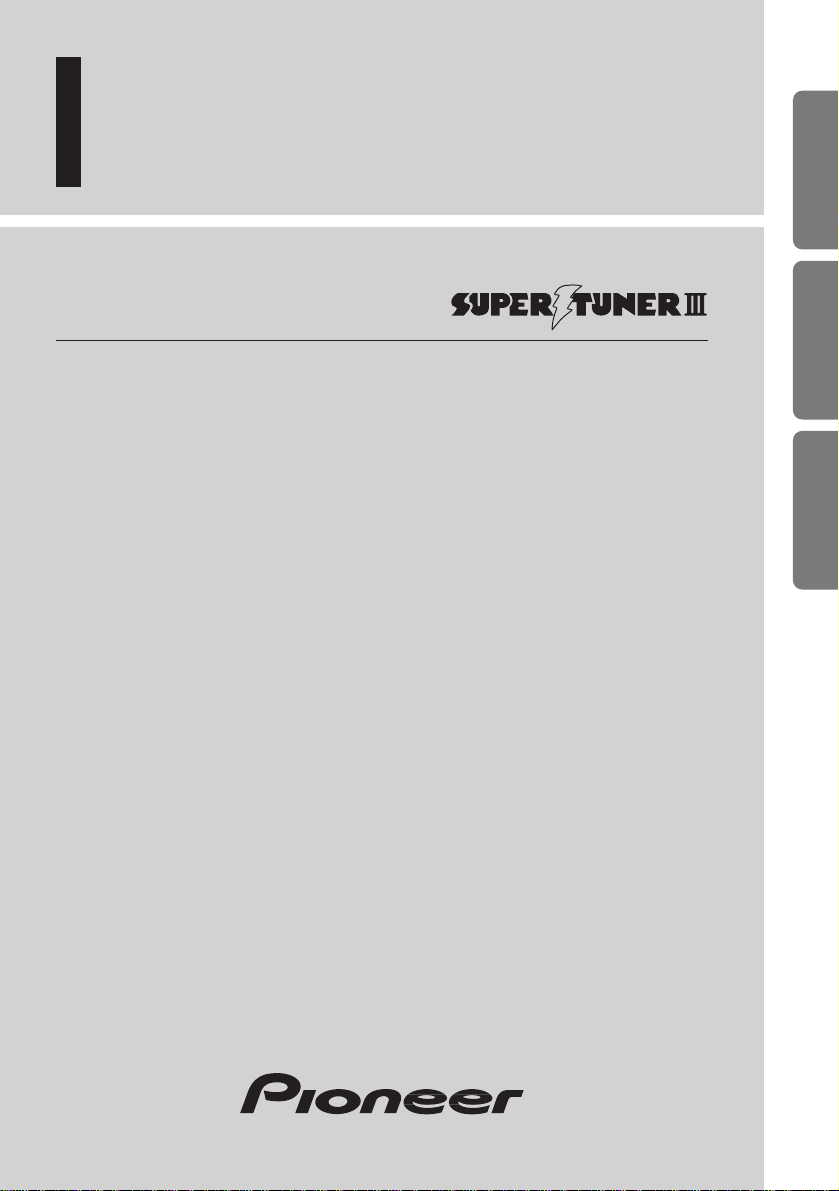
ENGLISH
ESPAÑOL
PORTUGUÊS (B)
NEDERLANDS
WOÐdF«
Multi-CD control High power CD player
with FM/AM tuner
Operation Manual
DEH-P4150
Page 2
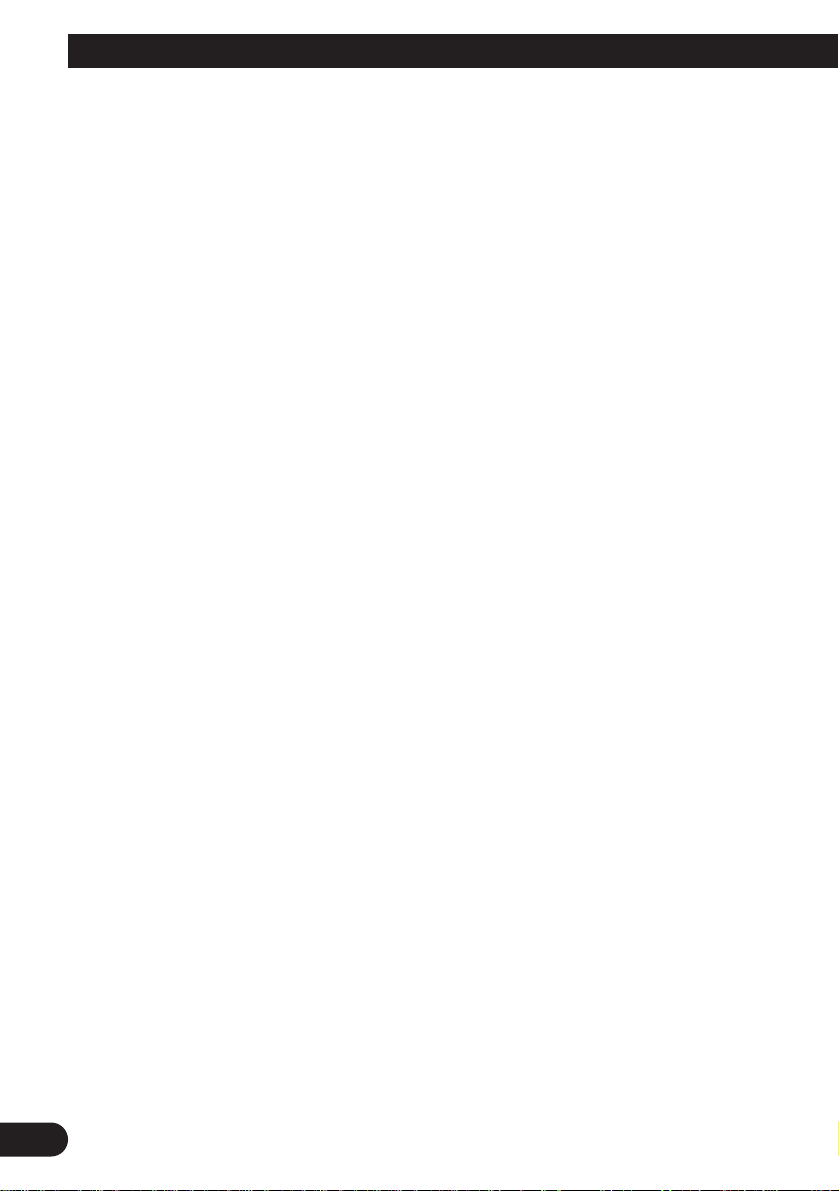
1
Contents
Key Finder .................................................... 3
-
Head Unit
-
Remote Controller
Before Using This Product ...................... 4
About This Manual ............................................ 4
Precaution .......................................................... 4
Remote Controller and Care .................... 5
Using the Remote Controller ............................ 5
Battery .............................................................. 5
Basic Operation ........................................ 6
To Listen to Music ............................................ 6
Basic Operation of Tuner .................................. 7
-
Manual and Seek Tuning
-
Preset Tuning
-
Band
Basic Operation of Built-in CD Player ............ 8
-
Switching the Display
-
Eject
-
Disc Loading Slot
-
Track Search and Fast Forward/Reverse
Basic Operation of Multi-CD Player ................ 9
-
Track Search and Fast Forward/Reverse
-
Disc Search
-
Disc Number Search
(for 6-Disc, 12-Disc types)
Corresponding Display Indications and
Buttons .................................................... 10
Entering the Function Menu ............................ 10
Function Menu Functions ................................ 11
Entering the Detailed Setting Menu ................ 12
Detailed Setting Menu Functions .................... 13
Tuner Operation ...................................... 14
-
Local Seek Tuning (LOCAL)
-
Best Stations Memory (BSM)
Using the Built-in CD Player .................. 15
-
Repeat Play (REPEAT)
-
Random Play (RANDOM)
-
Scan Play (T-SCAN)
-
Pause (PAUSE)
-
Disc Title Input (TITLE IN)
Using Multi-CD Players .......................... 17
-
Repeat Play (REPEAT)
-
Random Play (RANDOM)
-
Scan Play (SCAN)
-
Pause (PAUSE)
ITS (Instant Track Selection) .......................... 19
-
ITS Programming (ITS)
-
ITS Play (ITS-P)
-
Erase a Track Program
-
Erase a Disc Program
Disc Title ........................................................ 21
-
Disc Title Input (TITLE IN)
-
Selecting Discs by Disc Title List
(TITLE LIST)
-
Displaying Disc Title
Compression and DBE (COMP/DBE) ............ 23
-
COMP/DBE ON/OFF Switching
CD TEXT Function
(for CD TEXT compatible type) .............. 23
-
Title Display Switching
-
Title Scroll
Playing Discs on a 50-Disc Type
Multi-CD Player ...................................... 24
Audio Adjustment .................................... 25
Selecting the Equalizer Curve ........................ 25
Entering the Audio Menu ................................ 25
Audio Menu Functions .................................... 26
-
Balance Adjustment (FADER)
-
Equalizer Curve Adjustment
(EQ-LOW/MID/HIGH)
-
Equalizer Curve Fine Adjustment
-
Loudness Adjustment (LOUD)
-
Front Image Enhancer Function (FIE)
-
Source Level Adjustment (SLA)
Page 3
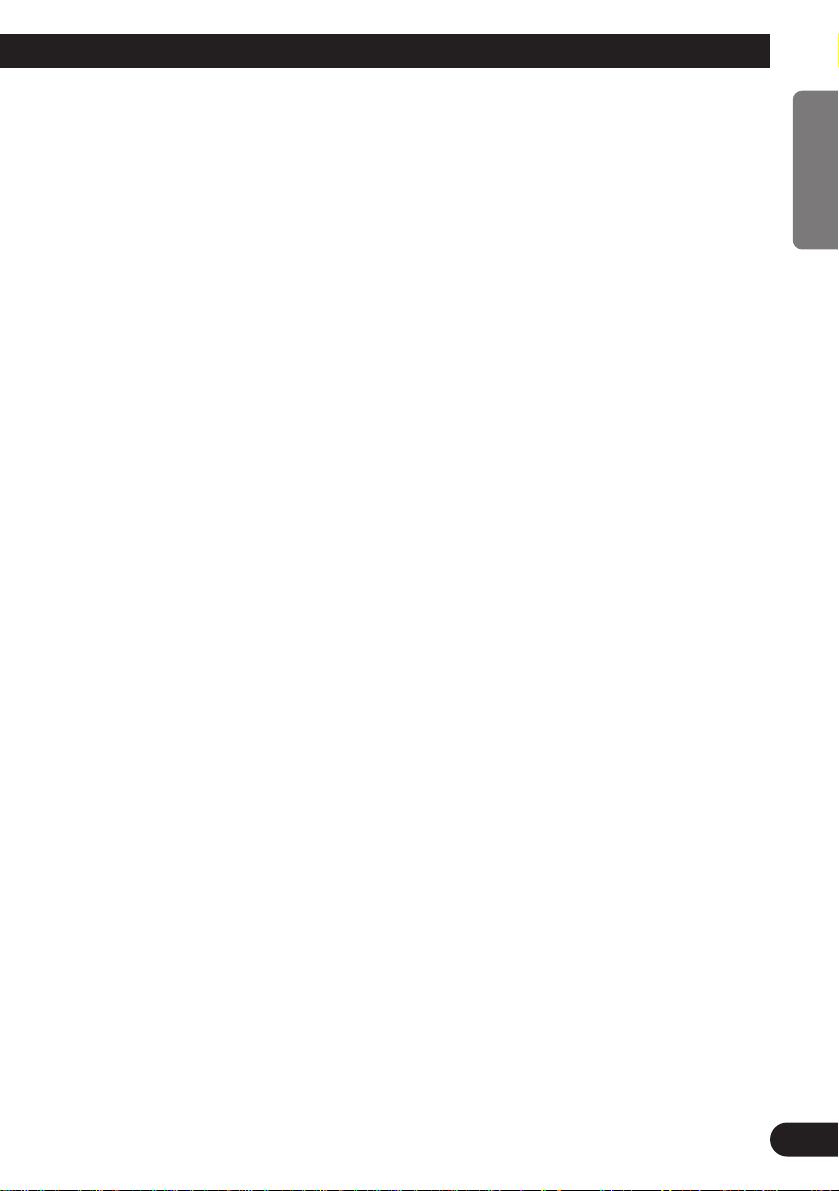
Detaching and Replacing
the Front Panel .................................. 30
Theft Protection .............................................. 30
-
Detaching the Front Panel
-
Replacing the Front Panel
-
Warning Tone
Initial Setting ............................................ 31
Entering the Initial Setting Menu .................... 31
Initial Setting Menu Functions ........................ 32
-
Setting the Time
-
Changing the FM Tuning Step
(FM STEP)
-
Changing the AM Tuning Step
(AM STEP)
-
Setting the Warning Tone (WARN)
-
Switching the AUX Mode (AUX)
DFS Alarm Function ................................ 34
Activating the DFS Alarm Feature .................. 34
Setting Entry Delay Time ................................ 34
Activating Internal Speaker ON/OFF ............ 35
-
Speaker Volume Output Adjustment
Selecting Door Switching Systems ................ 36
-
Door System Confirmation
Operation of “DFS Alarm” ............................ 37
Arming Alarm ................................................ 37
Disarming Alarm ............................................ 37
Entry Detection .............................................. 37
Other Functions ........................................ 38
Time Display .................................................. 38
-
Displaying the Time
Using the PROGRAM Button
(PGM-FUNC) .......................................... 38
-
Setting the PROGRAM Button
-
Using the PROGRAM Button
Using the AUX Source .................................... 40
-
Selecting the AUX Source
-
AUX Title Input
CD Player and Care .................................. 41
Precaution ........................................................ 41
Built-in CD Player’s Error Message .............. 41
Specifications .......................................... 42
2
ENGLISH ESPAÑOL DEUTSCH FRANÇAIS ITALIANO NEDERLANDS
Page 4
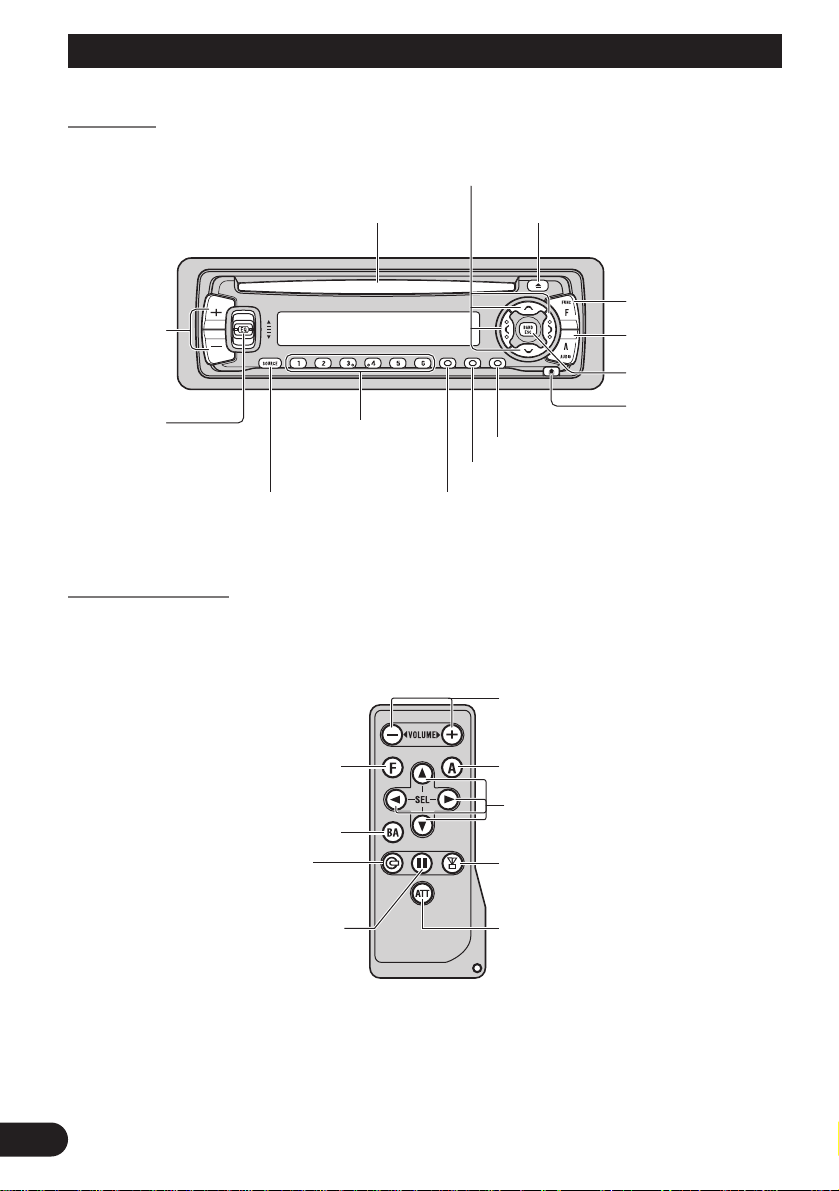
Key Finder
3
Head Unit
Remote Controller
A remote controller that enables remote operation of the head unit is supplied. Operation is
the same as when using buttons on the head unit.
+/– button
AUDIO button
BAND button
FUNCTION button
CD button
Press once to
select a CD.
ATT button
This lets you quickly
lower volume level
(by about 90%). Press
once more to return to
the original volume
level.
5/∞/2/3 buttons
TUNER button
Press once to
select a tuner.
PAUSE button
Press once to
pause play.
CLOCK button
Buttons1–6
PROGRAM button
EJECT button
Disc loading slot
AUDIO button
5/∞/2/3 buttons
FUNCTION button
SOURCE button
+/– button
BAND button
DISPLAY button
DETACHbutton
EQ button
Page 5
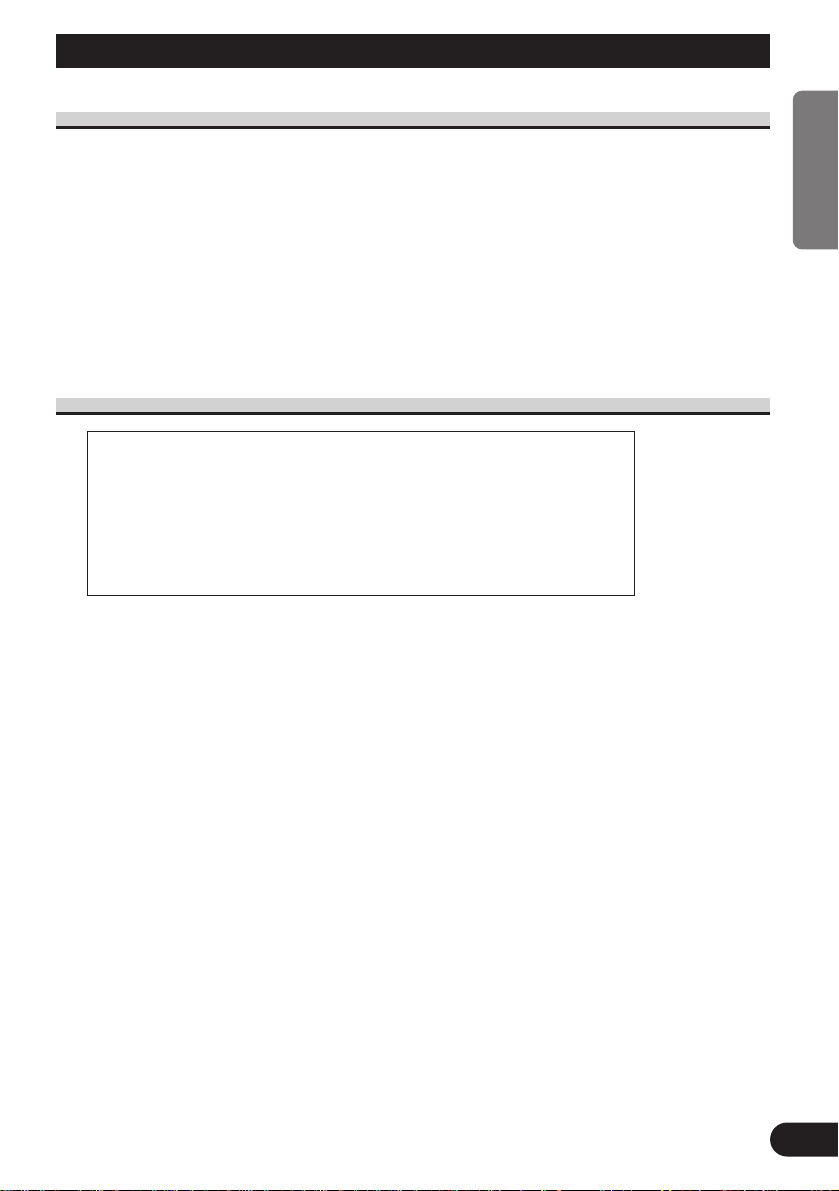
Before Using This Product
About This Manual
This product features a number of sophisticated functions ensuring superior reception and
operation. All are designed for the easiest possible use, but many are not self-explanatory.
This operation manual is intended to help you benefit fully from their potential and to
maximize your listening enjoyment.
We recommend that you familiarize yourself with the functions and their operation by
reading through the manual before you begin using this product. It is especially important
that you read and observe the “Precaution” on this page and in other sections.
This manual explains head unit operation. You can perform the same operations with the
remote controller. The remote controller enables one-touch source changing and pause
operation, and offers the convenience of ATT, a function not provided on the head unit.
Precaution
• Keep this manual handy as a reference for operating procedures and precautions.
• Always keep the volume low enough for outside sounds to be audible.
• Protect the product from moisture.
• If the battery is disconnected, the preset memory will be erased and must be reprogrammed.
• If this product fails to operate properly, contact your dealer or your nearest authorized
Pioneer Service Station.
4
ENGLISH ESPAÑOL DEUTSCH FRANÇAIS ITALIANO NEDERLANDS
CAUTION: USE OF CONTROL OR ADJUSTMENT OR PERFOR-
MANCE OF PROCEDURES OTHER THAN THOSE SPECIFIED HEREIN MAY RESULT IN HAZARDOUS RADIATION EXPOSURE.
CAUTION: THE USE OF OPTICAL INSTRUMENTS WITH THIS
PRODUCT WILL INCREASE EYE HAZARD.
Page 6
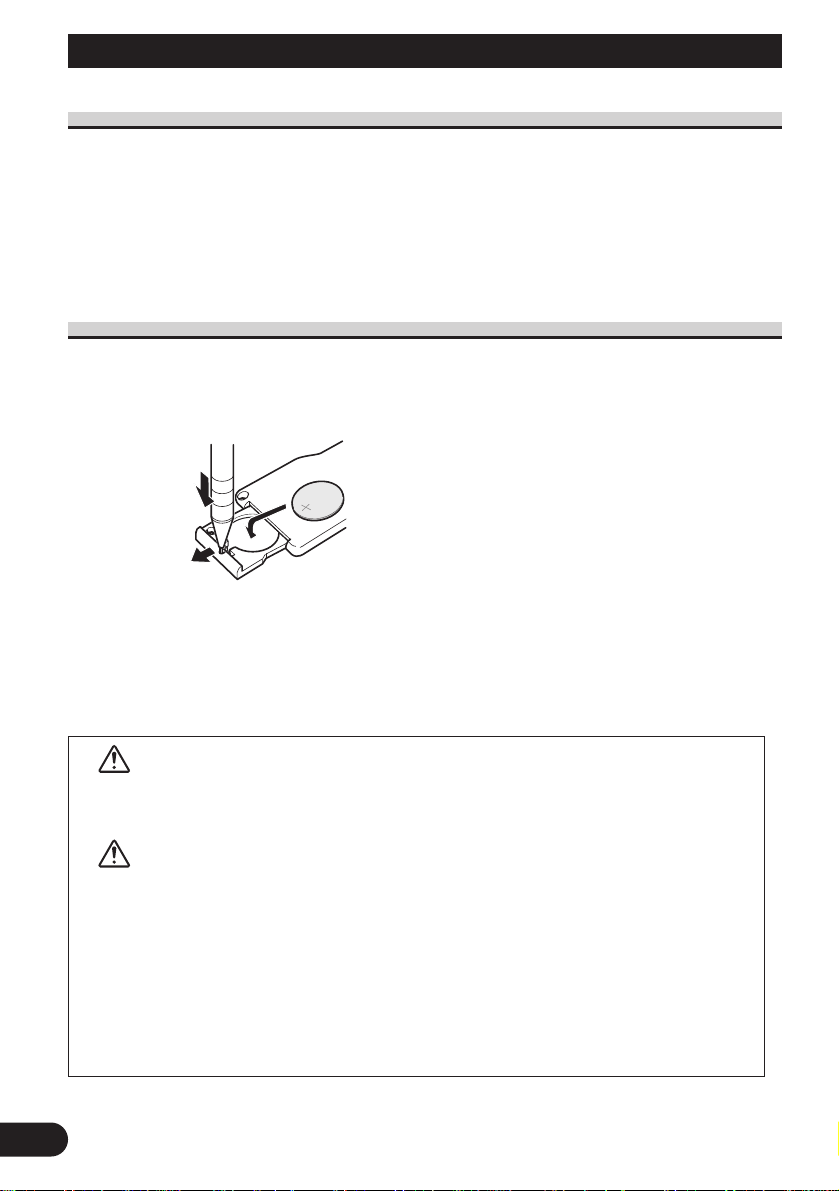
Using the Remote Controller
This product is equipped with a remote controller for convenient operation.
• Point the controller in the direction of the front panel to operate.
Precaution:
• Do not store the remote controller in high temperatures or direct sunlight.
• The controller may not function properly in direct sunlight.
• Do not let the remote controller fall onto the floor, where it may become jammed under the brake or
accelerator pedal.
Battery
• Slide the tray out of the back of the remote controller and insert the battery
with the (+) and (–) poles pointing in the proper direction.
Replacing the Lithium Battery:
• Use only lithium battery “CR2032”, 3 V.
Precaution:
• Remove the battery if the remote controller is not used for a month or longer.
• If the event of battery leakage, wipe the remote controller completely clean and install a new bat-
tery.
WARNING:
• Keep the Lithium Battery out of reach of children. Should the Battery be swallowed,
immediately consult a doctor.
CAUTION:
• Do not recharge, disassemble, heat or dispose of battery in fire.
• Use a CR2032 (3 V) Lithium Battery only. Never use other types of battery with this
product.
• Do not handle the battery with metallic tools.
• Do not store the Lithium Battery with metallic materials.
• Dispose of the used Lithium Battery, in compliance with applicable laws and regula-
tions.
• Always check carefully that you are loading battery with its (+) and (–) poles facing in
the proper directions.
5
Remote Controller and Care
Page 7
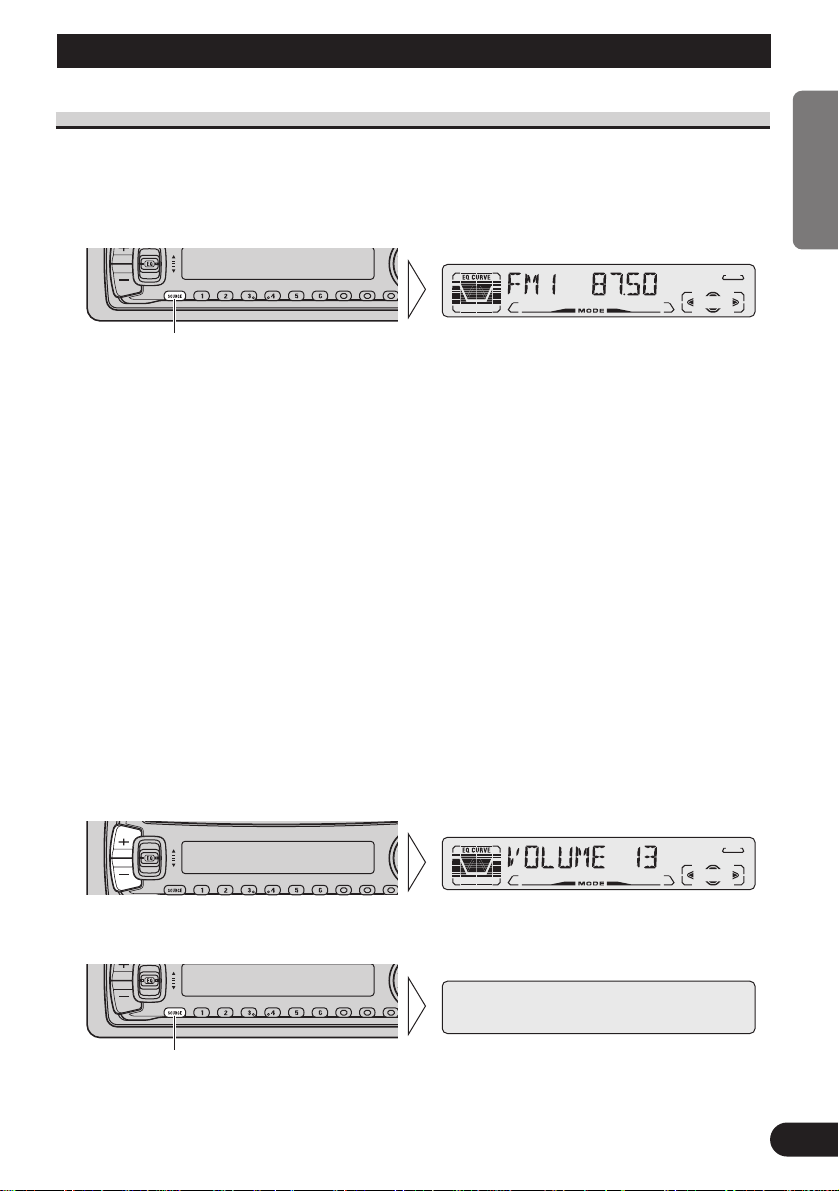
6
ENGLISH ESPAÑOL DEUTSCH FRANÇAIS ITALIANO NEDERLANDS
Basic Operation
To Listen to Music
The following explains the initial operations required before you can listen to music.
Note:
• Loading a disc in this product. (Refer to page 8)
1. Select the desired source (e.g. Tuner).
7 Head Unit
Each press of the SOURCE button selects the desired source in the following order:
Built-in CD player = Tuner = Multi-CD player = External Unit = AUX
7 Remote Controller
Each press of the button selects the desired source in the following order:
TUNER button: Tuner = Sources OFF
CD button : Built-in CD player = Multi-CD player = Sources OFF
Note:
• External Unit refers to a Pioneer product (such as one available in the future) that, although incompatible as a source, enables control of basic functions by this product. Only one External Unit can
be controlled by this product.
• In the following cases, the sound source will not change:
* When a product corresponding to each source is not connected to this product.
* No disc is set in this product.
* No magazine is set in the Multi-CD player.
* AUX (external input) is set to OFF. (Refer to page 33.)
• When this product’s blue/white lead is connected to the car’s Auto-antenna relay control terminal,
the car’s Auto-antenna extends when this product’s source is switched ON. To retract the antenna,
switch the source OFF.
2. Raise or lower the volume.
3. Turn the source OFF.
Hold for 1 second
Each press changes the Source ...
Page 8

7
Basic Operation
Basic Operation of Tuner
Reset the AM tuning step from 9 kHz (the factory preset step) to 10 kHz when using the
tuner in North, Central or South America. (Refer to page 33.)
Preset Number Indicator
Band Indicator
Band
FM 1 = FM 2 = FM 3
= AM
Frequency Indicator
Manual and Seek Tuning
• You can select the tuning method by changing the length of
time you press the 2/3 button.
Manual Tuning (step by step) 0.5 seconds or less
Seek Tuning 0.5 seconds or more
Note:
• If you continue pressing the button for longer than 0.5 seconds, you can skip
broadcast stations. Seek Tuning starts as soon as you release the button.
• Stereo indicator “” lights when a stereo station is selected.
Preset Tuning
• You can memorize broadcast stations in buttons
1 through 6 for easy, one-touch station recall.
Preset station recall 2 seconds or less
Broadcast station preset memory 2 seconds or more
Note:
• Up to 18 FM stations (6 in FM1, FM2 and FM3) and 6 AM
stations can be stored in memory.
• You can also use the 5 or ∞ buttons to recall broadcast
stations memorized in buttons 1 through 6.
Page 9
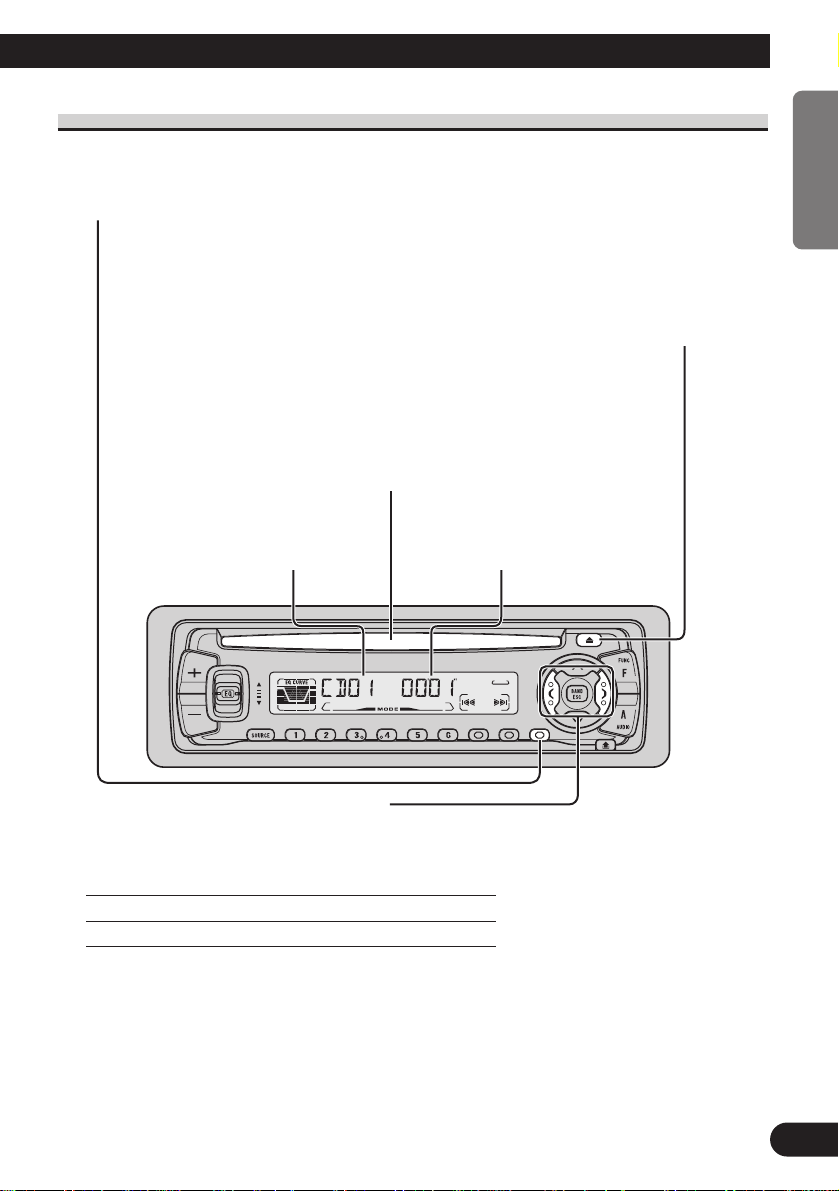
8
ENGLISH ESPAÑOL DEUTSCH FRANÇAIS ITALIANO NEDERLANDS
Basic Operation of Built-in CD Player
Track Search and Fast Forward/Reverse
• You can select between Track Search or Fast Forward/Reverse by pressing
the 2/3 button for a different length of time.
Track Search 0.5 seconds or less
Fast Forward/Reverse Continue pressing
Note:
• If a disc cannot be inserted fully or playback fails, make sure the recorded side is down. Press the
EJECT button and check the disc for damage before reinserting it.
• If a CD is inserted with the recorded side up, it will be ejected automatically after a few moments.
• If the Built-in CD player cannot operate properly, an error message (such as “ERROR-14”)
appears on the display. Refer to “Built-in CD Player’s Error Message” on page 41.
• The Built-in CD player is not equipped with CD TEXT function.
• A CD TEXT disc is a CD featuring recorded text information such as Disc Title, Artist Name and
Track Title.
Disc Loading Slot
Note:
• The Built-in CD player plays one standard 12 cm or 8 cm (single) CD
at a time. Do not use an adapter when playing 8 cm CD.
Eject
Note:
• The CD function can be turned
ON/OFF with the disc remaining in
this product. (Refer to page 6.)
• A disc left partially inserted after
ejection may incur damage or fall out.
Play Time IndicatorTrack Number Indicator
Switching the Display
Each press of the DISPLAY button changes
the display in the following order:
Playback mode (Play time) = Disc Title
Note:
• If you switch displays when disc titles have
not been input, “NO TITLE” is displayed.
Page 10

9
Basic Operation
Basic Operation of Multi-CD Player
This product can control a Multi-CD player (sold separately).
Track Search and Fast Forward/Reverse
• You can select between Track Search or Fast
Forward/Reverse by pressing the 2/3 button
for a different length of time.
Track Search 0.5 seconds or less
Fast Forward/Reverse Continue pressing
Disc Number Search (for 6-Disc, 12-Disc types)
• You can select discs directly with the 1 to 6 buttons. Just press the number
corresponding to the disc you want to listen to.
Note:
• When a 12-Disc Multi-CD Player is connected and you want to select disc 7 to 12, press the 1 to 6
buttons for 2 seconds or longer.
Note:
• The Multi-CD player may perform a preparatory operation, such as verifying the presence of a disc
or reading disc information, when the power is turned ON or a new disc is selected for playback.
“READY” is displayed.
• If the Multi-CD player cannot operate properly, an error message such as “ERROR-14” is dis-
played. Refer to the Multi-CD player owner’s manual.
• If there are no discs in the Multi-CD player magazine, “NO DISC” is displayed.
Play Time Indicator
Disc Search
Disc Number IndicatorTrack Number Indicator
Page 11
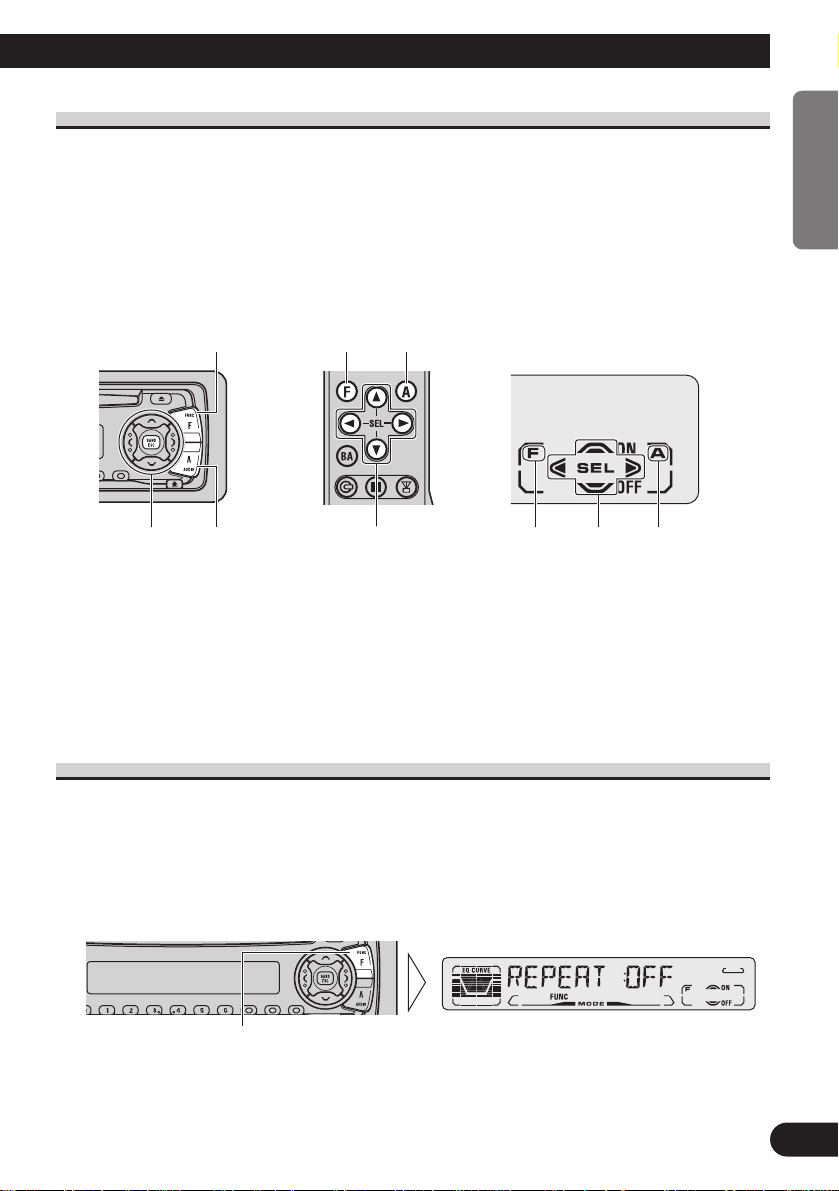
10
ENGLISH ESPAÑOL DEUTSCH FRANÇAIS ITALIANO NEDERLANDS
Corresponding Display Indications and Buttons
This product’s display features Key Guidance Indicators. These light to indicate which of
the 5/∞/2/3, FUNCTION, and AUDIO buttons you can use. When you’re in the
Function Menu (refer to next section) , Detailed Setting Menu (refer to page 12) , Initial
Setting Menu (refer to page 31) or Audio Menu (refer to page 25) , they also make it easy
to see which 5/∞/2/3 buttons you can use to switch functions ON/OFF, switch repeat
selections, and perform other operations.
Display indicator and corresponding buttons are shown below.
7 Head Unit 7 Remote Controller 7 Display
When 1 is lit in the display, perform appropriate operations with the z buttons.
When 2 is lit in the display, it indicates that you are in the Function Menu, Detailed
Setting Menu, or Initial Setting Menu. You can switch between each of these menus and
between different modes in the menus using button x on the head unit or remote controller.
When 3 is lit in the display, it indicates you are in the Audio Menu. You can switch
between modes in the Audio Menu using button c on the head unit or remote controller.
Entering the Function Menu
The Function Menu lets you operate simple functions for each source.
Note:
• After entering the Function Menu, if you do not perform an operation within about 30 seconds, the
Function Menu is automatically canceled.
1. Select the desired mode in the Function Menu. (Refer to next section,
“Function Menu Functions”.)
Continued overleaf.
Each press changes the Mode ...
z
x c
1z 2 3c
x
Page 12
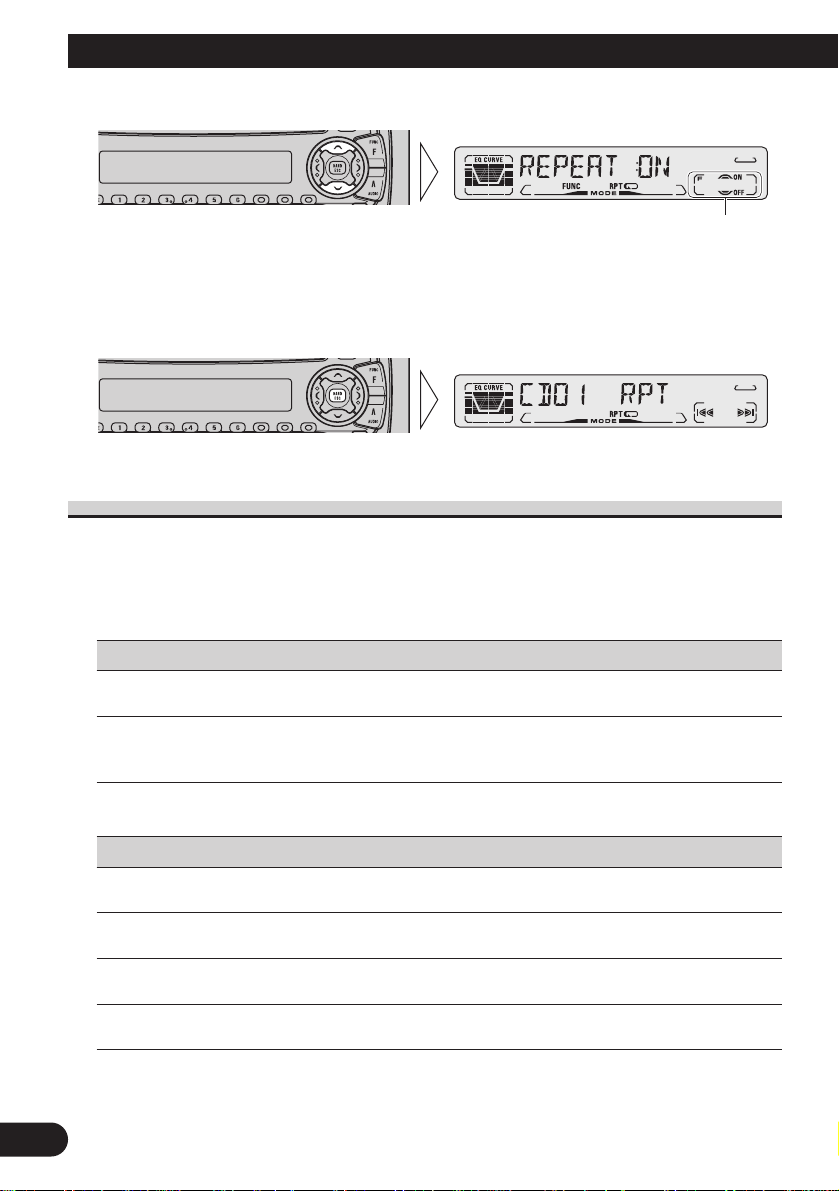
11
Basic Operation
2. Operate a mode. (e.g. Repeat Play)
3. Cancel the Function Menu.
Function Menu Functions
The following chart shows functions for each source in the Function Menu.
The chart also shows indications for each function, operations and buttons used to perform
operations. For more details, or when you want to know about an operation, refer to the
page number indicated in the chart.
7 Tuner
Function name (Display) Button : Operation Page
Best Stations Memory (BSM) 5:ON 14
∞:OFF
Local Seek Tuning (LOCAL) 1 5:ON 14
3 ∞:OFF
2 2 or 3:Select (Sensitivity)
7 Built-in CD Player
Function name (Display) Button : Operation Page
Repeat Play (REPEAT) 5:ON 15
∞:OFF
Random Play (RANDOM) 5:ON 15
∞:OFF
Scan Play (T-SCAN) 5:ON 16
∞:OFF
Pause (PAUSE) 5:ON 16
∞:OFF
The button used and the operation it performs are
indicated by the key guidance indicator. Press the
5 button to switch the key guidance indicator ON,
and the ∞ button to switch it OFF.
Page 13

12
ENGLISH ESPAÑOL DEUTSCH FRANÇAIS ITALIANO NEDERLANDS
7 Multi-CD Player
Function name (Display) Button : Operation Page
Repeat Play (REPEAT) 2 or 3:Select (Play range) 17
Selecting Discs by Disc Title List 1 2 or 3:Select (Disc Title) 22
(TITLE LIST) 2 5:Play
Random Play (RANDOM) 5:ON 17
∞:OFF
Scan Play (SCAN) 5:ON 18
∞:OFF
ITS Play (ITS-P) 5:ON 19
∞:OFF
Pause (PAUSE) 5:ON 18
∞:OFF
Compression and DBE 5 or ∞:Select 23
(COMP/DBE) (Sound Quality Function)
Entering the Detailed Setting Menu
In the Detailed Setting Menu, you can operate convenient, complex functions for each
source.
1. Enter the Detailed Setting Menu.
2. Select the desired mode. (Refer to next section, “Detailed Setting Menu
functions”.)
Continued overleaf.
Each press changes the Mode ...
Hold for 2 seconds
Page 14
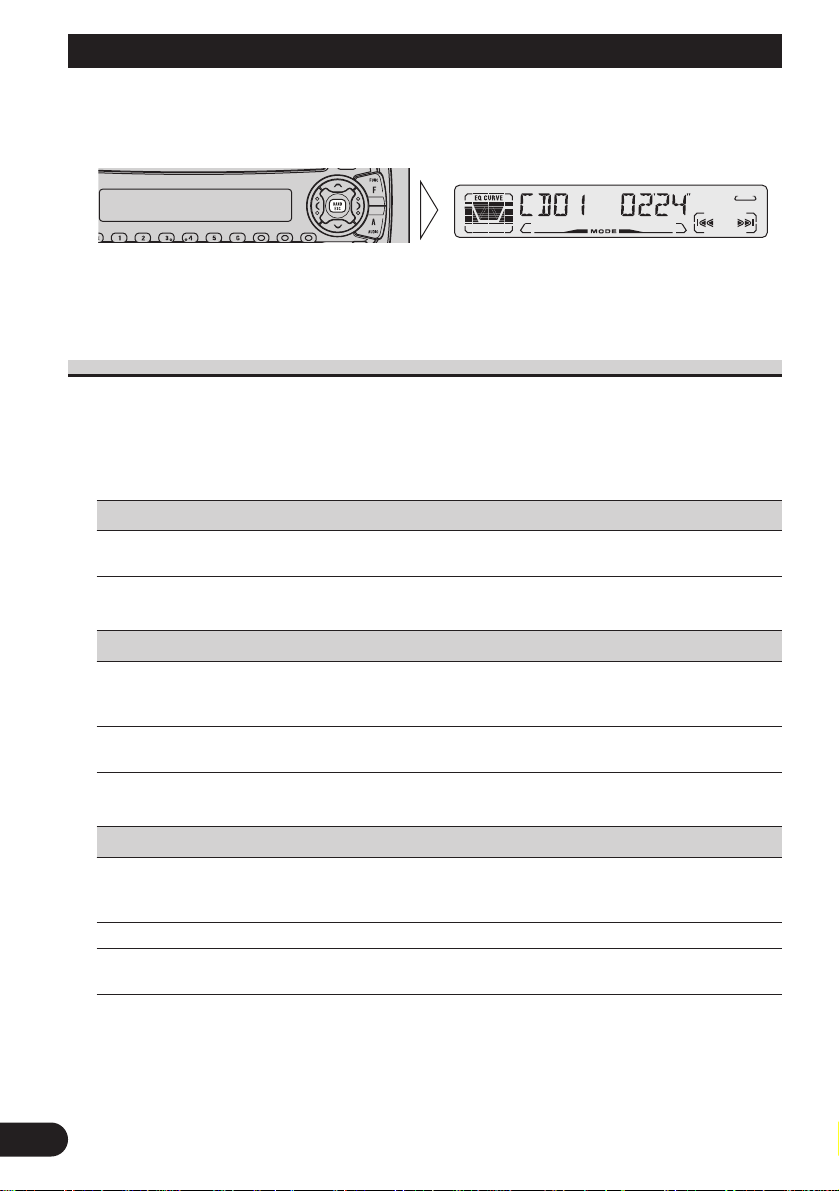
13
Basic Operation
3. Operate a mode.
4. Cancel the Detailed Setting Menu.
Note:
• You can cancel the Detailed Setting Menu by pressing the FUNCTION button again for 2 seconds.
Detailed Setting Menu Functions
The following chart shows functions for each source in the Detailed Setting Menu. The
chart also shows indications for each function, operations and buttons used to perform
operations. For more details, or when you want to know about an operation, refer to the
page number indicated in the chart.
7 Tuner
Function name (Display) Button : Operation Page
Program Function (PGM-FUNC) 1 2 or 3:Select (Function) 38
2 5:Memory
7 Built-in CD Player
Function name (Display) Button : Operation Page
Disc Title Input (TITLE IN) 1 5 or ∞:Select (Letter) 16
2 2 or 3:Select (Position)
3 3:Memory
Program Function (PGM-FUNC) 1 2 or 3:Select (Function) 38
2 5:Memory
7 Multi-CD Player
Function name (Display) Button : Operation Page
Disc Title Input (TITLE IN) 1 5 or ∞:Select (Letter) 21
2 2 or 3:Select (Position)
3 3:Memory
ITS Programming (ITS) 5:Memory 19
Program Function (PGM-FUNC) 1 2 or 3:Select (Function) 38
2 5:Memory
Page 15
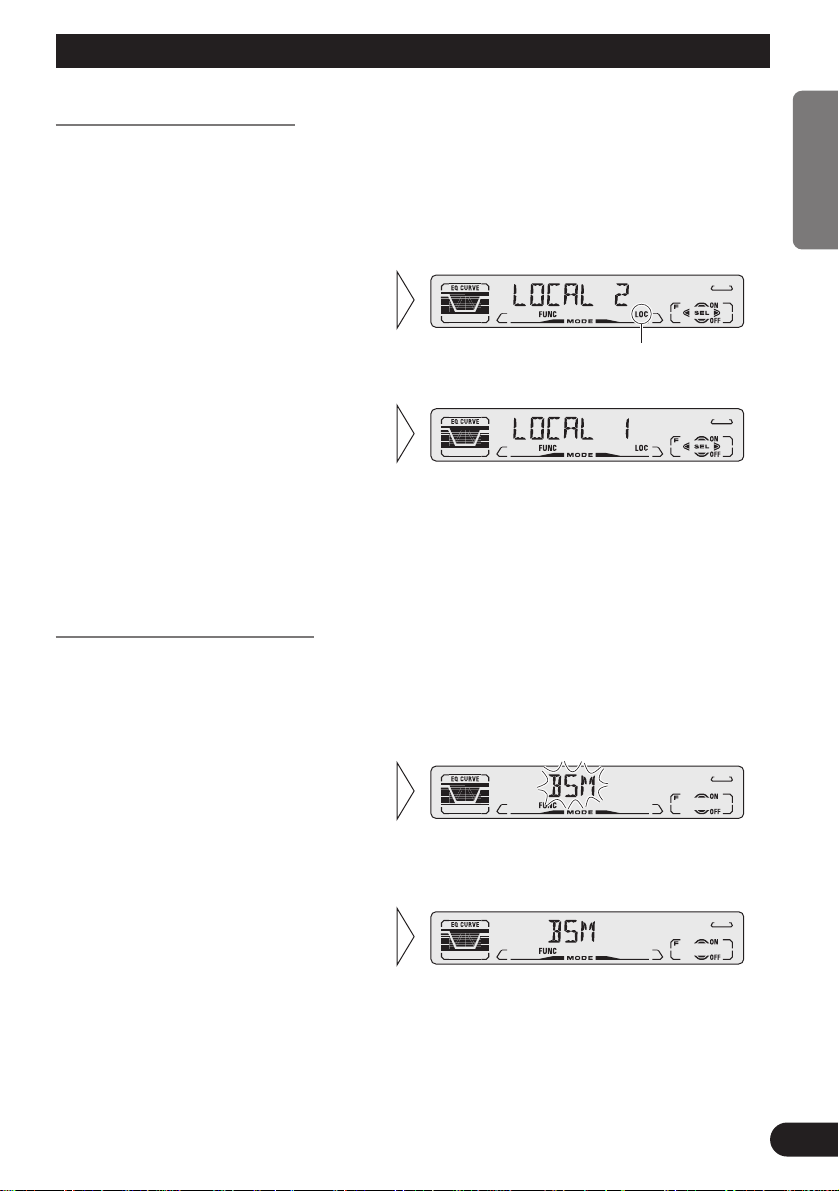
14
ENGLISH ESPAÑOL DEUTSCH FRANÇAIS ITALIANO NEDERLANDS
Tuner Operation
Local Seek Tuning (LOCAL)
When Local mode is ON, you can only select broadcast stations providing strong reception.
FM : LOCAL 1 Ô LOCAL 2 Ô LOCAL 3 Ô LOCAL 4
AM : LOCAL 1 Ô LOCAL 2
Note:
• The LOCAL 4 setting allows reception of only the strongest stations, while lower settings let you
receive progressively weaker stations.
Best Stations Memory (BSM)
The BSM function stores stations in memory automatically.
• To cancel the process, press the
∞ button in the Function Menu
before memorization is complete.
2. Switch the BSM ON with the
5 button.
The stations with the strongest signals will be stored under buttons 1–6
and in order of their signal strength.
1. Press the FUNCTION button and select the BSM mode (BSM) in the
Function Menu.
3. Select the desired Local Seek
sensitivity with the 2/3 buttons.
“LOC”
2. Switch the Local mode
ON/OFF with the 5/∞ buttons.
1. Press the FUNCTION button and select the Local mode (LOCAL) in the
Function Menu.
Page 16
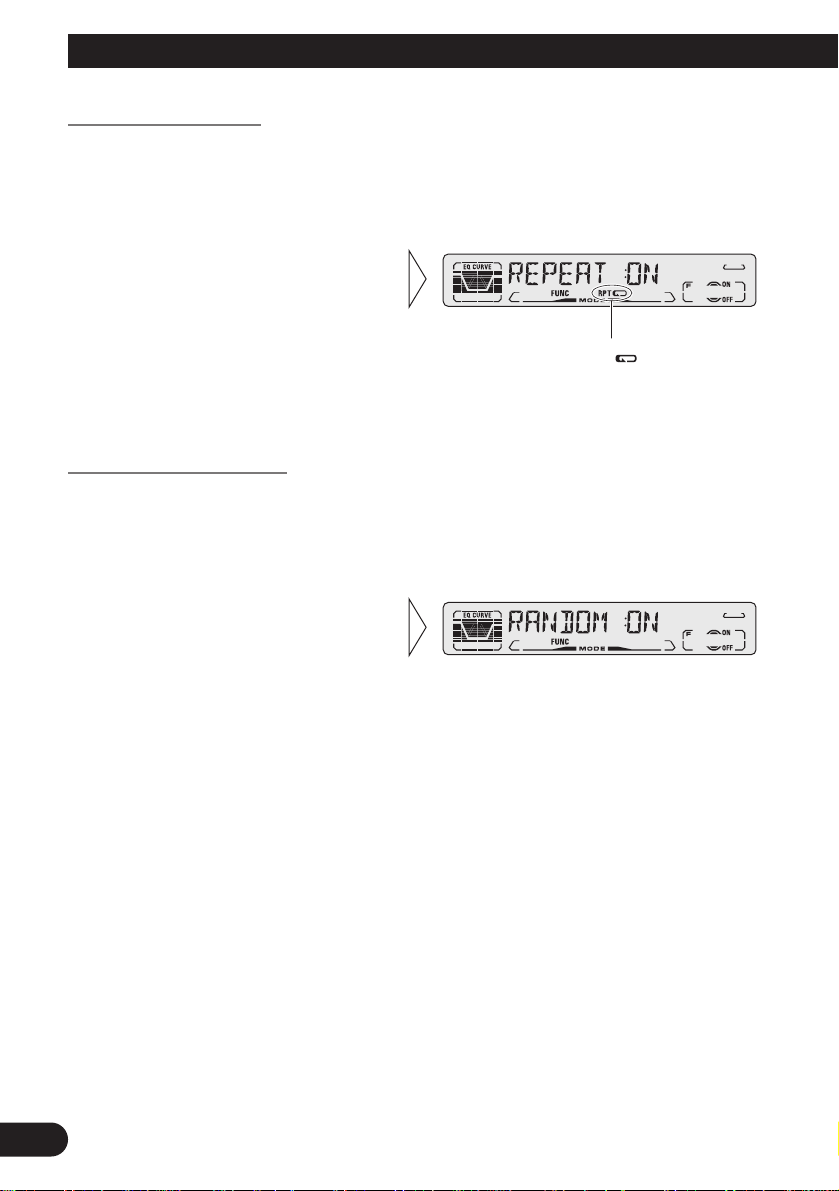
15
Using the Built-in CD Player
Repeat Play (REPEAT)
Repeat Play plays the same track repeatedly.
Note:
• If you perform Track Search or Fast Forward/Reverse, Repeat Play is automatically canceled.
Random Play (RANDOM)
Random Play plays the tracks on a CD in random order for variety.
2. Switch the Random Play
ON/OFF with the 5/∞ buttons.
1. Press the FUNCTION button and select the Random mode (RANDOM) in
the Function Menu.
”“RPT
2. Switch the Repeat Play
ON/OFF with the 5/∞ buttons.
1. Press the FUNCTION button and select the Repeat mode (REPEAT) in
the Function Menu.
Page 17
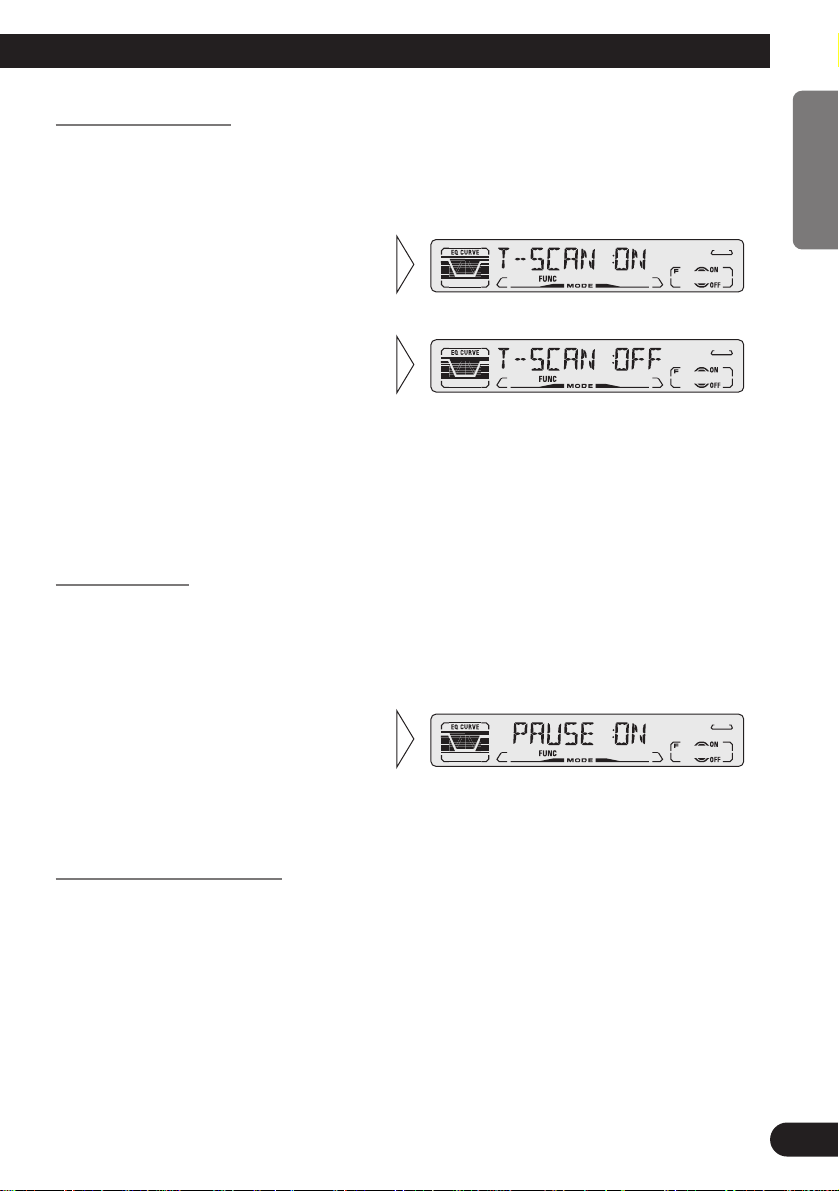
Scan Play (T-SCAN)
Scan Play plays the first 10 seconds or so of each track on a CD in succession.
Note:
• Scan Play is canceled automatically after all the tracks on a disc have been scanned.
Pause (PAUSE)
Pause pauses the currently playing track.
Note:
• One-touch operation is possible with the remote controller.
Disc Title Input (TITLE IN)
You can use “TITLE IN” to input up to 48 disc titles for CDs in the Built-in CD player.
(Perform the same operation as (described) on page 21 under “Using Multi-CD Players”.)
Note:
• After the title for 48 discs have been entered, data for a new disc will overwrite the oldest one.
• If you connect a Multi-CD player, you can input disc titles for up to 100 discs.
2. Switch the Pause ON/OFF with
the 5/∞ buttons.
1. Press the FUNCTION button and select the Pause mode (PAUSE) in the
Function Menu.
3. When you find the desired
track, cancel the Scan Play
with the ∞ button.
If the Function Menu is automatically canceled at this time, select the
Scan mode in the Function Menu
once more.
2. Switch the Scan Play ON with
the 5 button.
1. Press the FUNCTION button and select the Scan mode (T-SCAN) in the
Function Menu.
16
ENGLISH ESPAÑOL DEUTSCH FRANÇAIS ITALIANO NEDERLANDS
Page 18
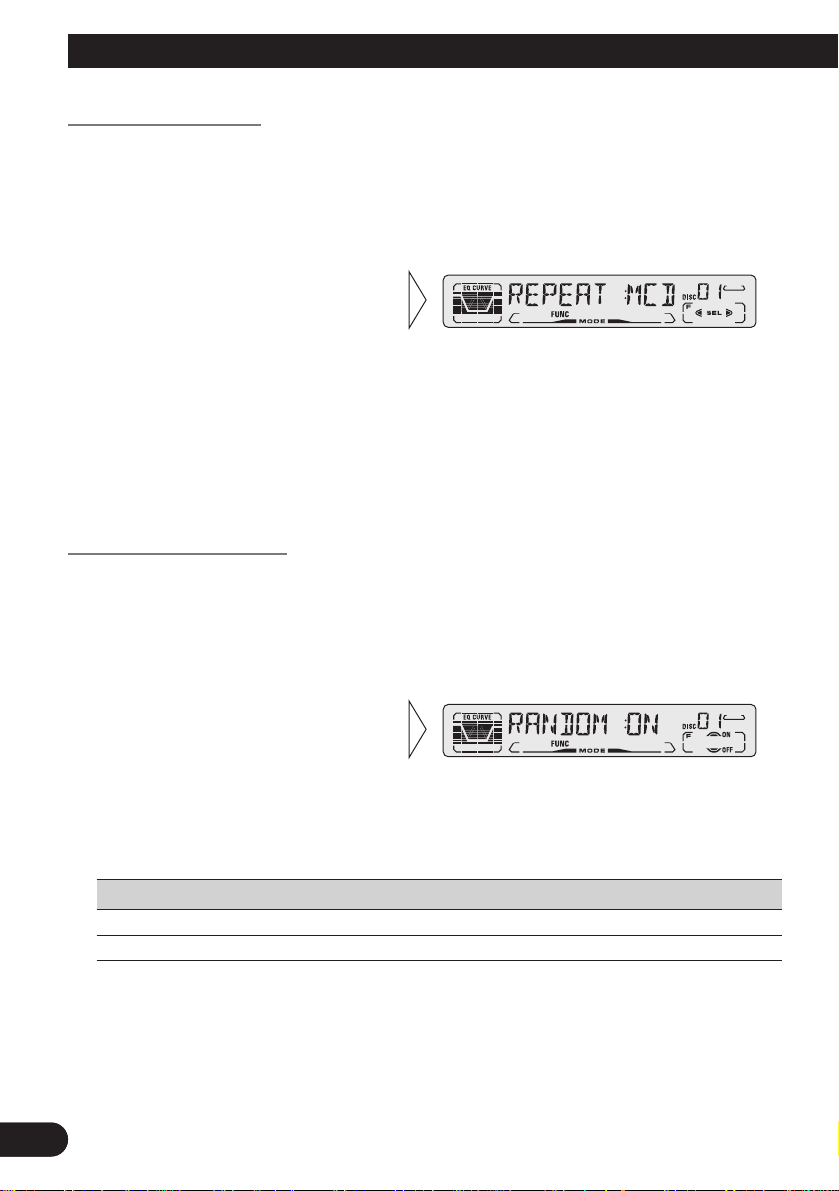
18
Using Multi-CD Players
Repeat Play (REPEAT)
There are three repeat play ranges: One-track Repeat, Disc Repeat and Multi-CD player
Repeat. Default repeat play range is Multi-CD player Repeat.
Note:
• If you select other discs during the repeat play, the repeat play range changes to Multi-CD player
Repeat.
• If you perform Track Search or Fast Forward/Reverse during One-track Repeat, the repeat play
range changes to Disc Repeat.
Random Play (RANDOM)
Tracks are played at random within the selected repeat play range as explained in “Repeat
Play” above.
Display Play range
D-RDM Disc repeat
M-RDM Multi-CD player Repeat
Note:
• One-track Repeat changes to the Disc Repeat when you switch the Random Play ON.
2. Switch the Random Play
ON/OFF with the 5/∞ buttons.
After selecting the desired repeat
play range from those referred to in
“Repeat Play” above, switch MultiCD Player Random Play ON.
1. Press the FUNCTION button and select the Random mode (RANDOM) in
the Function Menu.
2. Select the desired repeat play
range with the 2/3 button.
Multi-CD player Repeat (“MCD” is
displayed) = One-track Repeat
(“TRK” is displayed) = Disc
Repeat (“DSC” is displayed)
1. Press the FUNCTION button and select the Repeat Selecting mode
(REPEAT) in the Function Menu.
17
Page 19
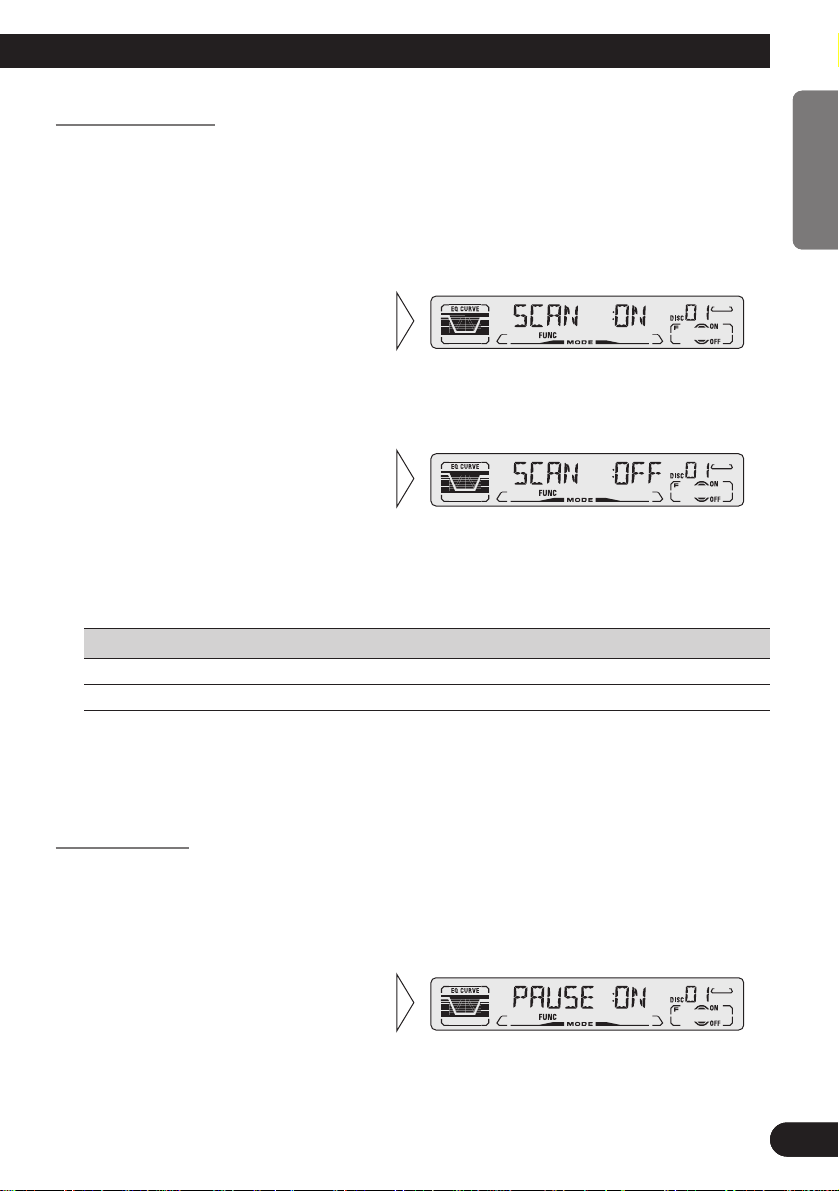
A Title (English)
19
ENGLISH ESPAÑOL DEUTSCH FRANÇAIS ITALIANO NEDERLANDS
Scan Play (SCAN)
In the Disc Repeat, the beginning of each track on the selected disc is scanned for about 10
seconds. In the Multi-CD player Repeat, the beginning of the first track on each disc is
scanned for about 10 seconds.
Display Play range
T-SCN Disc Repeat
D-SCN Multi-CD player Repeat
Note:
• Scan Play is canceled automatically after all the tracks or discs have been scanned.
• One-track Repeat changes to the Disc Repeat when you switch the Scan Play ON.
Pause (PAUSE)
Pause pauses the currently playing track.
Note:
• One-touch operation is possible with the remote controller.
2. Switch the Pause ON/OFF with
the 5/∞ buttons.
1. Press the FUNCTION button and select the Pause mode (PAUSE) in the
Function Menu.
3. When you find the desired
track (or disc), cancel the Scan
Play with the ∞ button.
If the Function Menu is automatically canceled at this time, select the
Scan mode in the Function Menu
once more.
2. Switch the Scan Play ON with
the 5 button.
After selecting the desired repeat
play range from those referred to in
“Repeat Play” on page 17, switch
Multi-CD Player Scan Play ON.
1. Press the FUNCTION button and select the Scan mode (SCAN) in the
Function Menu.
18
ENGLISH ESPAÑOL DEUTSCH FRANÇAIS ITALIANO NEDERLANDS
Page 20
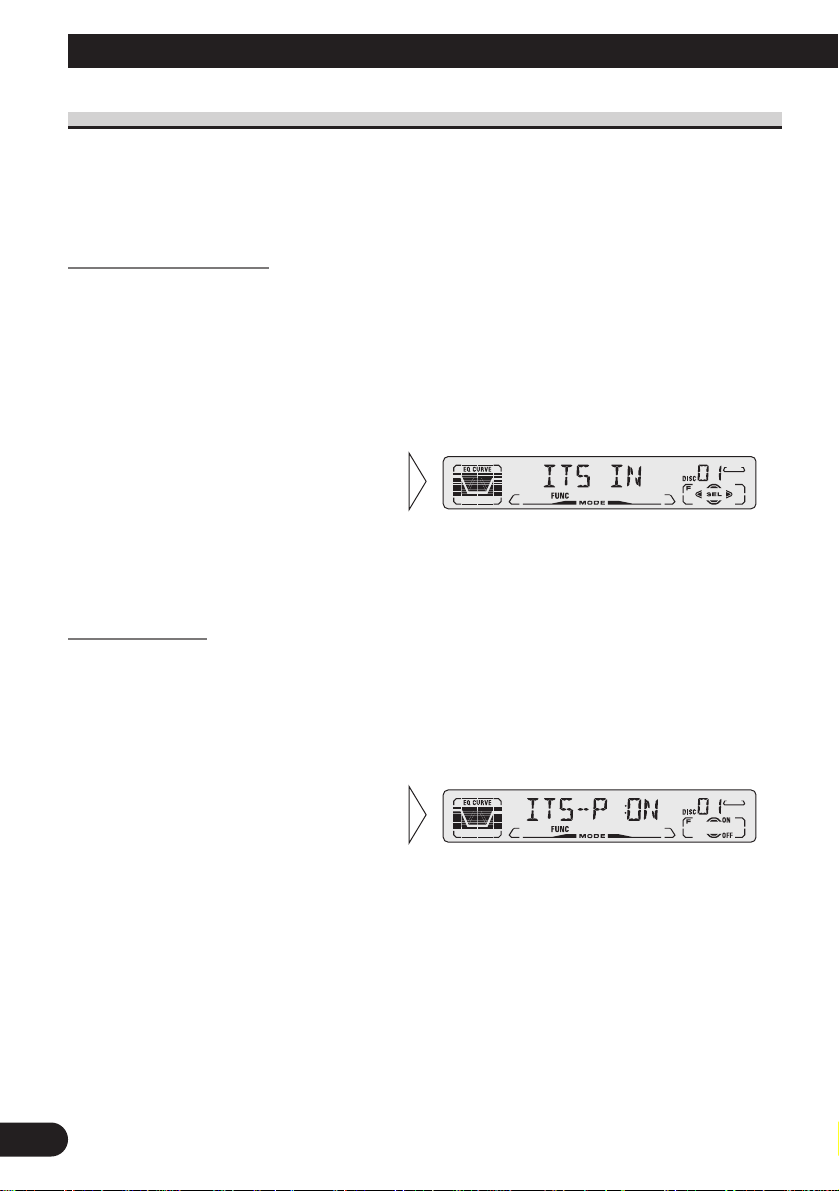
A Title (English)Using Multi-CD Players
19
ITS (Instant Track Selection)
The ITS function allows you to search for the track you wish to play when a Multi-CD
player is installed. You can use ITS to program automatic playback of up to 24 tracks per
disc from up to 100 discs. (You can store ITS program and Disc Title data for up to 100
discs in memory.)
ITS Programming (ITS)
Programmed tracks are played within the selected repeat play range in the “Repeat Play”
on page 17.
Note:
• After 100 discs have been programmed, data for a new disc will overwrite the data for the disc that
has not been played back for the longest time.
ITS Play (ITS-P)
ITS play of tracks is performed within the play range explained in the “Repeat Play”
section.
Note:
• If no track in the current range is programmed for ITS play, “ITS EMPTY” is displayed.
2. Switch the ITS Play ON/OFF
with the 5/∞ buttons.
After selecting the desired repeat
play range from those referred to in
“Repeat Play”on page 17, switch
ITS play ON.
1. Press the FUNCTION button and select the ITS Play Mode (ITS-P) in the
Function Menu.
3. Program the desired track
with the 5 button.
2. Select the ITS Programming mode (ITS) in the Detailed Setting Menu.
(Refer to page 12.)
1. Play the track you wish to program.
Page 21
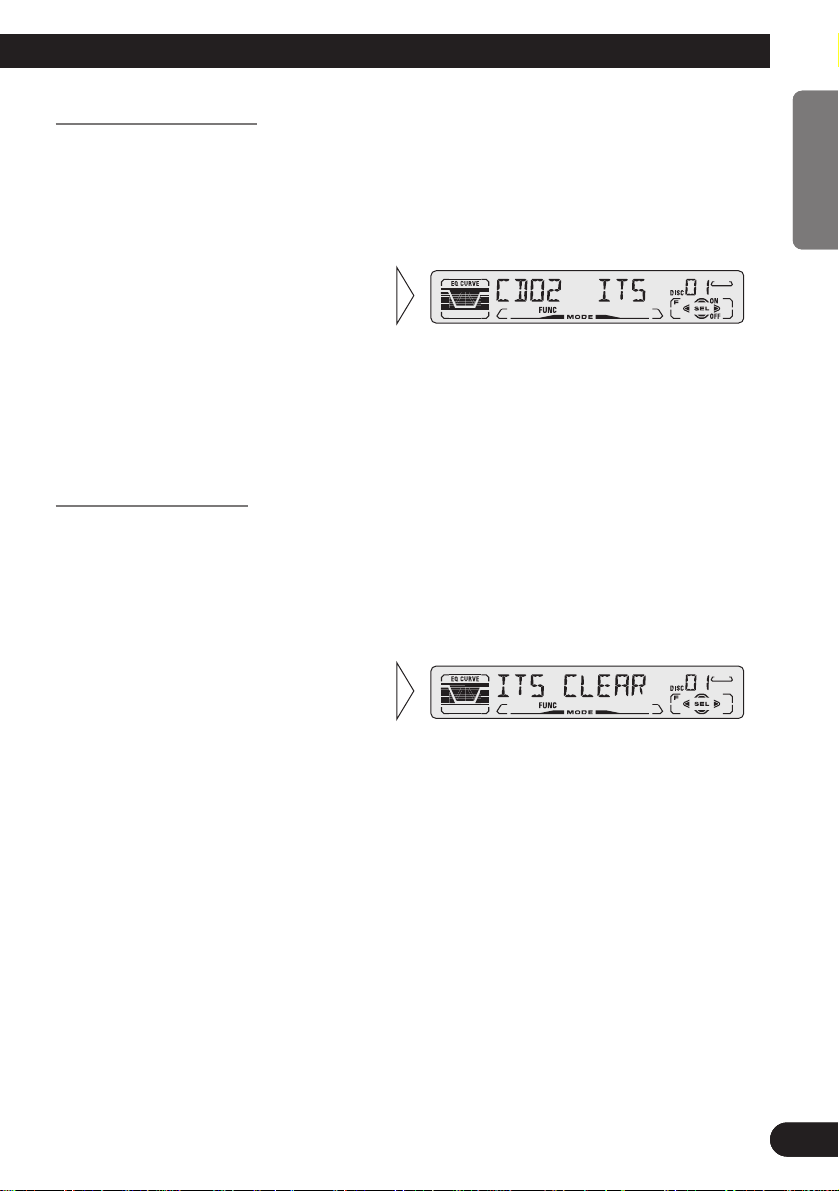
A Title (English)
21
ENGLISH ESPAÑOL DEUTSCH FRANÇAIS ITALIANO NEDERLANDS
Erase a Track Program
Erase a Disc Program
3. Erase the disc program with
the ∞ button.
2. Select the ITS Programming mode (ITS) in the Detailed Setting Menu.
(Refer to page 12.)
1. Select the disc you wish to erase, while the disc is playing.
3. Erase the track program with
the ∞ button.
ITS is canceled and playback of the
next ITS-programmed track begins.
If there are no more programmed
tracks in the current range, “ITS
EMPTY” is displayed and normal
play resumes.
2. Select the ITS Programming mode (ITS) in the Detailed Setting Menu.
(Refer to page 12.)
1. Select the track you wish to erase, during ITS play.
20
ENGLISH ESPAÑOL DEUTSCH FRANÇAIS ITALIANO NEDERLANDS
Page 22
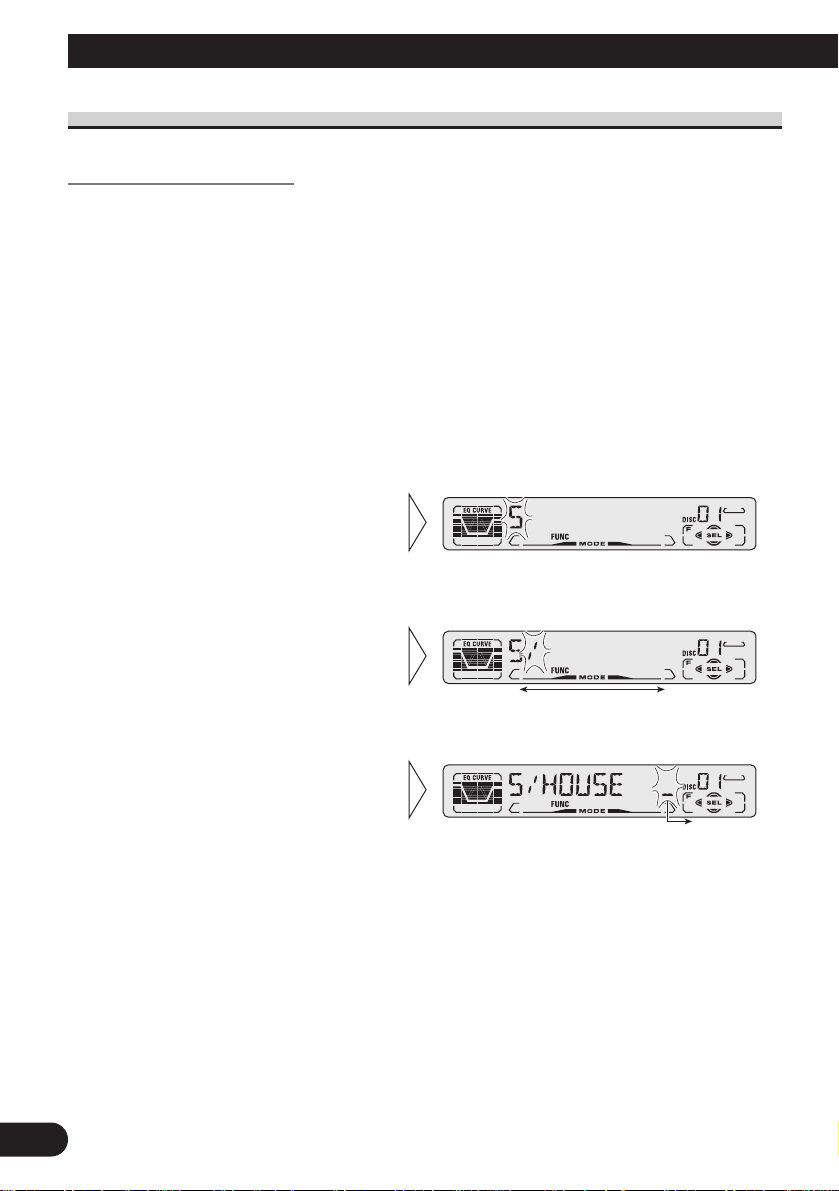
Using Multi-CD Players
Disc Title
Disc Title Input (TITLE IN)
You can input Titles up to 10 letters long for up to 100 discs. Using this function lets you
easily search for and select a desired disc for play. (You can store ITS program and Disc
Title data for up to 100 discs in memory.)
Note:
• When playing a CD TEXT disc on a CD TEXT compatible Multi-CD player, you cannot switch to
this mode.
• A CD TEXT disc is a CD featuring recorded text information such as Disc Title, Artist Name and
Track Title.
Note:
• Titles remain in memory, even after the disc has been removed from the magazine, and are recalled
when the disc is reinserted.
• After the titles for 100 discs have been entered, data for a new disc will overwrite the data for the
disc that has not been played back for the longest time.
• You can display the disc title of the disc currently playing. For details, refer to “Displaying Disc
Title” on page 22.
5. When you have completed title
input, make the 10th letter
flash, and then memorize by
pressing the 3 button.
4. Move the box left and right
with the 2/3 buttons.
3. Select letters, numbers and
symbols with the 5/∞ buttons.
To insert a space, select the flashing
cursor
“_”.
2. Select the Disc Title Input mode (TITLE IN) in the Detailed Setting Menu.
(Refer to page 12.)
1. Play the disc you wish to input the disc title.
21
Page 23
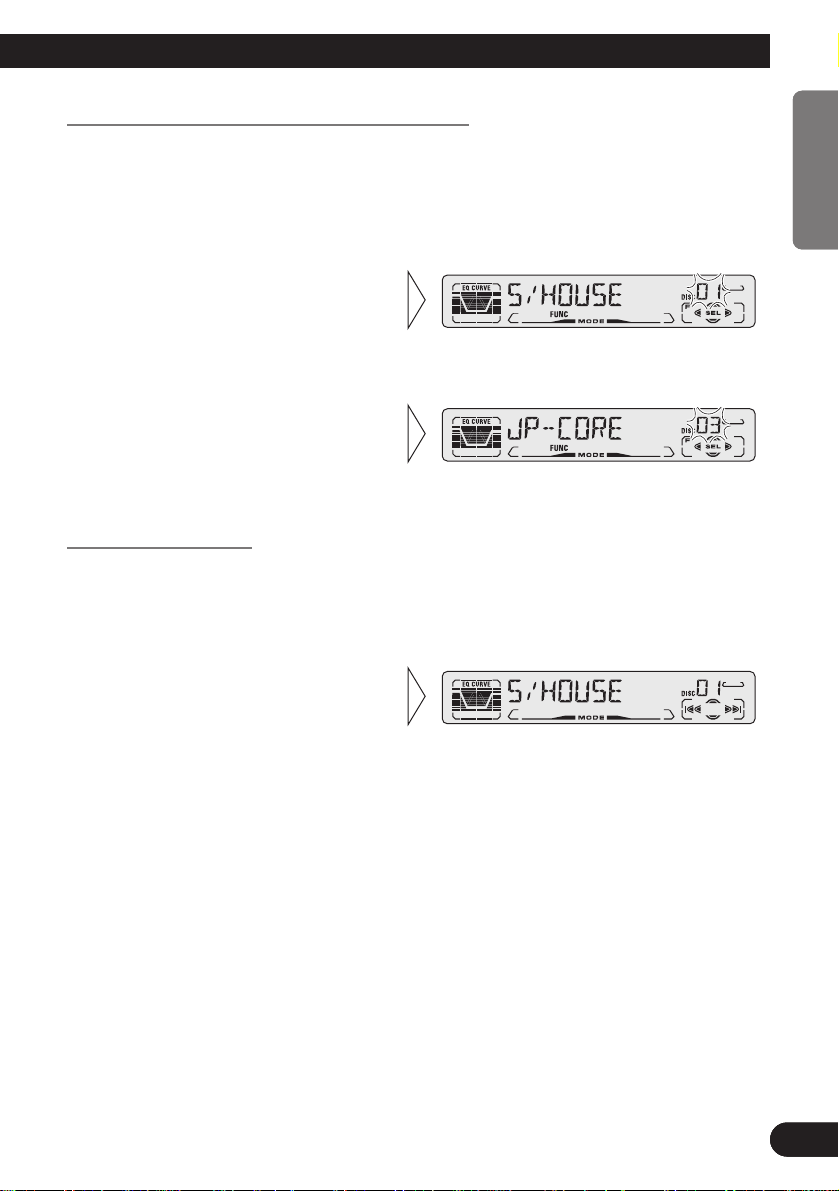
A Title (English)
23
ENGLISH ESPAÑOL DEUTSCH FRANÇAIS ITALIANO NEDERLANDS
22
ENGLISH ESPAÑOL DEUTSCH FRANÇAIS ITALIANO NEDERLANDS
Selecting Discs by Disc Title List (TITLE LIST)
Follow the procedures below to play a disc for which you have input the title in a MultiCD player or a CD TEXT disc on a CD TEXT compatible Multi-CD player.
Displaying Disc Title
You can display the currently playing Disc Title.
Note:
• You can also display the currently playing Disc Title when playing a CD TEXT disc on a CD
TEXT compatible Multi-CD player.
Note:
• If you switch displays when disc titles have not been input, “NO TITLE” is displayed.
• Switch the Disc Title Display
with the DISPLAY button.
Each press of the DISPLAY button
changes the display in the following
order:
Playback mode (Play Time)
= Disc Title
3. Play the selected disc with the
5 button.
2. Select the desired disc title
with the 2/3 buttons.
Nothing is displayed for disc whose
titles have not been input.
1. Press the FUNCTION button and select the Disc Title List mode
(TITLE LIST) in the Function Menu.
Page 24
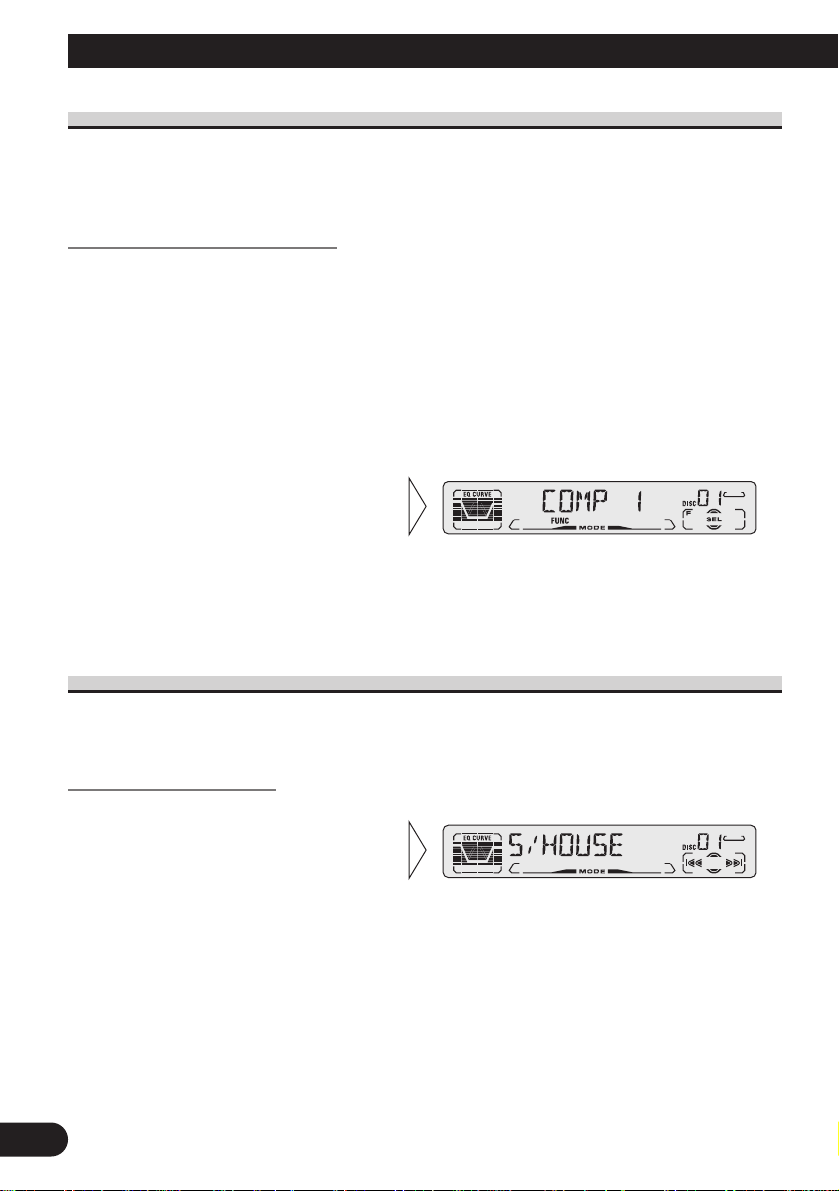
Using Multi-CD Players
23
Compression and DBE (COMP/DBE)
Using the COMP (Compression) and DBE (Dynamic Bass Emphasis) functions enables
Multi-CD player sound quality adjustment. Each of the functions enables two-step adjustment.
COMP/DBE ON/OFF Switching
Note:
• You can use these functions with a Multi-CD player that has them. If the player does not feature the
COMP/DBE functions, “NO COMP” is displayed if you try to use them.
CD TEXT Function (for CD TEXT compatible type)
You can use these functions when playing a CD TEXT disc on a CD TEXT compatible
Multi-CD player.
Title Display Switching
Note:
• If certain text information is not recorded on a CD TEXT disc, “NO ~” (e.g. “NO TRACK TITLE”)
is displayed.
• Select the desired title display
with the DISPLAY button.
Each press of the DISPLAY button
changes the display in the following
order:
Playback mode (Play Time)
= Disc Title = Disc Artist Name
= Track Title = Track Artist Name
2. Select the desired mode with
the 5/∞ buttons.
COMP OFF = COMP 1 = COMP 2
= COMP OFF = DBE 1 = DBE 2
1. Press the FUNCTION button and select the COMP/DBE Switching mode
(COMP/DBE) in the Function Menu.
7 DBE
DBE (Dynamic Bass Emphasis) boosts
bass levels to give a fuller sound.
7 COMP
The COMP (Compression) function
adjusts imbalances between loud and
subdued sounds at higher volumes.
Page 25
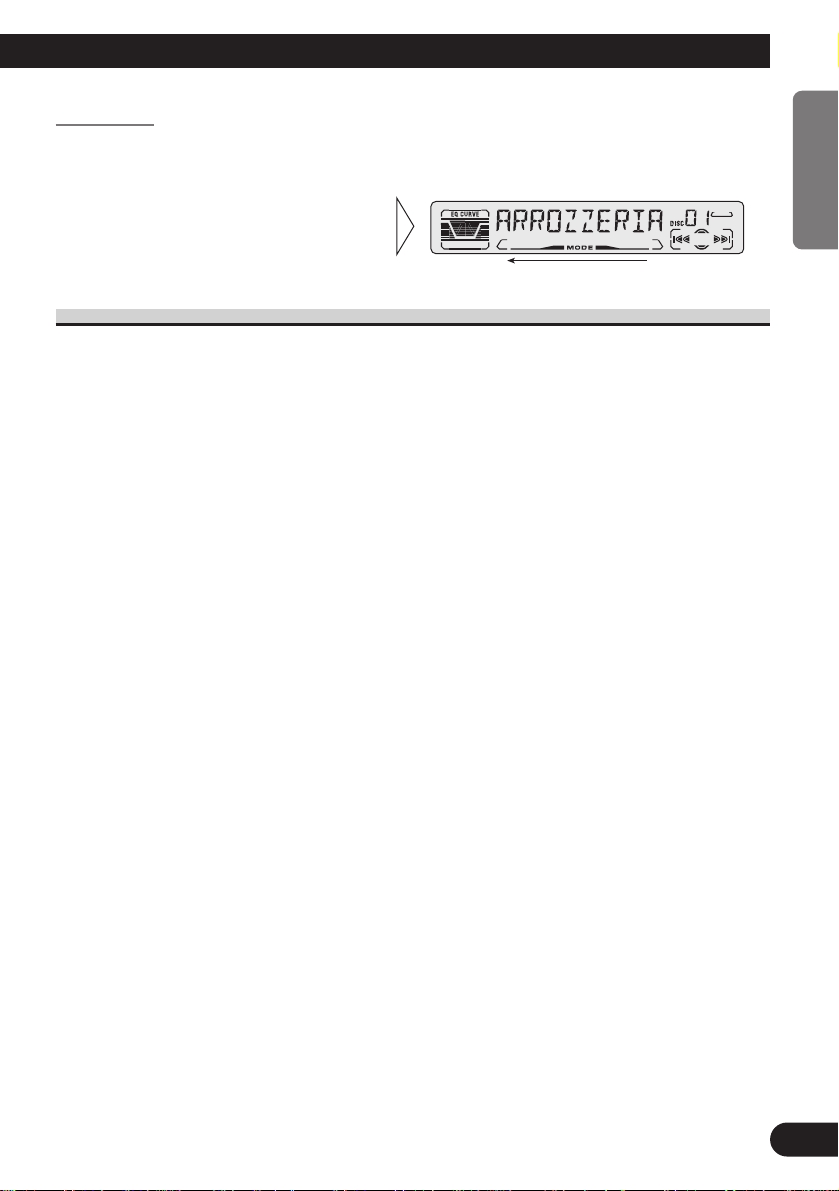
Title Scroll
This product displays the first 10 letters only of Disc Title, Artist Name and Track Title.
With text longer than 10 letters, you can see the rest of the text by scrolling.
Playing Discs on a 50-Disc Type Multi-CD Player
When a magazine is loaded into a 50-Disc type Multi-CD Player, information on all the
discs in the magazine is read.
If you start playing a disc on a 50-Disc type Multi-CD Player before reading of information on all discs has been completed, reading of information stops part way through. This
will prevent you from using the ITS function. (If you try and use this function, “NOT
READY” is displayed.)
If this happens, reading of information begins again when you switch to a component other
than the 50-Disc type Multi-CD Player.
Note:
• “LOAD” will be displayed in the following cases:
* If the disc in the extra tray is selected.
* If the disc is moved from the extra tray to the magazine.
(Refer to the 50-Disc type Multi-CD player owner’s manual.)
• You cannot use the “Ejecting a Single Disc”, “Frequency Play”, “Music Group Play” or “ABC Disc
Title Search” functions with this product.
7 Disc Number Rough Search
This handy function lets you select discs loaded in a 50-Disc Multi-CD Player using the 1
to 5 buttons. The 50 discs are divided into five blocks, with each of the 1 to 5 buttons
assigned to a block.
• Select the desired block with the 1 to 5 buttons.
Note:
• After completing a rough search, use the 5 and ∞ buttons to select a desired disc.
• Scroll the title display by
pressing the DISPLAY button
for 2 seconds.
24
ENGLISH ESPAÑOL DEUTSCH FRANÇAIS ITALIANO NEDERLANDS
Page 26
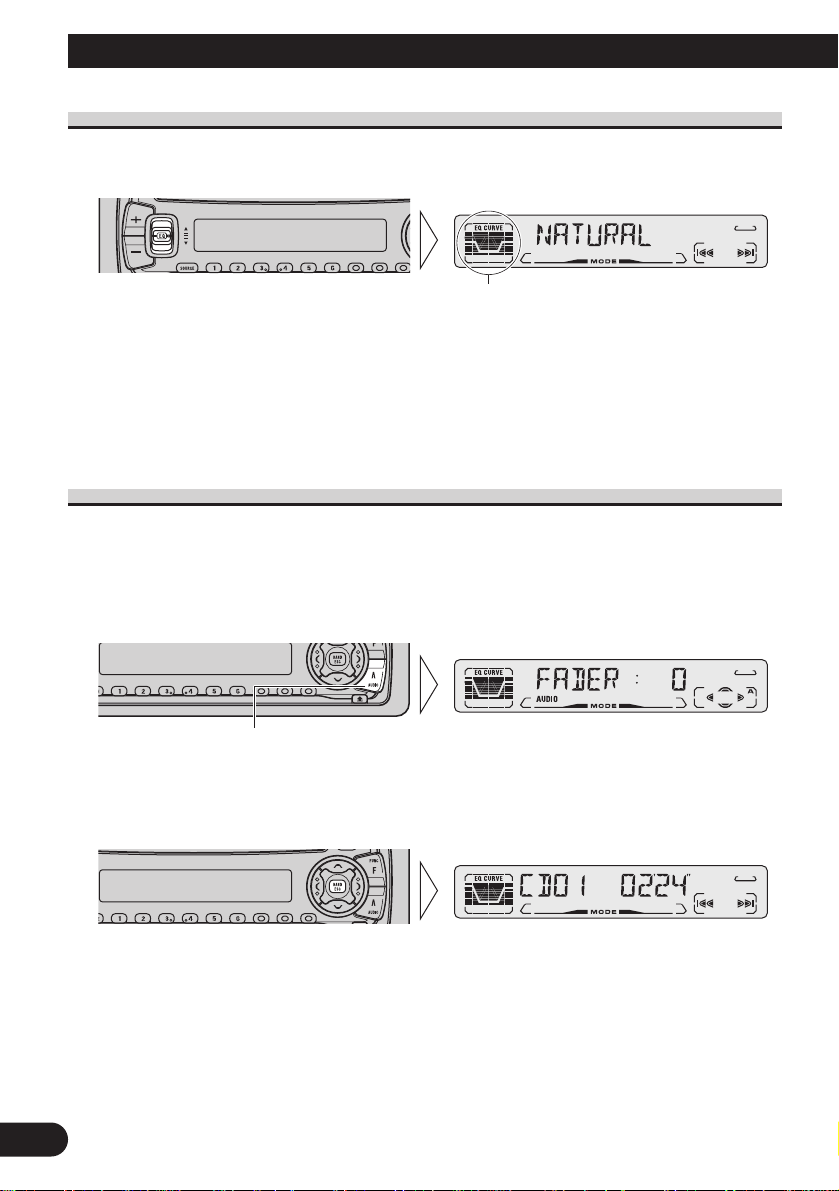
25
Audio Adjustment
Selecting the Equalizer Curve
You can switch between Equalizer curves.
• Move the EQ button up or down to select the desired Equalizer curve.
POWERFUL += NATURAL += VOCAL += CUSTOM += EQ FLAT += SUPER BASS
Note:
• “CUSTOM” stores an equalizer curve you have made adjustments to. (Refer to “Equalizer Curve
Adjustment” on page 26 and “Equalizer Curve Fine Adjustment” on page 27.)
• You can create different “CUSTOM” curves for different sources. (The Built-in CD player and
Multi-CD player are set to the same Equalizer Curve Adjustment setting automatically.)
Entering the Audio Menu
With this Menu, you can adjust the sound quality.
Note:
• After entering the Audio Menu, if you do not perform an operation within about 30 seconds, the
Audio Menu is automatically canceled.
1. Select the desired mode in the Audio Menu.
2. Operate a mode.
3. Cancel the Audio Menu.
Each press changes the Mode ...
Equalizer curve
Page 27
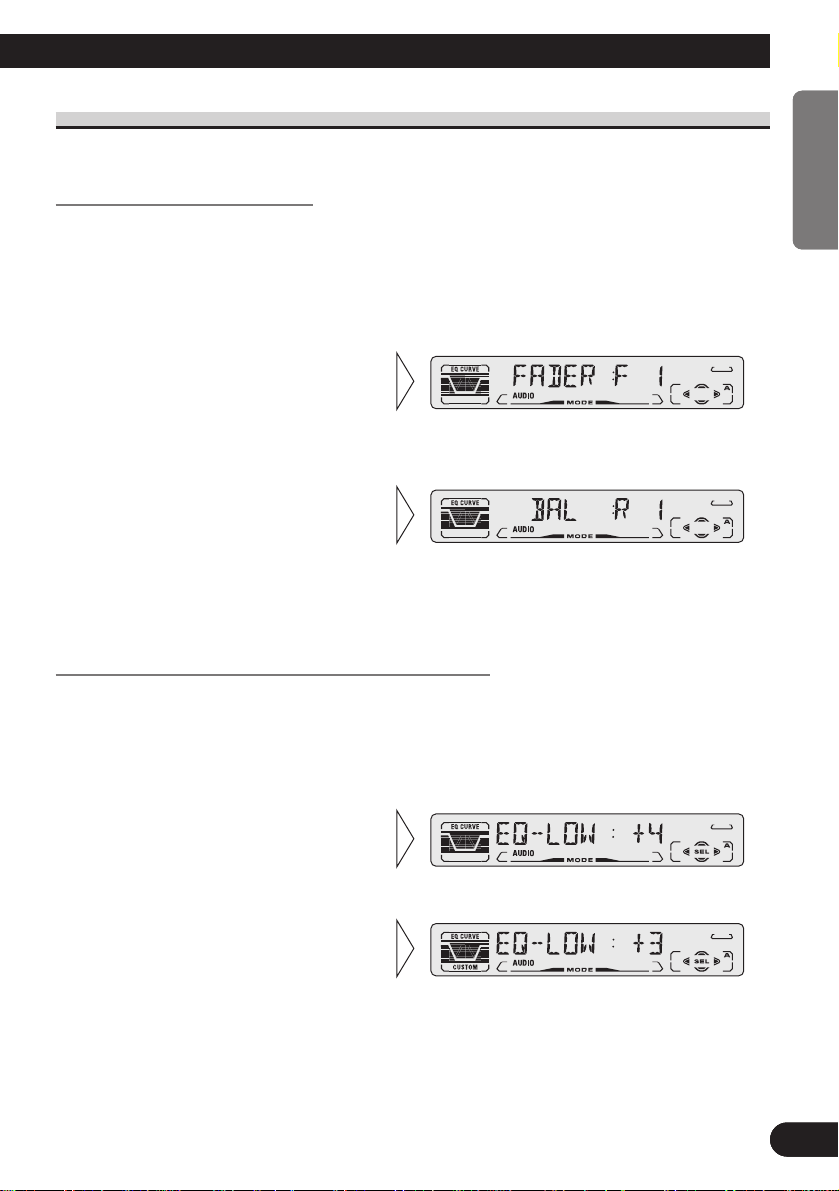
27
ENGLISH ESPAÑOL DEUTSCH FRANÇAIS ITALIANO NEDERLANDS
Audio Menu Functions
The Audio Menu features the following functions.
Balance Adjustment (FADER)
This function allows you to select a Fader/Balance setting that provides ideal listening conditions in all occupied seats.
1. Press the AUDIO button and select Fader/Balance mode (FADER) in the
Audio Menu.
Note:
• “FADER : 0” is the proper setting when 2 speakers are in use.
Equalizer Curve Adjustment (EQ-LOW/MID/HIGH)
You can adjust the currently selected equalizer curve settings as desired. Adjusted equalizer curve settings are memorized in “CUSTOM”.
1. Press the AUDIO button and select the Equalizer mode
(EQ-LOW/MID/HIGH) in the Audio Menu.
Note:
• If you make adjustments when a curve other than “CUSTOM” is selected, the newly adjusted curve
will replace the previous adjusted curve. Then a new curve with “CUSTOM” appears on the display
while selecting the equalizer curve. (Refer to page 25.)
3. Boost or attenuate the selected
band with the 5/∞ buttons.
The display shows “+6” – “–6”.
2. Select the band you want to
adjust with the 2/3 buttons.
EQ-LOW += EQ-MID += EQ-HIGH
3. Adjust left/right speaker balance with the 2/3 buttons.
“BAL :L 9” – “BAL :R 9” is displayed as it moves from left to right.
2. Adjust front/rear speaker balance with the 5/∞ buttons.
“FADER :F15” – “FADER :R15” is
displayed as it moves from front to
rear.
26
ENGLISH ESPAÑOL DEUTSCH FRANÇAIS ITALIANO NEDERLANDS
Page 28
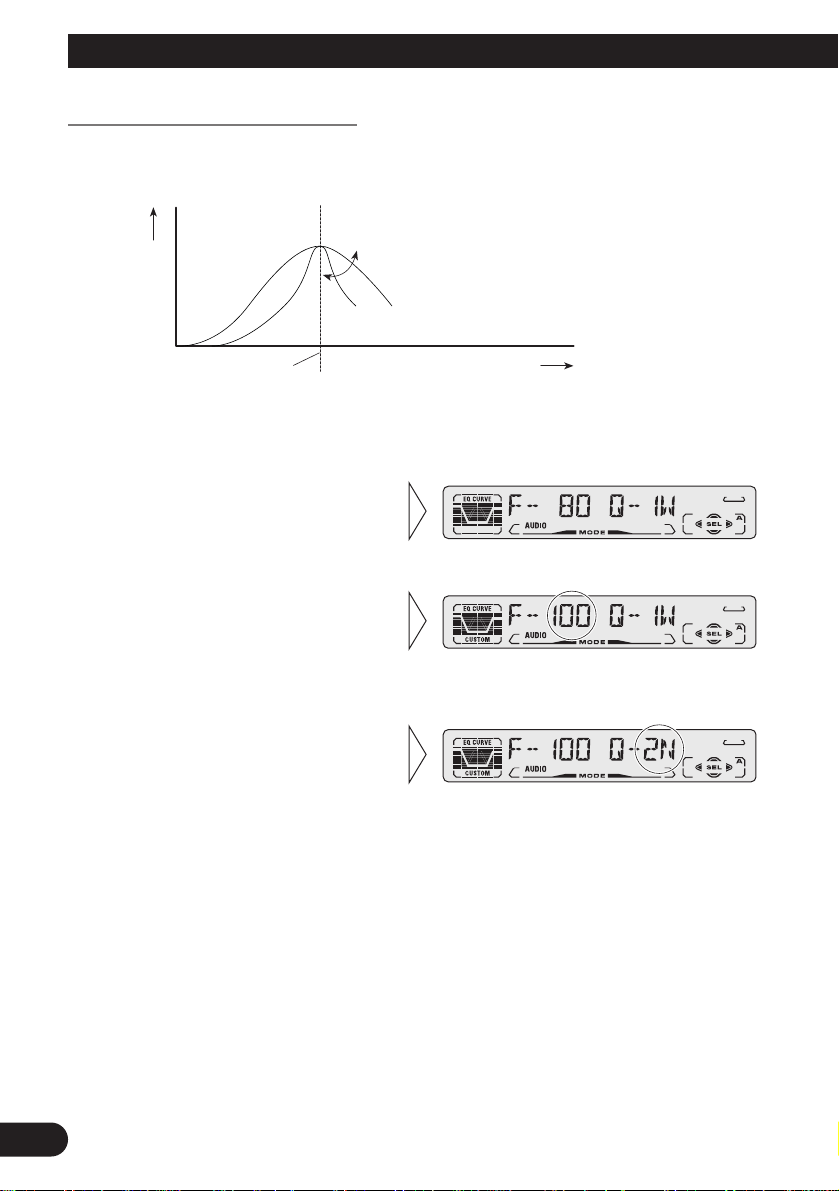
A Title (English)Audio Adjustment
Equalizer Curve Fine Adjustment
You can adjust the center frequency and the Q factor (curve characteristics) of each currently selected curve band (EQ-LOW/MID/HIGH). Adjusted equalizer curve settings are
memorized in “CUSTOM”.
1. Press the AUDIO button for 2 or more seconds to select Equalizer Curve
Fine Adjustment.
Note:
• If you make adjustments when a curve other than “CUSTOM” is selected, the newly adjusted curve
will replace the previous adjusted curve. Then a new curve with “CUSTOM” appears on the display
while selecting the equalizer curve. (Refer to page 25.)
4. Select the desired Q factor with
the 5/∞ buttons.
2N += 1N += 1W += 2W
3. Select the desired frequency
with the 2/3 buttons.
LOW: 40 += 80 += 100 += 160 (Hz)
MID: 200 += 500 += 1K += 2K (Hz)
HIGH: 3K += 8K += 10K += 12K
(Hz)
2. Press the AUDIO button to
select the desired band for
adjustment.
Level (dB)
Q=2W
Q=2N
Center frequency
Frequency (Hz)
27
Page 29
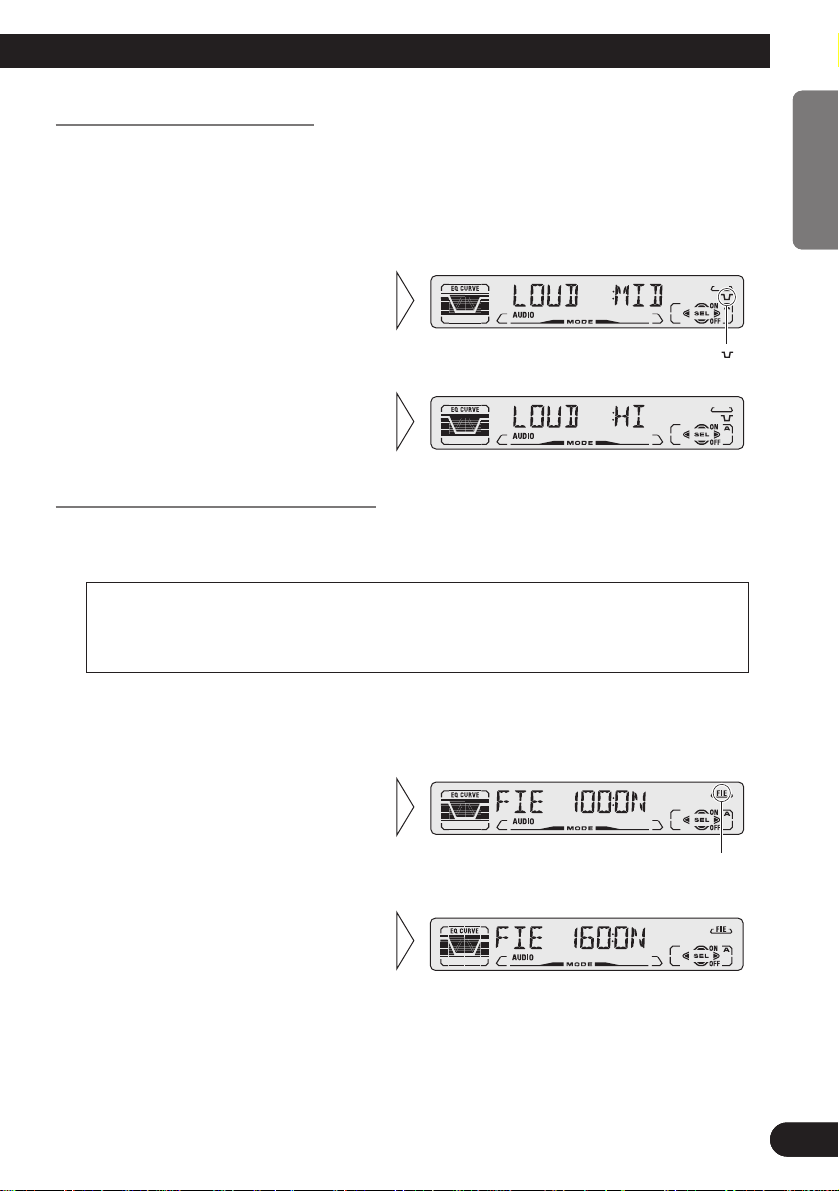
A Title (English)
29
ENGLISH ESPAÑOL DEUTSCH FRANÇAIS ITALIANO NEDERLANDS
Loudness Adjustment (LOUD)
The Loudness function compensates for deficiencies in the low and high sound ranges at
low volume. You can select a desired Loudness level.
1. Press the AUDIO button and select the Loudness mode (LOUD) in the Audio
Menu.
Front Image Enhancer Function (FIE)
The F.I.E. (Front Image Enhancer) function is a simple method of enhancing front imaging
by cutting mid- and high-range frequency output from the rear speakers, limiting their output to low-range frequencies. You can select the frequency you want to cut.
1. Press the AUDIO button and select the F.I.E. mode (FIE) in the Audio
Menu.
Note:
• After switching the F.I.E. function ON, select the Fader/Balance mode in the Audio Menu, and
adjust front and rear speaker volume levels until they are balanced.
• Switch the F.I.E. function OFF when using a 2-speaker system.
3. Select the desired frequency
with the 2/3 buttons.
100 += 160 += 250 (Hz)
“FIE”
2. Switch the F.I.E. function
ON/OFF with the 5/∞ buttons.
Precaution:
• When the F.I.E. function is deactivated, the rear speakers output sound of all frequencies, not just
bass sounds. Reduce the volume before disengaging F.I.E. to prevent a sudden increase in volume.
3. Select the desired level with the
2/3 buttons.
LOW += MID += HI
”“
2. Switch the Loudness function
ON/OFF with the 5/∞ buttons.
28
ENGLISH ESPAÑOL DEUTSCH FRANÇAIS ITALIANO NEDERLANDS
Page 30
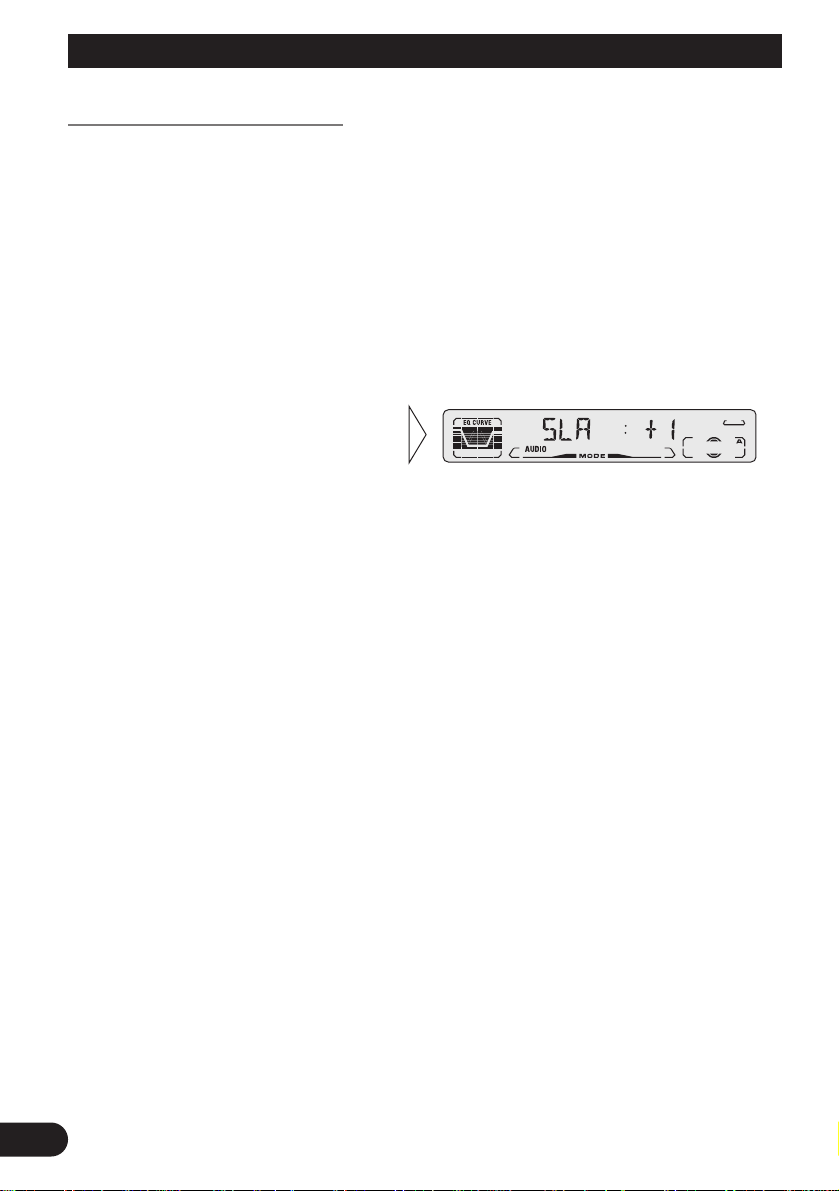
Audio Adjustment
Source Level Adjustment (SLA)
The SLA (Source Level Adjustment) function prevents radical leaps in volume when
switching between sources. Settings are based on the FM volume, which remains
unchanged. (Since the FM volume is the control, SLA is not possible in the FM modes.)
The AM, CD, External Unit and AUX levels can all be adjusted.
The Built-in CD player and Multi-CD player are set to the same volume adjustment setting
automatically.
1. Compare the FM volume with the volume of the other source.
(e.g. Built-in CD player)
2. Press the AUDIO button and select the SLA mode (SLA) in the Audio Menu.
3. Increase or decrease the level
with the 5/∞ buttons.
The display shows “+4” – “–4”.
29
Page 31

A Title (English)
31
ENGLISH ESPAÑOL DEUTSCH FRANÇAIS ITALIANO NEDERLANDS
Detaching and Replacing the Front Panel
Theft Protection
The front panel of the head unit is detachable to discourage theft.
Detaching the Front Panel
Replacing the Front Panel
Precaution:
• Never use force or grip the display tightly when removing or replacing the front panel.
• Avoid subjecting the front panel to excessive shocks.
• Keep the front panel out of direct sunlight and high temperatures.
Warning Tone
If the front panel is not detached within 5 seconds after the ignition is turned off, a warning
tone will sound.
Note:
• You can cancel the warning tone function. (Refer to page 33.)
• Replace the front panel by
clipping it into place.
3. Use the protective case provided to store/carry the
detached front panel.
2. To remove the front panel,
pull its right-hand side
toward you.
Take care not to grip it tightly or
drop it.
1. Eject the front panel.
30
ENGLISH ESPAÑOL DEUTSCH FRANÇAIS ITALIANO NEDERLANDS
Page 32

Initial Setting
Entering the Initial Setting Menu
With this Menu, you can perform initial settings for the product.
1. Switch the sources OFF.
2. Enter the Initial Setting Menu.
3. Select the desired mode.
4. Operate a mode.
5. Cancel the Initial Setting Menu.
Note:
• ALARM is a new feature of the “Detachable Face Security Alarm”. Refer to “DFS Alarm
Function” for details and instructions on how to use this function.
• Holding down the FUNCTION button for 2 seconds also cancels the Initial Setting Menu.
Each press changes the Mode ...
Hold for 2 seconds
31
Page 33

A Title (English)
33
ENGLISH ESPAÑOL DEUTSCH FRANÇAIS ITALIANO NEDERLANDS
Initial Setting Menu Functions
The Initial Setting Menu features the following functions.
Setting the Time
This is the mode for setting the time on the unit’s clock display. (Refer to page 38 for
details concerning the clock display.)
Changing the FM Tuning Step (FM STEP)
The tuning step employed by Seek Tuning in the FM mode can be switched between
100 kHz (preset at the factory) and 50 kHz.
Note:
• If Seek Tuning is performed in 50 kHz steps, stations may be tuned in imprecisely. Tune in the stations with Manual Tuning or use Seek Tuning again.
2. Switch the desired tuning step
with the 2/3 buttons.
1. Press the FUNCTION button and select the FM Tuning Step mode (FM
STEP) in the Initial Setting Menu.
3. Set as desired time with the
5/∞ buttons.
As soon as you switch to “Minute”,
the seconds start counting from 00.
2. Select “Hour” or “Minute”
with the 2/3 buttons.
1. Select the time setting mode in the Initial Setting Menu.
32
ENGLISH ESPAÑOL DEUTSCH FRANÇAIS ITALIANO NEDERLANDS
Page 34

33
Initial Setting
Changing the AM Tuning Step (AM STEP)
The tuning step employed in the tuner’s AM band can be switched between 9 kHz and
10 kHz per step. Reset the tuning step from 9 kHz (the factory preset step) to 10 kHz when
using the tuner in North, Central or South America.
Specifications Initial Setting New Setting
Tuning Steps 9 kHz 10 kHz
Frequency range 531 – 1,602 kHz 530 – 1,710 kHz
Setting the Warning Tone (WARN)
You can switch the Warning Tone function ON/OFF. (Refer to “Warning Tone” on page
30.)
Switching the AUX Mode (AUX)
It is possible to use auxiliary (AUX) equipment with this product.
Activate the AUX mode when using external equipment with this product.
2. Switch the AUX ON/OFF with
the 5/∞ buttons.
1. Press the FUNCTION button and select the AUX Setting (AUX) mode in
the Initial Setting Menu.
2. Switch the Warning tone
ON/OFF with the 5/∞ buttons.
1. Press the FUNCTION button and select the Warning tone mode (WARN)
in the Initial Setting Menu.
2. Select the desired step with the
2/3 buttons.
1. Press the FUNCTION button and select the AM Tuning Step mode (AM
STEP) in the Initial Setting Menu.
Page 35

DFS Alarm Function
In addition to the Detachable Face Security, Pioneer has incorporated a new feature
“Detachable Face Security Alarm”. This feature is designed to protect your new Pioneer
car stereo as well as your vehicle contents.
Activating the DFS Alarm Feature
Pioneer has developed a menu display that allows you to set-up your DFS Alarm to meet
your personal needs. By scrolling through this menu it is possible to select your own
“Entry Delay Time”, “Speaker Output Volume” and “Door System Type”.
Initially from the factory the DFS Alarm feature is not activated.
Setting Entry Delay Time
Initially the “Entry Delay Time” is set to 15 seconds. The “Entry Delay Time” can be
adjusted to be 0, 5, 15, 30, 45 or 60 seconds.
2. Press the FUNCTION button
to move to the next selection.
1. Decrease or increase the
“Entry Delay Time” with the
2/3 buttons.
3. Press the FUNCTION button
for 2 seconds to set the DFS
ALARM Setting menu.
2. Press the 5 button to switch
the DFS Alarm Feature ON.
Press the ∞ button to deactivate the
DFS Alarm Feature.
1. Select the DFS Alarm Feature
ON/OFF mode (ALARM) with
the sources OFF. (Refer to
page 31.)
34
ENGLISH ESPAÑOL DEUTSCH FRANÇAIS ITALIANO NEDERLANDS
Page 36

DFS Alarm Function
Activating Internal Speaker ON/OFF
This feature allows you to select whether or not the speaker output is sounded when the
“DFS Alarm” is triggered. Initially from the factory the speaker output is activated.
Toggling between 5, ∞ buttons allows you to deactivate or activate the “Internal
Speaker”. If you switch the speaker output OFF, you can not change the “TEST MODE”.
Speaker Volume Output Adjustment
If the “Internal Speaker Output” has been selected then it is possible to adjust the volume
of the speaker output for when the Alarm is triggered. To adjust the volume you must
engage the “TEST MODE”.
Note:
• If the “Internal Speaker Output” is turned OFF, then this menu will not appear.
6. Press the FUNCTION button
to move to the next selection.
5. Cancel the “TEST MODE”
with the 2 button.
4. After setting volume, switch
the “TEST MODE” OFF with
the ∞ button.
3. Decrease or increase the volume with the +/– button.
Display shows 10 – 30.
2. Press the 5 button to switch
the “TEST MODE” ON.
In this mode the speakers will sound.
1. Select the “TEST MODE” with
the 3 button.
35
Page 37

A Title (English)
37
ENGLISH ESPAÑOL DEUTSCH FRANÇAIS ITALIANO NEDERLANDS
Selecting Door Switching Systems
It is necessary to select the correct “Door System Type” (Negative or Positive switching)
for that of your vehicle. Initially, the system is set for vehicles with the grounding type
(Negative switching).
Select the correct “Door System Type” of your vehicle from below.
Door System Confirmation
The door system confirmation feature was incorporated to ensure that the correct door system type has been selected. (e.g. Set to “DOOR-L :CLS” for GM vehicles.)
Note:
• In case that the battery is disconnected, it may be necessary to reprogram the DFS Alarm Menu;
otherwise this setting needs to be done only once.
3. Press the BAND button and
cancel the DFS Alarm Setting
Menu.
Setting of the “DFS Alarm” is now
complete.
2. As the vehicle’s door is opened
the display should change
accordingly (“DOOR-L :CLS”
– “DOOR-L :OPN”).
1. First, close all the vehicle’s
doors. If the correct door system type has been selected then
the Display will show “DOORL :CLS”.
If not, select the alternative door system type by pressing the
[ or ]
button. Lastly, confirm each door
triggers the Alarm by opening and
closing each vehicle’s door.
• Select “DOOR-L :CLS” or
“DOOR-H :CLS” with the
2/3 buttons.
7 Vehicles to select “DOOR-H :CLS”
FORD, JAGUAR, MERCEDES*, etc.
* Some Models Only.
7 Vehicles to select “DOOR-L :CLS”
GM, CHRYSLER, JAPANESE,
EUROPEAN
36
ENGLISH ESPAÑOL DEUTSCH FRANÇAIS ITALIANO NEDERLANDS
Page 38

A Title (English)DFS Alarm Function
Operation of “DFS Alarm”
Providing the installation and setting of the “DFS Alarm Setting Menu” has been performed correctly, operation of the “DFS Alarm” is very simple.
Arming Alarm
To arm your Alarm simply turn off the ignition and detach the front panel, as described on
page 30. After detaching the front panel the “DFS Alarm” will automatically arm itself
after 30 seconds, providing all of the doors are closed. If after 30 seconds, a door still
remains open the DFS Alarm will not arm until the last door has been closed. After closing
all of the doors, ensure that they are securely locked. The LED indicator on the head unit
will flash as a visual deterrent. Your vehicle is now protected by your “DFS Alarm”.
Disarming Alarm
Upon entering your vehicle, and within the “Entry Delay Time” set within the “DFS Alarm
Menu”, attach your Pioneer Detachable Face as described on page 30.
If you have forgotten your Detachable Face, simply insert the ignition key in the ignition
and turn the key from “OFF” to “ON” within the “Entry Delay Time.”
Entry Detection
If the “DFS Alarm” was not disarmed in accordance with “Disarming Alarm”, the “DFS
Alarm” will be triggered. The “DFS Alarm” will sound for 60 seconds and will repeat 5
times if any door is left open or reopened. After the fifth time the “DFS Alarm” will reset
to prevent continuous sounding and prevent your battery from discharging.
Precaution:
• Upon returning to your vehicle and before opening any doors, check to see if the LED indicator
is still flashing. If the LED is no longer flashing, it indicates that the Alarm as sounded.
Disarming, as described above, is still necessary.
37
Page 39

Other Functions
39
ENGLISH ESPAÑOL DEUTSCH FRANÇAIS ITALIANO NEDERLANDS
Time Display
Displaying the Time
• To turn the time display ON.
The time display disappears temporarily when you perform another operation, but the time
indication returns to the display after 25 seconds.
Note:
• When the sources are OFF, the Time appears on the display. Pressing the CLOCK button switches
the Time display ON/OFF.
Using the PROGRAM Button (PGM-FUNC)
The PROGRAM button can memorize one of the functions in the Function Menu.
It is possible to memorize a different function for each source.
Setting the PROGRAM Button
1. Select the PROGRAM button’s setting mode (PGM-FUNC) in the Detailed
Setting Menu. (Refer to page 12.)
2. Select the function you want to memorize in the PROGRAM button.
Continued overleaf.
Hold for 2 seconds
38
ENGLISH ESPAÑOL DEUTSCH FRANÇAIS ITALIANO NEDERLANDS
Page 40

39
Other Functions
3. Memorize the function in PROGRAM button.
To cancel the PROGRAM button’s setting mode, press the BAND button.
Using the PROGRAM Button
The PROGRAM button operates in a different way depending on the function programmed (memorized).
• Use the PROGRAM button.
7 Tuner
Function Name (Display) Press Hold for 2 seconds
Best Stations Memory (BSM) OFF ON
Local Seek Tuning (LOCAL) ON/OFF Entering the Local Seek
Sensitivity mode
7 Built-in CD Player
Function Name (Display) Press Hold for 2 seconds
Pause (PAUSE) ON/OFF –––––
Repeat Play (REPEAT) ON/OFF –––––
Random Play (RANDOM) ON/OFF –––––
7 Multi-CD Player
Function Name (Display) Press Hold for 2 seconds
Pause (PAUSE) ON/OFF –––––
Repeat Play (REPEAT) Selecting the Play range –––––
Random Play (RANDOM) ON/OFF –––––
Selecting Discs by Disc Title List Enter the LIST mode –––––
(TITLE LIST)
ITS ITS Programming ON/OFF
Page 41

Using the AUX Source
It is possible to use auxiliary (AUX) equipment with this product.
To listen to auxiliary equipment, switch the AUX Mode in the Initial Setting Menu ON,
and then select the desired source.
Selecting the AUX Source
• Select AUX. (Refer to page 6.)
AUX Title Input
The display title for AUX Source can be changed.
1. Select the Aux Title Input mode in Detailed Setting Menu.
2. Input the Aux Title.
Refer to “Disc Title Input” on page 21, and perform procedures 3 to 5 in the same way.
Hold for 2 seconds
Each press changes the Source ...
40
ENGLISH ESPAÑOL DEUTSCH FRANÇAIS ITALIANO NEDERLANDS
Page 42

A Title (English)CD Player and Care
Precaution
• Play only CDs bearing the Compact Disc Digital
Audio mark.
• This product is designed for use with conventional,
fully circular CDs only. Use of shaped CDs are not
recommended for this product.
• Check all CDs before playing and discard cracked, scratched or warped discs.
• Playback by this product of a CD-R disc recorded on a CD recorder may not be possible due
to characteristics of the disc, scratches or dirt on the disc, or dirt or condensation on this
product’s optical pickup lens.
• Read the precautions with the CD-R discs before using.
• Wipe dirty or damp discs outward from the center
with a soft cloth.
• Avoid touching the recorded (iridescent) surface when handling discs.
• Store discs in their cases when not in use.
• Keep discs out of direct sunlight and high temperatures.
• Do not affix labels or apply chemicals to discs.
• Condensation may collect inside the player when using the heater in cold weather, interfering with playback. Turn it off for an hour or so and wipe damp discs with a soft cloth.
• Road shocks may interrupt CD playback.
Built-in CD Player’s Error Message
When problems occur with CD playback, an error message appears on the display. Refer
to the table below to identify the problem, then take the suggested corrective action. If the
error persists, contact your dealer or your nearest PIONEER Service Center.
Message Possible cause Recommended action
ERROR- 11, 12, 17, 30 Dirty disc. Clean the disc.
ERROR- 11, 12, 17, 30 Scratched disc. Replace the disc.
ERROR- 14 Unrecorded CD. Check the disc.
ERROR- 10, 11,12, 14, Electrical or mechanical Turn the ignition ON and OFF, or
17, 30, A0 problem. switch to a different source, then back
to the CD player.
HEAT CD player overheating. Discontinue play until the machine
temperature drops.
41
COMPACTCOMPACT
DIGITAL AUDIODIGITAL AUDIO
Page 43

A Title (English)
43
ENGLISH ESPAÑOL DEUTSCH FRANÇAIS ITALIANO NEDERLANDS
Specifications
42
ENGLISH ESPAÑOL DEUTSCH FRANÇAIS ITALIANO NEDERLANDS
General
Power source .......... 14.4 V DC (10.8 – 15.1 V allowable)
Grounding system ........................................ Negative type
Max. current consumption ...................................... 10.0 A
Dimensions
(DIN) (chassis) ...... 178 (W) × 50 (H) × 159 (D) mm
(nose) ............ 188 (W) × 58 (H) × 19 (D) mm
(D) (chassis) ...... 178 (W) × 50 (H) × 164 (D) mm
(nose) ............ 170 (W) × 48 (H) × 14 (D) mm
Weight ...................................................................... 1.5 kg
Amplifier
Continuous power output is 22 W per channel min. into 4
ohms, both channels driven 50 to 15,000 Hz with no more
than 5% THD.
Maximum power output ...................................... 45 W × 4
Load impedance .......................... 4 Ω (4 – 8 Ω allowable)
Preout maximum output level/
output impedance .................................... 2.2 V/1 kΩ
Equalizer (3-Band Parametric Equalizer)
(Low) .......................... Frequency: 40/80/100/160 Hz
Q Factor: 0.35/0.59/0.95/1.15
(+6 dB when boosted)
Level: ±12 dB
(Mid) .......................... Frequency: 200/500/1k/2k Hz
Q Factor: 0.35/0.59/0.95/1.15
(+6 dB when boosted)
Level: ±12 dB
(High) ................ Frequency: 3.15k/8k/10k/12.5k Hz
Q Factor: 0.35/0.59/0.95/1.15
(+6 dB when boosted)
Level: ±12 dB
Loudness contour
(Low) ..................+3.5 dB (100 Hz), +3 dB (10 kHz)
(Mid) ..................+10 dB (100 Hz), +6.5 dB (10 kHz)
(High) ................+11 dB (100 Hz), +11 dB (10 kHz)
(volume: –30 dB)
CD player
System .................................... Compact disc audio system
Usable discs .................................................. Compact disc
Signal format .................... Sampling frequency: 44.1 kHz
Number of quantization bits: 16; linear
Frequency characteristics .............. 5 – 20,000 Hz (±1 dB)
Signal-to-noise ratio ...... 94 dB (1 kHz) (IEC-A network)
Dynamic range ............................................ 92 dB (1 kHz)
Number of channels ............................................ 2 (stereo)
FM tuner
Frequency range ...................................... 87.5 – 108 MHz
Usable sensitivity .................................................... 10 dBf
(0.9 µV/75 Ω, mono, S/N: 30 dB)
50 dB quieting sensitivity ........................................ 15 dBf
(1.5 µV/75 Ω, mono)
Signal-to-noise ratio ...................... 70 dB (IEC-A network)
Distortion .......................... 0.3% (at 65 dBf, 1 kHz, stereo)
Frequency response ...................... 30 – 15,000 Hz (±3 dB)
Stereo separation .......................... 40 dB (at 65 dBf, 1 kHz)
AM tuner
Frequency range ........................ 531 – 1,602 kHz (9 kHz)
530 – 1,710 kHz (10 kHz)
Usable sensitivity .............................. 18 µV (S/N: 20 dB)
Selectivity .................................................. 50 dB (±9 kHz)
50 dB (±10 kHz)
Note:
• Specifications and the design are subject to possi-
ble modification without notice due to improvements.
Page 44

1
Contenido
Guía de botones ........................................ 3
-
Unidad principal
-
Controlador remoto
Antes de usar este producto .................... 4
Sobre este manual .............................................. 4
Precaución ........................................................ 4
Controlador remoto y cuidado ................ 5
Uso del controlador remoto .............................. 5
Pila .................................................................... 5
Operación básica ...................................... 6
Para escuchar música ........................................ 6
Operación básica del sintonizador .................... 7
-
Sintonización de búsqueda y manual
-
Sintonización de emisoras preajustadas
-
Banda
Operación básica del reproductor de CD
incorporado ................................................ 8
-
Cambio de la presentación visual
-
Expulsión
-
Ranura de carga de disco
-
Búsqueda de pista y avance
rápido/retroceso
Operación básica del
reproductor de Multi-CD ............................ 9
-
Búsqueda de pista y avance
rápido/retroceso
-
Búsqueda de disco
-
Búsqueda de número de disco
(para tipos de 6 discos, 12 discos)
Visualizaciones y botones
correspondientes ...................................... 10
Selección del menú de funciones .................... 10
Funciones del menú de funciones .................. 11
Selección del menú de ajustes detallados ........ 12
Funciones del menú de ajustes detallados ...... 13
Operación del sintonizador .................... 14
-
Sintonización de búsqueda local (LOCAL)
-
Memoria de las mejores emisoras (BSM)
Uso del reproductor de CD
incorporado ........................................ 15
-
Reproducción de repetición (REPEAT)
-
Reproducción aleatoria (RANDOM)
-
Reproducción con exploración (T-SCAN)
-
Pausa (PAUSE)
-
Ingreso de título de disco (TITLE IN)
Uso de reproductores de Multi-CD ...... 17
-
Reproducción de repetición (REPEAT)
-
Reproducción aleatoria (RANDOM)
-
Reproducción con exploración (SCAN)
-
Pausa (PAUSE)
ITS (Selección de canción instantánea) .......... 19
-
Programación ITS (ITS)
-
Reproducción ITS (ITS-P)
-
Borrado de una pista programada
-
Borrado de un disco programado
Título de disco ................................................ 21
-
Ingreso de título de disco (TITLE IN)
-
Selección de discos mediante la lista de
títulos de disco (TITLE LIST)
-
Visualización del título del disco
Compresión y DBE (COMP/DBE) ................ 23
-
Conmutación COMP/DBE ON/OFF
Función CD TEXT (para el tipo
compatible con CD TEXT) ...................... 23
-
Cambio de visualización del título
-
Desplazamiento de la visualización
del título
Reproducción de discos en un reproductor
de Multi-CD de 50 discos ........................ 24
Page 45

Ajuste de audio ........................................ 25
Selección de la curva del ecualizador ............ 25
Selección del menú de audio .......................... 25
Funciones del menú de audio .......................... 26
-
Ajuste del equilibrio (FADER)
-
Ajuste de la curva del ecualizador
(EQ-LOW/MID/HIGH)
-
Ajuste fino de la curva del ecualizador
-
Ajuste de sonoridad (LOUD)
-
Función de mejorador de imagen
delantera (FIE)
-
Ajuste del nivel de la fuente (SLA)
Extracción y colocación del panel
delantero ............................................ 30
Protección contra robo .................................... 30
-
Extracción del panel delantero
-
Colocación del panel delantero
-
Sonido de advertencia
Ajustes iniciales ...................................... 31
Selección del menú de ajustes iniciales .......... 31
Funciones del menú de ajustes iniciales .......... 32
-
Ajuste de la hora
-
Ajuste del paso de sintonía FM
(FM STEP)
-
Ajuste del paso de sintonía AM
(AM STEP)
-
Ajuste del sonido de advertencia (WARN)
-
Conmutación del modo AUX (AUX)
Función de alarma DFS .......................... 34
Activación de la función de alarma DFS ........ 34
Ajuste del tiempo de retardo de entrada .......... 34
Activación y desactivación del altavoz
interno ...................................................... 35
-
Ajuste de la salida de volumen del altavoz
Selección de los sistemas de puertas .............. 36
-
Confirmación de sistema de puertas
Operación de “Alarma DFS” .......................... 37
Armado de la alarma ...................................... 37
Desarme de la alarma ...................................... 37
Detección de entrada ...................................... 37
Otras funciones ........................................ 38
Visualización de la hora .................................. 38
-
Para visualizar la hora
Uso del botón PROGRAM (PGM-FUNC) .... 38
-
Ajuste del botón PROGRAM
-
Uso del botón PROGRAM
Uso de la fuente AUX .................................... 40
-
Selección de la fuente AUX
-
Ingreso de título para la fuente AUX
Reproductor de CD y cuidado ................ 41
Precaución ...................................................... 41
Mensajes de error del reproductor de CD
incorporado .............................................. 41
Especificaciones .................................... 42
2
ENGLISH
ESPAÑOL DEUTSCH FRANÇAIS ITALIANO NEDERLANDS
Page 46

Guía de botones
3
Unidad principal
Controlador remoto
Se provee un controlador remoto que permite la operación remota de la unidad principal.
La operación es idéntica a la de los botones en la unidad principal.
Bóton +/–
Bóton AUDIO
Bóton BAND
Bóton FUNCTION
Bóton CD
Presiónelo una vez
para seleccionar un CD.
Bóton A TT
Este bóton le permite bajar el
nivel del volumen rápidamente
(aproximadamente 90%).
Presiónelo una vez más para
volver al nivel de volumen
original.
Botones 5/∞/2/3
Bóton TUNNER
Presiónelo una vez para
seleccionar el sintonizador.
Bóton PAUSE
Presiónelo una
vez para interrumpir
la reproducción.
Botón CLOCK
Botones 1 – 6
Botón PROGRAM
Botón EJECT
Ranura de carga de disco
Botón AUDIO
5/∞/2/3 Botones
Botón FUNCTION
Botón SOURCE
Botón +/–
Botón BAND
Botón DISPLAY
Botón DETACH
Botón EQ
Page 47

Antes de usar este producto
Sobre este manual
Este producto viene con diversas funciones sofisticadas que aseguran una recepción y
operación superior. El producto ha sido proyectado para facilitar su uso al máximo, pero
muchas funciones requieren explicación. El propósito de este manual de operación es
ayudarle a beneficiarse completamente del potencial del producto y maximizar su disfrute
de audición.
Se recomienda familiarizarse con las funciones y operaciones leyendo con detención el
manual antes de usar el producto. Es especialmente importante leer y observar las
“Precaución” en esta página y en otras secciones.
En este manual se explica la operación de la unidad principal. Usted puede realizar las
mismas operaciones con el controlador remoto. El controlador remoto permite el cambio
de una fuente y la pausa de operación a simple tacto, y ofrece la conveniencia del ATT,
una función no provista en la unidad principal.
Precaución
• Guarde este manual a mano como referencia para los procedimientos de operación y
precauciones.
• Mantenga siempre el volumen bajo lo suficiente para oír los sonidos de tráfico.
• Proteja el producto contra la humedad.
• Si la batería del automóvil se desconecta por alguna razón, la memoria programada será
apagada y deberá ser programada nuevamente.
• Cuando este producto no funciona correctamente, comuníquese con su concesionario o
centro de servicio Pioneer autorizado.
4
ENGLISH
ESPAÑOL DEUTSCH FRANÇAIS ITALIANO NEDERLANDS
Page 48

Uso del controlador remoto
Este producto se equipa con un controlador remoto para conveniencia en su operación.
• Apunte el controlador en la dirección del panel delantero para operarlo.
Precaución:
• No almacene el controlador remoto en altas temperaturas o a la luz directa del sol.
• El controlador puede no funcionar adecuadamente a la luz directa del sol.
• No permita que el controlador remoto se caiga al piso, en donde puede quedar aprisionado debajo
del pedal de freno o acelerador.
Pila
• Deslice la bandeja hacia afuera desde la parte trasera del controlador remoto e inserte la pila con los polos (+) y (–) hacia las direcciones apropiadas.
Reemplazo de la pila de lítio:
• Utilice solamente pila de lítio “CR2032” de 3 V.
Precaución:
• Retire la pila cuando no utilice el controlador remoto durante un mes o más tiempo.
• En el caso de fuga de líquido de la pila, limpie completamente el controlador remoto y coloque una
pila nueva.
ADVERTENCIA:
• Mantenga la pila de lítio fuera del alcance de los niños pequeños.
Si ingerida, consulte inmediatamente un médico.
PRECAUCION:
• No cargue, desarme, caliente ni se deshaga de la pila al fuego.
• Utilice solamente pila de lítio CR2032 (3 V). Nunca utilice otros tipos de pila con esta
producto.
• No manipule la pila con instrumentos metálicos.
• No almacene la pila de lítio con materiales metálicos.
• Deshágase de la pila de lítio usada de acuerdo a las leyes y reglas aplicables.
• Compruebe siempre cuidadosamente que instala la pila con sus polos (+) y (–)
apuntando en las direcciones apropiadas.
5
Controlador remoto y cuidado
Page 49

6
ENGLISH
ESPAÑOL DEUTSCH FRANÇAIS ITALIANO NEDERLANDS
Operación básica
Para escuchar música
A continuación se explican los preparativos requeridos antes que se pueda escuchar la
música.
Nota:
• Debe haber un disco en el producto. (Vea la página 8.)
1. Seleccione la fuente deseada. (tal como el sintonizador.)
7 Unidad principal
Cada vez que se presiona el botón SOURCE, la fuente cambia en el siguiente orden:
Reproductor de CD incorporado = Sintonizador = Reproductor de Multi-CD
= Unidad externa = AUX
7 Controlador remoto
Cada vez que se presiona el botón, la fuente cambia en el siguiente orden:
Botón TUNER : Sintonizador = Fuentes desactivadas (OFF)
Botón CD :Reproductor de CD incorporado = Reproductor de Multi-CD
= Fuentes desactivadas (OFF)
Nota:
• Unidad externa refiérese a un producto Pioneer (como un disponible en el futuro) que, mientras sea
incompatible como una fuente, permite el control de funciones básicas por este producto.
Solamente una unidad externa se puede controlar por este producto.
• En los siguientes casos, la fuente sonora no cambia:
* Cuando un producto correspondiente a cada fuente no se conecta a este producto.
* No hay un disco en este producto.
* No hay un cargador de CD en el reproductor de Multi-CD.
* El modo AUX (componente auxiliar) está desactivado. (Vea la página 33.)
• Cuando se conecta el conductor azul/blanco de este producto al terminal de control de relé de
antena automática del vehículo, la antena automática del vehículo se extiende cuando se conecta la
fuente del producto. Para retraer la antena, desconecte la fuente.
2. Suba o baje el volumen.
3. Desactive la fuente.
Sostenga durante 1 segundo
Cada presión cambia la fuente ...
Page 50

7
Operación básica
Operación básica del sintonizador
Reajuste el paso de sintonización AM de 9 kHz (el paso fijado en la fábrica) a 10 kHz
cuando utilice el sintonizador en América del Norte, Central o del Sur. (Vea la página 33.)
Indicador de número
preajustado
Indicador de banda
Indicador de frecuencia
Sintonización de búsqueda y manual
• Se puede seleccionar el método de sintonización cambiando
el lapso de tiempo de presión del botón 2/3.
Sintonización manual (paso por paso) 0,5 segundos o menos
Sintonización de búsqueda (automática) 0,5 segundos o más
Nota:
• Si continúa presionando el botón por más de 0,5 segundos, puede saltas las
emisoras. La sintonización de búsqueda empieza así que se suelta el botón.
• El indicador “” se enciende cuando se selecciona una emisora estéreo.
Sintonización de emisoras preajustadas
• Se puede memorizar emisoras en los botones 1
a 6 para una llamada fácil de las emisoras a
simple tacto.
Llamada de emisora preajustada 2 segundos o menos
Memoria de preajuste de una emisora 2 segundos o más
Nota:
• Se puede almacenar en la memoria hasta un máximo de 18
emisoras FM (6 en FM1, FM2 y FM3) y 6 emisoras AM.
• También se pueden utilizar los botones 5 o ∞ para llamar a
las emisoras memorizadas en los botones 1 a 6.
Banda
FM 1 = FM 2 = FM 3
= AM
Page 51

8
ENGLISH
ESPAÑOL DEUTSCH FRANÇAIS ITALIANO NEDERLANDS
Operación básica del reproductor de CD incorporado
Ranura de carga de disco
Nota:
• El reproductor de CD incorporado reproduce un CD estándar de
12 cm u 8 cm (simple) a la vez. No utilice un adaptador cuando
reproduzca discos de 8 cm.
Expulsión
Nota:
• Se puede activar o desactivar la
función de CD con el disco en la
producto. (Vea la página 6.)
• Lo disco parcialmente insertado
después de la expulsión pueden
dañarse o caerse.
Indicador de número de pista
Cambio de la presentación visual
A cada presión del botón DISPLAY cambia
la presentación visual en el orden siguiente:
Modo de reproducción (Tiempo de ejecución
transcurrido) = Título de disco
Nota:
• Si usted conmuta entre las visualizaciones sin
tener titulado los discos, se visualiza “NO
TITLE”.
Búsqueda de pista y avance rápido/retroceso
• Se puede seleccionar entre la búsqueda de pista o el avance rápido/retroceso
presionando el botón 2/3 durante un lapso diferente de tiempo.
Búsqueda de pista 0,5 segundos o menos
Avance rápido/retroceso Continúe presionando
Nota:
• Si no se puede insertar un disco completamente o la reproducción falla, asegúrese de que el lado
grabado se encuentre hacia abajo. Presione el botón EJECT y verifique el disco para ver si hay
daños, antes de reinsertarlo.
• Si se inserta un disco con el lado grabado hacia arriba, será expulsado automáticamente después de
unos segundos.
• Si el reproductor de CD incorporado no funciona adecuadamente, aparece un mensaje de error (tal
como “ERROR-14”) en el visualizador. Vea “Mensajes de error del reproductor de CD
incorporado” en la página 41.
• El reproductor de CD incorporado no tiene la función CD TEXT.
• Un disco CD TEXT es un CD que presenta información de texto tal como un título de disco, nombre
de artista y título de la pista.
Indicador de tiempo de
reproducción
Page 52

9
Operación básica
Operación básica del reproductor de Multi-CD
Este producto puede controlar un reproductor de Multi-CD (en venta por separado).
Indicador de tiempo de reproducción
Indicador de número de disco
Indicador de número de pista
Búsqueda de número de disco (para tipos de 6 discos, 12 discos)
• Se puede seleccionar los discos directamente con los botones 1 a 6. Basta
presionar el número correspondiente al disco que desea escuchar.
Nota:
• Cuando hay un reproductor de Multi-CD de 12 discos conectado y se desea seleccionar los discos
de 7 a 12, presione los botones 1 a 6 durante 2 segundos o más.
Nota:
• El reproductor de Multi-CD puede realizar una operación preparatoria, tal como verificar la
presencia de un disco o como leer las informaciones de un disco, cuando se enciende el
reproductor o cuando se selecciona un nuevo disco para reproducción. Se visualiza “READY”.
• Si un reproductor de Multi-CD no funciona adecuadamente, se visualiza un mensaje de error tal
como “ERROR-14”. Consulte el manual del propietario del reproductor de Multi-CD.
• Si no hay discos en el cargador de CD del reproductor de Multi-CD, se visualiza “NO DISC”.
Búsqueda de pista y avance rápido/retroceso
• Se puede seleccionar entre la búsqueda de
pista o el avance rápido/retroceso presionando
el botón 2/3 durante un lapso diferente de
tiempo.
Búsqueda de pista 0,5 segundos o menos
Avance rápido/retroceso Continúe presionando
Búsqueda de disco
Page 53

10
ENGLISH
ESPAÑOL DEUTSCH FRANÇAIS ITALIANO NEDERLANDS
Visualizaciones y botones correspondientes
El visualizador de este producto presenta los indicadores de guía de botones. Estos
indicadores se iluminan para indicar qué botones 5/∞/2/3, FUNCTION y AUDIO se
pueden utilizar. Cuando se está en el menú de funciones (vea la siguente sección), el menú
de ajustes detallados (vea la página 12), menú de ajustes iniciales (vea la página 31), o
menú de audio (vea la página 25), los indicadores también le permiten ver más fácil qué
botones 5/∞/2/3 se pueden utilizar para activar y desactivar las funciones, cambiar las
selecciones de repetición, y realizar otras operaciones.
El indicador y los botones correspondientes se muestran a continuación.
7 Unidad principal 7 Controlador remoto 7 Visualizador
Cuando 1 se ilumina en el visualizador, realice las operaciones apropiadas con los
botones z.
Cuando 2 se ilumina en el visualizador, eso indica que usted está en el menú de
funciones, menú de ajustes detallados o menú de ajustes iniciales. Se puede conmutar
entre cada uno de esos menús y entre los diferentes modos en los menús usando el
botón x en la unidad principal o controlador remoto.
Cuando 3 se ilumina en el visualizador, eso indica que usted está en el menú de audio. Se
puede conmutar entre el modo de menú de audio usando el botón c en la unidad principal
o controlador remoto.
Selección del menú de funciones
El menú de funciones le permite operar funciones simples para cada fuente.
Nota:
• Después de seleccionar el menú de funciones, si no se realiza ninguna operación dentro de
aproximadamente 30 segundos, el menú de funciones se cancela automáticamente.
1. Seleccione el modo deseado en el menú de funciones. (Vea la siguente sección,
“Funciones del menú de funciones”.)
Continúa en la siguiente hoja.
Cada presión cambia el modo ...
z
x c
1z 2 3c
x
Page 54

11
Operación básica
2. Opere un modo. (tal como la reproducción de repetición)
3. Cancele el menú de funciones.
Funciones del menú de funciones
En la siguiente tabla se muestran las funciones para cada fuente en el menú de funciones.
En la tabla también se muestran las indicaciones para cada función, operaciones y botones
usados para realizar las operaciones. Para más detalles, o cuando desea saber más sobre
una operación, refiérase al número de página indicado en la tabla.
7 Sintonizador
Nombre de la función (Visualización) Botón : Operación Página
Memoria de las mejores emisoras (BSM) 5: Active 14
∞: Desactive
Sintonización de búsqueda local (LOCAL) 1 5: Active 14
3 ∞: Desactive
2 2 o 3: Selección (Sensibilidad)
7 Reproductor de CD incorporado
Nombre de la función (Visualización) Botón : Operación Página
Reproducción de repetición (REPEAT) 5: Active 15
∞: Desactive
Reproducción aleatoria (RANDOM) 5: Active 15
∞: Desactive
Reproducción de exploración (T-SCAN) 5: Active 16
∞: Desactive
Pausa (PAUSE) 5: Active 16
∞: Desactive
El botón usado y la operación que ello realiza se
indican por el indicador de guía de botones.
Presione el botón 5 para activar el indicador de
guía de botones, y el botón ∞ para desactivarlo.
Page 55

12
ENGLISH
ESPAÑOL DEUTSCH FRANÇAIS ITALIANO NEDERLANDS
7 Reproductor de Multi-CD
Nombre de la función (Visualización) Botón : Operación Página
Reproducción de repetición (REPEAT) 2 o 3: Selección (Gama de reproducción) 17
Selección de discos mediante la lista de 1 2 o 3: Selección (Título de disco) 22
títulos de disco (TITLE LIST) 2 5: Reproducción
Reproducción aleatoria (RANDOM) 5: Active 17
∞: Desactive
Reproducción con exploración (SCAN) 5: Active 18
∞: Desactive
Reproducción ITS (ITS-P) 5: Active 19
∞: Desactive
Pausa (PAUSE) 5: Active 18
∞: Desactive
Compresión y DBE (COMP/DBE) 5 o ∞: Selección 23
(Función de calidad sonido)
Selección del menú de ajustes detallados
En el menú de ajustes detallados, se pueden ejecutar funciones convenientes y complejas
para cada fuente.
1. Seleccione el menú de ajustes detallados.
2. Seleccione el modo deseado. (Vea la siguente sección, “Funciones del menú
de ajustes detallados”.)
Continúa en la siguiente hoja.
Cada presión cambia el modo ...
Sostenga durante 2 segundos.
Page 56

13
Operación básica
3. Opere un modo.
4. Cancele el menú del ajustes detallados.
Nota:
• Se puede cancelar el menú de ajustes detallados presionando el botón FUNCTION de nuevo
durante 2 segundos.
Funciones del menú de ajustes detallados
En la siguiente tabla se muestran las funciones para cada fuente en el menú de ajustes
detallados. En la tabla también se muestran las indicaciones para cada función,
operaciones y botones usados para realizar las operaciones. Para más detalles, o cuando
desea saber más sobre una operación, refiérase al número de página indicado en la tabla.
7 Sintonizador
Nombre de la función (Visualización) Botón : Operación Página
Función programa (PGM-FUNC) 1 2 o 3: Selección (Función) 38
2 5: Memoria
7 Reproductor de CD incorporado
Nombre de la función (Visualización) Botón : Operación Página
Ingreso de título de disco (TITLE IN) 1 5 o ∞: Selección (Letra) 16
2 2 o 3: Selección (Posición)
3 3: Memoria
Función programa (PGM-FUNC) 1 2 o 3: Selección (Función) 38
2 5: Memoria
7 Reproductor de Multi-CD
Nombre de la función (Visualización) Botón : Operación Página
Ingreso de título de disco (TITLE IN) 1 5 o ∞: Selección (Letra) 21
2 2 o 3: Selección (Posición)
3 3: Memoria
Programación ITS (ITS) 5: Memoria 19
Función programa (PGM-FUNC) 1 2 o 3: Selección (Función) 38
2 5: Memoria
Page 57

14
ENGLISH
ESPAÑOL DEUTSCH FRANÇAIS ITALIANO NEDERLANDS
Operación del sintonizador
Sintonización de búsqueda local (LOCAL)
Cuando el modo local está activado, se puede seleccionar solamente emisoras de señales
fuertes.
FM : LOCAL 1 Ô LOCAL 2 Ô LOCAL 3 Ô LOCAL 4
AM : LOCAL 1 Ô LOCAL 2
Nota:
• El ajuste LOCAL 4 permite la recepción solamente de las emisoras con las señales más fuertes,
mientras los ajustes inferiores le permiten recibir progresivamente las emisoras con señales más
débiles.
Memoria de las mejores emisoras (BSM)
La función BSM almacena las emisoras en la memoria automáticamente.
• Para cancelar el proceso,
presione el botón ∞ en el menú
de funciones antes del término
de la memorización.
2. Active el BSM con el botón 5.
Las emisoras con las señales más
fuertes serán almacenadas bajo los
botones 1 – 6, por orden de fuerza de
sus señales.
1. Presione el botón FUNCTION y seleccione el modo BSM (BSM) en el menú
de funciones.
3. Seleccione la sensibilidad de
búsqueda local deseada con los
botones 2/3.
“LOC”
2. Active o desactive el local con los
botones 5/∞.
1. Presione el botón FUNCTION y seleccione el modo LOCAL (LOCAL) en el
menú de funciones.
Page 58

15
Uso del reproductor de CD incorporado
Reproducción de repetición (REPEAT)
La reproducción de repetición reproduce la misma pista repetidamente.
Nota:
• Si se realiza la búsqueda de pista o avance rápido/retroceso, la reproducción con repetición se
cancela automáticamente.
Reproducción aleatoria (RANDOM)
La reproducción aleatoria reproduce las pistas de un CD en un orden aleatorio para más
variedad.
2. Active o desactive la
reproducción aleatoria con los
botones 5/∞.
1. Presione el botón FUNCTION y seleccione el modo aleatorio (RANDOM) en
el menú de funciones.
”“RPT
2. Active o desactive la
reproducción con repetición
con los botones 5/∞.
1. Presione el botón FUNCTION y seleccione el modo de repetición (REPEAT)
en el menú de funciones.
Page 59

Reproducción con exploración (T-SCAN)
La reproducción con exploración reproduce en sucesión los primeros 10 segundos más o
menos de cada pista de un CD.
Nota:
• La reproducción con exploración se cancela automáticamente después que todas las pistas en un
disco han sido exploradas.
Pausa (PAUSE)
Pausa permite detener temporalmente la reproducción de la pista actual.
Nota:
• La operación a simple tacto es posible con el controlador remoto.
Ingreso de título de disco (TITLE IN)
Se puede utilizar la función “TITLE IN” para ingresar hasta 48 títulos de disco para discos
en el reproductor de CD incorporado. (Lleve a cabo la misma operación como descrito en
la página 21 bajo la sección “Uso de reproductores de Multi-CD”.)
Nota:
• Después que títulos para 48 discos han sido ingresados, los datos para un disco nuevo sobreponen
los datos más antiguos.
• Si se conecta un reproductor de Multi-CD, se puede ingresar títulos para hasta 100 discos.
2. Active o desactive la pausa con
los botones 5/∞.
1. Presione el botón FUNCTION y seleccione el modo de pausa (PAUSE) en el
menú de funciones.
3. Al encontrar la pista deseada,
cancele la exploración con el
botón ∞.
Si el menú de funciones se cancela
automáticamente en este momento,
seleccione el modo de exploración
en el menú de funciones una vez
más.
2. Active la reproducción de
exploración con el botón 5.
1. Presione el botón FUNCTION y seleccione el modo de exploración
(T-SCAN) en el menú de funciones.
16
ENGLISH
ESPAÑOL DEUTSCH FRANÇAIS ITALIANO NEDERLANDS
Page 60

17
Uso de reproductores de Multi-CD
Reproducción de repetición (REPEAT)
Existen tres gamas de reproducción con repetición: Repetición de una pista, repetición de
disco y repetición de reproductor de Multi-CD. La gama de reproducción con repetición es
la repetición de reproductor de Multi-CD.
Nota:
• Si selecciona otros discos durante la reproducción con repetición, el modo de reproducción con
repetición cambia para repetición de reproductor Multi-CD.
• Se lleva a cabo la búsqueda de pista o avance rápido/retroceso durante la repetición de una pista, el
modo de reproducción con repetición cambia a repetición de disco.
Reproducción aleatoria (RANDOM)
Las pistas se reproducen aleatoriamente dentro de la gama de reproducción de repetición
seleccionado como se describe en “Reproducción de repetición” precedente.
Visualización Gama de reproducción
D-RDM Repetición de disco
M-RDM Repetición de reproductor de Multi-CD
Nota:
• La repetición de una pista cambia a la repetición de disco cuando activa la reproducción aleatoria.
2. Active o desactive la
reproducción aleatorio con los
botones 5/∞.
Después de seleccionar la gama de
reproducción de repetición deseado
desde los referidos en “Reproducción
de repetición” precedente, active la
reproducción aleatoria de reproductor
de Multi-CD.
1. Presione el botón FUNCTION y seleccione el modo aleatorio (RANDOM) en
el menú de funciones.
2. Seleccione la gama de
reproducción con repetición
deseada con el botón 2/3.
Repetición de reproductor de
Multi-CD (Se visualiza “MCD”)
= Repetición de una pista (Se
visualiza “TRK”) = Repetición de
disco (Se visualiza “DSC”)
1. Presione el botón FUNCTION y seleccione el modo de selección de
repetición (REPEAT) en el menú de funciones.
Page 61

ENGLISH
ESPAÑOL DEUTSCH FRANÇAIS ITALIANO NEDERLANDS
Reproducción con exploración (SCAN)
En la repetición de disco, se explora el comienzo de cada pista en un disco seleccionado
durante aproximadamente 10 segundos. En la repetición de reproductor de Multi-CD y de
repetición total, se explora el comienzo de la primera pista de cada disco durante
aproximadamente 10 segundos.
Visualización Gama de reproducción
T-SCN Repetición de disco
D-SCN Repetición de reproductor de Multi-CD
Nota:
• La reproducción con exploración se cancela automáticamente después que todas las pistas o discos
han sido explorados.
• La repetición de una pista cambia a la repetición de disco cuando activa la reproducción de
exploración.
Pausa (PAUSE)
Pausa permite detener temporalmente la reproducción de la pista actual.
Nota:
• La operación a simple tacto es posible con el controlador remoto.
2. Active o desactive la pausa con
los botones 5/∞.
1. Presione el botón FUNCTION y seleccione el modo de pausa (PAUSE) en el
menú de funciones.
3. Al encontrar la pista deseada (o
disco), cancele la exploración con
el botón ∞.
Si el menú de funciones se cancela
automáticamente en este momento,
seleccione el modo de exploración en
el menú de funciones una vez más.
2. Active la reproducción de
exploración con el botón 5.
Después de seleccionar la gama de
reproducción de repetición deseado
desde los referidos en
“Reproducción de repetición” en la
página 17, active la reproducción
con exploración de reproductor de
Multi-CD.
1. Presione el botón FUNCTION y seleccione el modo de exploración (SCAN)
en el menú de funciones.
18
Page 62

Uso de reproductores de Multi-CD
19
ITS (Selección de canción instantánea)
La función ITS le permite buscar la pista que desea reproducir cuando se encuentra
instalado un reproductor de Multi-CD. Puede usar la función ITS para programar la
reproducción automática de hasta 24 pistas por disco desde 100 discos, en la memoria
puede almacenar el programa ITS y datos de títulos de disco hasta para 100 discos.
Programación ITS (ITS)
Las pistas programadas se reproducen aleatoriamente dentro de la gama de reproducción
de repetición seleccionada como se describe en “Reproducción de repetición” en la página
17.
Nota:
• Después de haber programado más de 100 discos, los datos para un nuevo disco se sobreponen a
los datos del disco que no haya sido reproducido por el período de tiempo más largo.
Reproducción ITS (ITS-P)
La reproducción ITS de pistas se realiza dentro de la gama de reproducción explicada en
“Reproducción de repetición”.
Nota:
• Si ninguna pista en la gama actual está programada para la reproducción ITS, se visualiza “ITS
EMPTY” (ITS vacío).
2. Active o desactive la reproducción ITS con los botones 5/∞.
Después de seleccionar la gama de
reproducción de repetición deseado
desde los referidos en “Reproducción
de repetición” en la página 17, active la
reproducción ITS.
1. Presione el botón FUNCTION y seleccione el modo de reproducción ITS
(ITS-P) en el menú de funciones.
3. Programe la pista deseada con
el botón 5.
2. Seleccione el modo de programación ITS (ITS) en el menú de ajustes
detallados. (Vea la página 12.)
1. Reproduzca la pista que desea programar.
Page 63

ENGLISH
ESPAÑOL DEUTSCH FRANÇAIS ITALIANO NEDERLANDS
Borrado de una pista programada
Borrado de un disco programado
3. Borre el disco programado con el
botón ∞.
2. Seleccione el modo de programación ITS (ITS) en el menú de ajustes
detallados. (Vea la página 12.)
1. Seleccione el disco que desea borrar mientras se reproduce el disco.
3. Borre la pista programada con el
botón ∞.
El modo de programación ITS se
cancela y la reproducción ITS de la
próxima pista programada comienza.
Si no hay más pistas programadas en
la gama actual, se visualiza “ITS
EMPTY” (ITS vacío) y continúa la
reproducción normal.
2. Seleccione el modo de programación ITS (ITS) en el menú de ajustes
detallados. (Vea la página 12.)
1. Durante la reproducción ITS, seleccione la pista que desea borrar.
20
Page 64

Uso de reproductores de Multi-CD
Título de disco
Ingreso de título de disco (TITLE IN)
Esta función le permite ingresar hasta un máximo de 100 títulos de disco compuestos de
hasta 10 caracteres. Además, esta función le permite fácilmente buscar y seleccionar un
disco deseado para reproducción. (Se pueden almacenar datos de programa ITS y de título
de disco para hasta un máximo de 100 discos en la memoria.)
Nota:
• Cuando se reproduce un disco CD TEXT en un reproductor Multi-CD compatible con CD TEXT,
no puede cambiar a este modo.
• Un disco CD TEXT es un CD que presenta información de texto tal como un título de disco, nombre
de artista y título de la pista.
Nota:
• Los títulos permanecen en la memoria, aún después que se saque el disco del cargador de CD, y se
llaman cuando se inserta el disco nuevamente.
• Después de haber ingresado títulos para 100 discos, los datos para un nuevo disco sobreponen los
datos del disco que no haya sido reproducido por el período de tiempo más largo.
• Se puede visualizar el título para el disco siendo reproducido actualmente. Para más detalles, vea
“Visualización del título del disco” en la página 22.
5. Al completar el ingreso del
título, haga la 10.ma letra
centellear, y memorice
presionando el botón 3.
4. Mueva la caja izquierda y
derecha con los botones 2/3.
3. Seleccione las letras, números y
símbolos con los botones 5/∞.
Para ingresar un espacio, seleccione
el cursor centelleante “_”.
2. Seleccione el modo de ingreso de título de disco (TITLE IN) en el menú de
ajustes detallados. (Vea la página 12.)
1. Reproduzca el disco al cual desea ingresar un título.
21
Page 65

ENGLISH
ESPAÑOL DEUTSCH FRANÇAIS ITALIANO NEDERLANDS
22
Selección de discos mediante la lista de títulos de disco (TITLE LIST)
Para reproducir un disco para el que ha ingresado el título en el reproductor de Multi-CD y
un disco CD TEXT en un reproductor de Multi-CD compatible con CD TEXT, siga los
procedimientos siguientes.
Visualización del título del disco
Puede visualizar el título del disco que está siendo reproducido actualmente.
Nota:
• También puede visualizar el título del disco que está siendo reproducido actualmente cuando
reproduce un disco CD TEXT en un reproductor Multi-CD compatible con CD TEXT.
Nota:
• Si usted conmuta entre las visualizaciones sin tener titulado los discos, se visualiza “NO TITLE”.
• Cambie la visualización del
título de disco con el botón
DISPLAY.
A cada presión del botón DISPLAY
cambia la presentación visual en el
orden siguiente:
Modo de reproducción (Tiempo de
reproducción) = Título de disco
3. Reproduzca el disco
seleccionado con el botón 5.
2. Seleccione el título del disco
deseado con los botones 2/3.
No se visualizada nada para discos
cuyos títulos no tengan sido
ingresados.
1. Presione el botón FUNCTION y seleccione el modo de lista de títulos de
disco (TITLE LIST) en el menú de funciones.
Page 66

Uso de reproductores de Multi-CD
23
Compresión y DBE (COMP/DBE)
El uso de las funciones COMP (Compression) y DBE (Dynamic Bass Emphasis) le
permite ajustar la calidad sonora del reproductor de Multi-CD. Ambas las funciones le
permiten ajustar en dos niveles.
Conmutación COMP/DBE ON/OFF
Nota:
• Se pueden utilizar estas funciones con reproductores de Multi-CD que las tienen. Si el reproductor
no tiene las funciones COMP/DBE, se visualiza “NO COMP” si se intenta utilizarlas.
Función CD TEXT (para el tipo compatible con CD TEXT)
Estas funciones se pueden usar cuando se reproduce un disco CD TEXT en un reproductor
de Multi-CD compatible con CD TEXT.
Cambio de visualización del título
Nota:
• Si cierta información de texto no es grabada en el disco CD TEXT, se visualiza “NO ~” (por ejemplo
“NO TRACK TITLE”).
• Seleccione la visualización del
título deseado con el botón
DISPLAY.
A cada presión del botón DISPLAY
cambia la presentación visual en el
orden siguiente:
Modo de reproducción (Tiempo de
reproducción) = Título del disco
= Nombre del artista del disco
= Título de pista = Nombre del
artista de la pista
2. Seleccione el modo deseado con
los botones 5/∞.
COMP OFF = COMP 1 = COMP 2
= COMP OFF = DBE 1 = DBE 2
1. Presione el botón FUNCTION y seleccione el modo de cambio de
COMP/DBE (COMP/DBE) en el menú de funciones.
7 DBE
La función DBE (Dynamic Bass
Emphasis) intensifica los niveles de
graves para producir un sonido más
fuerte.
7 COMP
La función COMP (Compression)
ajusta los desequilibrios entre los
sonidos altos y bajos en volúmenes
más altos.
Page 67

Desplazamiento de la visualización del título
Este producto visualiza solamente las primeras 10 letras del título del disco, nombre de
artista y título de pista. Con textos con más de 10 letras, puede ver el resto del texto
desplazando la visualización.
Reproducción de discos en un reproductor de Multi-CD de 50 discos
Cuando se coloca un cargador en un reproductor de Multi-CD de 50 discos, se leen las
informaciones en todos los discos en el cargador.
Si inicia la reproducción de un disco en un reproductor de Multi-CD de 50 discos, antes de
que la lectura de todos los discos se haya completado, la lectura de la información se para
a mitad de camino. Esto evitará que pueda usar la función ITS. (Si intenta usar esta
función, se visualizará “NOT READY”.)
Si eso ocurre, la lectura de las informaciones empieza de nuevo cuando se conmuta a un
componente que no sea el reproductor de Multi-CD de 50 discos.
Nota:
• Se visualiza “LOAD” en los siguientes casos:
* Si el disco está en la bandeja extra.
* Si se mueve el disco de la bandeja extra para el cargador.
(Consulte el manual del propietario del reproductor de Multi-CD de 50 discos.)
• Con esta unidad no se pueden usar las funciones “Ejecting a Single Disc” (expulsión de un solo
disco), “Frequency Play” (reproducción de frecuencia), “Music Group Play” (reproducción de
grupo de música) o “ABC Disc Title Search” (búsqueda de título de disco ABC).
7 Búsqueda aproximada de número de disco
Esta función útil le permite seleccionar discos cargados en un reproductor de Multi-CD de
50 discos usando los botones 1 a 5. Los 50 discos se dividen en cinco bloques, con cada
bloque asignado a uno de los botones de 1 a 5.
• Seleccione el bloque deseado com los botones 1 a 5.
Nota:
• Después de terminar búsqueda aproximada, utilice los botones 5 y ∞ para seleccionar un disco
deseado.
• Desplace de la visualización del
título presionando el botón
DISPLAY durante 2 segundos.
24
ENGLISH
ESPAÑOL DEUTSCH FRANÇAIS ITALIANO NEDERLANDS
Page 68

25
Ajuste de audio
Selección de la curva del ecualizador
Se puede cambiar entre las curvas del ecualizador.
• Mueva el botón EQ hacia arriba o abajo para seleccionar la curva del
ecualizador deseada.
POWERFUL += NATURAL += VOCAL += CUSTOM += EQ FLAT += SUPER BASS
Nota:
• “CUSTOM” almacena una curva del ecualizador a la que se han hechos ajustes (refiérase a la parte
titulada “Ajuste de la curva del ecualizador” en la página 26 y “Ajuste fino de la curva del
ecualizador” en la página 27).
• Puede crear curvas “CUSTOM” diferentes para fuentes diferentes. (El reproductor de CD
incorporado y el reproductor de CD múltiple se ajustan automáticamente al mismo ajuste de la
curva del ecualizador.)
Selección del menú de audio
Con este menú se puede ajustar la calidad sonora.
Nota:
• Después de seleccionar el menú de audio, si no se realiza ninguna operación dentro de
aproximadamente 30 segundos, el menú de audio se cancela automáticamente.
1. Seleccione el modo deseado en el menú de audio.
2. Opere un modo.
3. Cancele el menú de audio.
Cada presión cambia el modo ...
Curva del ecualizador
Page 69

69
ENGLISH
ESPAÑOL DEUTSCH FRANÇAIS ITALIANO NEDERLANDS
Funciones del menú de audio
El menú de audio provee las siguientes funciones.
Ajuste del equilibrio (FADER)
Esta función le permite seleccionar un ajuste de potenciómetro/equilibrio que proporciona
las condiciones de audición ideales para todos los presentes.
1. Presione el botón AUDIO y seleccione el modo de potenciómetro/equilibrio
(FADER) en el menú de audio.
Nota:
• “FADER : 0” es el ajuste apropiado cuando se usan 2 altavoces.
Ajuste de la curva del ecualizador (EQ-LOW/MID/HIGH)
Los ajustes de la curva del ecualizador seleccionada actualmente se pueden ajustar de la
manera deseada. Los ajustes de la curva del ecualizador se memorizan en “CUSTOM”.
1. Presione el botón AUDIO y seleccione el modo de ecualizador
(EQ-LOW/MID/HIGH) en el menú Audio.
Nota:
• Si realiza ajustes cuando selecciona una curva diferente a “CUSTOM”, la curva recién ajustada se
reemplaza con la curva ajustada anteriormente. Luego, una nueva curva con “CUSTOM” aparecen
en la presentación visual mientras selecciona la curva del ecualizador. (Vea la página 25.)
3. Refuerce o atenúe la banda
seleccionada con los botones
5/∞.
La presentación visual muestra
“+6” – “–6”.
2. Seleccione la banda que desea
para ajustar con los botones
2/3.
EQ-LOW += EQ-MID += EQ-HIGH
3. Ajuste el equilibrio de los
altavoces izquierdos y derechos
con los botones 2/3.
Se visualiza “BAL :L 9” – “BAL :R 9”
a medida que se mueve de la izquierda
a la derecha.
2. Ajuste el equilibrio de los
altavoces delanteros o traseros
con los botones 5/∞.
Se visualiza “FADER :F15” –
“FADER :R15” a medida que se
mueve desde adelante hacia atrás.
26
Page 70

Ajuste de audio
Ajuste fino de la curva del ecualizador
Se puede ajustar la frecuencia central y el factor Q (características de curva) de cada banda
de curva seleccionada actualmente (EQ-LOW/MID/HIGH). Los ajustes de la curva del
ecualizador se almacenan en “CUSTOM”.
1. Presione el botón AUDIO durante 2 o más segundos para seleccionar el
ajuste fino de la curva del ecualizador.
Nota:
• Si realiza ajustes cuando selecciona una curva diferente a “CUSTOM”, la curva recién ajustada se
reemplaza con la curva ajustada anteriormente. Luego, una nueva curva con “CUSTOM” aparecen
en la presentación visual mientras selecciona la curva del ecualizador. (Vea la página 25.)
4. Seleccione el factor Q deseado
con los botones 5/∞.
2N += 1N += 1W += 2W
3. Seleccione la frecuencia
deseada con los botones 2/3.
LOW: 40 += 80 += 100 += 160 (Hz)
MID: 200 += 500 += 1K += 2K (Hz)
HIGH: 3K += 8K += 10K += 12K
(Hz)
2. Presione el botón AUDIO para
seleccionar la banda deseada
para el ajuste.
Nivel (dB)
Q=2W
Q=2N
Frecuencia central
Frecuencia (Hz)
27
Page 71

71
ENGLISH
ESPAÑOL DEUTSCH FRANÇAIS ITALIANO NEDERLANDS
Ajuste de sonoridad (LOUD)
La función de sonoridad compensa las deficiencias en las gamas de sonido altas y bajas en
volúmenes bajos. Se puede seleccionar un nivel de sonoridad deseado.
1. Presione el botón AUDIO y seleccione el modo de sonoridad (LOUD) en el
menú de audio.
Función de mejorador de imagen delantera (FIE)
La función F.I.E. (Front Image Enhancer) provee un método simple de mejorar la imagen
delantera mediante el corte de la salida de las frecuencias de gama media y alta desde los
altavoces traseros, limitando sus salidas a las frecuencias de gama baja. Se puede
seleccionar la frecuencia que desea cortar.
1. Presione el botón AUDIO y seleccione el modo F.I.E. (FIE) en el menú de
audio.
Nota:
• Después de activar la función F.I.E., seleccione el modo de potenciómetro/equilibrio en el menú de
audio, y ajuste los niveles de volumen de los altavoces delanteros y traseros, hasta que se equilibren.
• Desactive la función F.I.E. cuando utilice un sistema de 2 altavoces.
3. Seleccione la frecuencia
deseada con los botones 2/3.
100 += 160 += 250 (Hz)
“FIE”
2. Active o desactive la función
F.I.E. con los botones 5/∞.
Precaución:
• Cuando se desactiva la función F.I.E., la salida de los altavoces traseros se genera en todas las
frecuencias, y no solamente suenan los graves. Reduzca el volumen antes de desactivar la función
F.I.E. para evitar un aumento repentino del volumen.
3. Seleccione el nivel deseado con
los botones 2/3.
LOW += MID += HI
”“
2. Active o desactive la función de
sonoridad con los botones 5/∞.
28
Page 72

Ajuste de audio
Ajuste del nivel de la fuente (SLA)
La función SLA (Source Level Adjustment) evita saltos radicales en el volumen cuando se
cambia entre las fuentes. Los ajustes se basan en el volumen de FM, que permanece
inalterado. (Como el volumen de FM es el control, la función SLA no es posible en los
modos FM.)
Los niveles de AM, CD, Unidad externa y AUX se pueden ajustar.
El reproductor de CD incorporado y el reproductor de Multi-CD se fijan al mismo ajuste
de volumen automáticamente.
1. Compare el volumen de FM con el volumen de la otra fuente.
(tal como del reproductor de CD incorporado)
2. Presione el botón AUDIO y seleccione el modo SLA (SLA) en el menú de audio.
3. Aumente o disminuya el nivel con
los botones 5/∞.
Se visualiza “+4” – “–4”.
29
Page 73

ENGLISH
ESPAÑOL DEUTSCH FRANÇAIS ITALIANO NEDERLANDS
Extracción y colocación del panel delantero
Protección contra robo
El panel delantero de la unidad principal es extraíble como una medida antirrobo.
Extracción del panel delantero
Colocación del panel delantero
Precaución:
• Nunca fuerce ni tampoco agarre el visualizador con mucha fuerza al extraer o colocar el panel
delantero.
• No exponga el panel delantero a fuertes impactos.
• No deje el panel delantero en áreas expuestas a los rayos directos del sol o a altas temperaturas.
Sonido de advertencia
Si no se extrae el panel delantero dentro de 5 segundos después de desactivar el encendido,
se producirá un sonido de advertencia.
Nota:
• Se puede cancelar la función de sonido de advertencia. (Vea la página 33.)
• Vuelva a colocar el panel
delantero encajándolo en su
lugar.
3. Utilice la caja protectora
suministrada para
guardar/transportar el panel
delantero extraído.
2. Para extraer el panel
delantero, tómelo del lado
derecho y tire de él hacia
afuera.
Tenga cuidado en no agarrarlo
con mucha fuerza y en no
dejarlo caer.
1. Expulse el panel delantero.
30
Page 74

Ajustes iniciales
Selección del menú de ajustes iniciales
Con este menú se pueden realizar los ajustes iniciales para el producto.
1. Desactive las fuentes.
2. Seleccione el menú de ajustes iniciales.
3. Seleccione el modo deseado.
4. Opere un modo.
5. Cancele el menú de ajustes iniciales.
Nota:
• ALARM es una función nueva de “Alarma de seguridad del panel delantero extraíble”. Vea
“Función de alarma DFS” para más detalles e instrucciones sobre el modo de usar esta
función.
• Presionar el botón FUNCTION durante 2 segundos también cancela el menú de ajustes iniciales.
Cada presión cambia el modo ...
Sostenga durante 2 segundos.
31
Page 75

75
ENGLISH
ESPAÑOL DEUTSCH FRANÇAIS ITALIANO NEDERLANDS
Funciones del menú de ajustes iniciales
El menú de ajustes iniciales provee las siguientes funciones.
Ajuste de la hora
Este es el modo para ajustar la hora en la presentación visual del reloj de la unidad. (Para
los detalles concernientes a la presentación visual del reloj, vea la página 38.)
Ajuste del paso de sintonía FM (FM STEP)
El paso de sintonía empleado por la sintonización de búsqueda en el modo FM se puede
cambiar entre 100 kHz (fijado en la fábrica) y 50 kHz.
Nota:
• Si se realiza la sintonización de búsqueda en pasos de 50 kHz, las emisoras pueden sintonizarse sin
precisión. Sintonice las emisoras con la sintonización manual o utilice la sintonización de búsqueda
nuevamente.
2. Seleccione el paso de sintonía
deseado con los botones 2/3 .
1. Presione el botón FUNCTION y seleccione el modo de paso de sintonía
FM (FM STEP) en el menú de ajustes iniciales.
3. Ajuste la hora deseada con los
botones 5/∞.
Tan pronto como cambia a “minutos”,
los segundos comienzan el conteo
desde 00.
2. Seleccione “horas” o “minutos”
con los botones 2/3.
1. Seleccione el modo de ajuste de hora en el menú de ajuste inicial.
32
Page 76

33
Ajustes iniciales
Ajuste del paso de sintonía AM (AM STEP)
El paso de sintonía empleado en la banda AM del sintonizador se puede cambiar entre
pasos de 9 kHz y 10 kHz. Reposicione el paso de sintonía de 9 kHz (paso fijado en la
fábrica) para 10 kHz cuando utilice el sintonizador en América del Norte, Central o del
Sur.
Especificaciones Ajuste inicial Nuevo ajuste
Pasos de sintonía 9 kHz 10 kHz
Gama de frecuencia 531 – 1.602 kHz 530 – 1.710 kHz
Ajuste del sonido de advertencia (WARN)
Se puede activar y desactivar la función de sonido de advertencia. (Vea “Sonido de
advertencia” en la página 30.)
Conmutación del modo AUX (AUX)
Es posible usar un equipo auxiliar (AUX) con este producto.
Active el modo AUX cuando utilice un equipo externo con este producto.
2. Active o desactive el AUX con
los botones 5/∞.
1. Presione el botón FUNCTION y seleccione el mode AUX (AUX) en el
menú de ajustes iniciales.
2. Active o desactive el sonido
de advertencia con los
botones 5/∞.
1. Presione el botón FUNCTION y seleccione el modo de advertencia (WARN)
en el menú de ajustes iniciales.
2. Seleccione el paso deseado con
los botones 2/3.
1. Presione el botón FUNCTION y seleccione el mode de paso de sintonía
AM (AM STEP) en el menú de ajusts iniciales.
Page 77

34
ENGLISH
ESPAÑOL DEUTSCH FRANÇAIS ITALIANO NEDERLANDS
Función de alarma DFS
Además de la seguridad de panel delantero extraíble, Pioneer ha incorporado una nueva
función “Alarma de Seguridad de Panel Delantero Extraíble”. Esta función está
diseñada para proteger su nuevo estéreo de automóvil Pioneer, así también como los
contenidos del vehículo.
Activación de la función de alarma DFS
Pioneer ha desarrollado una visualización de menú que le permite ajustar su alarma DFS a
sus necesidades personales. Pasando a través de este menú es posible seleccionar su propio
“Tiempo de retardo de entrada”, “Volumen de salida de altavoz” y “Tipo de sistema de
puertas”.
Inicialmente desde la fábrica la función de alarma DFS no está activada.
Ajuste del tiempo de retardo de entrada
Inicialmente el “Tiempo de retardo de entrada” está ajustado a 15 segundos. El “Tiempo
de retardo de entrada” puede ajustarse a 0, 5, 15, 30, 45 o 60 segundos.
2. Presione el botón FUNCTION
para avanzar a la selección
siguiente.
1. Disminuya o aumente el
“Tiempo de retardo de
entrada” con los botones 2/3.
3. Presione el botón FUNCTION
durante 2 segundos para fijar el
menú de ajuste de alarma DFS.
2. Presione el botón 5 para
activar la función de alarma
DFS.
Presione el botón ∞ para desactivar
la función de alarma DFS.
1. Seleccione el modo de
activación/desactivación de
alarma DFS (ALARM) con las
fuentes desactivadas. (Vea la
página 31.)
Page 78

Función de alarma DFS
Activación y desactivación del altavoz interno
Esta función le permite seleccionar si la salida de altavoz es generada cuando se dispara la
“Alarma DFS”. Inicialmente desde la fábrica la salida de altavoz está activada. La
conmutación entre los botones
5 y ∞ le permite activar o desactivar el “altavoz interno”.
Si desactiva la salida del altavoz, no puede cambiar el modo de prueba (“TEST MODE”).
Ajuste de la salida de volumen del altavoz
Si la “Salida del altavoz interno” ha sido seleccionado, entonces es posible ajustar el
volumen de la salida del altavoz para cuando se dispare la alarma. Para ajustar el volumen
deberá obtener el modo de prueba (“TEST MODE”).
Nota:
• Si la “Salida del altavoz interno” está desactivada, entonces este menú no aparecerá.
6. Presione el botón FUNCTION
para avanzar a la selección
siguiente.
5. Cancele el modo de prueba con
el botón 2.
4. Después de ajustar el volumen,
desactive el modo “TEST
MODE”, com el botón ∞.
3. Disminuya o aumente el volumen
con el botón +/–.
Se visualiza 10 – 30.
2. Presione el botón 5 para
activar el modo (“TEST
MODE”) de prueba.
En este modo suenan los altavoces.
1. Seleccione el modo de prueba
(“TEST MODE”) con el
botón 3.
35
Page 79

ENGLISH
ESPAÑOL DEUTSCH FRANÇAIS ITALIANO NEDERLANDS
Selección de los sistemas de puertas
Es necesario seleccionar el “Tipo de sistema de puertas” (conmutando entre negativo o
positivo) para el de su vehículo. Inicialmente, el sistema se ajusta para los vehículos con el
tipo de masa eléctrica (conmutación negativa).
Seleccione a continuación el “Tipo de sistema de puertas” correcto de su vehículo.
Confirmación de sistema de puertas
La función de confirmación de sistema de puerta fue incorporada para asegurar que el tipo
de sistema de puerta haya sido seleccionado. (Tal como “DOOR-L :CLS” para los
vehículos GM.)
Nota:
• En el caso de que la batería se desconecte, puede ser necesario volver a programar el menú de alarma DFS; de otro modo este ajuste necesita ser realizado solamente una vez.
3. Presione el botón BAND y
cancele el menú de ajuste de
alarma DFS.
El ajuste de la “Alarma DFS” está
ahora completo.
2. Al abrir la puerta del vehículo, la
visualización debe cambiar en
conformidad (“DOOR-L :CLS” –
“DOOR-L :OPN”).
1. Primero cierre todas las
puertas del vehículo. Si el tipo
correcto de sistema de puertas
ha sido seleccionado, se
visualiza “DOOR-L :CLS”.
Si no, seleccione el otro tipo de
sistema de puertas presionando el
botón
[ o ]. Por último,
compruebe que cada puerta dispara
la alarma abriendo y cerrando cada
puerta del vehículo.
• Seleccione “DOOR-L :CLS” o
“DOOR-H :CLS” con los
botones 2/3.
7 Vehículos a seleccionar
“DOOR-H :CLS”
FORD, JAGUAR, MERCEDES*, etc.
* Solamente algunos modelos.
7 Vehículos a seleccionar
“DOOR-L :CLS”
GM, CHRYSLER, JAPONES,
EUROPEO
36
Page 80

Función de alarma DFS
Operación de “Alarma DFS”
Provisto de que la instalación y ajuste del “Menú de ajuste de alarma DFS” han sido
realizados correctamente, la operación de la “Alarma DFS” es muy simple.
Armado de la alarma
Para armar la alarma simplemente desactive el encendido y quite el panel delantero, como
se describe en la página 30. Después de quitar el panel delantero la “Alarma DFS” se
armará automáticamente por sí sola luego de 30 segundos, provisto de que todas las
puertas se encuentran cerradas. Si después de 30 segundos, una puerta todavía permanece
abierta la alarma DFS no se armará hasta que la puerta haya sido cerrada. Después de
cerrar todas las puertas, asegúrese de que se encuentran cerradas seguramente. El indicador
LED de la unidad principal destellará como un indicador visual. Su vehículo ahora se
encuentra protegido por la “Alarma DFS”.
Desarme de la alarma
Al entrar en su vehículo, y dentro del “Tiempo de retardo de entrada” ajustado en el “menú
de la alarma DFS”, instale su panel delantero extraíble Pioneer como se describe en la
página 30.
Si ha olvidado el panel extraíble, simplemente inserte la llave de encendido en el
encendido y gire la llave de “OFF” para “ON” dentro del “Tiempo de retardo de entrada”.
Detección de entrada
Si la “Alarma DFS” no ha sido desarmada de acuerdo con “Desarme de la alarma”, la
“Alarma DFS” será disparada. La “Alarma DFS” sonará durante 60 segundos y se repetirá
5 veces si cualquier puerta queda abierta o es vuelta abrir.
Después de la quinta vez la “Alarma DFS” se reposicionará para evitar que suene
continuamente y evitar descargar la batería.
Precaución:
• Al volver a su vehículo y antes de abrir cualquier puerta, verifique para ver si el indicador LED
se encuentra todavía destellando. Si el LED no se encuentra destellando, indica que la alarma
está sonando. El desarme, como se describió anteriormente, es todavía necesario.
37
Page 81

Otras funciones
38
ENGLISH
ESPAÑOL DEUTSCH FRANÇAIS ITALIANO NEDERLANDS
Visualización de la hora
Para visualizar la hora
• Para activar la visualización de la hora.
La visualización de la hora desaparece temporalmente cuando se realiza otra operación,
pero regresará después de 25 segundos.
Nota:
• Cuando las fuentes están desactivadas, la hora se visualiza. Presionar el botón CLOCK
activa/desactiva la visualización de la hora.
Uso del botón PROGRAM (PGM-FUNC)
El botón PROGRAM puede memorizar una de las funciones del menú de funciones.
Es posible memorizar una función diferente para cada fuente.
Ajuste del botón PROGRAM
1. Seleccione el modo de ajuste del botón PROGRAM (PGM-FUNC) en el
menú de ajustes detallados. (Vea la página 12.)
2. Seleccione la función que desea memorizar en el botón PROGRAM.
Continúa en la siguiente hoja.
Sostenga durante 2 segundos.
Page 82

39
Otras funciones
3. Memorice la función en el botón PROGRAM.
Para cancelar el modo de ajuste del botón PROGRAM, presione el botón BAND.
Uso del botón PROGRAM
El botón PROGRAM funciona de manera diferente dependiendo de la función programada
(memorizada).
• Utilice el botón PROGRAM.
7 Sintonizador
Nombre de la función (Visualización) Presione Sostenga durante 2 segundos
Memoria de las mejores emisoras (BSM) Desactive Active
Sintonización de búsqueda local (LOCAL) Active/Desactive Selección del modo de
sensibilidad de búsqueda local
7 Reproductor de CD incorporado
Nombre de la función (Visualización) Presione Sostenga durante 2 segundos
Pausa (PAUSE) Active/Desactive –––––
Reproducción de repetición (REPEAT) Active/Desactive –––––
Reproducción aleatoria (RANDOM) Active/Desactive –––––
7 Reproductor de Multi-CD
Nombre de la función (Visualización) Presione Sostenga durante 2 segundos
Pausa (PAUSE) Active/Desactive –––––
Reproducción de repetición (REPEAT) Selección de gama –––––
de reproducción
Reproducción aleatoria (RANDOM) Active/Desactive –––––
Selección de discos mediante la lista de Selección del modo –––––
títulos de disco (TITLE LIST) de lista
ITS (ITS) Programación ITS Active/Desactive
Page 83

40
ENGLISH
ESPAÑOL DEUTSCH FRANÇAIS ITALIANO NEDERLANDS
Uso de la fuente AUX
Es posible usar un equipo auxiliar (AUX) con este producto.
Para escuchar al equipo auxiliar, active el modo AUX en el menú de ajustes iniciales, y
seguidamente seleccione la fuente deseada.
Selección de la fuente AUX
• Seleccione AUX. (Vea la página 6.)
Ingreso de título para la fuente AUX
Se puede cambiar la visualización del título para la fuente AUX.
1. Seleccione el modo de ingreso de título para el modo AUX en el menú de
ajustes detallados.
2. Ingrese el título.
Vea “Ingreso de título de disco” en la página 21 y realice los pasos de 3 a 5 de la misma
manera.
Sostenga durante 2 segundos.
Cada presión cambia la fuente ...
Page 84

Reproductor de CD y cuidado
Precaución
• Reproduzca solamente discos CD que lleven la
marca Compact Disc Digital Audio.
• Este producto ha sido concebido para uso solamente
con discos compactos convencionales, totalmente
circulares. El uso de discos compactos con otras
formas no se recomienda para este producto.
• Compruebe todos los discos CD antes de reproducir, y deseche los discos fisurados,
rayados o alabeados.
• La reproducción por este producto de un disco CD-R grabado en un grabador de CD
puede no ser posible debido a las características del disco, arañazos o suciedad en el
disco, o suciedad o condensación en el lente de lectura óptica de este producto.
• Lea las precauciones con los discos CD-R antes de usarlos.
• Limpie los discos sucios o humedecidos desde el
centro hacia afuera con un paño suave.
• Cuando manipule los discos, evite tocar la superficie grabada (iridiscente).
• Cuando no los use, guarde los discos en sus cajas.
• Mantenga los discos alejados de la luz directa del sol y altas temperaturas.
• No fije etiquetas ni aplique agentes químicos a los discos.
• Puede formarse condensación dentro del reproductor cuando se usa el calefactor en el
invierno, interfiriendo así con la reproducción. Desactive la alimentación durante más o
menos una hora y limpie los discos humedecidos con un paño suave.
• Impactos o saltos en la ruta pueden interrumpir la reproducción de los discos CD.
Mensajes de error del reproductor de CD incorporado
Cuando ocurren problemas con la reproducción de CD, aparece un mensaje de error en el
visualizador. Vea la tabla siguiente para identificar el problema, y luego tome la acción
recomendada. Si el error persistiera, comuníquese con su concesionario o Centro de
Servicio PIONEER más cercano.
Mensaje Causa posible Acción recomendada
ERROR- 11, 12, 17, 30 Disco sucio. Limpie el disco.
ERROR- 11, 12, 17, 30 Disco rayado. Cambie el disco.
ERROR- 14 Disco sin grabar. Verifique el disco.
ERROR- 10, 11,12, 14, Problema eléctrico Active o desactive el encendido, o
17, 30, A0 o mecánico. cambie a una fuente diferente. Luego,
vuelva al reproductor de CD.
HEAT Sobrecalentamiento del Pare la reproducción hasta que
reproductor de CD. disminuya la temperatura del reproductor.
41
COMPACTCOMPACT
DIGITAL AUDIODIGITAL AUDIO
Page 85

ENGLISH
ESPAÑOL DEUTSCH FRANÇAIS ITALIANO NEDERLANDS
Especificaciones
42
General
Fuente de alimentación .................................... 14,4 V CC
(10,8 – 15,1 V permisible)
Sistema de conexión a tierra ........................ Tipo negativo
Consumo de energía máximo .................................. 10,0 A
Dimensiones
(DIN) (bastidor) .. 178 (An) × 50 (Al) × 159 (Pr) mm
(Cara anterior) ...... 188 (An) × 58 (Al) × 19 (Pr) mm
(D) (bastidor) ...... 178 (An) × 50 (Al) ×164 (Pr) mm
(Cara anterior) ...... 170 (An) × 48 (Al) × 14 (Pr) mm
Peso .......................................................................... 1,5 kg
Amplificador
La potencia de salida continua es de 22 W por canal, mínima a 4 ohmios, ambos canales activados, 50 Hz a 15.000
Hz, con una distorsión armónica de no más del 5%.
Potencia de salida máxima .................................. 45 W × 4
Impedancia de carga .................. 4 Ω (4 – 8 Ω permisible)
Nivel de salida máxima de
presalida/impedancia de salida ..................2,2 V/1 kΩ
Ecualizador (Ecualizador paramétrico de 3 bandas)
(Bajo) ........................ Frecuencia: 40/80/100/160 Hz
Factor Q: 0,35/0,59/0,95/1,15
(+6 dB cuando está reforzado)
Nivel: ±12 dB
(Medio) ............................ Frecuencia: 200/500/1k/2k Hz
Factor Q: 0,35/0,59/0,95/1,15
(+6 dB cuando está reforzado)
Nivel: ±12 dB
(Alto) ................ Frecuencia: 3,15k/8k/10k/12,5k Hz
Factor Q: 0,35/0,59/0,95/1,15
(+6 dB cuando está reforzado)
Nivel: ±12 dB
Contorno de sonoridad
(Bajo) .................. +3,5 dB (100 Hz), +3 dB (10 kHz)
(Medio) ............ +10 dB (100 Hz), +6,5 dB (10 kHz)
(Alto) ................ +11 dB (100 Hz), +11 dB (10 kHz)
(volumen: –30 dB)
Reproductor de CD
Sistema .................. Sistema de audio de discos compactos
Discos usables ........................................ Disco compacto
Formato de la señales ...... Frecuencia de muestreo
: 44,1 kHz
Número de cuantización de bits: 16; linear
Características de la frecuencia .... 5 – 20.000 Hz (±1 dB)
Relación de señal a ruido ...... 94 dB (1 kHz) (rede IEC-A)
Gama dinámica ............................................ 92 dB (1 kHz)
Número de canales ............................................ 2 (estéreo)
Sintonizador FM
Gama de frecuencias ................................ 87,5 – 108 MHz
Sensibilidad utilizable ............................................ 10 dBf
(0,9 µV/75 Ω, mono, S/N: 30 dB)
Umbral de silenciamiento a 50 dB .......................... 15 dBf
(1,5 µV/75 Ω, mono)
Relación de señal a ruido .................. 70 dB (rede IEC-A)
Distorsión ........................ 0,3% (a 65 dBf, 1 kHz, estéreo)
Respuesta de frecuencia .............. 30 – 15.000 Hz (±3 dB)
Separación estéreo ...................... 40 dB (a 65 dBf, 1 kHz)
Sintonizador AM
Gama de frecuencias .................. 531 – 1.602 kHz (9 kHz)
530 – 1.710 kHz (10 kHz)
Sensibilidad utilizable ............ 18 µV (Señal/ruido: 20 dB)
Selectividad .............................................. 50 dB (±9 kHz)
50 dB (±10 kHz)
Nota:
• Las especificaciones y el diseño están sujetos a
posibles modificaciones sin previo aviso debido a
mejoramientos.
Page 86

1
Sumário
Guia dos Botões ........................................ 3
-
Componente principal
-
Controle remoto
Antes de Utilizar este Produto ................ 4
Sobre este manual .............................................. 4
Precaução .......................................................... 4
Controle Remoto e Cuidados .................. 5
Utilização do controle remoto .......................... 5
Pilha .................................................................. 5
Operações Básicas .................................. 6
Para escutar música .......................................... 6
Operações básicas do sintonizador .................... 7
-
Sintonia de busca e manual
-
Sintonia predefinida
-
Banda
Operações básicas do CD player
incorporado ................................................ 8
-
Comutação do mostrador
-
Ejeção
-
Abertura de colocação de disco
-
Busca de faixa e avanço rápido/retrocesso
Operações básicas do Multi-CD player ............ 9
-
Busca de faixa e avanço rápido/retrocesso
-
Busca de disco
-
Busca de número de disco
(para tipos de 6 e 12 discos)
Botões e indicações de exibição
correspondentes ........................................ 10
Escolha do menu de funções .......................... 10
Funções do menu de funções .......................... 11
Escolha do menu de ajustes detalhados .......... 12
Funções do menu de ajustes detalhados .......... 13
Operações do Sintonizador .................... 14
-
Sintonia de busca local (LOCAL)
-
Memória das melhores emissoras (BSM)
Utilização do CD Player
Incorporado ........................................ 15
-
Reprodução repetida (REPEAT)
-
Reprodução aleatória (RANDOM)
-
Reprodução de exploração (T-SCAN)
-
Pausa (PAUSE)
-
Introdução de título de disco (TITLE IN)
Utilização de Multi-CD Players ............ 17
-
Reprodução repetida (REPEAT)
-
Reprodução aleatória (RANDOM)
-
Reprodução de exploração (SCAN)
-
Pausa (PAUSE)
Função ITS (Seleção instantânea de faixa) .... 19
-
Programação ITS (ITS)
-
Reprodução ITS (ITS-P)
-
Apagamento de uma faixa programada
-
Apagamento de um disco programado
Título de disco ................................................ 21
-
Introdução de título de disco (TITLE IN)
-
Seleção dos discos através da lista dos
títulos dos discos (TITLE LIST)
-
Exibição do título do disco
Compressão e DBE (COMP/DBE) ................ 23
-
Ativação/desativação das funções
COMP/DBE
Função CD TEXT (para tipo compatível
com CD TEXT) ........................................ 23
-
Mudança da exibição do título
-
Rolagem do título
Reprodução de discos num Multi-CD
player de 50 discos .................................. 24
Page 87

Ajuste de áudio ........................................ 25
Seleção da curva do equalizador .................... 25
Seleção do menu de áudio .............................. 25
Funções do menu de áudio .............................. 26
-
Ajuste do balanço (FADER)
-
Ajuste das curvas do equalizador
(EQ-LOW/MID/HIGH)
-
Ajuste fino das curvas do equalizador
-
Ajuste da compensação de audibilidade
(LOUD)
-
Função do realçador de imagem frontal
(FIE)
-
Ajuste do nível da fonte (SLA)
Remoção e Colocação do Painel
Frontal .................................................. 30
Proteção contra roubo ...................................... 30
-
Remoção do painel frontal
-
Recolocação do painel frontal
-
Som de advertência
Ajustes Iniciais ........................................ 31
Escolha do menu de ajustes iniciais ................ 31
Funções do menu de ajustes iniciais .............. 32
-
Ajuste da hora
-
Ajuste do passo de sintonia FM
(FM STEP)
-
Ajuste do passo de sintonia AM
(AM STEP)
-
Ajuste do som de advertência (WARN)
-
Comutação do Modo AUX (AUX)
Função do Alarme DFS ............................ 34
Ativação da função do alarme DFS ................ 34
Ajuste do tempo de retardo de entrada ............ 34
Ativação/desativação dos alto-falantes
internos .................................................... 35
-
Ajuste da saída do volume dos
alto-falantes
Escolha do sistema de travação das portas ...... 36
-
Confirmação do sistema de travação das
portas
Operação do “Alarme DFS” ............................ 37
Armamento do alarme .................................... 37
Desarmamento do alarme ................................ 37
Detecção de entrada ........................................ 37
Outras Funções ........................................ 38
Exibição das horas .......................................... 38
-
Para exibir as horas
Utilização do botão PROGRAM
(PGM-FUNC) .......................................... 38
-
Configuração do botão PROGRAM
-
Utilização do botão PROGRAM
Utilização da fonte AUX ................................ 40
-
Escolha da fonte AUX
-
Introdução de título para a fonte AUX
CD Player e Cuidados .............................. 41
Precaução ........................................................ 41
Mensagens de erro do CD player
incorporado .............................................. 41
Especificações ........................................ 42
2
ENGLISH ESPAÑOL
PORTUGUÊS (B)
FRANÇAIS ITALIANO NEDERLANDS
Page 88

Guia dos Botões
3
Componente principal
Controle remoto
O controle remoto fornecido permite-lhe operar o componente principal. A operação dos
botões é igual à do componente principal.
Botão +/–
Botão AUDIO
Botão BAND
Botão FUNCTION
Botão CD
Pressione-o uma vez
para selecionar um CD.
Botão A TT
Este botão permite-lhe diminuir o
volume rapidamente (em
aproximadamente 90%).
Pressione-o mais uma vez para
retomar ao nível de volume original.
Botões 5/∞/2/3
Botão TUNER
Pressione-o uma vez para
selecionar o sintonizador.
Botão PAUSE
Pressione-o uma vez
para pausar a reprodução.
Botão CLOCK
Botões 1 – 6
Botão PROGRAM
Botão EJECT
Abertura de colocação de disco
Botão AUDIO
5/∞/2/3 Botões
Botão FUNCTION
Botão SOURCE
Botões +/–
Botão BAND
Botão DISPLAY
Botão DETACH
Botão EQ
Page 89

Antes de Utilizar este Produto
Sobre este manual
Este produto vem com várias funções sofisticadas que garantem uma recepção e operação
superior. Todas as funções foram concebidas para facilitar o uso ao máximo, mas muitas
delas requerem explicação. O propósito deste manual de instruções é ajudar-lhe a
beneficiar-se inteiramente de todo o potencial do aparelho e maximizar seu desfrute de
audição.
Recomendamos que você se familiarize com as funções e suas operações lendo o manual
atentamente antes de começar a usar o produto. É especialmente importante que você leia e
observe as “Precaução” nesta página e em outras seções.
Este manual de instruções explica a operação do componente principal. Você pode realizar
as mesmas operações com o controle remoto. O controle remoto permite-lhe mudar uma
fonte e pausar uma operação com o simples toque de um botão, bem como oferece a
conveniência da função de atenuação (ATT) do som, uma função não provida no
componente principal.
Precaução
• Guarde este manual à mão como uma referência para os procedimentos de operação e
precauções.
• Sempre mantenha o volume baixo o suficiente para ouvir os sons de trânsito.
• Proteja o aparelho contra a umidade.
• Se a bateria for desconectada, a memória predefinida será apagada e deverá ser
reprogramada.
• Se o aparelho deixar de funcionar adequadamente, entre em contato com o revendedor
ou posto de assistência técnica Pioneer mais próximo.
4
ENGLISH ESPAÑOL
PORTUGUÊS (B)
FRANÇAIS ITALIANO NEDERLANDS
Page 90

Utilização do controle remoto
Este aparelho é provido de um controle remoto para uma operação conveniente.
• Aponte o controle remoto para o painel frontal para operar o aparelho.
Precaução:
• Não guarde o controle remoto em lugares expostos a altas temperaturas ou à luz direta do sol.
• O controle remoto pode não funcionar adequadamente sob a luz direta do sol.
• Não deixe o controle remoto cair no piso, pois ele pode ficar emperrado sob o pedal do freio ou do
acelerador.
Pilha
• Deslize a gaveta para fora do controle remoto e insira a pilha com os pólos
(+) e (–) nas direções corretas.
Substituição da pilha de lítio:
• Utilize somente uma pilha de lítio “CR2032” de 3 V.
Precaução:
• Retire a pilha se não for utilizar o controle remoto durante um mês ou maisr.
• No caso de vazamento da pilha, limpe o controle remoto completamente e instale uma pilha nova.
ADVERTÊNCIA:
• Mantenha a pilha de lítio longe do alcance de crianças. Se a pilha for engolida, procure
um médico imediatamente.
ATENÇÃO:
• Não carregue, desmonte, esquente nem atire a pilha no fogo.
• Utilize apenas uma pilha de lítio CR2032 (3 V). Nunca utilize outros tipos de pilha com
este aparelho.
• Não manipule a pilha com instrumentos metálicos.
• Não guarde a pilha de lítio com materiais metálicos.
• Desfaça-se da pilha de lítio usada de acordo com as leis e regulamentos aplicáveis.
• Confirme sempre cuidadosamente que a pilha está instalada com os pólos (+) e (–) nas
direções corretas.
5
Controle Remoto e Cuidados
Page 91

6
ENGLISH ESPAÑOL
PORTUGUÊS (B)
FRANÇAIS ITALIANO NEDERLANDS
Operações Básicas
Para escutar música
Explicam-se a seguir as operações iniciais requeridas antes de se poder escutar música.
Nota:
• Colocação de um disco no aparelho. (Consulte a página 8.)
1. Escolha a fonte desejada. (tal como o sintonizador)
7 Componente principal
Cada pressão do botão SOURCE seleciona a fonte sonora na seguinte ordem:
CD player incorporado = Sintonizador = Multi-CD player = Unidade externa= AUX
7 Controle remoto
Cada pressão do botão muda a fonte na seguinte ordem:
Botão TUNER : Sintonizador = Desativado
Botão CD : CD player incorporado = Multi-CD player = Desativado
Nota:
• Unidade externa é um produto Pioneer (como um disponível no futuro) que, embora seja
incompatível como uma fonte, permite o controle de funções básicas por este produto. Apenas uma
unidade externa pode ser controlada por este produto.
• Nos seguintes casos, a fonte sonora não mudará:
* Quando não há um produto, correspondente a cada fonte, conectado a este produto.
* Não há um disco colocado no aparelho.
* Não há um magazine no Multi-CD player.
* O modo AUX (entrada externa) está desativado. (Consulte a página 33.)
• Quando o cabo azul/branco deste produto é conectado ao terminal de controle de relé da antena
automática do automóvel, a antena automática do automóvel estende-se quando este produto é
ligado. Para retrair a antena, desligue o produto.
2. Aumente ou abaixe o volume.
3. Desative a fonte.
Pressione por 1 segundo
Cada pressão muda a fonte ...
Page 92

7
Operações Básicas
Operações básicas do sintonizador
Reposicione o passo de sintonia AM de 9 kHz (o passo predefinido de fábrica) para 10 kHz
quando utilizar o sintonizador na América do Norte, Central ou do Sul. (Consulte a
página 33.)
Indicador de Número
Predefinido
Indicador de Banda
Banda
FM 1 = FM 2 = FM 3
= AM
Indicador de Freqüência
Sintonia de busca e manual
• Você pode escolher o método de sintonia mudando a
quantidade de tempo com que pressiona o botão 2/3.
Sintonia manual (passo a passo) 0,5 segundos ou menos
Sintonia de busca (automaticamente) 0,5 segundos ou mais
Nota:
• Se você pressionar o botão durante mais de 0,5 segundos, você pode saltar
as emissoras. A sintonia de busca começa assim que você soltar o botão.
• O indicador “” se ilumina quando uma emissora estéreo é selecionada.
Sintonia predefinida
• Você pode memorizar as emissoras nos botões
de 1 a 6 para uma chamada fácil com o simples
toque de um botão.
Chamada de emissora predefinida 2 segundos ou menos
Memória de emissora 2 segundos ou mais
Nota:
• Até 18 emissoras FM (6 em FM1, FM2 e FM3) e 6 emissoras
AM podem ser armazenadas na memória.
• Também é possível utilizar os botões 5 ou ∞ para chamar
as emissoras memorizadas nos botões de 1 a 6.
Page 93

8
ENGLISH ESPAÑOL
PORTUGUÊS (B)
FRANÇAIS ITALIANO NEDERLANDS
Operações básicas do CD player incorporado
Abertura de colocação de disco
Nota:
• O CD player incorporado toca um CD de 12 cm normal ou de 8 cm
(simples) por vez. Não utilize um adaptador quando tocar um CD
de 8 cm.
Ejeção
Nota:
• A função de CD pode ser ativada
ou desativada com o disco no
aparelho. (Consulte a página 6.)
• Um disco parcialmente inserido
após a ejeção pode sofrer danos ou
cair.
Indicador do tempo de
reproduçãoIndicador de número de faixa
Comutação do mostrador
Cada pressão do botão DISPLAY muda o
mostrador na seguinte ordem:
Modo de reprodução (tempo de
reprodução) = Título de disco
Nota:
• Se você comutar o mostrador sem que haja títulos
introduzidos, a mensagem “NO TITLE”
aparecerá.
Busca de faixa e avanço rápido/retrocesso
• Você pode selecionar entre busca de faixa ou avanço rápido/retrocesso
pressionando o botão 2/3 durante uma quantidade de tempo diferente.
Busca de faixa 0,5 segundos ou menos
Avanço rápido/retrocesso Continue pressionando
Nota:
• Se um disco não puder ser colocado completamente ou a reprodução não funcionar, certifique-se
de que o lado gravado está para baixo. Pressione o botão EJECT e verifique se o disco para ver se
não está avariado antes de colocá-lo.
• Se um CD for colocado com o lado gravado para cima, ele será ejetado automaticamente depois de
um breve momento.
• Se o CD player incorporado não funcionar adequadamente, uma mensagem de erro (tal como
“ERROR-14”) aparecerá no mostrador. Consulte a seção “Mensagens de erro do CD player
incorporado” na página 41.
• O CD player incorporado não é dotado da função CD TEXT.
• Um disco CD TEXT é um CD com informações de texto gravadas tais como título do disco, nome
do artista e títulos das faixas.
Page 94

9
Operações Básicas
Operações básicas do Multi-CD player
Este produto pode controlar um Multi-CD player (vendido separadamente).
Busca de número de disco (para tipos de 6 e 12 discos)
•
Você pode escolher os discos diretamente com os botões de 1 a 6. Simplesmente
pressione o número correspondente ao disco que deseja escutar.
Nota:
• Quando houver um Multi-CD player de 12 discos conectado e você deeja selecionar um disco de 7
a 12, pressione os botões de 1 a 6 durante 2 segundos ou mais.
Nota:
• O Multi-CD player pode realizar uma operação preparatória, tal como verificar a presença de um
disco ou como ler as informações de um disco quando a alimentação for ligada ou quando um
disco novo for colocado para reprodução. No final, a indicação “READY” aparecerá no mostrador.
• Se o Multi-CD player não funcionar adequadamente, uma mensagem de erro tal como
“ERROR-14” aparecerá no mostrador. Consulte o manual de instruções do Multi-CD player.
• Se não houver discos no magazine do Multi-CD player, a indicação “NO DISC” aparecerá no
mostrador.
Indicador do tempo de reprodução
Busca de disco
Indicador de número de discoIndicador de número de faixa
Busca de faixa e avanço rápido/retrocesso
• Você pode escolher entre busca de faixa ou
avanço rápido/retrocesso pressionando o
botão 2/3 durante uma quantidade de
tempo diferente.
Busca de faixa 0,5 segundos ou menos
Avanço rápido/retrocesso Continue pressionando
Page 95

10
ENGLISH ESPAÑOL
PORTUGUÊS (B)
FRANÇAIS ITALIANO NEDERLANDS
Botões e indicações de exibição correspondentes
O mostrador deste aparelho possui indicadores de orientação dos botões. Esses indicadores
se iluminam para indicar os botões 5/∞/2/3, FUNCTION e AUDIO. Quando você está
no menu de funções (consulte a seção seguinte), menu de ajustes detalhados (consulte a
página 12), menu de ajustes iniciais (consulte a página 31) ou menu de áudio (consulte a
página 25), eles também lhe permite ver facilmente quais os botões 5/∞/2/3, que podem
ser usados para ativar e desativar as funções, fazer as seleções de repetição, e realizar
outras operações.
Os indicadores e botões correspondentes são mostrados abaixo.
7 Componente Principal 7 Controle Remoto 7 Exibição
Quando 1 se ilumina no mostrador, realize as operações apropriadas com os botões z
Quando 2 se ilumina no mostrador, isso indica que você está no menu de funções, menu
de ajustes detalhados ou menu de ajustes iniciais. Você pode comutar entre cada um desses
menus e entre os diferentes modos nos menus usando o botão x no componente principal
e no controle remoto.
Quando 3 se ilumina no mostrador, isso indica que você está no menu de áudio. Você
pode comutar entre os modos no menu de áudio usando o botão c no componente
principal e no controle remoto.
Escolha do menu de funções
O menu de funções permite-lhe executar funções simples para cada fonte.
Nota:
• Depois de escolher o menu de funções, se nenhuma operação for realizada dentro de 30 segundos, o
menu de funções é automaticamente cancelado.
1. Escolha o modo desejado no menu de funções. (Consulte a seção seguinte,
“Funções do menu de funções”.)
Continua na página seguinte.
Cada pressão muda o modo ...
z
x c
1z 2 3c
x
Page 96

11
Operações Básicas
2. Opere um modo. (e.g. reprodução repetida)
3. Cancele o menu de funções.
Funções do menu de funções
A seguinte tabela mostra as funções para cada fonte no menu de funções.
A tabela também mostra as indicações para as funções, procedimentos e botões usados
para realizar as operações. Para maiores detalhes, ou quando quiser saber mais sobre uma
operação, refira-se ao número de página indicado na tabela.
7 Sintonizador
Nome da função (exibição) Botão : Operação Página
Memória das melhores emissoras (BSM) 5: Ativada 14
∞: Desativada
Sintonia de busca local (LOCAL) 1 5: Ativada 14
3 ∞: Desativada
2 2 ou 3:Seleção (Sensibilidade)
7 CD player incorporado
Nome da função (exibição) Botão : Operação Página
Reprodução repetida (REPEAT) 5: Ativada 15
∞: Desativada
Reprodução aleatória (RANDOM) 5: Ativada 15
∞: Desativada
Reprodução de exploração (T-SCAN) 5: Ativada 16
∞: Desativada
Pausa (PAUSE) 5: Ativada 16
∞: Desativada
O botão usado e a operação que ele realiza são
indicados pelo indicador de orientação de botões.
Pressione o botão 5 para ativar o indicador de
orientação de botões, e o botão ∞ para desativá-lo.
Page 97

12
ENGLISH ESPAÑOL
PORTUGUÊS (B)
FRANÇAIS ITALIANO NEDERLANDS
7 Multi-CD player
Nome da função (exibição) Botão : Operação Página
Reprodução repetida (REPEAT) 2 ou 3: Seleção (Gama de reprodução) 17
Seleção dos discos através da lista dos 1 2 ou 3: Seleção (Título de disco) 22
títulos dos discos (TITLE LIST) 2 5:Reprodução
Reprodução aleatória (RANDOM) 5: Ativada 17
∞: Desativada
Reprodução de exploração (SCAN) 5: Ativada 18
∞: Desativada
Reprodução ITS (ITS-P) 5: Ativada 19
∞: Desativada
Pausa (PAUSE) 5: Ativada 18
∞: Desativada
Compressão e DBE (COMP/DBE) 5 ou ∞: Seleção 23
(Função de qualidade sonora)
Escolha do menu de ajustes detalhados
No menu de ajustes detalhados, você pode executar funções convenientes e complexas
para cada fonte.
1. Escolha o menu de ajustes detalhados.
2. Escolha o modo desejado. (Consulte a seção seguinte, “Funções do menu de
ajustes detalhados”.)
Continua na página seguinte.
Cada pressão muda o modo ...
Pressione por 2 segundos.
Page 98

13
Operações Básicas
3. Opere um modo.
4. Cancele o menu de ajustes detalhados.
Nota:
• Você pode cancelar o menu de ajustes detalhados pressionando o botão FUNCTION de novo
durante 2 segundos.
Funções do menu de ajustes detalhados
A seguinte tabela mostra as funções para cada fonte no menu de ajustes detalhados.
A tabela também mostra as indicações para as funções, procedimentos e botões usados
para realizar as operações. Para maiores detalhes, ou quando quiser saber mais sobre uma
operação, refira-se ao número de página indicado na tabela.
7 Sintonizador
Nome da função (exibição) Botão : Operação Página
Função de programa (PGM-FUNC) 1 2 ou 3: Seleção (Função) 38
2 5: Memória
7 CD player incorporado
Nome da função (exibição) Botão : Operação Página
Introdução de título de disco (TITLE IN) 1 5 ou ∞: Seleção (Letra) 16
2 2 ou 3: Seleção (Posição)
3 3: Memória
Função de programa (PGM-FUNC) 1 2 ou 3: Seleção (Função) 38
2 5: Memória
7 Multi-CD player
Nome da função (exibição) Botão : Operação Página
Introdução de título de disco (TITLE IN) 1 5 ou ∞: Seleção (Letra) 21
2 2 ou 3: Seleção (Posição)
3 3: Memória
Programação ITS (ITS) 5: Memória 19
Função de programa (PGM-FUNC) 1 2 ou 3: Seleção (Função) 38
2 5: Memória
Page 99

14
ENGLISH ESPAÑOL
PORTUGUÊS (B)
FRANÇAIS ITALIANO NEDERLANDS
Operações do Sintonizador
Sintonia de busca local (LOCAL)
Quando o modo local está ativado, só é possível selecionar as emissoras com sinais fortes.
FM : LOCAL 1 Ô LOCAL 2 Ô LOCAL 3 Ô LOCAL 4
AM : LOCAL 1 Ô LOCAL 2
Nota:
• O ajuste LOCAL 4 permite a recepção de apenas as emissoras mais fortes, enquanto que ajustes
mais baixos permitem a recepção de emissoras mais fracas progressivamente.
Memória das melhores emissoras (BSM)
A função BSM armazena as emissoras na memória automaticamente.
• Para cancelar o processo de
memorização, pressione o
botão ∞ no menu de funções
antes que a memorização seja
completada.
2. Ative BSM com o botão 5.
As emissoras com os sinais mais
fortes serão armazenadas sob os
botões 1–6, na ordem de sua
intensidade.
1. Pressione o botão FUNCTION e escolha o modo BSM (BSM) no menu de
funções.
3. Escolha a sensibilidade
desejada para a busca local
com os botões 2/3.
“LOC”
2. Ative ou desative o modo local
com os botões 5/∞.
1. Pressione o botão FUNCTION e escolha o modo local (LOCAL) no menu de
funções.
Page 100

15
Utilização do CD Player Incorporado
Reprodução repetida (REPEAT)
A reprodução repetida toca a mesma faixa repetidamente.
Nota:
• Se você realizar a busca de faixa ou avanço rápido/retrocesso, a reprodução repetida será automaticamente cancelada.
Reprodução aleatória (RANDOM)
A reprodução aleatória toca as faixas num CD numa ordem aleatória para maior variedade.
2. Ative ou desative a reprodução
aleatória com os botões 5/∞.
1. Pressione o botão FUNCTION e escolha o modo de reprodução aleatória
(RANDOM) no menu de funções.
”“RPT
2. Ative ou desative a reprodução
repetida com os botões 5/∞.
1. Pressione o botão FUNCTION e escolha o modo de repetição (REPEAT)
no menu de funções.
