Page 1
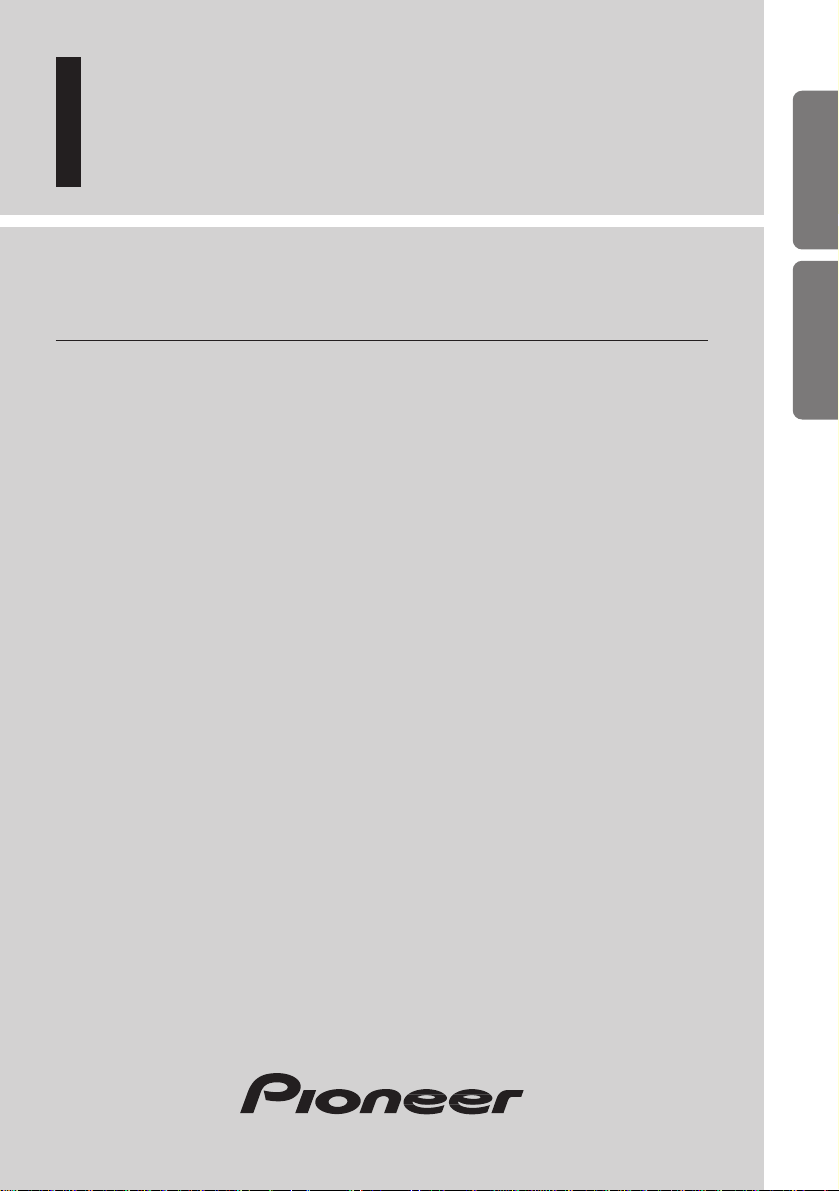
Multi-CD control High power CD player
with RDS tuner
Reproductor de CD de alta potencia con
control múltiple de CD y sintonizador RDS
Operation Manual
DEH-P4100R
Manual de Operación
ENGLISH
ESPAÑOL DEUTSCH FRANÇAIS ITALIANO NEDERLANDS
Page 2
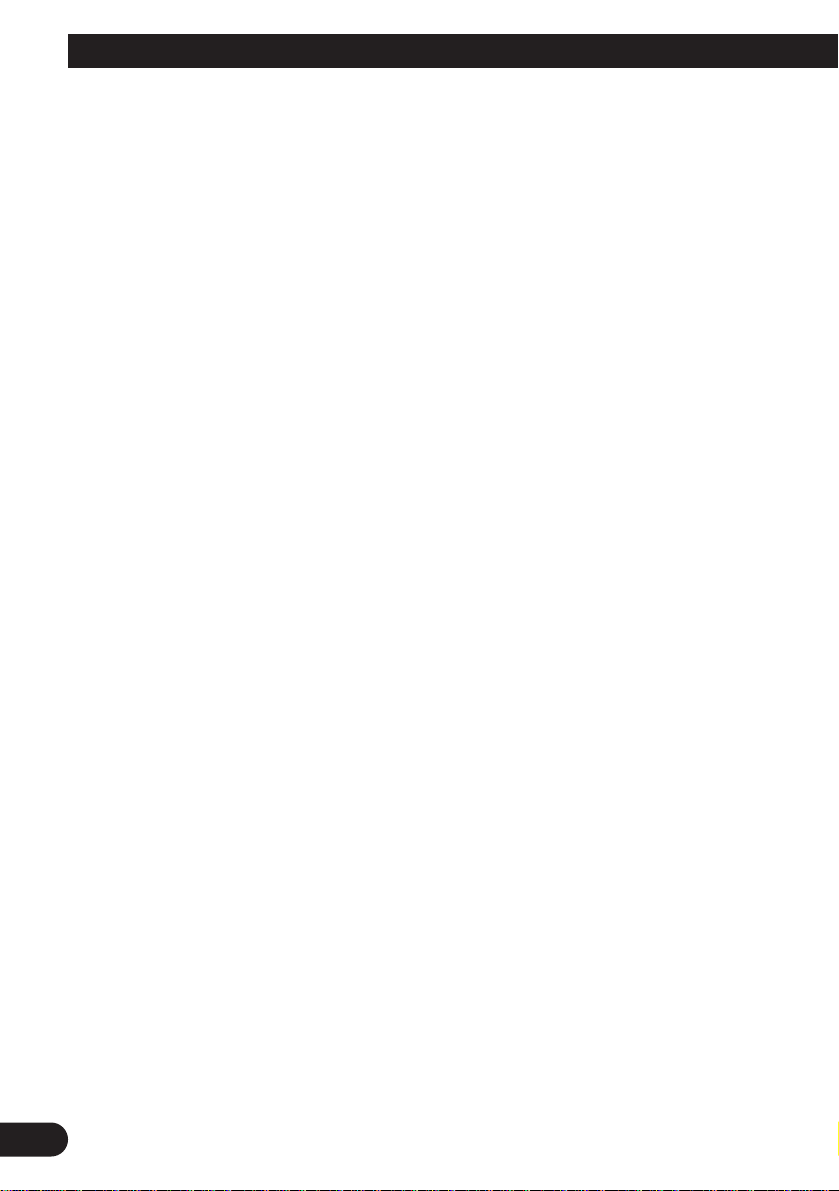
1
Contents
Key Finder .................................................... 3
-
Head Unit
-
Remote Controller (CD-R600)
Before Using This Product ...................... 4
About This Product .......................................... 4
About This Manual ............................................ 4
Precaution .......................................................... 5
In Case of Trouble ............................................ 5
Basic Operation ........................................ 6
To Listen to Music ............................................6
Basic Operation of Tuner .................................. 7
-
Manual and Seek Tuning
-
Preset Tuning
-
Band
Basic Operation of Built-in CD Player ............ 8
-
Switching the Display
-
Eject
-
Disc Loading Slot
-
Track Search and Fast Forward/Reverse
Basic Operation of Multi-CD Player ................ 9
-
Track Search and Fast Forward/Reverse
-
Disc Search
-
Disc Number Search
(for 6-Disc, 12-Disc types)
Corresponding Display Indications and
Buttons ...................................................... 10
Entering the Function Menu ............................ 10
Function Menu Functions ................................ 11
Entering the Detailed Setting Menu ................ 13
Detailed Setting Menu Functions .................... 14
Tuner Operation ...................................... 15
-
Local Seek Tuning (LOCAL)
-
Best Stations Memory (BSM)
Using RDS Functions .............................. 16
What is RDS? .................................................. 16
Program Service Name Display ...................... 16
AF Function (AF) ............................................ 17
-
Activating/Deactivating the AF Function
PI Seek Function ............................................ 18
-
PI Seek
-
Auto PI Seek (for preset station)
Regional Function (REG) ................................ 18
-
Activating/Deactivating the REG Function
TA Function (TA) .......................................... 19
-
Activating/Deactivating the TA Function
-
Canceling Traffic Announcements
-
Adjusting the TA Volume
-
TP Alarm Function
PTY Function .................................................. 21
-
Searching the PTY
-
News Program Interruption Setting
-
PTY Alarm
-
Canceling Emergency Announcements
-
PTY List
Using the Built-in CD Player .................. 24
-
Repeat Play (REPEAT)
-
Random Play (RANDOM)
-
Scan Play (T-SCAN)
-
Pause (PAUSE)
-
Disc Title Input (TITLE IN)
Page 3
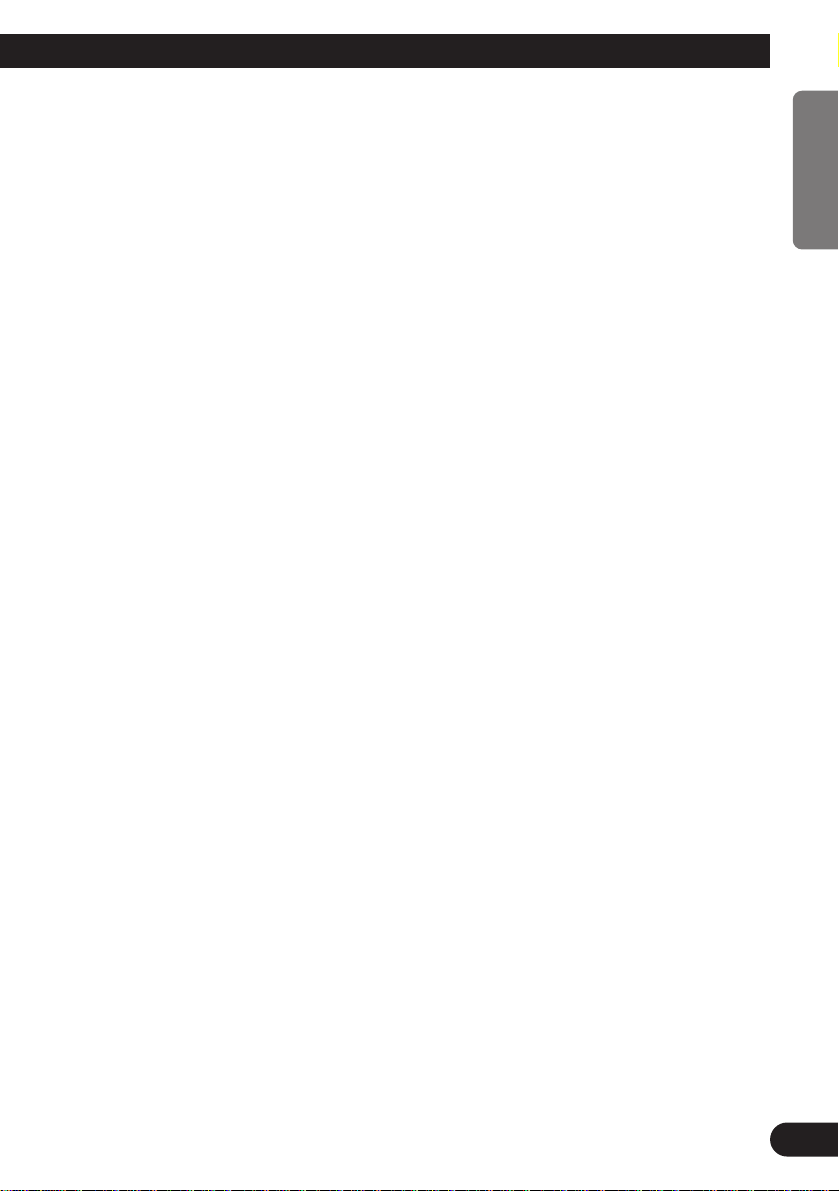
Using Multi-CD Players .......................... 26
-
Repeat Play (REPEAT)
-
Random Play (RANDOM)
-
Scan Play (SCAN)
-
Pause (PAUSE)
ITS (Instant Track Selection) .......................... 28
-
ITS Programming (ITS)
-
ITS Play (ITS-P)
-
Erase a Track Program
-
Erase a Disc Program
Disc Title ........................................................ 30
-
Disc Title Input (TITLE IN)
-
Selecting Discs by Disc Title List
(TITLE LIST)
-
Displaying Disc Title
Compression and DBE (COMP/DBE) ............ 32
-
COMP/DBE ON/OFF Switching
CD TEXT Function
(for CD TEXT compatible type) .............. 32
-
Title Display Switching
-
Title Scroll
Playing Discs on a 50-Disc Type
Multi-CD Player ...................................... 33
Audio Adjustment .................................... 34
Selecting the Equalizer Curve ........................ 34
Entering the Audio Menu ................................ 34
Audio Menu Functions .................................... 35
-
Balance Adjustment (FADER)
-
Equalizer Curve Adjustment
(EQ-LOW/MID/HIGH)
-
Equalizer Curve Fine Adjustment
-
Loudness Adjustment (LOUD)
-
Front Image Enhancer Function (FIE)
-
Source Level Adjustment (SLA)
Detaching and Replacing
the Front Panel .................................. 40
Theft Protection .............................................. 40
-
Detaching the Front Panel
-
Replacing the Front Panel
-
Warning Tone
Initial Setting ............................................ 41
Entering the Initial Setting Menu .................... 41
Initial Setting Menu Functions ........................ 42
-
Changing the FM Tuning Step (FM STEP)
-
Switching the Auto PI Seek (A-PI)
-
Setting the Warning Tone (WARN)
-
Switching the AUX Mode (AUX)
-
Selecting the Illumination Color (ILL.CLR)
Other Functions ........................................ 44
Using the PGM Button (PGM-FUNC) ............ 44
-
Setting the PGM Button
-
Using the PGM Button
Using the AUX Source .................................... 46
-
Selecting the AUX Source
-
AUX Title Input
Cellular Telephone Muting ............................ 46
CD Player and Care .................................. 47
Precaution ........................................................ 47
Built-in CD Player’s Error Message .............. 47
Specifications .......................................... 48
2
ENGLISH ESPAÑOL DEUTSCH FRANÇAIS ITALIANO NEDERLANDS
Page 4
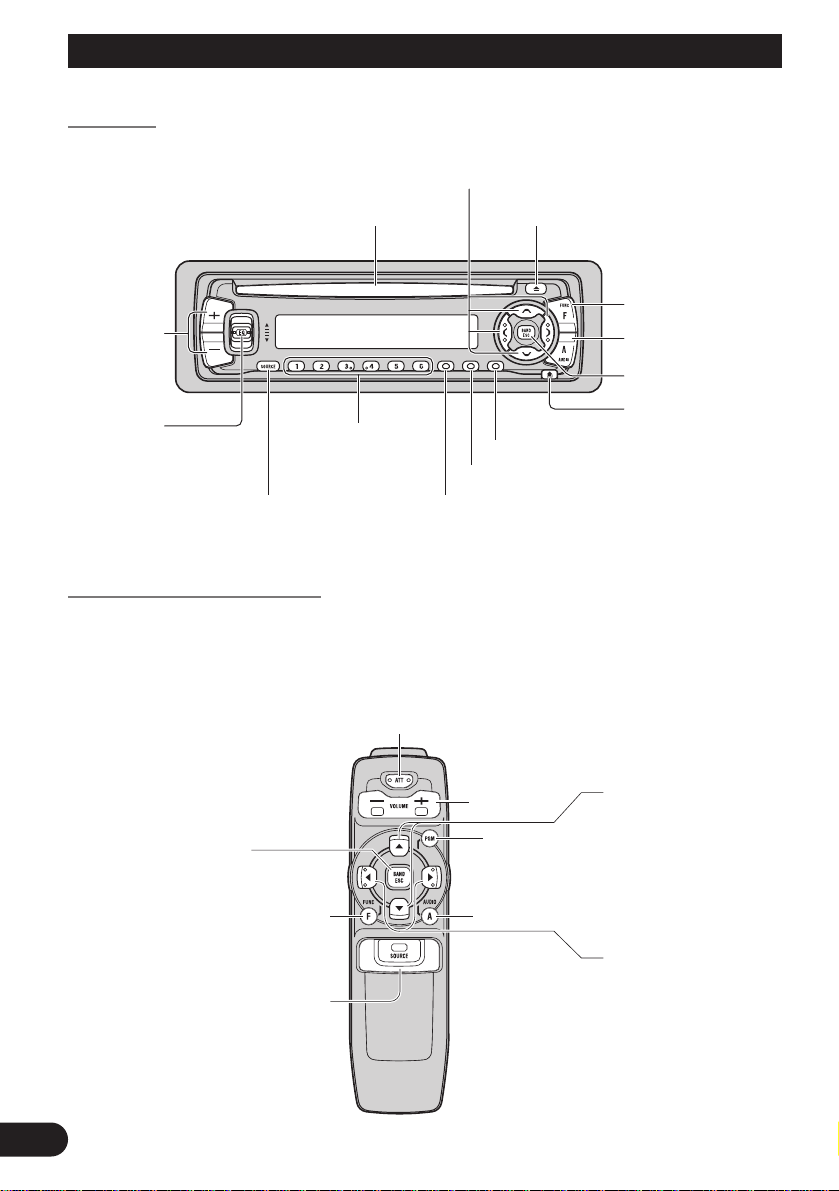
Key Finder
3
Head Unit
Remote Controller (CD-R600)
The remote controller (CD-R600) enabling remote control of the head unit is sold separately. Operation is the same as when using buttons on the head unit.
ATT button
This lets you quickly lower volume level (by about 90%).
Press once more to return to the original volume level.
FUNCTION button
SOURCE/OFF button
BAND button
+/– button
5/∞ buttons
2/3 buttons
AUDIO button
PGM button
PTY button
Buttons1–6
TA/NEWSbutton
EJECT button
Disc loading slot
AUDIO button
5/∞/2/3 buttons
FUNCTION button
SOURCE button
+/– button
BAND button
DISPLAY button
DETACHbutton
EQ button
Page 5
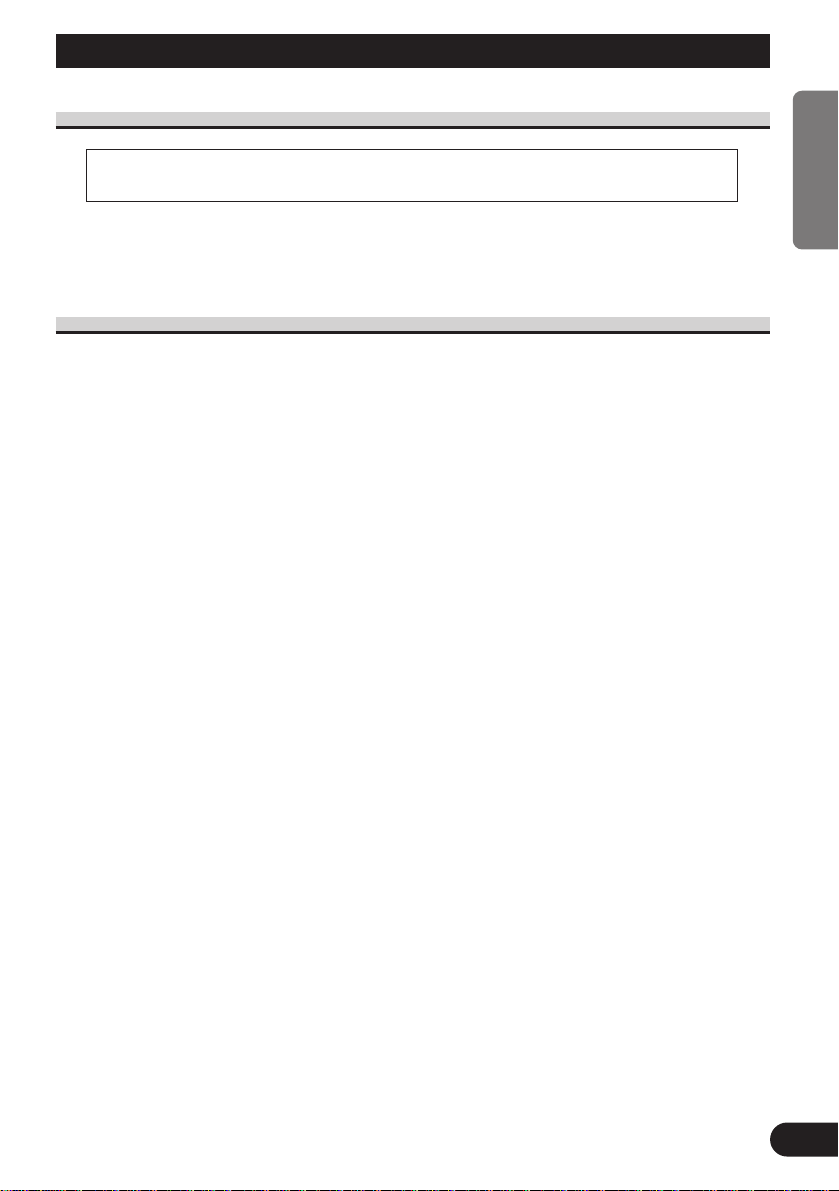
4
ENGLISH ESPAÑOL DEUTSCH FRANÇAIS ITALIANO NEDERLANDS
Before Using This Product
About This Product
The tuner frequencies on this product are allocated for use in Western Europe, Asia, the
Middle East, Africa and Oceania. Use in other areas may result in improper reception. The
RDS function operates only in areas with FM stations broadcasting RDS signals.
About This Manual
This product features a number of sophisticated functions ensuring superior reception and
operation. All are designed for the easiest possible use, but many are not self-explanatory.
This operation manual is intended to help you benefit fully from their potential and to
maximize your listening enjoyment.
We recommend that you familiarize yourself with the functions and their operation by
reading through the manual before you begin using this product. It is especially important
that you read and observe the “Precaution” on page 5 and in other sections.
This manual explains head unit operation. You can perform the same operations with the
remote controller (CD-R600). The remote controller offers the convenience of ATT, a
function not provided on the head unit.
• This product complies with the EMC Directives (89/336/EEC, 92/31/EEC) and CE Marking
Directive (93/68/EEC).
Page 6
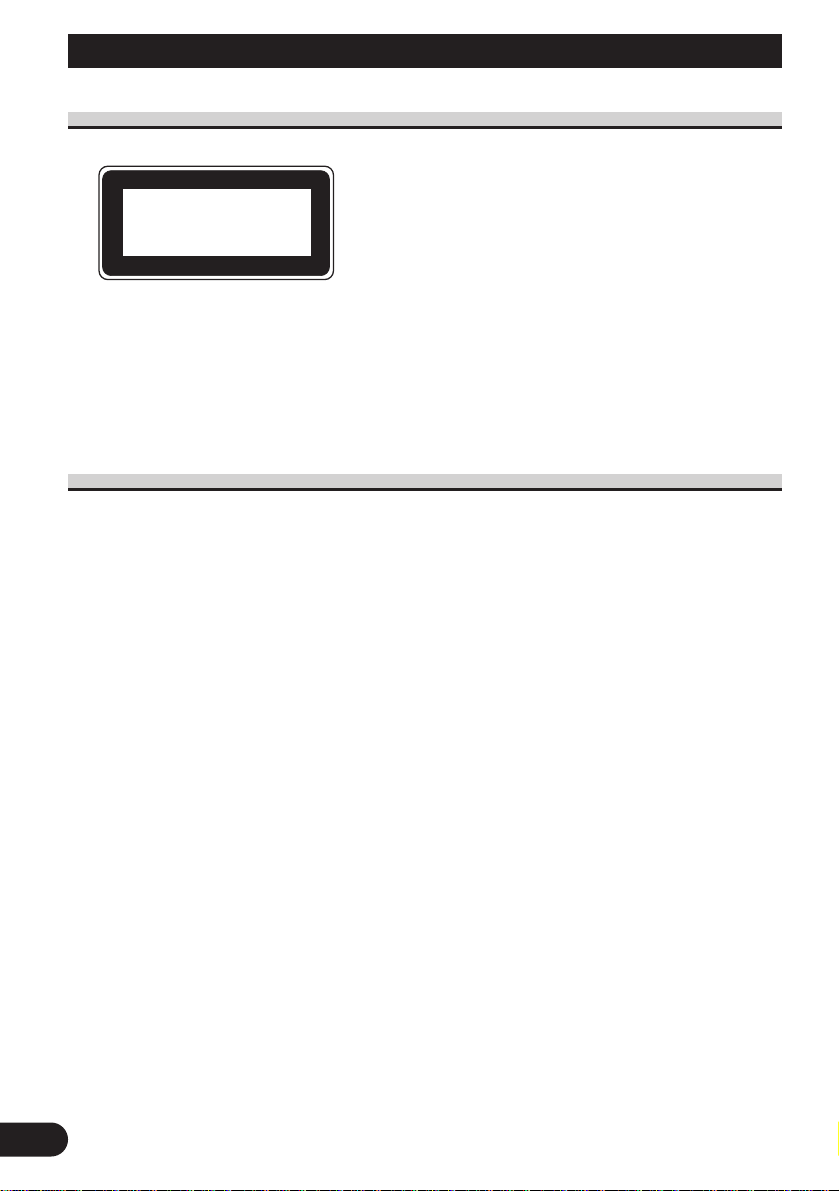
5
Before Using This Product
Precaution
• A “CLASS 1 LASER PRODUCT” label is affixed to the bottom of the player.
• The Pioneer CarStereo-Pass is for use only in Germany.
• Keep this manual handy as a reference for operating procedures and precautions.
• Always keep the volume low enough for outside sounds to be audible.
• Protect the product from moisture.
• If the battery is disconnected, the preset memory will be erased and must be repro-
grammed.
In Case of Trouble
Should this product fail to operate properly, contact your dealer or nearest authorized
Pioneer Service Station.
CLASS 1
LASER PRODUCT
Page 7
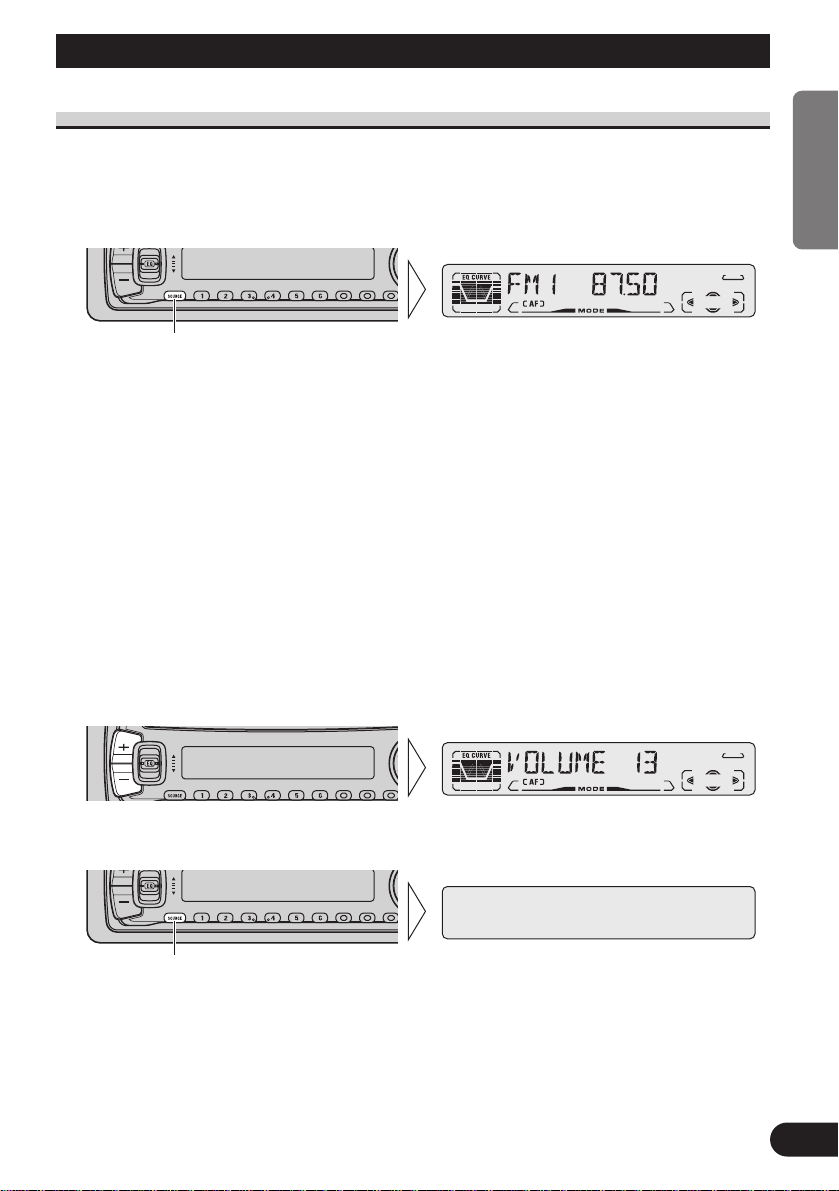
Basic Operation
6
ENGLISH ESPAÑOL DEUTSCH FRANÇAIS ITALIANO NEDERLANDS
To Listen to Music
The following explains the initial of operations required before you can listen to music.
Note:
• Loading a disc in this product. (Refer to page 8.)
1. Select the desired source (e.g. Tuner).
Each press of the SOURCE button selects the desired source in the following order:
Built-in CD player = Tuner = Multi-MD player = Multi-CD player = External Unit
= AUX
Note:
• External Unit refers to a Pioneer product (such as one available in the future) that, although incompatible as a source, enables control of basic functions by this product. Only one External Unit can
be controlled by this product.
• In the following cases, the sound source will not change:
* When a product corresponding to each source is not connected to this product.
* No disc is set in this product.
* No magazine is set in the Multi-CD player.
* No disc is set in the Multi-MD player.
* AUX (external input) is set to OFF. (Refer to page 43.)
• When this product’s blue/white lead is connected to the car’s Auto-antenna relay control terminal,
the car’s Auto-antenna extends when this product’s source is switched ON. To retract the antenna,
switch the source OFF.
2. Raise or lower the volume.
3. Turn the source OFF.
Hold for 1 second
Each press changes the Source ...
Page 8
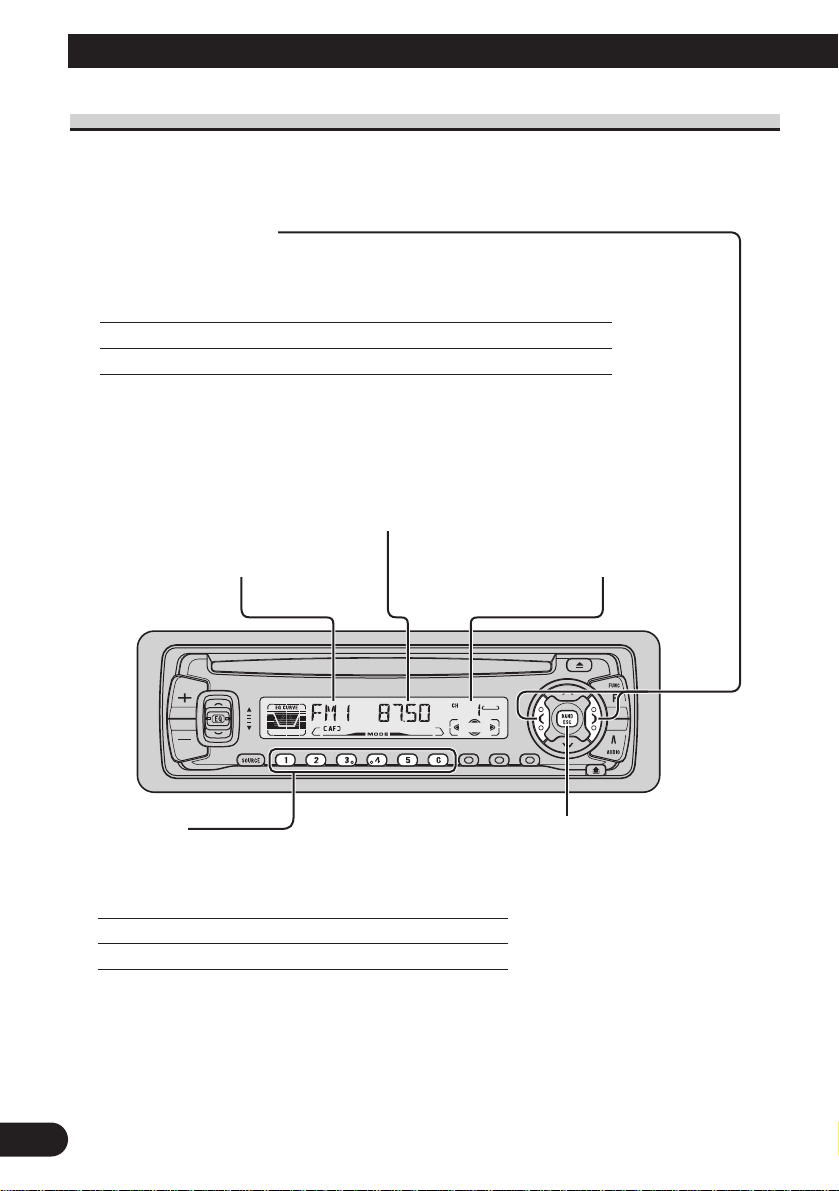
7
Basic Operation
Basic Operation of Tuner
This product’s AF function can be switched ON and OFF. AF should be switched OFF for
normal tuning operations.
Manual and Seek Tuning
• You can select the tuning method by changing the length of time you
press the 2/3 button.
Manual Tuning (step by step) 0.5 seconds or less
Seek Tuning 0.5 seconds or more
Note:
• If you continue pressing the button for longer than 0.5 seconds, you can skip broadcast
stations. Seek Tuning starts as soon as you release the button.
• Stereo indicator “” lights when a stereo station is selected.
Preset Number Indicator
Band Indicator
Band
FM 1 = FM 2 = FM 3
= MW/LW
Frequency Indicator
Preset Tuning
• You can memorize broadcast stations in buttons
1 through 6 for easy, one-touch station recall.
Preset station recall 2 seconds or less
Broadcast station preset memory 2 seconds or more
Note:
• Up to 18 FM stations (6 in FM1, FM2 and FM3) and 6
MW/LW stations can be stored in memory.
• You can also use the 5 or ∞ buttons to recall broadcast
stations memorized in buttons 1 through 6.
Page 9
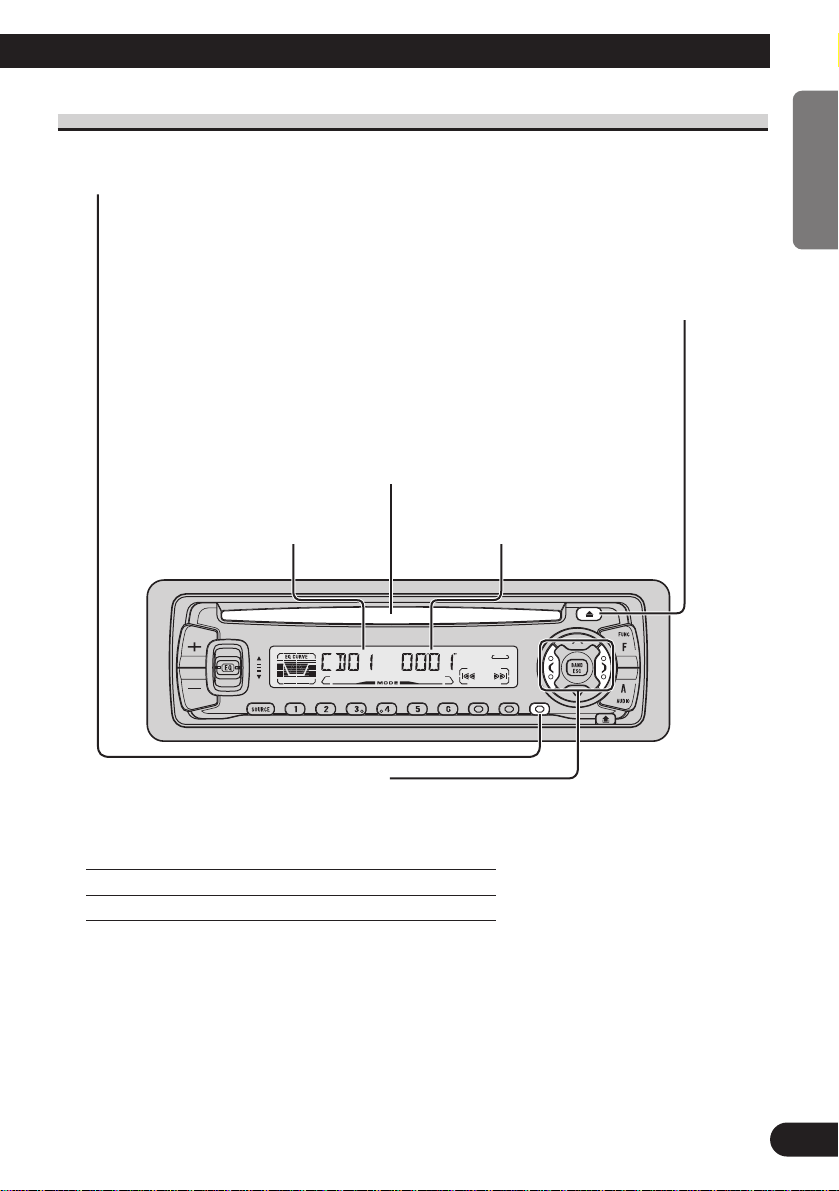
8
ENGLISH ESPAÑOL DEUTSCH FRANÇAIS ITALIANO NEDERLANDS
Basic Operation of Built-in CD Player
Track Search and Fast Forward/Reverse
• You can select between Track Search or Fast Forward/Reverse by pressing
the 2/3 button for a different length of time.
Track Search 0.5 seconds or less
Fast Forward/Reverse Continue pressing
Note:
• If a disc cannot be inserted fully or playback fails, make sure the recorded side is down. Press the
EJECT button and check the disc for damage before reinserting it.
• If a CD is inserted with the recorded side up, it will be ejected automatically after a few moments.
• If the Built-in CD player cannot operate properly, an error message (such as “ERROR-14”)
appears on the display. Refer to “Built-in CD Player’s Error Message” on page 47.
• The Built-in CD player is not equipped with CD TEXT function.
• A CD TEXT disc is a CD featuring recorded text information such as Disc Title, Artist Name and
Track Title.
Disc Loading Slot
Note:
• The Built-in CD player plays one standard 12 cm or 8 cm (single) CD
at a time. Do not use an adapter when playing 8 cm CD.
Eject
Note:
• The CD function can be turned
ON/OFF with the disc remaining in
this product. (Refer to page 6.)
• A disc left partially inserted after
ejection may incur damage or fall out.
Play Time IndicatorTrack Number Indicator
Switching the Display
Each press of the DISPLAY button changes
the display in the following order:
Playback mode (Play time)
= Disc Title
Note:
• If you switch displays when disc titles have
not been input, “NO TITLE” is displayed.
Page 10

9
Basic Operation
Basic Operation of Multi-CD Player
This product can control a Multi-CD player (sold separately).
Track Search and Fast Forward/Reverse
• You can select between Track Search or Fast
Forward/Reverse by pressing the 2/3 button
for a different length of time.
Track Search 0.5 seconds or less
Fast Forward/Reverse Continue pressing
Disc Number Search (for 6-Disc, 12-Disc types)
• You can select discs directly with the 1 to 6 buttons. Just press the number
corresponding to the disc you want to listen to.
Note:
• When a 12-Disc Multi-CD Player is connected and you want to select disc 7 to 12, press the 1 to 6
buttons for 2 seconds or longer.
Note:
• The Multi-CD player may perform a preparatory operation, such as verifying the presence of a disc
or reading disc information, when the power is turned ON or a new disc is selected for playback.
“READY” is displayed.
• If the Multi-CD player cannot operate properly, an error message such as “ERROR-14” is dis-
played. Refer to the Multi-CD player owner’s manual.
• If there are no discs in the Multi-CD player magazine, “NO DISC” is displayed.
Play Time Indicator
Disc Search
Disc Number IndicatorTrack Number Indicator
Page 11
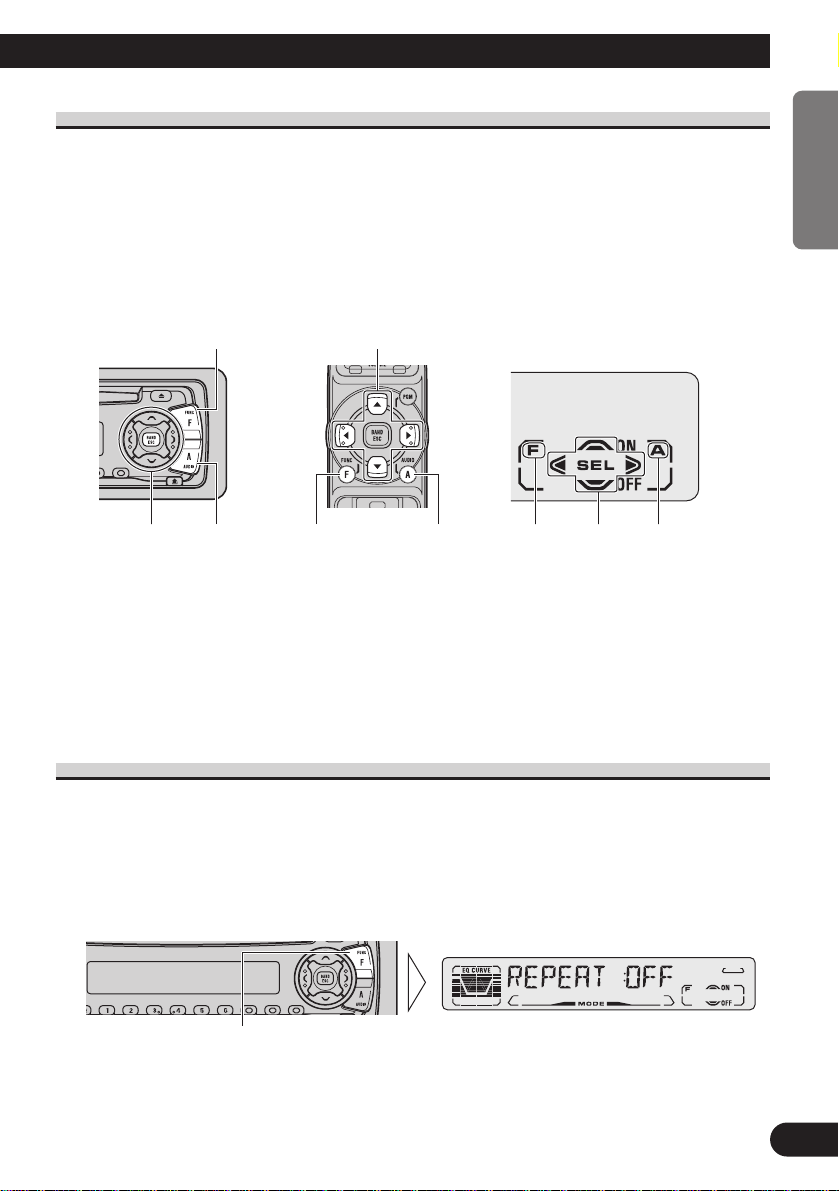
Corresponding Display Indications and Buttons
This product’s display features Key Guidance Indicators. These light to indicate which of
the 5/∞/2/3, FUNCTION and AUDIO buttons you can use. When you’re in the
Function Menu (refer to next section), Detailed Setting Menu (refer to page 13), Initial
Setting Menu (refer to page 41) or Audio Menu (refer to page 34), they also make it easy
to see which 5/∞/2/3 buttons you can use to switch functions ON/OFF, switch repeat
selections and perform other operations.
Indicator and corresponding buttons are shown below.
7 Head Unit 7 Remote Controller 7 Display
When 1 is lit in the display, perform appropriate operations with the z buttons.
When 2 is lit in the display, it indicates that you are in the Function Menu, Detailed
Setting Menu or Initial Setting Menu. You can switch between each of these menus and
between different modes in the menus using button x on the head unit or remote controller.
When 3 is lit in the display, it indicates you are in the Audio Menu. You can switch
between modes in the Audio Menu using button c on the head unit or remote controller.
Entering the Function Menu
The Function Menu lets you operate simple functions for each source.
Note:
• After entering the Function Menu, if you do not perform an operation within about 30 seconds, the
Function Menu is automatically canceled.
1. Select the desired mode in the Function Menu. (Refer to next section,
“Function Menu Functions”.)
Continued overleaf.
Each press changes the Mode ...
1z 2 3c
x z
x c
10
ENGLISH ESPAÑOL DEUTSCH FRANÇAIS ITALIANO NEDERLANDS
Page 12
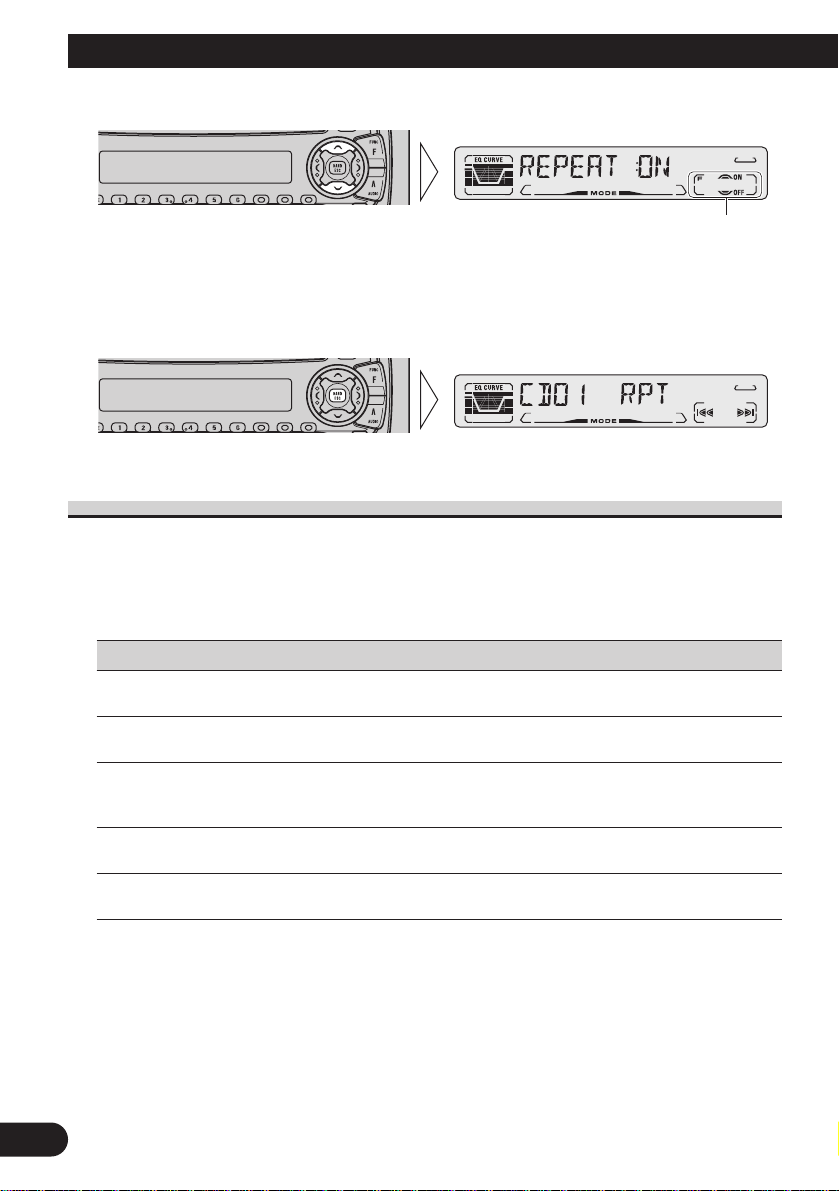
11
Basic Operation
2. Operate a mode. (e.g. Repeat Play)
3. Cancel the Function Menu.
Function Menu Functions
The following chart shows functions for each source in the Function Menu.
The chart also shows indications for each function, operations and buttons used to perform
operations. For more details, or when you want to know about an operation, refer to the
page number indicated in the chart.
7 Tuner
Function name (Display) Button : Operation Page
Best Stations Memory (BSM) 5:ON 15
∞:OFF
Regional Function (REG) 5:ON 18
∞:OFF
Local Seek Tuning (LOCAL) 1 5:ON 15
3 ∞:OFF
2 2 or 3:Select (Sensitivity)
TA Function (TA) 5:ON 19
∞:OFF
AF Function (AF) 5:ON 17
∞:OFF
The button used and the operation it performs are
indicated by the key guidance indicator. Press the
5 button to switch the key guidance indicator ON,
and the ∞ button to switch it OFF.
Page 13
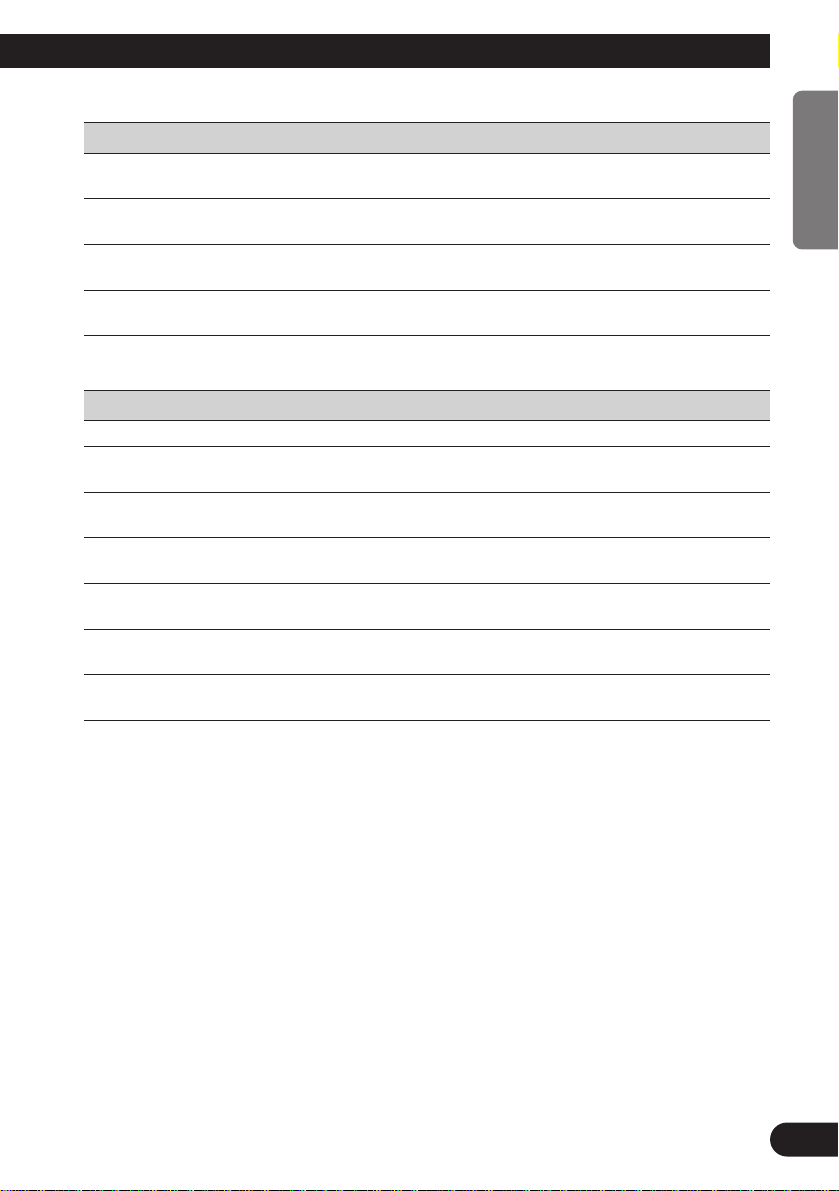
7 Built-in CD Player
Function name (Display) Button : Operation Page
Repeat Play (REPEAT) 5:ON 24
∞:OFF
Random Play (RANDOM) 5:ON 24
∞:OFF
Scan Play (T-SCAN) 5:ON 25
∞:OFF
Pause (PAUSE) 5:ON 25
∞:OFF
7 Multi-CD Player
Function name (Display) Button : Operation Page
Repeat Play (REPEAT) 2 or 3:Select (Play range) 26
Selecting Discs by Disc Title List 1 2 or 3:Select (Disc Title) 31
(TITLE LIST) 2 5:Play
Random Play (RANDOM) 5:ON 26
∞:OFF
Scan Play (SCAN) 5:ON 27
∞:OFF
ITS Play (ITS-P) 5:ON 28
∞:OFF
Pause (PAUSE) 5:ON 27
∞:OFF
Compression and DBE (COMP/DBE) 5 or ∞:Select 32
(Sound Quality Function)
12
ENGLISH ESPAÑOL DEUTSCH FRANÇAIS ITALIANO NEDERLANDS
Page 14
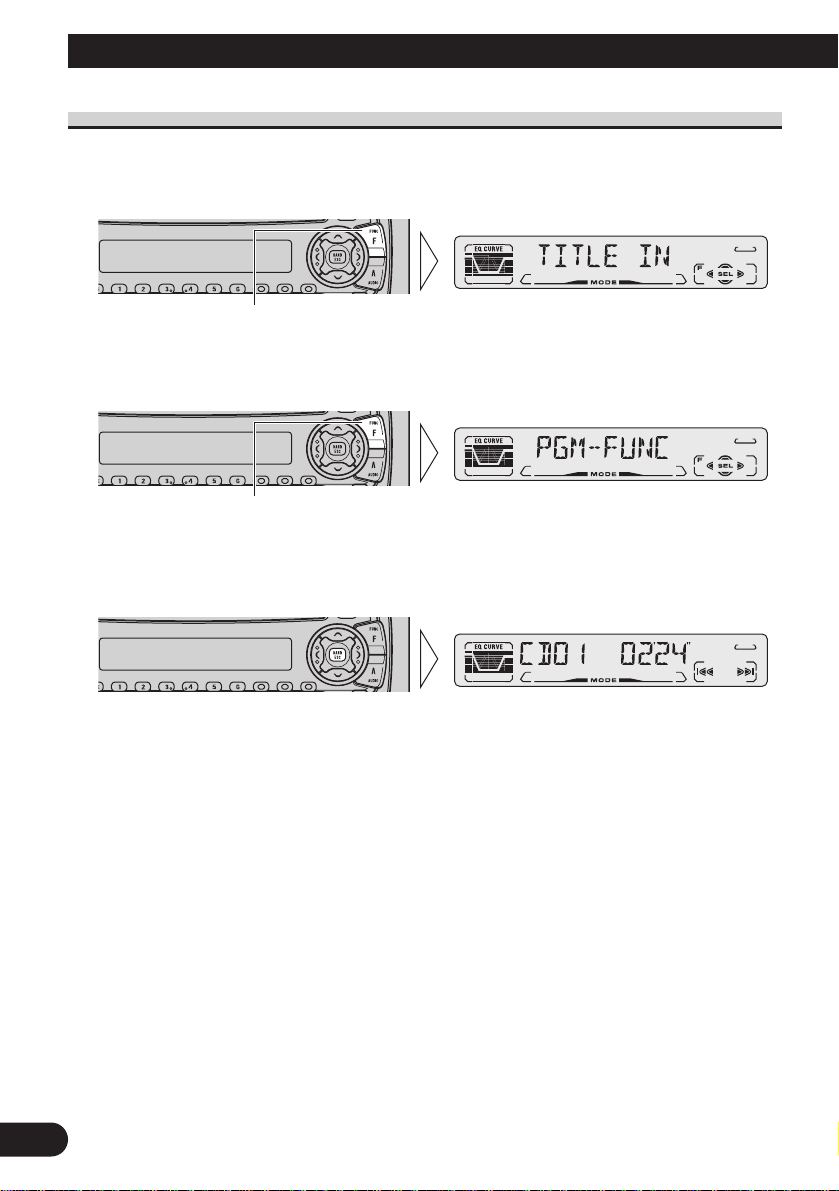
13
Basic Operation
Entering the Detailed Setting Menu
In the Detailed Setting Menu, you can operate convenient, complex functions for each
source.
1. Enter the Detailed Setting Menu.
2. Select the desired mode. (Refer to next section, “Detailed Setting Menu
Functions”.)
3. Operate a mode.
4. Cancel the Detailed Setting Menu.
Note:
• You can cancel the Detailed Setting Menu by pressing the FUNCTION button again for 2 seconds.
Each press changes the Mode ...
Hold for 2 seconds
Page 15
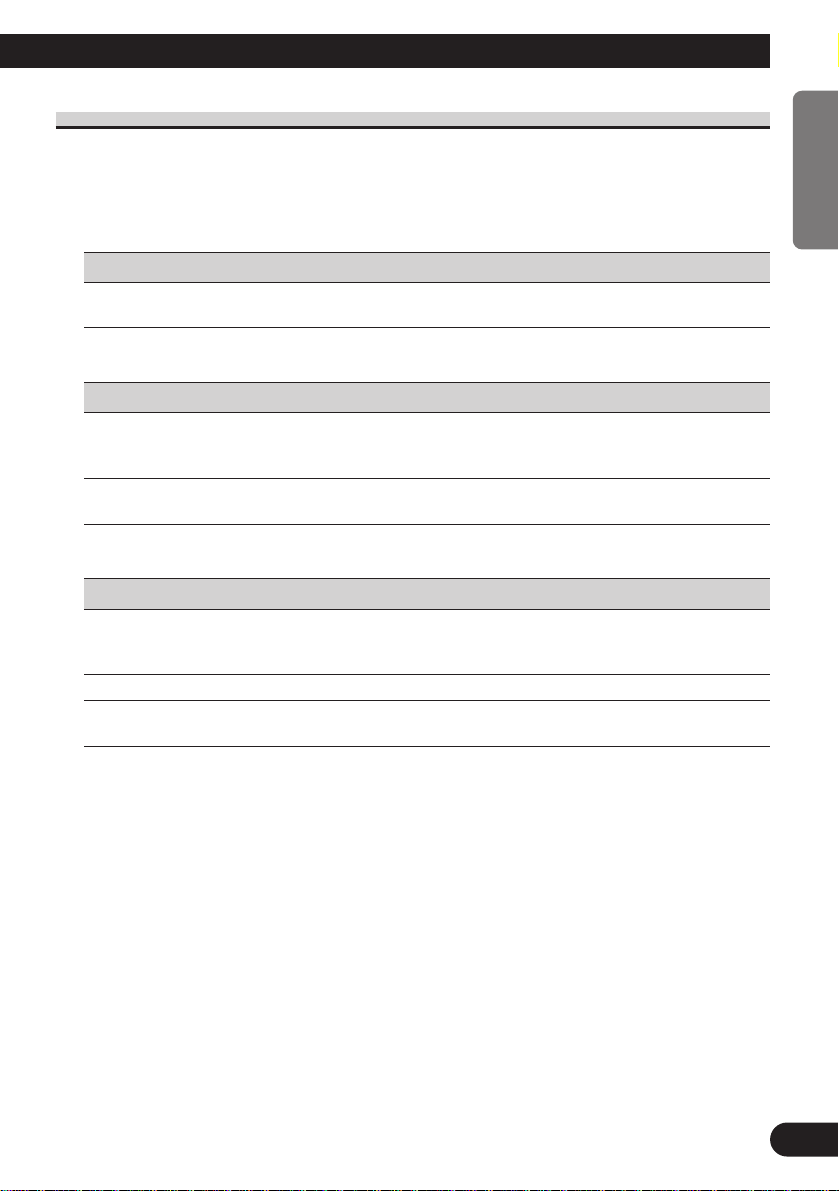
Detailed Setting Menu Functions
The following chart shows functions for each source in the Detailed Setting Menu.
The chart also shows indications for each function, operations and buttons used to perform
operations. For more details, or when you want to know about an operation, refer to the
page number indicated in the chart.
7 Tuner
Function name (Display) Button : Operation Page
Program Function (PGM-FUNC) 1 2 or 3:Select (Function) 44
2 5:Memory
7 Built-in CD Player
Function name (Display) Button : Operation Page
Disc Title Input (TITLE IN) 1 5 or ∞:Select (Letter) 25
2 2 or 3:Select (Position)
3 3:Memory
Program Function (PGM-FUNC) 1 2 or 3:Select (Function) 44
2 5:Memory
7 Multi-CD Player
Function name (Display) Button : Operation Page
Disc Title Input (TITLE IN) 1 5 or ∞:Select (Letter) 30
2 2 or 3:Select (Position)
3 3:Memory
ITS Programming (ITS) 5:Memory 28
Program Function (PGM-FUNC) 1 2 or 3:Select (Function) 44
2 5:Memory
14
ENGLISH ESPAÑOL DEUTSCH FRANÇAIS ITALIANO NEDERLANDS
Page 16
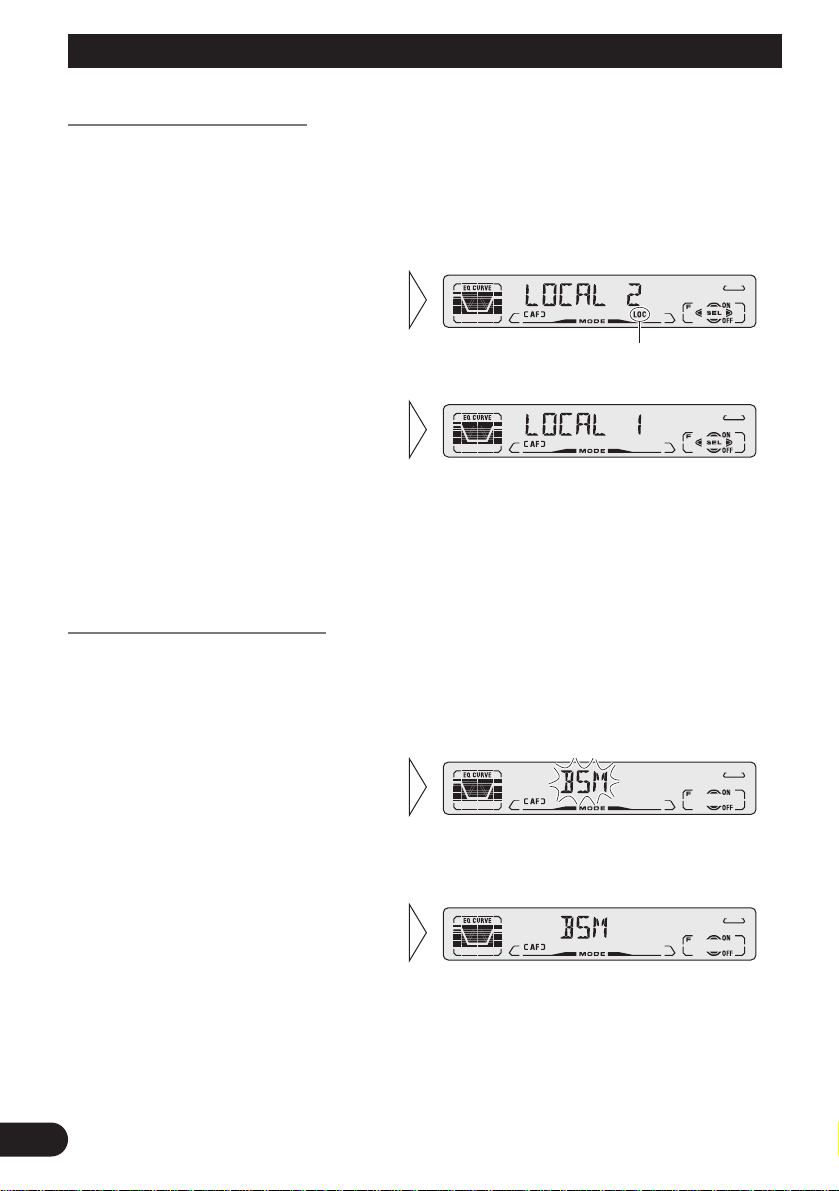
15
Tuner Operation
Local Seek Tuning (LOCAL)
When Local mode is ON, you can only select broadcast stations providing strong reception.
FM : LOCAL 1 Ô LOCAL 2 Ô LOCAL 3 Ô LOCAL 4
MW/LW: LOCAL 1 Ô LOCAL 2
Note:
• The LOCAL 4 setting allows reception of only the strongest stations, while lower settings let you
receive progressively weaker stations.
Best Stations Memory (BSM)
The BSM function stores stations in memory automatically.
• To cancel the process, press the
∞ button in the Function Menu
before memorization is complete.
2. Switch the BSM ON with the
5 button.
The stations with the strongest signals will be stored under buttons 1–6
and in order of their signal strength.
1. Press the FUNCTION button and select the BSM mode (BSM) in the
Function Menu.
3. Select the desired Local Seek
sensitivity with the 2/3 buttons.
“LOC”
2. Switch the Local ON/OFF with
the 5/∞ buttons.
1. Press the FUNCTION button and select the Local mode (LOCAL) in the
Function Menu.
Page 17
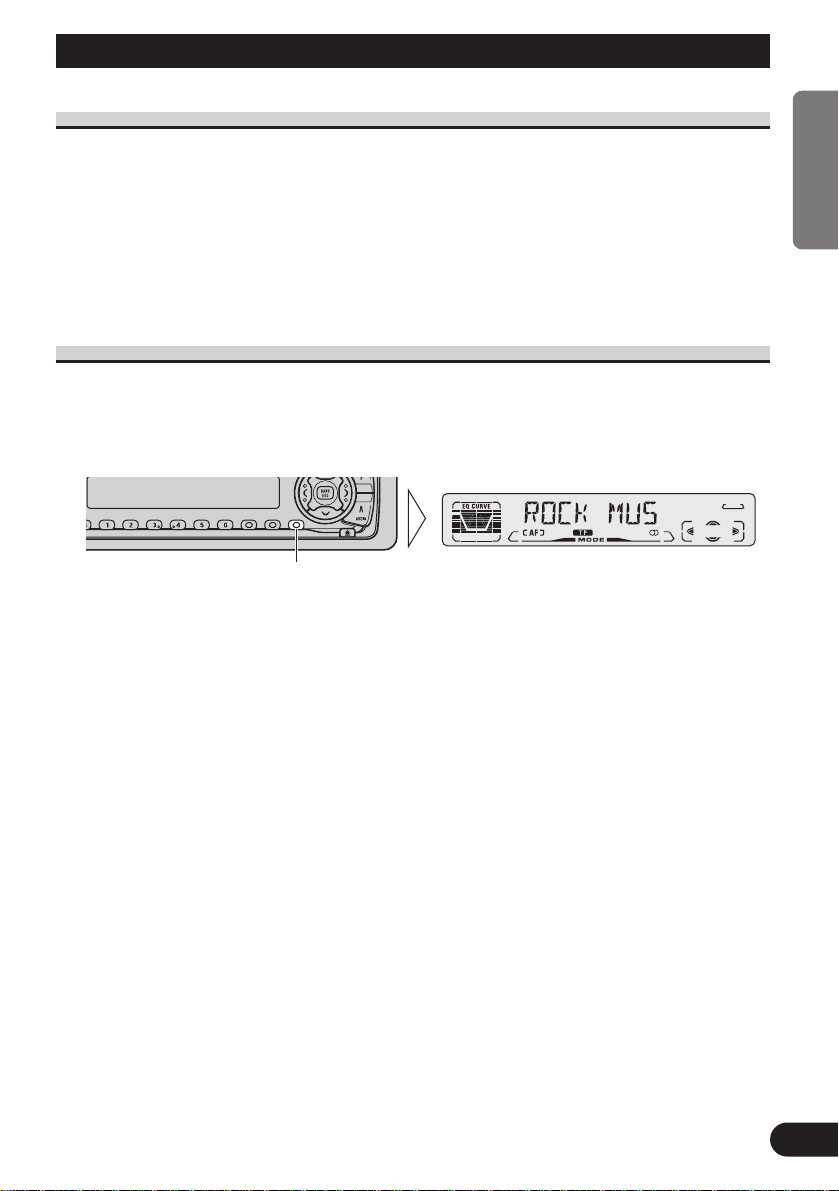
Using RDS Functions
What is RDS?
RDS (Radio Data System) is a system for transmitting data along with FM programs. This
data, which is inaudible, provides a variety of features such as: program service name, program type display, traffic announcement standby, automatic tuning and program type tuning, intended to aid radio listeners in tuning to a desired station.
Note:
• RDS service may not be provided by all stations.
• RDS functions, like AF (Alternative Frequencies search) and TA (Traffic Announcement standby),
are only active when your radio is tuned to RDS stations.
Program Service Name Display
With this function, the names of networks/stations providing RDS services replace the frequency on the display a few seconds after they are tuned in.
• When you want to know PTY Information or the frequency of the current
station, change the display.
Each press of the DISPLAY button selects the display in the following order:
Program Service Name = PTY Information = Frequency
Note:
• After switching displays, if you do not perform an operation within 8 seconds, the Program Service
Name is automatically displayed.
7 PTY Information
PTY (Program Type ID code) information for the currently tuned station appears on the
display for 8 seconds. The information is correlated with the list in the section “PTY List”
on page 23.
Note:
• If a PTY code of zero is received from a station, “NONE” will be displayed. This indicates that the
station has not defined its program contents.
• If the signal is too weak for this product to pick up the PTY code, “NO PTY” will be displayed.
7 Frequency
The frequency of the current station appears on the display.
Each press changes the Display ...
16
ENGLISH ESPAÑOL DEUTSCH FRANÇAIS ITALIANO NEDERLANDS
Page 18

17
Using RDS Functions
AF Function (AF)
The AF (Alternative Frequencies search) function is used to search for other frequencies in
the same network as the currently tuned station. It automatically retunes the receiver to
another frequency in the network which is broadcasting a stronger signal when there are
problems with reception of the currently tuned station or better reception is possible on
a different frequency.
Note:
• AF tunes the receiver only to RDS stations when you use Seek tuning or BSM Auto Memory with
the “AF” indicator ON.
• When you recall a preset station, the tuner may update the preset station with a new frequency from
the station’s AF list. (This is only available when using presets on the FM1 and FM2 bands.) No
preset number appears on the display if the RDS data for the station received differs from that for
the originally stored station.
• Sound may be temporarily interrupted by another program during an AF frequency search.
• When the tuner is tuned to a non-RDS station, the “AF” indicator flashes.
• AF can be switched ON or OFF independently for each FM band.
Activating/Deactivating the AF Function
AF is set to ON by default.
1. Press the FUNCTION button and select the AF mode (AF) in the Function
Menu.
2. Activate or deactivate AF while in an FM band.
“AF” disappears
Page 19
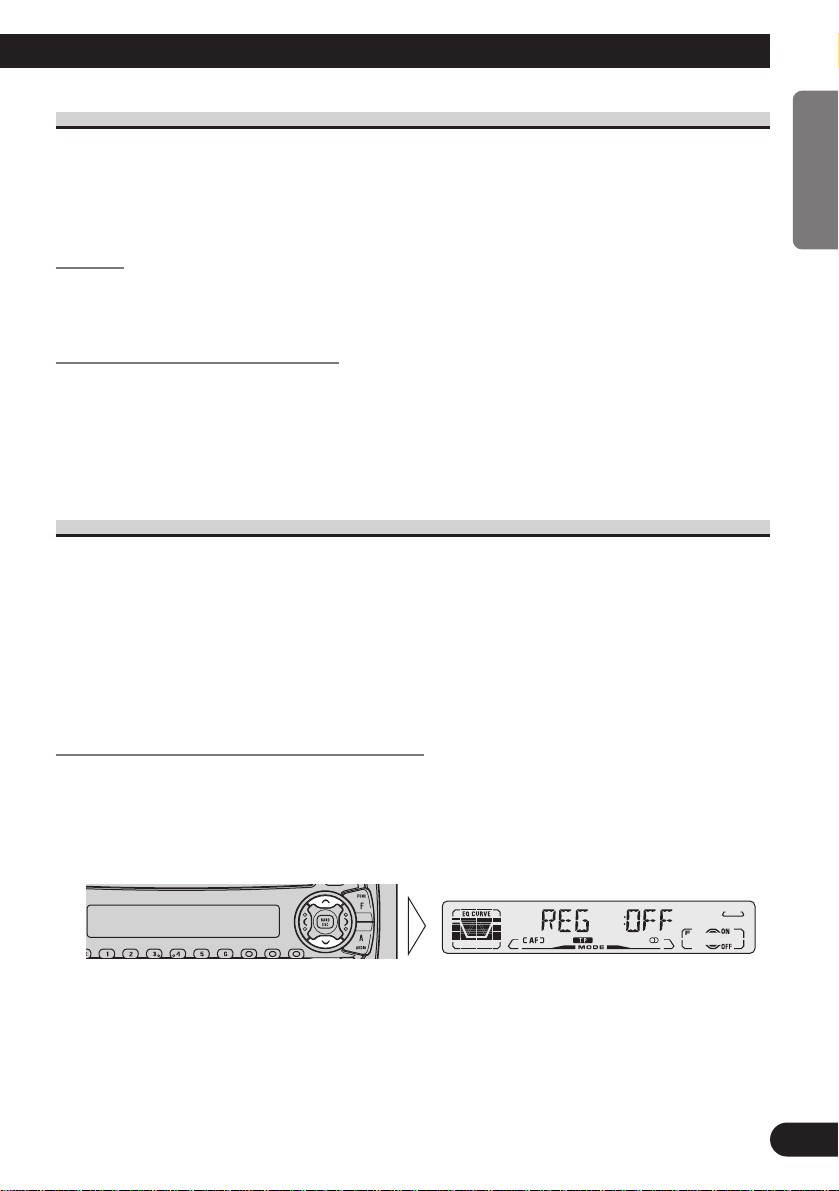
PI Seek Function
The tuner searches for another frequency broadcasting the same programming. “PI SEEK”
appears on the display and the radio volume is muted during a PI Seek. The muting is discontinued after completion of the PI Seek, whether or not the PI seek has succeeded. If the PI Seek
is unsuccessful, the tuner returns to the previous frequency.
PI Seek
If the tuner fails to locate a suitable alternative frequency or if the broadcasting signal is
too weak for proper reception, the PI Seek will automatically start.
Auto PI Seek (for preset station)
When preset stations cannot be recalled, as when traveling long distances, the product can
be set to perform PI Seek also during preset recall.
The default setting for Auto PI Seek is OFF.
Note:
• Refer to “Initial Setting” for details on how to switch Auto PI Seek ON/OFF.
Regional Function (REG)
When AF is used to retune the tuner automatically, REG (Regional) limits the selection to
stations broadcasting regional programs.
Note:
• Regional programming and regional networks are organized differently depending on the country
(i.e., they may change according to the hour, state or broadcast area).
• The preset number may disappear on the display if the tuner tunes in a regional station which differs from the originally set station.
• REG can be switched ON or OFF independently for each FM band.
Activating/Deactivating the REG Function
The REG function is set to ON by default.
1. Press the FUNCTION button and select the REG mode (REG) in the
Function Menu.
2. Activate or deactivate REG while in an FM band.
18
ENGLISH ESPAÑOL DEUTSCH FRANÇAIS ITALIANO NEDERLANDS
Page 20
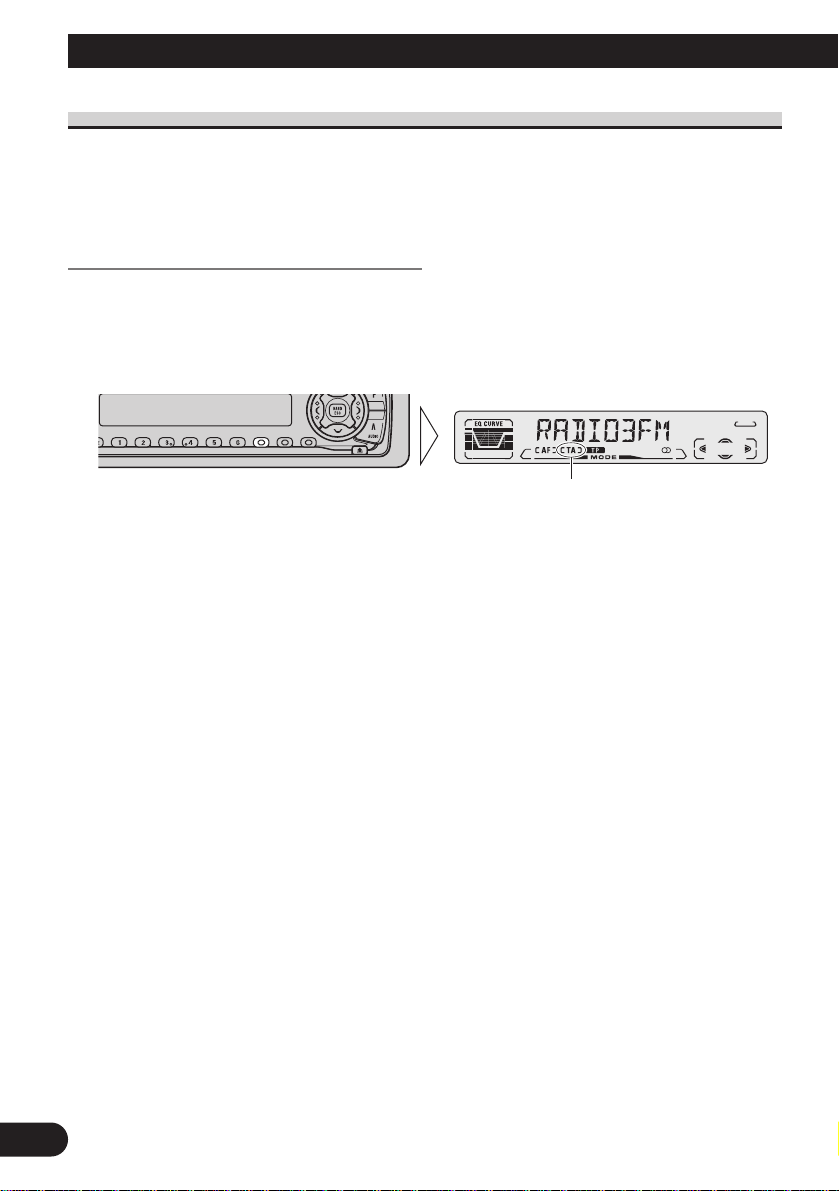
19
Using RDS Functions
TA Function (TA)
The TA (Traffic Announcement standby) function lets you receive traffic announcements
automatically, no matter what source you are listening to. The TA function can be activated for either a TP station (a station that broadcasts traffic information) or an EON TP station (a station carrying information which cross-references TP stations).
Activating/Deactivating the TA Function
1. Tune in a TP or EON TP station.
The TP indicator “TP” lights when the tuner is tuned to a TP station or an EON TP
station.
2. Activate the TA function.
The “TA” indicator lights, indicating that the tuner is waiting for traffic announcements.
Repeat the preceding operation when no traffic announcement is being received to deacti-
vate the TA function.
Note:
• You can also switch the TA Function ON/OFF in the Function Menu.
• The system switches back to the original source following traffic announcement reception.
• The TA function can be activated from sources other than tuner if the tuner was last set to the FM
band but not if it was last set to the MW/LW band.
• If the tuner was last set to FM, turning on the TA function lets you operate other tuning functions
while listening to sources other than tuner.
• Only TP or EON TP stations are tuned in during the Seek Tuning mode when the “TA” indicator is
ON.
• Only TP or EON TP stations are stored by BSM when the “TA” indicator is ON.
“TA”
Page 21

Canceling Traffic Announcements
• Press the TA/NEWS button while a traffic announcement is being received
to cancel the announcement and return to the original source.
The announcement is canceled but the tuner remains in the TA mode until the TA/NEWS
button is pressed again.
Adjusting the TA Volume
When a traffic announcement begins, the volume adjusts automatically to a preset level to
enable you to hear the announcement clearly.
• Set the volume by adjusting it during reception of a traffic announcement.
The newly set volume is stored in memory and recalled for subsequent traffic announcements.
TP Alarm Function
About 30 seconds after the TP indicator “TP” is extinguished due to a weak signal, a 5 second beep sounds to remind you to select another TP or EON TP station.
• If you are listening to the tuner, tune in another TP station or EON TP station.
In sources other than tuner, the tuner automatically seeks out the TP station with the
strongest signal in the current area 10 (or 30)* seconds after the TP indicator “TP”
disappears from the display.
* Time taken before Seek begins.
TA function ON 10 seconds
TA, AF functions ON 30 seconds
20
ENGLISH ESPAÑOL DEUTSCH FRANÇAIS ITALIANO NEDERLANDS
Page 22
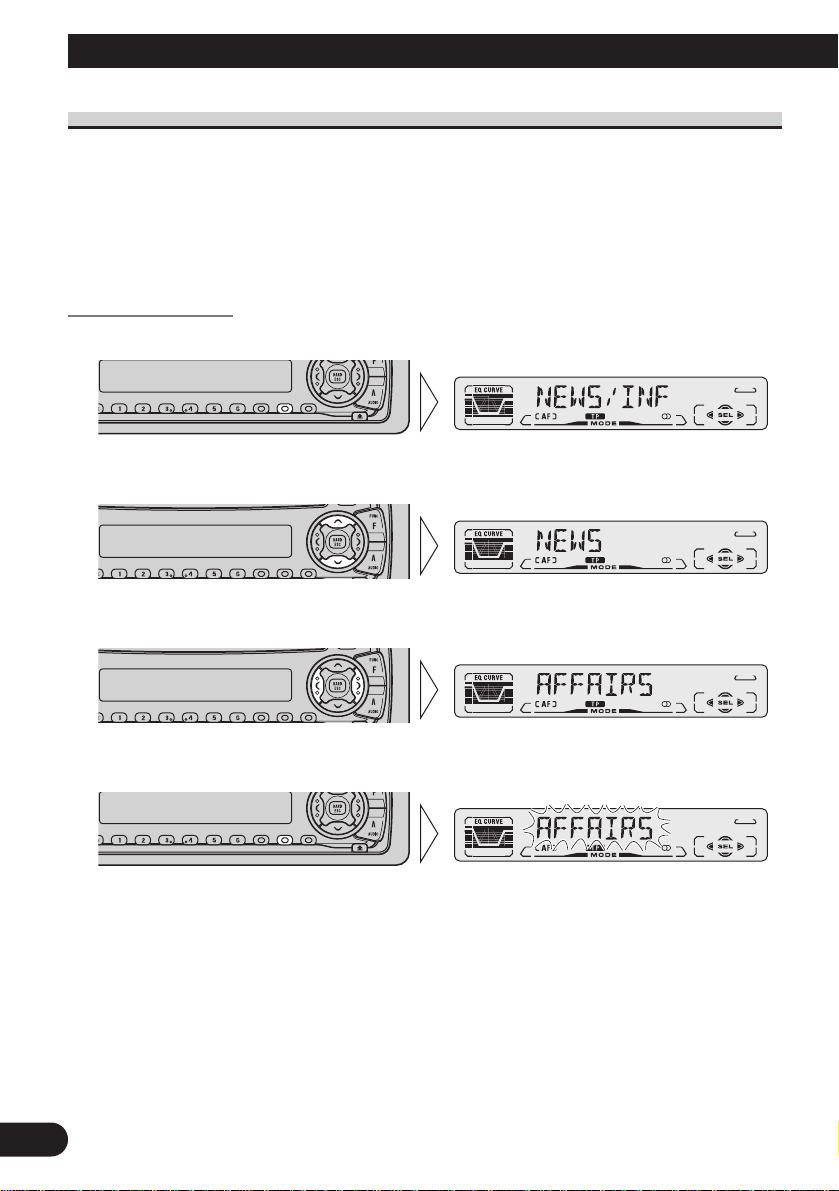
21
Using RDS Functions
PTY Function
With Wide and Narrow classification of program type, the PTY function provides two
ways to select stations by the type of program being broadcast (PTY Search). It also provides automatic tuning to emergency broadcasts (PTY Alarm).
Note:
• There’s no need to perform PTY Search settings again if they have previously been set. After
switching to the PTY Search Setting mode in Step 1, just perform PTY Search in Step 4.
Searching the PTY
1. Select the PTY Search Setting mode.
2. Select the PTY Search method (Wide, Narrow).
3. Select one from among the PTY.
4. Start PTY Search.
The tuner searches for a station broadcasting the desired PTY.
To cancel the PTY Search Setting mode, hold down the PTY button for 2 seconds or more.
Note:
• The program of some stations may differ from that indicated by the transmitted PTY.
• If no station broadcasting the selected programming type is found, “NOT FOUND” is displayed for
about 2 seconds, and the tuner returns to the original station.
Page 23
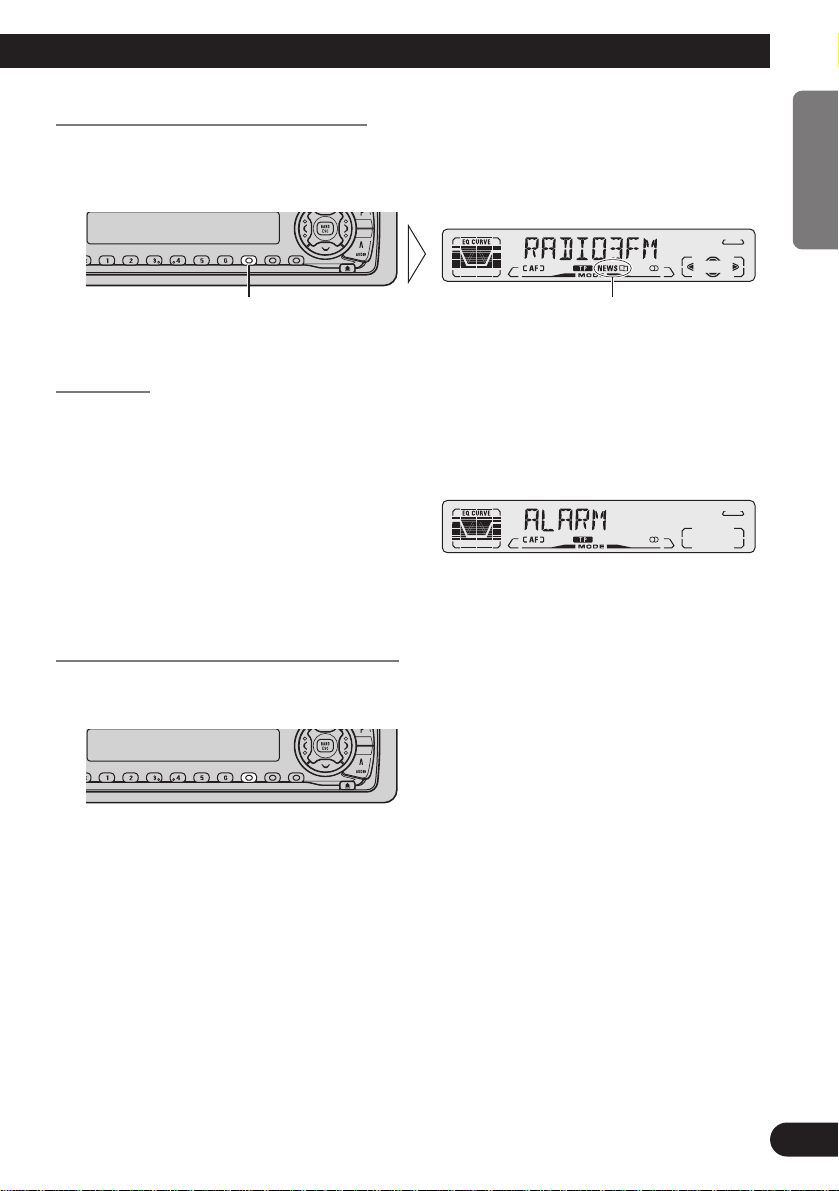
News Program Interruption Setting
You can switch automatic reception of PTY code news programs ON/OFF. When a
received news program ends, reception of the previous program resumes.
• Set interruption to ON or OFF.
PTY Alarm
PTY Alarm is a special PTY code for announcements regarding emergencies such as natural disasters. When the tuner receives the radio alarm code, “ALARM” appears on the
display and the volume adjusts to the TA volume. When the station stops broadcasting the
emergency announcement, the system returns to the previous source.
Note:
• The system switches back to the original source following emergency announcement reception.
Canceling Emergency Announcements
• Press the TA/NEWS button during emergency announcement reception to
cancel the announcement and return to the previous source.
“NEWS”Hold for 2 seconds
22
ENGLISH ESPAÑOL DEUTSCH FRANÇAIS ITALIANO NEDERLANDS
Page 24
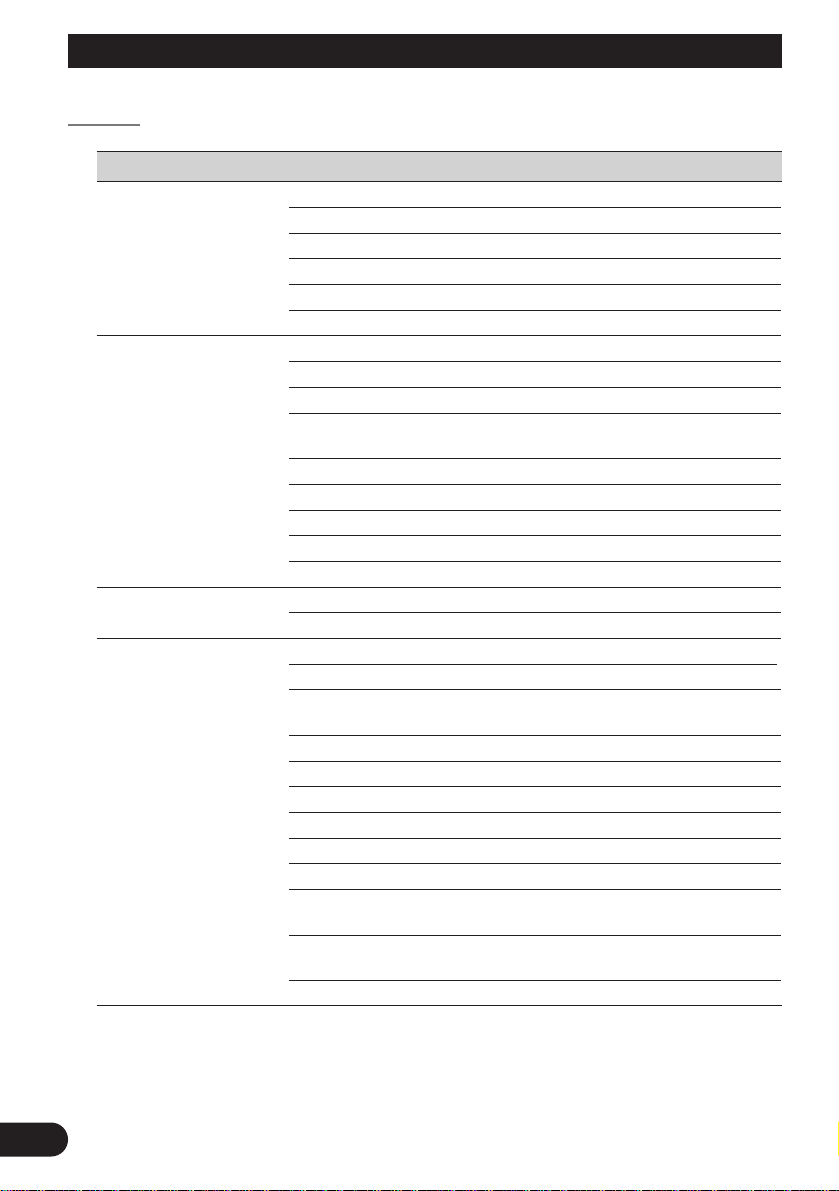
23
Using RDS Functions
PTY List
Wide Narrow Details
NEWS/INF NEWS News.
AFFAIRS Current affairs.
INFO General information and advice.
SPORT Sports programs.
WEATHER Weather reports/Meteorological information.
FINANCE Stock market reports, commerce, trading etc.
POPULAR POP MUS Popular music.
ROCK MUS Contemporary modern music.
EASY MUS Easy listening music.
OTH MUS Other types of music, which can’t be
categorized.
JAZZ Jazz music based programs.
COUNTRY Country music based programs.
NAT MUS National music based programs.
OLDIES Oldies music, “Golden age” based programs.
FOLK MUS Folk music based programs.
CLASSICS L. CLASS Light classical music.
CLASSIC Serious classical music.
OTHERS EDUCATE Educational programs.
DRAMA All radio plays and serials.
CULTURE Programs concerned with any aspect of national
or regional culture.
SCIENCE Programs about nature, science and technology.
VARIED Light entertainment programs.
CHILDREN Children’s programs.
SOCIAL Social affairs programs.
RELIGION Religion affairs programs or services.
PHONE IN Phone in based programs.
TOURING Travel programs, not for announcements about
traffic problem.
LEISURE Programs about hobbies and recreational
activities.
DOCUMENT Documentary programs.
Page 25
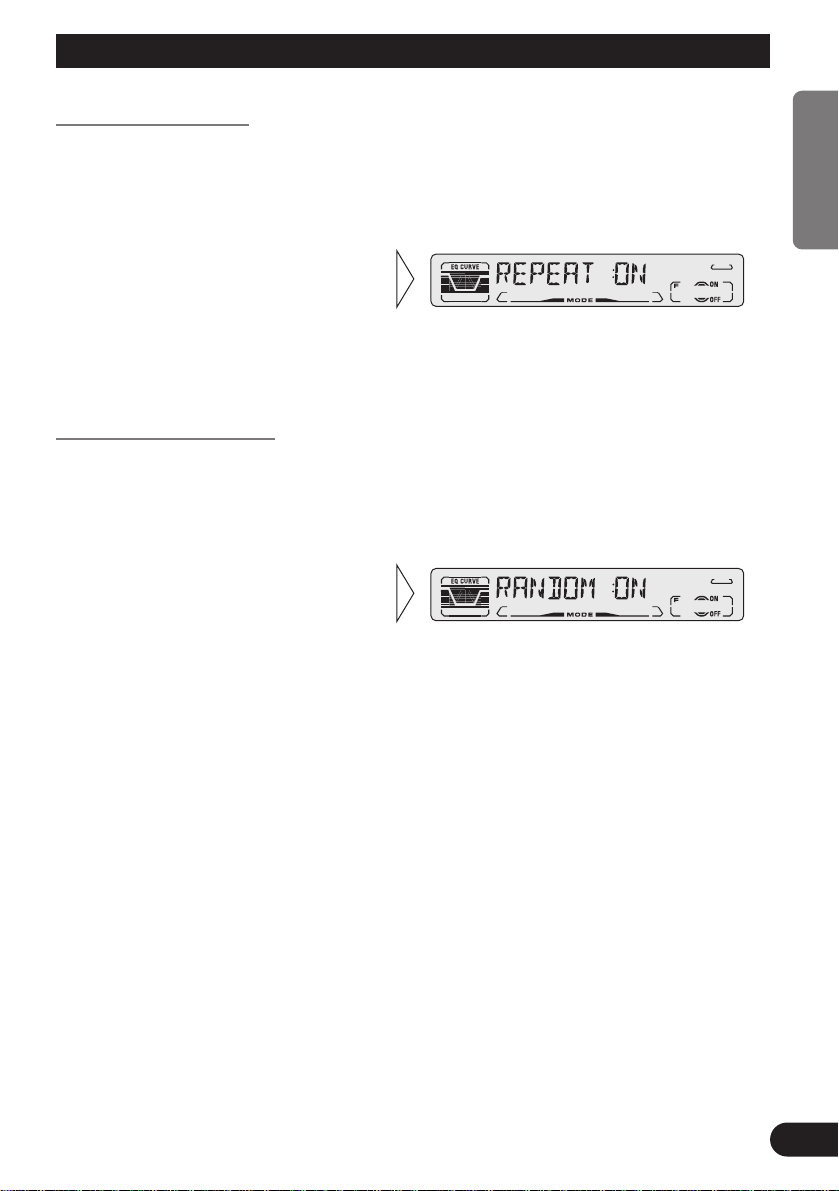
Using the Built-in CD Player
24
ENGLISH ESPAÑOL DEUTSCH FRANÇAIS ITALIANO NEDERLANDS
Repeat Play (REPEAT)
Repeat Play plays the same track repeatedly.
Note:
• If you perform Track Search or Fast Forward/Reverse, Repeat Play is automatically canceled.
Random Play (RANDOM)
Random Play plays the tracks on a CD in random order for variety.
2. Switch the Random Play
ON/OFF with the 5/∞
buttons.
1. Press the FUNCTION button and select the Random mode (RANDOM) in
the Function Menu.
2. Switch the Repeat Play
ON/OFF with the 5/∞
buttons.
1. Press the FUNCTION button and select the Repeat mode (REPEAT) in
the Function Menu.
Page 26
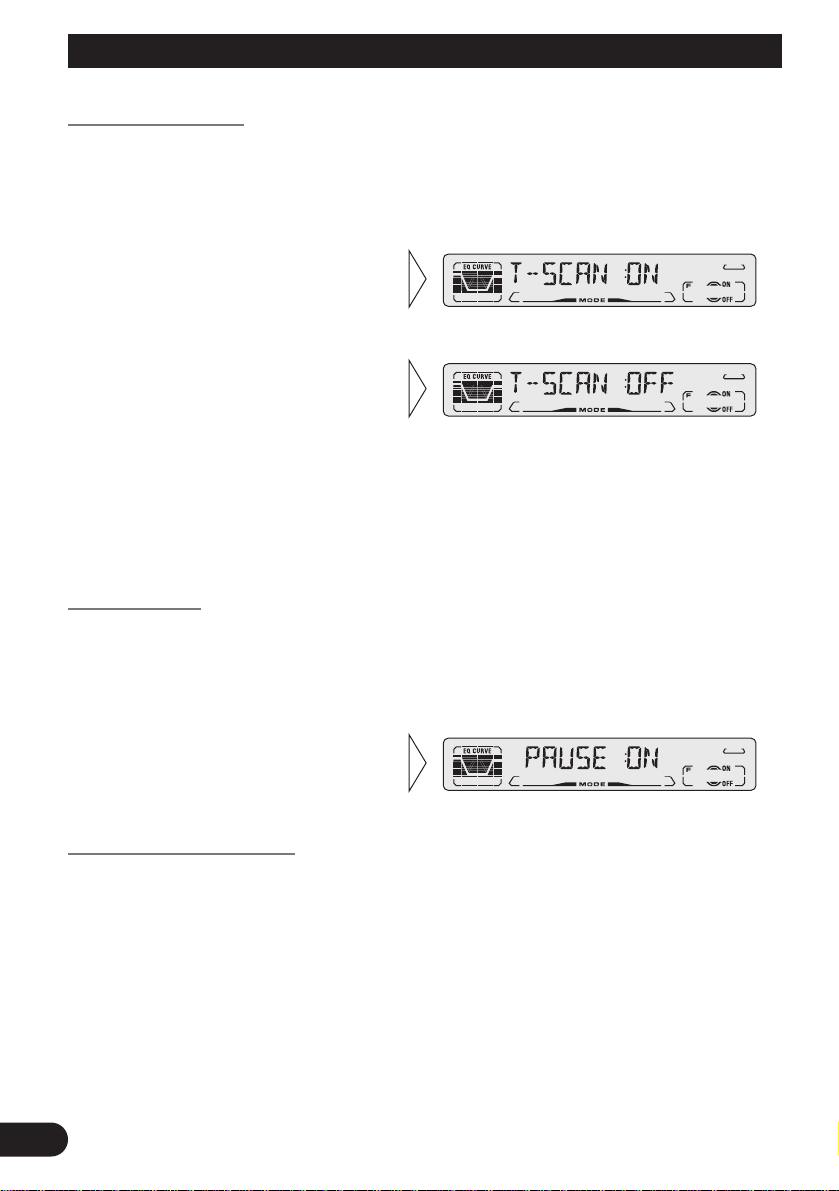
25
Using the Built-in CD Player
Scan Play (T-SCAN)
Scan Play plays the first 10 seconds or so of each track on a CD in succession.
Note:
• Scan Play is canceled automatically after all the tracks on a disc have been scanned.
Pause (PAUSE)
Pause pauses the currently playing track.
Disc Title Input (TITLE IN)
You can use “TITLE IN” to input up to 48 disc titles for CDs in the Built-in CD player.
(Perform the same operation as (described) on page 30 under “Using Multi-CD Players”.)
Note:
• After the title for 48 discs have been entered, data for a new disc will overwrite the oldest one.
• If you connect a Multi-CD player, you can input disc titles for up to 100 discs.
2. Switch the Pause ON/OFF with
the 5/∞ buttons.
1. Press the FUNCTION button and select the Pause mode (PAUSE) in the
Function Menu.
3. When you find the desired
track, cancel the Scan Play
with the ∞ button.
If the Function Menu is automatically canceled at this time, select the
Scan mode in the Function Menu
once more.
2. Switch the Scan Play ON with
the 5 button.
1. Press the FUNCTION button and select the Scan mode (T-SCAN) in the
Function Menu.
Page 27
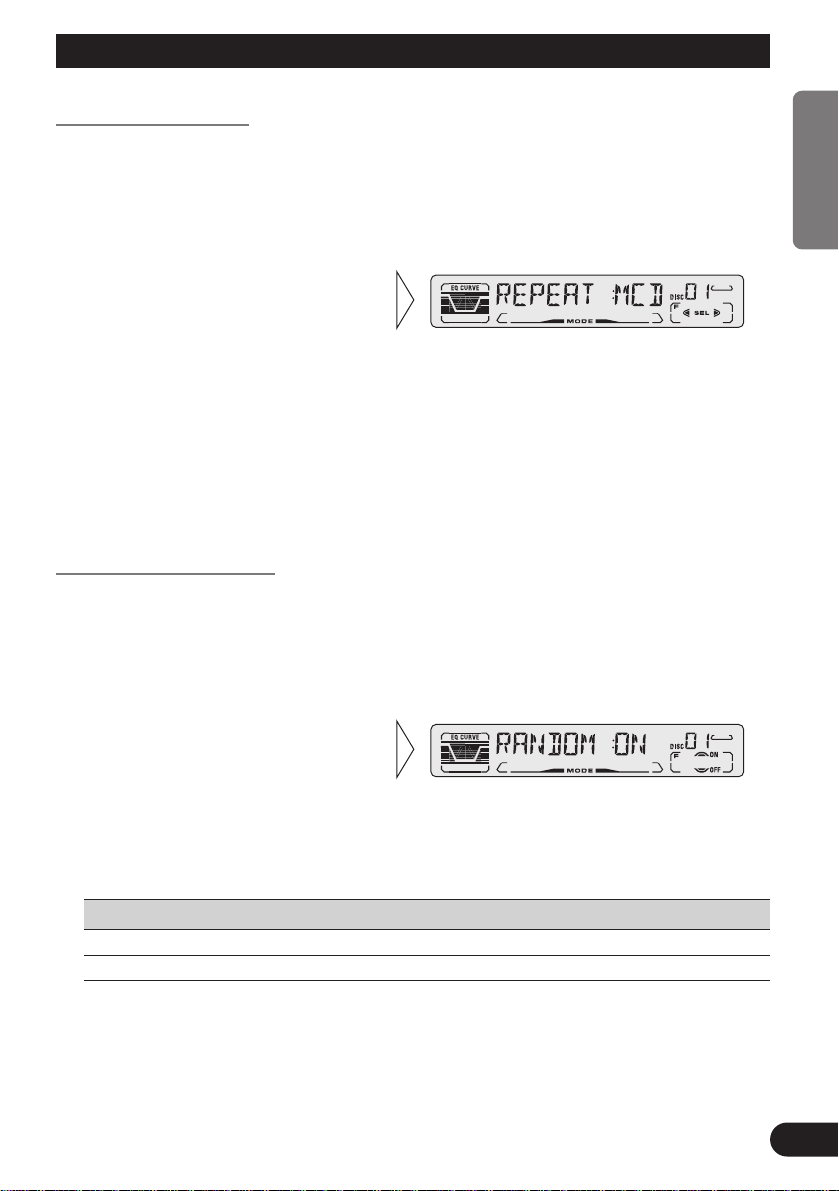
Using Multi-CD Players
Repeat Play (REPEAT)
There are three repeat play ranges: One-track Repeat, Disc Repeat and Multi-CD player
Repeat. Default repeat play range is Multi-CD player Repeat.
Note:
• If you select other discs during the repeat play, the repeat play range changes to Multi-CD player
Repeat.
• If you perform Track Search or Fast Forward/Reverse during One-track Repeat, the repeat play
range changes to Disc Repeat.
Random Play (RANDOM)
Tracks are played at random within the selected repeat play range as explained in “Repeat
Play” above.
Display Play range
D-RDM Disc Repeat
M-RDM Multi-CD player Repeat
Note:
• One-track Repeat changes to the Disc Repeat when you switch the Random Play ON.
2. Switch the Random Play
ON/OFF with the 5/∞
buttons.
After selecting the desired repeat
play range from those referred to in
“Repeat Play” above, switch MultiCD Player Random Play ON.
1. Press the FUNCTION button and select the Random mode (RANDOM) in
the Function Menu.
2 Select the desired repeat play
range with the 2/3 buttons.
Multi-CD player Repeat (“MCD” is
displayed) = One-track Repeat
(“TRK” is displayed) = Disc
Repeat (“DSC” is displayed)
1. Press the FUNCTION button and select the Repeat Selecting mode
(REPEAT) in the Function Menu.
26
ENGLISH ESPAÑOL DEUTSCH FRANÇAIS ITALIANO NEDERLANDS
Page 28
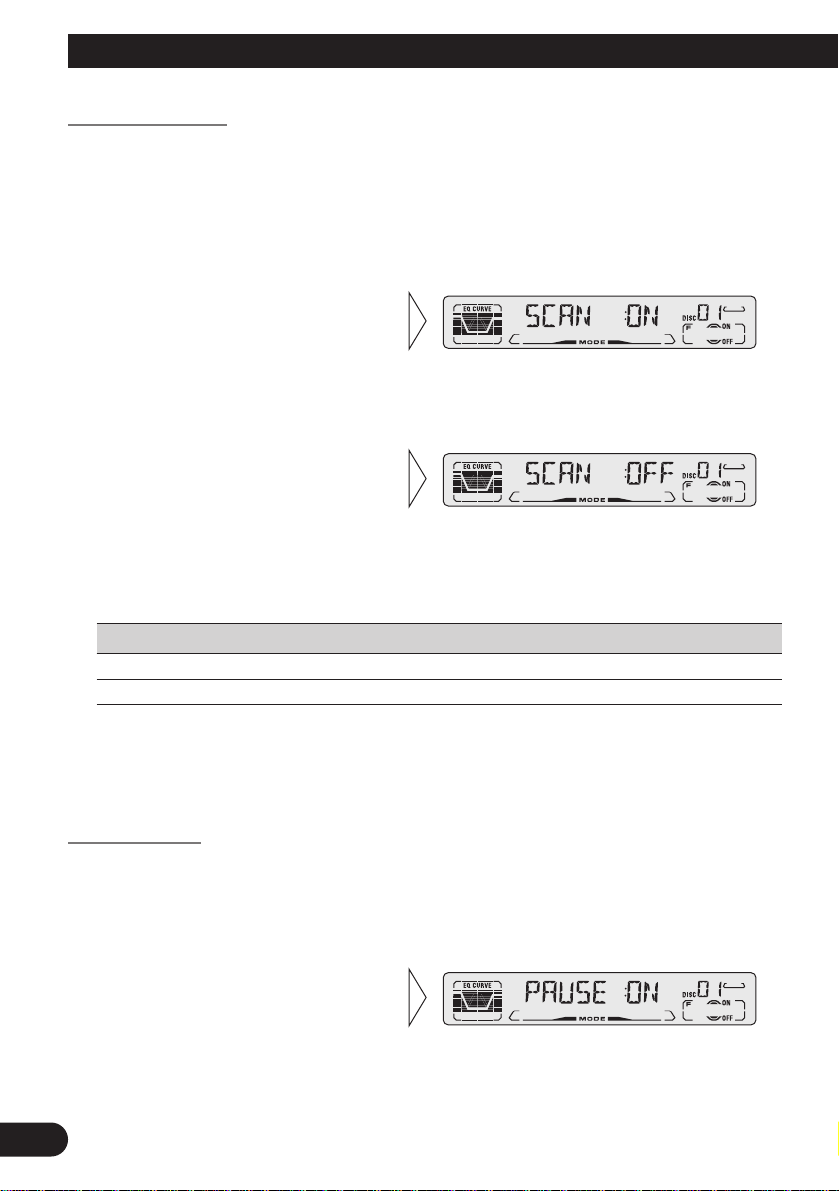
27
Using Multi-CD Players
Scan Play (SCAN)
In the Disc Repeat, the beginning of each track on the selected disc is scanned for about 10
seconds. In the Multi-CD player Repeat, the beginning of the first track on each disc is
scanned for about 10 seconds.
Display Play range
T-SCN Disc Repeat
D-SCN Multi-CD player Repeat
Note:
• Scan Play is canceled automatically after all the tracks or discs have been scanned.
• One-track Repeat changes to the Disc Repeat when you switch the Scan Play ON.
Pause (PAUSE)
Pause pauses the currently playing track.
2. Switch the Pause ON/OFF with
the 5/∞ buttons.
1. Press the FUNCTION button and select the Pause mode (PAUSE) in the
Function Menu.
3. When you find the desired
track (or disc), cancel the Scan
Play with the ∞ button.
If the Function Menu is automatically canceled at this time, select the
Scan mode in the Function Menu
once more.
2. Switch the Scan Play ON with
the 5 button.
After selecting the desired repeat play
range from those referred to in
“Repeat Play” on page 26, switch
Multi-CD Player Scan Play ON.
1. Press the FUNCTION button and select the Scan mode (SCAN) in the
Function Menu.
Page 29
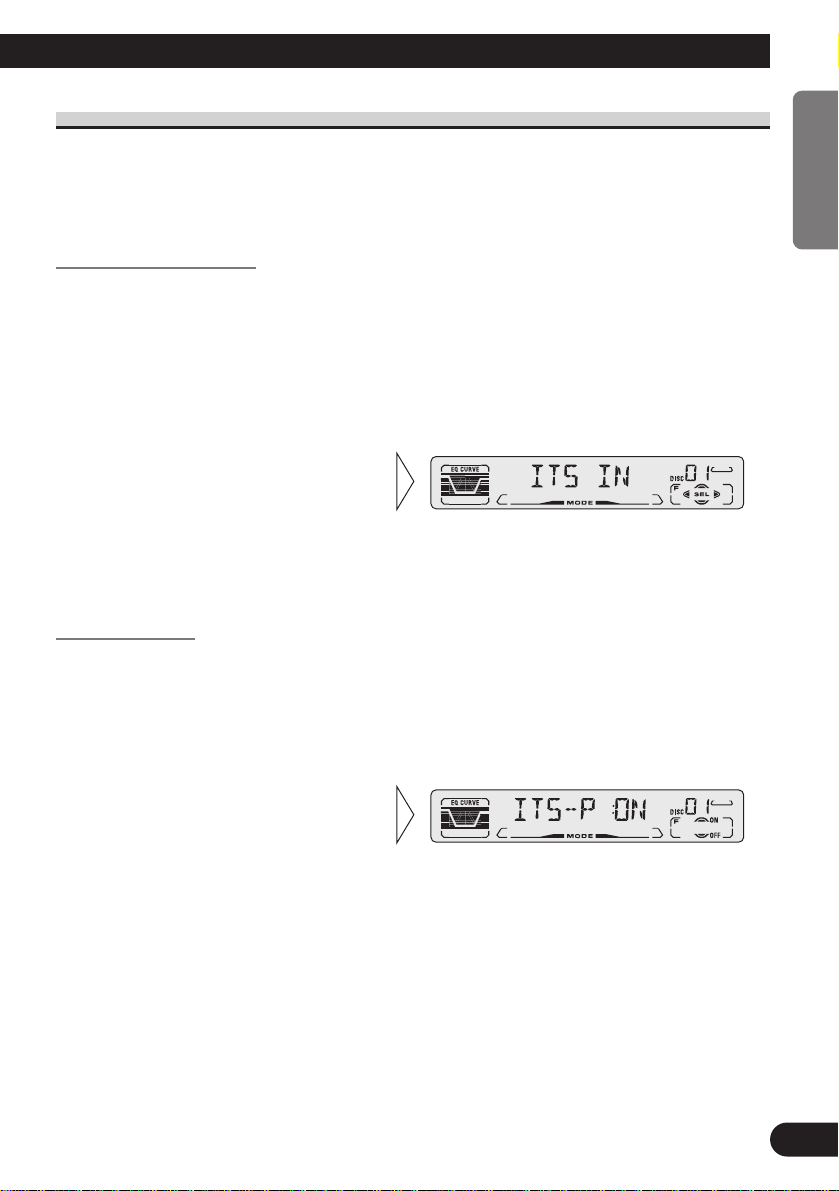
ITS (Instant Track Selection)
The ITS function allows you to search for the track you wish to play when a Multi-CD
player is installed. You can use ITS to program automatic playback of up to 24 tracks per
disc from up to 100 discs. (You can store ITS program and Disc Title data for up to 100
discs in memory.)
ITS Programming (ITS)
Programmed tracks are played within the selected repeat play range in the “Repeat Play”
on page 26.
Note:
• After 100 discs have been programmed, data for a new disc will overwrite the data for the disc that
has not been played back for the longest time.
ITS Play (ITS-P)
ITS play of tracks is performed within the play range explained in the “Repeat Play” section.
Note:
• If no track in the current range is programmed for ITS play, “ITS EMPTY” is displayed.
2. Switch the ITS play ON/OFF
with the 5/∞ buttons.
After selecting the desired repeat
play range from those referred to in
“Repeat Play”on page 26, switch
ITS play ON.
1. Press the FUNCTION button and select the ITS Play mode (ITS-P) in the
Function Menu.
3. Program the desired track
with the 5 button.
2. Select the ITS Programming mode (ITS) in the Detailed Setting Menu.
(Refer to page 13.)
1. Play the track you wish to program.
28
ENGLISH ESPAÑOL DEUTSCH FRANÇAIS ITALIANO NEDERLANDS
Page 30
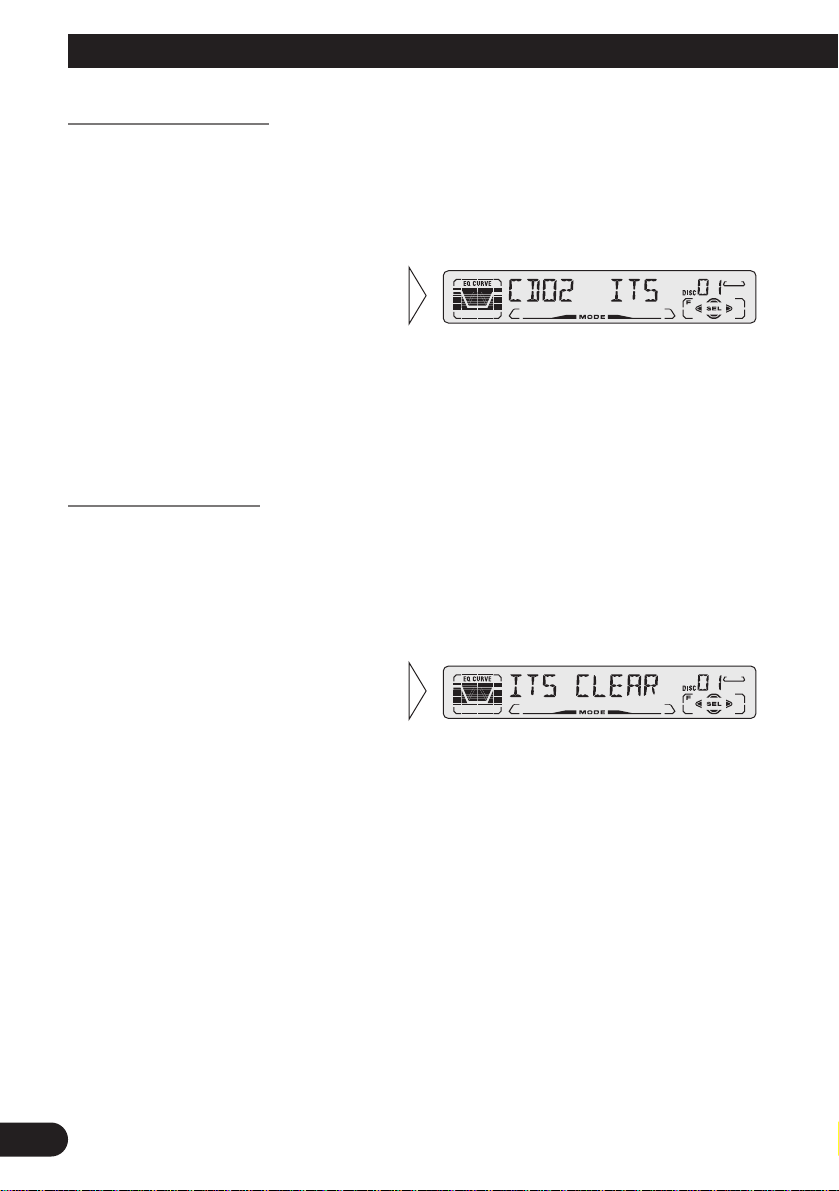
Using Multi-CD Players
Erase a Track Program
Erase a Disc Program
3. Erase the disc program with
the ∞ button.
2. Select the ITS Programming mode (ITS) in the Detailed Setting Menu.
(Refer to page 13.)
1. Select the disc you wish to erase, while the disc is playing.
3. Erase the track program with
the ∞ button.
ITS is canceled and playback of the
next ITS-programmed track begins.
If there are no more programmed
tracks in the current range, “ITS
EMPTY” is displayed and normal
play resumes.
2. Select the ITS Programming mode (ITS) in the Detailed Setting Menu.
(Refer to page 13.)
1. Select the track you wish to erase, during ITS play.
29
Page 31

Disc Title
Disc Title Input (TITLE IN)
You can input Titles up to 10 letters long for up to 100 discs. Using this function lets you
easily search for and select a desired disc for play. (You can store ITS program and Disc
Title data for up to 100 discs in memory.)
Note:
• When playing a CD TEXT disc on a CD TEXT compatible Multi-CD player, you cannot switch to
this mode.
• A CD TEXT disc is a CD featuring recorded text information such as Disc Title, Artist Name and
Track Title.
Note:
• Titles remain in memory, even after the disc has been removed from the magazine, and are recalled
when the disc is reinserted.
• After the titles for 100 discs have been entered, data for a new disc will overwrite the data for the
disc that has not been played back for the longest time.
• You can display the disc title of the disc currently playing. For details, refer to “Displaying Disc
Title” on page 31.
5. When you have completed title
input, make the 10th letter
flash, then memorize by pressing the 3 button.
4. Move the box left and right
with the 2/3 buttons.
3. Select letters, numbers and
symbols with the 5/∞ buttons.
To insert a space, select the flashing
cursor “_”.
2. Select the Disc Title Input mode (TITLE IN) in the Detailed Setting Menu.
(Refer to page 13.)
1. Play the disc you wish to input the disc title.
30
ENGLISH ESPAÑOL DEUTSCH FRANÇAIS ITALIANO NEDERLANDS
Page 32

Using Multi-CD Players
Selecting Discs by Disc Title List (TITLE LIST)
Follow the procedures below to play a disc for which you have input the title in a MultiCD player or a CD TEXT disc on a CD TEXT compatible Multi-CD player.
Displaying Disc Title
You can display the currently playing Disc Title.
Note:
• You can also display the currently playing Disc Title when playing a CD TEXT disc on a CD
TEXT compatible Multi-CD player.
Note:
• If you switch displays when disc titles have not been input, “NO TITLE” is displayed.
• Switch the Disc Title Display
with the DISPLAY button.
Each press of the DISPLAY button
changes the display in the following
order:
Playback mode (Play Time)
= Disc Title
3. Play the selected disc with the
5 button.
2. Select the desired disc title
with the 2/3 buttons.
Nothing is displayed for disc whose
titles have not been input.
1. Press the FUNCTION button and select the Disc Title List mode
(TITLE LIST) in the Function Menu.
31
Page 33

Compression and DBE (COMP/DBE)
Using the COMP (Compression) and DBE (Dynamic Bass Emphasis) functions enables
Multi-CD player sound quality adjustment. Each of the functions enables two-step adjustment.
COMP/DBE ON/OFF Switching
Note:
• You can use these functions with a Multi-CD player that has them. If the player does not feature the
COMP/DBE functions, “NO COMP” is displayed if you try to use them.
CD TEXT Function (for CD TEXT compatible type)
You can use these functions when playing a CD TEXT disc on a CD TEXT compatible
Multi-CD player.
Title Display Switching
Note:
• If certain text information is not recorded on a CD TEXT disc, “NO ~” (e.g. “NO TRACK TITLE”)
is displayed.
• Select the desired title display
with the DISPLAY button.
Each press of the DISPLAY button
changes the display in the following
order:
Playback mode (Play Time)
= Disc Title = Disc Artist Name
= Track Title = Track Artist Name
2. Select the desired mode with
the 5/∞ buttons.
COMP OFF = COMP 1 = COMP 2
= COMP OFF = DBE 1 = DBE 2
1. Press the FUNCTION button and select the COMP/DBE Switching mode
(COMP/DBE) in the Function Menu.
7 DBE
DBE (Dynamic Bass Emphasis) boosts
bass levels to give a fuller sound.
7 COMP
The COMP (Compression) function
adjusts imbalances between loud and
subdued sounds at higher volumes.
32
ENGLISH ESPAÑOL DEUTSCH FRANÇAIS ITALIANO NEDERLANDS
Page 34

33
Using Multi-CD Players
Title Scroll
This product displays the first 10 letters only of Disc Title, Artist Name and Track Title.
With text longer than 10 letters, you can see the rest of the text by scrolling.
Playing Discs on a 50-Disc Type Multi-CD Player
When a magazine is loaded into a 50-Disc type Multi-CD Player, information on all the
discs in the magazine is read.
If you start playing a disc on a 50-Disc type Multi-CD Player before reading of information on all discs has been completed, reading of information stops part way through. This
will prevent you from using the ITS function. (If you try and use this function, “NOT
READY” is displayed.)
If this happens, reading of information begins again when you switch to a component other
than the 50-Disc type Multi-CD Player.
Note:
• “LOAD” will be displayed in the following cases:
* If the disc in the extra tray is selected.
* If the disc is moved from the extra tray to the magazine.
(Refer to the 50-Disc type Multi-CD player owner’s manual.)
• You cannot use the “Ejecting a Single Disc”, “Frequency Play”, “Music Group Play” or “ABC Disc
Title Search” functions with this product.
7 Disc Number Rough Search
This handy function lets you select discs loaded in a 50-Disc Multi-CD Player using the 1
to 5 buttons. The 50 discs are divided into five blocks, with each of the 1 to 5 buttons
assigned to a block.
• Select the desired block with the 1 to 5 buttons.
Note:
• After completing a rough search, use the 5 and ∞ buttons to select a desired disc.
• Scroll the title display by
pressing the DISPLAY button
for 2 seconds.
Page 35

Audio Adjustment
Selecting the Equalizer Curve
You can switch between Equalizer curves.
• Move the EQ button up or down to select the desired Equalizer curve.
POWERFUL += NATURAL += VOCAL += CUSTOM += EQ FLAT += SUPER BASS
Note:
• “CUSTOM” stores an equalizer curve you have made adjustments to. (Refer to “Equalizer Curve
Adjustment” on page 36 and “Equalizer Curve Fine Adjustment” on page 37.)
• You can create different “CUSTOM” curves for different sources. (The Built-in CD player and
Multi-CD player are set to the same Equalizer Curve Adjustment setting automatically.)
Entering the Audio Menu
With this Menu, you can adjust the sound quality.
Note:
• After entering the Audio Menu, if you do not perform an operation within about 30 seconds, the
Audio Menu is automatically canceled.
1. Select the desired mode in the Audio Menu.
2. Operate a mode.
3. Cancel the Audio Menu.
Each press changes the Mode ...
Equalizer curve
34
ENGLISH ESPAÑOL DEUTSCH FRANÇAIS ITALIANO NEDERLANDS
Page 36

35
Audio Adjustment
Audio Menu Functions
The Audio Menu features the following functions.
Balance Adjustment (FADER)
This function allows you to select a Fader/Balance setting that provides ideal listening conditions in all occupied seats.
1. Press the AUDIO button and select Fader/Balance mode (FADER) in the
Audio Menu.
Note:
• “FADER : 0” is the proper setting when 2 speakers are in use.
3. Adjust left/right speaker balance with the 2/3 buttons.
“BAL :L 9” – “BAL :R 9” is displayed as it moves from left to right.
2. Adjust front/rear speaker balance with the 5/∞ buttons.
“FADER :F15” – “FADER :R15” is
displayed as it moves from front to
rear.
Page 37

Equalizer Curve Adjustment (EQ-LOW/MID/HIGH)
You can adjust the currently selected equalizer curve settings as desired. Adjusted
equalizer curve settings are memorized in “CUSTOM”.
1. Press the AUDIO button and select the Equalizer mode
(EQ-LOW/MID/HIGH) in the Audio Menu.
Note:
• If you make adjustments when a curve other than “CUSTOM” is selected, the newly adjusted curve
will replace the previous adjusted curve. Then a new curve with “CUSTOM” appears on the display
while selecting the equalizer curve. (Refer to page 34.)
3. Boost or attenuate the selected
band with the 5/∞ buttons.
The display shows “+6” – “–6”.
2. Select the band you want to
adjust with the 2/3 buttons.
EQ-LOW += EQ-MID += EQ-HIGH
36
ENGLISH ESPAÑOL DEUTSCH FRANÇAIS ITALIANO NEDERLANDS
Page 38

37
Audio Adjustment
Equalizer Curve Fine Adjustment
You can adjust the center frequency and the Q factor (curve characteristics) of each currently selected curve band (EQ-LOW/MID/HIGH). Adjusted equalizer curve settings are
memorized in “CUSTOM”.
1. Press the AUDIO button for 2 or more seconds to select Equalizer Curve
Fine Adjustment.
Note:
• If you make adjustments when a curve other than “CUSTOM” is selected, the newly adjusted curve
will replace the previous adjusted curve. Then a new curve with “CUSTOM” appears on the display
while selecting the equalizer curve. (Refer to page 34.)
4. Select the desired Q factor with
the 5/∞ buttons.
2N += 1N += 1W += 2W
3. Select the desired frequency
with the 2/3 buttons.
LOW: 40 += 80 += 100 += 160 (Hz)
MID: 200 += 500 += 1K += 2K (Hz)
HIGH: 3K += 8K += 10K += 12K
(Hz)
2. Press the AUDIO button to
select the desired band for
adjustment.
Level (dB)
Q=2W
Q=2N
Center frequency
Frequency (Hz)
Page 39

Loudness Adjustment (LOUD)
The Loudness function compensates for deficiencies in the low and high sound ranges at
low volume. You can select a desired Loudness level.
1. Press the AUDIO button and select the Loudness mode (LOUD) in the Audio
Menu.
Front Image Enhancer Function (FIE)
The F.I.E. (Front Image Enhancer) function is a simple method of enhancing front imaging
by cutting mid- and high-range frequency output from the rear speakers, limiting their output to low-range frequencies. You can select the frequency you want to cut.
1. Press the AUDIO button and select the F.I.E. mode (FIE) in the Audio
Menu.
Note:
• After switching the F.I.E. function ON, select the Fader/Balance mode in the Audio Menu, and
adjust front and rear speaker volume levels until they are balanced.
• Switch the F.I.E. function OFF when using a 2-speaker system.
3. Select the desired frequency
with the 2/3 buttons.
100 += 160 += 250 (Hz)
“FIE”
2. Switch the F.I.E. function
ON/OFF with the 5/∞ buttons.
Precaution:
• When the F.I.E. function is deactivated, the rear speakers output sound of all frequencies, not just
bass sounds. Reduce the volume before disengaging F.I.E. to prevent a sudden increase in volume.
3. Select the desired level with the
2/3 buttons.
LOW += MID += HI
”“
2. Switch the Loudness function
ON/OFF with the 5/∞ buttons.
38
ENGLISH ESPAÑOL DEUTSCH FRANÇAIS ITALIANO NEDERLANDS
Page 40

39
Audio Adjustment
Source Level Adjustment (SLA)
The SLA (Source Level Adjustment) function prevents radical leaps in volume when
switching between sources. Settings are based on the FM volume, which remains
unchanged. (Since the FM volume is the control, SLA is not possible in the FM modes.)
The MW/LW, CD, MD, External Unit and AUX levels can all be adjusted.
The Built-in CD player and Multi-CD player are set to the same volume adjustment setting
automatically.
1. Compare the FM volume with the volume of the other source.
(e.g. Built-in CD player)
2. Press the AUDIO button and select the SLA mode (SLA) in the Audio Menu.
3. Increase or decrease the level
with the 5/∞ buttons.
The display shows “+4” – “–4”.
Page 41

Detaching and Replacing the Front Panel
Theft Protection
The front panel of the head unit is detachable to discourage theft.
Detaching the Front Panel
Replacing the Front Panel
Precaution:
• Never use force or grip the display tightly when removing or replacing the front panel.
• Avoid subjecting the front panel to excessive shocks.
• Keep the front panel out of direct sunlight and high temperatures.
Warning Tone
If the front panel is not detached within 5 seconds after the ignition is turned off, a warning
tone will sound.
Note:
• You can cancel the warning tone function. (Refer to page 42.)
• Replace the front panel by
clipping it into place.
3. Use the protective case provided to store/carry the
detached front panel.
2. To remove the front panel,
pull its right-hand side
toward you.
Take care not to grip it tightly or
drop it.
1. Eject the front panel.
40
ENGLISH ESPAÑOL DEUTSCH FRANÇAIS ITALIANO NEDERLANDS
Page 42

Initial Setting
Entering the Initial Setting Menu
With this Menu, you can perform initial settings for this product.
1. Switch the sources OFF.
2. Enter the Initial Setting Menu.
3. Select the desired mode.
4. Operate a mode.
5. Cancel the Initial Setting Menu.
Note:
• Holding down the FUNCTION button for 2 seconds also cancels the Initial Setting Menu.
Each press changes the Mode ...
Hold for 2 seconds
41
Page 43

Initial Setting Menu Functions
The Initial Setting Menu features the following functions.
Changing the FM Tuning Step (FM STEP)
Normally set at 50 kHz during Seek tuning in the FM mode, the tuning step changes to
100 kHz when the AF or TA mode is activated.
It may be preferable to set tuning step to 50 kHz in the AF mode.
Note:
• The tuning step remains set at 50 kHz during Manual tuning.
• The tuning step returns to 100 kHz if the battery is temporarily disconnected.
Switching the Auto PI Seek (A-PI)
During Preset Station PI Seek operation, you can switch the Auto PI Seek function
ON/OFF. (Refer to “PI Seek Function” on page 18.)
Setting the Warning Tone (WARN)
You can switch the Warning Tone function ON/OFF. (Refer to “Warning Tone” on page
40.)
2. Switch the Warning tone
ON/OFF with the 5/∞ buttons.
1. Press the FUNCTION button and select the Warning mode (WARN) in
the Initial Setting Menu.
2. Switch the Auto PI Seek
ON/OFF with the 5/∞ buttons.
1. Press the FUNCTION button and select the Auto PI Seek mode (A-PI) in
the Initial Setting Menu.
2. Select the desired tuning step
with the 2/3 buttons.
1. Press the FUNCTION button and select the FM Tuning Step mode (FM
STEP) in the Initial Setting Menu.
42
ENGLISH ESPAÑOL DEUTSCH FRANÇAIS ITALIANO NEDERLANDS
Page 44

Initial Setting
Switching the AUX Mode (AUX)
It is possible to use auxiliary (AUX) equipment with this product.
Activate the AUX mode when using external equipment with this product.
Selecting the Illumination Color (ILL. CLR)
This product is equipped with two illumination colors, green and red.
You can select the desired illumination color.
1. Press the FUNCTION button and select the Illumination Color mode
(ILL. CLR) in the Initial Setting Menu.
2. Select the desired illumination
color with the 2/3 buttons.
2. Switch the AUX ON/OFF with
the 5/∞ buttons.
1. Press the FUNCTION button and select the AUX Setting (AUX) mode in
the Initial Setting Menu.
43
Page 45

Other Functions
Using the PGM Button (PGM-FUNC)
The PGM button can memorize one of the functions in the Function Menu.
It is possible to memorize a different function for each source.
PGM button operations are only possible with the remote control. Some remote controls,
such as a steering remote control, do not feature a PGM button.
You cannot operate this function with this kind of remote control.
Setting the PGM Button
1. Select the PGM button’s setting mode (PGM-FUNC) in the Detailed Setting
Menu. (Refer to page 13.)
2. Select the function you want to memorize in the PGM button.
3. Memorize the function in PGM button.
Pressing the BAND button cancels the Detailed Setting Menu.
Hold for 2 seconds
44
ENGLISH ESPAÑOL DEUTSCH FRANÇAIS ITALIANO NEDERLANDS
Page 46

Other Functions
Using the PGM Button
The PGM button operates in a different way depending on the function programmed
(memorized).
• Use the PGM button.
7 Tuner
Function Name (Display) Press Hold for 2 seconds
Best Stations Memory (BSM) OFF ON
Local Seek Tuning (LOCAL) ON/OFF Entering the Local Seek
Sensitivity mode
7 Built-in CD Player
Function Name (Display) Press Hold for 2 seconds
Pause (PAUSE) ON/OFF –––––
Repeat Play (REPEAT) ON/OFF –––––
Random Play (RANDOM) ON/OFF –––––
7 Multi-CD Player
Function Name (Display) Press Hold for 2 seconds
Pause (PAUSE) ON/OFF –––––
Repeat Play (REPEAT) Selecting the Play range –––––
Random Play (RANDOM) ON/OFF –––––
Selecting Discs by Disc Title List Enter the LIST mode –––––
(TITLE LIST)
ITS ITS Programming ON/OFF
45
Page 47

Using the AUX Source
It is possible to use auxiliary (AUX) equipment with this product.
To listen to auxiliary equipment, switch the AUX Mode in the Initial Setting Menu ON,
and then select the desired source.
Selecting the AUX Source
• Select AUX. (Refer to page 6.)
AUX Title Input
The display title for AUX Source can be changed.
1. Select the Aux Title Input mode (TITLE IN) in the Detailed Setting Menu.
2. Input the Aux Title.
Refer to “Disc Title Input” on page 30, and perform procedures 3 to 5 in the same way.
Cellular Telephone Muting
Sound from this system is muted automatically when a call is made or received using a
cellular telephone connected to this product.
• The sound is turned off, “MUTE” is displayed and no audio adjustment is possible.
Operation returns to normal when the phone connection is ended.
Hold for 2 seconds
Each press changes the Source ...
46
ENGLISH ESPAÑOL DEUTSCH FRANÇAIS ITALIANO NEDERLANDS
Page 48

47
CD Player and Care
Precaution
• Play only CDs bearing the Compact Disc Digital
Audio mark.
• This product is designed for use with conventional,
fully circular CDs only. Use of shaped CDs are not
recommended for this product.
• Check all CDs before playing and discard cracked, scratched or warped discs.
• Playback by this product of a CD-R disc recorded on a CD recorder may not be possible
due to characteristics of the disc, scratches or dirt on the disc, or dirt or condensation on
this product’s optical pickup lens.
• Read the precautions with the CD-R discs before using.
• Wipe dirty or damp discs outward from the center
with a soft cloth.
• Avoid touching the recorded (iridescent) surface when handling discs.
• Store discs in their cases when not in use.
• Keep discs out of direct sunlight and high temperatures.
• Do not affix labels or apply chemicals to discs.
• Condensation may collect inside the player when using the heater in cold weather, interfering with playback. Turn it off for an hour or so and wipe damp discs with a soft cloth.
• Road shocks may interrupt CD playback.
Built-in CD Player’s Error Message
When problems occur with CD playback, an error message appears on the display. Refer
to the table below to identify the problem, then take the suggested corrective action. If the
error persists, contact your dealer or your nearest PIONEER Service Center.
Message Possible cause Recommended action
ERROR- 11, 12, 17, 30 Dirty disc. Clean the disc.
ERROR- 11, 12, 17, 30 Scratched disc. Replace the disc.
ERROR- 14 Unrecorded CD. Check the disc.
ERROR- 10, 11,12, 14, Electrical or mechanical Turn the ignition ON and OFF, or
17, 30, A0 problem. switch to a different source, then back
to the CD player.
HEAT CD player overheating. Discontinue play until the machine
temperature drops.
COMPACTCOMPACT
DIGITAL AUDIODIGITAL AUDIO
Page 49

Specifications
General
Power source .......... 14.4 V DC (10.8 – 15.1 V allowable)
Grounding system ........................................ Negative type
Max. current consumption ...................................... 10.0 A
Dimensions
(mounting size) ...... 178 (W) × 50 (H) × 159 (D) mm
(front face) .............. 188 (W) × 58 (H) × 19 (D) mm
Weight ...................................................................... 1.5 kg
Amplifier
Maximum power output ...................................... 45 W × 4
Continuous power output .................................... 27 W × 4
(DIN45324, +B = 14.4 V)
Load impedance .......................... 4 Ω (4 – 8 Ω allowable)
Preout maximum output
level/output impedance ............................ 2.2 V/1 kΩ
Equalizer (3-Band Parametric Equalizer)
(Low) .......................... Frequency: 40/80/100/160 Hz
Q Factor: 0.35/0.59/0.95/1.15
(+6 dB when boosted)
Level: ±12 dB
(Mid) .......................... Frequency: 200/500/1k/2k Hz
Q Factor: 0.35/0.59/0.95/1.15
(+6 dB when boosted)
Level: ±12 dB
(High) ................ Frequency: 3.15k/8k/10k/12.5k Hz
Q Factor: 0.35/0.59/0.95/1.15
(+6 dB when boosted)
Level: ±12 dB
Loudness contour
(Low) .................. +3.5 dB (100 Hz), +3 dB (10 kHz)
(Mid) ................ +10 dB (100 Hz), +6.5 dB (10 kHz)
(High) ................ +11 dB (100 Hz), +11 dB (10 kHz)
(volume: –30 dB)
CD player
System .................................... Compact disc audio system
Usable discs .................................................. Compact disc
Signal format .................... Sampling frequency: 44.1 kHz
Number of quantization bits: 16; linear
Frequency characteristics .............. 5 – 20,000 Hz (±1 dB)
Signal-to-noise ratio ...... 94 dB (1 kHz) (IEC-A network)
Dynamic range ............................................ 92 dB (1 kHz)
Number of channels ............................................ 2 (stereo)
FM tuner
Frequency range ...................................... 87.5 – 108 MHz
Usable sensitivity .................................................... 11 dBf
(1.0 µV/75 Ω, mono, S/N: 30 dB)
50 dB quieting sensitivity .... 16 dBf (1.7 µV/75 Ω, mono)
Signal-to-noise ratio ...................... 70 dB (IEC-A network)
Distortion .......................... 0.3% (at 65 dBf, 1 kHz, stereo)
Frequency response ...................... 30 – 15,000 Hz (±3 dB)
Stereo separation .......................... 40 dB (at 65 dBf, 1 kHz)
MW tuner
Frequency range ...................................... 531 – 1,602 kHz
Usable sensitivity .............................. 18 µV (S/N: 20 dB)
Selectivity .................................................. 50 dB (±9 kHz)
LW tuner
Frequency range ........................................ 153 – 281 kHz
Usable sensitivity .............................. 30 µV (S/N: 20 dB)
Selectivity .................................................. 50 dB (±9 kHz)
Note:
• Specifications and the design are subject to possi-
ble modification without notice due to improvements.
48
ENGLISH ESPAÑOL DEUTSCH FRANÇAIS ITALIANO NEDERLANDS
Page 50

1
Contenido
Guía de botones ........................................ 3
-
Unidad principal
-
Controlador remoto (CD-R600)
Antes de usar este producto .................... 4
Sobre este producto .......................................... 4
Sobre este manual .............................................. 4
Precaución ........................................................ 5
En caso de problema ........................................ 5
Operación básica ...................................... 6
Para escuchar música ........................................ 6
Operación básica del sintonizador...................... 7
-
Sintonización de búsqueda y manual
-
Sintonización de emisoras preajustadas
-
Banda
Operación básica del reproductor de
CD incorporado .......................................... 8
-
Cambio de la presentación visual
-
Expulsión
-
Ranura de carga de disco
-
Búsqueda de pista y avance
rápido/retroceso
Operación básica del reproductor de
Multi-CD .................................................... 9
-
Búsqueda de pista y avance
rápido/retroceso
-
Búsqueda de disco
-
Búsqueda de número de disco
(para tipos de 6 discos, 12 discos)
Visualizaciones y botones correspondientes
...... 10
Selección del menú de funciones .................... 10
Funciones del menú de funciones .................. 11
Selección del menú de ajustes detallados ........ 13
Funciones del menú de ajustes detallados ...... 14
Operación del sintonizador .................... 15
-
Sintonización de búsqueda local (LOCAL)
-
Memoria de las mejores emisoras (BSM)
Uso de las funciones RDS ...................... 16
¿Qué es RDS? .................................................. 16
Visualización del nombre de servicio
de programa .............................................. 16
Función AF (AF) ............................................ 17
-
Activación/desactivación de la
función AF
Función de búsqueda PI .................................. 18
-
Búsqueda PI
-
Búsqueda PI automática
(para la emisora preajustada)
Función regional (REG) .................................. 18
-
Activación/desactivación de
la función REG
Función TA (TA) ............................................ 19
-
Activación/desactivación de la función TA
-
Cancelación de anuncios de tráfico
-
Ajuste del volumen de la función TA
-
Función de alarma TP
Función PTY .................................................. 21
-
Búsqueda PTY
-
Ajuste de interrupción de programa de
noticias
-
Alarma PTY
-
Cancelación de anuncios de emergencia
-
Lista de PTY
Uso del reproductor de
CD incorporado .................................. 24
-
Reproducción de repetición (REPEAT)
-
Reproducción aleatoria (RANDOM)
-
Reproducción con exploración (T-SCAN)
-
Pausa (PAUSE)
-
Ingreso de título de disco (TITLE IN)
Page 51

Uso de reproductores de Multi-CD ...... 26
-
Reproducción de repetición (REPEAT)
-
Reproducción aleatoria (RANDOM)
-
Reproducción con exploración (SCAN)
-
Pausa (PAUSE)
ITS (Selección de canción instantánea) .......... 28
-
Programación ITS (ITS)
-
Reproducción ITS (ITS-P)
-
Borrado de una pista programada
-
Borrado de un disco programado
Título de disco ................................................ 30
-
Ingreso de título de disco (TITLE IN)
-
Selección de discos mediante la lista de
títulos de disco (TITLE LIST)
-
Visualización del título del disco
Compresión y DBE (COMP/DBE) ................ 32
-
Conmutación COMP/DBE ON/OFF
Función CD TEXT (para el tipo compatible
con CD TEXT) ........................................ 32
-
Cambio de visualización del título
-
Desplazamiento de la visualización
del título
Reproducción de discos en un reproductor de
Multi-CD de 50 discos ............................ 33
Ajuste de audio ........................................ 34
Selección de la curva del ecualizador ............ 34
Selección del menú de audio .......................... 34
Funciones del menú de audio .......................... 35
-
Ajuste del equilibrio (FADER)
-
Ajuste de la curva del ecualizador
(EQ-LOW/MID/HIGH)
-
Ajuste fino de la curva del ecualizador
-
Ajuste de sonoridad (LOUD)
-
Función de mejorador de imagen
delantera (FIE)
-
Ajuste del nivel de la fuente (SLA)
Extracción y colocación del panel
delantero ............................................ 40
Protección contra robo .................................... 40
-
Extracción del panel delantero
-
Colocación del panel delantero
-
Sonido de advertencia
Ajustes iniciales ...................................... 41
Selección del menú de ajustes iniciales .......... 41
Funciones del menú de ajustes iniciales .......... 42
-
Cambio del paso de sintonía de FM
(FM STEP)
-
Cambio de la búsqueda PI automática
(A-PI)
-
Ajuste del sonido de advertencia
(WARN)
-
Conmutación del modo AUX (AUX)
-
Selección del color de iluminación
(ILL. CLR)
Otras funciones ........................................ 44
Uso del botón PGM (PGM-FUNC) ................ 44
-
Ajuste del botón PGM
-
Uso del botón PGM
Uso de la fuente AUX .................................... 46
-
Selección de la fuente AUX
-
Ingreso de título para la fuente AUX
Enmudecimiento de teléfono celular .............. 46
Reproductor de CD y cuidado ................ 47
Precaución ...................................................... 47
Mensajes de error del reproductor
de CD incorporado .................................. 47
Especificaciones .................................... 48
2
ENGLISH
ESPAÑOL DEUTSCH FRANÇAIS ITALIANO NEDERLANDS
Page 52

Guía de botones
3
Unidad principal
Controlador remoto (CD-R600)
El controlador remoto (CD-R600) que permite el control remoto de la unidad principal se
vende separadamente. La operación es idéntica a la de los botones en la unidad principal.
Botón A TT
Este botón le permite bajar el nivel del volumen
rápidamente (aproximadamente 90%).
Presionélo un vez más para volver al nivel de volumen
original.
Botón FUNCTION
Botón BAND
Botón PGM
Botón +/–
Botón AUDIO
Botones 2/3
Botón SOURCE/OFF
Botones 5/∞
Botón PTY
Botones 1 – 6
Botón TA/NEWS
Botón EJECT
Botón AUDIO
Botones 5/∞/2/3
Botón FUNCTION
Botón SOURCE
Botón +/–
Botón BAND
Botón DISPLAY
Botón DETACH
Botón EQ
Ranura de carga de disco
Page 53

4
ENGLISH
ESPAÑOL DEUTSCH FRANÇAIS ITALIANO NEDERLANDS
Antes de usar este producto
Sobre este producto
Las frecuencias del sintonizador en este producto se han repartidas para uso en Europa
Occidental, Asia, Oriente Medio, Africa y Oceanía. El uso en otras áreas puede resultar en
recepción inapropiada. Las funciones RDS operan solamente en áreas con señales RDS de
emisoras FM.
Sobre este manual
Este producto viene con diversas funciones sofisticadas que aseguran una recepción y
operación superior. El producto ha sido proyectado para facilitar su uso al máximo, pero
muchas funciones requieren explicación. El propósito de este manual de operación es ayudarle a beneficiarse completamente del potencial del producto y maximizar su disfrute de
audición.
Se recomienda familiarizarse con las funciones y operaciones leyendo con detención el
manual antes de usar el producto. Es especialmente importante leer y observar la
“Precaución” en la página 5 y en otras secciones.
En este manual se explica la operación de la unidad principal. Usted puede realizar las
mismas operaciones con el controlador remoto (CD-R600). El controlador remoto ofrece
la conveniencia del ATT, una función no provista en la unidad principal.
• Este producto cumple con las Directivas EMC (89/336/CEE, 92/31/CEE) y Directiva de
Marcación CE (93/68/CEE).
Page 54

5
Antes de usar este producto
Precaución
• Una etiqueta con la inscripción “CLASS 1 LASER PRODUCT” se fija en la parte
inferior del reproductor.
• El Pioneer CarStereo-Pass es para uso solamente en Alemania.
• Guarde este manual a mano como referencia para los procedimientos de operación y
precauciones.
• Mantenga siempre el volumen bajo lo suficiente para oír los sonidos de tráfico.
• Proteja el producto contra la humedad.
• Si la batería del automóvil se desconecta por alguna razón, la memoria programada será
borrada y deberá ser programada nuevamente.
En caso de problema
Cuando este producto no funciona correctamente, comuníquese con su concesionario o
centro de servicio Pioneer autorizado.
CLASS 1
LASER PRODUCT
Page 55

Operación básica
6
ENGLISH
ESPAÑOL DEUTSCH FRANÇAIS ITALIANO NEDERLANDS
Para escuchar música
A continuación se explican los preparativos requeridos antes que se pueda escuchar la
música.
Nota:
• Debe haber un disco en el producto. (Vea la página 8.)
1. Seleccione la fuente deseada. (tal como el sintonizador)
Cada vez que se presiona el botón SOURCE, la fuente cambia en el siguiente orden:
Reproductor de CD incorporado = Sintonizador = Reproductor de Multi-MD
= Reproductor de Multi-CD = Unidad Externa = AUX
Nota:
• Unidad externa refiérese a un producto Pioneer (como un disponible en el futuro) que, mientras sea
incompatible como una fuente, permite el control de funciones básicas por este producto.
Solamente una Unidad externa se puede controlar por este producto.
• En los siguientes casos, la fuente sonora no cambia:
* Cuando un producto correspondiente a cada fuente no se conecta a este producto.
* No hay un disco en este producto.
* No hay un cargador de CD en el reproductor de Multi-CD.
* No hay un disco en el reproductor de Multi-MD.
* El modo AUX (componente auxiliar) está desactivado. (Vea la página 43.)
• Cuando se conecta el conductor azul/blanco de este producto al terminal de control de relé de
antena automática del vehículo, la antena automática del vehículo se extiende cuando se conecta la
fuente del producto. Para retraer la antena, desconecte la fuente.
2. Suba o baje el volumen.
3. Desactive la fuente.
Sostenga durante 1 segundo.
Cada presión cambia la fuente ...
Page 56

7
Operación básica
Operación básica del sintonizador
La función AF de este producto se puede activar y desactivar. Se debe desactivar la
función AF para operaciones de sintonización normales.
Indicador de número
preajustado
Indicador de banda
Banda
FM 1 = FM 2 = FM 3
= MW/LW
Indicador de frecuencia
Sintonización de búsqueda y manual
• Se puede seleccionar el método de sintonización cambiando el
lapso de tiempo de presión del botón 2/3.
Sintonización manual (paso por paso) 0,5 segundos o menos
Sintonización de búsqueda (automática) 0,5 segundos o más
Nota:
• Si continúa presionando el botón por más de 0,5 segundos, puede saltas las emisoras.
La sintonización de búsqueda empieza así que se suelta el botón.
• El indicador “” se enciende cuando se selecciona una emisora estéreo.
Sintonización de
emisoras preajustadas
• Se puede memorizar emisoras en los botones
1 a 6 para una llamada fácil de las emisoras a
simple tacto.
Llamada de emisora preajustadas 2 segundos o menos
Memoria de preajuste de una emisora 2 segundos o más
Nota:
• Se puede almacenar en la memoria hasta un máximo de
18 emisoras FM (6 en FM1, FM2 y FM3) y 6 emisoras
MW/LW.
• También se pueden utilizar los botones 5 o ∞ para llamar
a las emisoras memorizadas en los botones 1 a 6.
Page 57

8
ENGLISH
ESPAÑOL DEUTSCH FRANÇAIS ITALIANO NEDERLANDS
Operación básica del reproductor de CD incorporado
Indicador de tiempo de
reproducción
Indicador de número de pista
Cambio de la presentación visual
A cada presión del botón DISPLAY
cambia la presentación visual en el orden
siguiente:
Modo de reproducción (Tiempo de reproducción) = Título de disco
Nota:
• Si usted conmuta entre las visualizaciones
sin tener titulado los discos, se visualiza
“NO TITLE”.
Búsqueda de pista y avance rápido/retroceso
• Se puede seleccionar entre la búsqueda de pista o el avance rápido/retroceso
presionando el botón 2/3 durante un lapso diferente de tiempo.
Búsqueda de pista 0,5 segundos o menos
Avance rápido/retroceso Continúe presionando
Nota:
• Si no se puede insertar un disco completamente o la reproducción falla, asegúrese de que el lado
grabado se encuentre hacia abajo. Presione el botón EJECT y verifique el disco para ver si hay daños,
antes de reinsertarlo.
• Si se inserta un disco con el lado grabado hacia arriba, será expulsado automáticamente después de
unos segundos.
• Si el reproductor de CD incorporado no funciona adecuadamente, aparece un mensaje de error (tal
como “ERROR-14”) en el visualizador. Vea “Mensajes de error del reproductor de CD incorporado”
en la página 47.
• El reproductor de CD incorporado no tiene la función CD TEXT.
• Un disco CD TEXT es un CD que presenta información de texto tal como un título de disco, nombre
de artista y título de la pista.
Expulsión
Nota:
• Se puede activar o desactivar la
función de CD con el disco en la
producto. (Vea la página 6.)
• Lo disco parcialmente insertado
después de la expulsión pueden
dañarse o caerse.
Ranura de carga de disco
Nota:
El reproductor de CD incorporado reproduce un CD estándar de 12 cm u 8 cm
(simple) a la vez. No utilice un adaptador cuando reproduzca discos de 8 cm.
Page 58

9
Operación básica
Operación básica del reproductor de Multi-CD
Este producto puede controlar un reproductor de Multi-CD (en venta por separado).
Indicador de tiempo de reproducción
Búsqueda de disco
Indicador de número de disco
Indicador de número de pista
Búsqueda de número de disco (para tipos de 6 discos, 12 discos)
• Se puede seleccionar los discos directamente con los botones 1 a 6. Basta
presionar el número correspondiente al disco que desea escuchar.
Nota:
• Cuando hay un reproductor de Multi-CD de 12 discos conectado y se desea seleccionar los discos
de 7 a 12, presione los botones 1 a 6 durante 2 segundos o más.
Nota:
• El reproductor de Multi-CD puede realizar una operación preparatoria, tal como verificar la
presencia de un disco o como leer las informaciones de un disco, cuando se enciende el
reproductor o cuando se selecciona un nuevo disco para reproducción. Se visualiza “READY”.
• Si un reproductor de Multi-CD no funciona adecuadamente, se visualiza un mensaje de error tal
como “ERROR-14”. Consulte el manual del propietario del reproductor de Multi-CD.
• Si no hay discos en el cargador de CD del reproductor de Multi-CD, se visualiza “NO DISC”.
Búsqueda de pista y avance rápido/retroceso
• Se puede seleccionar entre la búsqueda de
pista o el avance rápido/retroceso presionando el botón 2/3 durante un lapso diferente
de tiempo.
Búsqueda de pista 0,5 segundos o menos
Avance rápido/retroceso Continúe presionando
Page 59

10
ENGLISH
ESPAÑOL DEUTSCH FRANÇAIS ITALIANO NEDERLANDS
Visualizaciones y botones correspondientes
El visualizador de este producto presenta los indicadores de guía de botones. Estos indicadores se iluminan para indicar qué botones 5/∞/2/3, FUNCTION y AUDIO se pueden
utilizar. Cuando se está en el menú de funciones (vea la siguiente sección), el menú de
ajustes detallados (vea la página 13), menú de ajustes iniciales (vea la página 41), o menú
de audio (vea la página 34), los indicadores también le permiten ver más fácil qué botones
5/∞/2/3 se pueden utilizar para activar y desactivar las funciones, cambiar las selecciones de repetición, y realizar otras operaciones.
Los indicadores y los botones correspondientes se muestran a continuación.
7 Unidad principal 7 Controlador remoto 7 Visualizador
Cuando 1 se ilumina en el visualizador, realice las operaciones apropiadas con los
botones z.
Cuando 2 se ilumina en el visualizador, eso indica que usted está en el menú de funciones, menú de ajustes detallados o menú de ajustes iniciales. Se puede conmutar entre
cada uno de esos menús y entre los diferentes modos en los menús usando el botón x en
la unidad principal o controlador remoto.
Cuando 3 se ilumina en el visualizador, eso indica que usted está en el menú de audio. Se
puede conmutar entre el modo de menú de audio usando el botón c en la unidad principal
o controlador remoto.
Selección del menú de funciones
El menú de funciones le permite operar funciones simples para cada fuente.
Nota:
• Después de seleccionar el menú de funciones, si no se realiza ninguna operación dentro de aproximadamente 30 segundos, el menú de funciones se cancela automáticamente.
1. Seleccione el modo deseado en el menú de funciones. (Vea la siguiente sección, “Funciones del menú de funciones”.)
Continúa en la siguiente hoja.
Cada presión cambia el modo ...
1z 2 3c
x z
x c
Page 60

11
Operación básica
2. Opere un modo. (tal como la reproducción de repetición)
3. Cancele el menú de funciones.
Funciones del menú de funciones
En la siguiente tabla se muestran las funciones para cada fuente en el menú de funciones.
En la tabla también se muestran las indicaciones para cada función, operaciones y botones
usados para realizar las operaciones. Para más detalles, o cuando desea saber más sobre
una operación, refiérase al número de página indicado en la tabla.
7 Sintonizador
Nombre de la función (Visualización) Botón : Operación Página
Memoria de las mejores emisoras (BSM) 5: Active 15
∞: Desactive
Función regional (REG) 5: Active 18
∞: Desactive
Sintonización de búsqueda local (LOCAL) 15: Active 15
3∞: Desactive
22 o 3: Selección (Sensibilidad)
Función TA (TA) 5: Active 19
∞: Desactive
Función AF (AF) 5: Active 17
∞: Desactive
El botón usado y la operación que realiza se indican por el indicador de guía de botones. Presione
el botón 5 para activar el indicador de guía de
botones, y el botón ∞ para desactivarlo.
Page 61

7 Reproductor de CD incorporado
Nombre de la función (Visualización) Botón : Operación Página
Reproducción de repetición (REPEAT) 5: Active 24
∞: Desactive
Reproducción aleatoria (RANDOM) 5: Active 24
∞: Desactive
Reproducción con exploración (T-SCAN) 5: Active 25
∞: Desactive
Pausa (PAUSE) 5: Active 25
∞: Desactive
7 Reproductor de Multi-CD
Nombre de la función (Visualización) Botón : Operación Página
Reproducción de repetición (REPEAT) 2 o 3: Selección (Gama de reproducción) 26
Selección de discos mediante la lista 1 2 o 3: Selección (Título de disco) 31
de títulos de disco (TITLE LIST) 2 5: Reproducción
Reproducción aleatoria (RANDOM) 5: Active 26
∞: Desactive
Reproducción con exploración (SCAN) 5: Active 27
∞: Desactive
Reproducción ITS (ITS-P) 5: Active 28
∞: Desactive
Pausa (PAUSE) 5: Active 27
∞: Desactive
Compresión y DBE (COMP/DBE) 5 o ∞: Selección 32
(Función de calidad sonido)
12
ENGLISH
ESPAÑOL DEUTSCH FRANÇAIS ITALIANO NEDERLANDS
Page 62

13
Operación básica
Selección del menú de ajustes detallados
En el menú de ajustes detallados, se pueden ejecutar funciones convenientes y complejas
para cada fuente.
1. Seleccione el menú de ajustes detallados.
2. Seleccione el modo deseado. (Vea la siguiente sección, “Funciones del menú
de ajustes detallados”.)
3. Opere un modo.
4. Cancele el menú del ajustes detallados.
Nota:
• Se puede cancelar el menú de ajustes detallados presionando el botón FUNCTION de nuevo
durante 2 segundos.
Cada presión cambia el modo ...
Sostenga durante 2 segundos.
Page 63

Funciones del menú de ajustes detallados
En la siguiente tabla se muestran las funciones para cada fuente en el menú de ajustes
detallados. En la tabla también se muestran las indicaciones para cada función, operaciones y botones usados para realizar las operaciones. Para más detalles, o cuando desea
saber más sobre una operación, refiérase al número de página indicado en la tabla.
7 Sintonizador
Nombre de la función (Visualización) Botón : Operación Página
Función programa (PGM-FUNC) 1 2 o 3: Selección (Función) 44
2 5: Memoria
7 Reproductor de CD incorporado
Nombre de la función (Visualización) Botón : Operación Página
Ingreso de título de disco (TITLE IN) 1 5 o ∞: Selección (Letra) 25
2 2 o 3: Selección (Posición)
3 3: Memoria
Función programa (PGM-FUNC) 1 2 o 3: Selección (Función) 44
2 5: Memoria
7 Reproductor de Multi-CD
Nombre de la función (Visualización) Botón : Operación Página
Ingreso de título de disco (TITLE IN) 1 5 o ∞: Selección (Letra) 30
2 2 o 3: Selección (Posición)
3 3: Memoria
Programación ITS (ITS) 5: Memoria 28
Función programa (PGM-FUNC) 1 2 o 3: Selección (Función) 44
2 5: Memoria
14
ENGLISH
ESPAÑOL DEUTSCH FRANÇAIS ITALIANO NEDERLANDS
Page 64

15
Operación del sintonizador
Sintonización de búsqueda local (LOCAL)
Cuando el modo local está activado, se puede seleccionar solamente emisoras de señales
fuertes.
FM : LOCAL 1 Ô LOCAL 2 Ô LOCAL 3 Ô LOCAL 4
MW/LW: LOCAL 1 Ô LOCAL 2
Nota:
• El ajuste LOCAL 4 permite la recepción solamente de las emisoras con las señales más fuertes,
mientras los ajustes inferiores le permiten recibir progresivamente las emisoras con señales más
débiles.
Memoria de las mejores emisoras (BSM)
La función BSM almacena las emisoras en la memoria automáticamente.
• Para cancelar el proceso, presione el botón ∞ en el menú de
funciones antes del término de
la memorización.
2. Active el BSM con el botón 5.
Las emisoras con las señales más
fuertes serán almacenadas bajo los
botones 1–6, por orden de fuerza de
sus señales.
1. Presione el botón FUNCTION y seleccione el modo BSM (BSM) en el menú
de funciones.
3. Seleccione la sensibilidad de
búsqueda local deseada con los
botones 2/3.
“LOC”
2. Active o desactive el local con los
botones 5/∞.
1. Presione el botón FUNCTION y seleccione el modo LOCAL (LOCAL) en el
menú de funciones.
Page 65

Uso de las funciones RDS
¿Qué es RDS?
RDS (Radio Data System) es un sistema para transmisión de dados con los programas de
FM. Esos datos, que son inaudibles, proveen una variedad de funciones tales como: nombre de servicio de programa, indicación de tipo de programa, espera por anuncio de tráfico,
sintonización automática y sintonización por tipo de programa, para ayudar los oyentes de
radio a sintonizar una emisora deseada.
Nota:
• El servicio RDS puede no ser disponible para todas las emisoras.
• Las funciones RDS, como AF (Alternative Frequencies search) y TA (Traffic Announcement
standby), son solamente activas cuando su radio se sintoniza en emisoras RDS.
Visualización del nombre de servicio de programa
Con esta función, los nombres de redes/emisoras que proveen servicios RDS reemplazan la
frecuencia en el visualizador por algunos segundos después de sintonizada la emisora.
• Cuando desee saber la información PTY o la frecuencia de la emisora actual,
cambie la visualización.
Cada vez que se presiona el botón DISPLAY, la visualización cambia en el siguiente
orden:
Nombre de servicio de programa = Información PTY = Frecuencia
Nota:
• Después de cambiar las visualizaciones, si no se realiza una operación dentro de 8 segundos, el
nombre de servicio de programa se visualiza automáticamente.
7 Información PTY
La información PTY (código de identificación de tipo de programa) para la emisora
sintonizada actualmente aparece en el visualizador por 8 segundos. La información se
correlaciona con la lista en la sección “Lista de PTY” en la página 23.
Nota:
• Si se recibe un código PTY cero de una emisora, “NONE” (ninguno) será visualizado. Eso indica
que la emisora no ha definido el contenido de sus programas.
• Si la señal está muy débil para que este producto capte el código PTY, “NO PTY” se visualizará.
7 Frecuencia
La frecuencia de la emisora actualmente aparece sobre en el visualizador.
Cada presión cambia la visualización ...
16
ENGLISH
ESPAÑOL DEUTSCH FRANÇAIS ITALIANO NEDERLANDS
Page 66

17
Uso de las funciones RDS
Función AF (AF)
La función AF (Alternative Frequencies search) se usa para buscar otras frecuencias en la
misma red de la emisora sintonizada actualmente. La función sintoniza de nuevo el receptor automáticamente a una otra frecuencia en la red con señales más fuertes, cuando hay
problemas en la recepción de la emisora sintonizada actualmente, o si es posible obtener
una mejor recepción en una frecuencia diferente.
Nota:
• La función AF sintoniza el receptor solamente en emisoras RDS cuando se usa la sintonización de
búsqueda o la función BSM con el indicador “AF” encendido.
• Cuando se llama una emisora preajustada, el sintonizador puede actualizar la emisora preajustada
con una nueva frecuencia desde la lista AF de la emisora. (Esto solamente se dispone cuando se
usan los preajustes en las bandas FM1 y FM2.) Ningún número preajustado aparece en el
visualizador si los datos RDS para la emisora recibida son diferentes de los datos para la emisora
almacenada originalmente.
• El sonido puede interrumpirse temporalmente por un otro programa durante la búsqueda de
frecuencia AF.
• Cuando el sintonizador se sintoniza en una emisora no RDS, el indicador “AF” destella.
• La función AF se puede activar y desactivar independientemente para cada banda FM.
Activación/desactivación de la función AF
La función AF está activada por omisión.
1. Presione el botón FUNCTION y seleccione el modo AF (AF) en el menú de
funciones.
2. Active o desactive la función AF mientras esté en una banda FM.
Desaparece “AF”.
Page 67

Función de búsqueda PI
El sintonizador busca por una otra frecuencia transmitiendo el mismo programa. “PI
SEEK” (búsqueda PI) aparece en el visualizador y el volumen de la radio se enmudece
durante la búsqueda PI. El enmudecimiento cesa después de completada la búsqueda PI,
tenga la búsqueda PI sido exitosa o no. Si la búsqueda PI no es exitosa, el sintonizador
vuelve a la frecuencia anterior.
Búsqueda PI
Si el sintonizador no logra localizar una frecuencia alternativa apropiada o si la señal de
radiodifusión es muy débil para una recepción apropiada, la búsqueda PI comenzará
automáticamente.
Búsqueda PI automática (para la emisora preajustada)
Cuando no se pueden llamar a emisoras preajustadas, como durante un viaje, se puede
ajustar el producto para realizar la búsqueda PI también durante la llamada de emisoras
preajustadas.
La búsqueda PI automática está desactivada por omisión.
Nota:
• Para más detalles sobre cómo activar y desactivar la búsqueda PI automática, consulte a la sección
“Ajustes iniciales”.
Función regional (REG)
Cuando se usa la función AF para sintonizar de nuevo el receptor automáticamente, la función REG (Regional) limita la selección a emisoras que transmiten programas regionales.
Nota:
• Los programas regionales y redes regionales se organizan de manera diferente dependiendo del país
(es decir, pueden cambiar de acuerdo a la hora, estado o área de radiodifusión).
• El número preajustado puede aparecer en el visualizador si el receptor sintoniza una emisora
regional diferente de la emisora ajustada originalmente.
• La función REG se puede activar y desactivar independientemente para cada banda FM.
Activación/desactivación de la función REG
La función REG está activada por omisión.
1. Presione el botón FUNCTION y seleccione el modo regional (REG) en el
menú de funciones.
2. Active o desactive la función REG mientras esté en una banda FM.
18
ENGLISH
ESPAÑOL DEUTSCH FRANÇAIS ITALIANO NEDERLANDS
Page 68

19
Uso de las funciones RDS
Función TA (TA)
La función TA (espera por anuncio de tráfico) le permite recibir anuncios de tráfico
automáticamente, independientemente de la fuente que esté escuchando. La función TA se
puede activar para una emisora TP (una emisora que transmite información de tráfico) o
una emisora EON TP (una emisora que transmite informaciones interreferenciales
remisivas a las emisoras TP).
Activación/desactivación de la función TA
1. Sintonice una emisora TP o EON TP.
El indicador “TP” se ilumina cuando el sintonizador es sintonizado a una emisora TP o a
una emisora EON TP.
2. Active la función TA.
El indicador “TA” se enciende, indicando que el sintonizador está esperando por anuncios
de tráfico.
Repita la operación precedente cuando ningún anuncio de tráfico está siendo recibido para
desactivar la función TA.
Nota:
• La función TA también se puede activar/desactivar en el menú de funciones.
• El sistema regresa a la fuente original al final de la recepción de anuncio de tráfico.
• La función TA se podrá activar desde fuentes diferentes del sintonizador si el sintonizador estaba
ajustado a la banda FM, pero eso no será posible si ello estaba ajustado a la banda MW/LW.
• Si el sintonizador estaba ajustado a FM, activar la función TA le permite operar otras funciones de
sintonización mientras escucha fuentes diferentes del sintonizador.
• Solamente emisoras TP o EON TP se sintonizan durante el modo de sintonización de búsqueda
cuando el indicador “TA” está encendido.
• Solamente emisoras TP o EON TP se almacenan por la función BSM cuando el indicador “TA”
está encendido.
“TA”
Page 69

Cancelación de anuncios de tráfico
• Presione el botón TA/NEWS mientras recibe un anuncio de tráfico para
cancelar el anuncio y volver a la fuente original.
El anuncio se cancela pero el sintonizador permanece en el modo TA hasta que se presione
el botón TA/NEWS nuevamente.
Ajuste del volumen de la función TA
Cuando comienza un anuncio de tráfico, el volumen se ajusta automáticamente a un nivel
preajustado para permitirle oír el anuncio claramente.
• Ajuste el volumen durante la recepción de un anuncio de tráfico.
El nuevo volumen ajustado se almacena en la memoria, siendo llamado para los anuncios
de tráfico subsecuentes.
Función de alarma TP
Aproximadamente 30 segundos después que se extingue el indicador “TP” debido a una
señal débil, suena un timbre de 5 segundos para que se seleccione una otra emisora TP o
EON TP.
• Si usted está escuchando al sintonizador, sintonice una otra emisora TP o
emisora EON TP.
En fuentes diferentes del sintonizador, el sintonizador busca automáticamente por la
emisora TP con las señales más fuertes en el área actual, 10 (o 30)* segundos después que
se ha desaparecido el indicador “TP” del visualizador.
* Tiempo requerido para que la búsqueda comience.
Función TA activada 10 segundos
Funciones TA, AF activadas 30 segundos
20
ENGLISH
ESPAÑOL DEUTSCH FRANÇAIS ITALIANO NEDERLANDS
Page 70

21
Uso de las funciones RDS
Función PTY
Con la clasificación de ancho y estrecho del tipo de programa, la función PTY proporciona
dos maneras para seleccionar las emisoras por el tipo de programa que se está emitiendo
(PTY Search). La función también provee la sintonización automática a radiodifusiones de
emergencia (PTY Alarm).
Nota:
• No hay necesidad de llevar a cabo el ajuste de búsqueda PTY de nuevo si los ajustes han sido
hechos previamente. Después de cambiar al modo de ajuste de búsqueda PTY en el paso 1,
simplemente lleve a cabo la búsqueda PTY en el paso 4.
Búsqueda PTY
1. Seleccione el modo de ajuste de búsqueda PTY.
2. Seleccione el método de búsqueda PTY (ancho, estrecho).
3. Seleccione uno entre los servicios PTY.
4. Inicie la búsqueda PTY.
El sintonizador busca por una emisora que transmite el PTY deseado.
Para cancelar el modo de ajuste de búsqueda PTY, sostenga presionado el botón PTY
durante 2 segundos o más.
Nota:
• El programa de algunas emisoras puede ser diferente de lo indicado por el PTY transmitido.
• Si no se encuentra ninguna emisora transmitiendo el tipo de programa seleccionado,
“NOT FOUND” (no encontrado) se visualiza por 2 segundos, y el sintonizador regresa a la emisora
original.
Page 71

Ajuste de interrupción de programa de noticias
La recepción automática de los programas de noticias con código PTY puede ser activada
o desactivada. Cuando un programa de noticias recibido termina, la recepción del
programa precedente continúa.
• Ajuste la interrupción a activado o desactivado.
Alarma PTY
La alarma PTY es un código PTY especial para anuncios relativos a emergencias tales
como desastres naturales. Cuando el sintonizador recibe el código de alarma de radio,
“ALARM” (alarma) aparece en el visualizador y el volumen se ajusta al volumen TA.
Cuando la emisora deja de transmitir el anuncio de emergencia, la unidad vuelve a la
fuente anterior.
Nota:
• El sistema cambia nuevamente a la fuente original después de completada la recepción del anuncio
de emergencia.
Cancelación de anuncios de emergencia
• Presione el botón TA/NEWS durante la recepción de anuncio de emergencia
para cancelar el anuncio y volver a la fuente anterior.
“NEWS”Sostenga durante 2 segundos.
22
ENGLISH
ESPAÑOL DEUTSCH FRANÇAIS ITALIANO NEDERLANDS
Page 72

23
Uso de las funciones RDS
Lista de PTY
Ancho Estrecho Detalles
NEWS/INF NEWS Noticias.
AFFAIRS Temas de actualidad.
INFO Información general y consejos.
SPORT Programas deportivos.
WEATHER
Informes del tiempo/Información meteorológica.
FINANCE Informes del mercado de valores, comercio,
operaciones de compraventa, etc.
POPULAR POP MUS Música popular.
ROCK MUS Música moderna contemporánea.
EASY MUS Música “fácil de escuchar”.
OTH MUS Otros tipos de música, que no se clasifican por
categorías.
JAZZ Programas basados en música jazz.
COUNTRY Programas basados en música campera.
NAT MUS Programas basados en música nacional.
OLDIES Música antigua, programas basados en la
“Edad de Oro”.
FOLK MUS Programas basados en música folklórica.
CLASSICS L. CLASS Música clásica ligera.
CLASSIC Música clásica seria.
OTHERS EDUCATE Programas educacionales.
DRAMA Todas las obras y seriales de radio.
CULTURE Programas relacionados con cualquier aspecto
de la cultura nacional o regional.
SCIENCE Programas relativos a la naturaleza, ciencias y
tecnología.
VARIED Programas de entretenimiento ligero.
CHILDREN Programas para niños.
SOCIAL Programas de asuntos sociales.
RELIGION Programas o servicios de asuntos religiosos.
PHONE IN Programas basados en teléfono.
TOURING Programas de viaje, sin anuncios de problemas
de tráfico.
LEISURE Programas relativos a pasatiempos favoritos y a
actividades recreativas.
DOCUMENT Programas documentales.
Page 73

Uso del reproductor de CD incorporado
24
ENGLISH
ESPAÑOL DEUTSCH FRANÇAIS ITALIANO NEDERLANDS
Reproducción de repetición (REPEAT)
La reproducción con repetición reproduce la misma pista repetidamente.
Nota:
• Si se realiza la búsqueda de pista o avance rápido/retroceso, la reproducción de repetición se
cancela automáticamente.
Reproducción aleatoria (RANDOM)
La reproducción aleatoria reproduce las pistas de un CD en un orden aleatorio para más
variedad.
2. Active o desactive la reproducción aleatoria con los botones
5/∞.
1. Presione el botón FUNCTION y seleccione el modo aleatorio (RANDOM) en
el menú de funciones.
2. Active o desactive la reproducción de repetición con los
botones 5/∞.
1. Presione el botón FUNCTION y seleccione el modo de repetición (REPEAT)
en el menú de funciones.
Page 74

25
Uso del reproductor de CD incorporado
Reproducción con exploración (T-SCAN)
La reproducción con exploración reproduce en sucesión los primeros 10 segundos más o
menos de cada pista de un CD.
Nota:
• La reproducción con exploración se cancela automáticamente después que todas las pistas en un
disco han sido exploradas.
Pausa (PAUSE)
Pausa permite detener temporalmente la reproducción de la pista actual.
Ingreso de título de disco (TITLE IN)
Se puede utilizar la función “TITLE IN” para ingresar hasta 48 títulos de disco para discos
en el reproductor de CD incorporado. (Lleve a cabo la misma operación como descrito en
la página 30 bajo la sección “Uso de reproductores de Multi-CD”.)
Nota:
• Después que títulos para 48 discos han sido ingresados, los datos para un disco nuevo sobreponen
los datos más antiguos.
• Si se conecta un reproductor de Multi-CD, se puede ingresar títulos para hasta 100 discos.
2. Active o desactive la pausa con
los botones 5/∞.
1. Presione el botón FUNCTION y seleccione el modo de pausa (PAUSE) en el
menú de funciones.
3. Al encontrar la pista deseada,
cancele la exploración con el
botón ∞.
Si el menú de funciones se cancela
automáticamente en este momento,
seleccione el modo de exploración
en el menú de funciones una vez
más.
2. Active la reproducción de
exploración con el botón 5.
1. Presione el botón FUNCTION y seleccione el modo de exploración
(T-SCAN) en el menú de funciones.
Page 75

Uso de reproductores de Multi-CD
Reproducción de repetición (REPEAT)
Existen tres gamas de reproducción con repetición: Repetición de una pista, repetición de
disco y repetición de reproductor de Multi-CD. La gama de reproducción con repetición es
la repetición de reproductor de Multi-CD.
Nota:
• Si selecciona otros discos durante la reproducción con repetición, el modo de reproducción con
repetición cambia para repetición de reproductor Multi-CD.
• Se lleva a cabo la búsqueda de pista o avance rápido/retroceso durante la repetición de una pista, el
modo de reproducción con repetición cambia a repetición de disco.
Reproducción aleatoria (RANDOM)
Las pistas se reproducen aleatoriamente dentro de la gama de reproducción de repetición
seleccionado de acuerdo a la explicación en “Reproducción de repetición” precedente.
Visualización Gama de reproducción
D-RDM Repetición de disco
M-RDM Repetición de reproductor de Multi-CD
Nota:
• La repetición de una pista cambia a la repetición de disco cuando activa la reproducción aleatoria.
2. Active o desactive la reprodución
aleatorio con los botones 5/∞.
Después de seleccionar la gama de
reproducción de repetición deseado
desde los referidos en “Reproducción
de repetición” precedente, active la
reproducción aleatoria de reproductor
de Multi-CD.
1. Presione el botón FUNCTION y seleccione el modo aleatorio (RANDOM) en
el menú de funciones.
2. Seleccione la gama de reproducción con repetición deseada con
el botón 2/3.
Repetición de reproductor de MultiCD (Se visualiza “MCD”)
= Repetición de una pista (Se visualiza “TRK”) = Repetición de disco
(Se visualiza “DSC”)
1. Presione el botón FUNCTION y seleccione el modo de selección de
repetición (REPEAT) en el menú de funciones.
26
ENGLISH
ESPAÑOL DEUTSCH FRANÇAIS ITALIANO NEDERLANDS
Page 76

27
Uso de reproductores de Multi-CD
Reproducción con exploración (SCAN)
En la repetición de disco, se explora el comienzo de cada pista en un disco seleccionado
durante aproximadamente 10 segundos. En la repetición de reproductor de Multi-CD y de
repetición total, se explora el comienzo de la primera pista de cada disco durante
aproximadamente 10 segundos.
Visualización Gama de reproducción
T-SCN Repetición de disco
D-SCN Repetición de reproductor de Multi-CD
Nota:
• La reproducción con exploración se cancela automáticamente después que todas las pistas o discos
han sido explorados.
• La repetición de una pista cambia a la repetición de disco cuando activa la reproducción de
exploración.
Pausa (PAUSE)
Pausa permite detener temporalmente la reproducción de la pista actual.
2. Active o desactive la pausa con
los botones 5/∞.
1. Presione el botón FUNCTION y seleccione el modo de pausa (PAUSE) en el
menú de funciones.
3. Al encontrar la pista deseada (o
disco), cancele la exploración con
el botón ∞.
Si el menú de funciones se cancela
automáticamente en este momento,
seleccione el modo de exploración en
el menú de funciones una vez más.
2. Active la reprodución de
exploración con el botón 5.
Después de seleccionar la gama de
reproducción de repetición deseado
desde los referidos en
“Reproducción de repetición” en la
página 26, active la reproducción
con exploración de reproductor de
Multi-CD.
1. Presione el botón FUNCTION y seleccione el modo de exploración (SCAN)
en el menú de funciones.
Page 77

ITS (Selección de canción instantánea)
La función ITS le permite buscar la canción que desea reproducir cuando se hay instalado
uno reproductor de Multi-CD. Se puede utilizar la función ITS para programar hasta 24
canciones en cada disco de un total de 100 disco para una reproducción automática.
(Se puede almacenar un programa ITS y datos de título de disco para un máximo de hasta
100 discos en la memoria.)
Programación ITS (ITS)
Las pistas programadas se reproducen aleatoriamente dentro de la gama de reproducción
de repetición seleccionada como se describe en “Reproducción de repetición” en la
página 26.
Nota:
• Después de haber programado más de 100 discos, los datos para un nuevo disco se sobreponen a
los datos del disco que no haya sido reproducido por el período de tiempo más largo.
Reproducción ITS (ITS-P)
La reproducción ITS de pistas se realiza dentro de la gama de reproducción explicada en
“Reproducción de repetición”.
Nota:
• Si ninguna pista en la gama actual está programada para la reproducción ITS, se visualiza “ITS
EMPTY” (ITS vacío).
2. Active o desactive la reproducción ITS con los botones 5/∞.
Después de seleccionar la gama de
reproducción de repetición deseado
desde los referidos en “Reproducción
de repetición” en la página 26, active la
reproducción ITS.
1. Presione el botón FUNCTION y seleccione el modo de reproducción ITS
(ITS-P) en el menú de funciones.
3. Programe la pista deseada con
el botón 5.
2. Seleccione el modo de programación ITS (ITS) en el menú de ajustes
detallados. (Vea la página 13.)
1. Reproduzca la pista que desea programar.
28
ENGLISH
ESPAÑOL DEUTSCH FRANÇAIS ITALIANO NEDERLANDS
Page 78

29
Uso de reproductores de Multi-CD
Borrado de una pista programada
Borrado de un disco programado
3. Borre el disco programado con el
botón ∞.
2. Seleccione el modo de programación ITS (ITS) en el menú de ajustes
detallados. (Vea la página 13.)
1. Seleccione el disco que desea borrar mientras se reproduce el disco.
3. Borre la pista programada con el
botón ∞.
El modo de programación ITS se
cancela y la reproducción ITS de la
próxima pista programada comienza.
Si no hay más pistas programadas en
la gama actual, se visualiza “ITS
EMPTY” (ITS vacío) y continúa la
reproducción normal.
2. Seleccione el modo de programación ITS (ITS) en el menú de ajustes
detallados. (Vea la página 13.)
1. Durante la reproducción ITS, seleccione la pista que desea borrar.
Page 79

Título de disco
Ingreso de título de disco (TITLE IN)
Esta función le permite ingresar hasta un máximo de 100 títulos de disco compuestos de
hasta 10 letras. Además, esta función le permite fácilmente buscar y seleccionar un disco
deseado para reproducción. (Se pueden almacenar datos de programa ITS y de título de
disco para hasta un máximo de 100 discos en la memoria.)
Nota:
• Cuando se reproduce un disco CD TEXT en un reproductor Multi-CD compatible con CD TEXT,
no puede cambiar a este modo.
• Un disco CD TEXT es un CD que presenta información de texto tal como un título de disco, nombre de
artista y título de la pista.
Nota:
• Los títulos permanecen en la memoria, aún después que se saque el disco del cargador de CD, y se
llaman cuando se inserta el disco nuevamente.
• Después de haber ingresado títulos para 100 discos, los datos para un nuevo disco sobreponen los
datos del disco que no haya sido reproducido por el período de tiempo más largo.
• Se puede visualizar el título para el disco siendo reproducido actualmente. Para más detalles, vea
“Visualización del título del disco” en la página 31.
5. Al completar el ingreso del
título, haga la 10.ma letra
centellear, y memorice
presionando el botón 3.
4. Mueva la caja izquierda y
derecha con los botones 2/3.
3. Seleccione las letras, números y
símbolos con los botones 5/∞.
Para ingresar un espacio, seleccione
el cursor centelleante “_”.
2. Seleccione el modo de ingreso de título de disco (TITLE IN) en el menú de
ajustes detallados. (Vea la página 13.)
1. Reproduzca el disco al cual desea ingresar un título.
30
ENGLISH
ESPAÑOL DEUTSCH FRANÇAIS ITALIANO NEDERLANDS
Page 80

31
Uso de reproductores de Multi-CD
Selección de discos mediante la lista de títulos de disco (TITLE LIST)
Para reproducir un disco para el cual ha ingresado el título en un reproductor Multi-CD y
un disco CD TEXT en un reproductor Multi-CD compatible con CD TEXT, sigas los
procedimientos siguientes.
Visualización del título del disco
Puede visualizar el título del disco que está siendo reproducido actualmente.
Nota:
• También puede visualizar el título del disco que está siendo reproducido actualmente cuando
reproduce un disco CD TEXT en un reproductor Multi-CD compatible con CD TEXT.
Nota:
• Si usted conmuta entre las visualizaciones sin tener titulado los discos, se visualiza “NO TITLE”.
• Cambie la visualización del
título de disco con el botón
DISPLAY.
A cada presión del botón DISPLAY
cambia la presentación visual en el
orden siguiente:
Modo de reproducción (Tiempo de
reproducción) = Título de disco
3. Reproduzca el disco
seleccionado con el botón 5.
2. Seleccione el título del disco
deseado con los botones 2/3.
No se visualizada nada para discos
cuyos títulos no tengan sido
ingresados.
1. Presione el botón FUNCTION y seleccione el modo de lista de títulos de
disco (TITLE LIST) en el menú de funciones.
Page 81

Compresión y DBE (COMP/DBE)
El uso de las funciones COMP (Compression) y DBE (Dynamic Bass Emphasis) le
permite ajustar la calidad sonora del reproductor de Multi-CD. Ambas las funciones le
permiten ajustar en dos niveles.
Conmutación COMP/DBE ON/OFF
Nota:
• Se pueden utilizar estas funciones con reproductores de Multi-CD que las tienen. Si el reproductor
no tiene las funciones COMP/DBE, se visualiza “NO COMP” si se intenta utilizarlas.
Función CD TEXT (para el tipo compatible con CD TEXT)
Estas funciones se pueden usar cuando se reproduce un disco CD TEXT en un reproductor
de Multi-CD compatible con CD TEXT.
Cambio de visualización del título
Nota:
• Si cierta información no es grabada en un disco CD TEXT, se visualiza “NO ~” (por ejemplo
“NO TRACK TITLE”).
• Seleccione la visualización del
título deseado con el botón
DISPLAY.
A cada presión del botón DISPLAY
cambia la presentación visual en el
orden siguiente:
Modo de reproducción (Tiempo de
reproducción) = Título de disco
= Nombre de artista del disco
= Título de pista = Nombre de
artista de la pista
2. Seleccione el modo deseado con
los botones 5/∞.
COMP OFF = COMP 1 = COMP 2
= COMP OFF = DBE 1 = DBE 2
1. Presione el botón FUNCTION y seleccione el modo de cambio de
COMP/DBE (COMP/DBE) en el menú de funciones.
7 DBE
La función DBE (Dynamic Bass
Emphasis) intensifica los niveles de
graves para producir un sonido más
fuerte.
7 COMP
La función COMP (Compression)
ajusta los desequilibrios entre los
sonidos altos y bajos en volúmenes más
altos.
32
ENGLISH
ESPAÑOL DEUTSCH FRANÇAIS ITALIANO NEDERLANDS
Page 82

33
Uso de reproductores de Multi-CD
Desplazamiento de la visualización del título
Este producto visualiza solamente las primeras 10 letras del título del disco, nombre de
artista y título de pista. Con textos con más de 10 letras, puede ver el resto del texto
desplazando la visualización.
Reproducción de discos en un reproductor de Multi-CD de 50 discos
Cuando se coloca un cargador en un reproductor de Multi-CD de 50 discos, se leen las
informaciones en todos los discos en el cargador.
Si inicia la reproducción de un disco en un reproductor de Multi-CD de 50 discos, antes de
que la lectura de todos los discos se haya completado, la lectura de la información se para
a mitad de camino. Esto evitará que pueda usar la función ITS. (Si intenta usar esta
función, se visualizará “NOT READY”.)
Si eso ocurre, la lectura de las informaciones empieza de nuevo cuando se conmuta a un
componente que no sea el reproductor de Multi-CD de 50 discos.
Nota:
• Se visualiza “LOAD” en los siguientes casos:
* Si el disco está en la bandeja extra.
* Si se mueve el disco de la bandeja extra para el cargador.
(Consulte el manual del propietario del reproductor de Multi-CD de 50 discos.)
• Con esta unidad no se pueden usar las funciones “Ejecting a Single Disc” (expulsión de un solo
disco), “Frequency Play” (reproducción de frecuencia), “Music Group Play” (reproducción de
grupo de música) o “ABC Disc Title Search” (búsqueda de título de disco ABC).
7 Búsqueda aproximada de número de disco
Esta función útil le permite seleccionar discos cargados en un reproductor de Multi-CD de
50 discos usando los botones 1 a 5. Los 50 discos se dividen en cinco bloques, con cada
bloque asignado a uno de los botones de 1 a 5.
• Seleccione el bloque deseado com los botones 1 a 5.
Nota:
• Después de terminar búsqueda aproximada, utilice los botones 5 y ∞ para seleccionar un disco
deseado.
• Desplace de la visualización del
título presionando el botón
DISPLAY durante 2 segundos.
Page 83

Ajuste de audio
Selección de la curva del ecualizador
Se puede cambiar entre las curvas del ecualizador.
• Mueva el botón EQ hacia arriba o abajo para seleccionar la curva del
ecualizador deseada.
POWERFUL += NATURAL += VOCAL += CUSTOM += EQ FLAT += SUPER BASS
Nota:
• “CUSTOM” almacena una curva del ecualizador a la que se han hechos ajustes. (Refiérase a la
parte titulada “Ajuste de la curva del ecualizador” en la página 36 y “Ajuste fino de la curva del
ecualizador” en la página 37.)
• Puede crear curvas “CUSTOM” diferentes para fuentes diferentes. (El reproductor de CD incorpo-
rado y el reproductor de CD múltiple se ajustan automáticamente al mismo ajuste de la curva del
ecualizador.)
Selección del menú de audio
Con este menú se puede ajustar la calidad sonora.
Nota:
• Después de seleccionar el menú de audio, si no se realiza ninguna operación dentro de aproximada-
mente 30 segundos, el menú de audio se cancela automáticamente.
1. Seleccione el modo deseado en el menú de audio.
2. Opere un modo.
3. Cancele el menú de audio.
Cada presión cambia el modo ...
Curva del ecualizador
34
ENGLISH
ESPAÑOL DEUTSCH FRANÇAIS ITALIANO NEDERLANDS
Page 84

35
Ajuste de audio
Funciones del menú de audio
El menú de audio provee las siguientes funciones.
Ajuste del equilibrio (FADER)
Esta función le permite seleccionar un ajuste de potenciómetro/equilibrio que proporciona
las condiciones de audición ideales para todos los presentes.
1. Presione el botón AUDIO y seleccione el modo de potenciómetro/equilibrio
(FADER) en el menú de audio.
Nota:
• “FADER : 0” es el ajuste apropiado cuando se usan 2 altavoces.
3. Ajuste el equilibrio de los altavoces izquierdos y derechos con los
botones 2/3.
Se visualiza “BAL :L 9” – “BAL :R 9”
a medida que se mueve de la izquierda
a la derecha.
2. Ajuste el equilibrio de los altavoces delanteros o traseros con los
botones 5/∞.
Se visualiza “FADER :F15” –
“FADER :R15” a medida que se
mueve desde adelante hacia atrás.
Page 85

Ajuste de la curva del ecualizador (EQ-LOW/MID/HIGH)
Los ajustes de la curva del ecualizador seleccionada actualmente se pueden ajustar de la
manera deseada. Los ajustes de la curva del ecualizador se memorizan en “CUSTOM”.
1. Presione el botón AUDIO y seleccione el modo de ecualizador
(EQ-LOW/MID/HIGH) en el menú Audio.
Nota:
• Si realiza ajustes cuando se selecciona una curva diferente a “CUSTOM”, la curva recién ajustada
se reemplaza con la curva ajustada anteriormente. Luego, una nueva curva con “CUSTOM”
aparece en la presentación visual mientras selecciona la curva del ecualizador. (Vea la página 34.)
3. Refuerce o atenúe la banda
seleccionada con los botones
5/∞.
La presentación visual muestra
“+6” – “–6”.
2. Seleccione la banda que desea
para ajustar con los botones
2/3.
EQ-LOW += EQ-MID += EQ-HIGH
36
ENGLISH
ESPAÑOL DEUTSCH FRANÇAIS ITALIANO NEDERLANDS
Page 86

37
Ajuste de audio
Ajuste fino de la curva del ecualizador
Se puede ajustar la frecuencia central y el factor Q (características de curva) de cada banda
de curva seleccionada actualmente (EQ-LOW/MID/HIGH). Los ajustes de la curva del
ecualizador se almacenan en “CUSTOM”.
1. Presione el botón AUDIO durante 2 o más segundos para seleccionar el
ajuste fino de la curva del ecualizador.
Nota:
• Si realiza ajustes cuando se selecciona una curva diferente a “CUSTOM”, la curva recién ajustada
se reemplaza con la curva ajustada anteriormente. Luego, una nueva curva con “CUSTOM”
aparece en la presentación visual mientras selecciona la curva del ecualizador. (Vea la página 34.)
4. Seleccione el factor Q deseado
con los botones 5/∞.
2N += 1N += 1W += 2W
3. Seleccione la frecuencia deseada con los botones 2/3.
LOW: 40 += 80 += 100 += 160 (Hz)
MID: 200 += 500 += 1K += 2K (Hz)
HIGH: 3K += 8K += 10K += 12K
(Hz)
2. Presione el botón AUDIO para
seleccionar la banda deseada
para el ajuste.
Nivel (dB)
Q=2W
Q=2N
Frecuencia central
Frecuencia (Hz)
Page 87

Ajuste de sonoridad (LOUD)
La función de sonoridad compensa las deficiencias en las gamas de sonido altas y bajas en
volúmenes bajos. Se puede seleccionar un nivel de sonoridad deseado.
1. Presione el botón AUDIO y seleccione el modo de sonoridad (LOUD) en el
menú de audio.
Función de mejorador de imagen delantera (FIE)
La función F.I.E. (Front Image Enhancer) provee un método simple de mejorar la imagen
delantera mediante el corte de la salida de las frecuencias de gama media y alta desde los
altavoces traseros, limitando sus salidas a las frecuencias de gama baja. Se puede seleccionar la frecuencia que desea cortar.
1. Presione el botón AUDIO y seleccione el modo F.I.E. (FIE) en el menú de
audio.
Nota:
• Después de activar la función F.I.E., seleccione el modo de potenciómetro/equilibrio en el menú de
audio, y ajuste los niveles de volumen de los altavoces delanteros y traseros, hasta que se
equilibren.
• Desactive la función F.I.E. cuando utilice un sistema de 2 altavoces.
3. Seleccione la frecuencia deseada con los botones 2/3.
100 += 160 += 250 (Hz)
“FIE”
2. Active o desactive la función
F.I.E. con los botones 5/∞.
Precaución:
• Cuando se desactiva la función F.I.E., la salida de los altavoces traseros se genera en todas las
frecuencias, y no solamente suenan los graves. Reduzca el volumen antes de desactivar la función
F.I.E. para evitar un aumento repentino del volumen.
3. Seleccione el nivel deseado con
los botones 2/3.
LOW += MID += HI
”“
2. Active o desactive la función de
sonoridad con los botones 5/∞.
38
ENGLISH
ESPAÑOL DEUTSCH FRANÇAIS ITALIANO NEDERLANDS
Page 88

39
Ajuste de audio
Ajuste del nivel de la fuente (SLA)
La función SLA (Source Level Adjustment) evita saltos radicales en el volumen cuando se
cambia entre las fuentes. Los ajustes se basan en el volumen de FM, que permanece inalterado. (Como el volumen de FM es el control, la función SLA no es posible en los modos
FM.)
Los niveles de MW/LW, CD, MD, Unidad externa y AUX se pueden ajustar.
El reproductor de CD incorporado y el reproductor de Multi-CD se fijan al mismo ajuste
de volumen automáticamente.
1. Compare el volumen de FM con el volumen de la otra fuente.
(tal como del reproductor de CD incorporado)
2. Presione el botón AUDIO y seleccione el modo SLA (SLA) en el menú de audio.
3. Aumente o disminuya el nivel con
los botones 5/∞.
Se visualiza “+4” – “–4”.
Page 89

Extracción y colocación del panel delantero
Protección contra robo
El panel delantero de la unidad principal es extraíble como una medida antirrobo.
Extracción del panel delantero
Colocación del panel delantero
Precaución:
• Nunca fuerce ni tampoco agarre el visualizador con mucha fuerza al extraer o colocar el panel
delantero.
• No exponga el panel delantero a fuertes impactos.
• No deje el panel delantero en áreas expuestas a los rayos directos del sol o a altas temperaturas.
Sonido de advertencia
Si no se extrae el panel delantero dentro de 5 segundos después de desactivar el encendido,
se producirá un sonido de advertencia.
Nota:
• Se puede cancelar la función de sonido de advertencia. (Vea la página 42.)
• Vuelva a colocar el panel
delantero encajándolo en su
lugar.
3. Utilice la caja protectora suministrada para guardar/transportar el panel delantero
extraído.
2. Para extraer el panel
delantero, tómelo del lado
derecho y tire de él hacia
afuera.
Tenga cuidado en no agarrarlo
con mucha fuerza y en no
dejarlo caer.
1. Expulse el panel delantero.
40
ENGLISH
ESPAÑOL DEUTSCH FRANÇAIS ITALIANO NEDERLANDS
Page 90

Ajustes iniciales
Selección del menú de ajustes iniciales
Con este menú se pueden realizar los ajustes iniciales para este producto.
1. Desactive las fuentes.
2. Seleccione el menú de ajustes iniciales.
3. Seleccione el modo deseado.
4. Opere un modo.
5. Cancele el menú de ajustes iniciales.
Nota:
• Presionar el botón FUNCTION durante 2 segundos también cancela el menú de ajustes iniciales.
Cada presión cambia el modo ...
Sostenga durante 2 segundos.
41
Page 91

Funciones del menú de ajustes iniciales
El menú de ajustes iniciales provee las siguientes funciones.
Cambio del paso de sintonía de FM (FM STEP)
Normalmente ajustado en 50 kHz durante la sintonización por búsqueda en el modo FM, el
intervalo de afinación cambia a 100 kHz cuando se activa el modo AF o TA.
Puede ser preferible ajustar el intervalo de afinación a 50 kHz en el modo AF.
Nota:
• El intervalo de afinación permanece ajustado en 50 kHz durante la sintonización manual.
• El intervalo de afinación retorna a 100 kHz si se la pila se desconecta temporariamente.
Cambio de la búsqueda PI automática (A-PI)
Durante la operación de búsqueda PI de emisora preajustada, puede activar o desactivar la
función de búsqueda PI automática. (Vea “Función de búsqueda PI” en la página 18.)
Ajuste del sonido de advertencia (WARN)
Se puede activar y desactivar la función de sonido de advertencia. (Vea “Sonido de
advertencia” en la página 40.)
2. Active o desactive el sonido de
advertencia con los botones
5/∞.
1. Presione el botón FUNCTION y seleccione el modo de advertencia (WARN)
en el menú de ajustes iniciales.
2. Active o desactive la búsqueda
PI automática con los botones
5/∞.
1. Presione el botón FUNCTION y seleccione el modo de búsqueda PI
automática (A-PI) en el menú de ajustes iniciales.
2. Seleccione el paso de sintonía
deseado con los botones 2/3.
1. Presione el botón FUNCTION y seleccione el modo de paso de sintonía de
FM (FM STEP) en el menú de ajustes iniciales.
42
ENGLISH
ESPAÑOL DEUTSCH FRANÇAIS ITALIANO NEDERLANDS
Page 92

Ajustes iniciales
Conmutación del modo AUX (AUX)
Es posible usar un equipo auxiliar (AUX) con este producto.
Active el modo AUX cuando utilice un equipo externo con este producto.
Selección del color de iluminación (ILL. CLR)
Este producto se equipa con dos colores de iluminación, verde y rojo. Puede seleccionar el
color de iluminación deseado.
1. Presione el botón FUNCTION y seleccione el modo de color de iluminación
(ILL. CLR) en el menú de ajuste inicial.
2. Seleccione el color de iluminación deseado con los botones
2/3.
2. Active o desactive el AUX con
los botones 5/∞.
1. Presione el botón FUNCTION y seleccione el modo AUX (AUX) en el menú
de ajustes iniciales.
43
Page 93

Otras funciones
Uso del botón PGM (PGM-FUNC)
El botón PGM puede memorizar una de las funciones del menú de funciones.
Es posible memorizar una función diferente para cada fuente.
Las operaciones del botón PGM solamente son posibles con el control remoto. Algunas
unidades de control remoto, tales como el controlador remoto de volante, no vienen
equipadas con un botón PGM.
No es posible operar esta función con tales tipos de control remoto.
Ajuste del botón PGM
1. Seleccione el modo de ajuste del botón PGM (PGM-FUNC) en el menú de
ajustes detallados. (Vea la página 13.)
2. Seleccione la función que desea memorizar en el botón PGM.
3. Memorice la función en el botón PGM.
Presione el botón BAND para cancelar el menú de ajustes detallados.
Sostenga durante 2 segundos.
44
ENGLISH
ESPAÑOL DEUTSCH FRANÇAIS ITALIANO NEDERLANDS
Page 94

Otras funciones
Uso del botón PGM
El botón PGM funciona de manera diferente dependiendo de la función programada
(memorizada).
• Utilice el botón PGM.
7 Sintonizador
Nombre de la función (Visualización) Presione Sostenga durante 2 segundos
Memoria de las mejores emisoras (BSM) Desactive Active
Sintonización de búsqueda local (LOCAL) Active/Desactive Selección del modo de
sensibilidad de búsqueda local
7 Reproductor de CD incorporado
Nombre de la función (Visualización) Presione Sostenga durante 2 segundos
Pausa (PAUSE) Active/Desactive –––––
Reproducción de repetición (REPEAT) Active/Desactive –––––
Reproducción aleatoria (RANDOM) Active/Desactive –––––
7 Reproductor de Multi-CD
Nombre de la función (Visualización) Presione Sostenga durante 2 segundos
Pausa (PAUSE) Active/Desactive –––––
Reproducción de repetición (REPEAT) Selección de gama –––––
de reproducción
Reproducción aleatoria (RANDOM) Active/Desactive –––––
Selección de discos mediante la lista Selección del modo –––––
de títulos de disco (TITLE LIST) de lista
ITS (ITS) Programación ITS Active/Desactive
45
Page 95

Uso de la fuente AUX
Es posible usar un equipo auxiliar (AUX) con este producto.
Para escuchar al equipo auxiliar, active el modo AUX en el menú de ajustes iniciales, y
seguidamente seleccione la fuente deseada.
Selección de la fuente AUX
• Seleccione AUX. (Vea la página 6.)
Ingreso de título para la fuente AUX
Se puede cambiar la visualización del título para el fuente AUX.
1. Seleccione el modo de ingreso de título para la fuente AUX (TITLE IN) en el
menú de ajustes detallados.
2. Ingrese el título.
Vea “Ingreso de título de disco” en la página 30 y realice los pasos de 3 a 5 de la misma
manera.
Enmudecimiento de teléfono celular
El sonido de este sistema se enmudece automáticamente cuando se hace o se recibe una
llamada usando un teléfono celular conectado a este producto.
• El sonido se desactiva, “MUTE” se visualiza, y no se puede hacer ningún ajuste de
audio. La operación vuelve al normal cuando se termina la conexión telefónica.
Sostenga durante 2 segundos.
Cada presión cambia la fuente ...
46
ENGLISH
ESPAÑOL DEUTSCH FRANÇAIS ITALIANO NEDERLANDS
Page 96

Precaución
• Reproduzca solamente discos CD que lleven la
marca Compact Disc Digital Audio.
• Este producto ha sido concebido para uso solamente
con discos compactos convencionales, totalmente
circulares. El uso de discos compactos con otras
formas no se recomienda para este producto.
• Compruebe todos los discos CD antes de reproducir, y deseche los discos fisurados,
rayados o alabeados.
• La reproducción por este producto de un disco CD-R grabado en un grabador de CD
puede no ser posible debido a las características del disco, arañazos o suciedad en el
disco, o suciedad o condensación en el lente de lectura óptica de este producto.
• Lea las precauciones con los discos CD-R antes de usarlos.
• Limpie los discos sucios o humedecidos desde el
centro hacia afuera con un paño suave.
• Cuando manipule los discos, evite tocar la superficie grabada (iridiscente).
• Cuando no los use, guarde los discos en sus cajas.
• Mantenga los discos alejados de la luz directa del sol y altas temperaturas.
• No fije etiquetas ni aplique agentes químicos a los discos.
• Puede formarse condensación dentro del reproductor cuando se usa el calefactor en el
invierno, interfiriendo así con la reproducción. Desactive la alimentación durante más o
menos una hora y limpie los discos humedecidos con un paño suave.
• Impactos o saltos en la ruta pueden interrumpir la reproducción de los discos CD.
Mensajes de error del reproductor de CD incorporado
Cuando ocurren problemas con la reproducción de CD, aparece un mensaje de error en el
visualizador. Vea la tabla siguiente para identificar el problema, y luego tome la acción
recomendada. Si el error persistiera, comuníquese con su concesionario o Centro de
Servicio PIONEER más cercano.
Mensaje Causa posible Acción recomendada
ERROR- 11, 12, 17, 30 Disco sucio. Limpie el disco.
ERROR- 11, 12, 17, 30 Disco rayado. Cambie el disco.
ERROR- 14 Disco sin grabar. Verifique el disco.
ERROR- 10, 11,12, 14, Problema eléctrico Active o desactive el encendido, o
17, 30, A0 o mecánico. cambie a una fuente diferente. Luego,
vuelva al reproductor de CD.
HEAT Sobrecalentamiento del Pare la reproducción hasta que
reproductor de CD. disminuya la temperatura del reproductor.
47
Reproductor de CD y cuidado
COMPACTCOMPACT
DIGITAL AUDIODIGITAL AUDIO
Page 97

Especificaciones
48
ENGLISH
ESPAÑOL DEUTSCH FRANÇAIS ITALIANO NEDERLANDS
General
Fuente de alimentación .................................... 14,4 V CC
(10,8 – 15,1 V permisible)
Sistema de conexión a tierra ........................ Tipo negativo
Consumo de energía máximo .................................. 10,0 A
Dimensiones
(Tamaño del montaje)
.......................... 178 (An) × 50 (Al) × 159 (Pr) mm
(Cara anterior) ......188 (An) × 58 (Al) × 19 (Pr) mm
Peso .......................................................................... 1,5 kg
Amplificador
Potencia de salida máxima .................................. 45 W × 4
Potencia de salida continua ................................ 27 W × 4
(DIN45324, +B = 14,4 V)
Impedancia de carga .................. 4 Ω (4 – 8 Ω permisible)
Nivel de pre-salida máxima/
impedancia de salida ................................ 2,2 V/1 kΩ
Ecualizador (Ecualizador paramétrico de 3 bandas)
(Bajo) ........................ Frecuencia: 40/80/100/160 Hz
Factor Q: 0,35/0,59/0,95/1,15
(+6 dB cuando está reforzado)
Nivel: ±12 dB
(Medio) ............................ Frecuencia: 200/500/1k/2k Hz
Factor Q: 0,35/0,59/0,95/1,15
(+6 dB cuando está reforzado)
Nivel: ±12 dB
(Alto) ................ Frecuencia: 3,15k/8k/10k/12,5k Hz
Factor Q: 0,35/0,59/0,95/1,15
(+6 dB cuando está reforzado)
Nivel: ±12 dB
Contorno de sonoridad
(Bajo) .................. +3,5 dB (100 Hz), +3 dB (10 kHz)
(Medio) ............ +10 dB (100 Hz), +6,5 dB (10 kHz)
(Alto) ................ +11 dB (100 Hz), +11 dB (10 kHz)
(volumen: –30 dB)
Reproductor de CD
Sistema .................. Sistema de audio de discos compactos
Discos usables .......................................... Disco compacto
Formato de las señales .... Frecuencia de muestreo
: 44,1 kHz
Número de cuantización de bits: 16; linear
Características de la frecuencia .... 5 – 20.000 Hz (±1 dB)
Relación de señal a ruido ...... 94 dB (1 kHz) (rede IEC-A)
Gama dinámica ............................................ 92 dB (1 kHz)
Número de canales ............................................ 2 (estéreo)
Sintonizador FM
Gama de frecuencias ................................ 87,5 – 108 MHz
Sensibilidad utilizable ............................................ 11 dBf
(1,0 µV/75 Ω, mono, S/N: 30 dB)
Umbral de silenciamiento a 50 dB .......................... 16 dBf
(1,7 µV/75 Ω, mono)
Relación de señal a ruido .................. 70 dB (rede IEC-A)
Distorsión ........................ 0,3% (a 65 dBf, 1 kHz, estéreo)
Respuesta de frecuencia .............. 30 – 15.000 Hz (±3 dB)
Separación estéreo ...................... 40 dB (a 65 dBf, 1 kHz)
Sintonizador MW
Gama de frecuencias ................................ 531 – 1.602 kHz
Sensibilidad utilizable ........................ 18 µV (S/N: 20 dB)
Selectividad .............................................. 50 dB (±9 kHz)
Sintonizador LW
Gama de frecuencias .................................. 153 – 281 kHz
Sensibilidad utilizable ........................ 30 µV (S/N: 20 dB)
Selectividad .............................................. 50 dB (±9 kHz)
Nota:
• Las especificaciones y el diseño están sujetos a
posibles modificaciones sin previo aviso debido a
mejoramientos.
Page 98

Page 99

ENGLISH ESPAÑOL DEUTSCH FRANÇAIS ITALIANO NEDERLANDS
Page 100

PIONEER CORPORATION
4-1, MEGURO 1-CHOME, MEGURO-KU, TOKYO 153-8654, JAPAN
PIONEER ELECTRONICS (USA) INC.
P.O. Box 1760, Long Beach, California 90801, U.S.A.
TEL: (800) 421-1404
PIONEER ELECTRONIC (EUROPE) N.V.
Haven 1087 Keetberglaan 1, 9120 Melsele, Belgium
TEL: (0) 3/570.05.11
PIONEER ELECTRONICS AUSTRALIA PTY. LTD.
178-184 Boundary Road, Braeside, Victoria 3195, Australia
TEL: (03) 9586-6300
PIONEER ELECTRONICS OF CANADA, INC.
300 Allstate Parkway, Markham, Ontario L3R 0P2, Canada
TEL: (905) 479-4411
PIONEER ELECTRONICS DE MEXICO, S.A. de C.V.
San Lorenzo Num 1009 3er piso Desp. 302
Col. Del Valle, Mexico D.F. C.P. 03100
TEL: 5-688-52-90
Published by Pioneer Corporation.
Copyright © 1999 by Pioneer Corporation.
All rights reserved.
Publication de Pioneer Corporation.
Copyright © 1999 Pioneer Corporation.
Tous droits de reproduction et de traduction réservés.
Printed in Portugal
Imprimé au Portugal
<URD-120-A> EW
<99G00F0V01>
