Page 1
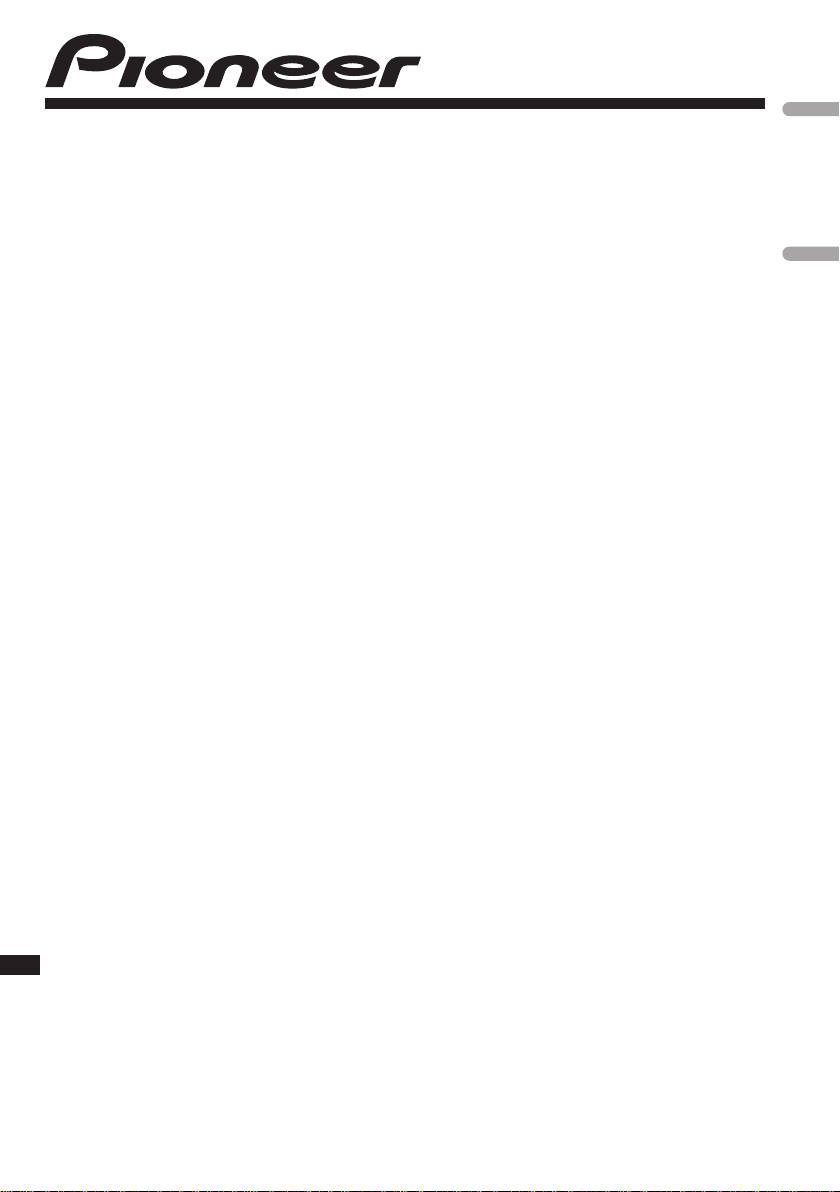
CD RDS RECEIVER
REPRODUCTOR DE CD CON RECEPTOR RDS
DEH-P4100SD
DEH-P3100UB
English Español
Operation Manual
Manual de instrucciones
Page 2

Contents
Thank you for purchasing this PIONEER product.
Please read through this manual before using the product for the first time, to ensure proper use. After reading, please keep the manual in a safe and accessible place
for future reference.
Before You Start
About this unit 5
Features 5
Visit our website 6
In case of trouble 6
Protecting your unit from theft 6
– Removing the front panel 6
– Attaching the front panel 6
Operating this unit
What’s what 7
– Head unit 7
– Optional remote control 8
– Display indication 8
Basic Operations 10
– Power ON/OFF 10
– Selecting a source 10
– Adjusting the volume 10
Tuner 11
– Basic Operations 11
– Storing and recalling broadcast
frequencies 11
– Receiving PTY alarm broadcasts 11
– Introduction to advanced
operations 11
– Storing the strongest broadcast
frequencies 12
– Tuning in strong signals 12
– Selecting alternative frequencies 12
– Receiving traffic announcements 13
– Using PTY functions 13
Built-in CD Player 15
– Basic Operations 15
– Displaying text information on disc 16
– Selecting tracks from the track title
list 16
– Selecting files from the file name
list 16
2
En
– Introduction to advanced
operations 17
– Selecting a repeat play range 17
– Playing tracks in random order 17
– Scanning folders and tracks 18
– Pausing playback 18
– Using Sound Retriever 18
– Using disc title functions 18
Playing songs in an external storage device
(USB, SD) 19
– Basic Operations 19
– Displaying text information of an audio
file 20
– Selecting files from the file name
list 20
– Introduction to advanced
operations 20
Playing songs on iPod 21
– Basic Operations 21
– Browsing for a song 21
– Displaying text information on
iPod 22
– Introduction to advanced
operations 22
– Playing songs in a random order
(shuffle) 23
– Playing all songs in a random order
(shuffle all) 23
– Selecting songs from lists related to the
currently playing song 23
– Operating this unit’s iPod function
from your iPod 23
– Changing audiobook speed 24
Audio Adjustments
Introduction of audio adjustments 25
Using balance adjustment 25
Using the equalizer 25
– Recalling equalizer curves 26
– Adjusting equalizer curves 26
Page 3
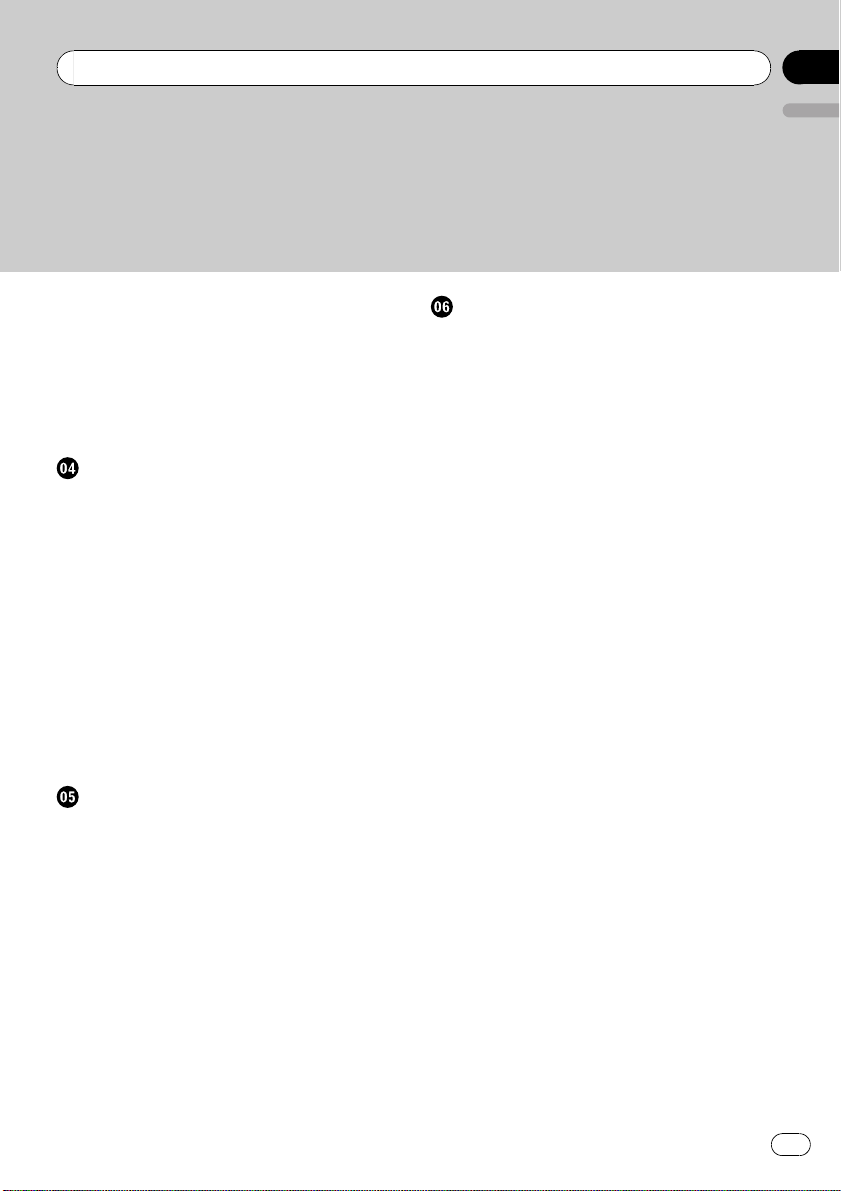
Contents
English
– Fine-adjusting equalizer curve 26
Adjusting loudness 27
Using subwoofer output 27
– Adjusting subwoofer settings 27
Using the high pass filter 28
Boosting the bass 28
Adjusting source levels 28
Initial Settings
Adjusting initial settings 29
Setting the FM tuning step 29
Switching Auto PI Seek 29
Switching the auxiliary setting 29
Setting the rear output and subwoofer
controller 30
Switching the ever scroll 30
Activating the BT AUDIO source 30
Entering PIN code for Bluetooth wireless
connection 31
Displaying system version of Bluetooth
adapter for repair 31
Multi language display setting 31
Saving the battery consumption 32
Other Functions
Using the AUX source 33
– About AUX1 and AUX2 33
– AUX1 source: 33
– AUX2 source: 33
– Selecting AUX as the source 33
– Setting the AUX title 33
Using the external unit 33
– Selecting the external unit as the
source 33
– Basic operation 34
– Using the functions allocated to 1 to 6
keys 34
– Advanced operations 34
Available accessories
Playing songs on iPod 35
– Basic operation 35
– Displaying text information on
iPod 35
– Browsing for a song 35
– Function and operation 35
– Playing songs in a random order
(shuffle) 36
Bluetooth Audio 36
– Basic Operations 36
– Function and operation 36
– Connecting a Bluetooth audio
player 37
– Playing songs on a Bluetooth audio
player 37
– Stopping playback 37
– Disconnecting a Bluetooth audio
player 37
– Displaying BD (Bluetooth Device)
address 38
Bluetooth Telephone 38
– Basic Operations 38
– Setting up for hands-free phoning 38
– Making a phone call 39
– Taking a phone call 39
– Introduction to advanced
operations 39
– Connecting a cellular phone 40
– Disconnecting a cellular phone 41
– Registering a connected cellular
phone 41
– Deleting a registered phone 41
– Connecting to a registered cellular
phone 42
– Using the phone book 42
– Using the call history 43
– Making a call by entering phone
number 43
En
3
Page 4
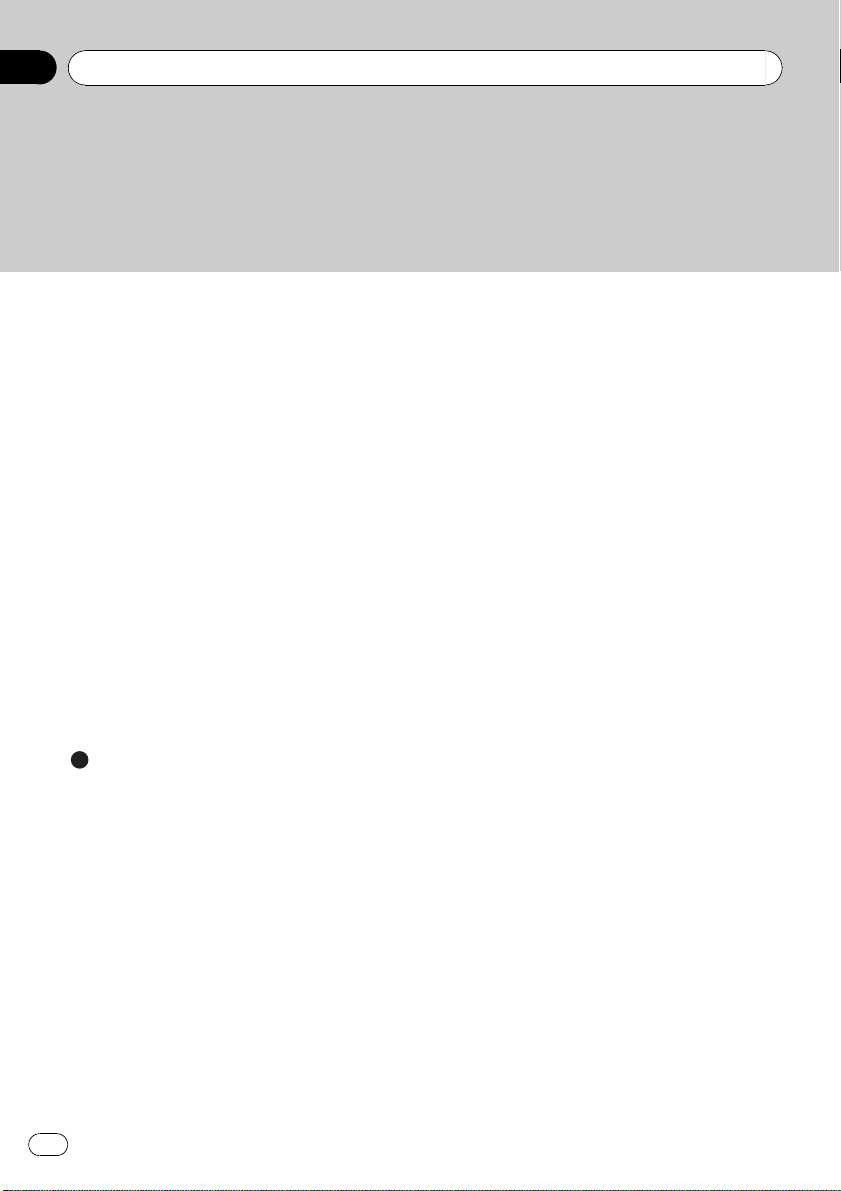
Contents
– Clearing memory 44
– Setting automatic rejecting 44
– Setting automatic answering 44
– Switching the ring tone 44
– Echo canceling and noise
reduction 44
Multi-CD Player 44
– Basic Operations 44
– Using CD TEXT functions 45
– Introduction to advanced
operations 45
– Using compression and bass
emphasis 45
– Using ITS playlists 46
– Using disc title functions 47
TV tuner 48
– Basic Operations 48
– Storing and recalling broadcast
stations 48
– Storing the strongest broadcast
stations sequentially 49
Additional Information
Error messages 50
Handling guideline of discs and player 51
Dual Discs 52
Handling guideline of external storage device
(USB, SD) and this unit 52
– USB storage device 52
– SD memory card 53
Compressed audio compatibility (disc, USB,
SD) 53
– Supplemental information of
compressed audio (disc, USB, SD) 54
Compressed audio files on the disc 54
Compressed audio files in the external
storage device (USB, SD) 54
Example of a hierarchy and playback
sequences 54
– The sequence of audio files on the
disc 54
– The sequence of audio files on the
external storage device (USB, SD) 55
iPod 55
– iPod compatibility 55
– About handling the iPod 55
– About iPod settings 55
Russian character chart 56
Copyright and trademark notice 56
Specifications 58
4
En
Page 5
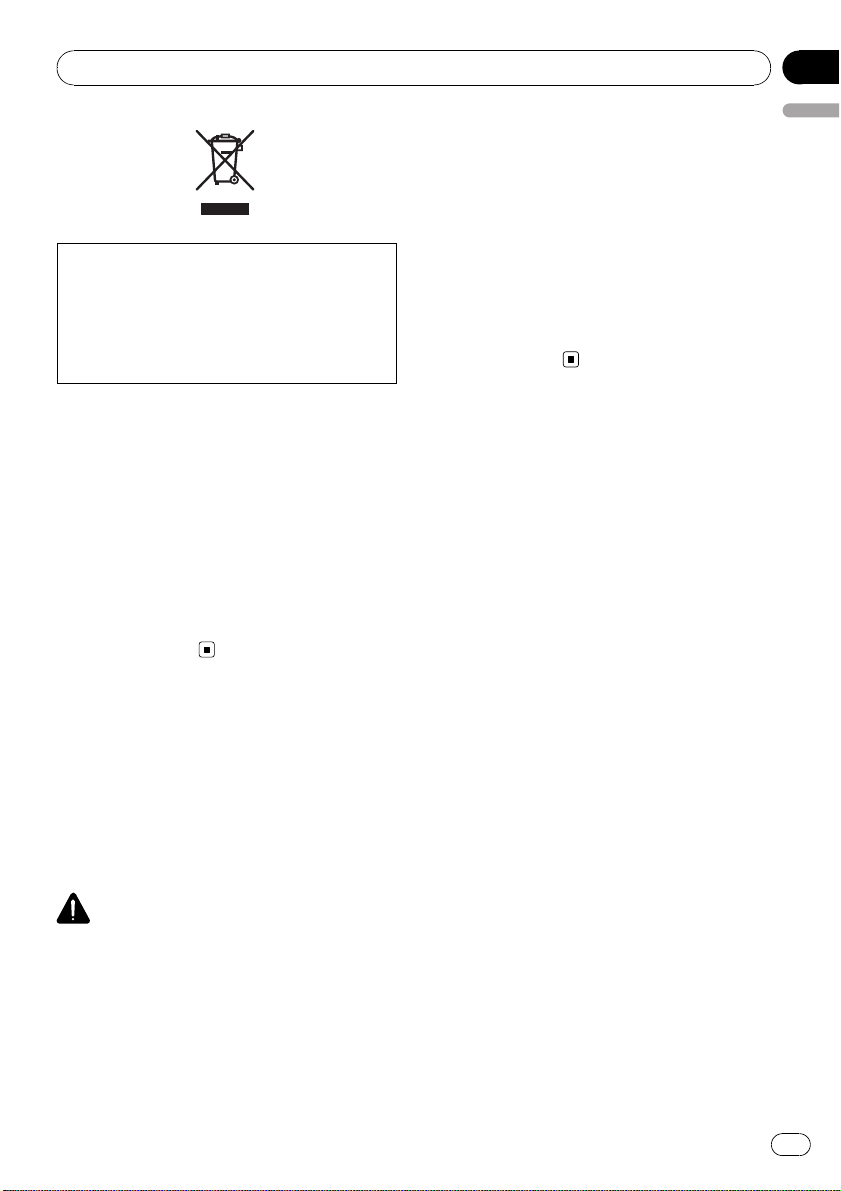
Before You Start
Section
01
If you want to dispose this product, do not mix
it with general household waste. There is a separate collection system for used electronic
products in accordance with legislation that requires proper treatment, recovery and recycling.
Private households in the member states of
the EU, in Switzerland and Norway may return
their used electronic products free of charge
to designated collection facilities or to a retailer (if you purchase a similar new one).
For countries not mentioned above, please
contact your local authorities for the correct
method of disposal.
By doing so you will ensure that your disposed
product undergoes the necessary treatment,
recovery and recycling and thus prevent potential negative effects on the environment
and human health.
About this unit
The tuner frequencies on this unit are allocated for use in Western Europe, Asia, the
Middle East, Africa and Oceania. Use in other
areas may result in poor reception. The RDS
(radio data system) function operates only in
areas with FM stations broadcasting RDS signals.
CAUTION
! Do not allow this unit to come into contact
with liquids. Electrical shock could result.
Also, damage to this unit, smoke, and overheating could result from contact with liquids.
! “CLASS 1 LASER PRODUCT”
This product contains a laser diode of higher
class than 1. To ensure continued safety, do
not remove any covers or attempt to gain ac-
cess to the inside of the product. Refer all ser-
English
vicing to qualified personnel.
! The Pioneer CarStereo-Pass is for use only in
Germany.
! Keep this manual handy as a reference for op-
erating procedures and precautions.
! Always keep the volume low enough so that
you can hear sounds from outside the vehicle.
! Protect this unit from moisture.
! If the battery is disconnected or discharged,
the preset memory will be erased and must be
reprogrammed.
Features
This unit is compatible with a wide variety of
file formats and media/storage devices.
File format compatibility
! WMA
! MP3
! AAC
! WAV
For details about compatibility, refer to Additional Information.
Media/storage device compatibi lity
! CD/CD-R/CD-RW
! USB portable audio player/USB memory
! SD memory card (SDHC compatible)
The SD memory card is only available for DEHP4100SD.
Make inquiries to the manufacturer about
your USB portable audio player/USB memory
and SD memory card.
For details about compatibility, refer to Addi-
tional Information.
iPod compatibility
This unit can control and listen to songs on an
iPod.
For details about the supported iPod, refer to
iPod compatibility on page 55.
! This unit can control previous generations
iPod models with a Pioneer iPod adapter
(e.g. CD-IB100N).
En
5
Page 6

Section
01
Before You Start
For details concerning operation with the
iPod adapter, refer to Playing songs on iPod
on page 35.
CAUTION
! Pioneer accepts no responsibility for data lost
on the USB memory/USB portable audio
player/SD memory card/SDHC memory card
even if that data is lost while using this unit.
! Pioneer accepts no responsibility for data lost
on the iPod even if that data is lost while
using this unit.
Visit our website
Visit us at the following site:
http://www.pioneer.co.uk
! Register your product. We will keep the de-
tails of your purchase on file to help you
refer to this information in the event of an
insurance claim such as loss or theft.
! We offer the latest information about
Pioneer Corporation on our website.
In case of trouble
Should this product fail to operate properly,
contact your dealer or nearest authorized
Pioneer Service Station.
panel. Otherwise, this unit, connected device
or vehicle interior may be damaged.
Removing the front panel
1 Press (detach) to release the front
panel.
2 Grab the front panel and remove.
3 Put the front panel into the provided
protective case for safe keeping.
Attaching the front panel
1 Slide the front panel to the left until it
clicks.
Front panel and the head unit are jointed on
the left side. Make sure that the front panel
has been jointed to the head unit.
Protecting your unit from
theft
The front panel can be detached to deter theft.
Important
! Handle gently when removing or attaching
the front panel.
! Avoid subjecting the front panel to excessive
shock.
! Keep the front panel out of direct sunlight and
high temperatures.
! Before detaching, be sure to remove the AUX/
USB cable and USB device from the front
6
En
2 Press the right side of the front panel
until it is firmly seated.
# If you can’t attach the front panel to the head
unit successfully, try again. Front panel may be
damaged if you attach the front panel forcedly.
Page 7
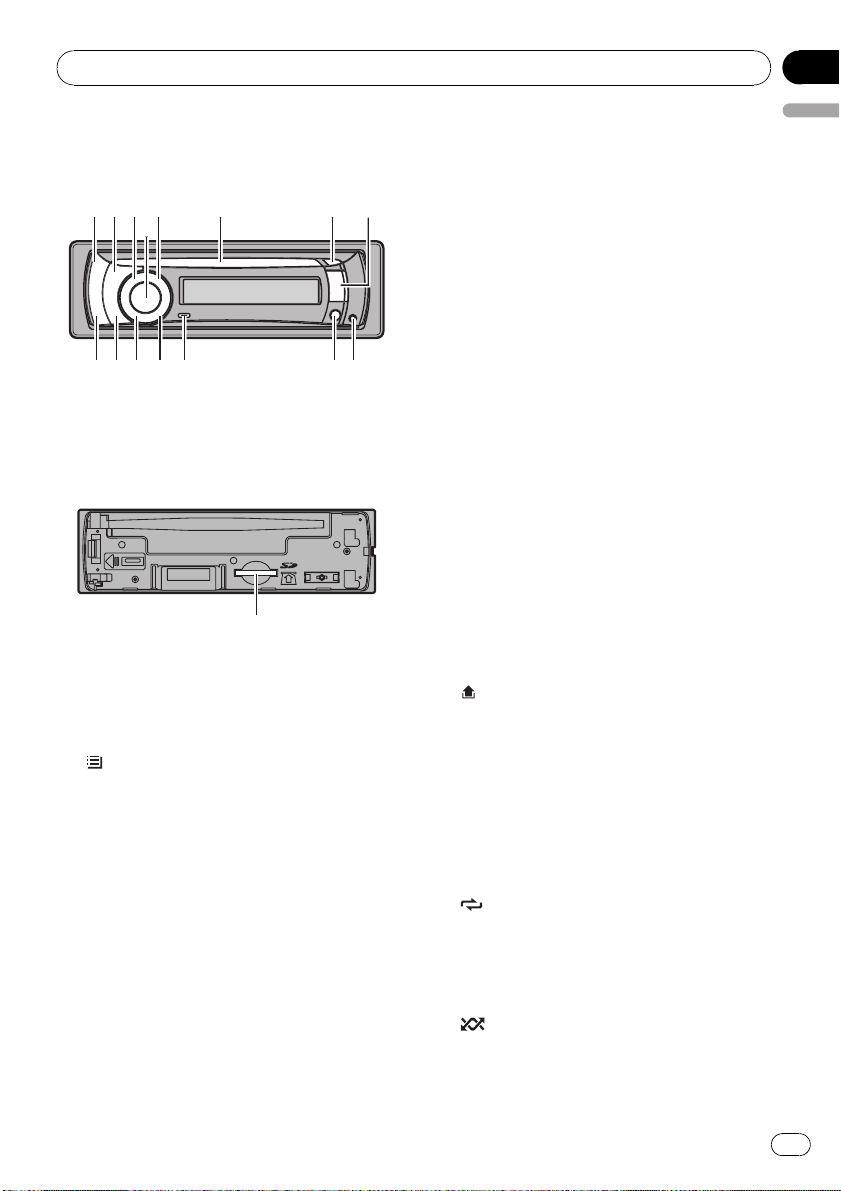
178a2
345
6
bcdef
9
Operating this unit
Section
02
What’s what
Head unit
SD memory card slot
This function is available only for DEHP4100SD.
You can see the SD memory card slot if you remove the front panel.
g
1 SRC/OFF button
This unit is turned on by selecting a source.
Press to cycle through all the available
sources.
/LIST button
2
Press to display the disc title list, track title
list, folder list, file list or preset channel list
depending on the source.
Press and hold to switch to link play mode
while using an iPod.
For details, refer to Selecting songs from
lists related to the currently playing song on
page 23.
3 S.Rtrv button
Press to switch Sound Retriever settings.
For details, refer to Using Sound Retriever on
page 18.
4 MULTI-CONTROL
Move to perform manual seek tuning, fast
forward, reverse and track search controls.
Also used for controlling functions.
Turn to increase or decrease the volume.
5 MUTE button
Press to turn off the sound. To turn on the
sound, press again.
6 Disc loading slot
Insert a CD/CD -R/CD-RW to play.
7 h (eject) button
Press to eject a CD/CD-R/CD-RW.
8 USB port
Use to connect a USB storage device.
! When connecting, open up the USB con-
nector lid.
! Use a USB cable to connect the USB sto-
rage device to the USB port. Since the
USB storage device is projected forward
from the unit, it is dangerous to connect
directly.
Pioneer CD-U50E USB cable is also available. For details, consult your dealer.
9
(detach) button
Press to remove the front panel from the
head unit.
a AUX input jack (3.5 mm stereo jack)
Use to connect an auxiliary device.
b TA/NEWS button
Press to turn TA function on or off. Press
and hold to turn NEWS function on or off.
(repeat)/LOC button
c
Press to switch the repeat play range while
using CD, USB/SD or iPod.
Press to switch local settings while using
tuner as the source.
d
(random)/iPod button
Press to turn random function on or off
while using CD or USB/SD.
English
En
7
Page 8
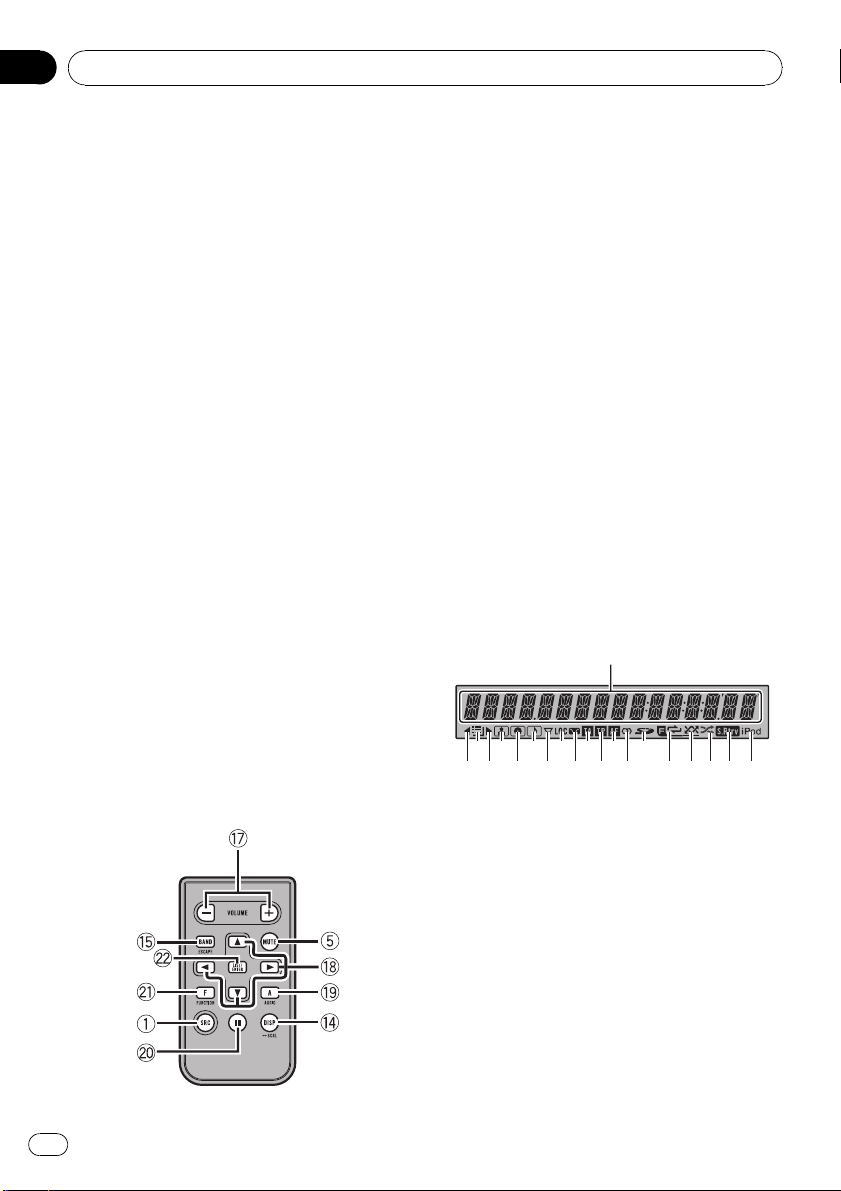
1
Section
02
Operating this unit
While using an iPod, press to shuffle all
tracks.
Press and hold to switch the control mode
while using an iPod.
For details, refer to Operating this unit’siPod
function from your iPod on page 23.
If using the iPod with an interface adapter
(CD-IB100N), press to switch the shuffle
function.
e DISP/BACK/SCRL button
Press to select different displays.
Press and hold to scroll through the text information.
Press to return to the previous display when
operating the menu.
Press and hold to return to the main menu
when operating the menu.
f BAND/ESC button
Press to select among three FM bands and
MW/LW bands.
Press to return to the ordinary display when
operating the menu.
g SD memory card slot
Only for DEH-P4100SD.
Inset an SD memory card to play.
h VOLUME buttons
Press to increase or decrease the volume.
i a/b/c/d buttons
Press to perform manual seek tuning, fast
forward, reverse and track search controls.
Also used for controlling functions.
j AUDIO button
Press to select an audio function.
k e button
Press to turn pause on or off.
l FUNCTION button
Press to select functions.
m LIST/ENTER button
Press to display the disc title list, track title
list, folder list, file list or preset channel list
depending on the source.
While in the operating menu, press to control functions.
Display indication
Optional remote control
The remote control CD-R320 is sold separately.
Operation is the same as when using the buttons on the head unit.
8
En
3 5 7 9 b df
2 4 6 8 a c e g hij k
1 Main display section
Displays band, frequency, elapsed playback
time and other settings.
! Tuner
Band and frequency are displayed.
! RDS
Program service name, PTY information
and other literal information are displayed.
! Built-in CD player, external storage de-
vice (USB, SD), iPod
Elapsed playback time and literal information are displayed.
Page 9
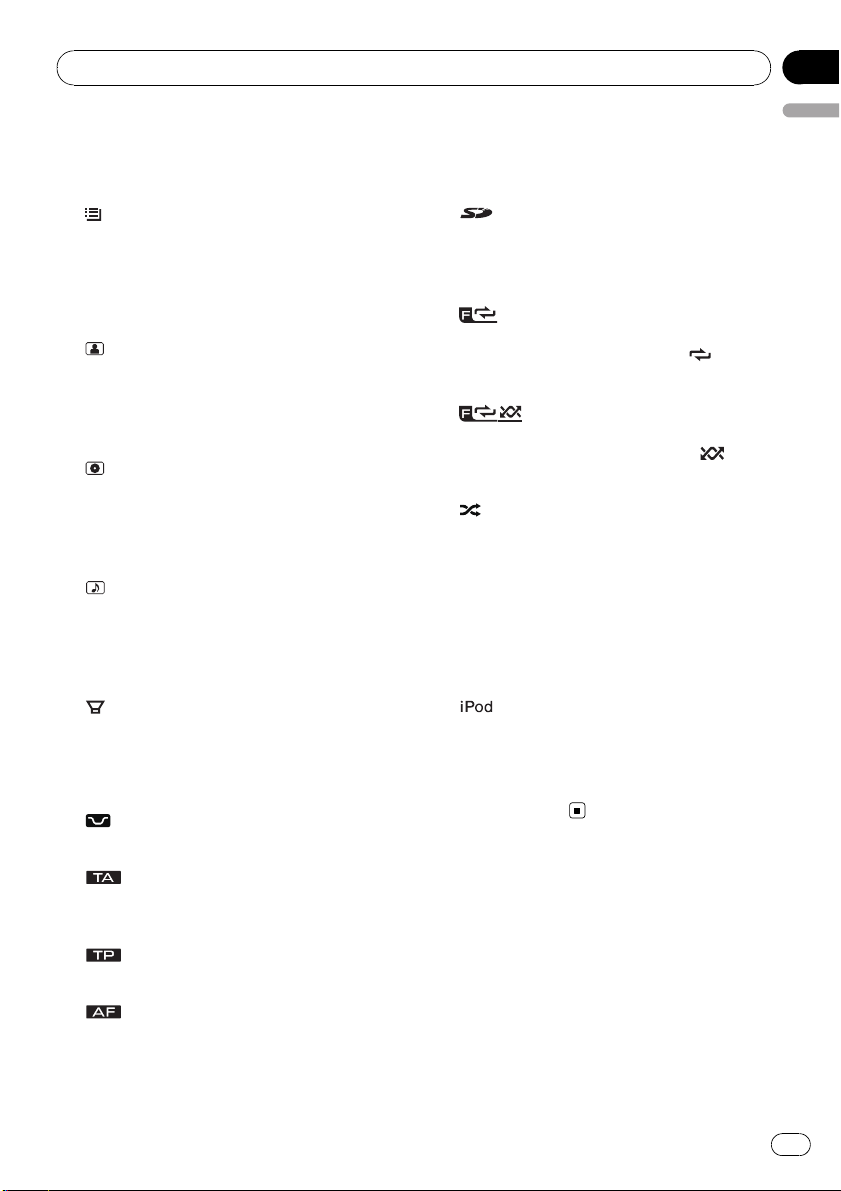
Operating this unit
Section
02
2 c indicator
Appears when an upper tier of folder or
menu exists.
(list) indicator
3
Appears when operating list function.
4 d indicator
Appears when a lower tier of folder or menu
exists.
5
(artist) indicator
Appears when the disc (track) artist name is
displayed on the main display section.
Appears when artist search refinement on
the iPod browsing function is in use.
6
(disc) indicator
Appears when the disc (album) name is displayed on the main display section.
Appears when album search refinement on
the iPod browsing function is in use.
(song) indicator
7
Appears when the track (song) name is displayed on the main display section.
Appears when song search refinement on
the iPod browsing function is in use.
e 5 (stereo) indicator
Appears when the selected frequency is
being broadcast in stereo.
f
g
h
i
j S.Rtrv indicator
(SD memory card) indicator
Only for DEH-P4100SD.
Appears when SD/SDHC memory card is inserted.
(folder repeat) indicator
Appears when folder repeat is on.
When repeat function is on, only
played.
(folder random) indicator
Appears when folder random is on.
When random function is on, only
played.
(shuffle) indicator
Appears when shuffle function is on while
iPod source is being selected.
Appears when Sound Retriever function is
on.
For details, refer to Using Sound Retriever on
page 18.
is dis-
English
is dis-
8
(subwoofer) indicator
Appears when subwoofer is on.
9 LOC indicator
Appears when local seek tuning is on.
(loudness) indicator
a
Appears when loudness is on.
b
c
d
(TA) indicator
Appears when TA (traffic announcement
standby) function is on.
(TP) indicator
Appears when a TP station is tuned in.
(AF) indicator
Appears when AF (alternative frequencies
search) function is on.
k
indicator
Appears when CONTROL (control mode) is
set to IPOD.
For details about the control mode, refer to
Operating this unit ’s iPod function from your
iPod on page 23.
En
9
Page 10
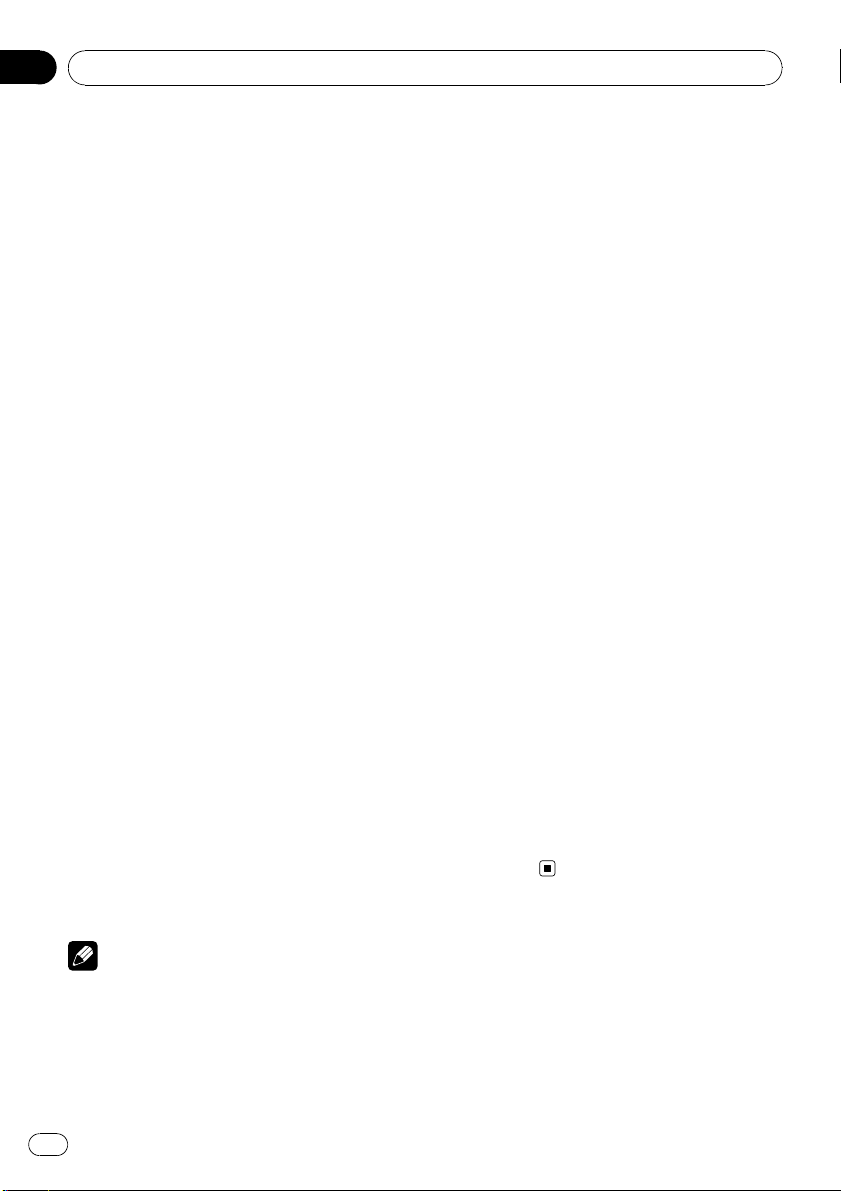
Section
02
Operating this unit
Basic Operations
Power ON/OFF
Turning the unit on
% Press SRC/OFF to turn the unit on.
Turning the unit off
% Press SRC/OFF and hold until the unit
turns off.
Selecting a source
You can select a source you want to listen to.
% Press SRC/OFF repeatedly to switch between the following sources.
DEH-P4100SD
TUNER (tuner)—TELEVISION (television)—
COMPACT DISC (built-in CD player)—
MULTI CD (multi-CD player)—IPOD (iPod con-
nected with the interface adapter)—USB (USB
storage device)/USB-IPOD (iPod connected
using USB input)—SD (SD memory card)—
EXTERNAL (external unit 1)—EXTERNAL (external unit 2)—AUX1 (AUX1)—AUX2 (AUX2)
—BT AUDIO (BT audio)—TELEPHONE (BT tel-
ephone)
DEH-P3100UB
TUNER (tuner)—TELEVISION (television)—
COMPACT DISC (built-in CD player)—
MULTI CD (multi-CD player)—IPOD (iPod con-
nected with the interface adapter)—USB (USB
storage device)/USB-IPOD(iPod connected
using USB input)—EXTERNAL (external unit
1)—EXTERNAL (external unit 2)—AUX1
(AUX1)—AUX2 (AUX2)—BT AUDIO (BT
audio)—TELEPHONE (BT telephone)
— When the iPod is not connected to this
unit with the interface adapter.
— When the SD memory card is not inserted
into the slot.
— When AUX (auxiliary input) is set to off
(refer to page 29).
— When the BT AUDIO source is set to off
(refer to page 30).
! When a USB storage device or iPod is not
connected to the USB port of this unit,
NO DEVICE is displayed.
! AUX1 is set to on by default. Turn off the AUX1
when not in use (refer to Switching the auxili-
ary setting on page 29).
! Charging the portable audio player using
car’s DC power source while connecting it to
AUX input may generate noise. In this case,
stop charging.
! External unit refers to a Pioneer product (such
as ones available in the future) that, although
incompatible as a source, enables control of
basic functions with this unit. Two external
units can be controlled with this unit. When
two external units are connected, the external
unit is automatically allocated to external unit
1 or external unit 2 by this unit.
! When this unit’s blue/white lead is connected
to the vehicle’s auto-antenna relay control
terminal, the vehicle’s antenna extends when
this unit’s source is turned on. To retract the
antenna, turn the source off.
Adjusting the volume
% Turn MULTI-CONTROL to adjust the
sound level.
Notes
! In the following cases, the sound source will
not change.
— When no unit corresponding to the se-
lected source is connected.
— When there is no disc or magazine in the
player.
10
En
Page 11
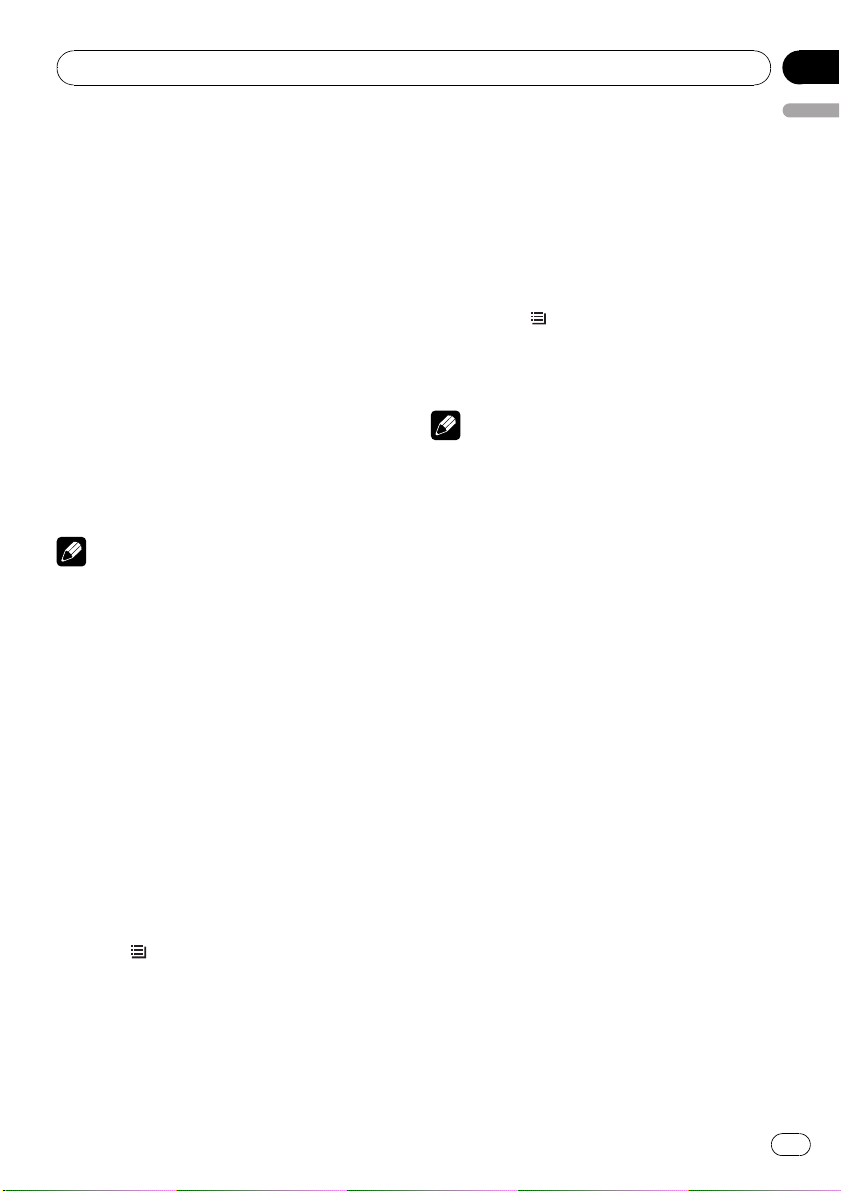
Operating this unit
Section
02
Tuner
Basic Operations
% Selecting a band
Press BAND/ESC.
# Band can be selected from among FM1, FM2,
FM3 or MW/LW.
% Manual tuning (step by step)
Push MULTI-CONTROL left or right.
% Seeking tuning
Push and hold MULTI-CONTROL left or right,
and then release.
# You can cancel seek tuning by pushing
MULTI-CONTROL left or right.
# While pushing and holding MULTI-CONTROL
left or right, you can skip stations. Seek tuning
starts as soon as you release MULTI-CONTROL.
Notes
! This unit’s AF (alternative frequencies search)
function can be turned on and off. AF should
be off for normal tuning operation (refer to the
next page).
! RDS service may not be provided by all sta-
tions.
! RDS functions such as AF and TA are only ac-
tive when your radio is tuned to an RDS station.
# You can also store the frequency in memory
by pushing and holding MULTI-CONTROL right.
3 Use MULTI-CONTROL to select the desired station.
Turn to change the station. Press to select.
# You can also change the station by pushing
MULTI-CONTROL up or down.
# To return to the ordinary display, press
BAND/ESC or
# If you do not operate the list within about 30
seconds, the display automatically returns to the
ordinary display.
Note
You can also recall radio station frequencies assigned to preset tuning numbers by pushing
MULTI-CONTROL up or down during the frequency display.
/LIST.
Receiving PTY alarm broadcasts
When the emergency PTY code broadcasts,
the unit receives it automatically (ALARM appears). When the broadcasting ends, the system returns to the previous source.
! An emergency announcement can be can-
celed by pressing TA/NEWS.
You can also cancel an emergency announcement by pressing SRC/OFF,
BAND/ESC or MULTI-CONTROL.
English
Storing and recalling broadcast
frequencies
You can easily store up to six broadcast frequencies for later recall.
! Six stations for each band can be stored in
memory.
1 Press
Preset screen is displayed.
2 Use MULTI-CONTROL to store the selected frequency in memory.
Turn to change the preset number. Press and
hold to store.
/LIST.
Introduction to advanced
operations
1 Press MULTI-CONTROL to display the
main menu.
2 Use MULTI-CONTROL to select
FUNCTION.
Turn to change the menu option. Press to select.
En
11
Page 12
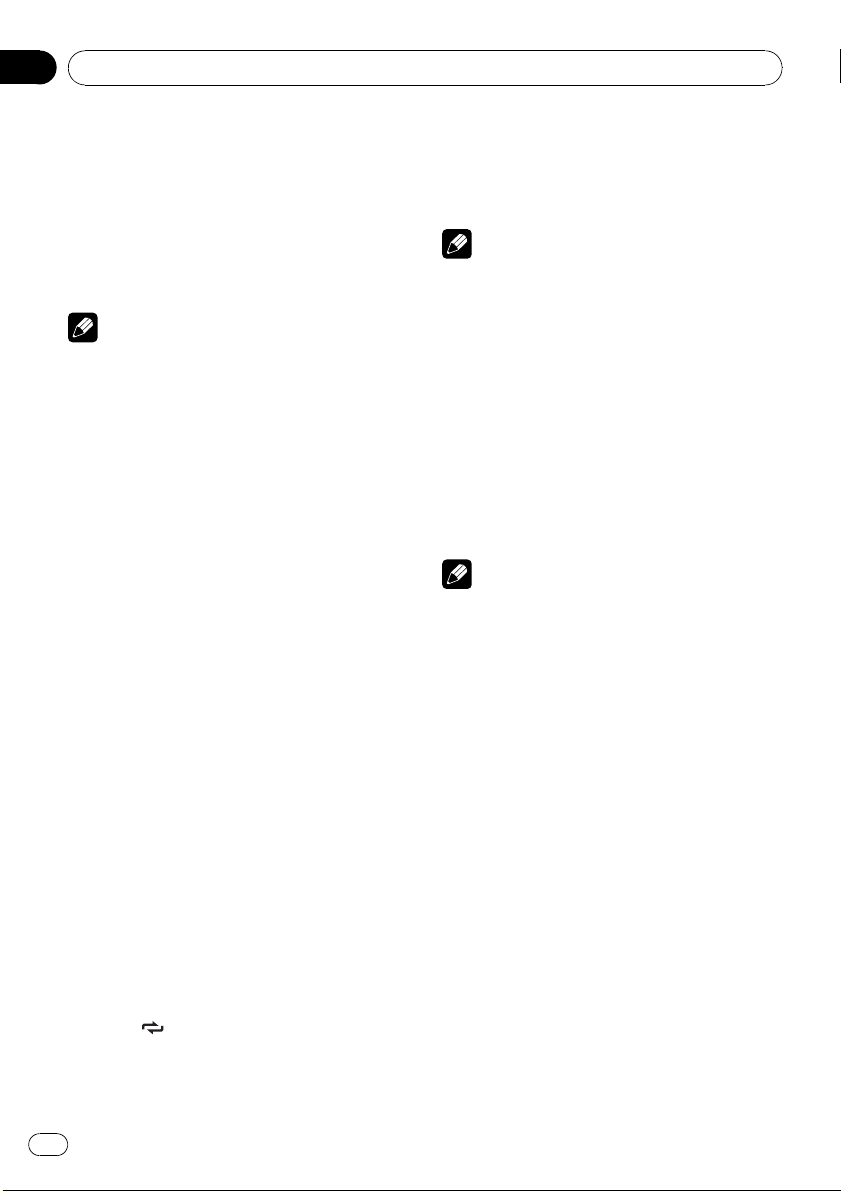
Section
02
Operating this unit
3 Turn MULTI-CONTROL to select the
function.
BSM (best stations memory)—REGIONAL (re-
gional)—LOCAL (local seek tuning)—
PTY SEARCH (program type selection)—
TRAFFIC (traffic announcement standby)—AF
(alternative frequencies search)—NEWS
(news program interruption)
Notes
! To return to the previous display, press
DISP/BACK/SCRL.
! To return to the main menu, press and hold
DISP/BACK/SCRL.
! To return to the ordinary display, press
BAND/ESC.
! If you do not operate functions within about
30 seconds, the display automatically returns
to the ordinary display.
! If MW/LW band is selected, you can only se-
lect BSM or LOCAL.
Storing the strongest broadcast
frequencies
BSM (best stations memory) lets you automatically store the six strongest broadcast frequencies.
1 Use MULTI-CONTROL to select BSM in
the function menu.
2 Press MULTI-CONTROL to turn BSM on.
The six strongest broadcast frequencies are
stored in the order of their signal strength.
# To cancel, press MULTI-CONTROL again.
Tuning in strong signals
Local seek tuning lets you tune in only those
radio stations with sufficiently strong signals
for good reception.
MW/LW: OFF—LEVEL 1—LEVEL 2
The LEVEL 4 setting allows reception of only
the strongest stations, while lower settings let
you receive progressively weaker stations.
Note
You can also perform this operation in the menu
that appears by using MULTI-CONTROL.
Selecting alternative frequencies
When the tuner cannot get a good reception,
the unit automatically searches for a different
station in the same network.
1 Use MULTI-CONTROL to select AF in the
function menu.
2 Press MULTI-CONTROL to turn AF on.
# To turn off, press MULTI-CONTROL again.
Notes
! Only RDS stations are tuned in during seek
tuning or BSM when AF is on.
! When you recall a preset station, the tuner
may update the preset station with a new frequency from the station’s AF list. No preset
number appears on the display if the RDS
data for the station received differs from that
of the originally stored station.
! During AF search, sound may be temporarily
interrupted.
! AF can be turned on or off independently for
each FM band.
Using PI Seek
If the tuner cannot find a suitable station, or
reception status becomes bad, the unit automatically searches for a different station with
the same programming. During the search,
PI SEEK is displayed and the output is muted.
% Press
/LOC repeatedly to select the
desired setting.
FM: OFF—LEVEL 1—LEVEL 2—LEVEL 3—
LEVEL 4
12
En
Page 13
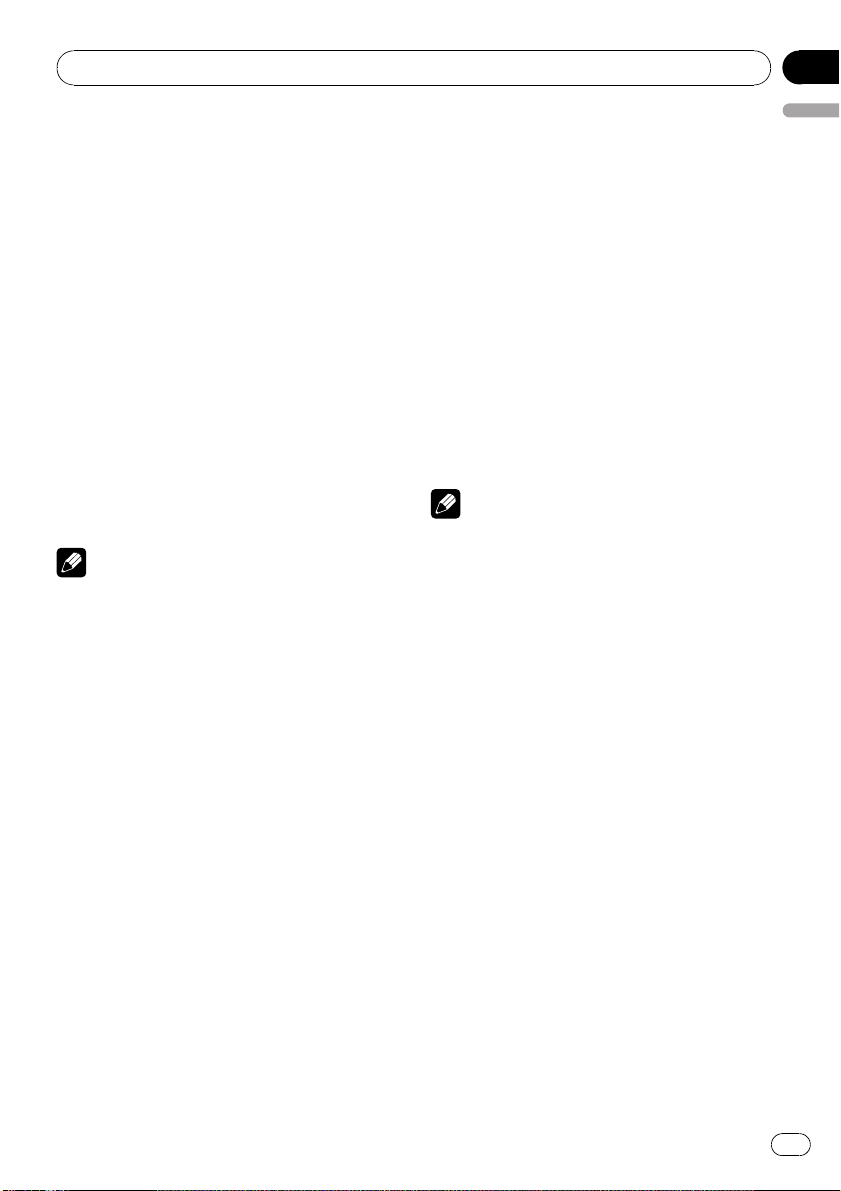
Operating this unit
Section
02
Using Auto PI Seek for preset stations
When preset stations cannot be recalled, the
unit can be set to perform PI Seek during preset recall.
! The default setting for Auto PI Seek is off.
Refer to Switching Auto PI Seek on page 29.
Limiting stations to regional
programming
When AF is used, the regional function limits
the selection of stations broadcasting regional
programs.
1 Use MULTI-CONTROL to select
REGIONAL in the function menu.
2 Press MULTI-CONTROL to turn the regional function on.
# To turn off, press MULTI-CONTROL again.
Notes
! Regional programming and regional networks
are organized differently depending on the
country (i.e., they may change according to
the hour, state or broadcast area).
! The preset number may disappear from the
display if the tuner tunes in a regional station
which differs from the originally set station.
! The regional function can be turned on or off
independently for each FM band.
Receiving traffic announcements
TA (traffic announcement standby) lets you receive traffic announcements automatically, no
matter what source you are listening to. TA
can be activated for both a TP station (a station that broadcasts traffic information) or an
enhanced other network’s TP station (a station
carrying information which cross-references
TP stations).
1 Tune in a TP or enhanced other network’s TP station.
TP indicator lights.
2 Press TA/NEWS to turn traffic an-
English
nouncement standby on.
# To turn off, press TA/NEWS again.
3 Use MULTI-CONTROL to adjust the TA
volume when a traffic announcement begins.
The newly set volume is stored in memory and
recalled for subsequent traffic announcements.
4 Press TA/NEWS while a traffic announcement is being received to cancel the
announcement.
The tuner returns to the original source but remains in the standby mode until TA/NEWS is
pressed again.
Notes
! You can also turn this function on or off in the
menu that appears by using
MULTI-CONTROL.
! The system switches back to the original
source following traffic announcement reception.
! Only TP and enhanced other network’s TP sta-
tions are tuned in during seek tuning or BSM
when TA is on.
Using PTY functions
You can tune in a station by using PTY (program type) information.
Searching for an RDS station by PTY
information
You can search for general types of broadcasting programs, such as those listed in the following section. Refer to the next page.
1 Use MULTI-CONTROL to select
PTY SEARCH in the function menu.
2 Press MULTI-CONTROL to display the
setting mode.
En
13
Page 14
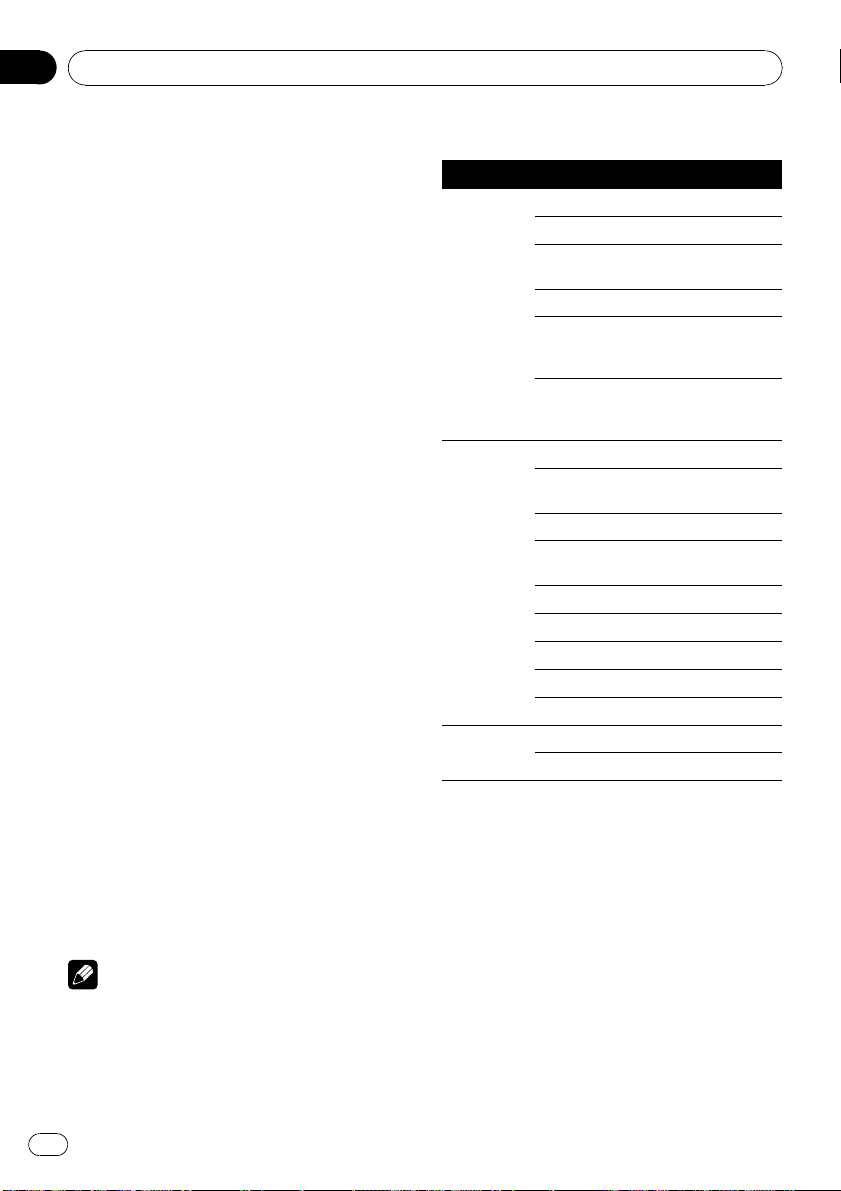
Section
02
Operating this unit
3 Use MULTI-CONTROL to select the desired setting.
Turn to change the setting.
NEWS/INFO—POPULAR—CLASSICS—
OTHERS
4 Press MULTI-CONTROL to begin the
search.
The unit searches for a station broadcasting
that program type. When a station is found, its
program service name is displayed.
PTY (program type ID code) information is
listed in the following section. Refer to this
page.
# To cancel the search, press MULTI-CONTROL
again.
# The program of some stations may differ from
that indicated by the transmitted PTY.
# If no station is broadcasting the type of program you searched for, NOT FOUND is displayed
for about two seconds and then the tuner returns
to the original station.
Using news program interruption
When a news program is broadcast from a
PTY code news station, the unit automatically
switches to the news broadcast station. When
the news program ends, reception of the previous program resumes.
% Press TA/NEWS and hold to turn on
news program interruption.
Press TA/NEWS until NEWS :ON appears in
the display.
# To turn off news program interruption, press
TA/NEWS and hold until NEWS :OFF appears in
the display.
# A news program can be canceled by pressing
TA/NEWS.
PTY list
General Specific Type of program
NEWS/INFO NEWS News
AFFAIRS Current affairs
INFO General information
and advice
SPORT Sports
WEATHER Weather reports/me-
teorological information
FINANCE Stock market reports,
commerce, trading,
etc.
POPULAR POP MUS Popular music
ROCK MUS Contemporary modern
music
EASY MUS Easy listening music
OTH MUS Non-categorized
music
JAZZ Jazz
COUNTRY Country music
NAT MUS National music
OLDIES Oldies, golden oldies
FOLK MUS Folk music
CLASSICS L. CLASS Light classical music
CLASSIC Classical music
Note
You can also turn on or off news programs in the
menu that appears by using MULTI-CONTROL.
14
En
Page 15
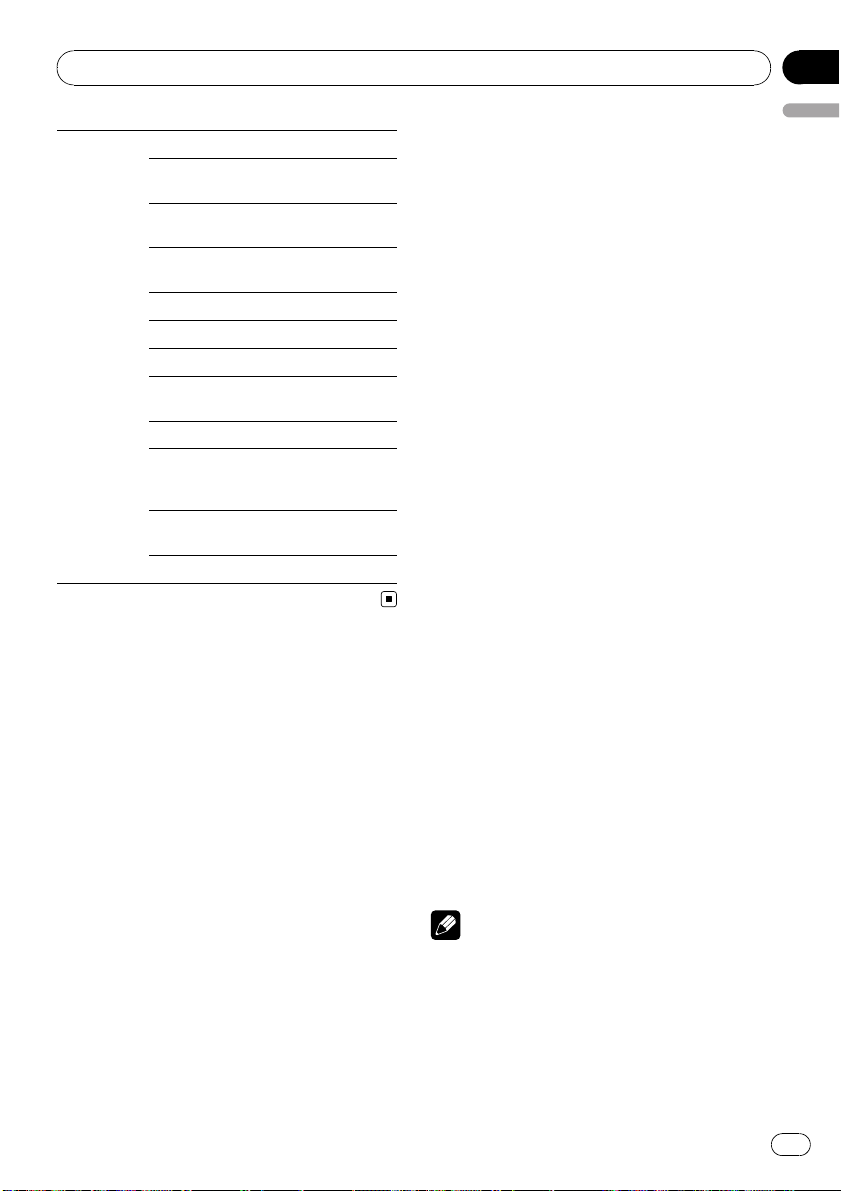
Operating this unit
OTHERS EDUCATE Educational programs
DRAMA Radio plays and seri-
als
CULTURE National or regional
culture
SCIENCE Nature, science and
technology
VARIED Light entertainment
CHILDREN Children’s
SOCIAL Social affairs
RELIGION Religious affairs or ser-
vices
PHONE IN Phone in
TOURING Travel programs; not
for traffic announcements
LEISURE Hobbies and recrea-
tional activities
DOCUMENT Documentaries
Section
02
English
Built-in CD Player
Basic Operations
% Inserting a CD/CD-R/CD-RW into the
disc loading slot
Playback will automatically start.
# When loading a CD/CD-R/CD-RW, face
the label side of a disc up.
% Ejecting a CD/CD-R/CD-RW
Press h (eject).
% Selecting a folder
Push MULTI-CONTROL up or down.
# You cannot select a folder that does not have
a compressed audio file recorded in it.
% Selecting a track
Push MULTI-CONTROL left or right.
% Fast forwarding or reversing
Push and hold MULTI-CONTROL left or right.
# When playing compressed audio, there is no
sound on fast forward or reverse.
% Returning to root folder
Press and hold BAND/ESC.
# If folder 01 (ROOT) contains no files, playback
commences with folder 02.
% Switching between compressed audio
and CD-DA
Press BAND/ESC.
# This operation is available only when playing
CD-EXTRA or MIXED-MODE CDs.
# If you have switched between compressed
audio and CD-DA, playback starts at the first
track on the disc.
Notes
! The built-in CD player can play back audio CD
and compressed audio recorded on a CD/CDR/CD-RW. (Refer to page 54 for files that can
be played back.)
! Read the precautions for the player and discs
in the following section. Refer to page 51.
En
15
Page 16

Section
02
Operating this unit
! A disc has already been inserted, press SRC/
OFF to select the built-in CD player.
! There is sometimes a delay between starting
up disc playback and the sound being issued.
When being read, FORMAT READ is displayed.
! If an error message is displayed, refer to Error
messages on page 50.
! Playback is carried out in order of file number.
Folders are skipped if they contain no files. (If
folder 01 (ROOT) contains no files, playback
commences with folder 02.)
Displaying text information on
disc
% Press DISP/BACK/SCRL to select the desired text information.
For title entered CD
Play time—disc title
For CD TEXT discs
Play time—disc title—disc artist name—track
title—track artist name
For WMA/MP3/AAC
Play time—folder name—file name—track
title—artist name—album title—comment —
bit rate
For WAV
Play time—folder name—file name—sampling frequency
Notes
! You can scroll to the left of the title by pressing
and holding DISP/BACK/SCRL.
! Audio CD that contains certain information
such as text and/or number is CD TEXT.
! If specific information is not recorded on a
disc, title or name is not displayed.
! Depending on the version of iTunes used to
write MP3 files onto a disc, comment information may not be correctly displayed.
! Depending on the version of Windows
Media™ Player used to encode WMA files,
album names and other text information may
not be correctly displayed.
! When playing back VBR (variable bit rate)-re-
corded WMA files, the average bit rate value is
displayed.
! When playing back VBR (variable bit rate)-re-
corded MP3 files, VBR is displayed instead of
bit rate value.
! The sampling frequency shown in the display
may be abbreviated.
! When Ever Scroll is set to ON at the initial set-
ting, text information scrolls continuously in
the display. Refer to Switching the ever scroll
on page 30.
Selecting tracks from the track
title list
Track title list lets you see the list of track titles
on a CD TEXT disc and select one of them to
play back.
1 Press
/LIST to switch to the track title
list mode.
2 Use MULTI-CONTROL to select the desired track title.
Turn to change the track title. Press to play.
# You can also change the track title by pushing
MULTI-CONTROL up or down.
# You can also play the track by pushing
MULTI-CONTROL right.
# To return to the ordinary display, press
BAND/ESC or
# If you do not operate the list within about 30
seconds, the display automatically returns to the
ordinary display.
/LIST.
Selecting files from the file
name list
File name list lets you see the list of file names
(or folder names) and select one of them to
playback.
1 Press
list mode.
Names of files and folders appear in the display.
/LIST to switch to the file name
16
En
Page 17
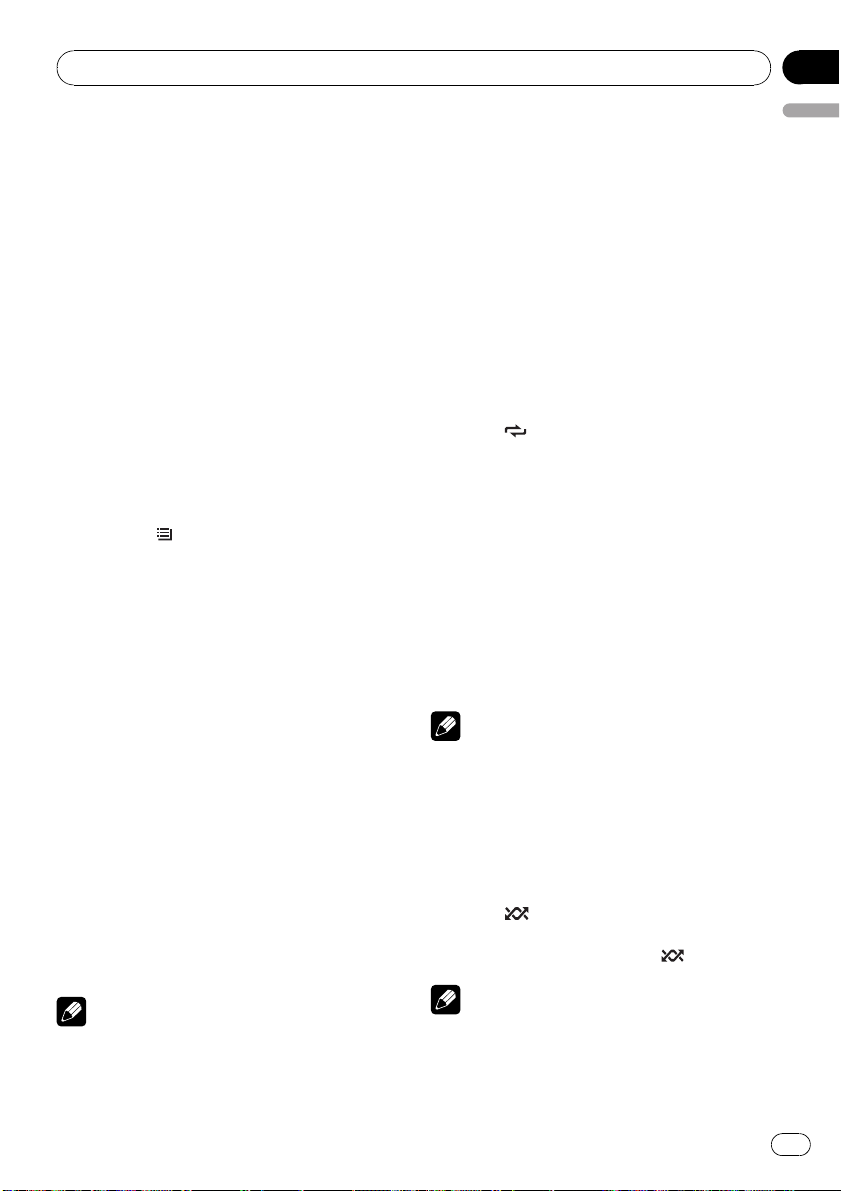
Operating this unit
Section
02
2 Use MULTI-CONTROL to select the desired file name (or folder name).
Turn to change the name of file or folder.
— when a file is selected, press to play.
— when a folder is selected, press to see a list
of files (or folders) in the seleted folder.
— when a folder is selected, press and hold to
play a song in the selected folder.
# You can also play the file by pushing
MULTI-CONTROL right.
# You can also play a song in the selected folder
by pushing and holding MULTI-CONTROL right.
# To return to the previous list (the folder one
level higher), press DISP/BACK/SCRL. You can
also perform this operation by pushing
MULTI-CONTROL left.
# To return to the top tier of list, press and hold
DISP/BACK/SCRL.
# To return to the ordinary display, press
BAND/ESC or
# If you do not operate the list within about 30
seconds, the display automatically returns to the
ordinary display.
/LIST.
Introduction to advanced
operations
1 Press MULTI-CONTROL to display the
main menu.
2 Use MULTI-CONTROL to select
FUNCTION.
Turn to change the menu option. Press to select.
3 Turn MULTI-CONTROL to select the
function.
REPEAT (repeat play)—RANDOM (random
play)—SCAN (scan play)—PAUSE (pause)—
SOUND RETRIEVER (sound retriever)—
TITLE INPUT (disc title input)
Notes
! To return to the previous display, press
DISP/BACK/SCRL.
! To return to the main menu, press and hold
DISP/BACK/SCRL.
! To return to the ordinary display, press
BAND/ESC.
! If you do not operate functions except for
TITLE INPUT within about 30 seconds, the display automatically returns to the ordinary display.
! When playing a compressed audio disc or CD
TEXT disc, you cannot switch to disc title input
display.
Selecting a repeat play range
% Press /LOC repeatedly to select the
desired setting.
! DISC – Repeat all tracks
! TRACK – Repeat the current track
! FOLDER – Repeat the current folder
# If you select another folder during repeat play,
the repeat play range changes to disc repeat.
# Performing track search or fast forward/reverse during TRACK (track repeat) changes the
repeat play range to disc/folder.
# When FOLDER (folder repeat) is selected, it is
not possible to play back a subfolder of that
folder.
Note
You can also perform this operation in the menu
that appears by using MULTI-CONTROL.
Playing tracks in random order
Tracks in a selected repeat range are played in
random order.
% Press
Tracks play in a random order.
# To turn random play off, press /iPod again.
Note
You can also turn this function on or off in the
menu that appears by using MULTI-CONTROL.
/iPod to turn random play on.
English
En
17
Page 18
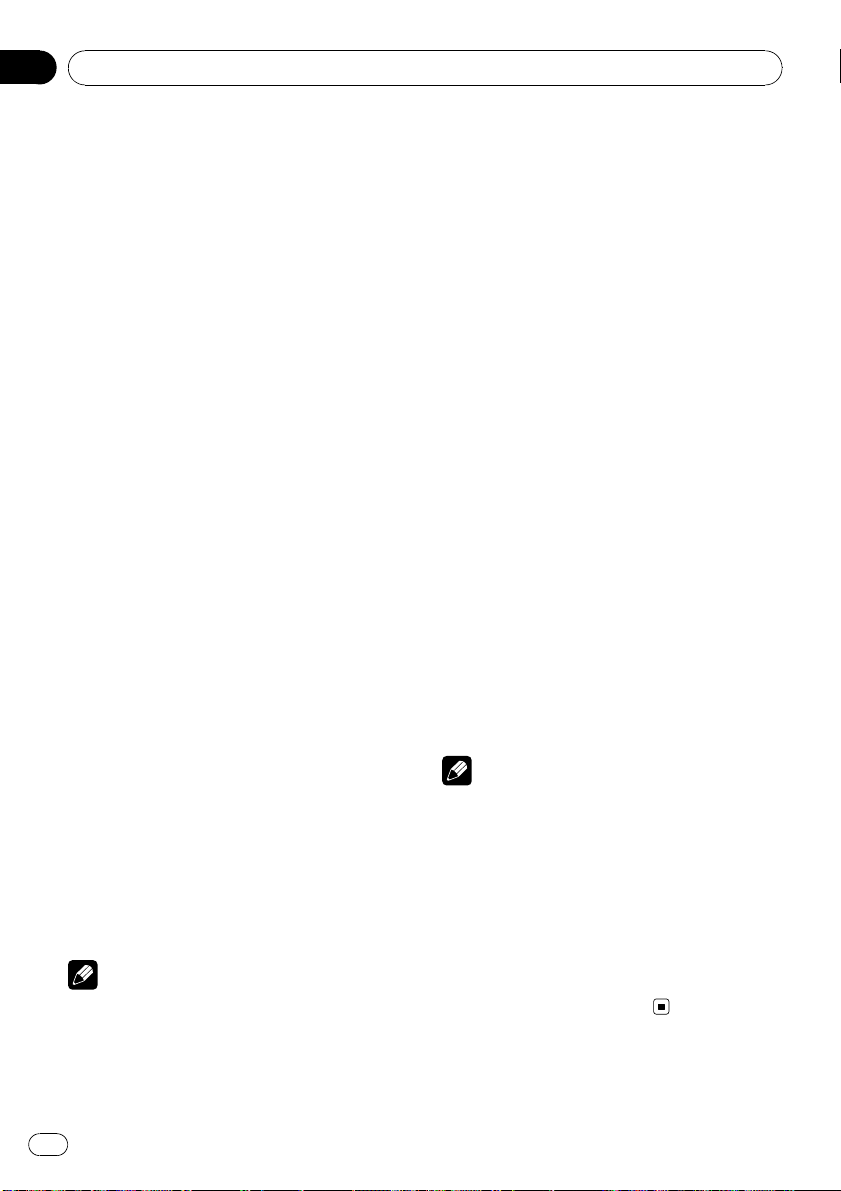
Section
02
Operating this unit
Scanning folders and tracks
Scan play searches the song within the selected repeat range.
1 Use MULTI-CONTROL to select SCAN in
the function menu.
2 Press MULTI-CONTROL to turn scan play
on.
The first 10 seconds of each track is played.
3 When you find the desired track press
MULTI-CONTROL to turn scan play off.
# If the display has automatically returned to
the playback display, select SCAN again by using
MULTI-CONTROL.
# After scanning of a disc (folder) is finished,
normal playback of the tracks begins.
Pausing playback
1 Use MULTI-CONTROL to select PAUSE in
the function menu.
2 Press MULTI-CONTROL to turn pause
on.
Playback of the current track pauses.
# To turn pause off, press MULTI-CONTROL
again.
Using disc title functions
You can input CD titles and display the title.
The next time you insert a CD for which you
have entered a title, the title of that CD is displayed.
Entering disc titles
Use the disc title input feature to store up to
48 CD titles in the unit. Each title can be up to
10 characters long.
1 Play the CD that you want to enter a
title for.
2 Use MULTI-CONTROL to select
TITLE INPUT in the function menu.
3 Press MULTI-CONTROL to display the
title input mode.
4 Turn MULTI-CONTROL to select a letter
of the alphabet.
# You can also perform the same operations by
pushing MULTI-CONTROL up or down.
5 Press MULTI-CONTROL to move the cursor to the next character position.
6 After entering the title, press and hold
MULTI-CONTROL to store it in memory.
Using Sound Retriever
Sound Retriever function automatically enhances compressed audio and restores rich
sound.
% Press S.Rtrv repeatedly to select the desired setting.
OFF (off)—1—2
# 2 is more effective than 1.
Note
You can also perform this operation in the menu
that appears by using MULTI-CONTROL.
18
En
Notes
! Titles remain in memory, even after the disc is
removed from the unit, and are recalled when
the disc is reinserted.
! After data for 48 discs are stored in the mem-
ory, data for a new disc overwrites the oldest
one.
! If you connect a multi-CD player, you can
input disc titles for up to 100 discs.
! When a multi-CD player that does not support
disc title functions is connected, you cannot
enter disc titles in this unit.
Page 19
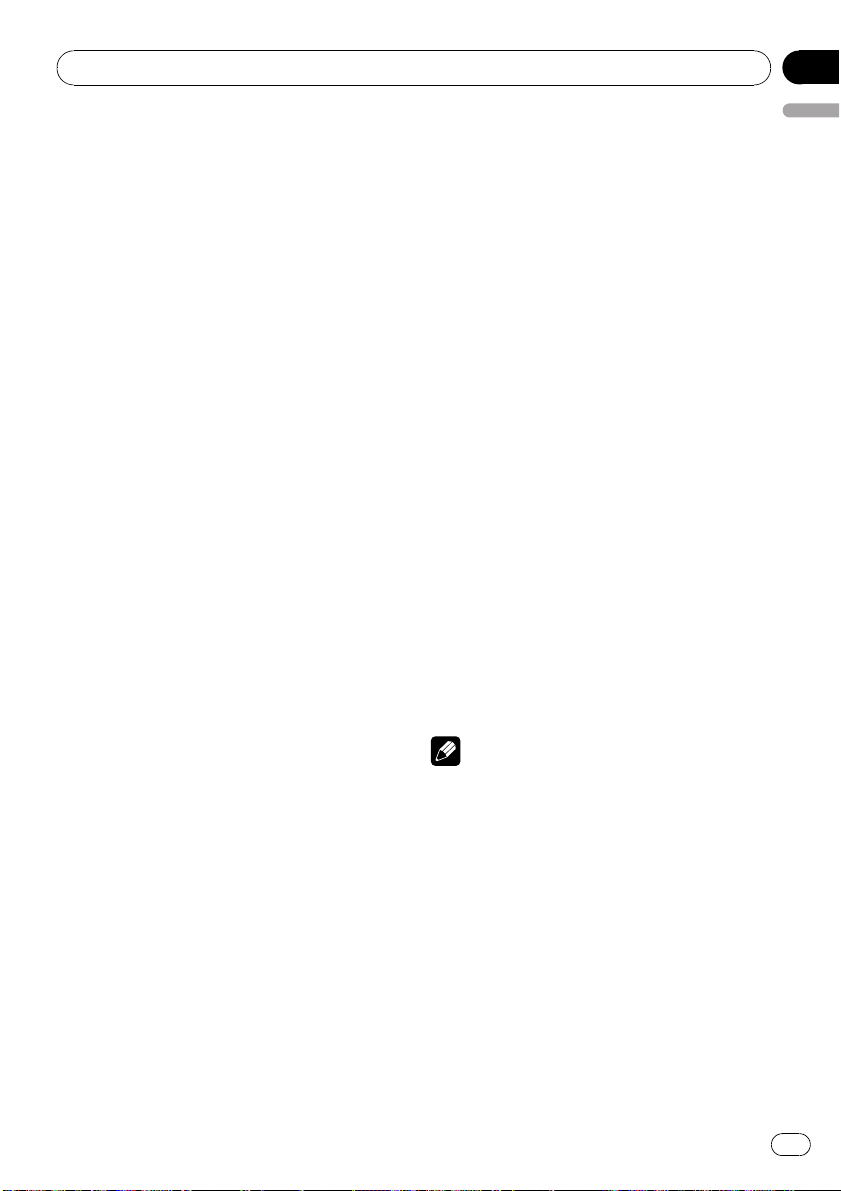
Operating this unit
Section
02
Playing songs in an external
storage device (USB, SD)
You can play compressed audio files stored in
an external storage device (USB, SD).
! The SD memory card is only available for
DEH-P4100SD.
! For details about compatibility, refer to Ad-
ditional Information.
! In the following instructions, USB mem-
ories, USB audio players and SD memory
cards are collectively referred to as the “external storage device (USB, SD).” If only
USB memories and USB portable players
are indicated, they are referred to as the
“USB storage device.”
Basic Operations
% Plugging a USB storage device and
playing
1 Plug a USB storage device into the USB
port.
Regarding the position of USB port, refer to
Head unit on page 7.
2 Press SRC/OFF to select USB as a source.
Playback will start.
# Use a USB cable to connect the USB storage
device to the USB port. Since the USB storage device is projected forward from the unit, it is dangerous to connect directly.
% Inserting an SD memory card and playing
1 Remove the front panel.
For details, refer to Removing the front panel
on page 6.
2 Insert an SD memory card into the SD card
slot.
Insert it with the contact surface facing
down and press the card until it clicks and
completely locks.
Regarding the position of the SD card slot,
refer to Head unit on page 7.
3 Attach the front panel.
For details, refer to Attaching the front panel
on page 6.
4 Press SRC/OFF to select SD as the source.
English
Playback will start.
% Selecting a folder
Push MULTI-CONTROL up or down.
% Fast forwarding or reversing
Push and hold MULTI-CONTROL left or right.
% Selecting a track
Push MULTI-CONTROL left or right.
% Returning to root folder
Press and hold BAND/ESC.
% Unplugging a USB storage device
Pull out the USB storage device.
You can disconnect the USB storage device
anytime you want to finish listening to it.
% Ejecting an SD memory card
1 Remove the front panel.
For details, refer to Removing the front panel
on page 6.
2 Press the SD memory card until it clicks.
The SD memory card is ejected.
3 Pull out the SD memory card.
4 Attach the front panel.
For details, refer to Attaching the front panel
on page 6.
Notes
! Read the precautions for external storage de-
vices (USB, SD) and this unit in the following
section. Refer to Additional Information.
! If an error message is displayed, refer to Error
messages on page 50.
! If folder 01 (ROOT) contains no files, playback
commences with folder 02.
! When the USB portable audio player having
battery charging function is connected to this
unit and the ignition switch is set to ACC or
ON, the battery is charged.
En
19
Page 20
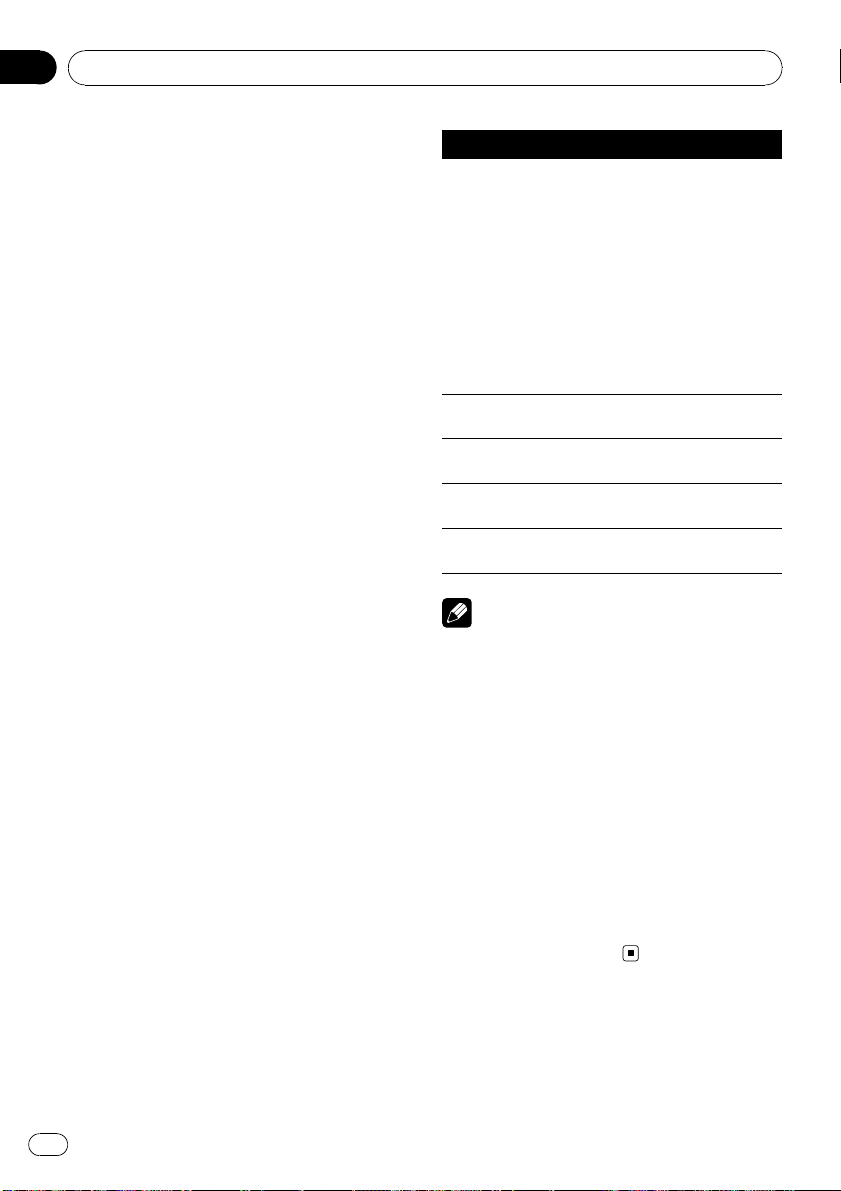
Section
02
Operating this unit
Displaying text information of
an audio file
The operation is the same as that of the compressed audio on the built-in CD player. (Refer
to Displaying text information on disc on page
16.)
Selecting files from the file
name list
The operation is the same as that of the builtin CD player. (Refer to Selecting files from the
file name list on page 16.)
Introduction to advanced
operations
1 Press MULTI-CONTROL to display the
main menu.
2 Use MULTI-CONTROL to select
FUNCTION.
Turn to change the menu option. Press to select.
3 Turn MULTI-CONTROL to select the
function.
REPEAT (repeat play)—RANDOM (random
play)—SCAN (scan play)—PAUSE (pause)—
SOUND RETRIEVER (sound retriever)
Function and operation
REPEAT, RANDOM, SCAN, PAUSE and
SOUND RETRIEVER operations are basically
the same as that of the built-in CD player.
Function name Operation
Refer to Selecting a repeat play
range on page 17.
However, the repeat play
ranges you can select are different from that of the built-in
CD player. The repeat play
REPEAT
RANDOM
SCAN
PAUSE
SOUND RETRIEVER
Notes
! To return to the previous display, press
DISP/BACK/SCRL.
! To return to the main menu, press and hold
DISP/BACK/SCRL.
! To return to the ordinary display, press
BAND/ESC.
! If you select another folder during repeat play,
the repeat play range changes to ALL.
! If you perform track search or fast forward/re-
verse during TRACK, the repeat play range
changes to FOLDER.
! After file or folder scanning is finished, nor-
mal playback of the files begins again.
! If you do not operate functions within about
30 seconds, the display automatically returns
to the ordinary display.
ranges of the external storage
device (USB, SD) are:
! TRACK – Repeat just the
current file
! FOLDER – Repeat the cur-
rent folder
! ALL – Repeat all files
Refer to Playing tracks in ran-
dom order on page 17.
Refer to Scanning folders and
tracks on page 18.
Refer to Pausing playback on
page 18.
Refer to Using Sound Retriever
on page 18.
20
En
Page 21
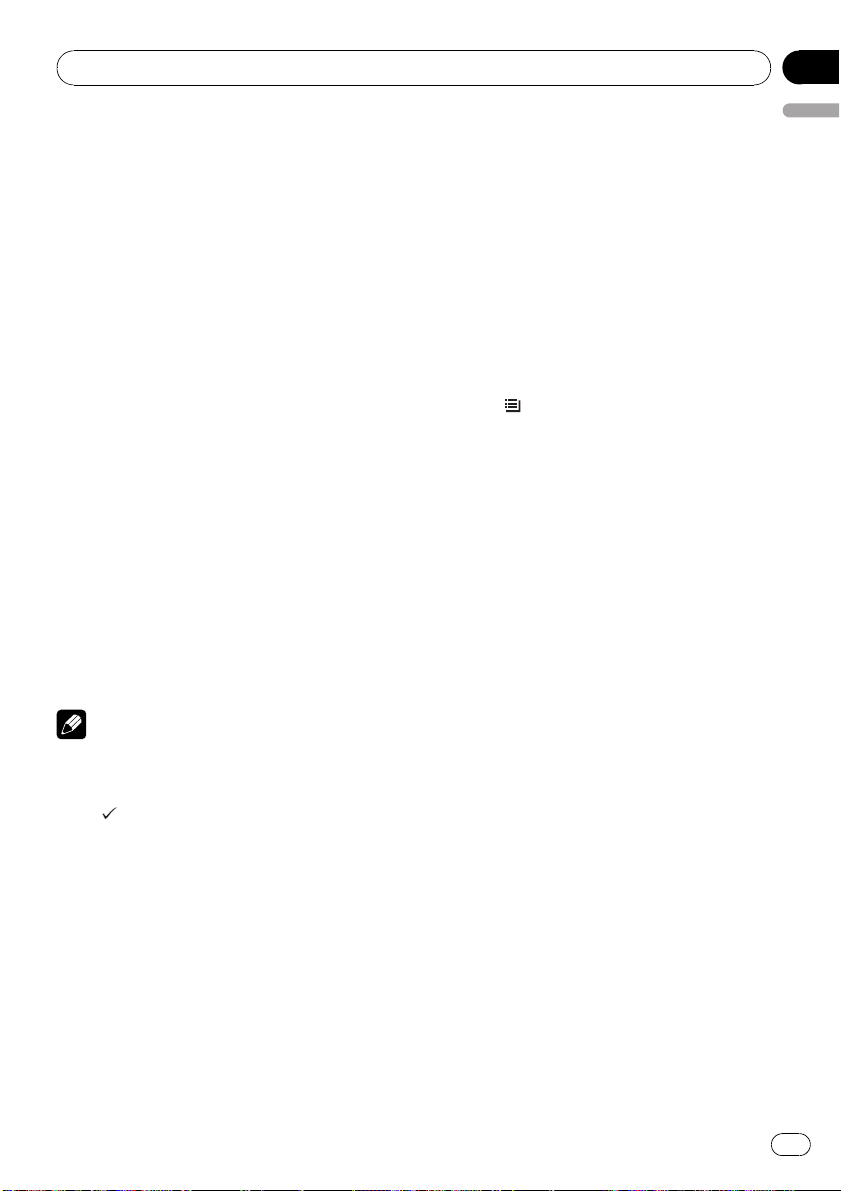
Operating this unit
Playing songs on iPod
You can control and listen to songs on an
iPod.
! For details about the supported iPod, refer
to iPod compatibility on page 55.
! When using an iPod, iPod Dock Connector
to USB Cable is required.
Basic Operations
% Plugging an iPod
1 Plug an iPod into the USB port using the
iPod Dock Connector to USB Cable.
Regarding the position of USB port, refer to
Head unit on page 7.
2 Press SRC/OFF to select USB-IPOD as a
source.
Playback will start.
% Fast forwarding or reversing
Push and hold MULTI-CONTROL left or right.
% Selecting a track (chapter)
Push MULTI-CONTROL left or right.
% Disconnecting an iPod
Pull out the iPod Dock Connector to USB
Cable.
Notes
! Read the precautions for iPod in the following
section. Refer to page 55.
! While iPod is connected to this unit, PIONEER
(or
(check mark)) is displayed on the iPod.
! If an error message is displayed, refer to Error
messages on page 50.
! When the ignition switch is set to ACC or ON,
the iPod’s battery is charged while the iPod is
connected to this unit.
! While the iPod is connected to this unit, the
iPod cannot be turned on or off. However
when the control mode is set to IPOD, you can
turn the iPod on or off.
! Before connecting the dock connector of this
unit to the iPod, disconnect the headphones
from the iPod.
! The iPod is turned off about two minutes after
the ignition switch is set to OFF.
Section
02
English
Browsing for a song
Operations to control an iPod with this unit is
designed to be as close to the iPod as possible
to make operation and song search easy.
! Depending on the number of files in the
iPod, there may be a delay when displaying
a list.
! If the characters recorded on the iPod are
not compatible with this unit, those characters are not displayed.
Searching songs by category
1 Press /LIST to switch to the top menu
of the list search.
2 Use MULTI-CONTROL to select a category.
Turn to change the category; press to select.
PLAYLISTS (playlists)—ARTISTS (artists)—
ALBUMS (albums)—SONGS (songs)—
PODCASTS (podcasts)—GENRES (genres)—
COMPOSERS (composers)—AUDIOBOOKS
(audiobooks)
List for the selected category is displayed.
# You can start playback throughout the selected category by pressing and holding
MULTI-CONTROL. You can also perform this operation by pushing and holding
MULTI-CONTROL right.
# You can also change the category by pushing
MULTI-CONTROL up or down.
# You can also select the category by pushing
MULTI-CONTROL right.
3 Repeat step 2 to find a song you want
to listen to.
# To return to the previous category (one level
higher), press DISP/BACK/SCRL. You can also
perform this operation by pushing
MULTI-CONTROL left.
# To return to the top tier of categories, press
and hold DISP/BACK/SCRL.
# To return to the ordinary display, press
BAND/ESC.
# If you do not operate the list within about 30
seconds, the display automatically returns to the
ordinary display.
En
21
Page 22
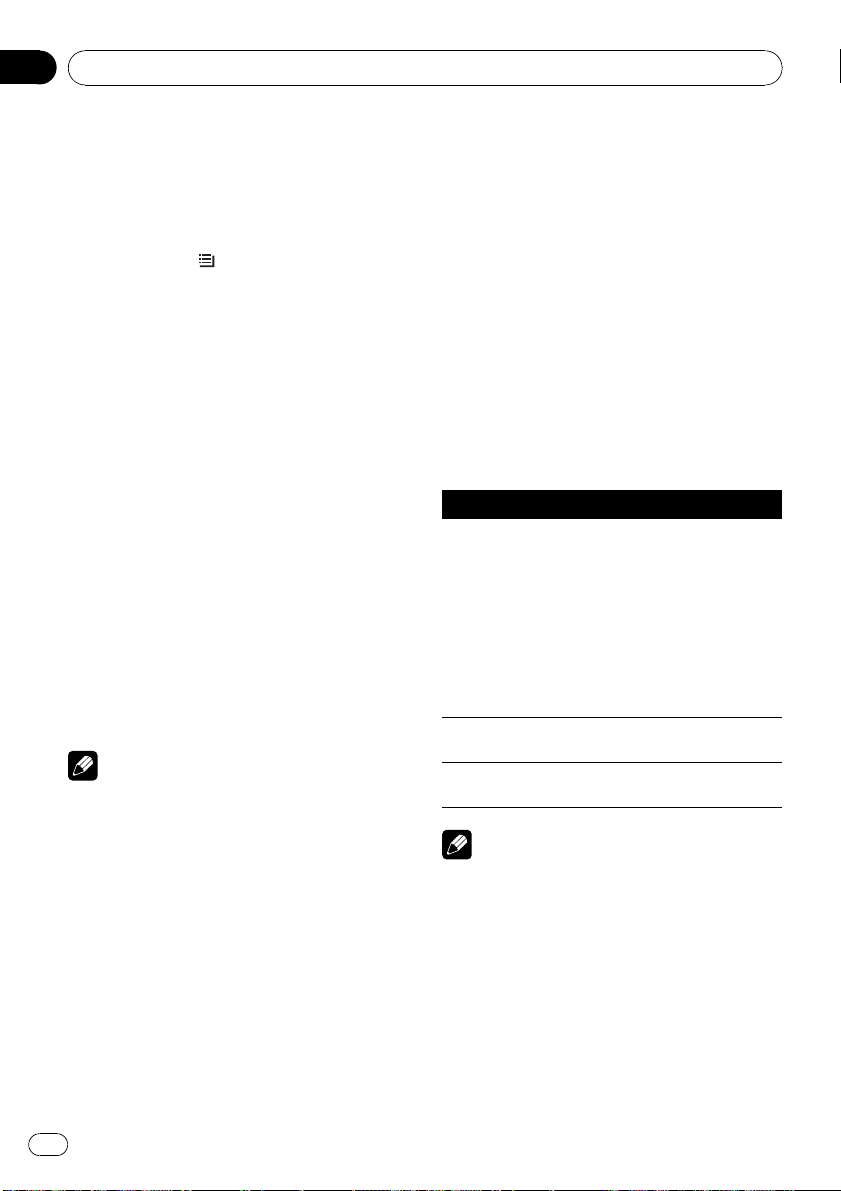
Section
02
Operating this unit
Searching by alphabet in the list
1 Use MULTI-CONTROL to select a category.
Turn to change the category. Press to select.
2 When a list for the selected category is
displayed, press
/LIST to switch to alpha-
bet search mode.
ABC SEARCH is displayed.
3 Turn MULTI-CONTROL to select a letter
of the alphabet.
4 Press MULTI-CONTROL to display the alphabetical list.
The list is displayed starting from the selected
letter of the alphabet.
# If alphabet search fails, NOT FOUND is dis-
played.
Displaying text information on
iPod
% Press DISP/BACK/SCRL to select the desired text information.
Play time—song title—artist name—album
title
# If the characters recorded on the iPod are not
compatible with this unit, those characters are
not displayed.
Notes
! You can scroll the text information to the left
by pressing and holding DISP/BACK/SCRL.
! When Ever Scroll is set to ON at the initial set-
ting, text information scrolls continuously in
the display. Refer to Switching the ever scroll
on page 30.
Introduction to advanced
operations
1 Press MULTI-CONTROL to display the
main menu.
2 Use MULTI-CONTROL to select
FUNCTION.
Turn to change the menu option. Press to select.
3 Turn MULTI-CONTROL to select the
function.
REPEAT (repeat play)—SHUFFLE (shuffle)—
SHUFFLE ALL (shuffle all)—LINK PLAY (link
play)—CONTROL (control mode)—PAUSE
(pause)—AUDIOBOOKS SPEED (audiobook
speed)—SOUND RETRIEVER (sound retriever)
Function and operation
REPEAT, PAUSE and SOUND RETRIEVER op-
erations are basically the same as that of the
built-in CD player.
Function name Operation
Refer to Selecting a repeat play
range on page 17.
However, the repeat play
ranges you can select are different from that of the built-in
REPEAT
PAUSE
SOUND RETRIEVER
Notes
! To return to the previous display, press
DISP/BACK/SCRL.
! To return to the main menu, press and hold
DISP/BACK/SCRL.
! To return to the ordinary display, press
BAND/ESC.
! If you do not operate functions within about
30 seconds, the display automatically returns
to the ordinary display.
! When CONTROL is on, only CONTROL,
PAUSE and SOUND RETRIEVER can be oper-
ated.
CD player. The repeat play
ranges of the iPod are:
! ONE – Repeat the current
song
! ALL – Repeat all songs in
the selected list
Refer to Pausing playback on
page 18.
Refer to Using Sound Retriever
on page 18.
22
En
Page 23
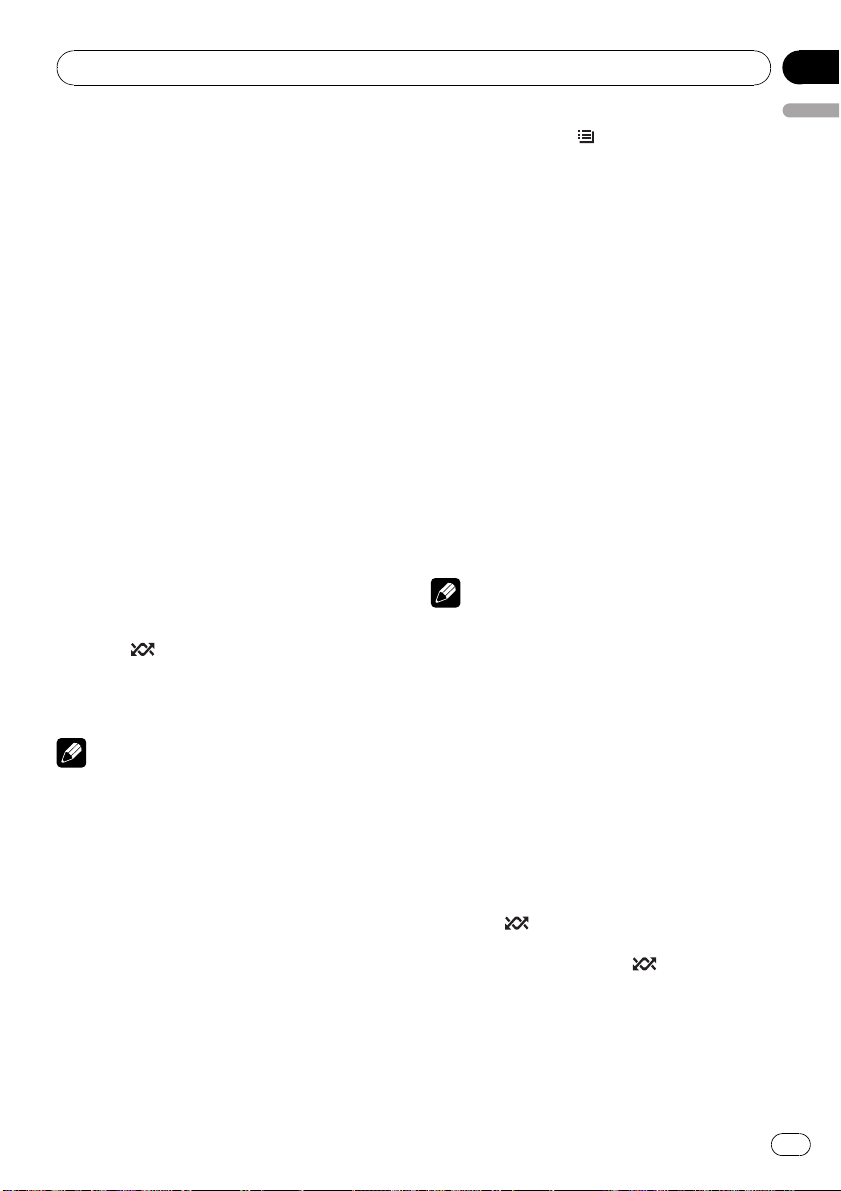
Operating this unit
Section
02
Playing songs in a random
order (shuffle)
1 Use MULTI-CONTROL to select SHUFFLE
in the function menu.
2 Press MULTI-CONTROL to display the
setting mode.
3 Use MULTI-CONTROL to select the desired setting.
Turn to change the setting.
! SONGS – Play back songs in the selected
list in random order.
! ALBUMS – Play back songs from a ran-
domly selected album in order.
! OFF – Cancel random play.
4 Press MULTI-CONTROL to determine
the selection.
# Even if the menu has been cancelled before
determination, operation is settled.
Playing all songs in a random
order (shuffle all)
% Press /iPod to turn shuffle all on.
All songs on the iPod play randomly.
# To turn shuffle all off, set SHUFFLE in the
FUNCTION menu to off.
Note
You can also turn this function on in the menu
that appears by using MULTI-CONTROL.
Selecting songs from lists related
to the currently playing song
Lists related to the currently playing song are
displayed. You can select songs from the following lists.
— Album list of currently playing artist
— Song list of currently playing album
— Album list of currently playing genre
! Depending on the number of files in the
iPod, there may be a delay when displaying
a list.
1 Press and hold
link play mode.
LINK :ARTIST is displayed.
2 Use MULTI-CONTROL to select the desired mode.
Turn to change the mode; press to select.
! ARTIST – Displays the album list of cur-
rently playing artist.
! ALBUM – Displays the song list of currently
playing album.
! GENRE – Displays the album list of cur-
rently playing genre.
While searching the list, SEARCHING flashes.
# If the related albums/songs are not found,
NOT FOUND is displayed.
3 Use MULTI-CONTROL to select an album
or song from the list.
For more details about the selecting operation,
please see Step 2 of the following section.
Refer to Browsing for a song on page 21.
Note
You can also turn this function on in the menu
that appears by using MULTI-CONTROL.
/LIST to switch to the
Operating this unit’s iPod
function from your iPod
This function cannot be operated with the following iPod models.
— iPod nano first generation
— iPod fifth generation
This unit’s iPod function can be operated from
your iPod. Sound can be heard from the car’s
speakers, and operation can be conducted
from your iPod.
1 Press
control mode.
Each pressing and holding
the control mode as follows:
! IPOD – This unit’s iPod function can be op-
! AUDIO – This unit’s iPod function can be
/iPod and hold to switch the
/iPod switches
erated from the connected iPod.
operated from this unit.
English
En
23
Page 24
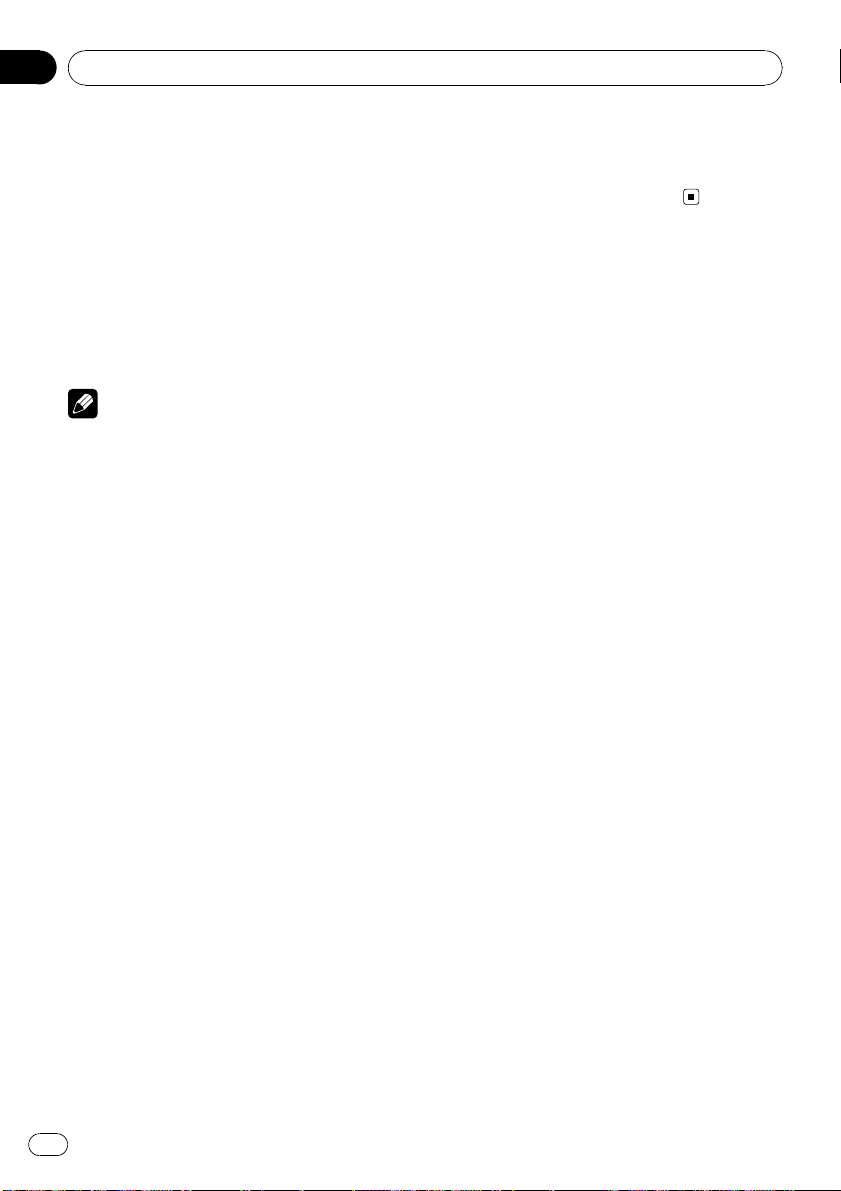
Section
02
Operating this unit
2 When you select IPOD, operate the connected iPod to select a song and play.
# Switching the control mode to IPOD pauses
song playback. Operate the iPod to start playback.
# Even if the control mode is set to IPOD, follow-
ing functions are available from this unit.
! Volume
! Fast forward/reverse
! Track up/down
! Pausing
! Switching the text information
Notes
! You can also switch the control mode in the
menu that appears by using
MULTI-CONTROL.
! When the control mode is set to IPOD, opera-
tions are limited as follows:
— Functions other than CONTROL (control
mode), PAUSE (pause) and
SOUND RETRIEVER (advanced sound retriever) cannot be selected.
— Browse function cannot be operated from
this unit.
Changing audiobook speed
While listening to an audiobook on iPod, playback speed can be changed.
1 Use MULTI-CONTROL to select
AUDIOBOOKS SPEED in the function menu.
2 Press MULTI-CONTROL to display the
setting mode.
3 Use MULTI-CONTROL to select the desired setting.
Turn to change the setting.
! FASTER – Playback faster than normal
speed
! NORMAL – Playback in normal speed
! SLOWER – Playback slower than normal
speed
4 Press MULTI-CONTROL to determine
the selection.
# Even if the menu has been cancelled before
determination, operation is settled.
24
En
Page 25
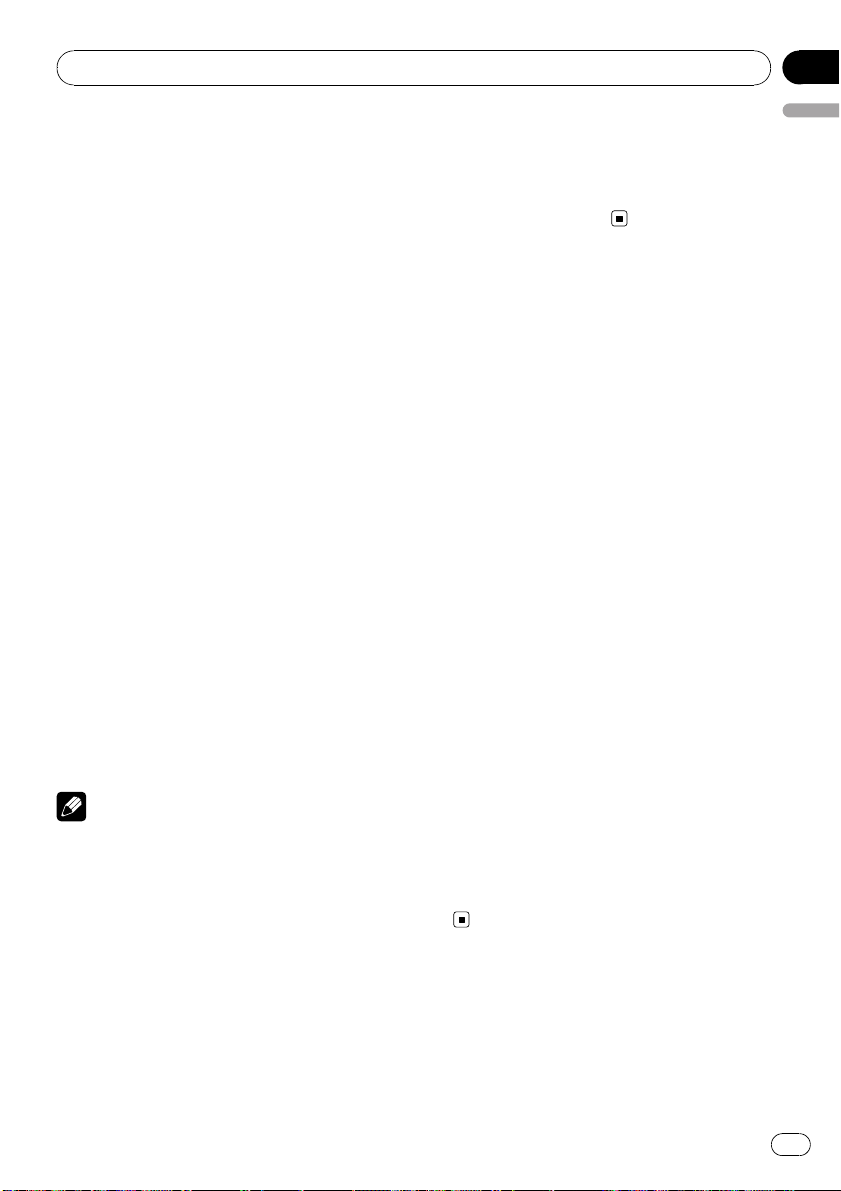
Audio Adjustments
Section
03
Introduction of audio
adjustments
1 Press MULTI-CONTROL to display the
main menu.
2 Use MULTI-CONTROL to select AUDIO.
Turn to change the menu option. Press to select.
3 Turn MULTI-CONTROL to select the
audio function.
Turn MULTI-CONTROL to switch between the
audio functions in the following order.
FADER/BALANCE (balance adjustment)—
PRESET EQUALIZER (equalizer recall)—
EQ SETTING 1 (equalizer adjustment)—
EQ SETTING 2 (equalizer fine adjustment)—
LOUDNESS (loudness)—SW SETTING 1 (sub-
woofer on/off setting)—SW SETTING 2 (subwoofer setting)—HIGH PASS FILTER (high
pass filter)—BASS BOOST (bass boost)—
SRC LV ADJUST (source level adjustment)
4 Press MULTI-CONTROL to display the
setting mode of each function.
# Push MULTI-CONTROL left to display the
function selection menu.
# Push and hold MULTI-CONTROL left to dis-
play the main menu.
5 Adjust the each function.
Notes
! To return to the previous display, press
DISP/BACK/SCRL.
! To return to the main menu, press and hold
DISP/BACK/SCRL.
! To return to the ordinary display, press
BAND/ESC.
! When the subwoofer controller setting is
PREOUT:REAR, you cannot switch to
SW SETTING 1 (subwoofer on/off setting).
(Refer to page 30.)
! You can select the SW SETTING 2 only when
subwoofer output is turned on in
SW SETTING 1.
! When selecting FM as the source, you cannot
English
switch to SRC LV ADJUST.
! If you do not operate functions within about
30 seconds, the display automatically returns
to the ordinary display.
Using balance adjustment
You can change the fader/balance setting so
that it can provide the ideal listening environment in all occupied seats.
1 Use MULTI-CONTROL to select
FADER/BALANCE in the audio function
menu.
2 Press MULTI-CONTROL to display the
setting mode.
3 Press MULTI-CONTROL to select the segment you wish to set.
Press MULTI-CONTROL repeatedly to switch
between fader and balance.
4 Turn MULTI-CONTROL to adjust speaker
balance.
Front/rear speaker balance can be adjusted
between FAD F15 and FAD R15.
Left/right speaker balance can be adjusted between BAL L15 and BAL R15.
# You can also perform the same operations by
pushing MULTI-CONTROL up or down.
# FAD 0 is the proper setting when only two
speakers are used.
# When the rear output setting is
REAR SP :SUB W, adjusting the front/rear speaker balance is not effective. Refer to Setting the
rear output and subwoofer controller on page
30.
Using the equalizer
The equalizer lets you adjust the equalization
to match the car’s interior acoustic characteristics as desired.
En
25
Page 26
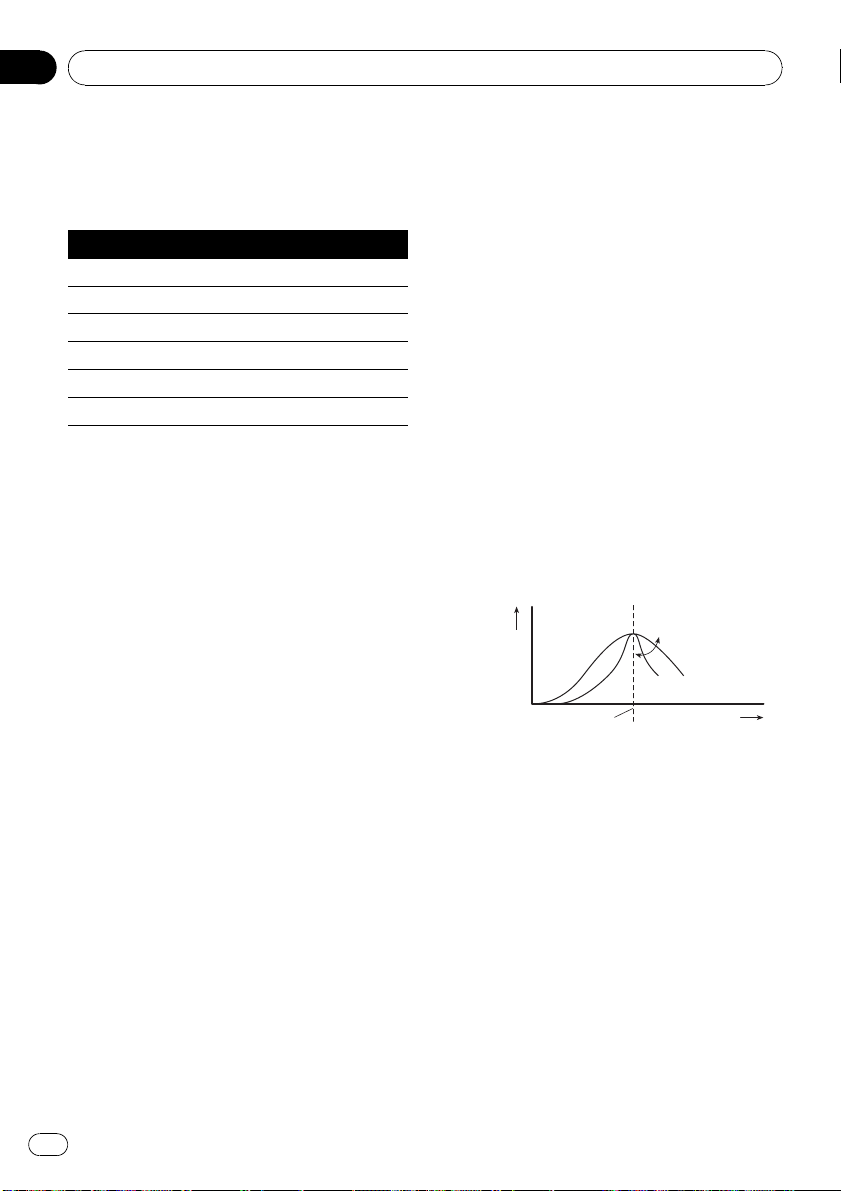
Section
03
Audio Adjustments
Recalling equalizer curves
There are six stored equalizer curves which
you can easily recall at any time. Here is a list
of the equalizer curves.
Display Equalizer curve
POWERFUL Powerful
NATURAL Natural
VOCAL Vocal
CUSTOM Custom
FLAT Flat
SUPER BASS Super bass
! CUSTOM is an adjusted equalizer curve
that you create.
! When FLAT is selected, no supplement or
correction is made to the sound. This is
useful to check the effect of the equalizer
curves by switching alternatively between
FLAT and a set equalizer curve.
1 Use MULTI-CONTROL to select
PRESET EQUALIZER in the audio function
menu.
2 Press MULTI-CONTROL to display the
setting mode.
3 Turn MULTI-CONTROL to select the
equalizer.
# You can also perform the same operations by
pushing MULTI-CONTROL up or down.
4 Press MULTI-CONTROL to determine
the selection.
# Even if the menu has been cancelled before
determination, operation is settled.
Adjusting equalizer curves
The factory supplied equalizer curves can be
adjusted to a fine degree (nuance control).
1 Use MULTI-CONTROL to select
EQ SETTING 1 in the audio function menu.
2 Press MULTI-CONTROL to display the
setting mode.
3 Press MULTI-CONTROL to select the segment you wish to set.
Press MULTI-CONTROL repeatedly to switch
the segment in the following order:
L (low)—M (mid)—H (high)
4 Turn MULTI-CONTROL to adjust the
level of the equalization band.
+6 to –6 is displayed as the level is increased
or decreased.
# You can also perform the same operations by
pushing MULTI-CONTROL up or down.
# You can then select another band and adjust
the level.
Fine-adjusting equalizer curve
You can adjust the center frequency and the Q
factor (curve characteristics) of each currently
selected curve band (LOW/MID/HI).
Level (dB)
Q=2W
Q=2N
Center frequency
1 Use MULTI-CONTROL to select
EQ SETTING 2.
2 Press MULTI-CONTROL to display the
setting mode.
3 Press MULTI-CONTROL to select the segment you wish to set.
Press MULTI-CONTROL repeatedly to switch
the segment in the following order:
Band—Frequency—Q factor
4 Turn MULTI-CONTROL to adjust the selected segement.
Band
LOW (low)—MID (mid)—HI (high)
Frequency (Hz)
26
En
Page 27
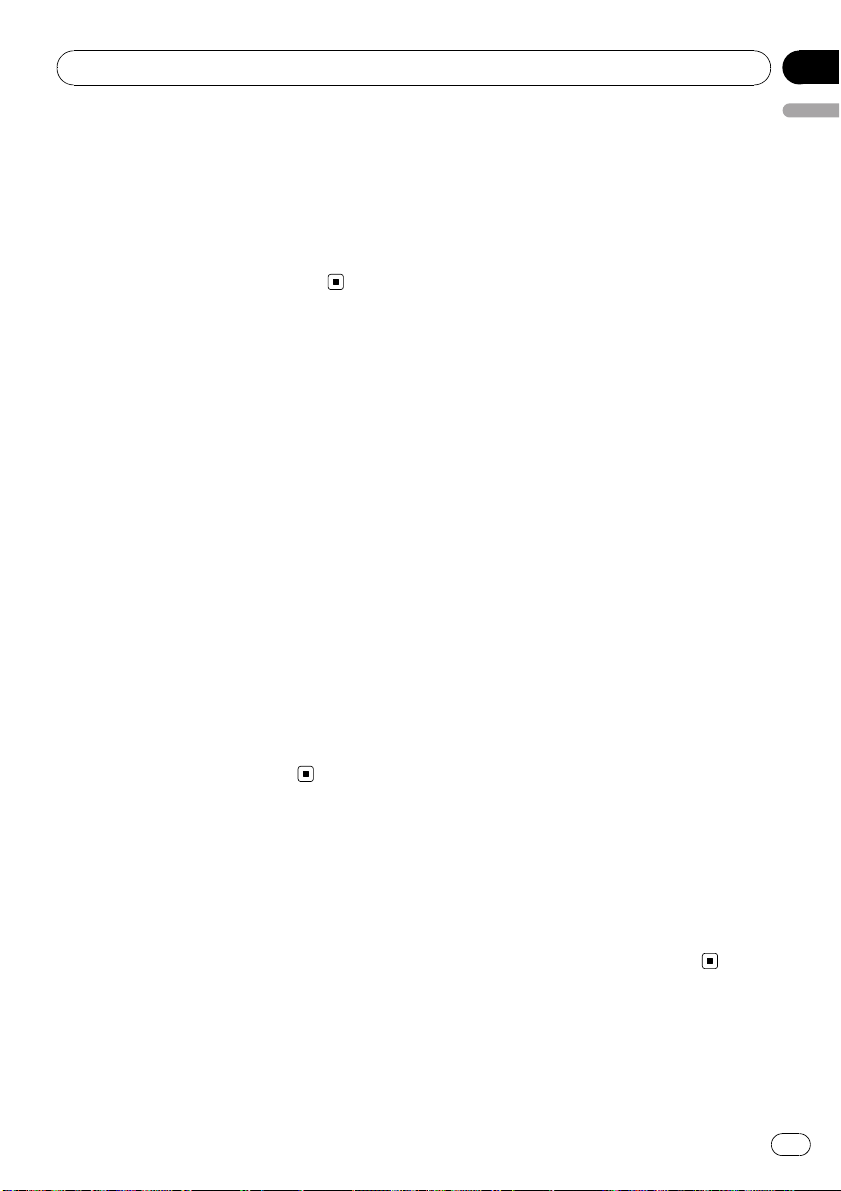
Audio Adjustments
Section
03
Frequency
Low: 40HZ—80HZ—100HZ—160HZ
Mid: 200HZ—500HZ—1KHZ—2KHZ
High: 3KHZ—8KHZ—10KHZ—12KHZ
Q factor
2W—1W—1N—2N
# You can also perform the same operations by
pushing MULTI-CONTROL up or down.
Adjusting loudness
Loudness compensates for deficiencies in the
low- and high-sound ranges at low volume.
1 Use MULTI-CONTROL to select
LOUDNESS in the audio function menu.
2 Press MULTI-CONTROL to display the
setting mode.
3 Use MULTI-CONTROL to select the desired setting.
Turn to change the setting.
LOW (low)—MID (mid)—HIGH (high)—OFF
(off)
# You can also perform the same operations by
pushing MULTI-CONTROL up or down.
4 Press MULTI-CONTROL to determine
the selection.
# Even if the menu has been cancelled before
determination, operation is settled.
Using subwoofer output
This unit is equipped with a subwoofer output
which can be turned on or off.
Also, phase can be selected between normal
and reverse.
1 Use MULTI-CONTROL to select
SW SETTING 1.
3 Use MULTI-CONTROL to select the de-
English
sired setting.
Turn to change the setting.
NORMAL (normal phase)— REV (reverse
phase)—OFF (subwoofer off)
# You can also perform the same operations by
pushing MULTI-CONTROL up or down.
4 Press MULTI-CONTROL to determine
the selection.
# Even if the menu has been cancelled before
determination, operation is settled.
Adjusting subwoofer settings
When the subwoofer output is on, you can adjust the cut-off frequency and the output level
of the subwoofer.
! When the subwoofer output is on, you can
select SW SETTING 2.
1 Use MULTI-CONTROL to select
SW SETTING 2.
2 Press MULTI-CONTROL to display the
setting mode.
3 Press MULTI-CONTROL to select the segment you wish to set.
Press MULTI-CONTROL repeatedly to switch
the segment in the following order:
Cut off frequency—Level
4 Turn MULTI-CONTROL to adjust the selected segement.
Cut off frequency
50HZ—63HZ—80HZ—100HZ—125HZ
Level
+6 to –24 is displayed as the level is increased
or decreased.
# You can also perform the same operations by
pushing MULTI-CONTROL up or down.
2 Press MULTI-CONTROL to display the
setting mode.
En
27
Page 28
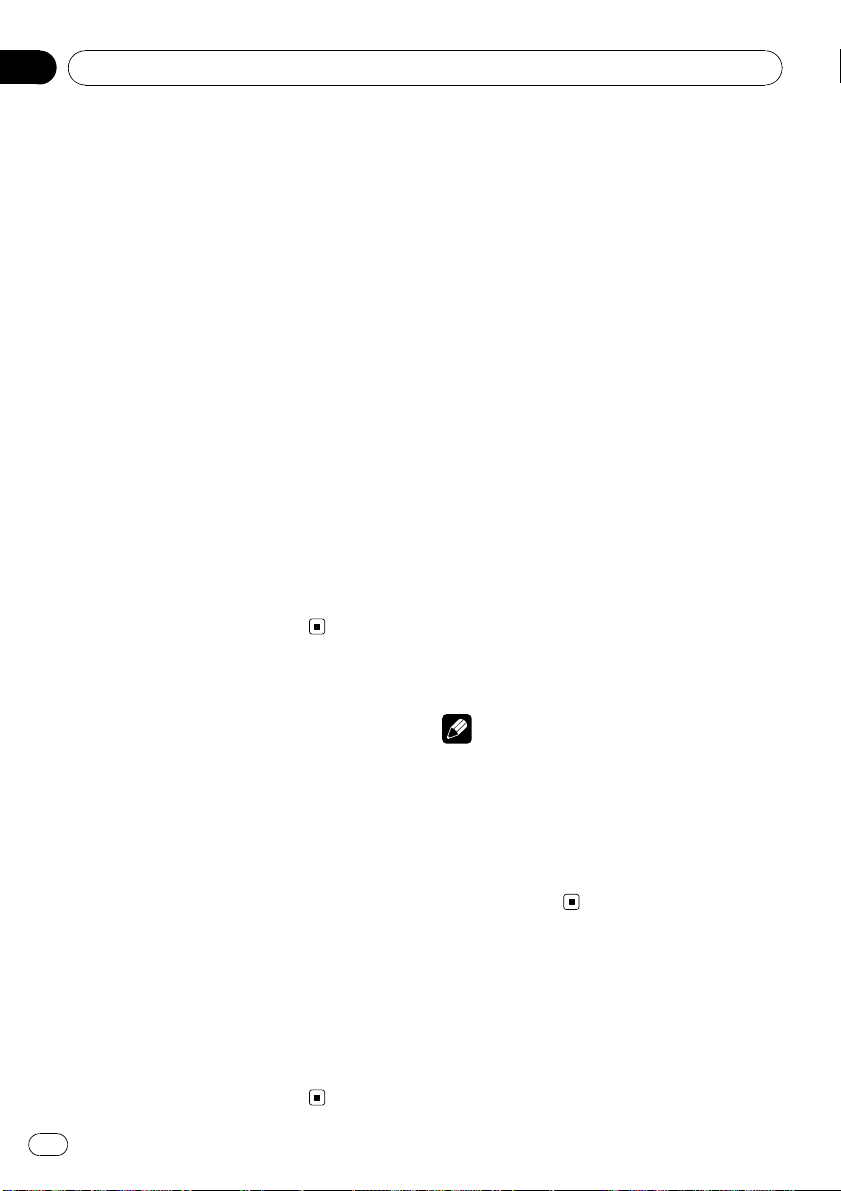
Section
03
Audio Adjustments
Using the high pass filter
When you do not want low sounds from the
subwoofer output frequency range to play
from the front or rear speakers, turn on the
HPF (high pass filter). Only frequencies higher
than those in the selected range are output
from the front or rear speakers.
1 Use MULTI-CONTROL to select
HIGH PASS FILTER.
2 Press MULTI-CONTROL to display the
setting mode.
3 Use MULTI-CONTROL to select the desired setting.
Turn to change the setting.
OFF—50HZ—63HZ—80HZ—100HZ—125HZ
# You can also perform the same operations by
pushing MULTI-CONTROL up or down.
4 Press MULTI-CONTROL to determine
the selection.
# Even if the menu has been cancelled before
determination, operation is settled.
Boosting the bass
Bass boost function boosts the bass level of
sound.
1 Use MULTI-CONTROL to select
BASS BOOST.
2 Press MULTI-CONTROL to display the
setting mode.
3 Turn MULTI-CONTROL to adjust the
level.
0 to +6 is displayed as the level is increased or
decreased.
# You can also perform the same operations by
pushing MULTI-CONTROL up or down.
Adjusting source levels
SLA (source level adjustment) lets you adjust
the volume level of each source to prevent radical changes in volume when switching between sources.
! Settings are based on the FM volume level,
which remains unchanged.
1 Compare the FM volume level with the
level of the source you wish to adjust.
2 Use MULTI-CONTROL to select
SRC LV ADJUST in the audio function menu.
3 Press MULTI-CONTROL to display the
setting mode.
4 Turn MULTI-CONTROL to adjust the
source volume.
+4 to –4 is displayed as the source volume is
increased or decreased.
# You can also perform the same operations by
pushing MULTI-CONTROL up or down.
5 Press MULTI-CONTROL to determine
the selection.
# Even if the menu has been cancelled before
determination, operation is settled.
Notes
! The MW/LW volume level can also be adjusted
with source level adjustments.
! The built-in CD player and the multi-CD player
are set to the same source level adjustment
volume automatically.
! External unit 1 and external unit 2 are set to
the same source level adjustment volume
automatically.
4 Press MULTI-CONTROL to determine
the selection.
# Even if the menu has been cancelled before
determination, operation is settled.
28
En
Page 29
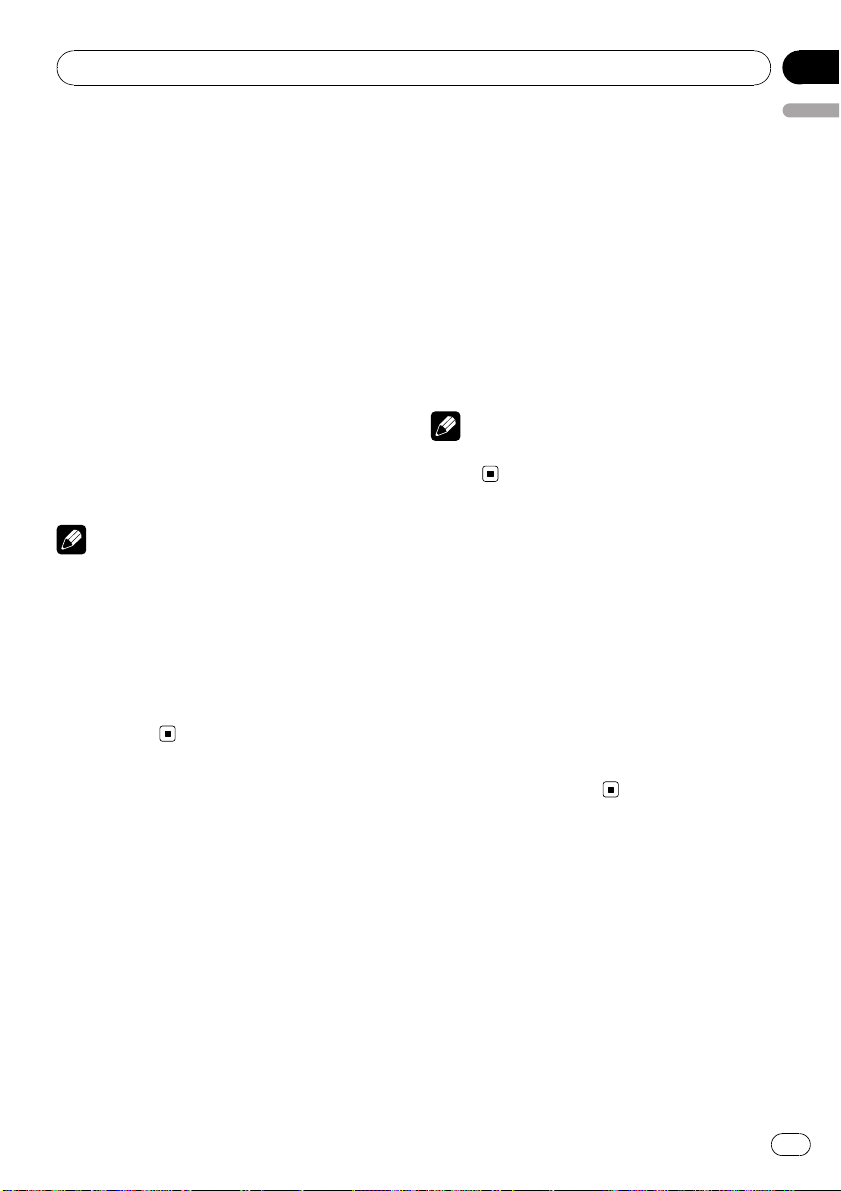
Initial Settings
Section
04
Adjusting initial settings
1 Press SRC/OFF and hold until the unit
turns off.
2 Press SRC/OFF and hold until FM STEP
appears in the display.
3 Turn MULTI-CONTROL to select one of
the initial settings.
FM STEP (FM tuning step)—AUTO PI (auto PI
seek)—AUX1 (auxiliary input 1)—AUX2 (auxiliary input 2)—SW CONTROL (rear output
and subwoofer controller)—EVER SCROLL
(ever scroll)—BT AUDIO (Bluetooth audio)—
PIN CODE INPUT (pin code input)—
BT VER INFO (Bluetooth version information)
—TITLE SETTING (multi language)—
POWER SAVE (power save)
Notes
! You can also perform the same operations by
pushing MULTI-CONTROL up or down.
! To return to the previous display, press
DISP/BACK/SCRL.
! To cancel initial settings, press BAND/ESC.
! BT AUDIO, PIN CODE INPUT and
BT VER INFO can be selected only when Bluetooth adapter (e.g., CD-BTB200) is connected
to this unit.
Setting the FM tuning step
Normally the FM tuning step employed by
seek tuning is 50 kHz. When AF or TA is on,
the tuning step automatically changes to 100
kHz. It may be preferable to set the tuning step
to 50 kHz when AF is on.
1 Use MULTI-CONTROL to select FM STEP
in the initial setting menu.
Refer to Adjusting initial settings on this page.
2 Press MULTI-CONTROL to display the
setting mode.
# Press DISP/BACK/SCRL to return to the pre-
vious display.
3 Turn MULTI-CONTROL to select the FM
English
tuning step.
Turning MULTI-CONTROL switches the FM
tuning step between 50 kHz and 100 kHz while
AF or TA is on. The selected FM tuning step appears in the display.
# You can also perform the same operations by
pushing MULTI-CONTROL up or down.
4 Press MULTI-CONTROL to determine
the selection.
# Even if the menu has been cancelled before
determination, operation is settled.
Note
The tuning step remains at 50 kHz during manual
tuning.
Switching Auto PI Seek
The unit can automatically search for a different station with the same programming, even
during preset recall.
1 Use MULTI-CONTROL to select AUTO PI
in the initial setting menu.
Refer to Adjusting initial settings on this page.
2 Press MULTI-CONTROL to turn Auto PI
seek on.
# To turn Auto PI seek off, press
MULTI-CONTROL again.
Switching the auxiliary setting
Auxiliary devices connected to this unit can be
activated individually. Set each AUX source to
ON when using. For more information about
connecting or using auxiliary devices, refer to
Using the AUX source on page 33.
1 Use MULTI-CONTROL to select AUX1/
AUX2 in the initial setting menu.
Refer to Adjusting initial settings on this page.
En
29
Page 30
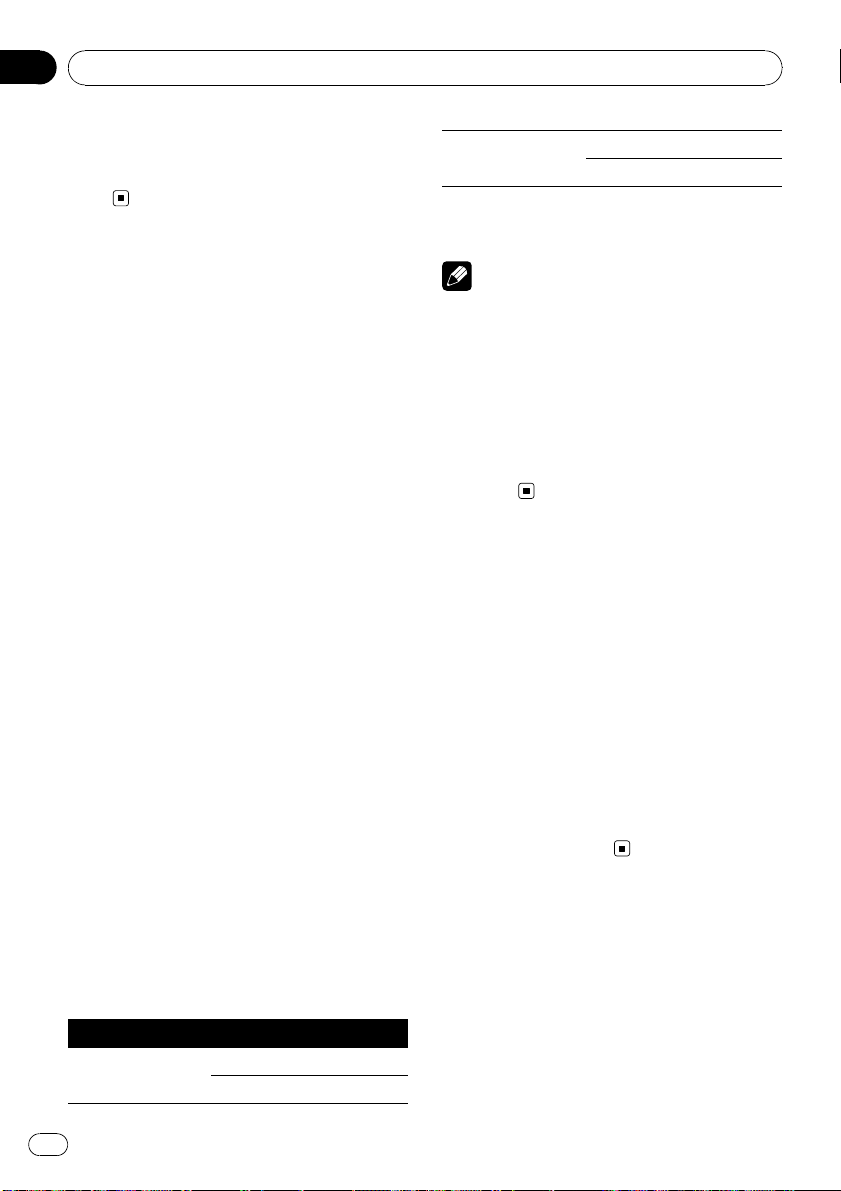
Section
04
Initial Settings
2 Press MULTI-CONTROL to turn AUX1/
AUX2 on.
# To turn AUX off, press MULTI-CONTROL
again.
Setting the rear output and
subwoofer controller
This unit’s rear output (rear speaker lead output and RCA rear output) can be used for fullrange speaker (REAR SP :FULL/
PREOUT:REAR) or subwoofer
(REAR SP :SUB W/PREOUT :SUB W) connection. If you switch the rear output setting to
REAR SP :SUB W, you can connect a rear
speaker lead directly to a subwoofer without
using an auxiliary amp.
Initially, the unit is set for rear full-range speaker connection (REAR SP :FULL). When rear
output is connected to full range speakers
(when REAR SP :FULL is selected), you can
connect the RCA subwoofer output to a subwoofer. In this case, you can select whether to
use the subwoofer controller’s (low pass filter,
phase) built-in PREOUT :SUB W or the auxiliary PREOUT :REAR.
1 Use MULTI-CONTROL to select
SW CONTROL in the initial setting menu.
Refer to Adjusting initial settings on the previous page.
2 Press MULTI-CONTROL to display the
setting mode.
# Press DISP/BACK/SCRL to return to the pre-
vious display.
PREOUT
(RCA output setting)
# When you select REAR SP :SUB W, you can
not set PREOUT (RCA output setting).
Notes
! Even if you change this setting, there is no
output unless you turn the subwoofer output
on (refer to Using subwoofer output on page
27).
! If you change this setting, subwoofer output
in the audio menu will return to the factory
settings.
! Both rear speaker lead outputs and RCA rear
output are switched simultaneously in this
setting.
SUB W (subwoofer)
REAR (full-range speaker)
Switching the ever scroll
When Ever Scroll is set to ON, recorded text information scrolls continuously in the display.
Set to OFF if you prefer the informatio n to
scroll just once.
1 Use MULTI-CONTROL to select
EVER SCROLL in the initial setting menu.
Refer to Adjusting initial settings on the previous page.
2 Press MULTI-CONTROL to turn the ever
scroll on.
# To turn the Ever Scroll off, press
MULTI-CONTROL again.
3 Use MULTI-CONTROL to select the desired setting.
Press to switch the segment you wish to set
between left and right. Turn to change the setting of each segment.
Left segment Right segment
REAR SP
(rear speaker setting)
30
En
FULL (full-range speaker)
SUB W (subwoofer)
Activating the BT AUDIO source
You need to activate the BT AUDIO source in
order to use a Bluetooth audio player.
! You can only operate this function when
Bluetooth adapter (e.g. CD-BTB200) is connected to this unit.
Page 31

Initial Settings
Section
04
1 Use MULTI-CONTROL to select
BT AUDIO in the initial setting menu.
Refer to Adjusting initial settings on page 29.
2 Press MULTI-CONTROL to turn the
BT AUDIO source on.
# To turn the BT AUDIO source off, press
MULTI-CONTROL again.
Entering PIN code for
Bluetooth wireless connection
To connect your cellular phone or audio player
to this unit via Bluetooth wireless technology,
you need to enter PIN code on your phone or
audio player to verify the connection. The default code is 0000, but you can change this in
this function.
! You can only operate this function when
Bluetooth adapter (e.g. CD-BTB200) is connected to this unit.
! With some Bluetooth audio players, you
may be required to enter the Bluetooth
audio player PIN code in advance to set
this unit for a connection.
1 Use MULTI-CONTROL to select
PIN CODE INPUT in the initial setting menu.
Refer to Adjusting initial settings on page 29.
2 Press MULTI-CONTROL to display the
setting mode.
# Press DISP/BACK/SCRL to return to the pre-
vious display.
5 After inputting PIN code (up to 16 di-
English
gits), press and hold MULTI-CONTROL.
PIN code can be stored in memory.
Displaying system version of
Bluetooth adapter for repair
Should this unit connecting Bluetooth adapter
fails to operate properly and you consult your
dealer for repair, you may be asked to indicate
the system version and Bluetooth module version of the adapter. You can display the versions and confirm them.
! You can only operate this function when
Bluetooth adapter (e.g. CD-BTB200) is connected to this unit.
1 Use MULTI-CONTROL to select
BT VER INFO in the initial setting menu.
Refer to Adjusting initial settings on page 29.
2 Press MULTI-CONTROL to display the
setting mode.
# Press DISP/BACK/SCRL to return to the pre-
vious display.
3 Use MULTI-CONTROL to select the desired version.
Turn to switch the version.
System version—Bluetooth module version
# You can also perform the same operations by
pushing MULTI-CONTROL up or down.
3 Turn MULTI-CONTROL to select a number.
# You can also perform the same operations by
pushing MULTI-CONTROL up or down.
4 Press MULTI-CONTROL to move the cursor to the next position.
# You can also perform the same operations by
pushing MULTI-CONTROL right.
Multi language display setting
Text information such as title name, artist
name or comment can be recorded on a compressed audio disc.
This unit can display them even if they are embedded in a European language or Russian.
! If the embedded language and the selected
language setting are not the same, text information may not be displayed properly.
! Some characters may not be displayed
properly.
En
31
Page 32

Section
04
Initial Settings
1 Use MULTI-CONTROL to select TITLE in
the initial setting menu.
Refer to Adjusting initial settings on page 29.
2 Press MULTI-CONTROL to display the
setting mode.
# Press DISP/BACK/SCRL to return to the pre-
vious display.
3 Use MULTI-CONTROL to select the desired setting.
Turn to change the setting.
EURO (European language)—RUSSIA (Russian language)
# You can also perform the same operations by
pushing MULTI-CONTROL up or down.
4 Press MULTI-CONTROL to determine
the selection.
# Even if the menu has been cancelled before
determination, operation is settled.
Saving the battery
consumption
Switching this function on enables you to save
the consumption of battery power.
! Operations other than turning on the
source are not allowed when this function
is on.
2 Press MULTI-CONTROL to turn the
power save on.
# To turn the power save off, press
MULTI-CONTROL again.
Important
If the battery in your vehicle is disconnected, the
Power Save mode is canceled. Turn on Power
Save again once the battery has been reconnected. If the ignition switch in your vehicle
doesn’t have an ACC (accessory) position, it is
possible depending on the connection method
that when Power Save is off, the unit will draw
power from the battery.
1 Use MULTI-CONTROL to select
POWER SAVE in the initial setting menu.
Refer to Adjusting initial settings on page 29.
32
En
Page 33

Other Functions
Using the AUX source
Up to two auxiliary devices such as VCR or
portable devices (sold separately) can be connected to this unit. When connected, auxiliary
devices are automatically read as AUX sources
and assigned to AUX1 or AUX2. The relationship between AUX1 and AUX2 sources is explained below.
About AUX1 and AUX2
There are two methods to connect auxiliary devices to this unit.
AUX1 source:
When connecting auxiliar y device using a stereo
mini plug cable
% Insert the stereo mini plug into the
input jack on this unit.
For more details, refer to Head unit on page 7.
This auxiliary device is automatically set to
AUX1.
AUX2 source:
When connecting auxiliar y device using an IPBUS-RCA Interconnector (sold separately)
% Use an IP-BUS-RCA Interconnector such
as the CD-RB20/CD-RB10 (sold separately)
to connect this unit to auxiliary device featuring RCA output.
For more details, refer to the IP-BUS-RCA Interconnector owner’s manual.
This auxiliary device is automatically set to
AUX2.
# You can only make this type of connection if
the auxiliary device has RCA outputs.
Section
05
English
Selecting AUX as the source
% Press SRC/OFF to select AUX as the
source.
# If the auxiliary setting is not turned on, AUX
cannot be selected. For more details, refer to
Switching the auxiliary setting on page 29.
Setting the AUX title
The title displayed for the AUX1 or AUX2
source can be changed.
1 After you have selected AUX as the
source, use MULTI-CONTROL and select
FUNCTION to display TITLE INPUT.
2 Enter a title in the same way as the
built-in CD player.
For details concerning operation, refer to Entering disc titles on page 18.
Using the external unit
External unit refers to a Pioneer product (such
as ones available in the future) that, although
incompatible as a source, enables control of
basic functions with this unit. Two external
units can be controlled with this unit. When
two external units are connected, the external
unit is automatically allocated to external unit
1 or external unit 2 by this unit.
Basic operations of the external unit are explained below. Allocated functions are different depending on the connected external unit.
For details concerning functions, refer to external unit’s owner’s manual.
Selecting the external unit as
the source
% Press SRC/OFF to select EXTERNAL as
the source.
En
33
Page 34

Section
05
Other Functions
Basic operation
Functions allocated to the following operations are different depending on the connected external unit. For details concerning
functions, refer to the connected external
unit’s owner’s manual.
% Press BAND/ESC.
% Press and hold BAND/ESC.
% Push MULTI-CONTROL left or right.
% Push and hold MULTI-CONTROL left or
right.
% Push MULTI-CONTROL up or down.
Using the functions allocated
to 1 to 6 keys
1 Press /LIST.
2 Use MULTI-CONTROL to select 1 KEY to
6 KEY.
Turn to change 1 KEY to 6 KEY and press.
Advanced operations
1 Press MULTI-CONTROL to display the
main menu.
Notes
! To return to the previous display, press
DISP/BACK/SCRL.
! To return to the main menu, press and hold
DISP/BACK/SCRL.
! To return to the ordinary display, press
BAND/ESC.
2 Use MULTI-CONTROL to select
FUNCTION.
Turn to change the menu option. Press to select.
3 Turn MULTI-CONTROL to select the
function.
FUNC1 (function 1)—FUNC2 (function 2)—
FUNC3 (function 3)—FUNC4 (function 4)—
AUTO/MANUAL (auto/manual)
! You can also turn FUNC1 on or off by press-
ing S.Rtrv.
! You can also turn FUNC2 on or off by press-
/iPod.
ing
! You can also turn FUNC3 on or off by press-
/LOC.
ing
34
En
Page 35

Available accessories
Section
06
Playing songs on iPod
Basic operation
You can use this unit to control an interface
adapter for iPod, which is sold separately.
% Fast forwarding or reversing
Push and hold MULTI-CONTROL left or right.
% Selecting a track
Push MULTI-CONTROL left or right.
Notes
! Read the precautions for iPod in the following
section. Refer to page 55.
! While iPod is connected to this unit, PIONEER
(check mark)) is displayed on the iPod.
(or
! If an error message is displayed, refer to Error
messages on page 50.
! When the ignition switch is set to ACC or ON,
the iPod’s battery is charged while the iPod is
connected to this unit.
! While the iPod is connected to this unit, the
iPod cannot be turned on or off.
! Before connecting the dock connector of this
unit to the iPod, disconnect the headphones
from the iPod.
! The iPod is turned off about two minutes after
the ignition switch is set to OFF.
Displaying text information on
iPod
The operation is the same as that of the iPod
connected to USB interface of this unit. (Refer
to Displaying text information on iPod on page
22.)
Browsing for a song
The operation is the same as that of the iPod
connected to USB interface of this unit. (Refer
to Browsing for a song on page 21.)
However, the selectable categories are slightly
different. Selectable categories are
PLAYLISTS (playlists)—ARTISTS (artists)—
ALBUMS (albums)—SONGS (songs)—
GENRES (genres)
Function and operation
1 Press MULTI-CONTROL to display the
main menu.
2 Use MULTI-CONTROL to select
FUNCTION.
Turn to change the menu option. Press to select.
3 Turn MULTI-CONTROL to select the
function.
REPEAT (repeat play)—SHUFFLE (shuffle)—
PAUSE (pause)
Function and operation
REPEAT is the same as that of iPod connected
to USB interface of this unit.
PAUSE is the same as that of the built-in CD
player.
Function name Operation
REPEAT
PAUSE
Notes
! To return to the previous display, press
DISP/BACK/SCRL.
! To return to the main menu, press and hold
DISP/BACK/SCRL.
! To return to the ordinary display, press
BAND/ESC.
! If you do not operate functions within about
30 seconds, the display automatically returns
to the ordinary display.
Refer to Function and operation on
page 22.
Refer to Pausing playback on page
18.
English
En
35
Page 36

Section
06
Available accessories
Playing songs in a random
order (shuffle)
% Press repeatedly to select the de-
sired setting.
! SONGS – Play back songs in the selected
list in random order.
! ALBUMS – Play back songs from a ran-
domly selected album in order.
! OFF – Cancel random play.
# To turn shuffle off, press
Note
You can also perform this operation in the menu
that appears by using MULTI-CONTROL.
again.
Bluetooth Audio
If you connect a Bluetooth adapter (e.g. CDBTB200) to this unit, you can control Bluetooth
audio players via Bluetooth wireless technology.
! In some countries, CD-BTB200 is not sold
on the market.
Basic Operations
Important
! Depending on the Bluetooth audio player con-
nected to this unit, the operations available
with this unit are limited to the following two
levels:
— A2DP profile (Advanced Audio Distribution
Profile): Only playing back songs on your
audio player is possible.
— AVRCP profile (Audio/Video Remote Con-
trol Profile): Playing back, pausing, selecting songs, etc., are possible.
! Since there are a number of Bluetooth audio
players available on the market, operations
with your Bluetooth audio player using this
unit vary extensively. Refer to the instruction
manual that came with your Bluetooth audio
player as well as this manual while operating
your player on this unit.
! Information about songs (e.g. the elapsed
playing time, song title, song index, etc.) cannot be displayed on this unit.
! While you are listening to songs on your Blue-
tooth audio player, refrain from using on your
cellular phone as much as possible. If you use
your cellular phone, the signal from your cellular phone may cause noise on the song playback.
! When you are talking on a cellular phone con-
nected to this unit via Bluetooth wireless technology, song playback from your Bluetooth
audio player connected to this unit is muted.
! Even if you are listening to a song on your
Bluetooth audio player and you switch to another source, song playback continues.
% Fast forwarding or reversing
Push and hold MULTI-CONTROL left or right.
% Selecting a track
Push MULTI-CONTROL left or right.
Notes
! For details concerning operation, refer to the
Bluetooth adapter’s operation manual. This
section provides brief information on Bluetooth audio player operations with this unit,
which slightly differs or is abbreviated from
that described in the Bluetooth adapter’s operation manual.
! Even though your audio player does not con-
tain a Bluetooth module, you can still control
it from this unit via Bluetooth wireless technology. To control your audio player using this
unit, connect a product featuring Bluetooth
wireless technology (available on the market)
to your audio player and connect the Bluetooth adapter (e.g. CD-BTB200) to this unit.
Function and operation
1 Press MULTI-CONTROL to display the
main menu.
36
En
Page 37

Available accessories
Section
06
2 Use MULTI-CONTROL to select
FUNCTION.
Turn to change the menu option. Press to select.
3 Turn MULTI-CONTROL to select the
function.
CONNECTION OPEN (connection open)—
DISCONNECT AUDIO (disconnect audio)—
PLAY (Play)—STOP (Stop)—PAUSE (pause)—
DEVICE INFO (device information)
PAUSE is the same as that of the built-in CD
player. (Refer to Pausing playback on page 18.)
# You can also perform the same operations by
pushing MULTI-CONTROL up or down.
Notes
! To return to the previous display, press
DISP/BACK/SCRL.
! To return to the main menu, press and hold
DISP/BACK/SCRL.
! To return to the ordinary display, press
BAND/ESC.
! If a Bluetooth audio player is not connected to
this unit yet, CONNECTION OPEN and
DEVICE INFO appear in the function menu
and other functions are not available.
! If a Bluetooth audio player is connected via
higher level, CONNECTION OPEN does not
appear in the function menu and the other
functions are available.
! If a Bluetooth audio player is connected via
lower level, only DISCONNECT AUDIO and
DEVICE INFO appear in the function menu.
! If you do not operate functions other than
CONNECTION OPEN and
DISCONNECT AUDIO within about 30 sec-
onds, the display is automatically returned to
the ordinary display.
2 Press MULTI-CONTROL to open the con-
English
nection.
ALWAYS WAITING is displayed. This unit is
now on standby for connection from Bluetooth
audio player.
If your Bluetooth audio player is set ready for
Bluetooth wireless connection, connection to
this unit is automatically established.
Note
Before you can use audio players you may need
to enter the PIN code into this unit. If your player
requires a PIN code to establish a connection,
look for the code on the player or in its accompanying documentation. Refer to Entering PIN code
for Bluetooth wireless connection on page 31.
Playing songs on a Bluetooth
audio player
1 Use MULTI-CONTROL to select PLAY in
the function menu.
2 Press MULTI-CONTROL to start playback.
Stopping playback
1 Use MULTI-CONTROL to select STOP in
the function menu.
2 Press MULTI-CONTROL to stop the playback.
Disconnecting a Bluetooth
audio player
1 Use MULTI-CONTROL to select
DISCONNECT AUDIO in the function menu.
Connecting a Bluetooth audio
player
1 Use MULTI-CONTROL to select
CONNECTION OPEN in the function menu.
2 Press MULTI-CONTROL to disconnect
the Bluetooth audio player.
DISCONNECTED is displayed. The Bluetooth
audio player is now diconnected from this
unit.
En
37
Page 38

Section
06
Available accessories
Displaying BD (Bluetooth
Device) address
1 Use MULTI-CONTROL to select
DEVICE INFO in the function menu.
2 Press MULTI-CONTROL to display the
setting mode.
3 Use MULTI-CONTROL to select the desired setting.
Turn to change the setting.
DEVICE NAME (Device name)—BD ADDRESS
(BD (Bluetooth Device) address)
Bluetooth Telephone
If you use a Bluetooth adapter (e.g. CDBTB200), you can connect a cellular phone featuring Bluetooth wireless technology to this
unit for hands-free, wireless calls, even while
driving.
! In some countries, CD-BTB200 is not sold
on the market.
Basic Operations
Important
! Since this unit is on standby to connect with
your cellular phone via Bluetooth wireless
technology, using this unit without running
the engine can result in battery drainage.
! Advanced operations that require your atten-
tion such as dialing numbers on the monitor,
using phone book, etc., are prohibited while
you are driving. When you need to use these
advanced operations, stop your vehicle in a
safe place.
Setting up for hands-free phoning
Before you can use the hands-free phoning
function you must set up the unit for use with
your cellular phone. This entails establishing a
Bluetooth wireless connection between this
unit and your phone, registering your phone
with this unit, and adjusting the volume level.
1 Connection
For detailed instructions on connecting your
phone to this unit via Bluetooth wireless technology, refer to Connecting a cellular phone on
page 40.
# Your phone should now be temporarily connected. However, to make best use of the technology, we recommend you register the phone to
this unit.
2 Registration
To register your temporarily connected phone,
refer to Registering a connected cellular phone
on page 41.
3 Volume adjustment
Adjust the earpiece volume on your cellular
phone for comfort. When adjusted, the volume
level is recorded in this unit as the default setting.
# Caller’s voice volume and ring volume may
vary depending on the type of cellular phone.
# If the difference between the ring volume and
caller’s voice volume is big, overall volume level
may become unstable.
# Before disconnecting the cellular phone from
this unit, make sure to adjust the volume to a
proper level. If the volume is muted (zero level) on
your cellular phone, the volume level of your cellular phone remains muted even after the cellular
phone is disconnected.
Notes
! The equalizer curve for the phone source is
fixed.
! When selecting the phone source, you can
only operate FADER/BALANCE (balance adjustment) in the audio menu.
38
En
Page 39

Available accessories
Section
06
Making a phone call
Voice recognition
1 Press BAND/ESC and hold until WAIT
appears in the display.
When VOICE DIAL ON is displayed, voice recognition function is now ready.
# If your cellular phone does not feature voice
recognition function, NO VOICE DIAL appears in
the display and operation is not possible.
2 Pronounce the name of your contact.
Taking a phone call
Answering or rejecting an incoming call
% Answering an incoming call
When a call comes in, press
MULTI-CONTROL.
# You can also perform this operation by pushing MULTI-CONTROL up.
% Ending a call
Push MULTI-CONTROL down.
% Rejecting an incoming call
When a call comes in, push MULTI-CONTROL
down.
Notes
! If private mode is selected on the cellular
phone, hands-free phoning may not be performed.
! The estimated call time appears in the display
(this may differ slightly from the actual call
time).
Operating a call waiting
% Answering a call waiting
When a call comes in, press
MULTI-CONTROL.
# You can also perform this operation by pushing MULTI-CONTROL up.
% Ending all calls
Push MULTI-CONTROL down.
% Switching between callers on hold
English
Press MULTI-CONTROL.
# You can also perform this operation by pushing MULTI-CONTROL up.
% Rejecting call waiting
Push MULTI-CONTROL down.
Notes
! Pushing MULTI-CONTROL down ends all
calls including calls waiting on line.
! To end the call, both you and your caller need
to hang up the phone.
Introduction to advanced
operations
1 Press MULTI-CONTROL to display the
main menu.
2 Use MULTI-CONTROL to select
FUNCTION.
Turn to change the menu option. Press to select.
3 Turn MULTI-CONTROL to select the
function.
SEARCH PHONE (search and connect)—
CONNECTION OPEN (connection open)—
DISCONNECT PHONE (disconnect phone)—
CONNECT PHONE (connect phone)—
SET PHONE (registering phone)—
DELETE PHONE (delete phone)—
PH BOOK TRANSFER (phone book transfer)—
CLEAR MEMORY (clear memory)—
NUMBER DIAL (call by entering number)—
REFUSE CALLS (automatic reject setting)—
AUTO ANSWER (automatic answer setting)—
RING TONE (ring tone select)—
AUTO CONNECT (automatic connection set-
ting)—ECHO CANCEL (echo cancel)—
DEVICE INFO (device information)
The following functions cannot be operated.
If not connected yet
! DISCONNECT PHONE (disconnect phone)
! SET PHONE (registering phone)
! CLEAR MEMORY (clear memory)
En
39
Page 40

Section
06
Available accessories
! NUMBER DIAL (call by entering number)
If connected but not registered yet
! SEARCH PHONE (search and connect)
! CONNECTION OPEN (connection open)
! CONNECT PHONE (connect phone)
! CLEAR MEMORY (clear memory)
If already connected and registered
! SEARCH PHONE (search and connect)
! CONNECTION OPEN (connection open)
! CONNECT PHONE (connect phone)
! SET PHONE (registering phone)
Notes
! To return to the previous display, press
DISP/BACK/SCRL.
! To return to the main menu, press and hold
DISP/BACK/SCRL.
! To return to the playback display, press
BAND/ESC.
! DEVICE INFO is the same as that of the Blue-
tooth audio. (Refer to Displaying BD (Bluetooth
Device) address on page 38.)
! If a cellular phone is connected to this unit via
Bluetooth wireless technology with HSP
(Head Set Profile), CLEAR MEMORY,
NUMBER DIAL and REFUSE CALLS cannot be
selected.
! If you do not operate functions other than
SEARCH PHONE, CONNECTION OPEN,
CONNECT PHONE, PH BOOK TRANSFER,
DISCONNECT PHONE, NUMBER DIAL and
CLEAR MEMORY within about 30 seconds,
the display automatically returns to the ordinary display.
Connecting a cellular phone
Searching for available cellular phones
1 Use MULTI-CONTROL to select
SEARCH PHONE in the function menu.
2 Press MULTI-CONTROL to search for
available cellular phones.
While searching, SEARCHING flashes. When
available cellular phones featuring Bluetooth
wireless technology are found, device name or
NAME NOT FOUND (if names cannot be obtained) is displayed.
# If this unit fails to find any available cellular
phones, NOT FOUND is displayed.
3 Turn MULTI-CONTROL to select a device
name you want to connect.
# You can also perform the same operations by
pushing MULTI-CONTROL up or down.
4 Press MULTI-CONTROL to connect the
selected cellular phone.
While connecting, CONNECTING flashes. To
complete the connection, check the device
name (PIONEER BT UNIT) and enter the link
code on your cellular phone. If the connection
is established, CONNECTED is displayed.
# PIN code is set to 0000 as the default. You
can change this code in the initial setting. Refer
to Entering PIN code for Bluetooth wireless con-
nection on page 31.
Using a cellular phone to initiate a
connection
1 Use MULTI-CONTROL to select
CONNECTION OPEN in the function menu.
2 Press MULTI-CONTROL to open the connection.
ALWAYS WAITING flashes and the unit is
now on standby for connection from a cellular
phone.
3 Use cellular phone to connect to this
unit.
To complete the connection, check the device
name (PIONEER BT UNIT) and enter the link
code on your cellular phone. If the connection
is established, CONNECTED is displayed.
# PIN code is set to 0000 as the default. You
can change this code in the initial setting. Refer
to Entering PIN code for Bluetooth wireless con-
nection on page 31.
# If the connection fails, ERROR is displayed. In
this case, try again from the beginning.
40
En
Page 41

Available accessories
Disconnecting a cellular phone
1 Use MULTI-CONTROL to select
DISCONNECT PHONE in the function menu.
Device name of the connected phone appears
in the display.
2 Press MULTI-CONTROL to disconnect a
cellular phone from this unit.
After disconnection is completed,
DISCONNECTED is displayed.
Registering a connected
cellular phone
1 Use MULTI-CONTROL to select
SET PHONE in the function menu.
2 Press MULTI-CONTROL to display the
setting mode.
3 Turn MULTI-CONTROL to select a registration assignment.
P1 (user phone 1)—P2 (user phone 2)—P3
(user phone 3)—G1 (guest phone 1)—G2
(guest phone 2)
# You can also perform the same operations by
pushing MULTI-CONTROL up or down.
# Press MULTI-CONTROL and hold to switch
the BD address and device name.
# As you select each assignment, you can see
whether or not a phone is already registered. If
the assignment is empty, NO DATA is displayed.
If the assignment is already taken, the device
name appears. To replace an assignment with a
new phone, first delete the current assignment.
For more detailed instructions, see Deleting a re-
gistered phone on this page.
Section
06
English
Deleting a registered phone
1 Use MULTI-CONTROL to select
DELETE PHONE in the function menu.
2 Press MULTI-CONTROL to display the
setting mode.
3 Turn MULTI-CONTROL to select a registration assignment.
P1 (user phone 1)—P2 (user phone 2)—P3
(user phone 3)—G1 (guest phone 1)—G2
(guest phone 2)
# You can also perform the same operations by
pushing MULTI-CONTROL up or down.
# Press MULTI-CONTROL and hold to switch
the BD address and device name.
# If the assignment is empty, NO DATA is dis-
played and operation is not possible.
4 Press MULTI-CONTROL to show the confirmation display.
5 Turn MULTI-CONTROL to select
DELETE OK? : YES.
The phone being deleted is now on standby.
# To cancel, select DELETE OK? : NO.
6 Press MULTI-CONTROL to delete the
phone.
After the phone is deleted, DELETED is displayed.
4 Press MULTI-CONTROL to register the
currently connected phone.
When registration is completed,
REG COMPLETED is displayed.
# If the registration fails, REG ERROR is dis-
played. In this case, return to step 1 and try
again.
En
41
Page 42

Section
06
Available accessories
Connecting to a registered
cellular phone
Connecting to a registered phone
manually
1 Use MULTI-CONTROL to select
CONNECT PHONE in the function menu.
2 Press MULTI-CONTROL to display the
setting mode.
3 Turn MULTI-CONTROL to select a registration assignment.
P1 (user phone 1)—P2 (user phone 2)—P3
(user phone 3)—G1 (guest phone 1)—G2
(guest phone 2)
# You can also perform the same operations by
pushing MULTI-CONTROL up or down.
# Press MULTI-CONTROL and hold to switch
the BD address and device name.
# If the assignment is empty, NO DATA is dis-
played and operation is not possible.
4 Press MULTI-CONTROL to connect the
selected cellular phone.
While connecting, CONNECTING is displayed.
After the connection is completed,
CONNECTED is displayed.
# If the connection fails, ERROR is displayed. In
this case, try again from the beginning.
Connecting to a registered phone
automatically
1 Use MULTI-CONTROL to select
AUTO CONNECT in the function menu.
2 Press MULTI-CONTROL to turn automatic connection on.
If your cellular phone is ready for Bluetooth
wireless connection, connection to this unit is
automatically established.
# To turn automatic connection off, press
MULTI-CONTROL again.
Using the phone book
Transferring entries to the phone book
The Phone Book can hold a total of 500 entries. 300 from User 1, 150 from User 2, and 50
from User 3.
1 Use MULTI-CONTROL to select
PH BOOK TRANSFER in the function menu.
2 Press MULTI-CONTROL to show the confirmation display.
TRANSFER :YES appears in the display.
3 Press MULTI-CONTROL to enter the
phone book transfer standby mode.
4 Use the cellular phone to perform
phone book transfer.
Perform phone book transfer using the cellular phone. For detailed instructions, refer to
the instruction manual that came with your
cellular phone.
# The display indicates how many entries have
been transferred and the total number to be
transferred.
5 DATATRANSFERRED is displayed and
phone book transfer is completed.
Calling a number in the phone book
Important
Be sure to park your vehicle and apply the parking brake when performing this operation.
After finding the number you want to call in
the phone book, you can select the entry and
make the call.
1 Press
book.
2 Press MULTI-CONTROL to display
ABC SEARCH.
/LIST to display the phone
42
3 Turn MULTI-CONTROL to select the first
letter of the name you are looking for.
En
Page 43

Available accessories
Section
06
4 Press MULTI-CONTROL to display an
entry.
The display shows the first Phone Book entry
starting with that letter (e.g. “Ben”, “Brian”
and “Burt” when “B” is selected).
5 Turn MULTI-CONTROL to select an entry
you want to call.
6 Press MULTI-CONTROL to display a
phone number.
7 Turn MULTI-CONTROL to select a phone
number you want to call.
# If one phone number is entered in an entry,
this operation is not available.
# If you want to go back and select another
entry, press DISP/BACK/SCRL.
8 Press MULTI-CONTROL to make a call.
# Press and hold MULTI-CONTROL to switch to
phone book delete display. For details, refer to
Clearing memory on the next page.
Using the call history
Important
Be sure to park your vehicle and apply the parking brake when performing this operation.
The 12 most recent calls made (dialled), received and missed, are stored in the call history. You can browse the call history and call
numbers from it.
1 Press
2 Turn MULTI-CONTROL to select a list.
Phone book—MISSED CALLS (missed call)—
DIALED CALLS (dialed call)—
RECEIVED CALLS (received call)
# For more details about the Phone Book list,
refer to Using the phone book on the previous
page.
# If no phone numbers are stored in the selected list, NO DATA is displayed.
/LIST to display the list.
3 Press MULTI-CONTROL to display a
English
name list of the selected call history.
4 Turn MULTI-CONTROL to select a phone
number.
# If the phone number is already in the phone
book, the corresponding name is displayed.
# You can also change the phone number by
pushing MULTI-CONTROL up or down.
5 Press MULTI-CONTROL to make a call.
# For an international call, press and hold
MULTI-CONTROL to add + to the phone number.
Making a call by entering
phone number
Important
Be sure to park your vehicle and apply the parking brake when performing this operation.
1 Use MULTI-CONTROL to select
NUMBER DIAL in the function menu.
2 Press MULTI-CONTROL to display the
number input screen.
3 Turn MULTI-CONTROL to select a number.
# You can also perform the same operations by
pushing MULTI-CONTROL up or down.
4 Press MULTI-CONTROL to move the cursor to the next position.
# Up to 24 digits can be entered.
# You can also perform the same operation by
pushing MULTI-CONTROL right.
5 When you completed entering the
number, press and hold MULTI-CONTROL to
make a call.
Call confirmation appears.
# If a 24-digit phone number is entered, press
MULTI-CONTROL. And then press and hold
MULTI-CONTROL to make a call.
En
43
Page 44

Section
06
Available accessories
Clearing memory
1 Use MULTI-CONTROL to select
CLEAR MEMORY in the function menu.
2 Press MULTI-CONTROL to display the
setting mode.
3 Turn MULTI-CONTROL to select an item.
PHONE BOOK (phone book)—MISSED
(missed call history)—DIALED (dialed call history)—RECEIVED (received call history)—ALL
(delete all memory)
# If you want to clear the Phone Book and
dialled/received/missed call history list, select
ALL.
# If guest phone is connected to this unit via
Bluetooth wireless technology, PHONE BOOK
cannot be selected.
4 Press MULTI-CONTROL to determine
the item that you want to delete.
5 Turn MULTI-CONTROL to select
CLEAR MEMORY:YES.
Clearing memory is now on standby.
# To cancel, select CLEAR MEMORY:NO.
6 Press MULTI-CONTROL to clear the
memory.
While clearing, CLEARING is displayed. After
the data on the selected item is cleared,
CLEARED is displayed.
# If the clearing memory fails, ERROR is dis-
played.
Setting automatic rejecting
1 Use MULTI-CONTROL to select
REFUSE CALLS in the function menu.
2 Press MULTI-CONTROL to turn automatic call rejection on.
# To turn automatic call rejection off, press
MULTI-CONTROL again.
Setting automatic answering
1 Use MULTI-CONTROL to select
AUTO ANSWER in the function menu.
2 Press MULTI-CONTROL to turn automatic answering on.
# To turn automatic answering function off,
press MULTI-CONTROL again.
Switching the ring tone
1 Use MULTI-CONTROL to select
RING TONE in the function menu.
2 Press MULTI-CONTROL to turn the ring
tone on.
# To turn the ring tone off, press
MULTI-CONTROL again.
Echo canceling and noise reduction
1 Use MULTI-CONTROL to select
ECHO CANCEL in the function menu.
2 Press MULTI-CONTROL to turn echo canceling on.
# To turn echo canceling off, press
MULTI-CONTROL again.
Multi-CD Player
Basic Operations
You can use this unit to control a multi-CD
player, which is sold separately.
! Only functions described in this manual are
supported by 50-disc multi-CD players.
! This unit is not designed to operate disc title
list functions with a 50-disc multi-CD player.
For information about the disc title list functions, refer to Selecting discs from the disc
title list on page 47.
% Selecting a disc
Push MULTI-CONTROL up or down.
% Fast forwarding or reversing
Push and hold MULTI-CONTROL left or right.
% Selecting a track
Push MULTI-CONTROL left or right.
44
En
Page 45

Available accessories
Section
06
Notes
! When multi-CD player completes preparatory
operations, READY is displayed.
! If an error message such as ERROR-11 is dis-
played, refer to the multi-CD player owner’s
manual.
! If there are no discs in the multi-CD player ma-
gazine, NO DISC is displayed.
Using CD TEXT functions
You can use these functions only with a CD
TEXT compatible multi-CD player.
The operation is the same as that of the builtin CD player.
Refer to Displaying text information on disc on
page 16.
Introduction to advanced
operations
You can only use COMP/DBE (compression
and DBE) with a multi-CD player that supports
them.
1 Press MULTI-CONTROL to display the
main menu.
2 Use MULTI-CONTROL to select
FUNCTION.
Turn to change the menu option. Press to select.
3 Turn MULTI-CONTROL to select the
function.
REPEAT (repeat play)—RANDOM (random
play)—SCAN (scan play)—PAUSE (pause)—
COMP/DBE (compression and DBE)—
ITS PLAY (ITS play)—ITS MEMORY (ITS pro-
gramming)—TITLE INPUT (disc title input)
# If you do not operate functions other than
ITS MEMORY and TITLE INPUT within about 30
seconds, the display automatically returns to the
ordinary display.
# When playing a CD TEXT disc on a CD TEXT
compatible multi-CD player, you cannot switch to
TITLE INPUT. The disc title is already recorded on
the CD TEXT disc.
Function and operation
REPEAT, RANDOM, SCAN, PAUSE and
TITLE INPUT operations are basically the
same as that of the built-in CD player.
Function name Operation
Refer to Selecting a repeat play
range on page 17.
However, the repeat play ranges
you can select are different from
that of the built-in CD player. The
REPEAT
RANDOM
SCAN
PAUSE
TITLE INPUT
Notes
! To return to the previous display, press
DISP/BACK/SCRL.
! To return to the main menu, press and hold
DISP/BACK/SCRL.
! To return to the playback display, press
BAND/ESC.
! If you select other discs during repeat play,
the repeat play range changes to MCD.
! If you perform track search or fast forward/re-
verse during TRACK, the repeat play range
changes to DISC.
! After track or disc scanning is finished, nor-
mal playback of the tracks begins again.
repeat play ranges of the multi-CD
player are:
! MCD – Repeat all discs in the
multi-CD player
! TRACK – Repeat just the cur-
rent track
! DISC – Repeat the current disc
Refer to Playing tracks in random
order on page 17.
Refer to Scanning folders and
tracks on page 18.
Refer to Pausing playback on page
18.
Refer to Entering disc titles on
page 18.
Using compression and bass
emphasis
You can only use these functions with a multiCD player that supports them.
English
En
45
Page 46

Section
06
Available accessories
COMP (compression) and DBE (dynamic bass
emphasis) functions lets you adjust the sound
playback quality of the multi-CD player.
1 Use MULTI-CONTROL to select
COMP/DBE in the function menu.
# If the multi-CD player does not support
COMP/DBE, NO COMP is displayed when you attempt to select it.
2 Turn MULTI-CONTROL to select the desired setting.
OFF—COMP1—COMP2—OFF—DBE1—
DBE2
3 Press MULTI-CONTROL to determine
the selection.
# Even if the menu has been cancelled before
determination, operation is settled.
Using ITS playlists
ITS (instant track selection) lets you make a
playlist of favorite tracks from the multi-CD
player magazine. After you have added your favorite tracks to the playlist, you can turn on ITS
play and play just those selections.
You can use ITS to enter and play back up to
99 tracks per disc from up to 100 discs (with
the disc titles). (With multi-CD players sold before the CDX-P1250 and CDX-P650, up to 24
tracks can be stored in the playlist.)
Creating a playlist with ITS programming
1 Play a CD that you want to program.
Push MULTI-CONTROL up or down to select
the CD.
2 Use MULTI-CONTROL to select
ITS MEMORY in the function menu.
3 Press MULTI-CONTROL to display the
setting mode.
4 Turn MULTI-CONTROL to select the desired track.
5 Press MULTI-CONTROL to select
MEMORY.
# If DELETE is displayed, turn MULTI-CONTROL
to display MEMORY.
6 Press MULTI-CONTROL to memory the
track.
MEMORY COMPLETE is displayed and the
currently playing selection is added to your
playlist.
Note
After data for 100 discs is stored in memory, data
for a new disc will overwrite the oldest one.
Playback from your ITS playlist
ITS play lets you listen to the tracks that you
have entered into your ITS playlist. When you
turn on ITS play, tracks from your ITS playlist
in the multi- CD player begin to play.
1 Select the repeat range.
2 Use MULTI-CONTROL to select ITS PLAY
in the function menu.
3 Press MULTI-CONTROL to turn ITS play
on.
ITS PLAY:ON appears in the display. Playback
begins of those tracks from your playlist within
the previously selected MCD or DISC ranges.
# If no tracks in the current range are programmed for ITS play, then ITS PLAY:EMPTY is
displayed.
# To turn ITS play off, press MULTI-CONTROL
again.
Erasing a track from your ITS playlist
You can delete a track from your ITS playlist if
ITS play is on.
If ITS play is already on, skip to step 2. If ITS
play is off, use MULTI-CONTROL.
1 Play the CD with the track you want to
delete from your ITS playlist, and turn ITS
play on.
Refer to Playback from your ITS playlist on this
page.
46
En
Page 47

Available accessories
Section
06
2 Use MULTI-CONTROL to select
ITS MEMORY in the function menu.
3 Press MULTI-CONTROL to display the
setting mode.
4 Turn MULTI-CONTROL to select the desired track.
5 Press MULTI-CONTROL to select
DELETE.
# If MEMORY is displayed, turn
MULTI-CONTROL to display DELETE.
6 Press MULTI-CONTROL to delete the
track.
The currently playing selection is erased from
your ITS playlist and playback of the next track
begins.
# If there are no tracks from your playlist in the
current range, ITS EMPTY is displayed and normal playback resumes.
Erasing a CD from your ITS playlist
You can delete all tracks of a CD from your ITS
playlist if ITS play is off.
1 Play the CD that you want to delete
from your ITS playlist, and turn ITS play
off.
Refer to Playback from your ITS playlist on the
previous page.
2 Use MULTI-CONTROL to select
ITS MEMORY in the function menu.
3 Press MULTI-CONTROL to display the
setting mode.
4 Press MULTI-CONTROL to select
DELETE.
# If MEMORY is displayed, turn
MULTI-CONTROL to display DELETE.
5 Press MULTI-CONTROL to delete the CD.
All tracks on the currently playing CD are deleted from your playlist and
MEMORY DELETED is displayed.
Using disc title functions
You can input CD titles and display the titles.
Then, you can easily search for and play a desired disc.
Entering disc titles
Use the disc title input feature to store up to
100 CD titles (with ITS playlist) into the multiCD player. Each title can be up to 10 characters long.
For details concerning operation, refer to En-
tering disc titles on page 18.
! Titles remain in the memory even after the
disc is removed from the magazine, and
are recalled when the disc is reinserted.
! After data for 100 discs is stored in mem-
ory, data for a new disc will overwrite the
oldest one.
Displaying disc titles
You can display the text information of any
disc that has the disc title entered.
The operation is the same as that of the builtin CD player.
Refer to Displaying text information on disc on
page 16.
Selecting discs from the disc title list
Disc title list lets you see the list of disc titles
entered in the multi-CD player and select one
of them to play back.
1 Press
list mode during the playback display.
2 Use MULTI-CONTROL to select the desired disc title.
Turn to change the disc title. Press to play.
# You can also change the disc title by pushing
MULTI-CONTROL up or down.
# You can also play the disc by pushing
MULTI-CONTROL right.
# When playing CD TEXT disc, press
MULTI-CONTROL to see a list of the tracks in the
selected disc. Press DISP/BACK/SCRL or push
MULTI-CONTROL left to return to the disc list.
/LIST to switch to the disc title
English
En
47
Page 48

Section
06
Available accessories
# To return to the ordinary display, press
BAND/ESC or
# If you do not operate the list within about 30
seconds, the display automatically returns to the
ordinary display.
# If no title is entered for a disc, NO DISC TITLE
is displayed.
# NO DISC is displayed when there is no disc in
the magazine.
/LIST.
TV tuner
Basic Operations
You can use this unit to control a TV tuner,
which is sold separately.
For details concerning operation, refer to the
TV tuner’s operation manual. This section provides information on TV operations with this
unit, which differs from that described in the
TV tuner’s operation manual.
% Selecting a band
Press BAND/ESC.
% Selecting a channel (step by step)
Push MULTI-CONTROL left or right.
% Seeking tuning
Push and hold MULTI-CONTROL left or right,
and then release.
1 Press
/LIST.
Preset screen is displayed.
2 Use MULTI-CONTROL to store the selected station in memory.
Turn to change the preset number. Press and
hold to store.
# You can also store the station in memory by
pushing and holding MULTI-CONTROL right.
3 Use MULTI-CONTROL to select the desired station.
Turn to change the station. Press to select.
# You can also change the station by pushing
MULTI-CONTROL up or down.
# If you do not operate the list within about 30
seconds, the display automatically returns to the
ordinary display.
Note
You can also recall stations assigned to preset
tuning numbers by pushing MULTI-CONTROL up
or down during the channel display.
Notes
! Band can be selected from TV-1 or TV-2.
! You can cancel seek tuning by pushing
MULTI-CONTROL left or right.
! While pushing and holding MULTI-CONTROL
left or right, you can skip stations. Seek tuning
starts as soon as you release
MULTI-CONTROL.
Storing and recalling broadcast
stations
You can easily store up to 12 broadcast stations for later recall.
! 12 stations for each band can be stored in
memory.
48
En
Page 49

Available accessories
Storing the strongest broadcast
stations sequentially
1 Press MULTI-CONTROL to display the
main menu.
2 Use MULTI-CONTROL and select
FUNCTION to display BSSM.
3 Press MULTI-CONTROL to turn BSSM
on.
SEARCH begins to flash. While SEARCH is
flashing, the 12 strongest broadcast stations
are stored in order from the lowest channel
up. When finished, the preset channel list appears.
# To cancel the storage process, press
MULTI-CONTROL again.
4 Use MULTI-CONTROL to select the desired station.
Turn to change the station. Press to select.
# You can also change the station by pushing
MULTI-CONTROL up or down.
# To return to the ordinary display, press
BAND/ESC.
# If you do not operate the list within about 30
seconds, the display automatically returns to the
ordinary display.
Section
06
English
En
49
Page 50

Appendix
Additional Information
Error messages
When you contact your dealer or your nearest
Pioneer Service Center, be sure to have the
error message recorded.
! The SD memory card is only available for
DEH-P4100SD.
Built-in CD Player
Message Cause Action
ERROR-11, 12,
17, 30
ERROR-10, 11,
12, 15, 17, 30,
A0
ERROR-15 The inserted disc
ERROR-22, 23 The CD format
NO AUDIO The inserted disc
TRK SKIPPED The inserted disc
PROTECT All the files on
External storage device (USB, SD)
Message Cause Action
NO AUDIO No songs Transfer the audio
Dirty disc Clean disc.
Scratched disc Replace disc.
Electrical or me-
chanical
does not contain
any data
cannot be played
back
does not contain
any files that can
be played back
contains WMA
files that are protected by DRM
the inserted disc
are secured by
DRM
USB memory
with security enabled is connected
Turn the ignition
switch OFF and
back ON, or switch
to a different
source, then back
to the CD player.
Replace disc.
Replace disc.
Replace disc.
Replace disc.
Replace disc.
files to the external
storage device and
connect.
Follow the USB
memory instructions to disable the
security.
The USB storage
NO DEVICE
TRK SKIPPED The connected
PROTECT All the files in the
N/A USB The USB storage
CHECK USB The USB connec-
CHECK SD Overcurrent to
device or iPod is
not connected to
the USB port of
this unit.
external storage
device contains
WMA files that
are protected by
Windows
Media™ DRM 9/
10
external storage
device are protected by
Windows Media
DRM 9/10
device connected
to is not supported by this
unit.
tor or USB cable
is short-circuited.
The connected
USB storage device consumes
more than 500
mA (maximum
allowable current).
the SD memory
card
Communication
failure
Connect a compatible USB storage
device.
Play an audio file
not protected by
Windows Media
DRM 9/10.
Transfer audio files
not protected by
Windows Media
DRM 9/10 to the
external storage
device and connect.
Connect a USB
storage device that
is USB Mass Storage Class compliant.
Confirm that the
USB connector or
USB cable is not
caught in something or damaged.
Disconnect the
USB storage device and do not
use it. Turn the
ignition switch to
OFF, then to ACC
or ON and then
connect the compliant USB storage
device.
Eject the SD memory card and then
insert it again.
Eject the SD memory card and then
insert it again.
50
En
Page 51

Additional Information
Communication
ERROR-19
ERROR-23 External storage
failure
device is not formatted with
FAT16 or FAT32
iPod
Message Cause Action
ERROR-19 Communication
N/A USB Old version of
ERROR-16 Old version of
failure
iPod failure Disconnect the
iPod
iPod failure Reset the iPod.
iPod
iPod failure Disconnect the
Perform one of the
following operations.
–Turn the ignition
switch OFF and
back ON.
–Disconnect or
eject the external
storage device.
–Change to a different source.
Then, return to the
USB or SD source.
External storage
device should be
formatted with
FAT16 or FAT32.
Disconnect the
cable from iPod.
Once iPod main
menu is displayed,
connect the cable
again.
Reset the iPod.
cable from iPod.
Once iPod main
menu is displayed,
connect the cable
again.
Reset the iPod.
Update the iPod
version.
Update the iPod
version.
cable from iPod.
Once iPod main
menu is displayed,
connect the cable
again.
Reset the iPod.
iPod is not
ERROR-A1
CHECK USB
NO SONGS No songs Transfer the songs
STOP No songs in the
NO DEVICE The USB storage
charged but operates correctly
current list
device or iPod is
not connected to
the USB port of
this unit.
Check if the connection cable for
iPod shorted out
(e.g., not caught in
metal objects).
After checking,
turn the ignition
switch OFF and
back ON or disconnect the iPod and
connect again.
to iPod.
Select a list that
contains the
songs.
Connect a compatible iPod.
Handling guideline of discs
and player
! Use only discs featuring either of following
two logos.
! Use only conventional, fully circular discs.
Do not use shaped discs.
! Use 12-cm or 8-cm CD. Do not use an
adapter when playing 8-cm CDs.
! Do not insert anything other than a CD into
the CD loading slot.
Appendix
English
En
51
Page 52

Appendix
Additional Information
! Do not use cracked, chipped, warped, or
otherwise damaged discs as they may damage the player.
! Unfinalized CD-R/CD-RW disc playback is
not possible.
! Do not touch the recorded surface of the
discs.
! Store discs in their cases when not in use.
! Avoid leaving discs in excessively hot envir-
onments including under direct sunlight.
! Do not attach labels, write on or apply che-
micals to the surface of the discs.
! To clean a CD, wipe the disc with a soft
cloth outward from the center.
! Condensation may temporarily impair the
player’s performance. Leave it to adjust to
the warmer temperature for about one
hour. Also, wipe any dump discs with a soft
cloth.
! Playback of discs may not be possible be-
cause of disc characteristics, disc format,
recorded application, playback environment, storage conditions, and so on.
! Text information may not be correctly dis-
played depending on the recorded environment.
! Road shocks may interrupt disc playback.
! Read the precautions for discs before
using them.
Dual Discs
! Dual Discs are two-sided discs that have a
recordable CD for audio on one side and a
recordable DVD for video on the other.
! Since the CD side of Dual Discs is not phy-
sically compatible with the general CD
standard, it may not be possible to play the
CD side with this unit.
! Frequent loading and ejecting of a Dual
Disc may result in scratches on the disc.
Serious scratches can lead to playback problems on this unit. In some cases, a Dual
Disc may become stuck in the disc loading
slot and will not eject. To prevent this, we
recommend you refrain from using Dual
Disc with this unit.
! Please refer to the information from the
disc manufacturer for more detailed information about Dual Discs.
Handling guideline of
external storage device
(USB, SD) and this unit
The SD memor y card is only available for DEHP4100SD.
! Optimum performance of this unit may not
be obtained depending on the connected
external storage device (USB, SD).
! Do not leave the external storage device
(USB, SD) in any place with high temperatures.
! Depending on the kind of external storage
device (USB, SD) you use, this unit may not
recognize the storage device or file may not
be played back properly.
! Operations may vary depending on the
kind of an external storage device (USB,
SD).
USB storage device
! This unit can play back files in the USB por-
table audio player/USB memory that is
USB Mass Storage Class.
! You cannot connect a USB storage device
to this unit via a USB hub.
! Do not plug anything other than the USB
storage device into the USB port.
! Firmly secure the USB storage device when
driving. Do not let the USB storage device
fall onto the floor, where it may become
jammed under the brake or accelerator
pedal.
! Partitioned USB storage device is not com-
patible with this unit.
! Depending on the USB storage device con-
nected to this unit, it may generate noise in
the radio.
52
En
Page 53

Additional Information
Appendix
SD memory card
! This unit supports only the following SD
memory cards.
— SD
— miniSD
— microSD
— SDHC
! Keep the SD memory card out of the reach
of children. Should the SD memory card be
swallowed, consult a doctor immediately.
! Do not touch the connectors of the SD
memory card directly with your fingers or
with any metal device.
! Do not insert anything other than an SD
memory card into the SD card slot. If a
metal object (e.g. a coin) is inserted into
the slot, the internal circuits may break and
cause malfunctions.
! When inserting a miniSD or microSD, use
an adapter. Do not use an adapter which
has metal parts other than the connectors
exposed.
! Do not insert a damaged SD memory card
(e.g. warped, label peeled off) as it may not
be ejected from the slot.
! Do not try to force an SD memory card into
the SD card slot as the SD memory card or
this unit may be damaged.
! When you eject an SD memory card, press
it and hold until it clicks. It is dangerous to
press the SD memory card and release
your finger immediately as the SD card
may shoot out of the slot and hit you in the
face, etc. If the SD memory card shoots out
of the slot, it may go missing.
! File extension: .wma
English
! Bit rate: 48 kbps to 320 kbps (CBR), 48 kbps
to 384 kbps (VBR)
! Sampling frequency: 32 kHz to 48 kHz
! Windows Media Audio 9 Professional, Loss-
less, Voice: No
MP3
! File extension: .mp3
! Bit rate: 8 kbps to 320 kbps (CBR, VBR)
! Sampling frequency: 16 kHz to 48 kHz (32,
44.1, 48 kHz for emphasis)
! Compatible ID3 tag version: 1.0, 1.1, 2.2,
2.3, 2.4 (ID3 tag Version 2.x is given priority
than Version 1.x.)
! M3u playlist: No
! MP3i (MP3 interactive), mp3 PRO: No
AAC
! Compatible format: AAC encoded by iTunes
! File extension: .m4a
! Transmission rate: 16 kbps to 320 kbps
(CBR)
! Sampling frequency: 11.025 kHz to 48 kHz
! Apple Lossless: No
WAV
! Compatible format: Linear PCM (LPCM),
MS ADPCM
! File extension: .wav
! Quantization bits: 8 and 16 (LPCM), 4 (MS
ADPCM)
! Sampling frequency: 16 kHz to 48 kHz
(LPCM), 22.05 kHz to 44.1 kHz (MS
ADPCM)
Compressed audio
compatibility (disc, USB, SD)
The SD memor y card is only available for DEHP4100SD.
WMA
! Compatible format: WMA encoded by
Windows Media Player
En
53
Page 54

1
2
5
6
Appendix
Additional Information
Supplemental information of
compressed audio (disc, USB, SD)
! There may be a slight delay when starting
playback of audio files encoded with image
data.
! File extensions must be used properly.
! Only 32 characters from the beginning can
be displayed as a file name (including the
extension) or a folder name.
! Russian text to be displayed on this unit
should be encoded with the following character sets:
— Unicode (UTF-8, UTF-16)
— Character sets other than Unicode that
are used in Windows environment and
are set to Russian in the multi-language
setting
! The text information of some audio files
may not be correctly displayed.
Compressed audio files on
the disc
! ISO 9660 Level 1 and 2 compliant. Romeo
and Joliet file systems are both compatible
with this player.
! Multi-session playback is possible.
! Compressed audio files are not compatible
with packet write data transfer.
! Regardless of the length of blank section
between the songs of original recording,
compressed audio discs play with a short
pause between songs.
Compressed audio files in
the externa l storage device
(USB, SD)
The SD memor y card is only available for DEHP4100SD.
About USB storage device compatibility, refer
to Specifications on page 58.
About SD memory card compatibility, refer to
Specifications on page 58.
! Copyright protected files cannot be played
back.
! There may be a slight delay when starting
playback of audio files on an external storage device (USB, SD) with numerous
folder hierarchies.
! There is no compatibility for Multi Media
Cards (MMC).
! Compatibility with all SD memory cards is
not guaranteed.
! This unit is not compatible with SD-
Audio.
Example of a hierarchy and
playback sequences
The SD memor y card is only available for DEHP4100SD.
: Folder
: Compressed audio file
3
4
Level 1 Level 2 Level 3 Level 4
The sequence of audio files on
the disc
! This unit assigns folder numbers. The user
cannot assign folder numbers.
! Folder selection sequence or other opera-
tion may be altered depending on the encoding or writing software.
! Folder hierarchy is allowed up to eight tiers.
However, a practical hierarchy of folder is
less than two tiers.
! Up to 99 folders on a disc can be played
back.
54
En
Page 55

Additional Information
Appendix
The sequence of audio files on the
external storage device (USB, SD)
For USB portable audio players, the sequence is
different from that of the other external storage
device and depends on the player.
! 01 to 05 represent assigned folder num-
bers. 1 to 6 represent the playback sequence. The user cannot assign folder
numbers and specify the playback sequence with this unit.
! Playback sequence of the audio file is the
same as recorded sequence in the external
storage device (USB, SD).
! To specify the playback sequence, the fol-
lowing method is recommended.
1 Create the file name including numbers
that specify the playback sequence (e.g.,
001xxx.mp3 and 099yyy.mp3).
2 Put those files into a folder.
3 Record the folder containing files into the
external storage device (USB, SD).
However, depending on the system environment, you cannot specify the file playback
sequence.
! Up to 15 000 files in an external storage de-
vice (USB, SD) can be played back.
! Up to 500 folders in an external storage de-
vice (USB, SD) can be played back.
! Up to eight tiers directory in an external
storage device (USB, SD) can be played
back.
iPod
iPod compatibility
! This unit supports only the following iPods.
Supported iPod software versions are
shown below. Older versions of iPod software may not be supported.
— iPod nano first generation (software ver-
sion 1.3.1)
— iPod nano second generation (software
version 1.1.3)
— iPod nano third generation (software
version 1.1.2)
— iPod fifth generation (software version
1.3.0)
— iPod classic (software version 1.1.2)
English
— iPod touch (software version 2.0)
— iPhone (software version 2.0)
— iPhone 3G (software version 2.0)
! Operations may vary depending on the soft-
ware version of iPod.
! When using an iPod, iPod Dock Connector
to USB Cable is required.
! Pioneer CD-IU50 interface cable is also
available. For details, consult your dealer.
! This unit can control previous generations
iPod models with a Pioneer iPod adapter
(e.g. CD-IB100N).
For details concerning operation with the
iPod adapter, refer to Playing songs on iPod
on page 35.
About handling the iPod
! Do not leave the iPod in direct sunlight for
extended amounts of time. Extended exposure to direct sunlight can result in iPod
malfunction due to the resulting high temperature.
! Do not leave the iPod in a high tempera-
ture.
! Connect directly the dock connector cable
to the iPod so that this unit works properly.
! Firmly secure the iPod when driving. Do
not let the iPod fall onto the floor, where it
may become jammed under the brake or
accelerator pedal.
! For details, refer to the iPod’s manuals.
About iPod settings
! When an iPod is connected, this unit
changes the EQ (equalizer) setting of the
iPod to Flat in order to optimize the acoustics. When you disconnect the iPod, the EQ
returns to the original setting.
! You cannot set Repeat to off on the iPod
when using this unit. Even if you set Repeat
to off on the iPod, Repeat is automatically
changed to All when connecting the iPod
to this unit.
En
55
Page 56

Appendix
Additional Information
Russian character chart
D: Display
C: Character
DC DC DC DC
А Б В Г
Д Е, Ё Ж З
И, Й К Л М
Н О П Р
С Т У Ф
Х Ц Ч Ш, Щ
Ъ Ы Ь Э
Ю Я
Copyright and trademark
notice
The SD memor y card is only available for DEHP4100SD.
WMA
this product in any commercial (i.e. revenuegenerating) real time broadcasting (terrestrial,
satellite, cable and/or any other media), broadcasting/streaming via internet, intranets and/
or other networks or in other electronic content distribution systems, such as pay-audio or
audio-on-demand applications. An independent license for such use is required. For details, please visit
http://www.mp3licensing.com.
iTunes
iTunes is a trademark of Apple Inc., registered
in the U.S. and other countries.
SD memory card
SD Logo is a trademark.
miniSD Logo is a trademark.
Windows Media and the Windows logo are trademarks or registered trademarks of Microsoft
Corporation in the United States and/or other
countries.
This product includes technology owned by
Microsoft Corporation and cannot be used or
distributed without a license from Microsoft
Licensing, Inc.
MP3
Supply of this product only conveys a license
for private, non-commercial use and does not
convey a license nor imply any right to use
56
En
microSD Logo is a trademark.
SDHC Logo is a trademark.
Page 57

Additional Information
Appendix
iPod
iPod is a trademark of Apple Inc., registered in
the U.S. and other countries.
iPhone
iPhone is a trademark of Apple Inc.
English
En
57
Page 58

Appendix
Additional Information
Specifications
General
Power source ............................. 14.4 V DC (10.8 V to 15.1 V
allowable)
Grounding system ................... Negative type
Max. current consumption
..................................................... 10.0 A
Dimensions (W × H × D):
DIN
Chassis ..................... 180 mm × 50 mm × 162
mm
Nose ........................... 188 mm × 58 mm × 24 mm
D
Chassis ..................... 178 mm × 50 mm × 162
mm
Nose ........................... 170 mm × 46 mm × 24 mm
Weight .......................................... 1.3 kg
Audio
Maximum power output .......50 W × 4
50 W × 2/4 W + 70 W × 1/2
W (for subwoofer)
Continuous power output ...22 W × 4 (50 Hz to 15 000
Hz, 5 % THD, 4 W load, both
channels driven)
Load impedance ...................... 4 W to 8 W ×4
4 W to 8 W ×2+2W ×1
Preout max output level ....... 2.2 V
Equalizer (3-Band Parametric Equalizer):
Low
Freque ncy ................ 40/80/100/160 Hz
Q Factor .................... 0.35/0.59/0.95/1.15 (+6 dB
when boosted)
Gain ............................ ±12 dB
Mid
Freque ncy ................ 200/500/1k/2k Hz
Q Factor .................... 0.35/0.59/0.95/1.15 (+6 dB
when boosted)
Gain ............................ ±12 dB
High
Freque ncy ................ 3.15k/8k/10k/12.5k Hz
Q Factor .................... 0.35/0.59/0.95/1.15 (+6 dB
when boosted)
Gain ............................ ±12 dB
HPF:
Freque ncy .......................... 50/63/80/100/125 Hz
Slope .................................... –12 dB/oct
Subwoofer (mono):
Freque ncy .......................... 50/63/80/100/125 Hz
Slope .................................... –18 dB/oct
Gain ...................................... +6 dB to –24 dB
Phase .................................. Normal/Reverse
Bass boost:
Gain ...................................... +12 dB to 0 dB
CD player
System .......................................... Compact disc audio system
Usable discs .............................. Compact disc
Signal-to -noise ratio ............... 94 dB (1 kHz) (IEC-A net-
work)
Number of channels .............. 2 (stereo)
MP3 decoding format ........... MPEG-1 & 2 Audio Layer 3
WMA decoding format ......... Ver. 7, 7.1, 8, 9, 10, 11 (2ch
audio)
(Windows Media Player)
AAC decoding format ............MPEG-4 AAC (iTunes en-
coded only) (.m4a)
(Ver. 7.7 and earlier)
WAV signal format ..................Linear PCM & MS ADPCM
(Non-compressed)
USB
USB standard specification
..................................................... USB 2.0 full speed
Maximum current supply .... 500 mA
Maximum memory capacity
..................................................... 250 GB
Minimum memory capacity
..................................................... 256 MB
File system .................................. FAT16, FAT32
MP3 decoding format ........... MPEG-1 & 2 Audio Layer 3
WMA decoding format ......... Ver. 7, 7.1, 8, 9, 10, 11 (2ch
audio)
(Windows Media Player)
AAC decoding format ............MPEG-4 AAC (iTunes en-
coded only) (.m4a)
(Ver. 7.7 and earlier)
WAV signal format ..................Linear PCM & MS ADPCM
(Non-compressed)
SD
Compatible physical format
..................................................... Version 2.00
Maximum memory capacity
..................................................... 16 GB (for SD and SDHC)
Minimum memory capacity
..................................................... 256 MB
File system .................................. FAT16, FAT32
MP3 decoding format ........... MPEG-1 & 2 Audio Layer 3
WMA decoding format ......... Ver. 7, 7.1, 8, 9, 10, 11 (2ch
audio)
(Windows Media Player)
AAC decoding format ............MPEG-4 AAC (iTunes en-
coded only) (.m4a)
(Ver. 7.7 and earlier)
58
En
Page 59

Additional Information
Appendix
WAV signal format ..................Linear PCM & MS ADPCM
(Non-compressed)
FM tuner
Freque ncy range ...................... 87.5 MHz to 108.0 MHz
Usable sensitivity ..................... 9 dBf (0.7 µV/75 W, mono,
S/N: 30 dB)
Signal-to-noise ratio ............... 72 dB (IEC-A network)
MW tuner
Freque ncy range ...................... 531 kHz to 1 602 kHz (9 kHz)
Usable sensitivity ..................... 25 µV (S/N: 20 dB)
Signal-to-noise ratio ............... 62 dB (IEC-A network)
LW tuner
Freque ncy range ...................... 153 kHz to 281 kHz
Usable sensitivity ..................... 28 µV (S/N: 20 dB)
Signal-to-noise ratio ............... 62 dB (IEC-A network)
Notes
! The SD memory card is only available for
DEH-P4100SD.
! Specifications and the design are subject to
modifications without notice due to improvements.
English
En
59
Page 60

Contenido
Gracias por haber comprado este producto PIONEER.
Lea con detenimiento este manual antes de utilizar el producto por primera vez,
para que pueda darle el mejor uso posible. Una vez leído, guarde este manual en un
lugar seguro y a mano para consultarlo en el futuro.
Antes de comenzar
Acerca de esta unidad 63
Características 63
Visite nuestro sitio Web 64
En caso de problemas 64
Protección del producto contra robo 64
– Extracción del panel delantero 64
– Colocación del panel delantero 65
Utilización de esta unidad
Qué es cada cosa 66
– Unidad principal 66
– Mando a distancia opcional 67
– Indicaciones del display 68
Funciones básicas 69
– Encendido y apagado 69
– Selección de una fuente 69
– Ajuste del volumen 70
Sintonizador 70
– Funciones básicas 70
– Almacenamiento y recuperación de
frecuencias 70
– Recepción de transmisiones de alarma
PTY 71
– Introducción a las funciones
avanzadas 71
– Almacenamiento de las frecuencias de
radio más fuertes 71
– Sintonización de señales fuertes 72
– Selección de frecuencias
alternativas 72
– Recepción de anuncios de tráfico 73
– Uso de las funciones PTY 73
Reproductor de CD incorporado 75
– Funciones básicas 75
– Visualización de información de texto
en el disco 75
– Selección de pistas de la lista de títulos
de las pistas 76
– Selección de archivos de la lista de
nombres de archivos 76
– Introducción a las funciones
avanzadas 77
– Selección de una gama de repetición
de reproducción 77
– Reproducción de las pistas en orden
aleatorio 77
– Exploración de carpetas y pistas 77
– Pausa de la reproducción 78
– Utilización del Sound Retriever 78
– Uso de las funciones de títulos de
discos 78
Reproducción de canciones en un
dispositivo de almacenamiento externo
(USB, SD) 79
– Funciones básicas 79
– Visualización de información de texto
de un archivo de audio 80
– Selección de archivos de la lista de
nombres de archivos 80
– Introducción a las funciones
avanzadas 80
Para reproducir canciones en el iPod 82
– Funciones básicas 82
– Para buscar una canción 82
– Visualización de información de texto
en el iPod 83
– Introducción a las funciones
avanzadas 83
– Reproducción de las canciones en un
orden aleatorio (selección
aleatoria) 84
– Reproducción de todas las canciones
en un orden aleatorio 84
– Selección de canciones de las listas
relacionadas con la canción que se
está reproduciendo 84
– Uso de la función iPod de esta unidad
desde el iPod 85
– Cambio de la velocidad del
audiolibro 85
60
Es
Page 61

Contenido
Español
Ajustes de audio
Introducción a los ajustes de audio 87
Uso del ajuste del balance 87
Uso del ecualizador 88
– Recuperación de las curvas de
ecualización 88
– Ajuste de las curvas de
ecualización 88
– Ajuste preciso de la cur va de
ecualización 88
Ajuste de la sonoridad 89
Uso de la salida de subgraves 89
– Configuración de los ajustes de
subgraves 89
Uso del filtro de paso alto 90
Intensificación de los graves 90
Ajuste de los niveles de la fuente 90
Ajustes iniciales
Configuración de los ajustes iniciales 92
Ajuste del paso de sintonía de FM 92
Cambio de la búsqueda PI automática 92
Cambio del ajuste de un dispositivo
auxiliar 93
Ajuste de la salida posterior y del controlador
de subgraves 93
Cambio del desplazamiento continuo 94
Activación de la fuente BT AUDIO 94
Introducción del código PIN para la conexión
inalámbrica Bluetooth 94
Visualización de la versión del sistema del
adaptador Bluetooth para tareas de
reparación 95
Ajuste de la visualización en múltiples
idiomas 95
Ahorro del consumo de la batería 95
Otras funciones
Uso de la fuente AUX 97
– Acerca de AUX1 y AUX2 97
– Fuente AUX1: 97
– Fuente AUX2: 97
– Selección de AUX como fuente 97
– Ajuste del título AUX 97
Uso de la unidad externa 97
– Selección de la unidad externa como
fuente 98
– Funcionamiento básico 98
– Utilización de las funciones asignadas
a las teclas 1 a 6 98
– Funciones avanzadas 98
Accesorios disponibles
Para reproducir canciones en el iPod 99
– Funcionamiento básico 99
– Visualización de información de texto
en el iPod 99
– Para buscar una canción 99
– Función y operación 99
– Reproducción de las canciones en un
orden aleatorio (selección
aleatoria) 100
Audio Bluetooth 100
– Funciones básicas 100
– Función y operación 101
– Conexión de un reproductor de audio
Bluetooth 101
– Reproducción de canciones en un
reproductor de audio Bluetooth 102
– Para detener la reproducción 102
– Desconexión de un reproductor de
audio Bluetooth 102
– Visualización de la dirección BD
(Bluetooth Device) 102
Teléfono Bluetooth 102
– Funciones básicas 102
– Configuración de la función manos
libres 103
– Realización de una llamada
telefónica 103
– Aceptación de una llamada
telefónica 103
– Introducción a las funciones
avanzadas 104
61
Es
Page 62

Contenido
– Conexión de un teléfono móvil 105
– Desconexión de un teléfono móvil 105
– Registro de un teléfono móvil
conectado 105
– Eliminación de un teléfono
registrado 106
– Conexión a un teléfono móvil
registrado 106
– Utilización del directorio de
teléfonos 107
– Utilización del historial de
llamadas 108
– Realización de una llamada
introduciendo el número de
teléfono 108
– Borrado de la memoria 109
– Ajuste del rechazo automático 109
– Ajuste de respuesta automática 109
– Cambio del tono de llamada 109
– Cancelación del eco y reducción de
ruido 109
Reproductor de CD múltiple 109
– Funciones básicas 109
– Uso de las funciones CD TEXT 110
– Introducción a las funciones
avanzadas 110
– Uso de la compresión y del enfatizador
de graves 111
– Uso de listas de reproducción ITS 112
– Uso de las funciones de títulos de
discos 113
Sintonizador de TV 114
– Funciones básicas 114
– Almacenamiento y recuperación de
emisoras 114
– Almacenamiento consecutivo de las
emisoras con las señales más
fuertes 115
Información adicional
Mensajes de error 116
Pautas para el manejo de discos y del
reproductor 118
Discos dobles 118
Pautas para el manejo del dispositivo de
almacenamiento externo (USB, SD) y para
esta unidad 119
– Dispositivo de almacenamiento
USB 119
– Tarjeta de memoria SD 119
Compatibilidad con audio comprimido
(disco, USB, SD) 120
– Información suplementaria de audio
comprimido (disco, USB, SD) 120
Archivos de audio comprimido en el
disco 120
Archivos de audio comprimido en el
dispositivo de almacenamiento externo
(USB, SD) 121
Ejemplo de una jerarquía y de secuencias de
reproducción 121
– Secuencia de archivos de audio en el
disco 121
– Secuencia de archivos de audio en el
dispositivo de almacenamiento externo
(USB, SD) 121
iPod 122
– Compatibilidad con iPod 122
– Acerca del manejo del iPod 122
– Acerca de los ajustes del iPod 122
Tabla de caracteres rusos 123
Aviso de copyright y marcas
registradas 123
Especificaciones 125
62
Es
Page 63

Antes de comenzar
Si desea deshacerse de este producto, no lo
mezcle con los residuos generales de su
hogar. De conformidad con la legislación vigente, existe un sistema de recogida distinto
para los productos electrónicos que requieren
un procedimiento adecuado de tratamiento,
recuperación y reciclado.
Las viviendas privadas en los estados miembros de la UE, en Suiza y Noruega pueden devolver gratuitamente sus productos
electrónicos usados en los centros de recolección previstos o bien en una tienda minorista
(si adquieren un producto similar nuevo).
En el caso de los países que no se han mencionado en el párrafo anterior, póngase en
contacto con las autoridades locales a fin de
conocer el método de eliminación correcto.
Al actuar siguiendo estas instrucciones, se
asegurará de que el producto eliminado se someta a los procesos de tratamiento, recuperación y reciclaje necesarios, evitando de este
modo efectos potencialmente negativos en el
entorno y la salud humana.
Acerca de esta unidad
Las frecuencias del sintonizador de esta unidad están asignadas para su uso en Europa
Occidental, Asia, Oriente Medio, África y
Oceanía. El uso en otras áreas puede causar
una recepción deficiente. La función RDS (sistema de datos de radio) opera sólo en áreas
con emisoras de FM que transmiten señales
de RDS.
PRECAUCIÓN
! No permita que esta unidad entre en contacto
con líquidos, ya que ello puede producir una
descarga eléctrica. Además, el contacto con
líquidos puede causar daños en la unidad,
humo y sobrecalentamiento.
! “PRODUCTO LÁSER DE CLASE 1”
Este producto contiene un diodo de láser de
clase superior a 1. Para garantizar la seguridad continua, no extraiga ninguna tapa ni intente acceder a la parte interna del producto.
Solicite a personal cualificado que realice el
servicio técnico.
! El CarStereo-Pass Pioneer debe utilizarse úni-
camente en Alemania.
! Conserve este manual a mano para que
pueda consultar los procedimientos de uso y
las precauciones cuando sea necesario.
! Mantenga siempre el volumen lo suficiente-
mente bajo para escuchar los sonidos procedentes del exterior del vehículo.
! Proteja esta unidad de la humedad.
! Si se desconecta o se descarga la batería, la
memoria preajustada se borrará y deberá ser
reprogramada.
Características
Esta unidad es compatible con una gran variedad de formatos de archivo y dispositivos/soportes de almacenamiento.
Compatibilidad con formatos de
archivo
! WMA
! MP3
! AAC
! WAV
Para obtener más información sobre la compatibilidad, consulte Información adicional.
Compatibilidad con dispositivos/
soportes de almacenamiento
! CD/CD-R/CD-RW
! Reproductor de audio portátil USB/memo-
ria USB
! Tarjeta de memoria SD (compatible con
SDHC)
Sección
01
Español
63
Es
Page 64

Sección
01
Antes de comenzar
La tarjeta de memoria SD sólo está disponible
en DEH-P4100SD.
Póngase en contacto con el fabricante para
obtener información sobre su reproductor de
audio portátil USB/memoria USB y tarjeta de
memoria SD.
Para obtener más información sobre la compatibilidad, consulte Información adicional.
Compatibilidad con iPod
Esta unidad permite el control y la escucha de
canciones en un iPod.
Para obtener más información sobre los iPod
compatibles, consulte Compatibilidad con iPod
en la página 122.
! Esta unidad puede controlar modelos de
iPod de generaciones anteriores con un
adaptador iPod de Pioneer (p. ej., CDIB100N).
Para obtener más información sobre el funcionamiento con el adaptador de iPod, consulte Para reproducir canciones en el iPod en
la página 99.
PRECAUCIÓN
! Pioneer no asume ninguna responsabilidad
por la pérdida de datos en la memoria USB/en
el reproductor de audio portátil USB/en la tarjeta de memoria SD/en la tarjeta de memoria
SDHC, incluso si la pérdida ocurre durante el
uso de esta unidad.
! Pioneer no asume ninguna responsabilidad
por la pérdida de datos en el iPod, incluso si
la pérdida ocurre durante el uso de esta
unidad.
Visite nuestro sitio Web
Visítenos en el siguiente sitio:
http://www.pioneer.es
! Registre su producto. Los datos de su com-
pra permanecerán archivados para que
pueda consultar esta información en caso
de reclamar a la compañía de seguros por
pérdida o robo.
! En nuestro sitio Web ofrecemos la informa-
ción más reciente acerca de Pioneer
Corporation.
En caso de problemas
Si este producto no funciona correctamente,
contacte con su distribuidor o con el servicio
técnico oficial Pioneer más próximo a su
domicilio.
Protección del producto
contra robo
Se puede extraer el panel delantero como medida antirrobo.
Importante
! Proceda con cuidado al retirar o colocar el
panel delantero.
! Evite someter el panel delantero a impactos
excesivos.
! Mantenga el panel delantero fuera del alcan-
ce de la luz solar directa y no lo exponga a
altas temperaturas.
! Antes de extraer el panel delantero, asegúrese
de retirar del mismo el cable AUX/USB y el
dispositivo USB. De lo contrario, puede dañarse la unidad, el dispositivo conectado o el interior del vehículo.
Extracción del panel delantero
1 Presione (soltar) para liberar el panel
delantero.
2 Sujete el panel delantero y extráigalo.
64
Es
Page 65

Antes de comenzar
3 Coloque el panel delantero en la funda
protectora provista para guardarlo de manera segura.
Colocación del panel delantero
1 Deslice el panel delantero hacia la izquierda hasta que oiga un chasquido.
El panel frontal y la unidad principal quedan
unidos por el lado izquierdo. Asegúrese de
que el panel delantero haya quedado unido a
la unidad principal.
2 Presione el lado derecho del panel delantero hasta que asiente firmemente.
# Si no puede fijar con éxito el panel delantero a
la unidad principal, inténtelo de nuevo. Si aplica
fuerza excesiva para fijar el panel delantero, éste
puede dañarse.
Sección
01
Español
65
Es
Page 66

178a2
345
6
bcdef
9
Sección
02
Utilización de esta unidad
Qué es cada cosa
Unidad principal
Ranura para la tarjeta de memoria SD
Esta función está disponible sólo para DEHP4100SD.
Al extraer la carátula, podrá ver la ranura de la
tarjeta de memoria SD.
g
1 Botón SRC/OFF
Esta unidad se enciende al seleccionar una
fuente. Presione este botón para visualizar
todas las fuentes disponibles.
2 Botón
Presione este botón para visualizar la lista
de títulos de los discos, de títulos de las pistas, de carpetas, de archivos o de canales
presintonizados, según la fuente de que se
trate.
Manténgalo presionado para cambiar al
modo de reproducción de enlace cuando
utilice un iPod.
Para obtener más información, consulte Se-
lección de canciones de las listas relacionadas con la canción que se está reproduciendo
en la página 84.
3 Botón S.Rtrv
Presione para cambiar los ajustes del
Sound Retriever.
Para obtener más información, consulte Uti-
lización del Sound Retriever en la página 78.
/LIST
4 MULTI-CONTROL
Muévalo para utilizar los controles de sintonización por búsqueda manual, avance rápido, retroceso y búsqueda de pista. También
se usa para controlar funciones.
Gire el control para aumentar o disminuir el
volumen.
5 Botón MUTE
Presione este botón para desactivar el sonido. Para volver a activar el sonido, presiónelo de nuevo.
6 Ranura de carga de discos
Inserte un CD/CD-R/CD-RW a reproducir.
7 Botón h (expulsar)
Presione este botón para expulsar el CD/
CD-R/CD-RW.
8 Puerto USB
Permite conectar un dispositivo de almacenamiento USB.
! Al conectarlo, abra la tapa del conector
USB.
! Utilice un cable USB para conectar el
dispositivo de almacenamiento USB al
puerto USB. Puesto que el dispositivo de
almacenamiento USB se proyecta hacia
fuera de la unidad, es peligroso conectarlo directamente.
El cable USB CD-U50E de Pioneer también está disponible. Para obtener información, consulte a su proveedor.
9 Botón
Presione este botón para extraer el panel delantero de la unidad principal.
a Conector de entrada AUX (conector estéreo de 3,5 mm)
Utilícelo para conectar un dispositivo auxiliar.
b Botón TA/NEWS
Presione este botón para activar o desactivar la función TA. Mantenga presionado
este botón para activar o desactivar la función NEWS.
(soltar)
66
Es
Page 67

Utilización de esta unidad
Sección
02
c Botón (repetir)/LOC
Presione este botón para cambiar la gama
de repetición de reproducción mientras utiliza CD, USB/SD o iPod.
Presiónelo para cambiar los ajustes locales
cuando utilice el sintonizador como fuente.
d Botón
Presione este botón para activar o desactivar la función de orden aleatorio al utilizar
el CD o USB/SD.
Cuando utilice un iPod, presiónelo para reproducir todas las pistas en orden aleatorio.
Manténgalo presionado para cambiar el
modo de control cuando utilice un iPod.
Para obtener más información, consulte
Uso de la función iPod de esta unidad desde
el iPod en la página 85.
Si utiliza el iPod con un adaptador de interfaz (CD-IB100N), presiónelo para cambiar la
función de selección aleatoria.
e Botón DISP/BACK/SCRL
Presione este botón para seleccionar las diferentes visualizaciones.
Manténgalo presionado para desplazarse
por la información de texto.
Presiónelo para volver a la visualización anterior cuando utilice el menú.
Manténgalo presionado para volver al menú
principal cuando utilice el menú.
f Botón BAND/ESC
Presione este botón para seleccionar entre
tres bandas FM y bandas MW/LW.
Presione este botón para volver a la visualización normal cuando utilice el menú.
g Ranura para la tarjeta de memoria SD
Sólo para DEH-P4100SD.
Inserte una tarjeta de memoria SD a reproducir.
(aleatorio)/iPod
Mando a distancia opcional
El mando a distancia CD-R320 se vende por separado.
Las funciones se utilizan de la misma manera
que al usar los botones de la unidad principal.
Español
h Botones VOLUME
Presione este botón para aumentar o disminuir el volumen.
i Botones a/b/c/d
Presione estos botones para utilizar los controles de sintonización por búsqueda manual, avance rápido, retroceso y búsqueda
de pista. También se usan para controlar las
funciones.
j Botón AUDIO
Presione este botón para seleccionar una
función de audio.
k Botón e
Presione este botón para activar o desactivar la pausa.
l Botón FUNCTION
Presione este botón para seleccionar las
funciones.
m Botón LIST/ENTER
Presione este botón para visualizar la lista
de títulos de los discos, de títulos de las pistas, de carpetas, de archivos o de canales
presintonizados, según la fuente de que se
trate.
Cuando esté en el menú de funcionamiento,
presiónelo para controlar las funciones.
67
Es
Page 68

1
Sección
02
Utilización de esta unidad
Indicaciones del display
3 5 7 9 b df
2 4 6 8 a c e g hij k
1 Sección principal del display
Muestra la banda, frecuencia, tiempo de reproducción transcurrido y otros ajustes.
! Sintonizador
Se muestran la banda y la frecuencia.
! RDS
Se muestra el nombre del servicio del
programa, información PTY y otro tipo de
información de texto.
! Reproductor de CD incorporado, disposi-
tivo de almacenamiento externo (USB,
SD), iPod
Se muestra el tiempo de reproducción
transcurrido e información de texto.
2 Indicador c
Aparece cuando existe un nivel, carpeta o
menú superior.
3 Indicador
Aparece cuando utiliza la función de lista.
4 Indicador d
Aparece cuando existe un nivel, carpeta o
menú inferior.
5 Indicador
Aparece cuando se muestra el nombre del
artista del disco (pista) en la sección principal del display.
Aparece durante la búsqueda precisa de artista en la función de exploración del iPod.
6 Indicador
Aparece cuando se muestra el nombre del
disco (álbum) en la sección principal del
display.
Aparece durante la búsqueda precisa de
álbum en la función de exploración del
iPod.
(lista)
(artista)
(disco)
7 Indicador
Aparece cuando se muestra el nombre de la
pista (canción) en la sección principal del
display.
Aparece durante la búsqueda precisa de
canción en la función de exploración del
iPod.
8 Indicador
Aparece cuando el altavoz de subgraves
está activado.
9 Indicador LOC
Aparece cuando la sintonización por búsqueda local está activada.
a Indicador
Aparece cuando la sonoridad está activada.
b Indicador
Aparece cuando la función TA (espera por
anuncio de tráfico) está activada.
c Indicador
Aparece cuando una emisora TP está sintonizada.
d Indicador
Aparece cuando la función AF (búsqueda
de frecuencias alternativas) está activada.
e Indicador 5 (estéreo)
Aparece cuando la frecuencia seleccionada
se está transmitiendo en estéreo.
f Indicador
Sólo para DEH-P4100SD.
Aparece cuando se ha insertado una tarjeta
de memoria SD/SDHC.
g Indicador
Aparece cuando la repetición de carpeta
está activada.
Cuando la función de repetición está activada, sólo aparece
h Indicador
carpeta)
Aparece cuando el orden aleatorio de carpeta está activado.
Cuando la función de orden aleatorio está
activada, sólo aparece
(canción)
(subgraves)
(sonoridad)
(TA)
(TP)
(AF)
(tarjeta de memoria SD)
(repetición de carpeta)
.
(orden aleatorio de
.
68
Es
Page 69

Utilización de esta unidad
Sección
02
i Indicador (selección aleatoria)
Aparece cuando la función de selección
aleatoria está activada mientras se selecciona la fuente iPod.
j Indicador S.Rtrv
Aparece cuando la función de Sound Retriever está activada.
Para obtener más información, consulte Uti-
lización del Sound Retriever en la página 78.
k Indicador
Aparece cuando CONTROL (modo de control) está ajustado en IPOD.
Para obtener más información sobre el
modo de control, consulte Uso de la función
iPod de esta unidad desde el iPod en la página 85.
Funciones básicas
Encendido y apagado
Encendido de la unidad
% Presione SRC/OFF para encender la unidad.
Apagado de la unidad
% Mantenga presionado SRC/OFF hasta
que la unidad se apague.
Selección de una fuente
Puede seleccionar una fuente que desee escuchar.
% Presione SRC/OFF varias veces para
cambiar entre las siguientes fuentes.
DEH-P4100SD
TUNER (sintonizador)—TELEVISION (televisor)—COMPACT DISC (reproductor de CD incorporado)—MULTI CD (reproductor de CD
múltiple)—IPOD (iPod conectado con adaptador de interfaz)—USB (dispositivo de almacenamiento USB)/USB-IPOD (iPod conectado
a entrada USB)—SD (tarjeta de memoria SD)
—EXTERNAL (unidad externa 1)—EXTERNAL
(unidad externa 2)—AUX1 (AUX1)—AUX2
(AUX2)—BT AUDIO (audio BT)—TELEPHONE
(teléfono BT)
DEH-P3100UB
TUNER (sintonizador)—TELEVISION (televisor)—COMPACT DISC (reproductor de CD incorporado)—MULTI CD (reproductor de CD
múltiple)—IPOD (iPod conectado con adaptador de interfaz)—USB (dispositivo de almacenamiento USB)/USB-IPOD (iPod conectado
a entrada USB)—EXTERNAL (unidad externa
1)—EXTERNAL (unidad externa 2)—AUX1
(AUX1)—AUX2 (AUX2)—BT AUDIO (audio
BT)—TELEPHONE (teléfono BT)
Español
Notas
! En los siguientes casos, la fuente sonora no
cambiará.
— Cuando no hay conectada ninguna unidad
correspondiente a la fuente seleccionada.
69
Es
Page 70

Sección
02
Utilización de esta unidad
— Cuando no hay disco o cargador en el re-
productor.
— Cuando el iPod no está conectado a esta
unidad con el adaptador de interfaz.
— Cuando la tarjeta de memoria SD no está
insertada en la ranura.
— Cuando AUX (entrada auxiliar) está apaga-
da (consulte la página 93).
— Cuando la fuente BT AUDIO está desacti-
vada (consulte la página 94).
! Cuando el dispositivo de almacenamiento
USB o el iPod no está conectado al puerto
USB de esta unidad, se visualiza NO DEVICE.
! AUX1 está activada de forma predeterminada.
Desactive AUX1 cuando no la utilice (consulte
Cambio del ajuste de un dispositivo auxiliar en
la página 93).
! Si el reproductor de audio portátil se carga
mediante la fuente de alimentación CC del vehículo mientras se conecta a la entrada AUX,
puede generarse cierto ruido. En este caso,
detenga la carga.
! Por unidad externa se entiende un producto
Pioneer (como el que pueda estar disponible
en el futuro) que, si bien es incompatible
como fuente, permite el control de funciones
básicas con esta unidad. Dos unidades externas se pueden controlar con esta unidad.
Cuando se conectan dos unidades externas,
la unidad las designa automáticamente como
unidad externa 1 o unidad externa 2.
! Si el cable azul/blanco de esta unidad está co-
nectado al terminal de control del relé de la
antena automática del vehículo, la antena se
extiende cuando se enciende el equipo. Para
retraer la antena, apague la fuente.
Ajuste del volumen
% Gire MULTI-CONTROL para ajustar el
nivel de sonido.
Sintonizador
Funciones básicas
% Selección de una banda
Presione BAND/ESC.
# Se puede seleccionar la banda de entre FM1,
FM2, FM3 o MW/LW.
% Sintonización manual (paso a paso)
Presione MULTI-CONTROL izquierda o derecha.
% Sintonización por búsqueda
Mantenga presionado MULTI-CONTROL izquierda o derecha y luego suéltelo.
# Se puede cancelar la sintonización por búsqueda presionado MULTI-CONTROL izquierda o
derecha.
# Al mantener presionado MULTI-CONTROL iz-
quierda o derecha se pueden saltar las emisoras.
La sintonización por búsqueda comienza inmediatamente después de soltar MULTI-CONTROL.
Notas
! Se puede activar y desactivar la función AF
(búsqueda de frecuencias alternativas) de
esta unidad. Se debe desactivar la función AF
para la sintonización normal (consulte la página 72).
! Es posible que no todas las emisoras suminis-
tren el servicio RDS.
! Las funciones RDS como AF y TA sólo se acti-
van cuando la radio está sintonizada en una
emisora RDS.
Almacenamiento y
recuperación de frecuencias
Se pueden almacenar con facilidad hasta seis
frecuencias de emisoras para recuperarlas
posteriormente.
! Se pueden almacenar en la memoria seis
emisoras de cada banda.
1 Presione
Se muestra la pantalla de ajuste de presintonías.
/LIST.
70
Es
Page 71

Utilización de esta unidad
Sección
02
2 Utilice MULTI-CONTROL para almacenar
la frecuencia seleccionada en la memoria.
Gire el control para cambiar el número de presintonía. Manténgalo presionado para almacenarla.
# También puede almacenar la frecuencia en la
memoria manteniendo presionado
MULTI-CONTROL derecha.
3 Utilice MULTI-CONTROL para seleccionar la emisora deseada.
Gire el control para cambiar de emisora. Presiónelo para seleccionar.
# También puede cambiar la emisora presionando MULTI-CONTROL arriba o abajo.
# Para volver a la visualización normal, presione
BAND/ESC o
# Si no se utiliza la lista en unos 30 segundos,
el display volverá automáticamente a la visualización normal.
Nota
También se pueden recuperar las frecuencias de
las emisoras de radio asignadas a los números
de ajuste de presintonías presionando
MULTI-CONTROL hacia arriba o abajo durante la
visualización de frecuencias.
/LIST.
Recepción de transmisiones de
alarma PTY
Cuando se emite el código PTY de emergencia, la unidad lo recibe automáticamente (aparece ALARM). Una vez finalizada la
transmisión, el sistema vuelve a la fuente anterior.
! Se puede cancelar un anuncio de emer-
gencia presionando TA/NEWS.
También se puede cancelar un anuncio de
emergencia presionando SRC/OFF,
BAND/ESC o MULTI-CONTROL.
Introducción a las funciones
avanzadas
1 Presione MULTI-CONTROL para visualizar el menú principal.
2 Utilice MULTI-CONTROL para seleccionar FUNCTION.
Gire el control para cambiar la opción de
menú. Presiónelo para seleccionar.
3 Gire MULTI-CONTROL para seleccionar
la función.
BSM (memoria de las mejores emisoras)—
REGIONAL (regional)—LOCAL (sintonización
por búsqueda local)—PTY SEARCH (selección
de tipo de programa)—TRAFFIC (espera por
anuncio de tráfico)—AF (búsqueda de frecuencias alternativas)—NEWS (interrupción
por programa de noticias)
Notas
! Para volver a la visualización anterior, presione
DISP/BACK/SCRL.
! Para volver al menú principal, mantenga pre-
sionado DISP/BACK/SCRL.
! Para volver a la visualización normal, presione
BAND/ESC.
! Si no se utiliza ninguna función en unos 30
segundos, el display volverá automáticamente
a la visualización normal.
! Si se elige la banda MW/LW, sólo se puede se-
leccionar BSM o LOCAL.
Almacenamiento de las
frecuencias de radio más fuertes
La función BSM (memoria de las mejores emisoras) permite guardar automáticamente las
seis frecuencias de emisoras de mayor intensidad.
1 Utilice MULTI-CONTROL para seleccionar BSM en el menú de funciones.
2 Presione MULTI-CONTROL para activar
la función BSM.
Las seis frecuencias de emisoras de mayor intensidad se almacenarán en orden según la
intensidad de las señales.
# Para cancelar, presione MULTI-CONTROL de
nuevo.
Español
71
Es
Page 72

Sección
02
Utilización de esta unidad
Sintonización de señales fuertes
La sintonización por búsqueda local le permite
sintonizar sólo las emisoras de radio con señales lo suficientemente fuertes como para asegurar una buena recepción.
% Presione
/LOC varias veces para se-
leccionar el ajuste deseado.
FM: OFF—LEVEL 1—LEVEL 2—LEVEL 3—
LEVEL 4
MW/LW: OFF—LEVEL 1—LEVEL 2
El ajuste LEVEL 4 sólo permite recibir las emisoras con las señales más fuertes, mientras
que los ajustes más bajos permiten recibir de
manera progresiva las emisoras con las señales más débiles.
Nota
También puede realizar esta operación en el
menú que aparece al utilizar MULTI-CONTROL.
Selección de frecuencias
alternativas
Si el sintonizador no puede obtener una
buena recepción, la unidad busca automáticamente otra emisora de la misma red.
1 Utilice MULTI-CONTROL para seleccionar AF en el menú de funciones.
2 Presione MULTI-CONTROL para activar
AF.
# Para desactivar AF, presione
MULTI-CONTROL de nuevo.
Notas
! Sólo se sintonizan las emisoras RDS durante
la sintonización por búsqueda o BSM cuando
la función AF está activada.
! Cuando se recupera una emisora presintoni-
zada, el sintonizador puede actualizarla con
una nueva frecuencia de la lista AF de emisoras. En el display no aparece ningún número
de presintonía si los datos RDS de la emisora
recibida son distintos de los de la emisora almacenada originalmente.
! Durante la búsqueda de AF, el sonido podría
interrumpirse temporalmente.
! La función AF se puede activar y desactivar in-
dependientemente en cada banda FM.
Uso de la búsqueda PI
Si el sintonizador no puede encontrar una
emisora adecuada o el estado de la recepción
empeora, la unidad buscará automáticamente
otra emisora con la misma programación. Durante la búsqueda aparece PI SEEK y la salida
se silencia.
Uso de la búsqueda PI automática
para emisoras presintonizadas
Cuando no se puede acceder a las emisoras
presintonizadas, se puede ajustar la unidad
para realizar la búsqueda PI durante la recuperación de las emisoras presintonizadas.
! El ajuste predefinido de la función de bús-
queda PI automática está desactivado.
Consulte Cambio de la búsqueda PI automá-
tica en la página 92.
Limitación de las emisoras a la
programación regional
Cuando se usa la función AF, la función regional limita la selección de las emisoras que
transmiten programas regionales.
1 Utilice MULTI-CONTROL para seleccionar REGIONAL en el menú de funciones.
2 Presione MULTI-CONTROL para activar
la función regional.
# Para desactivar AF, presione
MULTI-CONTROL de nuevo.
Notas
! La programación regional y las redes regiona-
les se organizan de distinta manera según el
país (es decir, pueden cambiar de acuerdo
con la hora, el estado o la provincia de que se
trate, o el área de transmisión).
! El número de presintonía puede desaparecer
del display si se sintoniza una emisora regional que es diferente a la emisora almacenada
originalmente.
72
Es
Page 73

Utilización de esta unidad
Sección
02
! La función regional se puede activar o desacti-
var de forma independiente en cada banda
FM.
Recepción de anuncios de tráfico
TA (espera por anuncio de tráfico) permite recibir anuncios de tráfico automáticamente, al
margen de la fuente que se escuche. La función TA se puede activar tanto en una emisora
TP (una emisora que transmite información
de tráfico) como en una emisora TP de otra
red realzada (una emisora que brinda información que remite a emisoras TP).
1 Sintonice una emisora TP o la emisora
TP de otra red realzada.
El indicador TP se iluminará.
2 Presione TA/NEWS para activar la espera por anuncio de tráfico.
# Para desactivar AF, presione TA/NEWS de
nuevo.
3 Utilice MULTI-CONTROL para ajustar el
volumen de TA cuando comienza un anuncio de tráfico.
El volumen recién ajustado se almacena en la
memoria y se recupera para los siguientes
anuncios de tráfico.
4 Presione TA/NEWS mientras se está recibiendo el anuncio de tráfico para cancelarlo.
El sintonizador vuelve a la fuente original pero
sigue en el modo de espera hasta que se vuelva a presionar TA/NEWS.
Notas
! También puede activar o desactivar esta fun-
ción en el menú que aparece mediante
MULTI-CONTROL.
! El sistema cambia de nuevo a la fuente origi-
nal después de la recepción del anuncio de
tráfico.
! Sólo se sintonizan las emisoras TP y las emi-
soras TP de otra red realzada durante la sintonización por búsqueda o BSM cuando la
función TA está activada.
Uso de las funciones PTY
Se puede sintonizar una emisora usando la información PTY (tipo de programa).
Búsqueda de una emisora RDS por
información PTY
Se pueden buscar tipos generales de programas, como los que se indican en la siguiente
sección. Consulte la página siguiente.
1 Utilice MULTI-CONTROL para seleccionar PTY SEARCH en el menú de funciones.
2 Presione MULTI-CONTROL para mostrar
el modo de ajuste.
3 Utilice MULTI-CONTROL para seleccionar el ajuste deseado.
Gire el control para cambiar de ajuste.
NEWS/INFO—POPULAR—CLASSICS—
OTHERS
4 Presione MULTI-CONTROL para comenzar la búsqueda.
La unidad busca una emisora que transmita
ese tipo de programa. Cuando encuentra la
emisora, se visualiza el nombre del servicio de
programa.
En la siguiente sección se indica la información PTY (código de identificación de tipo de
programa). Consulte la página siguiente.
# Para cancelar la búsqueda, vuelva a presionar
MULTI-CONTROL.
# El programa de algunas emisoras puede ser
distinto del programa indicado por el PTY transmitido.
# Si ninguna emisora está transmitiendo el tipo
de programa buscado, se visualiza NOT FOUND
durante unos dos segundos, y el sintonizador
vuelve a la emisora original.
Uso de la interrupción por programa
de noticias
Cuando se transmite un programa de noticias
de una emisora de noticias con código PTY, la
unidad cambia automáticamente a la emisora
que transmite las noticias. Cuando finaliza el
programa de noticias, se reanuda la recepción
del programa anterior.
Español
73
Es
Page 74

Sección
02
Utilización de esta unidad
% Mantenga presionado TA/NEWS para
activar la interrupción por programa de noticias.
Presione TA/NEWS hasta que NEWS :ON aparezca en el display.
# Para desactivar la interrupción por programa
de noticias, mantenga presionado TA/NEWS
hasta que NEWS :OFF aparezca en el display.
# Se puede cancelar un programa de noticias
presionando TA/NEWS.
Nota
También se pueden activar o desactivar programas de noticias en el menú que aparece usando
el MULTI-CONTROL.
Lista PTY
General Específico Tipo de programa
NEWS/INFO NEWS Noticias
AFFAIRS Temas de actualidad
INFO Información general y
consejos
SPORT Programas deportivos
WEATHER Informes del tiempo/
Información meteorológica
FINANCE Informes del mercado
de valores, comercio,
transacciones, etc.
POPULAR POP MUS Música popular
ROCK MUS Música moderna con-
temporánea
EASY MUS Música ligera
OTH MUS Música sin categoría
JAZZ Jazz
COUNTRY Música Country
NAT MUS Música nacional
OLDIES Clásicos, viejos éxitos
FOLK MUS Música folklórica
CLASSICS L. CLASS Música clásica ligera
CLASSIC Música clásica
OTHERS EDUCATE Programas educativos
DRAMA Comedias y series ra-
diofónicas
CULTURE Cultura nacional o re-
gional
SCIENCE Naturaleza, ciencia y
tecnología
VARIED Entretenimiento ligero
CHILDREN Programas para niños
SOCIAL Temas sociales
RELIGION Programas o servicios
de asuntos religiosos
PHONE IN Entrada por teléfono
TOURING Programas de viaje; no
para anuncios de tráfico
LEISURE Pasatiempos favoritos
y actividades recreativas
DOCUMENT Programas documen-
tales
74
Es
Page 75

Utilización de esta unidad
Sección
02
Reproductor de CD
incorporado
Funciones básicas
% Introducción de un CD/CD-R/CD-RW en
la ranura de carga de discos
La reproducción comenzará automáticamente.
# Cuando inserte un CD/CD-R/CD-RW, coloque el lado de la etiqueta del disco hacia arriba.
% Expulsión de un CD/CD-R/CD-RW
Presione h (expulsar).
% Selección de una carpeta
Presione MULTI-CONTROL arriba o abajo.
# No se puede seleccionar una carpeta que no
tenga un archivo de audio comprimido grabado
en ella.
% Selección de una pista
Presione MULTI-CONTROL izquierda o derecha.
% Avance rápido o retroceso
Mantenga presionado MULTI-CONTROL izquierda o derecha.
# Al reproducir audio comprimido, no hay sonido en el avance rápido o en el retroceso.
% Regreso a la carpeta raíz
Mantenga presionado BAN D/ESC.
# Si la carpeta 01 (RAÍZ) no contiene archivos,
la reproducción se inicia en la carpeta 02.
% Cambio entre audio comprimido y CDDA
Presione BAND/ESC.
# Esta operación sólo está disponible cuando
reproduce un CD-EXTRA o CD DE MODO MIXTO.
# Si se cambia entre audio comprimido y CDDA, la reproducción comienza en la primera pista
del disco.
Notas
! El reproductor de CD incorporado puede re-
producir CD de audio y audio comprimido grabado en un CD/CD-R/CD-RW. (Consulte la
página 120 para los archivos que se pueden
reproducir.)
! Lea las precauciones relativas al reproductor
y a los discos en la siguiente sección. Consulte la página 118.
! Después de insertar un disco, presione SRC/
OFF para seleccionar el reproductor de CD in-
corporado.
! A veces se produce una demora entre el co-
mienzo de la reproducción de un disco y la
emisión del sonido. Durante la lectura inicial,
se visualiza FORMAT READ.
! Si aparece un mensaje de error, consulte Men-
sajes de error en la página 116.
! Los discos se reproducen según el orden del
número de archivo. Se saltan las carpetas que
no tienen archivos. (Si la carpeta 01 (RAÍZ) no
contiene archivos, la reproducción se inicia
en la carpeta 02.)
Visualización de información
de texto en el disco
% Presione DISP/BACK/SCRL para seleccionar la información de texto deseada.
Para CD con título introducido
Tiempo de reproducción—título del disco
Para discos CD TEXT
Tiempo de reproducción—título del disco—
nombre del artista del disco—título de la pista
—nombre del artista de la pista
Para WMA/MP3/AAC
Tiempo de reproducción—nombre de la carpeta—nombre del archivo—título de la pista—
nombre del artista—título del álbum—comentarios—velocidad de grabación
Para WAV
Tiempo de reproducción—nombre de la carpeta—nombre del archivo—frecuencia de muestreo
Notas
! Puede desplazarse hacia la izquierda del título
manteniendo presionado DISP/BACK/SCRL.
! Un CD de audio que contiene determinada in-
formación como texto y/o números es un CD
TEXT.
Español
75
Es
Page 76

Sección
02
Utilización de esta unidad
! Si la información específica no se graba en
un disco, no se visualizará el título o el nombre.
! Según sea la versión de iTunes utilizada para
grabar archivos MP3 en un disco, es posible
que no se visualice correctamente la información de los comentarios.
! Según la versión del Windows Media™ Player
utilizada para codificar los archivos WMA, es
posible que no se visualicen correctamente
los nombres de álbumes y demás información
de texto.
! Al reproducir archivos WMA grabados con
VBR (velocidad de grabación variable), se visualizará el valor medio de la velocidad de grabación.
! Al reproducir archivos MP3 grabados con
VBR (velocidad de grabación variable), aparece VBR en lugar del valor de velocidad de grabación.
! La frecuencia de muestreo que se visualiza en
el display puede estar abreviada.
! Si se activa la función de desplazamiento con-
tinuo en el ajuste inicial, la información de
texto se desplazará de manera ininterrumpida
por el display. Consulte Cambio del desplaza-
miento continuo en la página 94.
Selección de pistas de la lista
de títulos de las pistas
Esta función le permite ver la lista de los títulos de las pistas en un disco CD TEXT y seleccionar uno de ellos para su reproducción.
1 Presione
de lista de títulos de las pistas.
2 Utilice MULTI-CONTROL para seleccionar el título de la pista deseada.
Gire el control para cambiar el título de la
pista. Presiónelo para iniciar la reproducción.
# También puede cambiar el título de la pista
presionando MULTI-CONTROL arriba o abajo.
# También puede reproducir la pista presionando MULTI-CONTROL derecha.
# Para volver a la visualización normal, presione
BAND/ESC o
/LIST para cambiar al modo
/LIST.
# Si no se utiliza la lista en unos 30 segundos,
el display volverá automáticamente a la visualización normal.
Selección de archivos de la lista
de nombres de archivos
Esta función le permite ver la lista de los nombres de los archivos (o de las carpetas) y seleccionar uno de ellos para su reproducción.
1 Presione
de lista de nombres de archivos.
Los nombres de los archivos y las carpetas
aparecen en el display.
2 Utilice MULTI-CONTROL para seleccionar el nombre del archivo deseado (o de la
carpeta deseada).
Gire el control para cambiar el nombre del archivo o carpeta.
— tras seleccionar un archivo, presione para
reproducirlo.
— presione para ver una lista de archivos (o
carpetas) de una carpeta seleccionada.
— cuando se selecciona una carpeta, manten-
ga presionado para reproducir una canción
en la carpeta seleccionada.
# También puede reproducir el archivo presionando MULTI-CONTROL derecha.
# También puede reproducir una canción en la
carpeta seleccionada manteniendo presionado
MULTI-CONTROL derecha.
# Para volver a la lista anterior (la carpeta de un
nivel superior), presione DISP/BACK/SCRL. También puede realizar esta operación presionando
MULTI-CONTROL izquierda.
# Para volver al nivel superior de la lista, mantenga presionado DISP/BACK/SCRL.
# Para volver a la visualización normal, presione
BAND/ESC o
# Si no se utiliza la lista en unos 30 segundos,
el display volverá automáticamente a la visualización normal.
/LIST para cambiar al modo
/LIST.
76
Es
Page 77

Utilización de esta unidad
Sección
02
Introducción a las funciones
avanzadas
1 Presione MULTI-CONTROL para visualizar el menú principal.
2 Utilice MULTI-CONTROL para seleccionar FUNCTION.
Gire el control para cambiar la opción de
menú. Presiónelo para seleccionar.
3 Gire MULTI-CONTROL para seleccionar
la función.
REPEAT (repetición de reproducción)—
RANDOM (reproducción aleatoria)— SCAN
(reproducción con exploración)— PAUSE
(pausa)—SOUND RETRIEVER (sound retriever)—TITLE INPUT (introducción de títulos de
discos)
Notas
! Para volver a la visualización anterior, presione
DISP/BACK/SCRL.
! Para volver al menú principal, mantenga pre-
sionado DISP/BACK/SCRL.
! Para volver a la visualización normal, presione
BAND/ESC.
! Si no se utilizan las funciones exceptuando
TITLE INPUT en unos 30 segundos, el display
volverá automáticamente a la visualización
normal.
! Durante la reproducción de un disco de audio
comprimido o disco CD TEXT, no se puede
cambiar a la visualización de introducción de
títulos de discos.
Selección de una gama de
repetición de reproducción
% Presione /LOC varias veces para se-
leccionar el ajuste deseado.
! DISC – Repite todas las pistas
! TRACK – Repite la pista actual
! FOLDER – Repite la carpeta actual
# Si selecciona otra carpeta durante la repeti-
ción de reproducción, la gama de repetición cambia a repetición de disco.
# Si realiza una búsqueda de pista o utiliza la
función de avance rápido/retroceso durante
TRACK (repetición de pista), la gama de repetición de reproducción cambiará a disco/carpeta.
# Cuando se selecciona FOLDER (repetición de
carpeta), no se puede reproducir una subcarpeta
de esa carpeta.
Nota
También puede realizar esta operación en el
menú que aparece al utilizar MULTI-CONTROL.
Reproducción de las pistas en
orden aleatorio
Las pistas de una gama de repetición seleccionada se reproducen en orden aleatorio.
% Presione
ducción aleatoria.
Las pistas se reproducirán en orden aleatorio.
# Vuelva a presionar /iPod para desactivar la
reproducción aleatoria.
/iPod para activar la repro-
Español
Nota
También puede activar o desactivar esta función
en el menú que aparece mediante
MULTI-CONTROL.
Exploración de carpetas y pistas
La reproducción con exploración busca la
canción dentro de la gama de repetición seleccionada.
Es
77
Page 78

Sección
02
Utilización de esta unidad
1 Utilice MULTI-CONTROL para seleccionar SCAN en el menú de funciones.
2 Presione MULTI-CONTROL para activar
la reproducción con exploración.
Se reproducirán los primeros 10 segundos de
cada pista.
3 Cuando encuentre la pista deseada,
presione MULTI-CONTROL para desactivar
la reproducción con exploración.
# Si el display vuelve automáticamente a la visualización de reproducción, seleccione SCAN
de nuevo usando MULTI-CONTROL.
# Una vez finalizada la exploración de un disco
(carpeta), comenzará la reproducción normal de
las pistas.
Pausa de la reproducción
1 Utilice MULTI-CONTROL para seleccionar PAUSE en el menú de funciones.
2 Presione MULTI-CONTROL para activar
la pausa.
Se detiene temporalmente la reproducción de
la pista actual.
# Para desactivar la pausa, vuelva a presionar
MULTI-CONTROL.
Uso de las funciones de títulos
de discos
Es posible introducir títulos de CD y visualizar
el título. La próxima vez que se inserte un CD
para el que haya introducido un título, se visualizará el título de ese CD.
Introducción de títulos de discos
Utilice la función de introducción de títulos de
discos para almacenar hasta 48 títulos de CD
en la unidad. Cada título puede tener una longitud de hasta 10 caracteres.
1 Reproduzca el CD cuyo título desea introducir.
2 Utilice MULTI-CONTROL para seleccionar TITLE INPUT en el menú de funciones.
3 Presione MULTI-CONTROL para mostrar
el modo de entrada de título.
4 Gire MULTI-CONTROL para seleccionar
una letra del alfabeto.
# También puede realizar estas operaciones presionando MULTI-CONTROL arriba o abajo.
5 Presione MULTI-CONTROL para desplazar el cursor hacia el siguiente carácter.
Utilización del Sound Retriever
La función Sound Retriever mejora automáticamente el audio comprimido y restaura el sonido óptimo.
% Presione S.Rtrv repetidamente para seleccionar el ajuste deseado.
OFF (desactivado)—1—2
# 2 es más eficaz que 1.
Nota
También puede realizar esta operación en el
menú que aparece al utilizar MULTI-CONTROL.
78
Es
6 Una vez introducido el título, mantenga
presionado MULTI-CONTROL para almacenarlo en la memoria.
Notas
! Los títulos se conservan en la memoria, aun
después de extraer el disco de la unidad, y se
recuperan cuando se vuelve a insertar el disco
correspondiente.
! Una vez que los datos de 48 discos se han al-
macenado en la memoria, los datos de un
nuevo disco se escribirán sobre los datos más
antiguos.
! Si conecta un reproductor de CD múltiple,
podrá introducir los títulos de hasta 100 discos.
Page 79

Utilización de esta unidad
Sección
02
! Cuando se conecta un reproductor de CD
múltiple que no es compatible con las funciones de título de disco, no es posible introducir
títulos en esta unidad.
Reproducción de canciones
en un dispositivo de
almacenamiento externo
(USB, SD)
Puede reproducir archivos de audio comprimido en un dispositivo de almacenamiento externo (USB, SD).
! La tarjeta de memoria SD sólo está disponi-
ble en DEH-P4100SD.
! Para obtener más información sobre la
compatibilidad, consulte Información adi-
cional.
! En las siguientes instrucciones, las memo-
rias USB, los reproductores de audio USB
y las tarjetas de memoria SD se denominan
conjuntamente “dispositivo de almacenamiento externo (USB, SD).” Si sólo se hace
referencia a las memorias USB y a los reproductores portátiles USB, éstos se denominan “dispositivos de almacenamiento
USB.”
Funciones básicas
% Conexión de un dispositivo de almacenamiento USB y reproducción
1 Conecte un dispositivo de almacenamiento
USB en el puerto USB.
Respecto a la posición del puerto USB, consulte Unidad principal en la página 66.
2 Presione SRC/OFF para seleccionar USB
como fuente.
Se iniciará la reproducción.
# Utilice un cable USB para conectar el dispositivo de almacenamiento USB al puerto USB.
Puesto que el dispositivo de almacenamiento
USB se proyecta hacia fuera de la unidad, es peligroso conectarlo directamente.
Español
% Inserción de una tarjeta de memoria SD
y reproducción
1 Extraiga el panel delantero.
Para obtener más información, consulte Ex-
tracción del panel delantero en la página 64.
Es
79
Page 80

Sección
02
Utilización de esta unidad
2 Inserte una tarjeta de memoria SD en la ra-
nura para la tarjeta SD.
Insértela con la superficie de contacto
hacia abajo y presione la tarjeta hasta que
escuche un clic y quede completamente
bloqueada.
Respecto a la posición de la ranura de la
tarjeta SD, consulte Unidad principal en la
página 66.
3 Coloque el panel delantero.
Para obtener más información, consulte
Colocación del panel delantero en la página
65.
4 Presione SRC/OFF para seleccionar SD
como fuente.
Se iniciará la reproducción.
% Selección de una carpeta
Presione MULTI-CONTROL arriba o abajo.
% Avance rápido o retroceso
Mantenga presionado MULTI-CONTROL izquierda o derecha.
% Selección de una pista
Presione MULTI-CONTROL izquierda o derecha.
% Regreso a la carpeta raíz
Mantenga presionado BAN D/ESC.
% Desconexión de un dispositivo de almacenamiento USB
Extraiga el dispositivo de almacenamiento
USB.
Puede desconectar el dispositivo de almacenamiento USB en cualquier momento para
dejar de escucharlo.
4 Coloque el panel delantero.
Para obtener más información, consulte
Colocación del panel delantero en la página
65.
Notas
! Lea las precauciones relativas a los dispositi-
vos de almacenamiento externo (USB, SD) y a
esta unidad en la siguiente sección. Consulte
Información adicional.
! Si aparece un mensaje de error, consulte Men-
sajes de error en la página 116.
! Si la carpeta 01 (RAÍZ) no contiene archivos,
la reproducción se inicia en la carpeta 02.
! Si el reproductor de audio portátil USB tiene
una función de carga de la batería y se conecta a esta unidad, la batería se cargará al
poner la llave de encendido del automóvil en
la posición ACC o en ON.
Visualización de información
de texto de un archivo de audio
Es la misma operación que la de reproducción
de audio comprimido en el reproductor de CD
incorporado. (Consulte Visualización de infor-
mación de texto en el disco en la página 75.)
Selección de archivos de la lista
de nombres de archivos
Es la misma operación que la del reproductor
de CD incorporado. (Consulte Selección de ar-
chivos de la lista de nombres de archivos en la
página 76.)
% Expulsión de una tarjeta de memoria
SD
1 Extraiga el panel delantero.
Para obtener más información, consulte Ex-
tracción del panel delantero en la página 64.
2 Presione la tarjeta de memoria SD hasta
que escuche un clic.
La tarjeta de memoria SD se ha expulsado.
3 Extraiga la tarjeta de memoria SD.
80
Es
Introducción a las funciones
avanzadas
1 Presione MULTI-CONTROL para visualizar el menú principal.
2 Utilice MULTI-CONTROL para seleccionar FUNCTION.
Gire el control para cambiar la opción de
menú. Presiónelo para seleccionar.
Page 81

Utilización de esta unidad
Sección
02
3 Gire MULTI-CONTROL para seleccionar
la función.
REPEAT (repetición de reproducción)—
RANDOM (reproducción aleatoria)— SCAN
(reproducción con exploración)— PAUSE
(pausa)—SOUND RETRIEVER (sound retriever)
Función y operación
Las operaciones REPEAT, RANDOM, SCAN,
PAUSE y SOUND RETRIEVER son básicamen-
te las mismas que las del reproductor de CD
incorporado.
Nombre de la función Operación
Consulte Selección de una
gama de repetición de reproducción en la página 77.
Sin embargo, las gamas de
repetición de reproducción
que puede seleccionar son
diferentes a las de un reproductor de CD incorporado. Las gamas de
REPEAT
RANDOM
SCAN
PAUSE
SOUND RETRIEVER
repetición para la reproducción del dispositivo de
almacenamiento externo
(USB, SD) son:
! TRACK – Sólo repite el
archivo actual
! FOLDER – Repite la car-
peta actual
! ALL – Repite todos los
archivos
Consulte Reproducción de
las pistas en orden aleatorio
en la página 77.
Consulte Exploración de car-
petas y pistas en la página
77.
Consulte Paus a d e l a rep ro -
ducción en la página 78.
Consulte Utilización del
Sound Retriever en la página 78.
Notas
! Para volver a la visualización anterior, presione
DISP/BACK/SCRL.
! Para volver al menú principal, mantenga pre-
sionado DISP/BACK/SCRL.
! Para volver a la visualización normal, presione
BAND/ESC.
! Si se selecciona otra carpeta durante la repeti-
ción de reproducción, la gama de repetición
cambia a ALL.
! Si se realiza una búsqueda de pista o un avan-
ce rápido/retroceso durante TRACK, la gama
de repetición de reproducción cambia a
FOLDER.
! Una vez finalizada la exploración de archivos
o carpetas, volverá a comenzar la reproducción normal de los archivos.
! Si no se utiliza ninguna función en unos 30
segundos, el display volverá automáticamente
a la visualización normal.
Español
81
Es
Page 82

Sección
02
Utilización de esta unidad
Para reproducir canciones
en el iPod
Le permite controlar y escuchar canciones en
un iPod.
! Para obtener más información sobre los
iPod compatibles, consulte Compatibilidad
con iPod en la página 122.
! Cuando utiliza un iPod, se requiere un co-
nector del Dock del iPod para el cable
USB.
Funciones básicas
% Conexión de un iPod
1 Conecte un iPod en el puerto USB utilizan-
do el conector del Dock del iPod para el
cable USB.
Respecto a la posición del puerto USB, consulte Unidad principal en la página 66.
2 Presione SRC/OFF para seleccionar
USB-IPOD como fuente.
Se iniciará la reproducción.
% Avance rápido o retroceso
Mantenga presionado MULTI-CONTROL izquierda o derecha.
% Selección de una pista (capítulo)
Presione MULTI-CONTROL izquierda o derecha.
% Desconexión de un iPod
Extraiga el conector del Dock del iPod para el
cable USB.
Notas
! Lea las precauciones relativas al iPod en la si-
guiente sección. Consulte la página 122.
! Mientras el iPod está conectado a esta uni-
dad, aparece en él PIONEER (o
verificación)).
! Si aparece un mensaje de error, consulte Men-
sajes de error en la página 116.
! Cuando la llave de encendido del automóvil
está fijada en ACC o en ON, la batería del
(marca de
iPod se carga mientras está conectado a esta
unidad.
! Cuando el iPod está conectado a esta unidad,
no se puede encender ni apagar. Sin embargo, si se ajusta el modo de control a IPOD,el
iPod podrá encenderse o apagarse.
! Antes de conectar el conector del Dock de
esta unidad al iPod, desconecte los auriculares del iPod.
! El iPod se apaga aproximadamente dos minu-
tos después de que la llave de encendido del
automóvil se fije en OFF.
Para buscar una canción
Las operaciones para controlar un iPod con
esta unidad se han diseñado para ser lo más
parecidas posible al funcionamiento del iPod,
para facilitar el funcionamiento y la búsqueda
de canciones.
! Dependiendo del número de archivos en el
iPod, puede haber un retraso al mostrar
una lista.
! Si los caracteres grabados en el iPod no
son compatibles con esta unidad, no aparecerán en el display.
Búsqueda de canciones por categoría
1 Para ir al menú superior de la búsqueda
de listas, presione
2 Utilice MULTI-CONTROL para seleccionar una categoría.
Gire el control para cambiar la categoría y presiónelo para seleccionarla.
PLAYLISTS (listas de reproducción)—ARTISTS
(artistas)—ALBUMS (álbumes)—SONGS
(canciones)—PODCASTS (podcasts)—
GENRES (géneros)—COMPOSERS (compositores)—AUDIOBOOKS (audiolibros)
Se visualiza la lista de la categoría seleccionada.
/LIST.
82
Es
Page 83

Utilización de esta unidad
Sección
02
# Puede comenzar la reproducción en la categoría seleccionada manteniendo presionado
MULTI-CONTROL. También puede realizar esta
operación manteniendo presionando
MULTI-CONTROL derecha.
# También puede cambiar de categoría presionando MULTI-CONTROL arriba o abajo.
# También puede seleccionar la categoría presionando MULTI-CONTROL derecha.
3 Repita el paso 2 para encontrar una
canción que desee escuchar.
# Para volver a la categoría anterior (un nivel
más arriba), presione DISP/BACK/SCRL. También
puede realizar esta operación presionando
MULTI-CONTROL izquierda.
# Para volver al nivel superior de las categorías,
mantenga presionado DISP/BACK/SCRL.
# Para volver a la visualización normal, presione
BAND/ESC.
# Si no se utiliza la lista en unos 30 segundos,
el display volverá automáticamente a la visualización normal.
Búsqueda en la lista por orden alfabético
1 Utilice MULTI-CONTROL para seleccionar una categoría.
Gire el control para cambiar la categoría. Presiónelo para seleccionar.
2 Cuando se visualice una lista de la categoría seleccionada, presione
/LIST para
cambiar al modo de búsqueda alfabética.
Se visualiza ABC SEARCH.
3 Gire MULTI-CONTROL para seleccionar
una letra del alfabeto.
4 Presione MULTI-CONTROL para visualizar la lista alfabética.
Se visualiza la lista empezando por la letra seleccionada del alfabeto.
# Si falla la búsqueda alfabética, aparece
NOT FOUND.
Visualización de información
de texto en el iPod
% Presione DISP/BACK/SCRL para seleccionar la información de texto deseada.
Tiempo de reproducción—título de la canción
—nombre del artista—nombre del álbum
# Si los caracteres grabados en el iPod no son
compatibles con esta unidad, no aparecerán en
el display.
Notas
! Puede desplazar la información de texto hacia
la izquierda manteniendo presionado
DISP/BACK/SCRL.
! Si se activa la función de desplazamiento con-
tinuo en el ajuste inicial, la información de
texto se desplazará de manera ininterrumpida
por el display. Consulte Cambio del desplaza-
miento continuo en la página 94.
Introducción a las funciones
avanzadas
1 Presione MULTI-CONTROL para visualizar el menú principal.
2 Utilice MULTI-CONTROL para seleccionar FUNCTION.
Gire el control para cambiar la opción de
menú. Presiónelo para seleccionar.
3 Gire MULTI-CONTROL para seleccionar
la función.
REPEAT (repetición de reproducción)—
SHUFFLE (shuffle)—SHUFFLE ALL (shuffle all)
—LINK PLAY (búsqueda de enlace)—
CONTROL (modo de control)—PAUSE (pausa)
—AUDIOBOOKS SPEED (velocidad del audio-
libro)—SOUND RETRIEVER (sound retriever)
Función y operación
Las operaciones REPEAT, PAUSE y
SOUND RETRIEVER son básicamente las mis-
mas que las del reproductor de CD incorporado.
Español
83
Es
Page 84

Sección
02
Utilización de esta unidad
Nombre de la función Operación
Consulte Selección de una
gama de repetición de reproducción en la página 77.
Sin embargo, las gamas de
repetición de reproducción
que puede seleccionar son
diferentes a las de un re-
REPEAT
PAUSE
SOUND RETRIEVER
Notas
! Para volver a la visualización anterior, presione
DISP/BACK/SCRL.
! Para volver al menú principal, mantenga pre-
sionado DISP/BACK/SCRL.
! Para volver a la visualización normal, presione
BAND/ESC.
! Si no se utiliza ninguna función en unos 30
segundos, el display volverá automáticamente
a la visualización normal.
! Cuando CONTROL está activado, sólo se po-
drán utilizar CONTROL, PAUSE y
SOUND RETRIEVER.
productor de CD incorporado. Las gamas de
repetición para la reproducción del iPod son:
! ONE – Repite la can-
ción actual
! ALL – Repite todas las
canciones de la lista seleccionada
Consulte Paus a d e l a rep ro -
ducción en la página 78.
Consulte Utilización del
Sound Retriever en la página 78.
Reproducción de las canciones
en un orden aleatorio
(selección aleatoria)
1 Utilice MULTI-CONTROL para seleccionar SHUFFLE en el menú de funciones.
2 Presione MULTI-CONTROL para mostrar
el modo de ajuste.
3 Utilice MULTI-CONTROL para seleccionar el ajuste deseado.
Gire el control para cambiar de ajuste.
! SONGS – Reproduce canciones siguiendo
un orden aleatorio dentro de la lista.
! ALBUMS – Reproduce por orden las can-
ciones de un álbum seleccionado aleatoriamente.
! OFF – Cancela la reproducción aleatoria.
4 Presione MULTI-CONTROL para determinar la selección.
# Aunque se haya cancelado el menú antes de
determinarla, la operación se lleva a cabo.
Reproducción de todas las
canciones en un orden aleatorio
% Presione /iPod para activar la fun-
ción de selección aleatoria de todas las canciones.
Todas las canciones en el iPod se reproducirán de forma aleatoria.
# Para desactivar la función de selección aleatoria de todas las canciones, desactive SHUFFLE en
el menú FUNCTION.
Nota
También puede activar esta función en el menú
que aparece utilizando MULTI-CONTROL.
Selección de canciones de las
listas relacionadas con la canción
que se está reproduciendo
Se visualizarán las listas relacionadas con la
canción que se está reproduciendo. Puede seleccionar canciones de las siguientes listas.
— Lista de álbumes del artista que se está reproduciendo
— Lista de canciones del álbum que se está
reproduciendo
— Lista de álbumes del género que se está reproduciendo
84
Es
Page 85

Utilización de esta unidad
Sección
02
! Dependiendo del número de archivos en el
iPod, puede haber un retraso al mostrar
una lista.
1 Mantenga presionado
/LIST para
cambiar al modo de reproducción de enlace.
Se visualiza LINK :ARTIST.
2 Utilice MULTI-CONTROL para seleccionar el modo deseado.
Gire el control para cambiar el modo y presiónelo para seleccionarlo.
! ARTIST – Muestra la lista de álbumes del
artista que se está reproduciendo.
! ALBUM – Muestra la lista de canciones del
álbum que se está reproduciendo.
! GENRE – Muestra la lista de álbumes del
género que se está reproduciendo.
Durante la búsqueda de lista, parpadea
SEARCHING.
# Si no se encuentran los álbumes/canciones
afines, se vizualiza NOT FOUND.
3 Utilice MULTI-CONTROL para seleccionar un álbum o canción de la lista.
Para obtener más información sobre la operación de selcción, consulte el Paso 2 de la siguiente sección. Consulte Para buscar una
canción en la página 82.
Nota
También puede activar esta función en el menú
que aparece utilizando MULTI-CONTROL.
Uso de la función iPod de esta
unidad desde el iPod
Esta función no se puede utilizar en los siguientes modelos de iPod.
— iPod nano de primera generación
— iPod de quinta generación
La función iPod de esta unidad se puede utilizar desde el iPod. Puede oír el sonido desde
los altavoces del coche y controlar las funciones desde el iPod.
1 Mantenga presionado
/iPod para
cambiar el modo de control.
Cada vez que se mantiene presionado
/
iPod se cambia el modo de control de la siguiente manera:
! IPOD – La función iPod de esta unidad se
puede utilizar desde el iPod conectado.
! AUDIO – La función iPod de esta unidad se
puede utilizar desde esta unidad.
2 Si se selecciona IPOD, pondrá en funcionamiento el iPod conectado para seleccionar una canción y reproducirla.
# Al ajustar el modo de control en IPOD se
pone en pausa la reproducción de la canción.
Ponga en funcionamiento el iPod para iniciar la
reproducción.
# Incluso si se ajusta el modo de control en
IPOD, las siguientes funciones estarán disponibles en la unidad.
! Volumen
! Avance rápido/retroceso
! Pista arriba/abajo
! Pausa
! Cambio de la información de texto
Notas
! También puede cambiar el modo de control
en el menú que aparece utilizando
MULTI-CONTROL.
! Cuando el modo de control esté ajustado en
IPOD, las operaciones estarán limitadas de la
siguiente manera:
— No se pueden seleccionar otras funciones
aparte de CONTROL (modo de control),
PAUSE (pausa) y SOUND RETRIEVER (advanced sound retriever).
— La función de exploración sólo puede utili-
zarse desde esta unidad.
Cambio de la velocidad del
audiolibro
Mientras escucha un audiolibro en el iPod,
puede modificar la velocidad de reproducción.
Español
85
Es
Page 86

Sección
02
Utilización de esta unidad
1 Utilice MULTI-CONTROL para seleccionar AUDIOBOOKS SPEED en el menú de
funciones.
2 Presione MULTI-CONTROL para mostrar
el modo de ajuste.
3 Utilice MULTI-CONTROL para seleccionar el ajuste deseado.
Gire el control para cambiar de ajuste.
! FASTER – Reproducción con velocidad su-
perior a la normal
! NORMAL – Reproducción con velocidad
normal
! SLOWER – Reproducción con velocidad in-
ferior a la normal
4 Presione MULTI-CONTROL para determinar la selección.
# Aunque se haya cancelado el menú antes de
determinarla, la operación se lleva a cabo.
86
Es
Page 87

Ajustes de audio
Sección
03
Introducción a los ajustes
de audio
1 Presione MULTI-CONTROL para visualizar el menú principal.
2 Utilice MULTI-CONTROL para seleccionar AUDIO.
Gire el control para cambiar la opción de
menú. Presiónelo para seleccionar.
3 Gire MULTI-CONTROL para seleccionar
la función de audio.
Gire MULTI-CONTROL para cambiar entre las
funciones de audio en el siguiente orden.
FADER/BALANCE (ajuste del balance)—
PRESET EQUALIZER (recuperación de ecuali-
zador)—EQ SETTING 1 (ajuste del ecualizador)—EQ SETTING 2 (ajuste de precisión del
ecualizador)—LOUDNESS (sonoridad)—
SW SETTING 1 (ajuste de subgraves activado/
desactivado)—SW SETTING 2 (ajuste de subgraves)—HIGH PASS FILTER (filtro de paso
alto)—BASS BOOST (intensificación de graves)—SRC LV ADJUST (ajuste del nivel de
fuente)
4 Presione MULTI-CONTROL para mostrar
el modo de ajuste de cada función.
# Presione MULTI-CONTROL izquierda para
mostrar el menú de selección de funciones.
# Mantenga presionado MULTI-CONTROL iz-
quierda y mostrar el menú principal.
5 Ajuste cada función.
Notas
! Para volver a la visualización anterior, presione
DISP/BACK/SCRL.
! Para volver al menú principal, mantenga pre-
sionado DISP/BACK/SCRL.
! Para volver a la visualización normal, presione
BAND/ESC.
! Cuando el ajuste del controlador de subgraves
es PREOUT:REAR, no se puede cambiar a
SW SETTING 1 (ajuste de subgraves activado/
desactivado). (Consulte la página 93.)
! Se puede seleccionar SW SETTING 2 sólo
cuando la salida de subgraves se activa en
SW SETTING 1.
! Al seleccionar FM como fuente, no se puede
cambiar a SRC LV ADJUST.
! Si no se utiliza ninguna función en unos 30
segundos, el display volverá automáticamente
a la visualización normal.
Uso del ajuste del balance
Se puede cambiar el ajuste de fader/balance,
de manera que proporcione un entorno de
audio ideal en todos los asientos ocupados.
1 Utilice MULTI-CONTROL para seleccionar FADER/BALANCE en el menú de funciones de audio.
2 Presione MULTI-CONTROL para mostrar
el modo de ajuste.
3 Presione MULTI-CONTROL para seleccionar el segmento que desea ajustar.
Presione MULTI-CONTROL varias veces para
cambiar entre fader y balance.
4 Gire MULTI-CONTROL para ajustar el
balance entre los altavoces.
El balance entre los altavoces delanteros/traseros se puede ajustar entre FAD F15 y
FAD R15.
El balance entre los altavoces izquierdos/derechos se puede ajustar entre BAL L15 y
BAL R15.
# También puede realizar estas operaciones presionando MULTI-CONTROL arriba o abajo.
# FAD 0 es el ajuste apropiado cuando se usan
sólo dos altavoces.
# Cuando el ajuste de la salida posterior es
REAR SP :SUB W, no se puede ajustar el balance
entre los altavoces delanteros/traseros. Consulte
Ajuste de la salida posterior y del controlador de
subgraves en la página 93.
Español
87
Es
Page 88

Sección
03
Ajustes de audio
Uso del ecualizador
El ecualizador le permite ajustar la ecualización de acuerdo con las características acústicas del interior del automóvil.
Recuperación de las curvas de
ecualización
Hay seis tipos de curvas de ecualización memorizadas que se pueden recuperar con facilidad en cualquier momento. A continuación se
ofrece una lista de estas curvas de ecualización.
Visualización Curva de ecualización
POWERFUL Potente
NATURAL Natural
VOCAL Vocal
CUSTOM Personalizada
FLAT Plana
SUPER BASS Supergraves
! CUSTOM es una curva de ecualización
ajustada creada por el usuario.
! Cuando se selecciona FLAT no se introdu-
ce ningún suplemento ni corrección en el
sonido. Esto es útil para verificar el efecto
de las curvas de ecualización al cambiar alternativamente entre FLAT y una curva de
ecualización ajustada.
4 Presione MULTI-CONTROL para determinar la selección.
# Aunque se haya cancelado el menú antes de
determinarla, la operación se lleva a cabo.
Ajuste de las curvas de
ecualización
Las curvas de ecualización que vienen predefinidas de fábrica se pueden ajustar a un nivel
preciso (control de matiz).
1 Utilice MULTI-CONTROL para seleccionar EQ SETTING 1 en el menú de funciones
de audio.
2 Presione MULTI-CONTROL para mostrar
el modo de ajuste.
3 Presione MULTI-CONTROL para seleccionar el segmento que desea ajustar.
Presione MULTI-CONTROL varias veces para
cambiar el segmento en el siguiente orden:
L (bajo)—M (medio)—H (alto)
4 Gire el control MULTI-CONTROL para
ajustar el nivel de la banda de ecualización.
Se visualiza +6 a –6 mientras se aumenta o
disminuye el nivel.
# También puede realizar estas operaciones presionando MULTI-CONTROL arriba o abajo.
# Se puede seleccionar otra banda y ajustar su
nivel.
1 Utilice MULTI-CONTROL para seleccionar PRESET EQUALIZER en el menú de funciones de audio.
2 Presione MULTI-CONTROL para mostrar
el modo de ajuste.
3 Gire el MULTI-CONTROL para seleccionar el ecualizador.
# También puede realizar estas operaciones presionando MULTI-CONTROL arriba o abajo.
88
Es
Ajuste preciso de la curva de
ecualización
Se puede ajustar la frecuencia central y el factor Q (características de las curvas) de cada
banda de curvas seleccionada (LOW/MID/HI).
Nivel (dB)
Q=2W
Q=2N
Frecuencia central
Frecuencia (Hz)
Page 89

Ajustes de audio
Sección
03
1 Utilice MULTI-CONTROL para seleccionar EQ SETTING 2.
2 Presione MULTI-CONTROL para mostrar
el modo de ajuste.
3 Presione MULTI-CONTROL para seleccionar el segmento que desea ajustar.
Presione MULTI-CONTROL varias veces para
cambiar el segmento en el siguiente orden:
Banda—Frecuencia—Factor Q
4 Gire MULTI-CONTROL para ajustar el
segmento seleccionado.
Banda
LOW (baja)—MID (media)—HI (alta)
Frecuencia
Baja: 40HZ—80HZ—100HZ—160HZ
Media: 200HZ—500HZ—1KHZ—2KHZ
Alta: 3KHZ—8KHZ—10KHZ—12KHZ
Factor Q
2W—1W—1N—2N
# También puede realizar estas operaciones presionando MULTI-CONTROL arriba o abajo.
Ajuste de la sonoridad
La sonoridad compensa las deficiencias en
las gamas de sonido bajas y altas cuando se
escucha a un volumen bajo.
4 Presione MULTI-CONTROL para determinar la selección.
# Aunque se haya cancelado el menú antes de
determinarla, la operación se lleva a cabo.
Uso de la salida de subgraves
Esta unidad está equipada con una salida de
subgraves que se puede activar o desactivar.
Además, se puede seleccionar la fase entre
normal e inversa.
1 Utilice MULTI-CONTROL para seleccionar SW SETTING 1.
2 Presione MULTI-CONTROL para mostrar
el modo de ajuste.
3 Utilice MULTI-CONTROL para seleccionar el ajuste deseado.
Gire el control para cambiar de ajuste.
NORMAL (fase normal)—REV (fase inversa)—
OFF (subgraves desactivados)
# También puede realizar estas operaciones presionando MULTI-CONTROL arriba o abajo.
4 Presione MULTI-CONTROL para determinar la selección.
# Aunque se haya cancelado el menú antes de
determinarla, la operación se lleva a cabo.
Español
1 Utilice MULTI-CONTROL para seleccionar LOUDNESS en el menú de funciones de
audio.
2 Presione MULTI-CONTROL para mostrar
el modo de ajuste.
3 Utilice MULTI-CONTROL para seleccionar el ajuste deseado.
Gire el control para cambiar de ajuste.
LOW (bajo)—MID (medio)—HIGH (alto)—
OFF (desactivado)
# También puede realizar estas operaciones presionando MULTI-CONTROL arriba o abajo.
Configuración de los ajustes de
subgraves
Cuando la salida de subgraves está activada,
se puede ajustar la frecuencia de corte y el
nivel de salida del altavoz de subgraves.
! Cuando la salida de subgraves está activa-
da, se puede seleccionar SW SETTING 2.
1 Utilice MULTI-CONTROL para seleccionar SW SETTING 2.
2 Presione MULTI-CONTROL para mostrar
el modo de ajuste.
Es
89
Page 90

Sección
03
Ajustes de audio
3 Presione MULTI-CONTROL para seleccionar el segmento que desea ajustar.
Presione MULTI-CONTROL varias veces para
cambiar el segmento en el siguiente orden:
Frecuencia de corte—Nivel
4 Gire MULTI-CONTROL para ajustar el
segmento seleccionado.
Frecuencia de corte
50HZ—63HZ—80HZ—100HZ—125HZ
Nivel
Se visualiza +6 a –24 mientras se aumenta o
disminuye el nivel.
# También puede realizar estas operaciones presionando MULTI-CONTROL arriba o abajo.
Uso del filtro de paso alto
Si no desea que se generen los sonidos bajos
de la gama de frecuencias de la salida de subgraves a través de los altavoces delanteros o
traseros, active el filtro de paso alto (HPF).
Sólo las frecuencias más altas que las de la
gama seleccionada se emiten a través de los
altavoces delanteros o traseros.
1 Utilice MULTI-CONTROL para seleccionar HIGH PASS FILTER.
2 Presione MULTI-CONTROL para mostrar
el modo de ajuste.
3 Utilice MULTI-CONTROL para seleccionar el ajuste deseado.
Gire el control para cambiar de ajuste.
OFF—50HZ—63HZ—80HZ—100HZ—125HZ
# También puede realizar estas operaciones presionando MULTI-CONTROL arriba o abajo.
4 Presione MULTI-CONTROL para determinar la selección.
# Aunque se haya cancelado el menú antes de
determinarla, la operación se lleva a cabo.
Intensificación de los graves
La función de intensificación de graves intensifica el nivel de graves del sonido.
1 Utilice MULTI-CONTROL para seleccionar BASS BOOST.
2 Presione MULTI-CONTROL para mostrar
el modo de ajuste.
3 Gire MULTI-CONTROL para ajustar el
nivel.
Se visualiza 0 a +6 mientras se aumenta o disminuye el nivel.
# También puede realizar estas operaciones presionando MULTI-CONTROL arriba o abajo.
4 Presione MULTI-CONTROL para determinar la selección.
# Aunque se haya cancelado el menú antes de
determinarla, la operación se lleva a cabo.
Ajuste de los niveles de la
fuente
La función SLA (ajuste del nivel de fuente) le
permite ajustar el nivel de volumen de cada
fuente para evitar cambios radicales en el volumen cuando se cambia entre las fuentes.
! Los ajustes se basan en el nivel de volumen
de FM, que se mantiene inalterado.
1 Compare el nivel de volumen de FM
con el de la fuente que desea ajustar.
2 Utilice MULTI-CONTROL para seleccionar SRC LV ADJUST en el menú de funciones de audio.
3 Presione MULTI-CONTROL para mostrar
el modo de ajuste.
4 Gire MULTI-CONTROL para ajustar el
volumen de la fuente.
Se visualiza +4 a –4 mientras se aumenta o
disminuye el volumen de la fuente.
90
Es
Page 91

Ajustes de audio
# También puede realizar estas operaciones presionando MULTI-CONTROL arriba o abajo.
5 Presione MULTI-CONTROL para determinar la selección.
# Aunque se haya cancelado el menú antes de
determinarla, la operación se lleva a cabo.
Notas
! El nivel del volumen de MW/LW también se
puede ajustar con el ajuste del nivel de fuente.
! El reproductor de CD incorporado y el repro-
ductor de CD múltiple se definen automáticamente con el mismo ajuste del nivel de
fuente.
! La unidad externa 1 y la unidad externa 2 se
definen automáticamente con el mismo ajuste del nivel de fuente.
Sección
03
Español
91
Es
Page 92

Sección
04
Ajustes iniciales
Configuración de los
ajustes iniciales
1 Mantenga presionado SRC/OFF hasta
que la unidad se apague.
2 Mantenga presionado SRC/OFF hasta
que FM STEP aparezca en el display.
3 Gire MULTI-CONTROL para seleccionar
uno de los ajustes iniciales.
FM STEP (paso de sintonía de FM)—AUTO PI
(búsqueda PI automática)—AUX1 (entrada
auxiliar 1)—AUX2 (entrada auxiliar 2)—
SW CONTROL (salida posterior y controlador
de subgraves)—EVER SCROLL (desplazamiento continuo)—BT AUDIO (audio Bluetooth)—
PIN CODE INPUT (introducción del código
PIN)—BT VER INFO (información de versión
de Bluetooth)—TITLE SETTING (idiomas múltiples)—POWER SAVE (ahorro de energía)
Notas
! También puede realizar estas operaciones pre-
sionando MULTI-CONTROL arriba o abajo.
! Para volver a la visualización anterior, presione
DISP/BACK/SCRL.
! Para cancelar los ajustes iniciales, presione
BAND/ESC.
! BT AUDIO, PIN CODE INPUT y BT VER INFO
sólo se puede seleccionar cuando el adaptador Bluetooth (p. ej., CD-BTB200) está conectado a la unidad.
Ajuste del paso de sintonía
de FM
Normalmente, el paso de sintonía de FM empleado por la sintonización por búsqueda es
de 50 kHz. Si la función AF o TA está activada,
el paso de sintonía cambia automáticamente
a 100 kHz. Puede ser conveniente ajustar el
paso de sintonía a 50 kHz si la función AF está
activada.
1 Utilice MULTI-CONTROL para seleccionar FM STEP en el menú de ajustes iniciales.
Consulte Configuración de los ajustes iniciales
en esta página.
2 Presione MULTI-CONTROL para mostrar
el modo de ajuste.
# Presione DISP/BACK/SCRL para volver a la vi-
sualización anterior.
3 Gire MULTI-CONTROL para seleccionar
el paso de sintonía de FM.
Al girar MULTI-CONTROL se cambiará el paso
de sintonía de FM entre 50 kHz y 100 kHz
mientras la función AF o TA está activada. El
paso de sintonía de FM seleccionado aparecerá en el display.
# También puede realizar estas operaciones presionando MULTI-CONTROL arriba o abajo.
4 Presione MULTI-CONTROL para determinar la selección.
# Aunque se haya cancelado el menú antes de
determinarla, la operación se lleva a cabo.
Nota
El paso de sintonía es de 50 kHz durante la sintonización manual.
Cambio de la búsqueda PI
automática
La unidad puede buscar automáticamente
una emisora diferente con el mismo programa, aun durante la recuperación de emisoras
presintonizadas.
1 Utilice MULTI-CONTROL para seleccionar AUTO PI en el menú de ajustes iniciales.
Consulte Configuración de los ajustes iniciales
en esta página.
92
Es
Page 93

Ajustes iniciales
Sección
04
2 Presione MULTI-CONTROL para activar
la función de búsqueda PI automática.
# Para desactivar la función de búsqueda PI
automática, vuelva a presionar
MULTI-CONTROL.
Cambio del ajuste de un
dispositivo auxiliar
Los dispositivos auxiliares conectados a esta
unidad se pueden activar por separado. Al utilizarla, fije en ON cada fuente AUX. Para obtener más información sobre la conexión y el
uso de dispositivos auxiliares, consulte Uso de
la fuente AUX en la página 97.
1 Utilice MULTI-CONTROL para seleccionar AUX1/AUX2 en el menú de ajustes iniciales.
Consulte Configuración de los ajustes iniciales
en la página anterior.
2 Presione MULTI-CONTROL para activar
AUX1/AUX2.
# Para desactivar la función AUX, vuelva a presionar MULTI-CONTROL.
Ajuste de la salida posterior y
del controlador de subgraves
La salida posterior de esta unidad (salida de
cables de altavoces traseros y salida RCA posterior) se puede usar para la conexión de altavoces de toda la gama (REAR SP :FULL/
PREOUT:REAR) o subgraves
(REAR SP :SUB W/PREOUT :SUB W). Si se
cambia el ajuste de la salida posterior a
REAR SP :SUB W, se podrá conectar el cable
de altavoces traseros directamente al altavoz
de subgraves sin necesidad de usar un amplificador auxiliar.
Inicialmente, la unidad está ajustada para una
conexión de altavoces traseros de toda la
gama (REAR SP :FULL). Cuando se conectan
las salidas posteriores a altavoces de toda la
gama (cuando se selecciona REAR SP :FULL),
se puede conectar la salida RCA de subgraves
a un altavoz de subgraves. En este caso,
puede optar por usar la función
PREOUT:SUB W incorporada (fase del filtro
de paso bajo) del controlador de subgraves o
la función PREOUT :REAR auxiliar.
1 Utilice MULTI-CONTROL para seleccionar SW CONTROL en el menú de ajustes iniciales.
Consulte Configuración de los ajustes iniciales
en la página anterior.
2 Presione MULTI-CONTROL para mostrar
el modo de ajuste.
# Presione DISP/BACK/SCRL para volver a la vi-
sualización anterior.
3 Utilice MULTI-CONTROL para seleccionar el ajuste deseado.
Presiónelo para cambiar el segmento que
quiera configurar entre izquierda y derecha.
Gire el control para cambiar el ajuste de cada
segmento.
Segmento izquierdo
REAR SP
(ajuste de los altavoces traseros)
PREOUT
(ajuste de salida RCA)
# Si selecciona REAR SP :SUB W, no podrá con-
figurar PREOUT (ajuste de salida RCA).
Notas
! Aunque cambie este ajuste, no se producirá
ningún sonido a menos que active la salida
de subgraves (consulte Uso de la salida de
subgraves en la página 89).
Segmento derecho
FULL (altavoz de
toda la gama)
SUB W (subgraves)
SUB W (subgraves)
REAR (altavoz de
toda la gama)
Español
93
Es
Page 94

Sección
04
Ajustes iniciales
! Si cambia este ajuste, la salida de subgraves
retomará los ajustes de fábrica en el menú de
audio.
! Las salidas de cables de altavoces traseros y
la salida RCA posterior se cambian simultáneamente en este ajuste.
Cambio del
desplazamiento continuo
Si la función de desplazamiento continuo está
activada (ON), la información de texto grabada
se desplaza de manera ininterrumpida. Desactive la función (OFF) si desea que la información se desplace una sola vez.
1 Utilice MULTI-CONTROL para seleccionar EVER SCROLL en el menú de ajustes iniciales.
Consulte Configuración de los ajustes iniciales
en la página 92.
2 Presione MULTI-CONTROL para activar
la función de desplazamiento continuo.
# Para desactivar la función de desplazamiento
continuo, vuelva a presionar
MULTI-CONTROL.
Activación de la fuente
BT AUDIO
Es necesario activar la fuente BT AUDIO para
utilizar un reproductor de audio Bluetooth.
! Sólo puede utilizar esta función cuando un
adaptador Bluetooth (p. ej., CD-BTB200)
está conectado a la unidad.
1 Utilice MULTI-CONTROL para seleccionar BT AUDIO en el menú de ajustes iniciales.
Consulte Configuración de los ajustes iniciales
en la página 92.
2 Presione MULTI-CONTROL para encender la fuente BT AUDIO.
# Para apagar la fuente BT AUDIO, vuelva a pre-
sionar MULTI-CONTROL.
Introducción del código PIN
para la conexión
inalámbrica Bluetooth
Para conectar su teléfono móvil o el reproductor de audio a esta unidad a través de la tecnología inalámbrica Bluetooth, debe introducir
en su teléfono o en el reproductor de audio el
código PIN para verificar la conexión. El código predefinido es 0000, aunque puede cambiarlo en esta función.
! Sólo puede utilizar esta función cuando un
adaptador Bluetooth (p. ej., CD-BTB200)
está conectado a la unidad.
! Con algunos reproductores de audio Blue-
tooth, es posible que tenga que introducir
previamente el código PIN de su reproductor de audio Bluetooth para conectarlo a
esta unidad.
1 Utilice MULTI-CONTROL para seleccionar PIN CODE INPUT en el menú de ajustes
iniciales.
Consulte Configuración de los ajustes iniciales
en la página 92.
2 Presione MULTI-CONTROL para mostrar
el modo de ajuste.
# Presione DISP/BACK/SCRL para volver a la vi-
sualización anterior.
3 Gire MULTI-CONTROL para seleccionar
un número.
# También puede realizar estas operaciones presionando MULTI-CONTROL arriba o abajo.
4 Presione MULTI-CONTROL para mover
el cursor a la posición siguiente.
# También puede realizar las mismas operaciones presionando MULTI-CONTROL derecha.
94
Es
Page 95

Ajustes iniciales
Sección
04
5 Después de introducir el código PIN
(hasta 16 dígitos), presione
MULTI-CONTROL y mantenga presionado.
El código PIN se puede almacenar en la
memoria.
Visualización de la versión
del sistema del adaptador
Bluetooth para tareas de
reparación
Si se produce un fallo de funcionamiento del
adaptador de conexión de Bluetooth y debe
ponerse en contacto con un proveedor para
que realice la reparación, es posible que tenga
que indicar la versión del sistema y la versión
del módulo Bluetooth del adaptador. Puede visualizar las versiones y confirmarlas.
! Sólo puede utilizar esta función cuando un
adaptador Bluetooth (p. ej., CD-BTB200)
está conectado a la unidad.
1 Utilice MULTI-CONTROL para seleccionar BT VER INFO en el menú de ajustes iniciales.
Consulte Configuración de los ajustes iniciales
en la página 92.
2 Presione MULTI-CONTROL para mostrar
el modo de ajuste.
# Presione DISP/BACK/SCRL para volver a la vi-
sualización anterior.
3 Utilice MULTI-CONTROL para seleccionar la versión deseada.
Gire el control para activar la versión.
Versión del sistema—Versión del módulo
Bluetooth
# También puede realizar estas operaciones presionando MULTI-CONTROL arriba o abajo.
Ajuste de la visualización
en múltiples idiomas
En un disco de audio comprimido se puede
grabar información de texto, como el nombre
del título, nombre del artista o un comentario.
Esta unidad puede mostrar esta información
tanto si está integrada en un idioma europeo
como en ruso.
! Si el idioma integrado y el idioma seleccio-
nado no coinciden, puede que la información de texto no se muestre correctamente.
! Es posible que algunos caracteres no se vi-
sualicen correctamente.
1 Utilice MULTI-CONTROL para seleccionar TITLE en el menú de ajustes iniciales.
Consulte Configuración de los ajustes iniciales
en la página 92.
2 Presione MULTI-CONTROL para mostrar
el modo de ajuste.
# Presione DISP/BACK/SCRL para volver a la vi-
sualización anterior.
3 Utilice MULTI-CONTROL para seleccionar el ajuste deseado.
Gire el control para cambiar de ajuste.
EURO (idioma europeo)—RUSSIA (ruso)
# También puede realizar estas operaciones presionando MULTI-CONTROL arriba o abajo.
4 Presione MULTI-CONTROL para determinar la selección.
# Aunque se haya cancelado el menú antes de
determinarla, la operación se lleva a cabo.
Ahorro del consumo de la
batería
La activación de esta función le permite ahorrar consumo de la batería.
! Cuando esta función está activada, no se
permiten operaciones que no sean encender la fuente.
Español
95
Es
Page 96

Sección
04
Ajustes iniciales
Importante
Si la batería del vehículo está desconectada, se
cancela el modo de Ahorro de Energía. Active de
nuevo el Ahorro de Energía cuando vuelva a conectar la batería. Si la llave de encendido del
automóvil no tiene una posición ACC (accesorio),
según el método de conexión es posible que,
cuando el Ahorro de energía esté desactivado, la
unidad consuma energía de la batería.
1 Utilice MULTI-CONTROL para seleccionar POWER SAVE en el menú de ajustes iniciales.
Consulte Configuración de los ajustes iniciales
en la página 92.
2 Presione MULTI-CONTROL para activar
la función de ahorro de energía.
# Para desactivar la función de ahorro de energía, vuelva a presionar MULTI-CONTROL.
96
Es
Page 97

Otras funciones
Sección
05
Uso de la fuente AUX
En esta unidad se pueden conectar hasta dos
dispositivos auxiliares, como VCR o dispositivos portátiles (se venden por separado). Cuando están conectados, los dispositivos
auxiliares se identifican automáticamente
como fuentes AUX y se asignan a AUX1 o
AUX2. La relación entre las fuentes AUX1 y
AUX2 se explica a continuación.
Acerca de AUX1 y AUX2
Existen dos métodos para conectar dispositivos auxiliares a esta unidad.
Fuente AUX1:
Al conectar un equipo auxiliar utilizando un
cable miniconector estéreo
% Inserte el miniconector estéreo en el conector de entrada de esta unidad.
Para obtener más información, consulte Unidad principal en la página 66.
Este dispositivo auxiliar se ajusta automáticamente como AUX1.
Fuente AUX2:
Al conectar dispositivos auxiliares usando un
Interconector IP-BUS-RCA (se vende por separado)
% Use un Interconector IP-BUS-RCA como
el CD-RB20/CD-RB10 (se vende por separado) para conectar esta unidad a un dispositivo auxiliar provisto de una salida RCA.
Para obtener más información, consulte el
manual de instrucciones del Interconector IPBUS-RCA.
Este dispositivo auxiliar se ajusta automáticamente como AUX2.
# Sólo puede hacer este tipo de conexión si el
dispositivo auxiliar tiene salidas RCA.
Selección de AUX como fuente
% Presione SRC/OFF para seleccionar AUX
como fuente.
# Si el ajuste auxiliar no está activado, no es posible seleccionar AUX. Para obtener más información, consulte Cambio del ajuste de un
dispositivo auxiliar en la página 93.
Ajuste del título AUX
Se puede cambiar el título que se visualiza
para cada fuente AUX1 o AUX2.
1 Después de haber seleccionado AUX
como fuente, utilice MULTI-CONTROL y seleccione FUNCTION para visualizar
TITLE INPUT.
2 Introduzca un título siguiendo el mismo
procedimiento que con el reproductor de
CD incorporado.
Para obtener más información sobre el funcionamiento, consulte Introducción de títulos de
discos en la página 78.
Uso de la unidad externa
Por unidad externa se entiende un producto
Pioneer (como el que pueda estar disponible
en el futuro) que, si bien es incompatible
como fuente, permite el control de funciones
básicas con esta unidad. Dos unidades externas se pueden controlar con esta unidad.
Cuando se conectan dos unidades externas,
la unidad las designa automáticamente como
unidad externa 1 o unidad externa 2.
Las funciones básicas de la unidad externa se
explican a continuación. Las funciones asignadas varían dependiendo de la unidad externa conectada. Para obtener más información
sobre las funciones, consulte el manual de
instrucciones de la unidad externa.
Español
97
Es
Page 98

Sección
05
Otras funciones
Selección de la unidad externa
como fuente
% Presione SRC/OFF para seleccionar
EXTERNAL como fuente.
Funcionamiento básico
Las funciones asignadas a las siguientes operaciones varían dependiendo de la unidad externa conectada. Para obtener más
información sobre las funciones, consulte el
manual de instrucciones de la unidad externa
conectada.
% Presione BAND/ESC.
% Mantenga presionado BAND/ESC.
% Presione MULTI-CONTROL izquierda o
derecha.
% Mantenga presionado MULTI-CONTROL
izquierda o derecha.
% Presione MULTI-CONTROL arriba o
abajo.
Utilización de las funciones
asignadas a las teclas 1 a 6
1 Presione /LIST.
3 Gire MULTI-CONTROL para seleccionar
la función.
FUNC1 (función 1)—FUNC2 (función 2)—
FUNC3 (función 3)—FUNC4 (función 4)—
AUTO/MANUAL (automático/manual)
! También puede activar o desactivar FUNC1
presionando S.Rtrv.
! También puede activar o desactivar FUNC2
presionando
! También puede activar o desactivar FUNC3
presionando
Notas
! Para volver a la visualización anterior, presione
DISP/BACK/SCRL.
! Para volver al menú principal, mantenga pre-
sionado DISP/BACK/SCRL.
! Para volver a la visualización normal, presione
BAND/ESC.
/iPod.
/LOC.
2 Utilice MULTI-CONTROL para seleccionar 1 KEY a 6 KEY.
Gírelo para cambiar 1 KEY a 6 KEY y presiónelo.
Funciones avanzadas
1 Presione MULTI-CONTROL para visualizar el menú principal.
2 Utilice MULTI-CONTROL para seleccionar FUNCTION.
Gire el control para cambiar la opción de
menú. Presiónelo para seleccionar.
98
Es
Page 99

Accesorios disponibles
Sección
06
Para reproducir canciones
en el iPod
Funcionamiento básico
Puede utilizar esta unidad para controlar un
adaptador de interfaz para iPod, que se vende
por separado.
% Avance rápido o retroceso
Mantenga presionado MULTI-CONTROL izquierda o derecha.
% Selección de una pista
Presione MULTI-CONTROL izquierda o derecha.
Notas
! Lea las precauciones relativas al iPod en la si-
guiente sección. Consulte la página 122.
! Mientras el iPod está conectado a esta uni-
dad, aparece en él PIONEER (o
verificación)).
! Si aparece un mensaje de error, consulte Men-
sajes de error en la página 116.
! Cuando la llave de encendido del automóvil
está fijada en ACC o en ON, la batería del
iPod se carga mientras está conectado a esta
unidad.
! Cuando el iPod está conectado a esta unidad,
no se puede encender ni apagar.
! Antes de conectar el conector del Dock de
esta unidad al iPod, desconecte los auriculares del iPod.
! El iPod se apaga aproximadamente dos minu-
tos después de que la llave de encendido del
automóvil se fije en OFF.
Visualización de información
de texto en el iPod
El funcionamiento es el mismo que el del iPod
conectado a la interfaz USB de esta unidad.
(Consulte Visualización de información de texto
en el iPod en la página 83.)
(marca de
Para buscar una canción
El funcionamiento es el mismo que el del iPod
conectado a la interfaz USB de esta unidad.
(Consulte Para buscar una canción en la página 82.)
Sin embargo, las categorías seleccionables varían ligeramente. Las categorías que se pueden seleccionar son
PLAYLISTS (listas de reproducción)—ARTISTS
(artistas)—ALBUMS (álbumes)—SONGS
(canciones)—GENRES (géneros)
Función y operación
1 Presione MULTI-CONTROL para visualizar el menú principal.
2 Utilice MULTI-CONTROL para seleccionar FUNCTION.
Gire el control para cambiar la opción de
menú. Presiónelo para seleccionar.
3 Gire MULTI-CONTROL para seleccionar
la función.
REPEAT (repetición de reproducción)—
SHUFFLE (selección aleatoria)—PAUSE
(pausa)
Función y operación
La función REPEAT es la misma que en el
iPod conectado a la interfaz USB de la unidad.
La función PAUSE es la misma que la del reproductor de CD incorporado.
Nombre de la función Operación
REPEAT
PAUSE
Notas
! Para volver a la visualización anterior, presione
DISP/BACK/SCRL.
! Para volver al menú principal, mantenga pre-
sionado DISP/BACK/SCRL.
Consulte Función y opera-
ción en la página 83.
Consulte Paus a d e l a rep ro -
ducción en la página 78.
Español
99
Es
Page 100

Sección
06
Accesorios disponibles
! Para volver a la visualización normal, presione
BAND/ESC.
! Si no se utiliza ninguna función en unos 30
segundos, el display volverá automáticamente
a la visualización normal.
Reproducción de las canciones
en un orden aleatorio
(selección aleatoria)
% Presione repetidamente para selec-
cionar el ajuste deseado.
! SONGS – Reproduce canciones siguiendo
un orden aleatorio dentro de la lista.
! ALBUMS – Reproduce por orden las can-
ciones de un álbum seleccionado aleatoriamente.
! OFF – Cancela la reproducción aleatoria.
# Para desactivar la función de selección aleato-
ria, vuelva a presionar
Nota
También puede realizar esta operación en el
menú que aparece al utilizar
MULTI-CONTROL.
.
Audio Bluetooth
Al conectar un adaptador Bluetooth (p. ej., CDBTB200) a esta unidad, es posible controlar reproductores de audio Bluetooth a través de la
tecnología inalámbrica Bluetooth.
! En algunos países, CD-BTB200 no se co-
mercializa.
— Perfil A2DP (Advanced Audio Distribution
Profile): Es posible reproducir únicamente
canciones en su reproductor de audio.
— Perfil AVRCP (Audio/Video Remote Control
Profile): Es posible reproducir, realizar pausas, seleccionar canciones, etc.
! Ya que hay diversos reproductores de audio
Bluetooth disponibles en el mercado, las funciones que puede realizar su reproductor de
audio Bluetooth utilizando esta unidad pueden variar ampliamente. Consulte el manual
de instrucciones de su reproductor de audio
Bluetooth, así como este manual, mientras
utilice su reproductor con esta unidad.
! No es posible mostrar en esta unidad informa-
ción sobre las canciones (p. ej., tiempo transcurrido de reproducción, título de la canción,
índice de canciones, etc.).
! Mientras escucha canciones en su reproduc-
tor de audio Bluetooth, intente no utilizar su
teléfono móvil. Si utiliza el teléfono móvil, la
señal de su teléfono puede ocasionar ruido en
la reproducción de canciones.
! Cuando habla con el teléfono móvil conectado
a esta unidad a través de tecnología inalámbrica Bluetooth, la reproducción de canciones
del reproductor de audio Bluetooth conectado
a esta unidad se silencia.
! Incluso si está escuchando un canción en su
reproductor de audio Bluetooth y cambia a
otra fuente, la reproducción de la canción
continúa.
% Avance rápido o retroceso
Mantenga presionado MULTI-CONTROL izquierda o derecha.
Funciones básicas
Importante
! Según el reproductor de audio Bluetooth co-
nectado a esta unidad, las operaciones que
puede realizar con la misma se limitan a los
dos niveles siguientes:
100
Es
% Selección de una pista
Presione MULTI-CONTROL izquierda o derecha.
