Pioneer DEH-2150UBG, DEH-2150UB User Manual
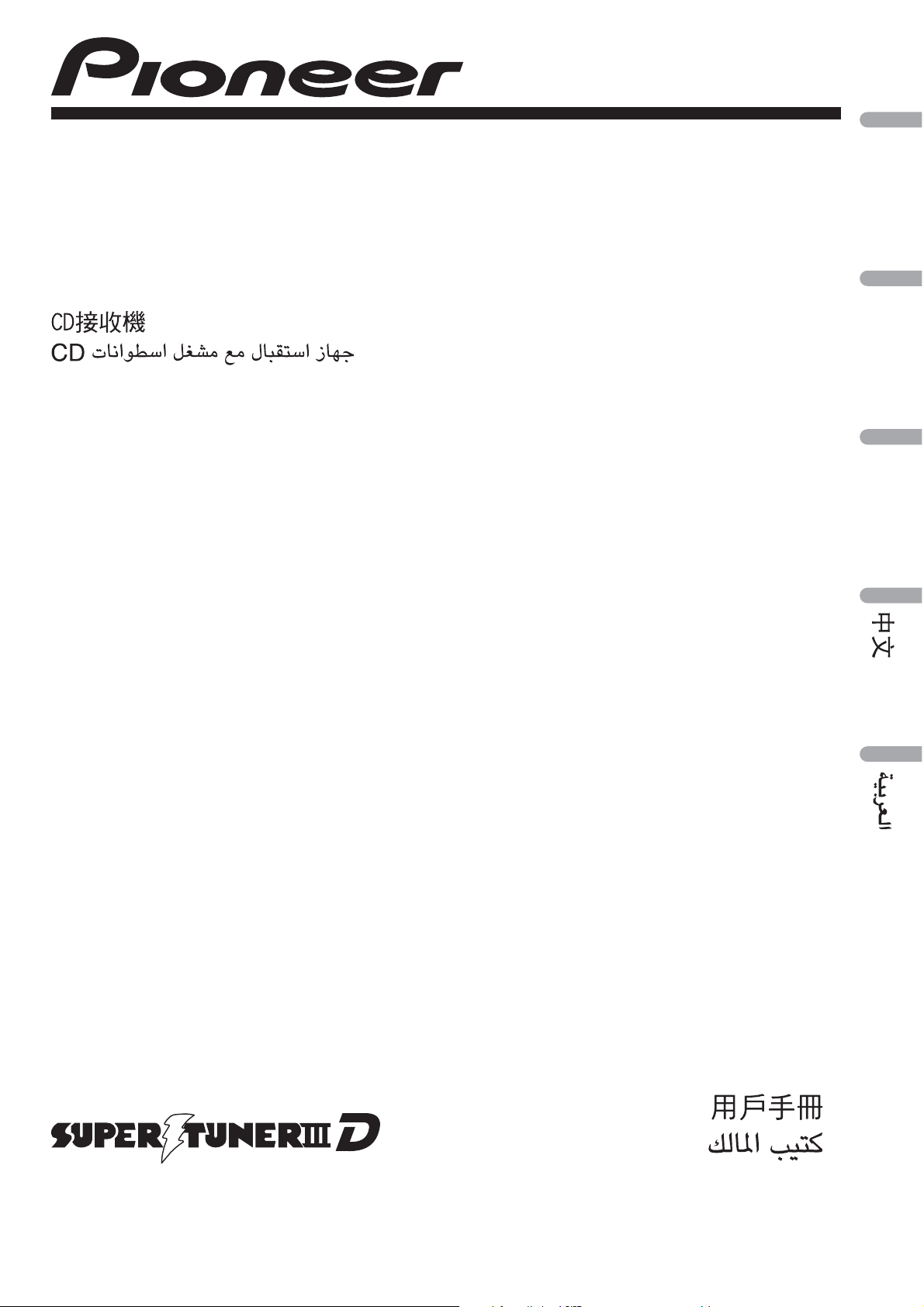
CD RECEIVER
RADIO CD
English
CD PLAYER
DEH-2150UBG
DEH-2150UB
Español
Português (B)
Owner’s Manual
Manual de instrucciones
Manual do proprietário
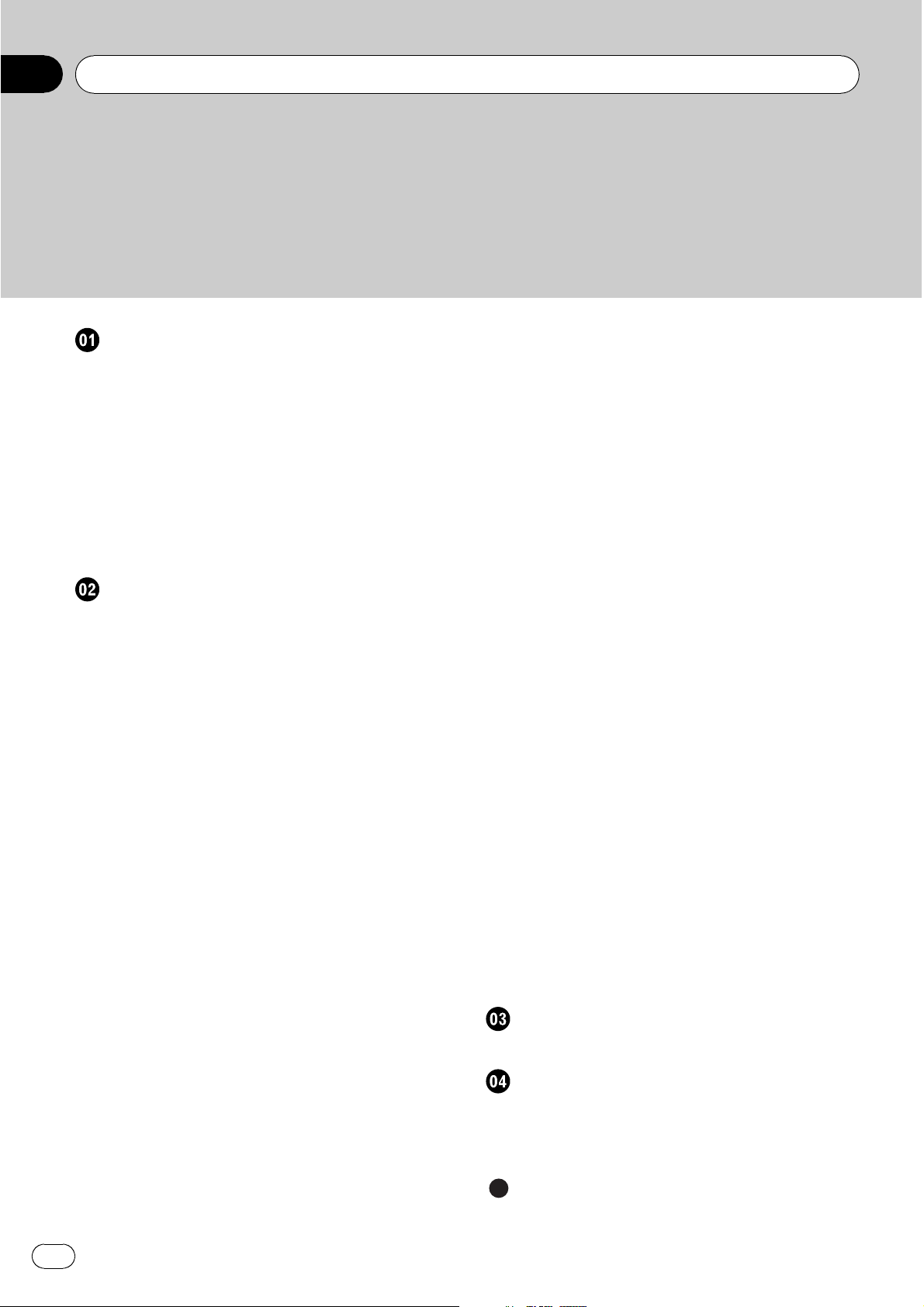
Contents
Thank you for purchasing this PIONEER product.
Please read through this manual before using the product for the first time, to ensure proper use. After reading, please keep the manual in a safe and accessible place
for futur e reference.
Before You Start
About this unit 4
Portable audio player compatibility 4
Visit our website 4
Protecting your unit from theft 4
– Removing the front panel 4
– Attaching the front panel 4
Use and care of the remote control 5
– Installing the battery 5
– Using the remote control 5
Operating this unit
What’s what 6
– Head unit 6
– Remote control 7
– Display indication 7
Basic Operations 8
– Power ON/OFF 8
– Selecting a source 8
– Adjusting the volume 8
Tuner 8
– Basic Operations 8
– Storing and recalling broadcast
frequencies 9
– Introduction to advanced
operations 9
– Storing the strongest broadcast
frequencies 9
– Tuning in strong signals 9
Built-in CD Player 10
– Basic Operations 10
– Displaying text information on disc 10
– Selecting tracks from the track title
list 11
– Selecting files from the file name
list 11
– Introduction to advanced
operations 11
– Selecting a repeat play range 12
– Playing tracks in random order 12
– Scanning folders and tracks 12
– Pausing playback 12
– Using Sound Retriever 12
Playing songs on USB portable audio player/
USB memory 12
– Basic Operations 12
– Displaying text information of an audio
file 13
– Selecting files from the file name
list 13
– Introduction to advanced
operations 13
Audio Adjustments 14
–
Introduction of audio adjustments 14
– Using balance adjustment 14
– Using the equalizer 14
– Adjusting equalizer curves 14
– Adjusting loudness 15
– Adjusting source levels 15
Initial Settings 15
– Adjusting initial settings 15
– Setting the clock 15
– Setting the FM tuning step 16
– Setting the AM tuning step 16
– Switching the auxiliary setting 16
Other Functions 16
– Using the AUX source 16
– Turning the clock display on or off 17
Connections
Connection diagram 19
Installation
DIN front/rear mount 20
– DIN Front-mount 20
– DIN Rear-mount 21
Additional Information
Error messages 22
2
En
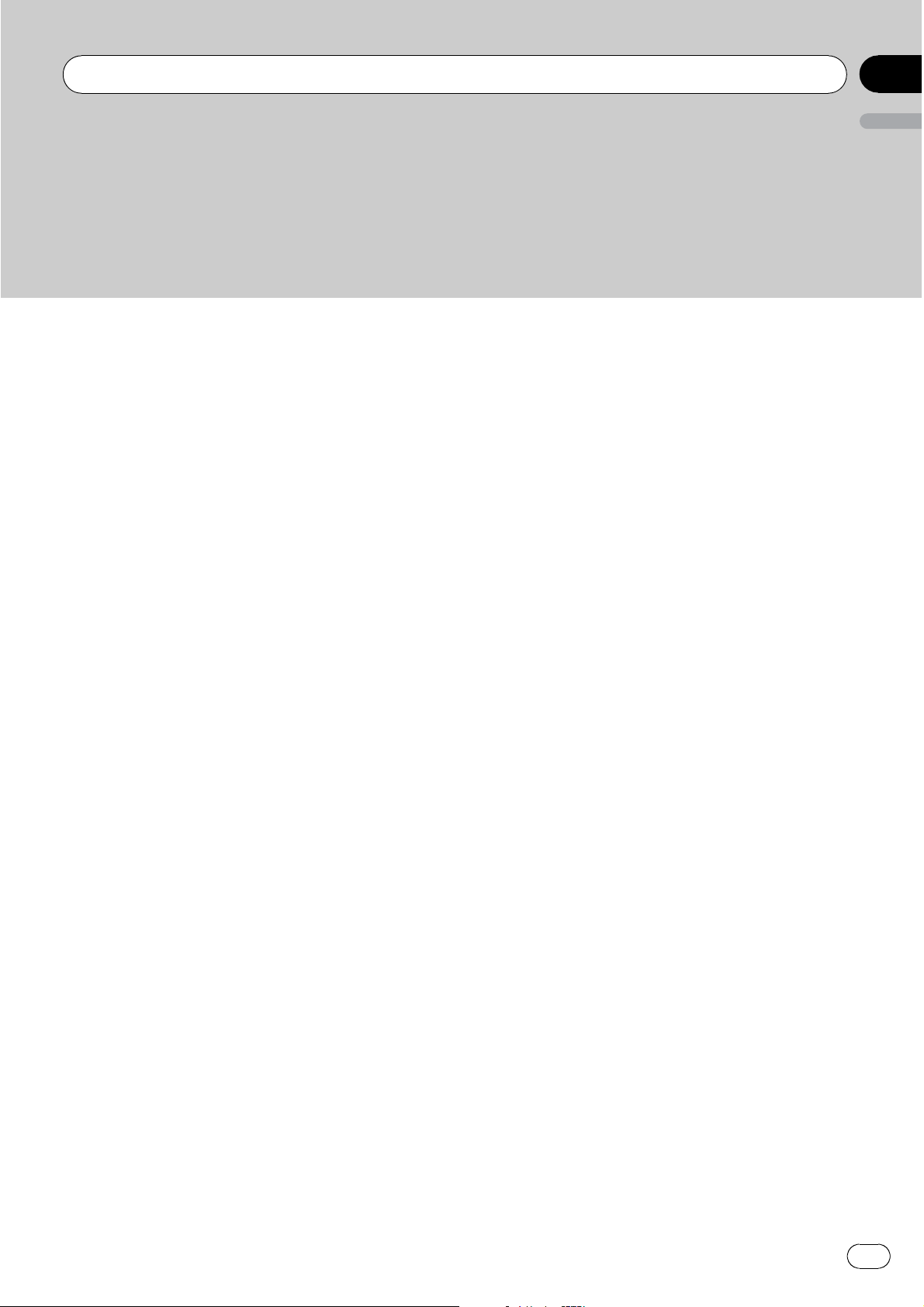
Contents
Handling guideline of discs and player 23
Dual Discs 23
Compressed audio compatibility 24
Handling guideline and supplemental
information 24
– Compressed audio files on the
disc 24
– USB audio player/USB memor y 24
Example of a hierarchy 25
– The sequence of audio files on the
disc 25
– The sequence of audio files on USB
memory 25
Copyright and trademark notice 26
Specifications 27
English
En
3
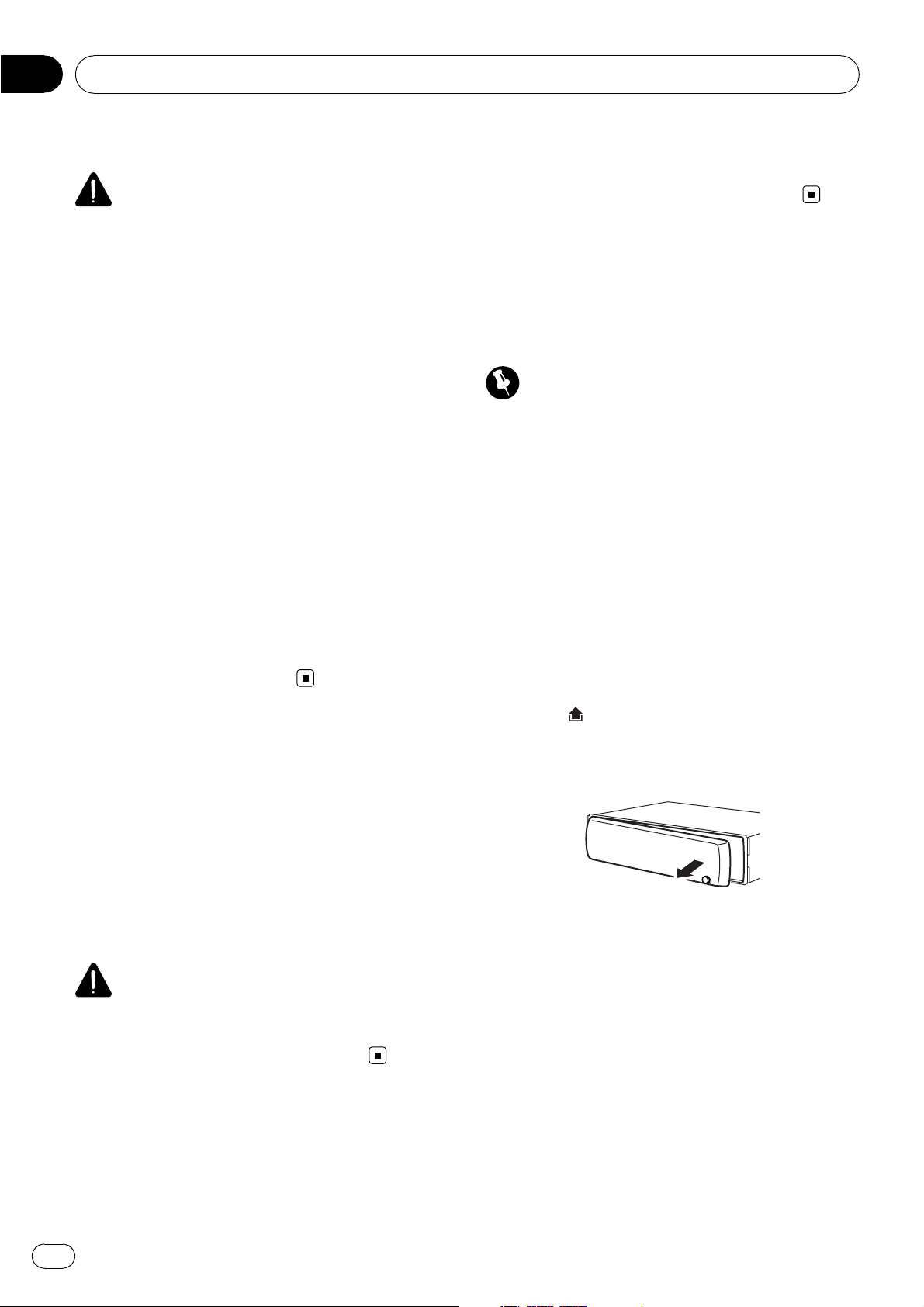
Section
01
Before You Start
About this unit
CAUTION
! Do not allow this unit to come into contact
with liquids. Electrical shock could result.
Also, damage to this unit, smoke, and overheating could result from contact with liquids.
! “CLASS 1 LASER PRODUCT”
This product contains a laser diode of higher
class than 1. To ensure continued safety, do
not remove any covers or attempt to gain access to the inside of the product. Refer all servicing to qualified personnel.
! Keep this manual handy as a reference for op-
erating procedures and precautions.
! Always keep the volume low enough so that
you can hear sounds from outside the vehicle.
! Protect this unit from moisture.
! If the battery is disconnected or discharged,
the preset memory will be erased and must be
reprogrammed.
! Should this unit fail to operate properly, please
contact your dealer or nearest authorized
PIONEER Service Station.
http://pioneer.jp/group/index-e.html
! We offer the latest information about
Pioneer Corporation on our website.
Protecting your unit from
theft
The front panel can be detached to deter theft.
Important
! Handle gently when removing or attaching
the front panel.
! Avoid subjecting the front panel to excessive
shock.
! Keep the front panel out of direct sunlight and
high temperatures.
! Before detaching, be sure to remove the AUX/
USB cable and USB device from the front
panel. Otherwise, this unit, connected device
or vehicle interior may be damaged.
Removing the front panel
Portable audio player
compatibility
Inquire at the manufacturer about your USB
portable audio player/USB memory.
This unit corresponds to the following.
— USB MSC (Mass Storage Class) compliant
portable audio player and memory
— WMA, MP3 and WAV file playback
CAUTION
Pioneer accepts no responsibility for data lost on
the USB portable audio player/USB memory even
if that data is lost while using this unit.
Visit our website
Visit us at the following site:
1 Press (detach) to release the front
panel.
2 Grab the front panel and remove.
3 Put the front panel into the provided
protective case for safe keeping.
Attaching the front panel
1 Slide the front panel to the left until it
clicks.
Front panel and the head unit are jointed on
the left side. Make sure that the front panel
has been jointed to the head unit.
4
En
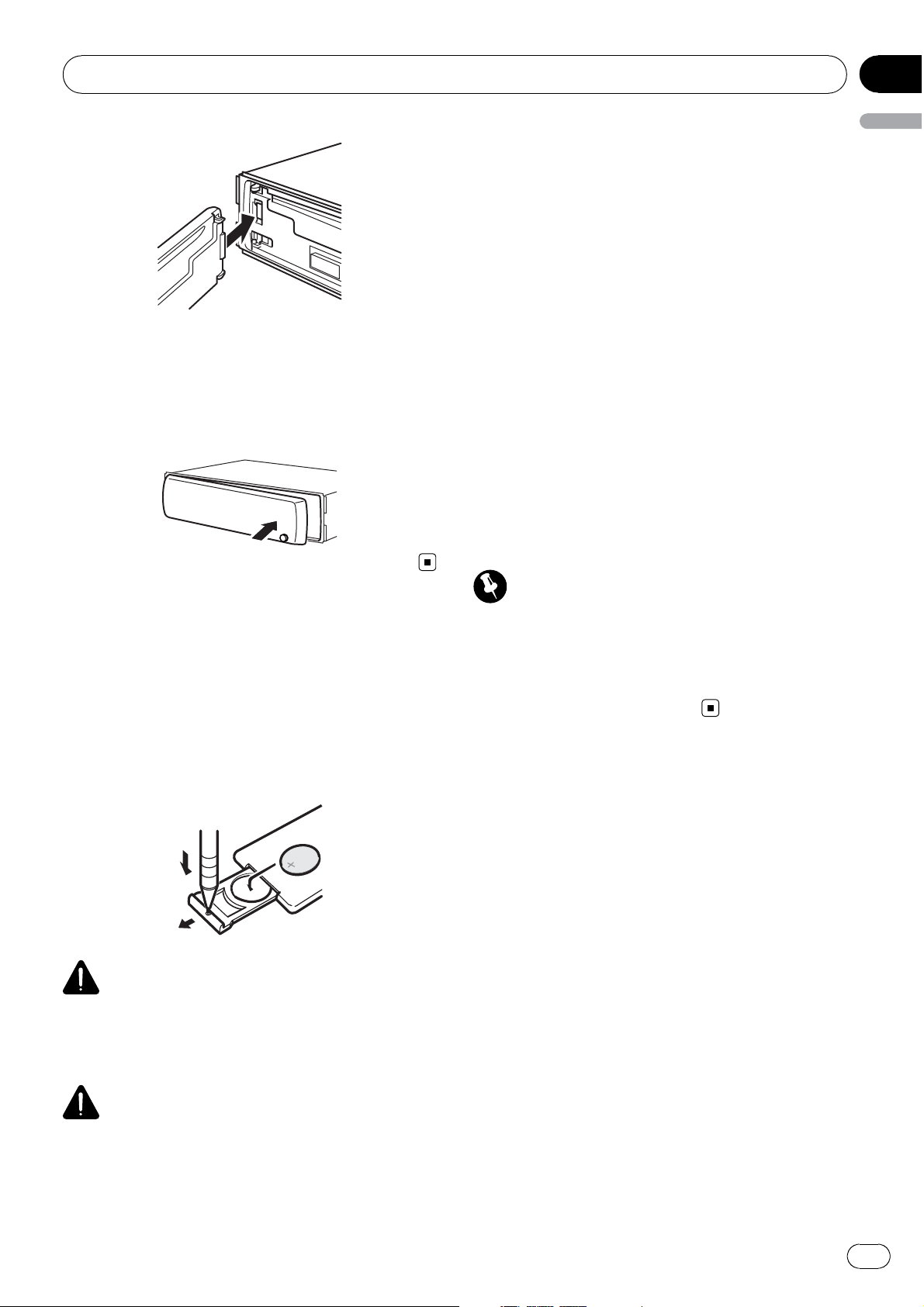
Section
Before You Start
2 Press the right side of the front panel
until it is firmly seated.
# If you can’t attach the front panel to the head
unit successfully, try again. Front panel may be
damaged if you attach the front panel forcedly.
01
English
! There is a danger of explosion if the battery is
incorrectly replaced. Replace only with the
same or equivalent type.
! Do not handle the battery with metallic tools.
! Do not store the battery with metallic objects.
! If the battery leaks, wipe the remote control
completely clean and install a new battery.
! When disposing of used batteries, comply
with governmental regulations or environmental public institutions’ rules that apply in your
country/area.
Using the remote control
Point the remote control in the direction of the
front panel to operate.
! The remote control may not function prop-
erly in direct sunlight.
Use and care of the remote
control
Installing the battery
Slide the tray on the back of the remote control out and insert the battery with the plus (+)
and minus (–) poles aligned properly.
WARNING
Keep the battery out of the reach of children.
Should the battery be swallowed, consult a doctor immediately.
Important
! Do not store the remote control in high tem-
peratures or direct sunlight.
! Do not let the remote control fall onto the
floor, where it may become jammed under the
brake or accelerator pedal.
CAUTION
! Use one CR2025 (3 V) lithium battery.
! Remove the battery if the remote control is not
used for a month or longer.
En
5
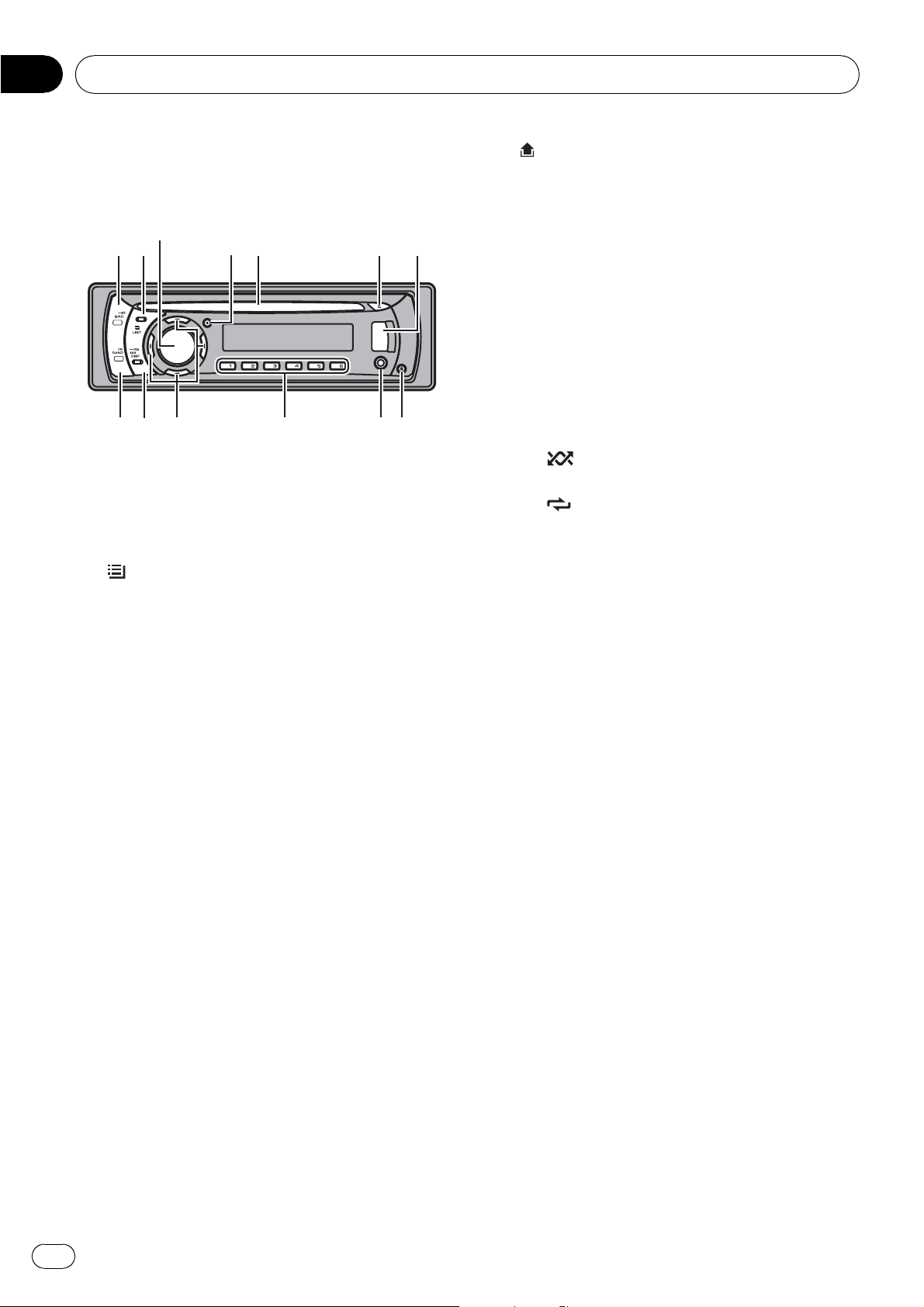
Section
02
Operating this unit
What’s what
Head unit
3
1 2 5 6 74
d c 98
1 SRC/OFF button
This unit is turned on by selecting a source.
Press to cycle through all the available
sources.
b a
8
9 AUX input jack (3.5 mm stereo jack)
a 1 to 6 buttons
(detach) button
Press to remove the front panel from the
head unit.
Use to connect an auxiliary device.
Press for preset tuning. Also used for controlling functions.
! 1/S.Rtrv can be used to control S.RTRV
(sound retriever).
! 2/PAUSE can be used to control PAUSE
(pause).
! 5/
(random).
! 6/
peat).
can be used to control RANDOM
can be used to control REPEAT (re-
2
3 MULTI-CONTROL
4 CLOCK button
5 Disc loading slot
6 h (eject) button
7 USB port
/LIST button
Press to display the disc title list, track title
list, folder list or file list.
Turn to increase or decrease the volume.
Also used for controlling functions.
Press to change to the clock display.
Insert a disc to play.
Press to eject a disc.
Use to connect a USB audio player/USB
memory.
! When connecting, open up the USB con-
nector lid.
! Use a USB cable to connect the USB
audio player/USB memory to the USB
port. Since the USB audio player/USB
memory is projected forward from the
unit, it is dangerous to connect directly.
Pioneer CD-U50E USB cable is also available. For details, consult your dealer.
b a/b/c/d buttons
Press to perform manual seek tuning, fast
forward, reverse and track search controls.
Also used for controlling functions.
! When operating menus
— Pressing a is the same function as
turning MULTI-CONTROL right.
— Pressing b is the same function as
turning MULTI-CONTROL left.
— Pressing c is the same function as
pressing DISP/BACK/SCRL.
— Pressing and holding c is the same
function as pressing and holding
DISP/BACK/SCRL.
— Pressing d is the same function as
pressing MULTI-CONTROL.
— Pressing and holding d is the same
function as pressing and holding
MULTI-CONTROL.
! When operating lists
— Pressing a is the same function as
turning MULTI-CONTROL left.
— Pressing b is the same function as
turning MULTI-CONTROL right.
— Pressing c is the same function as
pressing DISP/BACK/SCRL.
6
En
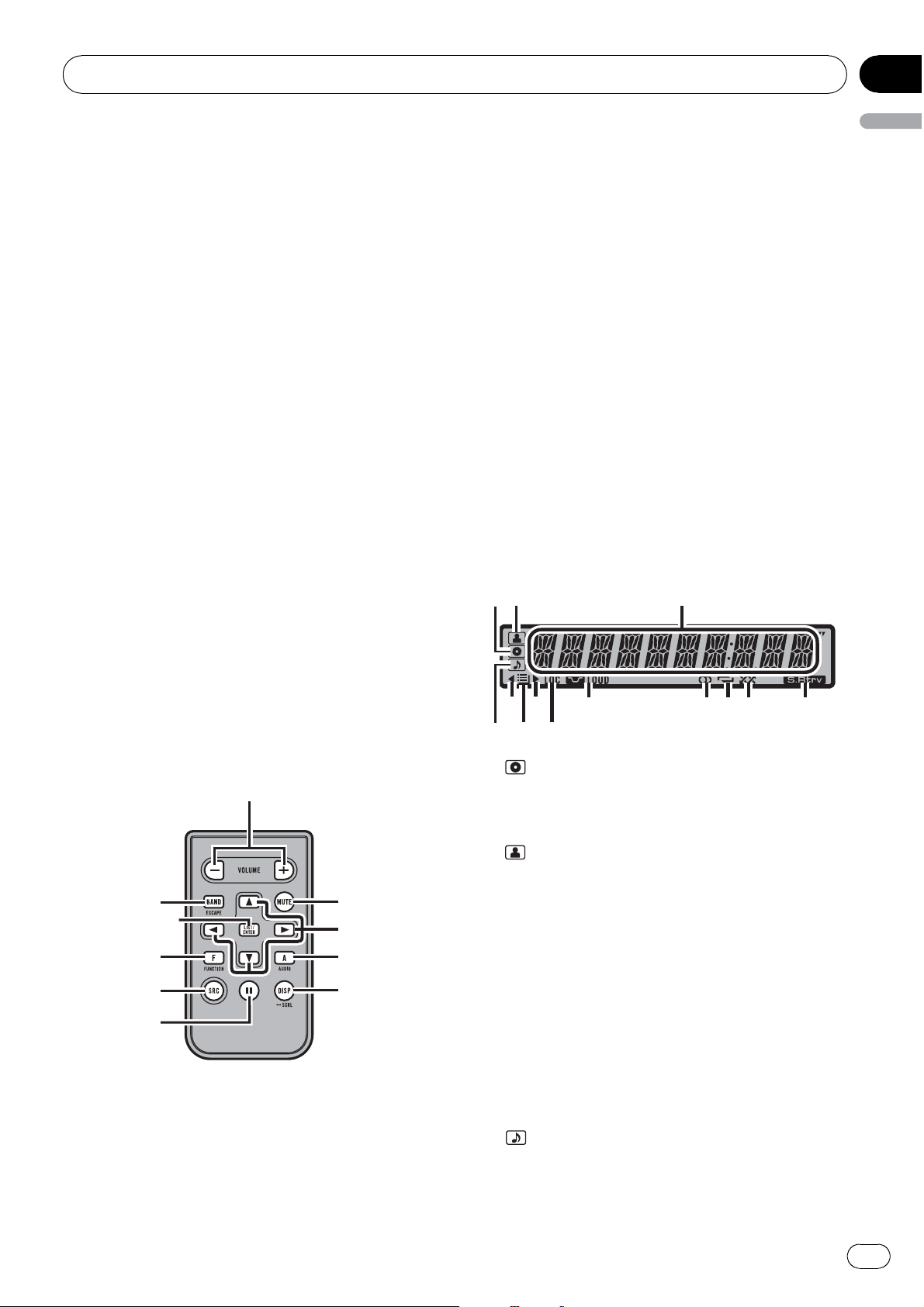
Section
Operating this unit
— Pressing and holding c is the same
function as pressing and holding
DISP/BACK/SCRL.
— Pressing d is the same function as
pressing MULTI-CONTROL.
— Pressing and holding d is the same
function as pressing and holding
MULTI-CONTROL.
c DISP/BACK/SCRL button
Press to select different displays.
Press and hold to scroll through the text information.
Press to return to the previous display when
operating the menu.
Press and hold to return to the main menu
when operating the menu.
02
English
g AUDIO button
Press to select an audio function.
h e button
Press to turn pause on or off.
i FUNCTION button
Press to select functions.
Press and hold to recall the initial setting
menu when the sources are off.
j LIST/ENTER button
Press to display the disc title list, track title
list, folder list or file list depending on the
source.
While in the operating menu, press to control functions.
d BAND/ESC button
Press to select among three FM bands and
one AM band.
Press to return to the ordinary display when
operating the menu.
Remote control
Operation is the same as when using the buttons on the head unit.
e
d
j
f
b
gi
1
c
h
e VOLUME buttons
Press to increase or decrease the volume.
f MUTE button
Press to turn off the sound. To turn on the
sound, press again.
Display indication
12
7
5
4
6
1 (disc) indicator
Appears when the disc (album) name is displayed on the main display section.
2
3 Main display section
4
(artist) indicator
Appears when the disc (track) artist name is
displayed on the main display section.
Displays band, frequency, elapsed playback
time and other settings.
! Tuner
Band and frequency are displayed.
! Built-in CD player and USB
Elapsed playback time and literal information are displayed.
(song) indicator
Appears when the track (song) name is displayed on the main display section.
9 abc d
8
3
En
7
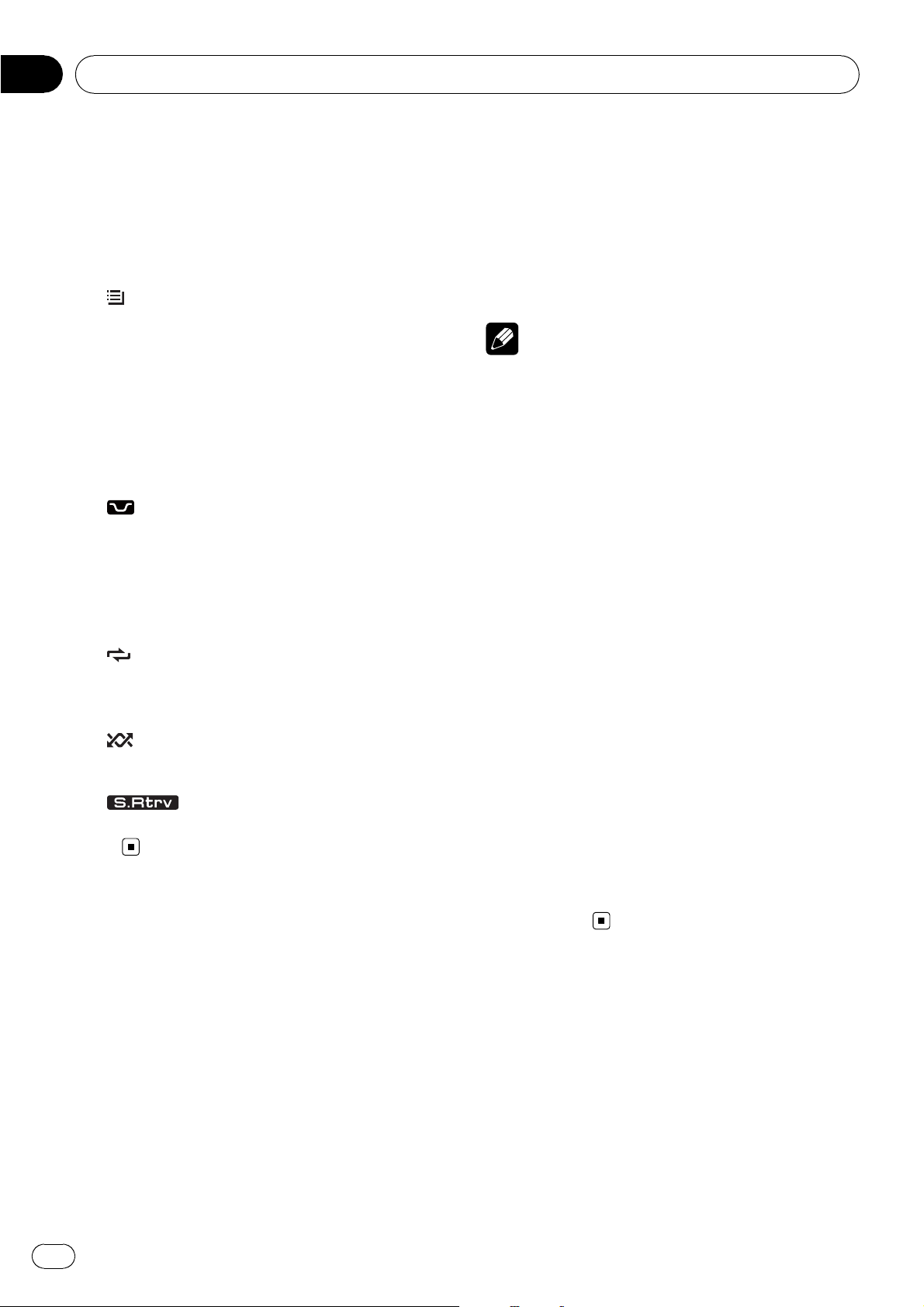
Section
02
Operating this unit
Also, appears when a playable audio file is
selected while operating the list.
5 c indicator
Appears when an upper tier of folder or
menu exists.
6
7 d indicator
8 LOC indicator
9
a 5 (stereo) indicator
b
c
d
(folder) indicator
Appears when operating list function.
Appears when a lower tier of folder or menu
exists.
Appears when local seek tuning is on.
LOUD (loudness) indicator
Appears when loudness is on.
Appears when the selected frequency is
being broadcast in stereo.
(repeat) indicator
Shows when track repeat is turned on.
Also, shows when folder repeat is on.
(random) indicator
Shows when random play is on.
(Sound Retriever) indicator
Appears when Sound Retriever function is
on.
Selecting a source
You can select a source you want to listen to.
% Press SRC/OFF repeatedly to switch between the following sources.
TUNER (tuner)—CD (built-in CD player)—USB
(USB)—AUX (AUX)
Notes
! In the following cases, the sound source will
not change.
— When there is no disc in the unit.
— When AUX (auxiliary input) is set to off
(refer to page 16).
! When the USB portable audio player/USB
memory is not connected to the USB port of
this unit, NO DEVICE is displayed.
! AUX is set to on by default. Turn off the AUX
when not in use (refer to Switching the auxili-
ary setting on page 16).
! Charging the portable audio player using
car’s DC power source while connecting it to
AUX input may generate noise. In this case,
stop charging.
! When this unit’s blue/white lead is connected
to the vehicle’s auto-antenna relay control
terminal, the vehicle’s antenna extends when
this unit’s source is turned on. To retract the
antenna, turn the source off.
Adjusting the volume
Basic Operations
Power ON/OFF
Turning the unit on
% Press SRC/OFF to turn the unit on.
Turning the unit off
% Press SRC/OFF and hold until the unit
turns off.
8
En
% Tur n MULTI-CONTROL to adjust the
sound level.
Tuner
Basic Operations
% Select a band
Press BAND/ESC.
# Press BAND/ESC until the desired band (F1,
F2, F3 for FM or AM) is displayed.
% Manual tuning (step by step)
Press c or d.
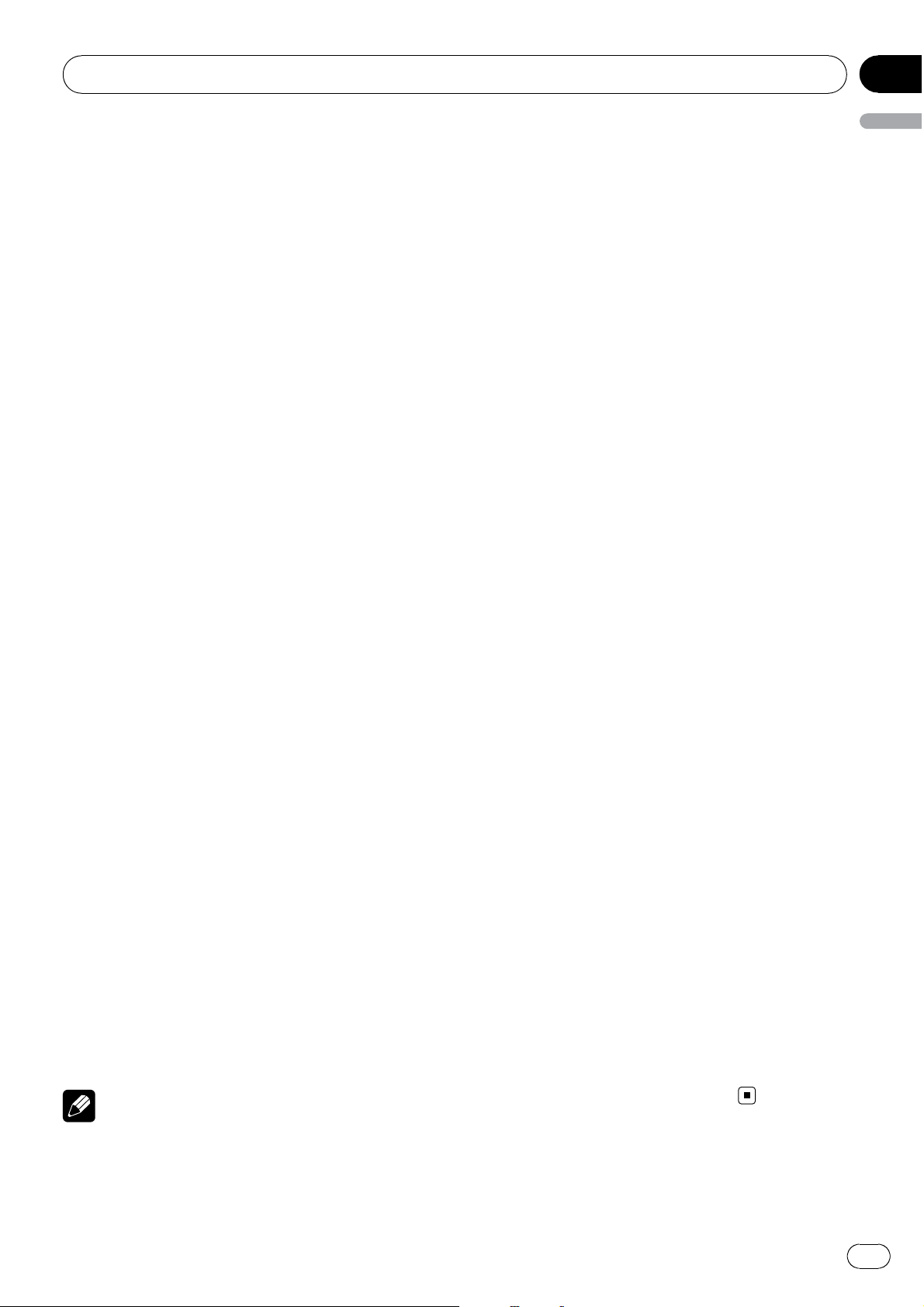
Section
Operating this unit
% Seek tuning
Press and hold c or d, and then release.
# You can cancel seek tuning by briefly pressing
c or d.
# While pressing and holding c or d, you can
skip stations. Seek tuning starts as soon as you
release c or d.
Storing and recalling broadcast
frequencies
You can easily store up to six broadcast frequencies for later recall.
! Six stations for each band can be stored in
memory.
% When you find a frequency that you
want to store in memory, press one of preset tuning buttons 1 to 6 and hold until the
preset number stops flashing.
Memorized radio station frequency can be recalled by pressing the preset tuning button.
# You can also recall radio station frequencies
assigned to preset tuning numbers by pressing a
or b during the frequency display.
02
English
! To return to the ordinary display, press
BAND/ESC.
! If you do not operate functions within about
30 seconds, the display automatically returns
to the ordinar y display.
Storing the strongest broadcast
frequencies
BSM (best stations memory) automatically
stores the six strongest broadcast frequencies
in the order of their signal strength.
1 Use MULTI-CONTROL to select BSM in
the function menu.
2 Press MULTI-CONTROL to turn BSM on.
# To cancel, press MULTI-CONTROL again.
Tuning in strong signals
Local seek tuning lets you tune in only those
radio stations with sufficiently strong signals
for good reception.
1 Use MULTI-CONTROL to select LOCAL in
the function menu.
Introduction to advanced
operations
1 Press MULTI-CONTROL to display the
main menu.
2 Use MULTI-CONTROL to select
FUNCTION.
Turn to change the menu option. Press to select.
3 Turn MULTI-CONTROL to select the
function.
BSM (best stations memory)—LOCAL (local
seek tuning)
Notes
! To return to the previous display, press
DISP/BACK/SCRL.
! To return to the main menu, press and hold
DISP/BACK/SCRL.
2 Press MULTI-CONTROL to display the
setting mode.
3 Turn MULTI-CONTROL to select the desired setting.
FM: OFF—LEVEL 1—LEVEL 2—LEVEL 3 —
LEVEL 4
AM: OFF—LEVEL 1—LEVEL 2
The LEVEL 4 setting allows reception of only
the strongest stations, while lower settings let
you receive progressively weaker stations.
4 Press MULTI-CONTROL to determine
the selection.
# Even if the menu has been cancelled before
determination, operation is settled.
En
9
