Page 1

Notice on the Addition of Functions to the
BDP-LX91
02
In addition to the functions described in the operating instructions, there are a number of other functions that have been added to the
BDP-LX91. These new functions are described in this notice. Also refer to the included operating instructions.
The additional functions are as follows:
•DTS-HD audio output
• Crossover frequency
•BD-LIVE
DTS-HD audio output
Output of the DTS Dig ital Surr ound an d D TS-HD (DTS-HD High Resolut ion A udio an d DTS -HD M aster A ud io ) signals recorded on BD- RO Ms
has changed.
• Before the function was added, the DTS Digital Surround signals included within the DTS-HD signals were converted to linear PCM or
analog audio signals for output. With the addition of the function, the DTS-HD signals are converted into linear PCM or analog audio
signals for output.
• When using with a 7.1-channel speaker system, a maximum of 7.1 channels of DTS Digital Surround signals are output.
For details, refer to the table below.
Changes are indicated in bold.
AUDIO OUT (7.1 ch) terminals DIGITAL OUT terminals HDMI OUT (MAIN) terminal
Audio format
BD-ROM DTS Digital
1. When Audio Output Mode is set to 2 Channel or Multi-channel.
2. When DTS Out is set to DTS PCM.
3. When DTS Out is set to DTS 1/DTS 2.
4. When HDMI Audio Out is set to PCM or Auto.
5. When DTS Out is set to DTS 2, the secondary audio and interactive audio signals are not mixed in when outputting the DTS Digital Surround signals as a bitstream.
6. The secondary audio and interactive audio signals are not mixed in wh en out put tin g th e D TS- HD M ast er A udi o, DTS -HD Hig h Re sol ution Audio or DTS Digital Surround
7. When the output video resolution is set to 576i/480i or 576p/480p (480i or 480p for U.S. and Canadian models), the signals may be output in linear PCM (2 channels),
8. If the connected HDMI device is not compatible with DTS-HD Master Audio or DTS-HD High Resolution Audio, the signals are output in linear PCM (7.1 channels) or
9. When the output video resolution is set to 576i/480i or 576p/480p (480i or 480p for U.S. and Canadian models), the signals may be output as linear PCM 2-channel or
Surround
DTS-HD High
Resolution Audio
DTS-HD Master
Audio
signals as a bitstream.
depending on the HDMI High Speed Transmission setting and/or the connected HDMI device(s).
DTS Digital Surround bitstream.
If the connected HDMI device is not compatible with DTS Digital Surround bitstream, the signals are output in linear PCM (2 channels).
DTS Digital Surround bitstream signals, depending on the HDMI High Speed Transmission setting and/or the connected HDMI device(s).
1
2ch
Converted to 2-
channel audio
Multi-channel
7.1-channel audio
Converted to
1
linear PCM audio
Converted to 2-
channel audio
Not converted to
2
linear PCM audio
DTS Digital
Surround
3
7.1-channel audio
5
4
PCM
7.1-channel
7
audio
Auto
DTS Digital
Surround
DTS-HD High
Resolution
Audio
DTS-HD Master
Audio
4
6,8
6,7,8
6,8,9
Caution
• The output from all terminals other than the ones selected for Audio does not sound as intended by the content provider.
Manufactured under license under U.S. Patent #’s: 5,451,942; 5,956,674; 5,974,380; 5,978,762; 6,226,616; 6,487,535; 7,392,195; 7,272,567;
7,333,929; 7,212,872 & other U.S. and worldwide patents issued & pending. DTS is a registered trademark and the DTS logos, Symbol, DTS-HD
and DTS-HD Master Audio | Essential are trademarks of DTS, Inc.
© 1996-2008 DTS, Inc. All Rights Reserved.
<
VRY1217-A
>
En
Page 2
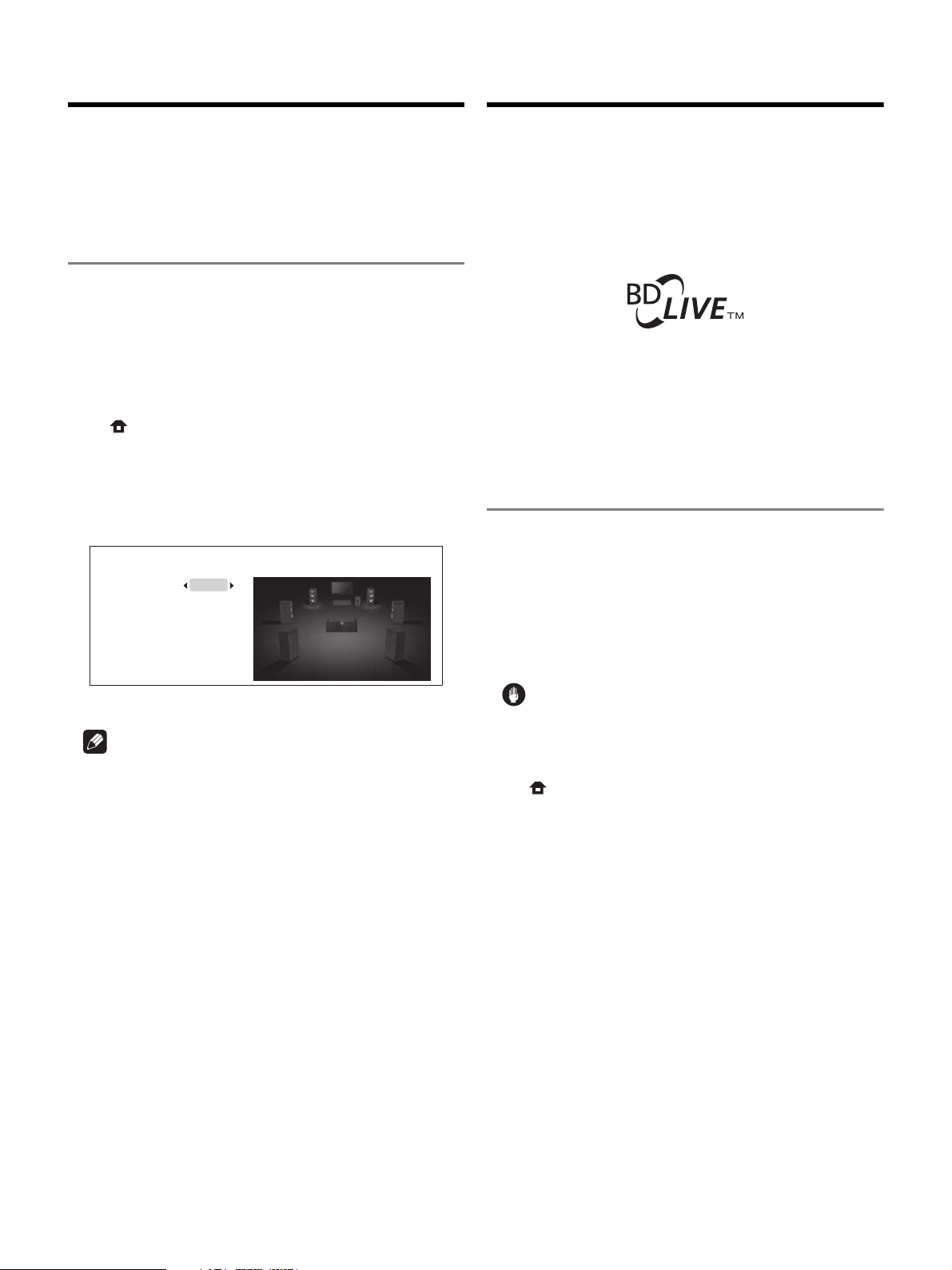
Crossover frequency
BD-LIVE
The crossover frequency can be set at the speaker settings.
The crossover frequency setting is the frequency (Hz) below which
the bass component of channels whose speaker size is set to Small
is distributed to the subwoofer or left and right channels for output,
as well as the frequency (Hz) below which LFE signals (the channel
normally output to the subwoofer) are output.
Changing the crossover frequency
• When there are no speakers whose speaker size is set to Small,
select Bypass for the crossover frequency.
• When there are speakers whose speaker size is set to Small,
select the crossover frequency (Bypass cannot be selected).
• Also refer to "Changing the speaker setup" in the "Advanced
settings" section of the operating instructions.
1 When playback is stopped, display the Home Menu screen.
Press HOME MENU.
2 Select and set Initial Setup Speakers Speaker Setup
Next Screen.
Use / to select, then press ENTER.
3 Select the crossover and change the setting.
Use / to select, then use / to change the setting.
Speaker Setup
BD PLAYER
L/R
C
SL/SR
SBL/SBR
SW
Crossover
• Crossover: Bypass/50 Hz/80 Hz/100 Hz/150 Hz
Note
• When a subwoofer with a filter bypass function is connected
and there is no speaker whose speaker size is set to Small, if the
subwoofer
precision digital filter is used. In this case, set the crossover
frequency to something other than Bypass.
• By default, the crossover frequency is set to 100 Hz.
• Before the function was added, the crossover frequency was set
to 100 Hz if there were speakers whose speaker size was set to
Small. Otherwise, it was set to Bypass.
Large
Large
Large
Large
Yes
100 Hz
’
s filter is set to be bypassed, the player’s high
This player supports BD-ROM Profile 2. Therefore, it supports both
the BONUSVIEW and BD-LIVE functions.
BD-LIVE functions such as downloading movie trailers or additional
audio and subtitle languages and playing on-line games can be
enjoyed over the Internet. The additional data downloaded with the
BD-LIVE function (trailers, etc.) is stored in the internal memory
(4 GB). Refer to the disc’s instructions for details about BD-LIVE
functions.
“
BD-LIVE” logo is trademark of Blu-ray Disc Association.
• To use the BD-LIVE functions, connect the player to an Ethernet
hub (or a router with hub function) connected to the Internet.
• For instructions on connecting to the network, see "Network
connection".
Erasing data that has been added
to BDs and application data
Additional BD data (data downloaded with the BD-LIVE function and
data used with the BONUSVIEW function) cannot be downloaded if
the set's internal memory is full.
If a message indicating that there is not enough free space in the
internal memory is displayed, erase the added data by executing the
Data Management in the Initial Setup.
The BD-ROM's application data (high scores of games, bookmarks
data, etc.) can also be erased.
Caution
• It takes time to erase the BDMV data for a while.
• Do not unplug the power cord while the data is being erased.
1 Display the Home Menu screen.
Press HOME MENU.
This operation does not work when a disc is loaded.
2 Select and set Initial Setup Data Management erase
menus.
Use / to select, then press ENTER.
If Data Management is not displayed, erase the added data using
BDMV Data Erase under Options. With BDMV Data Erase, the
data downloaded with the BD-LIVE function, the data used with the
BONUSVIEW function and the BD-ROM's application data (high
scores of games, bookmarks data, etc.) is all erased.* 1
Page 3

There are three types of erase menus, as described below.
• Individual/Shared Data Erase
Use this procedure to select and erase data downloaded with
the BD-LIVE function and data used with the BONUSVIEW
02
function.
Select Next Screen, then press ENTER. The list screen appears.
Individual/Shared Data Erase
BD PLAYER
Shared Data
Disc Name 1
Disc Name 2
Disc Name 3
Disc Name 4
Disc Name 5
Disc Name 6
Disc Name 7
15 items
When a disc name is selected, the data downloaded with the
BD-LIVE function and data used with the BONUSVIEW is
erased.
When Shared Data is selected, all the data downloaded with the
BD-LIVE function and not associated to discs is erased.
Use / to select the data to be erased, then press ENTER.
• Application Data Erase
Use this procedure to erase BD-ROM application data (high
scores of games, bookmarks data, etc.).
Select Start, then press ENTER.
• Storage Format
Use this procedure to format the storage in which the data
downloaded with the BD-LIVE function and data used with the
BONUSVIEW function is stored.
3 Select Yes, then press ENTER.
Use / to select, then press ENTER.
* 1
If you wish to erase individual data using Data Management,
update the software to the latest version.
When this is done, the function for erasing data using BDMV Data
Erase is eliminated.
Also, the data that has been saved before updating is moved to
Shared Data under Individual/Shared Data Erase after updating.
There are two ways to update the software, as described below.
• Connecting this player to the Internet
For details, see the operating instructions.
• Creating an update disc
For details, see the Pioneer website.
Troubleshooting
BD-LIVEfunction(connectiontotheInternet)cannotbe
used.
Check in the same way as described under "Software updating"
in the "Troubleshooting" section of the operating instructions.
Perform the procedure at "Erasing data that has been added to
BDs and application data" above.
“OKtograntnetworkaccesstoBDapplications?”is
displayedwhenaBD-LIVEcompatiblediscisread.
This is displayed for discs presenting security risks related to
connection to the Internet. Normally select No when this is
displayed. To allow connection to the Internet, select Yes.
This may be displayed even if the disc does not support the BD-
Live function.
Page 4

Others (frequently asked questions)
ACIN
R
VIDEO OUT
HDMI OUT
RS-232 C
DIGITAL OUT
LAN(100)
CONTROL
IN
L
R
L
R
L
YPBP
R
FRONT
OPTICAL COAXIAL
COMPONENT VIDEO
SURROUNDCENTER
VIDEO
S-VIDEO
MAIN(KURO LINK)
SUB
SUB WOOFER SURROUND
BACK
AUDIO OUT ( 7.1 ch )
HDMI OUT
P
R
MAIN(KURO LINK)
SUB
Player’s rear panel
Match the direction of
the plug to the terminal
and insert straight.
Direction of
signal flow
AV receiver
or amplifier
To HDMI input
terminal
To HDMI input
terminal
TV or
projector
HDMI cable
(included)
HDMI cable
(commercially
available)
Do not connect using an
HDMI cable.
About the connections diagram at "Achieving better
sound quality" under "Connecting up" - "Connecting
an AV receiver or amplifier" in the operating
instructions.
Q Connect the section marked "Do not connect using an
HDMI cable".
A When connecting, pay attention to the following:
1Connecting may affect the sound quality.
2Turn off the TV's KURO LINK function.
• The KURO LINK function may switch the TV's input to HDMI
MAIN.
• If the KURO LINK function cannot be turned off on the TV, turn
the player's KURO LINK function Off. Note that doing so also
turns off the PQLS function.
3Malfunctions may occur, depending on the connected devices. If
this happens, disconnect.
