Page 1
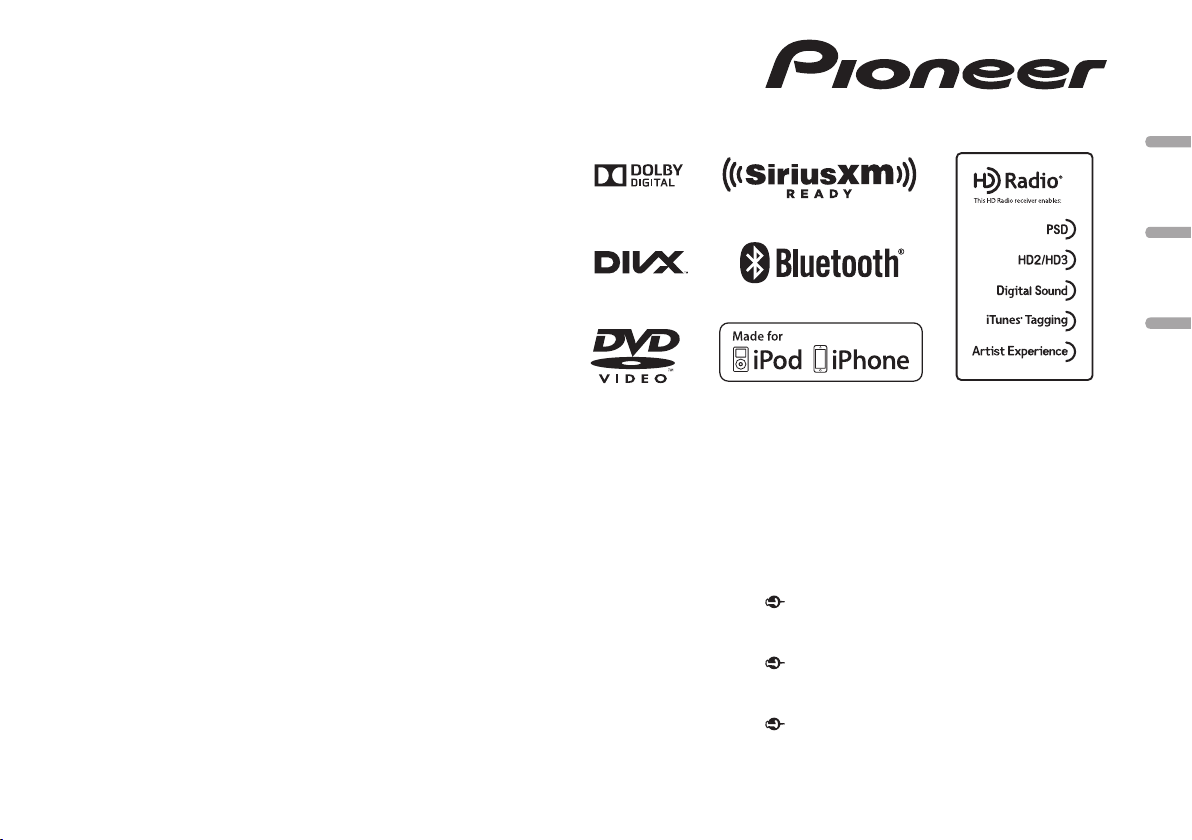
DVD RDS AV RECEIVER
AUTORADIO AV RDS LECTEUR DE DVD
RADIO AV RDS CON DVD
AVH-X5600BHS
AVH-X4600BT
AVH-X3600BHS
AVH-X2600BT
AVH-X1600DVD
Owner’s Manual
Mode d’emploi
Manual de instrucciones
Important (Serial number)
The serial number is located on the bottom of this unit. For your own security and
convenience, be sure to record this number on the enclosed warranty card.
Important (Numéro de série)
Le numéro de série se trouve au bas de cet appareil. Pour votre sécurité et votre
commodité, veillez à noter ce numéro sur la carte de garantie fournie.
Importante (Número de serie)
El número de serie se encuentra en la parte inferior de esta unidad. Por su
propia seguridad y comodidad, asegúrese de anotar este número en la tarjeta de
garantía que se adjunta.
English EspañolFrançais
Page 2
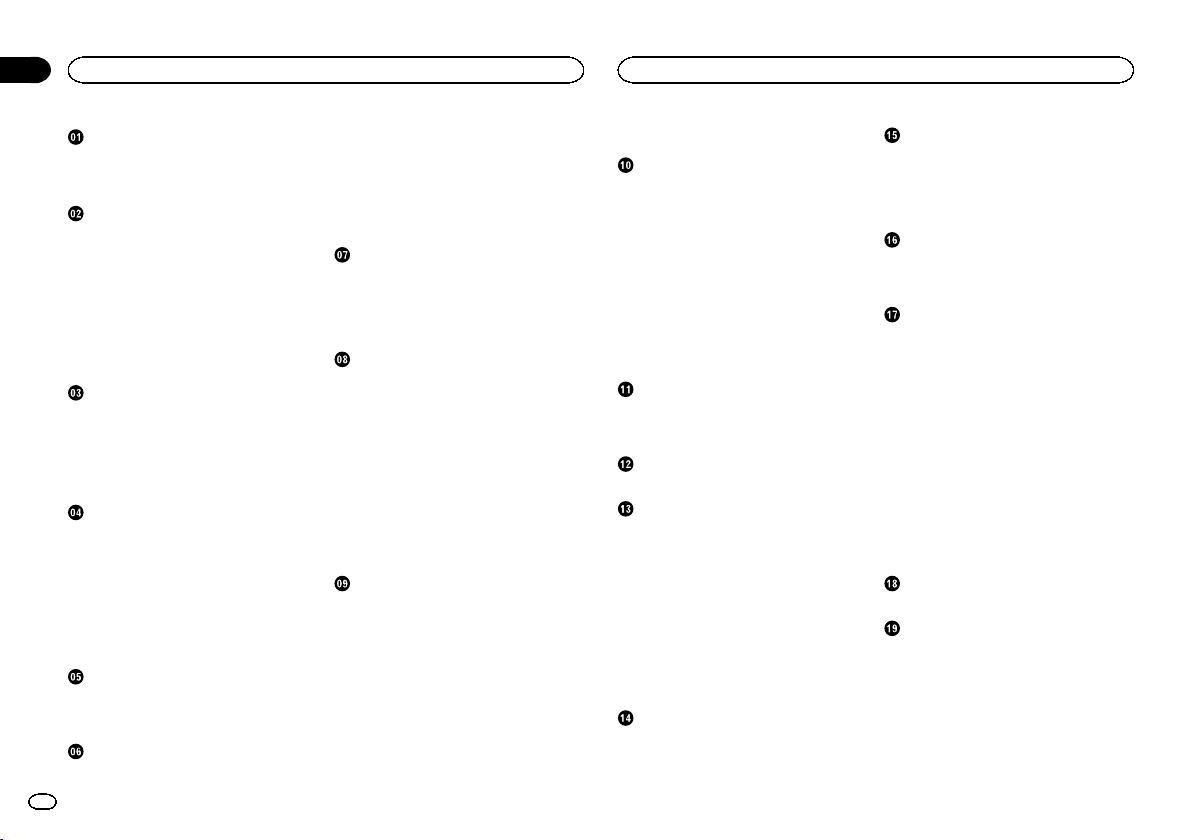
Contents
Contents
Precautions
IMPORTANT SAFEGUARDS 4
To ensure safe driving 4
To avoid battery exhaustion 4
Before you start
Information to User 5
The Safety of Your Ears is in Your
Hands 5
About this unit 5
DVD video disc region numbers 6
About this manual 6
After-sales service for Pioneer
products 6
Use and care of the remote control 6
Demo mode 6
What’s what
Head unit 7
Home display 7
Turning the source ON/OFF 8
Selecting a source 8
Adjusting the volume 8
Remote control 8
Common operations
Common operations for menu settings/
lists 9
Operating the scroll icon and the scrubber
bar 9
Activating the touch panel keys 10
Using the rear view 10
Using the rear monitor 10
Using sound retriever 10
Changing the wide-screen mode 10
Basic operations
Adjusting the angle of the LCD panel and
ejecting media 11
Setting the clock 11
HD Radioä tuner
About HD Radioä stations 11
2
En
HD Radio tuner operations 11
Storing and recalling stations 12
Storing the strongest stations 12
Tuning in to strong signals 12
Using iTunes tagging 12
Switching the seek mode 12
Switching the reception mode 12
Tuner
Tuner operations 13
Storing and recalling stations 13
Storing the strongest stations 13
Tuning in to strong signals 13
Using iTunes tagging 13
SiriusXM tuner
Introducing SiriusXM tuner
operations 14
Storing and recalling channels 14
Selecting a channel from the list
screen 14
Switching the list display 15
Selecting a SiriusXM channel directly 15
Replayä 15
Using iTunes tagging 15
Setting Parental Control 15
Setting SiriusXM TuneStartä 16
Scan options 16
Resetting to default 16
Disc (CD/DVD)
Introducing movie operations 17
Sound playback operations 18
Switching the media file type 18
Operating the DVD menu 18
Random play (shuffle) 19
Repeating playback 19
Searching for the part you want to
play 19
Selecting audio output 19
PBC playback 19
Selecting tracks from the track title
list 19
Selecting files from the file name list 19
Playing DivXâ VOD content 20
iPod
iPod control 20
Sound playback operations 20
Moving images operations 21
Using this unit’s iPod function from your
iPod 22
Shuffle play 22
Repeating playback 22
Playing videos from your iPod 22
Browsing for a video/music on the
iPod 22
Changing audiobook speed 23
Displaying lists related to the song currently
playing (link search) 23
AppRadio Mode
AppRadio Mode operation 23
Starting procedure 24
Setting the Keyboard 24
Smartphone link adaptor operations
Starting procedure 25
USB
Moving images operations 25
Sound playback operations 26
Music browse mode 26
Still image playback operations 27
Switching the media file type 27
Random play (shuffle) 27
Repeating playback 27
Selecting files from the file name list 27
Displaying lists related to the song currently
playing (link search) 27
Playing DivXâ VOD content 28
Capture an image in JPEG files 28
Bluetooth Audio
Sound playback operations 28
Setting up for Bluetooth audio 28
Random play (shuffle) 29
Repeating playback 29
Using MIXTRAX
MIXTRAX operation 29
MIXTRAX EZ operation 29
Starting MIXTRAX EZ operation 29
Setting MIXTRAX mode 29
Setting the effect 29
Streaming Pandoraâ
Pandora operations 30
Selecting and playing Pandoraâ stations/
shuffle 31
Bluetooth telephone
Bluetooth telephone operations 32
Calling a number in the phone book 33
Selecting a number by alphabet search
mode 33
Inverting names in phone book 33
Using the missed, received and dialed call
lists 33
Setting automatic answering 33
Adjusting the other party’s listening
volume 33
Switching the ring tone 33
Using the preset dial lists 34
Making a call by entering phone
number 34
Setting the private mode 34
Voice control 34
Settings
Menu operations 35
Audio adjustments
Using fader/balance adjustment 35
Using balance adjustment 35
Using the equalizer 35
Using the auto-equalizer 36
Using sonic center control 36
Adjusting loudness 36
Using subwoofer output 36
Boosting the bass 36
Using the high pass filter 36
Adjusting source levels 37
Page 3
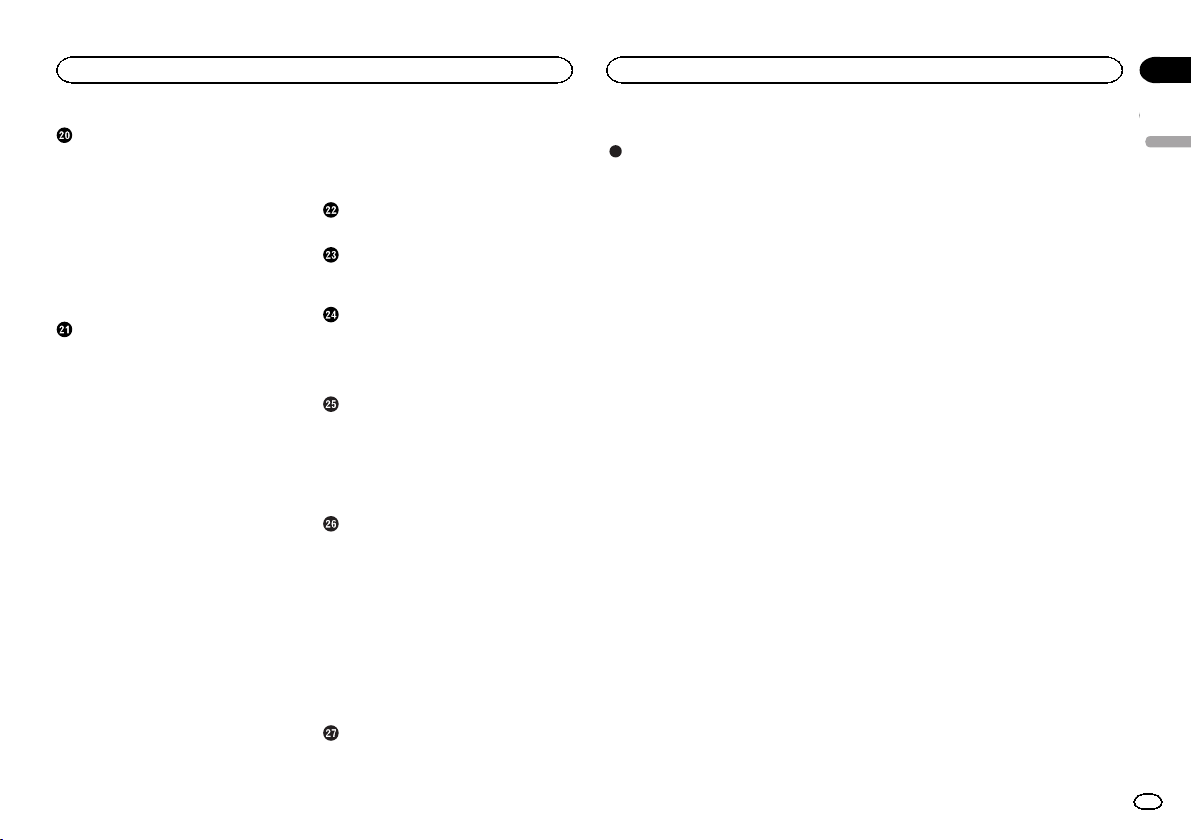
Contents
Contents
Setting up the video player
Setting the subtitle language 37
Setting the audio language 37
Setting the menu language 37
Setting the multi-angle DVD display 38
Setting the aspect ratio 38
Setting the slideshow interval 38
Setting parental lock 38
Setting the DivX subtitle file 39
Displaying the DivXâ VOD registration
code 39
Automatic playback of DVDs 39
System settings
Switching the auxiliary setting 40
Setting AV input 40
Setting the navigation system 40
Setting the Pandora connect mode 40
Selecting MirrorLink Mode 40
Updating the firmware for the smartphone
link adaptor 40
Displaying the smartphone link adaptor
firmware version 40
Updating firmware 41
Displaying the firmware version 41
Setting MIXTRAX mode 41
Changing the picture adjustment
(Brightness, Contrast, Color, Hue, Dimmer
and Temperature) 41
Selecting the system language 41
Setting SiriusXM TuneStartä 42
Resetting to default 42
Setting Demo Mode 42
Switching sound muting/attenuation 42
Setting the rear output and subwoofer
controller 42
Using the keyboard 42
Setting the ever scroll 42
Setting the Bluetooth audio 42
Clearing Bluetooth memory 43
Updating Bluetooth software 43
Displaying the Bluetooth software
version 43
Setting the rear view camera (back up
camera) 43
Auto EQ (auto-equalizing) 43
Setting the video signal 44
Favorite menu
Using the Favorite menu 45
Bluetooth connection menu
Bluetooth connection menu
operations 45
Theme menu
Selecting the illumination color 46
Selecting the OSD (on-screen display)
color 46
Selecting the background display 46
Other functions
Adjusting the response positions of the
touch panels (Touch Panel
Calibration) 47
Using an AUX source 47
Resetting the microprocessor 48
Operating the sound mixer 48
Connection
Connecting the power cord 50
When connecting to separately sold power
amp 51
When connecting the external video
component and the display 51
When connecting with a rear view
camera 52
iPod with lightning connector 52
iPod with 30-pin connector 53
Optional Smartphone link adaptor (CD-
ML100) connection 53
Optional SiriusXM Tuner connection 54
Installation
Installation using the screw holes on the
side of the unit 54
Installing the microphone 55
Additional information
Troubleshooting 56
Error messages 57
Understanding auto EQ error
messages 60
Understanding messages 61
Indicator list 61
Handling guidelines 62
Audio compatibility (USB) 63
Compressed file compatibility (disc,
USB) 64
iPod compatibility 64
Sequence of audio files 65
Using the display correctly 65
Bluetooth profiles 66
License, Warranty Disclaimer & Limitation of
Liability 66
Language code chart for DVD 68
Specifications 69
English
3
En
Page 4
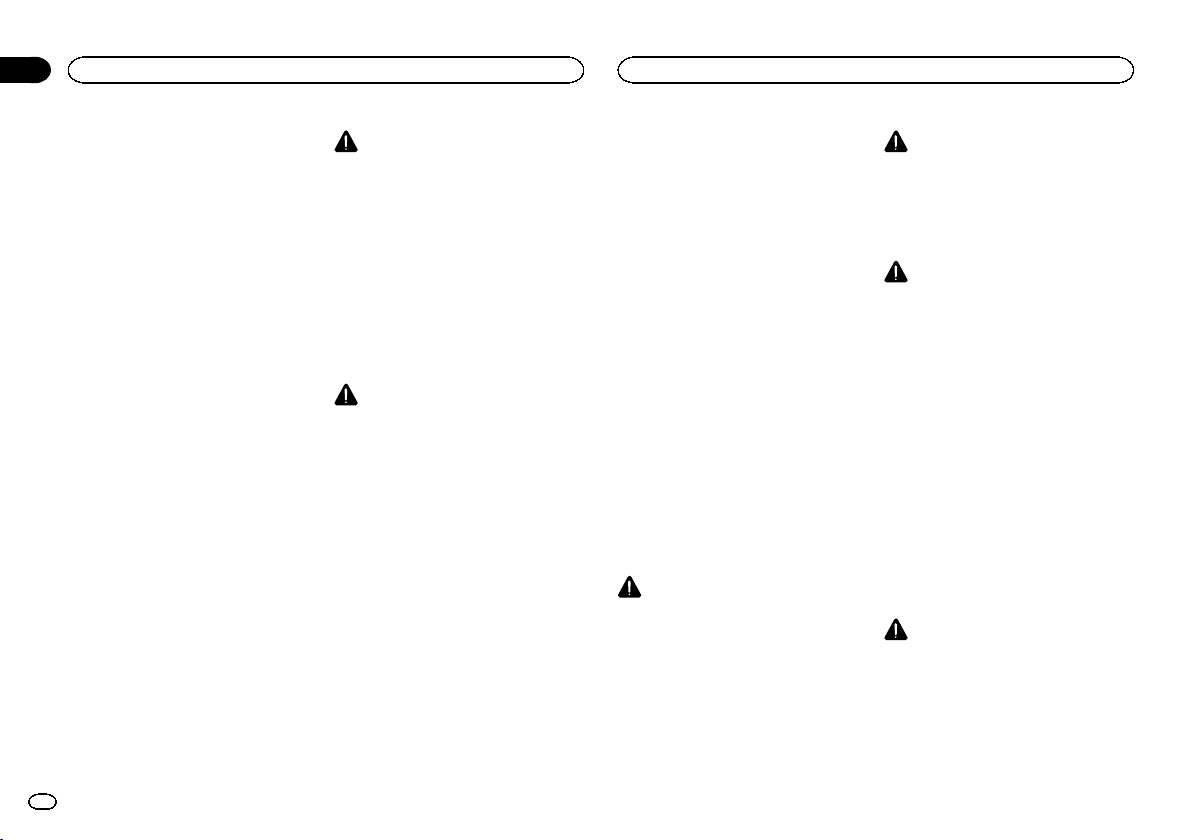
Section
01
Precautions
Precautions
Thank you for purchasing this PIONEER
product.
To ensure proper use, please read through this
manual before using this product. It is especially
important that you read and observe WARN-
INGs and CAUTIONs in this manual. Please
keep the manual in a safe and accessible place for
future reference.
IMPORTANT SAFEGUARDS
Please read all of these instructions regarding
your display and retain them for future reference.
1 Do not install the display where it may
(i) obstruct the driver’s vision, (ii) impair
the performance of any of the vehicle’s
operating systems or safety features, including air bags, hazard lamp buttons or
(iii) impair the driver’s ability to safely
operate the vehicle.
2 Do not operate this display if doing so in
any way will divert your attention from
the safe operation of your vehicle. Always observe safe driving rules and follow all existing traffic regulations. If you
experience difficulty in operating the
system or reading the display, park your
vehicle in a safe location and make necessary adjustments.
3 Please remember to wear your seat belt
at all times while operating your vehicle.
If you are ever in an accident, your injuries can be considerably more severe if
your seat belt is not properly buckled.
4 Never use headphones while driving.
5 To promote safety, certain functions are
disabled unless the parking brake is on,
and the vehicle is not in motion.
6 Never set the volume of your display so
high that you cannot hear outside traffic
and emergency vehicles.
WARNING
! Do not attempt to install or service this
product by yourself. Installation or servicing of this product by persons without
training and experience in electronic
equipment and automotive accessories
may be dangerous and could expose you
to the risk of electric shock, injury or
other hazards.
! Do not attempt to operate the unit while driv-
ing. Make sure to pull off the road and park
your vehicle in a safe location before attempting to use the controls on the device.
To ensure safe driving
WARNING
! LIGHT GREEN LEAD AT POWER CONNEC-
TOR IS DESIGNED TO DETECT PARKED
STATUS AND MUST BE CONNECTED TO
THE POWER SUPPLY SIDE OF THE PARKING BRAKE SWITCH. IMPROPER CONNECTION OR USE OF THIS LEAD MAY
VIOLATE APPLICABLE LAW AND MAY RESULT IN SERIOUS INJURY OR DAMAGE.
! To avoid the risk of damage and injury and the
potential violation of applicable laws, this unit is
not for use with a video screen that is visible to
the driver.
! To avoid the risk of accident and the potential vio-
lation of applicable laws, no viewing of front seat
video should ever occur while the vehicle is
being driven.
! In some countries or states the viewing of images
on a display inside a vehicle even by persons
other than the driver may be illegal. Where such
regulations apply, they must be obeyed and this
unit’s video features should not be used.
When you attempt to watch a video image while
driving, the warning “Viewing of front seat
video source while driving is strictly prohibited.” will appear on the front display.
To watch a video image on the front display, park
your vehicle in a safe place and apply the parking brake.
Parking brake interlock
Certain functions (Video viewing and certain
touch panel keys) offered by this unit could be
dangerous and/or unlawful if used while driving.
To prevent such functions from being used while
the vehicle is in motion, there is an interlock system that senses when the parking brake is set. If
you attempt to use the functions described
above while driving, they will become disabled
until you stop the vehicle in a safe place, and (1)
apply the parking brake, (2) release the parking
brake, and then (3) apply the parking brake
again. Please keep the brake pedal pushed
down before releasing the parking brake.
When using a display connected
to rear monitor output
The rear monitor output on this unit (V OUT)is
used to connect a rear display that allows passengers in the rear seats to watch videos.
WARNING
NEVER install the rear display in a location
where the driver can watch videos while driving.
When using the rear view camera
With an optional rear view camera, this unit can
be used as an aid to keep an eye on trailers, or
when backing into a tight parking spot.
WARNING
! SCREEN IMAGE MAY APPEAR RE-
VERSED.
! USE INPUT ONLY FOR REVERSE OR
MIRROR IMAGE REAR VIEW CAMERA.
OTHER USE MAY RESULTIN INJURY
OR DAMAGE.
CAUTION
! The rear view camera function is to be used
as an aid to keep an eye on trailers, or while
backing up. Do not use for entertainment
purposes.
! Please note that the edges of the rear view
camera images may differ slightly according
to whether full screen images are displayed
when backing up, and whether the images
are used for checking the rear when the vehicle is moving forward.
To avoid battery exhaustion
Keep the vehicle engine running when using
this unit to avoid draining the battery power.
! When no power is supplied to this unit, such
as when the vehicle battery is being replaced, the microcomputer of this unit returns to its initial condition. We recommend
that you transcribe the audio adjustment
data.
WARNING
Do not use with vehicles that do not feature an
ACC position.
4
En
Page 5
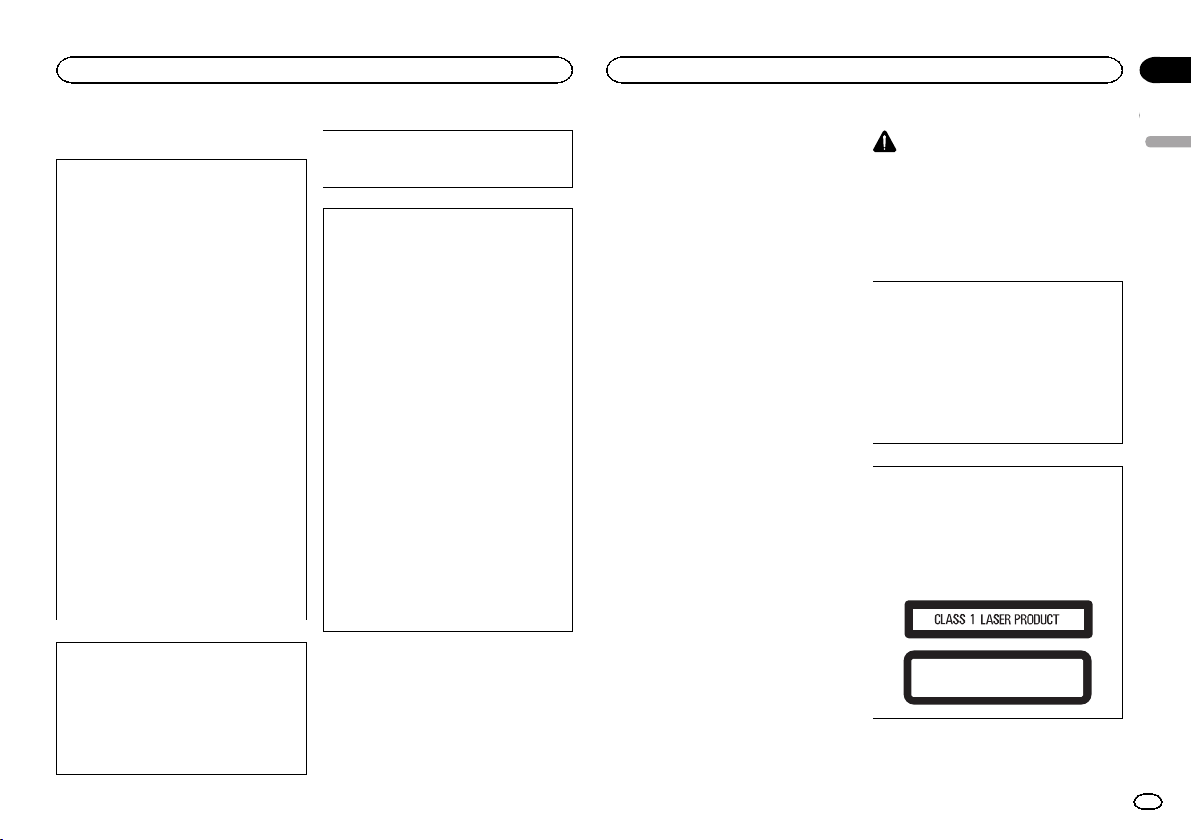
Before you start
Before you start
Section
02
Information to User
FCC ID: AJDK071
MODEL NO.: AVH-X5600BHS, AVH-X4600BT,
AVH-X3600BHS, AVH-X2600BT
IC: 775E-K071
This device complies with Part 15 of FCC
Rules and Industry Canada licence-exempt
RSS standard(s). Operation is subject to the
following two conditions: (1) this device may
not cause interference, and (2) this device
must accept any interference, including interference that may cause undesired operation
of this device.
This transmitter must not be co-located or operated in conjunction with any other antenna
or transmitter.
The Bluetooth antenna cannot be removed (or
replaced) by user.
This equipment complies with FCC/IC radiation exposure limits set forth for an uncontrolled environment and meets the FCC radio
frequency (RF) Exposure Guidelines in Supplement C to OET65 and RSS-102 of the IC
radio frequency (RF) Exposure rules. This
equipment has very low levels of RF energy
that it deemed to comply without maximum
permissive exposure evaluation (MPE). But it
is desirable that it should be installed and operated keeping the radiator at least 20 cm or
more away from person’s body (excluding extremities: hands, wrists, feet and ankles).
MODEL NO.: AVH-X1600DVD
This device complies with Part 15 of the FCC
Rules. Operation is subject to the following
two conditions:
(1) this device may not cause harmful interference, and (2) this device must accept any interference received, including interference
that may cause undesired operation.
Alteration or modifications carried out without appropriate authorization may invalidate
the user’ s right to operate the equipment.
Note
This equipment has been tested and found
to comply with the limits for a Class B digital
device, pursuant to Part 15 of the FCC Rules.
These limits are designed to provide reasonable protection against harmful interference
in a residential installation. This equipment
generates, uses and can radiate radio frequency energy and, if not installed and used
in accordance with the instructions, may
cause harmful interference to radio communications. However, there is no guarantee
that interference will not occur in a particular installation. If this equipment does cause
harmful interference to radio or television reception, which can be determined by turning
the equipment off and on, the user is encouraged to try to correct the interference by one
or more of the following measures:
- Reorient or relocate the receiving antenna.
- Increase the separation between the equipment and receiver.
- Connect the equipment into an outlet on a
circuit different from that to which the receiver is connected.
- Consult the dealer or an experienced radio/
TV technician for help.
The Safety of Your Ears is in
Your Hands
Get the most out of your equipment by playing it
at a safe level—a level that lets the sound come
through clearly without annoying blaring or distortion and, most importantly, without affecting
your sensitive hearing. Sound can be deceiving.
Over time, your hearing “comfort level” adapts to
higher volumes of sound, so what sounds “normal” can actually be loud and harmful to your
hearing. Guard against this by setting your
equipment at a safe level BEFORE your hearing
adapts.
ESTABLISH A SAFE LEVEL:
! Set your volume control at a low setting.
! Slowly increase the sound until you can hear
it comfortably and clearly, without distortion.
! Once you have established a comfortable
sound level, set the dial and leave it there.
BE SURE TO OBSERVE THE
FOLLOWING GUIDELINES:
! Do not turn up the volume so high that you
can’t hear what’s around you.
! Use caution or temporarily discontinue use
in potentially hazardous situations.
! Do not use headphones while operating a
motorized vehicle; the use of headphones
may create a traffic hazard and is illegal in
many areas.
About this unit
The tuner frequencies on this unit are allocated
for use in North America. Use in other areas
may result in poor reception.
WARNING
Handling the cord on this product or cords associated with accessories sold with the product
may expose you to chemicals listed on proposition 65 known to the State of California and
other governmental entities to cause cancer and
birth defect or other reproductive harm. Wash
hands after handling.
CAUTION:
USE OF CONTROL OR ADJUSTMENT OR
PERFORMANCE OF PROCEDURES
OTHER THAN THOSE SPECIFIED HEREIN
MAY RESULT IN HAZARDOUS RADIATION
EXPOSURE.
CAUTION:
THE USE OF OPTICAL INSTRUMENTS
WITH THIS PRODUCT WILL INCREASE
EYE HAZARD.
CAUTION
This product is a class 1 laser product classified under the Safety of laser products, IEC
60825-1:2007, and contains a class 1M laser
module. To ensure continued safety, do not remove any covers or attempt to gain access to
the inside of the product. Refer all servicing to
qualified personnel.
CAUTION—CLASS 1M VISIBLE AND INVISIBLE
LASER RADIATION WHEN OPEN, DO NOT VIEW
DIRECTLY WITH OPTICAL INSTRUMENTS.
English
5
En
Page 6
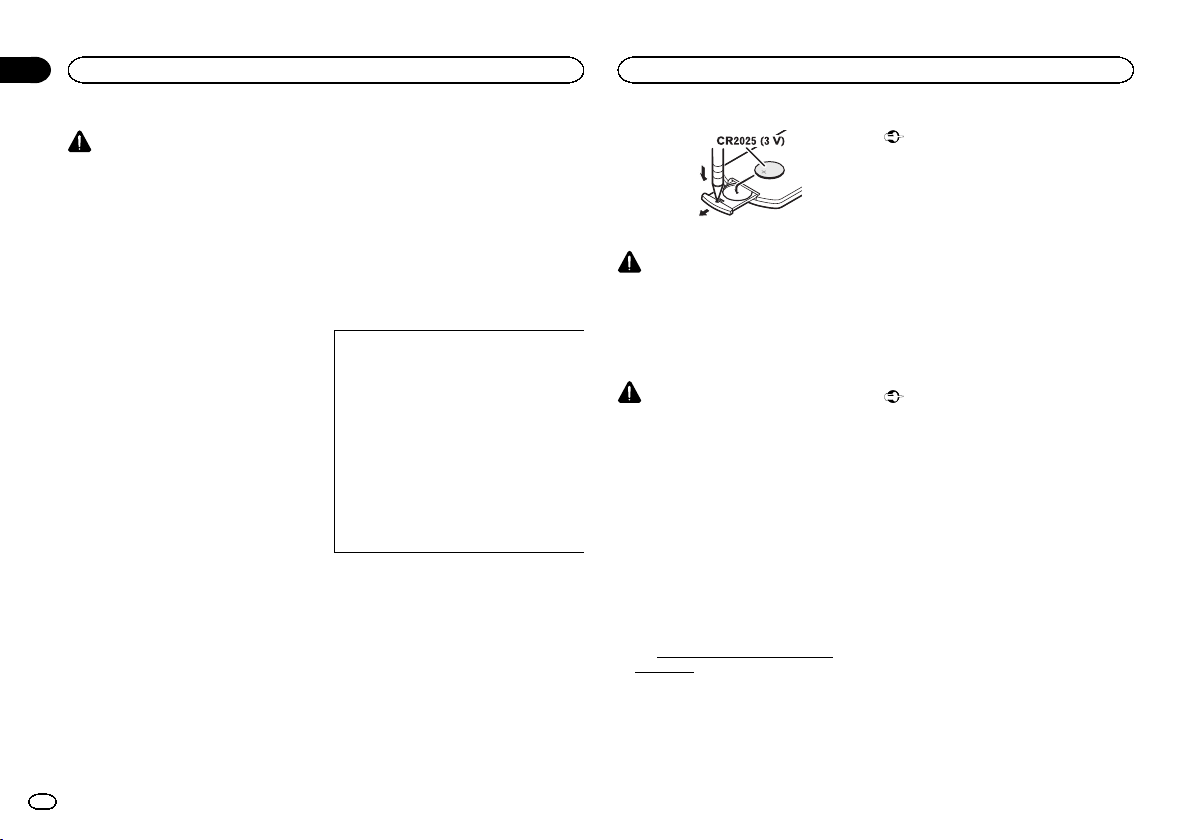
Section
Before you start
02
Before you start
CAUTION
! Do not allow this unit to come into contact
with liquids. Electrical shock could result.
Also, damage to this unit, smoke, and overheating could result from contact with
liquids.
! Keep this manual handy for future reference.
! Always keep the volume low enough to hear
outside sounds.
! Avoid exposure to moisture.
! If the battery is disconnected or discharged,
any preset memory will be erased.
DVD video disc region numbers
Only DVD video discs with compatible region
numbers can be played on this player. You can
find the region number of the player on the bottom of this unit and in this manual (refer to
Specifications on page 69).
About this manual
! This unit features a number of sophisticated
functions to ensure superior reception and
operation. All the functions have been designed for the easiest possible use, but many
are not self-explanatory. This operation manual will help you benefit fully from this unit’s
potential and to maximize your listening enjoyment.
! This manual uses diagrams of actual screens
to describe operations. However, the screens
on some units may not match those shown
in this manual depending on the model
used.
6
En
After-sales service for
Pioneer products
Please contact the dealer or distributor from
where you purchased this unit for after-sales
service (including warranty conditions) or any
other information. In case the necessary information is not available, please contact the companies listed below:
Please do not ship your unit to the companies at
the addresses listed below for repair without advance contact.
U.S.A.
Pioneer Electronics (USA) Inc.
CUSTOMER SUPPORT DIVISION
P.O. Box 1760
Long Beach, CA 90801-1760
800-421-1404
CANADA
Pioneer Electronics of Canada, Inc.
CUSTOMER SATISFACTION DEPARTMENT
340 Ferrier Street
Unit 2
Markham, Ontario L3R 2Z5, Canada
1-877-283-5901
905-479-4411
For warranty information please see the Limited
Warranty sheet included with this unit.
Use and care of the remote
control
Installing the battery
Slide the tray on the back of the remote control
out and insert the battery with the plus (+) and
minus (–) poles aligned properly.
! When using for the first time, pull out the
film protruding from the tray.
WARNING
! Keep the battery out of the reach of children.
Should the battery be swallowed, consult a
doctor immediately.
! Batteries (battery pack or batteries installed)
must not be exposed to excessive heat such
as sunshine, fire or the like.
CAUTION
! Removethe battery if the remote control is
not used for a month or longer.
! There is a danger of explosion if the battery is
incorrectly replaced. Replace only with the
same or equivalent type.
! Do not handle the battery with metallic tools.
! Do not store the battery with metallic ob-
jects.
! If the battery leaks, wipe the remote control
completely clean and install a new battery.
! When disposing of used batteries, comply
with governmental regulations or environmental public institutions’ rules that apply in
your country/area.
! “Perchlorate Material – special handling may
apply.
See
www.dtsc.ca.gov/hazardouswaste/
perchlorate. (Applicable to California,
U.S.A.)”
Using the remote control
Point the remote control in the direction of the
front panel to operate.
! The remote control may not function properly
in direct sunlight.
Important
! Do not store the remote control in high tem-
peratures or direct sunlight.
! Do not let the remote control fall onto the
floor, where it may become jammed under
the brake or accelerator pedal.
Demo mode
The feature demo automatically starts when you
select Off for the source and continues while
the ignition switch is set to ACC or ON. To cancel the feature demo, press and hold MUTE.
Press and hold MUTE again to restart. Operating the feature demo while the car engine is
turned off it may drain the battery power.
Important
The red lead (ACC) of this unit should be connected to the ignition on/off function. Failure to
do so may result in battery drain.
Page 7
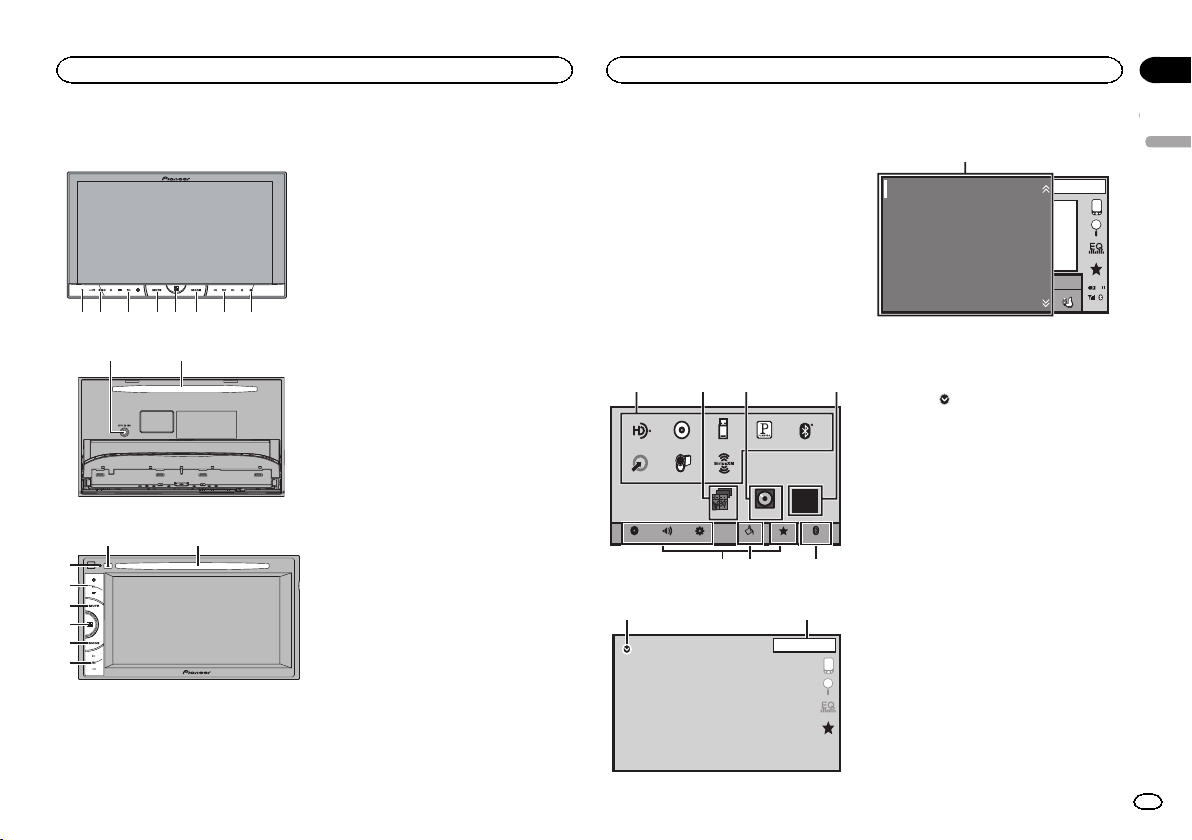
1 2 3 5 6 74
8
567
ppr
What’s what
What’s what
Section
03
Head unit
AVH-X5600BHS and AVH-X4600BT
9 a
AVH-X3600BHS, AVH-X2600BTand AVH-X1600DVD
8a
1
3
4
5
6
7
1 RESET
For details refer to Resetting the microprocessor on page 48.
2 SRC/OFF
3 +/– (VOLUME/VOL)
4 MUTE
Press to mute. Press again to unmute.
5 Home button
Displaying the home display.
The display returns to the Launcher screen
while a 3rd-party application is being used in
AppRadio Mode.
Double-clicking the icon on the Launcher
screen returns the display to the home display.
6 MODE
When RGB input is not used
! Press MODE to turn the display off. Press
MODE again to turn the display on.
When RGB input is used
! Press and hold MODE to turn the display
off. Press MODE again to turn the display
on.
! When the navigation system is con-
nected, press MODE to switch to the navigation display.
! When an iPhone that is running an appli-
cation that supports AppRadio Mode is
connected, press MODE to switch to the
application display. You can use the application by touching the display.
! When a smartphone work with the Mirror-
Link function is connected, press MODE
to switch to the application display. You
can use the application by touching the
display.
7 c/d (TRK)
8 h (eject)
9 Auto EQ microphone input jack
Use to connect an auto EQ microphone.
a Disc loading slot
Notes
! For details on how to operate a navigation
system from this unit, refer to its operation
manual.
! For details on how to connect an iPod or
USB storage device to this unit, refer to
When connecting with optional CD-IU201V
cable on page 53.
! For details on how to connect a smartphone
with the MirrorLink function to this unit, refer
to Optional Smartphone link adaptor (CD-
ML100) connection on page 53.
Home display
Home display
1324
Disc USB/iPod
HD Radio
AUX
AV
AudioVideo
Source off display
SiriusXM
Settings
Pandora
Bluetooth Audio
OFF
RearViewApps
Favorites
Bluetooth
ThemeSystem
89
1 JAN
AM
12:12
OFF
Source on display
SiriusXM
HD Radio
Disc
iPod
Pandora
Bluetooth Audio
1 Source icon
Selecting a favorite source.
When the source icon is not displayed, it can
be displayed by pressing the home key or
touching
2 Apps/MirrorLink key
Switching to AppRadio Mode/MirrorLink
Mode.
3 Rear view key
Displaying the rear view image.
For details refer to Using the rear view on
page 10.
4 Source off key
Turning the source off.
5 Bluetooth key
Displaying the Bluetooth connection menu.
6 Theme key
Displaying the Theme menu.
7 Menu icon
Displaying the menu.
8 Source key
Displaying the source menu.
1
JAN
AM
12:22
S.Rtrv
Appr
AppppApp
.
English
DB
7
En
Page 8
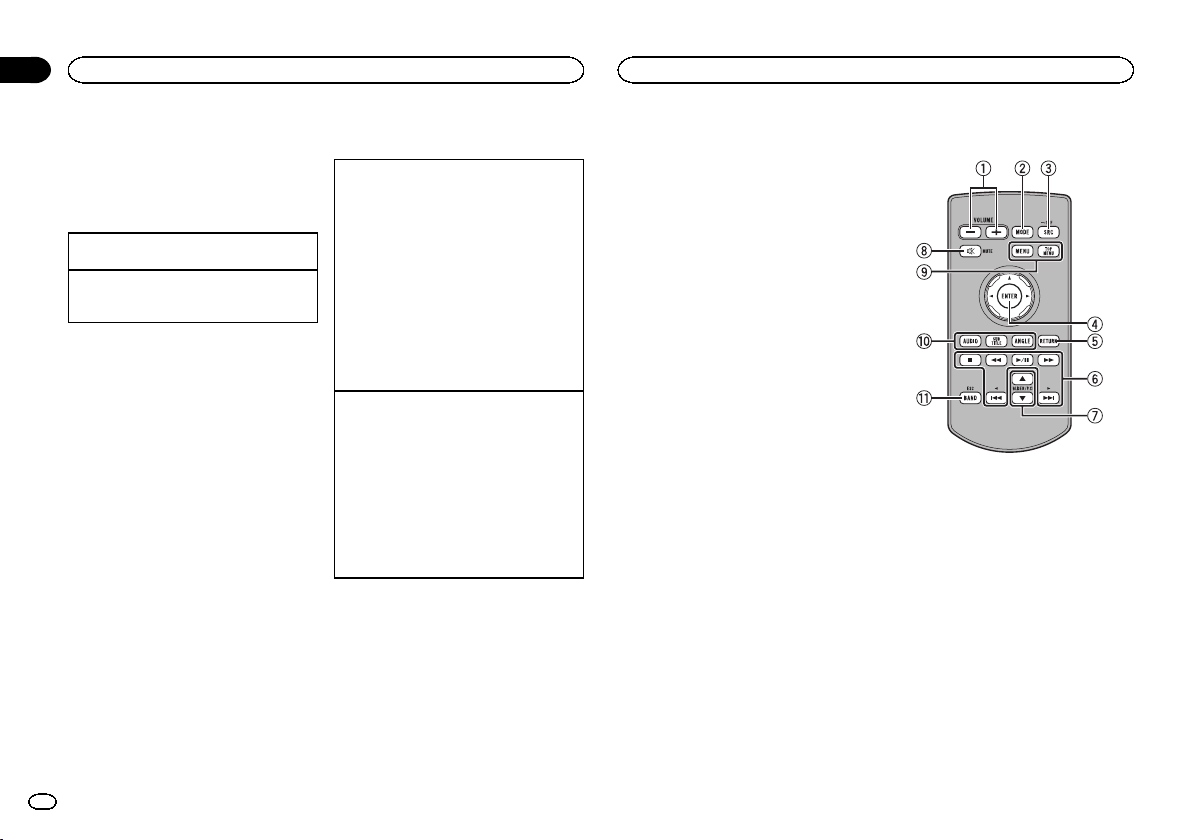
Section
03
What’s what
What’s what
9 Clock key
Switching to clock adjustment display.
Turning the source ON/OFF
(Function of AVH-X5600BHS/AVH-X4600BT)
Turning the source on using the buttons
1 Press SRC/OFF to turn the source on.
Turning the source off using the buttons
1 Press and hold SRC/OFF until the source turns
off.
8
En
Selecting a source
Available source modes
! SiriusXM – SiriusXM tuner
(AVH-X5600BHS/AVH-X3600BHS)
! HD Radio – HD Radio tuner
(AVH-X5600BHS/AVH-X3600BHS)
! Radio – Radio tuner
(AVH-X4600BT/AVH-X2600BT/AVH-X1600DVD)
! Disc – Built-in DVD and CD player
! USB, iPod,orUSB MTP – USB/iPod/MTP
! Pandora – Pandora
! Bluetooth Audio – Built-in Bluetooth audio
(AVH-X5600BHS/AVH-X4600BT/AVHX3600BHS/AVH-X2600BT)
! AUX – AUX
! AV – AV input
Selecting a source
! Using SRC/OFF
(Function of AVH-X5600BHS/AVH-X4600BT)
1 Press SRC/OFF.
! Using the touch panel keys on the home dis-
play
1 Touch the source icon and then touch the
desired source name.
! When the source icon is not displayed, it
can be displayed by touching the screen.
! While operating the menu, you cannot se-
lect a source by touching the source icon.
Note
The USB/iPod icon will change as follows:
! USB/iPod is displayed when no device is con-
nected.
! USB is displayed when a USB storage device is
connected to USB input.
! iPod is displayed when an iPod is connected to
USB input.
! USB MTP is displayed when an MTP-compatible
Android device (running Android OS 4.0 or higher) is connected by MTP connection using a USB
cable.
â
internet radio
Adjusting the volume
% Press +/– (VOLUME/VOL) to adjust the
volume.
Remote control
1 +/– (VOLUME/VOL)
2 MODE
Turning the information display off.
3 SRC/OFF
Press to cycle through all the available sources. Press and hold to turn the source off.
4 Thumb pad
Use to select a menu on the DVD menu.
5 RETURN
Press to display the PBC (playback control)
menu during PBC playback.
6 f
Press to pause or resume playback.
m
Press to perform fast reverse.
Press to change the fast reverse speed.
Page 9
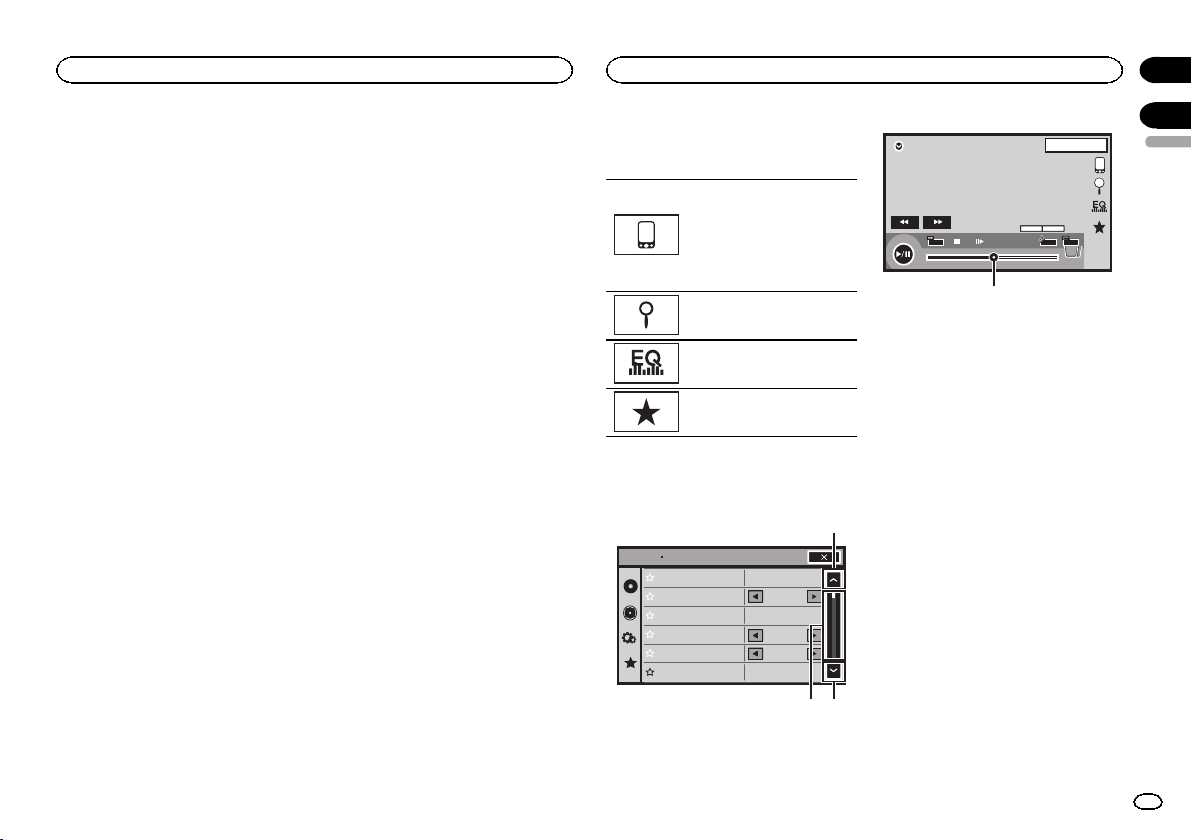
What’s what
Common operations
Section
03
n
Press to perform fast forward.
Press to change the fast forward speed.
o
Press to return to the previous track (chapter).
p
Press to go to the next track (chapter).
g
Press to stop playback.
If you resume playback, playback will start
from the point where you stopped. Touch the
key again to stop playback completely.
7 FOLDER/P.CH
Press to select the next or previous disc or
folder.
Press to recall radio station frequencies assigned to preset tuning keys.
8 MUTE
Press to mute. Press again to unmute.
9 MENU
Press to display the DVD menu during DVD
playback.
TOP MENU
Press to return to the top menu during DVD
playback.
a AUDIO
Press to change the audio language during
DVD playback.
Press to switch audio output for DivX/
MPEG-4.
SUBTITLE
Press to change the subtitle language during
DVD/DivX/MPEG-4 playback.
ANGLE
Press to change the viewing angle during
DVD playback.
b BAND/ESC
Press to select the tuner band when tuner is
selected as a source. Also used to cancel the
control mode of functions.
Press to switch between modes when playing the following types of data:
! Disc
Compressed audio and audio data
(CD-DA) such as with CD-EXTRA and
MIXED-MODE CDs
! USB storage device
Audio data, video data and photo data
Common operations for menu settings/lists
(Function of AVH-X5600BHS/
AVH-X4600BT/AVH-X3600BHS/
AVH-X2600BT)
Starting the Bluetooth telephone
menu.
For details refer to Bluetooth tele-
phone on page 32.
Displaying the list menu.
Starting the search function.
Displaying the EQ (Audio function menu).
Displaying the Favorite menu.
Operating the scroll icon
and the scrubber bar
Audio
Sonic Center Control
Loudness
Subwoofer
Bass Booster
High Pass Filter
Source Level Adjuster
L/R 0
Low
On
0
125Hz
0
1
12
1JAN
PM
12:43
MENU
01 01
48kHz 16bit
Dolby D
TOP
MENU
Dolby DMulti ch
11
1/2
DVD-V
FULL
00'20'' -119'51''
3
1 Scroll icon
Appears when selectable items are hidden.
Touch the scroll icon to view any hidden
items.
2 Scrubber bar
Appears when items cannot be displayed on
a single page only.
Drag the scrubber bar to view any hidden
items.
Also, you can drag the list to view any hidden
items.
3 Playback point
Specifying the playback point
Drag the playback point on the screen.
04
English
9
En
Page 10
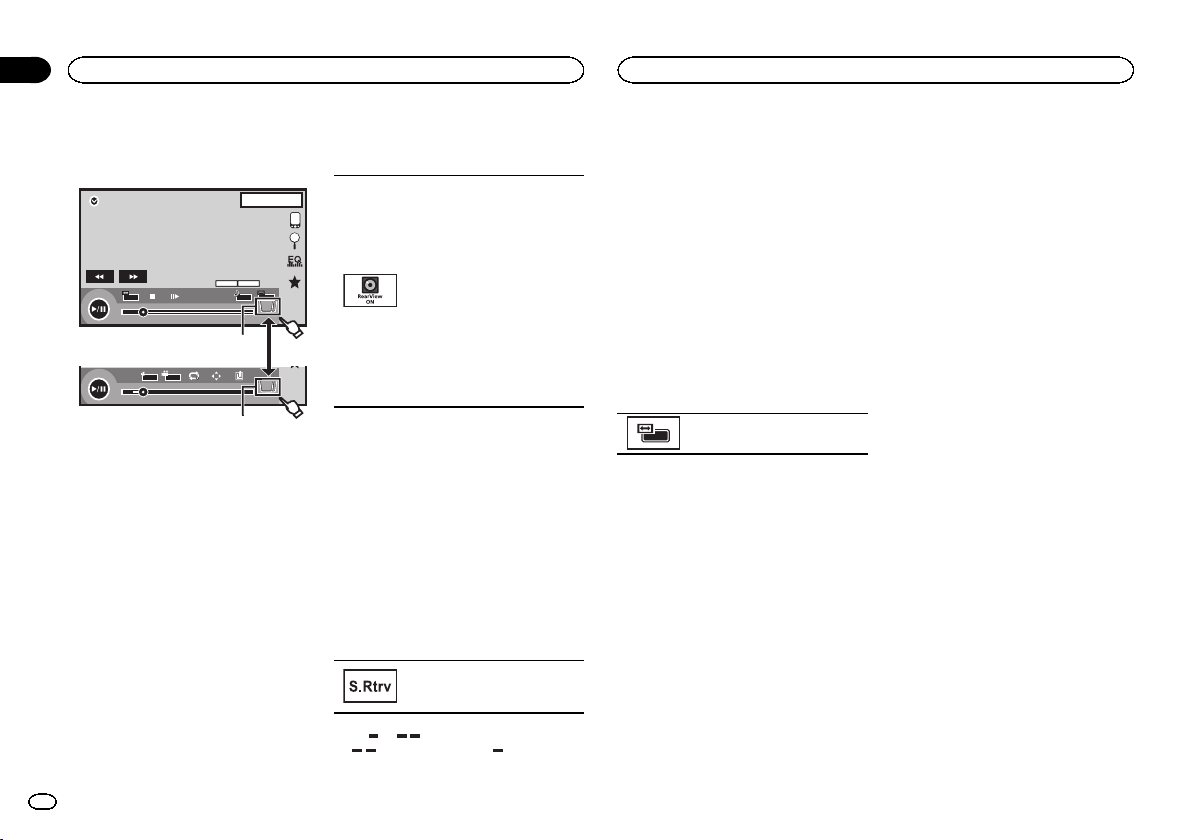
Section
Common operations
04
Common operations
Activating the touch panel keys
Touch panel keys
MENU
01 01
48kHz 16bit
Dolby D
TOP
MENU
DVD-V
FULL
00'20'' -119'51''
1
L+R
1
07'24'' -112'47''
1
1 Tab key
Switching the touch panel keys on the display.
Using the rear view
A rear view camera sold separately is required
for using the rear view mode. The below functions are available.
! Rear view camera
This unit can be setup to display the rear
view image automatically when you move
the shift lever to the REVERSE (R) position.
! Camera for rear view mode
The rear view can be turned on to display at
all times.
The rear view camera needs to be set to a setting other than Off to turn on rear view
mode.
For details about the settings, refer to Setting the
rear view camera (back up camera) on page 43.
10
En
1JAN
Dolby DMulti ch
1 1
Return
PM
12:43
1/2
2/2
Using the rear view key to
display the rear view
Displaying the rear view image by
turning the rear view image on.
When the rear view image is displayed, you can switch to the
source display by touching the display. You can operate from the
source display temporarily at this
time. If you do not perform any operations within a few seconds, the
display will return to the rear view
image.
To turn off the rear view image,
press the home button to return to
the home display and then press
this key again.
Using the rear monitor
Connecting a rear monitor, sold separately, to
this unit allows images and videos to be viewed
from the rear seats.
Notes
! You cannot use touch panel keys and opera-
tion screens from the rear monitor.
! Images and video will continue to be dis-
played whether the vehicle is in motion or
stopped.
Using sound retriever
Automatically enhances compressed audio and restores rich
sound.
Off — —
! is more effective than .
Notes
! This function is enabled for playback on the
sources listed below.
— CD-DA
— MP3/WMA/AAC files on USB MTP storage
devices
— MP3/WMA/AAC/WAV files on USB storage
devices
— MP3/WMA/AAC files on CD media
— iPod
— Pandora (iPod with 30-pin connector only)
! The sound retriever setting is turned off
when the MIXTRAX function is used in USB
source mode.
Changing the wide-screen
mode
Selecting the appropriate screen
ratio for the playback video.
1 Display the screen mode.
2 Touch the desired wide mode setting.
FULL (full screen)
The 4:3 picture is enlarged in the horizontal direction only, granting viewers a 4:3 TV picture
(normal picture) without any omissions.
ZOOM (zoom)
The 4:3 picture is enlarged in the same proportion both vertically and horizontally; ideal for a
cinema sized picture (wide screen picture).
NORMAL (normal)
The 4:3 picture is displayed as is, granting viewers no sense of disparity as the proportions are
the same as that of the normal picture.
Notes
! You cannot operate this function while driv-
ing.
! Different settings can be stored for each
video source.
! When a video is viewed in a wide screen
mode that does not match its original aspect
ratio, it may appear different.
! Remember that using the wide mode feature
of this system for commercial or public viewing purposes may constitute an infringement
on the author’s rights protected by the Copyright Law.
! The video image will appear coarser when
viewed in ZOOM mode.
! This function is enabled for playback on the
sources listed below.
— Disc: DVD-V, Video-CD, DivX, MPEG-1,
MPEG-2, MPEG-4
— USB: DivX, MPEG-1, MPEG-2, MPEG-4,JPEG
— iPod: Video
— AV: A/V data
— AUX: A/V data
Page 11
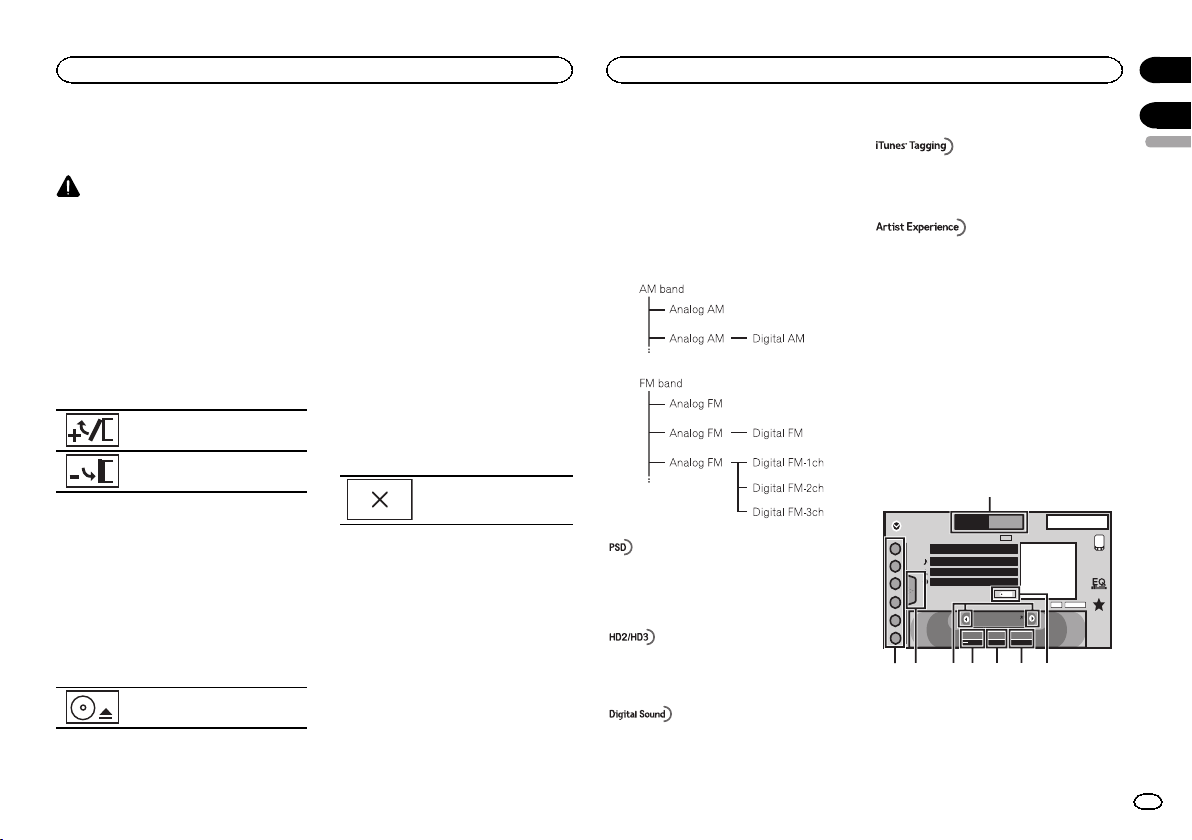
Basic operations
Adjusting the angle of the
LCD panel and ejecting media
CAUTION
Keep hands and fingers clear of the unit when
opening, closing, or adjusting the LCD panel. Be
especially cautious of children’s hands and fingers.
Adjusting the LCD panel angle
(Function of AVH-X5600BHS/AVH-X4600BT)
1 Press h(eject) to display the ejecting
menu.
2 Adjust the LCD panel to an easily viewable angle.
Laying the panel down.
Returning the panel to the upright
position.
# As the set angle is saved, the LCD panel will automatically be adjusted to the same position the next
time the LCD panel is opened.
Ejecting a disc
(Function of AVH-X5600BHS/AVH-X4600BT)
1 Press h(eject) to display the ejecting
menu.
2 Eject a disc.
Ejecting a disc.
Ejecting a disc
(Function of AVH-X3600BHS/AVH-X2600BT/AVHX1600DVD)
% Press h to eject a disc.
Setting the clock
1 Touch the Clock key.
The Clock Adjustment screen appears.
Refer to Clock key on page 8.
2 Select the item to set.
3 Touch a or b to set the correct date and
time.
Notes
! You can select the date format. Touch
dd/mm/yy, yy/mm/dd or mm/dd/yy.
! You can select the time clock format. Touch
12hr (12-hour clock) or 24hr (24-hour clock).
Indicates that the display is
closed.
HD Radioä tuner
About HD Radioä stations
(Function of AVH-X5600BHS/AVH-X3600BHS)
HD Radioä stations offer high-quality audio and
data services. HD Radio stations are brought to
you by local FM/AM stations.
HD Radio stations feature the following:
! High quality audio
! FM multicasting
! Data services
Program Service Data: Contributes to the superior user
experience of HD Radio Technology. Presents song name,
artist, station IDs, HD2/HD3 Channel Guide, and other relevant data streams.
Adjacent to traditional main stations are extra local FM
channels. These HD2/HD3 Channels provide new, original
music as well as deep cuts into traditional genre.
Digital, CD-quality sound. HD Radio Technology enables
local radio stations to broadcast a clean digital signal.
AM sounds like today’s FM and FM sounds like a CD.
iTunesâTagging provides you the opportunity to discover
a wide range of content and the means to “tag” that content for later review and purchase from the iTunesâStore.
Visual information related to content being played on
your HD Radio receiver, such as Album Art, historical
photographs, still art from live broadcasts, among other
related content.
HD Radioä Technology
HD Radio Technology manufactured under license from iBiquity Digital Corporation. U.S.
and Foreign Patents. HD Radioä and the HD,
HD Radio, and “Arc” logos are proprietary trademarks of iBiquity Digital Corp.
HD Radio tuner operations
Touch panel keys
1
HD Radio
1
2
3
4
5
6
FM AM1
PS Data
Song Data
Artist Data
Album Data
Local Seek
87.9
8 AUG
PM
HD8
Tag
Blending
ALL
D/A Auto
12:05
HD
DIGITAL
MHz
2345678
1 Band key
Selecting a band (FM or AM) by touching the
band key.
The touch panel key for the selected band is
highlighted.
Section
05
06
English
11
En
Page 12
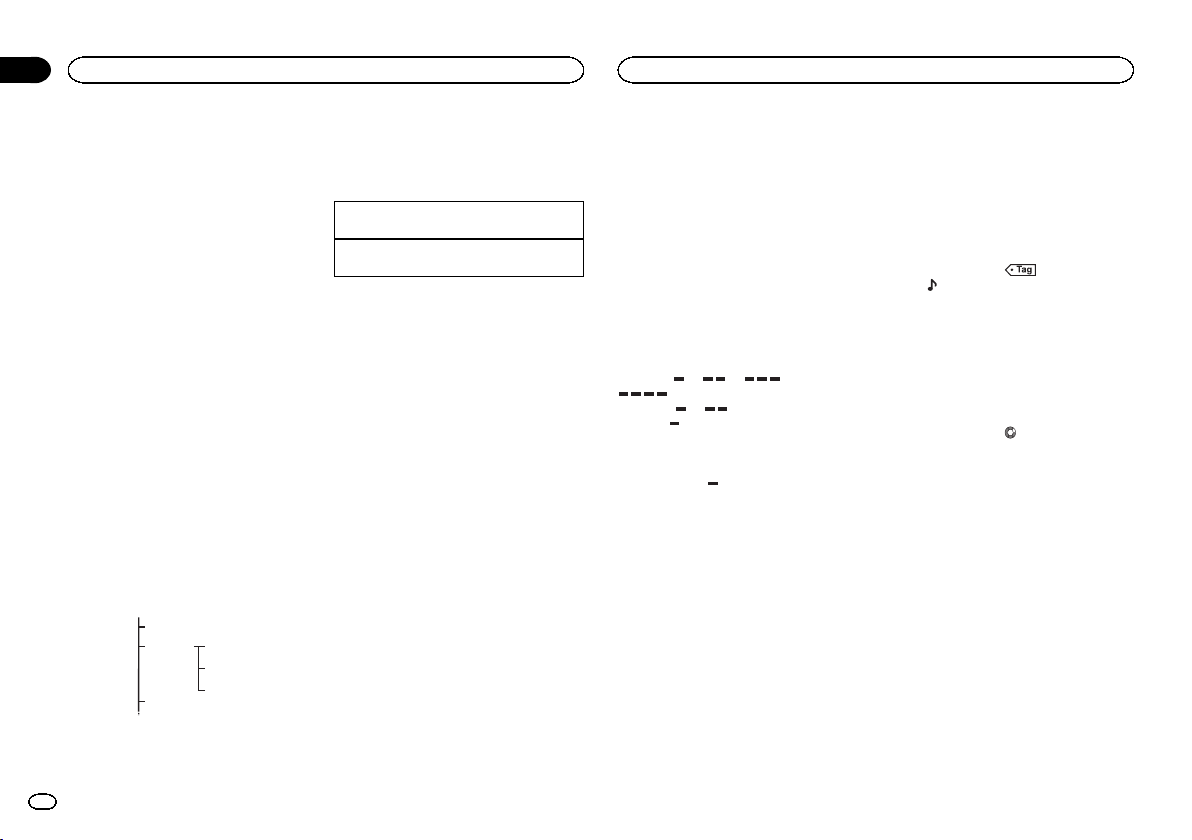
3
4
5
Section
HD Radioä tuner
06
HD Radioä tuner
Switching between FM1, FM2, and FM3 by
touching the band key.
When AM is selected, you cannot switch to
another AM band by touching the band key.
2 Tag key
Saving song information (tag) from the
broadcasting station to your iPod.
3 Reception mode key
Switching to the analog broadcast of the
same frequency.
4 Seek mode key
Switching between Digital broadcasting station seek and normal seek.
5 Local key
Setting the local seek level.
6 Tuning key
Tuning up or down manually.
Touch and hold down for more than two seconds to skip stations. Seek tuning starts as
soon as you release. Touch again to cancel
seek tuning.
When an analog station is received, tuning
down operation is conducted within the analog broadcasting. (6 d 2)
If a digital broadcast is not yet received, tuning-up operation tunes in the next analog station. (2 d 6)
Analog FM 1
Analog FM 2
Analog FM 6
7 List key
Displaying the preset channel list.
12
En
Digital FM-1ch
Digital FM-2ch
Digital FM-3ch
8 Preset channel key
Select a preset channel.
Basic operations
Switching preset channels using the buttons
1 Press c or d (TRK).
Seek tuning using the buttons
1 Press and hold c or d (TRK).
Note
Touch panel keys not listed under HD Radio
tuner operations may appear on the display.
Refer to Indicator list on page 61.
Storing and recalling stations
You can easily store up to six stations for each
band as presets.
1 Display the preset channel list screen.
Refer to HD Radio tuner operations on page 11.
The preset channel list appears in the display.
2 Touch and hold down one of the preset
tuning keys to store the selected frequency
to the memory.
The selected radio station frequency has been
stored in the memory.
3 Touch the appropriate preset tuning key
to select the desired station.
Storing the strongest stations
BSM (best stations memory) automatically
stores the six strongest stations in the order of
their signal strength.
Storing broadcast frequencies with BSM may replace broadcast frequencies you have saved
using the preset tuning keys.
1 Display the preset channel list screen.
Refer to HD Radio tuner operations on page 11.
The preset channel list appears in the display.
2 Touch BSM to turn BSM on.
The six strongest broadcast frequencies will be
stored under preset tuning keys in order of their
signal strength.
# To cancel the storage process, touch Cancel.
Tuning in to strong signals
Local seek tuning allows you to tune in to only
those radio stations with sufficiently strong signals for good reception.
FM: Off —
AM: Off — —
The more there are on the screen, the fewer
the stations that can be selected. Only stations
with the strongest signals in your local area can
be selected.
If there are fewer
ceive broadcasts from weaker stations.
Using iTunes tagging
Note
For more details about iTunes tagging, refer to
About iTunes tagging on page 65.
Storing the tag information to
this unit
1 Tune in to the broadcast station.
2 Store the tag information to this unit.
Refer to HD Radio tuner operations on page 11.
You can store the information if the Tag indicator is displayed while the desired song is being
broadcast.
— — —
, this unit will be able to re-
# While storing the tag data on this unit, Ta g
flashes.
# The tag information for up to 50 songs can be
stored on this unit.
# Depending on the timing of when the tag information is stored, the tag information for the song
played before or after the currently playing song may
also be stored.
3 When completed, indicator turns
off and
indicator is displayed.
Storing the tagged information
to your iPod
1 Connect your iPod.
When your iPod is connected to this unit, your
iPod starts storing the tagged information automatically.
2 When completed,
and the tagged information is stored on
your iPod.
indicator turns off
Switching the seek mode
There are two seek tuning settings, one is HD
(Digital broadcasting stations seek) and the
other is ALL (normal seek).
ALL—HD
Switching the reception mode
If the reception for a digital broadcast becomes
poor, this unit automatically switches to the analog broadcast of the same frequency. If this
function is set to D/A AUTO, the tuner switches
between digital broadcast and analog broadcast
automatically. If this function is set to ANALOG,
the tuner will only receive analog broadcasts.
D/A AUTO—ANALOG
Page 13
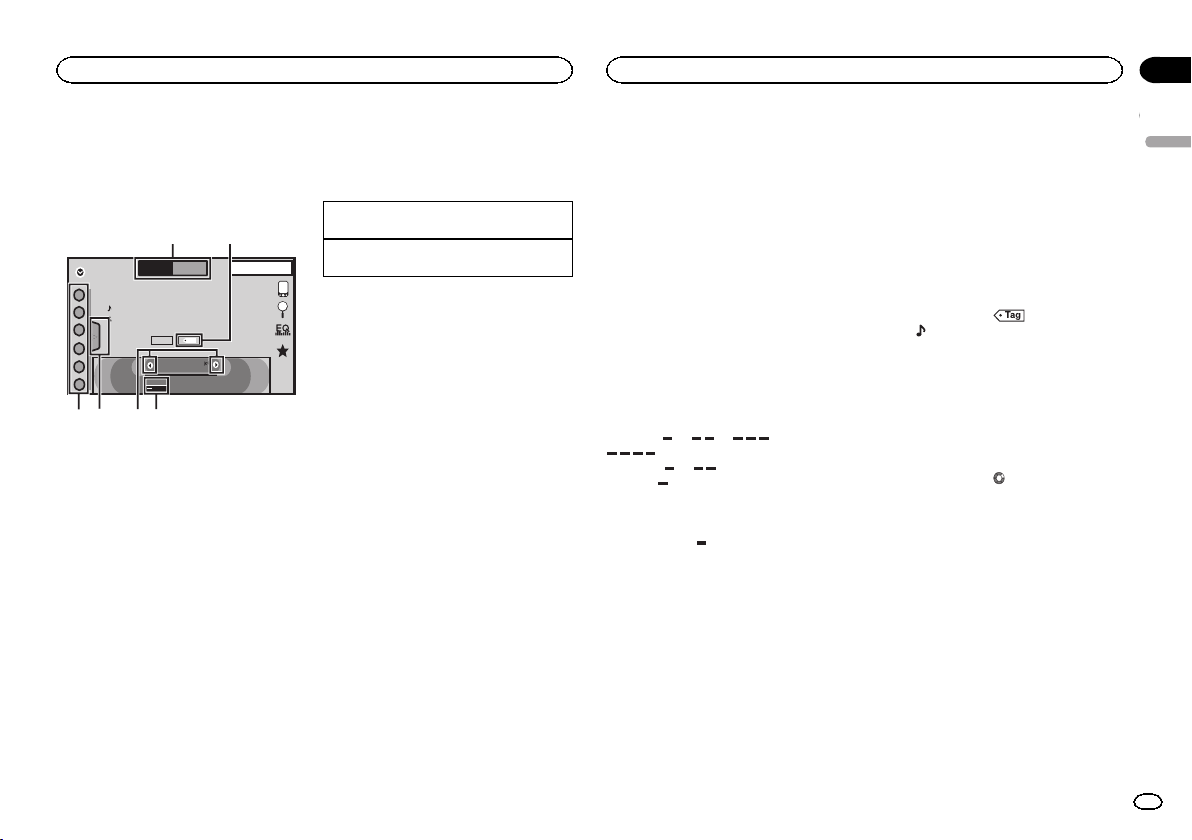
Tuner
Tuner
Section
07
Tuner operations
(Function of AVH-X4600BT/AVH-X2600BT/AVHX1600DVD)
Touch panel keys
1
2
Radio
1
2
3
4
5
6
FM AM1
WWWWWWWW
WWWWWWWW
WWWWWWWW
Local
Text
87.9
8 AUG
PM
12:05
Tag
MHz
3456
1 Band key
Selecting a band (FM1, FM2 or FM3)by
touching the left icon. Switching to the AM
band by touching the right icon.
The icon for the selected band is highlighted.
2 Tag key
Saving song information (tag) from the
broadcasting station to your iPod.
3 Local key
Setting the local seek level.
4 Tuning key
Tuning up or down manually.
Touch and hold down for more than two seconds to skip stations. Seek tuning starts as
soon as you release. Touch again to cancel
seek tuning.
5 List key
Displaying the preset channel list.
6 Preset channel key
Selecting a preset channel.
Basic operations
Switching preset channels using the buttons
1 Press c or d (TRK).
Seek tuning using the buttons
1 Press and hold c or d (TRK).
Notes
! Listening AM radio while an iPod is charged
from this unit may generate noise. In this
case, disconnect the iPod from this unit.
! Touch panel keys not listed under Tuner oper-
ations may appear on the display.
Refer to Indicator list on page 61.
Storing and recalling stations
You can easily store up to six stations for each
band as presets.
1 Display the preset screen.
Refer to Tuner operations on page 13.
The preset screen appears in the display.
2 Touch and hold down one of the preset
tuning keys to store the selected frequency
to the memory.
The selected radio station frequency has been
stored in the memory.
3 Touch the appropriate preset tuning key
to select the desired station.
Storing the strongest stations
BSM (best stations memory) automatically
stores the six strongest stations in the order of
their signal strength.
Storing broadcast frequencies with BSM may replace broadcast frequencies you have saved
using the preset tuning keys.
1 Display the preset screen.
Refer to Tuner operations on page 13.
The preset screen appears in the display.
2 Touch BSM to turn BSM on.
The six strongest broadcast frequencies will be
stored under preset tuning keys in order of their
signal strength.
# To cancel the storage process, touch Cancel.
Tuning in to strong signals
Local seek tuning allows you to tune in to only
those radio stations with sufficiently strong signals for good reception.
FM: Off —
AM: Off — —
The more there are on the screen, the fewer
the stations that can be selected. Only stations
with the strongest signals in your local area can
be selected.
If there are fewer
ceive broadcasts from weaker stations.
Using iTunes tagging
Note
For more details about iTunes tagging, refer to
About iTunes tagging on page 65.
Storing the tag information to
this unit
1 Tune in to the broadcast station.
2 Store the tag information to this unit.
Refer to Tuner operations on page 13.
— — —
, this unit will be able to re-
You can store the information if the Tag indicator is displayed while the desired song is being
broadcast.
# While storing the tag data on this unit, Ta g
flashes.
# The tag information for up to 50 songs can be
stored on this unit.
# Depending on the timing of when the tag information is stored, the tag information for the song
played before or after the currently playing song may
also be stored.
3 When completed, indicator turns
indicator is displayed.
off and
Storing the tagged information
to your iPod
1 Connect your iPod.
When your iPod is connected to this unit, your
iPod starts storing the tagged information automatically.
2 When completed,
and the tagged information is stored on
your iPod.
indicator turns off
English
13
En
Page 14
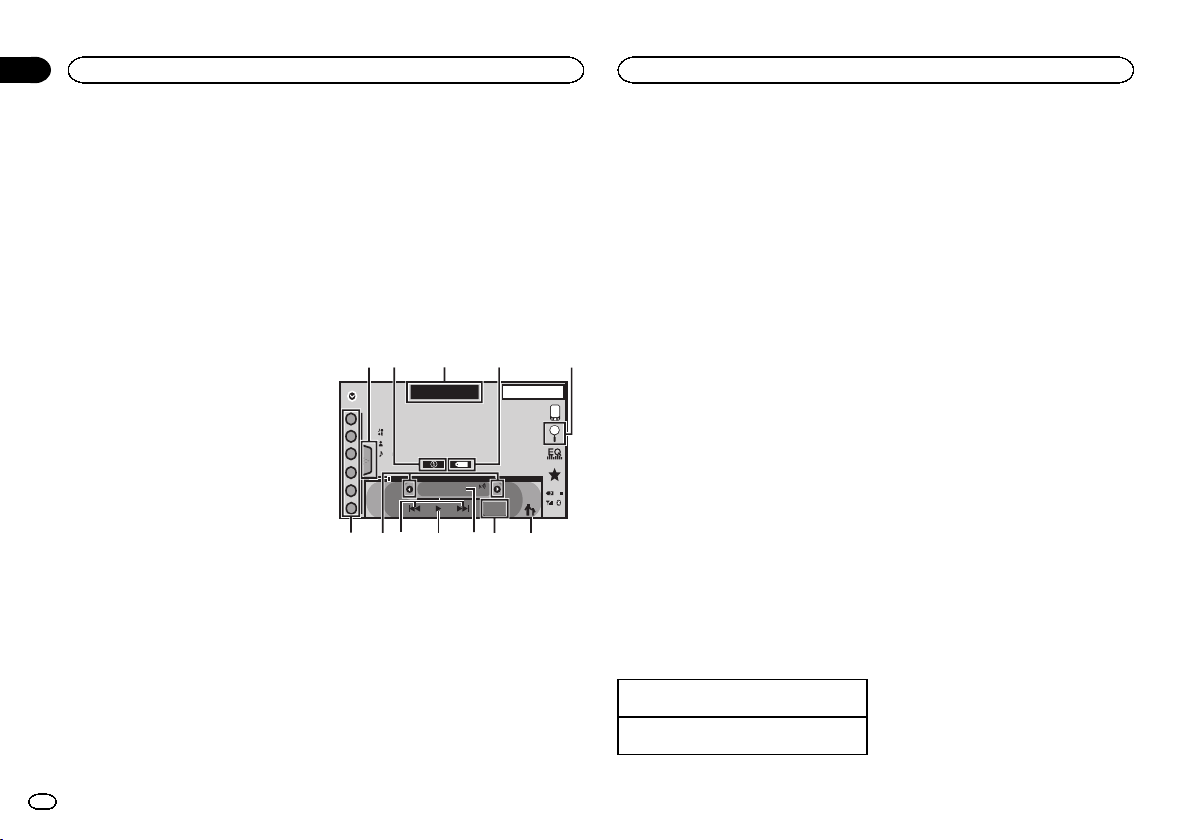
Section
08
SiriusXM tuner
SiriusXM tuner
Introducing SiriusXM tuner
operations
(Function of AVH-X5600BHS/AVH-X3600BHS)
You can use this unit to control SiriusXM Connect Vehicle Tuner,which is sold separately.
For more information on how to install SiriusXM
Connect Vehicle Tuner,consult the installation
guide included with the tuner.
Everything worth listening to is on SiriusXM.
You’ll find channels and channels of program-
ming, including commercial-free music, plus
the best sports, news, talk and exclusive entertainment. A SiriusXM Vehicle Tuner and Subscription are required. For more information,
visit www.siriusxm.com in the US or www.siriusxm.ca in Canada.
To subscribe to the SiriusXM
Satellite Radio service
1 Select SiriusXM as a source.
You should be able to tune in to Channel 1. If
you cannot get Channel 1, make sure that your
SiriusXM Connect Vehicle Tuner is installed correctly as described in the tuner installation
guide.
2 Switch to Channel 0 and check the Radio
ID.
The SiriusXM Radio ID can be found by tuning
to Channel 0. In addition, the Radio ID is located
on the bottom of the SiriusXM Connect Vehicle
Tuner.
Please note that the SiriusXM Radio ID does not
include the letters I, O, S or F.
You will need this number to activate your subscription.
3 Activate the SiriusXM service online or
by phone.
For US Subscriptions:
! Visit www.siriusxm.com/activatenow
! Call SiriusXM Listener Care at 1-866-635-2349
14
En
For Canadian Subscriptions:
! Visit www.xmradio.ca and click on “ACTIVATE
RADIO” in the top right corner
! Call 1-877-438-9677
# The SiriusXM satellites will send an activation
message to your tuner.When the tuner has received
the message, “Subscription Updated” is displayed.
Press any key to clear the activation message.
The activation process usually takes 10 minutes to
15 minutes but may take up to an hour in some
cases. Do not turn off the unit until you clear the activation message by pressing any key.
Touch panel keys
34215
SXM 1
SiriusXM
1
CH
Channel Name
Category Name
2
Artist Name / Content Info
Song Title / -
3
4
5
6
888
CH
22 JAN
AM
12:22
Tag
Live
-01’ 00”
DB
6798bac
1 List key
Displaying the preset channel list.
2 Information key
Switching the SiriusXM information.
Category name—Content information
3 Band key
Selecting a band from SXM1, SXM2 or
SXM3.
â
4 iTunes
song tagging key
®
Saving iTunes
casting station to your iPod.
song tagging from the broad-
5 Search key
Selecting a channel from the list screen.
6 Parental control key
The Parental Control screen appears.
7 Live key
Use to return to the live broadcast while in
Instant Replay mode.
8 Direct key
A numeric keypad appears, allowing you to
enter SiriusXM channel numbers directly.
9 Pause and play key
Use while in Instant Replay mode.
a Forward/Backward key
While in Instant Replay mode, use to skip up
or down or press and hold to fast forward or
fast rewind.
b Tuning key
Tuning up or down manually.
Touch and hold down for more than two seconds to skip stations. Seek tuning starts as
soon as you release. Touch again to cancel
seek tuning.
c Preset channel key
Recalling the preset channels by touching
the key.
Storing the current station in the preset
channel list by touching and holding the key.
Basic operations
Manual tuning (step by step) using the buttons
1 Press c or d (TRK).
Seek tuning using the buttons
1 Press and hold c or d (TRK).
Note
Touch panel keys not listed under Introducing
SiriusXM tuner operations may appear on the dis-
play.
Refer to Indicator list on page 61.
Storing and recalling channels
You can easily store up to six channels for each
band as presets.
1 Display the preset channel list screen.
Refer to Introducing SiriusXM tuner operations on
page 14.
The preset channel list appears in the display.
2 Touch and hold down one of the preset
tuning keys to store the selected channel to
the memory.
The selected channel has been stored in the
memory.
3 Touch the appropriate preset channel key
to select the desired station.
Selecting a channel from the
list screen
Selecting a channel from the all
channel list
You can select a channel from any of the available channels.
1 Touch the search key to open the list
screen.
2 Select the all channels.
3 Select the desired channel.
Page 15
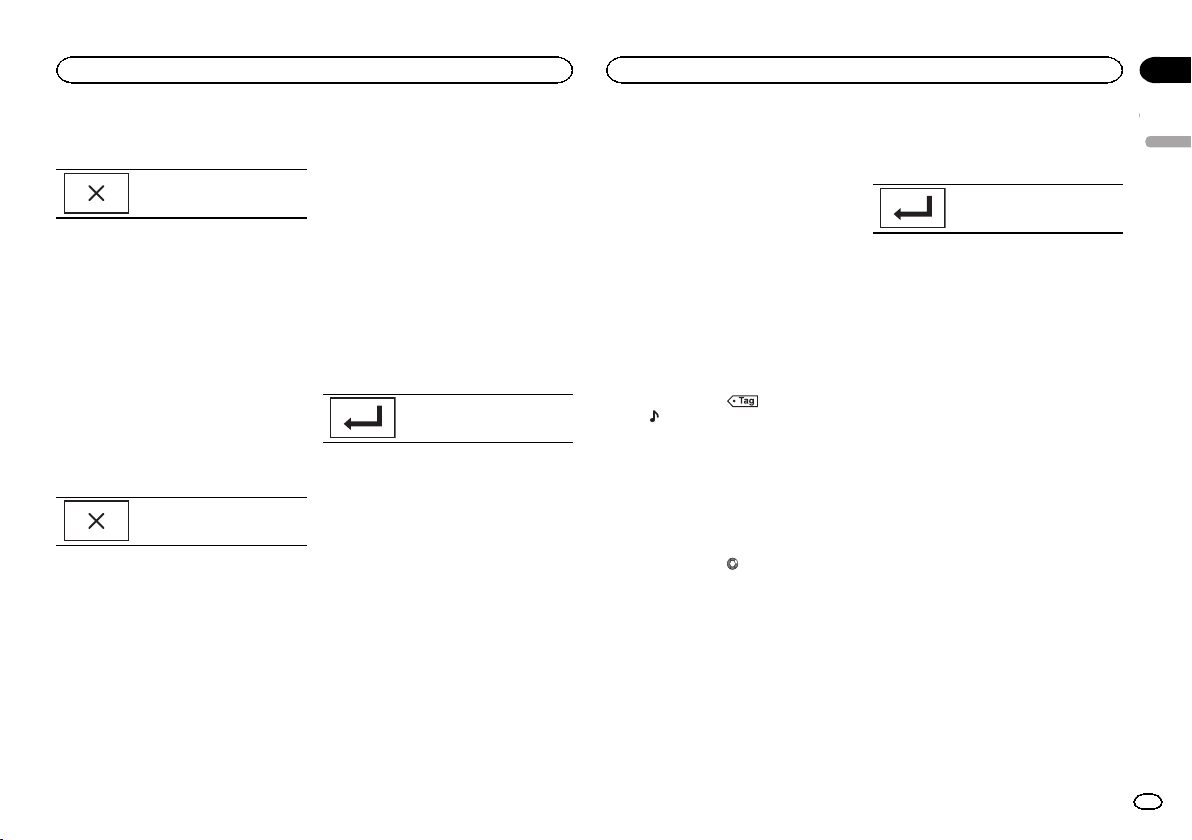
SiriusXM tuner
SiriusXM tuner
Section
08
4 Touch the close key to close the list
screen.
Display is closed.
Selecting a channel from the
category list
You can select a channel from the available categories.
The types of categories available will depend on
the types of channels available.
1 Touch the search key to open the list
screen.
2 Select a category from the list.
3 Select the desired channel.
4 Touch the close key to close the list
screen.
Display is closed.
Switching the list display
You can switch between list types while a list is
showing.
% Touch Info while a list is showing to
switch between list types.
The list displayed will switch between the below
types in the order given.
Channel Name—Artist Name—Song Title—Content Info
Selecting a SiriusXM
channel directly
You can select a SiriusXM channel directly by
entering the desired channel number.
1 Touch the direct key to switch to direct
input display.
2 Touch 0 to 9 to input the desired channel
number.
# To cancel the input numbers, touch C.
3 Select the SiriusXM channel of the entered number.
The SiriusXM channel of the entered number is
selected.
Selecting the SiriusXM channel
of the entered number.
Replayä
You can pause, rewind and replay the current
live channel as well as when you tune to one of
your channels stored on the current band of presets.
! Touch Pause/Play key to pause or play.
! Touch Forward or Backward keys to skip
through content. Press and hold the Forward
or Backwards keys to fast scan through the
content.
! Touch Live key to exit Replay mode and go to
the live point in the broadcast.
Using iTunes tagging
Note
For more details about iTunes tagging, refer to
About iTunes tagging on page 65.
iTunes tagging of SiriusXM songs
1 Tune in to the broadcast station.
2 Touch the iTunes
Store the tag information to this unit.
You can store the information if the Tag indicator is displayed while the desired song is being
broadcast.
# While storing the tag data on this unit, Ta g
flashes.
# The tag information for up to 50 songs can be
stored on this unit.
# Depending on the timing of when the tag information is stored, the tag information for the song
played before or after the currently playing song may
also be stored.
3 When completed, indicator turns
off and
â
song tagging key.
indicator is displayed.
Storing the tagged information
to your iPod
1 Connect your iPod.
When your iPod is connected to this unit, your
iPod starts storing the tagged information automatically.
2 When completed,
and the tagged information is stored on
your iPod.
indicator turns off
Setting Parental Control
The Parental Control feature allows you to limit
access to any SiriusXM channels, including
those with mature content.
When enabled, the Parental Control feature requires you to enter a passcode to tune to the
locked channels.
1 Touch the parental control key to open
the passcode confirmation screen.
2 Use the numeric keypad to enter the
four-digit passcode and then touch the Enter
key.
Touch to confirm the passcode.
The default passcode is 0000.
If a valid passcode is entered, the channel list
appears on the Parental Control screen together
with a lock or unlock icon.
3 The below operations can be completed
from the Parental Control screen.
Locking channels
Access to the current broadcast channel can be
locked. You will need to input your passcode
later on to listen to a locked channel.
% To lock a specific channel, touch the
name of the desired channel on the list.
A locked lock icon will appear next to the name
of a locked channel.
Touch the name of a locked channel a second
time to unlock the channel.
Clear All (clearing the locks
from all channels)
You can clear the locks from all locked channels
at the same time.
% Touch Clear All to unlock all locked channels at the same time.
Edit Code (changing the passcode)
You can change your passcode.
1 Touch Edit Code to switch to the passcode edit screen.
English
15
En
Page 16
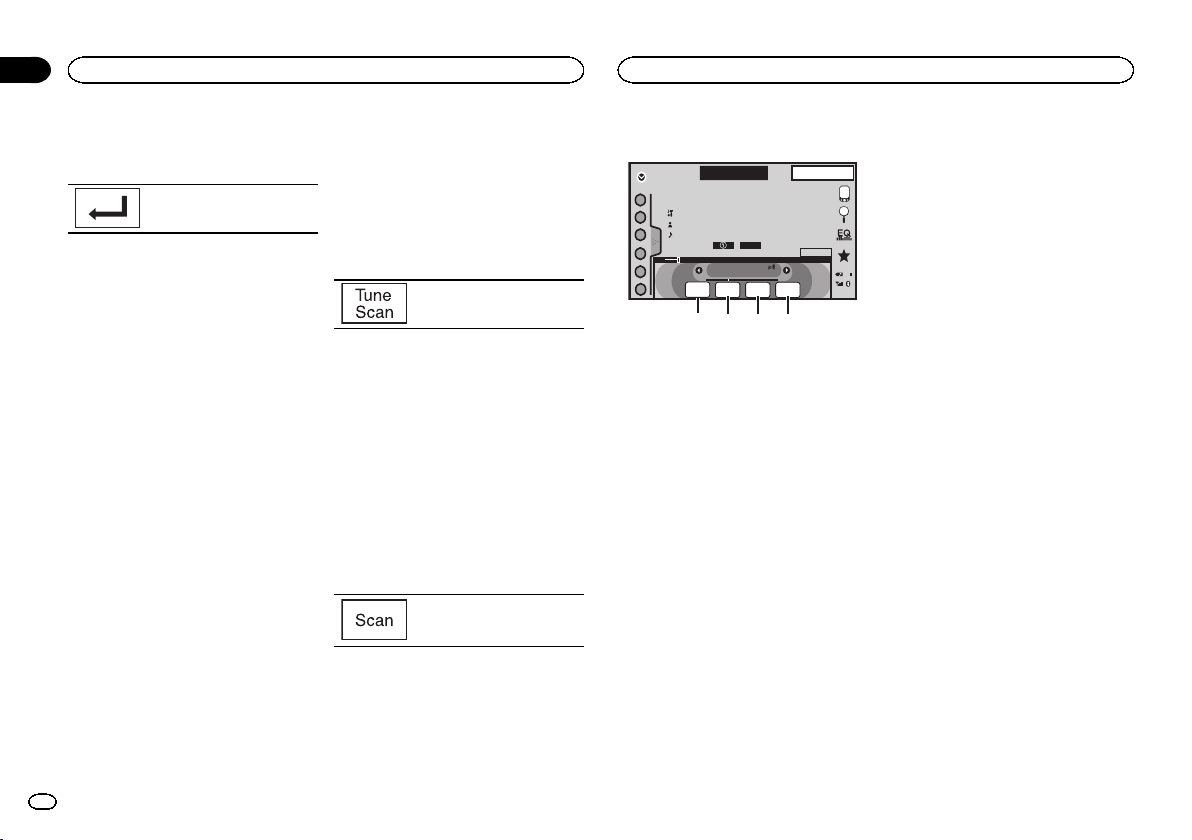
2 3 4
Section
08
SiriusXM tuner
SiriusXM tuner
2 Use the numeric keypad to enter a new
four-digit passcode and then touch the Enter
key.
Touch to confirm the passcode.
Once the new passcode is set, the Parental Control screen will open.
Note
If Check Tuner displays instead, refer to
SiriusXM Satellite Radio on page 57.
Setting SiriusXM TuneStartä
When tuning using the preset channel buttons,
songs can play from the beginning if TuneStart
is enabled.
1 Press the home button to switch to the
home display.
2 Touch the system key to open the system
menu.
3 Touch SiriusXM Tune Start on the system
menu to turn SiriusXM Tune Start on or off.
On: The current broadcast audio song is played
back from the start of the song.
Off: The live broadcast is played for the current
audio channel.
Scan options
Channels and songs can be played back on this
unit by scan play.
TuneStart may take a few minutes to operate
after a power cycle or after changing to another
preset band.
TuneScanä
Scan through short previews of songs you may
have missed on music channels stored on the
current band of presets.
1 Touch the list key to display the preset
channel list.
2 Touch Tune Scan.
Each song in the current channel
plays for eight seconds at a time.
Refer to Scan play operations on page 16 for a
list of functions that can be used during scan
play.
Note
TuneScan is compatible with SXV200 or later
tuner models. Not compatible with SXV100.
Category scan
Scan through each channel in a category.
1 Touch the search key.
2 Touch the desired category.
3 Touch Scan.
The live broadcast for each channel in the current category plays
for five seconds at a time.
Refer to Scan play operations on page 16 for a
list of functions that can be used during scan
play.
Scan play operations
SXM 1
SiriusXM
1
CH
WWWWWWWWWWWWW
WWWWWWWWWWWWWWWW
2
WWWWWWWWWWWWWWWW
WWWWWWWWWWWWWWWW
3
4
5
6
888
CH
Scan
Scan
Back
Play
22 JAN
AM
12:22
Scanning
Scan
Scan
Next
Esc
DB
1
1 Scan play key
Selecting the channel or song playing
2 Scan back key
Switching to the previous song during the TuneScan.
Switching to the previous channel during the
category scan.
3 Scan next key
Switching to the next song during the TuneScan
Switching to the next channel during the category scan
4 Scan escape key
Quitting scan play
Resetting to default
The SiriusXM settings will be reset to the default
settings.
1 Turn the source off.
Refer to Turning the source ON/OFF on page 8.
2 Press the home button to switch to the
home display.
3 Touch the system key to open the system
menu.
4 Touch SiriusXM Reset on the system
menu.
5 Touch Reset.
A Completed message will appear once the settings have been reset.
# If you do not want to reset, touch Cancel.
16
En
Page 17
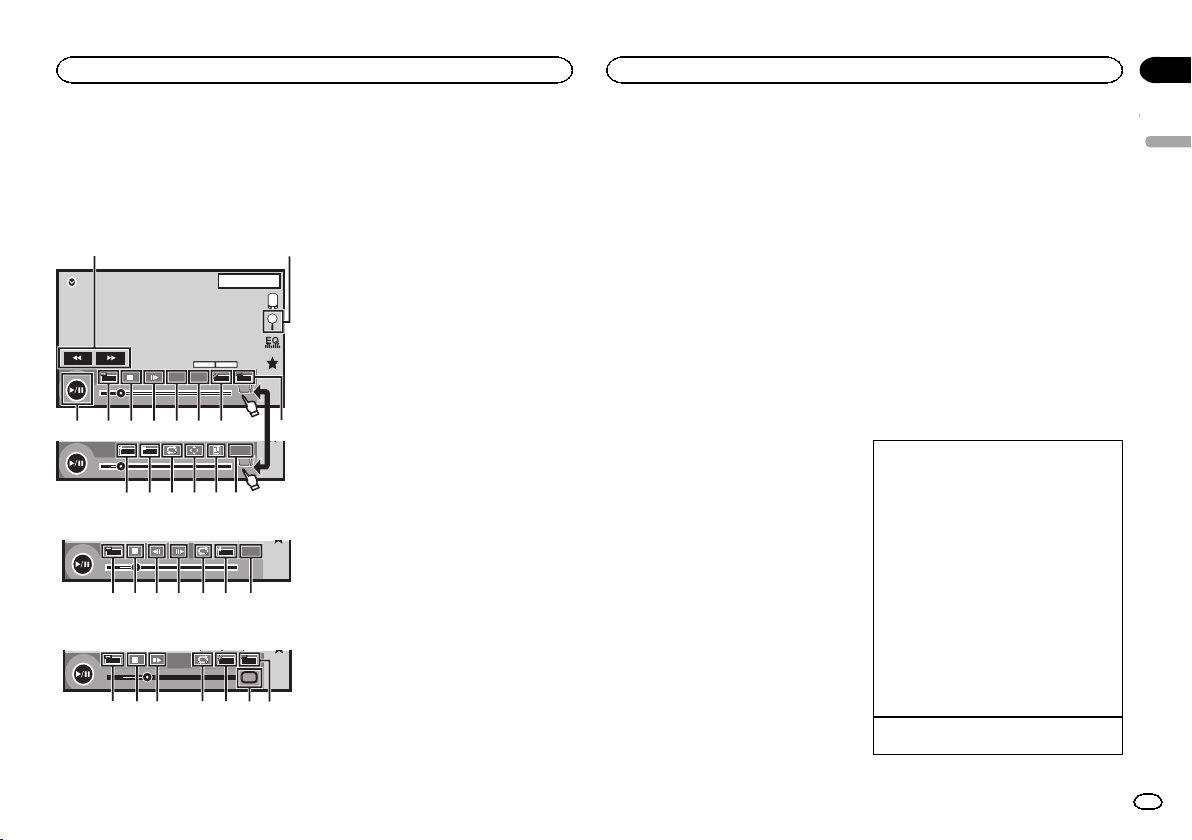
y
y
Disc (CD/DVD)
Disc (CD/DVD)
Section
09
Introducing movie operations
You can use this unit to view DVD/DVD-R/DVDRW/CD/CD-R/CD-RW movie files.
Touch panel keys
DVD video
21
1JAN
PM
12:43
DVD-V
FULL
00'20'' -119'51''
a 987654
L+R
07'24'' -112'47''
Video CD
FULL
00'20'' -119'51''
01 01
48kHz 16bit
Dolby D
Dolby DMulti ch
TOP
MENU
11
MENU
1/2
3
1
fedcg
Return
2/2
b
Return
L+R
98h7eg b
When playing a disc containing a mixture of various media file types
FULL
00'15'' -00'59''
1
OFF
Media
987 i3e4
1 Fast forward key/Reverse key
Fast forwarding or reversing
Touch to change the fast forward and reverse
speed.
2 Search key
Starting the search function.
3 Switch subtitle language key
With DVDs/DivX files featuring multi-subtitle
recordings, you can switch between subtitle
languages during playback.
4 Switch audio language key
With DVDs/DivX files that provides audio
playback in different languages and different
audio systems (Dolby
you can switch between languages/audio
systems during playback.
Depending on the setting, the video may not
be played back with the audio system used
to record the DVD.
5 TOP MENU key
Returning to the top menu during DVD playback.
6 MENU key
Displaying the DVD menu during DVD playback.
7 Slow-motion playback key
Moving the selection ahead one frame at a
time during playback.
Touch and hold down the key for more than
two seconds to slow down playback speed.
Touching the key increases the playback
speed over four incremental settings during
slow motion playback from DVD video/Video
CD.
8 Stop key
Stopping playback.
If you resume playback, playback will start
from the point where you stopped. Touch the
key again to stop playback completely.
â
Digital, DTS, etc.),
9 Screen mode key
Changing the screen mode.
Refer to Changing the wide-screen mode on
page 10.
a Pause and play key
Pausing playback.
Returning to normal playback during
paused, stopped, slow motion, or frame-byframe playback.
b Return key
Returning to the specified scene to which
the DVD currently being played has been preprogrammed to return.
This function cannot be used if a specified
scene has not been preprogrammed on the
DVD disc.
c Bookmark key
During playback, touch the point at which
you want to resume playback the next time
the disc is loaded.
! You can set one bookmark per DVD video.
You can set up to five bookmarks total.
! To clear the bookmark on a disc, touch
and hold the key during playback.
! The oldest bookmark is replaced by the
new one.
d Arrow key
Displaying arrow keys to operate the DVD
menu.
e Repeat key
Selecting the repeat range.
f Viewing angle key
With DVDs featuring multi-angle (scenes
shot from multiple angles) recordings, you
can switch among viewing angles during
playback.
g Audio output key
Switching the audio output, when playing
video discs recorded with LPCM audio.
h Slow key
Speeding down the playback speed in four
steps, during slow motion playback on Video
CD.
! There is no sound during slow motion
playback.
! Images during slow motion playback may
be unclear for some discs.
! Reverseslow motion playback is not avail-
able.
i Media key
Switching between media file types to play
on DVD/CD.
Basic operations
Playing back videos
1 Insert the disc into the disc loading slot with
the label side up.
Playback will automatically start.
! If you are playing a DVD or Video CD, a menu
may appear. Refer to Operating the DVD menu
on page 18 and PBC playback on page 19.
! When the automatic playback function is on,
the unit will skip the DVD menu and automatically start playback from the first chapter of
the first title. Refer to Automatic playback of
DVDs on page 39.
! When the source icon is not displayed, it can
be displayed by touching the screen.
! If a message is displayed after loading a disc
containing DivX VOD content, touch Play.
Refer to Playing DivX
20.
Ejecting a disc
! Refer to Ejecting a disc on page 11.
â
VOD content on page
English
17
En
Page 18
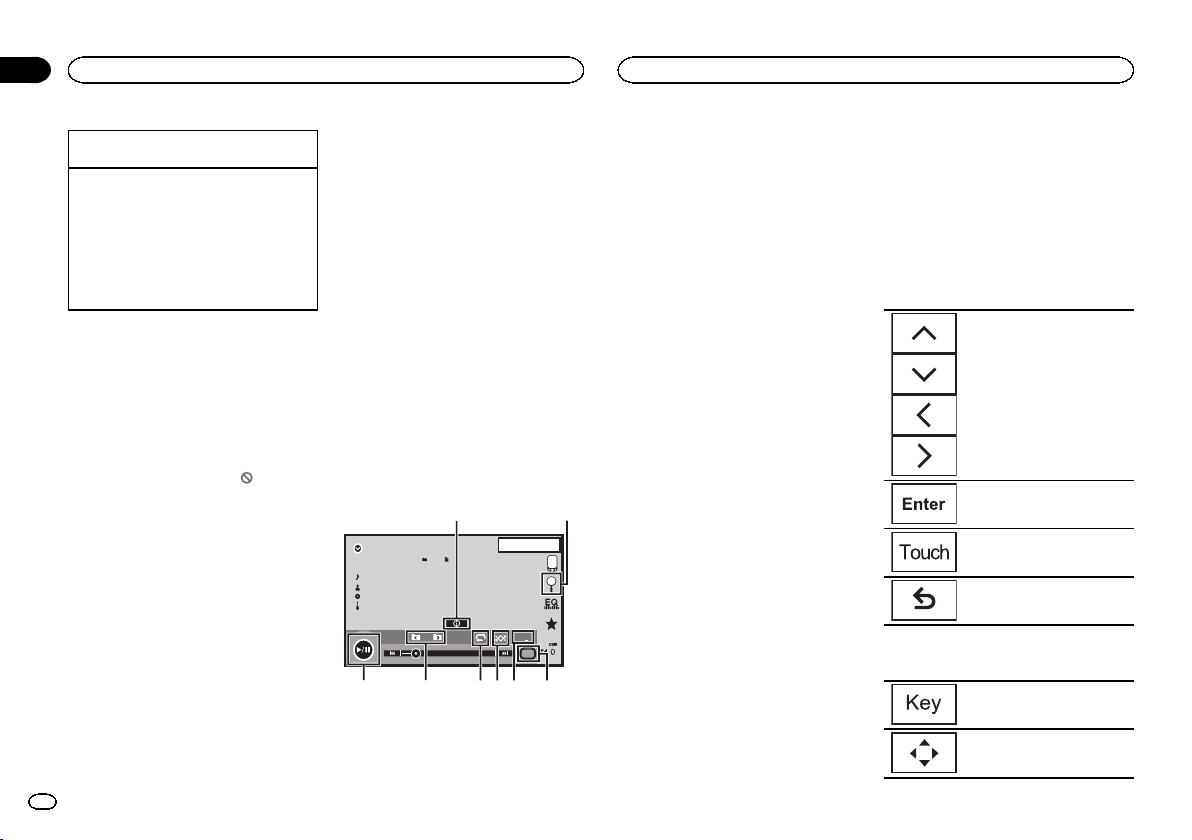
Section
09
Disc (CD/DVD)
Disc (CD/DVD)
Selecting a chapter using the buttons
1 Press c or d (TRK).
Fast forwarding or reversing using the buttons
1 Press and hold c or d (TRK).
! Fast forward/fast reverse may not always be
possible on some discs. In such cases, normal
playback will automatically resume.
! The fast forward/fast reverse speed depends
on the length of time you press and hold down
c or d (TRK). This function is not available for
Video CD.
Notes
! This DVD player can play back a DivX file re-
corded on CD-R/RW, DVD-R/RW, or MPEG-1/
MPEG-2/MPEG-4. (Please see the following
section for files that can be played back.
Refer to DivX video files on page 63.)
! Do not insert anything other than a DVD-R/
RW or CD-R/RW into the disc loading slot.
! Some operations may not be available while
watching a media due to the programming
of the disc. In such cases, the
pears on the screen.
! There may be touch panel keys not listed
under Introducing movie operations on page
17 that appear on the screen.
Refer to Indicator list on page 61.
! With some DVDs, switching between lan-
guages/audio systems may only be possible
using a menu display.
! You can also switch between languages/
audio systems using Video Setup menu. For
details, refer to Setting the audio language on
page 37.
! This unit will return to normal playback if you
change the audio language during fast forward/fast reverse, pause or slow motion playback.
! With some DVDs, switching between subtitle
languages may only be possible using a
menu display.
icon ap-
! You can also switch between subtitle lan-
guages using Video Setup menu. For details, refer to Setting the subtitle language on
page 37.
! This unit will return to normal playback if you
change the subtitle language during fast forward/fast reverse, pause or slow motion playback.
! During playback of a scene shot from multi-
ple angles, the angle icon is displayed. Use
the Video Setup menu to turn the angle
icon display on or off. For details, refer to Set-
ting the multi-angle DVD display on page 38.
! You will return to normal playback if you
change the viewing angle during fast forward/fast reverse, pause or slow motion playback.
Sound playback operations
You can use this unit to listen to DVD-R/DVDRW/CD/CD-R/CD-RW sound files.
Touch panel keys
12
1JAN
PM
12:43
S.Rtrv
Media
45678
3
Abcdefghi
Abcdefghi
Abcdefghi
Abcdefghi
11
ROM
00'37'' -08'43''
1 Information key
Switching the text information to display on
this unit when playing MP3/WMA/AAC files.
2 Search key
Displaying a list of track titles/file names to
select songs on a CD.
Displaying the file name list to select the
files.
3 Media key
Switching between media file types on a
DVD or CD.
4 Sound retriever key
Refer to Using sound retriever on page 10.
5 Random key
Playing songs in random order.
6 Repeat key
Selecting the repeat range.
7 Previous folder key/Next folder key
Selecting a folder.
8 Pause and play key
Pausing and starting playback.
Switching the media file type
When playing a digital media containing a mixture of various media file types, such as DivX,
MPEG-1, MPEG-2, MPEG-4 and MP3, you can
switch between media file types to play.
% Touch Media to switch media file types.
CD-DA (audio data)—Music/ROM (compressed
audio)—Video (DivX, MPEG-1, MPEG-2, MPEG-4
video files)
Note
Audio data (CD-DA) files on DVD-R/RW/ROM
cannot be played back on this unit.
Operating the DVD menu
(Function for DVD video)
Some DVDs allow you to make a selection from
the disc contents using a menu.
Using the arrow keys
1 Display arrow keys to operate the DVD
menu.
2 Select the desired menu item.
Selecting the desired menu item.
Starting playback from the selected menu item.
Operating the DVD menu by directly touching the menu item.
Back to previous display.
# When operating the DVD menu by directly touching the menu item, touch the icon to operate.
Returning to the normal DVD
video display.
Displaying arrow keys.
18
En
Page 19
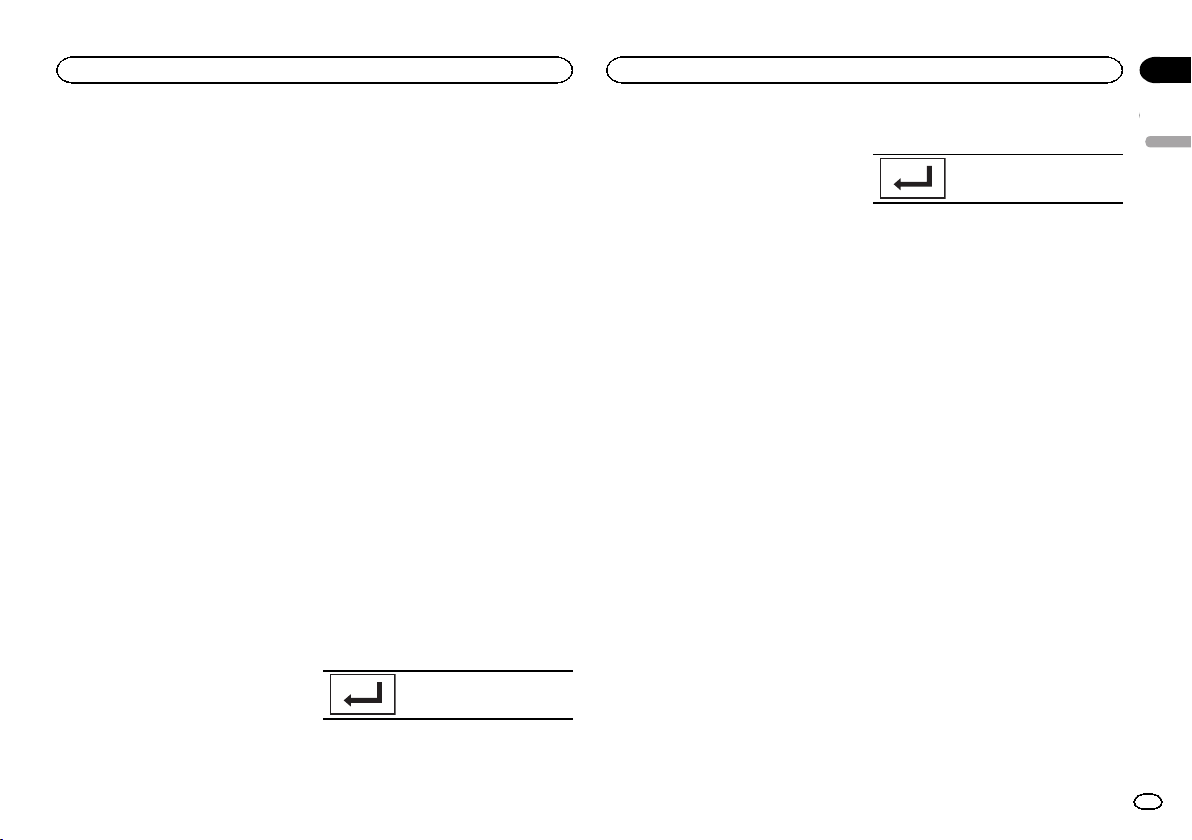
Disc (CD/DVD)
Disc (CD/DVD)
Section
09
# Ways to display the menu will differ depending
on the disc.
# Depending on the contents of the DVD disc, this
function may not work properly. In such cases, use
the touch panel keys to operate the DVD menu.
Random play (shuffle)
% Touch the random key.
! On – Play back files in random order within
the repeat range, Folder and Disc.
! Off – Cancel random play.
Repeating playback
% Touch the repeat key.
! Disc – Play through the current disc
! Chapter – Repeat the current chapter
! Title – Repeat the current title
! Track – Repeat the current track
! File – Repeat the current file
! Folder – Repeat the current folder
! Disc/All – Repeat all files in the current disc
! All – Repeat all files
Notes
! This function cannot be operated during
Video CD playback featuring PBC (playback
control).
! If you perform chapter search, fast forward/
reverse, frame-by-frame playback or slow motion playback, the repeat play will stop.
! When playing discs with compressed audio
and audio data (CD-DA), playback is repeated within the type of data currently playing even if Disc is selected.
! If you select another folder during repeat
play, the repeat play range changes to
Disc/All.
! If you perform track search or fast forward/
reverse during File, the repeat play range
changes to Folder.
! If you perform title/chapter search or fast for-
ward/reverse during Chapter, the repeat play
is set to off automatically.
! If you perform track search or fast forward/
reverse during Track, the repeat play range
changes to Disc.
! When Folder is selected, it is not possible to
play back a subfolder of that folder.
Searching for the part you
want to play
You can use the search function to find the part
you want to play.
For DVD videos, you can select Title (title),
Chapter (chapter) or 10key (numeric keypad).
For video CDs, you can select Track (track) or
10key (numeric keypad).
! Chapter search is not available when disc
playback is stopped.
! This function cannot be operated during
some DVD videos or Video CD playback featuring PBC (playback control).
1 Start the search function.
Refer to Introducing movie operations on page
17.
2 Touch the desired search option (e.g.,
Chapter).
3 Touch 0 to 9 to input the desired number.
# To cancel the entered numbers, touch C.
4 Start playback from the selected part.
Registering the numbers and
starting playback.
Note
With discs featuring a menu, you can also use
the DVD menu to make your selection.
Refer to Introducing movie operations on page
17.
Selecting audio output
When playing DVD video discs recorded with
LPCM audio, you can switch the audio output.
When playing video CDs, you can switch between stereo and monaural audio output.
! This function is not available when disc play-
back is stopped.
% Touch the audio output key to switch
audio output types.
! L+R – Left and right
! Left – Left
! Right – Right
! Mix – Mixing left and right
Note
You may not be able to select or use this function depending on the disc and the playback location.
PBC playback
(Function for Video CDs)
During playback of Video CDs featuring PBC
(playback control), PBC On is displayed.
1 Start the search function.
Refer to Introducing movie operations on page
17.
2 Touch 10key to display the numeric keypad.
3 Touch 0 to 9 corresponding to a menu
number.
4 Start playback from the selected part.
Registering the numbers and
starting playback.
Notes
! You can display the menu by touching
Return during PBC playback. For details,
refer to the instructions provided with the
disc.
! PBC playback of a Video CD cannot be can-
celed.
! During playback of Video CDs featuring PBC
(playback control), you cannot select the repeat play range or use the search function.
Selecting tracks from the
track title list
You can select tracks to playback using the track
title list which is a list of the tracks recorded on
a disc.
1 Display the track title list.
Refer to Sound playback operations on page 18.
2 Touch your favorite track title.
Playback begins.
Selecting files from the file
name list
(Function for compressed audio/DivX/MPEG-1/
MPEG-2/MPEG-4)
File name list is a list of file names (or folder
names) from which you can select a file (or folder) to play back.
1 Touch the search key to display the file
(or folder) name list.
English
19
En
Page 20
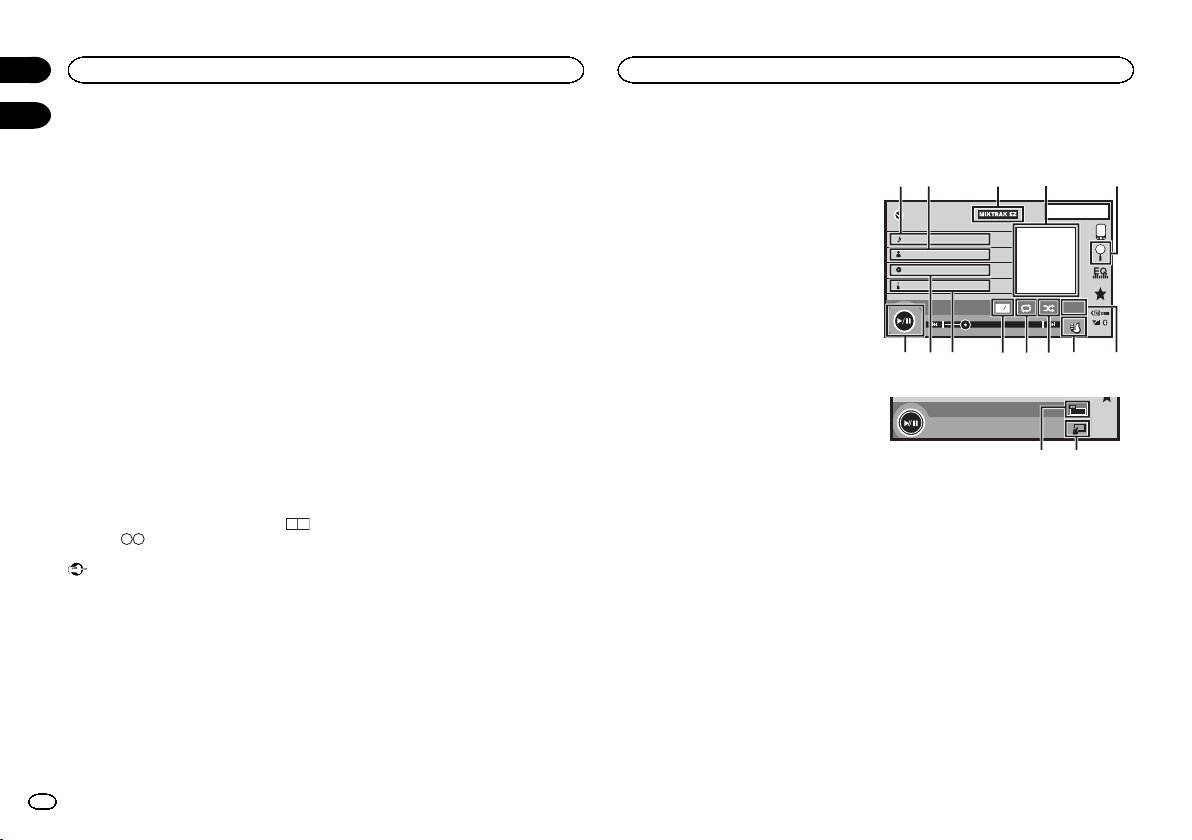
ppr
All
Section
09
Disc (CD/DVD)
iPod
10
2 Touch your favorite file (or folder) name.
# When you have selected a folder, a list of the
names of the files (or the folders) in it can be viewed.
Repeat this operation to select the desired file name.
# If folder 1 (ROOT) contains no files, playback
starts from folder 2.
Note
If part of the recorded information does not display, a scroll key appears on the right side of list.
Touch the scroll key to scroll.
Playing DivXâVOD content
Some DivX video on demand (VOD) content may
only be playable a fixed number of times. When
you load a disc containing this type of content,
the number of times it has been played will be
shown on-screen. You can then decide whether
or not to play the disc.
! For DivX VOD content without this restriction,
you can load the disc into your player and
play the content as often as you like, with no
message displayed.
! You can confirm the number of times that
the content can be played by checking the
message, This DivX rental has used
out of views..
Important
! In order to play DivX VOD contents on this
unit, you first need to register the unit with
your DivX VOD contents provider.For details
on your registration code, refer to Displaying
â
the DivX
! DivX VOD content is protected by a DRM
20
En
VOD registration code on page 39.
(Digital Rights Management) system. This restricts playback of content to specific, registered devices.
% If a message is displayed after loading a
disc containing DivX VOD content, touch
Play.
Playback of the DivX VOD content will start.
# To skip to the next file, touch Next Play.
# If you do not want to play the DivX VOD content,
touch Stop.
iPod control
This manual applies to the following iPod models.
iPod with 30-pin connector
— iPod touch 4th generation
— iPod touch 3rd generation
— iPod touch 2nd generation
— iPod touch 1st generation
— iPod classic 160GB
— iPod classic 120GB
— iPod classic
— iPod with video
— iPod nano 6th generation
— iPod nano 5th generation
— iPod nano 4th generation
— iPod nano 3rd generation
— iPod nano 2nd generation
— iPod nano 1st generation
— iPhone 4S
— iPhone 4
— iPhone 3GS
— iPhone 3G
— iPhone
iPod with lightning connector
— iPod touch 5th generation
— iPod nano 7th generation
— iPhone 5
Sound playback operations
You can use the unit to listen iPod sound files.
Notes
! The play time may not display correctly.
! Display is changed when you listen to music
other than iPod music.
(Except for Pandora)
Touch panel keys
iPod audio (Control Audio)
1JAN
PM
12:43
S.Rtrv
All
All
Appr
AppppApp
iPod
Abcdefghi
Abcdefghi
Abcdefghi
Abcdefghi
01'17'' -05'29''
1/9
1
x
2
dcb a987 6
iPod audio (App Mode)
FULL
ef
1 Song title
Displaying the Songs list on the iPod.
The application name is displayed when you
listen to music other than iPod music.
(Except for Pandora)
2 Artist name
Displaying the Artists list on the iPod.
The song title is displayed when you listen to
music other than iPod music.
(Except for Pandora)
3 MIXTRAX EZ key
Starting MIXTRAX EZ.
Refer to MIXTRAX EZ operation on page 29.
4 Artwork
Starting link search on your iPod when you
touch the artwork display.
54321
Page 21
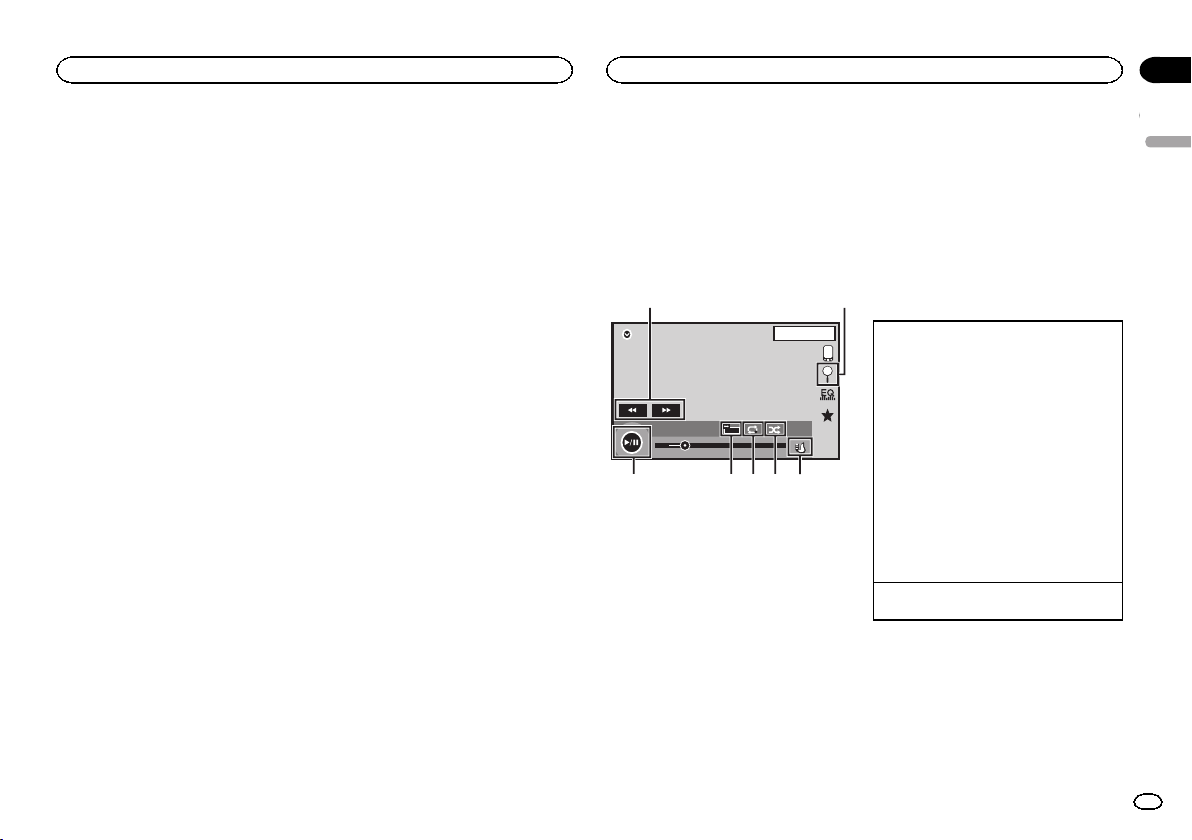
ppr
iPod
iPod
Section
10
5 Search key
Displaying iPod menus.
6 Sound retriever key
Refer to Using sound retriever on page 10.
7 iPod control mode key
Conducting operation from your iPod and listening to it using your car’s speakers.
8 Shuffle key
Playing songs on the iPod in random order.
9 Repeat key
Selecting the repeat range.
a Change speed key
Changing the speed of audiobook playback
on the iPod.
b Genre
Displaying the Genres list on the iPod.
The album title is displayed when you listen
to music other than iPod music.
(Except for Pandora)
c Album title
Displaying the Albums list on the iPod.
The artist name is displayed when you listen
to music other than iPod music.
(Except for Pandora)
d Pause and play key
Pausing and starting playback.
e Unit operation key
Performing operations from this unit and listening to the music on your iPod using your
car’s speakers.
f Screen mode key
Changing the screen mode.
Sound playback operations for
Bluetooth
(Function of AVH-X5600BHS/AVH-X4600BT/AVHX3600BHS/AVH-X2600BT)
When all of the following settings are made,
audio can be enjoyed on this unit using a
Bluetooth connection.
1 Set Device connection.
Device connection can be set when all of the
following conditions are met.
— The iPhone is not connected.
— No Bluetooth connection.
— The source is turned off.
1 Turn the source off.
Refer to Source off key on page 7.
2 Press the home button to switch to the home
display.
3 Touch the system key to open the system
menu.
4 Touch Device connection on the system
menu.
5 Touch iPhone via Bluetooth to select.
2 Connect the iPhone and this unit via
Bluetooth connection.
Refer to Bluetooth connection menu on page 45.
Note
Artwork will not be displayed when sound playback operations are performed using a
Bluetooth connection.
Moving images operations
For iPod with 30-pin connector users
You can use the unit to view iPod movie files.
! Depending on your iPod, there may not be
any output unless you use CD-IU201S/CDIU201V (sold separately). Be sure to use CDIU201S/CD-IU201V to connect your iPod.
For iPod with lightning connector users
! To play movie files in iPod with this unit, con-
nect a CD-IV203 (sold separately) and Lightning Digital AV Adapter (Apple Inc. products)
(sold separately) and install the CarMediaPlayer app on your iPod. Refer to the CarMediaPlayer manual for more information.
Refer to AppRadio Mode operation on page
23.
Touch panel keys
1
iPod
02'35'' -21'54''
FULL
1
1JAN
PM
12:43
2/3
Appr
AppppApp
2
2
654 37
1 Fast forward key/Reverse key
Fast forwarding or reversing
Touch to change the fast forward and reverse
speed.
2 Search key
Displaying iPod menus.
3 iPod control mode key
Conducting operation from your iPod and listening to it using your car’s speakers.
4 Shuffle key
Playing the video on your iPod in a random
order.
5 Repeat key
Selecting the repeat range.
6 Screen mode key
Changing the screen mode.
Refer to Changing the wide-screen mode on
page 10.
7 Pause and play key
Pausing playback.
Returning to normal playback during
paused, slow motion, or frame-by-frame playback.
Basic operations
Playing back videos
1 Touch the search key to pull up the iPod
menus.
2 Select a movie to play.
Refer to Playing videos from your iPod on page
22.
! When the source icon is not displayed, it
can be displayed by touching the screen.
! Disconnect headphones from the iPod be-
fore connecting it to this unit.
! Depending on the iPod model and the
amount of data stored in the iPod, it may
take some time for playback to begin.
! Use the touch panel keys to select the iPod
after connecting it to this unit.
! No Device is displayed when disconnect-
ing the iPod.
Fast forwarding or reversing using the buttons
1 Press and hold c or d (TRK).
Notes
! To ensure proper operation, connect the
dock connector cable from the iPod directly
to this unit.
! While the iPod is connected to this unit, the
iPod cannot be turned on or off.
! Touch panel keys not listed under Moving im-
ages operations may appear on the display.
Refer to Indicator list on page 61.
English
21
En
Page 22
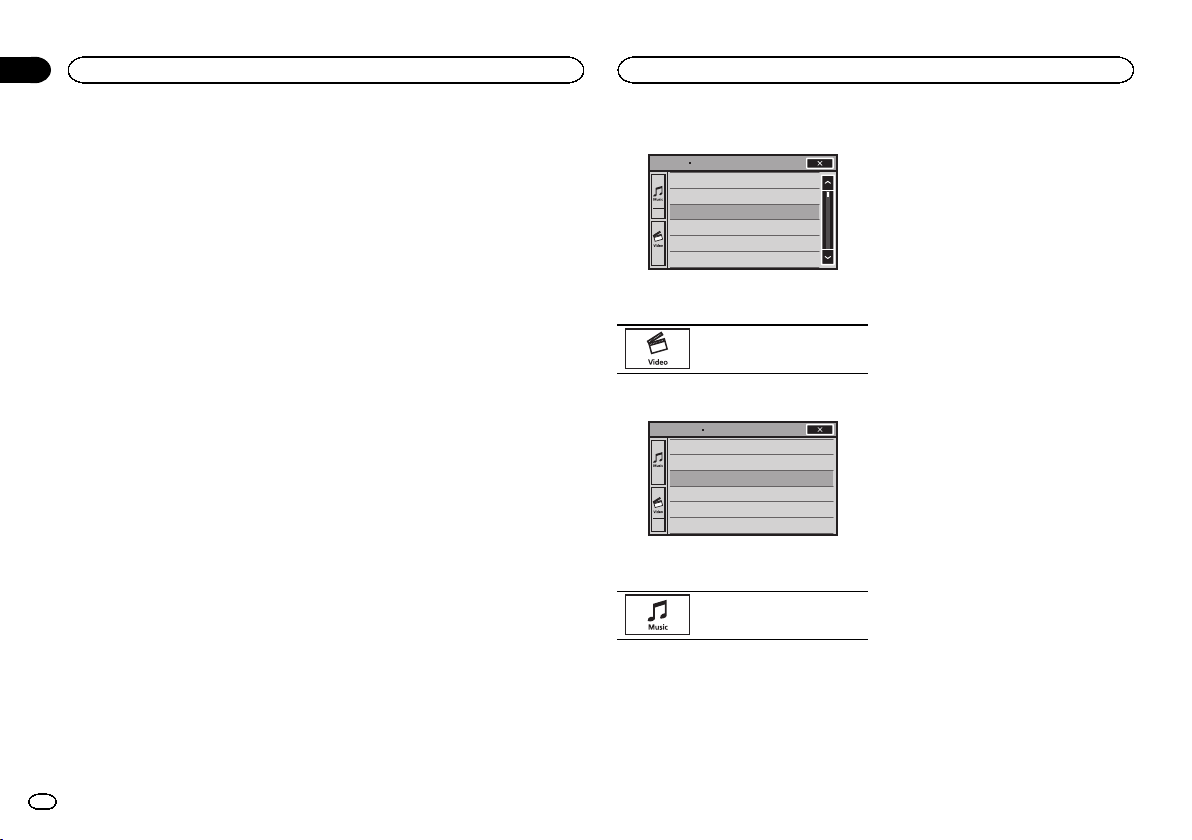
Section
10
iPod
iPod
Using this unit’s iPod
function from your iPod
You can listen to sound from applications on
your iPod using the car’s speakers when
App Mode is selected.
This function is not compatible with the following iPod models.
! iPod nano 1st generation
! iPod with video
Notes
! Video-related functions are not available to
iPod with lightning connector users.
! While this function is in use, the iPod will not
turn off even if the ignition key is turned off.
Operate the iPod to turn off the power.
1 Touch the iPod control mode key to
switch to App Mode.
2 Operate the connected iPod to select a
video/song and play.
Notes
! The following functions are still accessible
from the unit even if the control mode is set
to App Mode.
However,the operation will depend on your
applications.
— Playing/pausing
— Fast forwarding/reversing
— Tracking up/down
— Moving to a chapter up/down
! App Mode is compatible with the following
iPod models.
— iPod touch 4th generation
— iPod touch 3rd generation
— iPod touch 2nd generation
— iPod touch 1st generation
— iPod classic 160GB
— iPod classic 120GB
— iPod classic
— iPod nano 6th generation
22
En
— iPod nano 5th generation
— iPod nano 4th generation
— iPod nano 3rd generation
— iPod nano 2nd generation
— iPhone 4S
— iPhone 4
— iPhone 3GS
— iPhone 3G
— iPhone
Shuffle play
% Touch the shuffle key.
! Songs – Play back videos/songs in the se-
lected list in random order.
! Albums – Play back videos/songs from a ran-
domly selected album in order.
! Off – Turn off shuffle play.
Repeating playback
% Touch the repeat key.
! One – Repeat just the current video/song
! All – Repeat all videos/songs in the selected
list on the iPod
Playing videos from your iPod
Videos can be played on this unit if an iPod with
video capabilities is connected.
! This unit can play back “Movies”, “Music vid-
eos”, “TV show”, “Video Podcast” and “Rented Movies” which are downloaded from the
iTunes store.
Note
This function is not available to iPod with lightning connector users.
1 Touch Search to display iPod menus.
Refer to Search key on page 21.
2 Switch to iPod video mode.
ROOT
Playlists
Artists
Albums
Songs
Podcasts
Genres
# If you want to switch to iPod video mode, touch
the icon.
Switching to iPod video mode.
3 Play the video from the iPod.
ROOT
Video Playlists
Movies
Music Videos
TV Shows
Video Podcasts
Rented Movies
# If you want to switch to iPod music mode, touch
the icon.
Switching to iPod music mode.
Browsing for a video/music
on the iPod
To make operating and searching easy, operations to control an iPod with this unit are designed to be as similar to the iPod as possible.
Note
Video-related functions are not available to iPod
with lightning connector users.
Searching for a video/music by
category
1 Touch the search key to pull up the iPod
menus.
Refer to Search key on page 21.
2 Touch one of the categories in which you
want to search for a video/music.
Category lists (for video)
! Video Playlists (video playlists)
! Movies (movies)
! Music Videos (music videos)
! TV Shows (TV shows)
! Video Podcasts (video podcasts)
! Rented Movies (rented movies)
! Video ITunesU (video ITunesU)
Category lists (for music)
! Playlists (playlists)
! Artists (artists)
! Albums (albums)
! Songs (songs)
! Podcasts (podcasts)
! Genres (genres)
! Composers (composers)
! Audiobooks (audiobooks)
3 Touch the title of the list that you want
to play.
Repeat this operation until you find the desired
video/music.
Notes
! Depending on the generation or version of
the iPod, some functions may not be available.
! You can play playlists created with the com-
puter application (MusicSphere). The application will be available on our website.
Page 23

iPod
AppRadio Mode
Section
10
! Playlists that you created with the computer
application (MusicSphere) are displayed in
abbreviated form.
Searching the list by alphabet
1 Select a category.
Refer to Searching for a video/music by category
on page 22.
2 Switch to alphabet search mode.
Switching to alphabet search
mode.
Alphabet search mode is displayed.
3 Touch the first letter of the title of the
video/song you are looking for.
While searching, touch panel key operation is
not available.
# To refine the search with a different letter, touch
Cancel.
4 Touch the title of the list that you want
to play.
Repeat this operation until you find the desired
song/video.
Changing audiobook speed
% Touch the change speed key to change
the speed.
Playback at a speed faster than
2
normal
Playback at normal speed
1
Playback at a speed slower than
1/2
normal
Displaying lists related to
the song currently playing
(link search)
Touch the artwork to open a list of the names of
songs on the album currently playing. Touch the
name of the song you want to play to start playing that song.
Note
If part of the recorded information does not display, a scroll key appears on the right side of list.
Touch the scroll key to scroll.
AppRadio Mode operation
This system can switch to the AppRadio Mode,
which you can display and operate the application for iPhone on the screen.
In AppRadio Mode, you can operate applications with finger gestures such as tapping, dragging, scrolling or flicking on the screen of the
system.
Install the AppRadio app on your iPhone.
WARNING
Certain uses of an iPhone or smartphone
may not be legal while driving in your jurisdiction, so you must be aware of and obey
any such restrictions.
If in doubt as to a particular function, only
perform it while the car is parked.
No feature should be used unless it is safe
to do so under the driving conditions you
are experiencing.
CAUTION
While driving, you cannot enter text on your
iPod.
! Pioneeris not liable for any issues that
may arise from incorrect or flawed appbased content.
! The content and functionality of the sup-
ported applications are the responsibility
of the App providers.
! In AppRadio Mode, functionality through
the product is limited while driving, with
available functions determined by the App
providers.
! Availability of AppRadio Mode functional-
ity is determined by the App provider, and
not determined by Pioneer.
! AppRadio Mode allows access to applica-
tions other than those listed (subject to
limitations while driving), but the extent to
which content can be used is determined
by the App providers.
Important
! When listening to music and sounds from appli-
cation simultaneously, see the following section.
Refer to Operating the sound mixer on page 48.
Notes
! Applications operable by switching this sys-
tem to AppRadio Mode are only those available for AppRadio Mode.
! Please check iPhone applications supported
AppRadio Mode at
http://www.pioneerelectronics.com/
AppRadioMode
in Canada
http://www.pioneerelectronics.ca/
AppRadioMode
iPhone compatibility
AppRadio Mode is compatible with the following iPod models.
! iPod touch 5th generation (only with AVH-
X5600BHS/AVH-X4600BT/AVH-X3600BHS/
AVH-X2600BT)
11
English
23
En
Page 24

Section
AppRadio Mode
11
AppRadio Mode
! iPod touch 4th generation
! iPhone 5 (only with AVH-X5600BHS/AVH-
X4600BT/AVH-X3600BHS/AVH-X2600BT)
! iPhone 4S
! iPhone 4
Starting procedure
1 Install the AppRadio app on your iPhone.
2 Set Device connection.
Device connection can be set when all of the
following conditions are met.
— The iPhone is not connected.
— No Bluetooth connection.
— The source is turned off.
1 Turn the source off.
Refer to Source off key on page 7.
2 Press the home button to switch to the home
display.
3 Touch the system key to open the system
menu.
4 Touch Device connection on the system
menu.
5 Touch the desired setting.
— iPhone via Bluetooth (for iPod with light-
ning connector users)
— iPhone via USB (for iPod with 30-pin con-
nector users)
3 After configuring Device connection, connect the iPhone to this unit.
# For iPod with lightning connector users
(Function of AVH-X5600BHS/AVH-X4600BT/AVHX3600BHS/AVH-X2600BT)
— A Bluetooth connection is required for iPod
with lightning connector. Refer to Bluetooth
connection menu on page 45.
— Use the CD-IV203 (sold separately) and Light-
ning to VGA adapter (Apple Inc. products)
(sold separately) when you use this function.
— Refer to When connecting with optional CD-
IV203 cable on page 52.
# For iPod with 30-pin connector users
— Use the CD-IU201S (sold separately) when
you use this function.
— Refer to When connecting with optional CD-
IU201S cable on page 53.
4 Start an application available for
AppRadio Mode from the iPhone.
An image of the application is displayed on the
screen of this system.
! Youcan start an application available for
AppRadio Mode also from a launcher application.
5 Press MODE.
# Press the home button to switch to the home display and then touch the Apps key to start the launcher application.
6 Operate the application.
Setting the Keyboard
CAUTION
For your safety, the keyboard functionality is only
available when the vehicle is stopped and the
parking brake is engaged.
Depending on the application, you can input
text on the display. In order to input text correctly
using keyboard which appears on this unit, you
need to set the language setting in this function.
When the AppRadio Mode is used, the language setting for the keyboard set for the function and the language setting for the iPhone
keyboard need to be the same.
! Keyboard is available only in AppRadio
Mode.
When you tap a text input area of an application
for iPhone, a keyboard will be displayed onscreen. You can input the desired text directly
from this system.
! The language preference for the keyboard of
this system should be same as the setting on
your iPhone.
If the settings for this product and the
iPhone are different, you may not be able to
enter characters properly.
1 Press the home button twice to switch
from the AppRadio Mode display to the
home display.
2 Touch the system key to open the system
menu.
3 Touch Keyboard on the System menu to
select desired language.
4 Touch the desired language.
French (French)—German (German)—Greek
(Greek)—Russian (Russian)—English (US English)—English (UK) (UK English)—Dutch
(Dutch)—Italian (Italian)—Norwegian (Norwegian)—Swedish (Swedish)—Finnish (Finnish)
—Spanish (Spanish)—Portuguese (Portu-
guese)—Chinese(Simplified) (Simplified Chinese)—Chinese(Traditional) (Traditional
Chinese)—Arabic (Arabic)—Hebrew (Hebrew)
—Thai (Thai)
5 Tap the text input area on the application
screen of the iPhone.
Touch
to hide the keyboard.
24
En
Page 25

Smartphone link adaptor operations
USB
Section
12
You can operate your smartphone on the unit’s
display by using this function.
Only compatible smartphones work with the
MirrorLink function.
— For details on how to connect with smart-
phone link adaptor (CD-ML100) (sold separately), refer to Optional Smartphone link
adaptor (CD-ML100) connection on page 53.
— For details about MirrorLink setting, refer to
Selecting MirrorLink Mode on page 40.
— For details about the sound mixer, refer to
Operating the sound mixer on page 48.
Starting procedure
1 Connect your smartphone to the smartphone link adaptor (CD-ML100) (sold separately) with the RGB input.
2 Press MODE.
# Press the home button to switch to the home display and then touch the MirrorLink key to start the
launcher application.
# The smartphone’s screen appears on the unit’s
display when you select MirrorLink and you can then
operate your smartphone on the display.
3 Operate the application.
— Press home button: Displays the home
screen for MirrorLink.
— Press home button twice: Displays the home
screen for the unit.
— Press d (TRK): Displays the menu screen for
MirrorLink.
— Press c (TRK): Displays the previous screen
for MirrorLink.
For details, refer to Head unit on page 7.
# Youcan operate the applications on the touch
panel screen as well as on your smartphone screen.
CAUTION
! Do not operate your smartphone while driv-
ing. Obey all relevant laws in your area.
! You must agree to obey the above rule on the
caution screen. Be sure to follow the onscreen instructions.
This unit is compliant with USB MSC (Mass
Storage Class) and USB MTP (Media Transfer
Protocol).
You can also use USB MTP (connecting to MTPcompatible Android devices using a USB cable);
however some functions are not supported for
MTP connection.
USB MSC USB MTP
MP3 11
WMA 11
WAV 1 —
AAC 11
DivX 1 —
MPEG-1 1 —
MPEG-2 1 —
MPEG-4 1 —
JPEG 1 —
Music browse mode 1 —
MIXTRAX EZ 1 —
Moving images operations
(Function of USB MSC)
You can use this unit to view USB storage device
files.
Touch panel keys
1
1JAN
PM
12:43
USB
FULL
00'20'' -119'51''
a987 5
1 Fast forward key/Reverse key
Fast forwarding or reversing
Touch to change the fast forward and reverse
speed.
2 Search key
Displaying the file name list to select the
files.
3 Switch subtitle language key
With DivX files featuring multi-subtitle recordings, you can switch between subtitle
languages during playback.
4 Media key
Switching between media file types to play
on Music/Video/Photo.
5 Switch audio language key
With DivX files that provides audio playback
in different languages and different audio
systems (Dolby Digital, DTS, etc.), you can
switch between languages/audio systems
during playback.
6 Repeat key
Selecting the repeat range.
01 01
Dolby DMulti ch
11
Media
643
2
13
English
25
En
Page 26

All
Section
13
USB
USB
Refer to Repeating playback on page 27.
7 Slow-motion playback key
(Function for DivX file/MPEG-1/MPEG-2/
MPEG-4)
Moving the selection ahead one frame at a
time during playback.
Touch and hold down the key for more than
two seconds to slow down playback speed.
8 Stop key
Stopping playback.
If you resume playback, playback will start
from the point where you stopped. Touch the
key again to stop playback completely.
9 Screen mode key
Changing the screen mode.
Refer to Changing the wide-screen mode on
page 10.
a Pause and play key
Pausing playback.
Returning to normal playback during
paused, slow motion, or frame-by-frame playback.
Basic operations
Playing back videos
1 Connect the USB device.
Playback will automatically start.
When the source icon is not displayed, it can
be displayed by touching the screen.
Fast forwarding or reversing using the buttons
1 Press and hold c or d (TRK).
Notes
! Touch panel keys not listed under Moving im-
ages operations may appear on the display.
Refer to Indicator list on page 61.
26
En
! You can also switch between languages/
audio systems using Video Setup menu. For
details, refer to Setting the audio language on
page 37.
! This unit will return to normal playback if you
change the audio language during fast forward/fast reverse, pause or slow motion playback.
! You can also switch between subtitle lan-
guages using Video Setup menu. For details, refer to Setting the subtitle language on
page 37.
! This unit will return to normal playback if you
change the subtitle language during fast forward/fast reverse, pause or slow motion playback.
Sound playback operations
You can use this unit to listen to USB audio files.
MTP connection
USB MTP (connecting to MTP-compatible
Android devices using a USB cable) is supported only for MP3/WMA/AAC files in this function.
Notes
! The play time may not display correctly.
! When playing back files recorded as VBR
(variable bit rate) files, the play time will not
be correctly displayed if fast forward or reverse operations are used.
! To ensure proper operation, connect the
dock connector cable from the iPod directly
to this unit.
! While the iPod is connected to this unit, the
iPod cannot be turned on or off.
! If the characters recorded on the USB stor-
age device are not compatible with this unit,
those characters will not be displayed.
! Text information may not be correctly dis-
played depending on the recorded environment.
! Disconnect the USB portable audio player/
USB memory when you are done using it.
! When you select Speana on Selecting the
background display on page 46, the artwork is
not displayed.
Touch panel keys
21
JAN
PM
12:43
S.Rtrv
All
All
Media
USB
Abcdefghi
Abcdefghi
Abcdefghi
Abcdefghi
00'01'' -00'03''
61
a987654
1 MIXTRAX EZ key
Starting MIXTRAX EZ.
(Except for USB MTP)
2 Information key
Switching the text information to display on
this unit when playing MP3/WMA/AAC/WAV
files.
3 Search key
Displaying the file name list to select the
files.
4 Media key
Switching between media file types to play
on USB.
5 Sound retriever key
Refer to Using sound retriever on page 10.
6 Random key
Playing songs in random order.
7 Repeat key
Selecting the repeat range.
8 DB key
Creating a database that enables searches
by artist name, genre, and other options.
3
Refer to Music browse mode on page 26.
9 Previous folder key/Next folder key
Selecting a folder.
a Pause and play key
Pausing and starting playback.
Basic operations
Playing back tracks
1 Connect the USB device.
Playback will automatically start.
When the source icon is not displayed, it can
be displayed by touching the screen.
Fast forwarding or reversing using the buttons
1 Press and hold c or d (TRK).
Music browse mode
(Function for USB MSC)
This unit creates an index in order to facilitate
browsing for a song. You can search by the categories such as albums and artists.
CAUTION
! This function is not available when the USB
storage device is locked.
Page 27

All
USB
USB
Section
13
! This function is not available when the free
space of USB storage device is less than
5 MB.
! While this unit creates an index, do not turn
the unit off. It may cause loss of data on your
USB storage device.
! If you switch to video or JPEG image display
while a database is being created, or when a
database could not be created, a message
appears and database creation stops.
1 Touch DB to create a database in Music
browse mode.
Refer to Sound playback operations on page 26.
2 When “Save the Database to memory?”
is displayed, touch “Yes”.
Saving of the database is completed. If you do
not save it, touch “No”.
When the saving is completed, “Completed
saving Database to memory.” appears.
Music browse mode will start.
3 Display a list and touch the tag key.
4 Select a file.
Still image playback operations
(Function for USB MSC)
You can use this unit to view still images saved
on a USB storage device.
Touch panel keys
12
1JAN
PM
12:43
USB
NORMAL
44
All
All
Media
3456789a
1 Fast forward key/Reverse key
Selecting a picture.
2 Search key
Displaying the file name list to select the
files.
3 Capture key
Capturing an image in JPEG files.
4 Media key
Switching between media file types when
there is more than one media file type saved
to the USB device. This key does not appear
if there is only one media file type saved to
the USB device.
5 Random key
Playing files in a random order.
6 Repeat key
Selecting the repeat range.
7 Rotate key
Rotating the displayed picture 90° clockwise.
8 Previous folder key/Next folder key
Selecting a folder.
9 Screen mode key
Changing the screen mode.
Refer to Changing the wide-screen mode on
page 10.
a Pause and play key
Starting or pausing the slideshow.
Basic operations
Playing still images
1 Connect the USB device.
Playback will automatically start.
! When the source icon is not displayed, it can
be displayed by touching the screen.
Selecting a file using the buttons
1 Press c or d (TRK).
Fast file searching
1 Press and hold c or d (TRK).
! Youcan search 10 JPEG files at a time.
If there are fewer than 10 files, the search will
cover the first or last file.
Notes
! Filesare played back in file number order
and folders are skipped if they contain no
files. (If folder 1 (ROOT) contains no files,
playback commences with folder 2.)
! Touch panel keys not listed under Still image
playback operations may appear on the dis-
play.
Refer to Indicator list on page 61.
Switching the media file type
% Touch Media to switch between media
file types.
Random play (shuffle)
% Touch the random key.
! On – Play back files in random order within
the repeat range, Folder and Media.
! Off – Cancel random play.
Repeating playback
% Touch the repeat key.
! Folder – Repeat the current folder
! All – Repeat all files
! When Folder is selected, it is not possible to
play back a subfolder of that folder.
! If you select USB source, the repeat play
range changes to All.
Selecting files from the file
name list
(Function for compressed audio/DivX/MPEG-1/
MPEG-2/MPEG-4)
Operation is the same as that for Disc.
Refer to Selecting files from the file name list on
page 19.
Displaying lists related to
the song currently playing
(link search)
Touch the artwork to open a list of the names of
songs on the album currently playing. Touch the
name of the song you want to play to start playing that song.
Notes
! If part of the recorded information does not
display, a scroll key appears on the right side
of list. Touch the scroll key to scroll.
! This function is available for USB devices in
Music browse mode.
English
27
En
Page 28

Section
USB
13
14
Playing DivXâVOD content
Operation is the same as that for Disc.
Refer to Playing DivX
â
VOD content on page 20.
Capture an image in JPEG files
You can capture image data and use it as wallpaper. Images can be stored and recalled easily
in this unit.
! Only one image can be stored on this unit.
Old image is overwritten with the new one.
1 Touch f to pause the slide show when
the desired image is displayed.
2 Touch Capture to capture the desired
image.
3 When “Do you save this image? ” is displayed, touch Yes.
While storing the image to this unit, “Saving
the image. During the save, please don’t
turn off the engine.” is displayed. When the
process is finished, “Image saved.” is displayed.
# To cancel the storage process, touch No.
Bluetooth Audio
Sound playback operations
(Function of AVH-X5600BHS/AVH-X4600BT/AVHX3600BHS/AVH-X2600BT)
You can use this unit to listen to Bluetooth audio
files.
Notes
! Depending on the Bluetooth audio player
connected to this unit, the available operations will be limited to the following two levels:
— A2DP profile (Advanced Audio Distribution
Profile): You can only playback songs on your
audio player.
— AVRCP profile (Audio/Video Remote Control
Profile): You can perform playback, pause
playback, select songs, etc.
! As there is a wide variety of Bluetooth audio
players available on the market, operations
available with specific models may vary extensively. When attempting to run a
Bluetooth audio player using this unit, refer
to the instruction manual that came with the
player as well as to this manual for assistance.
! As the signal from your cellular phone may
cause noise, avoid using it when you are listening to songs on your Bluetooth audio
player.
! The sound from a Bluetooth audio player
connected to this unit will be muted while a
call is in progress on a cellular phone connected to this unit via Bluetooth wireless
technology.
! The play time may not display correctly.
! Depending on the type of Bluetooth audio
player you have connected to this unit, operation and information display may not be
available for some functions.
Touch panel keys
22 JAN
AM
Bluetooth
Abcdefghi
8888
Abcdefgh
Abcdefgh
Abcdefgh
88'88'' -88'88''
32
1 Random key
Playing songs in random order.
2 Repeat key
Selecting the repeat range.
3 Pause and play key
Pausing and starting playback.
12:22
DB
1
Setting up for Bluetooth audio
Before you can use the Bluetooth audio function
you must establish a Bluetooth wireless connection between the unit and your Bluetooth audio
player.
1 Connection
First, you need to connect a Bluetooth audio to
this unit.
For detailed instructions on connecting your
Bluetooth audio to this unit via Bluetooth wireless technology, refer to Bluetooth connection
menu on page 45.
28
En
Page 29

Bluetooth Audio
Using MIXTRAX
Section
14
Notes
! When playing back files recorded as VBR
(variable bit rate) files, the play time will not
be correctly displayed if fast forward or reverse operations are used.
! To ensure proper operation, connect the
dock connector cable from the iPod directly
to this unit.
! While the iPod is connected to this unit, the
iPod cannot be turned on or off.
! If the characters recorded on your Bluetooth
audio player are not compatible with this
unit, those characters will not be displayed.
! Text information may not be correctly dis-
played depending on the recorded environment.
Random play (shuffle)
% Touch the random key.
! On – Play back files in random order.
! Off – Cancel random play.
Repeating playback
% Touch the repeat key.
! One – Repeat the current song only
! All – Repeat all songs
MIXTRAX operation
MIXTRAX is original technology for creating
non-stop mixes of selections from your audio library, complete with DJ effects that make them
sound as if a DJ is right there with you playing
the music.
MIXTRAX EZ operation
You can use this unit to play iPod/USB audio
files.
MIXTRAX EZ is used to add a variety of sound effects between songs for arranging the pauses
between songs. It allows you to enjoy listening
to music non-stop.
! This function is only available when a file on
a USB storage device or a song on an iPod is
being played.
! This function is not available when the con-
trol mode is set to App Mode.
! Depending on the file/song, sound effects
may not be available.
! Depending on the file/song, non-stop play-
back may not be available.
Note
You cannot use this function with USB MTP.
Starting MIXTRAX EZ operation
% Touch MIXTRAX EZ.
Refer to MIXTRAX EZ key on page 20 and 26.
Setting MIXTRAX mode
Turn on this function to play back audio files
using MIXTRAX.
1 Press the home button to switch to the
home display.
2 Touch the system key to open the system
menu.
3 Touch MIXTRAX Setup on the system
menu.
MIXTRAX setting items are displayed.
! Short Playback Mode – When turned on, se-
lect an audio track playback length.
60s (60 sec.)—90s (90 sec.)—120s (120 sec.)
—150s (150 sec.)—180s (180 sec.)—Random
(random)—Off (off)
When Random is selected, the playback time
varies between 60 s, 90 s, 120 s, 150 s, and
180 s selected at random when the playback
song changes.
! Display Effect – When Display Effect is set
to on, the artwork display can be moved according to the music type.
! Cut-In Effect – When Cut-In Effect is set to
on, sound effects will play between tracks.
! Effect Setting – Use Effect Setting to set up
the sound effect you want to insert between
tracks.
Setting the effect
You can change the settings for fixed sounds
and sound effects.
There are six different fixed sounds available
that can be inserted for playback between
tracks.
The sound effects are used as effects to signal
the end of a song being played and the beginning of the next song in series.
The fixed sounds and sound effects are set as
combinations as MIXTRAX sounds.
Fixed sounds
! Phaser – A fixed sound that sounds like surg-
ing waves.
! Roll – A fixed sound that repeats playback of
a certain sound.
15
English
29
En
Page 30

Section
Using MIXTRAX
15
Streaming Pandora
â
16
! Turntable – A fixed sound that mimics DJ
scratching.
! Flanger2 – A rushing sound that mimics
that rising and falling sounds of a jet engine.
! Reverb – A fixed sound effect that creates a
reverberation effect.
! Echo2 – A fixed sound effect that creates an
echoing effect.
Sound effects
! Cross Fade – A sound effect that creates a
fade in and fade out effect between songs.
! Flanger1 – A rushing sound that mimics
that rising and falling sounds of a jet engine.
! Echo1 – A sound effect that creates an echo-
ing effect.
! Loop – A sound effect that repeats playback
of one section of a song track.
Note
Cross Fade cannot be selected for iPod audio
files.
Setting sounds and sound effects
as presets using the preset key
The Standard and Simple sound effects are set
already as default presets.
% Touch Standard or Simple to check the
settings.
The registered preset sound effect for the key
that was touched is set as a preset.
Registering sounds and sound
effects as presets
Registers a desired combination of sounds and
sound effects to Custom.
Touch Custom to easily set the desired sound or
sound effect.
1 Touch Custom.
2 Add a check mark to the desired sound
effect by touching the option.
The marked sound effect is registered as a preset in Custom.
Notes
! If a sound effect is touched in the selection
screen for Standard or Simple, the Custom
screen is automatically displayed and the
sound effect is registered to Custom.
! You can listen to fixed sounds to hear exam-
ples by touching the speaker icon.
Pandora operations
For iPhone users
— Connect an iPod to USB input.
— Set Pandora Connection to iPhone.
(Function of AVH-X5600BHS/AVH-X4600BT/
AVH-X3600BHS/AVH-X2600BT)
(This setting is not required for AVHX1600DVD.)
For smartphone users
(Function of AVH-X5600BHS/AVH-X4600BT/AVHX3600BHS/AVH-X2600BT)
— Set Pandora Connection to Android.
— A Bluetooth connection is required for
Android devices. Refer to Bluetooth connection menu on page 45.
Important
Requirements to access Pandora using the
Pioneer car audio/video products:
Connect an iPod to USB input or an Android device using Bluetooth to play Pandora on this
unit.
! Please update the firmware of the Pandora appli-
cation to the latest version before use.
! The latest version of the Pandora application can
be downloaded on iTunes App Store and Google
Play.
! Create a free or a paid account online. You can
create the account in the Pandora application
from your iPhone or on the website. The URL in
the following:
http://www.pandora.com/register
! If the Data Plan for your iPhone does not provide
for unlimited data usage, additional charges
from your carrier may apply for accessing the
Pandora service via 3G and/or EDGE networks.
! Youneed to connect to the Internet via 3G, EDGE
or Wi-Fi network to use the service from Pandora.
Limitations:
! Depending on the availability to the Internet, you
may not be able to receive Pandora service.
! Pandora service is subject to change without no-
tice. The service could be affected by any of the
following: firmware versions of iPhone, firmware
versions of Pandora application, changes to the
Pandora music service.
! Certain functions of the Pandora service are not
available when accessing the service through the
Pioneer car audio/video products. They include,
but not limited to the following: creating new stations, deleting stations, sending information
about current stations, buying tracks from
iTunes,viewing additional text information, logging in to Pandora, adjusting Cell Network Audio
Quality.
Pandora internet radio is a music service not affiliated with Pioneer. More information is available at http://www.pandora.com.
The Pandora mobile application is available for
most iPhone and smartphone, please visit
www.pandora.com/everywhere/mobile for the
latest compatibility information.
Setting the Pandora connect mode
(Function of AVH-X5600BHS/AVH-X4600BT/AVHX3600BHS/AVH-X2600BT)
Note
This function is not available when
Device connection is set to iPhone via
Bluetooth.
1 Press the home button to switch to the
home display.
2 Touch the system key to open the system
menu.
3 Touch Pandora Connection repeatedly
until the desired setting appears on the
screen.
iPhone: An iPhone is connected using an actual
cable.
En
30
Page 31

Streaming Pandora
â
Streaming Pandora
â
Section
16
Android: An Android device is connected using
Bluetooth.
Touch panel keys
22 JAN
AM
12:22
Pandora
Ab cdefghi
Abcdef ghi
Abcdef ghi
Abcdef ghi
S.Rtrv
88'88'' -88'88''
67
1 Search key
Displays the shuffle/station list. Select the
desired station or shuffle mode.
2 Sound retriever key
(Only available on iPod)
Refer to Using sound retriever on page 10.
3 Bookmark key
Stores track information (Bookmark).
Bookmarks are viewable in your profile.
4 Thumbs-down key
Giving a “thumbs-down” tells Pandora you do
not like the current track. Pandora will skip to
the next track, and will not play that track on
the station again.
5 Thumbs-up key
Giving a “thumbs-up” tells Pandora that you
like the current track. Pandora will continue
to play that track and tracks like it on the station.
6 Add station key
A new station is created.
2345
7 Pause and play key
1
DB
Pausing and starting playback.
Basic operations
Playing tracks
1 Connect an iPhone to USB input.
For an Android device, a Bluetooth connection
is required as well.
Refer to Pandora operations on page 30.
2 Switch the source to Pandora.
Skipping tracks
1 Press d (TRK).
Add station
A new station will be created from the information
for the artist or track of the station currently being
played.
1 Touch the Add station key.
2 Touch Track (from track) or Artist (from artist).
A new station is created.
! To cancel the Add station, touch Cancel.
Deleting stations
1 Display the shuffle/station list.
2 Touch the Delete station key.
3 Touch Yes .
The station will be deleted.
! To cancel, touch No.
Notes
! Touch panel keys not listed under Pandora op-
erations may appear on the display.
Refer to Indicator list on page 61.
! Pandora limits the number of skips allowed
on their service. If you attempt to skip tracks
beyond the limit, “Skip limit reached.” is displayed. If you have reached the skip limit and
you give a “thumbs-down”, the current track
will continue to play, but your feedback will
be registered.
! When the Connect key is displayed, man-
ually connect a registered Bluetooth device.
Selecting and playing
Pandora
Touch the list for your Pandora stations to select
one of them to play.
1 Display the shuffle/station list.
Refer to Search key on page 31.
â
stations/shuffle
2 Change the sort order.
You can sort the items in the list
alphabetically.
You can sort the items in the list
in order of the dates on which the
items were created.
You can scroll the titles in the list
while you touch and hold down
the scroll icon.
3 Select shuffle or the desired station.
Shuffle mode will play tracks
from your selected stations. You
can edit shuffle preferences on
your mobile device.
Adding a station from the
station list
1 Touch Genre in the station list.
2 Touch the station in the genre list that
you wish to add.
3 A new station is created.
Note
Stations indicated by
are shared stations.
English
En
31
Page 32

Section
Bluetooth telephone
17
Bluetooth telephone
Bluetooth telephone
operations
(Function of AVH-X5600BHS/AVH-X4600BT/AVHX3600BHS/AVH-X2600BT)
You can use Bluetooth telephone.
Important
! Leaving the unit on standby to connect to
your phone via Bluetooth while the engine is
not running can drain the battery.
! Advanced operations that require attention
such as dialing numbers on the monitor,
using the phone book, etc., are prohibited
while driving. Be sure to park your vehicle in
a safe place and apply the parking brake before proceeding.
! Bluetooth connection menu cannot be se-
lected while driving.
! Operations available may be limited depend-
ing on the cellular phone connected to this
unit.
! If you are unable to complete the connection
using this unit, use the device to connect to
the unit.
! If you connect more than one device at a
time, connected device may not operate
properly. Connecting one device at a time is
recommended.
Touch panel keys
Telephone standby display
e1
d
13 ARP
PM
12:25
1
Abcdefghi
1234567890123456
AutoONTone
OFF
When switching to the entering phone number
mode
123
456
789
*0#
C+
1 Close key
Display is closed.
2 Preset dial key
Displaying the preset dial screen.
3 Phone book key
Switching to the phone book mode.
4 Setting key
Displaying the Bluetooth connection menu.
13 APR
PM
1
Abcdefghi
XXXXXXXXXXXXXXXX
PrivateONVol
12:25
5 Tone key
Turning the ring tone for incoming calls on
or off.
6 Auto-answer key
Turning automatic answering on or off.
7 History key
Switching to the missed, received and dialed
call lists.
8 Key pad key
Switching the mode to enter the phone number directly.
9 On-hook key
2345678
9abc
Ending a call.
Rejecting an incoming call.
Canceling call waiting.
a Volume key
Adjusting the other party’s listening volume.
b Private mode key
Turning private mode on or off.
c Off-hook key
Accepting an incoming call.
Making a phone call, when selecting a
phone number.
Switching between callers on hold.
d Voice control key
Notes
! Private mode can only be operated while you
are talking on the phone.
! To end the call, both you and the other caller
must hang up your phones.
! Touch panel keys not listed under Bluetooth
telephone operations may appear on the dis-
play.
Refer to Indicator list on page 61.
Text information
e Incoming call notice
Indicates that an incoming call has been received and has not been checked yet.
! Not displayed for calls made when your
cellular phone is disconnected from this
unit.
Setting up for hands-free phoning
1 Connection
First, you need to connect a Bluetooth telephone to this unit.
For detailed instructions on connecting your
phone to this unit via Bluetooth wireless technology, refer to Pairing from this unit on page
45.
2 Volume adjustment
Adjust the earpiece volume of your cellular
phone to your preference. The unit will record
the adjusted volume level as the default setting.
Notes
! The volume of the caller’s voice and ring
tone may vary depending on the type of cellular phone.
! If there is a large volume difference between
the ring tone and caller’s voice, the overall
volume level may become unstable.
! Make sure to adjust the volume to a proper
level before disconnecting the cellular phone
from the unit. If the volume is muted (zero
level) on your cellular phone, the volume
level of your cellular phone remains muted
even after the cellular phone is disconnected.
32
En
Page 33

Bluetooth telephone
Bluetooth telephone
Section
17
Calling a number in the
phone book
The contacts on your phone will normally be
transferred automatically when the phone is
connected. If it is not, use your phone menu to
transfer the contacts. The visibility of this unit
should be on when you use the phone menu.
Refer to Switching visible unit on page 46.
After finding the number you want to call in the
phone book, you can select the entry and make
the call.
1 Touch the phone book key to switch to
the phone book mode.
2 Select the phone number list.
The detailed phone number list of the selected
entry is displayed.
3 Select the phone number.
# If you want to store the phone number, touch and
hold the list.
4 Touch the off-hook key to make the call.
5 Touch the on-hook key to end the call.
Note
The contacts on your phone will normally be
transferred automatically when the phone is
connected. If it is not, use your phone menu to
transfer the contacts. The visibility of this unit
should be on when you use the phone menu.
Refer to Switching visible unit on page 46.
Selecting a number by
alphabet search mode
If a lot of numbers are registered in the phone
book, you can search for the phone number by
alphabet search mode.
1 Touch the phone book key to switch to
the phone book mode.
2 Touch ABC to switch to alphabet search
mode.
3 Touch the first letter of the entry you are
looking for.
The Phone Book entries starting with that letter
(e.g. “Ben”, “Brian” and “Burt” when “B” is selected) will be displayed.
# The order of the first name and last name may be
different from that of the cellular phone.
4 Touch the list to display the phone number list of the selected entry.
# If several phone numbers are included in an
entry, select one by touching the list.
# If you want to switch to the call history list, touch
the icon.
Switching to the call history list.
5 Touch the off-hook key to make the call.
6 Touch the on-hook key to end the call.
Inverting names in phone book
When your cellular phone is connected to this
unit, the first and last names of your contacts
may be registered to the phone book in reverse
order. Youcan use this function to change the
order back.
(Inverting the names in the phone book)
1 Touch the phone book key to switch to
the phone book mode.
2 Invert names in phone books.
Inverting names in phone books.
3 “Would you like to invert all names?” appears. Touch Yes to continue.
While the names are inverted,
# If the inversion fails, “Invert Name Error” ap-
pears. In such cases, try again from the beginning.
Note
Inverting the names of your contacts from this
unit does not affect the data on your Bluetooth
device.
is displayed.
Using the missed, received
and dialed call lists
The 80 most recent calls dialed, received, and
missed are stored in the memory. You can
browse them and call numbers from these lists.
1 Touch the history key to display the call
history list.
2 Select Missed Calls, Dialed Calls or
Received Calls.
Displaying the received call list.
Displaying the dialed call list.
Displaying the missed call list.
3 Touch the list number to select a phone
number.
Name and phone number are displayed in the
detailed list.
# If you want to store the phone number, touch and
hold the list.
4 Touch the off-hook key to make the call.
5 Touch the on-hook key to end the call.
Setting automatic answering
If this function is on, this unit automatically answers all incoming calls.
% Touch the auto-answer key to turn automatic answering on or off.
Adjusting the other party’s
listening volume
To maintain the good sound quality, this unit
can adjust the other party’s listening volume. If
the volume is not loud enough for the other
party, use this function.
% Touch the volume key to select
Far-End VOL.
1—2—3
# This function can be performed even while talking on the phone.
# Settings can be stored for each device.
Switching the ring tone
You can select whether or not to use this unit’s
ring tone. If this function is set to on, the ring
tone for this unit will sound.
1 Connect your cellular phone to this unit.
English
33
En
Page 34

Section
Bluetooth telephone
17
Bluetooth telephone
2 Touch the tone key to turn the ring tone
on or off.
Using the preset dial lists
You can easily store up to six phone numbers as
presets.
1 Touch the preset dial key to display the
preset screen.
2 Touch one of the phone numbers to select.
# If you want to delete a preset phone number,
touch and hold the phone number you wish to delete.
3 Touch the off-hook key to make the call.
4 Touch the on-hook key to end the call.
Making a call by entering
phone number
13 APR
PM
12:25
1
+
Abcdefghi
XXXXXXXXXXXXXXXX
PrivateONVol
123
456
789
*0#
C
1 Touch the key pad key to start entering
the phone number.
2 Touch the number icons to input the
numbers.
# Up to 32 digits can be entered.
3 Touch the off-hook key to make the call.
4 Touch the on-hook key to end the call.
34
En
Note
Entering phone number mode cannot be operated unless a Bluetooth telephone is connected
to this unit.
Setting the private mode
During a conversation, you can switch to private
mode (talk directly on your cellular phone).
% Touch the private mode key to turn private mode on or off.
Voice control
If your cellular phone is equipped with the voice
control feature, you can use voice commands to
make calls, for example.
! Operation varies depending on the type of
cellular phone. Refer to the instruction manual that came with your cellular phone for detailed instructions.
! When an iPhone running iOS 6.1 or later is
used.
Siri Eyes Free Mode is available with this
product.
1 Touch the voice control key.
The display switches to the voice control screen.
You can also switch to the voice control screen
by pressing and holding down the home button
while the source is on.
13 ARP
PM
12:25
1
I'm Listening...
2 Start voice control.
Indicates that continuous calls
can be made uninterrupted.
Indicates that the display is
closed.
Notes
! In order for your voice commands to be rec-
ognized and interpreted correctly, ensure
that conditions are suitable for recognition.
! Please note that wind blowing through the
vehicle windows and noise coming from outside the vehicle can interfere with voice command operation.
! For optimum pick-up, the microphone should
be placed directly in front of the driver at a
suitable distance.
! Speaking too soon after the start of the com-
mand may cause voice recognition to fail.
! Speak slowly, deliberately, and clearly.
Page 35

Settings
Audio adjustments
Section
18
Menu operations
Touch panel keys
1
23
Audio
Sonic Center Control
Loudness
Subwoofer
Bass Booster
High Pass Filter
Source Level Adjuster
L/R 0
Low
On
0
125Hz
0
! You cannot display the Audio function menu
when the mute function is on or a JPEG file
is playing.
1 Press the home button to switch to the
home display.
2 Touch any of the following touch panel
keys to select the menu to be adjusted.
54
1 Video setup key
Refer to Setting up the video player on page
37.
2 Audio function key
Refer to Audio adjustments on page 35.
3 Close key
Returning to the current source display.
4 System key
Refer to System settings on page 40.
5 Favorite key
You can choose menus within each menu
(Audio function menu, etc.) and register
them to this favorite menu.
Refer to Favorite menu on page 45.
Notes
! You can display the Video Setup menu
when a Disc or USB source is selected.
! If you start the Video Setup menu, playback
is stopped.
Using fader/balance adjustment
Fader/Balance displays when Rear Speaker is
set to Full on the System Menu.
You can change the fader/balance setting to provide an ideal listening environment for all of the
occupied seats.
1 Press the home button to switch to the
home display.
Settings
AudioVideo
BluetoothFavoritesThemeSystem
2 Touch the audio function key to open the
audio menu.
3 Touch Fader/Balance on the audio function menu.
4 Touch
speaker balance.
Range: F 15 L/R 0 to R 15 L/R 0
# Select F/R 0 L/R 0 when only using two speak-
ers.
5 Touch or to adjust the left/right
speaker balance.
Range: F/R 0 L 15 to F/R 0 R 15
or to adjust the front/rear
Note
You can also set the fader/balance by dragging
the dot on the displayed table.
Using balance adjustment
Balance displays when Rear Speaker is set to
Subwoofer on the System Menu. This setting
will allow you to adjust the balance between
right/left sound output.
1 Press the home button to switch to the
home display.
2 Touch the audio function key to open the
audio menu.
3 Touch Balance on the audio function
menu.
4 Touch
speaker balance.
Range: L15to R15
or to adjust the left/right
Note
You can also set the balance by dragging the dot
on the displayed table.
Using the equalizer
You can adjust the equalization to match the
car’s interior acoustic characteristics as desired.
Recalling equalizer curves
There are seven stored equalizer curves which
you can easily recall at any time. Here is a list of
the equalizer curves.
Display Equalizer curve
S.Bass Super bass
Powerful Powerful
Natural Natural
Vocal Vocal
Flat Flat
Custom1 Custom 1
Custom2 Custom 2
! The equalizer curves for Custom1 and
Custom2 can be adjusted.
! You cannot select Custom1 and Custom2
when using the auto-equalizer.
! When Flat, no changes are made to the
sound. You can check the effects of the
equalizer curves by switching alternatively
between Flat and another equalizer curve.
English
19
35
En
Page 36

Section
Audio adjustments
19
Audio adjustments
1 Press the home button to switch to the
home display.
2 Touch the audio function key to open the
audio menu.
3 Touch Graphic EQ on the audio function
menu.
# Youcannot select or adjust the equalizer curves
of Custom1 and Custom2 when using the autoequalizer.
4 Touch the desired setting.
S.Bass—Powerful—Natural—Vocal—Flat—
Custom1—Custom2
Adjusting the 8-band graphic
equalizer
You can adjust the level of each band for the
equalizer curves.
! A separate Custom1 curve can be created
for each source. If you make adjustments
when a curve other than Custom2 is selected, the equalizer curve settings will be
stored in Custom1.
! A Custom2 curve that is common for all
sources can be created. If you make adjustments when the Custom2 curve is selected,
the Custom2 curve will be updated.
1 Press the home button to switch to the
home display.
2 Touch the audio function key to open the
audio menu.
3 Touch Graphic EQ on the audio function
menu.
4 Touch the desired setting.
S.Bass—Powerful—Natural—Vocal—Flat—
Custom1—Custom2
5 Touch the table to adjust the level of the
equalizer band.
Range: +12dB to –12dB
Using the auto-equalizer
The auto-equalizer is an equalizer curve created
by auto EQ (refer to Auto EQ (auto-equalizing) on
page 43).
You can turn the auto-equalizer on or off.
If you connect an optional microphone to this
unit, you can use this function.
1 Press the home button to switch to the
home display.
2 Touch the audio function key to open the
audio menu.
3 Touch Auto EQ to turn the auto-equalizer
on or off.
# Youcannot use this function if auto EQ has not
been carried out.
Using sonic center control
Sound that is suited for the listening position
can easily be created with this function.
1 Press the home button to switch to the
home display.
2 Touch the audio function key to open the
audio menu.
3 Touch Sonic Center Control on the audio
function menu.
4 Touch
Range: Left 7 to Right 7
or to select a listening position.
Adjusting loudness
Loudness compensates for deficiencies in the
low-frequency and high-frequency ranges at low
volume.
1 Press the home button to switch to the
home display.
2 Touch the audio function key to open the
audio menu.
3 Touch c or d to select a desired level for
loudness.
Off (off)—Low (low)—Mid (mid)—High (high)
Using subwoofer output
This unit is equipped with a subwoofer output
which can be turned on or off.
! The cut-off frequency and output level can be
adjusted when the subwoofer output is on.
1 Press the home button to switch to the
home display.
2 Touch the audio function key to open the
audio menu.
3 Touch Subwoofer on the audio function
menu.
4 Touch On or Off next to Subwoofer to
turn the subwoofer output on or off.
5 Touch Normal or Reverse next to Phase
to select the phase of subwoofer output.
6 Touch c or d next to Level to adjust the
output level of the subwoofer.
Range: +6 to –24
7 Touch c or d next to Frequency to select
the cut-off frequency.
50Hz—63Hz—80Hz—100Hz—125Hz
Only frequencies lower than those in the selected range are outputted from the subwoofer.
Boosting the bass
You can boost the bass level.
1 Press the home button to switch to the
home display.
2 Touch the audio function key to open the
audio menu.
3 Touch c or d to select a desired level.
Range: 0 to +6
Using the high pass filter
Use this function when wanting to listen only to
high-frequency sounds. Only frequencies higher
than the high-pass filter (HPF) cutoff are output
from the speakers.
1 Press the home button to switch to the
home display.
2 Touch the audio function key to open the
audio menu.
3 Touch c or d next to High Pass Filter to
select cut-off frequency.
Off (off)—50Hz—63Hz—80Hz—100Hz—
125Hz
Only frequencies higher than those in the selected range are output from the front or rear
speakers.
36
En
Page 37

Audio adjustments
Adjusting source levels
With SLA (source level adjustment), the volume
levels of each source can be adjusted to prevent
significant differences between sources.
! Settings are based on the FM volume level,
which remains unchanged.
1 Press the home button to switch to the
home display.
2 Touch the audio function key to open the
audio menu.
3 Compare the FM volume level with the
level of the source you wish to adjust.
4 Touch Source Level Adjuster on the audio
function menu.
5 Touch
ume.
Range: +4 to –4
Notes
! Source Level Adjuster is not available when
! The AM volume level can also be adjusted
! VideoCD, CD, compressed audio, DivX,
or to adjust the source vol-
FM is selected as the source.
with this function.
MPEG-1, MPEG-2 and MPEG-4 are automatically set to the same source level adjustment
volume.
Setting up the video player
Setting the subtitle language
You can set a desired subtitle language. When
available, the subtitles will be displayed in the
selected language.
1 Press the home button to switch to the
home display.
2 Touch the video setup key to open the
video setup menu.
3 Touch Subtitle Language on the
Video Setup menu.
A subtitle language menu is displayed.
4 Touch the desired language.
The subtitle language is set.
# If you have selected Others, refer to When you se-
lect Others on page 37.
Notes
! If the selected language is not available, the
language specified on the disc is displayed.
! You can also switch the subtitle language by
touching the switch subtitle languages key
during playback.
! The setting made here will not be affected
even if the subtitle language is switched during playback using the switch subtitle languages key.
When you select Others
A language code input display is shown when
Others is selected. Refer to Language code chart
for DVD on page 68.
% Touch 0 to 9 to input the language code.
# To cancel the entered numbers, touch C.
# To register the code, touch the following touch
panel key.
Registering the code.
Setting the audio language
You can set the preferred audio language.
1 Press the home button to switch to the
home display.
2 Touch the video setup key to open the
video setup menu.
3 Touch Audio Language on the Video
Setup menu.
An audio language menu is displayed.
4 Touch the desired language.
The audio language is set.
# If you have selected Others, refer to When you se-
lect Others on page 37.
Notes
! If the selected language is not available, the
language specified on the disc is used.
! You can also switch the audio language by
touching the switch audio languages key
during playback.
! The setting made here will not be affected
even if the audio language is switched during playback using the switch audio languages key.
Setting the menu language
You can set the preferred language in which the
menus recorded on a disc are displayed.
1 Press the home button to switch to the
home display.
Section
19
20
English
37
En
Page 38

Section
Setting up the video player
20
Setting up the video player
2 Touch the video setup key to open the
video setup menu.
3 Touch Menu Language on the
Video Setup menu.
A menu language menu is displayed.
4 Touch the desired language.
The menu language is set.
# If you have selected Others, refer to When you se-
lect Others on page 37.
Note
If the selected language is not available, the language specified on the disc is displayed.
Setting the multi-angle DVD
display
The angle icon can be set so it appears on
scenes where the angle can be switched.
1 Press the home button to switch to the
home display.
2 Touch the video setup key to open the
video setup menu.
3 Touch Multi Angle on the Video Setup
menu to turn angle icon display on or off.
Setting the aspect ratio
There are two kinds of display: a wide screen display that has a width-to-height ratio (TV aspect
ratio) of 16:9, and regular display that has a TV
aspect of 4:3. Be sure to select the correct TV aspect for the display connected to V OUT.
! When using regular display, select either
Letter Box or Pan Scan. Selecting 16:9 may
result in an unnatural picture.
! If you select the TV aspect ratio, the unit’s
display will change to the same setting.
38
En
1 Press the home button to switch to the
home display.
2 Touch the video setup key to open the
video setup menu.
3 Touch TV Aspect on the Video Setup
menu to select the TV aspect ratio.
Touch TV Aspect repeatedly until the desired aspect ratio appears.
! 16:9 – Wide screen picture (16:9) is displayed
as is (initial setting)
! Letter Box – The picture is the shape of a let-
terbox with black bands on the top and bottom of the screen
! Pan Scan – The picture is cut short on the
right and left sides of the screen
Notes
! When playing discs that do not specify
Pan Scan, the disc is played back in
Letter Box display even if you select the
Pan Scan setting. Confirm whether the disc
package bears the
! The TV aspect ratio cannot be changed for
some discs. For details, refer to the disc’s instructions.
16 : 9 LB
mark.
Setting the slideshow interval
JPEG files can be viewed as a slideshow on this
unit. In this setting, the interval between each
image can be set.
1 Press the home button to switch to the
home display.
2 Touch the video setup key to open the
video setup menu.
3 Touch Time Per Photo Slide on the
Video Setup menu to select the slideshow interval.
Touch Time Per Photo Slide repeatedly until the
desired setting appears.
! 5sec – JPEG images switch at intervals of 5
seconds
! 10sec – JPEG images switch at intervals of 10
seconds
! 15sec – JPEG images switch at intervals of 15
seconds
! Manual – JPEG images can be switched
manually
Setting parental lock
Some DVD video discs let you use parental lock
to restrict children from viewing violent and
adult-oriented scenes. You can set parental lock
to the desired level.
! When you have a parental lock level set and
play a disc featuring parental lock, code
number input indications may be displayed.
In such cases, playback will begin when the
correct code number is entered.
Setting the code number and level
A code number must be registered in order to
play back discs with parental lock.
1 Press the home button to switch to the
home display.
2 Touch the video setup key to open the
video setup menu.
3 Touch Parental on the Video Setup menu.
4 Touch 0 to 9 to input a four digit code
number.
# To cancel the entered numbers, touch C.
# To register the code, touch the following touch
panel key.
Registering the code.
The code number is set, and the level can now be
set.
5 Touch 1 to 8 to select the desired level.
6 Touch Enter.
The parental lock level is set.
! 8 – Playback of the entire disc is possible (ini-
tial setting)
! 7 to 2 – Playback of discs for children and
non-adult-oriented discs is possible
! 1 – Playback of discs for children only is pos-
sible
Notes
! We recommend to keep a record of your
code number in case you forget it.
! The parental lock level is stored on the disc.
Look for the level indication written on the
disc package, included literature or on the
disc itself. Parental lock of this unit is not
possible if a parental lock level is not stored
on the disc.
! With some discs, the parental lock may be
active only for certain levels of scenes. The
playback of those scenes will be skipped. For
details, refer to the instruction manual that
came with the disc.
Changing the level
You can change the set parental lock level.
1 Press the home button to switch to the
home display.
2 Touch the video setup key to open the
video setup menu.
3 Touch Parental on the Video Setup menu.
Page 39

Setting up the video player
Setting up the video player
Section
20
4 Touch 0 to 9 to input the registered code
number.
5 Registering the code.
Registering the code.
This sets the code number, and the level can
now be changed.
# If you enter an incorrect code number, the
icon is displayed. Touch C and enter the correct code
number.
# If you forget your code number, refer to If you for-
get your code number on page 39.
6 Touch 1 to 8 to select the desired level.
7 Touch Enter.
The new parental lock level is set.
If you forget your code number
% Press RESET.
Setting the DivX subtitle file
You can select whether or not to display DivX ex-
ternal subtitles.
! The DivX subtitles will be displayed even
when Custom is selected if no DivX external
subtitle files exist.
1 Press the home button to switch to the
home display.
2 Touch the video setup key to open the
video setup menu.
3 Touch DivX® Subtitle on the Video Setup
menu to select the desired subtitle setting.
! Original – Display the DivX subtitles
! Custom – Display the DivX external subtitles
Notes
! Up to 42 characters can be displayed on one
line. If more than 42 characters are set, the
line breaks and the characters are displayed
on the next line.
! Up to 126 characters can be displayed on
one screen. If more than 126 characters are
set, the excess characters will not be displayed.
Displaying the DivXâVOD
registration code
In order to play DivX VOD (video on demand)
contents on this unit, the unit must first be registered with a DivX VOD contents provider. For
registration, generate a DivX VOD registration
code and submit it to your provider.
! Keep a record of the code as you will need it
when you register your unit to the DivX VOD
provider.
1 Press the home button to switch to the
home display.
2 Touch the video setup key to open the
video setup menu.
3 Touch DivX® VOD on the Video Setup
menu.
Registration Code and Deregistration Code
appear.
4 Touch Registration Code.
Your registration code is displayed.
Displaying the deregistration code
If your device is already registered, deregister it
by entering the deregistration code.
1 Press the home button to switch to the
home display.
2 Touch the video setup key to open the
video setup menu.
3 Touch DivX® VOD on the Video Setup
menu.
4 Touch Deregistration Code.
# To cancel deregistration, touch Cancel.
5 Touch OK.
The deregistration is complete.
Automatic playback of DVDs
When a DVD disc with a DVD menu is inserted,
this unit will cancel the menu automatically and
start playback from the first chapter of the first
title.
! Some DVDs may not operate properly. If this
function is not fully operable, turn this function off and start playback.
1 Press the home button to switch to the
home display.
2 Touch the video setup key to open the
video setup menu.
3 Touch DVD Auto Play to turn automatic
playback on.
# To turn automatic playback off, touch
DVD Auto Play again.
English
39
En
Page 40

Section
System settings
21
System settings
Switching the auxiliary setting
Activate this setting when using an auxiliary device connected to this unit.
1 Press the home button to switch to the
home display.
2 Touch the system key to open the system
menu.
3 Touch AUX Input on the system menu to
turn AUX Input on or off.
Setting AV input
Activate this setting when using an external
video component connected to this unit.
1 Press the home button to switch to the
home display.
2 Touch the system key to open the system
menu.
3 Touch AV Input on the system menu to
turn AV Input on or off.
Setting the navigation system
Activate this setting when connecting a Pioneer
Add-on Navigation system (sold separately).
Device connection can be set when all of the
following conditions are met.
— The iPhone is not connected.
— No Bluetooth connection.
— The source is turned off.
1 Turn the source off.
Refer to Source off key on page 7.
2 Press the home button to switch to the
home display.
3 Touch the system key to open the system
menu.
4 Touch Device connection on the system
menu.
5 Touch NAVI to select.
NAVI – Navigation system
Setting the Pandora connect
mode
Refer to Setting the Pandora connect mode on
page 30.
Selecting MirrorLink Mode
You can select the MirrorLink Mode setting
whether you use third party applications in your
smartphone or not.
1 Press the home button to switch to the
home display.
2 Touch the system key to open the system
menu.
3 Touch the desired setting next to
CD-ML100 Setting.
! Car Mode – You can use the launcher appli-
cations in your smartphone on the unit ’s
screen.
! App List Mode – You can use the third party
applications in your smartphone on the unit’s
screen.
Updating the firmware for
the smartphone link adaptor
This function is used to update the smartphone
link adaptor firmware with the latest firmware.
For about smartphone link adaptor firmware
and updating, refer to our website.
You can update only when smartphone link
adaptor is available.
Important
! The USB storage device for updating must
contain only the correct update file. If the
USB storage device contains multiple files,
the update will fail.
! Never turn the unit off and never disconnect
the USB storage device while the firmware is
being updated.
! You can only start the firmware update when
the vehicle is stopped and the parking brake
is engaged.
1 Downloading the firmware update files.
2 Connect a blank (formatted) USB storage
device to your computer, and then locate
and copy the correct update file onto the
USB storage device.
3 Turn the source off.
Refer to Turning the source ON/OFF on page 8.
4 Press the home button to switch to the
home display.
5 Touch the system key to open the system
menu.
6 Touch CD-ML100 Update on the system
menu.
7 Connect the USB storage device to the
smartphone link adaptor.
Refer to Connection for updating Smartphone
link adaptor firmware on page 53.
8 Touch Continue to display the update
mode.
Follow the on-screen instructions to finish updating the smartphone link adaptor.
9 Remove the USB storage device from the
smartphone link adaptor.
10 Turn the ignition switch OFF and then to
ACC or ON.
Notes
! If update failed, please consult your dealer or
the nearest authorized PIONEER Service Station.
! You cannot update while connected to
Bluetooth.
Displaying the smartphone
link adaptor firmware version
If smartphone link adaptor fails to operate properly, you may need to consult your dealer for repair. In such cases, you may be asked to specify
the firmware version. Perform the following procedure to check the version on smartphone link
adaptor.
1 Turn the source off.
Refer to Turning the source ON/OFF on page 8.
2 Press the home button to switch to the
home display.
3 Touch the system key to open the system
menu.
4 Touch CD-ML100 Firmware Info to display
to the version of the firmware of smartphone link adaptor.
40
En
Page 41

System settings
System settings
Section
21
Updating firmware
This function is used to update this unit with the
latest firmware.
For about firmware and updating, refer to our
website.
Important
! The USB storage device for updating must
contain only the correct update file. If the
USB storage device contains multiple files,
the update will fail.
! Never turn the unit off and never disconnect
the USB storage device while the firmware is
being updated.
! You can only start the firmware update when
the vehicle is stopped and the parking brake
is engaged.
1 Downloading the firmware update files.
2 Connect a blank (formatted) USB storage
device to your computer, and then locate
and copy the correct update file onto the
USB storage device.
3 Turn the source off.
Refer to Turning the source ON/OFF on page 8.
4 Press the home button to switch to the
home display.
5 Touch the system key to open the system
menu.
You can check the current version of your unit’s
firmware. Touch Firmware Information on the
system menu to open the
Firmware Information screen.
6 Touch Firmware Update on the system
menu.
The confirmation screen appears on the display.
7 Connect the USB storage device according to the on-screen messages.
8 Touch Continue to display the read file
mode.
Check any messages if warning screens appear
on the display.
9 Touch Start to display the data transfer
mode.
# Follow the on-screen instructions to finish updating the firmware.
# This unit will reset automatically after the firmware update is completed if the update is successful.
Note
If “Update Failed!” appears on the screen, turn
the ignition switch to OFF, then turn the ignition
switch to the ACC position to proceed and start
the recovery sequence.
Displaying the firmware
version
If this unit fails to operate properly, you may
need to consult your dealer for repair. In such
cases, you may be asked to specify the firmware
version. Perform the following procedure to
check the version on this unit.
1 Turn the source off.
Refer to Turning the source ON/OFF on page 8.
2 Press the home button to switch to the
home display.
3 Touch the system key to open the system
menu.
4 Touch Firmware Information to display to
the version of the firmware of this unit.
Setting MIXTRAX mode
Refer to Setting MIXTRAX mode on page 29.
Changing the picture
adjustment (Brightness,
Contrast, Color, Hue,
Dimmer and Temperature)
You can adjust the Brightness (brightness),
Contrast (contrast), Color (color) , Hue (hue),
Dimmer (dimmer), and Temperature (tempera-
ture) for each source and rear view camera.
! You cannot adjust Color and Hue for the
audio source.
! You cannot adjust Color and Hue for NAVI,
Apps and MirrorLink.
1 Press the home button to switch to the
home display.
2 Touch the system key to open the system
menu.
3 If you are adjusting the
Picture Adjustment, select the unit.
Completing Picture Adjust-
NAVI
Apps
MirrorLink
ment for the Navigation system
when Device connection is set
to NAVI.
Completing Picture Adjust-
ment for the AppRadio Mode
when Device connection is set
to iPhone via USB or iPhone
via Bluetooth.
Completing Picture Adjust-
ment for the MirrorLink
Mode.
Adjusting the Picture Adjustment for the rear view camera.
Source
4 Touch any of the following touch panel
keys to select the function to be adjusted.
Picture Adjustment items are displayed.
! Brightness – Adjusts the black intensity
! Contrast – Adjusts the contrast
! Color – Adjusts the color saturation
! Hue – Adjusts the tone of color (red or green
! Dimmer – Adjusts the brightness of the dis-
! Temperature – Adjusts the color tempera-
# Youcan adjust Hue only when the color system
is set to NTSC.
# With some rear view cameras, picture adjustment may not be possible.
5 Touch c or d to adjust the selected item.
Each time you touch c or d, the level of the selected item increases or decreases.
# Brightness, Contrast, Color, and Hue can be ad-
justed from +24 to -24.
# Dimmer can be adjusted from +1 to +48.
# Temperature can be adjusted from +3 to –3.
Notes
! You cannot operate this function while driv-
ing.
! Different Brightness/Contrast/Dimmer set-
tings can be set for when the illumination
switch is on and when it is off.
Adjusting the Picture Adjust-
ment for the source.
is emphasized)
play
ture, resulting in a better white balance
Selecting the system language
The system language can be selected.
English
41
En
Page 42

Section
System settings
21
System settings
If text information such as the title name, artist
name or a comment is embedded in a European
language, they can also be displayed on this
unit.
! The language can be changed for the follow-
ing:
— Audio menu
— System menu
— Video Setup menu
— Bluetooth menu
— Language for cautions
Some operations on this unit are prohibited from use while driving or require
careful attention when operated. In such
cases, a caution will appear on the display. You can change the language for
caution messages with this setting.
! If the embedded language and the selected
language setting are not the same, text information may not display properly.
! Some characters may not be displayed prop-
erly.
1 Press the home button to switch to the
home display.
2 Touch the system key to open the system
menu.
3 Touch System Language on the system
menu to select the desired language.
4 Touch the desired language.
English (English)—Français (French)—Español
(Spanish)—Português (Portuguese)—中文
(Simplified Chinese)
Setting SiriusXM TuneStartä
Refer to Setting SiriusXM TuneStartä on page 16.
Resetting to default
Refer to Resetting to default on page 16.
Setting Demo Mode
Once Demo Mode is turned on, the Demo
screen appears.
Refer to Demo mode on page 6.
1 Press the home button to switch to the
home display.
2 Touch the system key to open the system
menu.
3 Touch Demo Mode on the system menu
to turn Demo Mode on or off.
! On – The Demo screen appears.
! Off – The Demo screen does not appear.
Switching sound muting/
attenuation
In order to use this function, the unit’s yellow/
black lead must be connected to equipment
with a mute function.
Refer to Connecting the power cord on page 50.
Sound from this system is automatically muted
or attenuated when a signal from equipment
with a mute function is received.
! Sound from this system returns to normal
when the muting or attenuation is canceled.
1 Press the home button to switch to the
home display.
2 Touch the system key to open the system
menu.
3 Touch Mute/ATT until the desired setting
appears.
Touch Mute/ATTuntil the desired setting appears in the display.
! Mute – Muting
! ATT –20dB – Attenuation (ATT –20dB has a
stronger effect than ATT –10dB)
! ATT –10dB – Attenuation
! Off – Turns the sound muting/attenuation off
Notes
! When Mute is displayed, the sound is turned
off and no audio adjustments can be made.
! When ATT is displayed, the sound is attenu-
ated and only the volume can be adjusted.
(No other audio adjustments can be made.)
! Operation returns to normal when the phone
connection is ended.
Setting the rear output and
subwoofer controller
This unit’s rear output (rear speaker leads output and RCA rear output) can be used for fullrange speaker (Full) or subwoofer (Subwoofer)
connection. If you switch the rear output setting
to Subwoofer, you can connect a rear speaker
lead directly to a subwoofer without using an
auxiliary amp.
Initially, the unit is set for a rear full-range speaker connection (Full).
1 Turn the source off.
Refer to Turning the source ON/OFF on page 8.
2 Press the home button to switch to the
home display.
3 Touch the system key to open the system
menu.
4 Touch Rear Speaker on the system menu
to switch the subwoofer output or full-range
speaker.
# When no subwoofer is connected to the rear output, select Full (full-range speaker).
# When a subwoofer is connected to the rear output, select Subwoofer (subwoofer).
Notes
! Even if you change this setting, there will be
no output unless you turn the subwoofer output on (refer to Using subwoofer output on
page 36).
! Both rear speaker lead outputs and RCA rear
output are switched simultaneously in this
setting.
Using the keyboard
Keyboard is available only in AppRadio Mode.
Refer to Setting the Keyboard on page 24.
Setting the ever scroll
When ever scroll is set to On, recorded text information scrolls continuously in the display. Set to
Off if you prefer the information to scroll just
once.
1 Press the home button to switch to the
home display.
2 Touch the system key to open the system
menu.
3 Touch Ever Scroll on the system menu to
turn ever scroll on or off.
Setting the Bluetooth audio
(Function of AVH-X5600BHS/AVH-X4600BT/AVHX3600BHS/AVH-X2600BT)
42
En
Page 43

System settings
System settings
Section
21
You need to activate the Bluetooth Audio
source in order to use a Bluetooth audio player.
1 Press the home button to switch to the
home display.
2 Touch the system key to open the system
menu.
3 Touch Bluetooth Audio on the system
menu to turn Bluetooth audio on or off.
Clearing Bluetooth memory
Important
Never turn the unit off while the Bluetooth mem-
ory is being cleared.
1 Turn the source off.
Refer to Turning the source ON/OFF on page 8.
2 Press the home button to switch to the
home display.
3 Touch the system key to open the system
menu.
4 Touch Bluetooth Memory Clear on the
system menu.
5 Touch Clear.
After selecting a desired item, a confirmation
display appears. Touch OK to delete the memo-
ry.
# If you do not want to clear the memory, touch
Cancel.
Updating Bluetooth software
This function is used to update this unit with the
latest Bluetooth software. For about Bluetooth
software and updating, refer to our website.
Important
Never turn the unit off and never disconnect the
phone while the software is being updated.
1 Turn the source off.
Refer to Turning the source ON/OFF on page 8.
2 Press the home button to switch to the
home display.
3 Touch the system key to open the system
menu.
4 Touch BT Software Update.
5 Touch Start to display the data transfer
mode.
# Follow the on-screen instructions to finish updating the Bluetooth software.
Displaying the Bluetooth
software version
If this unit fails to operate properly, you may
need to consult your dealer for repair. In such
cases, you may be asked to specify the software
version. Perform the following procedure to
check the version on this unit.
1 Turn the source off.
Refer to Turning the source ON/OFF on page 8.
2 Press the home button to switch to the
home display.
3 Touch the system key to open the system
menu.
4 Touch Bluetooth Version Information to
display to the version of the Bluetooth module of this unit.
Setting the rear view
camera (back up camera)
CAUTION
Pioneer recommends the use of a camera
which outputs mirror-reversed images. Otherwise, the screen image will appear reversed.
This unit features a function that automatically
switches to the rear view camera video (R.C IN)
when a rear view camera is installed on your car
and the shift lever is moved to the REVERSE
(R) position. (For more details, consult your
dealer.)
You can also switch the rear view image by
pressing the touch panel key.
For details refer to Using the rear view on page
10.
! After you set up the rear view camera setting,
move the shift lever to REVERSE (R) and
confirm that the rear view camera video is
shown on the display.
! Change this setting if the display switches to
the rear view camera video by error while you
are driving forward.
! To stop watching the rear view camera video
and return to the source display, press and
hold MUTE.
! Touch the RearView source icon to display
the rear view camera image while driving.
Touch the source icon again to turn the rear
view camera off. For details, refer to Selecting
a source on page 8.
1 Press the home button to switch to the
home display.
2 Touch the system key to open the system
menu.
3 Touch Camera Polarity on the system
menu to select the appropriate setting.
! Battery – When the polarity of the connected
lead is positive while the shift lever is in RE-
VERSE (R) position
! Ground – When the polarity of the connected
lead is negative while the shift lever is in RE-
VERSE (R) position
! Off – When a rear view camera is not con-
nected to this unit
! The rear view key setting also turns off on the
home display screen.
Auto EQ (auto-equalizing)
The auto-equalizer automatically measures the
car’s interior acoustic characteristics, and then
creates an auto- equalizer curve based on that information.
! To perform this function, dedicated micro-
phone (e.g. CD-MC20) is required.
WARNING
As a loud tone (noise) may be emitted from the
speakers when measuring the car ’s interior
acoustic characteristics, never perform auto EQ
while driving.
CAUTION
! Thoroughly check the conditions before per-
forming auto EQ as the speakers may be
damaged if these functions are performed
when:
— The speakers are incorrectly connected. (For
example, when a rear speaker is connected
as a subwoofer output.)
— A speaker is connected to a power amp deliv-
ering output higher than the speaker’s maximum input power capability.
English
43
En
Page 44

Section
System settings
21
System settings
! If the microphone is placed in an unsuitable
position the measurement tone may become
loud and measurement may take a long
time, resulting in battery drainage. Be sure
to place the microphone in the specified location.
Before operating the auto EQ
function
! Carry out auto EQ in as quiet a place as pos-
sible, with the car engine and air conditioning switched off. Also cut power to car
phones or portable telephones in the car, or
remove them from the car before carrying
out auto EQ. Sounds other than the measurement tone (surrounding sounds, engine
sound, telephones ringing etc.) may prevent
correct measurement of the car interior
acoustic characteristics.
! Be sure to carry out auto EQ using the op-
tional microphone. Using another microphone may prevent measurement, or result
in incorrect measurement of the car interior
acoustic characteristics.
! In order to perform auto EQ, the front speak-
er must be connected.
! When this unit is connected to a power amp
with input level control, auto EQ may not be
possible if the power amp’s input level is set
below the standard level.
! When this unit is connected to a power amp
with an LPF, turn this LPF off before performing auto EQ. Also set the cut-off frequency
for the built-in LPF of an active subwoofer to
the highest frequency.
! The distance has been calculated by com-
puter to be the optimum delay to give accurate results for the circumstances, so please
continue to use this value.
— The reflected sound within the car is
strong and delays occur.
— The LPF on active subwoofers or external
amps delay the lower sounds.
! Auto EQ changes the audio settings as fol-
lows:
44
En
— The fader/balance settings return to the
center position. (Refer to Using fader/bal-
ance adjustment on page 35.)
— The equalizer curve switches to Flat.
(Refer to Recalling equalizer cur ves on
page 35.)
— The front, center and rear speakers will
automatically be adjusted to a high pass
filter setting.
! Previous settings for auto EQ will be overwrit-
ten.
! If using an AVH-X3600BHS, AVH-X2600BT, or
AVH-X1600DVD, connect a microphone extension cable (sold separately) to the AUX
input in advance.
Performing auto EQ
1 Stop the car in a place that is quiet, close
all the doors, windows and sun roof, and
then turn the engine off.
If the engine is left running, engine noise may
prevent correct auto EQ.
2 Fix the optional microphone in the center
of the headrest of the driver’s seat, facing
forward.
The auto EQ may differ depending on where you
place the microphone. If desired, place the microphone on the front passenger seat to carry
out auto EQ.
3 Turn the ignition switch to ON or ACC.
If the car’s air conditioner or heater is turned on,
turn it off. Noise from the fan in the air conditioner or heater may prevent correct auto EQ.
4 Press the home button to switch to the
home display.
5 Touch the system key to open the system
menu.
6 Touch Auto EQ Measurement to enter
auto EQ measurement mode.
7 Plug the microphone into the microphone input jack on this unit.
AVH-X5600BHS and AVH-X4600BT
AVH-X3600BHS, AVH-X2600BTand AVHX1600DVD
Extension Cable
(Sold separately)
AUX input
(AUX)
8 Touch Start to start auto EQ.
9 When the 10-second countdown starts,
get out of the car and close the door within
10 seconds.
A measurement tone (noise) is emitted from the
speakers, and auto EQ measurement begins.
Microphone
When auto EQ is completed, The measurement
has finished. Please disconnect the microphone and then push HOME key. is displayed.
When the car’s interior acoustic characteristics
cannot be measured correctly, an error message
will be displayed. (Refer to Understanding auto
EQ error messages on page 60.)
# It takes about nine minutes for auto EQ measurement to be completed when all the speakers are connected.
# To stop auto EQ, touch Stop.
10 Store the microphone carefully in the
glove compartment or another safe place.
If the microphone is subjected to direct sunlight
for an extended period, high temperatures may
cause distortion, color change or malfunction.
Setting the video signal
When you connect this unit to an AV equipment
to this unit, select the suitable video signal setting.
! As this function is initially set to Auto, the
unit will automatically adjust the video signal
setting.
! You can operate this function only for the
video signal input into the AV input.
1 Press the home button to switch to the
home display.
2 Touch the system key to open the system
menu.
3 Touch Video Signal Setting on the system
menu.
Video Signal Setting items are displayed.
! AV – Adjusts the AV video signal
! AUX – Adjusts the AUX video signal
! Camera – Adjusts the rear view camera video
signal
4 Touch c or d to select the desired video
signal appears.
Auto—PAL —NTSC—PAL-M—PAL-N—SECAM
Page 45

Favorite menu
Using the Favorite menu
1 Display menu columns to register.
Refer to Menu operations on page 35.
# Youcan customize menus except Video Setup
menu.
2 Touch the star icon in the menu column
for the desired menu to register the menu.
The star icon for the selected menu is filled in.
# To cancel the registration, touch the star icon in
the menu column again.
3 Display the favorite menu and choose a
registered menu.
Refer to Menu operations on page 35.
Note
You can register up to 12 columns.
Bluetooth connection menu
Bluetooth connection menu
operations
(Function of AVH-X5600BHS/AVH-X4600BT/AVHX3600BHS/AVH-X2600BT)
Note
If you are using a cellular phone that can be
connected via Bluetooth wireless technology, we
recommend that you use your phone to search
for this unit and establish a connection between
it and your phone. The PIN code is set to 0000
as default. The product name for this unit will
display on your phone as the device name. For
details, refer to Entering PIN code for Bluetooth
wireless connection on page 46. For further details concerning the procedures for establishing
Bluetooth wireless connections, refer to the instruction manual for the phone.
Pairing from this unit
1 Press the home button to switch to the
home display.
2 Touch the Bluetooth key to open the
Bluetooth connection menu.
3 Touch Connection to select a device.
4 Start to search.
Starting to search.
Switching between the device
names and Bluetooth device addresses.
# To cancel searching, touch Stop.
# If three devices are already paired, Memory Full
is displayed and pairing cannot be per formed. In
such cases, delete a paired device first. Refer to
page 45.
# If no device can be found, Not Found is dis-
played. In such cases, check the status of the
Bluetooth device and search again.
5 Touch a device name to select the device
you want to connect to.
While connecting, Pairing is displayed. If the
connection is established, Paired is displayed.
# If your device support SSP (Secure Simple Pairing), six-digit number appears on the display of this
unit. Once the connection is established, this number disappears.
# If the connection fails, Error is displayed. In such
cases, try again from the beginning.
# The PIN code is set to 0000 as the default, but
can be changed. Refer to Entering PIN code for
Bluetooth wireless connection on page 46.
# Once the connection is established, the device
name is displayed.
Touch the device name to disconnect.
# If you want to delete a paired Bluetooth telephone, display Delete OK?. Touch Yes to delete the
device.
Section
22
23
English
While searching, is displayed and when available devices are found, the device names or
Bluetooth device addresses (if names cannot be
obtained) are displayed.
# If you want to switch between the device names
and Bluetooth device addresses, touch the icon.
Deleting a paired device.
# Never turn the unit off while the paired Bluetooth
telephone is being deleted.
45
En
Page 46

Section
Bluetooth connection menu
23
Theme menu
24
Connecting to a Bluetooth
device automatically
If this function is set to on, a connection between your Bluetooth device and this unit will
take place automatically as soon as the two devices are less than a few meters apart.
Initially, this function is set to on.
1 Press the home button to switch to the
home display.
2 Touch the Bluetooth key to open the
Bluetooth connection menu.
3 Touch Auto Connect to turn automatic
connection on.
If your Bluetooth device is ready for a Bluetooth
wireless connection, a connection to this unit
will automatically be established.
# To turn automatic connection off, touch
Auto Connect again.
If connection fails, “ Auto connection failed.
Retry?” appears. Touch Yes to reconnect.
4 Once you turn your vehicle’s ACC switch
on again, a connection is established automatically.
Switching visible unit
This function sets whether or not to make this
unit visible to the other device.
Initially, this function is set to on.
1 Press the home button to switch to the
home display.
2 Touch the Bluetooth key to open the
Bluetooth connection menu.
3 Touch Visibility to select visibility off.
# To turn visibility on, touch Visibility again.
Entering PIN code for Bluetooth
wireless connection
To connect your Bluetooth device to this unit via
Bluetooth wireless technology, you need to enter
a PIN code on your Bluetooth device to verify the
connection. The default code is 0000, but you
can change it with this function.
1 Press the home button to switch to the
home display.
2 Touch the Bluetooth key to open the
Bluetooth connection menu.
3 Touch PIN Code Input to select
PIN Code Input.
4 Touch 0 to 9 to input pin code.
5 After inputting PIN code (up to 8 digits),
store in this unit.
Storing the PIN code in this unit.
Displaying Bluetooth Device
address
This unit displays its Bluetooth device address.
1 Press the home button to switch to the
home display.
2 Touch the Bluetooth key to open the
Bluetooth connection menu.
3 Touch Device Information to display device information.
The Bluetooth device address is displayed.
Selecting the illumination color
This unit is equipped with multiple-color illumination.
Direct selection from preset
illumination colors
You can select an illumination color from the
color list.
1 Press the home button to switch to the
home display.
2 Touch the theme key to open the theme
settings.
3 Touch Illumination and then touch a color
on the list.
Red—Amber—Green—Blue—White—
Custom—Rainbow
# When Rainbow is selected, the illumination
color automatically changes.
Customizing the illumination color
1 Press the home button to switch to the
home display.
2 Touch the theme key to open the theme
settings.
3 Touch Illumination and then touch
Custom.
4 Display the customizing menu.
Displaying the customizing
menu.
5 Touch the color bar to customize the
color.
6 Touch c or d to fine-tune the color.
7 Touch and hold the icon to store the customized color in the memory.
Memo
The customized color has been stored in the
memory.
The set color will be recalled from the memory
the next time you touch the same icon.
Storing the customized color in
the memory.
Selecting the OSD (on-screen
display) color
The OSD color can be changed.
1 Press the home button to switch to the
home display.
2 Touch the theme key to open the theme
settings.
3 Touch Screen.
4 Touch one of the colors on the list.
Selecting the background
display
You can switch the background that is displayed
when listening to a source.
1 Press the home button to switch to the
home display.
2 Touch the theme key to open the theme
settings.
3 Touch Background.
46
En
Page 47

Theme menu
Other functions
Section
24
4 Touch the desired setting.
# Youcan view the hidden settings by flicking the
display.
# If no JPEG images are stored in this unit, you
cannot select photo. To store a JPEG image to this
unit, refer to Capture an image in JPEG files on page
28.
# If you want to delete the captured JPEG image,
touch and hold the key of the JPEG image.
Adjusting the response
positions of the touch panels
(Touch Panel Calibration)
If you feel that the touch panel keys on the
screen deviate from the actual positions that respond to your touch, adjust the response positions of the touch panel. There are two
adjustment methods: four-point adjustment, in
which you touch four corners of the screen; and
16-point adjustment, in which you make fine-adjustments on the entire screen.
! Park your car in a safe place and use this
function. Do not operate it while driving.
! Touch the screen gently for adjustment.
Forcefully pressing the touch panel may
damage the touch panel. Do not use a sharp
pointed tool such as a ballpoint pen or mechanical pen. Doing so may damage the
screen.
! If the touch panel cannot be adjusted prop-
erly, consult your local Pioneer dealer.
1 Turn the source off.
Refer to Turning the source ON/OFF on page 8.
2 Press and hold the home button to start
Touch Panel Calibration.
The four-point touch panel adjustment screen
appears. When two-point appears at once,
touch both.
3 Touch each of the arrows on the four corners of the screen.
# To cancel the adjustment, press and hold the
home button.
4 Press the home button to complete fourpoint adjustment.
Data for the adjusted position is saved.
# Do not turn off the engine while the data is being
saved.
5 Press the home button to proceed to 16point adjustment.
The 16-point touch panel adjustment screen appears.
# To cancel the adjustment, press and hold the
home button.
6 Gently touch the center of the + mark displayed on the screen.
After you touch all the marks, the data for the
adjusted position is saved.
# Do not turn off the engine while the data is being
saved.
7 Press and hold the home button to complete the adjustment.
Using an AUX source
An auxiliary device or portable device sold separately can be connected to this unit.
About AUX connection methods
You can connect auxiliary devices to this unit.
Mini pin plug cable (AUX)
When connecting an auxiliary device using a
mini plug cable
iPods and portable audio/video players can be
connected to this unit via mini plug cable.
! If an iPod with video capabilities is con-
nected to this unit via 3.5 mm plug (four
pole) cable (such as the CD-V150M), you can
enjoy the video contents of the connected
iPod.
! A portable audio/video player can be con-
nected by using a 3.5 mm plug (four pole)
with an RCA cable (sold separately). However, depending on the cable, a reverse connection between the red (right side audio)
cable and yellow (video) cable may be required in order for the sound and video
image to be reproduced correctly.
25
English
47
En
Page 48

ppr
All
23
Section
Other functions
25
Connection
26
% Insert the stereo mini plug into the AUX
input jack on this unit.
Refer to Connecting the power cord on page 50.
Resetting the microprocessor
By pressing RESET, you can reset the microprocessor to its initial settings without changing the bookmark information. The microprocessor must be reset in the following situations: ! Before using this unit for the first time after
installation
! If the unit fails to operate properly
! When strange or incorrect messages appear
on the display
1 Turn the ignition switch OFF.
2 Press RESET with a pen tip or other
pointed instrument.
Refer to What’s what on page 7.
Note
Switch your engine ON or set the ignition switch
to ACC ON before pressing RESET in the following situations:
! After completing connections
! When erasing all stored settings
! When resetting the unit to its initial (factor y) set-
tings
Operating the sound mixer
You can listen to audio from the unit and your
iPhone or smartphone simultaneously. The
main sound is from the unit. The sub sound is
from the iPhone or smartphone. You can control
the volume of the sub sound on the screen.
1 Connect your iPhone or smartphone to
the unit with the RGB input.
Refer to When connecting with optional CD-IV203
cable on page 52.
Refer to When connecting with optional CDIU201S cable on page 53.
48
En
Refer to Optional Smartphone link adaptor (CDML100) connection on page 53.
2 Press +/– (VOLUME/VOL) to display the
sound mixer control bar.
The sound mixer screen appears.
1JAN
PM
All
All
App Sound
Vol.12
S.Rtrv
Appr
AppppApp
12:43
iPod
Abcdefghi
Abcdefghi
Abcdefghi
Abcdefghi
iPod
Vol.12
01'17'' -05'29''
1/9
1
x
2
Mix
ON
OFF
1
1 Source sound – Press +/– (VOLUME/VOL)to
adjust the volume of the main sound. The
main sound volume level is displayed on the
Source sound screen.
2 Mix – Touch ON or OFF to switch the sound
mixer on or off. The sub sound is mute when
Mix is OFF.
Set to ON when you wish to output sound for
AppRadio Mode, such as the navigation
sound, from the unit.
Set to OFF when you wish to output sound for
AppRadio Mode, such as music, as the
main sound.
3 App Sound – Touch + or – on the screen to
adjust the sub sound volume. The sub sound
volume level is displayed on the App Sound
screen.
Notes
! You cannot adjust the volume of the main
sound on the screen.
! The sound mixer control bar is displayed for
four seconds. If the screen disappears, press
+/– (VOLUME/VOL) again. The screen reap-
pears.
WARNING
In some countries or states the viewing of images on a display inside a vehicle even by persons other than the driver may be illegal. Where
such regulations apply, they must be obeyed
and this unit’s DVD features should not be used.
CAUTION
! Do not drill a hole into the engine compart-
ment to connect the yellow cable of the display unit to the vehicle battery. Engine
vibration may eventually cause the insulation
to fail at the point where the wire passes
from the passenger compartment into the
engine compartment. Take extra care in securing the wire at this point.
! Make sure that cables will not interfere with
moving parts of the vehicle, such as the shift
lever, parking brake or seat sliding mechanism.
WARNING
! Use speakers over 50 W (output value) and
between 4 W to 8 W (impedance value). Do
not use 1 W to 3 W speakers for this unit.
! The black cable is ground. When installing
this unit or power amp (sold separately),
make sure to connect the ground wire first.
Make sure that the ground cable is properly
connected to metal parts of the car body
using a spade terminal sold commercially.
The ground wire of the power amp and the
one of this unit or any other device must be
connected to the car separately with different
screws. If the screw for the ground wire loosens or falls out, it could result in fire, generation of smoke or malfunction.
Ground wire
Other devices
(Another electronic
device in the car)
POWER AMP
Metal parts of car’s body
Important
! This unit cannot be installed in a vehicle
without ACC (accessory) position on the ignition switch.
O
F
N
F
O
S
T
A
R
T
ACC position No ACC position
! Use this unit with a 12-volt battery and nega-
tive grounding only. Failure to do so may result in a fire or malfunction.
! To prevent a short-circuit, overheating or mal-
function, be sure to follow the directions
below.
— Disconnect the negative terminal of the bat-
tery before installation.
Page 49

Connection
Connection
Section
26
— Secure the wiring with cable clamps or adhe-
sive tape. Wrap adhesive tape around wiring
that comes into contact with metal parts to
protect the wiring.
— Place all cables away from moving parts,
such as the shift lever and seat rails.
— Place all cables away from hot places, such
as near the heater outlet.
— Do not connect the yellow cable to the batter y
by passing it through the hole to the engine
compartment.
— Cover any disconnected cable connectors
with insulating tape.
— Do not shorten any cables.
— Never cut the insulation of the power cable of
this unit in order to share the power with
other devices. The current capacity of the
cable is limited.
— Use a fuse of the rating prescribed.
— Never wire the negative speaker cable directly
to ground.
— Never band together negative cables of multi-
ple speakers.
! When this unit is on, control signals are sent
through the blue/white cable. Connect this
cable to the system remote control of an external power amp or the vehicle’s auto-antenna relay control terminal (max. 300 mA
12 VDC). If the vehicle is equipped with a
glass antenna, connect it to the antenna
booster power supply terminal.
! Never connect the blue/white cable to the
power terminal of an external power amp.
Also, never connect it to the power terminal
of the auto antenna. Doing so may result in
battery drain or a malfunction.
English
49
En
Page 50

Section
Connection
26
Connecting the power cord
Pioneer Add-on
Navigation system
(sold separately)
Please contact your dealer to
inquire about the connectable
navigation unit.
Yellow
Connect to the constant 12 V supply terminal.
Orange/white
Connect to lighting switch terminal.
Red
Connect to terminal controlled by ignition switch (12 V DC).
Black (chassis ground)
Connect to a clean, paint-free metal location.
Front speaker Front speaker
Left Right
Rear speaker or
Subwoofer (4 Ω)
When using a subwoofer of 70 W (2 Ω), be sure to connect with Violet and Violet/black leads of this unit.
Do not connect anything to Green and Green/black leads.
26 pin cable (Supplied with navigation unit)
Insert the 26 pin cable in the direction
indicated in the figure.
This product
Antenna input
Fuse (10 A)
AUX jack (3.5 ø)
Use a mini plug cable to connect with auxiliary
device.
White Gray
Gray/blackWhite/black
Green Violet
Green/black Violet/black
Violet
Not used.
Green
Green/black
Violet/black
RGB input
Rear speaker or
Subwoofer (4 Ω)
Subwoofer (4 Ω)
× 2
Connection
4 m (13 ft. 1 in.)
Microphone input
(Function of AVH-X5600BHS/AVH-X4600BT/AVH-X3600BHS/AVH-X2600BT)
Wired remote input
Hard-wired remote control adapter can be connected
(sold separately).
Light green
Used to detect the ON/OFF status of the parking
brake. This lead must be connected to the power
supply side of the parking brake switch.
Blue/white
Connect to system control terminal of the power amp or
auto-antenna relay control terminal (max. 300 mA 12 V DC).
With a 2 speaker system, do not connect anything to the speaker leads
that are not connected to speakers.
Microphone
(Function of AVH-X5600BHS/AVH-X4600BT/AVH-X3600BHS/AVH-X2600BT)
Violet/white
Of the two lead wires connected to the back lamp, connect the one
in which the voltage changes when the gear shift is in the
REVERSE (R) position. This connection enables the unit to
sense whether the car is moving forwards or backwards.
Yellow/black
If you use an equipment with Mute function, wire this lead to
the Audio Mute lead on that equipment. If not, keep the Audio
Mute lead free of any connections.
Power supply side
Ground side
Note:
· Change the initial setting of this unit. The
subwoofer output of this unit is monaural.
Parking brake
switch
50
En
Page 51

T
Connection
Connection
Section
26
When connecting to separately sold power amp
Rear output
Subwoofer
output
Blue/white
Connect to system control terminal of the
power amp or auto-antenna relay control
terminal (max. 300 mA 12 V DC).
Front output
To front output
To rear output
This product
Perform these connections when
using the optional amplifier.
To subwoofer
output
Left Right
Subwoofer
Rear speaker
Front speaker Front speaker
Power amp
(sold separately)
Connect with RCA cables
(sold separately)
System remote control
Subwoofer
Rear speaker
Power amp
(sold separately)
Power amp
(sold separately)
When connecting the external video component and the display
External video component
(sold separately)
To video
output
To video
input
Audio inputs
his product
! It is necessary to change AV Input in the
system menu when connecting the external
video component.
Refer to Setting AV input on page 40.
This product’s rear video output is for connection of a display to enable passengers in the rear
seats to watch the DVD, etc.
WARNING
Never install a rear display in a location that is
visible to the driver while the vehicle is in motion.
(R IN, L IN)
Rear monitor output
(V OUT)
Video input (V IN)
To audio outputs
RCA cables
(sold separately)
Display with RCA input
jacks (sold separately)
English
51
En
Page 52

Section
26
Connection
Connection
When connecting with a rear
view camera
If you switch the shift lever to REVERSE (R), the
display on this unit will automatically switch to
the rear view image. You need to set the
Camera Polarity properly in the system unit to
use. For details on settings, refer to Setting the
rear view camera (back up camera) on page 43.
You can also switch to the rear view image by
pressing the touch panel key. For details, refer to
Using the rear view on page 10.
WARNING
USE INPUT ONLY FOR REVERSE OR MIRROR IMAGE REAR VIEW CAMERA. OTHER
USE MAY RESULT IN INJURY OR DAMAGE.
CAUTION
! You must use a camera which outputs
mirror reversed images.
! The screen image may appear reversed.
! The rear view camera function is to be used
as an aid to keep an eye on trailers, or while
backing up. Do not use for entertainment
purposes.
! Objects in the rear view may appear closer or
more distant than they actually are.
Rear view camera input (R.C IN)
This product
RCA cable
(sold separately)
To video output
Rear view camera
(sold separately)
Violet/white
Of the two lead wires
connected to the back lamp,
connect the one in which the
voltage changes when the
gear shift is in the REVERSE
(R) position. This connection
enables the unit to
sense whether the car is
moving forwards or
backwards.
iPod with lightning connector
When connecting with optional
CD-IU52 cable
This product
USB cable
(Supplied with this unit)
Connect to separately sold
USB device.
Lightning to USB Cable
(CD-IU52) (sold separately)
USB/iPod input
iPod with lightning
connector
(sold separately)
When connecting with optional
CD-IV203 cable
This product
RGB input
RGB to VGA Cable
(CD-IV203) (sold separately)
iPod with lightning connector
(sold separately)
USB/iPod input
USB cable
(Supplied with this unit)
Connect to separately sold
USB device.
Lightning to USB Cable
(CD-IV203) (sold separately)
Lightning to VGA Adapter
(Apple Inc. products)
(sold separately)
52
En
Page 53

Connection
Connection
Section
26
iPod with 30-pin connector
When connecting with optional
CD-IU201V cable
This product
AUX input
(AUX)
Interface cable
(CD-IU201V) (sold separately)
USB/iPod input
Dock connector
1.5 m (4 ft. 11 in.)
USB cable
(Supplied with this unit)
Connect to separately sold
USB device.
This is wired
remote
input.
Please note
that this is
not AUX
input.
iPod with video
capabilities
(sold separately)
When connecting with optional
CD-IU201S cable
This product
RGB input
Interface cable
(CD-IU201S) (sold separately)
USB/iPod input
Dock connector
1.5 m (4 ft. 11 in.)
USB cable
(Supplied with this unit)
Connect to separately sold
USB device.
iPod with video
capabilities
(sold separately)
Optional Smartphone link adaptor (CD-ML100) connection
RGB input
Interface cable
(Supplied with
Smartphone
link adaptor)
Connection for updating Smartphone link adaptor firmware
Even if music and/or image files are saved on the USB storage device, they cannot be played back.
RGB input
Interface cable
(Supplied with
Smartphone
link adaptor)
This product
Smartphone link
adaptor
(CD-ML100) (sold
separately)
This product
Smartphone link
adaptor
(CD-ML100) (sold
separately)
USB - micro USB cable (Type USB A
USB cable (Supplied
with Smartphone
link adaptor)
Fuse (2 A)
Power cord (Supplied with Smartphone link
adaptor)
USB cable (Supplied with
Smartphone link adaptor)
Fuse (2 A)
Power cord (Supplied with Smartphone link
adaptor)
- micro USB B) (Supplied with
Smartphone link adaptor)
Smartphone with micro
USB connector (sold
separately)
Black (ground)
To vehicle (metal) body
Yellow
To electric terminal controlled by
ignition switch (12 V DC) ON/OFF
USB storage device
(sold separately)
Black (ground)
To vehicle (metal) body
Yellow
To electric terminal controlled by
ignition switch (12 V DC) ON/OFF
English
53
En
Page 54

T
5cmcm
Section
26
Connection
Installation
27
Optional SiriusXM Tuner
connection
(Function of AVH-X5600BHS/AVH-X3600BHS)
his product
SiriusXM BUS input
SiriusXM BUS cable
(Supplied with SiriusXM tuner)
SiriusXM tuner
(sold separately)
! A maximum of 500 mA can be supplied from
the unit to the SiriusXM tuner.
54
En
Notes
! Check all connections and systems before
final installation.
! Do not use unauthorized parts as this may
cause malfunctions.
! Consult your dealer if installation requires
drilling of holes or other modifications to the
vehicle.
! Do not install this unit where:
— it may interfere with operation of the vehicle.
— it may cause injury to a passenger as a result
of a sudden stop.
! The semiconductor laser will be damaged if
it overheats. Install this unit away from hot
places such as near the heater outlet.
! Optimum performance is obtained when the
unit is installed at an angle of less than 30°.
! When installing, to ensure proper heat dis-
persal when using this unit, make sure you
leave ample space behind the rear panel and
wrap any loose cables so they are not blocking the vents.
Leave ample
space
! To some types of vehicles, this unit cannot be
properly installed. In such case, use the optional installation kit (ADT-VA133).
5 cm
5 cm
Installation using the screw
holes on the side of the unit
% Fastening the unit to the factory radiomounting bracket.
Position the unit so that its screw holes are
aligned with the screw holes of the bracket, and
tighten the screws at three locations on each
side.
1
2
3
4
1 If the pawl gets in the way, bend it down.
2 Factory radio mounting bracket
3 Use either truss (5 mm × 8 mm) or flush sur-
face (5 mm × 9 mm) screws, depending on
the kind of screws that the mounting bracket
screw holes will accept.
4 Dashboard or console
Page 55

Installation
Installation
Section
27
Installing the microphone
(Function of AVH-X5600BHS/AVH-X4600BT/AVHX3600BHS/AVH-X2600BT)
CAUTION
It is extremely dangerous to allow the microphone lead to become wound around the steering column or shift lever. Be sure to install the
unit in such a way that it will not obstruct driving.
Notes
! Install the microphone in a position and ori-
entation that will enable it to pick up the
voice of the person operating the system.
! Use separately sold clamps to secure the
lead where necessary inside the vehicle.
When installing the microphone
on the sun visor
1 Fit the microphone lead into the groove.
1
2
1 Microphone lead
2 Groove
2 Install the microphone clip on the sun
visor.
With the sun visor up, install the microphone
clip. (Lowering the sun visor reduces the voice
recognition rate.)
1
1 Microphone clip
When installing the microphone
on the steering column
1 Detach the microphone base from the microphone clip.
To detach the microphone base from the microphone clip, slide the microphone base.
1
2
1 Microphone
2 Microphone clip
3 Microphone base
3
2 Install the microphone on the steering
column.
1
2
1 Double-sided tape
2 Install the microphone on the rear side of the
steering column.
Adjusting the microphone angle
English
55
En
Page 56

Appendix
Additional information
Additional information
Troubleshooting
Symptoms are written in bold and causes in regular, non-indented text. Regular, indented text is
used to indicate actions to be taken.
Common
The power will not turn on.
The unit will not operate.
Leads and connectors are incorrectly connected.
Confirm once more that all connections are
correct.
The fuse is blown.
Rectify the cause and then replace the fuse. Be
sure to install a fuse with the same rating.
Noise and/or other factors are causing the built-in
microprocessor to operate incorrectly.
Press RESET. (Page 48)
Operation with the remote control is not possible.
The unit does not operate correctly even when
the appropriate remote control buttons are
pressed.
Battery power is low.
Load a new battery.
Some operations are prohibited with certain discs.
Try operating with another disc.
Playback is not possible.
The disc is dirty.
Clean the disc.
The type of disc loaded cannot be played on this
unit.
Check the disc type.
The disc loaded is not compatible with this video system.
Change the disc to one that is compatible with
your video system.
56
En
There is no sound.
The volume level will not rise.
Cables are not connected correctly.
Connect the cables correctly.
The unit is performing still, slow motion or frame-byframe playback.
There is no sound during still, slow motion or
frame-by-frame playback.
There is no image displayed.
The parking brake cable is not connected.
Connect the parking brake cable, and apply the
parking brake.
The parking brake is not applied.
Connect the parking brake cable, and apply the
parking brake.
icon is displayed, and operation is not
The
possible.
The operation is prohibited for the disc.
This operation is not possible.
The operation is not compatible with the configuration of the disc.
This operation is not possible.
The image displayed stops (pauses) and the unit
cannot be operated.
The data could no longer be read during playback.
Stop playback once, and start playback again.
There is no sound.
The volume level is low.
The volume level is low.
Adjust the volume level.
The attenuator is on.
Turn the attenuator off.
The sound and video skip.
The unit is not firmly secured.
Firmly secure the unit.
File size and transmission rate are above recommended rates.
Create a DivX file that is within the
recommended size and transmission rate.
The aspect ratio is incorrect and the image is
stretched.
The aspect ratio setting is incorrect for the display.
Select the appropriate setting for your display.
(Page 38)
The motor sounds when the ignition switch is
turned ON (or is turned to ACC).
The unit is confirming whether or not a disc is
loaded.
This is a normal operation.
Nothing is displayed.
The touch panel keys cannot be used.
The rear view camera is not connected.
Connect a rear view camera.
Camera Polarity is at incorrect setting.
Press the home button to return to the source
display and then select the correct setting for
Camera Polarity. (Page 43)
No xxxx appears when a display is changed
(No Title, for example).
There is no embedded text information.
Switch the display or play another track/file.
Subfolders cannot be played back.
Folder repeat play has been selected.
Select the repeat range again.
The repeat range changes automatically.
Another folder was selected during repeat play.
Select the repeat range again.
Track search or fast forward/reverse was performed
during file repeat play.
Select the repeat range again.
DVD
Playback is not possible.
The loaded disc has a different region number from
this unit.
Replace the disc with one featuring the same
region number as this unit.
A parental lock message is displayed and playback is not possible.
Parental lock is activated.
Turn parental lock off or change the level. (Page
38)
Parental lock cannot be canceled.
The code number is incorrect.
Enter the correct code number. (Page 38)
You have forgotten your code number.
Press RESET. (Page 48)
Dialog language (and subtitle language) cannot
be switched.
The DVD being played does not feature multiple language recordings.
The language cannot be switched if they are not
recorded on the disc.
You can only switch between items indicated in the
disc menu.
Switch the language using the disc menu.
No subtitles are displayed.
The DVD being played does not feature subtitles.
Subtitles are not displayed if they are not
recorded on the disc.
You can only switch between items indicated in the
disc menu.
Switch the language using the disc menu.
Page 57

Additional information
Appendix
Additional information
Playback is not performed with the audio
language and subtitle language settings selected
in Video Setup menu.
The DVD being played does not feature dialog or subtitles in the selected language.
The language cannot be switched if the selected
language is not recorded on the disc.
The viewing angle cannot be switched.
The DVD being played does not feature scenes shot
from multiple angles.
The viewing angle cannot be switched if the DVD
does not feature scenes recorded from multiple
angles.
You are trying to switch to multi-angle viewing for a
scene that was not recorded from multiple angles.
Switch between multiple angles when watching
scenes recorded from multiple angles.
The image is extremely unclear/distorted and
dark during playback.
Some discs feature a signal to prohibit copying.
Since this unit is compatible with the analog
copy generation management system, when
playing a disc that has a signal prohibiting
copying, horizontal stripes or other imperfections
may appear when viewed on some displays. This
is not a malfunction.
Video CD
The PBC (playback control) menu cannot be
called up.
The Video CD being played does not feature PBC.
This operation is not available for Video CDs that
do not feature PBC.
Repeat play and track/time search are not
possible.
The Video CD being played features PBC.
This operation is not available for Video CDs that
feature PBC.
iPod
The iPod does not operate correctly.
The cables are incorrectly connected.
Disconnect the cable from the iPod. Once the
iPod’s main menu is displayed, reconnect the
iPod and reset it.
The iPod version is old.
Update the iPod version.
Sound from the iPod cannot be heard.
The audio output direction may switch automatically
when the Bluetooth and USB connections are used
at the same time.
Use the iPod to change the audio output
direction.
Bluetooth audio/telephone
The sound from the Bluetooth audio source is
not played back.
There is a call in progress on a Bluetooth connected
cellular phone.
The sound will be played back when the call is
terminated.
A Bluetooth connected cellular phone is currently
being operated.
Do not use the cellular phone at this time.
A call was made with a Bluetooth connected cellular
phone and then immediately terminated. As a result,
communication between this unit and the cellular
phone was not terminated properly.
Reconnect the Bluetooth connection between
this unit and the cellular phone.
Error messages
When you contact your dealer or your nearest
Pioneer Service Center, be sure to note the error
message.
Error messages are written in bold and causes
in regular, non-indented text. Regular, indented
text is used to indicate actions to be taken.
Common
AMP Error
This unit fails to operate or the speaker connection is
incorrect; the protective circuit is activated.
Check the speaker connection. If the message
fails to disappear even after the engine is
switched off/on, contact your dealer or an
authorized Pioneer Service Station for
assistance.
Tuner
No Data Provided
This unit cannot receive artist name/song title information.
Move to the desirable location with good
reception.
No Data
This unit cannot receive program service name information.
Move to the desirable location with good
reception.
SiriusXM Satellite Radio
Check Antenna
The antenna connection is incorrect.
Check the antenna connection. If the message
fails to disappear even after the engine is
switched off/on, contact your dealer or an
authorized Pioneer Service Station for
assistance.
Check Tuner
The SiriusXM Connect Vehicle Tuner connection is
incorrect or the power failed.
Check the tuner connection and battery voltage.
If the message fails to disappear even after the
engine is switched off/on, contact your dealer or
an authorized Pioneer Service Station for
assistance.
No Signal
The SiriusXM Connect Vehicle Tuner is having difficulty receiving the SiriusXM satellite signal.
! Verify that your vehicle is outdoors with a clear
view of the southern sky.
! Verify that the SiriusXM magnetic mount
antenna is mounted on a metal sur face on the
outside the vehicle.
! Move the SiriusXM antenna away from any
obstructions.
Subscription Updated
This unit has detected a change in your SiriusXM
subscription status.
Press any key to clear the message.
Not Available
The channel that you have requested is not a valid
SiriusXM channel.
Check the SiriusXM channel lineup.
English
57
En
Page 58

Appendix
Additional information
Additional information
Channel Not Subscribed. Call SiriusXM to
Subscribe.
The channel that you have requested is not included
in your SiriusXM subscription package.
Check the content of your SiriusXM subscription
package.
Channel Locked
Locked by the radio Parental Control feature.
Release the channel lock.
DVD
Different Region Disc
The disc does not have the same region number as
this unit.
Replace the DVD with one bearing the correct
region number.
Error-02-XX/FF-FF
The disc is dirty.
Clean the disc.
The disc is scratched.
Replace the disc.
The disc is loaded upside down.
Check that the disc is loaded correctly.
There is an electrical or mechanical error.
Press RESET. (Page 48)
Unplayable Disc
This type of disc cannot be played on this unit.
Replace the disc with one that can be played on
this unit.
The inserted disc does not contain any playable files.
Replace the disc.
Protect
All the files on the inserted disc are embedded with
DRM.
Replace the disc.
58
En
Skipped
The inserted disc contains DRM protected files.
Play an audio file not embedded with Windows
Mediaä DRM 9/10.
TEMP
The temperature of the unit is outside the normal operating range.
Wait until the unit returns to a temperature
within the normal operating limits.
This DivX rental has expired.
The inserted disc contains expired DivX VOD content.
Select a file that can be played.
Video resolution not supported
The inserted disc contains a high definition DivX/
MPEG-1/MPEG-2/MPEG-4 file.
Select a file that can be played.
It is not possible to write it in the flash.
This unit’s flash memory used as the temporary storage area is full.
Select a file that can be played.
Your device is not authorized to play this DivX
protected video.
This unit’s DivX registration code has not been authorized by the DivX VOD contents provider.
Register this unit to the DivX VOD contents
provider.
Unplayable File
This type of file cannot be played on this unit.
Select a file that can be played.
Format Read
Sometimes there is a delay between the start of playback and when you start to hear any sound.
Wait until the message disappears and you hear
sound.
Video frame rate not supported
DivX file’s frame rate is more than 30 fps.
Select a file that can be played.
Audio Format not supported
This type of file is not supported on this unit.
Select a file that can be played.
External storage device (USB)
Unplayable File
This type of file cannot be played on this unit.
Select a file that can be played.
There are no songs.
Transfer the audio files to the USB portable audio
player/USB memory and connect.
Security for the connected USB memory is enabled.
Follow the USB memory instructions to disable
security.
Format Read
Sometimes there is a delay between the start of playback and when you start to hear any sound.
Wait until the message disappears and you hear
sound.
Skipped
The connected USB portable audio player/USB
memory contains WMA files that are protected by
Windows Mediaä DRM 9/10.
Play an audio file not embedded with Windows
Mediaä DRM 9/10.
Protect
All the files on the connected USB portable audio
player/USB memory are protected by Windows
Media DRM 9/10.
Transfer audio files not protected by Windows
Media DRM 9/10 to the USB portable audio
player/USB memory and connect.
Incompatible USB
The connected USB device is not supported by this
unit.
Connect a USB portable audio player or USB
memory that is USB Mass Storage Class
compliant.
The USB device is not formatted with FAT12, FAT16
or FAT32.
The connected USB device should be formatted
with FAT12, FAT16 or FAT32.
Check USB
The USB connector or USB cable has shortcircuited.
Check that the USB connector or USB cable is
not caught in something or damaged.
The connected USB storage device consumes more
than maximum allowable current.
Disconnect the USB portable audio player/USB
memory and do not use it. Turn the ignition
switch to OFF, then to ACC or ON and then
connect a compliant USB portable audio player/
USB memory.
Error-02-9X/-DX
Communication failed.
Perform one of the following operations.
–Turn the ignition switch OFF and back ON.
–Disconnect the USB portable audio player/USB
memory.
–Change to a different source.
Then, return to the USB portable audio player/
USB memory.
Page 59

Additional information
Appendix
Additional information
This DivX rental has expired.
The inserted external storage device contains expired
DivX VOD content.
Select a file that can be played.
Video resolution not supported
The inserted external storage device contains a high
definition DivX/MPEG-1/MPEG-2/MPEG-4 file.
Select a file that can be played.
It is not possible to write it in the flash.
This unit’s flash memory used as the temporary storage area is full.
Select a file that can be played.
Your device is not authorized to play this DivX
protected video.
This unit’s DivX registration code has not been authorized by the DivX VOD contents provider.
Register this unit to the DivX VOD contents
provider.
Format Read
Sometimes there is a delay between the start of playback and when you start to hear any sound.
Wait until the message disappears and you hear
sound.
Video frame rate not supported
DivX file’s frame rate is more than 30 fps.
Select a file that can be played.
Audio Format not supported
This type of file is not supported on this unit.
Select a file that can be played.
Creating the Database has failed.
The mode was switched to video or JPEG image display while the database was being created.
Create the database again. (Page 26)
iPod
Format Read
Sometimes there is a delay between the start of playback and when you start to hear any sound.
Wait until the message disappears and you hear
sound.
Error-02-6X/-9X/-DX
Communication failed.
Disconnect the cable from the iPod. Once the
iPod’s main menu is displayed, reconnect the
iPod and reset it.
iPod failure.
Disconnect the cable from the iPod. Once the
iPod’s main menu is displayed, reconnect the
iPod and reset it.
Error-02-67
The iPod firmware version is old.
Update the iPod version.
Stop
There are no songs.
Transfer songs to the iPod.
There are no songs in the current list.
Select a list that contains songs.
Not Found
No related songs.
Transfer songs to the iPod.
iTunes tagging
iPod full. Tags not transferred.
Memory used for tag information on the iPod is full.
Sync the iPod with iTunes and clean up the
tagged playlist.
Memory full. Tags not stored. Connect iPod.
This unit’s flash memory used as the temporary storage area is full.
The tag information on this unit is transferred to
the iPod automatically when an iPod is
connected.
Tag transfer failed. Reconnect your iPod.
This unit’s tag information cannot transfer to the
iPod.
Check the iPod and try again.
Tag store failed.
Tag information cannot be stored in this unit.
Try again.
Error-8D
Built-in FLASH ROM encountered an error.
Turn the ignition OFF or ON.
Already stored
This tag information is already stored in memory.
Tag information can only be saved once for any
given song. Tag information cannot be saved for
the same song more than once.
Bluetooth
Error-10
The power failed for the Bluetooth module of this
unit.
Turn the ignition switch OFF and then to ACC or
ON.
If the error message is still displayed after
performing the above action, please contact your
dealer or an authorized Pioneer Service Station.
â
Pandora
Error-19
Communication failed.
Disconnect the cable from the iPod. Once the
iPod’s main menu is displayed, reconnect the
iPod and reset it.
Start up the Pandora Application from your Device.
The Pandora application has not started running yet.
Start up the Pandora application from your
iPhone.
Unable to save thumb rating. Try again later.
Unable to save thumb rating.
Try again later.
Unable to save Bookmark. Try again later.
Unable to save Bookmark.
Try again later.
Pandora system maintenance. Try again later.
Pandora system is undergoing maintenance.
Try again later.
Skip limit reached.
Skip limit reached.
Do not exceed the skip limit.
This version of the Pandora Application is not
supported.
This version of the Pandora application is not supported.
Connect an iPhone that has a compatible
version of the Pandora application installed.
Check Device
Device error message displayed in the Pandora application.
Please check your iPhone.
English
59
En
Page 60

Appendix
Additional information
Additional information
Pandora is unable to play music. Please see your
Device.
Unable to play music from Pandora.
Please check your iPhone.
Please create station. Application on Device.
No station found.
Create a station in the Pandora application on
your iPhone.
No Active Station
No station selected.
Select a station.
Communication error occured. Please reconnect
your device.
If there is no ACK after 10 attempted retries at
750 ms, the accessory should assume that communication is interrupted and disconnect from
PandoraLink.
Please reconnect your iPhone and try again.
Device has not been registered. Go to “Bluetooth
Connection Menu” to register.
No Bluetooth device found.
Follow the instructions that appear on the
screen.
Connection failed. Press “Connect” to retry.
Bluetooth connection failed.
Follow the instructions that appear on the
screen.
Disconnected. Press “Connect” to reconnect the
device.
Bluetooth connection lost.
Follow the instructions that appear on the
screen.
MirrorLink
The application list could not be read out.
Failed to load the application list.
! Disconnect the cable from the smartphone,
and then connect the smartphone again after a
few seconds.
! Turn the ignition switch OFF and then to ACC
or ON.
If the error message is still displayed after
performing the above action, reset the
smartphone.
If the error message is still displayed after
performing the above action, please contact your
dealer or an authorized Pioneer Service Station.
There is no supported application on your MirrorLink device.
No supported applications can be found.
! Disconnect the cable from the smartphone,
and then connect the smartphone again after a
few seconds.
! Turn the ignition switch OFF and then to ACC
or ON.
If the error message is still displayed after
performing the above action, reset the
smartphone.
If the error message is still displayed after
performing the above action, please contact your
dealer or an authorized Pioneer Service Station.
Communication error occurred.
There was a communication error.
! Disconnect the cable from the smartphone,
and then connect the smartphone again after a
few seconds.
! Turn the ignition switch OFF and then to ACC
or ON.
If the error message is still displayed after
performing the above action, reset the
smartphone.
If the error message is still displayed after
performing the above action, please contact your
dealer or an authorized Pioneer Service Station.
Launching the application failed.
Failed to launch the application.
! Disconnect the cable from the smartphone,
and then connect the smartphone again after a
few seconds.
! Turn the ignition switch OFF and then to ACC
or ON.
If the error message is still displayed after
performing the above action, reset the
smartphone.
If the error message is still displayed after
performing the above action, please contact your
dealer or an authorized Pioneer Service Station.
USB connection was temporarily disabled for device protection. Do not connect this USB device
to the unit. To restart USB, restart the unit.
There is an over current error. Do not use this USB
storage device.
Turn the ignition switch OFF and then to ACC or
ON.
If the error message is still displayed after
performing the above action, please contact your
dealer or an authorized Pioneer Service Station.
Understanding auto EQ error
messages
When correct measurement of the car’s interior
acoustic characteristics is not possible using
auto EQ, an error message may appear on the
display. In such cases, refer to the table below to
see what the problem is and how it may be corrected. After checking, try again.
Error messages are written in bold and causes
in regular, non-indented text. Regular, indented
text is used to indicate actions to be taken.
Please connect the microphone for
measurement. When finished, please push
HOME key.
The microphone is not connected.
Plug the optional microphone securely into the
jack.
Error. Please check xxxx speaker.
The microphone cannot pick up the measuring tone
of a speaker.
! Confirm that the speakers are connected
correctly.
! Correct the input level setting of the power
amp connected to the speakers.
! Plug the microphone securely into the jack.
Error. Please check noise.
The surrounding noise level is too high.
! Stop your car in a place that is quiet, and
switch off the engine, air conditioner and heater.
! Set the microphone correctly.
Error. Please check battery.
Power is not being supplied from the battery to this
unit.
! Connect the batter y correctly.
! Check the battery voltage.
60
En
Page 61

Additional information
Appendix
Additional information
Understanding messages
Messages Translation
Pioneer recommends
the use of a camera
Screen image may
appear reversed.
which outputs mirrorreversed images. Otherwise, the screen
image will appear reversed.
Indicator list
Area 1 Area 2
Area 3
Area 1
Indicates that the mute function
is on.
Indicates that the sound is attenuated.
Area 2
Shows when downloadable song
information (tag) from a radio station is received.
Disabled while song information
(tag) from an HD Radio station is
being saved to this unit.
Indicates that the digital format is
Dolby Digital.
Indicates that the digital format is
MPEG Audio.
Indicates that the digital format is
Linear PCM.
Indicates the sampling frequency.
Indicates that the digital format is
DTS.
Indicates the audio channel.
Indicates that a disc with PBC On
is being played.
! Indicates that a cellular
phone is connected.
! Indicates that an incoming
call has been received and
has not been checked yet.
Indicates the battery strength of
the cellular phone.
! The level shown on the indica-
tor may differ from the actual
battery strength.
! If the battery strength is not
available, nothing is displayed
in the battery strength indicator area.
Indicates that the connected
Bluetooth device only supports
Bluetooth telephone.
Indicates that the connected
Bluetooth device only supports
Bluetooth audio.
Show the album title when receiving the tag information.
Shows the album title of the song
currently being played for MP3/
WMA/AAC/WAV files.
Shows the song title when receiving the tag information.
Shows the song title of the song
currently being played for MP3/
WMA/AAC/WAV files.
Shows the comment currently
being played.
Shows the station name currently
tuned in to.
Shows the artist name when receiving the tag information.
Shows the artist name of the artist currently being played for
MP3/WMA/AAC/WAV files.
Shows cellular phone information.
Shows general phone information.
Shows home phone information.
Shows office phone information.
Shows other phone information.
English
61
En
Page 62

Appendix
Additional information
Additional information
Shows the composer name.
Shows the category name.
Shows the folder name of the
folder containing the MP3/WMA/
AAC file currently being played.
Shows the file name of the MP3/
WMA/AAC file currently being
played.
Shows the preset number of the
station currently being tuned in
to.
Shows the channel currently
being tuned in to.
Shows SiriusXM information.
Shows the title number currently
being played.
Shows the chapter number currently being played.
Shows the replay time currently
being played.
Shows when the game alert function is on while receiving
SiriusXM stations.
Shows the genre of the track/
song currently being played.
Area 3
ANALOG
DIGITAL
DB
DB
Indicates that the volume is adjusted.
Shows when radio signal is received.
Shows when analog audio of
HD Radio signal is received.
Shows when digital audio of
HD Radio signal is received.
Shows when HD Radio station information is received.
Touch to turn BSM on.
Indicates that Auto EQ is on.
Shows when this unit has the
song information (tag).
Indicates that the unit is currently
processing an operation such as
search.
Shows when creating the database in Music browse mode.
Shows when saving the database
in Music browse mode.
Indicates the signal strength of
the cellular phone.
Indicates that a Bluetooth telephone is connected.
Handling guidelines
Discs and playe r
Use discs featuring any of the following logos.
Use 12-cm discs.
The following types of discs cannot be used with
this unit:
! DualDiscs
! 8-cm discs: Attempts to use such discs with
an adapter may cause the unit to malfunction.
! Oddly shaped discs
! Damaged discs, including discs that are
cracked, chipped or warped
! CD-R/RW and DVD-R/RW discs that have not
been finalized
! DVD-RAM
Do not touch the recorded surface of the discs.
Store discs in their cases when not in use.
Do not attach labels, write on or apply chemicals
to the surface of the discs.
To clean a disc, wipe the disc with a soft cloth outward from the center.
Condensation may temporarily impair the player’s
performance. Let it rest for about one hour to adjust to a warmer temperature. Also, wipe any
damp discs off with a soft cloth.
Playback of discs may not be possible because of
disc characteristics, disc format, recorded application, playback environment, storage conditions,
and so on.
Road shocks may interrupt disc playback.
Certain functions may not be available for some
DVD video discs.
It may not be possible to play back some DVD
video discs.
This unit is not compatible with discs recorded in
AVCHD (Advanced Video Codec High Definition)
format. Do not insert AVCHD discs as you may not
be able to eject the disc.
When using discs that can be printed on label surfaces, check the instructions and the warnings of
the discs. Depending on the discs, inserting and
ejecting may not be possible. Using such discs
may result in damage to this equipment.
Do not attach commercially available labels or
other materials to the discs.
! The discs may warp making the disc unplay-
able.
! The labels may come off during playback and
prevent ejection of the discs, which may result
in damage to the equipment.
USB storage device
Depending on the external storage device (USB),
the following problems may occur.
! Operations may vary.
! The storage device may not be recognized.
! Files may not be played back properly.
Connections via USB hub are not supported.
62
En
Page 63

Additional information
Appendix
Additional information
Do not connect anything other than a USB storage device.
Firmly secure the USB storage device when driving. Do not let the USB storage device fall onto the
floor, where it may become jammed under the
brake or accelerator pedal.
Depending on the USB storage device, the device
may cause noise to occur in the radio.
Copyright protected files that are stored in the
USB devices cannot be played back.
You cannot connect a USB portable audio player/
USB memory to this unit via USB hub.
Partitioned USB memory is not compatible with
this unit.
Depending on the kind of USB portable audio
player/USB memory you use, the device may not
be recognized or audio files may not be played
back properly.
Do not leave the USB portable audio player/USB
memory in direct sunlight for extended amounts
of time. Doing so may cause the device to malfunction from the extreme rise in temperature.
iPod
To ensure proper operation, connect the dock connector cable from the iPod directly to this unit.
Firmly secure the iPod when driving. Do not let the
iPod fall onto the floor, where it may become
jammed under the brake or accelerator pedal.
About iPod settings
! When an iPod is connected, this unit changes
the EQ (equalizer) setting of the iPod to off in
order to optimize the acoustics. When you disconnect the iPod, the EQ returns to the original
setting.
! Youcannot set Repeat to off on the iPod when
using this unit. Repeat is automatically
changed to All when the iPod is connected to
this unit.
Incompatible text saved on the iPod will not be displayed by the unit.
DVD-R/RW discs
Unfinalized DVD-R/RW discs which have been recorded in the Video format (video mode) cannot
be played back.
Playback of DVD-R/RW discs may not be possible,
due to disc characteristics, scratches or dirt on
the disc, or dirt, condensation, etc. on the lens of
this unit.
Depending on the application settings and the environment, playback of discs recorded on a computer may not be possible. (For details, contact the
manufacturer of the application.)
CD-R/RW discs
When CD-R/RW discs are used, playback is possible only for discs which have been finalized.
Playback of CD-R/RW discs recorded on a music
CD recorder or a computer may not be possible
due to disc characteristics, scratches or dirt on
the disc, or dirt, condensation, etc., on the lens of
this unit.
Depending on the application settings and the environment, playback of discs recorded on a computer may not be possible. (For details, contact the
manufacturer of the application.)
Playback of CD-R/RW discs may become impossible in case of direct exposure to sunlight, high
temperatures, or the storage conditions in the vehicle.
Titles and other text information recorded on a
CD-R/RW disc may not be displayed by this unit
(in the case of audio data (CD-DA)).
JPEG picture files
JPEG is short for Joint Photographic Experts
Group and refers to a still image compression
technology standard.
Files are compatible with Baseline JPEG and EXIF
2.1 still images up to a resolution of 8 192 × 7 680.
(EXIF format is used most commonly with digital
still cameras.)
Playback of EXIF format files that were processed
by a computer may not be possible.
There is no progressive JPEG compatibility.
DivX video files
Depending on the composition of the file information, such as the number of audio streams or file
size, there may be a slight delay when playing
back discs.
Some special operations may be prohibited due to
the composition of the DivX files.
Only DivX files downloaded from a DivX partner
site are guarantee for proper operation. Unauthorized DivX files may not operate properly.
DRM rental files cannot be operated until playback is started.
Recommended file size: 2 GB or less with a transmission rate of 2 Mbps or less.
The ID code of this unit must be registered to a
DivX VOD provider in order to playback DivX VOD
files. For information on ID codes, refer to Display-
â
ing the DivX
For more details about DivX, visit the following
site:
http://www.divx.com/
VOD registration code on page 39.
MPEG-1/MPEG-2/MPEG-4 video files
Elapsed playback time may not be displayed correctly.
Important
! When naming a JPEG image file, add the
corresponding file name extension (.jpg,
.jpeg or .jpe).
! This unit plays back files with these file name
extensions (.jpg, .jpeg or .jpe) as a JPEG
image file. To prevent malfunctions, do not
use these extensions for files other than
JPEG image files.
Audio compatibility (USB)
WAV
File extension: .wav
Quantization bits: 8 and 16 (LPCM), 4 (MS
ADPCM)
Sampling frequency: 16 kHz to 48 kHz (LPCM),
22.05 kHz and 44.1 kHz (MS ADPCM)
English
63
En
Page 64

Appendix
Additional information
Additional information
Compressed file
compatibility (disc, USB)
WMA
File extension: .wma
Bit rate: 48 kbps to 320 kbps (CBR), VBR
Sampling frequency: 32 kHz to 48 kHz
Windows Mediaä Audio Professional, Lossless,
Voice/DRM Stream/Stream with video: Not compatible
MP3
File extension: .mp3
Bit rate: 8 kbps to 320 kbps (CBR), VBR
Sampling frequency: 8 kHz to 48 kHz (32 kHz,
44.1 kHz, 48 kHz for emphasis)
Compatible ID3 tag version: 1.0, 1.1, 2.2, 2.3, 2.4
(ID3 tag Version 2.x is given priority over Version
1.x.)
M3u playlist: Not compatible
MP3i (MP3 interactive), mp3 PRO: Not compatible
AAC
Compatible format: AAC encoded by iTunes
File extension: .m4a
Sampling frequency: 11.025 kHz to 48 kHz
Bit rate: 16 kbps to 320 kbps
Apple Lossless: Not compatible
AAC file bought from the iTunes Store (.m4p file
extension): Not compatible
64
En
DivX compatibility
Compatible format: DivX video format implemented in relation to DivX standards
File extensions: .avi or .divx
DivX Ultra format: Not compatible
DivX HD format: Not compatible
DivX files without video data: Not compatible
DivX plus: Not compatible
Compatible audio codec: MP2, MP3, Dolby Digital
LPCM: Compatible
Bit rate: 8 kbps to 320 kbps (CBR), VBR
Sampling frequency: 8 kHz to 48 kHz
Compatible external subtitle file extension: .srt
MPEG-1/MPEG-2/MPEG-4 video
File extensions: .mpg or .mpeg (MPEG-1/MPEG-2),
.avi (MPEG-4)
Compatible audio codec: MP2 (MPEG-1/MPEG-2),
MP2, MP3, Dolby Digital (MPEG-4)
H.264 (MPEG-4AVC): Not compatible
LPCM: Not compatible
Bit rate: 8 kbps to 320 kbps (CBR), VBR
Sampling frequency: 8 kHz to 48 kHz
Supplemental information
Some characters in a file name (including the file
extension) or a folder name may not be displayed.
This unit may not work properly depending on the
application used to encode WMA files.
There may be a slight delay at the start of playback
of audio files embedded with image data or audio
files stored on a USB storage device that has numerous folder hierarchies.
Disc (CD/DVD)
Playable folders: up to 99 for CD-R/RW
Playable folders: up to 700 for DVD-R/RW
Playable files: up to 999 for CD-R/RW
Playable files: up to 3 500 for DVD-R/RW
File system: ISO 9660 Level 1 and 2, Romeo, Joliet,
UDF 1.02 (DVD-R/RW)
Multi-session playback: Compatible
Packet write data transfer: Not compatible
Regardless of the length of blank sections between the songs from the original recording, compressed audio discs play with a short pause
between songs.
External storage device (USB)
Playable folders: up to 1 500 (up to 700 for DivX/
MPEG-1/MPEG-2/MPEG-4)
Playable files: up to 15 000
Playback of copyright-protected files: Not compatible
Partitioned external storage device (USB): Only the
first playable partition can be played.
There is no compatibility for Multi Media Cards
(MMC).
CAUTION
! Pioneer accepts no responsibility for data
lost on the USB memory/USB portable audio
player even if that data is lost while using
this unit.
! Pioneer cannot guarantee compatibility with
all USB mass storage devices and assumes
no responsibility for any loss of data on
media players, smart phones, or other devices while using this product.
! Do not leave the discs/external storage de-
vice (USB) or iPod in places with high temperatures.
iPod compatibility
This unit supports only the following iPod models.
Made for
! iPod touch (5th generation)
! iPod touch (4th generation)
! iPod touch (3rd generation)
! iPod touch (2nd generation)
! iPod touch (1st generation)
! iPod classic
! iPod with video
! iPod nano (7th generation)
! iPod nano (6th generation)
! iPod nano (5th generation)
! iPod nano (4th generation)
! iPod nano (3rd generation)
! iPod nano (2nd generation)
! iPod nano (1st generation)
! iPhone 5
! iPhone 4S
! iPhone 4
Page 65

Additional information
Appendix
Additional information
! iPhone 3GS
! iPhone 3G
! iPhone
Depending on the generation or version of the
iPod, some functions may not be available.
Operations may vary depending on the software
version of iPod.
About the file/format compatibility, refer to the
iPod manuals.
Audiobook, Podcast: Compatible
CAUTION
Pioneer accepts no responsibility for data lost
on the iPod, even if that data is lost while this
unit is used.
About iTunes tagging
This function can be performed with the following
iPod models.
— iPod touch 4th generation
— iPod touch 3rd generation
— iPod touch 2nd generation
— iPod touch 1st generation
— iPod classic 160GB
— iPod classic 120GB
— iPod classic
— iPod with video
— iPod nano 6th generation
— iPod nano 5th generation
— iPod nano 4th generation
— iPod nano 3rd generation
— iPhone 5
— iPhone 4S
— iPhone 4
— iPhone 3GS
— iPhone 3G
— iPhone
The song information (tag) can be saved from
the broadcasting station to your iPod. The songs
will show up in a playlist called “Tagged playlist”
in iTunes the next time you sync your iPod. Then
you can directly buy the songs you want from
the iTunes Store.
The tagged songs and the song that you can buy
from the iTunes Store may be different. Make
sure to confirm the song before you make the
purchase.
If you cannot use this function normally, update
your iPod firmware.
Sequence of audio files
The user cannot assign folder numbers and
specify playback sequences with this unit.
Example of a hierarchy
01
02
03
04
05
Level 1 Level 2 Level 3 Level 4
Disc
Folder selection sequence or other operation
may differ depending on the encoding or writing
software.
External storage device (USB)
The playback sequence is the same as the recorded sequence in the external storage device
(USB).
To specify the playback sequence, the following
method is recommended.
audio file
01 to 05: Folder
number
1 to 6: Playback
sequence
: Folder
: Compressed
1 Create a file name that includes numbers
that specify the playback sequence (e.g.,
001xxx.mp3 and 099yyy.mp3).
2 Put those files into a folder.
3 Save the folder that contains the files to the
external storage device (USB).
However,depending on the system environment,
you may not be able to specify the playback sequence.
For USB portable audio players, the sequence is
different and depends on the player.
Using the display correctly
CAUTION
! If liquid or foreign matter should get inside
this unit, turn off the power immediately and
consult your dealer or the nearest authorized
PIONEER Service Station. Do not use the
unit in this condition because doing so may
result in fire, electric shock, or other failure.
! If you notice smoke, a strange noise or smell,
or any other abnormal signs from the display,
turn off the power immediately and consult
your dealer or the nearest authorized
PIONEER Service Station. Using this unit in
this condition may result in permanent dam-
age to the system.
! Do not disassemble or modify this unit, as
there are high-voltage components inside
which may cause electric shock. Be sure to
consult your dealer or the nearest authorized
PIONEER Service Station for internal inspec-
tion, adjustments, or repairs.
Handling the display
! Never touch the screen with anything be-
sides your finger when operating the touch
panel function. The screen can scratch
easily.
! When the display is subjected to direct sun-
light for a long period of time, it will become
very hot resulting in possible damage to the
LCD screen. You should avoid exposing the
display unit to direct sunlight as much as
possible.
! The display should be used within the tem-
perature range of 14 °F to 140 °F.
At temperatures higher or lower than this operating temperature range, the display may
not operate normally.
! The LCD screen is exposed in order to in-
crease its visibility within the vehicle. Do not
press it strongly on it as this may damage it.
! Do not push the LCD screen forcefully as
this may scratch it.
Liquid crystal display (LCD) screen
! Heat from the heater may damage the LCD
screen, and cool air from the cooler may
cause moisture to form inside the display resulting in possible damage.
! Small black dots or white dots (bright dots)
may appear on the LCD screen. These are
due to the characteristics of the LCD screen
and do not indicate a malfunction.
! When using a cellular phone, keep the an-
tenna away from the display to prevent disruption of the video image by the
appearance of spots, colored stripes, etc.
LED (light-emitting diode) backlight
! At low temperatures, using the LED backlight
may increase image lag and degrade the
image quality due to the characteristics of
the LCD screen. Image quality will improve
with an increase in temperature.
! To protect the LED backlight, the display will
darken in the following environments:
— In the direct sunlight
— Near the heater vent
English
65
En
Page 66

Appendix
Additional information
Additional information
! The product lifetime of the LED backlight is
more than 10 000 hours. However, it may decrease if used in high temperatures.
! If the LED backlight reaches the end of its
product lifetime, the screen will become dark
and the image will no longer be projected. In
such cases, please consult your dealer or the
nearest authorized PIONEER Service Station.
Keeping the display in good
condition
! When removing dust from the screen or
cleaning the display, first turn the system
power off, then wipe with a soft dry cloth.
! When wiping the screen, take care not to
scratch the surface. Do not use harsh or
abrasive chemical cleaners.
Bluetooth profiles
In order to use Bluetooth wireless technology,
devices must be able to interpret certain profiles. This unit is compatible with the following
profiles.
! GAP (Generic Access Profile)
! SDP (Service Discovery Protocol)
! OPP (Object Push Profile)
! HFP (Hands Free Profile)
! HSP (Head Set Profile)
! PBAP (Phone Book Access Profile)
! A2DP (Advanced Audio Distribution Profile)
! AVRCP(Audio/Video Remote Control Profile)
1.3
! SPP (Serial Port Profile) 1.1
License, Warranty Disclaimer
& Limitation of Liability
SAFETY PROVISIONS
Disclaimer
THE WARRANTIES SET FORTH IN PIONEER’S
LIMITED WARRANTY ARE THE ONLY WARRANTIES MADE BY PIONEER OR ANY OF ITS LICENSORS, AS APPLICABLE. PIONEER AND ITS
LICENSORS EXPRESSLY DISCLAIM ALL OTHER
WARRANTIES, EXPRESS OR IMPLIED, INCLUDING, WITHOUT LIMITATION,WARRANTIES OF
MERCHANTABILITY AND FITNESS FOR A PARTICULAR PURPOSE.
Limitation of Li ability
TO THE MAXIMUM EXTENT PERMISSIBLE
UNDER APPLICABLE LAW, NEITHER PIONEER
NOR ITS LICENSORS WILL BE LIABLE TO YOU
OR TO ANY OTHER PARTY FOR ANY INDIRECT,
CONSEQUENTIAL, INCIDENTAL, PUNITIVE, OR
SPECIAL DAMAGES, REGARDLESS OF THE
FORM OF ACTION, WHETHER IN CONTRACT
OR IN TORT, INCLUDING NEGLIGENCE, EVEN IF
SUCH PARTIES HAVE BEEN ADVISED OF THE
POSSIBILITY OF SUCH DAMAGES.
TO THE MAXIMUM EXTENT PERMISSIBLE
UNDER APPLICABLE LAW, PIONEER’S, OR ITS
LICENSORS’, TOTAL LIABILITY OF ANY KIND
ARISING OUT OF OR RELATED TO YOUR USE
OF THE PRODUCTS, INCLUDING, BUT NOT LIMITED TO, ANY WARRANTY CLAIMS, OR ANY
CLAIMS FOR PROPERTY DAMAGE, DEATH OR
DISABILITY, REGARDLESS OF THE FORUM
AND REGARDLESS OF WHETHER ANY ACTION
OR CLAIM IS BASED ON CONTRACT, TORT, (INCLUDING NEGLIGENCE), STRICT PRODUCT LIABILITY, OR ANY OTHER LEGAL THEORY, WILL
NOT EXCEED ONE THOUSAND DOLLARS (USD
$1 000).
SOME JURISDICTIONS DO NOT ALLOW THE
EXCLUSION OF DAMAGES OR LIMITATION OF
LIABILITY, SO THE ABOVE EXCLUSIONS OR
LIMITATIONS,TO THE EXTENT PROHIBITED BY
APPLICABLE LAW, MAY NOT APPLY TO YOU.
YOUR SPECIFIC RIGHTS MAY VARY FROM JURISDICTION TO JURISDICTION.
libpng
Please be aware in advance that Pioneer will not
respond to questions concerning the contents
of the source code.
This licence was originally written in English
and translated here only to help the reader
understand its content. Therefore, please note
that translated licence is NOT legally identified
with the original English text.
This copy of the libpng notices is provided for
your convenience. In case of any discrepancy
between this copy and the notices in the file
png.h that is included in the libpng distribution,
the latter shall prevail.
COPYRIGHT NOTICE, DISCLAIMER, and LICENSE:
If you modify libpng you may insert additional
notices immediately following this sentence.
This code is released under the libpng license.
libpng versions 1.2.6, August 15, 2004, through
1.5.0, January 6, 2011, are Copyright (c) 2004,
2006-2010 Glenn Randers-Pehrson, and are distributed according to the same disclaimer and license as libpng-1.2.5 with the following
individual added to the list of Contributing Authors
Cosmin Truta
libpng versions 1.0.7, July 1, 2000, through 1.2.5
- October 3, 2002, are Copyright (c) 2000-2002
Glenn Randers-Pehrson, and are distributed according to the same disclaimer and license as
libpng-1.0.6 with the following individuals added
to the list of Contributing Authors
Simon-Pierre Cadieux
Eric S. Raymond
Gilles Vollant
and with the following additions to the disclaimer:
There is no warranty against interference with
your enjoyment of the library or against infringement. There is no warranty that our efforts or
the library will fulfill any of your particular purposes or needs. This library is provided with all
faults, and the entire risk of satisfactory quality,
performance, accuracy, and effort is with the
user.
libpng versions 0.97, January 1998, through
1.0.6, March 20, 2000, are Copyright (c) 1998,
1999 Glenn Randers-Pehrson, and are distributed according to the same disclaimer and license as libpng-0.96, with the following
individuals added to the list of Contributing Authors:
Tom Lane
Glenn Randers-Pehrson
Willem van Schaik
libpng versions 0.89, June 1996, through 0.96,
May 1997, are Copyright (c) 1996, 1997 Andreas
Dilger Distributed according to the same disclaimer and license as libpng-0.88, with the following individuals added to the list of
Contributing Authors:
John Bowler
Kevin Bracey
Sam Bushell
Magnus Holmgren
Greg Roelofs
Tom Tanner
libpng versions 0.5, May 1995, through 0.88, January 1996, are Copyright (c) 1995, 1996 Guy Eric
Schalnat, Group 42, Inc.
For the purposes of this copyright and license,
"Contributing Authors" is defined as the following set of individuals:
66
En
Page 67

Additional information
Appendix
Additional information
Andreas Dilger
Dave Martindale
Guy Eric Schalnat
Paul Schmidt
Tim Wegner
The PNG Reference Library is supplied "AS IS".
The Contributing Authors and Group 42, Inc. disclaim all warranties, expressed or implied, including, without limitation, the warranties of
merchantability and of fitness for any purpose.
The Contributing Authors and Group 42, Inc. assume no liability for direct, indirect, incidental,
special, exemplary, or consequential damages,
which may result from the use of the PNG Reference Library, even if advised of the possibility of
such damage.
Permission is hereby granted to use, copy, modify, and distribute this source code, or portions
hereof, for any purpose, without fee, subject to
the following restrictions:
1. The origin of this source code must not be
misrepresented.
2. Altered versions must be plainly marked as
such and must not be misrepresented as being
the original source.
3. This Copyright notice may not be removed or
altered from any source or altered source distribution.
The Contributing Authors and Group 42, Inc.
specifically permit, without fee, and encourage
the use of this source code as a component to
supporting the PNG file format in commercial
products. If you use this source code in a product, acknowledgment is not required but would
be appreciated.
A "png_get_copyright" function is available, for
convenient use in "about" boxes and the like:
printf("%s",png_get_copyright(NULL));
Also, the PNG logo (in PNG format, of course) is
supplied in the files "pngbar.png" and
"pngbar.jpg (88x31) and "pngnow.png" (98x31).
Libpng is OSI Certified Open Source Software.
OSI Certified Open Source is a certification
mark of the Open Source Initiative.
Glenn Randers-Pehrson
glennrp at users.sourceforge.net
January 6, 2011
Copyright and trademark notice
This item incorporates copy protection technology that is protected by U.S. patents and other
intellectual property rights of Rovi Corporation.
Reverse engineering and disassembly are prohibited.
Bluetooth
The Bluetoothâword mark and logos are registered trademarks owned by Bluetooth SIG, Inc.
and any use of such marks by PIONEER
CORPORATION is under license. Other trademarks and trade names are those of their respective owners.
DVD video
is a trademark of DVD Format/Logo
Licensing Corporation.
iTunes
Apple and iTunes are trademarks of Apple Inc.,
registered in the U.S. and other countries.
MP3
Supply of this product only conveys a license for
private, non-commercial use and does not convey a license nor imply any right to use this product in any commercial (i.e. revenue-generating)
real time broadcasting (terrestrial, satellite,
cable and/or any other media), broadcasting/
streaming via internet, intranets and/or other
networks or in other electronic content distribution systems, such as pay-audio or audio-on-demand applications. An independent license for
such use is required. For details, please visit
http://www.mp3licensing.com.
WMA
Windows Media is either a registered trademark
or trademark of Microsoft Corporation in the
United States and/or other countries.
This product includes technology owned by
Microsoft Corporation and cannot be used or
distributed without a license from Microsoft
Licensing, Inc.
iPod & iPhone
iPhone, iPod, iPod classic, iPod nano, and iPod
touch are trademarks of Apple Inc., registered in
the U.S. and other countries.
Lightning is a trademark of Apple Inc.
“Made for iPod” and “Made for iPhone” mean
that an electronic accessory has been designed
to connect specifically to iPod or iPhone, respectively, and has been certified by the developer to
meet Apple performance standards. Apple is
not responsible for the operation of this device
or its compliance with safety and regulatory
standards. Please note that the use of this accessory with iPod or iPhone may affect wireless
performance.
Androidä & Google Play
Android and Google Play are trademarks of
Google Inc.
Dolby Digital
Manufactured under license from Dolby
Laboratories. Dolby and the double-D symbol
are trademarks of Dolby Laboratories.
DivX
DivXâ, DivX Certifiedâand associated logos are
trademarks of Rovi Corporation or its subsidiaries and are used under license.
ABOUT DIVX VIDEO: DivX
format created by DivX, LLC, a subsidiary of Rovi
Corporation. This is an official DivX Certified
device that plays DivX video. Visit divx.com for
more information and software tools to convert
your files into DivX videos.
ABOUT DIVX VIDEO-ON-DEMAND: This
DivX Certified
order to play purchased DivX Video-on-Demand
(VOD) movies. To obtain your registration code,
locate the DivX VOD section in Displaying the
DivX
for more information on how to complete your
registration.
â
device must be registered in
â
VOD registration code. Go to vod.divx.com
â
is a digital video
â
SiriusXM Satellite Radio
Sirius, XM and all related marks and logos are
trademarks of Sirius XM Radio, Inc. All rights reserved.
Pandora®internet radio
PANDORA, the PANDORA logo, and the
Pandora trade dress are trademarks or registered trademarks of Pandora Media, Inc. Used
with permission.
MIXTRAX
MIXTRAX is a trademark of the PIONEER
CORPORATION.
MirrorLink
MirrorLink Certifiedä, the Design Onlyä Certification Logo, MirrorLinkä and the MirrorLinkä
Logo are certification marks and trademarks of
the Car Connectivity Consortium LLC. Unauthorized use is strictly prohibited.
English
67
En
Page 68

Appendix
Additional information
Additional information
Language code chart for DVD
Language (code), input code
Japanese (ja), 1001 Dzongkha (dz), 0426 Kurdish (ku), 1121 Kinyarwanda (rw), 1823
English (en), 0514 Ewe (ee), 0505 Komi (kv), 1122 Sanskrit (sa), 1901
French (fr), 0618 Esperanto(eo), 0515 Cornish (kw), 1123 Sardinian (sc), 1903
Spanish (es), 0519 Estonian (et), 0520
German (de), 0405 Basque (eu), 0521 Latin (la), 1201
Italian (it), 0920 Persian (fa), 0601
Chinese (zh), 2608 Fulah (ff), 0606 Ganda (lg), 1207 Sinhala (si), 1909
Dutch, Flemish (nl),
1412
Portuguese (pt), 1620 Fijian (fj), 0610 Lingala (ln), 1214 Slovenian (sl), 1912
Swedish (sv), 1922 Faroese (fo), 0615 Lao (lo), 1215 Samoan (sm), 1913
Russian (ru), 1821
Korean (ko), 1115 Irish (ga), 0701 Luba-Katanga (lu), 1221 Somali (so), 1915
Greek (el), 0512 Gaelic (gd), 0704 Latvian (lv), 1222 Albanian (sq), 1917
Afar (aa), 0101 Galician (gl), 0712 Malagasy (mg), 1307 Serbian (sr), 1918
Abkhazian (ab), 0102 Guarani (gn), 0714 Marshallese (mh), 1308 Swati (ss), 1919
Avestan (ae), 0105 Gujarati (gu), 0721 Maori (mi), 1309
Afrikaans (af), 0106 Manx (gv), 0722 Macedonian (mk), 1311 Sundanese (su), 1921
Akan (ak), 0111 Hausa (ha), 0801 Malayalam (ml), 1312 Swahili (sw), 1923
Amharic (am), 0113 Hebrew (he), 0805 Mongolian (mn), 1314 Tamil (ta), 2001
Aragonese (an), 0114 Hindi (hi), 0809 Marathi (mr), 1318 Telugu (te), 2005
Arabic (ar), 0118 Hiri Motu (ho), 0815 Malay (ms), 1319 Tajik (tg), 2007
Assamese (as), 0119 Croatian (hr), 0818 Maltese (mt), 1320 Thai (th), 2008
Avaric (av), 0122 Haitian (ht), 0820 Burmese (my), 1325 Tigrinya (ti), 2009
Aymara (ay), 0125 Hungarian (hu), 0821 Nauru (na), 1401 Turkmen (tk), 2011
Azerbaijani (az), 0126 Armenian (hy), 0825 Bokmal (nb), 1402 Tagalog (tl), 2012
Bashkir (ba), 0201 Herero (hz), 0826
Belarusian (be), 0205 Interlingua (ia), 0901 Nepali (ne), 1405 Tonga (to), 2015
Bulgarian (bg), 0207 Indonesian (id), 0904 Ndonga (ng), 1407 Turkish(tr), 2018
Bihari (bh), 0208 Interlingue (ie), 0905 Nynorsk (nn), 1414 Tsonga (ts), 2019
Bislama (bi), 0209 Igbo (ig), 0907 Norwegian (no), 1415 Tatar (tt), 2020
Bambara (bm), 0213 Sichuan Yi (ii), 0909
68
En
Finnish (fi), 0609 Limburgan (li), 1209 Slovak (sk), 1911
Western Frisian (fy),
0625
Kirghiz, Kyrgyz (ky),
1125
Luxembourgish (lb),
1202
Lithuanian (lt), 1220 Shona (sn), 1914
Ndebele, North (nd),
1404
Ndebele, South (nr),
1418
Sindhi (sd), 1904
Northern Sami (se),
1905
Sangho (sg), 1907
Sotho, Southern (st),
1920
Tswana (tn), 2014
Twi (tw), 2023
Language (code), input code
Bengali (bn), 0214 Inupiaq (ik), 0911
Tibetan (bo), 0215 Ido (io), 0915 Chichewa (ny), 1425
Breton (br), 0218 Icelandic (is), 0919 Occitan (oc), 1503 Ukrainian (uk), 2111
Bosnian (bs), 0219 Inuktitut (iu), 0921 Ojibwa (oj), 1510 Urdu(ur), 2118
Catalan (ca), 0301 Javanese (jv), 1022 Oromo(om), 1513 Uzbek (uz), 2126
Chechen (ce), 0305 Georgian (ka), 1101 Oriya (or), 1518 Venda (ve), 2205
Chamorro (ch), 0308 Kongo (kg), 1107 Ossetian (os), 1519 Vietnamese (vi), 2209
Corsican (co), 0315 Kikuyu, Gikuyu (ki), 1109
Cree (cr), 0318 Kuanyama (kj), 1110 Pali (pi), 1609 Walloon (wa), 2301
Czech (cs), 0319 Kazakh (kk), 1111 Polish (pl), 1612 Wolof (wo), 2315
Church Slavic (cu), 0321 Kalaallisut (kl), 1112
Chuvash (cv), 0322
Welsh (cy), 0325 Kannada (kn), 1114 Romansh (rm), 1813 Yoruba(yo), 2515
Danish (da), 0401 Kanuri (kr), 1118 Rundi (rn), 1814
Divehi (dv), 0422 Kashmiri (ks), 1119 Romanian (ro), 1815 Zulu (zu), 2621
Central Khmer (km),
1113
Navajo, Navaho (nv),
1422
Panjabi, Punjabi (pa),
1601
Pashto, Pushto (ps),
1619
Quechua (qu), 1721 Yiddish (yi), 2509
Tahitian (ty), 2025
Uighur, Uyghur (ug),
2107
Volapük (vo), 2215
Xhosa (xh), 2408
Zhuang, Chuang (za),
2601
Page 69

Additional information
Appendix
Additional information
Specifications
General
Power source ................... 14.4 V DC (10.8 V to 15.1 V al-
Grounding system ............ Negative type
Maximum current consumption
................................... 10.0 A
Dimensions (W × H × D):
D
Chassis ............................ 178mm × 100mm × 165mm
Nose ................................ 171mm × 97 mm × 18 mm
(AVH-X5600BHS/AVH-X4600BT)
Nose ................................ 171mm ×97 mm× 9 mm
(AVH-X3600BHS/AVH-X2600BT/AVH-X1600DVD)
Weight ............................. 2.0kg (4.4 lbs)
(AVH-X5600BHS/AVH-X4600BT)
Weight ............................. 1.7 kg (3.7 lbs)
(AVH-X3600BHS/AVH-X2600BT/AVH-X1600DVD)
Display
Screen size/aspect ratio ... 6.95 inch wide/16:9
(AVH-X5600BHS/AVH-X4600BT)
Screen size/aspect ratio ... 6.1 inch wide/16:9
(AVH-X3600BHS/AVH-X2600BT/AVH-X1600DVD)
Pixels ............................... 1 152 000(2 400× 480)
Display method ................ TFT active matrix, driving type
Color system .................... NTSC/PAL/PAL-M/PAL-N/
Durable temperature range (power off)
................................... –4 °F to +176 °F
Audio
Maximum power output ... 50 W × 4
Continuous power output
................................... 22 W × 4 (50 Hz to 15000 Hz,
Load impedance .............. 4 W (4 W to 8 W (2W for 1 ch)
lowable)
(7 in. × 3-7/8 in. × 6-1/2in.)
(6-3/4 in. × 3-7/8 in. × 3/4in.)
(6-3/4 in.× 3-7/8 in. ×3/8 in.)
(effective display area:
156.6 mm × 81.6 mm)
(effective display area:
136.2 mm × 72.0 mm)
SECAM compatible
70 W × 1/2 W (for subwoofer)
5 %THD, 4 Wload, both channels driven)
allowable)
Preout maximum output level
................................... 4.0V
(AVH-X5600BHS/AVH-X4600BT)
Preout maximum output level
................................... 2.0V
(AVH-X3600BHS/AVH-X2600BT/AVH-X1600DVD)
Equalizer (8-Band Graphic Equalizer):
Frequency ........................ 40 Hz/80 Hz/200 Hz/400 Hz/
Gain ................................ ±12 dB
HPF:
Frequency ........................ 50 Hz/63 Hz/80 Hz/100 Hz/
Slope ............................... –12 dB/oct
Subwoofer (mono):
Frequency ........................ 50 Hz/63 Hz/80 Hz/100 Hz/
Slope ............................... –18 dB/oct
Gain ................................ +6 dB to –24 dB
Phase .............................. Normal/Reverse
Bass boost:
Gain ................................ +12 dB to 0 dB
DVD Player
System ............................ DVD video, Video CD, CD,
Usable discs .................... DVD video, Video CD, CD, CD-
Region number ................ 1
Frequency response ......... 5 Hz to 44 000 Hz (with DVD,
Signal-to-noise ratio ......... 96 dB (1 kHz) (IHF-A network)
(AVH-X5600BHS/AVH-X4600BT)
Signal-to-noise ratio ......... 91 dB (1 kHz) (IHF-A network)
(AVH-X3600BHS/AVH-X2600BT/AVH-X1600DVD)
Output level:
Video ............................... 1.0 Vp-p/75 W (±0.2 V)
Number of channels ........ 2 (stereo)
MP3 decoding format ...... MPEG-1 & 2 Audio Layer 3
WMA decoding format ..... Ver. 7, 7.1, 8, 9, 10, 11, 12 (2 ch
AAC decoding format ....... MPEG-4 AAC (iTunes encoded
1 kHz/2.5kHz/8 kHz/10 kHz
125 Hz
125 Hz
WMA, MP3, AAC, DivX,
MPEG player
R/RW, DVD-R/RW/RDL
at sampling frequency 96 kHz)
(RCA level)
(RCA level)
audio)
(Windows Media Player)
only) (.m4a)
(Ver.10.6 and earlier)
DivX decoding format ....... Home Theater Ver.3, 4, 5.2, 6
MPEG video decoding format
................................... MPEG1, MPEG2, MPEG4
USB
USB standard specification
................................... USB 1.1, USB 2.0 full speed
Maximum current supply
................................... 1.0A
USB Class ....................... MSC (Mass Storage Class),
File system ....................... FAT16, FAT32
MP3 decoding format ...... MPEG-1 & 2 Audio Layer 3
WMA decoding format ..... Ver. 7, 7.1, 8, 9, 10, 11, 12 (2 ch
AAC decoding format ....... MPEG-4 AAC (iTunes encoded
WAV (MSC Mode only):
WAV signal format ........... Linear PCM, MS ADPCM
Sampling Frequency ........ Linear PCM:16 kHz, 22.05 kHz,
JPEG (MSC Mode only):
JPEG decoding format ..... .jpeg, .jpg, .jpe
Pixel Sampling ................. 4:2:2, 4:2:0
Decode Size ..................... MAX:8192(H) x 7 680(W),
DivX decoding format (MSC Mode only)
................................... Home Theater Ver. 3, 4, 5.2, 6
MPEG video decoding format (MSC Mode only)
................................... MPEG1, MPEG2, MPEG4
FM tuner
Frequency range .............. 87.9 MHz to 107.9 MHz
(Except ultra and HD) (.avi,
.divx)
(part2), MS-MPEG4 (ver. 3)
(For video files)
USB 2.0 high speed (For
audio files)
MTP (Media Transfer Protocol)
audio)
(Windows Media Player)
only)
(Ver.10.6 and earlier)
(.wav)
24 kHz, 32kHz, 44.1kHz,
48 kHz
MS ADPCM:22.05 kHz,
44.1 kHz
MIN:32(H) x 32(W)
(Except ultra and HD) (.avi,
.divx)
(part2), MS-MPEG4 (ver. 3)
Usable sensitivity ............. 9 dBf(0.8 µV/75 W, mono, S/N:
Signal-to-noise ratio ......... 80 dB (digital broadcasting)
(AVH-X5600BHS/AVH-X3600BHS)
Signal-to-noise ratio ......... 72 dB (analog broadcasting)
AM tuner
Frequency range .............. 530kHz to 1710 kHz(10 kHz)
Usable sensitivity ............. 25 µV (S/N: 20 dB)
Signal-to-noise ratio ......... 80 dB (digital broadcasting)
(AVH-X5600BHS/AVH-X3600BHS)
Signal-to-noise ratio ......... 62 dB (analog broadcasting)
Bluetooth
(AVH-X5600BHS/AVH-X4600BT/AVH-X3600BHS/AVHX2600BT)
Version ............................ Bluetooth 3.0 certified
Output power ................... +4 dBm Maximum
30 dB)
(IHF-A network)
(IHF-A network)
(IHF-A network)
(IHF-A network)
(Power class 2)
CEA2006 Specifications
Power output ................... 14 W RMS × 4 Channels (4 W
S/N ratio .......................... 91 dBA(reference: 1 W into
and ≦ 1 % THD+N)
4 W)
Note
Specifications and the design are subject to
modifications without notice.
English
69
En
Page 70

Visit our website / Visitez notre site Web / Visite nuestro sitio Web
1 Register your product. We will keep the details of your purchase on file to
help you refer to this information in the event of an insurance claim such
as loss or theft.
2 Receive updates on the latest products and technologies.
3 Download owner’s manuals, order product catalogues, research new
products, and much more.
4 Your feedback is important in our continual effort to design and build the
most advanced, consumer-focused product in the industry.
1 Enregistrez votre produit. Nous conserverons les détails de votre achat
dans nos fichiers pour vous aider à faire référence à ces informations
pour une déclaration d’assurance en cas de perte ou de vol.
2 Recevez les mises à jour sur les derniers produits et les technologies les
plus récentes.
3 Téléchargez les modes d’emploi, commandez les catalogues des
produits, recherchez de nouveaux produits, et bien plus.
4 Vos retours d’informations sont importants pour garantir nos efforts
continus en matière de conception et de fabrication optimales de
produits répondant aux attentes des clients.
1 Registre su producto. Los datos de su compra permanecerán archivados
para que pueda consultar esta información en caso de reclamar a la
compañía de seguros por pérdida o robo.
2 Reciba informes actualizados sobre los últimos productos y tecnologías.
3 Descargue manuales de instrucciones, solicite catálogos de productos,
busque nuevos productos y disfrute de muchos beneficios más.
4 Su opinión es importante en nuestro continuo esfuerzo a la hora de
diseñar y construir los productos más avanzados y más orientados al
consumidor de la industria.
ã 2013 PIONEER CORPORATION. All rights reserved.
ã 2013 PIONEER CORPORATION. Tous droits de reproduction et de traductionréser vés.
<KOKZ13H>
PIONEER CORPORATION
1-1, Shin-ogura, Saiwai-ku, Kawasaki-shi,
Kanagawa 212-0031, JAPAN
PIONEER ELECTRONICS (USA) INC.
P.O. Box 1540, Long Beach, California 90801-1540, U.S.A.
TEL: (800) 421-1404
PIONEER EUROPE NV
Haven 1087, Keetberglaan 1, B-9120 Melsele, Belgium/Belgique
TEL: (0) 3/570.05.11
PIONEER ELECTRONICS ASIACENTRE PTE. LTD.
253 Alexandra Road, #04-01, Singapore 159936
TEL: 65-6472-7555
PIONEER ELECTRONICS AUSTRALIA PTY. LTD.
5 Arco Lane, Heather ton, Victoria, 3202 Australia
TEL: (03) 9586-6300
PIONEER ELECTRONICS OF CANADA, INC.
340 Ferrier Street, Unit 2, Markham, Ontario L3R 2Z5, Canada
TEL: 1-877-283-5901
TEL: 905-479-4411
PIONEER ELECTRONICS DE MEXICO, S.A. de C.V.
Blvd.Manuel Avila Camacho 138 10 piso
Col.Lomas de Chapultepec, Mexico, D.F. 11000
TEL: 55-9178-4270
先鋒股份有限公司
台北市內湖區瑞光路407號8樓
電話: 886-(0)2-2657-3588
先鋒電子(香港)有限公司
香港九龍長沙灣道909號5樓
電話: 852-2848-6488
<CRD4758-A> UC
Page 71

Page 72

