Page 1
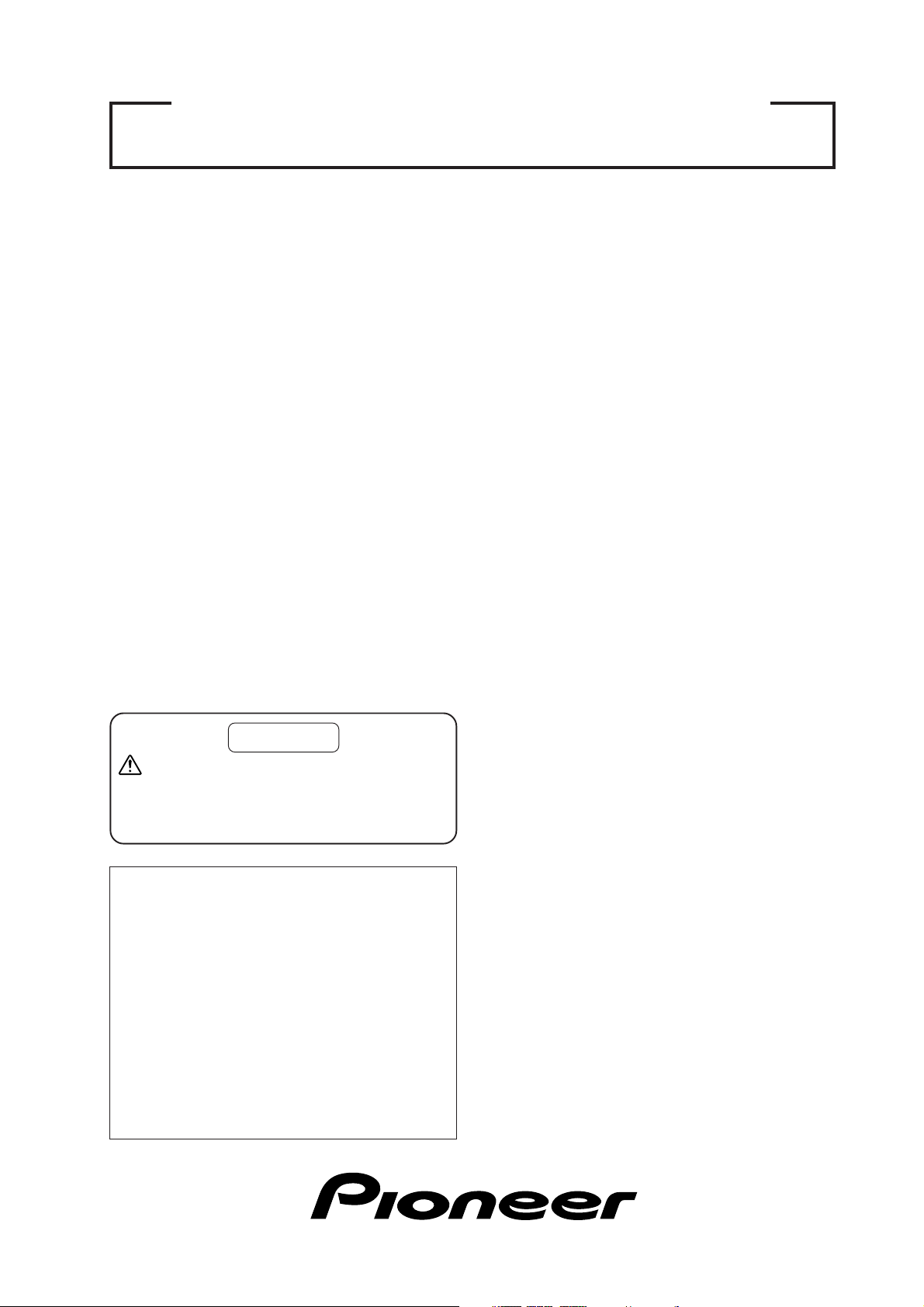
TECHNICAL MANUAL (Ver. 2.0)
PLASMA DISPLAY MONITOR: PDP-502MX
TABLE-TOP STAND: PDK-5001
PLASMA DISPLAY CEILING SUSPENSION HARDWARE: PDK-5002
PDP BRACKET: PDK-5005
PLASMA DISPLAY WALL-MOUNT HARDWARE: PDK-5006
CARRIABLE STAND: PDK-5008
SPEAKER SYSTEM: PDP-S03-LR
This manual provides precautions and information for installation, preparation, and handling of the plasma display and
its dedicated mounting hardware.
Before installation and preparatory work, choose a safe and appropriate site after thorough consideration of construction,
materials used, strength, and surroundings. If adequate safeguards are not in place, immediately halt the installation
process and discontinue marketing activities.
CAUTION
Exclamation marks placed within triangles are
intended to alert users to the presence of important
safety information. Be sure to read instructions
indicated by this symbol.
ABOUT MOUNTING/INSTALLATION
÷ This product is sold under the assumption that
installation will be performed by experienced,
qualified experts. Refer all mounting and
installation work to qualified personnel, or consult
the nearest PIONEER dealer for assistance.
÷ We accept no responsibility for accident or loss
resulting from failure to select an appropriate
installation site, or for those occurring during
assembly, installation, mounting, or operation of
this product, or resulting from modifications made
to this product, or from natural disasters.
PRECAUTIONS:
• We accept no responsibility for losses resulting from
the use of parts other than those supplied by us.
• We guarantee the performance of our products only
when they are assembled and adjusted as described in
this manual.
• The specifications and external designs shown in this
manual are subject to change without notice.
Page 2
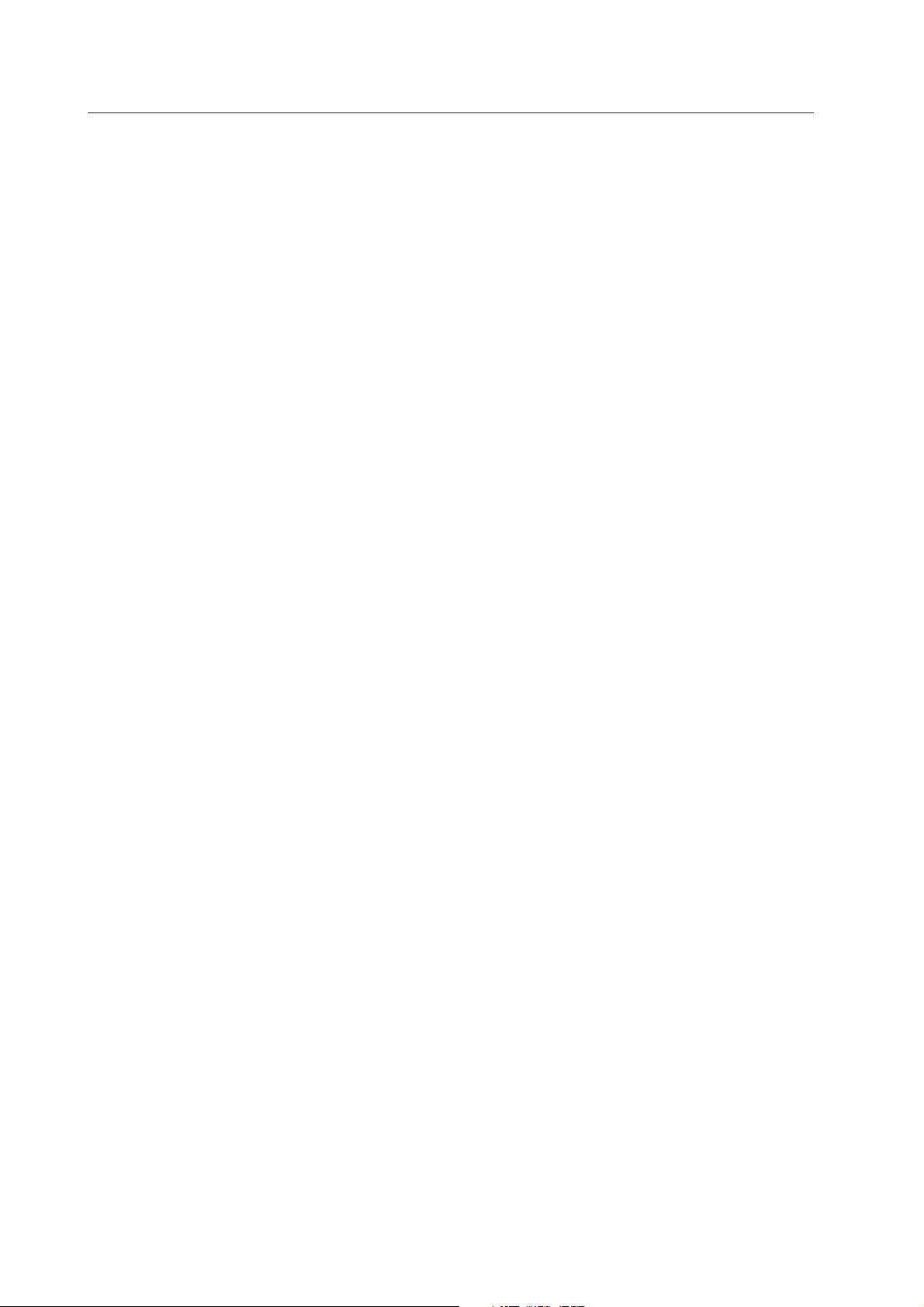
Table of Contents
FEATURES ..................................................................................................................................................................................... 4
SPECIFICATIONS
2.1 Specifications ..................................................................................................................................................................... 6
2.2 External Dimensions .......................................................................................................................................................... 8
2.3 Controls and Connectors .................................................................................................................................................. 10
2.4 Pin layout .......................................................................................................................................................................... 12
2.5 Remote Control Unit ........................................................................................................................................................ 13
2.6 Remote Control Unit Case ............................................................................................................................................... 14
INSTALLATION SITE REQUIREMENTS
3.1 Installation Site Requirements ......................................................................................................................................... 16
3.2 Installation Conditions ...................................................................................................................................................... 18
3.2.1 Heat dissipation ....................................................................................................................................................... 18
3.2.2 Calculating heat quantity ......................................................................................................................................... 19
3.2.3 Product mounting holes .......................................................................................................................................... 19
3.2.4 Mounting surface warping ...................................................................................................................................... 21
3.3 Installation Procedures ..................................................................................................................................................... 22
3.3.1 Transportation precautions ...................................................................................................................................... 22
3.3.2 Unpacking ................................................................................................................................................................ 22
3.3.3 Mounting on the attachment stands ....................................................................................................................... 23
3.3.4 Re-packing ............................................................................................................................................................... 23
3.3.5 Wiring ...................................................................................................................................................................... 24
3.4 Special Installation ............................................................................................................................................................ 26
3.4.1 Mounting to fittings ................................................................................................................................................. 26
3.4.2 Hanging on the wall ................................................................................................................................................. 28
3.4.3 Embedding in the wall ............................................................................................................................................. 30
3.4.4 When the display is put in a box ............................................................................................................................. 34
3.4.5 Ceiling suspension (with wires) ............................................................................................................................... 36
3.4.6 Hanging on the wall (lengthwise) ............................................................................................................................ 38
3.4.7 Place product upright and flush into wall (embedding in the wall) .......................................................................... 40
3.4.8 Horizontal connections ............................................................................................................................................ 44
3.4.9 Multiple ................................................................................................................................................................... 46
HOW TO USE THE STANDARD MOUNTING COMPONENTS
4.1 Standard Mounting Components Features and Characteristics ....................................................................................... 47
4.2 Handling the Standard Mounting Components ................................................................................................................ 48
4.2.1 Handling precautions ............................................................................................................................................... 48
4.2.2 Precautions for installation contractors ................................................................................................................... 48
4.3 Installation of the Attachment Stand ................................................................................................................................ 49
4.4 Table-top Stand: PDK-5001 .............................................................................................................................................. 51
4.4.1 Specifications .......................................................................................................................................................... 51
4.4.2 Mount locations for floor-fastening screws ............................................................................................................. 52
4.4.3 Dimensions ............................................................................................................................................................. 52
4.4.4 Assembling the stand .............................................................................................................................................. 53
4.4.5 Mounting to the main unit ....................................................................................................................................... 54
4.5 Plasma Display Ceiling Suspension Hardware (one-side type): PDK-5002....................................................................... 55
4.5.1 Specifications .......................................................................................................................................................... 55
4.5.2 External Dimensions ............................................................................................................................................... 56
4.5.3 Assembling and Installing the mounting hardware and mounting the plasma display ............................................57
4.6 PDP Bracket: PDK-5005 ................................................................................................................................................... 61
4.6.1 Specifications .......................................................................................................................................................... 61
4.6.2 External Dimensions ............................................................................................................................................... 62
4.6.3 Assembly Procedure ............................................................................................................................................... 63
4.6.4 An example of use .................................................................................................................................................. 64
4.7 Tiltable Plasma Display Wall-Mount Hardware: PDK-5006............................................................................................... 65
4.7.1 Specifications .......................................................................................................................................................... 65
4.7.2 External Dimensions ............................................................................................................................................... 66
4.7.3 Assembling the mounting hardware and mounting the plasma display ................................................................. 67
4.8 Carriable Stand: PDK-5008 ............................................................................................................................................... 71
4.8.1 Specifications .......................................................................................................................................................... 71
4.8.2 External Dimensions (with plasma display monitor PDP-502MX mounted)............................................................ 72
4.8.3 Mounting procedures .............................................................................................................................................. 73
4.9 Speaker System: PDP-S03-LR .......................................................................................................................................... 75
4.9.1 Specifications .......................................................................................................................................................... 75
4.9.2 External Dimensions (with plasma display monitor PDP-502MX mounted) ............................................................ 75
4.9.3 Mounting to the main unit ....................................................................................................................................... 76
4.9.4 Mounting with the plasma display ceiling suspension hardware (PDK-5002) ......................................................... 78
4.9.5 Mounting with PDK-5006 (wall -mounting hardware) ............................................................................................. 80
BEFORE BEGINNING ADJUSTMENTS
5.1 Before Beginning Adjustments ........................................................................................................................................ 83
5.1.1 Operating mode ...................................................................................................................................................... 83
5.1.2 Combination use of remote control unit, operating panel and PC........................................................................... 84
5.1.3 Lists of supported input signals .............................................................................................................................. 85
5.1.4 List of adjustable and settable items....................................................................................................................... 88
5.1.5 Last memory ........................................................................................................................................................... 91
5.1.6 Aging ....................................................................................................................................................................... 91
2
Page 3
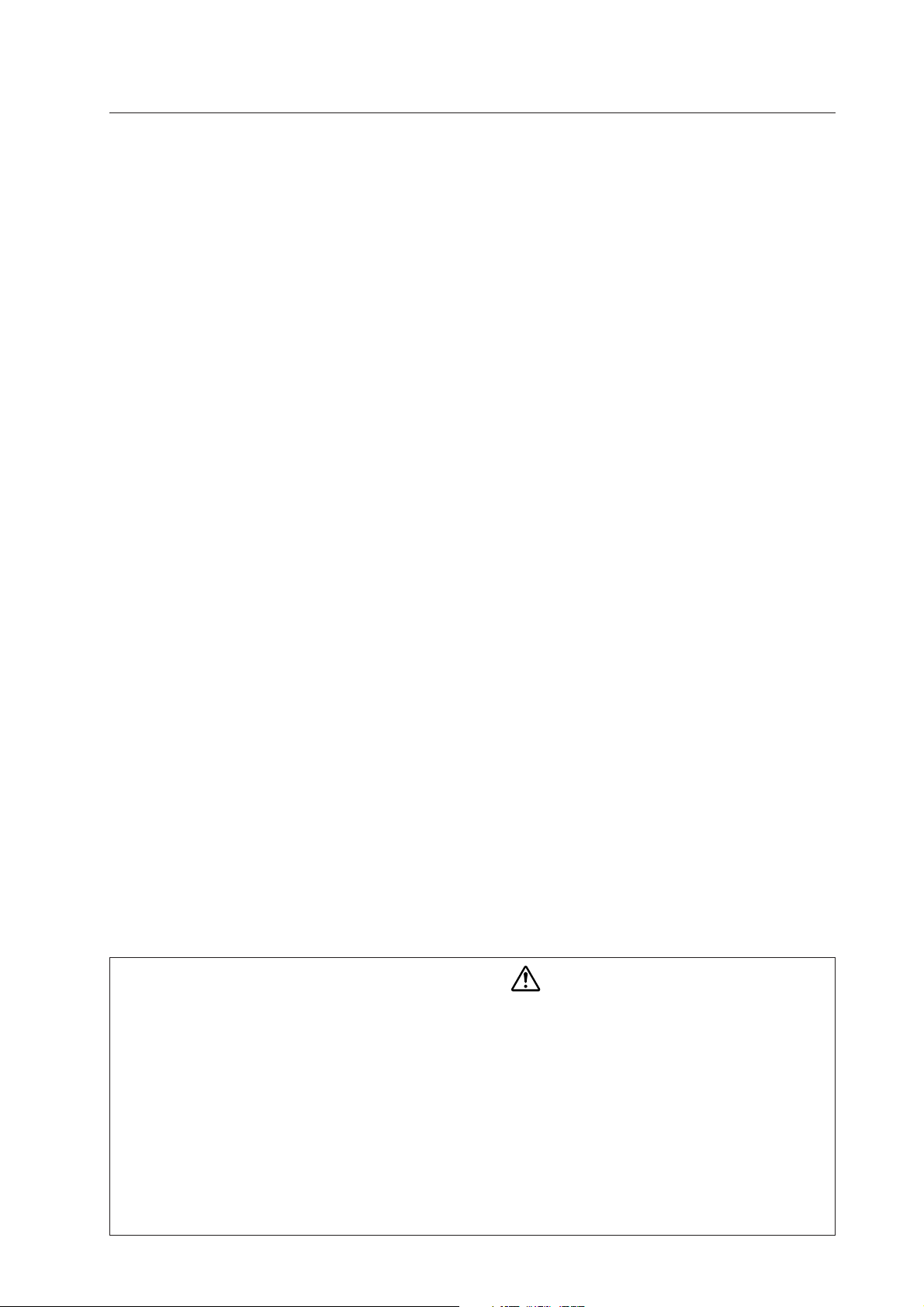
Table of Contents
5.2 Normal Operating Mode................................................................................................................................................... 93
5.2.1 About normal operating mode................................................................................................................................. 93
5.3 Menu Mode ..................................................................................................................................................................... 94
5.3.1 About menu mode .................................................................................................................................................. 94
5.3.2 Example of menu mode operation .......................................................................................................................... 95
5.3.3 Settings in menu mode ........................................................................................................................................... 97
1) Setting power save ....................................................................................................................................... 97
2) Setting the color system ............................................................................................................................... 98
3) Setting the three-dimensional Y/C separator ................................................................................................ 99
4) Setting HIGH CONTRAST ........................................................................................................................... 100
5) Setting up peripheral equipment ................................................................................................................. 101
6) Setting the input signal format .................................................................................................................... 102
7) Setting the clamp position .......................................................................................................................... 103
8) ABL ON/OFF ............................................................................................................................................... 104
9) H / V enhancement tuning .......................................................................................................................... 105
5.3.4 Menu layers........................................................................................................................................................... 106
5.4 Integrator Mode ............................................................................................................................................................. 108
5.4.1 About the integrator mode .................................................................................................................................... 108
5.4.2 Example of integrator mode operation .................................................................................................................. 109
5.4.3 Adjustments and settings in the integrator mode ................................................................................................. 111
1) Adjusting the PICTURE ............................................................................................................................... 111
2) Adjusting the WHITE BALANCE ................................................................................................................. 112
3) Adjusting the SCREEN ................................................................................................................................ 113
4) Adjusting the side mask .............................................................................................................................. 114
5) Setting the color mode ................................................................................................................................ 115
6) Setting the mirror mode .............................................................................................................................. 116
7) Setting the brightness enhancement at the screen center ......................................................................... 117
8) Setting OSD display .................................................................................................................................... 118
9) Setting the baud rate ................................................................................................................................... 119
10) Setting FULL MASK .................................................................................................................................... 120
11) Setting the cooling fan control formula ....................................................................................................... 121
12) Checking the inside temperature ................................................................................................................ 122
13) Checking the accumulated ON time ........................................................................................................... 122
14) Adjusting SUB VOLUME ............................................................................................................................. 123
15) Initializing Adjustments (ALL DEFAULT) ..................................................................................................... 125
5.4.4 Menu layers........................................................................................................................................................... 126
5.4.5 PICTURE and WHITE BALANCE adjustment values memory area tables ............................................................ 128
5.4.6 SCREEN adjustment values area tables ................................................................................................................ 130
5.5 RS-232C Adjustment Mode ........................................................................................................................................... 131
5.5.1 About the RS-232C adjustment mode .................................................................................................................. 131
5.5.2 Interface ................................................................................................................................................................ 132
5.5.3 ID assignment ....................................................................................................................................................... 133
5.5.4 List of RC-232C commands .................................................................................................................................. 134
5.5.5 About the GET commands .................................................................................................................................... 136
5.6 Combination Connection ................................................................................................................................................ 138
5.6.1 Connections .......................................................................................................................................................... 138
5.7 KEY LOCK/UNLOCK ....................................................................................................................................................... 140
5.7.1 Functions ............................................................................................................................................................... 140
5.7.2 How to switch KEY LOCK/UNLOCK ..................................................................................................................... 140
5.8 Regarding the problem of images becoming burnt onto the screen ............................................................................. 141
OPERATING PRECAUTIONS AND RECOMMENDATIONS .................................................................................................... 142
6.1 Operating Precautions and recommendations ............................................................................................................... 142
MAINTENANCE AND CLEANING ............................................................................................................................................ 143
CAUTION
• To prevent injury and material damage, thoroughly read this manual and all labels found on the equipment before
attempting to mount, install, move, or adjust the product.
• Do not install the unit outside or in the open air. Doing so will lead to water seepage into the system, resulting in fire or
electric shock.
• Be especially careful when working around parts of the system that have sharp edges.
• When performing installation work from a height, take suitable precautions to guard against falling. Set up a barrier
around the work site to prevent accidentally dropped objects from injuring persons standing or walking below.
• Keep all foreign objects out of the unit. Do not tamper with the unit, or fire or electric shock may result.
• Observe the following operating environmental limitations:
Temperature: 0 to 40°C
Humidity: 20 to 80%
• Install the unit only in properly ventilated areas.
3
Page 4
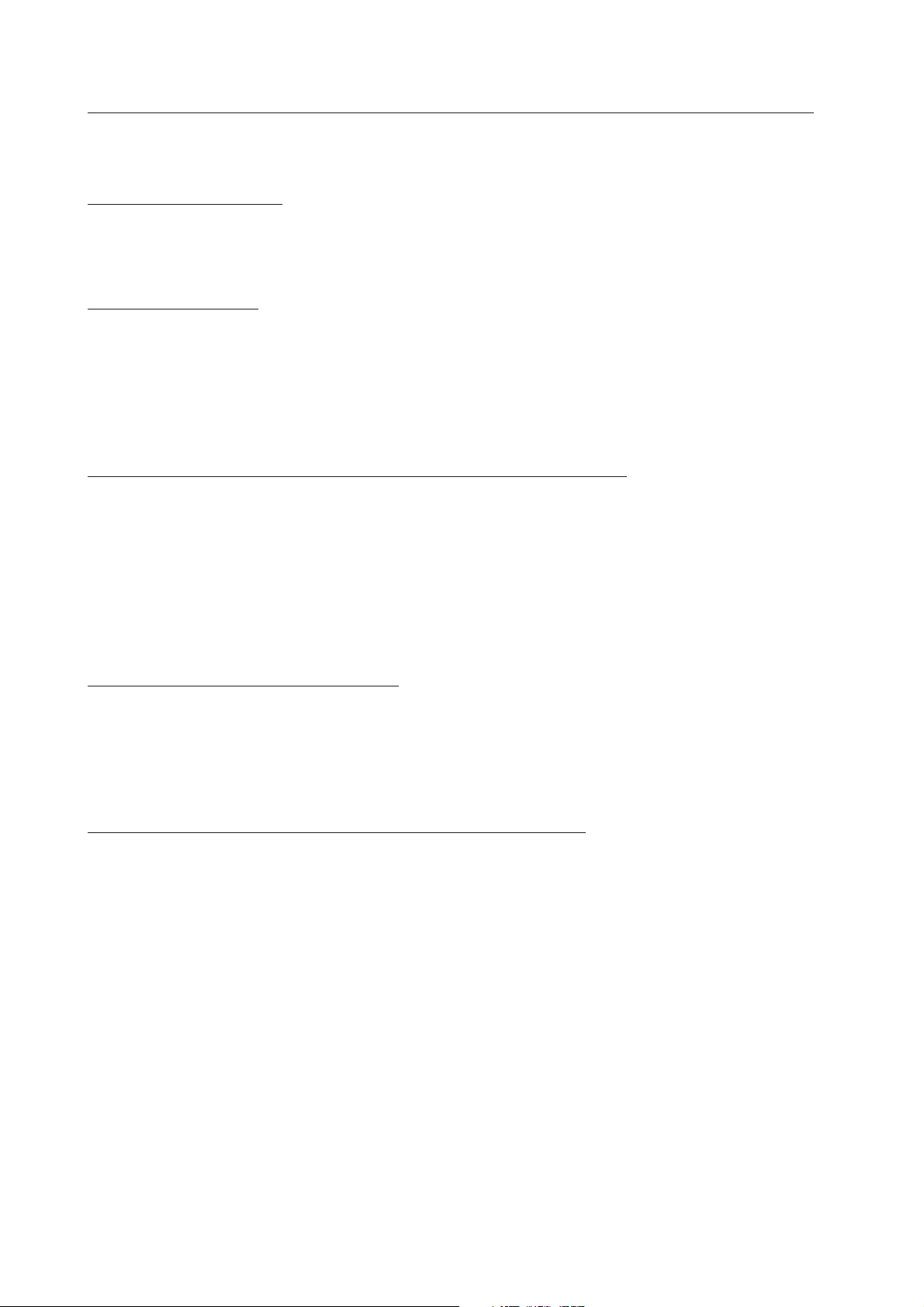
Features
Features and Functions of the PDP-502MX Plasma Display
High definition, high contrast
• Through the newly-developed panel that aims for the optimum in luminous efficiency and development of a new
drive sequence, we have achieved high contrast and a great improvement in brightness while maintaining high
definition.
High quality, clear picture
• By digitalizing the signal processing circuit, we have made possible clear, precise image representation for all
types of input signal (PC, video source etc.).
• Large screen with a built-in 8x-density IP converting circuit that results in high-quality video playback.
Thanks to High Vision Progressive, the picture is clearer than ever before even with high vision TV signals.
• Designed especially to address the problem of the ghosting noise usually found in plasma displays, the PDP-
502MX eliminates all ghosting.
Full XGA display; may also be used with compression as an SXGA/UXGA display
• Built-in 50-inch high-detail 1280x768 pixel (total 980,000 pixels) panel.
• 640 x 400 pixel display; able to display PC signals* at anywhere from full 640 x 480 (VGA) resolution to 1024 x 768
(XGA) resolution; may also be used at 1280 x 1024 (SXGA) resolution or 1600 x 1200 (UXGA) resolution.
Full 1280x768 pixel display is also possible if the dedicated video card is used.
Also compatible with HDTV signals**.
* SXGA resolution requires display image compression or partial display. UXGA requires display image compression.
** For playback of HDTV signals TV broadcasts, a separate DTV set top box is required.
Free choice of installation layout & slim design
• Highly efficient heat-dissipation design not only makes it possible to operate the display in a wider range of
temperatures but also reduces the amount of ambient noise generated.
Can be installed in a wide variety of ways and in a wide variety of locations .
• Light and compact design resulting in a large 50-inch display that is the thinnest and lightest of its kind in the
industry. (Width: 98 mm; Weight: 40.3 kg.)
Packed full of features that make it ideal for business or public-address use
• Built-in integrator mode that allows more precise adjustment than ever before.
• Equipped with audio amplifier (2W + 2W).
• Equipped with ample I/O terminals (4 picture input systems, 2 picture output systems, 2 audio input systems, 1
audio output system, 1 speaker output system).
• Equipped with special power management system.
• Equipped with RS-232C terminal as an external control interface.
• Equipped with combination terminal that enables a number of display systems to be controlled together from a
single PC.
• Equipped with operating mode monitoring system.
• Horizontal/vertical and left/right image rotation which makes it possible to use the display in a wide variety of
different types of applications.
• Key-locking security provided to help prevent theft or unauthorized use.
• Color temperature (white balance) switching function is provided for retakes.
• OSD (On Screen Display) ON/OFF Function
4
Page 5
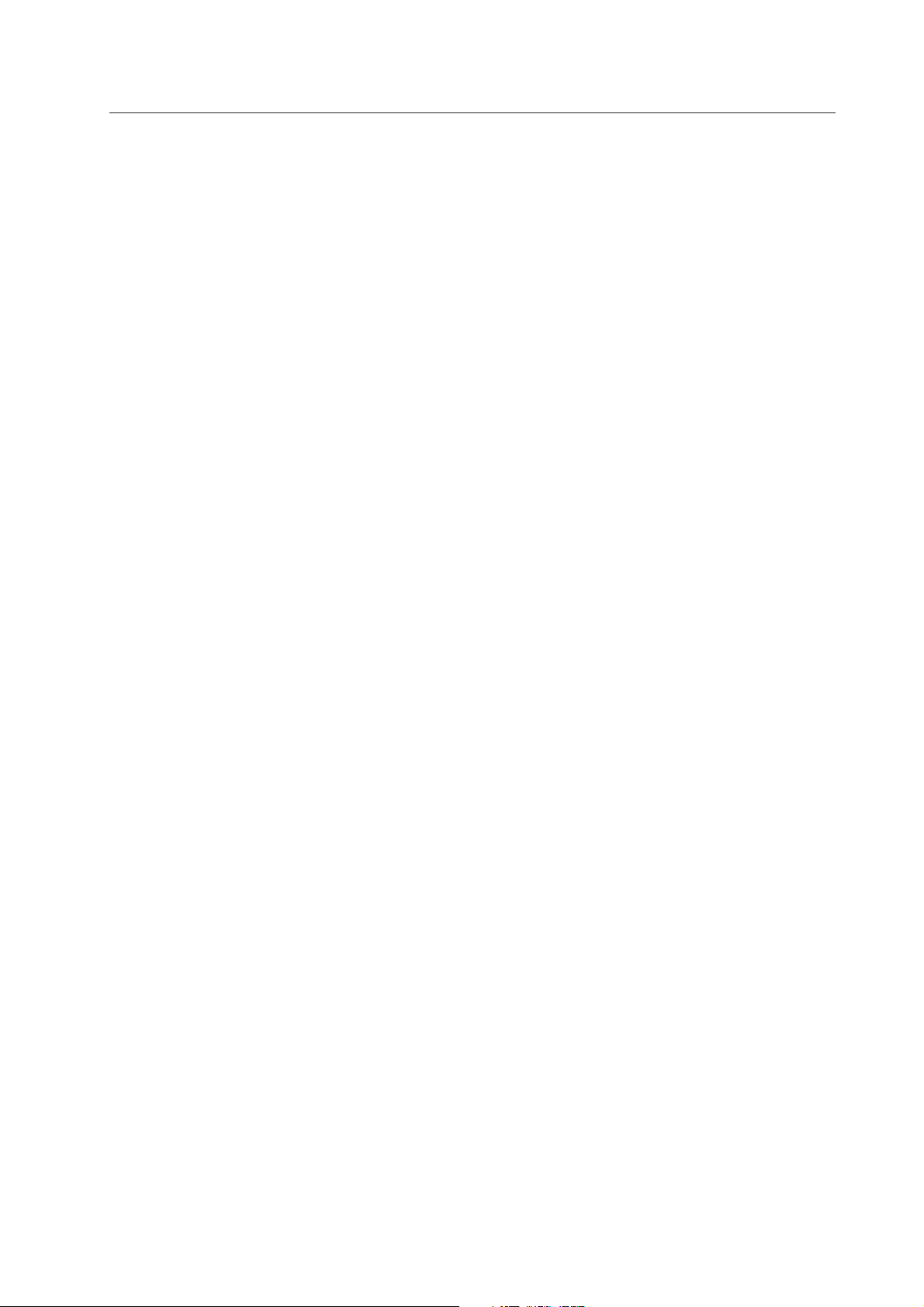
Features
5
Page 6

Specifications
2.1 Specifications
Light-emitting panel .................. 50-inch plasma display panel
Aspect ratio .................................................................... 16 : 9
PEL .......................................................................... 1280 × 768
PEL pitch ........................... 0.858 (H•RGB trio) × 0.808 (V) mm
Gradation ..................................... 256/16.77 million full colors
Viewing angle .................. Horizontal: more than 160 degrees
Vertical: more than 160 degrees
Video-related
Input/output terminals
INPUT 1 Input BNC terminal
Composite video signal
........................ 1 Vp-p/75 Ω/sync negative
Output BNC terminal ................... 75 Ω/with buffer
INPUT 2 Input 1 S terminal (Mini-DIN, 4-pin connector)
(NOTE 1)
INPUT 3 Input BNC terminal × 5
INPUT 4 Input Mini D-sub, 15-pin connector (female)
* Microsoft Plug & Play (VESA DDC 1/2B) supported
Output Mini D-sub, 15-pin connector (female)
2 BNC terminal × 2
Y/C separate video signal (for S2)
Y ...... 1 Vp-p/75 Ω/sync negative
C ...... 0.286 Vp-p/75 Ω (NTSC)
0.3 Vp-p/75 Ω (PAL)
1 RGB signal (for G ON SYNC)
R,G,B ............ 0.7 Vp-p/75 Ω/no sync
G ON SYNC ..1 Vp-p/75 Ω/
sync negative
HD/CS.VD TTL level (1 to 5 Vp-p)/
positive and
negative polarity/
75 Ω or 2.2 kΩ (with
impedance switching)
2 Component video signal
Y ......... 1.0 Vp-p/75 Ω/sync negative
PB/CB, PR/CR ... 0.525 Vp-p/75 Ω
(75% degree of saturation)
1 RGB signal (for G ON SYNC)
R,G,B ............ 0.7 Vp-p/75 Ω/no sync
G ON SYNC ..1 Vp-p/75 Ω/
sync negative
HD/CS.VD TTL level (1 to 5 Vp-p)/
positive and
negative polarity/
2.2 kΩ
2 Component video signal
Y ........1.0 Vp-p/75 Ω/sync negative
PB/CB, PR/CR ............ 0.525 Vp-p/75 Ω
..........
(75% degree of saturation)
.......... 75 Ω/with buffer
Audio-related
AUDIO INPUT Input Pin jack (× 2)
(for INPUT 1/2) L/R .... above 500 mVrms/10 kΩ
AUDIO INPUT Input Stereo mini jack (× 2)
(for INPUT 3/4) L/R .... above 500 mVrms/10 kΩ
AUDIO OUTPUT Output Stereo mini jack
L/R .... below the upper limit of
500 mVrms (national)/5 kΩ
SPEAKER Output L/R ....
Control-related
RS-232C terminal: D-sub, 9-pin (male)
Combination In/Out Terminal: Mini-DIN, 6-pin
Control In/Out Terminal: Monaural mini-jack (× 2)
Power requirements ................. AC 100 V to 120 V, 50/60 Hz
In-rush ............................................................... less than 30 A
Power factor .................................................... more than 0.95
Consumption ......................... 470 W
External dimensions (without attachment stand)
.......................................... 1218 (W) × 714 (H) × 98 (D) mm
47-31/32 (W) × 28-1/8 (H) × 3-7/8 (D) in.
Weight (without attachment stand) ......................... 40.3 kg
Dimensions of packaging .. 1341 (W) × 890 (H) × 424 (D) mm
52-13/36 (W) × 35-1/16 (H) × 16-23/32 (D) in.
Weight when packaged .................................................. 53kg
Operating Temperature ................................. 0 to 40 °C
Operating Humidity .............................................. 20 to 80 %
Operating atmospheric pressure ..................... 0.8 to 1.1 atm
Storage limitations (when installed)
Temperature .................................................. –20 to +60 °C
Humidity ............................................................. 20 to 90 %
Atmospheric pressure .................................... 0.6 to 1.5 atm
Storage limitations (when in original package)
Temperature .................................................. –40 to +60 °C
Humidity ............................................................. 20 to 90 %
Atmospheric pressure .................................... 0.6 to 1.5 atm
Stacking ............................................ Fewer than three tiers
Standard accessories
Power cord .............................................................................. 1
Remote control unit ................................................................ 1
AA battery ............................................................................... 2
Pin/BNC conversion adapter ................................................... 1
Wiping cloth ............................................................................ 1
Speed clamp ........................................................................... 2
Bead Band ............................................................................... 2
Operating instructions ............................................................. 1
Warranty card .......................................................................... 1
Remote control unit case ........................................................ 1
Display stand ........................................................................... 2
Large washer .......................................................................... 2
Small washer .......................................................................... 2
Hexagon socket head screw ................................................... 2
8 to 16 Ω /2 W + 2 W (when 8 Ω)
(NOTE 3)
(0.6 W in standby)
(88 lbs. 14 oz)
(116 lbs. 14 oz)
(–40 to 140 °F)
(NOTE 4)
(32 to 104 °F)
(–4 to 140 °F)
Specifications and external designs are subject to change without
6
notice.
Page 7
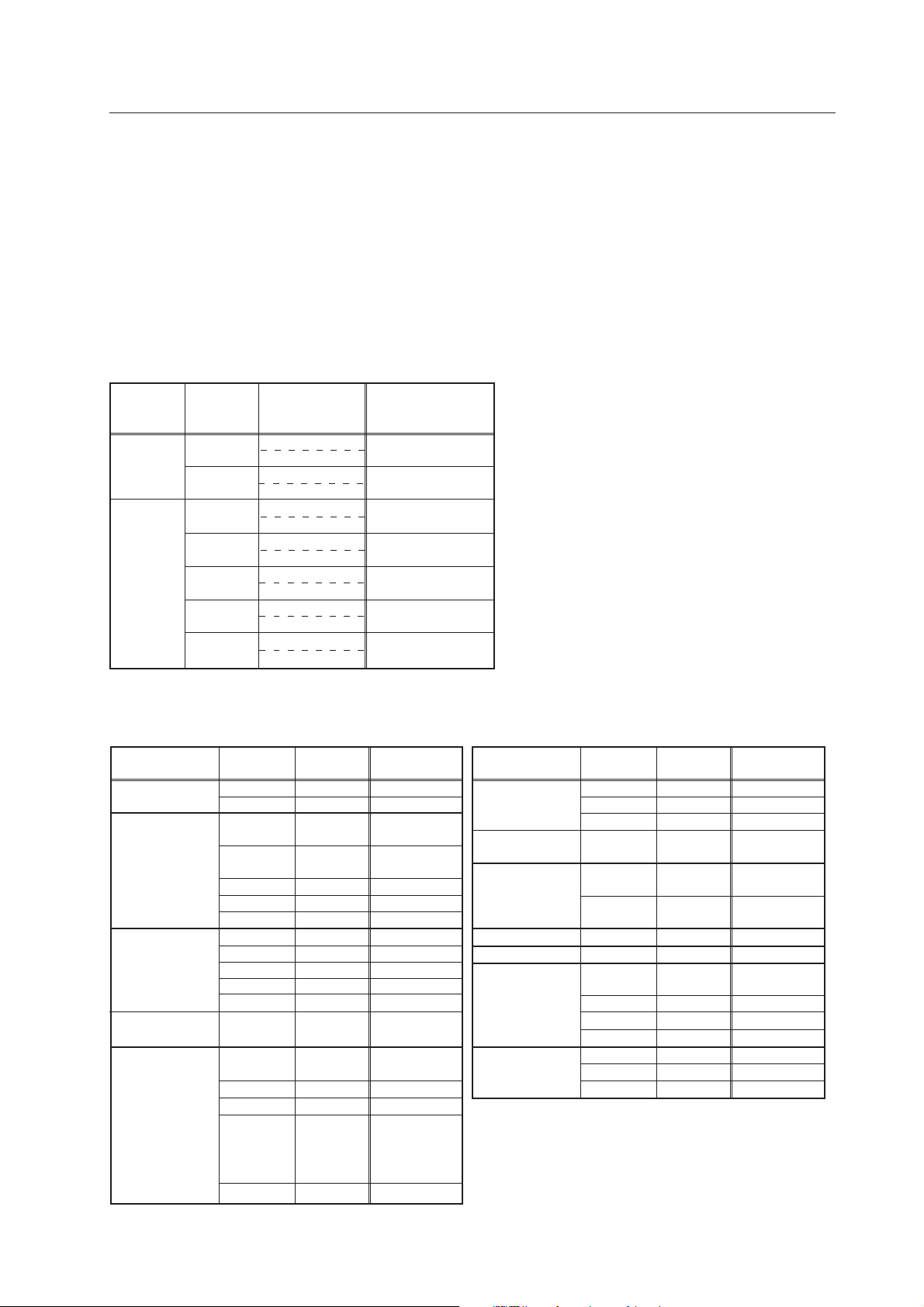
Specifications
(NOTE 1) Do not make connections to the S terminal and a BNC terminal at the same time. This could cause malfunction or
breakage of the device.
(NOTE 2) The display is preset at the factory to 4800bps. This setting can be changed using either the remote control unit or a PC.
(NOTE 3) Allow for 500 W ≠ 500VA of consumption per unit.
(NOTE 4) The correct operating environmental temperature may vary, depending on the installation site. (Refer to Installation Site
Requirements.)
INPUT Response Signals
INPUT 1: Composite video signal NTSC, PAL, SECAM, 4.43 NTSC
INPUT 2: Y/C Separate video signal NTSC, PAL, SECAM, 4.43 NTSC
INPUT 3, 4
& Video signals supported
Vertical
Frequency
Fv (Hz)
50
60
Horizontal
Frequency
Fh (kHz)
15.625
31.25
15.734
31.5
33.75
45.0
67.5
Signal Format
Component
RGB
Component
RGB
Component
RGB
Component
RGB
Component
RGB
Component
RGB
Component
RGB
Remark
480i(SDTV)
480p(SDTV)
1080i(HDTV)
HDTV signal
720p(HDTV)
1080p(HDTV)
& PC signals supported
Caution : These signals are tested to work correctly. Other signal frequencies than listed may couse undesirable images.
Resolution
(Dot x Line)
640 x 400
640 x 480
800 x 600
832 x 624
1024 x 768
Vertical
Frequency
56.4Hz
70.1Hz
60Hz
66.7Hz
72Hz
75Hz
85Hz
56Hz
60Hz
72Hz
75Hz
85Hz
74.6Hz
43Hz
Interlace
60Hz
70Hz
75Hz
(74.9Hz)
85Hz
Horizontal
Frequency
24.8kHz
31.5kHz
31.5kHz
35.0kHz
37.9kHz
37.5kHz
43.3kHz
35.2kHz
37.9kHz
48.1kHz
46.9kHz
53.7kHz
49.7kHz
35.5kHz
48.4kHz
56.5kHz
60.0kHz
(60.2kHz)
68.7kHz
Remark
NEC PC-9800
NEC PC-9800
(852 x 480)
(864 x 480)
Apple
Macintosh 13"
(1072 x 600)
Apple
Macintosh 16"
(1376 x 768)
Figure in
brackets are
for Apple
Macintosh 19"
Resolution
(Dot x Line)
1152 x 864
1152 x 870
1152 x 900
1280 x 768
1280 x 960
1280 x 1024
1600 x 1200
Vertical
Frequency
60Hz
72Hz
75Hz
75.1Hz
66.0Hz
76.0Hz
56Hz
60Hz
43Hz
Interlace
60Hz
75Hz
85Hz
60Hz
65Hz
70Hz
Horizontal
Frequency
53.7kHz
64.9kHz
67.7kHz
68.7kHz
61.8kHz
71.7kHz
45.1kHz
60.0kHz
46.4kHz
64.0kHz
80.0kHz
91.1kHz
75.0kHz
81.3kHz
87.5kHz
Remark
Apple
Macintosh 21"
Sun Microsystems LO
Sun Microsystems HI
(1600 x 1024)
7
Page 8
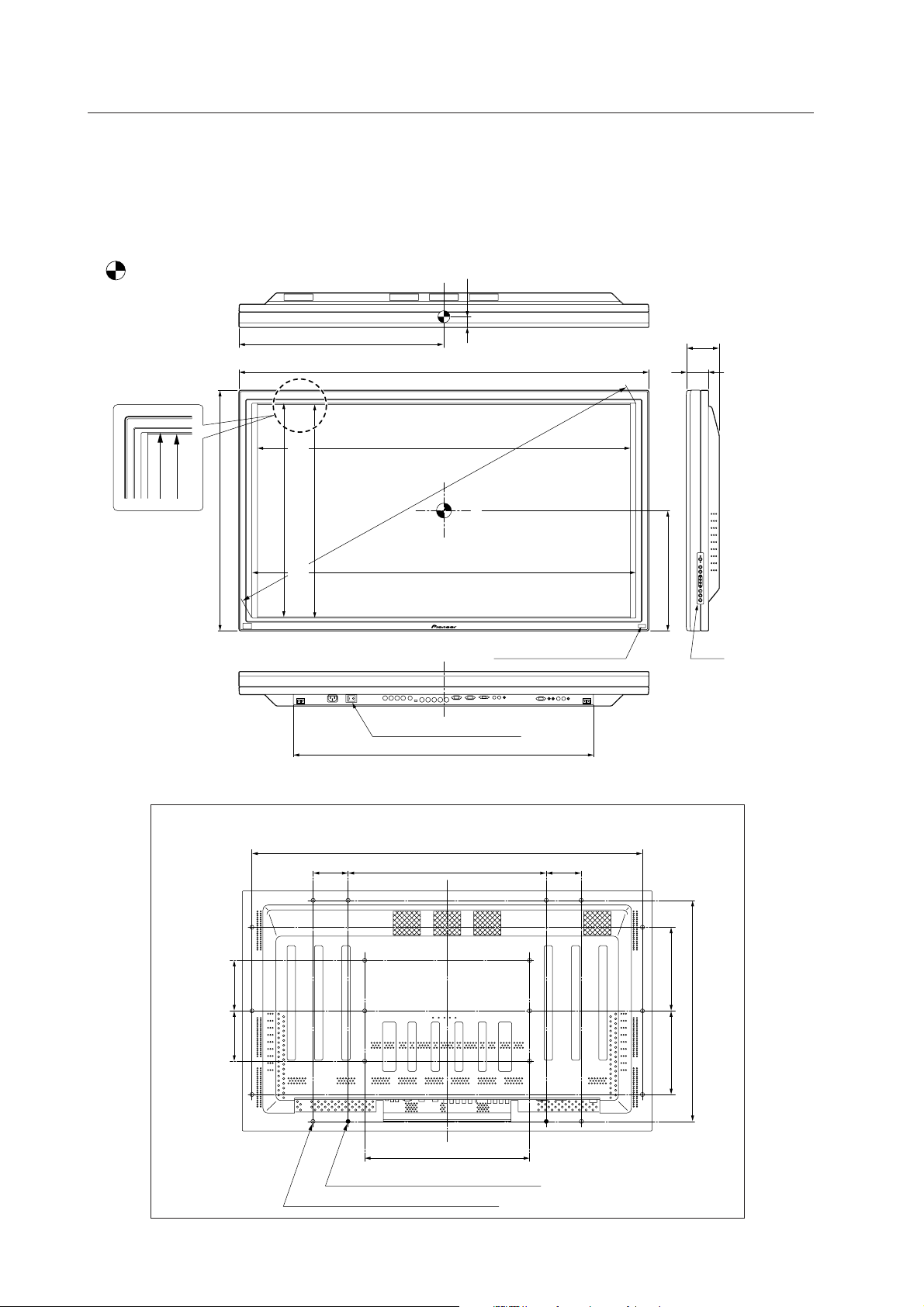
External Dimensions
2.2 External Dimensions
Weight: 40.3 kg (without attachment stand)
Material: Front: Resin; Rear frame: Resin; Rear cover: Aluminum, Front protector panel: acrylic
Treatment: Front: Paint; Rear frame: Paint; Rear cover: Paint (All paints are Pioneer original colors)
For packaging information, refer to 3.3.2 “Unpacking”.
: Center of gravity
(Unit: mm)
714
609
Effective screen dimensions
628
620.5
Effective screen dimensions
MAIN POWER switch
Terminal area dimensions
31.4
1218
1098
(1291)
1128
Centering
900
Light sensor for the remote
98
65
357
Unit operating
panel
Rear View
1162
104 590 104
250250
150150
660
496
2-M8 (special screw for anchoring plain stand)
18-M8 (
φ
16 mm, with hole rivet)
8
Page 9
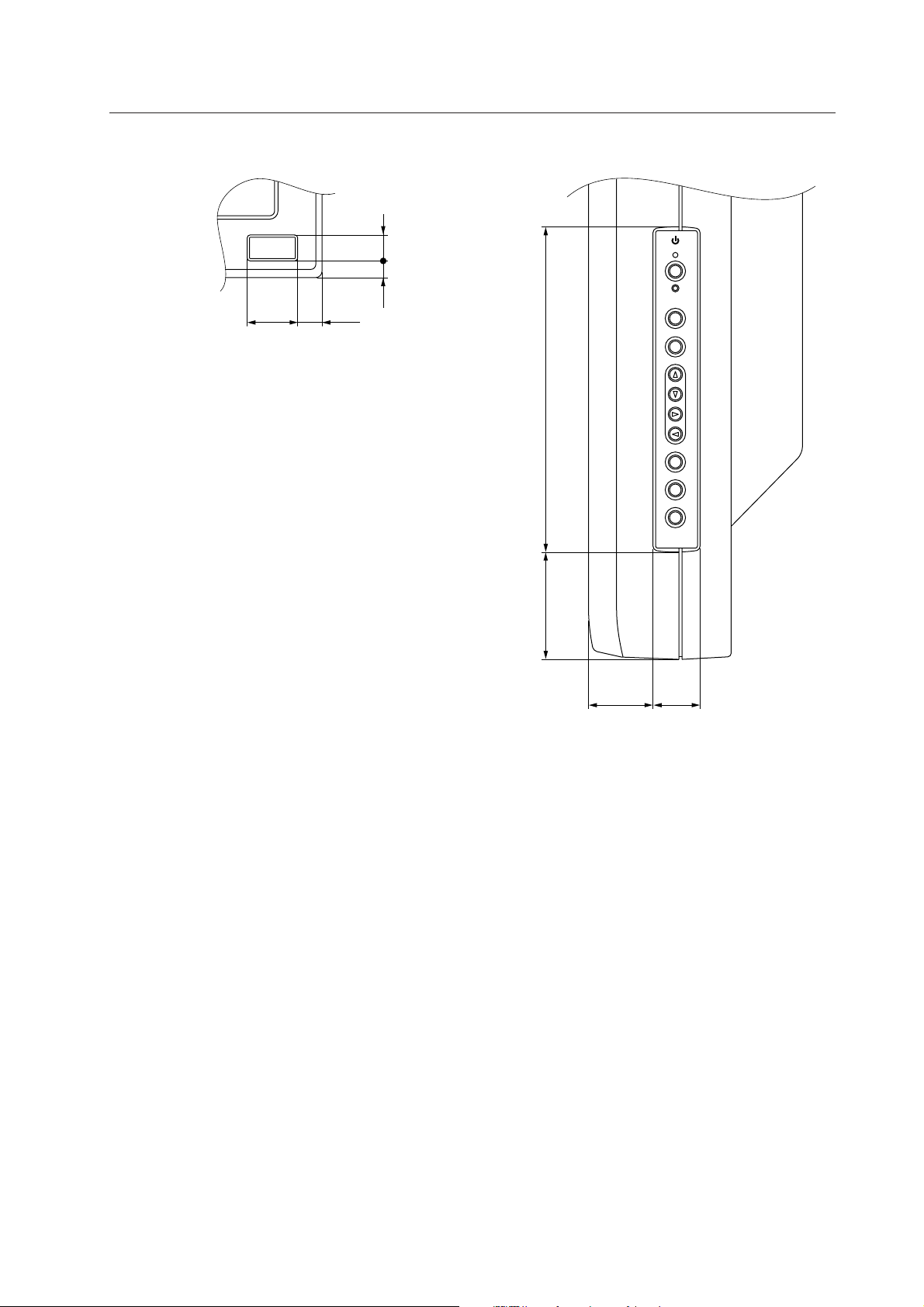
External Dimensions
<Main Unit Operation Panel><Light Sensor for the Remote>
STANDBY/ON
22.5 11.1
7.8 11
INPUT
MENU
ADJUST
146.6
SET
SIZE
DISPLAY
48.1
29.8 21.4
9
Page 10
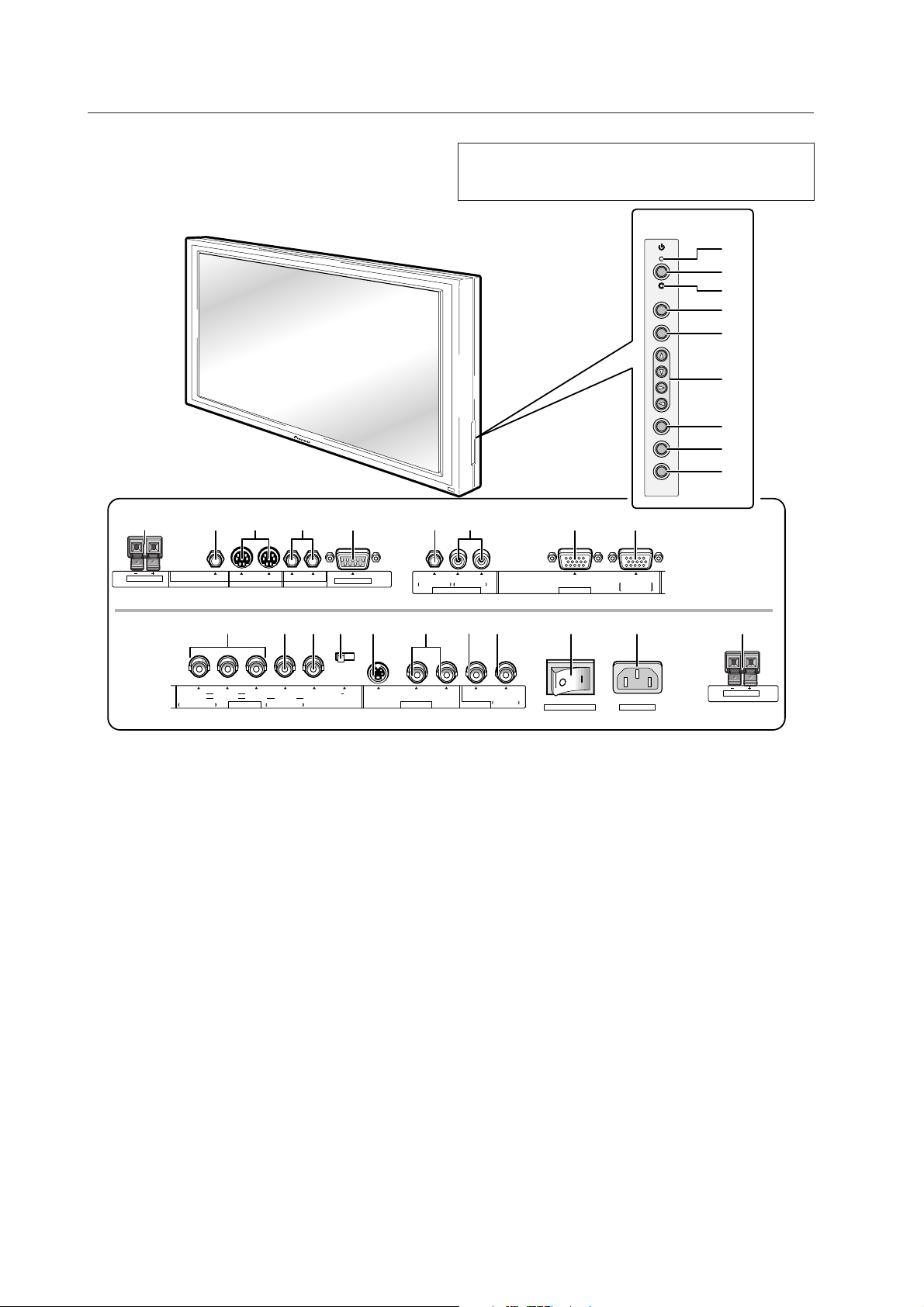
Controls and Connectors
2.3 Controls and Connectors
R
0
SPEAKER
8Ω ~16Ω
- @! $ %= ~ #
IN OUT IN OUT
COMBINATION CONTROLAUDIO OUTPUT
RS-232C
NOTE
When the optional plasma display speakers are attached, it is
not possible to use the operation panel on the display.
RL ANALOG
INPUT 3/4 INPUT 1/2
INPUT 4AUDIO INPUT
R G B
<Operation Panel>
STANDBY/ON
INPUT
MENU
ADJUST
SET
SIZE
DISPLAY
<Connectors>
(at the rear of the
OUTPUT
ANALOG
R G B
main unit)
1
2
3
4
5
6
7
8
9
_^ + ¡ ™ £ ¢)(*&
Y
<Main Power Switch Section>
1 STANDBY/ON indicator
Red when the display is in standby mode; turns green
when the display is operational.
2 STANDBY/ON button
Turns main power on or off.
3 KEY LOCK/UNLOCK switch (hidden)
Renders the operation panel and remote operative or
inoperative.
4 INPUT button
Used to select inputs.
5 MENU button
Used to display the menu screen.
6 ADJUST (
Used to move the cursor on the menu screen or to
increase/decrease adjustment values.
7 SET (select) button
Used to select an adjustment item on the menu screen
or to change settings.
8 SIZE button
Used to manually change screen size.
5∞32) buttons
CR/PRCB/PB
HDRBGVD
75Ω 2.2kΩ
YC
INPUT 2INPUT 3ON SYNC
SPEAKER
OUTPUT
VIDEOS-VIDEO
INPUT 1
INPUT 1H/V SYNC
MAIN POWER AC INLET
OFF ON
8Ω ~16Ω
L
9 DISPLAY button
Used to view input and settings conditions.
<Terminal Section>
0 SPEAKER
Output terminal for a right-hand external speaker.
Connected to speakers of 8 to 16 Ω impedance.
- AUDIO OUTPUT (Stereo mini jack)
Used to output the sound from a device connected to the
display to a device such as an AV amplifier.
= Combination Input and Output Terminals
Used for simultaneous control of various units.
(Refer to 5.6 “Combination Connection”.)
Please use a Mini DIN 6-pin cable (straight, all pins wire
bound; this is readily available on the market) as the
connector cable.
(NOTE) No ABL linkage function is provided.
These terminals are incompatible with multi-
projections such as the RM-V4000V.
When the main power is off, there is no output.
10
Page 11
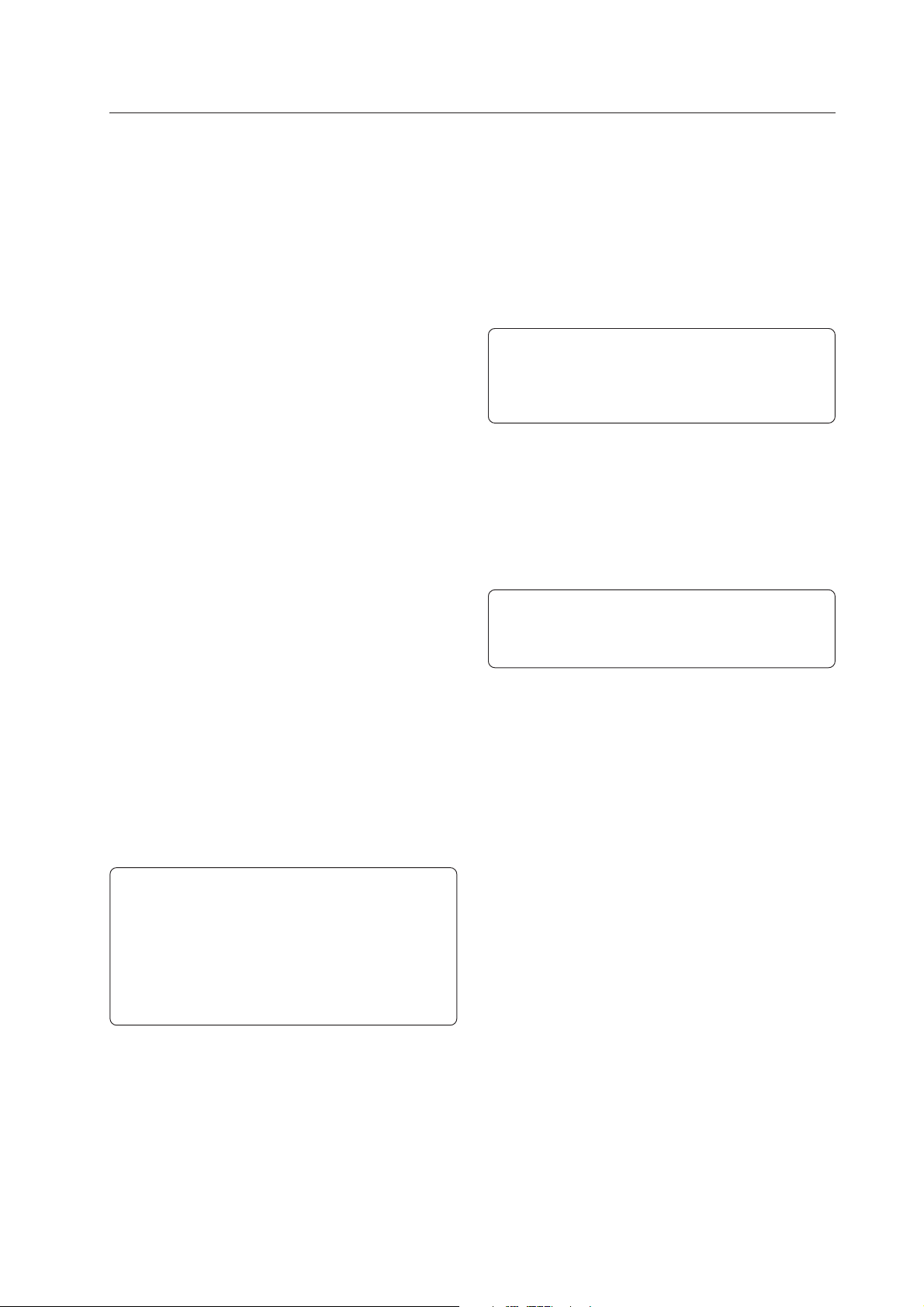
Controls and Connectors
~ CONTROL IN/OUT terminals
For connection to Pioneer products that have the Î mark.
If you connect a CONTROL (If CONTROL connection is
carried out) then you can carry out system control of the
display.
(NOTE) This product does not support RU-V107 wired
remote control units.
! RS 232C terminal
Used to make adjustments from PC. (Conforms to EIA-
232-F.)
(Refer to 5.5 RS-232C Adjustment Mode.)
@ AUDIO INPUT (Stereo mini jack)
Audio input for use when the picture input uses INPUT 3
or INPUT 4. Connect to the audio output terminal of the
device that is connected to INPUT 3 or INPUT 4 of the
display.
# AUDIO INPUT
Audio input for use when the image input uses INPUT 1
or INPUT 2. Connect to the audio output terminal of the
device that is connected to INPUT 1 or INPUT 2 of the
display.
INPUT 4
$ INPUT 4 input terminal
Used to input an analog RGB signal or a component picture
signal.
(NOTE) Also supports Green on Sync.
This terminal supports Microsoft Plug & Play (VESA DDC
1/2B).
% I NPUT 4 output terminal
Signals fed to the INPUT 4 input terminal ($) are output
from this terminal. No signal is sent when power is
switched off, or in standby status.
( Sync Signal Impedance switch
Used to switch impedance for items & and *.
INPUT 2
) S-VIDEO input terminal
_ Y/C Separate Video Input terminal
Receives signals from the Y/C separate video.
(Supports S2 output.)
(NOTE) Don't connect the S-jack and the BNC
terminal at the same time. Doing so will
result in system malfunctions or
breakdown.
INPUT 1
+ Video Input terminal
Outputs signals received by the video input terminal.
¡ Video Output terminal
Video input terminal (+) are output from this terminal.
Will not output when the power is off or in standby status.
(NOTE) When connecting this unit, take a total
of five other units as the standard number
that can be set to receive input from it.
™ Main Power switch
Turns the main power on or off.
£ AC INLET
Using the power cord accessory, connects to the AC
power source.
¢ SPEAKER
Output terminal for a left-hand external speaker.
Connected to speakers of 8 to 16Ω inpedance.
(NOTE) When connecting this unit, take a total
of five other units as the standard number
that can be set to receive input from it.
However, when inputting/outputting to/
from separate sync or composite sync,
the source sync level at the end terminal
must be 2.2 kΩ, and over 4.8 Vp-p.
INPUT 3
^ G(Y)/B(CB/PB)/R(CR/PR)
Receives signals from RGB or video hardware.
(NOTE) Also supports Green on Sync.
& HD (H/V SYNC)
Receives signals of HD, and H/V Sync.
* VD
Receives a VD signal.
11
Page 12
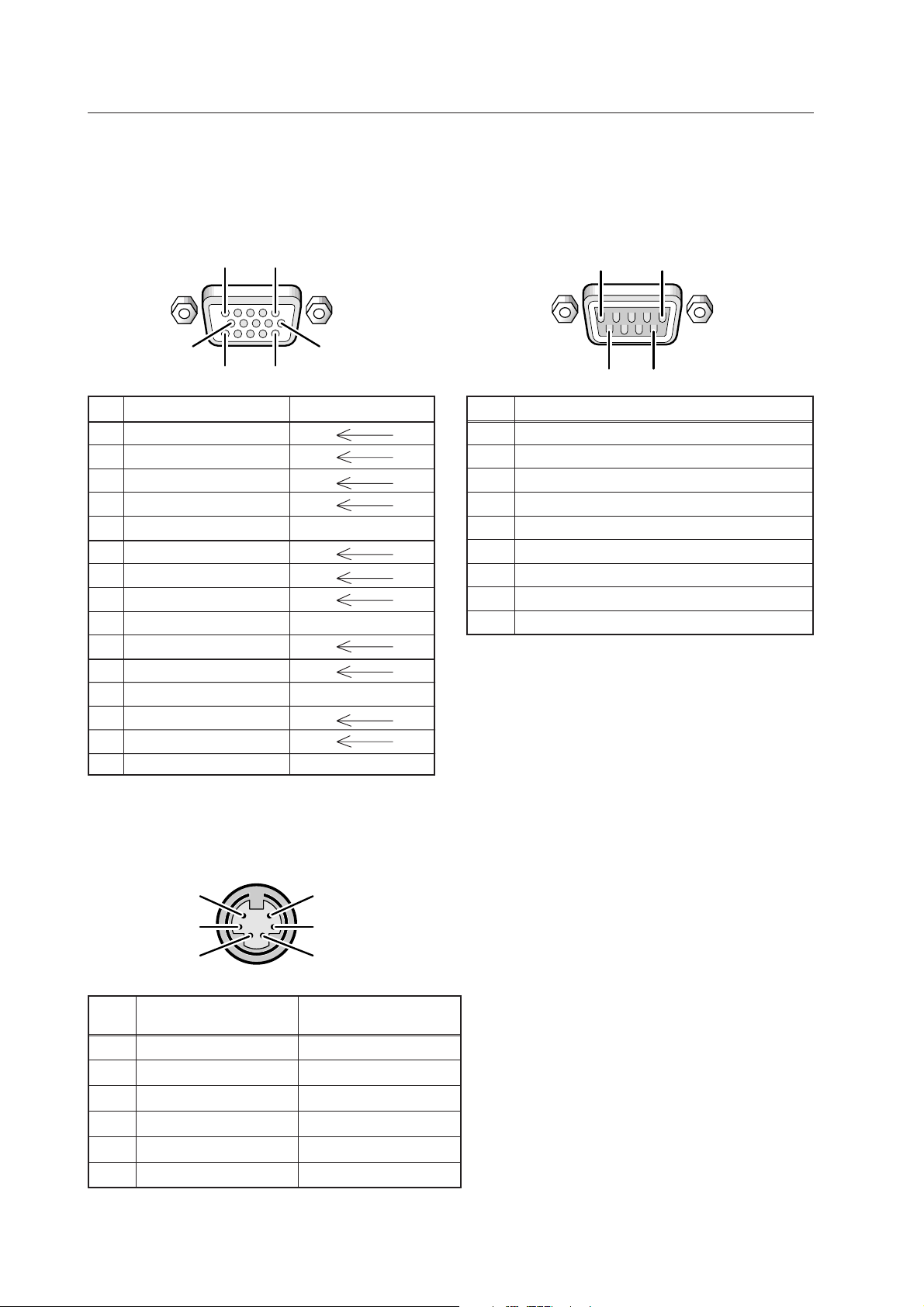
Controls and Connectors
2.4 Pin layout
INPUT 4 (Mini D-sub, 15-pin connector; female)
pin layout
Note : Standard VGA connector (plug and play supported).
RS-232C terminal (D-sub 9-pin connector; male)
pin layout
Note : Plasma communicates as a DCE derice.
5
10
Pin No.
$ INPUT4 input terminals % INPUT4 output terminals
1
6
1115
1 R or CR/PR
2 G or Y
3 B or C
B/PB
4 NC (not connected)
5 GND NC (not connected)
6 GND
7 GND
8 GND
9 DDC +5V NC (not connected)
10 GND
11 NC (not connected)
12 DDC SDA NC (not connected)
13 HD or H/V SYNC
14 VD
15 DDC SCL NC (not connected)
1
Pin No.
1 NC (not connected)
2 TxD (Transmit Data)
3 RxD (Receive Data)
4 NC (not connected)
5 GND
6 NC (not connected)
7 NC (not connected)
8 RTS (Request To Send)
9 NC (not connected)
5
96
Signal
Combination IN/OUT terminal pin layout
6
4
2
Pin No.
Combination Combination
IN OUT
1 GND GND
2 Remote control (input) Remote control (output)
3 TxD (output) RxD (input)
4 NC (not connected) NC (not connected)
5 RxD (input) TxD (output)
6 NC (not connected) NC (not connected)
5
3
1
12
Page 13
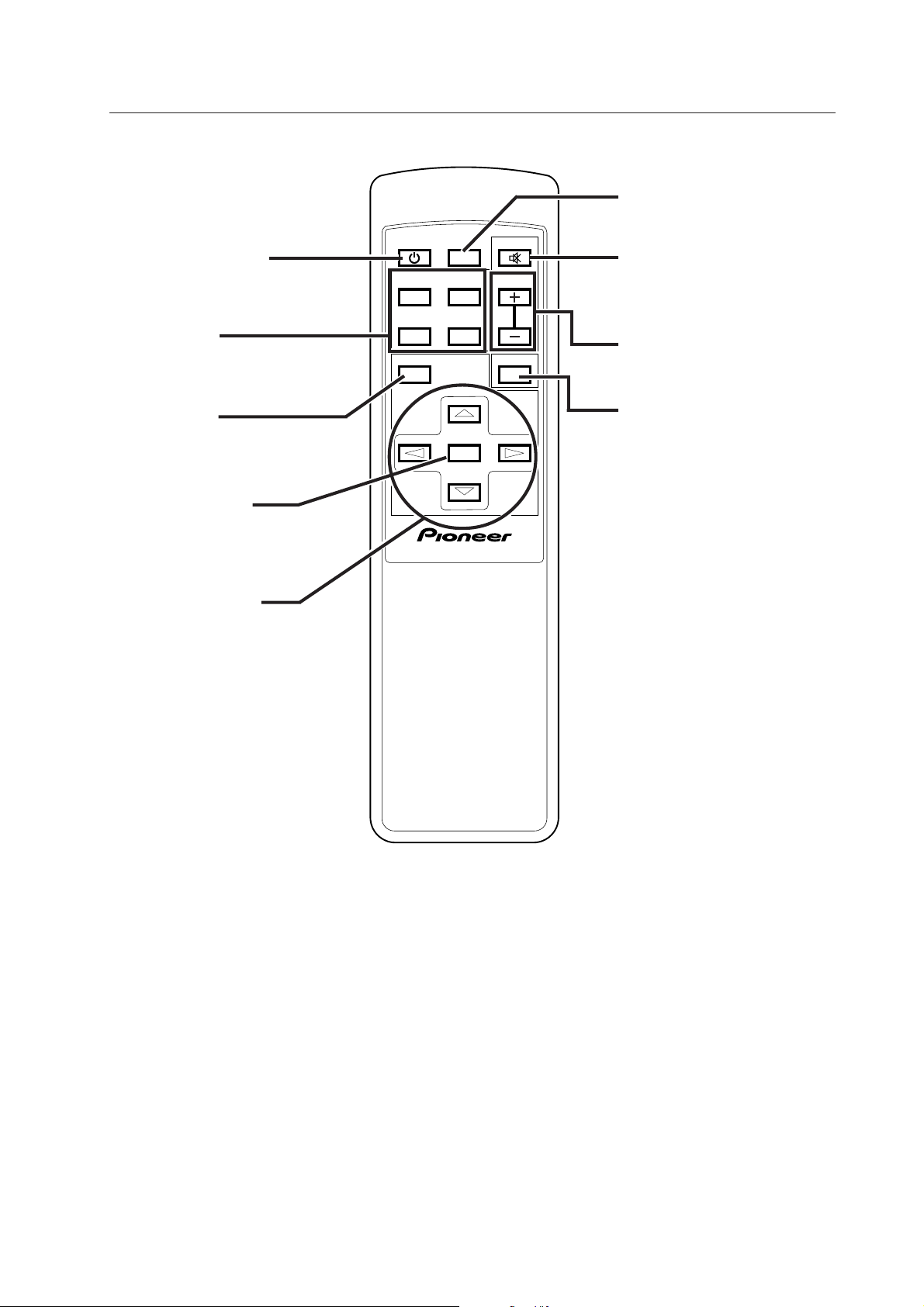
2.5 Remote Control Unit
STANDBY/ON button
Used to turn the system on or off
(standby).
INPUT button
Used to select inputs.
STANDBY
SCREEN
/ON
SIZE
INPUT
VIDEO
1
RGB
(BNC)
34
Y/C
2
RGB
(D-sub)
MENU
MUTING
VOL
DISPLAY
Remote Control Unit
SCREEN SIZE button
Used to manually select the
screen size.
MUTING button
Used to temporarily turn off the
sound.
VOL buttons (+/–)
Used to adjust the volume.
MENU button
Used to display the menu screen.
SET (select) button
Used to select the item to be
adjusted on the menu screen. Used
to change the various settings.
Adjustment buttons
(5∞32)
Used to move the cursor on the menu
screen, or to adjust various settings.
SET
DISPLAY DISPLAY button
Used to view condition of inputs
and settings.
Î
13
Page 14
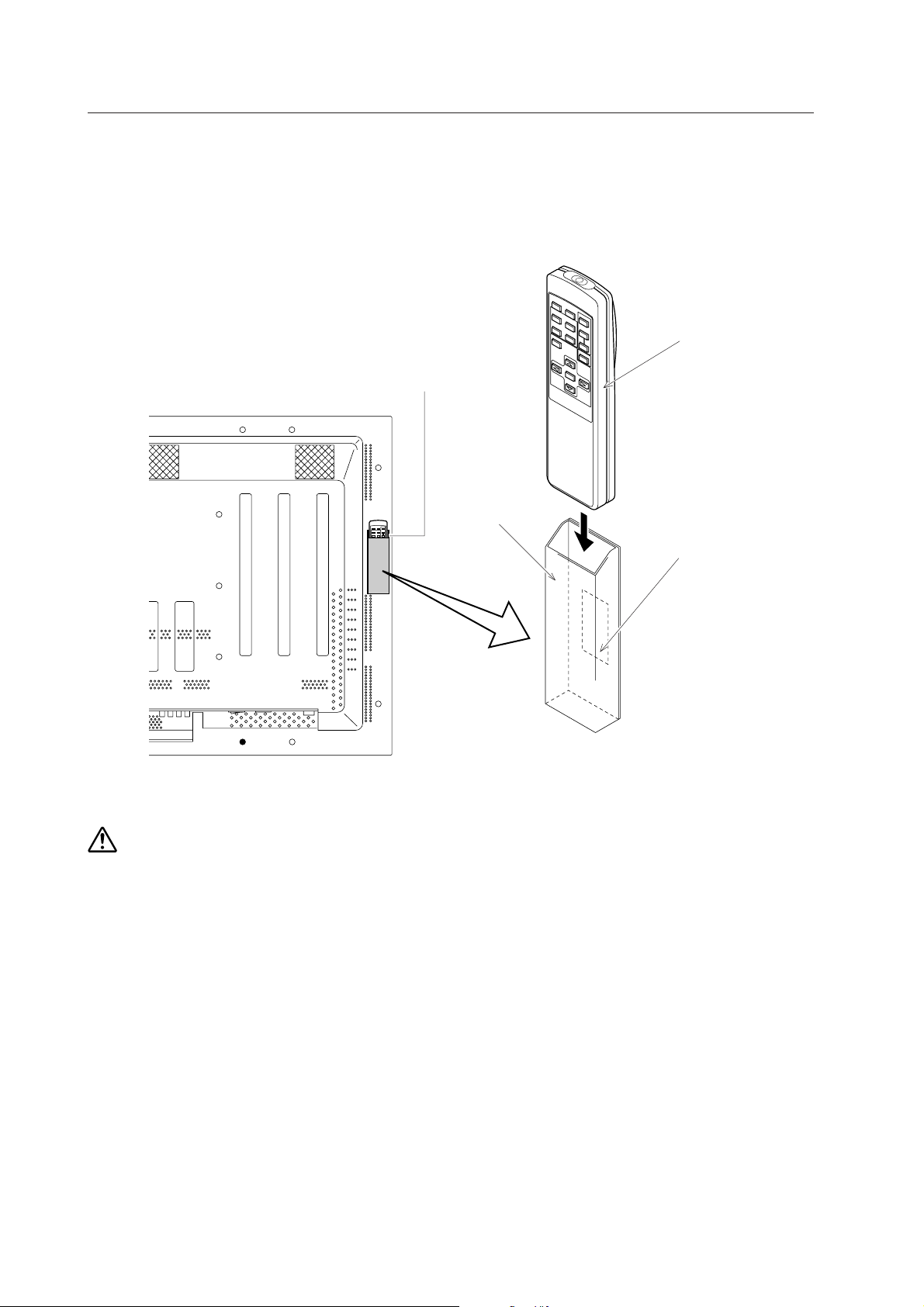
Remote Control Unit Case
2.6 Remote Control Unit Case
Peel the sticker paper off of the lower and upper tape on the rear side of the remote control unit case, and attach it to
the rear of the main unit or some other fixed surface, so that it will be available for putting away the remote control unit
when it is not in use.
Remote control unit
Example of remote control
unit case attachment
Remote control
unit case
Upper and lower tape
(NOTE) Do not obstruct the air holes in the remote control unit case.
14
Page 15
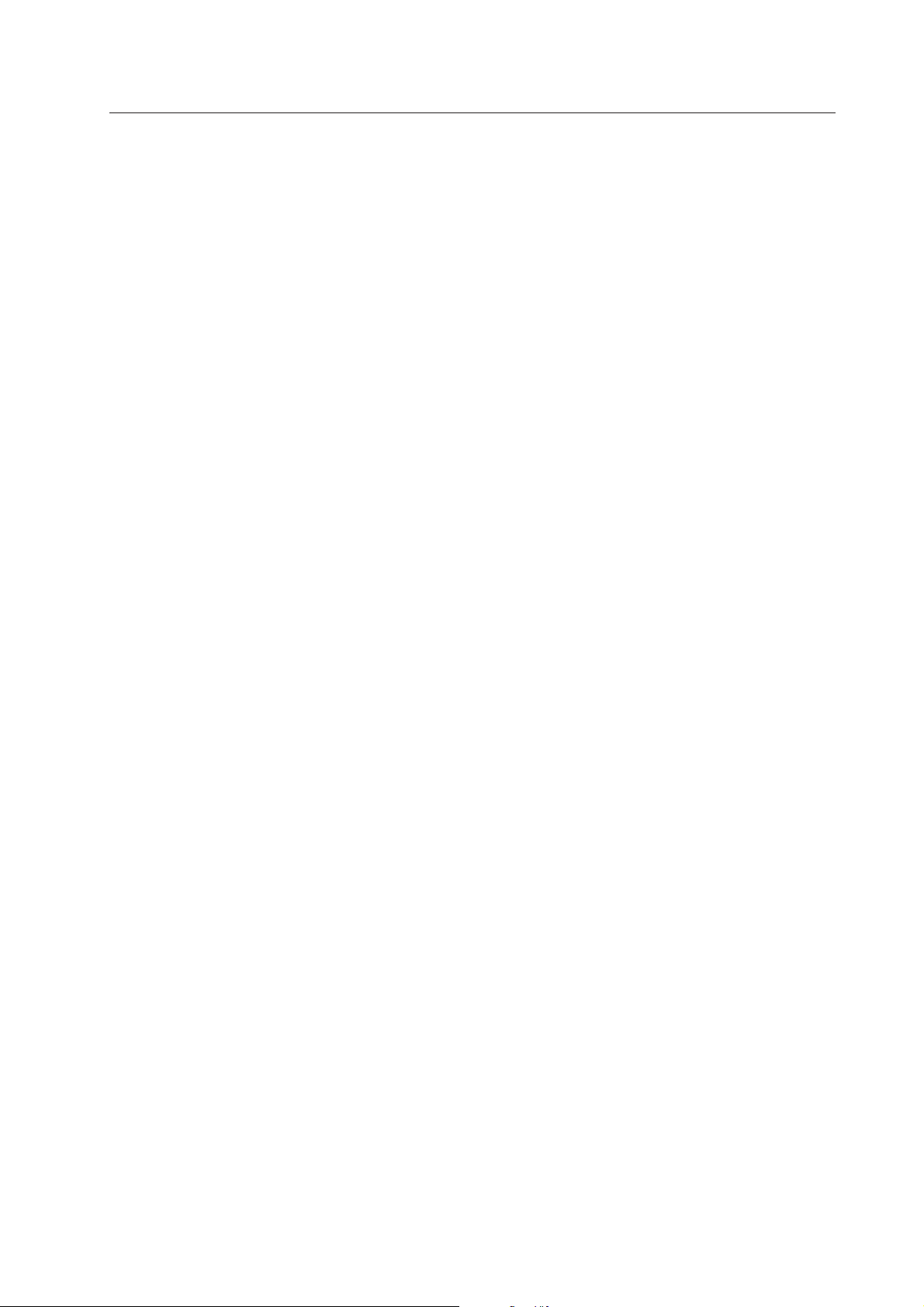
Remote Control Unit Case
15
Page 16
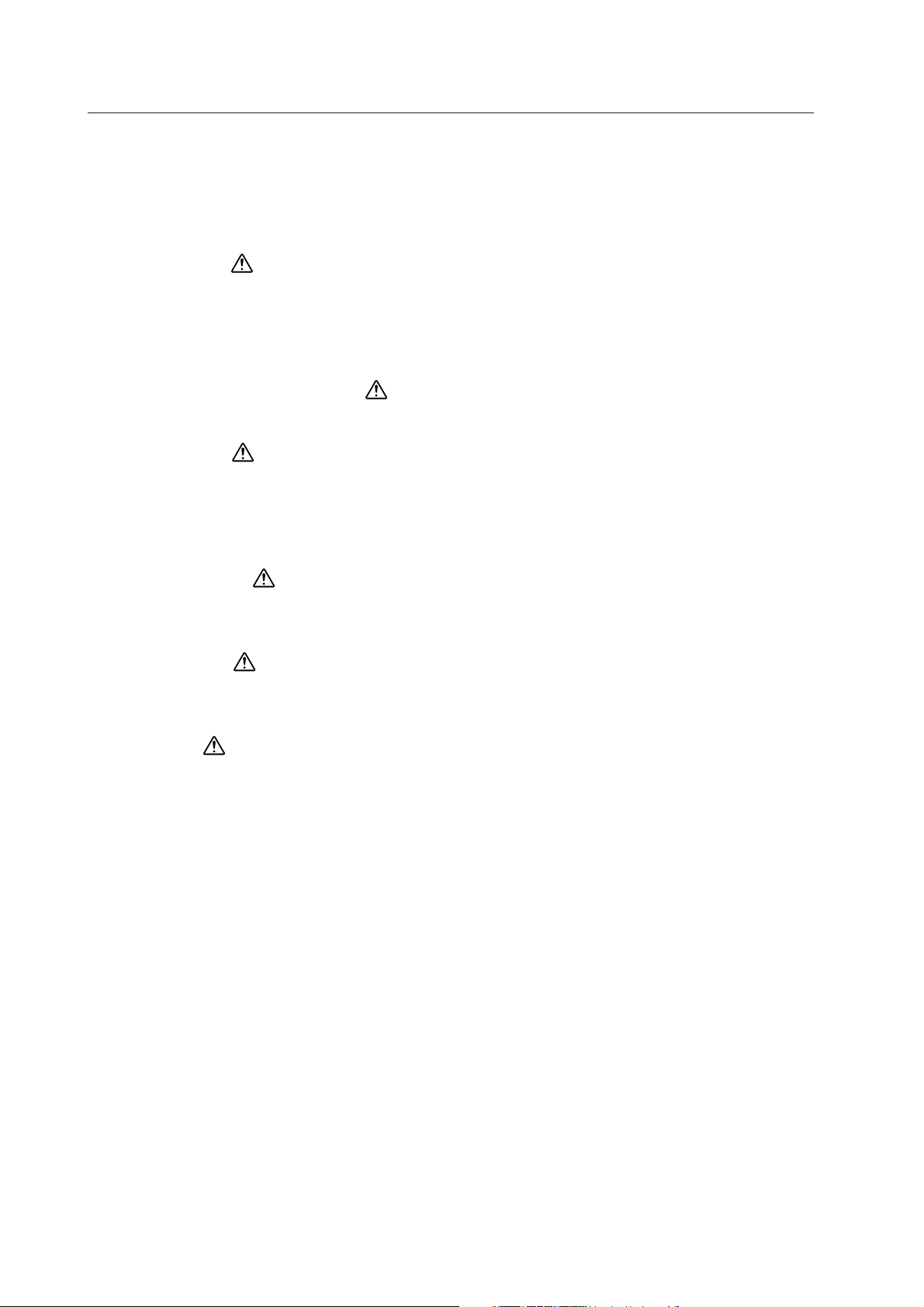
Installation Site Requirements
3.1 Installation Site Requirements
If the site requires modifications or special preparations for installation of the plasma display or its mounting hardware,
obtain permission in advance from the building owner or building authorities. To ensure installations safety, it is also
important to determine the strength of the installation site with the help of the original building contractor.
Safety Precautions
1) Structure of the installation site
Make sure you thoroughly understand the structure of the installation site before determining the most suitable installation
method. Buildings vary in structure and materials, and the appropriate mounting hardware with differ accordingly.
When drilling into walls, always remain aware of the internal electric wiring and pipes.
2) Weight capacity of the installation site
Select a location with a weight capacity sufficient to support the total weight of the display and mounting hardware.
3) Flat, level surfaces
Select a flat, level surface for installation, such that mounting software will be parallel to the surface to which it is
affixed.
Install the unit so that the load is evenly distributed along the ceiling or floor, as well as on mounting hardware such as
hang bolts.
4) Sufficient work space
Select a location with sufficient space for installation work. The installation work should be conducted by two or more
persons.
5) Nearby equipment
If air conditioning ducts or lamps, etc. are located near the installation site, the attendant dust, extreme temperatures,
humidity, and condensation may become sources of trouble. Please take sufficient steps to avoid this.
6) Safe locations
Do not install the unit where it may be easily touched or leaned against. Avoid locations subject to high vibration or
severe impacts.
7) Lighting conditions
• Consider existing lighting and sunlight angles when creating the installation layout. Extremely bright lighting can
reduce the visibility and quality of the display image.
• In extremely bright surroundings, adjusting screen intensity may not result in perceptibly brighter images. Keep in
mind that extreme intensity settings can reduce system service life.
8) Installation partially outdoors
The unit is designed for indoor use, and is not suited for open-air use. Installation in locations that are even partially
exposed to the elements may lead to malfunctions or breakdown caused by any of the following:
• Water and dust
• Changes in temperature and humidity
• Salt-bearing wind
Direct sunlight upon the display degrades image quality. In installing the display, avoid sites exposed to direct sunlight.
16
Page 17
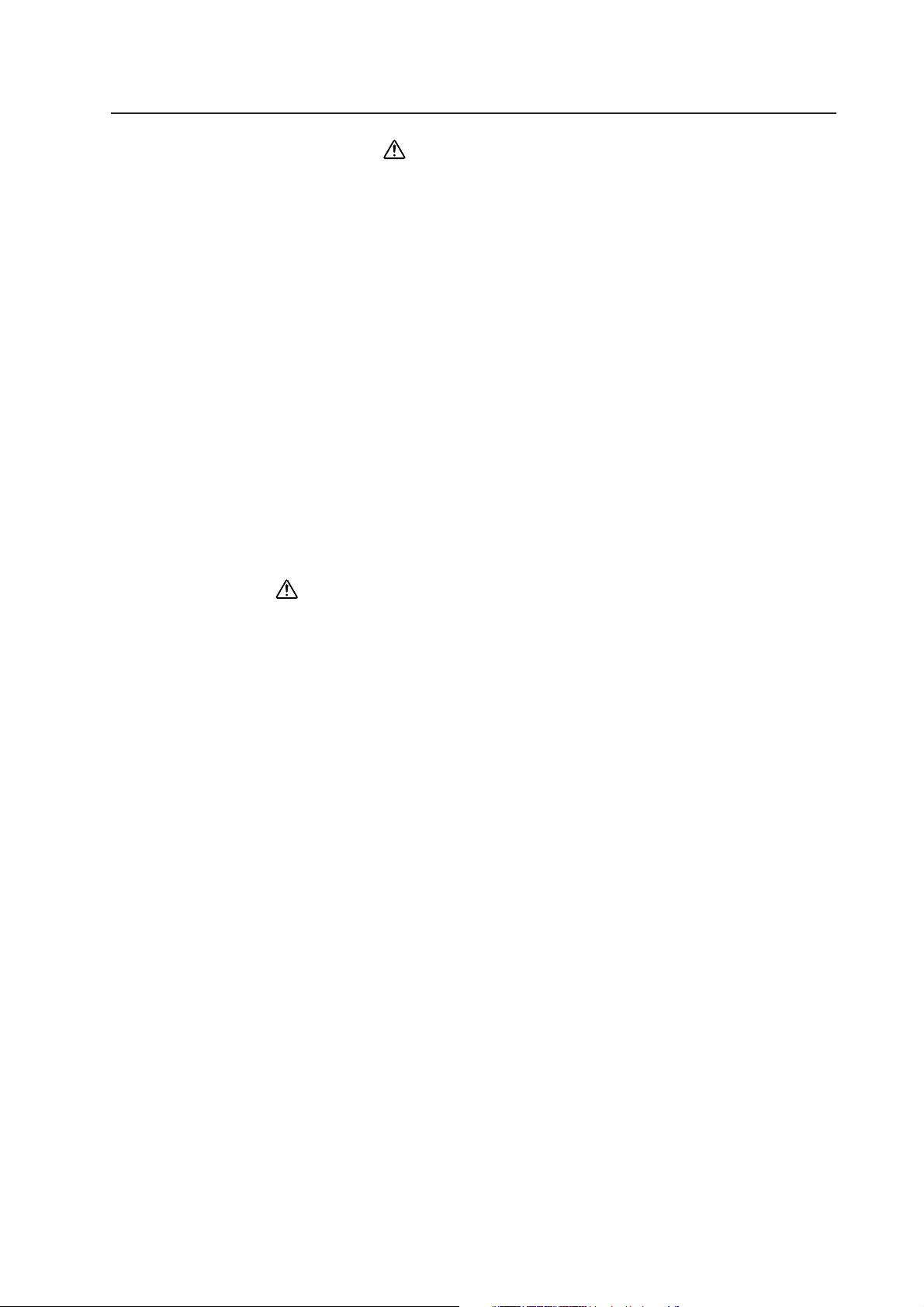
Installation Site Requirements
9) Temperature and humidity conditions
• The installation site should meet the following conditions:
• Operating temperatures: 0 to 40 °C (largely depending on installation conditions)
• Operating humidity: 20 to 80 %
• Storage temperature: –20 to 60 °C
• Storage humidity: 20 to 90 %
• Operating atmospheric pressure: 0.8 to 1.1 atm
• Storage atmospheric pressure: 0.6 to 1.5 atm
• We recommend against installing electronic products such as this unit in locations subject to high humidity. If the unit
is to be installed in a location subject to relatively high humidity, observe the following:
• Failure to install the unit in unacceptable ways may result in non-warranty damages.
• Make sure the unit is grounded.
• Do not allow water or other liquids to enter the unit.
10) Prevent condensation
One of the chief sources of problems during the winter is “condensation”. Rapid temperature fluctuations can deposit
water vapor inside the unit or on the screen, degrading performance. If condensation occurs, turn the unit off and leave
it off for an hour or so. It is also good practice to increase the room temperature gradually.
Beware of condensation. Consult Pioneer authorized dealers for assistance.
11) Power requirements
• This unit functions properly when powered at ±10 % of its rated voltage. Characteristics of power lines may effect
the voltage output. If any of the following occurs, contact an electrician to inspect the power.
• Significant voltage drop between the circuit panel and the plasma display
• Significant changes in voltage when switching the unit power on or off
• When calculating power consumption, allow for 500 W ≠ 500 VA of consumption per unit.
(NOTE)
• The in-rush current upon powering will be approximately 30 A.
12) Effective remote control distance
This display emits weak infrared radiation. If other products controlled with infrared remote controls are placed nearby,
remote control function may be affected. In such cases, move them further away from the display or contact Pioneer
authorized dealer for assistance.
Depending on installation conditions, the range of the unit's own remote control may be reduced by infrared radiation
emitted by the screen.
The screen's infrared intensity will vary, depending on the image displayed.
17
Page 18

Installation Conditions
3.2 Installation Conditions
3.2.1 Heat dissipation
This unit has openings for effective ventilation at locations marked by arrows in the illustration below. To allow proper
dissipation of heat from the unit, avoid blocking or covering any of these openings.
(Unit : mm)
119
537.5
38
54
60
119
269
119
72.5
45
282.5 (one side only)
160 235
53
157
80
Fan (4 in number)
256
453
80
190
80 128
53
137.5
160
59
72
19
142.5
19
247.5
168
183
Air flow through the openings: All four fans draw off hot air from the unit. All openings not assisted by fans serve as
air inlets. If the unit is hung from or embedded into a wall, special operating temperature limits and other limitations
may apply. Refer to 3.4 “Special Installation”.
18
Page 19
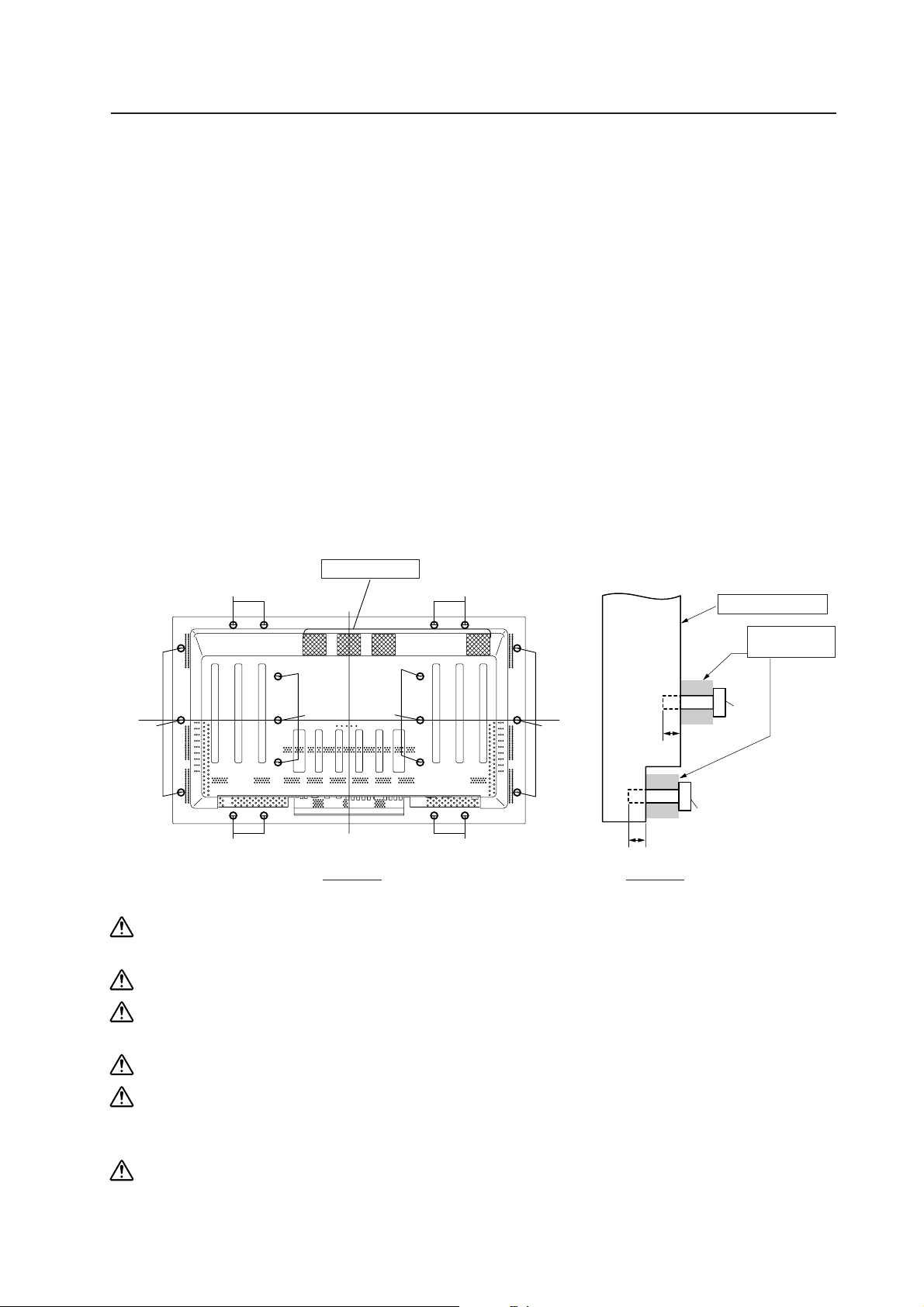
Installation Conditions
3.2.2 Calculating heat quantity
As a curtesy to our customers, we have included the power formula to calculate the air conditioning needs.
For power consumption, allow for 500 W ≠ 500 VA per unit.
Since most of the power consumed is transformed into heat, power consumption may be regarded as roughly equal to
generated heat.
1 Conversion to calories
[W] × 0.86 = [kcal/h]
Heat generated per display: 500 W × 0.86 = 430 kcal/h
2 Conversion to British Thermal Units
[W] × 3.41 = [BTU/h]
Heat generated per unit: 500 W × 3.41 = 1705 BTU/h
3.2.3 Product mounting holes
We recommend using mounting hardware available from Pioneer. If you use other mounting hardware items, mount
them to the unit using the M8-bolt holes provided in the unit. Remove the hole rivets, depending on the particular
mounting hardware used. Tighten the bolts with a torque between 50 and 80 kg/cm. Applying a torque beyond these
limits may lead to internal component failure.
• Locations of useable mount holes are shown below. (Caps or plugs can be removed by turning them with a coin or
other device.)
Hole "a": in 6 locations
Hole "b": in 14 locations
Mounting Surface
Hole "b"
Air holes (Fan)
Hole "b"
hardware, etc.
The main
Hole "b"
Hole "a"Hole "a"
Hole "b" Hole "b"
Center
Line
Rear View
unit
Center
Line
Hole "b"
12 to 20 mm
Side View
Hole "a"
Bolt
12 to 20 mm
Hole "b"
Bolt
Always use a minimum of 4 mounting holes, evenly distributed on opposite sides of both the horizontal and
vertical center lines.
Use bolts that can be driven 12 to 20 mm into holes "a" or "b", as shown in the Side View above.
Do not block or cover air outlets and openings for ventilation on the rear panel.
Take precautions to prevent soiling walls behind the product with exhaust air discharged from the air outlets.
This unit incorporates glass components. Install only on flat surfaces.
Mount
Always turn every bolt by hand 2 or 3 times and check to make sure it is straight, then tighten it using a tool.
Do not over tighten bolts.
Do not use loctight or similar bonding products.
Please make sure that you use M8 (P=1.25) bolts. (other types of bolt cannot be used).
19
Page 20
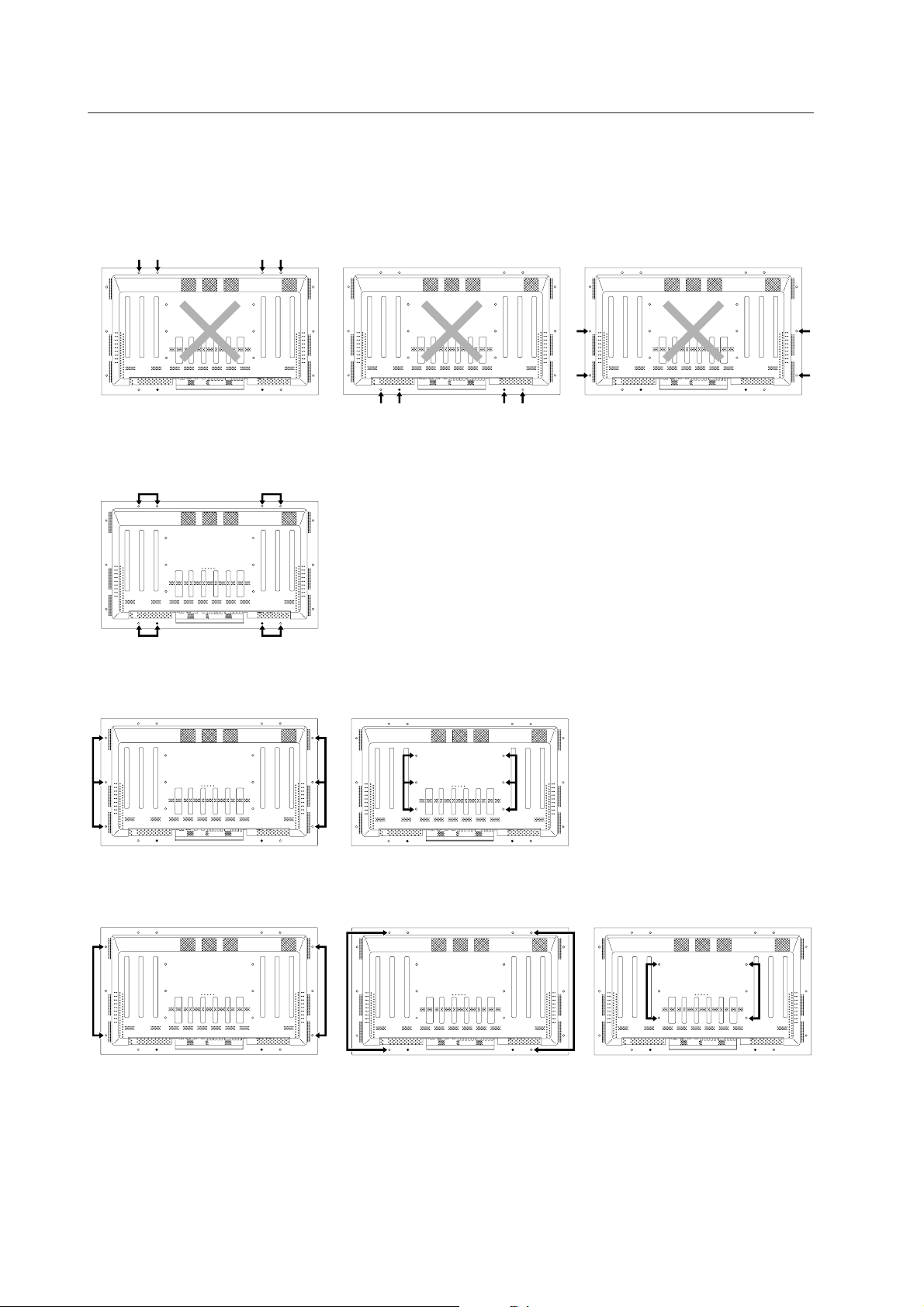
Installation Conditions
This unit is designed to be mounted using four bolt holes. For additional safety, we recommend securing it at six to
eight points on opposite sides of the horizontal and vertical center lines, as shown in the illustration below. Do not
secure the unit at four points arranged in a single row, as shown below.
Methods for securing - Unfavorable examples
Methods for securing - Favorable examples
A. Secured at eight points
B. Secured at six points
C. Secured at four points (with mounting hardware attached to the sides)
20
Page 21
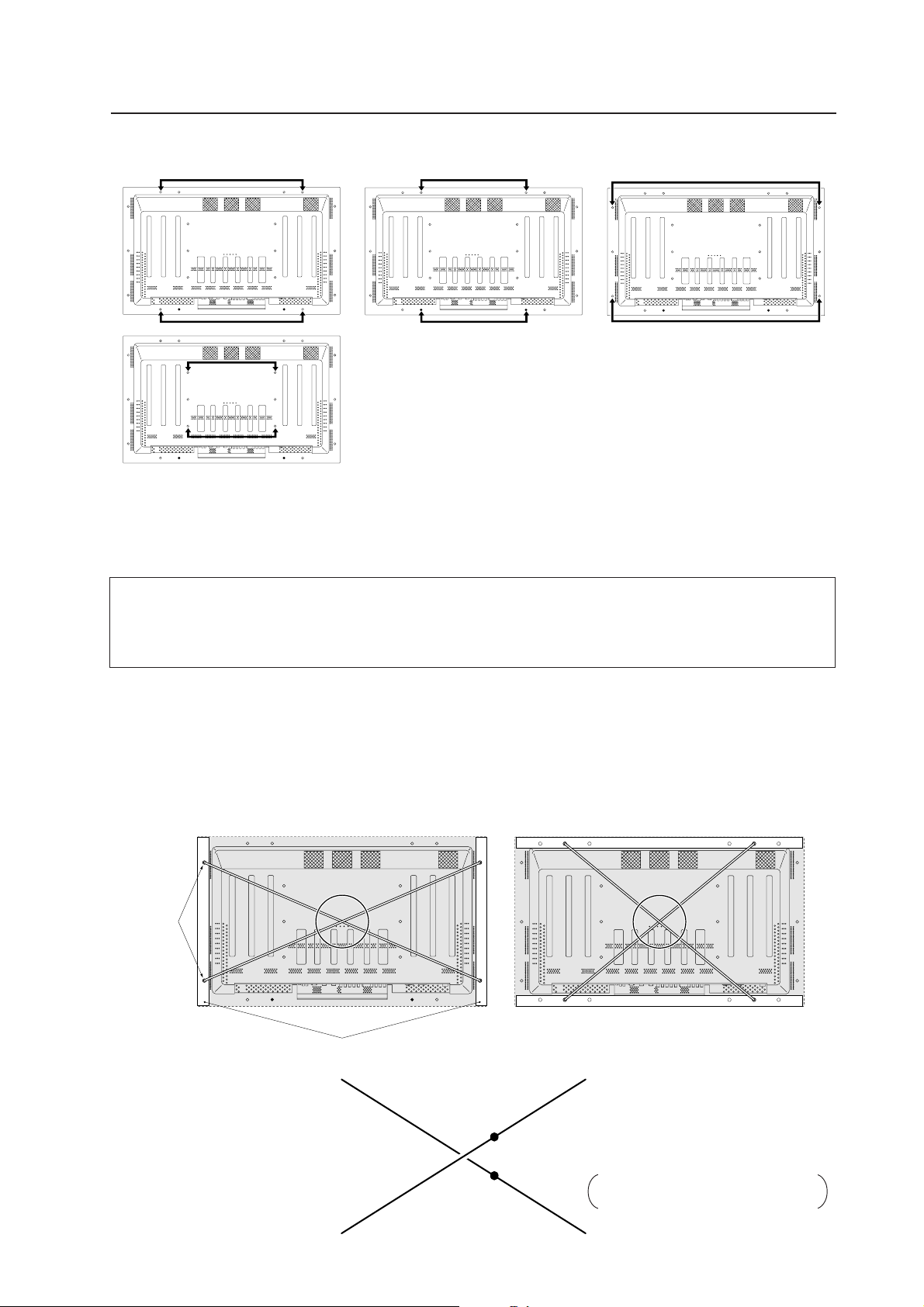
Installation Conditions
D. Secured at four points (with mounting hardware attached horizontally)
(Take proper precautions to prevent pinching the power cord or signal cables.)
3.2.4 Mounting surface warping
The display section incorporates glass. Before mounting the product, using hardware other than that provided by
Pioneer, perform the following to confirm that the display is free from warps exceeding 1 mm*.
* Regarding the 1mm limit
The frame of the display may have a warp of up to 3mm. If the total warp (the warp of the frame plus the warp of the
mount surface) exceeds 4mm then the glass in the display may be put under excessive stress. In order to ensure that
the total warp is less than 4mm, you should make sure that the warp of the mount surface is less than 1mm.
1 Referring to the illustration below, diagonally extend string of maximum
φ
0.1-mm diameter through the bolt
mount openings. Strings thus arranged should be completely free of slack.
2 Measure the clearance (L) between the strings at their point of intersection.
Distortion is expressed by: [Distortion] = L × 2.
3 If L is found to be 0, pass the strings through the other bolt mount openings and repeat the measurements. Any
value of L greater than 0 indicates the presence of distortion. If the measured value in both cases is 0, the
distortion is negligible.
A
Mount bolt
holes
A
Plasma Display Mount Surface (Mount Brackets)
A
String
String
CB
Magnified view of section A
D
F
E
Point E is the center point of string
segment A-B.
Point F is the center point of string
segment C-D.
Clearance between points E and F = L.
Points E and F are shown displaced
for illustrative purposes.
21
Page 22
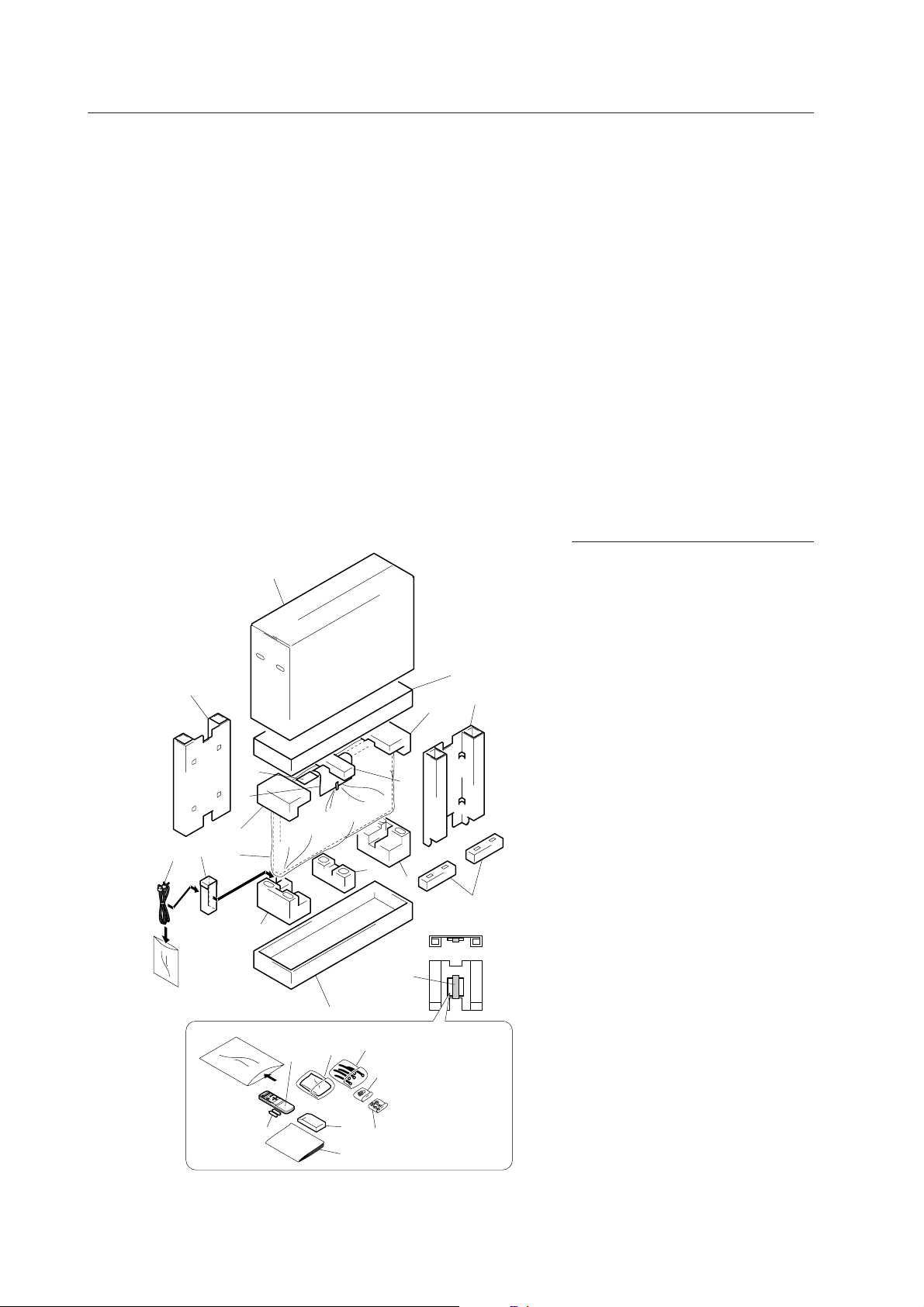
Installation Procedures
3.3 Installation Procedures
3.3.1 Transportation precautions
1 Any transportation of the unopened unit in its packaging should be done by two or more persons. To avoid injury
or damage, do not lift the package by its packing bands.
2 When transporting or storing the unit, always position it vertically - never horizontally. Horizontal transportation or
storage invalidates the product warranty
3 In transportation or storage of products in original packing, never stack more than three units high. This warning
is also indicated on the upper face of the carton.
4 For transportation or storage, observe the warnings and instructions on the upper face of the carton.
5 Plasma display is mode off grass. Please take precations to prevent it from being dameged.
3.3.2 Unpacking
The original packing material can be re-used to sofely ship the Plasma Display. When doing so, it is important to use the
material in the same way as when they were originally shipped. Failure to correctly use the material can damage the
display.
1) Packing specifications: 1341 (W) × 890 (H) × 424 (D), 53 kg
Ref. No. Terms
11
20
22
10
1
1 Upper face of the carton
2 Carton cover
3 Lower face of the carton
4 Upper pad L
5 Upper pad C
2
19
6
6 Upper pad R
7 Under pad L
8 Under pad C
9 Under pad R
10 Miller mat
15
16
5
11 Power cord
12 Remote control unit (CU-V159)
13 2 manganese AA batteries, R6P
4
8
9
23
7
14 Operating instructions
15 Guarantee
16 Warranty card
17 Binder Assembly
18 Wiping cloth
19 Front face of the carton
Tape
3
20 Rear face of the carton
21 Pin/BNC conversion connector
22 Power cord case
These accessories
13
12
18
14
24
17
shall be packed in
21
a bag, which then
shall be stuck to 19
(front carton) with
a piece of adhesive
25
tape.
23 Display stand case
(with display stand inside)
24 Remote control unit case
25 Bolt, Washer
22
Page 23

Installation Procedures
2) Unpacking procedures
1 Remove the packing bands.
2 Slowly lift and remove the upper carton.
3 Lift and remove the carton cover.
4 Remove the L, C and R upper cartons.
5 Remove the front and rear cartons.
6 Remove the operating instructions and accessories, which are secured to the lower carton by adhesive tape.
7 Remove the unit. (This should be performed by two persons.)
3) Transportation of the unpacked unit.
If it needs to be moved, the unit should be lifted by two persons.
• Never move the unit by dragging it along the floor.
• Move the unit slowly, taking care to prevent scraping or striking the delicate front protective panel.
• In order to prevent adhesion of dust, remove the protective film only after all work and preparations for the
installation site, including clean-up following unpacking, are complete.
3.3.3 Mounting on the attachment stands (See 4.3 " Installation of the Attachment Stand" for in-
structions on permanent installation.)
Insert the stand bolt into holes A and A' so that the head of the bolt can slide into the slot in the stand.
Unpacking procedure stops at Step 2), 6, above. Bolts A and A' can be made to slide into the slot in the stand before
the unit is unpacked. This method should, insofar as possible, be a temporary setup pending proper installation.
When installing the attachment stand, consult 4.3 “Installation of the Attachment Stand”. If making the attachment
to position B, use the B hole rivet, or remove the A stand bolt and attach it to position B.
Placing the screen on the stands is only a temporary step before proper installation. We cannot guarantee against
damage to the screen caused by it toppling over under an external force etc. while it is placed on the stands.
B A BA'
3.3.4 Re-packing (re-packing and re-shipping are not covered by the warranty.)
If the unit needs to be re-packaged, observe the following guidelines.
• Pack by performing in reverse order the steps described in 3.3.2 “Unpacking”. The miller mat must be positioned
so that the shiny film surface faces outward and its soft surface faces inward (toward the unit).
• Restore all accessories to their original locations. Secure with adhesive tape to prevent damage during
transportation.
• Do not re-package and ship if the packing material is damaged.
23
Page 24
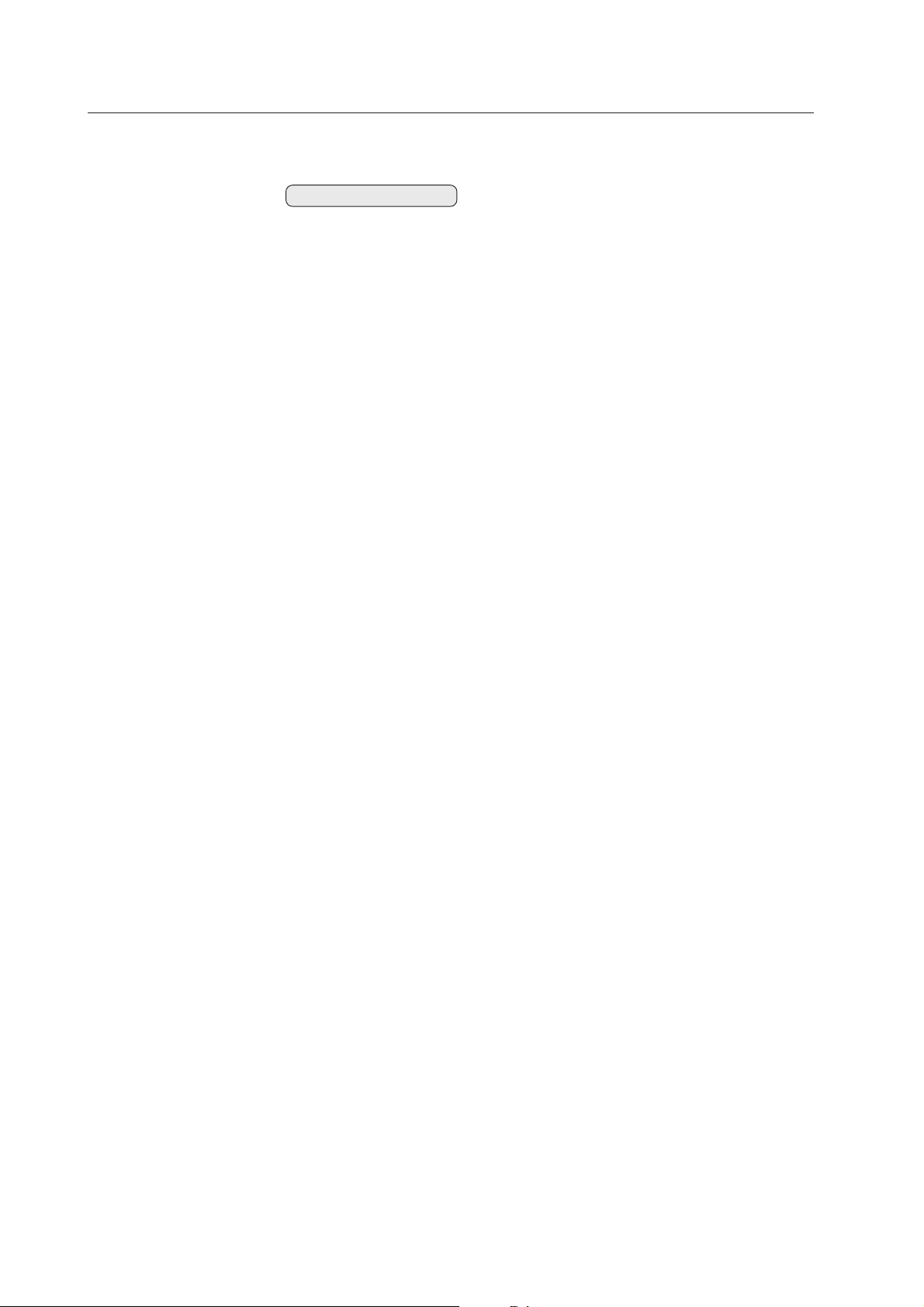
Installation Procedures
3.3.5 Wiring
1) Connecting the power cable
• Refer to the section on Power Cord Connection on p. 16 of the operating instructions.
• For power source specifications, refer to 3.1 “Installation Site Requirements”, Section 11) Power requirements,
above.
2) Connecting signal cables
(1) Please refer to p10~17 of the instruction manual for instructions on how to connect a PC or a video device.
(2) Important notes
• Use coaxial cables. As a rough guide, for video signals use 3C-2V cables for lengths up to 15 meters, and 5C2V cables for lengths up to 30 meters. Use thicker cables for computer signals, since these signals are more
likely to degrade: 5C-2V cables, for example, for 15-meter lengths. Generally, thicker cables will produce
more reliable connections. You can also improve signal quality by minimizing cable length.
• Video cables plugged into video inputs and outputs close to dimmers, neon signs, air-conditioning units, or
cables for wired broadcasts may occasionally deliver slightly corrupted images.
3) Processing wires
• In the case of permanent or long-term installation, please be careful to select cables of the correct length,
considering the whole wiring route when doing this (this is not so important in the case of short-term installation
such as with special events).
• Arrange and secure cables so that they will not be subject to direct load or physical force. For temporary
installation, securing cables with string should be perfectly adequate. For permanent installations, secure by
more reliable means.
24
Page 25
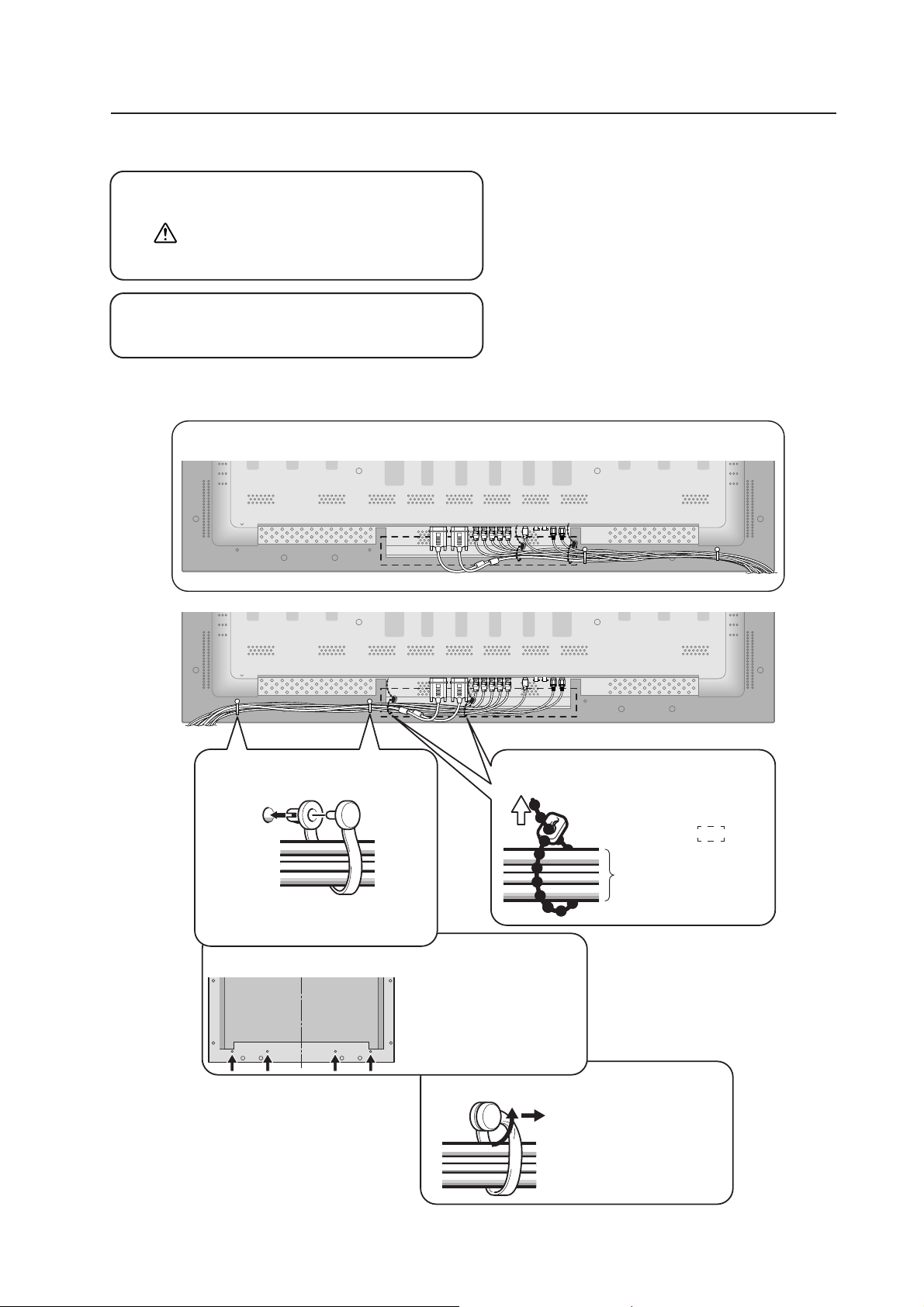
4) Arranging and securing cables with speed clamps and bead bands
Fasten cables using the supplied speed clamps.
1
Remember that speed clamps are not easily
removed, once fastened.
Secure cables with the supplied bead bands.
2
Cables may be drawn around to the right, viewed from this side.
Installation Procedures
* Display viewed from the rear.
1Secure cables with speed
clamps.
2
1
Insert part 2 into an opening in the rear
cover, then insert part 1, as shown.
Fastening points for speed clamps
Bundled cables can be drawn to
the left or the right.
Depending on specific
requirements, you may use the
four opening indicated by solid
circles ¶.
2Bundle cables using bead bands.
Use the head band at
two positions within the
indicated range .
Cords
How to unlock the speed clamp
Use a pair of pliers to twist
the clamp by at least a
quarter-turn and pull outward.
Remember that this procedure
entails risk of damaging the
clamp.
25
Page 26
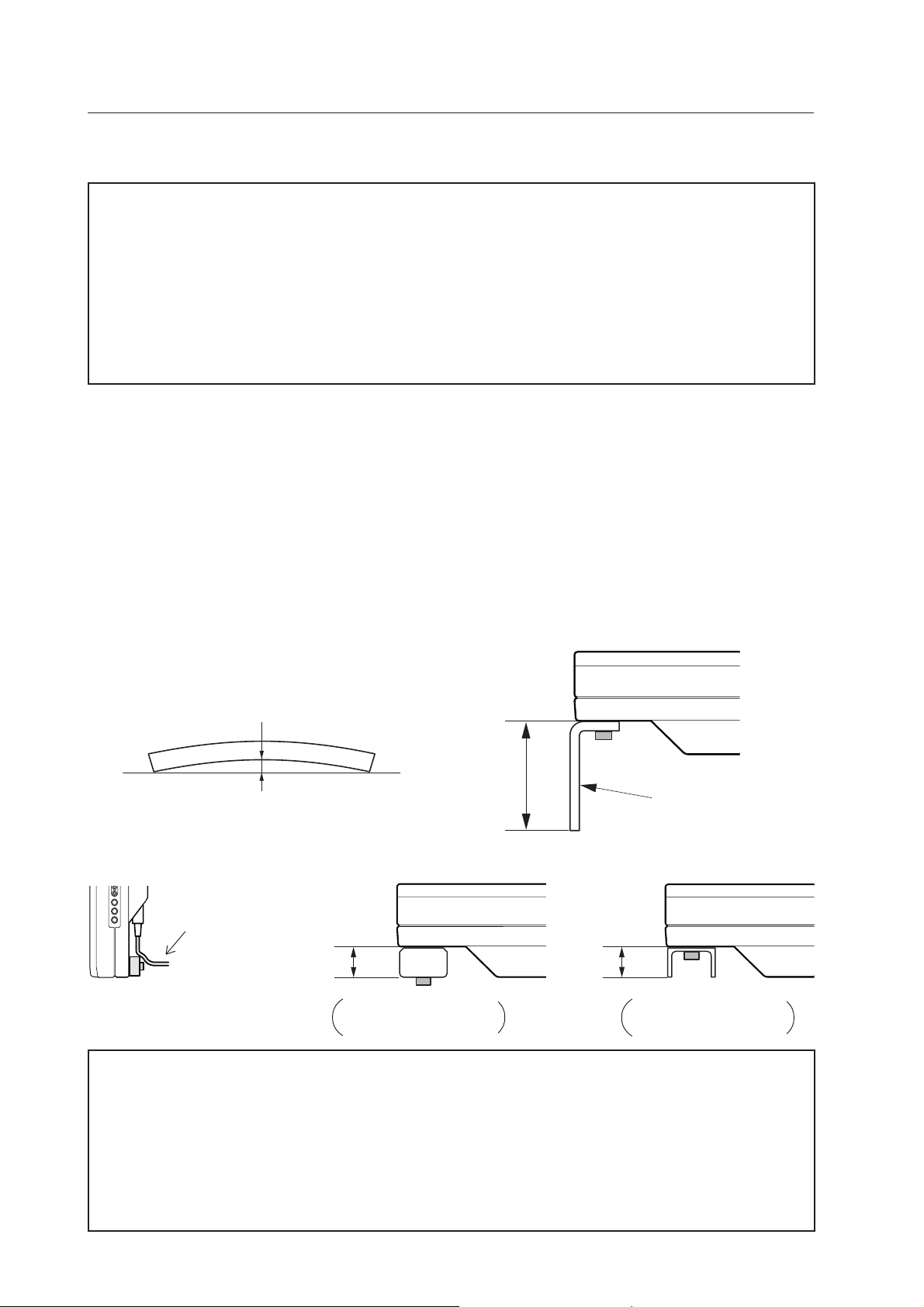
Special Installation (Mounting to fittings)
3.4 Special Installation
The unit can be hung from or embedded in a wall, but such special installations impose additional limitations on
operating temperatures and other operational factors.
Examine installation methods and the ambient conditions for your installation site, and refer to sections 3.1 to 3.3 in
this manual.
Measurements discussed in this manual assume the following conditions:
• A 100 % white input is supplied.
• Sufficient aging has been completed.
Make all measurements under identical conditions. The aging period required for correct measurement will be about
two and a half hours, depending on the space available at the installation site.
3.4.1 Mounting to fittings
Observe the following guidelines when mounting the unit to fittings.
Notes 2 to 7 apply to all cases of mounting to fitting.
1 When mounting the unit, make sure that there are no objects around it within a distance of 300mm.
2 Any unit deformation/warping occurring as a result of installation should be less than 4 mm.
3 Never block or cover openings, aside from those shown as blocked in the illustrations on the following page.
4 The fittings should have a thickness of less than 20 mm. (This limit does not apply to fittings in examples 2, 4, 6
and 8 on the following page.)
5 L-shaped fittings should have a thickness of less than 100 mm.
6 The strength of the fittings should be adequate to bear the weight of the display.
7 Take precautions to avoid sharply bending the power cable.
4 mm MAX
Less than
100 mm
Maximum allowable deformation/warping is 4 mm.
Arrange the power
cable so that minimum
stress is placed on it.
Less than
20 mm
No thickness limitations
in examples 2, 4, 6 and 8
on the following page.)
Less than
20 mm
L-shaped fitting
No thickness limitations
in examples 2, 4, 6 and 8
on the following page.)
✩ Operating environment for standard installation
• Ambient Temperature: 0 to 40 °C (examples 1 to 4)
✩ Operating environment for vertical installation
0 to 40 °C (vertical installation: examples 5 to 8)
✩ Operating temperatures for Upside-Down Installations (possible only for attachment examples 2 and 3)
• Ambient temperature: 0 to 40 °C
The operating temperature restrictions for the speaker system (PDP-S03-LR) are the same regardless of whether
installation is horizontal or vertical.
26
Page 27
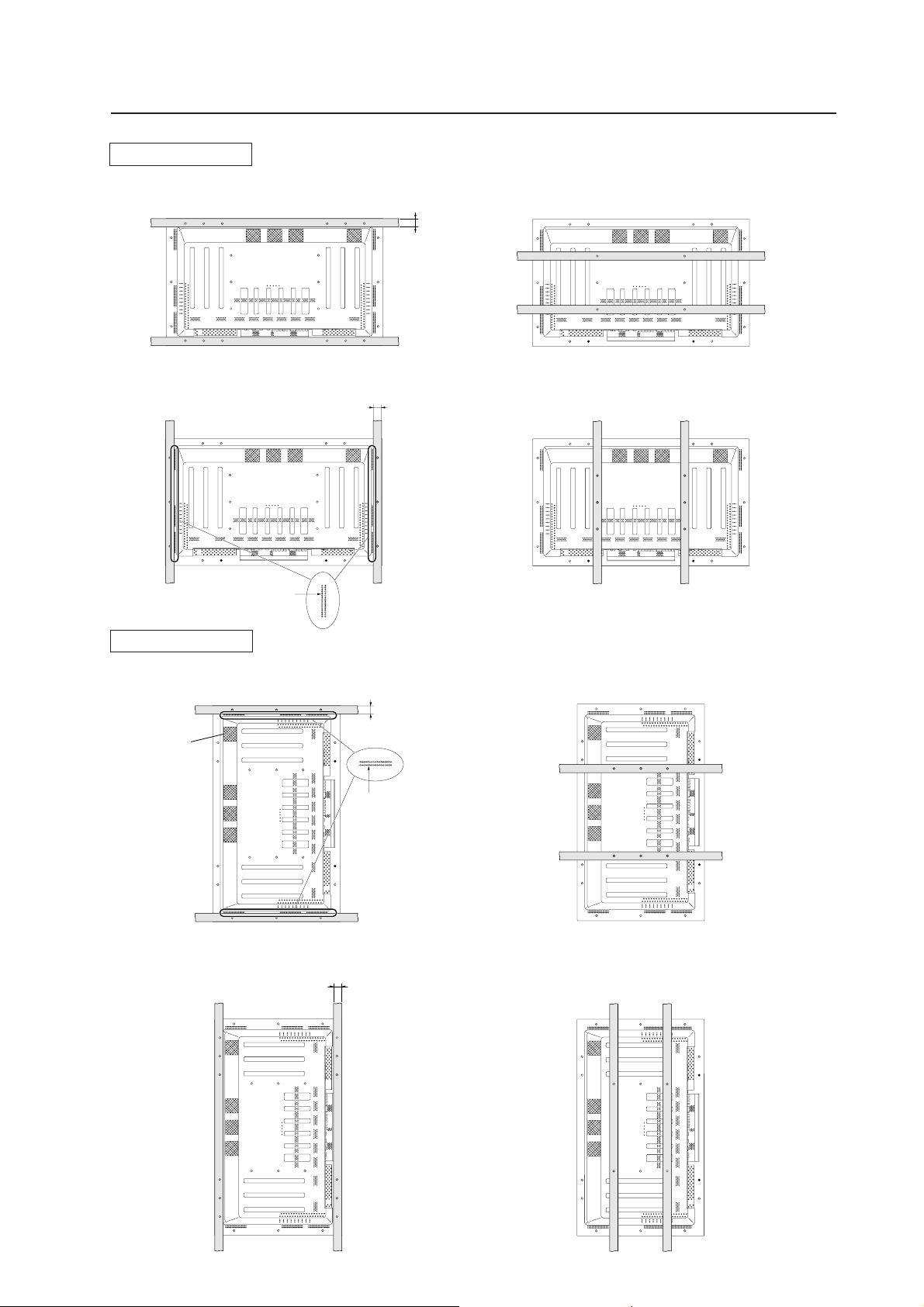
Special Installation (Mounting to fittings)
␣ Standard installation
Example 1
Example 3 Example 4
* Never block this
opening.
(Note that only Examples 2 and 3 apply in cases where top and bottom are reversed)
Example 2
35 mm or
less
35 mm or
less
Vertical installation
Example 5 Example 6
Attach with
this fan
upwards.
Example 7 Example 8
35 mm or
less
* Never block this
opening.
35 mm or
less
27
Page 28
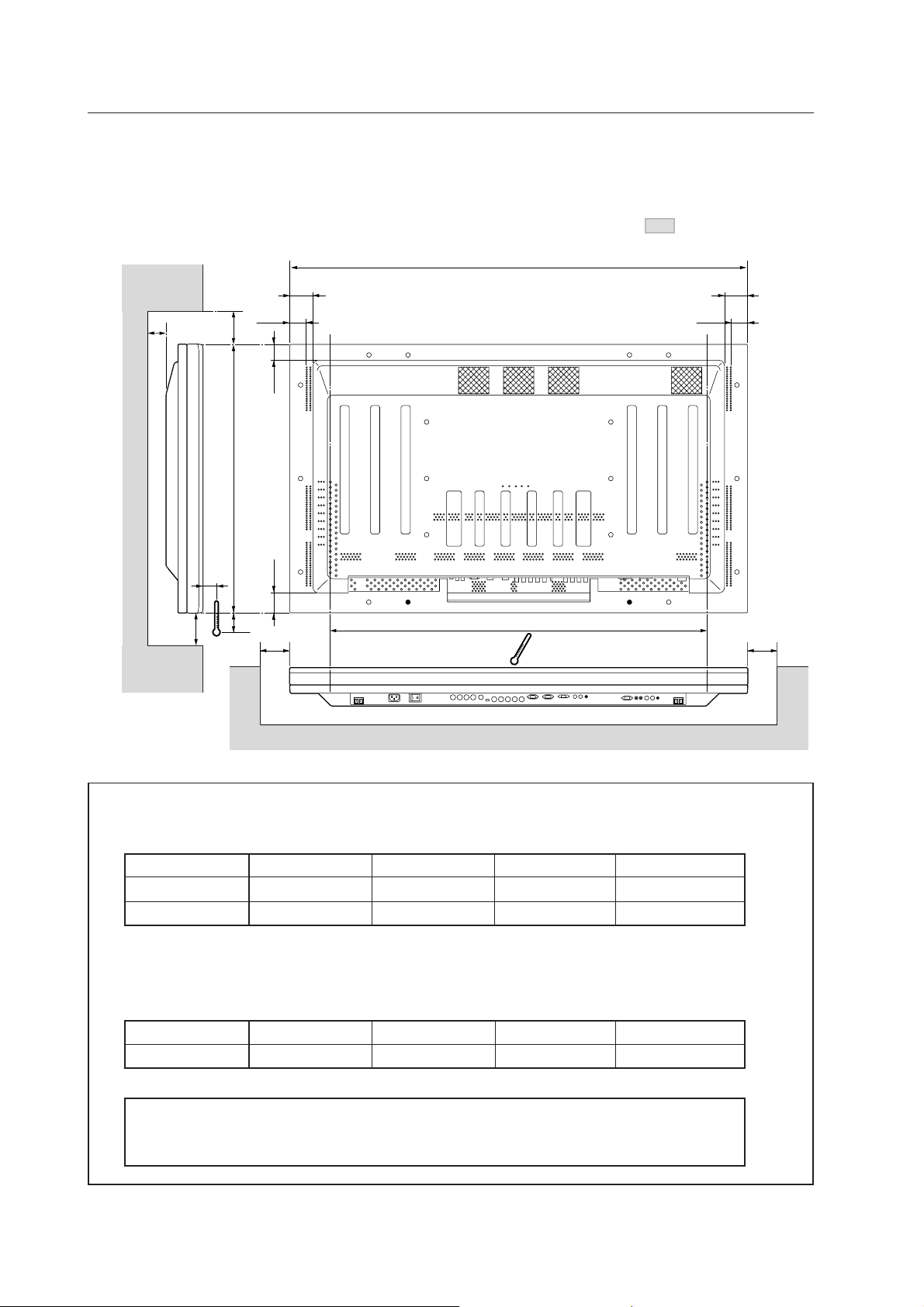
Special Instruction (Hanging on the wall)
3.4.2 Hanging on the wall
Carefully read the following before attempting to hang the unit on a wall, and observe the various limitations specified
below. Be sure to mount the unit so that twisting, bending, or any other deformation does not exceed 4 mm.
Shaded areas indicate attachment
points for mounting hardware.
1218
67
A
C
B
714
10
25
45
43
54.5
Avoid blocking or covering this area on the upper and lower sides
D
67
45
D
Operating temperature restrictions
✩ Standard single-unit installation
* When attached using PDK-5005 PDP brackets, the distance
A
between the unit and the wall must be no
less than 50 mm.
Distance from wall (A) BCDAmbient temperature
50 mm or less 300 mm or more 300 mm or more 300 mm or more 0 to 35°C
50 mm or more 100 mm or more 50 mm or more 50 mm or more 0 to 40 °C
✩ Horizontal/vertical, left/right reverse installation (Note that only Examples 2 and 3 apply in cases
where top and bottom are reversed)
* No matter what the distance between the unit and the wall, the unit must be installed in such a way as
to ensure free air flow (With no obstructions within a distance of 300 mm from the unit).
Distance from wall (A) BCDAmbient temperature
None 300 mm or more 300 mm or more 300 mm or more 0 to 35°C
✩ Requirements when used with PDP-S03-LR speaker system
When installed as a single unit, all requirements are the same as those listed above for horizontal/
vertical, left/right reverse installation. Note, however, that the figures listed above are to be interpreted
as indicating the distance between the speakers and the wall.
(NOTE) Different temperature restrictions apply to the PDK-5006. Refer to 4.7 “Tiltable Plasma Display Wall- Mount
Hardware”. In wall-mounting installation, allow adequate space (a clearance of 300 mm or more) above and
28
below the monitor set, as well as to the right and left.
Page 29
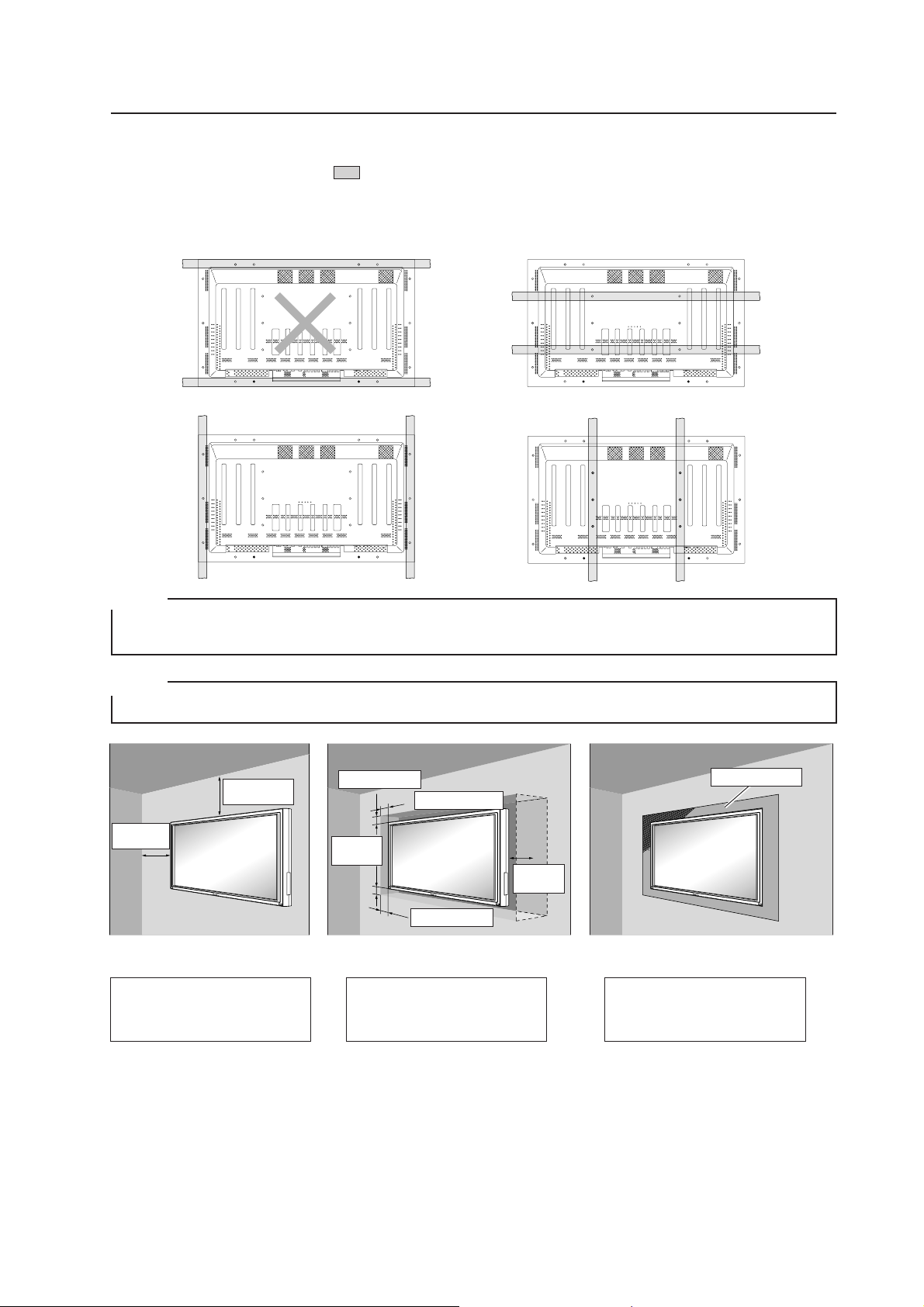
Special Installation (Hanging on the wall)
Methods of Securing: Basic methods of securing are shown below. Avoid blocking or covering areas aside from those
indicated by
Before attaching the unit to fittings, double-check that the thickness and height of the fittings,
and the number of fixing bolts is correct.
(Also refer to 3.4.1 “Mounting to fittings”.)
. The method indicated by a large X-mark must not be used.
NOTE 1
Heated air is drawn off from the interior of the unit by fans. Before installation, consider the heat resistance of the
wall or other surfaces behind the unit. Exhaust temperatures can be 30 °C higher than the outside temperature.
NOTE 2
For wall-mounting, do not bundle the cables in a way that will obstruct ventilation.
300 mm or
more
300 mm or
more
Flush-wall installation
(distance between unit and wall
less than 50 mm)
Requirements :
• Free air flow (With no obstructions
within a distance of 300 mm from
the unit)
• Temperature of 0–35°C
50 mm or more
100 mm or more
50 mm or
more
50 mm or more
Ex.: Installation requirements when
installed in recess in wall
50 mm or
more
Wall-mounted installation
(distance between unit and wall
greater than 50 mm)
Requirements :
• Free air flow (With no obstructions within
a distance of 300 mm from the unit)
around all four sides of the unit is not
necessarily required when the unit is
installed at a distance of greater than 50
millimeters away from the wall.
* Note, however, that in such cases the unit
may not be placed behind a glass panel or
any other obstruction which would create
a closed space.
• Temperature of 0–40°C
Ex.: Installation when covered with a
Panting net
Wall-embedded installation
(i.e., installation in closed space)
Requirements :
• See 3.4.3 Embedding in the wall for
installation requirements..
• Temperature of 0–40°C
ÉpÉìÉ`ÉìÉOÉlÉbÉgPanting net
29
Page 30

Special Installation (Embedding in the wall)
3.4.3 Embedding in the wall
Carefully read the following before trying to embed the unit in a wall, and make sure to observe all the limitations
specified below.
Be sure to mount the unit so that twisting, bending, or other deformation of the unit does not exceed 4 mm.
(1) Embedding in walls with space provided behind the unit (With no obstructions within a distance of 300 mm
from the back surface of the unit).
A
X (Front of the unit)
A
A
<Viewed from the Right Side>
✩ Operating Temperature Restrictions
Y (Rear of the unit)
<Viewed from Above>
A
Temperature in space X and Y
A: 0 to 370 mm 0 to 40 °C
* The same operating temperature restrictions apply to the speaker system (PDP-S03-LR).
✩ Operating Temperature Restrictions for Upside-Down Installations
␣ * Upside-down mounting is unavailable when embedding this device in a wall.
30
Page 31

Special Installation (Embedding in the wall)
Methods of Securing: Basic methods of securing are shown below. Avoid blocking or covering areas aside from those
indicated by
Before attaching the unit to fittings, double-check that the thickness and height of the fittings,
and the number of fixing bolts is correct.
(Also refer to 3.4.1 “Mounting to fittings”.)
. The methods indicated by a large X-mark must not be used.
Temperature Measurement Points (Illustration for reference purposes)
50mm 50mm
• Make measurements at a distance of 5 cm from the unit, without directly subjecting the thermometer to fan exhaust.
• For spaces where temperature fluctuations are likely, gather additional measurement points for an adequate data set.
31
Page 32

Special Installation (Embedding in the wall)
(2) Embedding in walls with no space provided behind the unit.
Panting (Punching) net (numerical aperture 50% or over)
100mm or
50mm or
more
more
more
100mm or
more
100mm or
100mm or
more
Cation : Due to possible heat up, we do not recommend installation in narrow, enclosed areas.
✩ Operating Temperature Restrictions
• Ambient temperature: 0 to 40 °C
• The same operating temperature restrictions apply to the speaker system (PDP-S03-LR).
✩ Operating Temperature Restrictions for Upside-Down Installations
␣ * Upside-down mounting is unavailable when embedding this device in a wall.
32
Page 33

Special Installation (Embedding in the wall)
Methods of Securing: Basic methods of securing are shown below. Avoid blocking or covering areas aside from those
indicated by
Before attaching the unit to fittings, double-check that the thickness and height of the fittings,
and the number of fixing bolts is correct.
(Also refer to 3.4.1 “Mounting to fittings”.)
. The methods indicated by a large X-mark must not be used.
33
Page 34

Special installation (When the display is put in a box)
3.4.4 When the display is put in a box
Operating this display in confined spaces is not recommended.
• If the display is to be used in confined spaces, observe the following conditions shown in the drawing in a page to the
right:
A ≥ 50
B ≥ 50
C ≥ 10
D ≥ 50
Use a mesh with aperture efficiency of 50% or more.
Thus, everywhere in "Y" must be kept less than the following temperature range. If hot air remains in the closed
space, the temperature may rise, causing a malfunction or fire. As a precaution in case of accidents, the inner wall
should have sufficient heat resistance or fire resistance.
✩ Usage temperature conditions (BOX air temperature)
• Ambient temperature: 0 to 35 °C
34
Page 35

Exhaust
side
Special installation (When the display is put in a box)
Outside air temperature measuring point
10mm
Intake
side
A
Rear view (the following area should be made of mesh)
750 mm or more
A
A+70mm
B
10mm
B
CD
Mesh with aperture efficiency of 50% or more
+50 mm
B+
30 mm
or more
100 mm
100
B+
1118 mm or moreA
A
+50 mm
A ≥ 50
B ≥ 50
C ≥ 10
D ≥ 50
mm
50 mm
35
Page 36

Special Installation (Ceiling suspension (with wires))
3.4.5 Ceiling suspension (with wires)
When suspending from ceilings with wire, attach the unit either at rows A and B or at rows C and D to keep it from
deforming forces. In addition, the unit must be attached
on opposite sides of the vertical and horizontal center lines.
DC
AB
at four or more points, with these points distributed symmetrically
Make sure that this fan
is on the upper side
CD
AB
When suspending from a ceiling with wire, use the brackets shown at right to prevent concentrating loads on the upper
two fixing points.
For additional safety, secure the wires to separate fittings or parts of the ceiling.
Use mounting screws of material stronger than soft steel, and use hexagonal bolts.
Use wires adequate for the combined weight of the unit 43.0 kg and the weight of the support brackets.
Wires
Wires
Screws
Brackets
Brackets
Screws
✩ Operating Temperature Restrictions
• Ambient temperature: 0 to 40 °C
✩ Operating Temperature Restrictions for Upside-Down Installations
• Ambient temperature: 0 to 40 °C
36
Page 37

Special Installation (Ceiling suspension (with wires))
Methods of Securing: Basic methods of securing are shown below. Avoid blocking or covering areas aside from those
indicated by
Before attaching the unit to fittings, double-check that the thickness and height of the fittings,
and the number of fixing bolts is correct.
(Also refer to 3.4.1 “Mounting to fittings”.)
. The methods indicated by a large X-mark must not be used.
Vertical suspension
37
Page 38

Special Installation (Hanging on the wall (lengthwise))
3.4.6 Hanging on the wall (lengthwise)
Carefully read the following before attempting to mount the unit on the wall, and observe the various limitations
specified below.
Be sure to mount the unit so that twisting, bending, or any other deformation does not exceed 4 mm.
1218
Make sure that this fan
is on the upper side
67
45
Shaded areas indicate attachment
points for mounting hardware.
B
Avoid blocking or
covering this area
on the upper and
lower sides.
67
45
D
A
43
714
10
54.5
D
25
C
10
✩ Operating Temperature Restrictions
Distance from wall (A) BCDAmbient temperature
50 mm or less 300 mm or more 300 mm or more 300 mm or more 0 to 35°C
50 mm or more 100 mm or more 50 mm or more 50 mm or more 0 to 40 °C
38
Page 39

Special Installation (Hanging from the wall (lengthwise))
Methods of Securing: Basic methods of securing are shown below. Avoid blocking or covering areas aside from those
indicated by
Before attaching the unit to fittings, double-check that the thickness and height of the fittings,
and the number of fixing bolts is correct.
(Also refer to 3.4.1 “Mounting to fittings”.)
. The method indicated by a large X-mark must not be used.
NOTE 1
Heated air is drawn off from the interior of the unit by fans. Before installation, consider the heat resistance of the
wall or other surfaces behind the unit. Exhaust temperatures can be 30 °C higher than the outside temperature.
NOTE 2
For wall-mounting, do not bundle the cables in a way that will obstruct ventilation.
39
Page 40

Special Installation (Place product upright and flush into wall (embedding in the wall))
3.4.7 Place product upright and flush into wall (embedding in the wall)
Carefully read the following before trying to embed the unit in a wall, and make sure to observe all the limitations
specified below.
Be sure to mount the unit so that twisting, bending, or other deformation of the unit does not exceed 4 mm.
(1) Embedding in walls with space provided behind the unit.
A
A
X (Front of the unit)
Y (Rear of the unit)
A
<Viewed from Above>
A
<Viewed from the Right Side>
✩ Operating Temperature Restrictions
Temperature in space X and Y
A: 0 to 370 mm 0 to 35 °C
40
Page 41

Special Installation (Place product upright and flush into wall (embedding in the wall))
Methods of Securing: Basic methods of securing are shown below. Avoid blocking or covering areas aside from those
indicated by
Before attaching the unit to fittings, double-check that the thickness and height of the fittings,
and the number of fixing bolts is correct.
(Also refer to 3.4.1 “Mounting to fittings”.)
. The methods indicated by a large X-mark must not be used.
41
Page 42

Special Installation (Place product upright and flush into wall (embedding in the wall))
(2) Embedding in walls with no space provided behind the unit.
Make sure that this fan
is on the upper side
100mm or
more
100mm or
more
more
100mm or
Panting (Punching) net
(numerical aperture 50% or
over)
100mm or
Cation : Due to possible heat up, we do not recommend installation in narrow, enclosed areas.
✩ Operating Temperature Restrictions
• Ambient temperature: 0 to 35 °C
more
50mm or
more
42
Page 43

Special Installation (Place product upright and flush into wall (embedding in the wall))
Methods of Securing: Basic methods of securing are shown below. Avoid blocking or covering areas aside from those
indicated by
Before attaching the unit to fittings, double-check that the thickness and height of the fittings,
and the number of fixing bolts is correct.
(Also refer to 3.4.1 “Mounting to fittings”.)
. The methods indicated by a large X-mark must not be used.
43
Page 44

Special installation (Horizontal connections)
3.4.8 Horizontal connections
While the display is designed to accommodate side-by-side installations, keep in mind that specific installation
configurations may affect ventilation. Observe the following requirements:
1 Installation of up to two units (Horizontal connection)
The following table lists the operating temperature conditions. Use the units under conditions that keep the
outside atmosphere in this range.
A
Unit A Unit B
✩ Operating Temperature Restrictions
Distance from wall (A) Ambient temperature
50 mm or more 0 to 40°C
44
Page 45

Special installation (Horizontal connections)
2 Installing theree or more units (Horizontal connection)
The following table lists the operating temperature conditions. Use the units under conditions that keep the
outside atmosphere in this range.
A
Partition
Unit A Unit B
Unit C
In case of lateral connections, ensure that left and right partitions are provided.
Be careful to install the partitions so that the air on the left and right backside of the set is not
mixed up.
✩ Operating Temperature Restrictions
Distance from wall (A) Ambient temperature
50 mm or more 0 to 40°C
45
Page 46

Special installation (Multiple)
3.4.9 Multiple
While the display is designed to accommodate side-by-side installations, keep in mind that specific installation
configurations may affect ventilation. Observe the following requirements:
1 Inatalling multiple (2 Vertical units)
The following table lists the operating temperature conditions. Use the units under conditions that keep the
outside atmosphere in this range.
A
Partition
Unit A Unit B Unit B
In case of lateral connections, ensure that left and right partitions are provided.
Be careful to install the partitions so that the air on the left and right backside of the set is not
mixed up.
✩ Operating Temperature Restrictions
Distance from wall (A) Ambient temperature
50 to 300 mm or less 0 to 35°C
300 mm or more 0 to 40°C
46
Page 47

How to use the standard mounting components
4.1 Standard Mounting Components Features and Characteristics
In addition to reliability and the vivid display resulting from its large screen area, brightness, and image quality, the
plasma display (PDP-502MX) is thin and lightweight, enabling mounting in locations not possible for conventional displays.
We considered various mounting patterns and operating conditions during the design of the plasma display (PDP-
502MX). A wide range of standard mounting hardware is available for easy mounting.
¶ Table-top Stand: PDK-5001
This on-board support designed for the plasma display enables vertical placement of the unit.
¶ Plasma Display Ceiling Suspension Hardware (one-side type): PDK-5002
Simple rod-type mounting hardware permitting display panning over a range of 45 degrees, and up to 25-degree
downward tilting from the horizontal. Mount depth is 170 mm or less (in a vertical position, without optional speaker).
This hardware enables installation of the unit in a wide range of locations.
¶ PDP Bracket: PDK-5005
Can be used as a handle when moving the unit, or as a frame when wire-suspending it or hanging it on the wall. Most
suitable for temporary use when quick, easy, and safe attachment is necessary.
¶ Tiltable wall-mount Hardware: PDK-5008
Permits tilting of the display downward from the horizontal by up to 25 degrees. Mount depth is 125 mm or less(in
vertical position, without optional speaker). This hardware permits a wide range of viewing angles.
¶ Speaker system: PDP-S03-LR
This vertical twin-speaker system, with a newly developed elliptical unit 4.5 cm wide on top and bottom with a 2.5-
cm dome cone tweeter in between, provides improved sound-field localization. Despite its compact 7.4-cm cabinet,
the speaker system is capable of offering powerful dynamic sound reproduction. (Note that when the speaker is
mounted to the main unit itself, the operation panel of the main unit is inaccessible.)
47
Page 48

Handling the Standard Mounting Components
4.2 Handling the Standard Mounting Components
4.2.1 Handling precautions
This section of the manual discusses ways to mount, install, and handle the mounting hardware exclusively designed
for our plasma displays. Mounting should be performed by qualified experts.
Refer all installation and mounting work to qualified persons, or request assistance from a Pioneer dealer.
4.2.2 Precautions for installation contractors
1) Before installation
Observe the specifications supplied in 3.1 “Installation Site Requirements”.
2) During Installation
Carefully read and observe the contents of this section of the manual.
The installation work should be performed by two or more people.
3) After installation
After installation the mounting hardware, check for adequate strength and properly tightened screws. Repeat this
inspection after mounting the display.
4) Delivering to the customer
(1)Explaining mounting precautions
We ask that the mounting contractor explain the following precautions to the customer after mounting and
installation work is completed. Even if the particulars of an installation are letter-perfect, your work may be perceived
as inadequate unless you patiently and thoroughly explain these precautions so that the customer fully understands
them.
¶ The following are highly dangerous and must be avoided at all times:
• Any sudden application of force, including pushing and pulling
• Splashing water on the unit
• Placing any object on the unit
• Touching mount screws and other mounting hardware
¶ For worry-free use of the unit:
• If any problem arises, the user should immediately ask the installation contractor to conduct inspection and
repair.
• To guard against accidents, ask the customer not to make any tilt or height adjustments. Such work should be
referred to the installation contractor.
(2)Mounting contractor contact form
We ask the mounting and installation contractor to complete the contractor contact form supplied with the unit
and give it to the end-user after post-installation inspections are complete and the above precautions have been
explained.
(3)Periodic inspections
Over time, aging of various components of the suspension/mounting hardware that are not readily visible may
render the installation unreliable. This may possibly lead to the display breaking free of its mounting. Please
recommend periodic inspections.
48
Page 49

4.3 Installation of the Attachment Stand
1.
Make sure to secure the attachment stand to the
display platform using M8 bolts (commercially
available) 25 mm longer than the thickness of the
platform.
Front
798
Rear
110
Installation of the Attachment Stand
4.
Insert the unit into the stand.
2.
Insert the supplied washer into the stand.
3.
Remove the main unit's A and A' hole rivets using
a screwdriver or coin.
5.
Tighten the bolt against the washer so as to secure
the unit.
Use a 6 mm hexagonal
wrench to tighten the bolt.
The unit weighs 40.3 kg., and its thinness
makes it unstable. Therefore, unpacking
CAUTION
and installation should be performed by
two or more persons.
A A’
49
Page 50

Installation of the Attachment Stand
Dimensions
714
737
314
31.4
74.3
98
300
65
127.7
70
728 70
1218
300
66.5
24
φ
110
23
R12
50
48
10
25.8
22.8
10
22.1
22.7
74
50
12
10
Page 51

Table-top Stand: PDK-5001
4.4 Table-top Stand: PDK-5001
4.4.1 Specifications
External dimensions ................. 1218 (W) × 400 (D) × 765 (H) mm
Weight ....................................... 4.0 kg (mounting hardware only)
44.3 kg (mounting hardware and plasma display)
Materials .................................... Base: plastic (ABS); Stand pipes: general structural steel tubes (STK-MR)
Finish.......................................... Finish: Base: paint (Pioneer original color); Stand pipes: semi-matt black paint
Package dimensions ................. 726 (W) × 425 (D) × 100 (H) mm
Package weight......................... 6.6 kg
Accessories
Base .................................................................... × 1
Stand pipe, L ....................................................... × 1
Stand pipe, R ....................................................... × 1
Vertical pipe ......................................................... × 1
Screw (4 × 12) ..................................................... × 6
Bolt (M6 × 40) ..................................................... × 2
Cap ...................................................................... × 2
Hexagonal wrench .............................................. × 1
Flat washer .......................................................... × 4
Mount bolt (M8 × 300) ........................................ × 4
Turning-over protective bolt ............................... × 2
Operating instructions ......................................... × 1
✩ Operating Temperature Restrictions
• Ambient Temperature: 0 to 40 °C
✩ Operating temperature restrictions for when the speaker system (PDP-S03-LR) is attached.
• Ambient temperature: 0 to 40 °C
✩ Other factors
• Maintain sufficient clearance between the display and the wall (at least 100 mm)
51
Page 52

Table-top Stand: PDK-5001
4.4.2 Mount locations for floor-fastening screws
* Secure the assembly to the floor using M6 screws at least 20 mm long.
558
152 533
108
292
179
130.7
325
656.6
4.4.3 Dimensions (* with Plasma Display Monitor PDP-502MX installed)
30
Unit: mm
*765
*51
1218
700
714
65
400
98
*123
36
469
52
Page 53

4.4.4 Assembling the stand
1) Assembling Procedure 1
1 Place the base upside-down.
2 Insert the left and right stand pipes into the base.
(CAUTION
3 Fasten the pipes to the base with the supplied screws.
(Tighten the central screws first.)
: Insert pipes so that they face in the proper direction.)
Table-top Stand: PDK-5001
Screw (4 x 12)
Stand pipe, L
Base
* Tighten these screws first.
Screw (4 x 12)
2) Assembly procedure 2
1 Align the vertical pipe with openings in the left and right stand pipes.
2 Tighten bolts with the supplied hexagonal wrench to secure the vertical pipe.
3 Insert caps into the openings in the left and right stand pipes.
Stand pipe, R
* Insert the pipe so that the
larger openings face outward.
Cap
Bolt (M6 x 40)
Vertical pipe
Hexagonal
wrench
Hole
Cap
Bolt (M6 x 40)
53
Page 54

Table-top Stand: PDK-5001
4.4.5 Mounting to the main unit
1) Mounting procedures
1 Place the display face down, remove the hole rivets, and align the assembled stand to the display mount openings.
2 Secure the stand by tightening the washers and bolts with the supplied hexagonal wrench.
1. Lay a soft sheet beneath the display to protect it from scratches, etc.
2. The mount work should be conducted on a flat surface, such as a table.
CAUTION
3. Do not over-tighten bolts.
4. Align screw holes in the stand to the mount nuts found on the display as precisely as possible.
5. The unit weighs 40.3 kg., and its thinness makes it unstable. Therefore, unpacking and installation
should be performed by two or more persons.
Bolt (number required: four)
Washer (number required: four)
Stand
Sheet
After mounting the stand to the display, fasten the assembly to the floor to prevent it from falling over.
2) Fastening to the floor
¶ Fasten the assembly to the floor using commercially-
available screws.
¶ Fasten the assembly to the floor using commercially-
available clamps.
1 Remove hole rivets from the rear of the display.
2 Mount the supplied turning-over protective bolts.
3 Using strings, mount the display/stand assembly to
the wall or to a column.
(Repeat the procedure for both the right and the left
sides.)
Hole rivet (number required: four)
An Alternative Method
2
3
Insert spacers of appropriate size
beneath the stand base.
54
1
Use commercially-available strings and hooks.
Page 55

Plasma Display Ceiling Suspension Hardware (one-side type): PDK-5002
4.5 Plasma Display Ceiling Suspension Hardware (one-side type): PDK-5002
4.5.1 Specifications
External dimensions ................. 1218 (W) × 300 (D) × 1162 (H) mm
(with plastic display in horizontal position)
Weight ....................................... 14.6 kg (mounting hardware only)
54.9 kg (mounting hardware and Plasma display)
Adjustable range of angles ...... Horizontal to 25 degrees below horizontal, 45 degrees left/right
Material...................................... Steel pipe for general structure (STK-MR)
Finish.......................................... Semi-matte black paint (Original Pioneer color)
Package dimensions ................. 1270 (W) × 725 (D) × 230 (H) mm
Package weight......................... 24.0 kg
Accessories
Monitor mount bolt ............................................. × 6
Flange nut ........................................................... × 6
Hexagonal socket head bolt (M5 × 16) ................ × 1
Hexagonal socket head bolt (M6 × 10) ................ × 3
Hexagonal socket head bolt (M6 × 30) ................ × 1
Hexagonal socket head bolt (M8 × 75) ................ × 2
Hexagonal socket head bolt (M10 × 85) .............. × 2
Flat washer,
Flat washer,
Spring washer,
Spring washer,
Hole cover ........................................................... × 1
Spacer ................................................................. × 1
Pattern ................................................................. × 1
Operating instructions ......................................... × 1
Mount contractor contract form .......................... × 1
φ
8 ................................................... × 2
φ
10 ................................................. × 2
φ
8 .............................................. × 2
φ
10 ............................................ × 2
The appropriate types of screws and other mounting hardware will depend on the strength and composition of the
ceiling. Prepare them separately.
✩ Operating Temperature Restrictions
• Ambient Temperature: 0 to 40 °C
✩ Operating Temperature Restrictions for Upside-Down Installations
• Ambient temperature: 0 to 40 °C
• Other factors: Maintain sufficient clearance between the display and the wall (at least 300 mm)
✩ Operating temperature restrictions for when the speaker system (PDP-S03-LR) is attached.
• Ambient temperature: 0 to 40 °C
55
Page 56

Plasma Ceiling Suspension Hardware (one-side type): PDK-5002
4.5.2 External Dimensions
Unit: mm
300
200
R658
φ
45°
60.5
200
300
1218
45°
4 -
φ
13.5 × 22
φ
240.5
φ
70
805
1162
25°
12.2
255
This circle shows the path that the outermost part
of the plasma display follows when it is rotated
about a vertical axis after having been tilted
sideways by 25°. (Without optional speaker.)
51118
102
56
R617
This circle shows the path that the outermost part
of the plasma display follows when it is rotated
about a vertical axis after having been tilted
sideways by 25°. (Without optional speaker.)
Page 57

Plasma Display Ceiling Suspension Hardware (one-side type): PDK-5002
4.5.3 Assembling and Installing the mounting hardware and mounting the plasma display
1) Preparations
You will need the following tools. Make sure you have them at hand before beginning work.
• Wrench or spanner (subtense 12 mm)
• Hexagonal wrench (subtense 4 mm, for M5 bolts)
• Hexagonal wrench (subtense 5 mm, for M6 bolts)
• Hexagonal wrench (subtense 6 mm, for M8 bolts)
• Hexagonal wrench (subtense 8 mm, for M10 bolts)
You'll also need tools for ceiling work.
2) Assembling and installing the mounting software
1 Confirm that the monitor brackets (left and right) are firmly mounted to the monitor frame. Insert the center rod
through the monitor frame, and the spacer into the post COMP. Secure the post COMP and the center rod with two
hexagonal socket head bolts (M8 × 75).
2 Tighten the vibration-preventing hexagonal socket head bolt.
3 Select the installation site, then apply the supplied pattern to the ceiling, drill the suitable holes, and mount the ceiling
flange COMP. The appropriate types of screws and other display/mounting hardware will depend on the strength
and composition of the particular ceiling.
4 Insert the post COMP into the ceiling flange COMP and secure the two with two hexagonal socket head bolts (M10
× 85).
5 Tighten the vibration-preventing hexagonal socket head bolt (M6 × 10).
• Firmly tight all bolts.
• After mounting the mounting hardware but before mounting the plasma display, confirm the strength of the
mount portion of the ceiling.
• For additional safety, use the holes in the ceiling COMP flange, as shown.
[Use parts strong enough to support the weight of the display.]
Anchor
Ceiling flange COMP
Safety wire
Shackle
(NOTE) Safety wires serve as important backups in keeping the unit securely mounted.
Foundation ceiling
Example .... Securing to a foundation
Bolt
ceiling with shackle and
safety wire.
57
Page 58

Plasma Display Ceiling Suspension Hardware (one-side type): PDK-5002
Pattern
Ceiling flange COMP
Hexagonal socket head bolt
(for tilt angle adjustment)
(M6 x 10)
[SME60H100FZK]
Hexagonal socket head bolt
(For firm gripping)
(M6 x 10)
[SME60H100FZK]
Cable holes
Post COMP
Spacer
Flat washer
[WC100FZK]
Spring washer
[WS100FZK]
Hexagonal socket head bolt
(M10 x 85)
[SME100H850FZK]
Flat washer
[WC80FZK]
Hexagonal socket head bolt
(M8 x 75)
[SME100850FZK]
Spring washer
[WS80FZK]
Hexagonal socket head bolt
(For firm gripping)
(M5 x 16)
[SME50H160FZK]
Monitor frame
Center rod
Monitor bracket
Hole cover
Used to hide holes
in the ceiling.
(NOTE 1) Tighten all the mount screws at the specified points.
(NOTE 2) The mounting screws must be strong enough to support the weight of the mounting hardware.
58
Page 59

Plasma Display Ceiling Suspension Hardware (one-side type): PDK-5002
3) Mounting the plasma display
1 Remove the hole rivets (six, in a vertical line), from the rear of the plasma display.
2 Mount the supplied monitor mount bolt assembly (three per side) to the mount opening at the rear of the display.
3 Loosen the upper mount screws securing the left and right monitor brackets, and tilt the brackets to full extension.
(Do NOT loosen the lower screws.)
4 Lift the plasma display, and insert the monitor mount bolt assemblies into the monitor brackets.
5
To avoid twisting and deforming the plasma display, always tighten the nut for the monitor mount bolt assembly
(three per side) after loosening the upper mount screws of the monitor brackets.
6 Adjust the tilt of the plasma display (tiltable 25 degrees from horizontal).
Determine the desired angle, then re-tighten the upper mount screws for both the left and the right monitor brackets.
Holes in the monitor brackets serve as angle marks (in 5-degree increments).
7 Adjust the left and right rotational angle of the plasma display (panning over a range of 45° on each side).
Hold the monitor frame and rotate the display to the desired angle, then secure the display assembly by tightening
the vibration-preventing hexagonal socket head bolts (M6 × 30).
8 Connect cables to the display by running them through cable opening in the post COMP. If the cables are too thick
to pass through the cable openings in the post COMP, connect them to the display directly, or replace with thinner
cables.
Hexagonal socket head bolt
(vibration preventive)
(M6 x 30)
[SME60H300FZK]
7
6
Holes serving
as angle
marks
Connection cable
Post COMP
4
To connector on the main unit
3
1 Hole rivet
2 Monitor mount bolt assembly
59
Page 60

Plasma Display Ceiling Suspension Hardware (one-side type): PDK-5002
60
Page 61

PDP Bracket: PDK-5005
4.6 PDP Bracket: PDK-5005
4.6.1 Specifications
External Dimensions ................ 1218 (W) × 148.5 (D) × 714 (H) (when mounted to the display)
Weight ....................................... 4.1 kg (mounting hardware only)
44.4 kg (mounting hardware and plasma display)
Material...................................... steel pipe for general structure (STK-MR)
Finish.......................................... Semi-matte black paint (Original Pioneer color)
Package dimensions ................. 850 (W) × 130 (D) × 110 (H) mm
Package weight......................... 5.0 kg
Accessories
Vertical frame ...................................................... × 2
Horizontal frame .................................................. × 2
Monitor mount bolt (M5 × 16) ............................. × 4
Plus/minus screw with washer (M5 x 50) ........... × 8
Special eye bolt (M6 × 30) ................................... × 4
Spring washer nut for M8 ................................... × 8
Hexagonal nut for M8 (M10 × 85) ....................... × 8
Large flat washer for M8 ..................................... × 8
Small washer for M8 ........................................... × 4
Operating instructions ......................................... × 1
Mount contractor contract form .......................... × 1
The appropriate types of screws and other mounting hardware will depend on the strength and composition of the
ceiling and walls. Prepare them separately.
For the operating temperature restrictions of the unit please refer to the ‘Special Installation’ section
61
Page 62

PDP Bracket: PDK-5005
4.6.2 External Dimensions
Units: mm
The mounting format is symmetrical from left to right and from top to bottom.
714
660
450
410
828
1218
798
608
(Special eye bolt mounting pitch)
455
40
8-φ 9
20
700
63
83
33
528
148.5
62
Page 63

PDP Bracket: PDK-5005
4.6.3 Assembly Procedure
1 Temporarily fasten the vertical a and horizontal b frames using all of the M5 plus/minus screws with washers e.
a
c
h
c
a
e
j
e
b
h
g
g
b
h
c
j
g
g
h
c
e
e
2 Attach the special eye bolts c to the spring washers h, and insert them into the appropriate holes. Secure the small
flat washers j and nuts g. (For additional safety, use double nuts.)
c
h
Spring washer
hexagonal nut (× 4)
Insofar as possible,
insert the bolt so that
the nut goes all the
way to its base.
1. Attach the special
eye bolts together
with the M8 nuts to
the main unit.
CAUTION
j
g
2. After passing the bolt
through, secure it with
3. Tighten the nuts with
spanners.
4. For additional safety,
the small flat washer
and nut.
Never use special eye bolts except in the designated locations.
If they are used on the plasma display itself, internal damage may result.
View from below
use double nuts.
(Tighten the two nuts
against each other.
g
63
Page 64

PDP Bracket: PDK-5005
3 Place the bracket on a level table or platform for the final tightening of the bolts.
The tightening the screws on the vertical and
horizontal frames should be performed on a
CAUTION
4 Place the plasma display face down on a secure table, as shown in the illustration, in such a way as to prevent it from
falling or getting scratched.
level table, as illustrated, and after the
positions of the holes have been aligned.
<Wrong>
Table, etc.
If placed in this position, it will be difficult to align
the holes.
PDP bracket
h
i
f
f
h
i
5 Place a large flat washer i on each of the designated holes. Tighten well the monitor mounting bolts f from above.
6 Place another large flat washer of each monitor mounting bolts. On top of these, mount the assembled PDP bracket.
Washers must be used. If the number and location of washers is incorrect, warping of the display
CAUTION
unit may result.
7 As the last step secure the M8 spring nuts h.
4.6.4 An example of use
The unit can be mounted to any of Pioneer's standard mounting hardware (with the exception of PDK-5006) while it
is attached to the PDP bracket.
As illustrated, the bracket can be used as a handle for moving and installation.
64
Page 65

Tiltable Plasma Display Wall-Mount Hardware: PDK-5006
4.7 Tiltable Plasma Display Wall-Mount Hardware: PDK-5006
4.7.1 Specifications
External dimensions ................. 1218 (W) × 125 (D) × 714 (H) mm
Weight ....................................... 7.6 kg (mounting hardware only)
47.9 kg (mounting hardware and plasma display)
Materials .................................... General structural steel tubes (STK-MR)
Finish.......................................... Semi-matte black paint on rear (Original Pioneer color)
Dimensions of packaging ......... 1185 (W) × 270 (D) × 80 (H) mm
Package weight......................... 8.6kg
Accessories
Vertical frame (left and right) ............................... × 2
Horizontal frame .................................................. × 2
Hexagonal socket head flange bolt ..................... × 8
Monitor fastening bolt (with washer) .................. × 8
Washer ................................................................ × 4
Hexagonal wrench .............................................. × 1
✩ Operating Temperature Restrictions
• Ambient temperature: 0 to 40 °C
✩ Operating Temperature Restrictions for Upside-Down Installations
* Upside-Down Installation is unavailable with the PDK-5006.
✩ Operating temperature restrictions for when the speaker system (PDP-S03-LR) is attached.
• Ambient temperature: 0 to 40 °C
In wall-mounting installation allow adequate space (a clearance of 300 mm or more) above and below the monitor set,
as well as on the right and the left.
65
Page 66

Tiltable Plasma Display Wall-Mount Hardware: PDK-5006
4.7.2 External Dimensions
25°
389
124.6
38
32
20
589
714
400
35.8
6.6
1218
1194
1010
910
810
655
555
455
355
23 x 35)
φ
9 x 21 (
φ
14-
23)
φ
9(
φ
14-
1162
1214
66
39.6
32
40 40
Page 67

Tiltable Plasma Display Wall-Mount Hardware: PDK-5006
4.7.3 Assembling the mounting hardware and mounting the plasma display
1) Precautions before assembling
• Make sure you distinguish correctly between the vertical frames for right and left.
Both should be mounted so that their hexagonal sockets face outward.
• The horizontal frames should be mounted so that their smaller openings face the wall.
A total of eight openings are provided in the horizontal frames for wall-mounting. (A total of fourteen openings are
provided in the PDK-5006 itself.)
2) Assembly procedure
1 Loosen screw a and separate one end of the hook from the screw.
2 Hold the upper part of the vertical frame and open to an approximate width of 10 cm.
a
Loosen the screw until you can no longer
see its end through this opening.
3 Mount the horizontal frame to the vertical frames.
Vertical frame (left)
Horizontal frame
Vertical frame (right)
Hexagonal sockets
Hexagonal
socket head
flange bolt
facing outward.
a
Hexagonal socket head
flange bolt
The surface should
face the wall.
Hexagonal socket head
flange bolt
Horizontal frame
Hexagonal
socket head
flange bolt
This side should face the wall.
(The smaller holes should
face the wall.)
Hexagonal
wrench
Positioning the screw with a fingertip,
tighten the screw with a hexagonal
wrench.
67
Page 68

Tiltable Plasma Display Wall-Mount Hardware: PDK-5006
3) Mounting the monitor-fastening bolts to the plasma display
1 Mount the monitor-fastening bolts to the four rear corners of the plasma display.
1162
590 104104
Monitorfastening bolt
Monitorfastening bolt
150 150
590
20-M8 (With a φ 16 hole rivet)
660
250 250
Monitorfastening bolt
Monitorfastening bolt
The nuts of the monitor-
fastening bolts should be
tightened so that their surface
is level with the screw.
2 Mounting the assembled mounting hardware to the wall.
1. Firmly fasten the mounting hardware to the wall at a minimum of four points (b), using appropriate screws or
bolts. Make sure that the screws and bolts are appropriate for the wall's strength and composition.
CAUTION
Before mounting to the wall, check that the fittings have adequate strength.
bb
68
bb
Page 69

Tiltable Plasma Display Wall-Mount Hardware: PDK-5006
2. After mounting the mounting hardware to the wall with screws, fully extend the left and right vertical frames as
shown, and tighten the left and right screws (c).
Wall Side
c
3 Mounting the plasma display
1. Two persons should firmly hold the left and right sides of the display, as shown. Insert four monitor-fastening
bolts into the appropriate openings in the wall-suspension hardware. Insert the two lower bolts before the upper
two.
Tighten the screw from
above to keep the bolt
from working loose.
Display
Tighten the nut.
2. After performing the above step, adjust the installation angle, as discussed on the next page.
Insert the monitorfastening bolt into
the opening in the
wall-suspension
hardware, and lower
it into the cutout.
69
Page 70

Tiltable Plasma Display Wall-Mount Hardware: PDK-5006
4) Adjusting the angle
This mounting can be tilted 25 degrees, without set increments.
The work should be done by two people.
1 Loosen screw c on the left and right vertical frames.
2 While sliding the arm down, push the display to the desired angle.
3 Once the desired angle is reached, tighten screw c on the left and right frames.
c
When mounting the display flush or parallel to the wall,
secure the movable and fixed portions of the mount frame
by tightening the screws a, as shown. This prevents
accidental tilting of the display. You must also tighten the
left and right c screws.
Wire, flat bar
a
X
After mounting the unit at an angle, an additional
reinforcement measure can be taken by attaching an
appropriate wire and a flat bar using screws a.
When the angle is set to less than 5°, please secure using
wires or a flat bar etc.
70
Measuring the opening distance X enables approximate
angle values to be determined.
X Angle
181 mm 5°
236 mm 10°
290 mm 15°
341 mm 20°
Page 71

4.8 Carriable Stand: PDK-5008
4.8.1 Specifications
External dimensions ................. 1218 (W) x 720 (D) x 1710 (H) mm
Weight ....................................... 36.5 kg (stand only)
76.8 kg (stand and plasma display)
Materials .................................... STKM (steel pipe) SPCC and SS41
Finish.......................................... Melamine baking finish (silver metallic)
Dimensions of packaging ......... 1704(W) x 900(D) x 105(H) (main support)
978(W) x 770(D) x 255(H) (bracket part)
705(W) x 400(D) x 75(H) (shelf part)
Package weight......................... 31.5kg (main support)
12kg (bracket part)
4.5kg (shelf part)
Accessories
Panel support ...................................................... × 1
Bracket ................................................................ × 1
Leg base .............................................................. × 2
Shelf board .......................................................... × 1
Shelf Board Mounting Hardware ......................... × 2
Hexagonal wrench .............................................. × 1
Hexagonal socket head bolt (M8 × 70) ................ × 4
Hexagonal socket head bolt (M8 × 20) ................ × 8
Ornament screw (M6 × 12) ................................. × 4
Washer ................................................................ × 4
Flat head spring washer ...................................... × 4
Leg base collar .................................................... × 4
Cord clip .............................................................. × 6
Carriable Stand: PDK-5008
✩ Operating Temperature Restrictions
• Ambient Temperature: 0 to 40 °C
✩ Operating temperature restrictions for when the speaker system (PDP-S03-LR) is attached.
• Ambient temperature: 0 to 40 °C
71
Page 72

Carriable Stand: PDK-5008
4.8.2 External Dimensions (with plasma display monitor PDP-502MX mounted)
660
235
60
30
600
45
20
30
35
455
907.6
144.2
(Panel)
630
(Shelf)
45
43295 95
4 4
798
766
3212532
305.5 305.549
20
260
232
207
84
29
390
(Shelf)
P84 × 5=420
260
660
1023
5.0 °
(Tilt angle)
1350 (max)
1100 (min)
730
770 (max)
(Display mounting pitch 125mm)
330 (min)
(Shelf mounting pitch 40mm)
ø 60
440 220
406
650
720
125
125
125
1316
868
30
126.5
20
72
Page 73

Carriable Stand: PDK-5008
4.8.3 Mounting procedures
For the sake of safety, this operation should be performed
by two or more persons.
1 Attach the panel support to the leg base.
Attach the support post using hexagonal socket
head bolts (M8 × 70) and leg base collars, as shown,
so that the label in the rear is facing in the direction
of the rear casters.
*Use the binder clips to secure the power cord,
computer connector cable, BNC terminal cable, etc.
(NOTE) In order to ensure that the bolts are safely
tightened, tighten them twice or more,
alternately.
Label
Display stand
Leg base
Leg base
collar
3 Mount the bracket support bolts on the support panel.
Mount hexagonal socket head (M8 × 20) to the panel
support, leaving a 5 to 6 mm gap, as shown.
(There are three mounting levels available, such that
the center of the display's screen is 1350, 1125, or
1100 mm, respectively, from the floor.)
(NOTE) Don't mount to the fourth opening from the
top. It will be used in step 4, if the highest
level mounting is employed.
Panel
support
Hexagonal
socket head bolt
(M8 x 20)
Plate spring
washer
5 to 6
mm
Support caster
Back casters
Washer
2 Attach the cord clip to the display stand.
*The cord clip is designed for use in binding together
power cables, computer cables, or BNC terminal
cables.
Cord clip
Hexagonal bored
bolts (M8 x 70)
4 Mount the plasma display on the bracket.
Using hexagonal socket head bolt (M8 × 20), attach
the bracket to the screw openings in the rear of the
plasma display, as shown.
(NOTE) We advise that you spread a blanket or soft
cloth to prevent scratching of the front of the
plasma display.
Bracket
Hexagonal bored
bolt (M8 x 20)
Plasma display
73
Page 74

Carriable Stand: PDK-5008
5 Mount the bracket-mounted plasma display onto the
panel support.
1. Hook the bracket hooks onto the bolts protruding
from the left and right of the panel support.
2. Fasten the screw openings under the hooks to
the screw openings on the left and right of the
panel support, using hexagonal socket head bolts
(M8 × 20), as shown.
3. Tighten the hook bolts.
(NOTE 1) This operation must be performed by two or
more persons.
(NOTE 2) In order to ensure safe installation, always
be sure to alternately tighten each bolt two
times or more until they are firmly fixed in
place.
1, 3
6 Attach the shelf board to the mounting hardware.
Using the providing ornament screws (M6 x 12),
attach the shelf bracket to the stand shelf. Follow
the same procedure to fix the shelf bracket on the
other side to the stand shelf.
Ornament screw
(M6 x 12)
Shelf board viewed
Shelf bracket
Shelf board
from above
7 Mount the shelf board onto the panel support.
Tilt the shelf board, and insert the upper part of the
hook into the panel support slits. Then return it to a
level position.
1, 3
2
[Adjusting the angle of the plasma display screen]
When you want the screen to be easier to see, you
can angle it forwards by altering the bracket attachment
locations. (5°)
0 ° 5 °
To safely attach the brackets to the support columns,
be sure to always have two people set it in place using
the pole as shown in the figure.
Panel support
Hook
Slit
8 Adjusting the support caster.
When the mobile cart has been placed into position,
be sure to adjust the support caster to fix into place.
1. Turn the support caster in the direction indicated
by the arrow until the bottom of the caster
touches the floor.
2. Turn the nut at the top of the caster in the
direction indicated by the arrow to fix the caster
into place.
74
Support caster nut
Bottom of
support caster
Page 75

Speaker System: PDP-S03-LR
4.9 Speaker System: PDP-S03-LR
4.9.1 Specifications
External dimensions ................... 74 (W) × 98 (D) × 714 (H) mm
1368 (W) × 103 (D) × 714 (H) mm (with plasma display monitor PDP-502MX mounted)
Weight ........................................ 2.7 kg (× 1)
45.7 kg (with plasma display monitor PDP-502MX mounted)
Dimensions of packaging............ 818 (W) × 315 (D) × 171 (H) mm
Weight when packaged .............. 7.6kg
Cabinet ........................................ Closed type, magnetic-shielded design (EIAJ)
Speaker (two way)
Low and mid-range
sounds (woofers) ..... 2 elliptic cones
High (Tweeter)......................... 2.5-cm dome
Nominal impedance .................... 8 Ω
Playback frequency ..................... 50 to 60,000 Hz
Output sound pressure ............... 84 dB/W (1m)
Permissible input
Maximum output (EIAJ) .......... 12 W
Rated input (EIAJ).................... 4 W
Crossover frequency................... 4 kHz
Accessories (for one set of speakers)
.................................................... Speaker cord × 2 (5 m), Flat head screw × 4, Hexagonal socket head screw × 4,
Hexagonal wrench × 1, Washer M8 (φ 25) × 4, Mounting hardware × 4, Mounting
plate (L and R) × 1, Warranty card × 1, Operating instructions × 1
NOTE
When the speakers are mounted to the sides of the display, you will not be able to use the operation panel on the display.
4.9.2 External Dimensions (with plasma display monitor PDP-502MX mounted)
: Center of gravity
(Unit: mm)
98
65
1368
1218
74
357
33
10.5
714
98
74
48
85
714
36.5
75
Page 76

Speaker System
U
P
4.9.3 Mounting to the main unit
1) Installing procedure
Install the speaker according to the procedure (1)
(3) Installing the speaker to the side of the plasma
display
Plasma display
through (3) below:The illustrations below show the
speaker (for right) to be mounted to the right of
the display.
Caution:
When the speaker is mounted to the display, the operation panel of the display cannot be used. A remote
UP
controller supplied to the display should be used.
(1) Affixing the mounting plate to the speaker
Set the mounting plate to 0.5 to 1cm be-
low the top of the speaker.
Mounting plate
Seal (2 places)
Hexagon socket
screws
Hole rivet
1. Make sure of right and left speakers by
confirming the indication of "Right" and
"Left" on the rear side. Set the mounting plate to the corresponding speaker
so as to get a proper combination of
speaker and mounting plate.
2. Peel off two seals at the affixing plane
on the mounting plate.
3. Make sure of the position to be affixed
and affix the mounting plate to the side
of the speaker.
1. Remove the hole rivets (two places on a single side)
from the rear of the display (by turning the hole rivet
with a coin and so forth).
2. Make sure of right and left position by looking at the
indication of "Right" and "Left" on the rear side of the
speakers. With the "UP»" indication placed upward,
install the upper metal fixture first and then the lower
one on the display.
Note : Mounting plates should be attached to speakers
only when speakers are attached to the display.
(To make allowance for clearance correction, temporarily install the display.)
3. Adjust the position of the display so that the clearance
(2) Installing the metal fixture on the speaker
• Washers M8 (
φ
25) are supplied for third-party metal
between the speakers and the display is even, then
fully tighten the screws.
fixtures.
• Mount commercial fixtures by the two-point mounting
method to the mounting holes provided at the center
or bottom of the back of the speaker. These mounting
holes are at different levels. To make the hole levels
even, use additional washers until they are flush.
Caution
Mounting metal
fixture (for upper
side)
U
P
Mounting plate
1. Since the upper metal fixtures are distinguished be-
• When you install the speakers, using
screws other than those provided may
cause the speakers to fall or malfunction.
Use only the screws provided for
installation.
• When the display is to be moved after
installing the speakers, do not hold the
speaker itself. Please move the display
by holding its lower side.
tween right and left ones,
make sure of speakers and
right and left metal fixtures
properly before setting up.
Countersunk screw
2. Install the metal fixtures at
the position as shown in the
figure to the left.
76
Metal fixture (for lower side)
Page 77

Speaker System
2) Connection with a stereo amplifier
1. Turn off the power switch of a stereo amplifier.
2. Connect an input terminal of the speaker system with
a speaker output terminal of the stereo amplifier using
the supplied speaker cords. Polarity of the input terminal is positive (+) for red terminal (right terminal in the
figure below) and negative (-) for black (left terminal in
the figure below).
1 Remove the wire
covering and keep
the end of each
wire together.
2 Press the respective lever
down, insert the applicable
wire into the hole and then
release the lever.
· terminal
(Speaker output terminal of the
stereo amplifier)
ª terminal
To · pole.
To ª pole.
• Make sure that the end of the cord is securely
connected with the terminals by lightly pulling the cord
after connection. Incomplete connection may cause
broken sound or noise.
• If the cord wiring sticks out and the positive and negative
wires short, the stereo amplifier will be subjected to an
excessive load, and operation may stop or a malfunction
may occur.
• When wrong polarity (+, -) of either speaker system
(right or left) is connected to the stereo amplifier, proper
stereo effects may not be obtained due to insufficient
bass or loss of sound orientation feeling.
3) Installing procedure of commercially available
metal fixture
Washers M8 (
φ
25) are supplied to use together with com-
mercially available metal fixtures.
• Fix commercially available metal
fixture at either position of
mounting holes for commercially
available metal fixture at the
U
P
center or bottom of the rear side
of the speakers with two bolts.
Since there is a difference in step
between these two mounting
holes, the washer is used to
diminish that difference.
Washer
M8 (φ 25)
Fix the fixture by two bolts at
either position. Use the washer
for lower mounting hole to com-
pensate the difference in step
between two holes.
4) Cleaning the cabinet
• Lightly wipe off dust or dirt by a polishing cloth or a dry
cloth.
• If the cabinet is very dirty, clean off the dirt using a soft
cloth dipped in a neutral cleanser diluted 5 - 6 times,
then wipe off any moisture using a dry cloth. Do not
use a furniture wax or cleaner because it may dissolve
or discolor the surface.
• Note that the surface may be dissolved or discolored
when thinner, benzene, or spray type insecticide is stuck
there.
• If using a chemically impregnated cloth, take care to
observe the caution notices applying to use of the cloth.
77
Page 78

Speaker System
4.9.4 Mounting with the plasma display ceiling suspension hardware (PDK-5002)
Monitor mount bolt
(supplied with ceilingsuspension plasma
display mounting
hardware)
Monitor mount bolt
(supplied with ceilingsuspension plasma display
mounting hardware)
Hole rivet
Figure 2
When mounting the plasma display, with the optional speakers attached, to the ceiling suspension hardware, first
attach the speakers to the display with monitor mount bolts, as shown in Figure 2 . Next, referring to Figure 3 ,
monitor mount bolts to fasten the ceiling suspension hardware to the display, using the washers (φ 25 mm in outside
diameter) supplied with the original speaker.
Follow the normal mounting procedure to attach the mounting hardware to the display.
Mounting the optional speakers to the display makes it difficult to see the monitor mount bolts. Take care while
performing mounting work.
78
Page 79

Monitor mount bolt
(supplied with ceiling-suspension
plasma display mounting hardware)
Speaker System
Washer, φ 25
(supplied with optional speaker)
Plasma display ceiling
suspension hardware
R730
45°
Figure 3
This circle shows the path that the outermost part of the plasma
display follows when it is rotated about a vertical axis after having
been tilted sideways by 25°.
45°
Maximum sideways tilt: 45°
R689
This circle shows the path that the outermost part of the plasma
display follows when it is rotated about a vertical axis after having
been tilted sideways by 25°.
79
Page 80

Speaker System
4.9.5 Mounting with PDK-5006 (wall-mounting hardware)
Monitor mount bolts
(supplied with PDK-5006)
Hole rivet
Figure 4
When mounting the plasma display, with the optional speakers attached, to the wall-mounting hardware, first fasten the
speakers to the display with the supplied monitor mount bolts, as shown in Figure 4 . Next, referring to Figure 5 ,
follow normal mounting procedures to secure the mounting hardware to the display.
Mounting the optional speakers to the display makes it difficult to see the monitor mount bolts and angle-setting
screws. Take care while performing mounting work.
80
Page 81

Monitor fastening bolt
(supplied with PDK-5006)
Speaker System
Wall-mounting hardware
Monitor fastening bolt
(supplied with PDK-5006)
Figure 5
81
Page 82

Speaker System
82
Page 83

Before Beginning Adjustments
5.1 Before Beginning Adjustments
You can make adjustments to the unit in the following ways:
• With the operating panel of the main unit
• With the remote control unit
• With a PC (through RS-232C)
Make sure you've thoroughly read and understood the following before making any adjustments.
5.1.1 Operating mode
The system has the following four major operating modes:
Power Standby Status
<PON>
MENU
(NOTE)
STANDBY/ONMENU
2
Menu Mode
indicates operating mode and status.
indicates button operations on the remote control or on the operating panel of main unit .
< > indicates RS-232C command operations.
(NOTE) Refer to 5.4.1, “About the integrator mode”.
1 Normal Operating Mode
Intended for video playback, this mode enables the following basic operations:
Switching to STANDBY status (POWER OFF)
• Switching to power standby status
• Screen-size switching
• Volume adjustment/muting (remote control only)
• Moving to the various adjustment modes such as menu mode.
Additionally, normal operating mode also enables some of the RS-232C commands controls (as discussed in
5.5.4, “List of RS-232C commands”).
1
Normal Operating Mode
3
Integrator Mode
MENU
<POF>STANDBY/ON
<AJY>
<AJN>
4
RS-232C Adjustment Mode
2 Menu Mode
This mode is for adjusting the resolution and the image position and for carrying out the various other settings.
Refer to 5.3, “Menu Mode”, for further details.
This mode allows you to change adjustment data within certain limits, based on values adjusted in Integrator or
RS-232C adjustment modes (discussed later).
Refer to 5.3, “Menu Mode”, for further details.
83
Page 84

Before Beginning Adjustments
3 Integrator Mode
This mode provides adjustment functions for the integrator.
White balance adjustment and various other settings are available in addition to those in the Menu mode. Refer to
5.4, “Integrator Mode” for further details.
4 RS-232C Adjustment Mode
This mode enables various adjustments and settings using a PC.
Some adjustment items are available only in this mode.
CAUTION
When adjustment/setting has been made under this mode, enter ID first before other any
other actions.
Refer to 5.5, “RS-232C Adjustment Mode”, for further details.
5.1.2 Combination use of remote control unit, operating panel and PC
• The remote control and the operating panel of the main unit may be used together.
(Example) You can enter the Menu mode through the operating panel of the main unit, then make adjustments
using the remote.
• Depending on which has transmitted the more recent command, either the remote, the operating panel of the main
unit, or the RS-232C may originate the command currently in effect.
(Example) Operation Action
1 Press the MENU button on the remote control = Enters Menu mode.
(or on the operating panel of the main unit).
At this time, the only available
RS-232C commands are:
• <AJY>
• <POF>
2 Now, issue an <AJY> command from a PC. = Menu mode is disabled, and RS-232C
adjustment mode is activated.
At this time, only the following options are
available from the remote control (or the
operating panel of the main unit):
• Power switch
• MENU button
• KEY LOCK/UNLOCK button
(NOTE) The remote does not have a KEY LOCK/
UNLOCK button.
84
Page 85

5.1.3 Lists of supported input signals
1) Input Video Signals Supported
INPUT 1
Signal Format
NTSC
PAL
SECAM
4.43 NTSC
INPUT 2
NTSC
PAL
SECAM
4.43 NTSC
Composite
Composite
Composite
Composite
Signal Format
S-Video (Y/C)
S-Video (Y/C)
S-Video (Y/C)
S-Video (Y/C)
Before Beginning Adjustments
Screen size
4 : 3 FULL ZOOM CINEMA NATURAL
NORMAL WIDE WIDE
‡‡‡‡‡
‡‡‡‡‡
‡‡‡‡‡
‡‡‡‡‡
Screen size
4 : 3 FULL ZOOM CINEMA NATURAL
NORMAL WIDE WIDE
‡‡‡‡‡
‡‡‡‡‡
‡‡‡‡‡
‡‡‡‡‡
Remark
Remark
INPUTS 3 and 4
Vertical
Frequency
Fv (Hz)
50
60
Horizontal
Frequency
Fh (kHz)
15.625
31.25
15.734
31.5
33.75
45.0
67.5
Signal Format
Component
RGB
Component
RGB
Component
RGB
Component
RGB
Component
RGB
Component
RGB
Component
RGB
Screen size
4 : 3 FULL ZOOM CINEMA NATURAL
NORMAL WIDE WIDE
‡‡‡‡‡
‡‡‡‡‡
‡‡‡‡‡
‡‡‡‡‡
‡‡‡‡‡
‡‡‡‡‡
‡‡‡‡‡
‡‡‡‡‡
‡
‡
‡
‡
‡
‡
Remark
480i (SDTV)
480p (SDTV)
1080i (HDTV)
720p (HDTV)
1080p (HDTV)
85
Page 86

Before Beginning Adjustments
2) Input PC Signals Supported
& Table of PC Signal Responses
Resolution
(Dot x Line)
640 x 400
640 x 480
800 x 600
832 x 624
1024 x 768
1152 x 864
1152 x 870
1152 x 900
1280 x 768
1280 x 960
1280 x 1024
1600 x 1200
Vertical
Frequency
56.4Hz
70.1Hz
60Hz
66.7Hz
72Hz
75Hz
85Hz
56Hz
60Hz
72Hz
75Hz
85Hz
74.6Hz
43Hz
Interlace
60Hz
70Hz
75Hz
(74.9Hz)
85Hz
60Hz
72Hz
75Hz
75.1Hz
66.0Hz
76.0Hz
56Hz
60Hz
43Hz
Interlace
60Hz
75Hz
85Hz
60Hz
65Hz
70Hz
Horizontal
Frequency
24.8kHz
31.5kHz
31.5kHz
35.0kHz
37.9kHz
37.5kHz
43.3kHz
35.2kHz
37.9kHz
48.1kHz
46.9kHz
53.7kHz
49.7kHz
35.5kHz
48.4kHz
56.5kHz
60.0kHz
(60.2kHz)
68.7kHz
53.7kHz
64.9kHz
67.7kHz
68.7kHz
61.8kHz
71.7kHz
45.1kHz
60.0kHz
46.4kHz
64.0kHz
80.0kHz
91.1kHz
75.0kHz
81.3kHz
87.5kHz
Screen Size (Dot x Line)
ORIGINAL 4:3NORMAL FULL ZOOM
1280 x 768
±
640 x 480 1024 x 768 1280 x 768
±±±
±±±
±±±
±±±
800 x 600 1024 x 768 1280 x 768
±±±
±±±
±±±
800 x 600 1024 x 720 1280 x 720
832 x 624 1024 x 748 1280 x 748
1024 x 768 1280 x 768
1024 x 768 1280 x 768
±±
±±
±±
1024 x 768 1280 x 768
±±
±±
1024 x 768 1280 x 768
1024 x 768 1280 x 768
±±
1280 x 768
1024 x 768 1280 x 768
1280 x 768
960 x 768 1280 x 768 1280 x 768
960 x 768
±
1024 x 768
±
±
Remark
NEC PC-9800
NEC PC-9800
(852 x 480)
(864 x 480)
Apple
Macintosh 13"
(1072 x 600)
Apple
Macintosh 16"
(1376 x 768)
Figures in brackets
Apple
are for
Macintosh 19"
Apple
Macintosh 21"
Sun Microsystems LO
Sun Microsystems HI
(1600 x 1024)
Shaded boxes correspond to screen sizes that cannot be selected.
Key:
........ The best video image can be obtained. SCREEN (position, frequency, phase) may have to be adjusted.
........ If screen is enlarged, fine details may become difficult to view.
........ Simple indication. Fine details may be decreased.
Screen size is indicated with ~(TYPE).
86
Page 87

3) About Screen Size
1 Screen sizes for video signal input
Appearance of picture
NATURAL WIDE
Before Beginning Adjustments
Suitable for watching news and sports etc. With movies and sports
etc., gives a spacious impression with plenty of punch.
4 : 3 NORMAL
Suitable for watching news and dramas etc. Can watch programs with
the original image soft (software) picture border. (In order to prevent
the screen from burning out, the picture border will be displayed in a
slightly different position every time you turn the display on.)
FULL
Suitable for high vision pictures and wide-screen pictures (“squeeze“)
Of the movie theater size pictures, predominantly suitable for
CinemaScope size pictures. Gives a really spacious impression with
even more punch.
ZOOM
Of the movie theater size pictures, predominantly suitable for Vista
size pictures. Gives a really spacious impression with even more punch.
CINEMA WIDE
This screen size is convenient when you are watching CinemaScope
size pictures with “Jimaku Super“ subtitles.
2 Screen sizes for PC signal input
• ORIGINAL
Faithful 1:1 reproduction of the dots and lines of the
input signal on the screen.
• FULL
16:9 reproduction of the input signal that really fills the
screen.
480 lines
768 lines
640 dots
1280 dots
(This diagram is for 640 x 480 input)
• 4:3 NORMAL
Reproduction that fills the screen without changing the
aspect ratio of the input signal.
• ZOOM
ZOOM is possible with 1280 x 1024 / 60Hz input signals
only. Faithful 1:1 reproduction of the dots and lines of
the input signal on the screen. Note however that only
part of the picture is displayed (part is lost off the edges
of the screen).
768 lines
Use the 5/∞ buttons to adjust the image position
(V-scroll function).
1024 lines
87
Page 88

Before Beginning Adjustments
Supplementary instructions Amount of screen information with video input signals (default settings)
NATURAL
WIDE
4:3 NORMAL
FULL
NTSC PAL
(60Hz system) (50Hz system)
85
93 93
93 93
93 93
85
93 93
91
91
93 93
91
91
93 93
HDTV system
85
85
91
91
91
91
94 95
95
95
71
71
ZOOM
93 93
71
93 93
80
71
80
CINEMA
WIDE
93 93
80
93 93
80
Units: %
5.1.4 List of adjustable and settable items
1) Normal Operating Mode
• V. POSITION (V scroll function)
When the screen size is set to CINEMA WIDE or ZOOM, you can adjust the image position using the 5/5 buttons
Screen size Variable range
Video signal input
ZOOM ±25
CINEMA WIDE ±15
PC signal input
(Adjustment possible only
for 1280 × 1024/ 60Hz)
88
ZOOM ±64
Page 89

2) Menu Mode
Before Beginning Adjustments
CONTRAST
BRIGHT
COLOR
TINT
SHARP
R LEVEL
G LEVEL
B LEVEL
H.POSITION
V.POSITION
V.SIZE
CLK FREQUENCY
CLK PHASE
POWER SAVE
(VIDEO)
POWER SAVE
(PC)
COLOR
SYSTEM
3D Y/C MODE
HIGH CONTRAST
SETTING
SIGNAL
CLAMP
ABL
H. ENHANCE
V. ENHANCE
Variable
Range
(STEP)
± 32 × 3
± 32 × 3
± 16 × 2
± 16 × 2
± 32 × 2
± 32 × 3
± 32 × 3
± 32 × 3
± 64
± 64
± 32 × 1
± 64 × 1
± 8 × 1
MODE 1/MODE 2/OFF
STILL/MOTION
COMPONENT 1
COMPONENT 2
MODE 1/MODE 2
± 32 –
± 32 –
One-Step
Increment
(/STEP)
(NOTE 2)
(NOTE 2)
.................................................................................... .
MODE 1/OFF
AUTO/NTSC
PAL/SECAM
4.43 NTSC
ON/OFF
VIDEO/PC
RGB
ON/OFF
......... .
INPUT 1
Video Signal
Composite
INPUT 2
Video Signal
S-Video
(Y/C)
INPUT 3
Video Signal PC Signal
Component
RGB
RGB
INPUT 4
Video Signal PC Signal
Component
RGB
RGB
‡‡ ‡‡ ‡‡ ‡‡
‡‡ ‡‡ ‡‡ ‡‡
‡‡ ‡‡ ‡ ‡
‡‡ ‡‡ ‡ ‡
‡‡ ‡‡ ‡ ‡
‡‡
‡‡
‡‡
‡‡ ‡‡ ‡‡
(NOTE 1) 1(NOTE 1)
‡‡ ‡‡ ‡‡
1
(NOTE 1) 2(NOTE 1) 2(NOTE 1) 3(NOTE 1) 2(NOTE 1) 2(NOTE 1)
‡‡ ‡ ‡
‡‡
‡‡
(NOTE 3)
‡
‡
(NOTE 3)
‡‡
(NOTE 4) (NOTE 4)
‡‡
‡
(NOTE 6)
‡ (NOTE 3) ‡ (NOTE 3)
% (NOTE 5) % (NOTE 5)
‡‡
‡‡
‡
‡‡
‡‡
3
(NOTE 1) In the cases described below, V.POSITION adjustment cannot be performed. In Normal Operating mode, V.SCROLL
would be used. The cases in which V.SCROLL can be used are when:
1 (INPUT 1 or 2 has been selected) using screen size ZOOM or CINEMA WIDE;
2 (video signal input) using screen size ZOOM or CINEMA WIDE;
3 (1280 × 1024/60 Hz input) using screen size ZOOM.
(NOTE 2) The one-step increment may vary, depending on input signal and screen size. The range of adjustment values is also
bounded (a limiter is inserted).
(NOTE 3) All functions have the same setting(when video signals are input).
(NOTE 4) INPUT 3 and INPUT 4 have the same setting (when PC signals are input).
(NOTE 5) Only need be set with signal input of vertical frequency 60Hz and horizontal frequency 31.5kHz (for signals of other
frequencies is set automatically)
(NOTE 6) Setting of the ‘3D Y/C MODE’ is only possible when both of the following conditions are satisfied:
• INPUT 1 has been selected.
• The COLOR SYSTEM is set to AUTO and NTSC signals are being inputted
OR
The COLOR SYSTEM is set to NTSC
With items that have the mark, RESET or ALL RESET will reset to the default value.
89
Page 90

Before Beginning Adjustments
3) Integrator Mode
CONTRAST
BRIGHT
COLOR
TINT
H. SHARP
V. SHARP
R HIGH
G HIGH
B HIGH
R LOW
G LOW
B LOW
H. POSITION
V. POSITION
V. SIZE
CLK FREQUENCY
CLK PHASE
SIDE MASK R
SIDE MASK G
SIDE MASK B
SUB VOLUME IN 1
SUB VOLUME IN 2
SUB VOLUME IN 3
SUB VOLUME IN 4
COLOR MODE
MIRROR MODE
BRIGHT ENHANCE
(VIDEO)
BRIGHT ENHANCE
(PC)
OSD
BAUD RATE
FULL MASK
FAN CONTROL
Variable Range
(STEP)
0 to (128) to 255
0 to (128) to 255
0 to (32) to 63
0 to (32) to 63
0 to (128) to 255
0 to (128) to 255
0 to (128) to 255
0 to (128) to 255
0 to (128) to 255
0 to (128) to 255
0 to (128) to 255
0 to (128) to 255
0 to (128) to 255
0 to (128) to 255
64 to (128) to 191
64 to (128) to 191
0 to (8) to 16
0 to 255
0 to 255
0 to 255
0 to 63
0 to 63
0 to 63
0 to 63
1/2
XY/X/Y/OFF
ON/OFF
ON/OFF
ON/OFF
1200 to 19200BPS
OFF/ON/RED/
GREEN/BLUE
AUTO/FIXED(MAX)
INPUT 1
Video Signal
Composite
INPUT 2
Video Signal
S-Video
(Y/C)
INPUT 3
Video Signal PC Signal
Component
RGB RGB
INPUT 4
Video Signal PC Signal
Component
RGB RGB
‡‡‡‡‡‡‡‡
‡‡‡‡‡‡‡‡
‡‡‡‡ ‡‡
‡‡‡‡ ‡‡
‡‡‡‡ ‡‡
‡‡‡‡ ‡‡
‡‡‡‡‡‡‡‡
‡‡‡‡‡‡‡‡
‡‡‡‡‡‡‡‡
‡‡‡‡‡‡‡‡
‡‡‡‡‡‡‡‡
‡‡‡‡‡‡‡‡
‡‡‡‡‡‡‡‡
‡‡‡‡‡‡‡‡
‡‡‡‡ ‡‡
‡‡
‡‡
(NOTE 1)
‡
‡ (NOTE 1)
‡ (NOTE 1)
‡
‡
‡
‡
(NOTE 1)
‡
‡ (NOTE 1)
‡ (NOTE 2) ‡ (NOTE 2)
‡‡
(NOTE 3) (NOTE 3)
‡ (NOTE 1)
‡ (NOTE 1)
‡ (NOTE 1)
‡ (NOTE 1)
(NOTE 4)
(NOTE 4)
(NOTE 4)
(NOTE 4)
(NOTE 1) All functions have the same setting.
(NOTE 2) All functions have the same setting (when video signals are input).
(NOTE 3) INPUT 3 and INPUT 4 have the same setting (when PC signals are input).
With items that have the mark, DEFAULT or ALL DEFAULT will reset to the default value.
(NOTE 4) The SUB VOLUME can only be set to the DEFAULT value.
90
Page 91

Before Beginning Adjustments
5.1.5 Last Memory
The last memory timing used by the unit is given in the table below.
Remember, no last memory function is executed if you perform the following without meeting these timing requirements:
• Switch off MAIN POWER;
• Unplug the power;
• Switch off the outlet.
Item
Operation in Normal Operating
Mode
• Power switch On/Off
• Input switchover
• Changing of screen size
• Volume adjustment/muting
• Setting of KEY LOCK/UNLOCK
Adjustments and settings in
menu mode
Adjustments and settings in
Integrator mode
Memory Timing
• Approximately four seconds after the end of the operation
• When entering the STANDBY status through remote operation, through the operating panel
of the main unit, or by issuing a <POF> command.
• When switched to Menu mode as a result of a MENU button action
• When switched to RS-232C adjustment mode by an <AJY> command
(NOTE) Among the RS-232C commands available in Normal Operating mode, some are not stored in
last memory when used in this mode.
See 5.5.1, “About the RS-232C Adjustment Mode”.
• Approximately four seconds after the end of the operation
• When entering the STANDBY status through remote operation, through the operating panel
of the main unit, or by issuing a <POF> command
• When returning to the previous screen with the SET button
• When exiting Menu mode with the MENU button (restoring the unit to Normal Operating
mode)
• When exiting Menu mode with the KEY LOCK/UNLOCK button (switching unit to Normal
Operating mode and entering the KEY LOCK status)
• When switching to RS-232C adjustment mode with an <AJY> command
• When switching over to another input signal mode (i.e., to another signal frequency) (restoring
the unit to Normal Operating mode)
• When automatically exiting Menu mode after persistence of no-signal status for approximately
eight minutes (restoring the unit to Normal operating mode)
• Approximately four seconds after the end of the operation
• When entering the STANDBY status through remote operation, through the operating panel
of the main unit, or by issuing a <POF> command
• When returning to the previous screen with the SET button
• When exiting Integrator mode with the MENU button (restoring the unit to Normal Operating
mode)
• When exiting Integrator mode with the KEY LOCK/UNLOCK button (switching unit to Normal
Operating mode and entering the KEY LOCK status)
• When switching to RS-232C adjustment mode with an <AJY> command
• When switching over to another input signal (i.e., to another signal frequency) (restoring the
unit to Normal Operating mode)
• When automatically exiting Integrator mode after persistence of no-signal status for
approximately three minutes (restoring the unit to Normal operating mode)
Adjustments and settings in RS232C adjustment mode
• Approximately four seconds after the end of the operation
• When entering the STANDBY status through remote operation, through the operating panel
of the main unit, or by issuing a <POF> command
• When changing adjustment or setting items using PC commands
• When exiting the RS-232C adjustment mode with an <AJY> command (restoring the unit to
Normal Operating mode)
• When exiting RS-232C adjustment mode with the KEY LOCK/UNLOCK button (switching
unit to Normal Operating mode and entering the KEY LOCK or KEY/UNLOCK status)
• When switching to the Menu mode with the MENU button
(NOTE) If you start or stop the entire system by switching a breaker on or off, allow enough time for the last memory
function to be performed by satisfying the timing requirements given above.
Note that this practice causes count errors on the hour meter.
5.1.6 Aging
After switching on power to the unit, input signals to perform aging until the unit stabilizes. Use signals that are unlikely
to cause the displayed images to be “burned” onto the screen: signals such as a 100 % white signal, or animation from
LDs are recommended. The process should take about 30 minutes. This ensures precision adjustments.
(NOTE) Display of still images over extended periods can lead to the above-mentioned “burning”.
91
Page 92

Before Beginning Adjustments
92
Page 93

Normal Operating Mode
5.2 Normal Operating Mode
5.2.1 About normal operating mode
Normal operating mode enables the following:
1 Input switching
• Pressing one of the INPUT buttons, 1 to 4 = Input switches over to the selected input.
• Pressing the INPUT button on the operating panel of the main unit = This switches the input to the next input.
2 Screen-size switching
• Repeated pressing the (SCREEN) SIZE button on the remote control or the operating panel of the main unit
changes screen size in the following sequence:
At INPUT 1 or 2, or when reproducing video signals via INPUT 3 or 4
= NATURAL WIDE = 4 : 3 NORMAL = FULL = ZOOM = CINEMA WIDE =
When reproducing PC signals via INPUT 3 or 4
= ORIGINAL = 4 : 3 NORMAL = FULL = ZOOM =
(NOTES) • The screen size at which playback can be performed differs according to the input signal.
See 5.1.3, “List of supported input signals”.
Displays with “(TYPE)” appended, such as FULL (TYPE), will sometimes appear, indicating a simplified
reproduction.
• In INPUT 2, if an S1 video signal is detected, the screen size will automatically switch to FULL.
If S2 is detected, the screen size will switch to ZOOM.
• If an HDTV signal is detected, the screen size will switch to FULL (fixed).
• During video playback, switching screen size to ZOOM or CINEMA WIDE permits scrolling the screen
up or down with the 5 and ∞ buttons (V-SCROLL function).
Refer to section 5.1.4, “List of adjustable and settable items”.
You will note that the act of reduction, enlargement, etc. of the screen using the screen size changing
function of this machine at a coffee shop, hotel, etc. for profit or for public view may result in infringement
of the right of an author protected under the Copyright Law.
3 Display call
• Press the DISPLAY button on the remote control.
= The current input function, the incoming signal's horizontal and vertical frequencies, current screen size, and
other characteristics are displayed on the screen.
(NOTE) The displayed horizontal and vertical frequencies are measured values, and there may be some error in the
measurements.
4 Volume adjustment/Muting
• Push the VOL + button on the remote control. = The volume increases.
• Push the VOL – button on the remote control. = The volume decreases.
• Push the MUTING button on the remote control. = Each time the button is pushed, it switches from MUTING
ON to MUTING OFF, or vice versa.
5 In addition to the above, several RS-232C commands are also available.
Refer to section 5.5, “RS-232C Adjustment Mode”.
93
Page 94

Menu Mode
5.3 Menu Mode
5.3.1 About menu mode
1) How to enter/exit menu mode
• To enter menu mode and display the menu screen (refer to section 5.3.2, “Example of menu mode operation”),
press the MENU button on the remote, or on the operating panel of the main unit while in normal operating mode.
To return to normal operating mode, press the MENU button again.
2) When you carry out adjustments using menu mode:
• Each of the adjustment values for PICTURE and SCREEN will be stored separately for each input function and
each input signal. For more details please refer to “5.4.5 PICTURE and WHITE BALANCE adjustment values
memory area table” and “5.4.6 SCREEN adjustment values area table”.
3) Notes
(1) You cannot change the input while in menu mode.
Select the input for the adjustment or setting you intend to perform before entering menu mode.
(2) Menu mode is canceled automatically and normal operating mode is restored in the following cases:
• When switching over to another input signal frequency
• When no control is operated for a period of approximately eight minutes
• When the KEY LOCK/UNLOCK button on the operating panel of the main unit is pressed
(3) For adjustments in the menu mode, refer to the operating manual.
(4) When making adjustments, we recommend using video signals that you actually intend to use.
94
Page 95

5.3.2 Example of menu mode operation
Adjusting contrast is shown below as an example of basic operation in menu mode.
S
T
A
N
/
O
D
B
N
Y
V
S
I
D
C
1
E
I
R
N
S
O
E
IZ
P
E
U
E
N
T
34
Y
M
/
2
U
C
T
I
N
R
(D
-s
M
E
N
U
D
S
ET
Î
G
G
B
V
u
O
b
)
L
IS
P
L
A
Y
Menu Mode
STANDBY/ON
INPUT
MENU
ADJUST
SET
SIZE
DISPLAY
Step
Step
Switch the display on the menu screen
(activating menu mode).
Remote
control unit
MENU
Main unit
MENU
MAIN MENU
3PICTURE
SCREEN
ALL RESET
POWER SAVE
]
SET UP
MENU : MENU OFF
5∞ 3 : SELECT
CONTRAST: 0
SHARP: 0
The currently selected item is
highlighted in heliotrope.
BRIGHT: 0
COLOR : 0
TINT
RESET
Select PICTURE.
Remote
control unit
‘
Main unit
ADJUST
‘
]
MAIN MENU
3PICTURE
SCREEN
ALL RESET
POWER SAVE
SET UP
CONTRAST: 0
BRIGHT: 0
COLOR : 0
TINT
SHARP: 0
RESET
:
:
0
0
MENU : MENU OFF
5∞ 3 : SELECT
The currently selected item is
highlighted in heliotrope.
95
Page 96

Menu Mode
Step
Step
Select CONTRAST.
Remote
control unit
‘
SET
Main unit
ADJUST
‘
SET
Make adjustments.
Remote
control unit
Main unit
MAIN MENU
PICTURE
SCREEN
ALL RESET
POWER SAVE
SET UP
]
MENU : MENU OFF
5∞ 2 : SELECT
PICTURE
]
3CONTRAST: 0
BRIGHT: 0
COLOR : 0
TINT
SHARP: 0
RESET
SET : ADJUST
:
0
Step
CONTRAST
2 3 : ADJUST
Press the SET button to return to the screen in step 3.
To make other adjustments, repeat steps 3 to 4.
Complete the procedure.
Remote
control unit
MENU
Main unit
MENU
Restores normal operating mode.
]
0
SET : EXIT
96
Page 97

Menu Mode
5.3.3 Settings in menu mode
1) Setting power save
This is a function that automatically switches to a power-saving mode when a picture signal (sync signal) is not
detected.
When input signals consist of PC signals, it is also possible to specify that an automatic reset be performed upon the
re-input of video signals.
Set to OFF when using power save mode. = Set OFF
Go into power standby mode when no input signal is detected over a period of 8 minutes or more.
= Set MODE 1
Switch between normal operating mode and power save mode depending on the presence or absence of input
signals.
= Set MODE 2
MODE 2 can only be set for PC signal.
Factory preset: VIDEO : OFF
PC : OFF
1 Select POWER SAVE.
2 Bring the cursor to VIDEO (or PC), change the
setting with the SET button.
When the SET button is pushed:
VIDEO selected: OFF Ô MODE
PC selected: OFF = MODE 1 =
MODE 2 = ...
Screen 1
MAIN MENU
PICTURE
SCREEN
ALL RESET
3POWER SAVE
SET UP
MENU : MENU OFF
5∞ 3 : SELECT
CONTRAST: 0
BRIGHT: 0
COLOR : 0
TINT
SHARP: 0
RESET
SET : NEXT
:
0
Screen 2
POWER SAVE
3VIDEO : MODE 1
PC : MODE 2
EXIT
5∞ 3 : SELECT
CONTRAST: 0
BRIGHT: 0
COLOR : 0
TINT
SHARP: 0
RESET
SET : CHANGE
:
0
(NOTE) MODE 1: Press the STANDBY/ON button on the remote control unit or the main unit operation panel
in order to change from standby mode to normal operating mode
MODE 2: Operate the PC connected to the display or press the INPUT button on the remote control
unit or the main unit operation panel in order to return from power-saving mode to normal
operating mode
MODE 1: The power consumption in standby mode is 0.6W
MODE 2: The power consumption in power-saving mode is about 160W.
97
Page 98

Menu Mode
2) Setting the color system
INPUT 1 and 2 support all the various formats used in worldwide, which they distinguish between automatically.
CAUTION
This unit is not compatible with PAL-M or PAL-N.
Normally, COLOR SYSTEM:AUTO is set for distinguishing automatically, but occasionally there may be instances of
faulty playback, “no color”, etc., as in cases of VTR signals from multifold-generated copy of VTR signals.
In such a case, set as follows, according to the input signal.
Carry out the setting for either INPUT 1 or 2.
For NTSC signal input = set COLOR SYSTEM : NTSC.
For PAL signal input = set COLOR SYSTEM : PAL.
For SECAM signal input = set COLOR SYSTEM : SECAM
For 4.43 NTSC signal input = set COLOR SYSTEM : 4.43 NTSC
If you know what the previously input signal was, a fixed setting can be used for smooth signal handling; this can
shorten signal-switching time and prevent errors in distinguishing signals.
Set-able condition: INPUT 1 or 2
Factory preset: INPUT 1 : AUTO
INPUT 2 : AUTO
1 Select SET UP.
Screen 1
MAIN MENU
PICTURE
SCREEN
ALL RESET
POWER SAVE
3SET UP
MENU : MENU OFF
5∞ 3 : SELECT
CONTRAST: 0
BRIGHT: 0
COLOR : 0
TINT
SHARP: 0
RESET
SET : NEXT
:
0
2 Move the cursor to COLOR SYSTEM, and press
the SET button to change the setting.
Pressing the SET button moves the settings
through the sequence AUTO=NTSC=PAL=
SECAM=4.43 NTSC=···.
Screen 2
SET UP
3COLOR SYSTEM : AUTO
3D Y/C MODE : MOTION
HIGH CONTRAST : OFF
EXIT
5∞ 3 : SELECT
SET : CHANGE
98
Page 99

3) Setting the three-dimensional Y/C separator
A three-dimensional Y/C separator is built into the INPUT 1 video input circuitry.
When you wish to show a still picture on the display screen, please set the “3D Y/C MODE to STILL”.
Set-able condition : INPUT 1
Factory preset : MOTION
Menu Mode
1 Select SETUP.
Screen 1
MAIN MENU
PICTURE
SCREEN
ALL RESET
POWER SAVE
3SET UP
MENU : MENU OFF
5∞ 3 : SELECT
CONTRAST: 0
BRIGHT: 0
COLOR : 0
TINT
SHARP: 0
RESET
SET : NEXT
2 Move the cursor to 3D Y/C MODE and press the
SET button to change the setting.
The SET button toggles 3D Y/C MODE between
MOTION and STILL.
Screen 2
SET UP
COLOR SYSTEM : AUTO
33D Y/C MODE : MOTION
:
0
HIGH CONTRAST : OFF
EXIT
5∞ 3 : SELECT
SET : CHANGE
99
Page 100

Menu Mode
4) Setting HIGH CONTRAST
This is a function that, for video signal input, adjusts the brightness of the parts of the picture with intermediate
brightness, thus emphasizing the brightness.
You should set HIGH CONTRAST to ON when playing software with many dark scenes or when using the unit in a
bright environment.
When you wish to accurately reproduce fine details (for example the texture of human skin), you should set HIGH
CONTRAST to OFF.
Differences in the reproduced picture for HIGH CONTRAST ON and
OFF (refer to diagram on right)
OFF........ The brightness of the input signal is reproduced linearly
ON ......... The brightness of parts of the input signal with
intermediate brightness is adjusted during reproduction
Set-able condition : Video signal input
Factory preset : OFF
1 Select SETUP.
2 Move the cursor over HIGH CONTRAST.
Change the setting using the SET button (each time
you press the SET button HIGH CONTRAST will
switch between ON and OFF).
Screen 1
MAIN MENU
PICTURE
SCREEN
ALL RESET
POWER SAVE
3SET UP
CONTRAST: 0
BRIGHT: 0
COLOR : 0
TINT
SHARP: 0
RESET
:
0
Screen 2
SET UP
3D Y/C MODE : MOTION
3HIGH CONTRAST: OFF
Output
(%)
100
90
80
HIGH
CONTRAST ON
40
HIGH
20
CONTRAST OFF
200 80 100
Image diagram of brightness adjustment
COLOR SYSTEM : AUTO
Input
(%)
100
MENU : MENU OFF
5∞ 3 : SELECT
SET : NEXT
EXIT
5∞ 3 : SELECT
SET : CHANGE
In the case of INPUT 3 or INPUT 4, the following
screen will be displayed.
SET UP
TERMINAL : BNC
SETTING : VIDEO
SIGNAL : RGB
CLAMP : MODE 1
3HIGH CONTRAST : OFF
EXIT
5∞ 3 : SELECT
SET : CHANGE
