Page 1
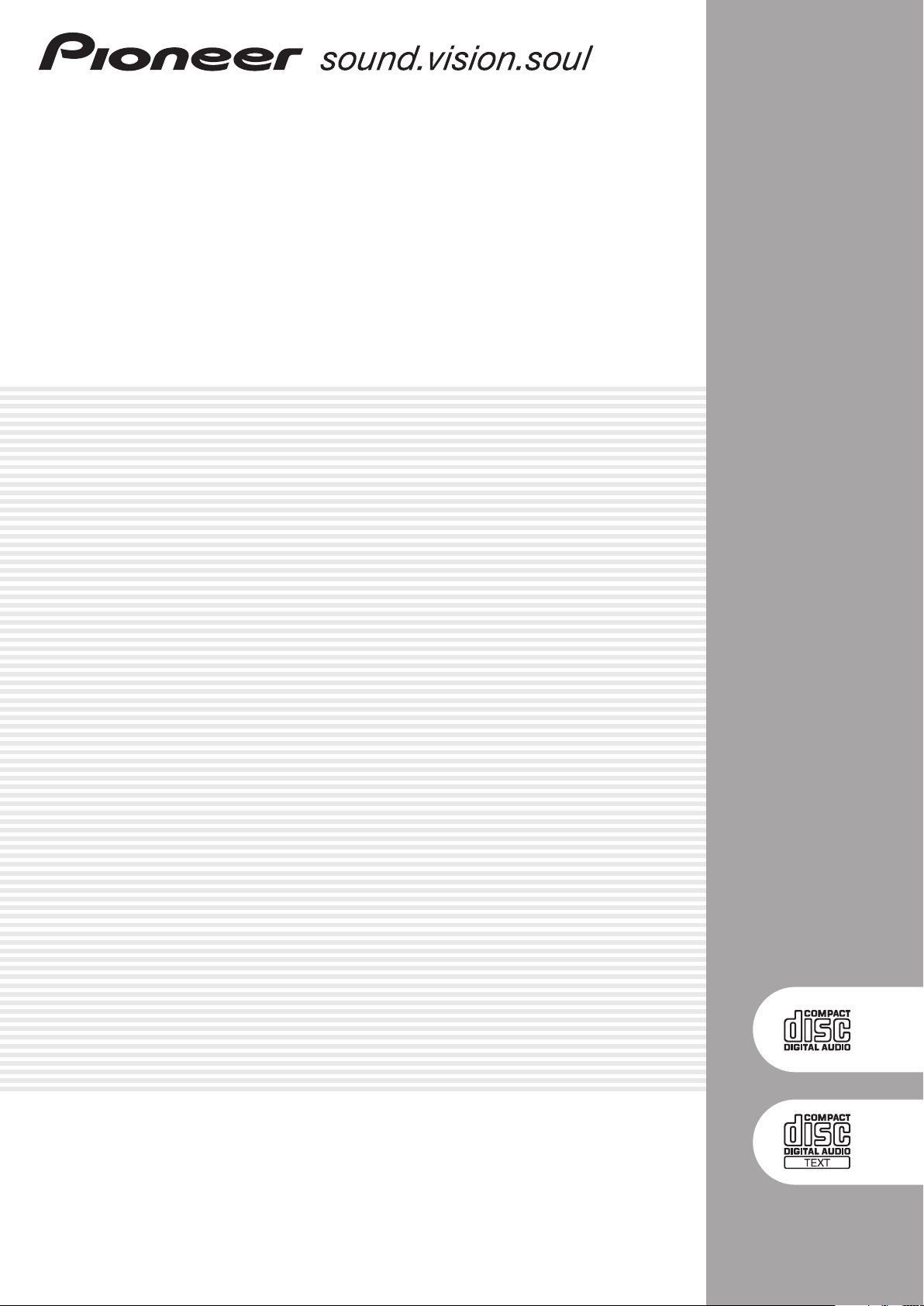
COMPACT DISC PLAYER
CDJ-200
Operating Instructions
Page 2
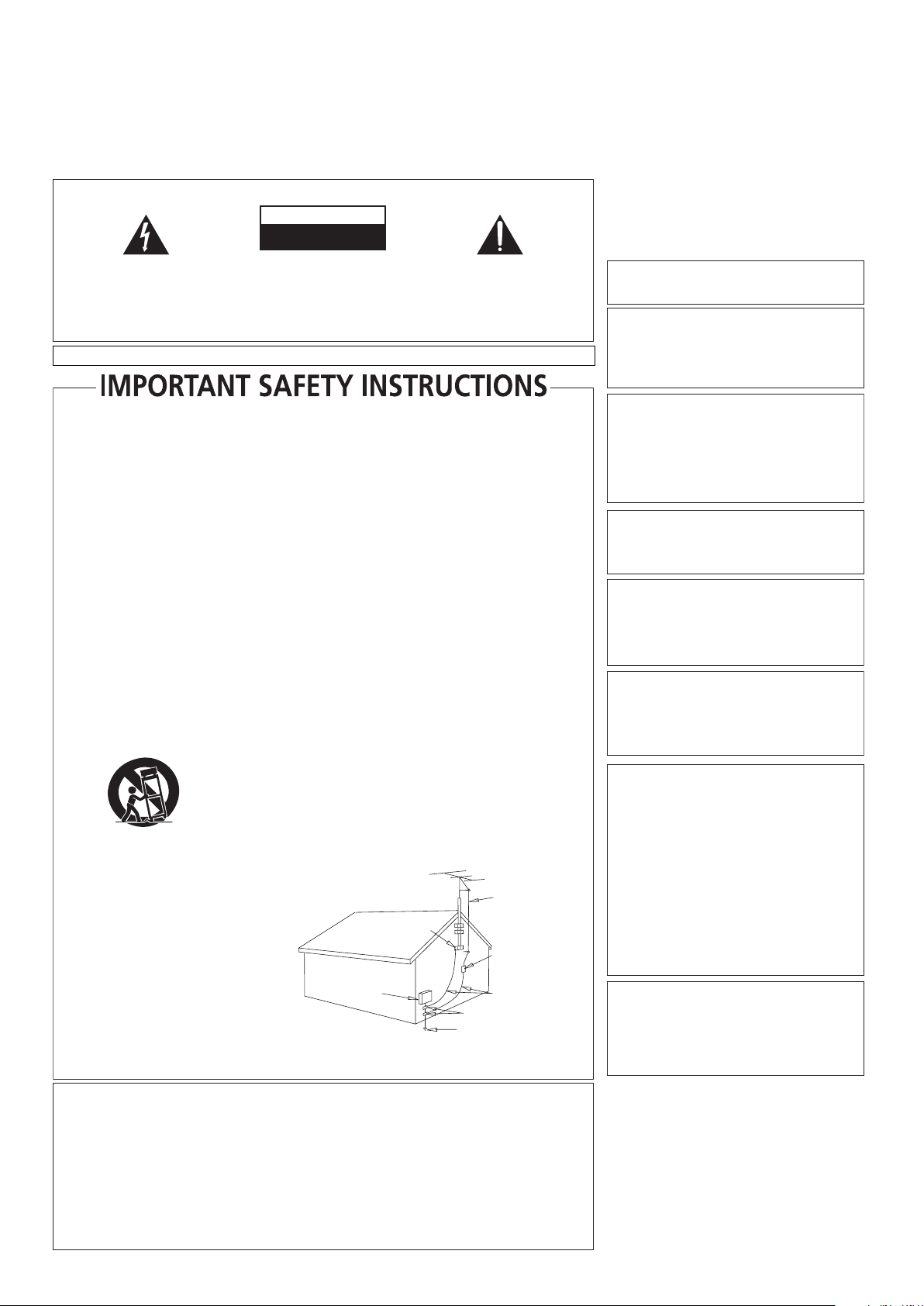
Thank you for buying this Pioneer product.
Please read through these operating instructions so you will know how to operate your model properly. After you have finished
reading the instructions, put them away in a safe place for future reference.
In some countries or regions, the shape of the power plug and power outlet may sometimes differ from that shown in the explanatory
drawings. However the method of connecting and operating the unit is the same.
WARNING
IMPORTANT
CAUTION
RISK OF ELECTRIC SHOCK
DO NOT OPEN
The lightning flash with arrowhead symbol,
within an equilateral triangle, is intended to
alert the user to the presence of uninsulated
"dangerous voltage" within the product's
enclosure that may be of sufficient
magnitude to constitute a risk of electric
shock to persons.
NOTE:
THE NO USER-SERVICEABLE PARTS COMPARTMENT WARNING IS LOCATED ON THE APPLIANCE BOTTOM.
READ INSTRUCTIONS — All the safety and
operating instructions should be read before the
product is operated.
RETAIN INSTRUCTIONS — The safety and
operating instructions should be retained for
future reference.
HEED WARNINGS — All warnings on the product
and in the operating instructions should be
adhered to.
FOLLOW INSTRUCTIONS — All operating and use
instructions should be followed.
CLEANING — The product should be cleaned only
with a polishing cloth or a soft dry cloth. Never
clean with furniture wax, benzine, insecticides
or other volatile liquids since they may corrode
the cabinet.
ATTACHMENTS — Do not use attachments not
recommended by the product manufacturer as
they may cause hazards.
WATER AND MOISTURE — Do not use this
product near water — for example, near a
bathtub, wash bowl, kitchen sink, or laundry
tub; in a wet basement; or near a swimming
pool; and the like.
ACCESSORIES — Do not place this product on an
unstable cart, stand, tripod, bracket, or table.
The product may fall, causing serious injury to a
child or adult, and serious damage to the
product. Use only with a cart, stand, tripod,
bracket, or table recommended by the
manufacturer, or sold with the product. Any
mounting of the product should follow the
manufacturer’s instructions, and should use a
mounting accessory recommended by the
manufacturer.
CART — A product and cart combination should be
moved with care. Quick stops, excessive force,
and uneven surfaces may cause the product
and cart combination to overturn.
VENTILATION — Slots and openings in the cabinet
are provided for ventilation and to ensure
reliable operation of the product and to protect
it from overheating, and these openings must
not be blocked or covered. The openings should
never be blocked by placing the product on a
bed, sofa, rug, or other similar surface. This
product should not be placed in a built-in
installation such as a bookcase or rack unless
proper ventilation is provided or the
manufacturer’s instructions have been adhered
to.
POWER SOURCES — This product should be
operated only from the type of power source
indicated on the marking label. If you are not
sure of the type of power supply to your home,
consult your product dealer or local power
company.
LOCATION – The appliance should be installed in a
stable location.
NONUSE PERIODS – The power cord of the
appliance should be unplugged from the outlet
when left un-used for a long period of time.
CAUTION:
TO PREVENT THE RISK OF ELECTRIC
SHOCK, DO NOT REMOVE COVER (OR
BACK). NO USER-SERVICEABLE PARTS
INSIDE. REFER SERVICING TO QUALIFIED
SERVICE PERSONNEL.
GROUNDING OR POLARIZATION
• If this product is equipped with a polarized
alternating current line plug (a plug having one
blade wider than the other), it will fit into the
outlet only one way. This is a safety feature. If
you are unable to insert the plug fully into the
outlet, try reversing the plug. If the plug should
still fail to fit, contact your electrician to replace
your obsolete outlet. Do not defeat the safety
purpose of the polarized plug.
• If this product is equipped with a three-wire
grounding type plug, a plug having a third
(grounding) pin, it will only fit into a grounding
type power outlet. This is a safety feature. If you
are unable to insert the plug into the outlet,
contact your electrician to replace your obsolete
outlet. Do not defeat the safety purpose of the
grounding type plug.
POWER-CORD PROTECTION — Power-supply
cords should be routed so that they are not likely
to be walked on or pinched by items placed
upon or against them, paying particular
attention to cords at plugs, convenience
receptacles, and the point where they exit from
the product.
OUTDOOR ANTENNA GROUNDING — If an
outside antenna or cable system is connected to
the product, be sure the antenna or cable
system is grounded so as to provide some
protection against voltage surges and built-up
static charges. Article 810 of the National
Electrical Code, ANSI/NFPA 70, provides
information with regard to proper grounding of
the mast and supporting structure, grounding of
the lead-in wire to an antenna discharge unit,
size of grounding conductors, location of
antenna-discharge unit, connection to
grounding electrodes, and requirements for the
grounding electrode. See Figure A.
LIGHTNING — For added protection for this
product during a lightning storm, or when it is
left unattended and unused for long periods of
time, unplug it from the wall outlet and
disconnect the antenna or cable system. This
will prevent damage to the product due to
lightning and power-line surges.
POWER LINES — An outside antenna system
should not be located in the vicinity of overhead
power lines or other electric light or power
circuits, or where it can fall into such power
lines or circuits. When installing an outside
antenna system, extreme care should be taken
to keep from touching such power lines or
circuits as contact with them might be fatal.
OVERLOADING — Do not overload wall outlets,
extension cords, or integral convenience
receptacles as this can result in a risk of fire or
electric shock.
ELECTRIC
SERVICE
EQUIPMENT
Fig. A
NOTE: This equipment has been tested and found to comply with the limits for a Class B digital device, pursuant to
Part 15 of the FCC Rules. These limits are designed to provide reasonable protection against harmful interference in
a residential installation. This equipment generates, uses, and can radiate radio frequency energy and, if not
installed and used in accordance with the instructions, may cause harmful interference to radio communications.
However, there is no guarantee that interference will not occur in a particular installation. If this equipment does
cause harmful interference to radio or television reception, which can be determined by turning the equipment off
and on, the user is encouraged to try to correct the interference by one or more of the following measures:
– Reorient or relocate the receiving antenna.
– Increase the separation between the equipment and receiver.
– Connect the equipment into an outlet on a circuit different from that to which the receiver is connected.
– Consult the dealer or an experienced radio/TV technician for help.
The exclamation point within an equilateral
triangle is intended to alert the user to the
presence of important operating and
maintenance (servicing) instructions in the
literature accompanying the appliance.
D3-4-2-1-1_En-A
OBJECT AND LIQUID ENTRY — Never push
objects of any kind into this product through
openings as they may touch dangerous voltage
points or short-out parts that could result in a
fire or electric shock. Never spill liquid of any
kind on the product.
SERVICING — Do not attempt to service this
product yourself as opening or removing covers
may expose you to dangerous voltage or other
hazards. Refer all servicing to qualified service
personnel.
DAMAGE REQUIRING SERVICE — Unplug this
product from the wall outlet and refer servicing
to qualified service personnel under the
following conditions:
• When the power-supply cord or plug is
damaged.
• If liquid has been spilled, or objects have fallen
into the product.
• If the product has been exposed to rain or water.
• If the product does not operate normally by
following the operating instructions. Adjust only
those controls that are covered by the operating
instructions as an improper adjustment of other
controls may result in damage and will often
require extensive work by a qualified technician
to restore the product to its normal operation.
• If the product has been dropped or damaged in
any way.
• When the product exhibits a distinct change in
performance — this indicates a need for service.
REPLACEMENT PARTS — When replacement parts
are required, be sure the service technician has
used replacement parts specified by the
manufacturer or have the same characteristics
as the original part. Unauthorized substitutions
may result in fire, electric shock, or other
hazards.
SAFETY CHECK — Upon completion of any service
or repairs to this product, ask the service
technician to perform safety checks to
determine that the product is in proper
operating condition.
WALL OR CEILING MOUNTING — The product
should not be mounted to a wall or ceiling.
HEAT — The product should be situated away from
heat sources such as radiators, heat registers,
stoves, or other products (including amplifiers)
that produce heat.
ANTENNA
LEAD IN
GROUND
CLAMP
WIRE
ANTENNA
DISCHARGE UNIT
(NEC SECTION 810-20)
GROUNDING CONDUCTORS
(NEC SECTION 810-21)
GROUND CLAMPS
POWER SERVICE GROUNDING
ELECTRODE SYSTEM
(NEC ART 250, PART H)
NEC — NATIONAL ELECTRICAL CODE
D1-4-2-2_En
D8-10-1-2_En
This equipment is not waterproof. To prevent a fire
or shock hazard, do not place any container filed
with liquid near this equipment (such as a vase or
flower pot) or expose it to dripping, splashing, rain
or moisture.
When using this product follow the instructions
written on the underside of the unit, which
concern rated voltage, etc.
IMPORTANT NOTICE – THE SERIAL NUMBER FOR
THIS EQUIPMENT IS LOCATED IN THE REAR.
PLEASE WRITE THIS SERIAL NUMBER ON YOUR
ENCLOSED WARRANTY CARD AND KEEP IN A
SECURE AREA. THIS IS FOR YOUR SECURITY.
CAUTION : USE OF CONTROLS OR ADJUSTMENTS
OR PERFORMANCE OF PROCEDURES
OTHER THAN THOSE SPECIFIED
HEREIN MAY RESULT IN HAZARDOUS
RADIATION EXPOSURE.
CAUTION : THE USE OF OPTICAL INSTRUMENTS
WITH THIS PRODUCT WILL INCREASE
EYE HAZARD.
Information to User
Alteration or modifications carried out without
appropriate authorization may invalidate the user’s
right to operate the equipment.
CAUTION: This product satisfies FCC regulations
when shielded cables and connectors are used to
connect the unit to other equipment. To prevent
electromagnetic interference with electric appliances
such as radios and televisions, use shielded cables
and connectors for connections.
This Class B digital apparatus complies with
Canadian ICES-003.
Cet appareil numérique de la Classe B est conforme
à la norme NMB-003 du Canada.
CAUTION – PREVENT ELECTRIC SHOCK DO
NOT USE THIS (POLARIZED) PLUG
WITH AN EXTENSION CORD.
RECEPTACLE OR OTHER OUTLET
UNLESS THE BLADES CAN BE
FULLY INSERTED TO PREVENT
BLADE EXPOSURE.
ATTENTION –
POUR PREVENIR LES CHOCS
ELECTRIQUES NE PAS UTILISER
CETTE FICHE POLARISEE AVEC UN
PROLONGATEUR UNE PRISE DE
COURANT OU UNE AUTRE SORTIE
DE COURANT, SAUF SI LES LAMES
PEUVENT ETRE INSEREES A FOND
SANS EN LAISSER AUCUNE PARTIE
A DECOUVVERT.
WARNING: Handling the cord on this product or
cords associated with accessories sold with the
product will expose you to lead, a chemical known to
the State of California and other governmental
entities to cause cancer and birth defects or other
reproductive harm.
Wash hands after handling
POWER-CORD CAUTION
Handle the power cord by the plug. Do not pull out the
plug by tugging the cord and never touch the power
cord when your hands are wet as this could cause a
short circuit or electric shock. Do not place the unit, a
piece of furniture, etc., on the power cord, or pinch the
cord. Never make a knot in the cord or tie it with other
cords. The power cords should be routed such that they
are not likely to be stepped on. A damaged power cord
can cause a fire or give you an electrical shock. Check
the power cord once in a while. When you find it
damaged, ask your nearest PIONEER authorized
service center or your dealer for a replacement.
K015 En
D3-4-2-1-3_A_En
D3-4-2-2-4_En
D1-4-2-6-1_En
D6-8-2-1_En
D8-10-2_En
D8-10-3a_En
D8-10-1-3_EF
D2-4-4-1_EF
D36-P4_En
S002_En
2
Page 3
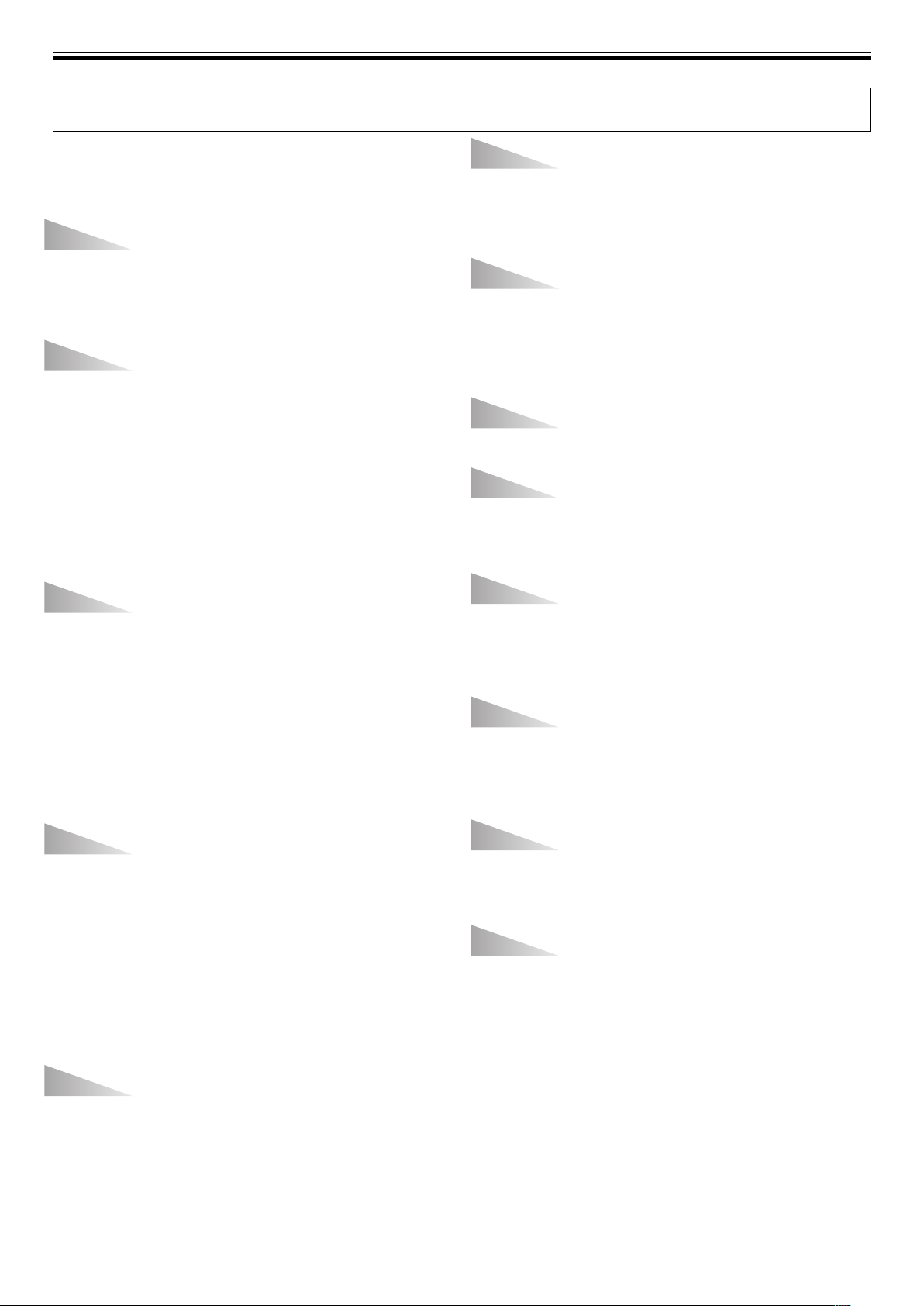
FEATURES
BEFORE OPERATING (FEATURES)
Designed for professional use by DJs, the CDJ-200 compact
disc player provides all the functions and performance required in disco clubs while offering performance, sound quality and functionality superior to analog players.
DIGITAL JOG BREAK
Equipped with Digital Jog Break for original sound effects.
Individual remix assist functions [JET], [ZIP] and [WAH] have
been provided individually in three buttons. By choosing a
function and operating the jog dial in time with the music, a
new remix world can be experienced.
JOG DIAL
A large 100 mm diameter jog dial enables corrections to uneven beats with the feeling of an analog turntable.
■ PITCH BEND
This function changes the music tempo depending on the direction and speed the jog dial is rotated.
■ FRAME SEARCH
Moves the pause position in frame units (1/75 sec) when the
jog dial is rotated in the pause mode.
■ SUPER-FAST SEARCH
By turning the jog dial while holding down the manual search
button or the track search button, disc search can be performed faster than normal search or track search functions.
TEMPO CONTROL
100 mm long high-precision slider allowing free speed adjustment.
With a digital display calibrated in 0.02 % units (within a ±6 %
range), tempo adjustments can be made more easily and accurately.
■ TEMPO CONTROL RANGE
The maximum variable range can be set to three variable
ranges; ±6 %, ±10 %, ±16 %, to provide easier operation environment.
■ MASTER TEMPO
Maintains the same pitch of sound while changing the music
tempo.
RELOOP
Allows returning to the set loop position any number of times.
Press the RELOOP/EXIT button after canceling loop play to
return to the loop start position. By using the loop ON and OFF
combined with the rhythm of the track, new sound effects can
be created.
PLAYING ADDRESS
The bar graph provides a visual reference of the track playback progress that enables the user to visualize the current
playback position, in the same way as is done with an analog
record by checking the position of the needle. The current position can be confirmed by the length of the graph, and in addition, the graph flashes to notify the ending of the track.
SLOT IN
The disc can be inserted without the opening of trays and
doors, making possible quick track selection.
FADER START
By connecting this unit to DJ mixer DJM-500, DJM-600, DJM300, DJM-3000, DJM-909, or DJM-707, QUICK START and
BACK CUE functions can be performed by using the mixer’s
fader function.
RELAY PLAY
Two CDJ-200 units can be connected in tandem to perform
automatic relay play.
When track playback stops on one of the players, the standby
mode of the other player is released and playback begins automatically.
OIL DAMPER FLOAT
OIL DAMPER FLOAT construction helps resist shakes and impacts.
This unit features an OIL DAMPER FLOAT design, making it
harder for distortions and sound breakup to occur due to impacts from operation and vibrations from the floor.
CUE
■ BACK CUE
After storing cue points in memory, press the CUE button
while playing a track to return and start from the stored cue
point.
■ AUTO CUE
Skips the non-recorded part at the top of a track and automatically enters stand-by mode at the track’s starting point, allowing playback to begin instantly when the PLAY/PAUSE button
(6) is pressed.
■ CUE POINT SAMPLER
Playback can be started at one touch from a stored cue point,
convenient for confirming start points and as sampler.
REAL TIME SEAMLESS LOOP
This function simplifies the setting and canceling of loops.
The loop can be set at the very instant the track is being
played. By setting a loop just before the end of the track, the
track can be made so that it doesn’t stop. In addition, an
ADJUST mode has been added to enable one-touch adjustments to the loop-out point, thereby facilitating the loop operation.
MULTI READ
Supports playback of CD-R and CD-RW discs. (Some discs
may not replay properly, however, due to certain special
characteristics of some discs and recorders, as well as due to
dirty or damaged discs.)
CD TEXT
Displays CD TEXT on CD TEXT-supported discs.
3
Page 4
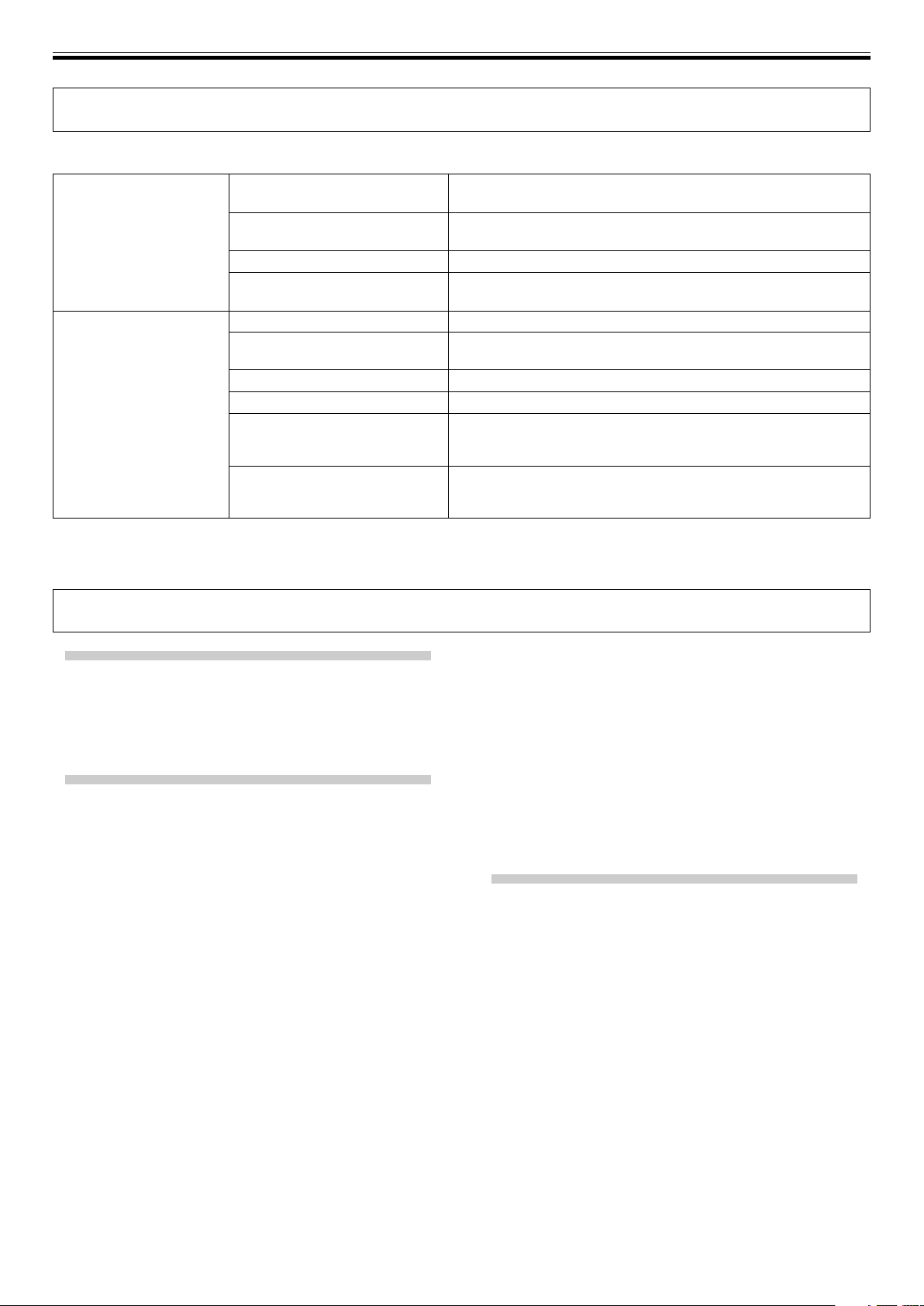
BEFORE OPERATING (PLAYING MP3 FILES)
PLAYING MP3 FILES
MP3 files must follow the format requirements listed below.
MP3 format
Disc format
* The song title displayed in the text mode will be the file name.
* CDJ-200 is not equipped with a File Sort function; tracks will be played in the order in which they were recorded.
MPEG-1
MPEG-2
ID3 tag
File extension
Folder levels
Maximum number of folders
Maximum number of files
Multi-session
CD-R recording method
Supports Audio Layer-3 sampling frequency 32 kHz, 44.1 kHz, 48 kHz,
Bit Rate 32 Kbps – 320 Kbps.
Supports Audio Layer-3 sampling frequency 16 kHz, 22.05 kHz, 24 kHz,
Bit Rate 16 Kbps – 160 Kbps.
Does not support Variable Bit Rate (VBR).
Displays only file name, artist, album name.
ID3 tag title not displayed.
.mp3, .MP3, .mP3, .Mp3
Maximum of 8 folders.
Files located in folders exceeding 8 levels cannot be played.
99 (99 folders + 1 root)
999 (per folder)
Does not support multi-session.
When the disc used is a multi-session disc, only the first session will
be played.
Record following the ISO9660 CD-ROM file system.
Supports only Disc At Once or Track At Once.
CDJ-200 does not support Packet Write recorded discs.
CONTENTS
BEFORE OPERATING
FEATURES ................................................................... 3
PLAYING MP3 FILES ................................................... 4
CAUTIONS REGARDING HANDLING ........................ 5
CONNECTIONS............................................................ 6
PANEL FACILITIES ...................................................... 8
OPERATIONS
DISC LOADING/UNLOADING ................................... 10
OPERATIONS ............................................................. 11
Auto Cue Function ............................................... 11
Starting Playback ................................................. 11
Resume Function ................................................. 11
To Stop Playback ................................................. 11
To Temporarily Interrupt Playback .................... 11
Jog Dial Functions ............................................... 11
Fast-Forward/Fast-Reverse ................................. 12
Track Cueing ........................................................ 12
Folder Search ....................................................... 12
Change Playback Speed ..................................... 12
Applying Master Tempo ..................................... 13
Digital Jog Break ................................................. 13
Cue Point Settings ............................................... 13
Mixing Different Tracks ....................................... 14
Loop Playback ...................................................... 14
Fader Start Playback ........................................... 15
Relay Play Using Two Players ............................ 15
OTHER
TROUBLESHOOTING ................................................ 16
SPECIFICATIONS ....................................................... 18
4
Page 5
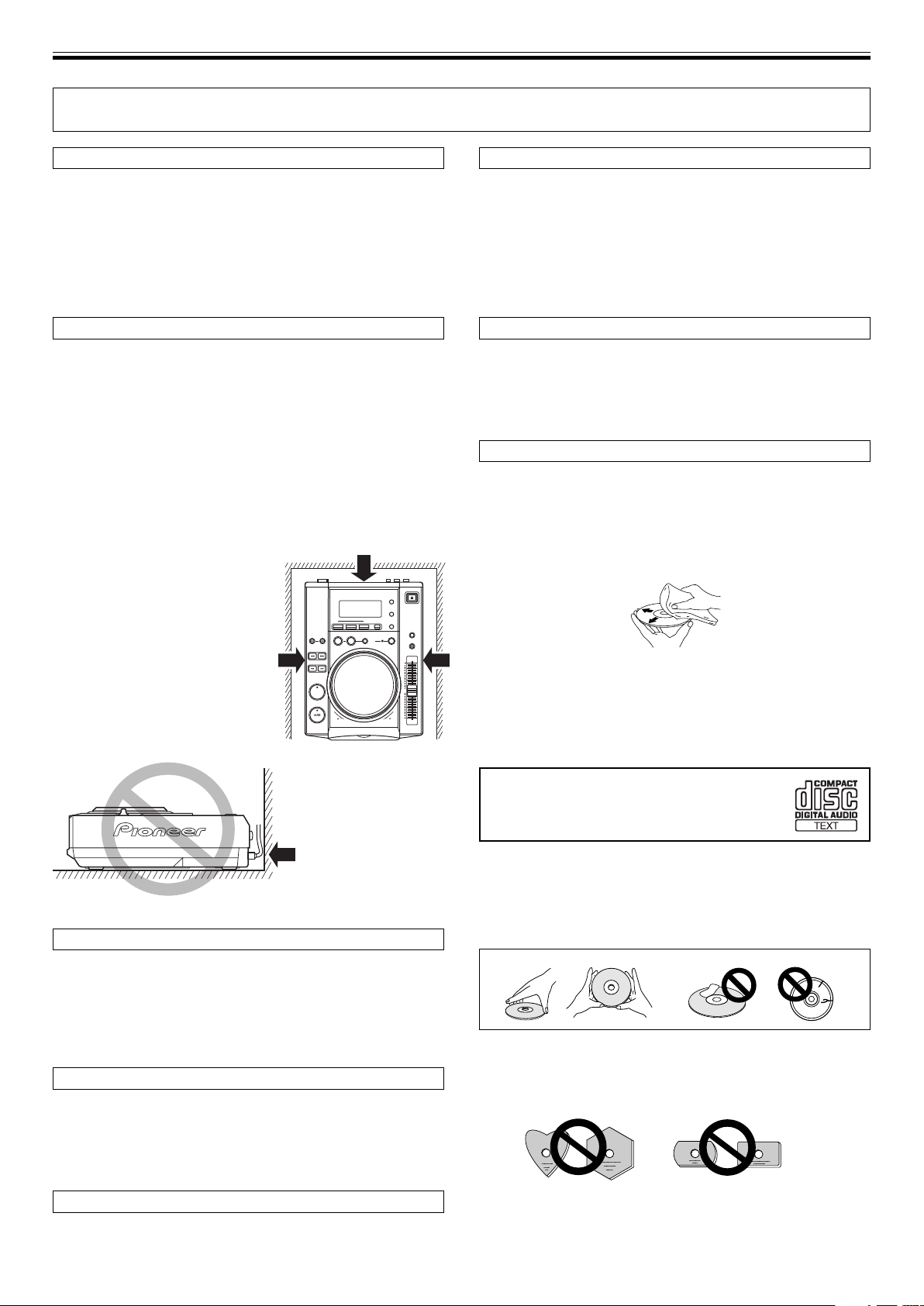
BEFORE OPERATING (CAUTIONS REGARDING HANDLING)
CAUTIONS REGARDING HANDLING
Location
Install the player in a well-ventilated location where it will not be
exposed to high temperatures or humidity.
Do not install the player in a location which is exposed to direct sunlight, or near stoves or radiators. Excessive heat can adversely affect
the cabinet and internal components. Installation of the player in a
damp or dusty environment may aiso result in a malfunction and can
be hazardous. Avoid installation near cookers etc., where the player
may be exposed to oily smoke, steam or heat.
Installation Guidelines
÷ Placing and using the compact disc player for long periods on
heat-generating sources such as amplifiers or near spotlights, etc.
will affect product performance. Avoid placing the player on heatgenerating sources.
÷
Install this compact disc player as far as possible away from tuners
and TV sets. A compact disc player installed in close proximity to
such equipment may cause noise or degradation of the picture.
÷ Noise may be noticeable when an indoor antenna is used. In such
cases, make use of an outdoor antenna or turn off power to the
compact disc player.
÷ When the unit is used in a loud-sound environment, e.g., near a
speaker, sound skip may occur. Install the unit away from the
speaker or reduce the listening volume.
÷ Place this unit on a level surface
and a stable platform.
÷ Be sure the player, including its au-
dio and power supply cords, does
not touch vibrating materials. Any
cause of vibration other than the insulators may cause the disc to skip.
Take special care when using the
player while it is installed in a carrying case.
¶ Please be sure to leave
a space to allow for
heat radiation.
Do not place on or
against vibrating
materials!
Cleaning the Player
To clean the PLAYER wipe with a polishing or a soft, dry cloth. For
stubborn dirt, moisten a soft cloth with a weak solution of neutral
detergent (diluted in five to six parts water), wring the cloth well, and
wipe away the dirt. Use a dry cloth to wipe the surface dry. Do not use
volatile liquids such as benzene or thinner which will damage the
unit.
CD Lens Cleaner
The player’s pickup lens should not become dirty in normal use. If for
some reason, the lens becomes soiled and malfunctions, contact
your nearest PIONEER authorized service center. Lens cleaners for
CD players are commercially available, but special care should be
exercised in their use as some may cause damage to the lens.
Storing Discs
÷ Discs are made of the same kinds of plastic used for conventional
analog audio records. Be careful not to allow discs to warp. Always store discs in their cases vertically, avoiding locations with
high heat, humidity, or extremely low temperatures. Avoid leaving discs in cars; the interior of a car in direct sunlight can become
extremely hot.
÷ Always read and abide by the precautionary notes listed on disc
labels.
Condensation
When this unit is brought into a warm room from previously cold
surroundings or when the room temperature rises sharply, condensation may form inside the unit and impair its performance. In such
cases, allow the unit to stand for about an hour or raise the room
temperature gradually.
Cleaning and Handling Compact Discs
÷ The presence of fingerprints or smudges on the surface of the disc
will not directly affect the recorded signals, but, depending on the
degree of contamination, the brightness of the light reflected from
the signal surfaces may be reduced causing degradation of sound
quality. Always keep your discs clean by wiping them gently with
a soft cloth from the inner edge toward the outer edge.
÷ If a disc becomes very dirty, dampen a soft cloth with water, (be
sure to wring it out well) and wipe the away dirt gently. Remove
any water drops with another soft, dry cloth.
÷ Do not use record cleaning sprays or anti-static agents on discs.
Never clean discs with benzene, thinner, or other volatile solvents
or damage to the disc surface may result.
÷ With this player, use only those discs
which display the mark shown right
(Optical audio digital discs).
÷ SACD hybrid discs cannot be played.
÷ When holding discs, do not touch their signal surfaces. Hold by
the edges, or by one edge and the center hole.
÷ Do not affix gummed labels or tape to the disc surface. Also, do
not scratch or damage the label.
÷ Discs rotate at high speeds inside the player. Do not use damaged,
cracked or warped discs.
Do not play a CD with a special shape
Do not play a CD having other shape than a circular disc, such as
heart shaped disc. Otherwise malfunction may occur.
'
Copy Controlled CDs
This product is designed to play discs in conformity with CD
standards; no guarantee is given for operation or performance when
using CDs which do not conform to these CD standards.
5
Page 6
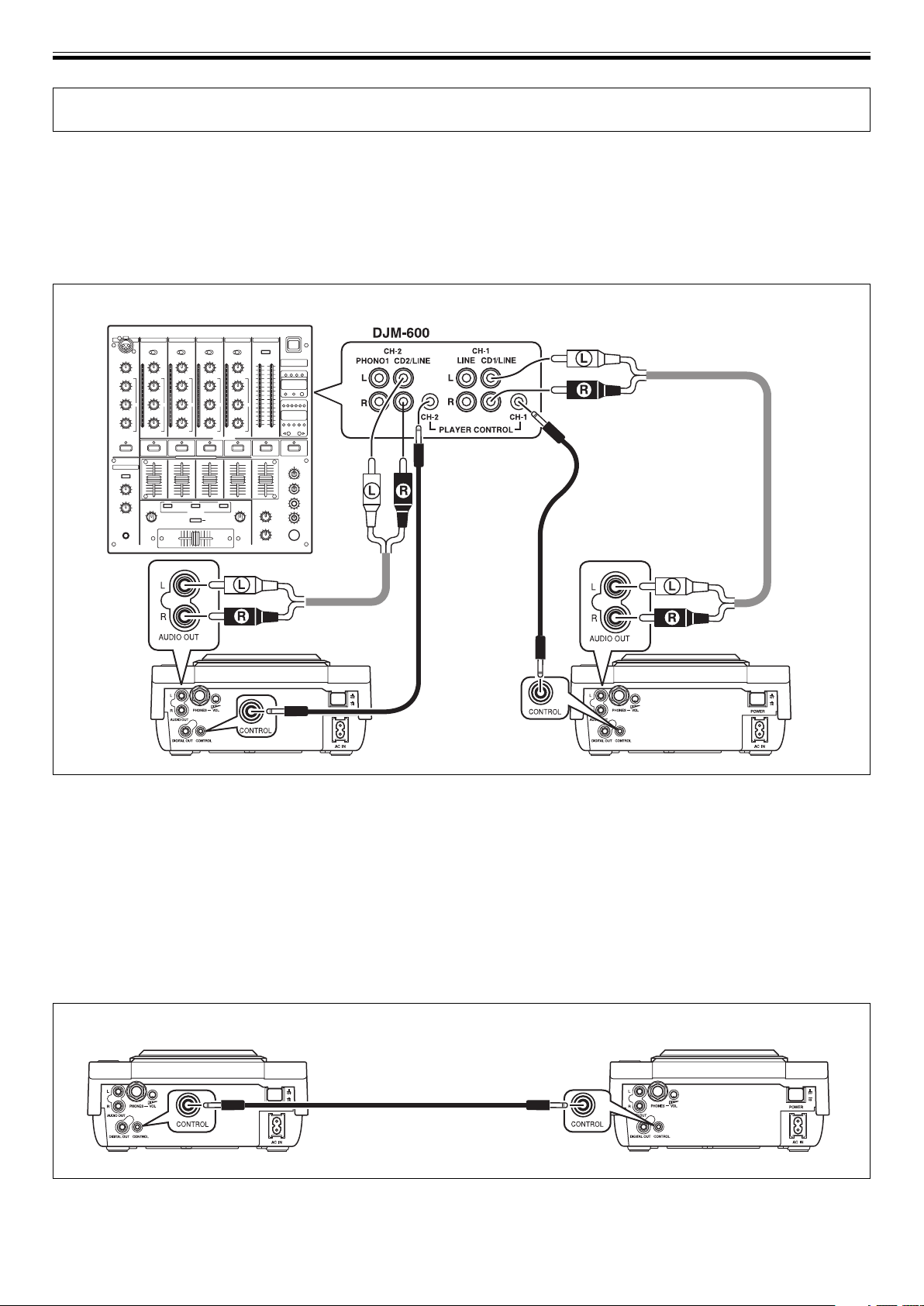
BEFORE OPERATING (CONNECTIONS)
CONNECTIONS
Before making or changing connections, switch off the power and disconnect the power cord from the AC outlet.
1. Connecting to a DJ mixer (DJM-600, DJM-500, DJM-300, DJM-3000, DJM-909, DJM-707
(sound output and CONTROL connector))
Using the supplied audio cables, connect the white plug into the L (left) terminal and the red plug to the R (right) terminal.
Connect the supplied control cable to enable control of the unit from the mixer for fader start play and back cue.
When connecting to a DJ mixer (DJM-600)
Supplied audio
cable
Supplied control cable
Supplied
audio cable
CDJ-200 CDJ-200
÷ When connecting to DJM-300 and DJM-500, connect as shown in the accompanying illustration.
÷ When connecting to DJM-909 and DJM-707, connect CH-1 CD with A PLAYER, CH-2 CD with B PLAYER using the supplied
audio cables.
÷ When connecting to DJM-3000, connect A PLAYER to LINE 1 of CH-1, and B PLAYER to LINE 3 of CH-2.
÷ When connecting to a audio mixer other than the ones listed above, connect the unit’s AUDIO OUT terminal to the mixer’s line
in terminal, or the AUX terminal (* do not connect to the PHONO terminal, since distortion or improper operation may occur).
Supplied
control cable
2. Connecting control cable for relay play
Alternating playback can be automatically performed when the CONTROL connectors of the two units are connected with the
supplied control cable. (☞P.15)
6
CDJ-200 CDJ-200
Supplied control cable
Page 7

3. Connecting to other devices
A Connecting to headphones
÷ Headphones equipped with standard ø6.3 mm phone plug can be connected.
÷ Volume can be adjusted by the PHONES VOL dial.
PHONES VOL dial
CDJ-200
B Connecting to a stereo amplifier (when not using a DJ mixer)
BEFORE OPERATING (CONNECTIONS)
Stereo amplifier
C Connecting to a component with digital input connectors
CD recorder or amplifier with
digital inputs
÷ The DIGITAL OUT connectors output only audio data without sub-codes. (Does not support CD Graphics.)
÷ DJ functions are not restricted when using audio data from the DIGITAL OUT connectors.
Connect to the CD or AUX input connectors
(Do not use the PHONO input connectors.)
Supplied audio cable
Digital signal cable
CDJ-200
CDJ-200
4. Connecting the power cord
After all other connections have been made, connect the power cord to the AC inlet on the rear panel of the player and connect the
power plug to an AC wall outlet or to a power receptacle on the rear panel of the amplifier.
7
Page 8

BEFORE OPERATING (PANEL FACILITIES)
PANEL FACILITIES
27
26
25
24
23
22
21
20
19
1 3 4
POWER
FOLDER SEARCH
TRACK SEARCH
SEARCH
CUE
PLAY/PAUSE
JET ZIP
IN/REALTIME CUE
2
DIGITAL JOG BREAK
OUT
COMPACT DISC PLAYER
WAH
RELOOP
/EXIT
HOLD/RESET AUTO CUE
LOOP
16
TEXT MODE
TIME MODE
BEAT LOOP
LOOP CUTTEROUT ADJUSTHOT LOOP
FWDREV
14151718
EJECT
TEMPO
MASTER TEMPO
0
TEMPO
5
6
7
8
9
10
11
12
13
1. POWER switch (—OFF/ _ON)
This switch is located on the rear panel of the unit. Switches
the unit’s power ON/OFF.
2. Display
See 31–47.
3. PHONES VOL dial
Located on the rear panel of the unit. Adjusts the volume of
the headphones.
4. PHONES connecter
Located on the rear panel of the unit. ø6.3 mm phone plug
headphones can be connected.
5. EJECT button (0)
Ejects the disc. (☞P.10)
6. TEXT MODE button
Changes the TEXT display. (☞P.9)
7. TIME MODE button
Toggles the time display between the remaining track time
and elapsed time. (☞P.9)
8. HOLD/RESET button
Preserves the effect of the Digital Jog Break. (☞P.13)
9. AUTO CUE button
Toggles the Auto Cue ON/OFF. (☞P.11)
10. TEMPO control range button (±6/±10/±16)
Changes the variable range of the tempo control. (☞P.12)
11. MASTER TEMPO button/indicator
Turns the Master Tempo function ON/OFF (lights when turned
ON). (☞P.13)
12. BEAT LOOP indicator
Lights at the loop-in point during loop play.
13. TEMPO control slider
Controls the track’s tempo (playback speed). (☞P.12)
14. Jog dial (–REV/+FWD)
15. Jog indicator
¶ When no disc is inserted, the indicator is turned off.
¶ When disc is inserted and in normal mode, indicator is
turned on.
¶ When the Digital Jog Break is ON, indicator flashes rapidly.
¶ When Digital Jog Break is in HOLD ON mode, indicator
flashes slowly.
16. Disc indicator
Located on the front panel of the unit.
¶ When no disc is inserted, the indicator is turned on.
¶ When disc is loading and unloading, indicator flashes.
¶ When disc loading is completed, indicator turns off.
17. Disc loading slot
Located in front panel. (☞P.10)
18. Forced ejection hole
Located in front panel of the unit. (☞P.10)
19. PLAY/PAUSE button (6)
(☞P.11)
20. PLAY/PAUSE indicator (6)
Lights when playing, and turns off when in pause mode.
21. CUE button
Use to set and confirm cue point. (☞P.13)
22. CUE indicator
Lights when cue point is set, and turns off when in pause
mode.
23. SEARCH buttons (1, ¡)
Use to perform fast-forward and fast-reverse (with sound)
during playback mode. (☞P.12)
24. TRACK SEARCH buttons (4, ¢)
Changes tracks in the forward/reverse direction. (☞P.12)
25. FOLDER SEARCH buttons (+, =)
When using a CD-ROM with folder layers, use to change folders in the forward/reverse direction. (☞P.12)
26. LOOP buttons
7 IN/REALTIME CUE/HOT LOOP button/indicator
Use to input loop-in point. (IN ☞P.14)
Use to set the current playback point as cue point. (REALTIME
CUE ☞P.13)
When pressed during loop play, returns playback to loop-in
point and begins replay. (HOT LOOP ☞P.14)
7 OUT/OUT ADJUST button/indicator
Use to input loop-out point. (OUT ☞P.14)
When pressed during loop play, adjusts loop-out point. (OUT
ADJUST ☞P.15)
7 RELOOP/EXIT button
After finishing loop play, the stored loop-in/out information
can be used to begin loop play again. (RELOOP ☞P.15)
When pressed during loop play, loop play stops and playback
returns to normal playback mode. (EXIT ☞P.14)
7 BEAT LOOP/LOOP CUTTER button
When pressed during play or pause modes, the loop end is
automatically set based on the track’s BPM (Beat Per
Minutes), and loop play starts. (BEAT LOOP ☞P.14)
When pressed during loop play, the length of the loop is cut to
half its length. (LOOP CUTTER ☞P.14)
27. DIGITAL JOG BREAK buttons
Turns each sound effect ON/OFF: JET, ZIP, WAH. (☞P.13)
8
Page 9

BEFORE OPERATING (PANEL FACILITIES)
31 32 33 34 35 36 37
38394041424344454647
Display
31. FLD indicator
Lights when folder number is displayed.
32. TRK
Lights when track number is displayed.
33. Dot matrix display (7x5)x3
Displays folder number, track number, or alphanumeric data.
34. Dot matrix display (7x5)x3
Displays time (minutes) or alphanumeric data.
35. Dot matrix display (7x5)x2
Displays time (seconds) or alphanumeric data.
36. Dot matrix display (7x5)x2
Displays time (frame) or alphanumeric data.
37. BPM
Displays the BPM of the track displayed.
38. ±6, ±10, ±16
Lights to display tempo range.
39. MT
Lights when Master Tempo function is ON.
40. TEMPO
Displays the change rate of tempo.
41. Playing address display
Displays the current playback position in a one-track full-scale
graph.
When displaying elapsed time, the graph lights from the left,
and when displaying the remaining time the graph light turns
off from the left.
When remaining time is less than 30 seconds, the graph
flashes slowly, and when remaining time is less than 15 seconds the graph flashes rapidly.
42. RELOOP
Lights during reloop standby and loop play.
43. WAH
Flashes when Digital Jog Break WAH is turned on.
44. ZIP
Flashes when Digital Jog Break ZIP is turned on.
45. JET
Flashes when Digital Jog Break JET is turned on.
46. A.CUE
Lights when Auto Cue function is turned on.
47. REMAIN
Lights when the track remaining time is displayed.
Time display
¶ When the TIME MODE button is pressed, the display switches
into Time Mode, and by pressing the TIME MODE button
again, the display alternates between elapsed time (TIME)
and remaining track time (REMAIN).
¶ The display mode is saved when the power is turned off.
Text display
¶ By pressing the TEXT MODE button when playing CD-TEXT
or MP3s, the dot matrix display changes alternately as follows:
Track title (when playing MP3s, the file name)=Album
title=Artist name.
¶ When no TEXT data is recorded, the display shows [NO
TEXT].
¶ No more than 48 characters can be displayed.
¶ If all text data cannot be displayed at once, the text will scroll.
¶ To return to Time Mode display, press TIME MODE button.
9
Page 10

OPERATIONS (DISC LOADING/UNLOADING)
DISC LOADING/UNLOADING
Label surface up
PRECAUTIONS ON PLAYING CD SINGLES (8 cm/3-inch
Discs)
1 When playing CD singles (8 cm/3-inch discs), always use the
adapter for 8 cm/3-inch discs. Before loading the disc into
the CD player, be sure to check that it is secured properly by
the catches of the adapter. If discs have been inserted without the adapter by mistake, remove the disc immediately by
pressing the EJECT button (0). If the disc does not come out
with one press, press another time.
2 Use 8 cm/3-inch disc adapters labeled with the ' mark
(recommended standard product). Do not use adapters
which cause the disc to idle, nor adapters which are bent or
curved.
Insert straight
1. Set the rear-panel POWER switch to ON.
Do not force a disc into the unit when the POWER switch
is set to OFF as this may damage the disc and the unit.
2. Insert a disc.
÷ Hold the disc with label surface upwards, and insert into
the front panel disc loading slot.
÷ When playing 8 cm discs, be sure to install an adaptor.
÷ Only one disc can be loaded at a time. Never attempt to
load more than one disc at the same time, or attempt to
load a second disc when one disc has already been
loaded.
÷ When loading a disc, do not placing any twisting force
on the disc, or try to force the disc into the slot. Also, do
not attempt to interrupt or defeat the motion of the disc
when the player begins to draw a disc into the slot or to
eject a disc, since damage to the disc or player could
occur.
3. Press the EJECT button (0) to remove the disc.
÷ When the EJECT button (0) is pressed, disc rotation
stops and the disc is ejected from the loading slot.
÷ If the disc cannot be ejected with the EJECT button (0),
insert a pin in the forced ejection hole on the front panel
of the player.
7 Canceling eject command
In the event the EJECT button (0) is pressed by mistake, if
the PLAY/PAUSE (6) button is pressed immediately
(before [EJECT] is displayed), the eject command will be
canceled and playback will restart from the place immediately before the EJECT button (0) was pressed
(during this time, sound output will be temporarily
interrupted).
CAUTION:
Do not attempt to press a disc back into the slot when
the [EJECT] indicator appears. Pressing a disc back into
the slot while the [EJECT] indicator appears may cause
the player to stop. In this case, press the EJECT button
(0) again and wait until the [EJECT] indicator goes out
before reinserting the disc.
Forced disc ejection
If the EJECT button (0) does not function or the disc cannot be removed, pushing the pin provided into the
forced ejection hole on the front panel will enable the
disc to be removed.
When performing forced ejection, be sure to follow the
precautions below.
1 Be sure to turn OFF the power of the CD player, and
check that the disc has stopped rotating. It takes
about 60 seconds for the disc to stop rotating after the
power has been turned OFF.
If forced ejection is performed while the disc is rotating;
÷ As the disc will be ejected outside the CD player rotat-
ing, it may hit your finger and cause injuries.
÷ As the disc will be rotating with the clamp unstable, it
may be scratched.
For the above reasons, never attempt to eject the disc
forcibly while it is rotating.
10
2 Always use the pin provided (Do not use other objects).
The provided pin is found in a groove in the bottom surface of the player.
When the provided forced eject pin is inserted fully into
the forced eject hole on the front panel, the loaded disc
is ejected about 5-10 mm from the loading slot, making
it possible to remove it by hand.
Forced ejection hole
Page 11

OPERATIONS
OPERATIONS
Resume Function
EJECT
AUTO CUE
PLAY/PAUSE
Jog dial
Auto Cue Function
When a disc is loaded or track search is performed, this function automatically sets the cue point (☞P.13) right before the track is actually
played.
¶ To turn ON/OFF
The Auto Cue function can be turned ON/OFF by pressing the
AUTO CUE button. The Auto Cue is turned on when the Auto Cue
indicator [A.CUE] appears in the display.
¶ The ON/OFF status of the Auto Cue function is stored in
memory when the power is turned off.
¶ Auto Cue level is fixed to –60 dB.
When the same disc is inserted after being ejected once, the disc will
be restarted from the place immediately before the disc was ejected.
However, the Digital Jog Break function will not be restored. If desired, the TRACK SEARCH button can be pressed before playback
begins to perform normal track search and playback.
To Stop Playback
1. Press the EJECT button (0).
¶ Playback will stop and the disc will be ejected.
¶ The CDJ-200 is not provided with a conventional stop button.
¶ In the event the EJECT button (0) is pressed accidentally, im-
mediately (before [EJECT] is displayed in the display) press the
PLAY/PAUSE button (6) to cancel the eject command; play-
back will then restart from the place immediately before the
EJECT button (0) was pressed (during this time, sound output
will be temporarily interrupted).
To Temporarily Interrupt Playback
Press the PLAY/PAUSE button (6) during playback.
¶ The PLAY/PAUSE button (6) indicator and the CUE button indi-
cator will flash and playback will be paused.
¶ When the PLAY/PAUSE button (6) is pressed again, the indica-
tor on the button will light and the playback will continue.
¶ Broken sound will still be audible during the pause mode; to stop
all sound, lower the output sound volume of the audio mixer.
¶ If there has not been any operation for more than 100 minutes in
the pause mode, the disc rotation will automatically be stopped.
By pressing the PLAY/PAUSE button (6), the playback will be
resumed from the first track.
Jog Dial Functions
Starting Playback
1. Insert disc in the player.
¶ When inserting a disc, keep the label-side up, and insert only
one disc into the disc loading slot located in the front panel of
the unit. (☞P.10)
¶ If a CD-ROM with no MP3 file in the first session is inserted, the
display will read [NO TRACK] and the CD-ROM will not be
played.
2. When Auto Cue function is ON, press the PLAY/PAUSE
button (6).
¶ Wait for the display’s time display to appear before pressing the
button. The non-recorded portion at the beginning of the displayed track will be skipped and playback will begin instantly.
When the first track’s playback ends, the player will automatically search for the beginning of the next track. The indicator
on the CUE button will light, the PLAY/PAUSE button (6) indicator will flash and the player will then wait for the PLAY/
PAUSE button (6) to be pressed before beginning playback
of the next track.
When the Auto Cue function is turned off, playback will
begin automatically from the first track.
¶ When Auto Cue function is turned off, playback will continue
after the first track has been played, with all subsequent tracks
being played in sequence.
[Pitch Bend]
Rotate dial during play.
¶ The track will accelerate (FWD+ =Clockwise)/slowdown (REV–
=Counter-Clockwise) according to the amount and direction
the jog dial is turned. The rate of change is up to ±20 % (essentially linear change).
¶ When jog dial rotatation stops, the speed returns to the speed
before the jog dial was first rotated.
¶ Pitch Bend is disabled when the Digital Jog Break function is
turned ON.
[Frame Search]
Rotate dial during pause.
¶ Moves audible pause position in frame units.
¶ Searches frames in the play direction when rotated clockwise,
and the reverse direction when rotated counter-clockwise.
¶ 48 frames are searched in one full cycle of the jog dial.
[Cue point adjust]
☞P.13 “Changing the cue point”
[Super-Fast Search]
☞P.12 “Super-Fast search”
[Super-Fast track search]
☞P.12 “Super-Fast track search”
[Super-Fast folder search]
☞P.12 “Super-Fast folder search”
[Digital Jog Break]
☞P.13 “Digital Jog Break”
11
Page 12

OPERATIONS
FOLDER
SEARCH
TRACK
SEARCH
SEARCH
TEMPO
MASTER
TEMPO
¶ By pressing the ¢ button at the last track, the first track (Track
NO.1) will be cued. During playback of MP3s, when the ¢
button is pressed at the last track, the track with the smallest
number in the same folder will be cued.
7 Super-Fast track search
Rotate the jog dial while pressing one of the TRACK
SEARCH buttons (4, ¢).
¶ By turning the jog dial in the desired search direction while
pressing either of the TRACK SEARCH buttons (4, ¢), the
track number will be searched corresponding to the turning of
the jog dial.
¶ During Super-Fast track search, the search direction is deter-
mined by the direction of rotation of the jog dial. The direction
of the pressed TRACK SEARCH button (4, ¢) is ignored.
¶ When the TRACK SEARCH button (4, ¢) is released, Super-
Fast track search will be ended.
PLAY/PAUSE
Jog dial
TEMPO control slider
Fast-Forward/Fast-Reverse
7 SEARCH buttons (1, ¡)
Press one of the SEARCH buttons (1, ¡) during playback.
Press and hold the ¡ button for fast forward the disc; press and
hold the 1 button for fast reverse.
¶ During playback of MP3s, fast-forward/fast-reverse are sup-
ported only for tracks inside the same folder.
7 Super-Fast search
Rotate the jog dial while pressing one of the SEARCH buttons (1, ¡).
¶ Hold down one of the SEARCH buttons (1, ¡) while turning
the jog dial in the desired direction to enter super-fast forward
or super-fast reverse mode.
¶ During Super-Fast search, the search direction is determined
by the direction the jog dial is turned. The direction of the
pressed SEARCH button (1, ¡) is ignored.
¶ When the jog dial rotation stops, the unit returns to playback
mode.
¶ When the SEARCH button (1, ¡) is released, Super-Fast
search is canceled.
¶ During playback of MP3s, fast-forward/fast-reverse is sup-
ported only tracks inside the same folder.
Track Cueing
7 TRACK SEARCH buttons (4, ¢)
Press one of the TRACK SEARCH buttons (4, ¢).
¶ Each time the button is pressed, the track is cued in the direction
corresponding to the arrow on the button (during playback of a
track, to cue playback to the beginning of the preceding track,
press the 4 button twice). During playback of MP3s, the first
track found in the direction pressed will be cued, and only those
tracks inside the same folder are searched. If Folder Search is
not performed when a CD-ROM is inserted, the tracks in the root
directory only will be cued. In cases in which there are no tracks
in the root directory, playback will start from the track with the
smallest number in the first folder closest to the root directory.
¶
When the Auto Cue function is turned ON, the track will be set in
cue standby position at the beginning of the track after cueing.
¶ When the TRACK SEARCH button (4, ¢) is held depressed,
cueing is performed continuously. If the button is held depressed for two seconds or more, the cue speed increases.
¶ By pressing the 4 button twice at the beginning of the first
track (Track NO.1), the last track will be cued. During playback
of MP3s, when the 4 button is pressed the track with the
smallest number, the last track in the same folder will be cued.
Folder Search
Folder search is used when searching tracks in a CD-ROM with folder
layers. Folder search will not operate during playback of CD-DA discs.
7 FOLDER SEARCH buttons (+, =)
Press one of the FOLDER SEARCH buttons (+, =).
¶ Every time the FOLDER SEARCH button is pressed, the folder
number and folder name will appear and the folders will be
skipped to the specified direction. The root directory is displayed as folder number [00], folder name [ROOT].
¶ By holding either of the FOLDER SEARCH buttons depressed,
folders will be searched continuously. If the button is held for
two seconds or more, the search speed increases.
¶ When reverse search is performed from the lowest-numbered
folder, the last folder will be searched. When forward search is
performed from the last folder on the disc, the lowest-numbered folder will be searched.
¶ When in Text Mode, after searching a folder, the folder number
and folder name will first appear, followed by the track number
and file name of the first track in the folder. When in Time
Mode, the file name will not appear.
¶ Folders with no playable tracks (empty folders) will be ignored,
and the next folder will be searched.
7 Super-Fast folder search
Rotate the jog dial while pressing one of the FOLDER
SEARCH buttons (+, =).
¶ By turning the jog dial in the intended search direction while
pressing either of the FOLDER SEARCH buttons, folder numbers will be searched corresponding to the direction of rotation
of the jog dial.
¶ During Super-Fast folder search, the search direction is deter-
mined by the direction the jog dial is rotated. The direction indicated by the pressed FOLDER SEARCH button is ignored.
¶ When the FOLDER SEARCH button is released, Super-Fast
folder search is canceled.
Change Playback Speed
Sliding the TEMPO Control slider forward and back.
By sliding the lever towards you (+) increases the tempo; sliding the
lever away from you (–) decreases the tempo. The center detent position is the normal speed.
¶ The rate of change in playback speed (tempo) is shown in the dis-
play.
¶ The playback speed can be changed without changing the pitch
(☞”Applying Master Tempo”).
7 Selecting range of tempo adjustment
Press the TEMPO ±6/±10/±16 button.
Each time the button is pressed, the variable range of the TEMPO
control slider alternates between ±6 %, ±10 %, and ±16 %. The tempo
can be adjusted in units of 0.02 % when set to ±6 %, and units of
0.05 % when set to either ±10 % or ±16 %.
¶ The set variable range is shown in the display.
¶ When the power is turned on, the variable range is set by default
to ±10 %.
12
Page 13

OPERATIONS
Applying Master Tempo
Press the MASTER TEMPO button during playback.
The MASTER TEMPO button and the [MT] indicator in the display will
light, and the speed (tempo) can be changed using the TEMPO control slider without changing the pitch (key).
¶ Due to digital processing of the sound, the sound quality will drop.
DIGITAL JOG
BREAK
WAH
ZIP
JET
LOOP IN/
REALTIME CUE
/HOT LOOP
LOOP OUT
/OUT ADJUST
SEARCH
CUE
PLAY/PAUSE
HOLD/
RESET
Jog dial
Digital Jog Break
Press one of the DIGITAL JOG BREAK buttons (JET, ZIP,
WAH) during playback.
¶ The selected effect’s indicator in the display will flash, and the ef-
fect will change corresponding in response to the rotation of the
jog dial.
¶ When Digital Jog Break function is ON, the jog indicator will flash.
JET
Changes the delay time in response to rotation of the jog dial, and
adds a short delay sound to the original, thereby causing an interference between the sounds and creating a “swooshing” effect.
¶ The delay time corresponds to the jog dial’s rotation and changes
between 0 ms (when jog dial is completely stopped) to a maximum of 3 ms.
¶ When the jog dial is rotated continuously, the delay time repeti-
tively changes between 0–3 ms.
¶ When rotation of the jog dial stops, the sound will gradually settle
back to the original sound.
¶ The setting is canceled when the disc is ejected.
ZIP
Changes the pitch in response to the turning of the jog dial, thereby
changing the playback sound.
¶ The pitch change corresponds to the turning of the jog dial; when
the jog dial is stopped the pitch change is 0 %. When the jog dial is
turned clockwise, the pitch changes within the maximum of 100 %
(1 octave higher than the original sound). When the jog dial is
turned counterclockwise, the pitch changes within the maximum
of –1500 % (15 octaves lower than the original sound, a non-audible frequency).
¶ When rotation of the jog dial stops, the sound will gradually settle
back into the original sound.
¶ The setting is canceled when the disc is ejected.
WAH
Adds a –12 dB/octave filter with cutoff frequency that changes in response to jog dial rotation.
¶ The filter changes into a maximum 4 kHz high-pass filter when the
jog dial is turned clockwise; the filter changes into a minimum 150
Hz low-pass filter when the jog dial is turned counterclockwise.
¶ When rotation of the jog dial stops, the sound gradually returns to
the original sound.
¶ The setting is canceled when the disc is ejected.
[HOLD function]
Used to maintain the effect that has been created by the turning of
the jog dial even after the jog dial’s rotation is stopped.
Press the HOLD button during usage of Digital Jog Break
function.
¶ The [JET], [ZIP], or [WAH] indicator in the display stops flashing
and lights steadily, and the effect created at that point is maintained so that the jog dial’s turning can be stopped.
¶ When the Time Mode is selected and HOLD function is turned on,
a HOLD indicator ([JET-HOLD], [ZIP-HOLD], [WAH-HOLD]) will be
shown in intervals in the section where the time is displayed.
When TEXT mode is selected, this will not be displayed.
¶ When the HOLD function is turned ON, even if another effect is
selected, the setting prior to the new effect selection will be preserved in memory so long as hold is not turned off.
Cue Point Settings
Once a cue point has been stored in memory, it can be used during
playback to set the player in the cue standby mode (ready to begin
playback from the cueing position by pressing the CUE button).
1. During playback, press the PLAY/PAUSE button (6) to
pause playback at the point you wish to set as cue point.
2. Search for the precise position of the cue point.
¶ Using frame numbers to specify cue points.
Cue points may be specified in 1-frame units (where 75 frames
are equivalent to 1 second).
Use the jog dial or the forward or reverse SEARCH button (1,
¡) to advance to the desired frame. Each rotation of the jog
dial corresponds to 48 frames in the specified direction; by
pressing the SEARCH button (1, ¡) frames will advance 1
frame in the specified direction. During the playback of MP3s,
only files inside the same folder can be searched.
¶ Listening to the sound to determine the cue point.
While turning the jog dial slowly, return the track to the point
immediately before the desired playback point (The cue point
will be the point directly after the sound which can be heard
during the cueing pause).
3. Press the CUE button when the frame number or sound
has reached the desired cueing point.
¶ The sound is muted, and the time display lights steadily when
the cue point has been stored in memory.
¶ Each time a new cue point is stored to memory, the previous
cue point will be erased.
[Changing the cue point]
1. Press the CUE button during playback.
¶ This will take you back to the set cue point.
2. Press the SEARCH button (1, ¡) and set to audible
pause mode.
3. Go through steps 2 and 3 of “Cue Point Settings” mentioned above.
7 REALTIME CUE
During playback, press the IN/REALTIME CUE/HOT LOOP
button at the desired cueing point.
¶ This point will be set as a new cue point.
7 Back Cue (returning to cue point)
1. Press the CUE button during playback.
¶ This will take you back to the set cue point.
¶ During the playback of MP3 files, back cue can be performed
only within the same folder. As long as a new cue point is not
overwritten, the cue point will be saved after folder search as
well.
2. Press the PLAY/PAUSE button (6).
¶ Playback will instantly start from the set cue point.
13
Page 14

OPERATIONS
7 Cue point sampler (confirming cue points)
After specifying a cueing point, press the CUE button in the
cue standby mode.
¶ The sound at the specified cue point will continue to play as
long as the CUE button is pressed.
¶ During playback of MP3s, sounds can be heard only for cue
points within the same folder.
Mixing Different Tracks
Example: Mix track B with track A which is currently playing from
¶ Connect CD1 to the DJ mixer’s CH-1, and connect CD2 to CH-2.
¶ Raise the TRIM, CHANNEL FADER, and MASTER VOLUME set-
1. Set the DJ mixer’s CROSS FADER slider at its left side (CH-
2. Load a CD on player CD2.
3. Press the TRACK SEARCH buttons (4, ¢) on player
4. Operate the DJ mixer’s MONITOR SELECTOR button to
5. Turn the DJ mixer’s MONITOR LEVEL dial so that track B
6. Set cueing position for track B on the headphones.
7. Simultaneously press player CD2’s PLAY/PAUSE button
8. Move the TEMPO control slider so that the tempo
9. Press the CUE button on player CD2.
10.
11. While checking the sound on the headphones, gradually
7 Long Mix Play
If the BPM rates match, the mixed sound of track A and track B will
not sound unnatural even if the CROSS FADER slider is placed in the
middle position.
7 Fader Start Play
By using the Cross Fader Start function of the DJM-600, DJM-500,
DJM-300, DJM-3000, DJM-909 or DJM-707, step 10 above can be
skipped for simpler mixing.
In addition, when the CROSS FADER slider is returned to its original
position, the status returns to that in step 9, so that the same play can
be repeated.
the speakers.
tings appropriately so that sound is produced from CD1.
1).
¶ Track A is heard from speakers.
CD2 to find and select track B.
monitor CH-2.
can be heard from the headphones.
¶ Only track A is heard from the main speakers.
1 With player CD2 in the playback mode, press the PLAY/PAUSE
button (6) near the desired cueing point.
¶ The player will enter the audible pause mode.
2 Rotate player CD2’s jog dial and search for the track’s cueing
point (first beat).
3 When cueing point is found, press player CD2’s CUE button.
¶ The player’s sound will be muted and cueing will be com-
pleted.
(6) along with the sound of track A played from the
speakers.
¶ Only track A will be heard from the main speakers.
¶ Track B will be heard from the headphones.
(BPM=Beat Per Minutes) of track B and A matches.
Move the TEMPO control slider of player CD2’s so that the BPM of
track B matches the BPM of track A.
¶ When the two BPM rates match, the BPM synchronization is
complete.
¶ Player CD2 will enter pause mode at the cue point.
Press the PLAY/PAUSE button (6) of player CD2 in time
with track A of player CD1 (the sound heard from speaker).
¶ Track B will begin playing.
move the DJ mixer’s CROSS FADER slider from left to
right.
¶ The sound of track A from the speakers will gradually be
mixed with the sound of track B.
¶ When the DJ mixer’s CROSS FADER slider is completely
moved to the right side, the sound heard from the speaker
will have changed from track A to track B, and the operation is
complete.
BEAT
LOOP IN/
REALTIME CUE
/HOT LOOP
LOOP OUT
/OUT ADJUST
SEARCH
PLAY/PAUSE
LOOP/
LOOP
CUTTER
RELOOP
/EXIT
Jog dial
Loop Playback
7 Creating a loop
1. Press the PLAY/PAUSE button (6) button to start playback.
2. During playback, press the IN/REALTIME CUE/HOT LOOP
button at the loop-in point.
¶ Note that this operation is not needed if a prerecorded cue
point is to be used as the start of the loop.
3. During playback, press the OUT/OUT ADJUST button at
the desired loop-out point.
¶ Loop playback will start between the loop-in point and loop-out
point.
¶ By using the frame search, the loop-out point can be set in
units of frames.
¶ During playback of MP3s, looping is only possible within one
and the same track set having a cue point.
7 To start loop playback with automatically set
loop-out point (Auto BEAT LOOP)
Press the BEAT LOOP/LOOP CUTTER during playback or
pause mode.
¶ The point at which the button is pressed will be set as the loop-
in point, and a loop-out point will automatically be set based on
the track’s BPM; loop playback will then start.
¶ If the numerical BPM value is not displayed, loop play will be-
gin based on BPM=130.
7 To cut the loop length in half (LOOP CUTTER)
Press BEAT LOOP/LOOP CUTTER button during loop playback.
¶ The loop length will be cut down to one-half each time the but-
ton is pressed (Smallest loop length is one frame).
7 Returning to loop-in point during loop playback
to start over the loop playback (HOT LOOP)
Press IN/REALTIME CUE/HOT LOOP button during loop playback.
¶ Returns to loop-in point and restarts loop playback.
7 To exit loop playback
Press RELOOP/EXIT button during loop playback.
¶ The track will continue playback in sequence from the loop out
point without returning to the loop-in point.
14
Page 15

OPERATIONS
7 Changing the loop-out point
1. Press the OUT/OUT ADJUST button during loop playback.
¶ The time of the out point is shown in the display, the OUT/OUT
ADJUST button starts to flash rapidly and the IN/REALTIME
CUE/HOT LOOP button indicator turns off.
2. Press one of the SEARCH buttons (1, ¡) or turn the jog
dial.
¶ The loop-out point is moved forwards or backwards in 1-frame
units.
¶ The loop-out point cannot be moved before the loop-in point.
¶ During playback of MP3s, loop adjustment is only possible
within one and the same track set having a cue point.
¶ Pressing the OUT/OUT ADJUST button or waiting 30 seconds
or longer will cause the player to exit from the loop-out adjust
mode and to resume loop playback.
7 Returning to loop playback (RELOOP)
After loop playback has been stopped, press the RELOOP/
EXIT button during playback.
¶ The player will return to the currently defined loop start point
and begin loop playback again from that point. The length of
the loop will be the same as the one first set, even if the loop
cutter was subsequently used.
¶ During playback of MP3s, re-looping is possible only within the
same folder.
Fader Start Playback
The supplied control cable may be used to connect the CONTROL
connector of the CDJ-200 to the matching CONTROL connector on a
DJM-300, DJM-500, DJM-600, DJM-3000, DJM-909 or DJM-707 DJ
mixer, thus making it possible to exit from cueing standby mode and
start playback immediately by raising the channel fader on the DJ
mixer. The cross fader may also be used to perform fade-in starts on
the player as well. The fader may also be returned to its original position to return the player to the cueing point (back cueing.) (See P.6 for
instructions on connecting the units.)
Relay Play Using Two Players
By using the supplied control cable to connect the CONTROL connectors of two CDJ-200, or other CDJ series CD players, relay play can be
performed. ☞P.6
¶ Set both players’ auto cue function to ON (The [A.CUE] indicators
will light in the displays.)
¶ Set the DJ mixers Cross Fader control to its center position.
1. Begin playback on the first player.
2. When the currently playing track ends, playback will begin
automatically on the standby player.
3. The first player will enter cue pause mode at the beginning
of the next track on its disc.
¶ By repeating this operation, the two players can be used to per-
form continuous relay play.
¶ By loading new discs and choosing desired tracks on the player
in standby, a continuous program of selected tracks can be
played.
¶ By setting a cue point on the standby player, a relay of any
desired cue point of the selected track can be performed.
☞P.13 “Cue Point Settings”
Note:
¶ Relay play may not operate properly if the AUDIO
OUT jacks on the two players are not connected to
the same DJ mixer.
¶ If the power to one player is turned off during its
playback, the other player may begin playback.
¶ Fader start and relay play cannot be performed si-
multaneously, since different control cord connections are required.
15
Page 16

OTHER (TROUBLESHOOTING)
TROUBLESHOOTING
Incorrect operations can be mistaken as malfunctions. If you believe the unit is not operating correctly, consult the chart below.
Sometimes incorrect operation may be due to a malfunction in another component. If the problem is not fixed, check the other
components used with the player. If the problem still persists, contact your nearest Pioneer authorized service center or dealer for
service.
Symptom
Disc doesn’t eject even when EJECT
button (0) is pressed.
Play doesn’t commence even when
the disc is inserted.
Playback immediately stops when
started. During playback, the player
pauses or stops.
No sound is audible.
Cannot playback MP3s.
Sound is distorted, noise is output.
With certain discs, loud noise is
produced or play stops.
When the auto cue function is set
ON, track search is not finished.
Back cue function cannot be carried
out even though the CUE button is
pressed in playback mode.
Pressing the OUT/OUT ADJUST
button does not start loop play.
Cannot search MP3s.
The picture of the TV screen is
fluctuated or FM broadcast is
interfered with noise.
The disc is not rotating when power
is ON.
Cause
÷ Power plug is disconnected from outlet.
÷ The auto cue function is set to on.
÷ Smudges on the disc, etc.
÷ Output cables are connected incorrectly or
are loose.
÷ Incorrect operation of DJ mixer.
÷ Pin plugs and/or amplifier terminals are
dirty.
÷ Player is in pause mode.
÷ The files are in the wrong format.
÷ Incorrect connections.
÷ Pin plugs and/or amplifier terminals are
dirty.
÷ Interference is being picked up from a TV
set.
÷ Disc has a bad scratch or warp.
÷ Disc is extremely dirty.
÷ If the sound muted portion between
selections is long, searching time will be
long.
÷ The cue point is not set yet.
÷ The cue point is set to an MP3 file in a
different folder.
÷
No cue points (loop-in points) have been set.
÷ The OUT/OUT ADJUST button was
pressed during the playback of an MP3 file
other than the one with the cue point (loopin point) set.
÷ Attempted to search (fast-forward/fast-
reverse) MP3s into a different folder.
÷ Interference is being picked up from the CD
player.
÷ The disc rotation stops automatically if no
operation has been performed for 100
minutes or more in pause mode.
÷ When the last track on the disc is over the
disc stops rotating.
Remedy
÷ Connect plug to wall outlet.
÷ Press the AUTO CUE button to turn off the
Auto Cue function.
÷ Clean the smudges from the disc and then
play it again.
÷ Recheck connections. Refer to installation
instructions.
÷ Check the settings of the DJ mixer switches
and sound volume controls.
÷ Clean away dirt.
÷ Press the PLAY/PAUSE button (6).
÷ Refer to P.4 “PLAYING MP3 FILES.”
÷ Connect to audio mixer's LINE INPUT termi-
nals. (Do not connect to MIC terminals.)
÷ Clean away dirt.
÷ Switch OFF TV set, move player away from TV
set or plug the player into a separate outlet.
÷ Replace disc.
÷ Clean disc.
÷ Press the AUTO CUE button to turn off the
Auto Cue function.
÷ Set the cue point. (See page 13.)
÷ During playback of MP3s, back cue is possible
only within the same folder.
÷ Set a cue point.
÷ During playback of MP3s, looping is possible
only within the same track that has a cue point
(loop-in point) set.
÷ Searching with MP3s are only possible within
the same folder.
÷ Turn off POWER switch of the player, or move
the player away from the TV or tuner.
÷ Playback can be started from the first track by
pressing the PLAY/PAUSE button (6). Press
the EJECT button (0) to eject the disc.
÷ Static electricity and other external effects may cause this unit to malfunction. In this case, set the POWER switch to OFF, then
switch it on again after the disc has come to a complete stop.
÷ This unit cannot playback unfinalized (partial discs) CD-R or CD-RW discs.
÷ This component is designed to play 12 cm discs and 8 cm discs with a commercially available adaptor, eccentrically shaped
discs cannot be played since damage or malfunction may result.
÷ The BPM value measured by the CDJ-200 may differ from the BPM value recorded on a CD or from our DJ mixer, but this
difference is a result of differences in the BPM value measurement method; not a result of a fault with the player.
÷ When playing CD-R/RW discs, the performance rate may drop due to quality of the recorded data.
16
Page 17

OTHER (TROUBLESHOOTING)
Error message display
When the CDJ-200 CD player is unable to operate properly, an error code is displayed on the display panel. Check the error code
displayed against the following table and take the recommended action to correct the error. If an error code other than any of the
error codes listed in the table below is displayed or if the same error code is displayed even after corrective action has been taken,
contact your nearest Pioneer Service Station or contact the store from which you purchased your player for assistance.
Error Code
E-72 01
E-83 01
E-83 02
E-83 03
E-83 04
E-83 05
E-91 01
Error Type
TOC READ ERROR
PLAYER ERROR
MP3 DECODE ERROR
DATA FORMAT ERROR
MECHANICAL TIME OUT
Description
Player unable to read TOC data.
Disc is rotating, but rotation cannot be
ascertained.
Player unable to play back currently
inserted disc.
The disc loaded cannot be played
properly.
Mechanical operation has failed to
complete within specified time
interval.
Possible cause and recommended action
Disc is cracked.
= Recommended action: replace disc.
Disc is soiled or dirty.
= Recommended action: clean disc.
If other discs play normally, the problem is with
the disc itself.
The disc format does not conform to MP3.
= Change to disc conforming to MP3 format.
Dust or some other form of foreign particles have
found their way into disc insertion slot.
= Recommended action: remove dust or other
foreign particles.
17
Page 18

OTHER (SPECIFICATIONS)
SPECIFICATIONS
1. General
System .............................. Compact disc digital audio system
Power requirements ....................................... AC 120 V, 60 Hz
Power consumption .......................................................... 14 W
Operating temperature ................ +5˚C – +35˚C (+41˚F – +95˚F)
Operating humidity ................................................. 5 % – 85 %
(There should be no condensation of moisture.)
Weight ................................................................. 3.2 kg (7.1 lb)
Dimensions ........................... 216 (W) × 292 (D) × 99.5 (H) mm
8 – 1/2 (W) × 11 –1/2 (D) × 3 – 15/16 (H) in
2. Audio section
Frequency response.............................................4 Hz – 20 kHz
Signal-to-noise ratio .......................... 110 dB or more (JEITA)
Distortion ......................................................... 0.006 % (JEITA)
3. Accessories
÷ Operating instructions ........................................................ 1
÷ Power cord .......................................................................... 1
÷ Audio cable ......................................................................... 1
÷ Control cable ....................................................................... 1
Forced eject pin
÷
÷ Limited warranty ................................................................ 1
NOTE:
Specifications and design are subject to possible modification without notice.
(housed in a groove in the bottom panel)
..... 1
18
Page 19

19
Page 20

Selecting fine audio equipment such as the unit
you’ve just purchased is only the start of your
musical enjoyment. Now it’s time to consider how
you can maximize the fun and excitement your
equipment offers. This manufacturer and the
Electronic Industries Association’s Consumer
Electronics Group want you to get the most out of
your equipment by playing it at a safe level. One that
lets the sound come through loud and clear without
annoying blaring or distortion-and, most importantly,
without affecting your sensitive hearing.
Sound can be deceiving. Over time your hearing
“comfort level” adapts to higher volumes of sound.
So what sounds “normal” can actually be loud and
harmful to your hearing. Guard against this by
setting your equipment at a safe level BEFORE your
hearing adapts.
To establish a safe level:
• Start your volume control at a low setting.
• Slowly increase the sound until you can hear it
comfortably and clearly, and without distortion.
Once you have established a comfortable sound
level:
• Set the dial and leave it there.
Taking a minute to do this now will help to prevent
hearing damage or loss in the future. After all, we
want you listening for a lifetime.
We Want You Listening For A Lifetime
Used wisely, your new sound equipment will
provide a lifetime of fun and enjoyment. Since
hearing damage from loud noise is often
undetectable until it is too late, this manufacturer
and the Electronic Industries Association’s
Consumer Electronics Group recommend you avoid
prolonged exposure to excessive noise. This list of
sound levels is included for your protection.
Decibel
Level Example
30 Quiet library, soft whispers
40
Living room, refrigerator, bedroom away from traffic
50 Light traffic, normal conversation, quiet office
60 Air conditioner at 20 feet, sewing machine
70 Vacuum cleaner, hair dryer, noisy restaurant
Average city traffic, garbage disposals, alarm clock
80
at two feet.
THE FOLLOWING NOISES CAN BE DANGEROUS
UNDER CONSTANT EXPOSURE
90
Subway, motorcycle, truck traffic, lawn mower
100 Garbage truck, chain saw, pneumatic drill
120 Rock band concert in front of speakers,
thunderclap
140 Gunshot blast, jet plane
180 Rocket launching pad
Information courtesy of the Deafness Research Foundation.
S001_En
Supply of this product only conveys a license for private, non-commercial use and does not convey a license nor imply any right to
use this product in any commercial (i.e. revenue-generating) real
time broadcasting (terrestrial, satellite, cable and/or any other media), broadcasting/streaming via internet, intranets and/or other
networks or in other electronic content distribution systems, such
as pay-audio or audio-on-demand applications. An independent
license for such use is required. For details, please visit
http://www.mp3licensing.com.
MPEG Layer-3 audio coding technology licensed from Fraunhofer
IIS and Thomson multimedia.
Published by Pioneer Corporation.
Copyright © 2004 Pioneer Corporation.
All rights reserved.
PIONEER CORPORATION 1-1, Shin-ogura, Saiwai-ku, Kawasaki-shi, Kanagawa 212-0031, Japan
PIONEER ELECTRONICS (USA) INC.
Multimedia and Mass Storage Division: P.O. BOX 1540, Long Beach, California 90801-1540, U.S.A. TEL: (800) 421-1404
PIONEER ELECTRONICS OF CANADA, INC.
Industrial Products Department: 340 Ferrier Street, Unit 2, Markham, Ontario L3R 2Z5, Canada TEL: 1-877-283-5901, 905-479-4411
Printed in <DRB1377-D><TSZRW/04L00000>
