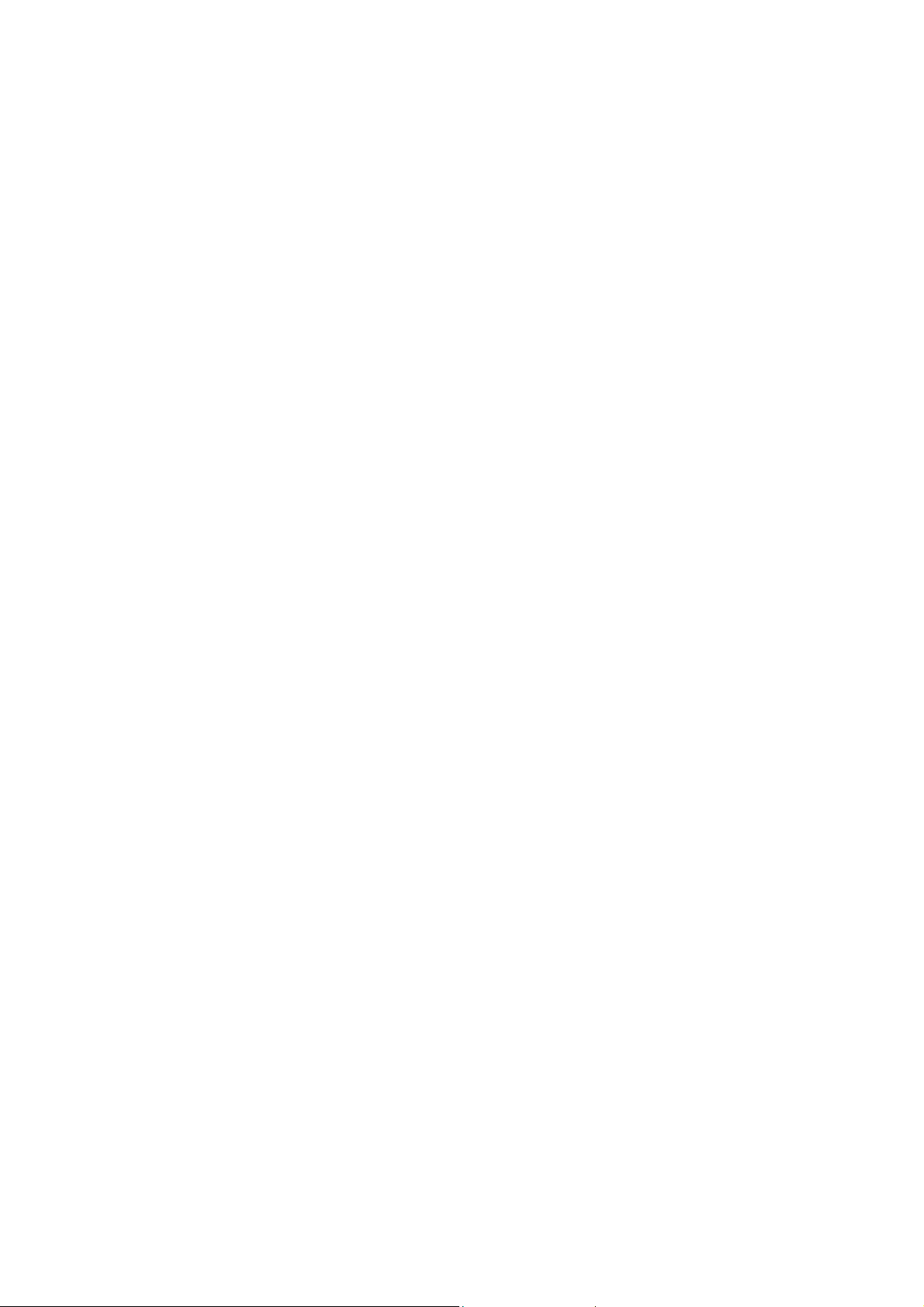
Pinnacle Studio version 11 ReadMe
Pinnacle – a division of Avid
-----------------------------------------------------------------------------------------------------------------Congratulations! You are about to enter the world of professional quality movie making. If you
encounter any issues when working with Studio or Studio Plus version 11, please read the manual
and this text.
Technical Notes
1. Updates
When you run Studio or Studio Plus you may be prompted to install an update to the software. We
strongly recommend you go through this update procedure as it will enhance your Studio
experience. You can also get the latest update from http://www.pinnaclesys.com/support
2. Studio SmartMessenger Tool
Studio has a built-in tool called SmartMessenger. This tool informs you of the latest Studio
updates and insures that you get the best performance out of your application. This tool also
gathers performance and stability statistics from your Studio program. This information is used for
statistical analysis and helps Pinnacle make a better program. This report does not contain any
personal information about you or your system. If you wish to disable the auto-run of Smart
Messenger, you may do so by selecting Help / Software Updates within Studio and choosing
“Prompt before checking for updates”. If your system is not connected to Internet, we recommend
you to regularly check if an update is available from http://www.pinnaclesys.com/support.
3. Processor and RAM on XP vs. Vista
There are different system requirements for Studio on Windows XP vs. Windows Vista. They are:
Windows XP
Intel® Pentium® or AMD® Athlon® 1.8 GHz or higher (2.4 GHz recommended)
512 MB RAM (1 GB recommended)
Windows Vista (32bit recommended)
Intel® Pentium® HT or AMD® Athlon® 2.4 GHz or 1.6 GHz Dual core required
1 GB required for Vista (2 GB recommended)
4. Graphics System Test
Studio and Studio Plus use the GPU on your graphics board for real-time video processing and
playback, so they are heavily dependant on the graphics hardware as well as the display driver
version. The first time Studio is run, it will check the capabilities of your graphics board and driver.
In some cases, you may be instructed to update your display driver or graphics board.
5. Graphic Board Memory
Studio and Studio Plus11, use the Graphics board to render effects. The video resolutions that
may be edited are determined by the amount of memory on the graphics board:
Windows XP
• 64MB – Standard Definition video only
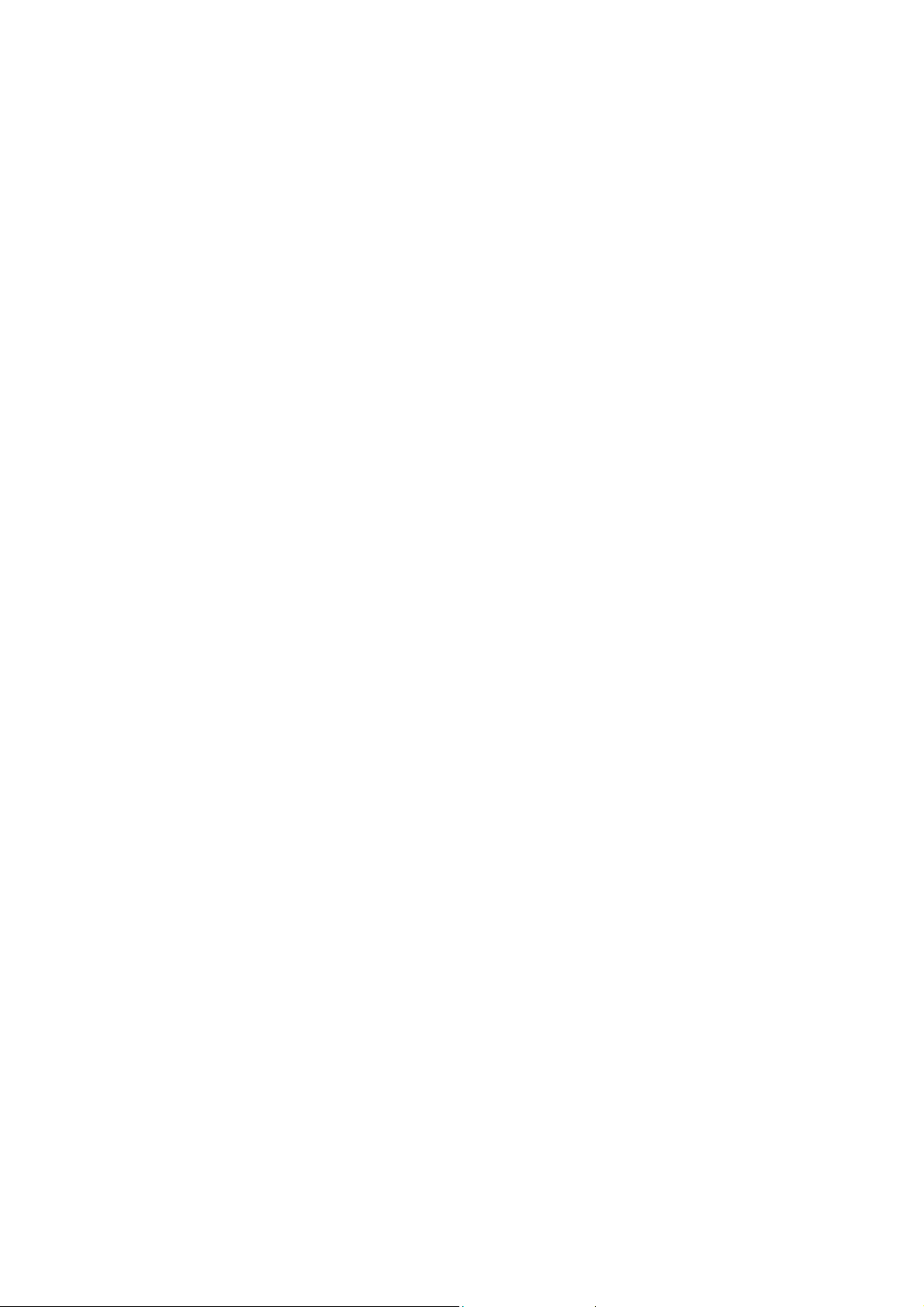
• 128MB – HD up to 720p
• 256MB – HD up to 1080 i/p
Windows Vista
• 128MB – Standard Definition video only
• 256MB – HD up to 1080 i/p
nVidia Quadro boards – Because these boards reserve 16MB of memory for internal use, it may
not be possible to edit video at the expected resolution, i.e. a Quadro with 128 MB may only be
capable of SD editing, a Quadro with 256 MB may only be capable of HD up to 720p editing.
Shared Memory – Graphics cards that do not have their own dedicated memory and instead use
the system’s main RAM are not capable of HD editing. This includes Intel onboard graphics (i845,
i860, i915, i940) and nVidia TurboCache graphics cards.
6. Editing with AVCHD Files
AVCHD is the latest High Definition format for consumer camcorders. It is based on the H.264
codec and offers high compression with minimal quality loss. The result is small, great-looking HD
video files, but at the cost of a more complex compression scheme requiring more processor
power and more system memory. Please ensure you meet the minimum system requirement
below:
Minimum systems requirements:
• Intel® Core™2 Duo 2.4 GHz or higher required
• 1.5 GB RAM required (2 GB required on Vista)
• DirectX® 9 or higher compatible graphics card with 256 MB required (ATI®
Radeon®9600+ or NVIDIA® GeForce™ 6 or higher recommended)
• Windows XP requires a UDF 2.5 driver to recognize the disc
When editing an AVCHD production, project complexity has a major impact on how the system
performs. Please take note of the following when working with AVCHD projects:
• When importing AVCHD clips into the Album, thumbnails will take longer to render than
thumbnails from other SD and HD CODECs.
• When adding transitions between AVCHD clips, a preview may not be seen until
background rendering has completed.
• When adding a picture-in-picture effect (using the overlay track), a preview may not be
seen until background rendering has completed. An exclamation point in the Preview
window may appear, indicating that background render has not yet completed.
• DVD menus are not supported on AVCHD disks.
• When creating a DVD we recommend NOT using motion backgrounds in the DVD menus
or chapter thumbnails.
• The recommended project length for AVCHD is 20 minutes
• When burning AVCHD projects to DVD the only HD output format is HDDVD. Blu-Ray
support will follow in a future Studio release.
• Although a mixed format timeline (SD, MPEG2, DV …) is allowed within Studio it is not
recommended in AVCHD projects.
Important notice for playback AVCHD discs:

Please do not insert AVCHD discs into any device that does not support the AVCHD standard.
The discs may not be ejected or the device may delete data on the disc after displaying a message
prompting for formatting the disc.
7. Windows XP: Switching User During Capture.
Never do this. Very bad things will happen.
8. Studio 11 Scale UI Feature
Users who have their monitor set to 1024x768 will not see the scaling slider above the Preview
window and will not be able to manually scale their interface. If a greater resolution than 1024x768
is chosen, the slider will appear after a reboot of Studio.
9. Monitor Resolutions Below 1024x768
Studio 11 does not support resolutions lower than 1024x768. If your monitor is lower than this
resolution, you will see scrollbars on the sides of the Studio interface.
10. Opening Old Projects in Studio 11
When opening older project files in Studio 11, a project format conversion will take place. You will
be asked if you would like to create a backup version of your original project. To access the
backup, simply open the version of Studio that you make the original project in and import the
backup file. For example, if you project is named “My Movie 1.stx” your backup will be named “My
Movie 1 BACKUP.stx”. The default location for these backup files is in My Documents / Pinnacle
Studio / My Projects.
11. Launching Windows Media Center when Studio is Open
When Studio is running, it may prevent Windows Media Center from properly launching on some
systems. To resolve this, simply close Studio, launch Windows Media Center, then restart Studio.
12. Cleaning and Restoration Plug-ins (Automatic color Correction, Image Stabilize, Video
Noise Removal and Audio Noise Removal)
Please note that these are general purpose filters designed to reduce the most common problems
found on a wide range of material. They are not a solution for all problems. Results will vary
depending on the original material and the severity and nature of the problems.
13. Capture Devices
Studio should work with most DirectShow compatible capture devices. If you experience
difficulties using a particular capture device, please test the device using AM Capture (found in
Studio/Tools). If the device does not work properly with AM Capture, it is not DirectShow
compatible and can not be used with Studio.
14. Using Secondary Hard Disks for Capture
For video editing we recommend you use a second hard disk in your system for capturing and
playback. The hard disk must be capable of playing reading and writing at a sustained rate of 4 MB
per second. This can be a fast EIDE hard disk. The hard drive must also be formatted with the
NTFS file structure (vs the FAT32 structure) in order to capture video files larger than 4GBs.
15. HDV, DV and Digital 8 Camcorder Support
If you receive an error message from Studio when you switch to capture mode, you may have to
make a special setting in Windows to support your camcorder. From Windows device manager,
select the "1394 Bus Controller" device (OHCI Compliant IEEE 1394 Host Controller) and click the

"Properties" button. Go to the "Settings" tab. Check the box labeled "Support Non-Compliant
Devices". Restart your computer. Windows should now detect your camcorder when it is plugged
in and load the appropriate DV camcorder drivers.
16. DV to MPEG Transcode at Capture
DV to MPEG transcode at capture is dependent on CPU speed and may not be possible with
CPUs slower than 2 GHz
17. Dropped Frames During Capture
When capturing video, the player window displays a "Frames dropped" counter. If this counter
shows any value other than zero, it means frames of your video will be missing. A large number of
dropped frames will result in poor quality video and audio output (choppy results). Dropped frames
may be the result of poor computer system performance, often related to hard drive or graphics
performance. If your system is dropping frames due to poor graphics performance, you may be
able to solve this by turning off video preview during capture. To do this, go into the Capture menu
in Studio and turn off the option "Capture preview". (When the option is turned off, no checkmark
will appear next to it in the menu.) Try your capture again, noting the number of dropped frames for
signs of improvement.
18. MovieBox and 700-USB capture products: Multiple Capture Sources
Do not connect source camcorders and/or VCRs to USB-700 or MovieBox Deluxe 1394/FireWire
and analog inputs at the same time. Always disconnect one device before connecting another.
19. Playing Video on a Second Display
On some displays, video may show an incorrect aspect ratio (e.g. vertically zoomed or squashed
video) or be shifted off-center. This is caused by some monitors using lower refresh rates. To
correct this, set your monitor’s refresh rate to 50Hz. If that setting is not available, adjust the
monitor’s Scan Timing.
20. SVCD Discs and 16:9 Widescreen Format
The specification for SVCD discs does not support 16:9 format videos. If you wish to encode your
video into 16:9 and author onto an SVCD, you must manually change the aspect ratio of your
display device in order to view the material in the correct widescreen format.
21. Differences from Studio and Studio Plus version 9
Some features and functionality of Studio and Studio Plus version 9 are either different or not
supported by Studio and Studio Plus version 11:
• SmartCapture preview quality capture is not supported
• Make Tape / Open File is not supported. A file must be imported to the timeline to output to
tape.
• Minimal rendering for DC10plus is not supported
• Background rendered clips are only maintained for a single output format.
22. Studio 11 and another Version of Studio on the Same System
Studio 11 is not designed to co-exist with another version of Studio on the same system. It is highly
advised that you remove any other version of Studio before installing Studio 11.
23. Studio Ultimate 11 Applications
If you purchased Studio Ultimate 11, following is information on the three 3rd-party applications
which are found on the Ultimate installation disc:

proDAD Vitascene
http://www.prodad.com
Gauertstr. 2,
78194 Immendingen,
Germany
Support: http://www.prodad.de/gb/support.html
Bias SoundSoap 2 Pinnacle Edition
http://www.bias-inc.com
140 Keller Street
Petaluma, CA, 94952, USA
Support: http://www.bias-inc.com/support/faq
StageTools MovingPicture
http://stagetools.com
34313 Welbourne Road
Middleburg, VA 20117, USA
Support: http://stagetools.com
24. SureThing Express Labeler
To install the SureThing Express Labeler, please insert the installation disc, go to the folder
“SureThing Express Labeler”, find and open the folder of the language you wish to install and then
double-click on the EXE. Installation will then begin.
25. Connecting or removing USB 2.0 devices during capture
The Pinnacle MovieBox and MovieBox Plus devices require high performance from the USB 2.0
bus while performing Studio analog video capture or playback operation. It is recommended that
other USB 2.0 devices such as disk drives and digital or video cameras not be added or be
removed from the bus during a capture or playback, as this may cause a disruption in the video
stream.
