Page 1

Page 2
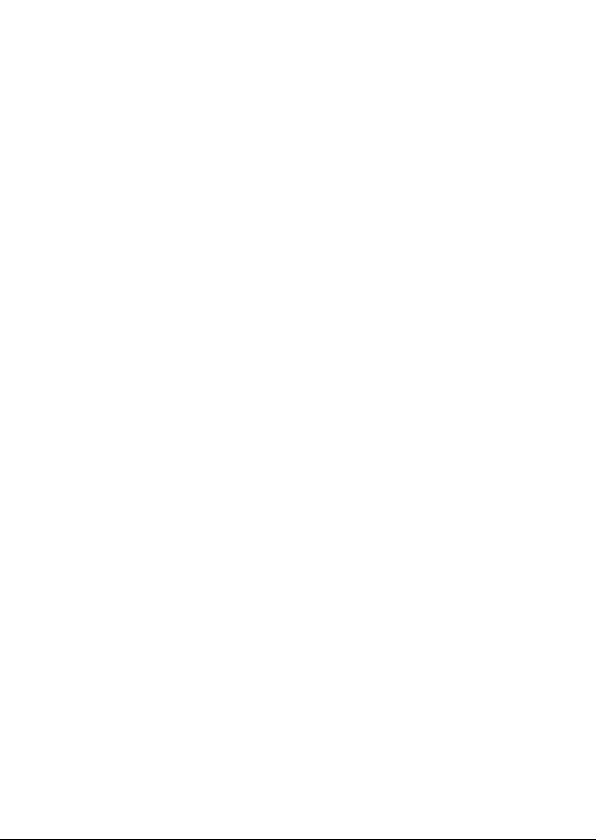
Page 3
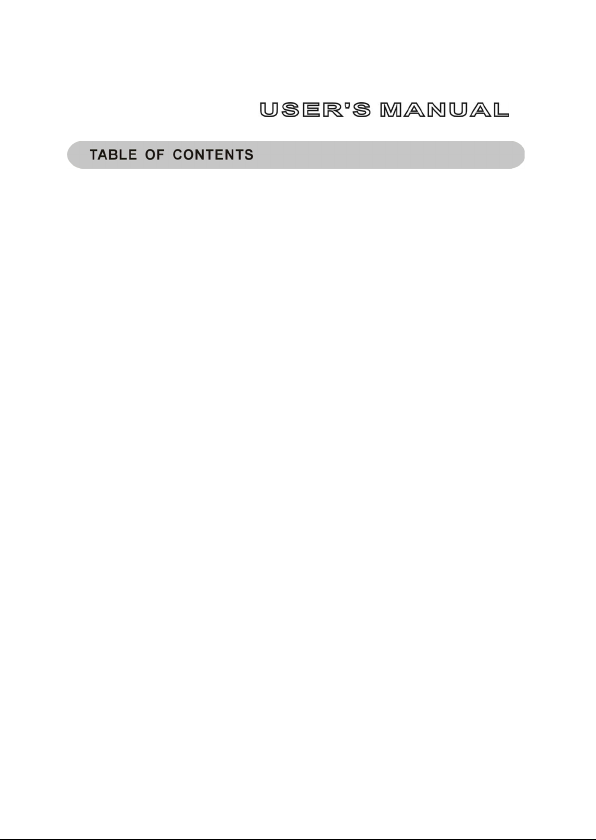
MIDI Hub
SAFETY INSTRUCTIONS ............ 4
INTRODUCTION ......................... 4
BOX CONTENTS ........................ 5
FEATURES ................................ 5
SYSTEM REQUIREMENT S .......... 6
Windows ........................................ 6
Macin tosh ..................................... 6
FRONT PANEL DESCRIPTION ..... 7
REAR PANEL DESCRIPTION ....... 8
INSTALLATION .......................... 9
OPERATING SYSTEM SETUP ...... 9
Windows XP.........................................................9
Mac OS X ............................................................9
SOFTWARE SETUP .................. 10
TROUBLESHOOTING ................ 11
page
Phonic reserves the right to improve or alter any information supplied within this document without prior notice.
V1.0 MAR 31, 2005
Page 4

page
5
PHONI C CORPORATIO N MIDI Hub User's Manual
SAFETY INSTRUCTIONS
1. Read all instructions carefully before using MIDI Hub.
2. Keep this user's manual for future reference.
3. Please carefully follow all instructions.
4. You should use properly functioning cables in good repair to connect all devices to MIDI
Hub.
5. Do not try to service this product yourself. If servicing is required, contact your local
service center.
INTRODUCTION
Thank you for purchasing MIDI Hub, a two input/two output MIDI USB interface with
MIDI throughput. MIDI Hub requires no installation because it uses a super-fast USB
connection to join your MIDI devices, like synthesizers and rhythm machines, with
sequencer software on your computer. Each port offers 16 MIDI channels, for a total of
32 MIDI input channels and 32 MIDI output channels. MIDI Hub features true plug-'n-
play compatibility without the need to congure IRQ, I/O addresses or DMA channels.
Ease of use, power and portability all combine to make MIDI Hub a robust tool for
aspiring electronic musicians and anyone who uses MIDI.
page
4
MIDI Hub User's Manual PHONI C CORPORATIO N
Page 5
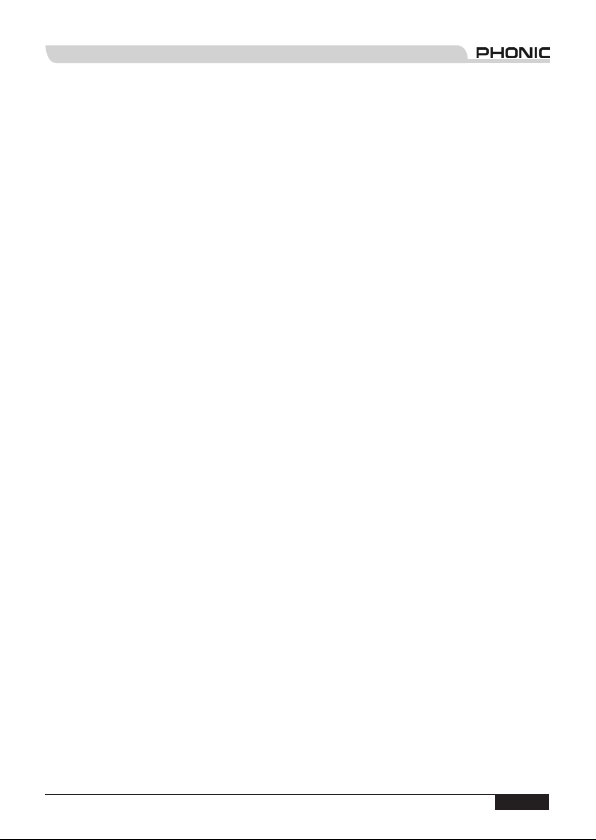
BOX CONTENTS
MIDI Hub USB MIDI Interface
One standard USB cable
User's Manual
FEATURES
USB 2.0 MIDI interface (compatible with most PC and Mac computers)
Two inputs
Two outputs
32 MIDI input channels
32 MIDI output channels
Input/Output signal indicators
"MIDI Thru" button allows throughput even when MIDI Hub is not turned on
USB bus powering
No drivers required to operate
Compact and lightweight
Optional power adapter
PHONI C CORPORATIO N MIDI Hub User's Manual
page
5
Page 6

page
7
PHONI C CORPORATIO N MIDI Hub User's Manual
SYSTEM REQUIREMENT S
Windows
Microsoft® Windows® XP
Available USB port
Intel Pentium® III processor or equivalent AMD processor
Motherboard with Intel or VIA chipset
UDMA 66/100 7200rpm hard disk drive
256 MB or more of RAM
Macintosh
OS X 10.x or later with native USB support
G3 or newer processor (excluding the original PowerBook G3)
256 MB or more of RAM
Note: MIDI Hub may have problems interfacing properly with computers that have older motherboards
that use OHCI (open host controller interface).
page
6
MIDI Hub User's Manual PHONI C CORPORATIO N
Page 7

FRONT PANEL DESCRIPTION
1) MIDI In A Port
This is a standard MIDI port. It accepts
input from MIDI devices using a 5-pin
MIDI DIN connector.
2) MIDI Out A Port
This is a standard MIDI port. It outputs
to MIDI devices using a 5-pin MIDI DIN
connector.
3) MIDI Input LED Indicators
4) MIDI Output LED Indicators
PHONI C CORPORATIO N MIDI Hub User's Manual
5) USB Power Indicator
The LED will illuminate to indicate that
MIDI Hub is powered on and ready to
send and receive signals. The computer
must be turned on and MIDI Hub must
be connected to a properly functioning
USB port on the computer.
6) USB/MIDI Thru Switch
Leave this switch out to operate in USB
mode. Press this switch in to operate
in MIDI Thru mode. MIDI Thru mode
matches corresponding input and
output ports. For example, signals going
into 'IN A' will come out of 'OUT A'. The
computer does not need to be turned on
to use the MIDI Thru function.
page
7
Page 8

page
9
PHONI C CORPORATIO N MIDI Hub User's Manual
REAR PANEL DESCRIPTION
7) USB Port
Connect one end of the supplied USB
cable here and the other end to one of
the computer's available USB ports.
8) DC Power ON/OFF Switch
To power MIDI Hub from an external
power source, connect a DC power
adapter and turn this switch ON. When
the device is connected to the USB
port of an active computer, turn the
switch OFF to power MIDI Hub from
the USB bus. This switch gives the
user the option to power MIDI Hub
from an external power supply when
operating in connection with a laptop,
thus allowing the user to save laptop
battery power.
9) DC Power Jack
The DC power jack is for powering MIDI
Hub with an external DC power adapter.
Please use a DC power adapter with a
5-9V, 500mA-1A power output. (DC
power adapter sold separately.)
10) MIDI Out B Port
This is a standard MIDI port. It outputs
to MIDI devices using a 5-pin MIDI DIN
connector.
11) MIDI In B Port
This is a standard MIDI port. It accepts
input from MIDI devices using a 5-pin
MIDI DIN connector.
page
8
MIDI Hub User's Manual PHONI C CORPORATIO N
Page 9

INSTALLATION
1) Leave all MIDI IN and OUT ports disconnected until installation is complete.
2) Connect the Series A end of the USB cable to a USB port on the computer.
3) Connect the Series B end of the USB cable to the USB port on MIDI Hub.
Note: If you need a longer USB cable they are available for purchase at most computer and ofce supply
stores. However, do not use a USB hub to extend the length of the USB cable. It may cause problems
and loss of data. Use only a single cable between MIDI Hub and the computer.
OPERATING SYSTEM SETUP
There is no need to install drivers for MIDI Hub. It works with the core audio driver in
Microsoft® Windows® and Apple® Macintosh® computers. However, please note under
"System Requirements" that MIDI Hub does not work with all operating systems.
Windows XP
To conrm that MIDI Hub has been installed correctly, go to 'Control Panel' and double-
click on 'System'. The 'System Properties' box will open. Select the 'Hardware' tab,
and then click the button under 'Device Manager'. The 'Device Manager' box will open.
Single-click the plus sign (+) next to 'Sound, video and game controllers' to expand the
selection and double-click 'USB Audio Device'. The 'USB Audio Device Properties' box
will open. Next to 'Location:' it should read 'USB Device'.
Mac OS X
To conrm that MIDI Hub has been correctly installed in Mac OS X 10.2 (Jaguar) or
later, go to the 'Applications/Utilities' folder and open the 'Audio MIDI Setup' application.
When the 'Audio MIDI Setup' window opens, select the 'MIDI Devices' tab. The 'USB
Device' icon should appear in the window.
PHONI C CORPORATIO N MIDI Hub User's Manual
page
9
Page 10

page
11
PHONI C CORPORATIO N MIDI Hub User's Manual
SOFTWARE SETUP
This section only contains basic MIDI software setup. For more detailed information
on how to setup MIDI Hub to work with your software, please refer to the software's
manual.
Windows
Cubase SX
Find the 'in:' and 'out:' drop-down boxes on the left side of the application window
halfway down. Click on the arrow to the right of each box and select 'USB Audio Device'.
Do this operation for both boxes.
Giga Studio
To set the inputs and outputs as 'USB Audio Device' select the 'Hardware/Routing'
tab, and in the 'Midi In to MIDI Out Mapping' section conrm the settings under 'Midi
In Ports'.
Logic
You have the option to select a port for a MIDI track and to choose whether or not to
transmit the MIDI clock.To select a port for a MIDI track open the 'Arrange' window and
select the MIDI track you want in the instrument parameter box.
For better performance, uncheck 'Transmit MIDI clock' under 'MIDI' in 'Syncronisation'.
Reason
Open 'Edit', then select 'Preferences' and "MIDI'. Under 'Sequencer' select 'USB Audio
Device' from the 'Port' drop-down box.
Sonar
Select 'Options' and click on 'MIDI Devices'. Under 'Inputs' and 'Outputs' highlight all
'USB Audio Device' selections and click 'OK'.
page
10
MIDI Hub User's Manual PHONI C CORPORATIO N
Page 11

Mac
Cubase SX
Click on the arrow next to 'MIDI 01' in the Inspector section to expand it. Find the 'in:
' and 'out:' drop-down boxes on the left side of the application window halfway down.
Click on the arrow to the right of the 'in:' box to select 'Port 1', 'Port 2' or 'All MIDI Inputs'.
Click on the arrow to the right of the 'out:' box to select 'Port 1' or 'Port 2'.
Logic
To select a port for a MIDI track open the 'Arrange' window and select the MIDI track you
want in the instrument parameter box.
Nuendo
In the Track List area, select 'Port 1' or 'Port 2' from the drop-down box under 'MIDI
01'.
Reason
Open the 'Preferences' window and select the 'MIDI' page. Under 'Sequencer' select
'Port 1' or 'Port 2' from the 'Port' drop-down box.
PHONI C CORPORATIO N MIDI Hub User's Manual
page
11
Page 12

page
13
PHONI C CORPORATIO N MIDI Hub User's Manual
TROUBLESHOOTING
1) I cannot send or receive large amounts of system exclusive (SYSEX) data.
Make the SYSEX data buffer size larger than the amount of data you want to handle.
If you cannot change the SYSEX data buffer size, you can install Cakewalk, Sonar or
MIDI-OX. You can download a trial version of MIDI-OX at www.midiox.com.
Cakewalk/Sonar
After installing Cakewalk or Sonar, nd the folder 'Cakewalk' in the 'Program Files'
directory on the computer's (C:) drive. Open the le 'TSSEQ.INI'. Start a new line at the
bottom and type "SysxSendPacketSize=n", where "n" stands for a number you select
as the buffer size. (Make sure that the buffer size is larger than the Send/Receive data.)
Save the le and restart the program.
MIDI-OX
After installing MIDI-OX, go to 'View', then 'Sysex' and select 'Congure'. Set the 'Low
Level Input Buffers' and 'Low Level Output Buffers' so that the buffer size is larger than
the Send/Receive data. You may not need to set the input buffer size.
PURCHASING PHONIC GEAR AND
OPTIONAL ACCESSORIES
To purchase Phonic gear and optional accessories, please contact an authorized
Phonic distributor. For a list of nearby Phonic distributors please visit our website at
www.phonic.com and click on Get Gear. You may also contact Phonic directly and we
will assist you in locating a distributor:
Phonic
5411 Johns Road, #605
Tampa, FL 33634
(813) 890-8872
page
12
MIDI Hub User's Manual PHONI C CORPORATIO N
Page 13

SERVICE AND REPAIR
Phonic has over 100 service centers worldwide. Please contact an authorized Phonic
distributor for service and repairs. For a list of nearby Phonic distributors please visit our
website at www.phonic.com and click on Get Gear.
CUSTOMER SERVICE A ND TECHNICAL
SUPPORT
We encourage you to visit our website at www.phonic.com. There you can browse our
FAQs found on our Support page. Your questions may already be answered there. If
not, email us, and we will get back to you within 24 hours.
U.S. inquiries please e-mail us at:
techsupport@phonic.com
International inquiries please e-mail us at:
support@phonic.com
PHONI C CORPORATIO N MIDI Hub User's Manual
page
13
Page 14

Page 15

Page 16

