Philips WAC3500, WAC3500D Quick Installation Guide
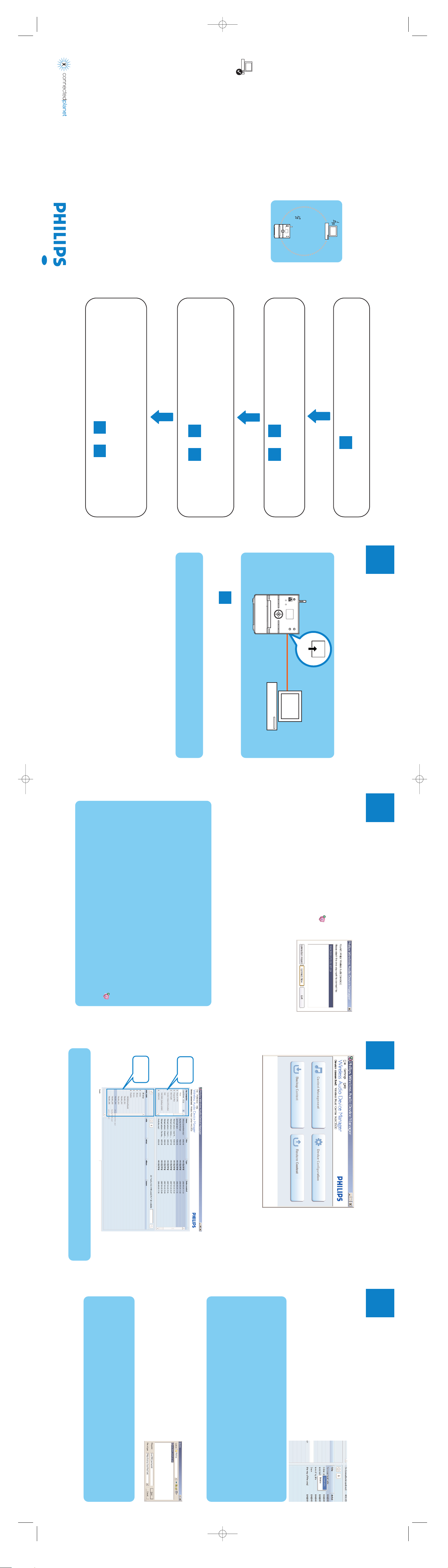
Eng
Wireless Music Center
WAC3500
WAC3500D
Connect to your PC
Connect Philips Wireless Music Center to your PC
to perform the following:
• Access music files stored on your PC from the
UPnP source of Philips Music Center.
• Manage the music content stored on Philips Music
Center from your PC
• Update Gracenote
®
music recognition service
database on the Center for the latest disc informa-
tion
• Upgrade firmware of Philips Music Center
Minimum PC requirements:
• Windows 2000 SP4 or above / XP
(Home or Professional) / Vista
• Pentium III 500MHz processor or higher
• 256MB RAM
• CD-ROM Drive
• Ethernet Adapter (for wired connection)/ Wireless
Network Adaptor 802.11 b/g
(for wireless connection)
• 500MB free hard disk space
Index
Set up connection between the Center and your PC
For more information, see
A
Transfer your PC content to the Center using WADM
(Wireless Audio Device Manager)
For more information, see to
B4
B1
Stream PC content to the Center by UPnP
(Universal Plug and Play)
(For advanced users)
For more information, see to
D2
D1
Connect the Center to your home network
(For advanced users)
For more information, see to
C2
C1
Set up a wired connection
A
Tip:
• Make sure that the Ethernet port on your PC is enabled to establish
WADM connection.
Connect Center to your PC directly with the supplied (orange) Ethernet cable
Go to section after connection is established
B1
ETHERNET
WAC3500
PC
Install and launch WADM
B1
1 Insert the PC Suite CD into your PC
2 Select desired language and accept license terms
3 Select ‘WADM’ and click Next to start installation
4 To launch WADM, double click WADM icon on
the PC desktop.
• A list of discovered Centers appears
5 Select the desired Center, and then click
Connect now
or
If the desired Center is not discovered, select
Connection Wizard > Express mode > Next to
establish new connection
Note:
If you have more than one network adapter in your
PC, please select the Ethernet adapter that you have
connected your Orange cable to.
Tips:
• Log onto your PC with administrator's rights enabled.
• If the IP configuration of the Center is not in the default range (Subnet
mask: 255.255.0.0; IP address: 172.31.x.x), select Connection Wizard >
Custom Mode. Enter the current IP configuration of the Center as
prompted. Press MENU and select Information > Wired to check IP
configuration.
• For Windows XP SP2 users, the Windows Firewall must be turned off tem-
porarily by selecting Start > Control Panel > Security Center >
Windows Firewall > Off in order to use the WADM (Visit
www.microsoft.com for more details).
• When WADM is running, Internet access of your PC may be disabled. Close
WADM to restore access.
• If the operating system of your PC is Windows Vista, right click on WADM icon ,
select Properties > Compatibility, and make sure the check-box under
"Compatibility mode" and "Privilege level" is marked, then click OK.
Otherwise you may not be able to launch WADM.
Using WADM
B2
Transfer music files from your PC to the Center
1
Click Content management
• A new window will be shown.
2 On My Computer panel, click to highlight a desired file/folder
3 Drag selection to My Device panel
4 While transferring, you can add more file/folder(s) to the transfer queue
Tip:
• It is recommended to transfer less than 4G or 1000 songs at each attempt.
My Computer
panel
My Device
panel
Using WADM
B3
Backup the music library of the Center
to your PC
1
Click Backup content
2 Follow the screen instructions to backup the music
library of the Center to your PC. Backup files are
named with current date
To edit track information
1
On the device window, click to highlight the desired
track
2 Right click on your mouse. Click Track info
Tips:
• To select more than one file, press and hold <Ctrl> on your PC keyboard,
and click the desired files.
• To playback tracks, double click on the track to start playing.
• Click “Title” or “Artist” to sort the music files by track name or by Artist
• In case the edited ID3 tags are not shown on WADM, go to File > Refresh
Content to refresh the WADM. Otherwise, restart WADM.
• Always press and hold STANDBY-ON to switch the Center to ECO
POWER (power-saving mode) before removing its power plug to avoid
losing tracks.
Tips:
• Make sure that you have adequate space to store the backup files.
• Do not delete the backup file using Windows Explorer. If the backup file
is accidently deleted, please search for the file named YOURMAC.inx
using Windows Explorer search tool and then delete it.You can only per-
form backup after that.
WAC3500_CPC_97 2007.6.27 4:04 PM Page 1
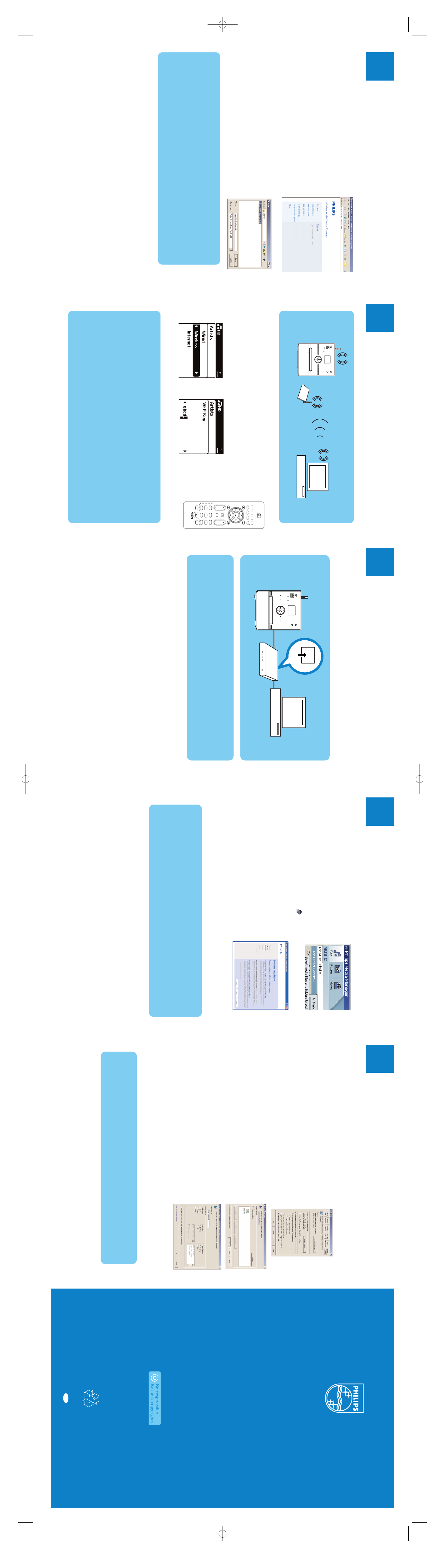
Using WADM
B4
About Device Configuration
In the sub-menu of Device configuration, you can
view System information, manage the Network
settings, upgrade Firmware, update CD Database
and view connection of the device with the external
network. For details, see the User Manual.
Restore backup files on your PC
to the Center
1
Click Restore content
2 Click to highlight the file to be restored, and then
click Open
Tips:
• After changing network settings with WADM, press and hold
STANDBY-ON to switch the Center to ECO Power
(power-saving mode) to refresh IP update.
• If some of the WADM functions cannot be used, they might be blocked by
your anti-virus software. It is recommended that you turn off your anti-
virus software temporarily.
Connecting to home
wireless network
C1
To connect the Center to the wireless network:
• Press MENU
• Select Settings > Network > Wireless > (Select desired net-
work - SSID) > (Use the remote control to input the encryption
key) > Press OK > Select Automatic > Apply Settings > Ye s
MP3-CD/CD HD FM TUNER HOME
MENU
AUX
SLEEP
.,?!@_ /
1
REPEAT
abc
2
SHUFLE
def
3
SMART EQ
ghi
4
DBB
jkl
5
INCR SURR
MNO
6
SAME ARTIST
pqrs
1
SAME GENRE
tuv
2
RDS/NEWS
wxyz
3
MUSIC BROADCAST LIKE MUSIC
0
MUSIC FOLLOWS ME
REC
CLEAR
SCROLL
MARK/UNMARK VIEW SEARCH
VOL
MUTE
remote control
PCAccess PointWAC3500
Tips:
• Check that the wireless network adaptor of your PC is enabled.
• Position the Center closer to your wireless Access Point.
• Make sure that DHCP is enabled on your wireless Access Point. If it is not
available, choose Static and key in IP configuration
• If you want to return to the original Center connection at factory default
mode, please reset the Center to its default settings (see section 14 of the
User Manual)
• In case you experience trouble setting up your WAC3500 with your home
wireless network after you are done with the steps described above,
please refer to section 18 on Troubleshooting of the User Manual.
Connecting to home
wired network
C2
Connect the Center directly to the Router/Hub/Switch with the supplied
(orange) Ethernet cable
LAN
WAC3500
Router/Hub/Switch
PC
Tip:
• If your home network is connected to Internet, you should be able to use
Gracenote online queries after successfully connecting WAC3500 to your
home wireless network. For details, please refer to section 12 of the User
Manual.
Using UPnP (for Windows 2000)
1 Insert the PC suite CD into your PC.
2 Click "Install Philips Media Manager" to start the
installation of PMM.
3 Follow the on-screen instructions for the
installation.
4 To launch PMM, double click the icon on the
PC desktop.
5 The first time you launch PMM, click Add Music
> Add Files or Folders to specify music
folders on your PC
6 On WAC3500, press HOME and use the
navigation controls
3 or 4 and 2 to enter UPnP
mode. If you have successfully connected
WAC3500 to the home network where your PC
is also connected to, you should be able to see
the Music Server on the screen of WAC3500
Tips:
• UPnP server may not necessarily be a PC but any content serving device.
• If the PMM cannot be detected after 5 minutes, close the PMM application
and then restart it.
• It is recommended that you do not set the PMM as an auto-startup
application.
D1
Using UPnP (
for Windows XP/Vista
)
1 Insert the PC suite CD into your PC.
2 Click "Install Windows Media Player 11" to start the
installation of Windows Media Player.
3 On your PC, click Start > Programs > Windows
Media Player
4 On the Windows Media Player interface, select Tools
> Options
5 On the displayed interface, select the Library tab
6 Click Configure Sharing.
7 When your center is connected to your home net-
work, it appears in the window. Click the WAC3500
icon, and then click Allow.
8 To change the default sharing options, click Settings
9 Edit your UPnP server name and select the check
boxes as below, and then click OK
On the Library tab, click Monitor Folders to man-
age your share folders
On WAC3500, press HOME and use the navigation
controls
3 or 4 and 2 to enter UPnP mode. If you
have successfully connected WAC3500 to the home
network where your PC is also connected to, you
should be able to see the Music Server on the screen
of WAC3500
D2
Tip:
• To download Microsoft Windows Media Player 11, use the following URL:
http://www.microsoft.com/windows/windowsmedia/download.
10
Need help?
www.philips.com/support
or
call our helpdesk
© Royal Philips Electronics N.V. 2007
All rights reserved.
3141 075 2214
1
www.philips.com
Eng
Gracenote is a registered trademark of Gracenote. The Gracenote logo and logo-
type, and the “Powered by Gracenote” logo are trademarks of Gracenote.
Microsoft, Windows, Windows 2000, Windows XP, Windows Vista and Windows
Media Player are either registered trademarks or trademarks of Microsoft
Corporation.
11
WAC3500_CPC_97 2007.6.27 4:04 PM Page 7
