Philips VR607/02, VR607/39, VR607/16, VR605/07, VR607/07 User Manual
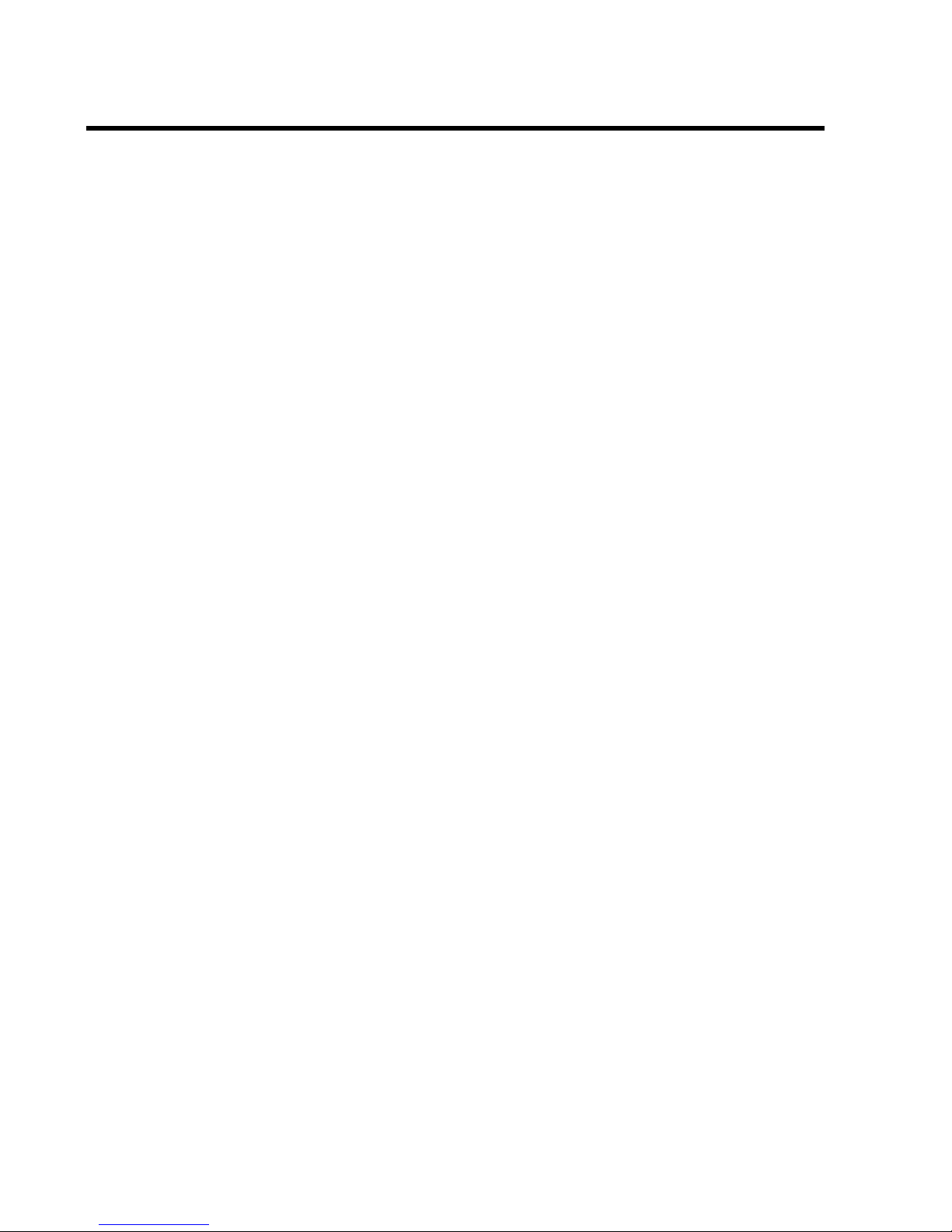
1. HOW TO CONNECT YOUR VIDEO RECORDER 4.........
How to connect your video recorder to the TV set 4.....
Connecting with a scart cable 4......................
Connecting without a scart cable 5...................
Connecting a decoder or other equipment 5............
2. INSTALLING YOUR VIDEO RECORDER 6...............
Initial installation 6..................................
Allocating a decoder 6..............................
Manual TV channel search 7.........................
Channel number or frequency display 7...............
Satellite receiver 7..................................
Special installation functions 8.......................
Automatic TV channel allocation (Follow TV) 8.........
Automatic TV channel search (Autoinstall) 8...........
Monitor function 9..................................
Sorting and clearing TV channels manually 9...........
Setting the time and date 9...........................
3. IMPORTANT NOTES FOR OPERATION 10..............
General information 10..............................
Saving energy 10...................................
Emergency interrupt 10..............................
The symbols on your video recorder display 10.........
Summary of user guide 11...........................
User guide (OSD) 11.................................
4. PLAYBACK FUNCTIONS 12..........................
Playing a cassette 12................................
Playing NTSC cassettes 12...........................
Tape position indication 12...........................
Searching for tape position with the picture (picture
search) 13.........................................
Still picture/Slow motion 13..........................
The SHUTTLE functions on the video recorder 13.......
Searching for tape position without the picture (wind
and rewind) 13.....................................
Instant View 13.....................................
Automatic search for a tape position (index search) 13..
Automatic search for a blank space on the tape 13.....
Picture interference 14..............................
Tracking during playback 14.........................
Tracking during still picture 14.......................
Cleaning the video heads 14.........................
5. MANUAL RECORDING 15............................
Recording without automatic switch-off 15............
Recording with automatic switch-off (OTR
one-touch-recording) 15.............................
Protecting your recordings 15........................
Auto-assembling 15.................................
Selecting the recording speed (SP or LP) 16............
Automatic recording from a satellite receiver (SAT
RECORDING) 16....................................
Switching on ’Direct Record’ 16......................
6. PROGRAMMED RECORDING (TIMER) 17...............
’VPS’ (Video Programming System) and ’PDC’
(Programme Delivery Control) (UK) 17.................
Programming a recording (with ’VIDEO Plus+’) 17.......
Programming a recording (without ’VIDEO Plus+’) 18....
How to check or change a programmed recording
(TIMER) 20.........................................
How to clear a programmed recording (TIMER) 20......
7. ADDITIONAL FUNCTIONS 21.........................
Child lock 21.......................................
Setting the on-screen display (OSD) 21................
Switching the remote control command 21.............
Continuous playback 21.............................
Automatic switch-off (tuner mode) 22.................
Reducing picture disturbance (’optimizing the
modulator’) 22......................................
Switching off the modulator 22.......................
Selecting the sound track 23.........................
Using your video recorder remote control with your
TV set 23..........................................
8. Before you call an engineer 24.......................
9. GLOSSARY 25......................................
Technical terms used 25.............................
CONTENTS
3
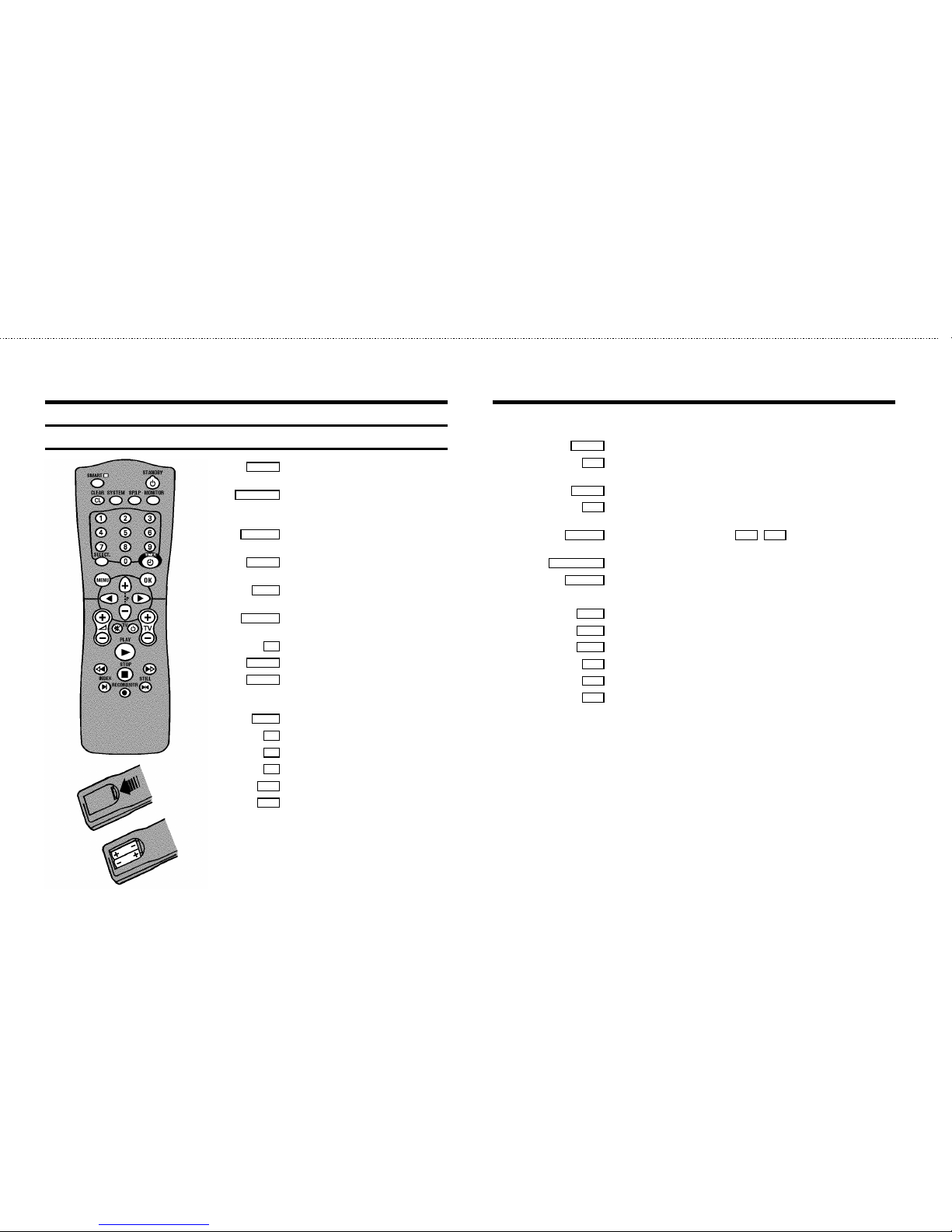
The remote control
SMART SMART: To adjust the picture setting during
playback
STANDBY m Switch off : To switch off set, interrupt menu
function, interrupt a programmed recording
(TIMER)
CLEAR (CL) Delete : To delete last entry/Clear programmed
recording (TIMER)
SYSTEM Special function: For instance, to switch on
the test picture
SP/LP SP/LP : To select the recording speed
(Long Play/Standard Play)
MONITOR TVmonitor : To switch between TV reception
and VCR playback
0-9 Numberbuttons:0- 9
SELECT Select: To select a function
TIMER k TIMER: To make a manual TIMER
programming with VIDEO Plus+ or to alter or
clear a programmed TIMER
MENU Menu : To callup or end main menu
OK Store/Confirm:To store or confirm entry
D Select: Cursor left
C Select: Cursor right
P q Select: One line up
P r Select: One line down
PLAY G Playback : To play a recorded cassette
H Rewind : During STOP and STANDBY: rewind, duringPLAYBACK: reverse
scanning
STOP h Pause/Stop: To stop the tape, except while a TIMER-recording is being made
I Forward wind: During STOP and STANDBY: forward wind,during PLAYBACK:
forward scanning
INDEX E Index search: In combination with H / I : to search for previous/next
recording on the cassette.
RECORD/OTR n Record: To record the programme selected
STILL R Still picture : To stop the tape and show a still picture
Additional TV functions
Sq TV volume: TV volume up
Sr TV volume: TV volume down
TV y TV sound off : To switch the sound on or off
TV m Switch off : To switch off the TV
TV q TV Programme number: TV programme number up
TV r TV Programme number: TV programme number down
OPERATING INSTRUCTIONS IN BRIEF
&
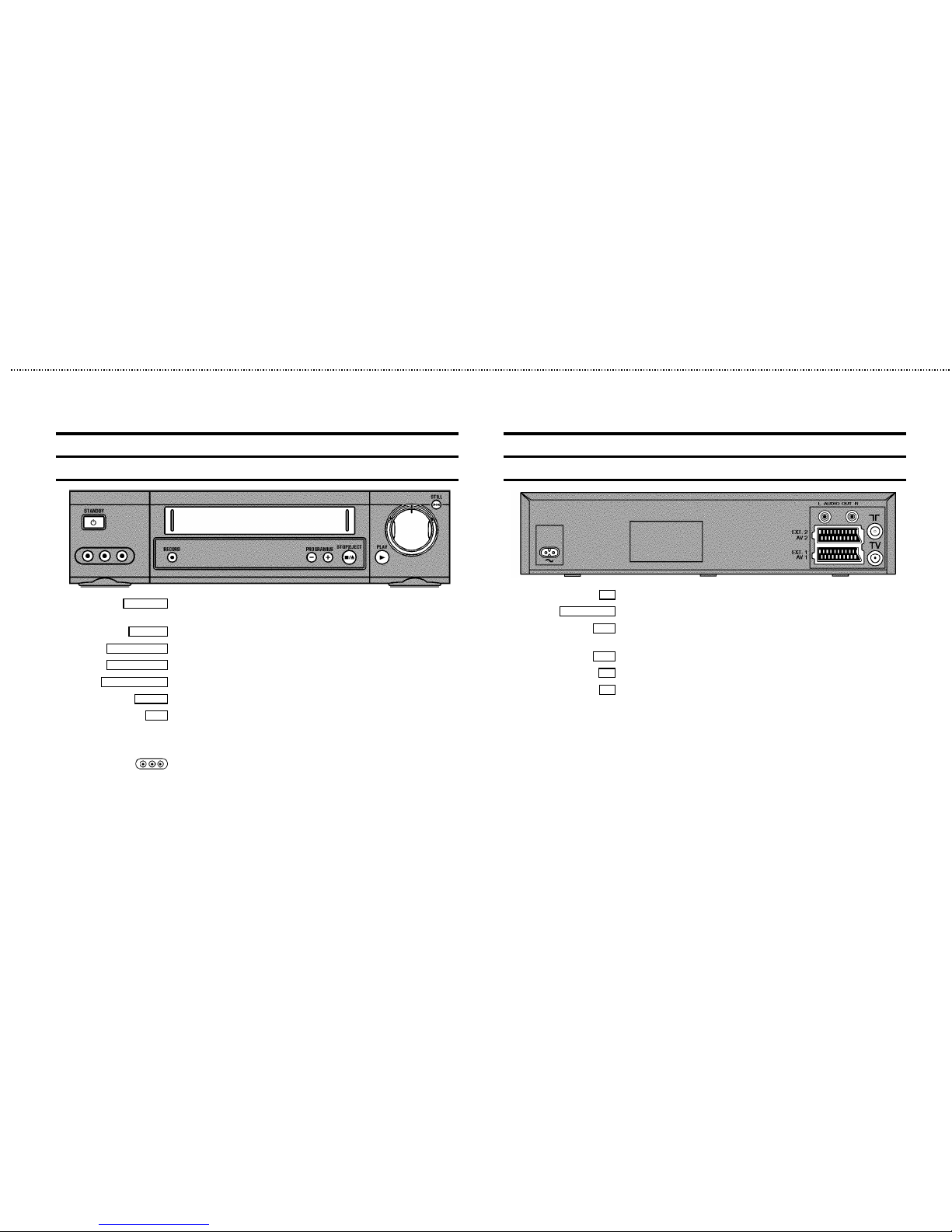
Front of the set
STANDBY m Switch off : To switch off set, interruptmenu function, interrupt programmed recording
(TIMER)
RECORD n
Record: To record the programme selected at this moment
PROGRAMME r
Programme number Minus: Programme number down
PROGRAMME q
Programme number Plus: Programme number up
STOP/EJECT ?
Pause/Stop, eject cassette: To stop the tape and ejectthe cassette
PLAY G
Playback : To play a recorded cassette
o
Rotary control: Turn left: during STOP and STANDBY:rewind, during PLAYBACK: reverse
scanning
Turn right: during STOP and STANDBY: wind, during PLAYBACK:forward scanning
Sockets at the lefthand corner on the front:
White and red socket: Audio input socket left/right: To connect a camera recorder or
video recorder (programme number ’
E3’)
Yellow socket: Video input socket : To connect a camera recorderor video recorder
(programme number ’
E3’)
Back of the set
4 Mains socket: To connect the mains cable
L AUDIO OUT R
Audio output socket, left/right : To connect a HiFi-set
EXT.2
Scart socket 2: To connect a satellite receiver, decoder, video recorder, etc.(programme
number ’
E2’)
EXT.1
Scart socket 1: To connect the TV set (programme number ’E1’)
2
Aerial input socket: To connect the aerial cable
3
Aerial output socket: To connect the TV set
&
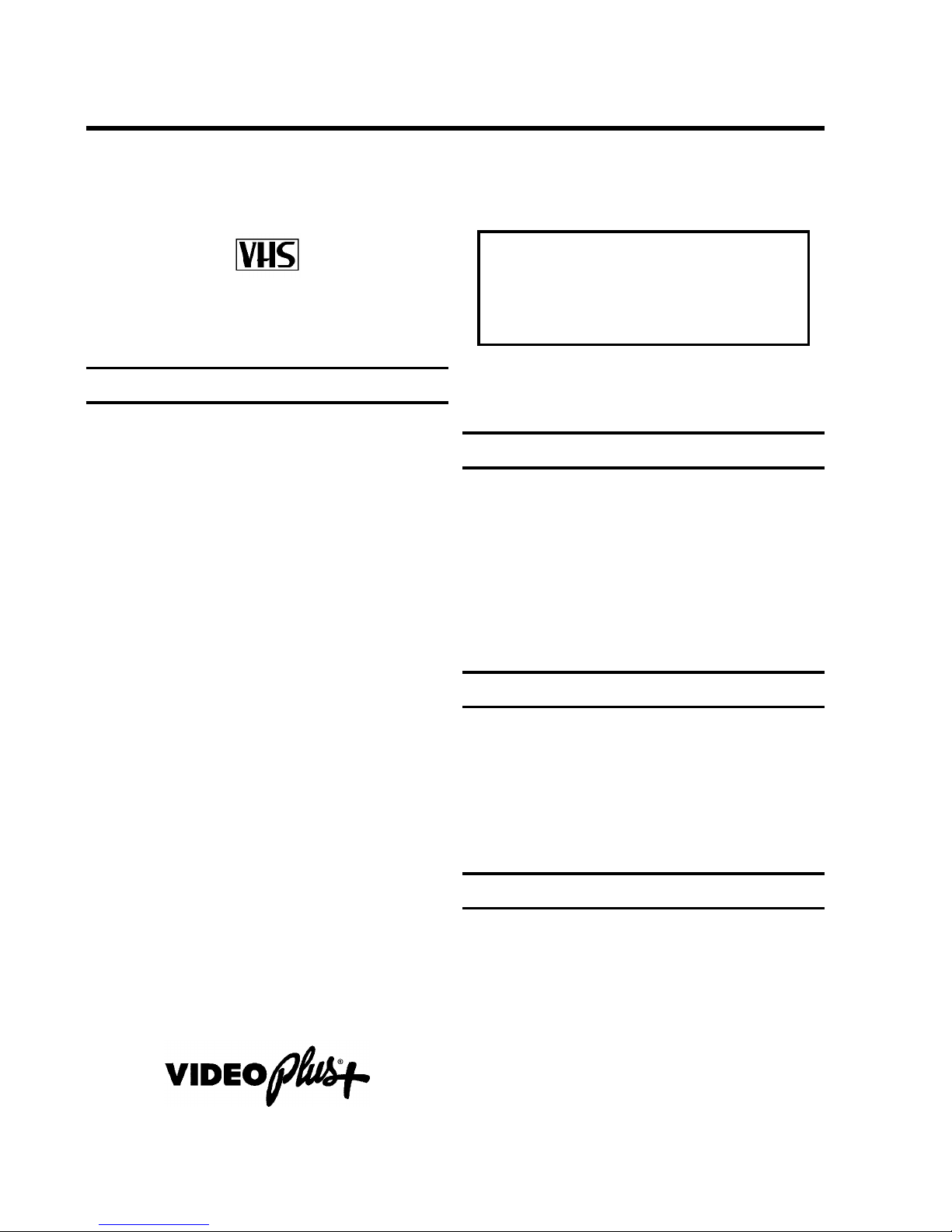
Congratulations! You now own one of the most sophisticated
and simple-to-use video recorders (VCR) on the market. With
this VCR you can record and play VHS-standard cassettes.
Please take the time to read this operating manual before
using your video recorder.
Safety instructions and other notes
ADanger: High voltage!
Do not remove the top cover as there is a risk of an electrical
shock!
AThe video recorder does not contain any components that can
be repaired by the customer. When the appliance is connected
to the power supply there are some components that are
constantly operational. To switch off the video recorder
completely you must disconnect it from the power supply.
BMake sure that air can circulate freely through the ventilation
slots on the video recorder.
BMake sure that no objects or liquids enter the video recorder. If
liquid is spilt into it, disconnect the video recorder immediately
from the power supply and call the After-sales Service for
advice.
BThe video recorder should not be used immediately after
transportation from a cold to a hot area or vice versa, or in
conditions of extreme humidity.
After unpacking the video recorder, it should be allowed to
acclimatize for at least three hours before installation.
C These operating instructions have been printed on nonpolluting
paper.
C Deposit old batteries at the relevant collection points.
C Please make use of the facilities available in your country for
disposing of the packaging of the video recorder in a way that
helps to protect the environment.
C This electronic equipment contains many materials that can be
recycled. Please inquire about the possibilitiesfor recycling
your old set.
DVIDEO Plus+ and PlusCode are registered trademarks of
Gemstar Development Corporation. The VIDEO Plus+
system is manufactured under licence from Gemstar
Development Corporation.
So that you can identify your machine in the event of theft,
enter the serial number (PROD.NO) here. The serial number is
printed on the type plate fixed at the rear of the set.
MODEL NO. VR605/07, VR607/07
PROD.NO: ......
This product complies with the requirementsof the Directive
73/23/EEC + 89/336/EEC + 93/68/EEC.
Technical information
Measurements in cm (W / H / D): 38.0 / 9.3 / 26.0
Power consumption (Standby) : less than 6W (Saving energy
mode)
Voltage : 220-240V/50Hz
Number of heads : 4 Video / 2 Audio
Winding time: approx. 100 seconds (Cassette E-180)
Recording/Playback time :SP (Standard Play) 4 hours
(Cassette E-240) / LP (Long Play) 8 hours (Cassette E-240)
Interference
The Department of Trade and Industry operates a Radio
Investigation Service to help TV licence holders improve
reception of BBC and ITC programmes where these are being
spoilt by interference.
If your dealer cannot help, ask at a Main Post Office for the
booklet ’How to Improve Television and Radio Reception’.
List of accessories
• Operating instructions
• Remote control and batteries
• Aerial cable
• Mains cable
• Quick install quide
• Scart cable (AV-Euro cable)
• Cover for the audio/video sockets
OPERATING INSTRUCTIONS PHILIPS VR605/07, VR607/07
1
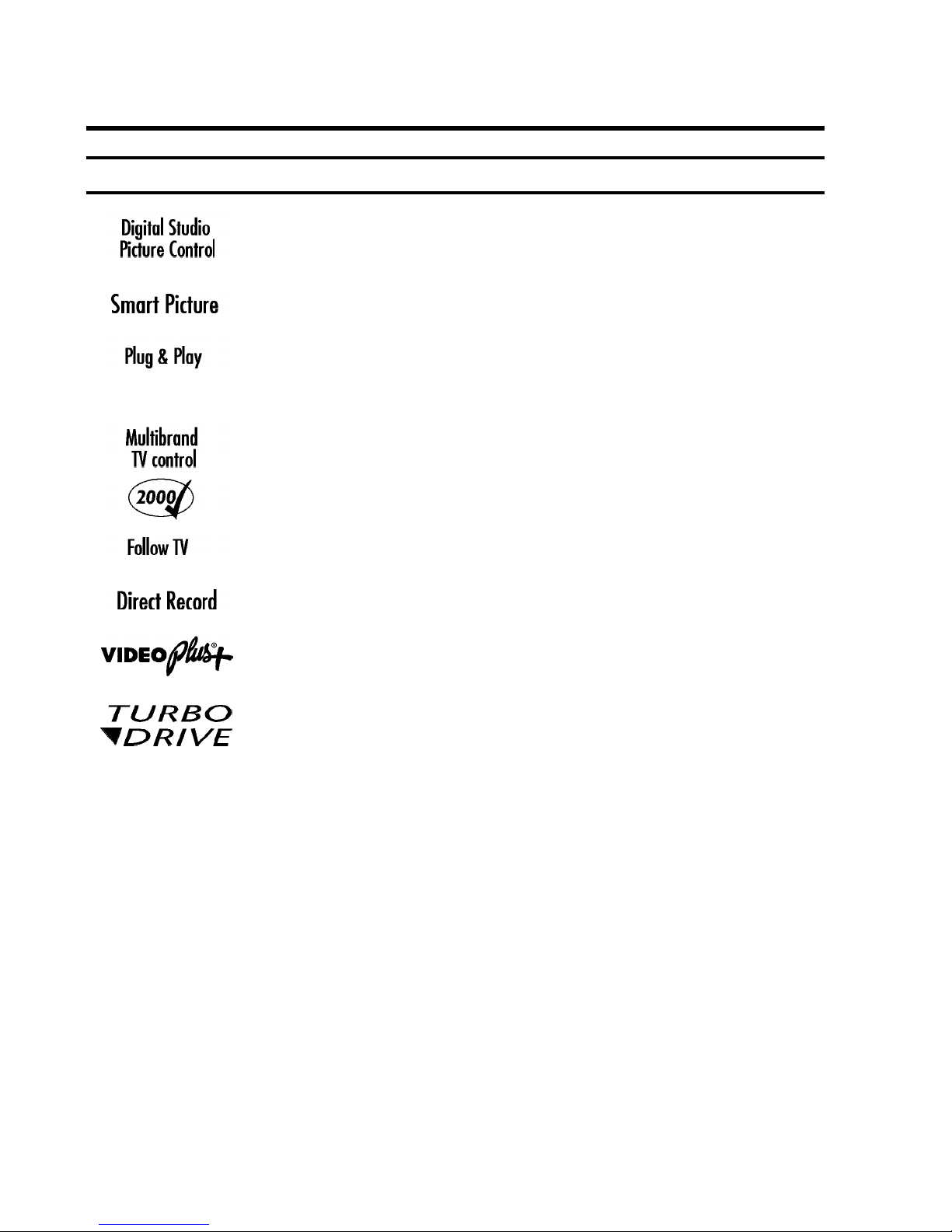
Special functions on your video recorder
Philips has developed a system which produces the best possible playback
quality. It reduces disturbance on old, worn video cassettes, and emphasises
the detail on very good quality cassettes.
This function allows you to save the playback settings that suit you best. Select
your own personal settings for the type of film you are currently watching.
When you connect your video recorder to your television and plug it into the
mains, you will be welcomed with an OSD picture. All you have to do is follow
the instructions in the "intelligent help line" for the next step. Enjoy the Automatic
TV channel search/save function and the automatic time adjustment.
You can operate the main functions on your television using your video recorder
remote control, even if your television is not a Philips one.
We guarantee that your video recorder will switch to the new millennium with
no problems whatsoever.
This function automatically transfers all the television channel settings onto
your video recorder.
Your video recorder can ascertain which channel is currently playing on your
television and record from it at the touch of a button.
Simple programming system for video recorders. Makes programming as easy
as making a telephone call. Simply enter the programme code which you will
find in your listings magazine.
The precision tape drive from Philips with short rewind times and automatic
tape length recognition.
2
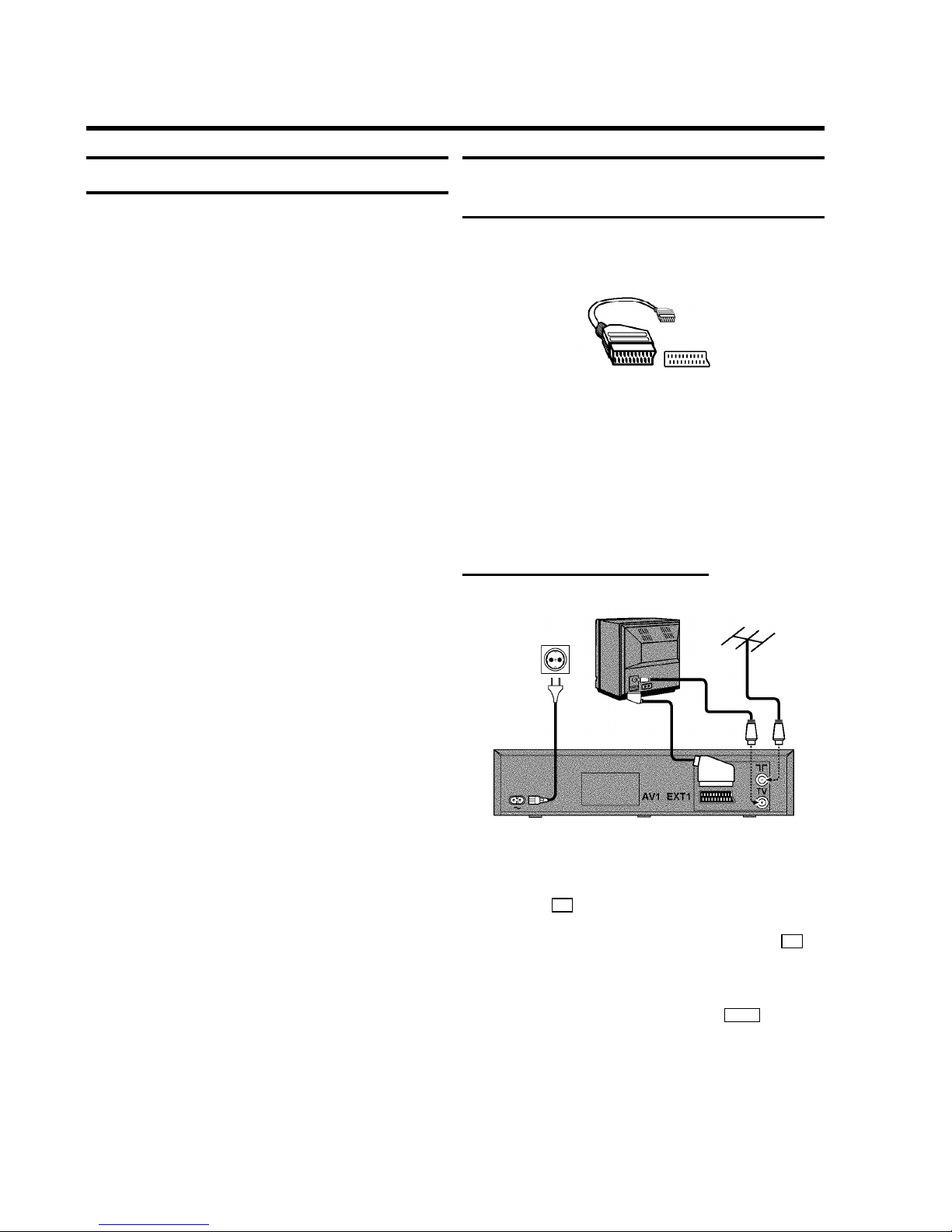
Important for the United Kingdom
This machine is fitted with an approved moulded 13 Amp plug.
To change a fuse in this type of plug, please follow these
instructions.
a Take off the fuse cover and take out the fuse.
b Put in a new fuse which should be a BS1362 3A, A.S.T.A.
or BSI approved type.
c Refit the fuse cover.
If the plug fitted is not suitable for your socket, cut it off and fit
another type.
If the plug you fit contains a fuse, it should be a 3Amp fuse. If
you fit a plug which does not need a fuse, make sure the fuse
on your fuse box is not greater than 5 Amps.
DNote: Please destroy the plug you have cut off so
that it cannot be used in a 13 Amp socket
somewhere else.
How to connect a plug
The wires in the lead from the video recorder are coloured as
follows.
* Blue - ’neutral’ (’N’).
* Brown - ’live’ (’L’).
d Connect the blue wire to the terminal in the plug which is
marked with the letter ’N’ or coloured black.
e Connect the brown wire to the terminal in the plug which
is marked with the letter ’L’ or coloured red.
f Do not connect either of the wires to the terminal in the
plug which is marked with the letter ’E’, the symbol \or
coloured green or green and yellow.
Before you refit the plug cover, make sure that the grip at the
bottom of the plug is clamped over the plastic cover of the
lead, not just over the two wires.
How to connect your video recorder to the
TV set
We recommend the use of a scart cable. This will give you the
best picture and sound quality.
When you install your video recorder for the first time, please
read:
E If your TV set has a scart socket and you are using a
scart cable, please read the section ’Connecting with a
scart cable’.
E The section ’Connecting without a scart cable’, if you are
not using a scart cable.
Connecting with a scart cable
a Switch off the TV set.
b Remove the aerial cable plug from your TV set and insert
it into the 2 socket at the back of the video recorder.
c Plug one end of the aerial cable provided into the 3
socket on the video recorder and the other end into the
aerial input socket on your TV set.
d Plug one end of the scart cable into the EXT.1 scart
socket at the back of the video recorder and the other
end into the scart socket on your TV set (see instruction
manual TV set).
e Switch on the TV set.
1. HOW TO CONNECT YOUR VIDEO RECORDER
4
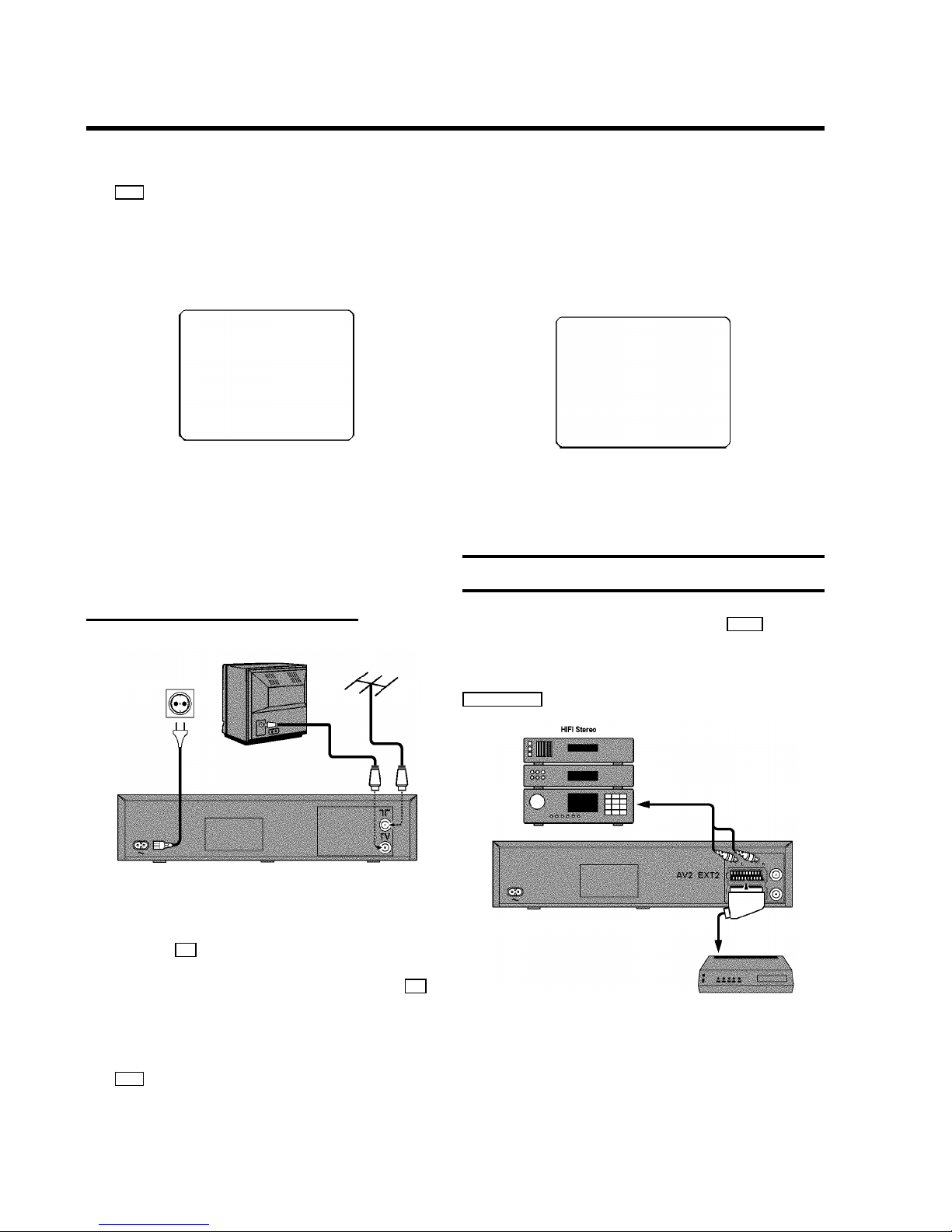
f Insert one end of the mains cable into the mains socket
4 at the back of the video recorder and the other end
into the wall socket.
g If your TV set automatically switches to programme
number e.g.: ’EXT’, ’0’, or ’AV’, this text will appear on the
TV screen:
CONGRATULATIONS ON THE
PURCHASE OF YOUR NEW
PHILIPS VIDEO RECORDER
TO CONTINUE PRESS OK
DIf your TV set does not switch to programme number
e.g.: ’EXT’, ’0’, or ’AV’ automatically, select the
programme number for the video recorder manually
(see instruction manual TV set).
h Then read ’Initial installation’ in chapter ’INSTALLING
YOUR VIDEO RECORDER’.
Connecting without a scart cable
a Switch off the TV set.
b Remove the aerial cable plug from your TV set and insert
it into the 2 socket at the back of the video recorder.
c Plug one end of the aerial cable provided into the 3
socket on the video recorder and the other end into the
aerial input socket on your TV set.
d Insert one end of the mains cable into the mains socket
4 at the back of the video recorder and plug the other
end into the wall socket.
e Switch on your TV set and select the programme number
that you have chosen for video playback (see instruction
manual TV set).
f Tune in the TV set until this picture appears.
DThe video recorder will now be sending a
welcoming text on channel 35 or 583MHz.
CONGRATULATIONS ON THE
PURCHASE OF YOUR NEW
PHILIPS VIDEO RECORDER
TO CONTINUE PRESS OK
g When the TV has been tuned read the paragraph ’Initial
installation’ in the chapter ’INSTALLING YOUR VIDEO
RECORDER’.
Connecting a decoder or other equipment
You can connect additional equipment to the EXT.2 socket.
For example: a decoder, a satellite receiver or a camera
recorder.
You can connect a hifi-stereo set to the socket
L AUDIO OUT R (audio output left/right).
5
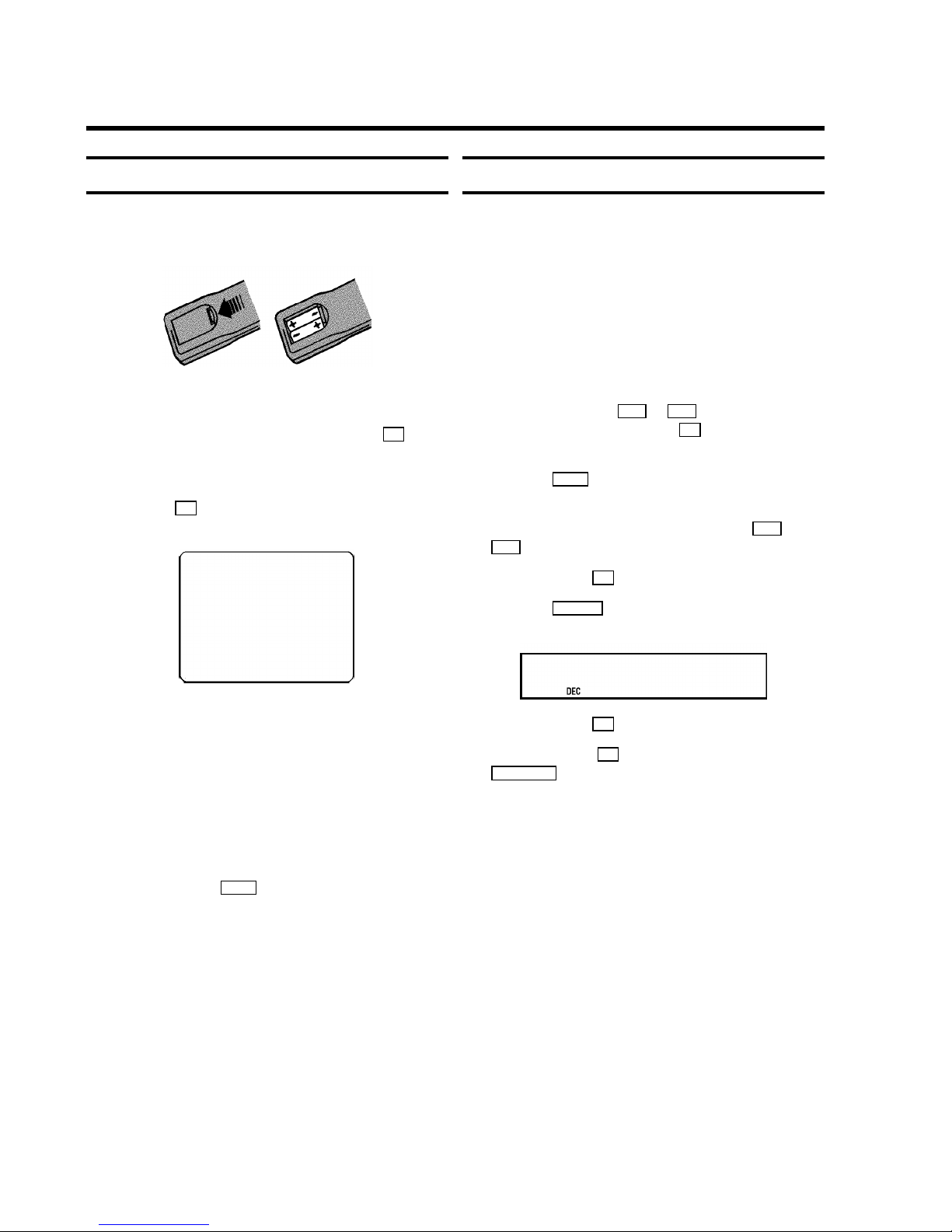
Initial installation
a Open up the battery compartment of your remote control
and place the batteries in it as shown in the picture.
b Close the battery compartment.
c Confirm the picture on the TV screen with the OK button
on the remote control.
d If you have connected the aerial to the video recorder,
press the OK button. ’Autoinstall’ starts. This picture will
appear on the screen:
AUTOINSTALL 00
Wait until all TV channels have been found. This can take
several minutes.
e When ’AUTOINSTALL’ is complete, ’READY’ will appear
on the TV screen.
DIf the autoinstall procedure is interrupted by the
standby button, press the MENU button to obtain the
welcome screen again.
f To end, press the MENU button.
The initial installation is now complete.
Check the time and date. Please read ’Setting the time
and date’ in this chapter.
DIf you have connected a decoder, you must install it
as described in the next section.
DIf you have connected a satellite receiver, please
read the section ’satellite receiver’.
Allocating a decoder
Some TV stations will send coded TV channels, that you can
only watch when you use a decoder. You can connect such a
decoder (descrambler) to your video recorder. With the
following function, the connected decoder will automatically
be activated for the TV programme you want to watch.
a Switch on the TV set. If required, select the programme
number for the video recorder.
b Choose the television channel on which you wish to use
the decoder with the P q or P r buttons on the video
recorder or the number buttons 0-9 on the remote
control.
c Press the MENU button on the remote control. The main
menu will appear.
d Select the line ’MANUAL SEARCH’ with the P q or
P r button.
e Confirm with the OK button.
f Press the INDEX E button. ’DEC’ will appear in the
display.
CH21
g Confirm with the OK button.
h To end, press the OK button again. Then, press the
STANDBY m button.
This channel is now assigned to the decoder.
2. INSTALLING YOUR VIDEO RECORDER
6
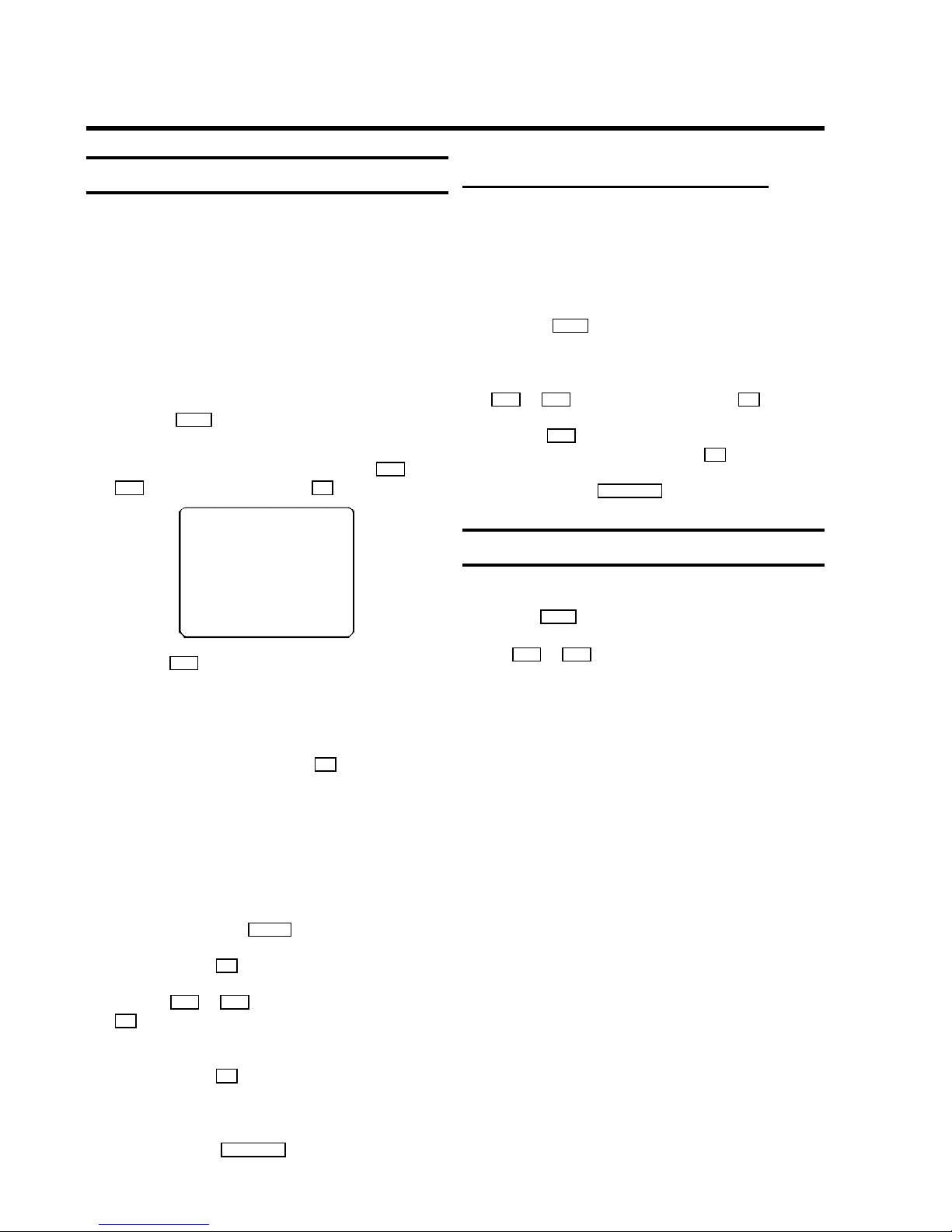
Manual TV channel search
In certain cases the ’Automatic TV channel search’ may not be
able to find all of the TV channels (e.g. coded TV channels). In
that case, use this manual method to set the channels.
DWhen you search for TV channels manually, you can
choose between the indication for ’channel’ or
’frequency’. Please read the next paragraph
’Channel number or frequency display’.
a Switch on the TV set. If required, select the programme
number for the video recorder.
b Press the MENU button on the remote control. The main
menu will appear.
c Select the line ’MANUAL SEARCH’ with the P q or
P r button and confirm with the OK button.
CH 26 P01
-----------------------SEARCH g+ 0-9 OK
d Hold the P q button until you have found the right TV
channel. A changing channel number or frequency will
appear on the screen.
DIf you know the frequency or channel number of the
desired TV channel, you can enter the information in
line with the number buttons 0-9 on the remote
control.
DTo enter a special/hyperband channel, you must
enter a ’9’ before the first channel digit. The
indication changes from ’CH’ to ’CA’. For example,
for special channel ’S 30’, enter ’9 30’.
DThis video recorder can receive HIFI sound
transmissions in ’NICAM’. You can switch ’NICAM’
off or on with the SELECT button.
e Confirm with the OK button.
f With the P q or P r button or with the number buttons
0-9 , select the programme number you want to give to
this TV channel, for instance, ’P01’.
g Confirm with the OK button.
If you want to allocate more TV channels, repeat steps
d through g .
h To end, press the STANDBY m button.
Channel number or frequency display
You can switch between the display for ’channel number’ or
’frequency’ for manual channel search.
a Switch on the TV set. If required, select the programme
number for the video recorder.
b Press the MENU button on the remote control. The main
menu will appear.
c Select the line ’CHANNEL/FREQUENCY’ with the
P r or P q button and confirm with the OK button.
d With the P q button, select ’CHANNEL’or
’FREQUENCY’ and confirm with the OK button.
e To end, press the STANDBY m button.
Satellite receiver
You can receive channels from the satellite receiver via the
scart socket EXT.2 .
To do this, select the channel number ’E2’ by pressing the
buttons P q or P r . You will have to select the channels to
be received by the satellite receiver on the receiver itself.
7
