Philips VR605/02, VR605/07, VR605/16, VR605/39, VR605/13 User Manual
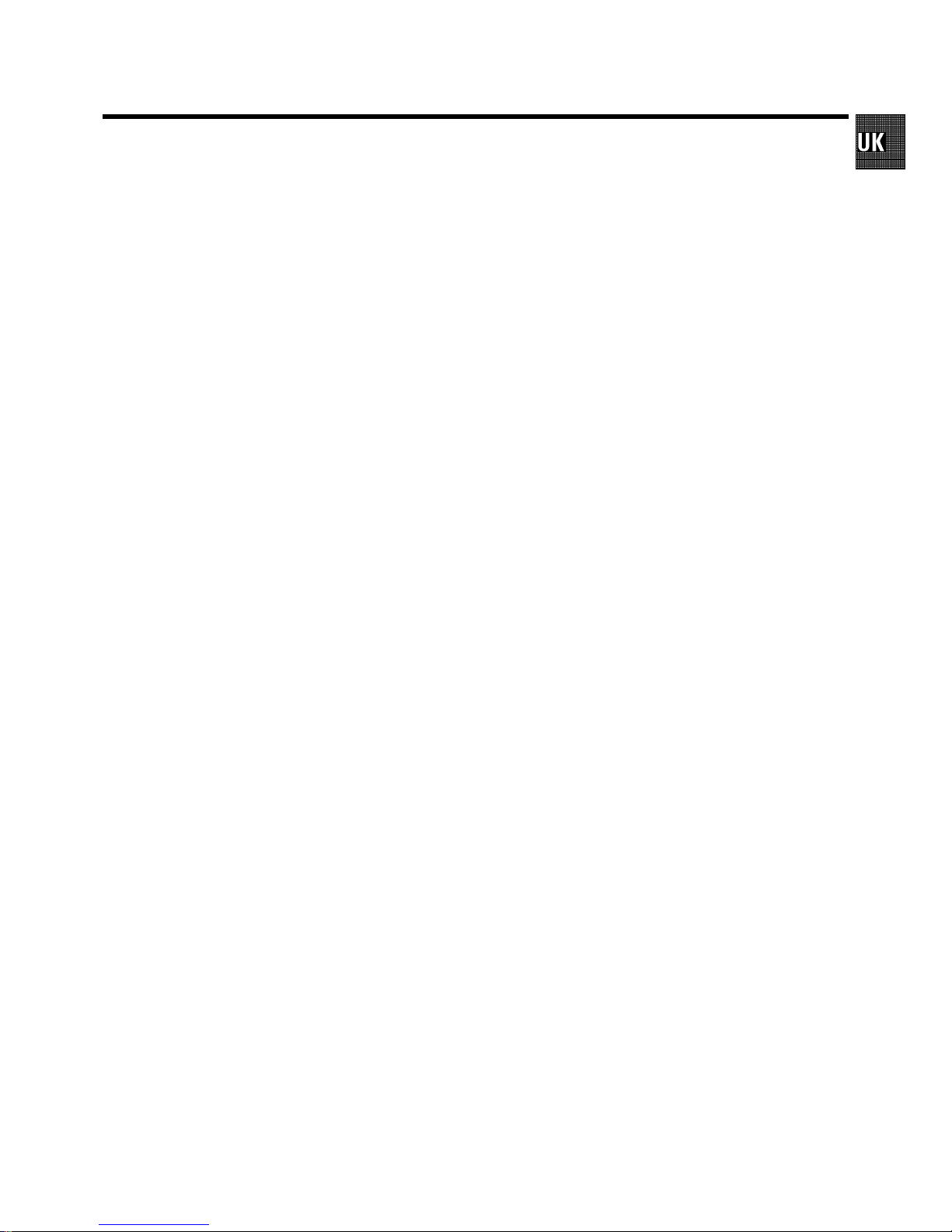
1. HOW TO CONNECT YOUR VIDEO RECORDER 4.........
How to connect your video recorder to the TV set 4.....
Connecting with a scart cable 4......................
Connecting withouta scart cable 5...................
Connecting a decoder or other equipment 5............
2. INSTALLING YOUR VIDEO RECORDER 6...............
Initialinstallation 6..................................
Allocatinga decoder 6..............................
Manual TV channel search 7.........................
Channel number or frequency display 7...............
Satellitereceiver 7..................................
Special installationfunctions 8.......................
AutomaticTV channel allocation (FollowTV) 8.........
AutomaticTV channel search (Autoinstall) 8...........
Monitorfunction 9..................................
Sortingand clearing TV channels manually 9...........
Settingthe time and date 9...........................
3. IMPORTANT NOTES FOR OPERATION 10..............
General information 10..............................
Saving energy 10...................................
Emergencyinterrupt 10..............................
The symbolson your video recorder display 10.........
Summaryofuserguide 11...........................
User guide (OSD) 11.................................
4. PLAYBACK FUNCTIONS 12..........................
Playinga cassette 12................................
PlayingNTSC cassettes 12...........................
Tape position indication 12...........................
Searching for tape position withthe picture (picture
search) 13.........................................
Stillpicture/Slowmotion 13..........................
The SHUTTLE functions on the video recorder 13.......
Searching for tape position withoutthepicture(wind
and rewind) 13.....................................
InstantView 13.....................................
Automaticsearchfora tape position (indexsearch) 13..
Automaticsearchfora blank space on the tape 13.....
Pictureinterference 14..............................
Trackingduring playback 14.........................
Trackingduring stillpicture 14.......................
Cleaning the video heads 14.........................
5. MANUAL RECORDING 15............................
Recording withoutautomaticswitch-off 15............
Recording with automaticswitch-off(OTR
one-touch-recording) 15.............................
Protectingyourrecordings 15........................
Auto-assembling 15.................................
Selecting the recording speed (SP or LP) 16............
Automaticrecordingfromasatellitereceiver(SAT
RECORDING) 16....................................
Switchingon ’DirectRecord’ 16......................
6. PROGRAMMED RECORDING (TIMER) 17...............
’VPS’ (Video ProgrammingSystem)and’PDC’
(ProgrammeDeliveryControl)(UK) 17.................
Programminga recording(with’VIDEOPlus+’) 17.......
Programminga recording(without’VIDEOPlus+’) 18....
How to check or change a programmed recording
(TIMER) 20.........................................
How to clear a programmed recording (TIMER) 20......
7. ADDITIONAL FUNCTIONS 21.........................
Child lock 21.......................................
Settingthe on-screendisplay(OSD) 21................
Switchingthe remotecontrolcommand 21.............
Continuousplayback 21.............................
Automaticswitch-off(tunermode) 22.................
Reducing picture disturbance(’optimizingthe
modulator’) 22......................................
Switchingoffthe modulator 22.......................
Selecting the sound track 23.........................
Using your video recorderremotecontrolwithyour
TV set 23..........................................
8. Before you call an engineer 24.......................
9. GLOSSARY 25......................................
Technical termsused 25.............................
CONTENTS
3
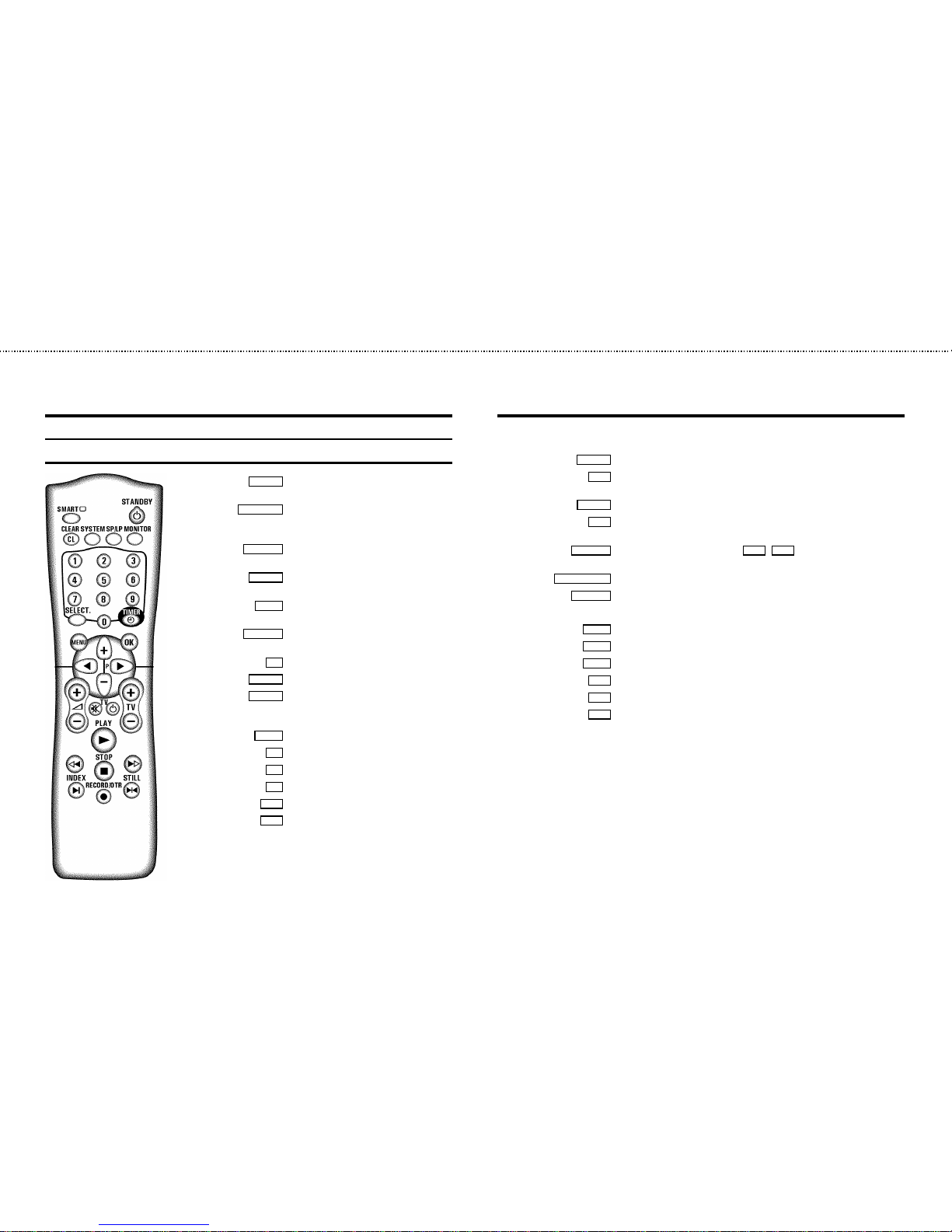
The remote control
SMART SMART:To adjust the picture setting during
playback
STANDBYm Switch off : To switch off set, interrupt menu
function,interrupt a programmed recording
(TIMER)
CLEAR(CL) Delete:To delete last entry/Clear programmed
recording (TIMER)
SYSTEM Special function:Forinstance,to switch on
the test picture
SP/LP SP/LP: To select the recording speed
(Long Play/Standard Play)
MONITOR TVmonitor :Toswitch between TV reception
and VCR playback
0-9 Numberbuttons:0- 9
SELECT Select: To select a function
TIMERk TIMER:To make a manual TIMER
programmingwith VIDEO Plus+ or to alter or
clear a programmed TIMER
MENU Menu:Tocallupor end main menu
OK Store/Confirm:To storeorconfirm entry
D Select: Cursor left
C Select: Cursor right
P q Select:Onelineup
P r Select:Onelinedown
PLAYG Playback :Toplay a recorded cassette
H Rewind : During STOP and STANDBY: rewind, during PLAYBACK: reverse
scanning
STOPh Pause/Stop: To stop the tape, except while aTIMER-recordingis being made
I Forward wind: During STOP and STANDBY: forward wind, during PLAYBACK:
forwardscanning
INDEXE Indexsearch:Incombinationwith H / I :tosearch for previous/next
recording on the cassette.
RECORD/OTRn Record: To record the programmeselected
STILLR Still picture:To stop the tape and show astillpicture
Additional TV functions
Sq TV volume: TV volume up
Sr TV volume: TV volume down
TV y TV soundoff : To switch the sound on oroff
TV m Switch off : To switchoffthe TV
TV q TV Programme number: TV programme number up
TV r TV Programme number: TV programme number down
OPERATING INSTRUCTIONS IN BRIEF
&
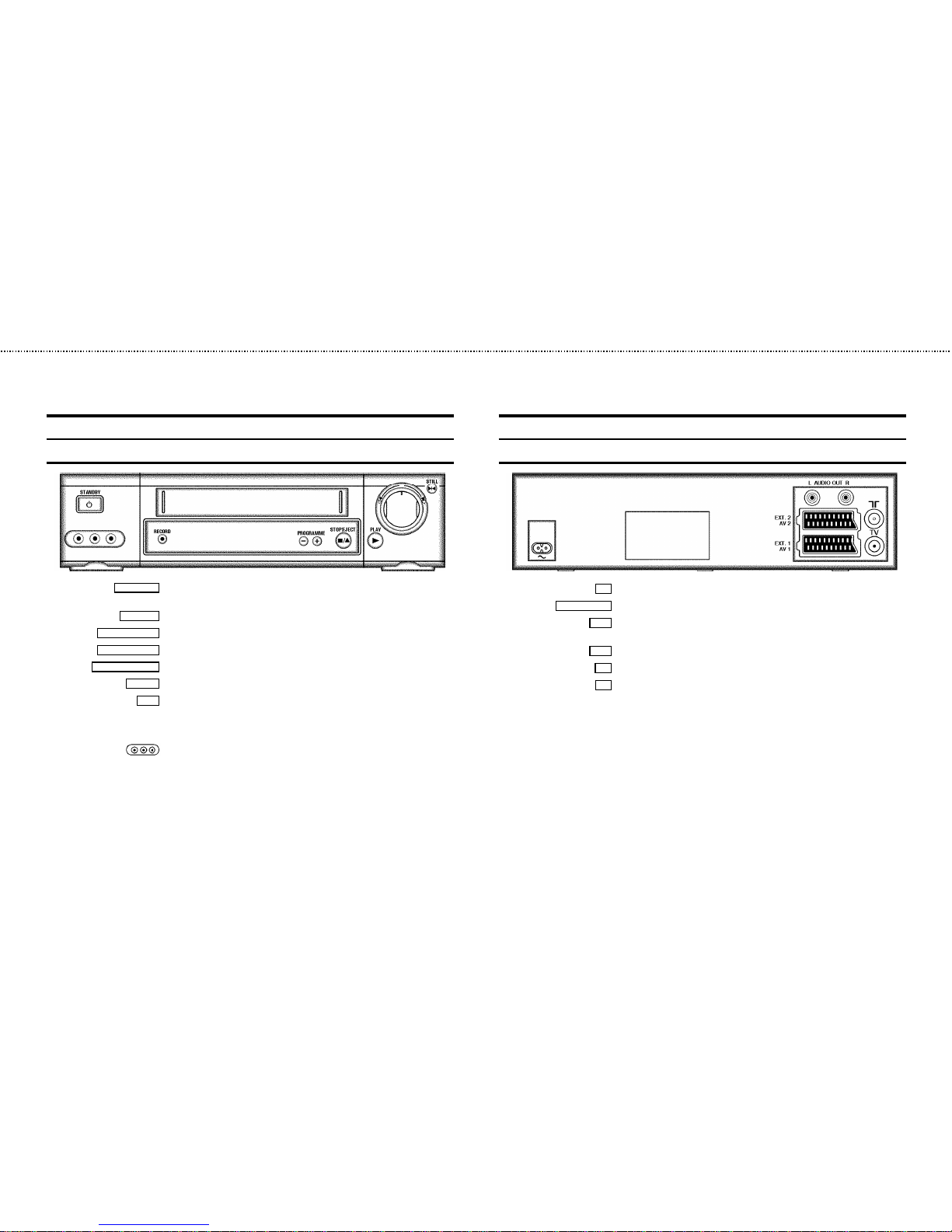
Front of the set
STANDBYm Switchoff:Toswitchoffset,interrupt menu function, interrupt programmed recording
(TIMER)
RECORDn
Record:Torecordtheprogrammeselectedatthismoment
PROGRAMMEr
Programme numberMinus:Programmenumberdown
PROGRAMMEq
Programme numberPlus:Programmenumberup
STOP/EJECT?
Pause/Stop,ejectcassette:Tostopthetapeand eject the cassette
PLAYG
Playback :Toplayarecordedcassette
o
Rotary control:Turnleft:duringSTOPand STANDBY: rewind, during PLAYBACK: reverse
scanning
Turn right:duringSTOPandSTANDBY:wind,duringPLAYBACK: forward scanning
Sockets atthelefthandcorneronthefront:
White and redsocket:Audioinputsocketleft/right: To connect a camera recorder or
video recorder(programmenumber’
E3’)
Yellowsocket:Videoinputsocket:Toconnect a camera recorder or video recorder
(programmenumber’
E3’)
Back of the set
4 Mains socket: To connect the mains cable
L AUDIOOUTR
Audio outputsocket,left/right:To connect a HiFi-set
EXT.2
Scart socket2:Toconnectasatellitereceiver,decoder,video recorder, etc. (programme
number ’
E2’)
EXT.1
Scart socket1:ToconnecttheTVset(programmenumber ’E1’)
2
Aerial inputsocket:Toconnecttheaerialcable
3
Aerial outputsocket:ToconnecttheTVset
&
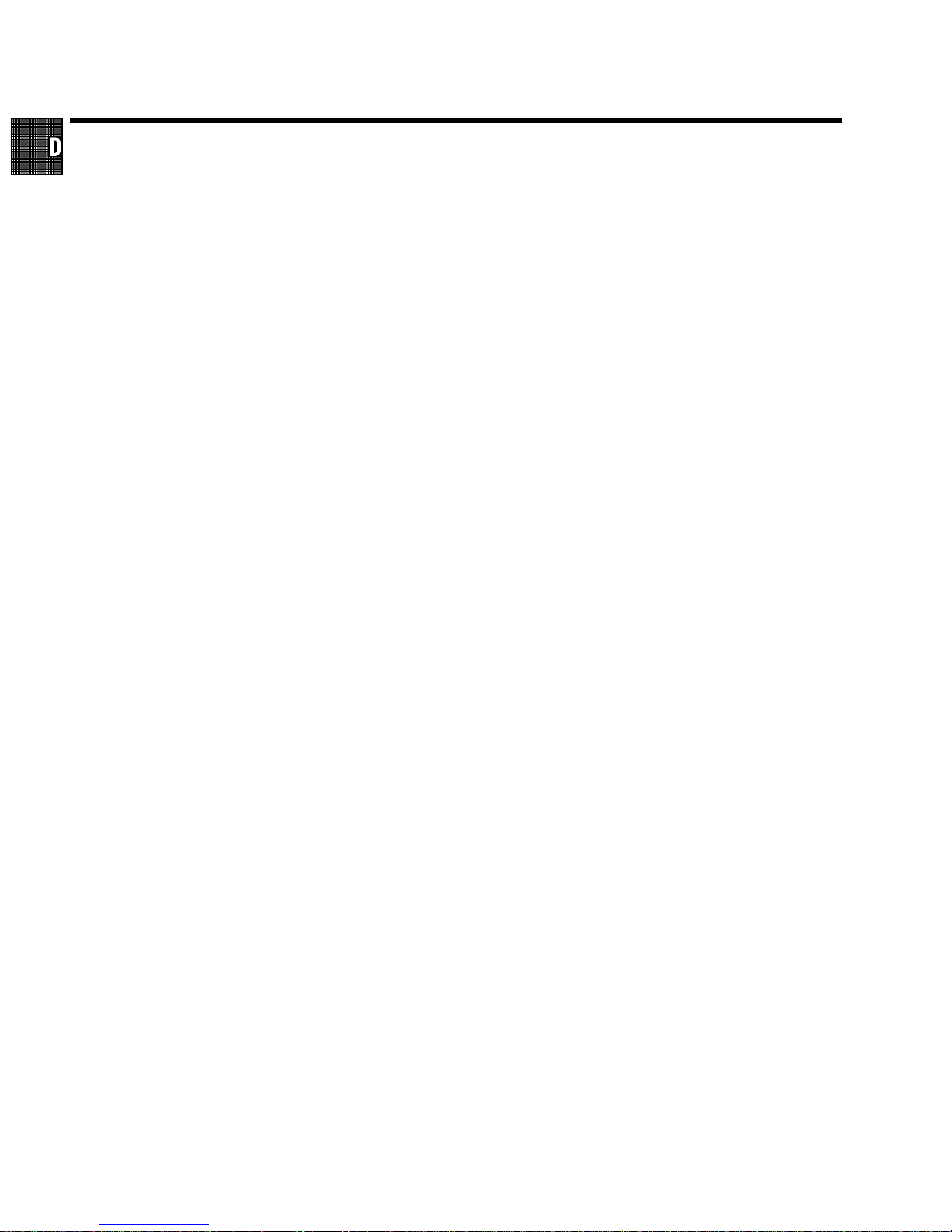
Acura 02 GoldStar 15, 20, 27 Proline 31
Adyson 20 Goodmans 07, 10, 20, 29, 36 Protech 02, 12, 20, 23, 25, 38
Akai 18, 33 Gorenje 35 Quelle 03, 04, 33
Akura 21, 25 Graetz 33 Questa 07
Alba 02, 07, 21 Granada 10, 18, 20 Rank Arena 07
Allorgan 28 Grandin 26 Rediffusion 33
Amplivision 20 Grundig 17 Rex 25
Amstrad 02 HCM 02, 26 Roadstar 02, 21, 25, 38
Anitech 02 Hanseatic 30, 33 SEG 07, 20, 25
Arcam 19, 20 Hinari 02, 07, 21 SEI 12, 28
Asuka 21 Hisawa 26, 40 Saba 15
Audiosonic 15 Hitachi 05, 07, 08, 13, 15, 20, 22 Saisho 02, 04, 25
BPL 26 Huanyu 19, 36 Salora 33
BSR 28 Hypson 25, 26 Sambers 12
BTC 21 ICE 20, 25 Samsung 01, 02, 20, 25, 27, 35
Basic Line 02, 21 ICeS 21 Sandra 19
Baur 03, 33 ITT 33 Sanyo 04, 07, 10, 18
Beko 35 Imperial 23, 35, 38 Schaub Lorenz 33
Binatone 20 Inno Hit 10 Schneider 21, 23, 37
Blaupunkt 17 Interfunk 23, 33 Sei-Sinudyne 03
Blue Sky 21 Intervision 12, 20, 25 Sentra 06
Blue Star 26 Isukai 21 Sharp 07, 11
Bondstec 23 JVC 07, 09 Shorai 28
Boots 20 Kaisui 02, 19, 20, 21, 26 Siarem 12
Brandt 15 Kathrein 01 Siemens 17
Britannia 19 Kingsley 19 Silver 07
Bush 02, 07, 21, 26, 28, 36, 42 Koyoda 02 Sinudyne 12, 28
CGE 23 Leyco 10, 25, 28 Solavox 05
CS Electronics 19 Lloytron 05 Sonitron 18
CTC 23 Luxor 33 Sonoko 02
Carrefour 07 M Electronic 02, 13, 15, 20, 32, 36, 41 Sonolor 18
Cascade 02 Magnadyne 12, 23 Sony 03, 04, 07
Cimline 02 Magnafon 12 Soundwave 38
Clatronic 23, 35 Manesth 20, 25, 30 Standard 02, 20, 21
Condor 30, 35 Marantz 01 Sunkai 28, 31
Contec 02, 07, 19 Matsui 02, 04, 06, 07, 10, 18, 20, 28, 39 Susumu 21
Crown 02, 35, 38 Memorex 02 Tandy 10, 20, 21
Cybertron 21 Metz 34 Tashiko 07, 20
Daewoo 02, 36 Mitsubishi 07, 14, 16 Tatung 10, 20
Dainichi 21 Mivar 19, 27 Tec 20, 23
Dayton 02 Multitech 02, 12, 19 Technema 30
De Graaf 18 Neckermann 01 Technics 24
Decca 10 Nikkai 05, 06, 10, 19, 21, 25 Telefunken 15
Dixi 02 Nobliko 12 Telemeister 30
Dual 42 Nokia 33, 41 Teletech 02
Dual Tec 20 Nordmende 15 Teleton 20
Elite 21, 30 Oceanic 33 Tensai 21, 28, 29, 30
Elta 02 Orion 28, 30, 31 Texet 19, 21
Emerson 33 Osaki 05, 10, 20, 21, 25 Thomson 15
Ferguson 15 Oso 21 Thorn 06, 10, 33
Fidelity 19, 33 Osume 05, 10 Tomashi 26
Finlandia 18, 32 Otake 29 Toshiba 06, 07
Finlux 10, 13, 32 Otto Versand 01, 03, 07, 20, 30 Uher 30
Firstline 02, 19, 20, 23, 28, 31 Palladium 35, 38 Ultravox 12
Fisher 18, 20, 35 Panama 20, 25 Universum 13, 25, 32, 35
Flint 40 Panasonic 24, 34 Videosat 23
Formenti 30 Pathe Cinema 19, 30 Videotechnic 20
Frontech 23, 25 Pausa 02 Visa 02
Fujitsu 10 Perdio 30 Vision 30
Funai 25, 28 Phase 05 Waltham 20
GEC 10, 20 Philco 23 Watson 30
GPM 21 Philips 01, 36 Watt Radio 12
Geloso 02 Pioneer 15 Wega 07
Genexxa 21 Profex 02, 33 White Westinghouse 19, 30
Yoko 20, 25
Remote codes
3103 166 21961
8392/001 VR800/02
(WwnnNNNwwnwNNnwnWwnNwNnNwNwwnN)
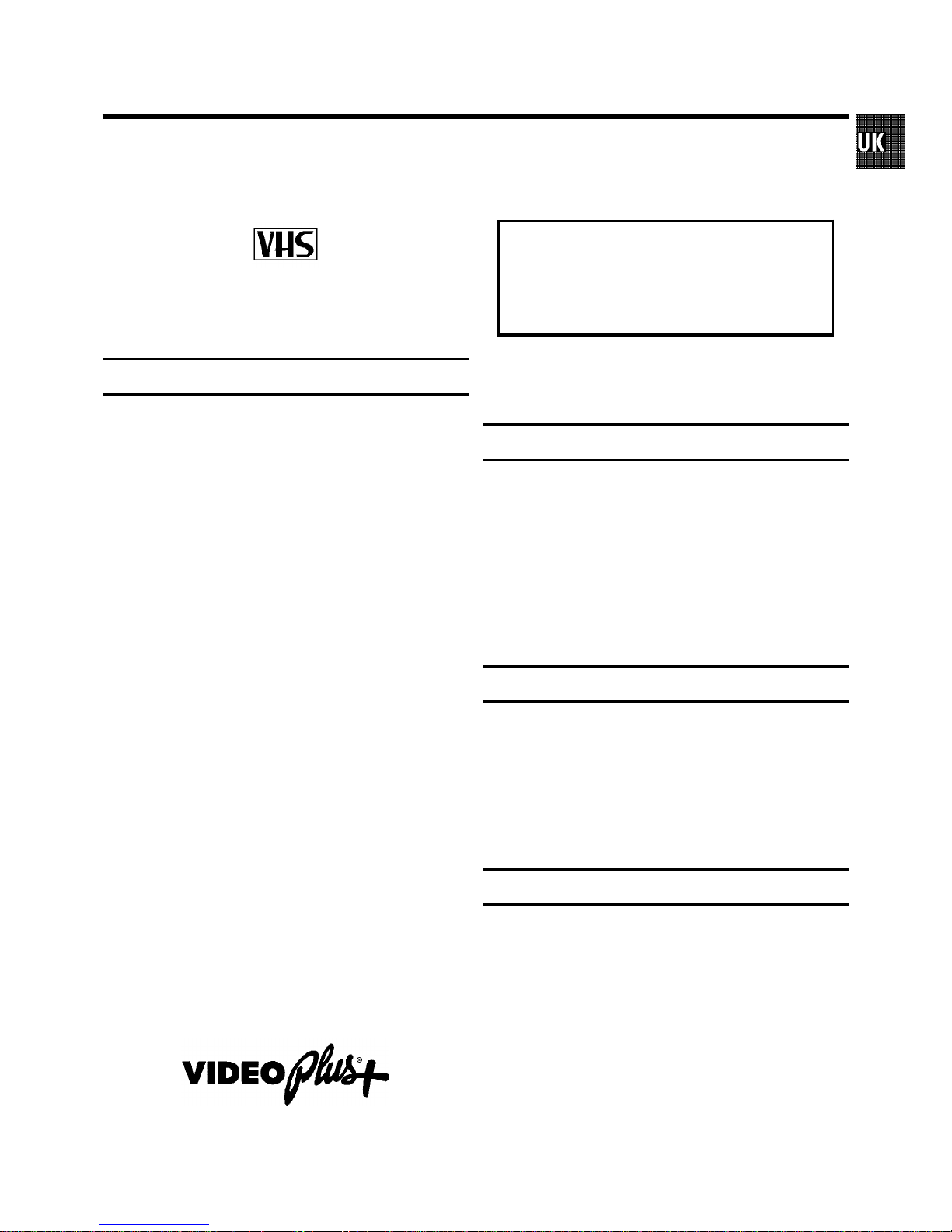
Congratulations!Younowownone of the most sophisticated
and simple-to-usevideorecorders(VCR)onthemarket.With
thisVCR you can record and play VHS-standard cassettes.
Please take the time to read this operating manual before
using your video recorder.
Safety instructions and other notes
ADanger: High voltage!
Do not remove the top cover as there is a risk of an electrical
shock!
AThe videorecorder does notcontain any components thatcan
be repairedby the customer.When the appliance isconnected
to thepower supply thereare some components that are
constantlyoperational. To switchoff the video recorder
completelyyou must disconnectit from the powersupply.
BMake surethat air can circulate freely through theventilation
slotson the video recorder.
BMake surethat no objects or liquids enter thevideo recorder. If
liquidis spilt intoit, disconnect the videorecorder immediately
fromthe power supply andcall the After-salesService for
advice.
BThe videorecorder should not be used immediately after
transportation from a cold toa hot area orvice versa, orin
conditionsof extreme humidity.
Afterunpacking the video recorder,it should beallowed to
acclimatize for at least three hours before installation.
C Theseoperating instructions have been printedon nonpolluting
paper.
C Depositoldbatteries at the relevantcollection points.
C Pleasemakeuse of the facilitiesavailable in yourcountry for
disposingof the packaging ofthe video recorder in a way that
helpsto protect the environment.
C Thiselectronicequipment contains manymaterials that can be
recycled.Please inquire aboutthe possibilities forrecycling
yourold set.
DVIDEO Plus+and PlusCode areregistered trademarks of
GemstarDevelopment Corporation.The VIDEO Plus+
systemis manufactured underlicence from Gemstar
DevelopmentCorporation.
So that you can identify your machine in the event of theft,
enter the serial number (PROD.NO)here.Theserialnumberis
printed on the type plate fixed at the rear of the set.
MODEL NO. VR605/07
PROD.NO:......
Thisproduct complies withthe requirements of theDirective
73/23/EEC+ 89/336/EEC +93/68/EEC.
Technical information
Measurements in cm (W / H / D): 38.0/ 9.3/ 26.0
Power consumption (Standby) :lessthan6W(Savingenergy
mode)
Voltage : 220-240V/50Hz
Number of heads : 4 Video / 2 Audio
Winding time:approx.100seconds(CassetteE-180)
Recording/Playback time :SP(StandardPlay)4hours
(CassetteE-240)/ LP(LongPlay)8hours(CassetteE-240)
Interference
The Department of Trade and Industry operatesa Radio
InvestigationServicetohelpTVlicenceholdersimprove
reception of BBC and ITC programmes where these are being
spoiltbyinterference.
If your dealer cannot help, ask at a Main Post Office for the
booklet’How to ImproveTelevisionandRadioReception’.
List of accessories
• Operatinginstructions
• Remotecontrol and batteries
• Aerialcable
• Mainscable
• Quickinstall quide
• Scartcable (AV-Euro cable)
• Coverfor the audio/video sockets
OPERATING INSTRUCTIONS PHILIPS VR605/07
1
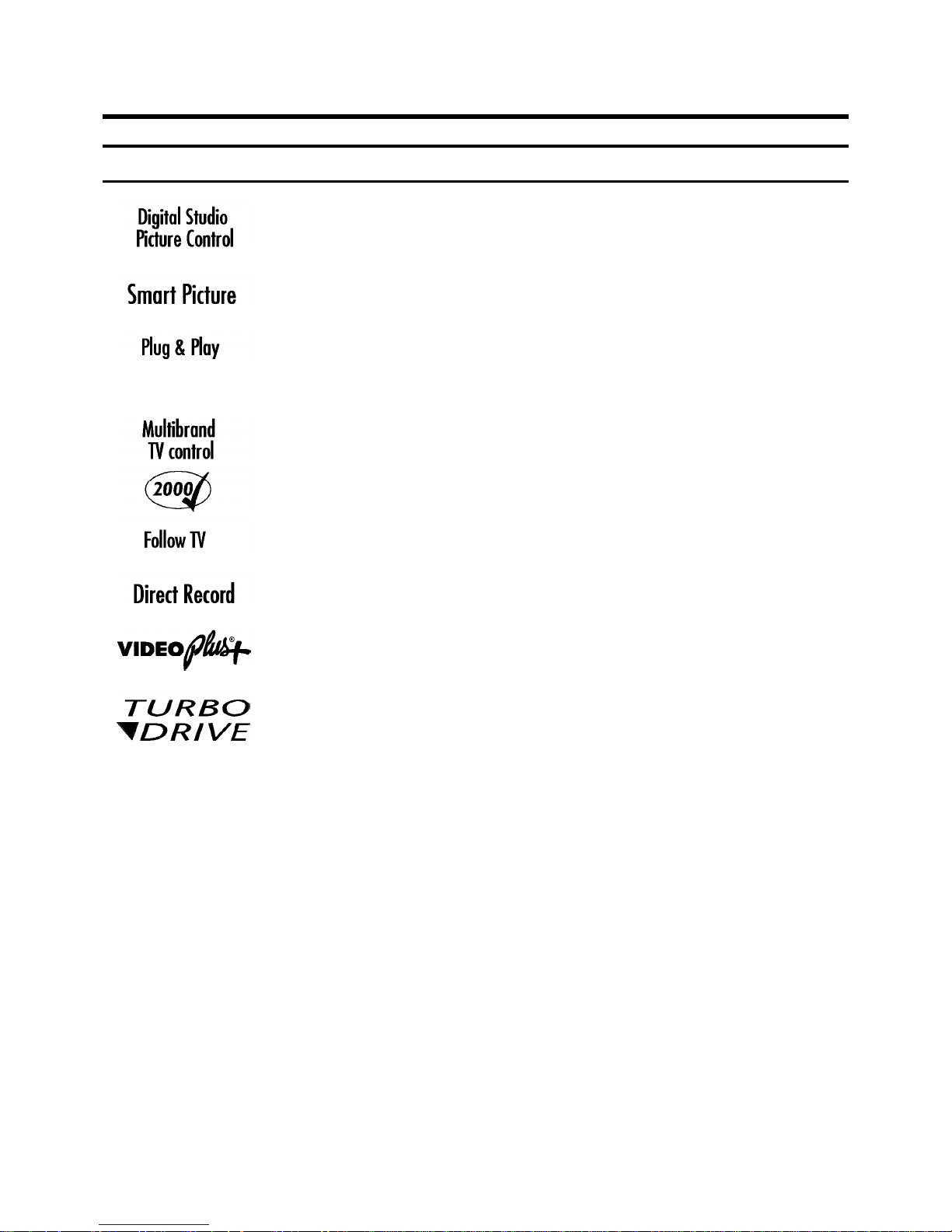
Special functions on your video recorder
Philipshasdevelopeda systemwhichproducesthebestpossibleplayback
quality.Itreducesdisturbanceonold,wornvideocassettes,andemphasises
the detail on very good quality cassettes.
This function allowsyouto savethe playbacksettingsthatsuityoubest.Select
your own personal settingsforthetypeoffilmyouarecurrentlywatching.
When you connect your video recorder to your televisionand plug it into the
mains,you willbe welcomed with an OSD picture. All you have to do is follow
the instructionsinthe"intelligenthelpline"forthenextstep.EnjoytheAutomatic
TV channel search/savefunctionand the automatic time adjustment.
You can operate the main functions on your television using your video recorder
remote control,evenifyourtelevisionisnotaPhilipsone.
We guarantee that your video recorder willswitchtothenew millenniumwith
no problems whatsoever.
This function automaticallytransfersall the television channel settings onto
your video recorder.
Your video recorder can ascertain which channel is currentlyplayingon your
televisionandrecordfromitatthe touch of a button.
Simple programmingsystemforvideorecorders.Makes programming as easy
as making a telephone call. Simply enter the programme code which you will
find in your listingsmagazine.
The precision tape drive from Philipswithshortrewindtimesandautomatic
tape length recognition.
2
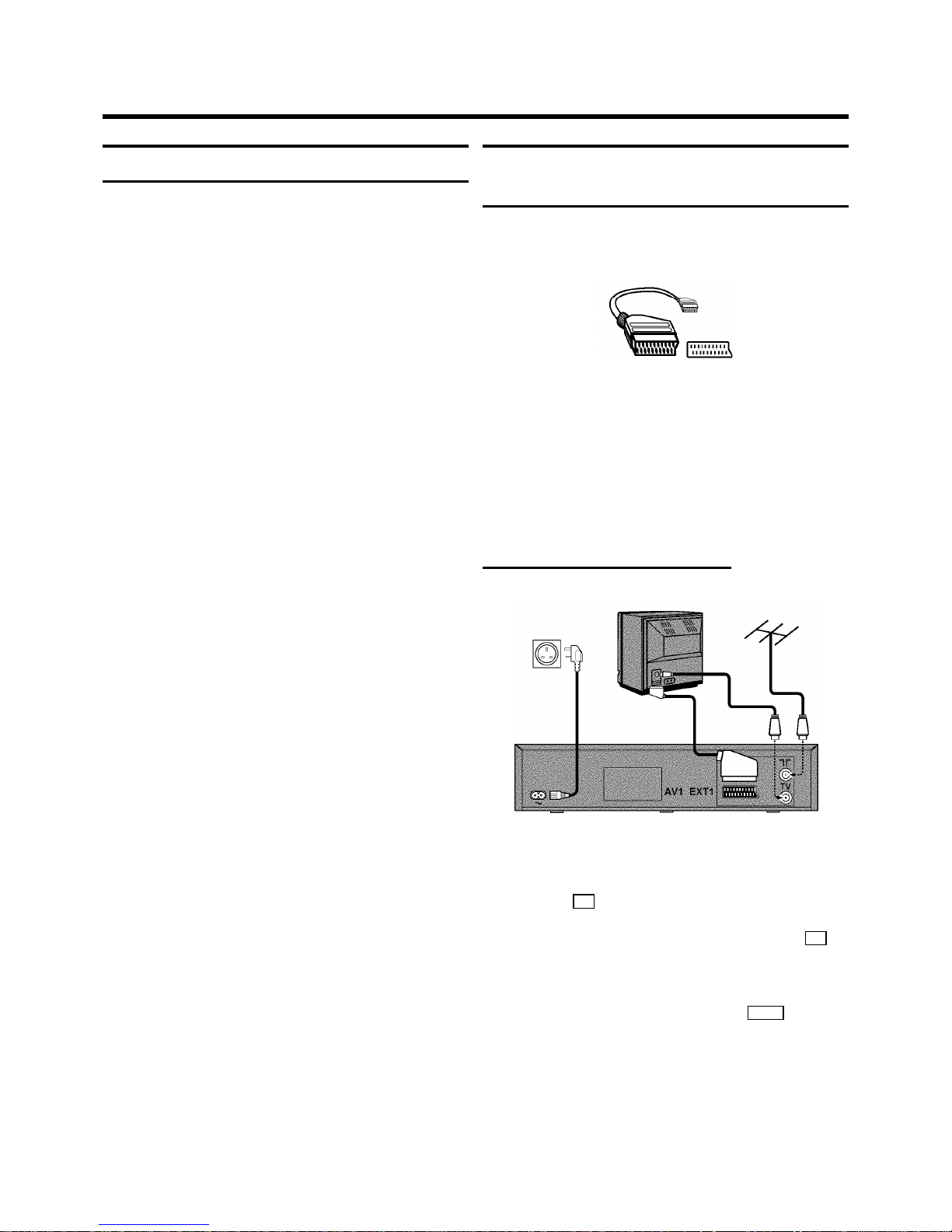
Important for the United Kingdom
This machine is fittedwithan approved moulded 13 Amp plug.
To change a fuse in this type of plug, please follow these
instructions.
a Takeoffthefusecoverandtakeoutthe fuse.
b Putinanew fuse which should be a BS1362 3A, A.S.T.A.
or BSI approved type.
c Refitthefusecover.
If the plug fitted is not suitable for your socket,cutitoffand fit
another type.
If the plug you fit contains a fuse, it should be a 3Amp fuse. If
you fit a plug which does not need a fuse, make sure the fuse
on your fuse box is not greater than 5 Amps.
DNote: Please destroy the plug you have cut off so
that it cannot be used in a 13 Amp socket
somewhereelse.
How to connect a plug
The wires in the lead from the video recorder are coloured as
follows.
* Blue - ’neutral’ (’N’).
* Brown - ’live’ (’L’).
d Connectthebluewiretothe terminalinthe plug which is
markedwiththe letter’N’orcoloured black.
e Connect the brown wire to the terminal in the plug which
is markedwiththe letter’L’orcolouredred.
f Donotconnecteitherofthe wiresto the terminalin the
plug which is marked with the letter ’E’, the symbol\or
coloured green or green and yellow.
Before you refitthe plug cover, make sure that the grip at the
bottom of the plug is clamped over the plastic cover of the
lead, not just over the two wires.
How to connect your video recorder to the
TV set
We recommend the use of a scart cable. This will give you the
best pictureand sound quality.
When you installyourvideorecorderforthefirsttime,please
read:
E If your TV set has a scart socket and you are using a
scartcable, please read the section ’Connecting with a
scartcable’.
E The section ’Connecting without a scart cable’, if you are
not using a scart cable.
Connecting with a scart cable
a SwitchofftheTVset.
b RemovetheaerialcableplugfromyourTVsetand insert
it into the 2 socket at the back of the video recorder.
c Plugoneend of the aerial cable provided into the 3
socketon the video recorder and the other end into the
aerial input socketon your TV set.
d Plugoneend of the scart cable into the EXT.1 scart
socketat the back of the video recorder and the other
end into the scart socket on your TV set (see instruction
manual TV set).
e Switch on the TV set.
1. HOW TO CONNECT YOUR VIDEO RECORDER
4
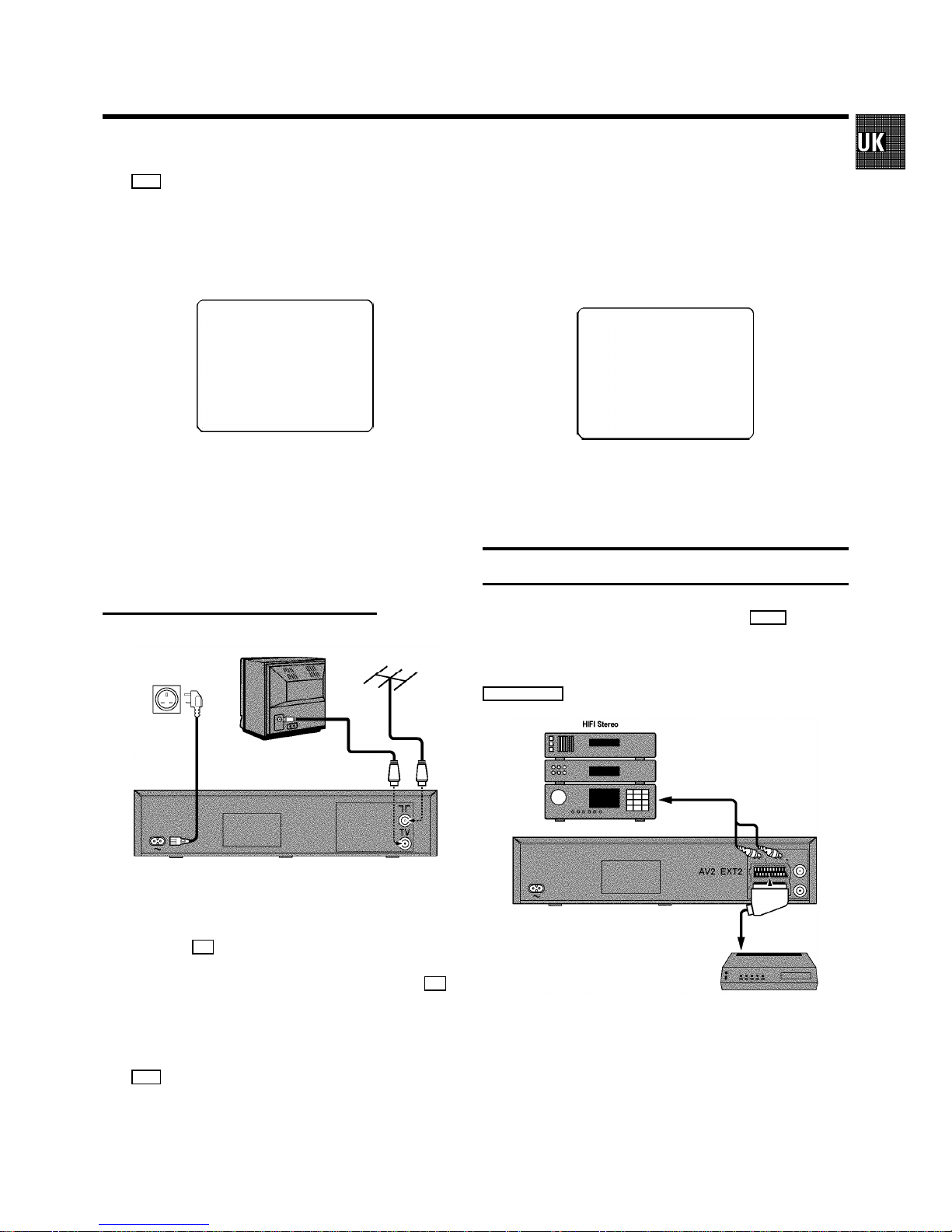
f Insertoneendofthemainscable into the mains socket
4 at the back of the video recorder and the other end
into the wall socket.
g IfyourTVsetautomaticallyswitches to programme
number e.g.: ’EXT’, ’0’,or ’AV’,thistextwillappearonthe
TV screen:
CONGRATULATIONS ON THE
PURCHASE OF YOUR NEW
PHILIPS VIDEO RECORDER
TO CONTINUE PRESS OK
DIf your TV set does not switch to programme number
e.g.: ’EXT’, ’0’,or ’AV’ automatically,selectthe
programmenumberforthe video recordermanually
(see instructionmanualTVset).
h Thenread’Initialinstallation’in chapter ’INSTALLING
YOUR VIDEO RECORDER’.
Connecting without a scart cable
a SwitchofftheTVset.
b RemovetheaerialcableplugfromyourTVsetand insert
it into the 2 socket at the back of the video recorder.
c Plugoneend of the aerial cable provided into the 3
socketon the video recorder and the other end into the
aerial input socketon your TV set.
d Insertoneendofthemainscable into the mains socket
4 at the back of the video recorder and plug the other
end into the wall socket.
e Switch on your TV set and select the programme number
that you have chosen for video playback (see instruction
manual TV set).
f Tuneinthe TV set until this pictureappears.
DThe video recorder will now be sending a
welcoming texton channel 35 or 583MHz.
CONGRATULATIONS ON THE
PURCHASE OF YOUR NEW
PHILIPS VIDEO RECORDER
TO CONTINUE PRESS OK
g WhentheTVhasbeen tuned read the paragraph ’Initial
installation’inthechapter’INSTALLINGYOUR VIDEO
RECORDER’.
Connecting a decoder or other equipment
You can connect additional equipment to the EXT.2 socket.
For example:a decoder, a satellite receiverora camera
recorder.
You can connect a hifi-stereo set to the socket
L AUDIO OUTR (audiooutputleft/right).
5
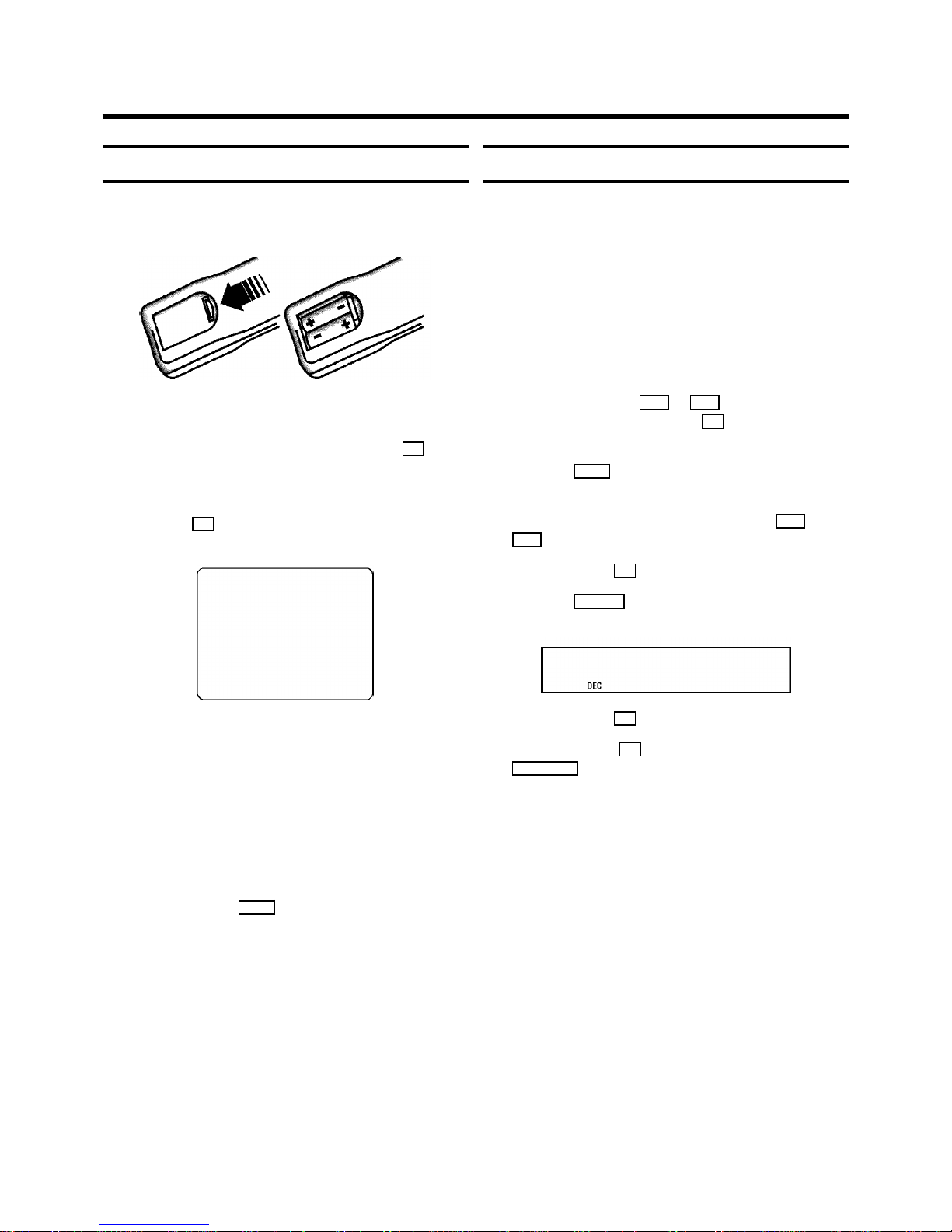
Initial installation
a Openupthe batterycompartmentofyourremotecontrol
and place the batteries in it as shown in the picture.
b Closethebatterycompartment.
c ConfirmthepictureontheTVscreenwiththe OK button
on the remote control.
d Ifyouhaveconnectedtheaerialtothe video recorder,
pressthe OK button. ’Autoinstall’ starts. This picture will
appear on the screen:
AUTOINSTALL 00
Waituntilall TV channels have been found. This can take
severalminutes.
e When ’AUTOINSTALL’ is complete, ’READY’ will appear
on the TV screen.
DIf the autoinstall procedure is interruptedbythe
standbybutton,presstheMENUbuttontoobtainthe
welcome screen again.
f Toend,pressthe MENU button.
The initial installationisnowcomplete.
Check the time and date. Please read ’Setting the time
and date’ in this chapter.
DIf you have connected a decoder, you must install it
as described in the next section.
DIf you have connected a satellite receiver, please
read the section ’satellitereceiver’.
Allocating a decoder
Some TV stations willsend coded TV channels, that you can
only watch when you use a decoder. You can connect such a
decoder (descrambler)toyourvideorecorder.Withthe
followingfunction,theconnecteddecoder will automatically
be activated for the TV programme you want to watch.
a SwitchontheTVset.Ifrequired,selecttheprogramme
number for the video recorder.
b Choosethetelevisionchannelonwhichyouwishtouse
the decoder with the P q or Pr buttonson the video
recorderor the number buttons 0-9 on the remote
control.
c Pressthe MENU buttononthe remotecontrol.The main
menu will appear.
d Selecttheline’MANUAL SEARCH’withthe Pq or
P r button.
e Confirm with the OK button.
f Pressthe INDEX E button. ’DEC’ will appear in the
display.
CH21
g Confirmwiththe OK button.
h Toend,pressthe OK button again. Then, press the
STANDBYm button.
This channel is now assigned to the decoder.
2. INSTALLING YOUR VIDEO RECORDER
6
