Page 1

TSU9600
Starter’s Guide
Using the Control Panel
E
Page 2

2
TSU9600 Starter’s Guide
Getting to Know Your Pronto Control Panel
Your TSU9600 Control Panel is designed and manufactured with great care to offer you reliable
and easy operation of your home theatre system. It has been pre-programmed by your installer and
contains what is known as a configuration file that contains all the codes, graphical buttons and
navigation behaviour.
TSU9600 Starter’s Guide
Contents
Getting to Know Your Pronto Control Panel......................................................................................2
Taking a First Look........................................................................................................................3
Charging the Control Panel............................................................................................................4
Enjoying Your Pronto Control Panel
..................................................................................................4
Controlling Your Home Theatre......................................................................................................4
Changing the Pronto Settings ........................................................................................................6
Support
.............................................................................................................................................7
Maintaining the Control Panel .......................................................................................................7
Troubleshooting............................................................................................................................8
Specifications
...................................................................................................................................9
IFU Approbation / Safety Content TSU9600
....................................................................................10
FCC Compliancy..........................................................................................................................10
Regulations According to R&TTE..................................................................................................10
Page 3
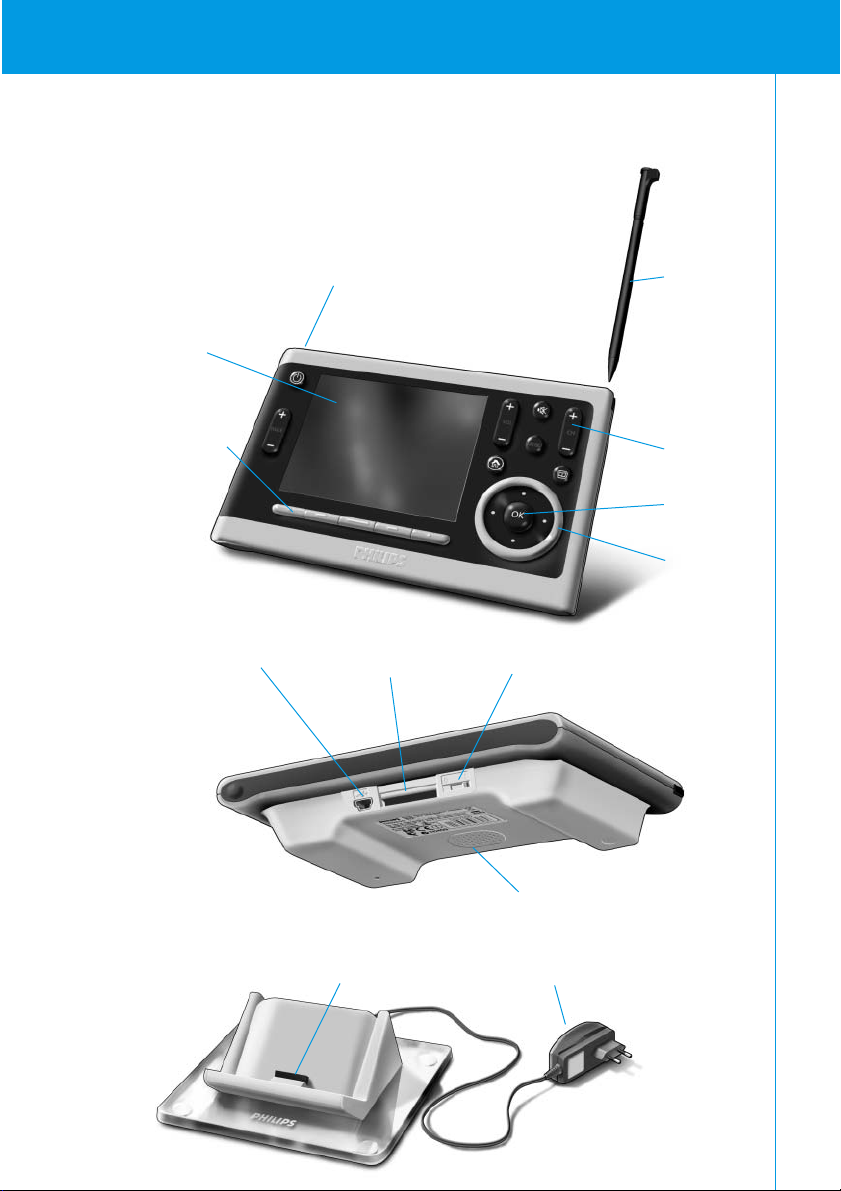
3
TSU9600 Starter’s Guide
Power adapter
VGA touch
screen
Firm keys
Backlight key Stylus
Hard keys
Cursor keys
Rotary wheel
Docking connector Power switch
Speaker
Control Panel
Docking station
Panel connector
USB connector
This connector is
used by the
installer to
configure the
Control Panel.
Taking a First Look
Page 4
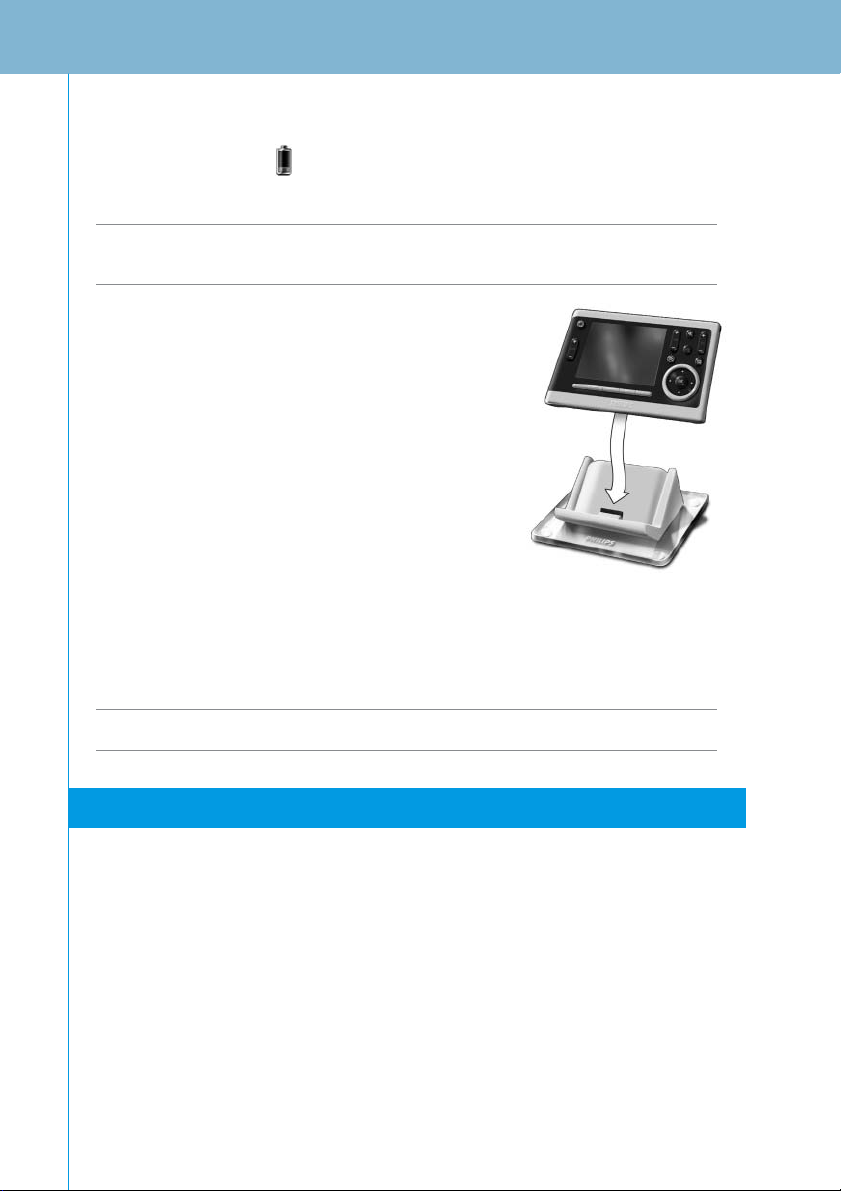
4
TSU9600 Starter’s Guide
Charging the Control Panel
When the Battery level icon on your screen turns red, it is time to charge the Control Panel.
The Control Panel will operate from one to several days depending on how your installer has
configured it.
Note The service life of the battery depends on the timeout settings and wireless network settings
configured by your installer. Please contact your installer if you notice that the battery is
deteriorating.
When you place the Control Panel in the docking station, the red
Charging LED on the front of the docking station lights up.
When the Charging LED fades out, it means that the Control Panel
is fully charged. This can take 3 to 4 hours.
If the battery is low and the Charging LED does not light up, make
sure that:
• the power switch at the bottom of the Control Panel is switched to 1.
• the docking station is plugged into the mains. The docking station glows when it is plugged in.
• the Control Panel is located properly in the docking station.
• the panel connector is clean and free of obstructions.
Tip IIt is recommended that the Control Panel be placed in the docking station after use. The Control
Panel still consumes power even while its screen has turned black.
Enjoying Your Pronto Control Panel
Controlling Your Home Theatre
Activating the Control Panel screen
•Tap the touch screen with the stylus included with the Control panel or with your
finger.
-Or-
•Press the Backlight key.
Page 5
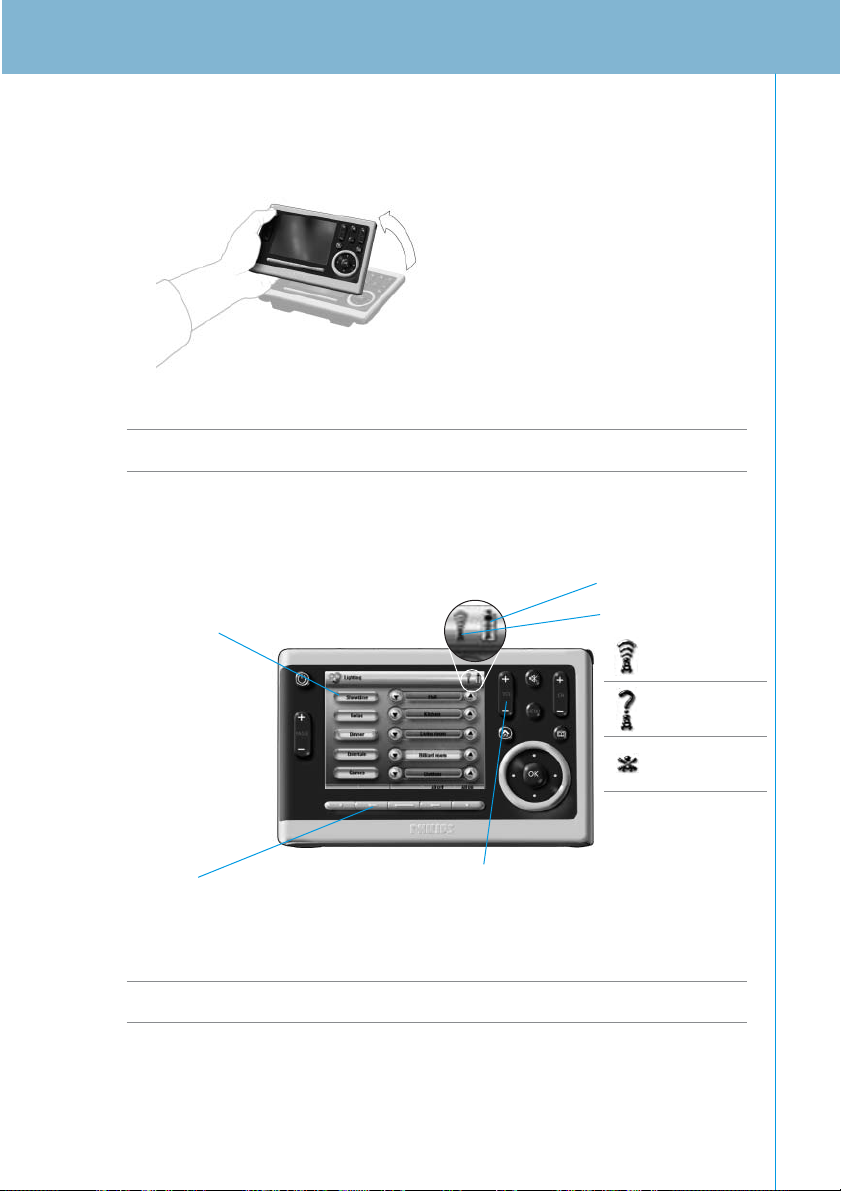
5
TSU9600 Starter’s Guide
Depending on the settings entered in the Screen Settings page, the screen will also activate if you:
• Tilt the Control Panel sufficiently towards you.
-or-
•Press one of the 5 firm keys below the screen or one of the hard keys.
Note The following keys send commands to your equipment without activating the screen: Channel
Up/Down, Volume Up/Down, Menu, Guide, Power, Mute
Operating the Control Panel
Buttons on the touch
screen
These buttons
are used to
•Start an activity in
the Home Theater
• Control the
individual devices
in the Home
Theater
Firm keys
Firm key actions are activity-related and
may vary depending on the page
displayed on screen.
Battery level
WiFi activity
Hard keys on the Control Panel
The hard keys on the Control Panel have
set functions in the various Home Theatre
activities.
Note The screens on your Control Panel are customised by your installer and may differ in
appearance from that shown above.
≥ 50°
No
icon
WiFi strength
(4 levels)
No identification
No connection
No network
Page 6

6
TSU9600 Starter’s Guide
Changing the Pronto Settings
Note Your installer may have blocked access to the Settings pages. Normally, your installer will have
fully programmed your Control Panel and no changes are required.
To open the Settings pages:
•Press and hold the Settings icon for more than 3 seconds.
General
Tip Press and hold the ‘-’ and ‘+’ buttons to increase or decrease the setting faster.
Version and network information as well as
memory status can be found on the Info Page.
General volume
covers all the sounds
you hear when you
operate the Control
Panel.
Button volume
applies specifically to
the default sound you
hear when you press
a button.
Turning the Control Panel On/Off
Tip Always switch the Control Panel off during transport to prevent the touch screen from being
activated and draining the battery.
To change Date & Time settings
1 Tap the Month, Day, Year or Time
button.
This highlights the button.
2 Tap the ‘-’ and ‘+’ buttons to
adjust the date or time.
To change the Volume settings
• Tap the ‘-’ and ‘+’ buttons to
adjust the volume settings.
To access the other Settings pages:
• Tap the different tabs.
Power switch
The Power switch on the
bottom of the Control
Panel turns the Control
Panel on and off.
Page 7

7
TSU9600 Starter’s Guide
Screen
Note The screen is calibrated in the factory. Do not use this function unless you experience problems
with the touch screen.
Support
Maintaining the Control Panel
Take care not to damage the touch screen
• Do not drop the Control Panel or subject it to heavy impact.
• Use the stylus included or your finger to tap the touch screen.
Attention In order to avoid scratching the touch screen, never use an actual pen, pencil or other sharp
object on it.
Protect the Control Panel from extremes of temperature
Keep the Control Panel away from heaters and other heat sources.
The Control Panel is not waterproof
The Control Panel must not be exposed to rain or moisture.
Do not store or use the Control Panel in any location that is extremely damp or wet.
If you have spilt water on the Control Panel, you must turn it off by switching the Power switch to 0.
Place the Control Panel in a clean environment to dry.
To change the Activation Settings
• Tap the buttons to toggle
between the various Activation
settings:
Pick up sensor: the Control Panel
switches on when it is tilted.
Firm keys: the Control Panel
switches on and/or sends out an
IR signal when a firm key is
pressed.
Cursor keys: the Control Panel
switches on and/or sends out an
IR signal when one of the cursor
keys is pressed.
To calibrate the touch screen:
1 Tap the Calibrate button.
2 Follow the on screen instructions
to tap the 4 corners of the screen.
The touch screen is now
calibrated.
To change the Time out and
the Brightness settings:
• Tap the ‘-’ and ‘+’ buttons
to adjust the settings.
To exit the
Settings pages:
• Press the right
firm key
labelled Exit.
Page 8

8
TSU9600 Starter’s Guide
Cleaning the Control Panel
• Use a soft, damp cloth to clean the Control Panel.
• If the touch screen is dirty, clean it with a soft cloth moistened with a diluted window-cleaning
solution.
• Do not use harsh detergent or an abrasive sponge.
•Avoid using excess water.
Troubleshooting
The buttons on the touch screen of my Control Panel do not work properly
If you find that tapping a button activates one of the adjacent buttons, or if you have to tap next to
a button to activate it, it is recommended that you recalibrate the touch screen as described in
‘Changing the Pronto Settings’ on page 8.
Calibrating is a way of adjusting the touch screen to regain accuracy and reliability.
The Control Panel goes to standby mode automatically
This is a timeout feature of the Control Panel to save power. You can adjust the time that the
Control Panel stays active in the Settings pages on the tab Screen, as described in ‘Changing the
Pronto Settings’ on page 8.
My AV equipment does not respond to commands from the Control Panel
• Check the status of the battery on screen. If the Battery level icon is red, recharge the Control
Panel.
•When your Control Panel is operating in a WiFi environment, bear in mind that it may take the
network a few seconds to wake up and start transmitting codes.
•You may be out of reach of the WiFi network. If so, the WiFi activity icon that normally indicates
WiFi strength changes to .
Please refer to the next chapter.
WiFi activity icon shows no WiFi strength
Note The WiFi activity icon may not be visible on screen, depending on the settings made by your
installer.
If the Control Panel shows one of the following icons:
My Control Panel rapidly runs out of power
• Bear in mind that the Control Panel is still using power when operating in a WiFi environment,
even while its screen is black. It is recommended that the Control Panel be placed in its docking
station each time after use.
•If the battery runs out of power constantly, it may be due for replacement. Contact your installer
for more information.
No connection
• The Wireless Access Point is powered down
• The Control Panel is out of range of the Wireless Access point
• There is an encryption problem
No identification
• An IP problem has occurred. If the problem comes up regularly, contact your
installer to change the settings.
Page 9

9
TSU9600 Starter’s Guide
Specifications
Display 3.7” TFT colour display with touch screen
VGA (640 x 480 pixels) resolution landscape LCD
65.536 colours
Infrared (IR) Operating distance = max. 36 ft (12 m)
Operating angle = 45º at max 15 ft (5 m)
Wireless System WiFi based technology operating at 2.4 GHz
Memory 64 MB SDRAM
64 MB NAND Flash
Power Management Power on by tilting, tapping the screen, pressing the back light button or
tapping a key
Power off automatically on timeout
Battery status indication
Control Panel dimensions 6.2 x 3.9 x 1.3 in (157 x 100 x 34 mm)
Docking Station dimensions 5.4 x 4.1 x 1.9 in (137 x 103 x 49 mm)
Operating Temperature 41° F – 113° F (5° C – 45° C)
Storage temperature -13° F – 158° F (-25° C – 70° C)
Battery Lithium ion battery, 2100 mAh
Power Adapter 100V-240VAC / 50-60Hz Power adapter
(5 V DC / 2 A output)
Accessories - Power adapter
- Docking station
- Starter’s Guide
- Warranty certificate
Pronto Control Panel Starter’s Guide
© Copyright 2006 Royal Philips Electronics, Interleuvenlaan 72 - 74, 3000 Leuven (Belgium)
Notes:
All rights reserved. Reproduction in whole or in part is prohibited without prior consent of the copyright owner.
Royal Philips Electronics cannot be held liable for omissions or for technical or editorial errors in this manual or for any
loss or damage resulting directly or indirectly from the use of the Pronto Control Panel.
The information in this Starter’s Guide may be subject to change without prior notice. All brand or product names are
trademarks or registered trademarks of their respective companies or organisations.
Page 10

10
TSU9600 Starter’s Guide
FCC Compliancy
This device complies with Part 15 of the FCC Rules. Operation is subject to the following two conditions:
• This device may not cause harmful interference.
• This device must accept any interference received, including interference that may cause undesired
operation.
This equipment has been tested and found to comply with the limits for a Class B digital device, pursuant to
part 15 of the FCC rule.
These limits are designed to provide reasonable protection against harmful interference in residential
installations. This equipment generates, uses, and can radiate radio frequency energy and, if not installed and
used in accordance with the instructions, may cause harmful interference to radio communications.
However, there is no guarantee that interference will not occur in a particular installation. If the equipment
does cause harmful interference to radio or television reception, which can be determined by turning the
equipment off and on, the user is encouraged to try to correct the interference by one or more of the following
measures:
• Reorient or relocate the receiving antenna.
• Increase the separation between the equipment and receiver.
• Connect the equipment into an outlet on a different circuit from the receiver.
• Consult the dealer or an experienced radio/TV technician for help.
CAUTION The user changes or modifications not expressly approved by the party responsible for
compliance could void the user’s authority to operate the equipment.
Notice for Canada / Remark pour le Canada
This class B digital apparatus complies with Canadian ICES-003.
Cet appareil numerique de la Classe B est conforme a la norme NMB-003 du Canada
Regulations According to R&TTE
Declaration
Hereby, Philips Consumer Electronics, BL Home Control declares that TSU9600 is in compliance with the
essential requirements and other relevant provisions of Directive 1999/5/EC:
• Radio: ETSI EN 300 328
• EMC: ETSI EN 301 489-1, ETSI EN 301 489-17
• Safety: EN60950-1
Czech My, Philips Consumer Electronics, BL Home Control, prohlašujeme že výrobek TSU9600 splňuje základní
požadavky a ostatní příslušná ustanovení Směrnice 1999/5/EC.
Danish Philips Consumer Electronics, BL Home Control, erklærer herved, at følgende udstyr TSU9600
overholder de væsentlige krav og øvrige relevante krav i direktiv 1999/5/EF.
Dutch Hierbij verklaart Philips Consumer Electronics, BL Home Control, dat deze TSU9600 in
overeenstemming is met de essentiële eisen en de andere relevante bepalingen van richtlijn 1999/5/EG.
Finnish Philips Consumer Electronics, BL Home Control, vakuuttaa täten että TSU9600 tyyppinen laite on
direktiivin 1999/5/EY oleellisten vaatimusten ja sitä koskevien direktiivin muiden ehtojen mukainen.
French Par la présente Philips Consumer Electronics, BL Home Control, déclare que les appareils du type
TSU9600 sont conformes aux exigences essentielles et aux autres dispositions pertinentes de la directive
1999/5/CE.
German Hiermit erklärt Philips Consumer Electronics, BL Home Control, dass sich dieses Gerät (TSU9600) in
Übereinstimmung mit den grundlegenden Anforderungen und den anderen relevanten Vorschriften der
Richtlinie 1999/5/EG befindet". (BMWi).
IFU Approbation / Safety Content TSU9600
Page 11

11
Greek ΜΕ ΤΗΝ ΠΑΡΟΥΣΑ Philips Consumer Electronics, BL Home Control ∆ΗΛΩΝΕΙ ΟΤΙ TSU9600
ΣΥΜΜΟΡΦΩΝΕΤΑΙ ΠΡΟΣ ΤΙΣ ΟΥΣΙΩ∆ΕΙΣ ΑΠΑΙΤΗΣΕΙΣ ΚΑΙ ΤΙΣ ΛΟΙΠΕΣ ΣΧΕΤΙΚΕΣ ∆ΙΑΤΑΞΕΙΣ
ΤΗΣ Ο∆ΗΛΙΑΣ 1999/5/ΕΚ.
Hungarian A gyártó Philips Consumer Electronics, BL Home Control, kijelenti, hogy ez a TSU9600 megfelel az
1999/5/EK irányelv alapkövetelményeinek és a kapcsolódó rendelkezéseknek.
Italian Con la presente Philips Consumer Electronics, BL Home Control, dichiara che questo TSU9600 è
conforme ai requisiti essenziali ed alle altre disposizioni pertinenti stabilite dalla direttiva 1999/5/CE.
Polish Niniejszym firma Philips Consumer Electronics, BL Home Control, oświadcza, że TSU9600 spełnia
wszystkie istotne wymogi i klauzule zawarte w dokumencie „Directive 1999/5/EC”.
Portuguese Philips Consumer Electronics, BL Home Control, declara que este TSU9600 está conforme com os
requisitos essenciais e outras disposições da Directiva 1999/5/CE
Slovak Philips Consumer Electronics, BL Home Control, týmto prehlasuje že výrobok TSU9600 splňuje základné
požiadavky a iné zodpovedajúce ustanovenia Smernice 1999/5/EC.
Slovenian Philips Consumer Electronics, BL Home Control izjavlja da TSU9600 ustreza zahtevam in ostalim
pogojem v skladu z direktivo 1999/5/EC.
Spanish Por medio de la presente Philips Consumer Electronics, BL Home Control, declara que TSU9600
cumple con los requisitos esenciales y cualesquiera otras disposiciones aplicables o exigibles de la
Directiva 1999/5/CE.
Swedish Härmed intygar, Philips Consumer Electronics, BL Home Control, att denna TSU9600 står i
överensstämmelse med de väsentliga egenskapskrav och övriga relevanta bestämmelser som framgår av
direktiv 1999/5/EG.
Declaration of Conformity(DoC)
The Declaration of Conformity of this product can be found at: http://www.pronto.philips.com/products/DoC.
Marking
In line with CE marking regulations: the CE mark and the class 2 identifier are added to the equipment:
Czech Likvidace starého výrobku
Tento výrobek je navržen a vyroben z materiálů a komponentů nejvyšší kvality, které je možné recyklovat a
opětovně použít. Pokud je výrobek označen tímto symbolem přeškrtnutého kontejneru, znamená to, že
výrobek podléhá směrnici EU 2002/96/EC. Informujte se o místním systému sběru tříděného odpadu
elektrických a elektronických výrobků. Postupujte podle místních pravidel a neodkládejte takové staré
výrobky do běžného komunálního odpadu. Správná likvidace starého výrobku pomůže předcházet
případným nepříznivým účinkům na životní prostředí a lidské zdraví.
Danish Bortskaffelse af dit gamle produkt
Dit produkt er konstrueret med og produceret af materialer og komponenter af høj kvalitet, som kan
genbruges. Når dette markerede affaldsbøttesymbol er placeret på et produkt betyder det, at produktet er
omfattet af det europæiske direktiv 2002/96/EC. Hold dig orienteret om systemet for særskilt indsamling af
elektriske og elektroniske produkter i dit lokalområde. Overhold gældende regler, og bortskaf ikke dine
gamle produkter sammen med dit almindelige husholdningsaffald. Korrekt bortskaffelse af dine gamle
produkter er med til at skåne miljøet og vores helbred.
This device can be used in the following countries:
AT ✔ BE ✔ CH ✔ DE ✔ DK ✔ GR ✔ ES ✔ FI ✔ FR ✔ IE ✔ IT ✔
LU ✔ NL ✔ NO ✔ PT ✔ SE ✔ UK ✔ PL ✔ CZ ✔ HU ✔ SI ✔ SK ✔
IFU Approbation / Safety Content TSU9600
Page 12

12
Dutch Verwijdering van uw oude product
Uw product is vervaardigd van kwalitatief hoogwaardige materialen en onderdelen, welke gerecycled en
opnieuw gebruikt kunnen worden. Als u op uw product een doorstreepte afvalcontainer op wieltjes ziet,
betekent dit dat het product valt onder de EU-richtlijn 2002/96/EC. Win inlichtingen in over de manier
waarop elektrische en elektronische producten in uw regio gescheiden worden ingezameld. Neem bij de
verwijdering van oude producten de lokale wetgeving in acht en plaats deze producten niet bij het gewone
huishoudelijke afval. Als u oude producten correct verwijdert voorkomt u negatieve gevolgen voor het
milieu en de volksgezondheid.
Finnish Vanhan tuotteen hävittäminen
Tuotteesi on suunniteltu ja valmistettu laadukkaista materiaaleista ja komponenteista, jotka voidaan
kierrättää ja käyttää uudelleen. Tuotteeseen kiinnitetty yliviivatun roskakorin kuva tarkoittaa, että tuote
kuuluu Euroopan parlamentin ja neuvoston direktiivin 2002/96/EC soveltamisalaan. Ota selvää
sähkölaitteille ja elektronisille laitteille tarkoitetusta kierrätysjärjestelmästä alueellasi. Noudata paikallisia
sääntöjä äläkä hävitä vanhoja tuotteita tavallisen talousjätteen mukana. Vanhojen tuotteiden hävittäminen
oikealla tavalla auttaa vähentämään ympäristölle ja ihmisille mahdollisesti koituvia haittavaikutuksia
French Mise au rebut des produits en fin de vie
Ce produit a été conçu et fabriqué avec des matériaux et composants recyclables de haute qualité. Le
symbole d'une poubelle barrée apposé sur un produit signifie que ce dernier répond aux exigences de la
directive européenne 2002/96/EC. Informez-vous auprès des instances locales sur le système de collecte
des produits électriques et électroniques en fin de vie. Conformez-vous à la législation en vigueur et ne
jetez pas vos produits avec les déchets ménagers. Seule une mise au rebut adéquate des produits peut
empêcher la contamination de l'environnement et ses effets nocifs sur la santé.
German Entsorgung Ihres alten Geräts
Ihr Gerät wurde unter Verwendung hochwertiger Materialien und Komponenten entwickelt und hergestellt,
die recycelt und wieder verwendet werden können. Befindet sich dieses Symbol (durchgestrichene
Abfalltonne auf Rädern) auf dem Gerät, bedeutet dies, dass für dieses Gerät die Europäischen Richtlinie
2002/96/EG gilt. Informieren Sie sich über die geltenden Bestimmungen zur getrennten Sammlung von
Elektro- und Elektronik-Altgeräten in Ihrem Land. Richten Sie sich bitte nach den geltenden Bestimmungen
in Ihrem Land, und entsorgen Sie Altgeräte nicht über Ihren Haushaltsabfall. Durch die korrekte Entsorgung
Ihrer Altgeräte werden Umwelt und Menschen vor möglichen negativen Folgen geschützt.
Greek
ΑΑ
ΠΠΟΟΡΡΡΡΙΙΨΨΗΗ ΠΠΑΑΛΛΙΙΟΟΥΥ ΠΠΡΡΟΟΙΙΟΟΝΝΤΤΟΟΣΣ
ΤΟ ΠΡΟΙΟΝ ΑΥΤΟ ΕΧΕΙ ΣΧΕ∆ΙΑΣΤΕΙ ΚΑΙ ΚΑΤΑΣΚΕΥΑΣΤΕΙ ΜΕ ΥΨΗΛΗΣ ΠΟΙΟΤΗΤΑΣ ΥΛΙΚΑ ΚΑΙ
ΕΞΑΡΤΗΜΑΤΑ ΠΟΥ ΜΠΟΡΟΥΝ ΝΑ ΑΝΑΚΥΚΛΩΘΟΥΝ ΚΑΙ ΝΑ ΞΑΝΑΧΡΗΣΙΜΟΠΟΙΗΘΟΥΝ
. ΟΤΑΝ ΕΝΑ
ΠΡΟΙΟΝ ΦΕΡΕΙ ΤΗΝ ΕΝ∆ΕΙΞΗ ΕΝΟΣ ∆ΙΑΓΡΑΜΜΕΝΟΥ ΚΑ∆ΟΥ ΜΕ ΡΟ∆ΕΣ
, ΤΟΤΕ ΤΟ ΠΡΟΙΟΝ ΑΥΤΟ
ΚΑΛΥΠΤΕΤΑΙ ΑΠΟ ΤΗΝ
Ο∆ΗΓΙΑ 2002/96/ΕΚ. ΠΑΡΑΚΑΛΟΥΜΕ ΝΑ ΕΝΗΜΕΡΩΘΕΙΤΕ ΣΧΕΤΙΚΑ ΜΕ ΤΟ
ΤΟΠΙΚΟ ΣΥΣΤΗΜΑ ΞΕΧΩΡΙΣΤΗΣ ΣΥΛΛΟΓΗΣ ΗΛΕΚΤΡΙΚΩΝ ΚΑΙ ΗΛΕΚΤΡΟΝΙΚΩΝ ΠΡΟΙΟΝΤΩΝ
.
Π
ΑΡΑΚΑΛΟΥΜΕ ΝΑ ΑΚΟΛΟΥΘΕΙΤΕ ΤΗΝ ΤΟΠΙΚΟ ΝΟΜΟΘΕΣΙΑ ΚΑΙ ΝΑ ΜΗΝ ΑΠΟΡΡΙΠΤΕΤΕ ΤΑ ΠΑΛΙΑ ΣΑΣ
ΠΡΟΙΟΝΤΑ ΜΑΖΙ ΜΕ ΤΑ ΟΙΚΙΑΚΑ ΣΑΣ ΑΠΟΡΡΙΜΜΑΤΑ
. Η ΣΩΣΤΗ ΜΕΘΟ∆ΟΣ ΑΠΟΡΡΙΨΗΣ ΤΩΝ ΠΑΛΙΩΝ
ΣΑΣ ΠΡΟΙΟΝΤΩΝ ΘΑ ΣΥΜΒΑΛΕΙ ΣΤΗΝ ΑΠΟΦΥΓΗ ΑΡΝΗΤΙΚΩΝ ΕΠΙΠΤΩΣΕΩΝ ΣΤΟ ΠΕΡΙΒΑΛΛΟΝ ΚΑΙ ΤΗΝ
ΑΝΘΡΩΠΙΝΗ ΥΓΕΙΑ.
Hungarian Az elhasznált termék hulladékkezelése
Ezt a terméket minőségi, újrafeldolgozható és újrahasznosítható anyagok és alkatrészek felhasználásával
tervezték és készítették. A termékhez kapcsolódó áthúzott kerekes kuka szimbólum azt jelenti, hogy a
termékre vonatkozik a 2002/96/EK. Európai irányelv. Kérjük, informálódjon az elektromos és elektronikus
hulladékok szelektív gyűjtésének helyi rendszeréről. Kérjük, a helyi szabályok figyelembe vételével járjon
el, és ne dobja az elhasznált terméket a háztartási hulladékgyűjtőbe. Az elhasznált termék megfelelő
hulladékkezelése segítséget nyújt a környezettel és az emberi egészséggel kapcsolatos esetleges negatív
következmények megelőzésében.
Italian Smaltimento di vecchi prodotti
Il prodotto è stato progettato e assemblato con materiali e componenti di alta qualità che possono essere
riciclati e riutilizzati. Se su un prodotto si trova il simbolo di un bidone con ruote, ricoperto da una X, vuol
dire che il prodotto soddisfa i requisiti della Direttiva comunitaria 2002/96/CE. Informarsi sulle modalità di
raccolta, dei prodotti elettrici ed elettronici, in vigore nella zona in cui si desidera disfarsi del prodotto.
Attenersi alle normative locali per lo smaltimento dei rifiuti e non gettare i vecchi prodotti nei normali
rifiuti domestici. Uno smaltimento adeguato dei prodotti aiuta a prevenire l'inquinamento ambientale e
possibili danni alla salute.
IFU Approbation / Safety Content TSU9600
Page 13

13
Norwegian Avhending av gamle produkter
Produktet er utformet og produsert i materialer og komponenter av høy kvalitet, som kan resirkuleres og
brukes på nytt. Når denne søppelbøtten med kryss på følger med et produkt, betyr det at produktet dekkes
av det europeiske direktivet 2002/96/EU. Finn ut hvor du kan levere inn elektriske og elektroniske produkter
til gjenvinning i ditt lokalmiljø. Overhold lokale regler, og ikke kast gamle produkter sammen med
husholdningsavfallet. Riktig avhending av de gamle produktene dine vil hjelpe til med å forhindre
potensielle negative konsekvenser for miljøet og menneskers helse.
Polish Usuwanie zużytych produktów
Niniejszy produkt został zaprojektowany i wykonany w oparciu o wysokiej jakości materiały i podzespoły,
które poddane recyklingowi mogą być ponownie użyte. Jeśli na produkcie znajduje się symbol
przekreślonego pojemnika na śmieci na kółkach, podlega on postanowieniom dyrektywy 2002/96/WE.
Należy zapoznać się lokalnymi zasadami zbiórki i segregacji sprzętu elektrycznego i elektronicznego.
Należy przestrzegać lokalnych przepisów i nie wyrzucać zużytych produktów elektronicznych wraz z
normalnymi odpadami gospodarstwa domowego. Prawidłowe składowanie zużytych produktów pomaga
ograniczyć ich szkodliwy wpływ na środowisko naturalne i zdrowie ludzi.
Portuguese Eliminação do seu antigo produto
O seu produto foi desenhado e fabricado com matérias-primas e componentes de alta qualidade, que
podem ser reciclados e reutilizados. Quando este símbolo, com um latão traçado, está afixado a um
produto significa que o produto é abrangido pela Directiva Europeia 2002/96/EC. Informe-se acerca do
sistema de recolha selectiva local para produtos eléctricos e electrónicos. Aja de acordo com os
regulamentos locais e não descarte os seus antigos produtos com o lixo doméstico comum. A correcta
eliminação do seu antigo produto ajuda a evitar potenciais consequências negativas para o meio ambiente
e para a saúde pública.
Slovak Likvidácia tohto produktu
Váš produkt bol navrhnutý a vyrobený pomocou vysokokvalitných materiálov a komponentov, ktoré sa
dajú recyklovať a znova využiť. Keď sa na produkte nachádza symbol prečiarknutého koša s kolieskami,
znamená to, že tento produkt pokrýva Európska smernica 2002/96/EC. Informujte sa o miestnom systéme
separovaného zberu elektrických a elektronických výrobkov. Postupujte podľa miestnych pravidiel a
nevyhadzujte tento produkt do bežného odpadu z domácnosti. Správnou likvidáciou starého produktu
pomôžete zabrániť možným negatívnym následkom na životné prostredie a ľudské zdravie.
Slovenian Odlaganje starega izdelka
Izdelek je zasnovan in izdelan iz visokokakovostnih materialov in komponent, ki jih je mogoče reciklirati in
ponovno uporabiti. Če je izdelek označen s prečrtanim košem za smeti, to pomeni, da je v skladu z
Direktivo EU 2002/96/ES. Seznanite se z lokalnim sistemom za zbiranje odpadnih električnih in
elektronskih komponent. Upoštevajte lokalne predpise in izrabljenega izdelka ne odlagajte z običajnimi
gospodinjskimi odpadki. S pravilnim odlaganjem izrabljenih izdelkov pomagate preprečevati negativne
posledice na okolje in zdravje ljudi.
Spanish Desecho del producto antiguo
El producto se ha diseñado y fabricado con materiales y componentes de alta calidad, que se pueden
reciclar y volver a utilizar. Cuando este símbolo de contenedor de ruedas tachado se muestra en un
producto indica que éste cumple la directiva europea 2002/96/EC. Obtenga información sobre la recogida
selectiva local de productos eléctricos y electrónicos. Cumpla con la normativa local y no deseche los
productos antiguos con los desechos domésticos. El desecho correcto del producto antiguo ayudará a
evitar consecuencias negativas para el medioambiente y la salud humana.
Swedish Kassering av din gamla produkt
Produkten är utvecklad och tillverkad av högkvalitativa material och komponenter som kan både återvinnas
och återanvändas. När den här symbolen med en överkryssad papperskorg visas på produkten innebär det
att produkten omfattas av det europeiska direktivet 2002/96/EG. Ta reda på var du kan hitta närmaste
återvinningsstation för elektriska och elektroniska produkter. Följ de lokala reglerna och släng inte dina
gamla produkter i det vanliga hushållsavfallet. Genom att kassera dina gamla produkter på rätt sätt kan du
bidra till att minska eventuella negativa effekter på miljö och hälsa.
IFU Approbation / Safety Content TSU9600
Concept and realisation of the Guide:
The Human Interface Group, De Regenboog 11, 2800 Mechelen (Belgium)
http://www.higroup.com
Page 14

