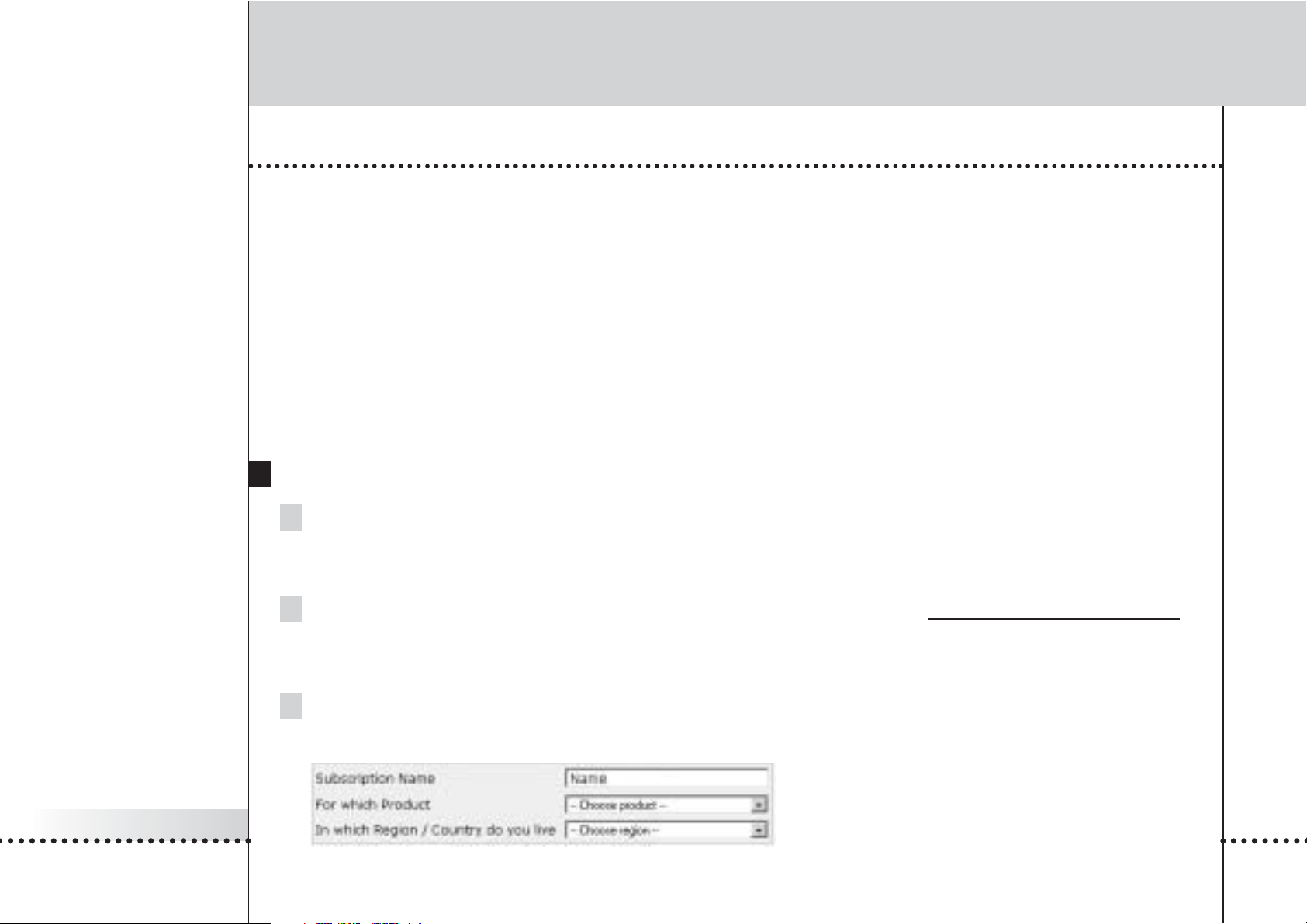
iPronto User Guide
50
The Electronic Program Guide
Subscription
Before you can use the EPG, you have to:
■ Subscribe;
■ Personalize;
■ Activate.
First you should subscribe on line. After the subscription you can personalize your lineup so only information on the
channels that you find interesting appears in the EPG. After subscribing, you receive an activation key, which you
enter in the EPG settings on your iPronto. Once you have personalized and activated your subscription, the iPronto EPG
is ready for use.
Subscribing
1 Use an iPronto browser or your PC browser to navigate to the online EPG Subscription Pages at
http://www
.pronto.philips.com/products/ipronto/epg/.
The Login page appears.
2 Enter the Username and Password that you use on the Pronto website at http://www.pronto.philips.com.
If you are not registered for the Pronto site yet, register first.
The EPG welcome page appears.
3 Tap or click the Create Subscription button.
The ‘Create a Subscription – Details’ page appears.
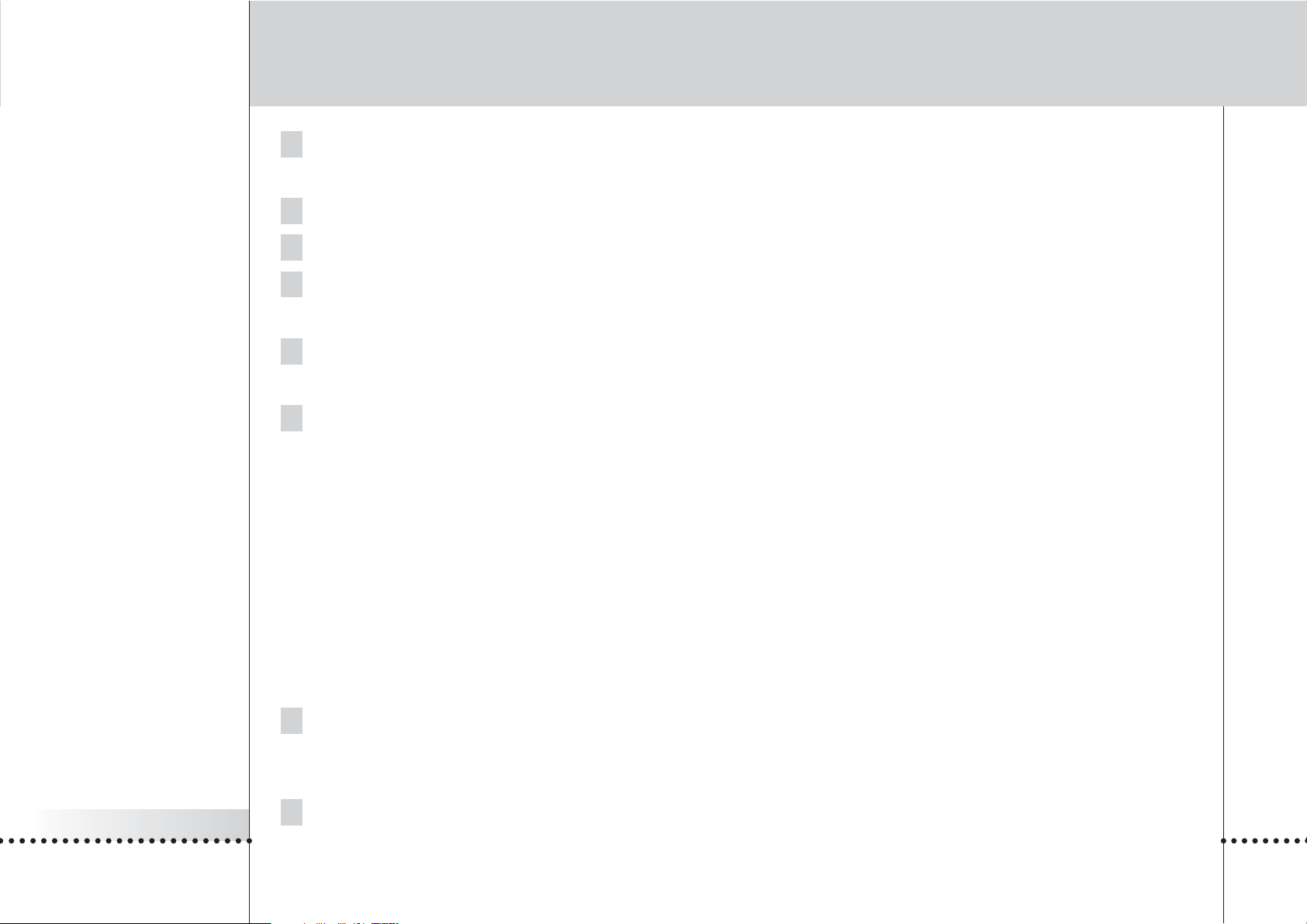
iPronto User Guide
51
The Electronic Program Guide
4 In the Subscription Name text box, enter a name for your subscription.
The Subscription Name can consist of maximum 25 characters.
5 In the For Which Product dropdown list, select iPronto.
6 In the In Which Region/Country Do you Live dropdown list, select the correct region/country.
7 Tap or click the Next button.
The ‘Create a Subscription - License Agreement’ page appears.
8 Tap or click the I Agree button to accept the License Agreement.
The ‘Create a Subscription – Summary’ page appears.
9 Check whether your subscription details are correct and tap or click the Next button.
The ‘Create a Subscription – Activation Key’ page appears.
Write down your activation key here:
.................. ................... ...............
After the registration, you can personalize the information that will be sent to you.
The procedure for personalizing EPG data is not the same for US iPronto users and European iPronto users.
■ When you live in the US, follow the procedure Personalizing for the United States below;
■ When you live in Europe, follow the procedure Personalizing for European Countries on page 52.
Personalizing for the United States
1 In the ‘Create a Subscription – Activation Key’ page, tap or click the the Proceed to personalization
button.
The Personalization Wizard – Home Page appears.
2 Tap or click the Add a lineup button.
The Personalization Wizard – step 1 page appears.

iPronto User Guide
52
The Electronic Program Guide
3 In the Zip/Postal Code text box, enter your zip code.
4 Tap or click the Next button.
The Personalization Wizard – Step 2 page appears.
5 Select your TV signal source.
A TV signal source can be cable, local broadcast, satellite and cable digital.
6 Tap or click the Next button.
The Personalization Wizard – Step 3 page appears.
7 Select your provider.
8 Tap or click the Next button.
The Personalization Wizard – Step 4 page appears.
9 Enter a name for your subscription.
10 Deselect the stations for which you do not want to receive EPG data.
The deselected stations will not be available on the iPronto EPG.
11 Tap or click the Finish button.
The Personalization Wizard – Home Page appears again.
Personalizing for European Countries
1 In the ‘Create a Subscription – Activation Key’ page, tap or click the the Proceed to personalization
button.
The Personalization Wizard – Home Page appears.
2 Tap or click the Add a lineup button.
The Personalization Wizard – step 1 page appears.

iPronto User Guide
53
The Electronic Program Guide
3 Select your TV signal source.
You can select ‘Cable’, ‘Satellite’ or ‘Antenna’.
4 Tap or click the Next button.
The Personalization Wizard – step 2 page appears.
5 In the Name text field, enter a name for your lineup.
6 Tap or click the + symbol in front of the language to expand the stations list.
The list of available stations in the selected language expands.
(Tap or click the – symbol in front of an expanded list to collapse the stations list.)
7 In the Select column of the table, check the check box of every station for which you want to receive
EPG data.
8 In the Channel column of the table, enter the channel number of the every station for which you want to
receive EPG data.
9 Repeat steps 6 to 8 for all the channels in all the languages for which you want to receive EPG data.
10 Tap or click the Next button.
The Personalization Wizard – Step 3 page appears.
11 Check the stations and channel numbers that you have defined.
If necessary, click the Back button to modify the stations or channel numbers.
12 In the Personalization Wizard – Step 3 page, tap or click the Finish button.
The Personalization Wizard – Home Page appears again.
After the subscription you have to enter the activation key on the EPG flipside on your iPronto:

iPronto User Guide
54
The Electronic Program Guide
Activating
1 Open the EPG application in layout 2 on your iPronto.
The EPG appears.
2 Tap and hold the View Control button for 5 seconds to display the EPG settings.
The flipside of the EPG appears.
3 Select the Activate tab of the EPG flipside.
4 In the Activation key text box, enter your activation key with the on-screen keyboard.
5 Tap the Activate button.
The first EPG download starts.
Note The first EPG data download may take about 30 minutes. After the initial download, the EPG will be fully functional and
new data will be downloaded automatically every day. You also have the possibility to download EPG data manually in
the EPG tab on the EPG flipside.
