Philips SL400I/37 Quick Start Guide

Wifi Wireless Multimedia Link SL400i
Instructions for use
English 4
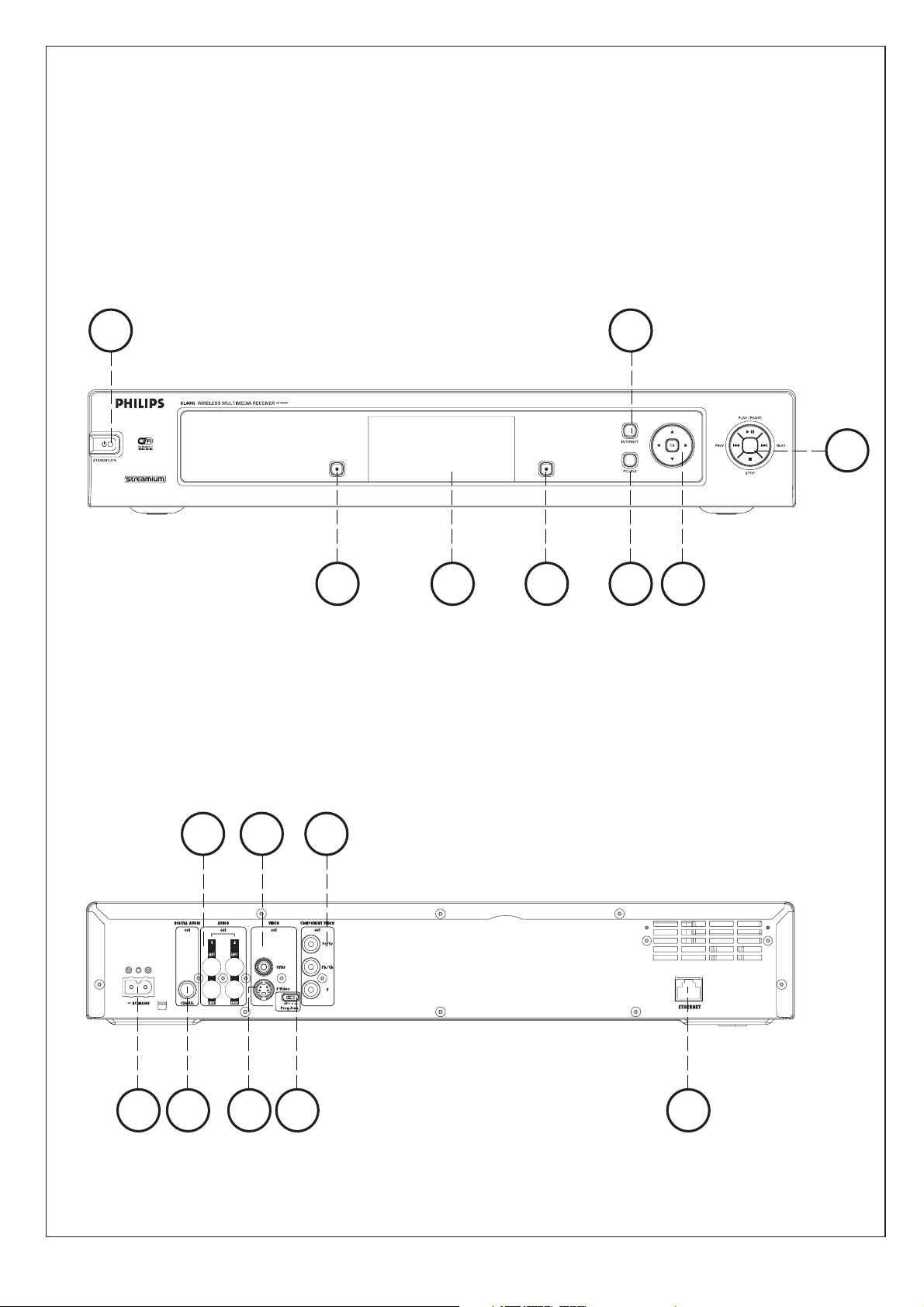
2 3 4 5 7
61
8
9 10 1613 14
11 12 15
A) Front view
B) Rear view
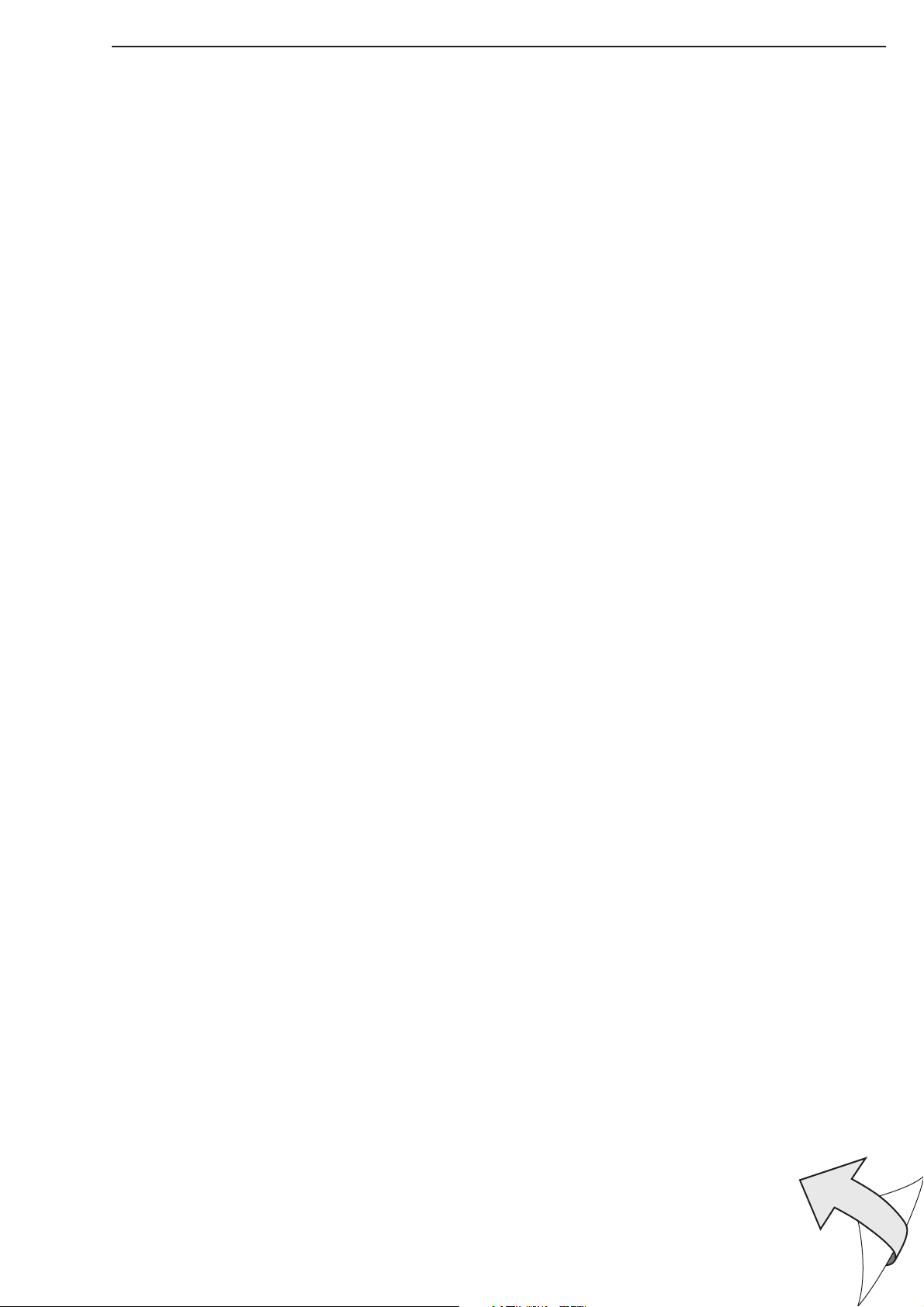
Helpline
☎
USA
800-441-0613
Canada
1 800-441-0613
www.philips.com/streamium
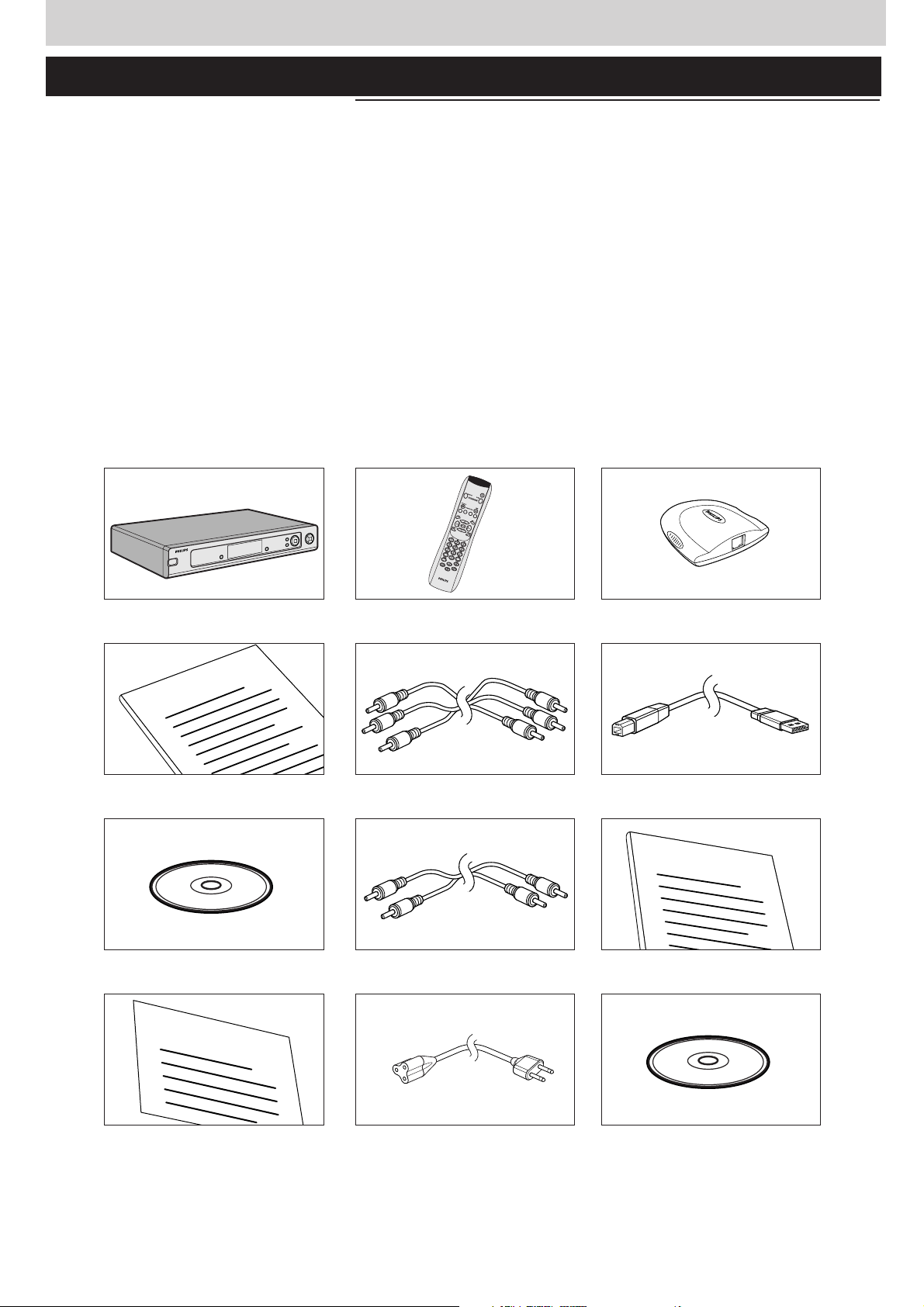
4 ENGLISH
I
n
s
t
a
l
l
a
t
i
o
n
C
D
Warranty Card
How to use...
I
n
s
t
a
l
l
a
t
i
o
n
C
D
User Manual
Introduction
SL400i
Your SL400i gives you wireless access to multimedia content stored on PCs and brings live
streaming Internet entertainment to your existing TV set and/or audio system.
This is what this manual will help you to do:
• Install the Philips Media Manager software.
• Connect your SL400i and prepare it for use.
• Learn how to use the basic functions of your SL400i.
The most recent information on this product will be available through our website
www.philips.com/streamium
Packaging contents
Please check whether the following items are present in the box of the WiFi Wireless
Multimedia Link.
They are provided to help you set up and use your SL400i.
SL400i Remote control Wireless USB Adapter
(including batteries)
User Manual Audio + Composite Video cable USB cable
(red/white/yellow)
Philips Media Manager Stereo audio cable Wireless USB Adapter User Manual
Installation CD
Warranty Card Mains cable Wireless USB Adapter
Installation CD
Please contact your Philips retailer if any items are missing from the box.
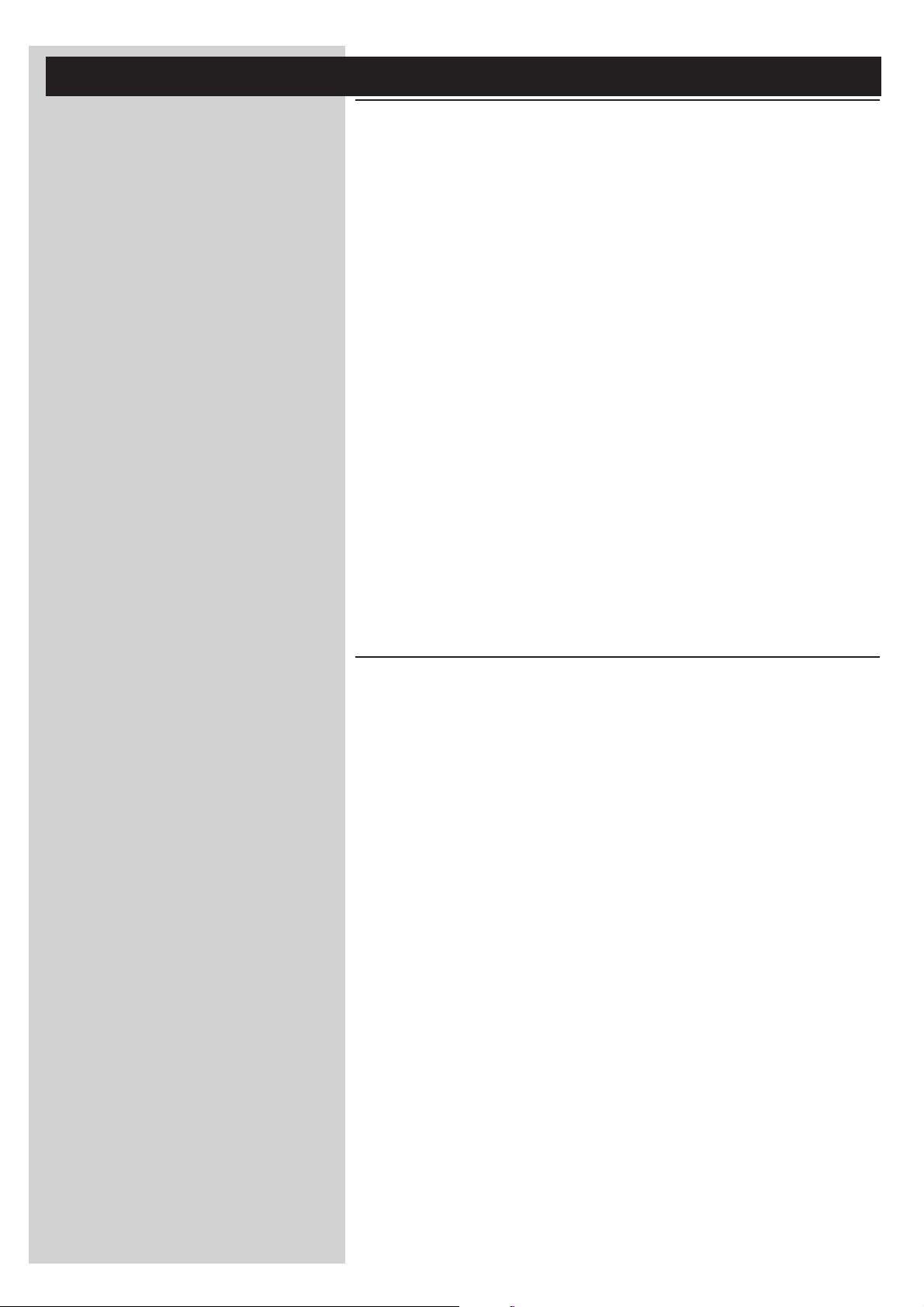
ENGLISH 5
Legend of illustration (inside flap)
A) Front view
1 Power/standby button
Switches the SL400i off (to standby) and on.
– The indicator in the Power button lights up red if the SL400i is on standby.
2 Left menu button
Selects or activates the menu option in the lower left corner of the integrated display or
shown in red on the TV screen.
3 Display
For controlling the SL400i through its user menus.Very useful if you have no TV
connected or switched on (e.g. if you want to listen to Internet radio or PC Audio only).
4
Right menu button
Selects or activates the menu option in the lower right corner of the integrated display or
shown in green on the TV screen
5 PC Link source button
Select PC(s) connected to your home network as source for streaming music, photos,
and movies.
6 Internet source button
Selects the Internet as your source of multimedia entertainment.
– Requires broadband Internet access 256 kbps minimum (downstream).
7 Menu navigation buttons:left/right/up/down/OK
Used for navigating through menus (1234) and confirming your choices (OK).
8 Playback control buttons:Play/Pause, Previous/Next and Stop
Playback control functions for multimedia content.
B) Rear view
9
AC Mains
For connecting the SL400i to the mains.
– The indicator in the Power button lights up red when the SL400i is connected to the
mains.
10 Digital audio output
Optional digital audio connection (coaxial) to connect the SL400i to the input of your
TV set or Audio system.
If PCM coded signals are available for the media content being played, this output will
provide them.
11 Audio L/R output (stereo)
To connect the SL400i to the left and right audio inputs of your Audio system.
12 VIDEO OUT / CVBS
To connect the SL400i to the Composite video input of your TV.
13 VIDEO OUT / S-VIDEO
To connect the SL400i to the S-Video input of your TV.
14 P-SCAN (Prog Scan)
To switch on or off progressive scan.
Only if you connect the SL400i’s Component Video output to a Progressive Scan TV
(TV must indicate Progressive Scan or ProScan capability), then you may set the P-SCAN switch
to ON. Otherwise, set it to OFF.
15 COMPONENT VIDEO OUT (Pr/Cr, Pb/Cb,Y)
To connect the SL400i to the corresponding Component Video inputs of your TV.
16 Ethernet connector RJ-45
Optional Ethernet connection for a wired home network.
Use a CAT.5 shielded Ethernet cable (STP).
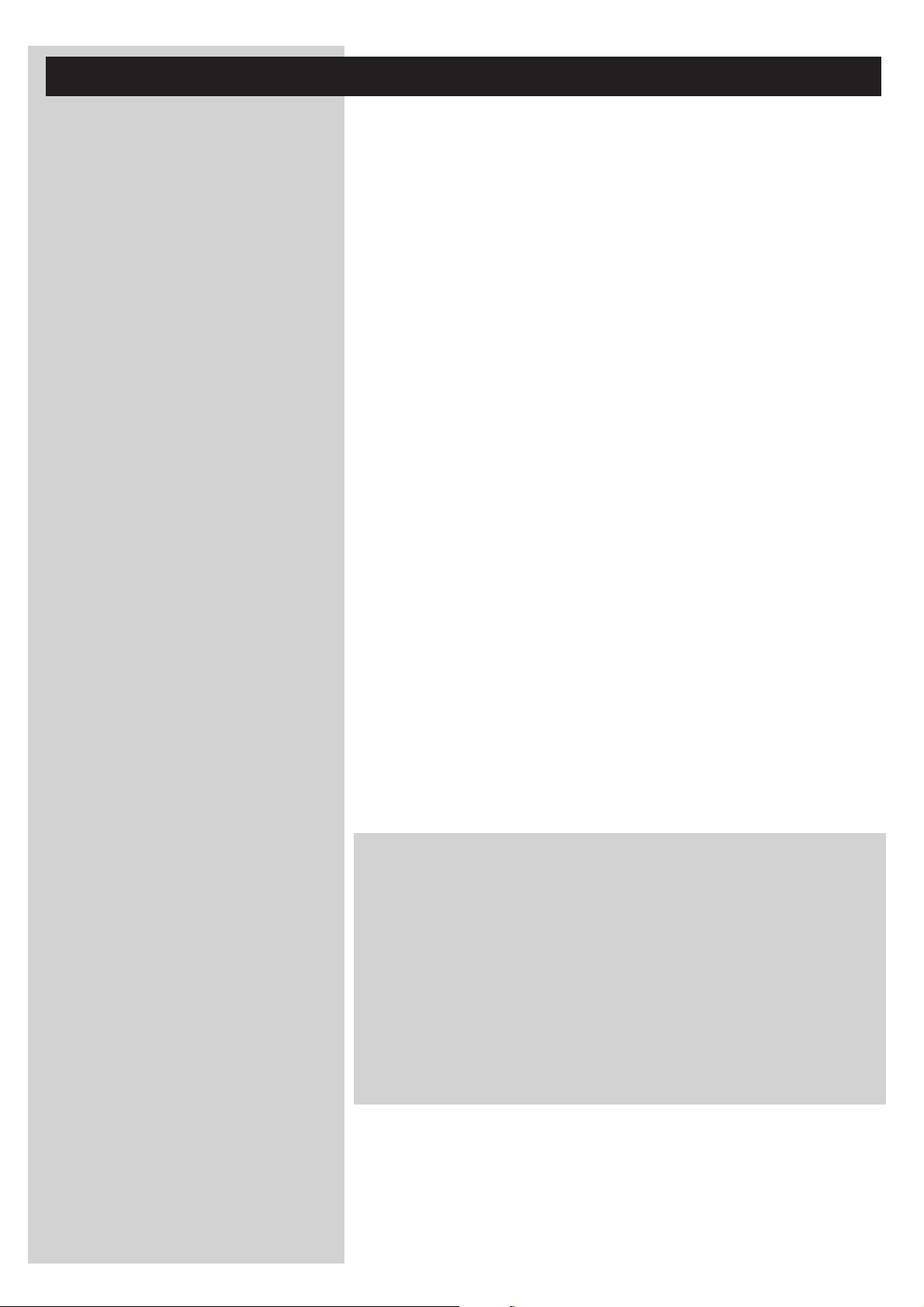
6 ENGLISH
Index
Introduction .........................................................................................................4-7
WiFi Wireless Multimedia Link....................................................................................................................................4
Legend of illustration.........................................................................................................................................................5
Index...........................................................................................................................................................................................6
Important information......................................................................................................................................................7
Chapter 1 – Installing the software ......................................................................................................8
Chapter 2 – Connecting the SL400i...............................................................................................9-17
2.1 If you do not have a wireless computer network. .....................................................................10-11
2.2 If you already have a wireless computer network......................................................................12-14
2.3 If you want to make a wired connection.........................................................................................15-17
Chapter 3 – Enabling broadband Internet entertainment.......................................................18-20
3.1 How does your computer connect to the Internet?........................................................................18
3.2 Pressing the INTERNET button for the first time..............................................................................19
3.3 Registration. .......................................................................................................................................................19-20
Chapter 4 – Using the SL400i..............................................................................................................21
4.1 INTERNET.................................................................................................................................................................21
4.2 PC LINK ......................................................................................................................................................................21
Chapter 5 – Basic navigation................................................................................................................22
Additional information...................................................................................................................................................23
Chapter 6 – Problem solving. ........................................................................................................24-26
The next chapters are only available in the extended User Manual version
on the CD-ROM.
Chapter 7 – Remote Control..........................................................................................................................27-28
Chapter 8 – Entering and editing numeric and text information
Chapter 9 – Advanced navigation and advanced SL400i functions
Chapter 10 – Advanced Philips Media Manager uses
Chapter 11 – Overview of SL400i connections
Chapter 12 – Options menu
................................................................................................................................35-39
Chapter 13 – What you need to know about networks
Chapter 14 – Advanced wireless network information
Chapter 15 – Entering an encryption key
Chapter 16 – Internet Connection Sharing
..................................................................................................44-45
..............................................................................................46-50
Chapter 17 – Advanced (network) problemsolving
Chapter 18 – Glossary
Chapter 19 – Technical specifications
.....................................................................................................................................................53
....................................................................................................................54
................................................................................33
............................................................................................34
................................................................40-41
...................................................................42-43
............................................................................51-52
..................................................29
.......................................30-32
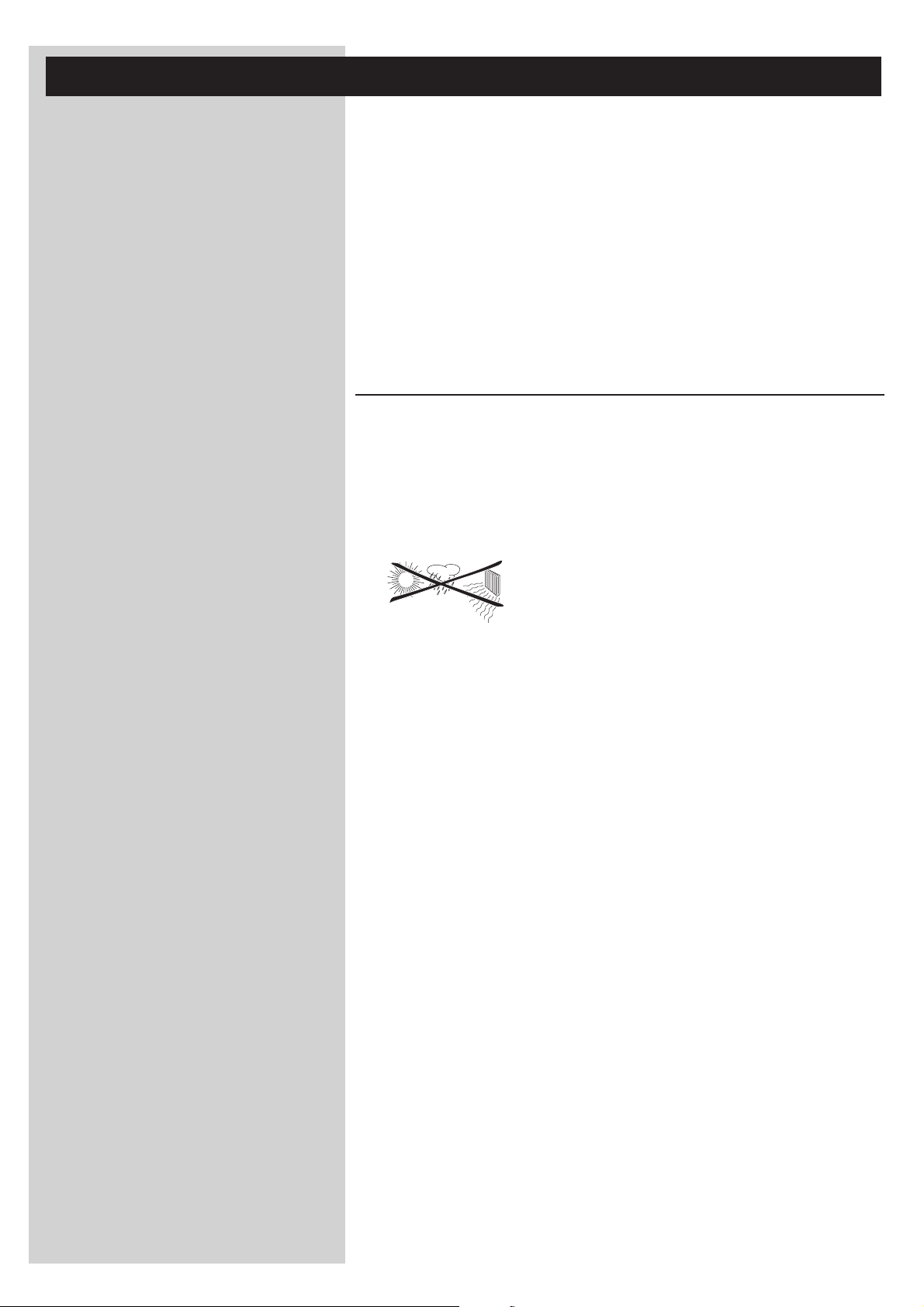
ENGLISH 7
Important information
• Please install and connect the product in the order as described in this manual only.
This assures best installation results with the least technical hassles.
• Please read this guide carefully before using the SL400i; and keep it for future reference.
• The most recent downloads and information on this product will be available through our
website www.philips.com/streamium.
• Broadband Internet access (min. 256 kbps) is required if you want to use the Internet
functions of the SL400i.
• Please check whether your Internet service provider charges extra fees for exceeding a
certain limit of transferred data.
When using Internet media services on a daily basis, you may exceed such a limit.
For example:When you listen to Internet radio (at 64 kbps) for about 36 hours,
1 GB (gigabyte) of data will be transferred to your streamium system.
Watching Internet video at 700 kbps exceeds a 1 GB limit in 3 hours.
• During set-up and installation, it may be helpful to have the instructions for your TV set,
audio system and wireless base station or other wireless network components
(if appropriate) at hand.
Safety Precautions
• NEVER MAKE OR CHANGE CONNECTIONS WITH THE POWER SWITCHED ON.
• Before operating the system, check that the operating voltage indicated on the nameplate
(or the voltage indication beside the voltage selector) of your system is identical with the
voltage of your local power supply. If not, please consult your dealer.
• Radio equipment for wireless applications is not protected against disturbance from other
radio services.
• The product should not be exposed to dripping or splashing.
No object filled with liquids, such as vases, should be placed on the product.
• Do not expose the system to excessive moisture, rain, sand or heat sources caused by
heating equipment or direct sunlight.
• Allow a sufficient amount of free space all around the SL400i for adequate ventilation.
• Do not open this product. Contact your Philips retailer if you experience technical
difficulties.
• Place the system on a flat, hard and stable surface.When the system is switched to
standby mode, it is still consuming some power.To disconnect the system from the power
supply completely, remove the AC power plug from the wall outlet.
• Make sure the air around the SL400i can circulate to prevent the SL400i from overheating
internally. Also, avoid putting any heat sources (e.g. a power amplifier) underneath.
The SL400i has a thermal shutdown that shuts down the set when the internal
temperature exceeds a certain threshold. If this happens, the set switches to standby with
the Power-LED flashing on and off.To remedy this situation: disconnect the mains, let the
set cool down, improve ventilation, and reconnect the set to the mains.
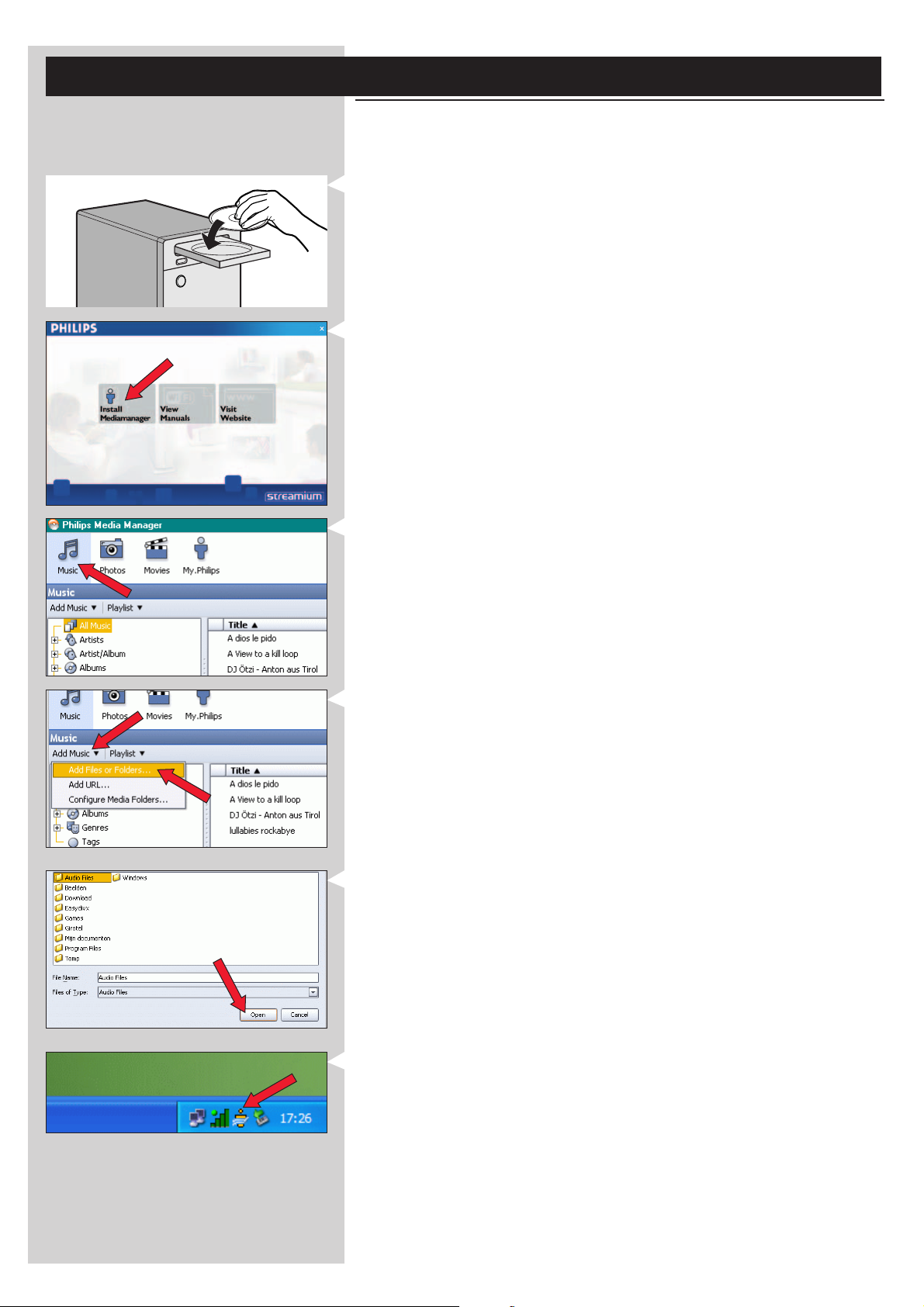
8 ENGLISH
Chapter 1 - Installing the software
Start by installing Philips Media Manager
This software makes the music, photo, and movie files on your computer available for transfer
from your computer to your television.
1 Place the Philips Media Manager CD in your CD or DVD’s drive and install the Philips
Media Manager software.
The CD starts automatically. If it does not, double-click ‘My Computer’,
then the CD-ROM drive icon and finally ‘Setup.exe’ to start the CD.
2 In the menu that appears on your computer screen,click on ‘Install Philips Media Manager’,
and follow the on-screen instructions.
Start the program by clicking Start > Programs > Philips Media Manager.
When opening the Philips Media Manager for the first time, you will be asked if you want
to add a folder and scan for media files. Open a drive or a folder with music, photos, or
movies in it. (For example: the My Documents folder, if you have stored media files there.)
– You can always add more files and folders at a later time.
3 Adding files to the Media Manager.
Only the files that you see in the Media Manager will be accessible from the SL400i.
A) Click one of the media categories: Music, Photos, or Movies.
In this example, click 'Music'.
B) First, click the 'Add Music' button below the media categories,
then click 'Add Files or Folders...'.
C) Select a folder or one or more media files and click the 'Open' button to add the
selected folder or files to the Media Manager window.
> From now on, the media files you added may be accessed from the SL400i.
4 Opening and closing the Media Manager window.
You can close the Media Manager window, but its icon will remain active in the lower right
corner of your computer monitor.This icon needs to remain visible, otherwise the SL400i
will not be able to access the media files on that computer.
Double-clicking the icon opens the Media Manager window.
