Philips SA5285, SA5245, SA5225, SA5295, SA5247 User Manual
...
SA5225
SA5245
SA5247
SA5285
SA5287
SA5295
Congratulations on your purchase and welcome to Philips!
To fully benefit from the support that Philips offers, register your product at www.philips.com/welcome
Digital audio video player
Need help?
Please visit www.philips.com/welcome
where you can access a full set of supporting materials such as user manual, the latest software updates and answers to frequently asked questions.

Contents
1 |
Important safety information |
4 |
2 |
Your new player |
9 |
2.1 |
What’s in the box |
9 |
2.2 |
Register your product |
9 |
3 |
Getting started |
0 |
3.1 |
Overview of controls and connections |
0 |
3.2 |
Main menu |
1 |
3.3 |
Install |
1 |
3.4 |
Connect and charge |
2 |
3.4.1 |
Use the supplied USB cable |
2 |
3.4.2 |
Battery level indication |
2 |
3.5 |
Transfer music and pictures |
3 |
3.6 |
Download, convert & transfer videos with |
3 |
|
MediaConverter™ |
|
3.6.1 |
Download or add videos to MediaConverter™ |
4 |
3.6.2 |
Convert and transfer videos with MediaConverter™ |
5 |
3.7 |
Enjoy |
6 |
3.7.1 |
Turn on and off |
6 |
3.7.2 |
Navigate the menu |
6 |
3.7.3 |
Lock slider |
6 |
4 |
Organize and transfer music and pictures with |
7 |
|
Windows Media Player 11 |
|
4.1 |
Installing Windows Media Player 11 (WMP11) |
17 |
4.2 |
Music and picture transfer |
7 |
4.2.1 |
Add music and picture files toWMP11 library |
17 |
4.2.2 |
Add music and picture files that are stored elsewhere on your |
7 |
|
computer or computer network |
|
4.2.3 |
Switch between music and pictures library in Windows Media Player |
|
|
and your player |
8 |
4.2.4 |
Rip songs from a CD |
9 |
4.2.5 |
Buy music online |
21 |
4.3 |
Sync your Windows Media contents to your player |
21 |
4.3.1 |
Set up your player |
22 |
4.3.2 |
Switch between automatic and manual sync |
22 |
4.3.3 |
Select and prioritize what syncs automatically |
22 |
4.3.4 |
Select files and playlists for manual sync |
24 |
4.3.5 |
Copy files from your player to your computer |
26 |
4.4 |
Manage your Windows Media Player Playlist |
26 |
4.4.1 |
Create a regular Playlist |
26 |
4.4.2 |
Create an Auto Playlist |
27 |
4.4.3 |
Edit playlist |
28 |
4.4.4 |
Transfer playlists to your player |
29 |

Contents
4.5 |
Manage your files and playlists inWindows Media |
29 |
|
Player 11 |
|
4.5.1 |
Search for music or pictures via WMP11 |
29 |
4.5.2 |
Delete files and playlists fromWMP11 library |
29 |
4.5.3 |
Delete files and playlists from your player |
30 |
4.5.4 |
Edit song information via WMP11 |
31 |
4.5.5 |
Format your player via WMP11 |
32 |
5 |
Detailed operation |
33 |
5.1 |
Music mode |
33 |
5.1.1 |
Control |
33 |
5.1.2 |
Find your music |
34 |
5.1.3 |
Limit the volume |
35 |
5.1.4 |
Resume play (Now playing) |
35 |
5.2 |
Picture library |
36 |
5.2.1 |
View pictures |
36 |
5.2.2 |
Adding pictures to folder ‘Favorites’ |
36 |
5.2.3 |
Slideshow |
36 |
5.3 |
Listen to audiobooks |
37 |
5.3.1 |
Add audiobooks to the SA52 |
37 |
5.3.2 |
Select audiobook by book title |
37 |
5.3.3 |
Audiobook controls |
38 |
5.3.4 |
Adjust audiobook play speed |
38 |
5.3.5 |
Add a bookmark in an audiobook |
38 |
5.3.6 |
Find a bookmark in an audiobook |
38 |
5.3.7 |
Delete a bookmark in an audiobook |
39 |
5.3.8 |
Delete an audiobook |
39 |
5.4 |
Video |
40 |
5.4.1 |
Transfer videos from a computer to the player |
40 |
5.4.2 |
Video play |
40 |
5.4.3 |
Fast forward / backward control |
40 |
5.5 |
Radio |
41 |
5.4.1 |
Automatic tuning of radio stations |
41 |
5.5.2 |
RDS (Radio Data System) |
41 |
5.5.3 |
Play a preset radio station |
41 |
5.5.4 |
Manually tune a radio station |
42 |
5.5.5 |
Manually save a radio station to a preset |
42 |
5.5.6 |
Record from FM radio1 when the radio is playing |
42 |
5.6 |
Recordings |
43 |
5.6.1 |
Play recordings |
43 |
5.6.2 |
Upload recordings to the computer |
43 |
5.6.3 |
Delete recordings |
44 |
5.6 |
Use your player to store and carry data files |
44 |

Contents
7 |
Settings |
45 |
7.1 |
Equalizer custom settings |
46 |
8 |
Update your player |
47 |
8.1 |
Perform a software update |
47 |
9 |
Technical data |
48 |
10 |
Frequently asked questions |
50 |
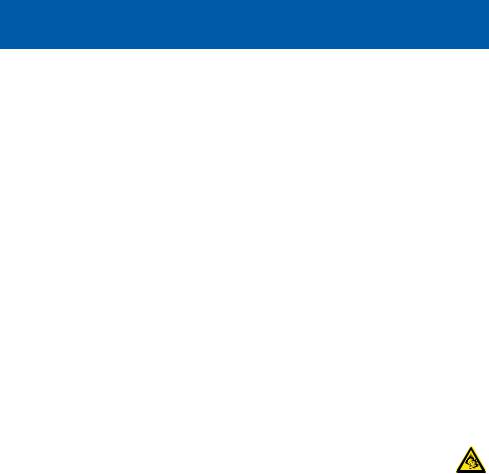
1 Important safety information
General maintenance
To avoid damage or malfunction:
•Do not expose the player to excessive heat caused by heating equipment or direct sunlight.
•Do not drop your player or allow objects to fall on your player.
•Do not allow your player to be submerged in water. Do not expose headphone socket or battery compartment to water, as water entering the set may cause major damage.
•Do not use any cleaning agents containing alcohol, ammonia, benzene, or abrasives as these may harm the set.
•Active mobile phones in the vicinity may cause interference.
•Back up your files.Please ensure that you retain the original files you have downloaded to your device. Philips is not responsible for any loss of data if the product becomes damaged or not readable / legible.
•Manage (transfer,delete,etc.) your music files only with the supplied music software to avoid problems!
About operating and storage temperatures
•Operate in a place where temperature is always between 0 and 35ºC (32 to 95ºF)
•Store in a place where temperature is always between -20 and 45ºC (-4 to 113ºF)
•Battery life may be shortened in low temperature conditions.
Replacement parts/accessories
Visit www.philips.com/support to order replacement parts/accessories.
Hearing Safety
Listen at a moderate volume.
•Using headphones at a high volume can impair your hearing.This product can produce sounds in decibel ranges that may cause hearing loss for a normal person, even for exposure less than a minute.The higher decibel ranges are offered for those that may have already experienced some hearing loss.
•Sound can be deceiving. Over time your hearing “comfort level” adapts to higher volumes of sound. So after prolonged listening, what sounds “normal” can actually be loud and harmful to your hearing.To guard against this, set your volume to a safe level before your hearing adapts and leave it there.
To establish a safe volume level:
•Set your volume control at a low setting.
•Slowly increase the sound until you can hear it comfortably and clearly, without distortion.
Listen for reasonable periods of time:
•Prolonged exposure to sound, even at normally “safe” levels, can also cause hearing loss.
•Be sure to use your equipment reasonably and take appropriate breaks.
Be sure to observe the following guidelines when using your headphones.
•Listen at reasonable volumes for reasonable periods of time.
•Be careful not to adjust the volume as your hearing adapts.
•Do not turn up the volume so high that you can’t hear what’s around you.
•You should use caution or temporarily discontinue use in potentially hazardous situations.
•Do not use headphones while operating a motorized vehicle, cycling, skateboarding, etc.; it may create a traffic hazard and is illegal in many areas.
Important (for models supplied with headphones):
Philips guarantees compliance with the maximum sound power of its audio players as determined by relevant regulatory bodies only with the original model of provided headphones. In case this one needs replacement, we recommend that you contact your retailer to order a model identical to that of the original, provided by Philips.
Copyright information
All other brands and product names are trademarks of their respective companies or organizations.
Unauthorized duplication of any recordings whether downloaded from the Internet or made from audio CDs is a violation of copyright laws and international treaties.
The making of unauthorized copies of copy-protected material, including computer programmes,files,broadcasts and sound recordings,may be an infringement of copyrights and constitute a criminal offence.This equipment should not be used for such purposes.
This product is protected by certain intellectual property rights of Microsoft Corporation. Use or distribution of such technology outside of this product is prohibited without a license from Microsoft or an authorized Microsoft subsidiary.
Content providers are using the digital rights management technology for Windows Media contained in this device (“WM-DRM”) to protect the integrity of their content (“Secure Content”) so that their intellectual property, including copyright, in such content is not misappropriated.This device uses WM-DRM software to play Secure Content (“WM-DRM Software”). If the security of the WM-DRM Software in this device has been compromised, Microsoft may revoke (either on its own or upon the request of the owners of Secure Content (“Secure Content Owners”)) the WM-DRM Software’s right to acquire new licenses to copy, display and/or play Secure Content. Revocation may also prevent your device’s ability to transfer, store, copy, display and/or play Secure Content which you have previously stored on your Device. Revocation does not alter the WM-DRM Software’s ability to play unprotected content.A list of revoked WM-DRM Software is sent to your device whenever you download a license for Secure Content from the Internet or from a PC. Microsoft may, in conjunction with such license, also download revocation lists onto your device on behalf of Secure Content Owners, which may disable your device’s ability to copy, display and/or play Secure Content.
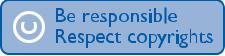
In the event of revocation, Philips will attempt to make available software updates to restore some or all of your device’s ability to transfer, store, access, copy, display and/or play Secure Content. However, the ability to make such updates available does not rest solely with Philips. Philips does not guarantee that, after revocation, such software updates will be available. If such updates are not available, your device will not have the ability to transfer, store, copy, display and/or play Secure Content - even Secure Content which you have previously stored on your device.
In addition, even if such software updates are available, they may not enable your Device to transfer, store, copy, display, and/or play Secure Content which was previously stored on your Device. In some cases you may be able to transfer the content from the PC. In other cases, you may have to repurchase previously obtained Secure Content.
To summarize - Microsoft, Secure Content Owners, and Secure Content distributors may deny you access, or restrict your access, to Secure Content.They may also disable your device’s ability to transfer, store, copy, display and/or play Secure Content even after you have paid
for and obtained it. Neither your consent nor the consent or approval of Philips is necessary for any of them to deny, withhold or otherwise restrict your access to Secure Content or to disable your device’s ability to transfer, store, access, copy, display, and/or play Secure Content. Philips does not guaranty that you will be able to transfer, store, access, copy, display, and/or play Secure Content.
The Windows Media and the Windows logo are registered trademarks of Microsoft Corporation in the United States and/or other countries.
Be Responsible! Respect Copyrights.
Philips respects the intellectual property of others, and we ask our users to do the same.
Multimedia content on the internet may have been created and/or distributed without the original copyright owner's authorization.
Copying or distributing unauthorized content may violate copyright laws in various countries including yours.
Compliance with copyright laws remains your responsibility.
The recording and transfer to the portable player of video streams downloaded to your computer is intended only for use with public domain or properly licensed content.You may only use such content for your private, non-commercial use and shall respect eventual copyright instructions provided by the copyright owner of the work. Such instruction may state that no further copies shall be made.Video streams may include copy protection technology that prohibits further copying. For such situations the recording function will not work and you will be notified with a message.
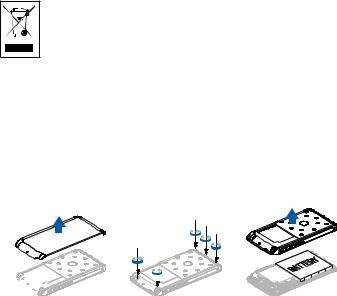
Data logging
Philips is committed to improving the quality of your product and enhancing the Philips user experience.To understand the usage profile of this device,this device logs some info / data to the non-volatile memory region of the device.These data are used to identify and detect any failures or problems you as a user may experience while using the device.The data stored, for example, will be the duration of playback in music mode, duration of playback in turner mode, how many times battery low was encountered, etc.The data stored do not reveal the content or media used on the device or the source of downloads.The data stored on the device are retrieved and used ONLY if the user returns the device to the Philips service centre and ONLY to simplify error detection and prevention.The data stored shall be made available to user on user’s first request.
Disposal of your old product and the integrated battery
All our products are designed and manufactured with high quality materials and components, which can be recycled and reused.
The crossed-out wheel bin symbol on a product means that the product is subject to the European Directive 2002/96/EC.This symbol can also be used in combination with
a chemical symbol, which means that the product complies with the environmental directive for that chemical.
Never dispose of your product with other household waste. Inform yourself or ask your dealer about local environmentally safe recycling regulations.The correct disposal of your old product helps prevent potentially negative consequences for the environment and human health.
Your product contains a built-in rechargeable battery covered by the European Directive 2006/66/EC, which cannot be disposed with normal household waste.
To safeguard the functionality and safety of your product, always bring your product to an official collection point or service centre where a professional can remove / replace the battery as shown.
A B
B  C
C
Please inform yourself about the local rules on separate collection of batteries because the correct disposal will help prevent negative consequences for the environmental and human health.
Modifications
Modifications not authorized by the manufacturer may void user authority to operate this device.

Notice for USA
Philips
SA5225 SA5225BT SA5245 SA5245BT
SA5247 SA5247BT SA5285 SA5285BT
SA5287 SA5287BT SA5295 SA5295BT
Note:
This equipment has been tested and found to comply with the limits for a Class B digital device, pursuant to part 15 of the FCC Rules.These limits are designed to provide reasonable protection against harmful interference in a residential installation.This equipment generates, uses, and can radiate radio frequency energy and, if not installed and used in accordance with the instruction manual, may cause harmful interference to radio communications.
However, there is no guarantee that interference will not occur in a particular installation. If this equipment does cause harmful interference to radio or television reception, which can be determined by turning the equipment off and on, the user is encouraged to try to correct the interference by one or more of the following measures:
-Relocate the receiving antenna.
-Increase the separation between equipment and receiver.
-Connect the equipment into an outlet on a circuit different from that to which the receiver is connected.
-Consult the dealer or an experienced radio/TV technician for help.
Notice for Canada
This Class B digital apparatus complies with Canadian ICES-003.
The set complies with the FCC-Rules, Part 15 and with 21 CFR 1040.10. Operation is subject to the following two conditions:
•This device may not cause harmful interference, and
•This device must accept any interference received, including interference that may cause undesired operation.
Notice for the European Union
This product complies with the radio interference requirements of the European Union.
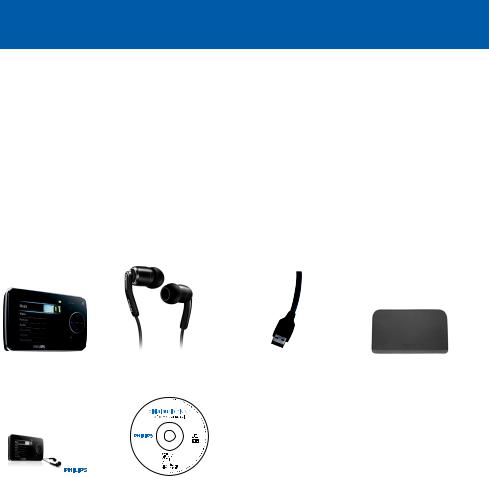
2 Your new player
With your newly purchased player, you can enjoy the following:
•Play video files (WMV,MPEG4 (.avi))
•Play audio files (MP3,WMA)
•Display album art
•View pictures
•Listen to audiobooks
•Listen to FM radio
•Record FM radio1 and voices / sounds
•View folders
2.1 What’s in the box
The following accessories are included with your player:
Player |
|
Earphones with |
USB cable |
Protective pouch |
|
|
|
|
exchangeable caps |
|
|
|
|
|
|
|
|
Philips GoGear audio video player |
SA5225 SA5225BT |
|
|
|
|
|
|
SA5245 SA5245BT |
|
|
|
|
|
SA5247 SA5247BT |
|
|
|
|
|
SA5285 SA5285BT |
|
|
|
|
|
SA5287 SA5287BT |
|
|
|
Quick start guide |
|
|
|
||
|
|
Install |
|
|
|
1 |
|
|
|
||
|
|
Connect |
|
|
|
2 |
|
|
|
||
|
|
and Charge |
|
|
|
|
3 |
Transfer |
|
|
|
|
|
|
|
|
|
4 |
Enjoy |
|
|
|
|
|
CD-ROM containing Windows Media Player, Philips Device Manager, |
||||
Quick start guide |
|||||
|
|
|
MediaConverter™ for Philips, User Manual and Frequently Asked |
||
|
|
|
Questions |
|
|
2.2 Register your product
We strongly recommend that you register your product in order to gain access to free updates.To register your product, please log on to www.philips.com/welcome so that we can inform you as soon as new updates become available.
1 |
FM radio recording:This feature is available for all regions except USA and Canada. |
|
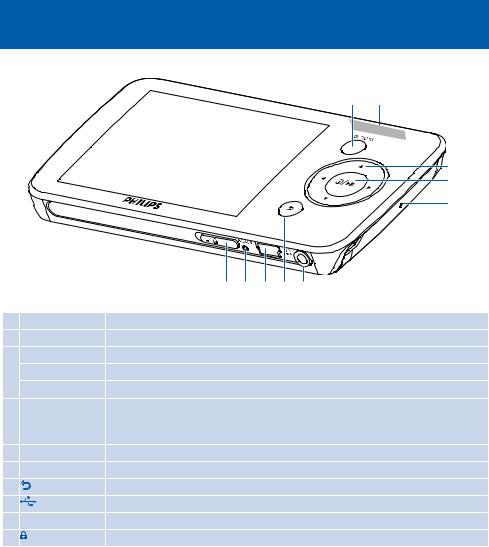
3 Getting started
3.1 Overview of controls and connections
A B
C
d
e
|
|
|
J |
|
i |
|
h |
|
g |
|
f |
|
A OPTIONS |
Offers a selection of options, depending on the current menu |
|||||||||||
B -VOLUME+ |
Increases/decreases volume (hold to increase/decrease fast) |
|||||||||||
C |
1 |
Skips back (hold to quick skip) |
||||||||||
|
2 |
Skips forward (hold to quick skip) |
||||||||||
|
3/4 |
Scrolls up/down (hold to quick scroll) |
||||||||||
D z / 2; |
On / Off |
|||||||||||
|
|
Play/Record / Pause |
||||||||||
|
|
Confirm selection |
||||||||||
E |
MIC |
Microphone |
||||||||||
F |
p |
Headphones jack |
||||||||||
G O |
Back one level (hold to return to root menu) |
|||||||||||
H |
Reset |
USB connector |
||||||||||
I |
|
|
|
|
|
|
|
|
|
|
|
|
J |
slider |
Hold slider to lock/unlock all keys (except -VOLUME+) |
||||||||||
10

3.2 Main menu
Menu |
To |
Music |
Play digital music tracks |
Video |
Watch videos |
Pictures |
View pictures |
Radio |
Listen to or record from FM radio1 |
Recordings |
Create or listen to recordings |
Folder view |
View folders |
Settings |
Customize the settings of your player |
Now playing |
Go to the play screen |
Last played |
Resume play |
3.3 Install
Important Make sure to install the software provided in the supplied CD for music and video transfer.
System requirements:
• |
Windows XP (SP2 or above) or Vista |
• |
Internet connection |
• Pentium III 800MHz processor or higher |
• Microsoft Internet Explorer 6.0 or later |
||
• |
128MB RAM |
• |
CD-ROM |
• 500MB hard disk space |
• |
USB port |
|
ImportantYou need Windows XP Service Pack 2 to install and run this software. In case you do not have this on your PC, you will be asked to install the Service Pack. Please do install this, complete the rest of your software installation and only then connect your device. This is critical to ensure the proper working of your player when connected to the PC.
1Insert the CD supplied with your product into the CD ROM drive of your PC.
2Follow the on-screen instructions to complete the installation of Windows Media Player, Philips Device Manager and MediaConverter™ for Philips.The MediaConverter™ for Philips converts video clips into suitable formats for the player.
3If the installation program does not start automatically, browse the CD contents with
Windows Explorer and double click on the file ending with .exe.
Important To use the Stream Ripper feature and avoid download error messages, install the 'FLV codec' on your PC. (Tip: If you enter 'download FLV codec' in your Internet search engine,you can find websites that offer a download of the FLV codec.)
Lost your CD? Don’t worry, you can download the CD contents from www.philips.com/support.
1 |
FM radio recording:This feature is available for all regions except USA and Canada. |
|
11
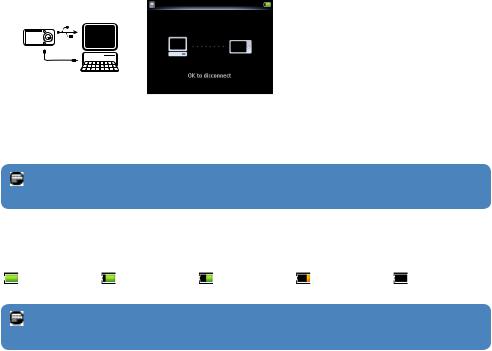
3.4 Connect and charge
When you connect the player to the PC, it automatically charges.
3.4.1 Use the supplied USB cable
1 Before you use the player for the first time,charge it for at least 5 hours.
> The battery2 has a 100% charge after 4 hours and an 80% charge after 2 hours.
2Connect the supplied USB cable to the mini USB port at the bottom of the player, the other end to your PC.
> The player will start to charge as soon as it is connected to your PC.
Note The player is fully charged when the charging animation stops and  is displayed. Your fully charged player will allow up to 30 hours2 of music playback.
is displayed. Your fully charged player will allow up to 30 hours2 of music playback.
3.4.2 Battery level indication
The approximate power levels of your battery are indicated as follows:
Full |
Two-thirds full |
Half full |
Low |
Empty |
Note When the batteries are almost empty, the battery screen  blinks.The player saves all settings and unfinished recordings and switches off in less than 60 seconds.
blinks.The player saves all settings and unfinished recordings and switches off in less than 60 seconds.
2Rechargeable batteries have a limited number of charge cycles. Battery life and number of charge cycles vary by use and settings.
12
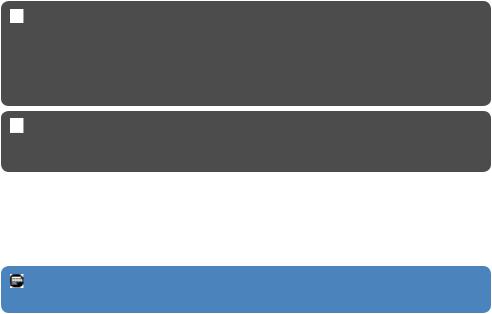
3.5 Transfer music and pictures
You can transfer music and picture files to your player usingWindows Media Player.See
4 Organize and transfer pictures and music with Windows Media Player section of the user manual for more details.
3.6Download, convert & transfer videos with MediaConverter™
Important
DRM protected videos that you have downloaded (purchased) from the Internet must have a bit rate of e 800kbps so you can transfer them to the player.
Before you transfer DRM protected videos, ensure that you can play them on your PC.
You can transfer DRM protected video files by dragging and dropping them into theVideo folder of the device using Internet Explorer.
Important To use the Stream Ripper feature and avoid download error messages, install the 'FLV codec' on your PC. (Tip: If you enter 'download FLV codec' in your Internet search engine,you can find websites that offer a download of the FLV codec.)
 MediaConverter™ for Philips enables you to
MediaConverter™ for Philips enables you to
•download videos from the Internet to your PC at the click of a button (Stream Ripper),
•convert video files on your PC to the correct screen size for your player,
•transfer converted videos from your PC to your player.
Note Video conversion and transfer is usually a long process and dependent on your
PC configuration.
13
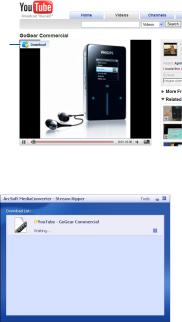
3.6.1 Download or add videos to MediaConverter™
3.6.1.1 Download videos with Stream Ripper*
1Use the Internet Explorer to open the website from where you want to download the video.
The Stream Ripper software supports downloads from the following websites:
•video.google.com
•myspace.com
•youtube.com
2While playing the video on the website, move your mouse cursor over the video until you see the Stream Ripper icon  in the top left hand side corner, then click Download.
in the top left hand side corner, then click Download.
2
>When the video is downloaded the MediaConverter™ opens and shows the downloaded video.
*The Stream Ripper download feature requires that the FLV codec is installed on your PC.
For more information read chapter Install in this user manual.
14
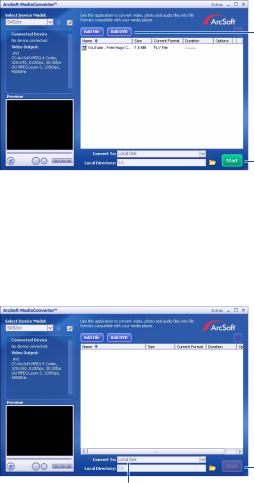
3.6.1.2 Add video files from your PC or DVD
1In the MediaConverter™ window, click Add File / Add DVD to select the source of your video.
2In the pop-up window,mark your video file,then click Open.
3In the MediaConverter™ window, click Start to start the conversion and transfer of the video.
1
3
3.6.2 Convert and transfer videos with MediaConverter™
1Follow section 3.6.1.1 or 3.6.1.2 to download or add a video.
2In the MediaConverter™ window, select the destination for the video (your Philips player or local disk).
3In the MediaConverter™ window, click Start to start the conversion and transfer of the video.
3
2
15
