Philips SA4126/37 User manual

SA4126
SA4127
SA4146
SA4147
www.philips.com/welcome
Audio player
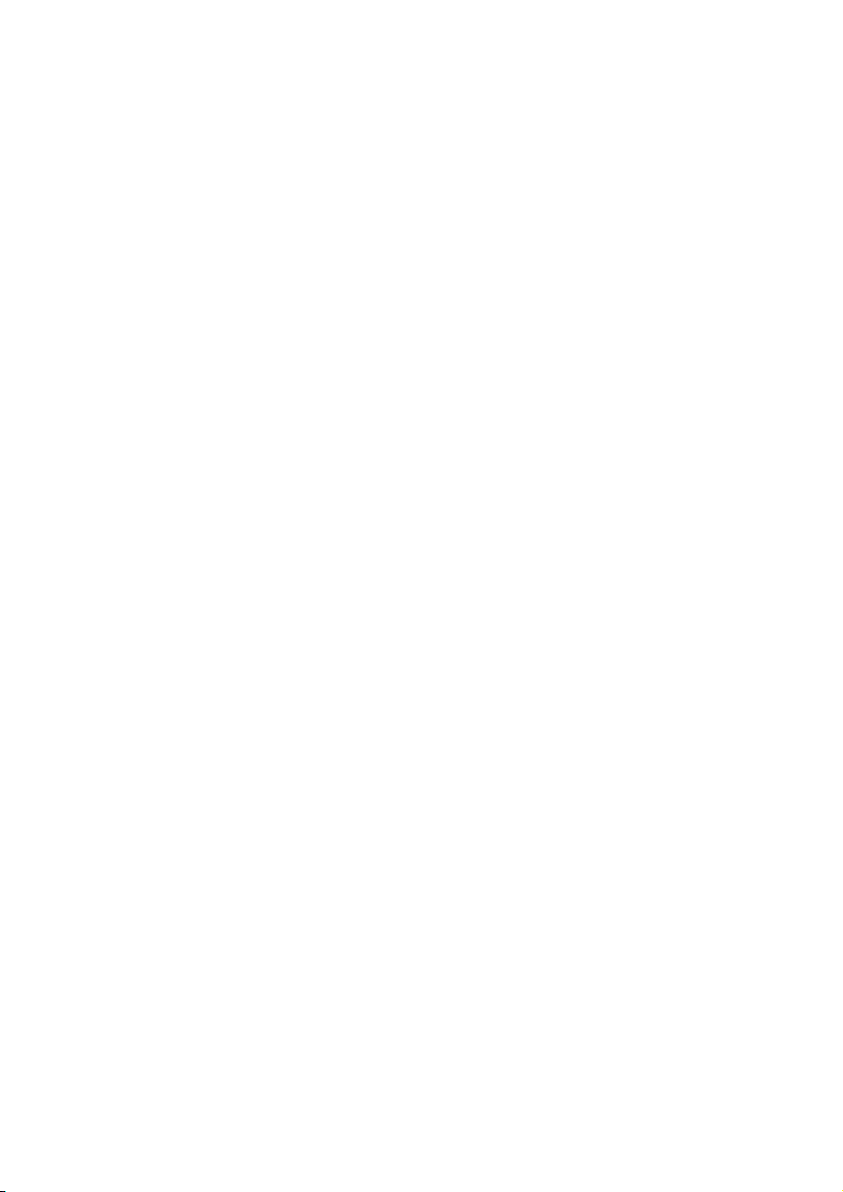
2
Need help?
Please visit
www.philips.com/welcome
where you can access to a full set of supporting materials such as user manual, the
latest software updates and answers to frequently asked questions
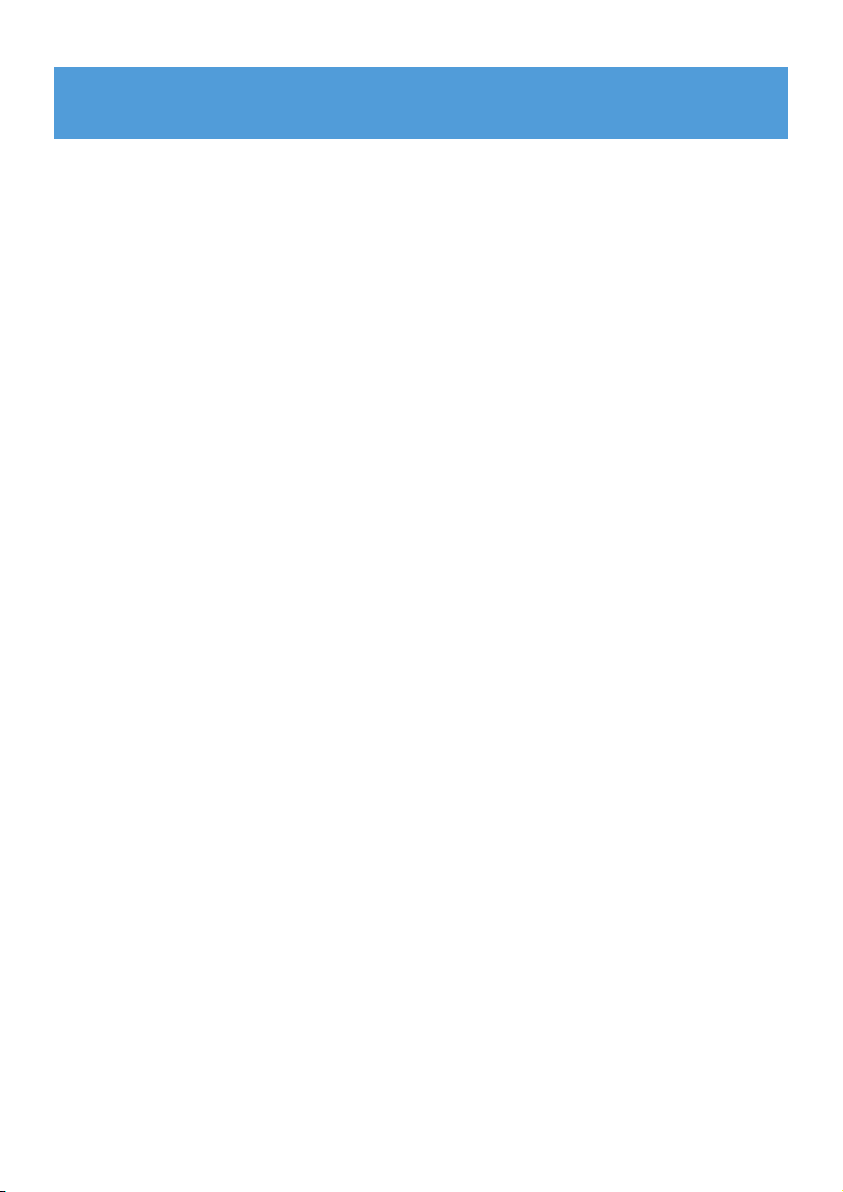
3
1 Important safety information 5
2 Your new player 10
2.1 What’s in the box 10
2.3 Register your product 10
3 Getting started 11
3.1 Overview of controls and connections 11
3.2 Install 12
3.3 Connect 12
3.3.1 Insert the battery 12
3.4 Transfer 13
3.5 Enjoy 13
3.5.1 Power on and off 13
3.5.2 Navigate the menu 13
4 Organize and transfer music with Windows
Media Player 11 14
4.1 About Windows Media Player 11 14
4.1.1 Before installing Windows Media Player 11 (optional) 14
4.1.2 Installing Windows Media Player 11 15
4.1.3 Rolling back to a previous version of Windows Media Player 18
4.1.4 More about rolling back to a previous version of Windows Media
Player 19
4.2 Music transfer 19
4.2.1 Add music files to Windows Media Player Library 20
4.2.2 Switch between music library in Windows Media Player and your
player 21
4.2.3 Rip songs from a CD 22
4.2.4 Buy music online 24
4.3 Sync your Windows Media contents to your player 25
4.3.1 Set up your player 25
4.3.2 Switch Between Automatic and Manual Sync 26
4.3.3 Select and Prioritise What Syncs Automatically 26
4.3.4 Select files and playlists for Manual Sync 27
4.3.5 Shuffle manual sync items on your player 29
4.3.6 Copy files from your player to your computer 30
4.4 Manage your Windows Media Player Playlist 30
4.4.1 Create a regular Playlist 30
4.4.2 Create an Auto Playlist 31
4.4.3 Edit playlist 32
4.4.4 Transfer playlists to your player 33
Contents
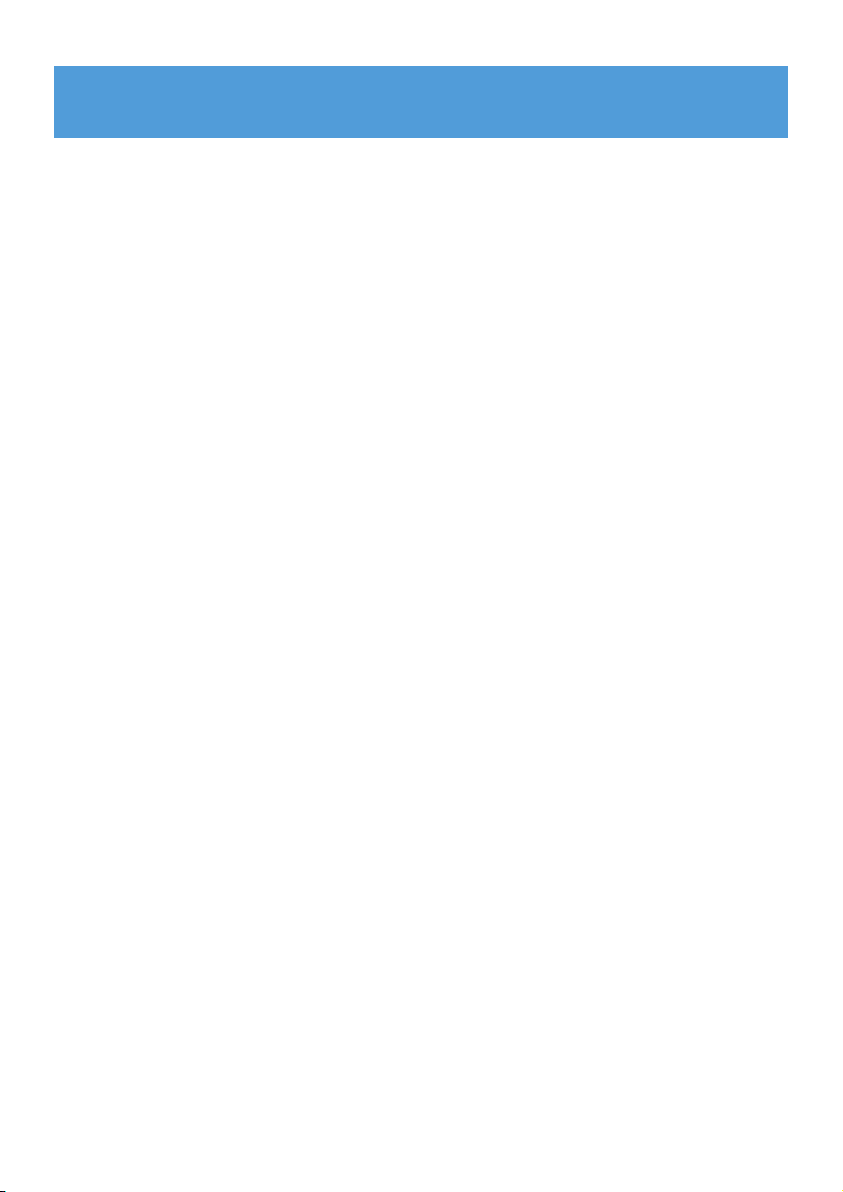
4
4.5 Manage your files and playlists in Windows Media Player
34
4.5.1 Search for music via Windows Media Player 34
4.5.2 Delete files and playlists from Windows Media Player library 34
4.5.3 Delete files and playlists from your player 34
4.5.4 Add or change album art 35
4.5.5 Edit song information via Windows Media Player 36
4.5.6 Format your player via Windows Media Player 37
5 Detail operation 38
5.1 Music mode 38
5.1.1 Control 38
5.1.2 Playback features 39
5.2 Recordings 40
5.2.1 Make recordings 40
5.2.2 Play back recordings 40
5.2.3 Upload recordings to the computer 40
5.2.4 Delete recordings 40
5.3 Settings 41
5.4 Use your player to store and carry data files 41
6 Update your player 42
6.1 Manually verify whether your firmware is up to date 42
7 Technical data 43
8 Frequently asked questions 44
9 Glossary 46
Contents
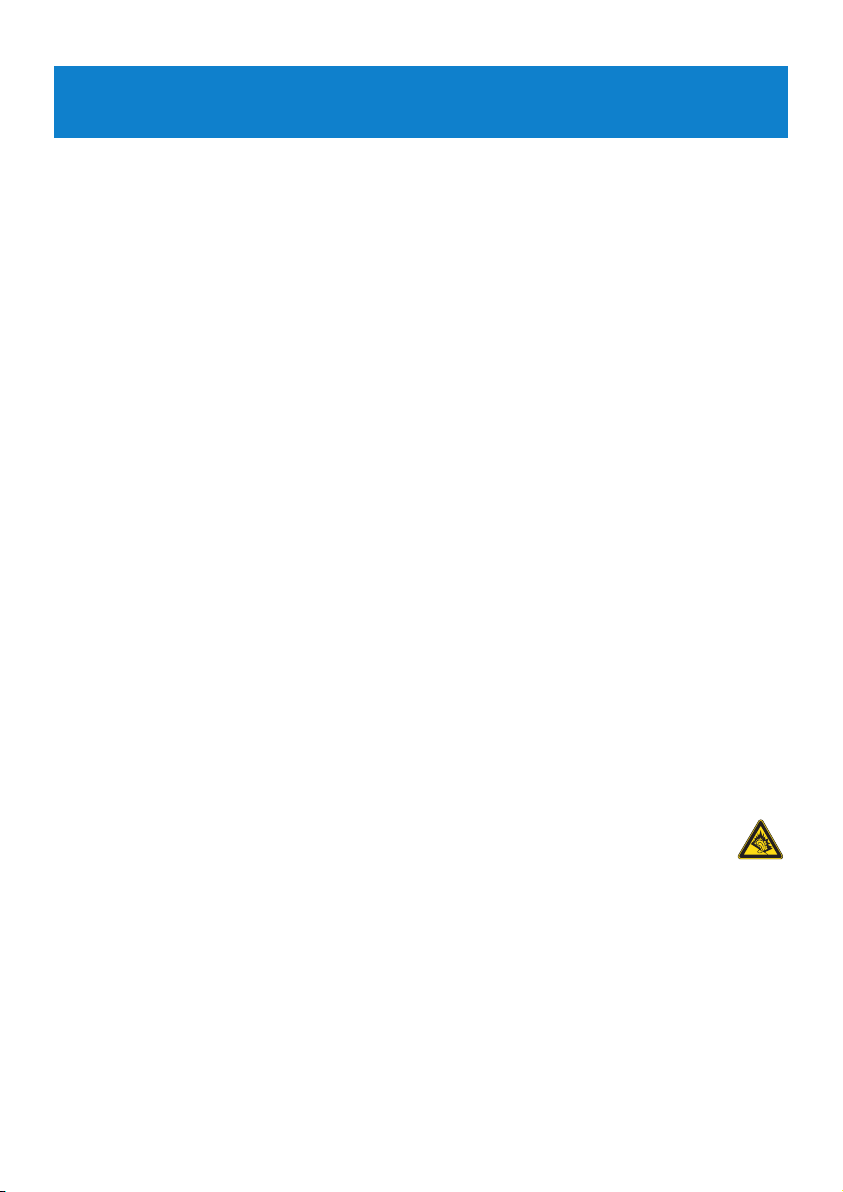
5
1 Important safety information
General maintenance
To avoid damage or malfunction:
• Do not expose the player to excessive heat caused by heating equipment or direct
sunlight.
• Do not drop your player or allow objects to fall on your player.
• Do not allow your player to be submerged in water. Do not expose headphone socket or
battery compartment to water, as water entering the set may cause major damage.
• Do not use any cleaning agents containing alcohol, ammonia, benzene, or abrasives as
these may harm the set.
• Active mobile phones in the vicinity may cause interference.
• Backup your files. Please ensure that you retain the original files you have downloaded to
your device. Philips is not responsible for any loss of data if the product becomes damaged
or not readable / legible.
• Manage (transfer, delete, etc.) your music files only with the supplied music software to
avoid problems!
About operating and storage temperatures
•
Operate in a place where temperature is always between 0 and 35ºC (32 to 95ºF)
• Store in a place where temperature is always between -20 and 45ºC (-4 to 113ºF)
• Battery life may be shortened in low temperature conditions.
Replacements parts/ accessories
Visit www.philips.com/support or contact our Customer Care Helpline (the telephone
number can be found on the first page of this manual) to order replacement parts/
accessories.
Hearing Safety
Listen at a moderate volume.
• Using headphones at a high volume can impair your hearing. This product can
produce sounds in decibel ranges that may cause hearing loss for a normal person,
even for exposure less than a minute. The higher decibel ranges are offered for
those that may have already experienced some hearing loss.
• Sound can be deceiving. Over time your hearing “comfort level” adapts to higher volumes
of sound. So after prolonged listening, what sounds “normal” can actually be loud and
harmful to your hearing. To guard against this, set your volume to a safe level before your
hearing adapts and leave it there.
To establish a safe volume level:
• Set your volume control at a low setting.
• Slowly increase the sound until you can hear it comfortably and clearly, without distortion.
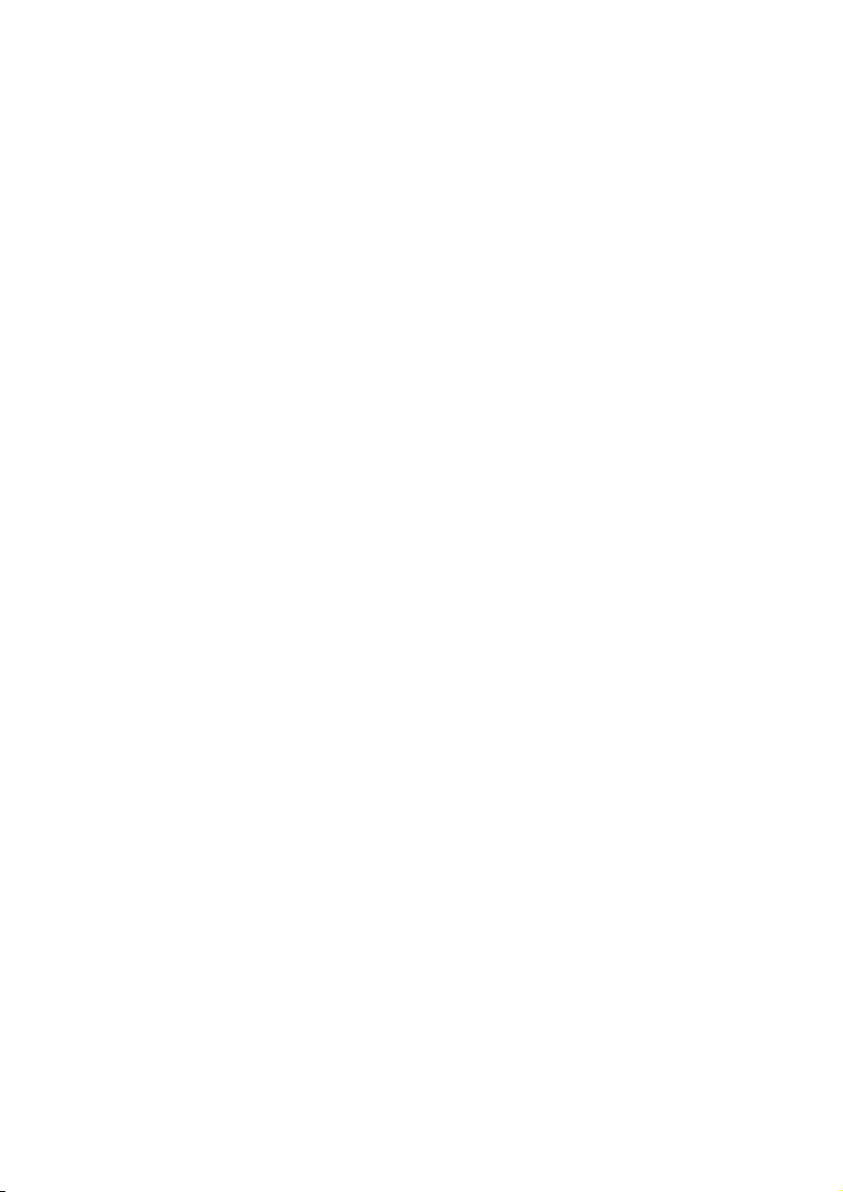
Listen for reasonable periods of time:
• Prolonged exposure to sound, even at normally “safe” levels, can also cause hearing loss.
• Be sure to use your equipment reasonably and take appropriate breaks.
Be sure to observe the following guidelines when using your headphones.
• Listen at reasonable volumes for reasonable periods of time.
• Be careful not to adjust the volume as your hearing adapts.
• Do not turn up the volume so high that you can’t hear what’s around you.
• You should use caution or temporarily discontinue use in potentially hazardous situations.
• Do not use headphones while operating a motorized vehicle, cycling, skateboarding, etc.; it
may create a traffic hazard and is illegal in many areas.
Important (for models supplied with headphones):
Philips guarantees compliance with the maximum sound power of its audio players as
determined by relevant regulatory bodies only with the original model of provided
headphones. In case this one needs replacement, we recommend that you contact your
retailer to order a model identical to that of the original, provided by Philips.
Copyright information
All other brands and product names are trademarks of their respective companies or
organizations.
Unauthorized duplication of any recordings whether downloaded from the Internet or made
from audio CDs is a violation of copyright laws and international treaties.
The making of unauthorized copies of copy-protected material, including computer
programmes, files, broadcasts and sound recordings, may be an infringement of copyrights
and constitute a criminal offence. This equipment should not be used for such purposes.
This product is protected by certain intellectual property rights of Microsoft Corporation.
Use or distribution of such technology outside of this product is prohibited without a license
from Microsoft or an authorized Microsoft subsidiary.
Content providers are using the digital rights management technology for Windows Media
contained in this device (“WM-DRM”) to protect the integrity of their content (“Secure
Content”) so that their intellectual property, including copyright, in such content is not
misappropriated. This device uses WM-DRM software to play Secure Content (“WM-DRM
Software”). If the security of the WM-DRM Software in this device has been compromised,
Microsoft may revoke (either on its own or upon the request of the owners of Secure Content
(“Secure Content Owners”)) the WM-DRM Software’s right to acquire new licenses to copy,
display and/or play Secure Content. Revocation may also prevent your device’s ability to
transfer, store, copy, display and/or play Secure Content which you have previously stored on
your Device. Revocation does not alter the WM-DRM Software’s ability to play unprotected
content. A list of revoked WM-DRM Software is sent to your device whenever you download
a license for Secure Content from the Internet or from a PC. Microsoft may, in conjunction
with such license, also download revocation lists onto your device on behalf of Secure Content
Owners, which may disable your device’s ability to copy, display and/or play Secure Content.
6
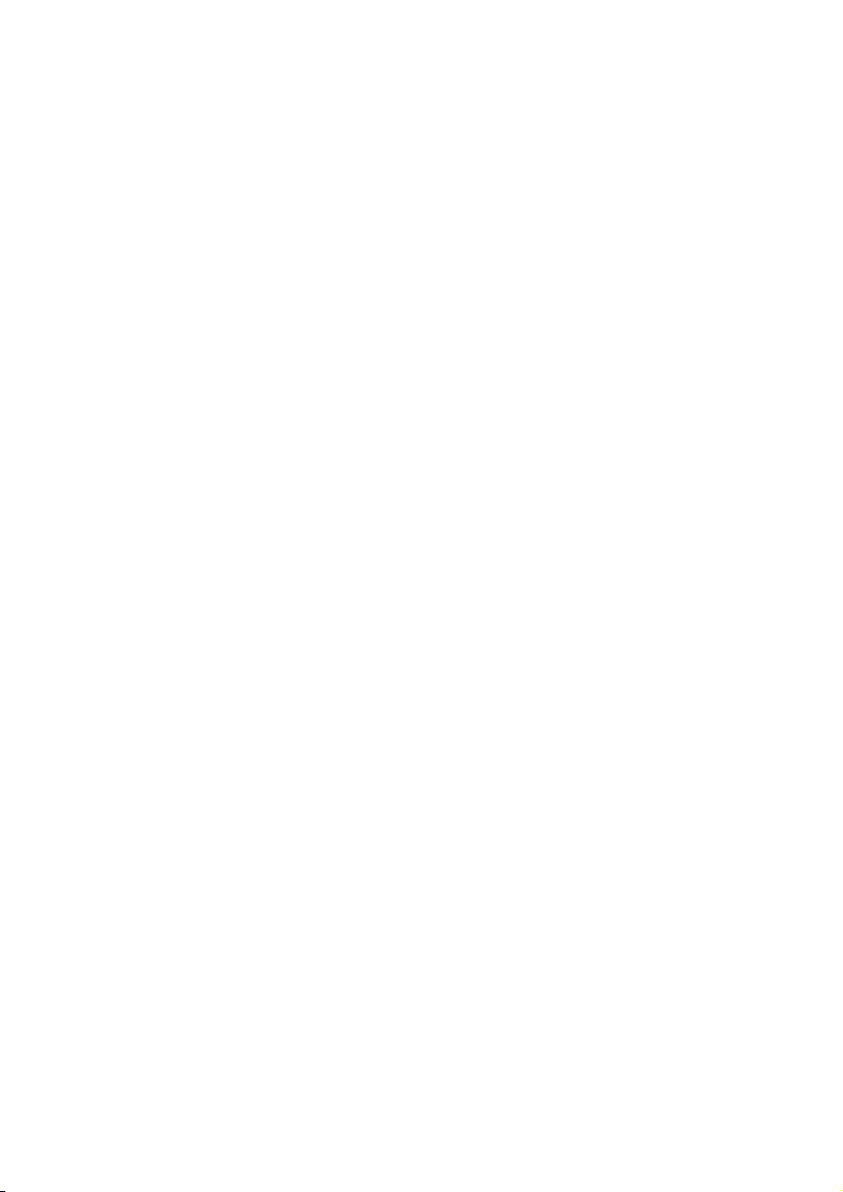
7
In the event of revocation, Philips will attempt to make available software updates to restore
some or all of your device’s ability to transfer, store, access, copy, display and/or play Secure
Content. However, the ability to make such updates available does not rest solely with
Philips. Philips does not guarantee that, after revocation, such software updates will be
available. If such updates are not available, your device will not have the ability to transfer,
store, copy, display and/or play Secure Content - even Secure Content which you have
previously stored on your device.
In addition, even if such software updates are available, they may not enable your Device to
transfer, store, copy, display, and/or play Secure Content which was previously stored on
your Device. In some cases you may be able to transfer the content from the PC. In other
cases, you may have to repurchase previously obtained Secure Content.
To summarize - Microsoft, Secure Content Owners, and Secure Content distributors may
deny you access, or restrict your access, to Secure Content. They may also disable your
device’s ability to transfer, store, copy, display and/or play Secure Content even after you
have paid for and obtained it. Neither your consent nor the consent or approval of Philips is
necessary for any of them to deny, withhold or otherwise restrict your access to Secure
Content or to disable your device’s ability to transfer, store, access, copy, display, and/or play
Secure Content. Philips does not guaranty that you will be able to transfer, store, access,
copy, display, and/or play Secure Content.
The Windows Media and the Windows logo are registered trademarks of Microsoft
Corporation in the United States and/or other countries.
Data logging
Philips is committed to improving the quality of your product and enhancing the Philips user
experience. To understand the usage profile of this device, this device logs some info / data
to the non-volatile memory region of the device. These data are used to identify and detect
any failures or problems you as a user may experience while using the device. The data
stored, for example, will be the duration of playback in music mode, duration of playback in
turner mode, how many times battery low was encountered, etc. The data stored do not
reveal the content or media used on the device or the source of downloads. The data stored
on the device are retrieved and used ONLY if the user returns the device to the Philips
service centre and ONLY to simplify error detection and prevention. The data stored shall
be made available to user on user’s first request.
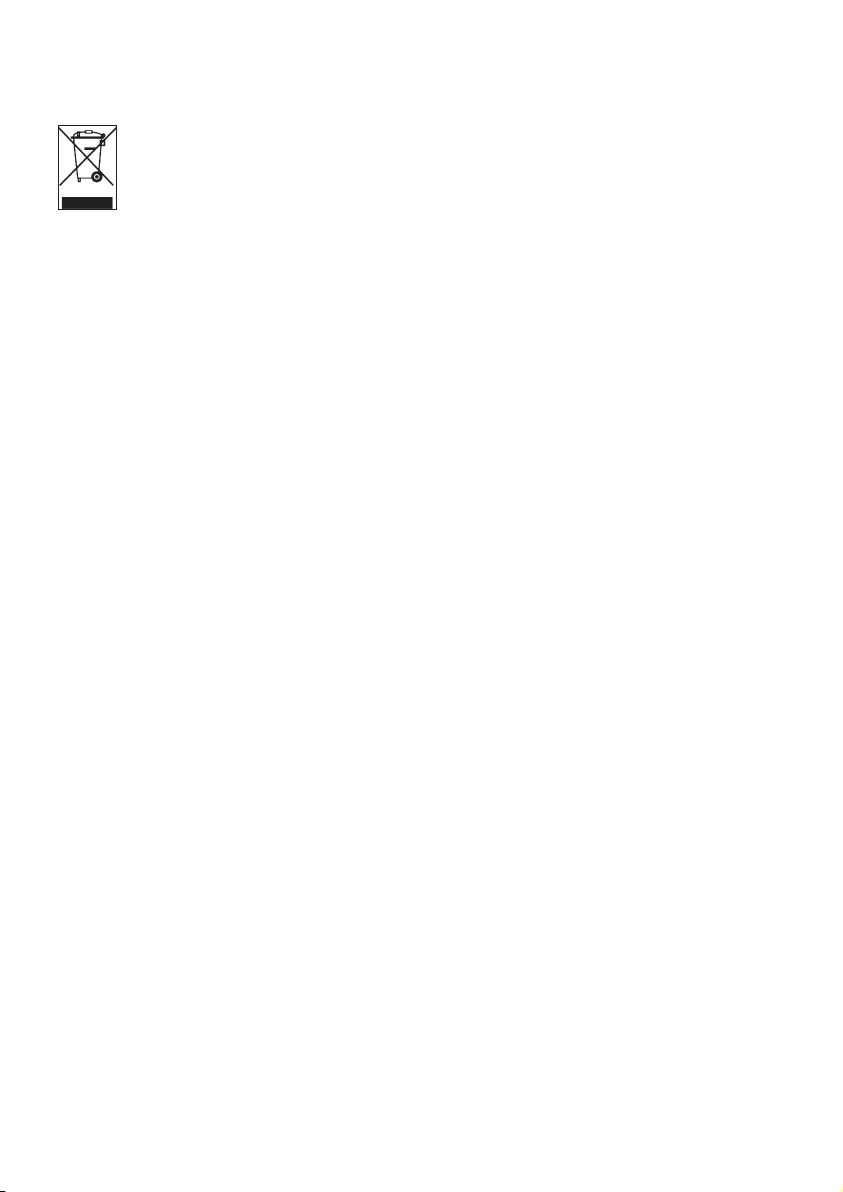
8
Disposal of your old product
Your product is designed and manufactured with high quality materials and
components, which can be recycled and reused.
When this crossed-out wheeled bin symbol is attached to a product, it means the
product is covered by the European Directive 2002/96/EC.
Please be informed about the local separate collection system for electrical and electronic
products.
Please act according to your local rules and do not dispose of your old product with your
normal household waste. The correct disposal of your old product will help prevent potential
negative consequences to the environment and human health.
Modifications
Modifications not authorized by the manufacturer may void user authority to operate this
device.
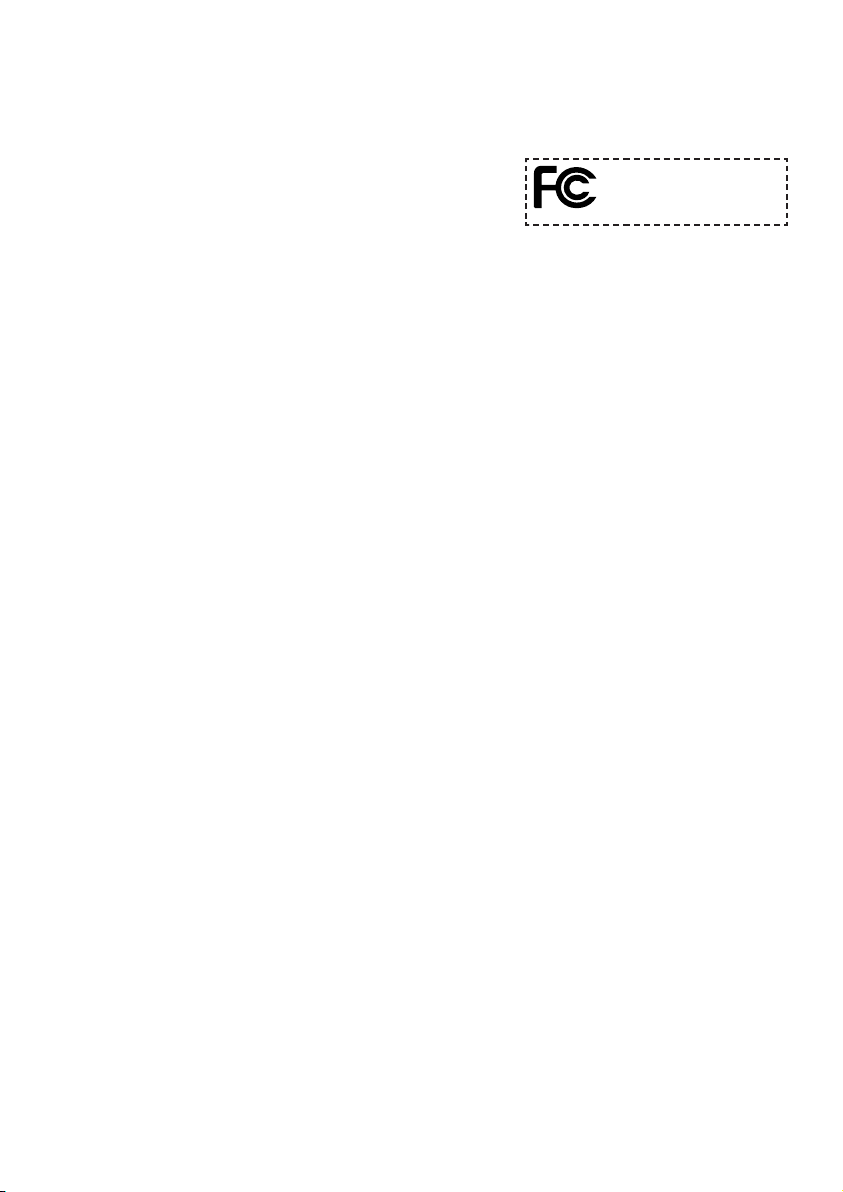
Notice for USA
Note:
This equipment has been tested and found to comply with
the limits for a Class B digital device, pursuant to part 15
of the FCC Rules. These limits are designed to provide
reasonable protection against harmful interference in a
residential installation. This equipment generates, uses, and can radiate radio frequency
energy and, if not installed and used in accordance with the instruction manual, may cause
harmful interference to radio communications.
However, there is no guarantee that interference will not occur in a particular installation. If
this equipment does cause harmful interference to radio or television reception, which can
be determined by turning the equipment off and on, the user is encouraged to try to correct
the interference by one or more of the following measures:
- Relocate the receiving antenna.
- Increase the separation between the equipment and receiver.
- Connect the equipment into an outlet on a circuit different from that to which the
receiver is connected.
- Consult the dealer or an experienced radio/ TV technician for help.
Notice for Canada
This Class B digital apparatus complies with Canadian ICES-003.
The set complies with the FCC-Rules, Part 15 and with 21 CFR 1040.10. Operation is subject
to the following two conditions:
• This device may not cause harmful interference, and
• This device must accept any interference received, including interference that may cause
undesired operation.
Notice for the European Union
This product complies with the radio interference requirements of the European Union.
9
Philips
SA4126, SA4127, SA4146, SA4147
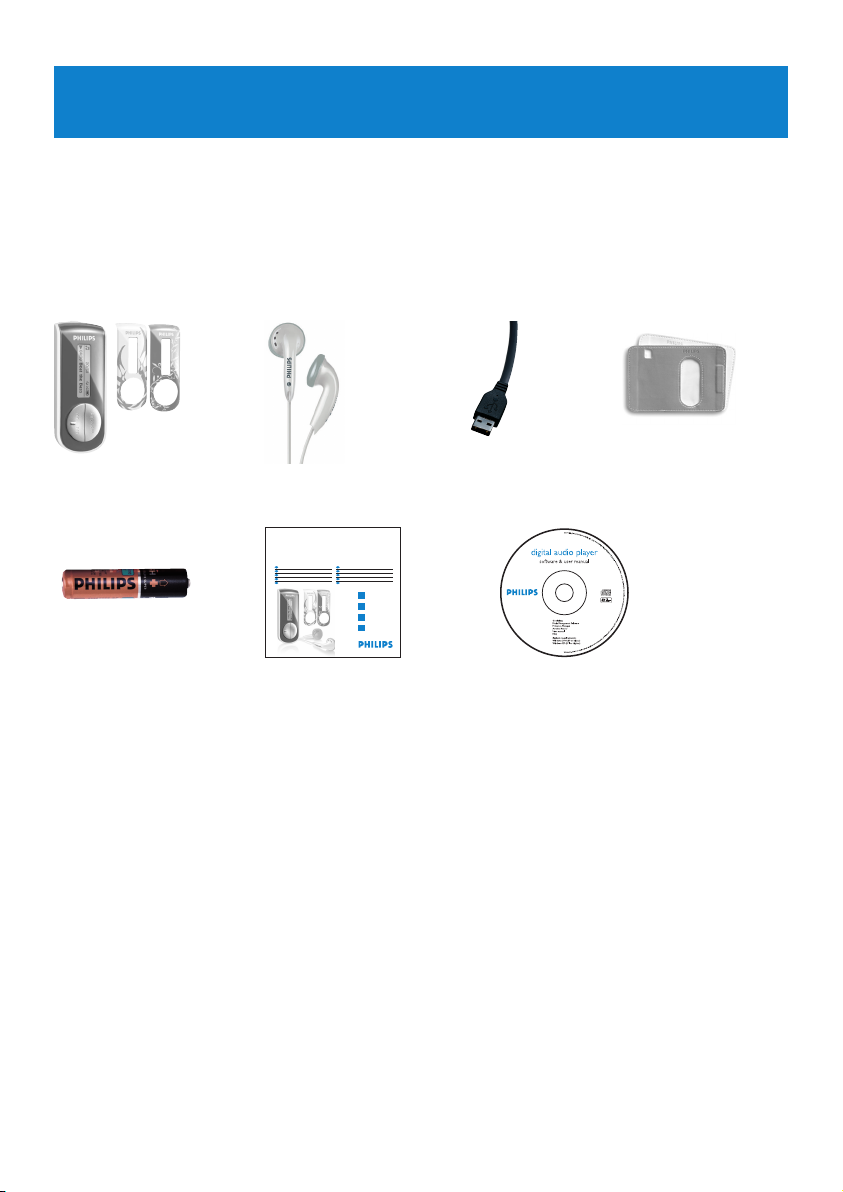
10
2 Your new player
With your newly purchased player, you can enjoy the following:
• MP3, WAV and WMA playback
• Voice recording
2.1 What’s in the box
The following accessories are included with your player:
2.2 Register your product
We strongly recommend that you register your product in order to gain access to free
upgrades. To register your product, please log on to www.philips.com/welcome so that we
can inform you as soon as new updates become available.
AAA battery
USB cable Pouch
Quick start guide CD-ROM containing Windows
Media Player 11, Philips Device
Manager, User Manual and
Frequently Asked Questions
HeadphonesPlayer
Philips audio player
Quick start guide
Quick start guide 1
EN
Guide de démarrage rapide 10
FR
Guía de inicio rápido 19
ES
Kurzanleitungsanleitung 28
DE
NL
Handleiding voor snel gebruik 37
Guida di riferimento rapido 46
IT
Início rápido 55
PO
Быстрый запуск 65
RU
Krótka instrukcja obsługi 74
PL
HU
Gyors áttekintés 83
1
2
3
4
SA4126 SA4127
SA4146 SA4147
Install
Connect
and charge
Transfer
Enjoy
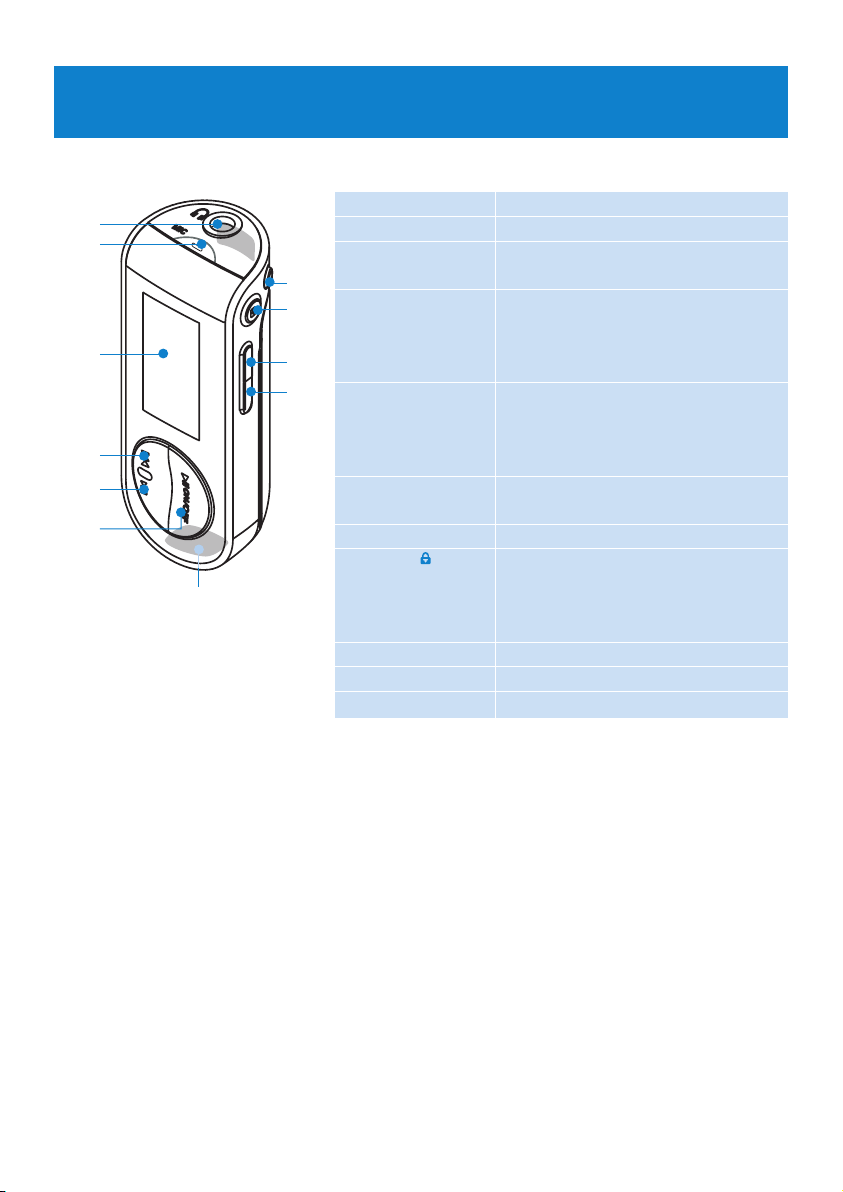
11
A p Headphones jack
B Microphone
C Display Dynamically display menu, options
and track information
D J( Press to return to a previous song,
press and hold to fast rewind.
In menu mode, press to navigate
through the menu.
E )K Press to skip to the next song,
press and hold to fast forward.
In menu mode, press to navigate
through the menu.
F y / 2; Power on/off and play/pause,
confirm a menu setting
G REC Start or stop voice recording
H MENU/ Press to access the menu / Return
to previous menu
Disable or enable the player’s
controls
I Vol - Volume down
J Vol + volume up
K USB connector
3 Getting started
3.1 Overview of controls and connections
A
C
D
E
K
B
G
H
I
J
F
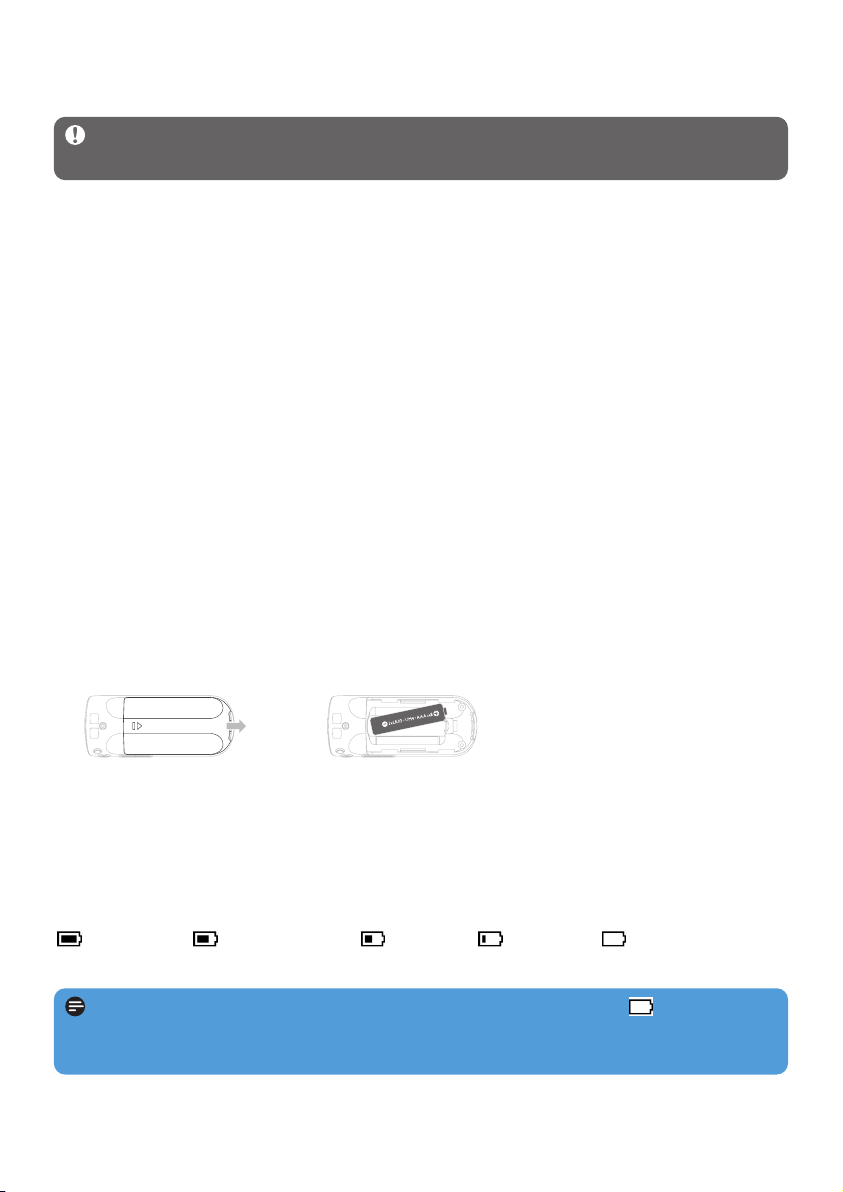
12
System requirements:
• Windows XP (SP2 or higher)
• Pentium Class 300MHz processor or higher
• 128MB RAM
• 500MB hard disk space
• Internet connection (preferable)
• Microsoft Internet Explorer 6.0 or later
• USB port
1 Insert the CD supplied with your product into the CD ROM drive of your PC.
2 Follow the on-screen instructions to complete the installation of Windows Media
Player and Philips Device Manager.
3 If the installation program does not start automatically, browse the CD contents with
Windows Explorer and run the program by double clicking on the file ending with .exe.
Lost your CD? Don’t worry, you can download the CD contents from
www.philips.com/support.
3.3 Connect
3.3.1 Insert the battery
3.3.2 Read the battery level indication of your player
The approximate power levels of your battery are indicated as follows:
Full Two-thirds full Half full Low Empty
Note When the batteries are almost empty, the low battery screen blinks. Your
player will power down in less than 60 seconds. Your player will save all settings and unfinished recordings before it powers down.
1 Remove the battery door
by sliding it in the
direction of arrow.
2 Insert the supplied AAA
battery into the battery
compartment.
3.2 Install
Important Make sure to install the software provided in the supplied CD for music
transfer.
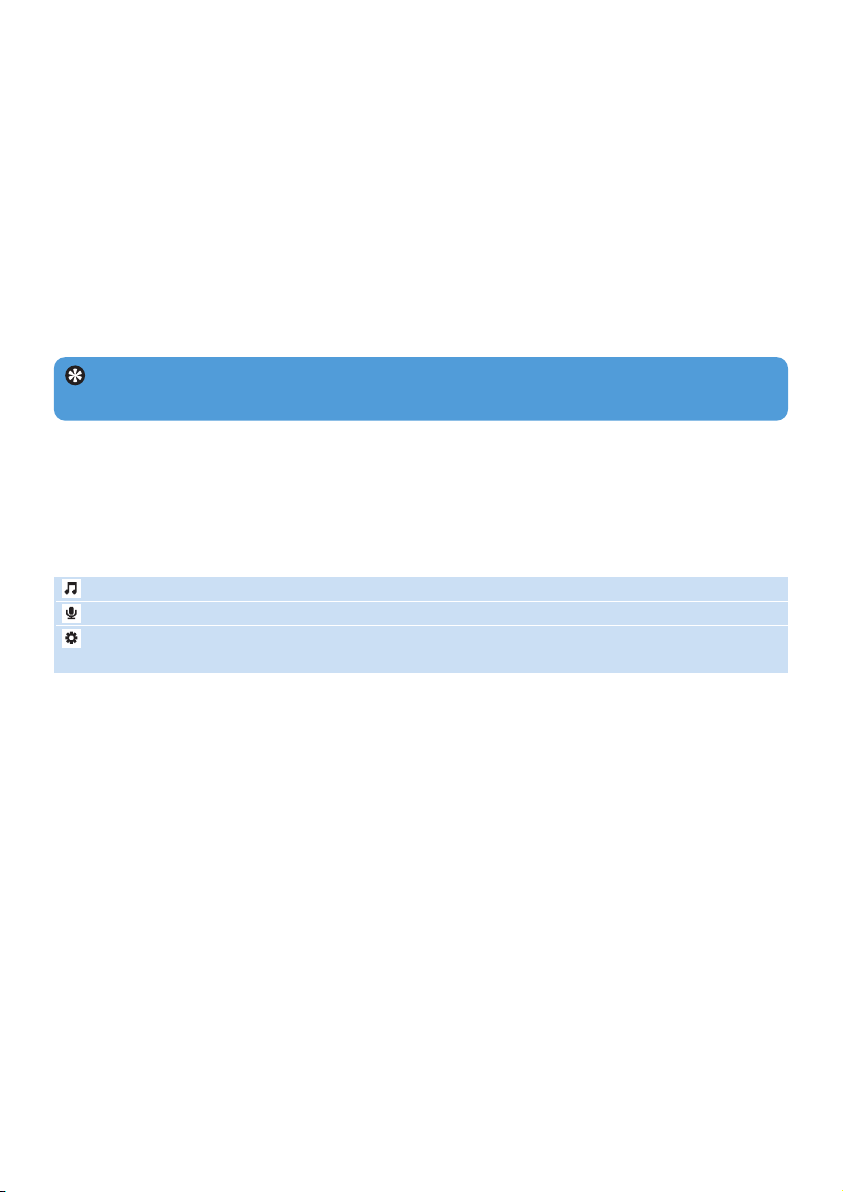
13
3.5.2 Navigate the menu
Your player has an intuitive menu navigation system to guide you through various settings
and operations. Use J( and )K to browse through menus. Press 2; to confirm your
selection. You can press MENU to access the menu and return to previous level.
When your player powers up, you can see the Root menu. It includes:
Music Play your digital music tracks
Recordings Play your recordings
Settings Change the playmode, equalizer, backlight or language settings, display
the player information
Tip Your player automatically powers down if there is no operation and no music
played for 3 minutes.
3.4 Transfer
You can transfer music to your player using Windows Media Player. See Organize and
transfer music with Windows Media Player 11 section of this user manual for more
details.
3.5 Enjoy
3.5.1 Power on and off
To power on, press 2; until the Philips welcome screen appears.
To power off, press and hold 2; until there is no display on the screen.
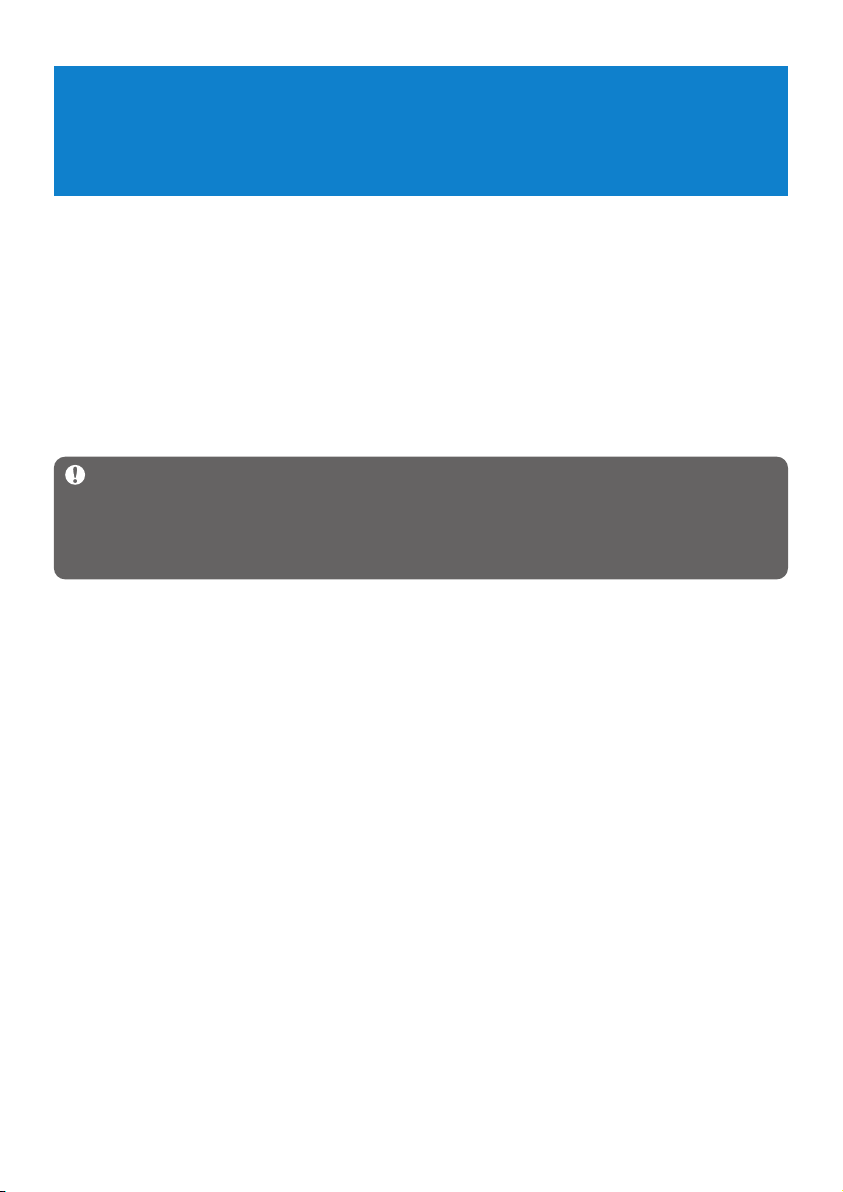
14
4 Organize and transfer music with
Windows Media Player 11
4.1 About Windows Media Player 11
While your player will work with Windows Media Player 10, we suggest that you use
Windows Media Player 11 for a more enhanced media experience, both on the computer
and on your player.
Windows Media Player 11 is an all-in-one playback and recording program that lets you
play your CDs, rip CD tracks to your hard disk, transfer media files to your player, etc. This
chapter describes the steps that you need to follow to successfully set up and transfer music
to your player. For more information, see Windows Media Player Help on your computer or
visit www.microsoft.com/windows/windowsmedia/player/faq/default.mspx
Important Make sure that you have installed the Windows Media Player 11
software provided in the by-packed CD for music transfer.
You must be logged on as an administrator or a member of the Administrators group to
perform the following procedures. For more information, please visit www.microsoft.com
4.1.1 Before installing Windows Media Player 11 (optional)
If necessary, before you install Windows Media Player 11, go to Windows Update and
install any high-priority updates that are available for your computer.
Perform the following steps if you wish to save media information and star ratings to your
media file, as well as back up your existing data:
1 In Windows Media Player 10, click Tools, and then click Options.
2 Click the Library tab, select the Maintain my star ratings as global ratings in the
media files check box.
> The user ratings for your songs will be saved in your media files rather than in your library
database file (this may take several minutes).
3 Click Tools, and then click Process media information now.
> This ensures that your ratings (and any changes that you have made to other media information)
are saved to your media files immediately.
4 Select Start > All Programs > Accessories > System Tools > Backup to backup
your existing data.
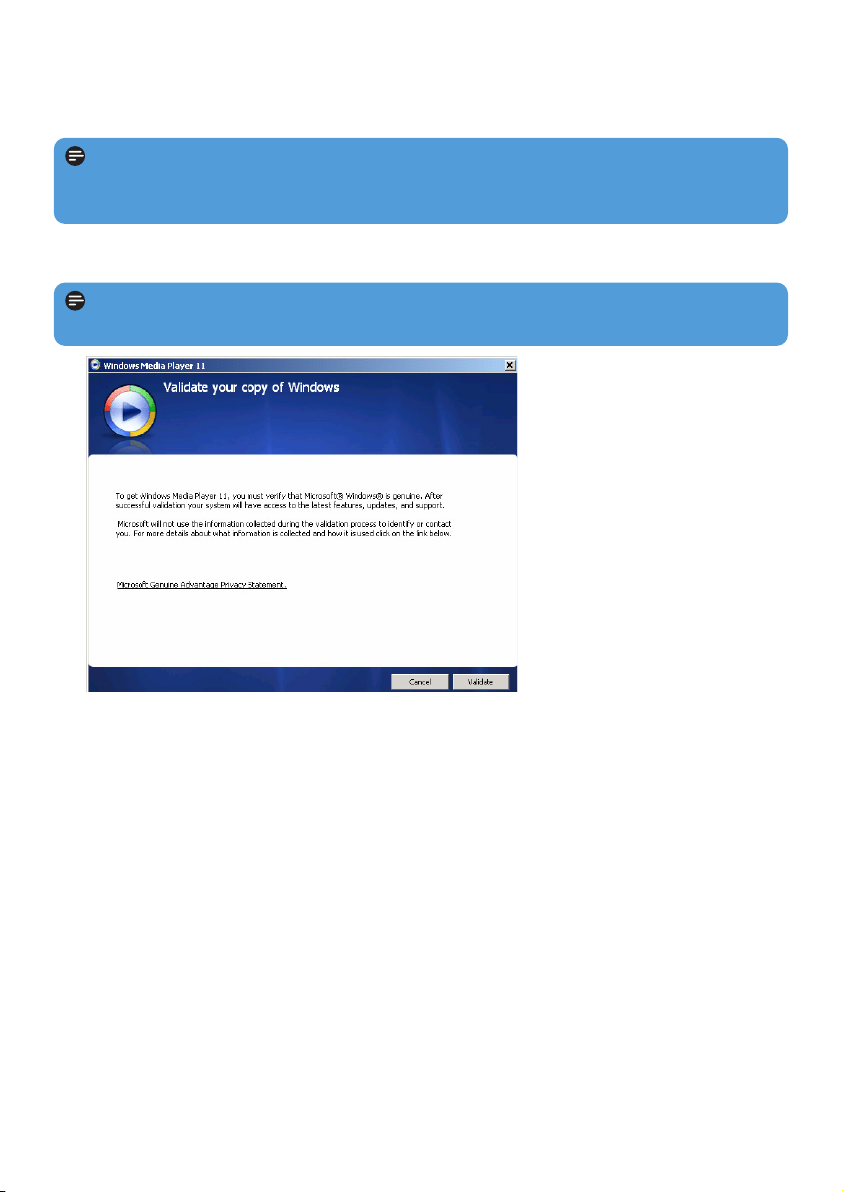
15
3 Click Validate to continue.
4.1.2 Installing Windows Media Player 11
1 Insert the by-packed CD into the CD ROM drive of your computer.
2 Follow the onscreen instructions to complete the installation of Windows Media
Player 11.
Note If the installation program does not start automatically, browse the CD contents
via Windows Explorer and run the program by double clicking on the file ending with
.exe.
Note If the following dialog boxes appear during installation, read through the texts
before you proceed with the installation:
