Philips Rotary Mower, 107B50/74 Service Manual

17" Auto scan Colour Monitor
http://jdwxzlw.5d6d.com/?fromuser=华盛维修
家电维修资料网,免费下载各种维修资料
Chassis :V30
Service
Service
Service
TABLE OF CONTENTS
Description Page
V30 107B5
107B50/74
Horizontal frequencies
30-86kHz
Description Page
Important Safety Notice ------------------------------- 2
Technical Data ------------------------------------------ 3
Front control & OSD------------------------------------ 4
OSD menu tree------------------------------------------ 5
Lock/Unlock, Burn in,Service mode------------------6
Wiring Diagram-------------------------------------------7
Mechanical Instructions ----------------------------- 8~9
Warning and Notes ------------------------------------ 10
Electrical Adjustments --------------------------- 11~ 13
DDC Instructions -----------------------------------14~18
Hex Data of DDC2B--------------------------------19 ~21
SAFETY NOTICE
ANY PERSON ATTEMPTING TO SERVICE THIS CHASSIS MUST FAMILIARIZE HIMSELF WITH THE CHASSIS
AND BE AWARE OF THE NECESSARY SAFETY PRECAUTIONS TO BE USED WHEN SERVICING ELECTRONIC
EQUIPMENT CONTAINING HIGH VOLTAGES.
Safety test requirements (Hipot & Ground)------- 22
Block Diagram ------------------------------------------23
Video Panel Schematic Diagram ---------------24~26
Main Panel Schematic Diagram-----------------27~29
Key ControlPanel Schematic Diagram-------------30
Repair flow chart----------------------------------- 31~38
Repair Tips ----------------------------------------------39
Exploded View------------------------------------------40
Recommended
Spare parts list------------------------------------- 42~44
General Product Specification-------------------45~75
parts list------------------------------41
CAUTION: USE A SEPARATE ISOLATION TRANSFORMER FOR THIS UNIT WHEN SERVICING.
REFER TO BACK COVER FOR IMPORTANT SAFETY GUIDELINES
Published by BCU Monitors Printed in Taiwan Copyright reserved Subject to modification May 5 2003
M
GB
3138 106 10270
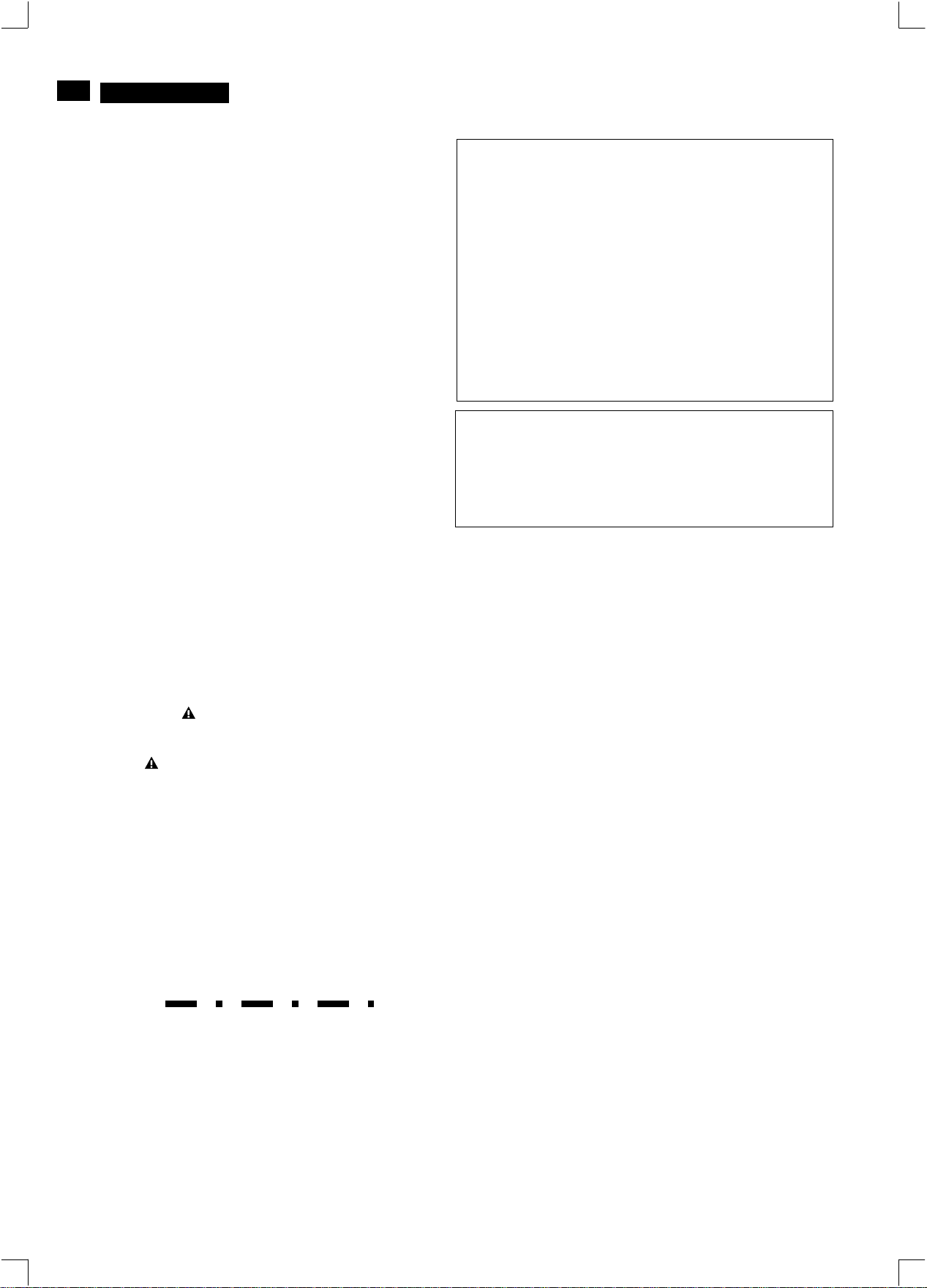
2
http://jdwxzlw.5d6d.com/?fromuser=华盛维修
家电维修资料网,免费下载各种维修资料
9
Proper service and repair is important to the safe, reliable
operation of all PHILIPS Company** Equipment.
The service procedures recommended by PHILIPS and
described in this service manual are effective methods
of performing service operations. Some of these service
operations require the use of tools specially designed for
the purpose. The special tools should be used when and
as recommended.
It is important to note that this manual contains various
CAUTIONS and NOTICES which should be carefully
Read in order to minimize the risk of personal injury to
service personnel. The possibility exists that improper
Service methods may damage the equipment. It also is
important to understand that these CAUTIONS and
NOTICES ARE NOT EXHAUSTIVE. PHILIPS could not
possibly know, evaluate and advise the service trade of
all conceivable ways in which service might be done or of
the possible hazardous consequences of each way.
Consequently, PHILIPS has not undertaken any such broad
evaluation. Accordingly, a servicer who uses a service
procedure or tool which is not recommended by PHILIPS
must first satisfy himself thoroughly that
neither his safety nor the safe operation of the equipment
will be jeopardized by the service method selected.
V30 107B5
Go to cover page
IMPORTANT SAFETY NOTICE
FOR PRODUCTS CONTAINING LASER :
DANGER-
CAUTION-
CAUTION-
TO ENSURE THE CONTINUED RELIABILITY OF THIS
PRODUCT, USE ONLY ORIGINAL MANUFACTURER'S
REPLACEMENT PARTS, WHICH ARE LISTED WITH THEIR
PART NUMBERS IN THE PARTS LIST SECTION OF THIS
SERVICE MANUAL.
Invisible laser radiation when open.
AVOID DIRECT EXPOSURE TO BEAM.
Use of controls or adjustments or
performance of procedures other than
those specified herein may result in
hazardous radiation exposure.
The use of optical instruments with this
product will increase eye hazard.
* * Hereafter throughout this manual, PHILIPS Company
Will be referred to as PHILIPS.
WARNING
Critical components having special safety characteristics
are identified with a by the Ref. No. in the parts list
and enclosed within a broken line* (where several critical
components are grouped in one area) along with the
safety symbol on the schematics or exploded views.
Use of substitute replacement parts which do not have
the same specified safety characteristics may create
shock, fire, or other hazards.
Under no circumstances should the original design be
modified or altered without written permission from
PHILIPS. PHILIPS assumes no liability, express or
implied, arising out of any unauthorized modification
Of design.
Servicer assumes all liability.
* Broken Line
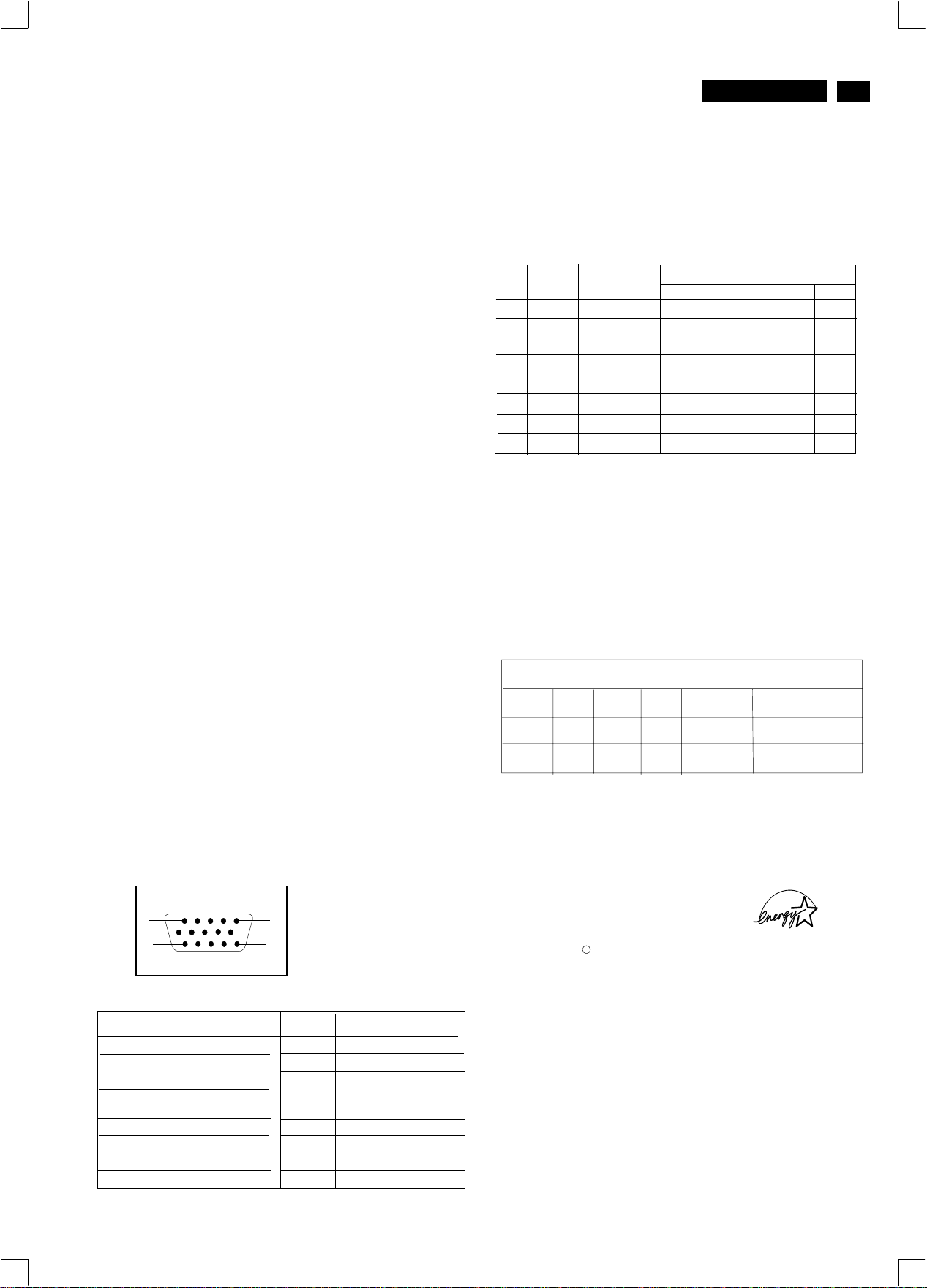
Technical Data
http://jdwxzlw.5d6d.com/?fromuser=华盛维修
家电维修资料网,免费下载各种维修资料
V30 107B5
Go to cover page
9
3
Technical Specification*
CRT
Size and deflection :17 inch/41cm,
Deflection angle : 90 degrees
Dot pitch : 0.25mm with black matrix
Tube type : Shadow mask.real flat,high contrast,
Phosphor : P22
Recommended display area : 12.0" x 9.0" / 306 x 230 mm
Maximum display area
Scanning
Horizontal scanning : 30 - 86 KHz
Vertical : 50 - 160 Hz
scanning
Video
Video dot rate : 176 Mhz
Input impedance
-Video : 75 Ohms
- Sync : 4.7K Ohms
Signal input level : 0.7Vpp
Sync input signal : Separated sync.
Sync polarities : Positive or negative
White Color Temperature
Chromaticity CIE coordinates:
Carton box
Size (with pedestal) : 424(W)x383(H)x397(D)
Net weight : 15.5 Kg
Power supply : 90 - 264 VAC, 50/60 Hz
Power consumption : 90 Watts Max.
Operating condition
Temperature : 0 C - 40 C
Relative Humidety : 10%-90%(W/O condensation)
Storage condition
Temperature : - 25 C - 65 C
Relative Humidity :5%-95%(W/O condensation)
o
at 9300 k x = 0.283 +/- 0.015 y = 0.297 +/- 0.015
o
at 6500 k x = 0.313 +/- 0.015 y = 0.329 +/- 0.015
o
at 5500 k x = 0.332 +/- 0.015 y = 0.347 +/- 0.015
at sRGB x = 0.313 +/- 0.015 y = 0.329 +/- 0.015
anti-glare, anti-static,anti reflection,
light transmission
: 12.8" x 9.6" / 325 x 244 mm
Separate sync
OO
OO
Pin assignment :
flat/square
50%
Data Storage
Factory preset modes:
This monitor has 8 factory-preset modes as indicated in the
following table :
M01
M02
M03
M04
M05
M06
M07
M08
Mode
VGA
VGA
VGA
SVGA
SVGA
EVGA
EVGA
Resolution
720 x 400
640 x 480
640 x 480
800 x 600
800 x 600
1080 x 960
1024 x 768
1280 x 1024
Frequen
H(KHz)
31.5
31.47
43.3
46.9
53.674
60.0
68.7
64.0
V(Hz)
70
60
85
75
85
60
85
60
Sync polarity
H
V
+
-
-
-
-
-
+
+
+
+
+
+
+
+
+
+
Automatic Power Saving
If you have VESA's DPMS compliance display card or software installed
in your PC, the monitor can automatically reduce power consumption
when power saving function active. And if an input from keyboard,
mouse or other input devices is detected, the monitor will automatically
"wake up". The following table shows the power consumption and
signaling of this automatic power saving feature :
Power Management Definition
POWER
SAVING( % )
97 %
Yes
No
POWER
USED
Tyical 70 w
<2 w
VESA's
mode
ON
OFF
This monitor is ENERGY STAR compliant.
As an ENERGY STAR Partner, PHILIPS has determined that
this product meets the ENERGY STAR guidelines for energy
efficiency
Blanked
VIDEO
Active
H-SYNC
Yes
No
V-SYNC
0%
LED
COLOR
Green
Flashing
Green
1
6
11
Pin No.
Assignment
1
Red video input
Green video input
2
Blue video input
3
Identical output-
4
connected to pin 10
fground
5
Red video ground
6
Green video ground
7
Blue video ground
8
5
10
15
Pin No.
9
10
11
12
13
14
15
Assignment
+5V DDC supply
Logic. Ground
Identical outputconnected to pin 10
Serial data line(SDA)
H.Sync /H + V
V.Sync(VCLK for DDC)
Data clock line(SCL)
ENERGY STAR is a U.S. registered mark. AS AN ENERGY STAR
PARTNER, DELL Computer Corporation HAS DETERMINED THAT
THIS PRODUCT MEETS THE ENERGY STAR GUIDELINES FOR
:The 15-pin D-sub connector(male) of the signal cable
ENERGY EFFICIENCY.
R
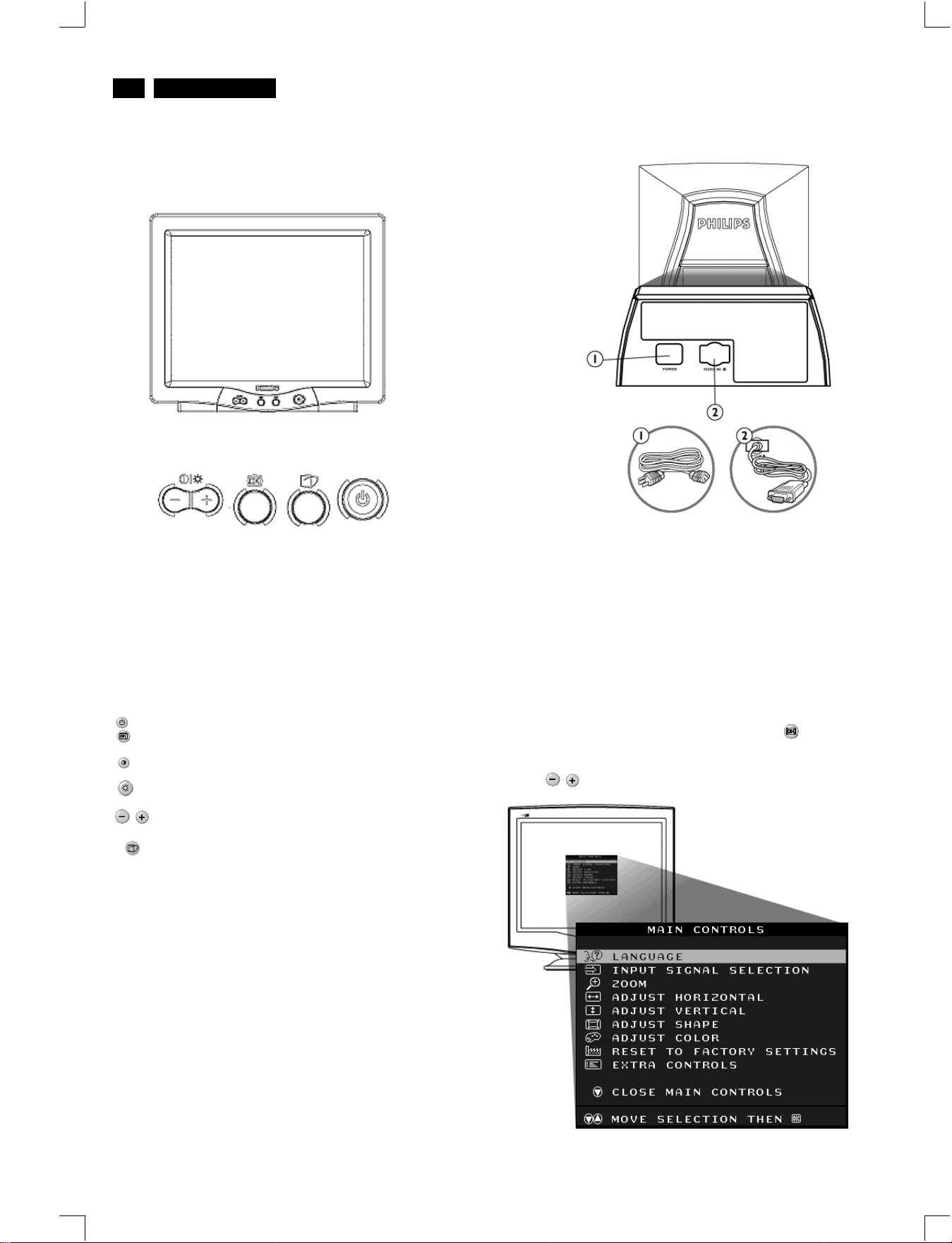
4
http://jdwxzlw.5d6d.com/?fromuser=华盛维修
家电维修资料网,免费下载各种维修资料
Go to cover page
9
V30 107B5
Front View
Front control & OSD
Rear view
107F5/T5/B5
Power button switches your monitor on.
OK button which when pressed will take you to the OSD
controls
Contrast hotkey. When the "-" button is pressed,
the adjustment controls for the CONTRAST will show up.
Brightness hotkey. When the "+" button is pressed,
the adjustment controls for BRIGHTNESS will show up.
"-" and "+" buttons, are used for adjusting the OSD of your
monitor.
LightFrame hotkey. When the button is pressed, the highbrightness function of LightFrame will show up.
1. Power in - attach power cable here.
2. Video In - this is a cable which is already attached to your monitor.
Connect the other end of the cable to your PC.
Description of the On Screen Display
What is the On-Screen Display?
This is a feature in all Philips monitors which allows an end-user to
adjust screen performance of monitors directly though an on-screen
instruction window. The user interface provides user-friendliness and
ease-of-use when operating the monitor.
Basic and simple instruction on the control keys.
On the front controls of your monitor, once you press the button, the
On Screen Display (OSD) Main Controls window will pop up and you
can now start making adjustments to your monitor's various features.
Use the the keys to make your adjustments within.
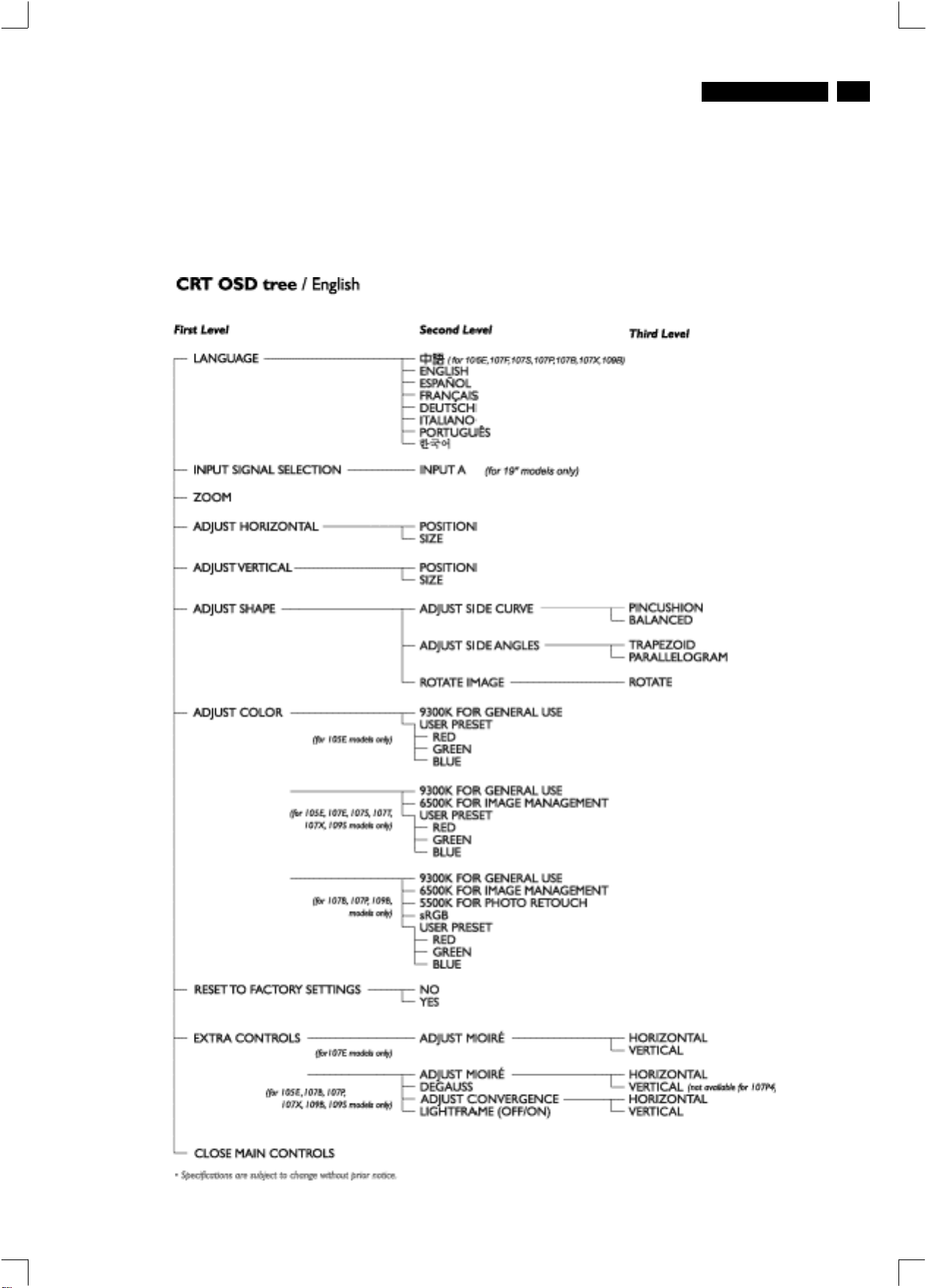
OSD menu tree
http://jdwxzlw.5d6d.com/?fromuser=华盛维修
家电维修资料网,免费下载各种维修资料
The OSD Tree
Below is an overall view of the structure of the On-Screen
Display. You can use this as reference when you want to
later on work your way around the different adjustments.
V30 107B5
Go to cover page
9
5
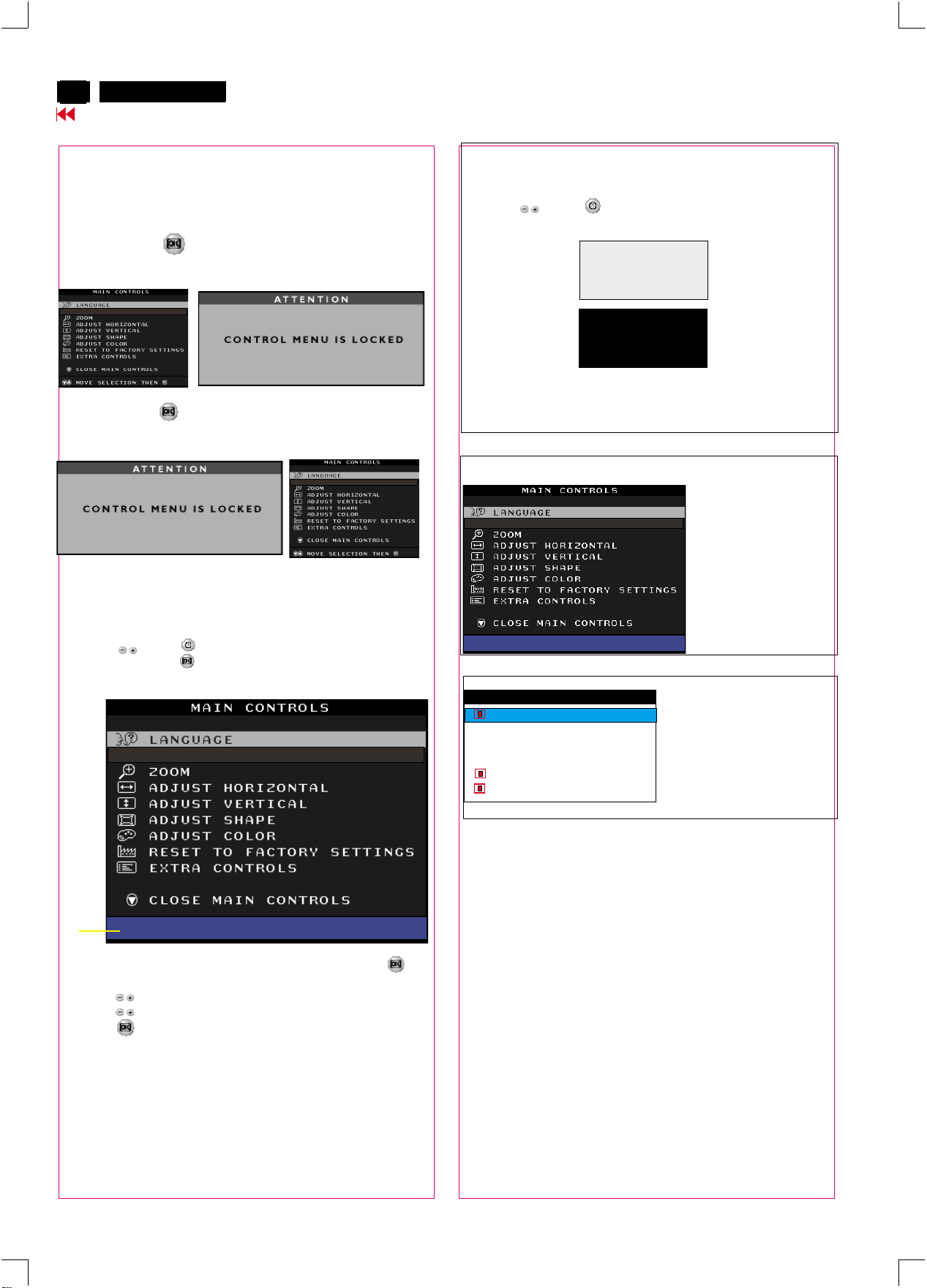
6
http://jdwxzlw.5d6d.com/?fromuser=华盛维修
家电维修资料网,免费下载各种维修资料
X
V30 107B5
Go to cover page
Lock/Unlock, Factory Mode, Burn In, Service Mode
OSD Lock
OSD lock is a feature which disables the OSD controls. It can be used
when the monitor is set up for demonstration purposes or when
adjustment of the OSD is not desirable.
Switch on OSD lock feature:
Press and hold the button continuously for 15 seconds.
Release the button when the message
"CONTROL MENU IS LOCKED" appears.
Switch off OSD lock feature:
Press and hold the button continuously for 15 seconds or until the
message window "CONTROL MENU IS LOCKED" disappears, and
"MAIN CONTROLS" appears.
To access BURN IN mode
First of all, monitor displays an image.
1. Disconnect the video cable (interface cable).
2. Turn off monitor
3. Press '" " and " " simultaneously on the front control
panel,then the BURN IN mode comes on the screen of monitor
as below.
50 seconds around
5 seconds around
repeatly
Reconnect the video cable, then return to normal image.
4.
SERVICE MODE (Indication-Factory mode)
00010
------------------------>
00010: stands for
1. using 10 hours already.
2. turn on/off 10 times.
3. using several hours
+ turn on/off monitor.
To access factory mode
1. Turn off monitor (don't turn off PC)
2. Press '" " and " " simultaneously on the front control
panel,then press " ",wait till the OSD menu with characters
V30 107B5 P V0.51 20021220 (below OSD menu)" come on the
screen of monitor.
Factory
Mode
Indicator
3. If OSD menu disappears on the screen of monitor, press " "
again (anytime), then the OSD menu comes on the screen again.
4. Using " " : to select OSD menu.
5. Using " " : to increase or decrease the setting.
6. Using " " to access/confirm the selection.
MODEL SELECT
V30 107B5 P V0.51 20021220
MODEL SELECT
V30 107B5 P V0.51 20021220
Default setting of MODEL SELECT (Do not change it.)
MODEL SELECT
107T5
107B5
RESERVE
RESERVE
RESERVE
SWDDC
Lf3
To leave factory mode
7. After alignment of factory mode, turn off monitor (if you do not turn
off monitor, the OSD menu is always at the factory mode), then
turn on monitor again (at this moment, the OSD menu goes back
to user mode).
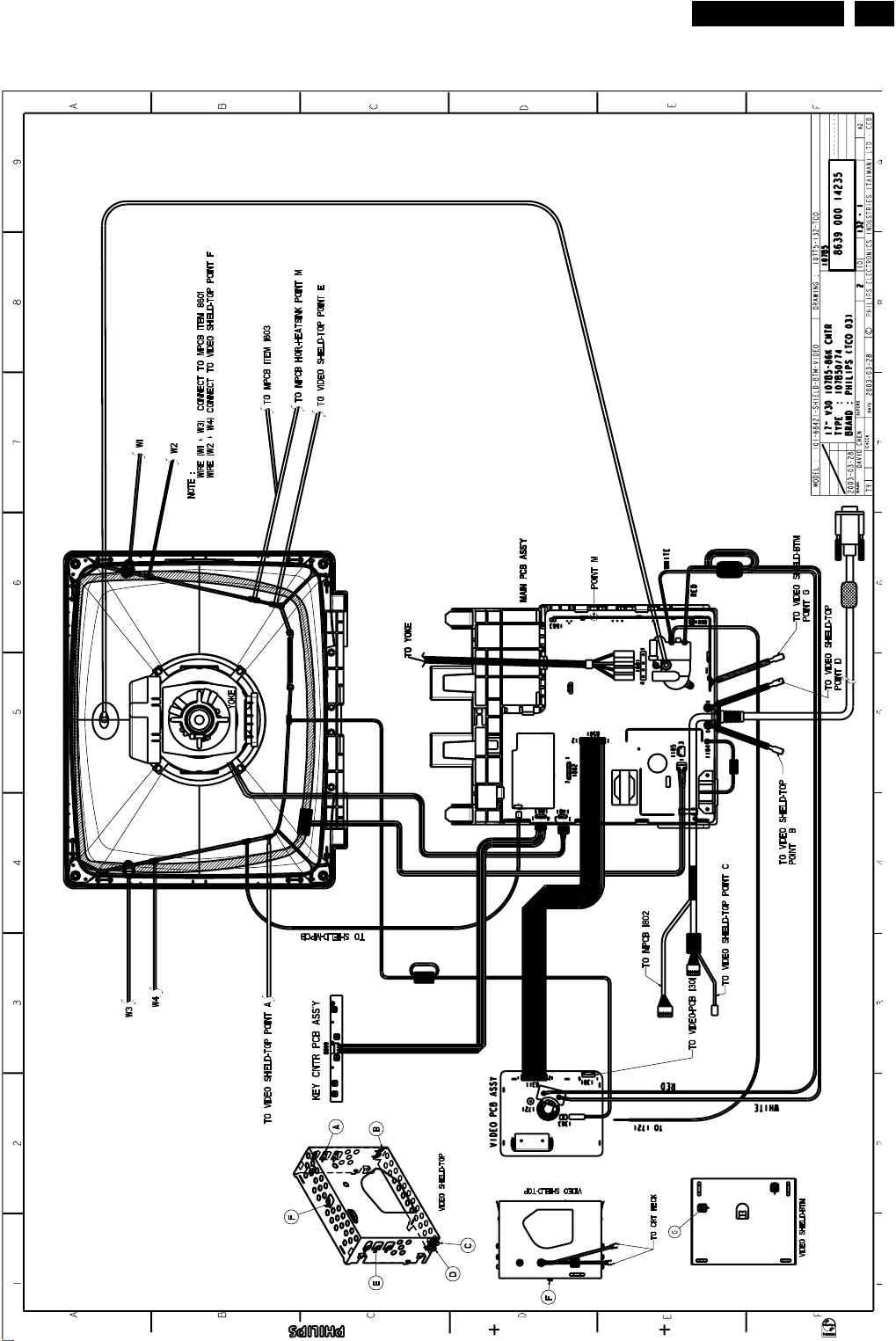
Wiring Diagram
http://jdwxzlw.5d6d.com/?fromuser=华盛维修
家电维修资料网,免费下载各种维修资料
V30 107B5
9
Go to cover page
7
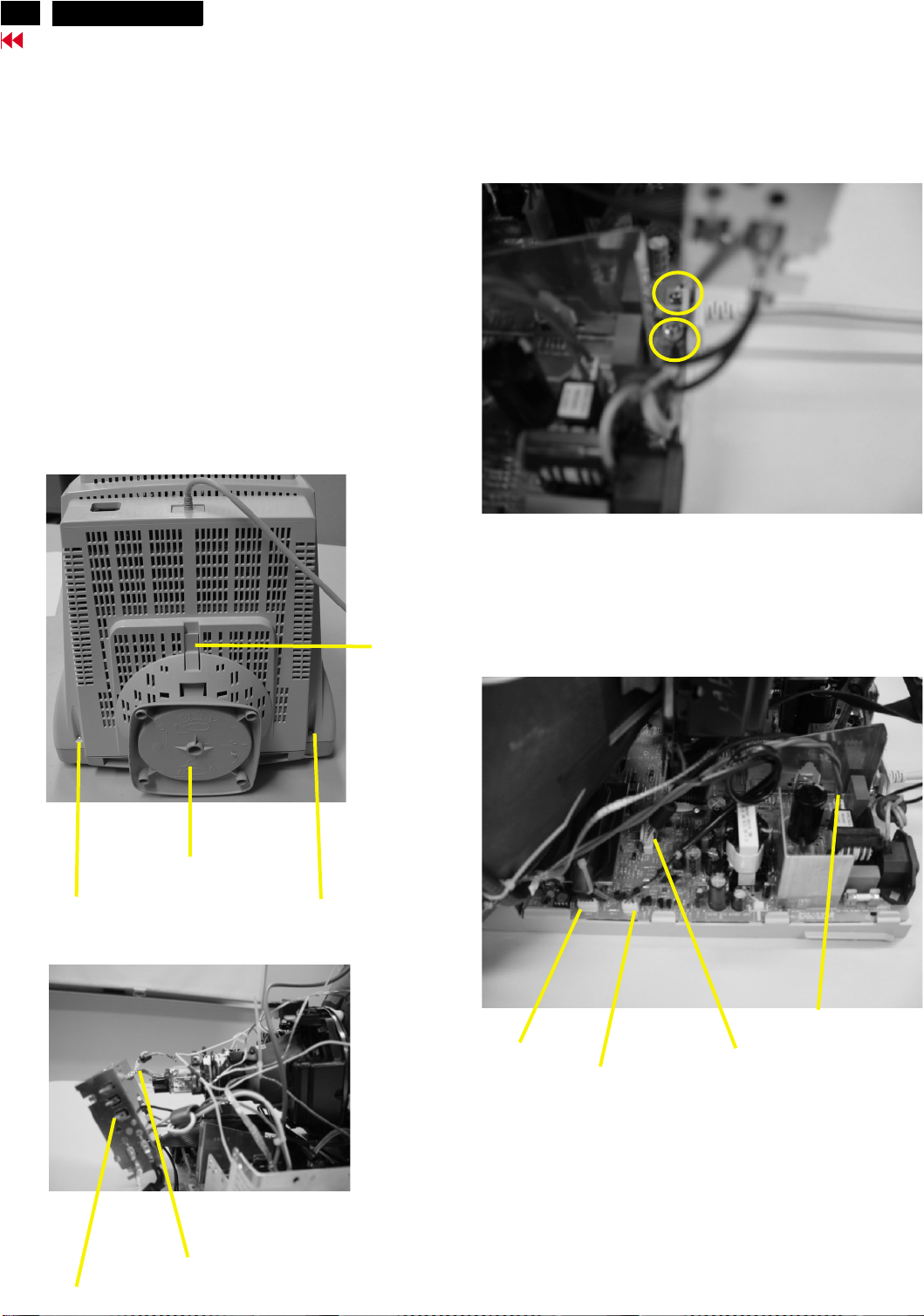
8
http://jdwxzlw.5d6d.com/?fromuser=华盛维修
家电维修资料网,免费下载各种维修资料
V30 107B5
Mechanical Instructions
Go to cover page
0. General
To be able to perform measurements and repairs on the "circuit
boards", these unit should placed in the service position first.
1.Remove the rear cover in Fig. 1.
-Remove 2 screws as shown
-Remove back cover as shown
-Remove pedestal as shown
2. Video panel
- Disconnect the wire between metal shield of Video panel and
CRT neck as shown in Fig. 2.
- Disconnect the CRT ground from Video panel.
- Remove screw grounding and grounding wire in Fig. 3.
3.Main board connector in Fig. 4
-Disconnect york wire
-Disconnect rotation connector
-Disconnect control board connector
-Remove Screw for fixed I/F cable
-Remove signal connector
-Remove degaussing wire connector
Screw
Pedestal ass'y
Fig. 1
Screw
Clip
Control connector
Rotation connector
===============>
screw - grounding
Fig. 3
Degaussing wire connector
Signal connector
CRT grouding wirel
Video Panel
Fig. 2
Fig. 4
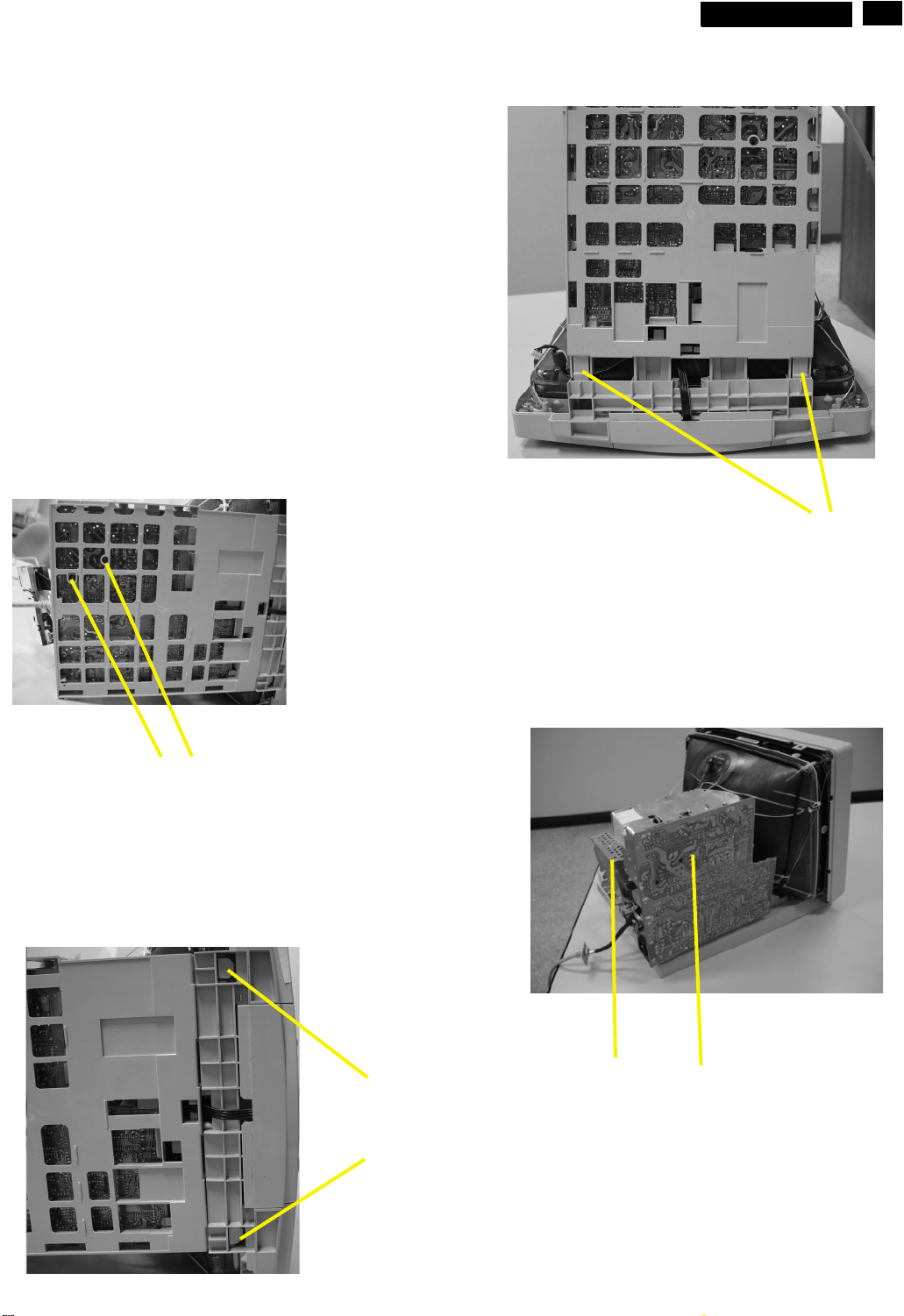
Mechanical Instructions
http://jdwxzlw.5d6d.com/?fromuser=华盛维修
家电维修资料网,免费下载各种维修资料
4. Main panel with Bottom Tray
-Remove 2 screws for disconnect the Bottom tray as Fig. 5.
-Pull the bottom tray from fig. 6
to fig. 7.
5. SERVICE POSITION
Reconnect connectors, some wires and panels (chassis),
service position can be available for DC/AC measurement
as shown in Fig. 8.
on press right and left side clip
V30 107B5
9
Go to cover page
9
Screw
Fig. 5
Fig. 7
=======>
Pull-up
Video panel
Press CLIP
Fig. 6
Fig. 8 SERVICE POSITION
Main panel
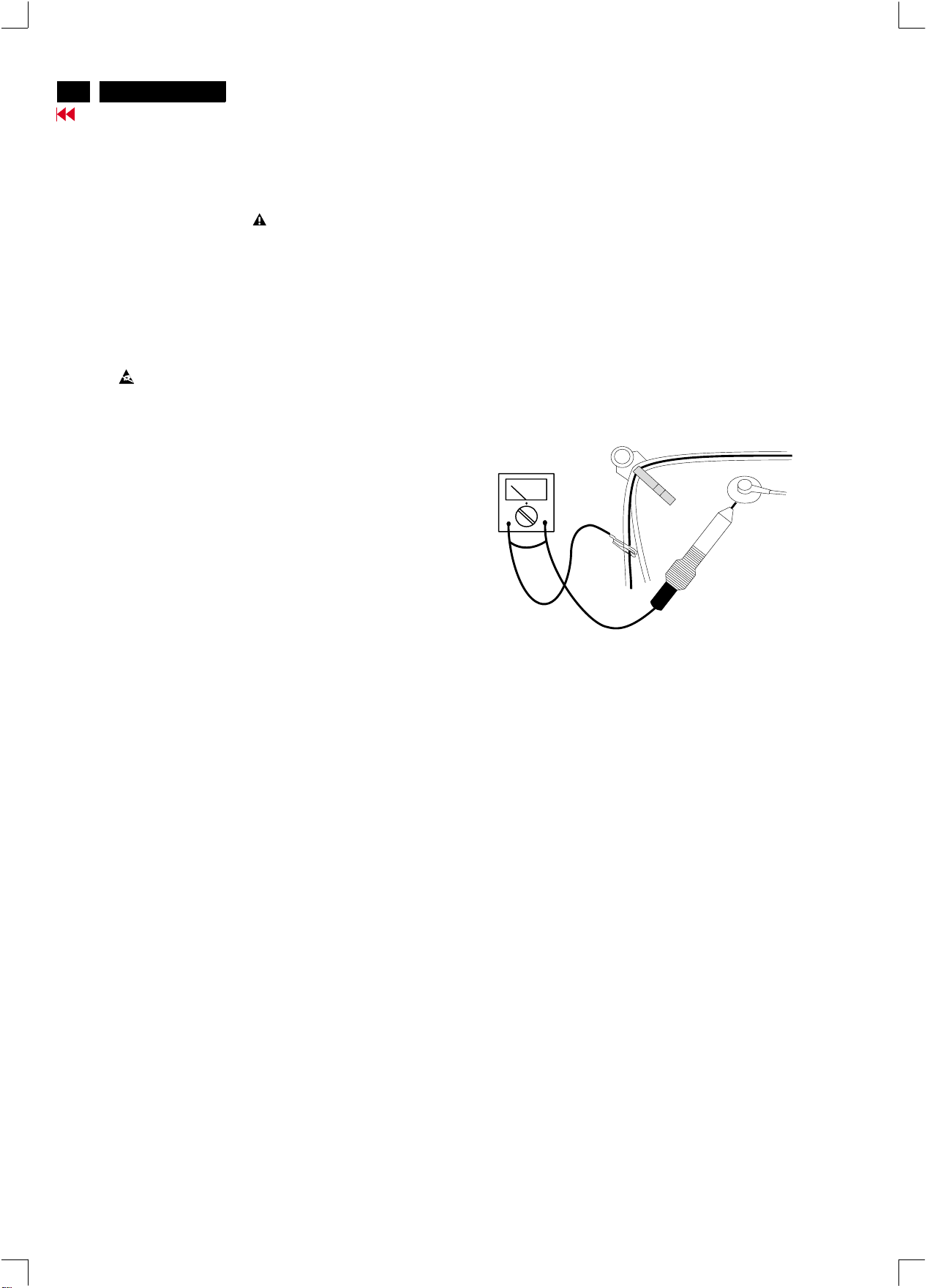
10
http://jdwxzlw.5d6d.com/?fromuser=华盛维修
家电维修资料网,免费下载各种维修资料
X
V30 107B5
Go to cover page
Warning and Notes
Warnings
. Safety regulations require that the unit should be returned
1
in its original condition and that components identical to
the original components are used. The safety components
are indicated by the symbol .
. In order to prevent damage to ICs and transistors, all
2
high-voltage flash-overs must be avoided. In order to
prevent damage to the picture tube, the method shown
in Fig. 1 should be used to discharge the picture tube.
Use a high-voltage probe and a multimeter (position DC-V).
Discharge until the meter reading is (after approximately
30 seconds).
.
3 ESD
All ICs and many other semiconductors are sensitive to
electrostatic discharges (ESD). Careless handling during
repair can drastically shorten their life. Make sure that
during repair you are connected by a pulse band with
resistance to the same potential as the ground of the unit.
Keep components and tools also at this same potential.
. When repairing a unit, always connect it to the AC Power
4
voltage via an isolating transformer.
. Be careful when taking measurements in the high-voltage
5
section and on the picture tube panel.
0V
Notes
The direct voltages and waveforms are average voltages.
1.
They have been measured using the Service test software
and under the following conditions :
- Mode : 640 * 480 (31.5kHz / 60Hz)
- Signal pattern : grey scale
- Adjust brightness and contrast control for the
mechanical mid-position (click position)
The picture tube panel has printed spark gaps.
2.
Each spark gap is connected between an electrode of the
picture tube and the Aquadag coating.
The semiconductors indicated in the circuit diagram(s)
3.
and in the parts lists are completely interchangeable per
position with the semiconductors in the unit, irrespective
of the type indication on these semiconductors.
V
. It is recommended that saferty goggles be worn when
6
replacing the picture tube.
. When making adjustments,use plastic rather than metal tools.
7
This will prevent any short-circuit or the danger of a
circuit becoming unstable.
. Never replace modules or other components while the
8
unit is switched on.
. Together with the defleciton unit, the picture tube is used
9
as an integrated unit. Adjustment of this unit during repair
is not recommended.
After repair, the wiring should be fastened in place with
10.
the cable clamps.
All units that are returned for service or repair must pass
11.
the original manufactures safety tests.
Fig.1
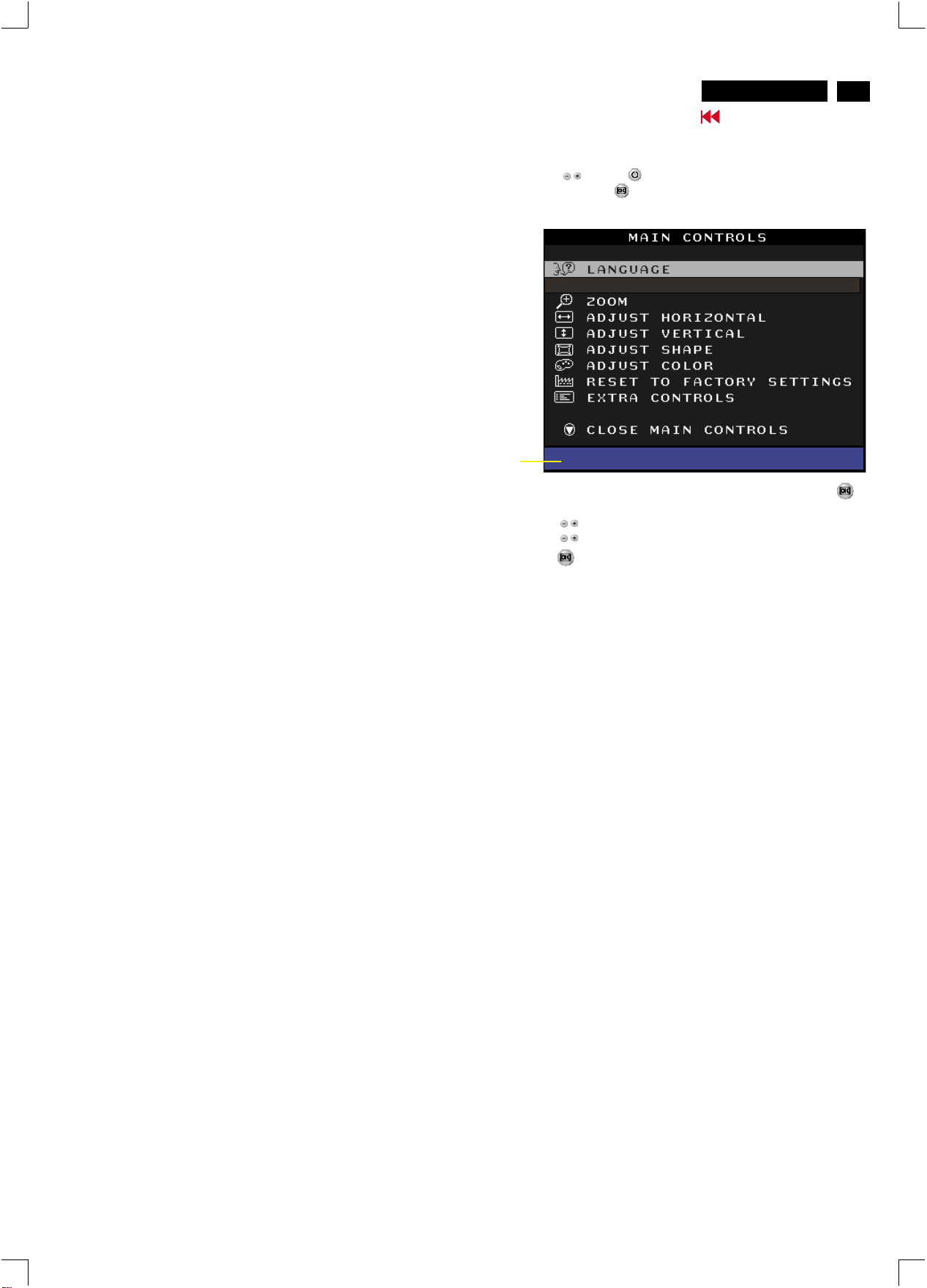
Electrical Adjustments
http://jdwxzlw.5d6d.com/?fromuser=华盛维修
家电维修资料网,免费下载各种维修资料
V30 107B5
Go to cover page
11
0. General
1.
Input signal mode
2. AC/DC Measurement:
The measurements for AC waveform and DC figure is based on024 x
768 68.7 kHz/85 Hz resolution mode with test pattern "gray scale".
Power input: 110V AC
3.Monitor the following auxiliary voltages.
+5V source across 7153 Pin out and GND +5V +/- 0.15 VDC
+6V source across C2154 +6.2V +/- 0.2 VDC
+12V source across C2155 +12.6V +/- 0.4 VDC
-12V source across C2156 -12.5V +/- 0.4 VDC
+82V source across C2153 +82.0V +/- 1.5 VDC
+190V source across C2152(+TO gND) +190.5V +/- 3.0 VDC
-137V source across C2630 -137.0V +/- 10.0 VDC
4. General conditions for alignment
4.1 During all alignments, supply a distortion free AC mains voltage
to set via an isolating transformer with low internal impedance.
4.2 Align in pre-warmed condition, at least 30 minutes warm-up with
nominal picture brightness.
4.3 Purity, geometry and subsequent alignments should be carried
out in magnetic cage with correct magnetic field.
Factory preset modes : 8
Resolution H. freq. V. freq. H. V.
1. 720 x 400 31.5 KHz 70Hz (VGA) - +
2. 640 x 480 37.5 KHz 75Hz (VGA) - -
3. 800 x 600 46.9 KHz 75Hz (VESA) + +
4. 800 x 600 53.67 KHz 85Hz (VESA) + +
5. 1024 x 768 60.0 KHz 75Hz (VESA) + +
6. 1024 x 768 68.7 KHz 85Hz (VESA) + +
7. 1280 x 1024 80.0 KHz 75Hz (VESA) + +
8. 640 x 480 43.3 KHz 85Hz - -
Factory preload modes
Resolution H. freq. V. freq. H V
9. 640 x 350 37.8 KHz 85 Hz + -
10. 640 x 480 50.6 KHz 100 Hz - -
11. 640 x 480 31.46 KHz 60 Hz - -
12. 640 x 480 37.86 KHz 72.8Hz - -
13. 1280 x 960 86.0 KHz 85 Hz + +
14. 640 x 350 31.469 KHz 70 Hz + -
15. 720 x 400 37.92 KHz 85 Hz - +
16. 800 x 600 63.9 KHz 100 Hz + +
17. 800 x 600 37.8 KHz 60.3Hz + +
18. 800 x 600 48.07 KHz 72.1Hz + +
19. 832 x 624 49.7 KHz 74.6Hz + +
20. 1024 x 768 48.36 KHz 60 Hz - -
21. 1024 x 768 56.47 KHz 70 Hz - -
22. 1152 x 864 67.5 KHz 75 Hz + +
23. 1152 x 864 77.1 KHz 85 Hz + +
24. 1152 x 870 68.68 KHz 75 Hz - -
25. 1152 x 900 71.8 KHz 76 Hz + +
26. 1280 x 1024 63.98 KHz 60 Hz + +
27. 1280 x 960 60 KHz 60 Hz + +
28. 1600 x 1200 75 KHz 60 Hz + +
29. 1600 x 1200 81.25 KHz 65 Hz + +
:21
5. To access factory mode
5.1 Turn off monitor (don't turn off PC)
5.2 Press '" " and " " simultaneously on the front control
panel,then press " ",wait till the OSD menu with characters
V30 107B5 P V0.51 20021220 (below OSD menu)" come on the
screen of monitor.
Factory
Mode
Indicator
5.3 If OSD menu disappears on the screen of monitor, press " "
again (anytime), then the OSD menu comes on the screen again.
5.4 Using " " : to select OSD menu.
5.5 Using " " : to increase or decrease the setting.
5.6 Using " " to access/confirm the selection.
To leave factory mode
5.7 After alignment of factory mode, turn off monitor (if you do not
turn off monitor, the OSD menu is always at the factory mode),
then turn on monitor again (at this moment, the OSD menu goes
back to user mode).
6. Picture geometry setting
- Apply a video signal with cross-hatch pattern.
- Apply a video signal in the 1024 x 768 with 68.7 kHz/85 Hz mode.
- Set contrast control at Max. position, and brightness control in the
mid-point.
6.4 Alignment of horizontal geometry and vertical geometry
6.4.1 Adjust the H-width to 306 mm
6.4.2 Adjust the H-phase to center position.
6.4.3 Adjust V-size to 230mm.
6.4.4 Adjust V-Position to center.
Adjust/Trapezoid/pincushion/balance pincushion/paralleogram
6.4.5 Adjust picture tilt via I C BUS for correct top/bottom lines.
6.4.6 Adjust the top and bottom corner by I C to get optimum
corner geometry.
6.4.7 Adjust the parallelogram by I CBUS to get optimum vertical line.
6.4.8 Adjust the balance pincushion by I C BUS to get optimum
vertical line.
6.4.9 Adjust the trapezoid to get optimum vertical line.
6.5 Adjust size/centering/trapezium/pincushion/parallelogram
of all other preset modes via I C bus.
(to repeat from step 6.4.1 to step 6.4.9)
MODEL SELECT
V30 107B5 P V0.51 20021220
2
2
2
2
2
Northern hemisphere : H=0, V=450 mG, Z=0
Southern hemisphere : H=0, V=-500 mG, Z=0
Equatorial Support : H=0, V=0 mG, Z=0
4.4 All voltages are to be measured or applied with respect to ground.
Note: Do not use heatsink as ground.
4.5 Adjust brightness controls to center position except for contrast
control which should be set to MAX.

12
http://jdwxzlw.5d6d.com/?fromuser=华盛维修
家电维修资料网,免费下载各种维修资料
9
V30 107B5
Go to cover page
Electrical Adjustments (Continued)
7. Alignment of Vg2 cut-off point, white tracking
Equipment : 1. Video Test Generator-801GC (Quantum Data)
VG2 [(screen), at the bottom of the L.O.T.].
7.1 Apply a video signal in the 1024 x 768 with 68.7 kHz/85 Hz mode,
select the "full white pattern" (sizes 306 x 230 mm).
* Use color-analyzer (Minolta CA-100) to adjust R/G/B cutoff and
gain.
OSD R/G/B cut-off and R/G/B gain can be accessed (for Philips
CRT), with initial data:
9300 K
R cutoff = 50%, R gain = 73% (I C)
G cutoff = 50%, G gain = 73% (I C)
B cutoff = 50%, B gain = 73% (I C)
6500 K
R cutoff = 50%, R gain = 71% (I C)
G cutoff = 50%, G gain = 71% (I C)
B cutoff = 50%, B gain = 71% (I C)
Brightness = 50%, Sub-Contrast = 86%, ABL = 63% (I C)
Step 1: To access factory mode
- Turn off monitor (don't turn off PC)
- Press " " and " " simultaneously on the front control
panel,then press " ",wait till the OSD menu with characters
V30 107B5 P V0.51 20021220 (below OSD menu)" comes on the
screen of monitor as shown in Fig. 2.1.
2. Color-analyzer (Minolta CA-100)
o
2
2
2
o
2
2
2
2
9300 BIAS R G B GAINRGB
6500 BIAS R G B GAINRGB
SRGB BIAS R G B GAINRGB
SRGB ( )
CORNER(T B) PINCOR(T B )
PINCORR(S W) V (OFF GAIN)
SUB ( ) LIN ( H V)
RANGE ( USERH ) B+ ABL
EHT ( H V ) V(LINBAL FOCUS)
OSD
LF(BRIGH SHARP)
EXIT
152
(for example: 152 is value of "BIAS R")
BIASRGB:R(red) G(green) B(blue) cutoff
GAINRGB:R(red) G(green) B(blue) gain
OSD contrast : OSD window contrast
V OFFSET : Vertical raster center
V GAIN : Vertical size center
VLIN BAL : Vertical Linearity Balance
V FOCUS : Vertical Focus adiustment
T CORNER: Corner Correctionof TOP
B CORNER: Corner Correctionof BOTTOM
EHT H : Horizontal Size compensation
EHT V : Vertical Size compensation
Pincor T : Top corner asymmetry correction
Pincor B :Bottom corner asymmetry correction
Pincor S : Pincushion S-correction
Pincor W : Pincushion W-correction
B+ : High voltage adjustment
ABL : Auto brightness Limitation
SUB : Sub Contrast allowance range
SUB : Sub Brigntness allowance range
SUB : Horizontal size range adjustment range
HLIN : Horizontal Linearity
V LIN : Vertical Linearity
RANGE : Zoom range
RANGE : User Horizontal size adjustment range
(for ref. 152,173,133,216,188,194)
(for ref. 158,177,136,208,148,132)
(for ref. 161,178,137,182,132,118)
(for ref. 127,255,190)
(for ref. 125,126,110,138)
(for ref. 140,130,58,170)
(for ref. 220,160,0,80,50)
(for ref. 75,55,104,203)
(for ref. 110,118,140,100)
(for ref. 255)
(for ref. 3,3)
Fig. 2.2
Factory
Mode
Indicator
- If OSD menu disappears on the screen of monitor, press " "
again (anytime), then the OSD menu comes on the screen again.
- Using " " to select .
- Press " " button to access/confirm the selection.
Bring up the "function adjustment" as shown in Fig. 2.2.
- Press '" " button for function selection as shown in
Fig. 2.2.
- Press " " button to access/confirm each item selection
(The cursor indicator will be changed from yellow colour to
red colour.)
- Using " " : to increase or decrease the value.
MODEL SELECT
V30 107B5 P V0.51 20021220
Fig. 2.1
M 32 107E/T4P V1.23 20020426
7.2 Connect the video input, set brightness control at center, and
contrast control at maximum
7.3
set R,G,B cut-off at 127 9300k and 6500K(EEPROM preload value)
R,G,B gain at 185 9300k and
180 6500K(EEPROM preload value)
ABL at 160 9300k (EEPROM preload value)
SUB-CON at 220 9300k (EEPROM preload value)
7.4 Adjust 9300K color:
With color analyzer CA 100,
set R,G,B cut-off x=0.283, y=0.297, Y=0.10
7.5 Set R,G,B gain Y= 41+/- 1FL, x=0.283, y=0.297
7.6 Repeat 7.4,7.5 until RGB three guns get x=0.283, y=0.297,
readings on low Y=0.10+/-0.05FL and high Y=41+/-1FL
brightness of 9300.
7.7 Adjust 6500K color:
With color analyzer CA 100,
set R,G,B cut-off x=0.313, y=0.329, Y=0.10
7.8 Set R,G,B gain Y= 36+/- 1FL, x=0.313, y=0.329
7.9 Repeat 7.7,7.8 until RGB three guns get x=0.313, y=0.329,
readings on low Y=0.10+/-0.05FL and high Y=36+/-1FL
brightness of 6500.
7.10 Adjust SUB-CON to get Y=41+/-1FL.
7.11 Apply full white pattern of 9300 mode, adjust ABL to reach
30 +/- 1FL(at 9300 high brightness of R/G/B gain,
contrast at 100%)
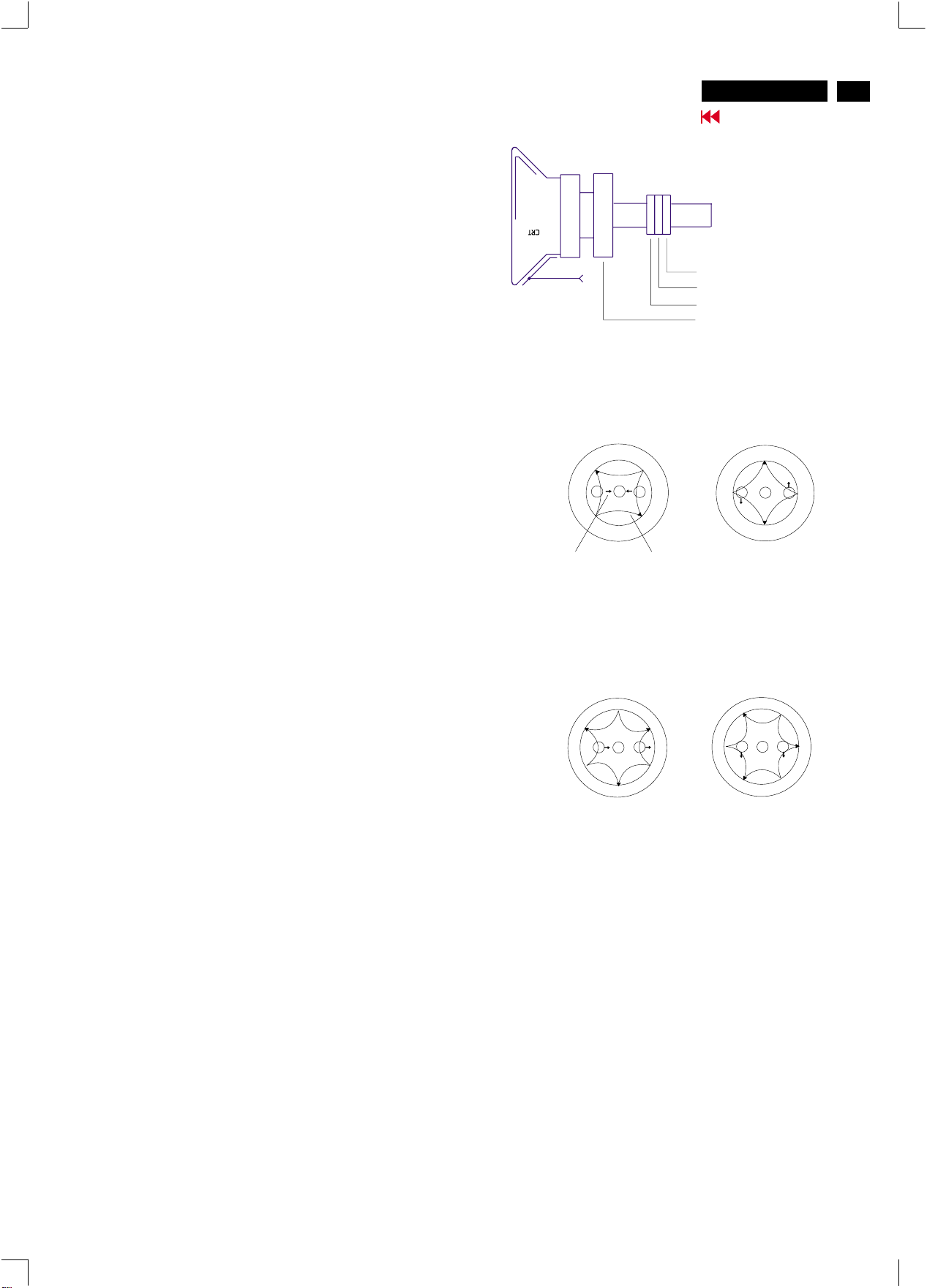
Electrical Adjustments (Continued)
http://jdwxzlw.5d6d.com/?fromuser=华盛维修
家电维修资料网,免费下载各种维修资料
8. Focus adjustment
Apply a signal of " ME " pattern. at 68.7 kHz/85 Hz mode set the
brightness to mid-position , contrast to max - position and adjust
the focus for optimal sharpness in the area within 2/3 from the
screen center.
9. Loading DDC code
The DDC HEX data should be written into the EEPROM
(7802) by EDID301.EXE Program(3138 106 10103)
and software DDC Alignment kits (4822 310 11184).
10. Purity adjustment
- Make sure the monitor is not exposed to any
external magnetic field.
- Produce a full red pattern on the screen, adjust the
purity magnet rings on the PCM assy (on CRT) to
obtain a complete field of the color red. This is done
by moving the two tabs (2-pole) in such a manner
that they advance in an opposite direction but at
the same time to obtain the same angle between
the two tabs, which should be approximately 180
degree.
- Check by full green pattern and full blue pattern
again to observe their respective color purity.
V30 107B5
Go to cover page
2-pole purity magnet
6-pole convergence magnet
4-pole convergence magnet
Deflection Yoke
4-pole Beam motion producced by the
4-pole convergence magnet
S
B
N
N
G
R
S
S
N
B
G R
N
S
13
11. Static convergence
Introduction
Slight deviation in the static convergence can be
corrected by using two permanent pairs of magnets
which are fitted around the neck of the CRT. These
are the 4-pole magnet and the 6-pole magnet.
The 4-pole magnet move the outermost electron
beams (R and B) parallel in the opposite direction
from the other. The 6-pole magnet moves the
outermost electron beam (R, B and G) parallel in the
opposite direction from the other.
The magnetic field of the above magnets do not affect
the center of the CRT neck.
Setting
- Before the static convergence setting can be made,
the monitor must be switched on for 30 minutes.
- The focus setting must be made correctly.
- Signal: 640 * 480, 31.5 kHz/60 Hz mode.
- Set the tabs of the 4-pole magnet in the neutral
position. This is when the tabs are opposite one
another. In this position the magnets do not affect the
deflection of the R and B electron beams.
- Set the tabs of the 6-pole magnet in the neutral
position. This is when the tabs are opposite one
another. In this position the magnets do not affect the
deflection of the R, B, and G electron beams.
- First set the 4-pole magnet optimally.
- Then set the 6-pole magnet optimally.
- If the convergence is not now optimal, then adjust to
the optimal setting with the 4-pole magnet and then with
the 6- Pole magnet again.
- Set the tabs of the 6-pole magnet in the neutral
position. This is when the tabs are opposite one
another. In this position the magnets do not affect the
deflection of the R, B, and G electron beams.
- First set the 4-pole magnet optimally.
- Then set the 6-pole magnet optimally.
- If the convergence is not now optimal, then adjust to
the optimal setting with the 4-pole magnet and then
with the 6- pole magnet again.
Beam displacement
direction
6-pole
Beam motion producced by the
6- pole convergence magnet
N
S
B
G
N
S
Magnetic flux
lines
S
R
N
N
S
B
N
S
S
R
G
N
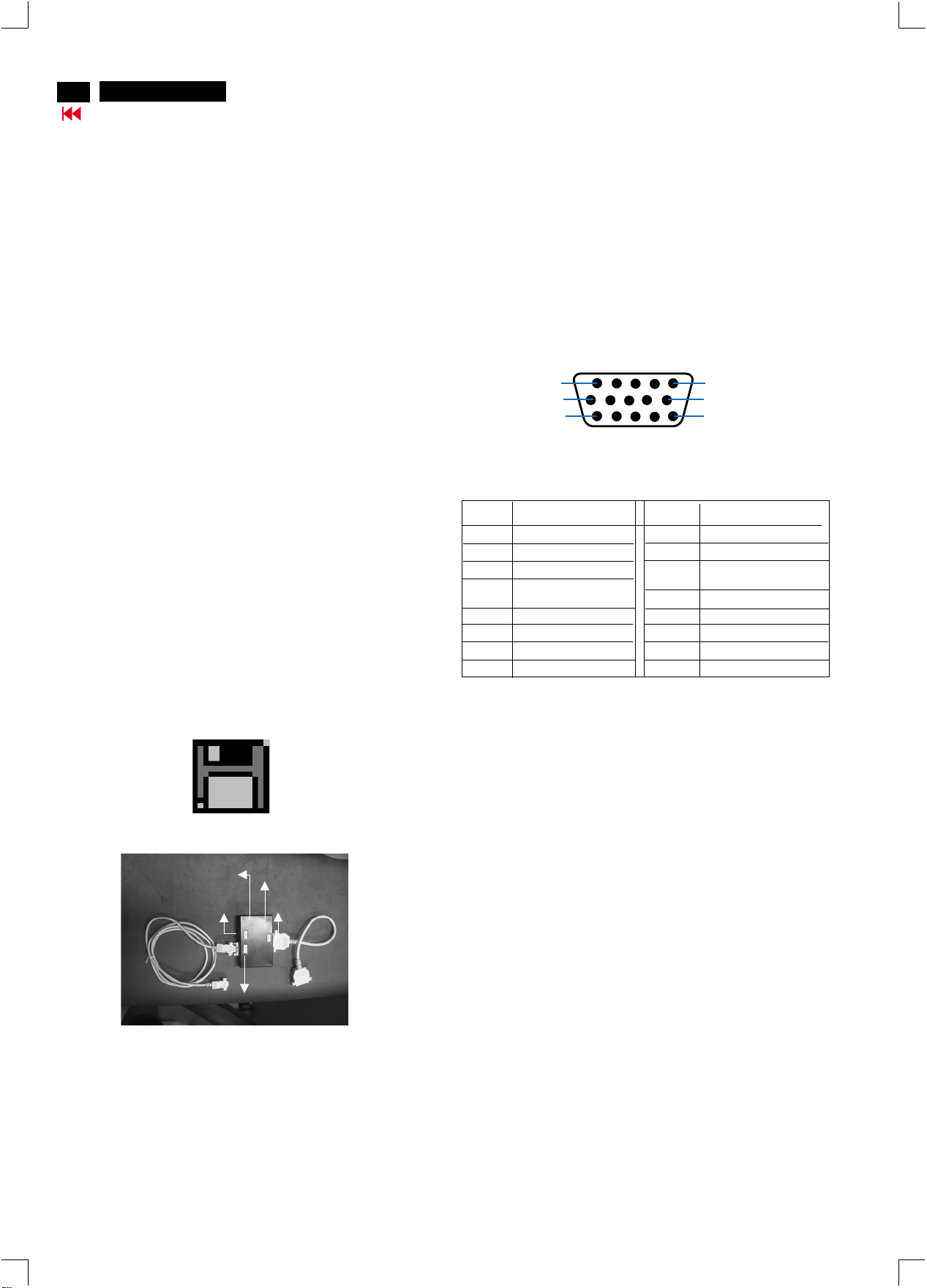
14
http://jdwxzlw.5d6d.com/?fromuser=华盛维修
家电维修资料网,免费下载各种维修资料
V30 107B5
Go to cover page
DDC Instructions
1. General
DDC Data Re-programming
In case the main EEPROM with which store all factory
settings were replaced because a defect,repaired monitor the serial
numbers have to be re-programmed.
It is advised to re-soldered the main EEPROM from
the old board onto the new board if circuit board have been replaced, in
this case the DDC data does not need to be re-programmed.
Additional information
Additional information about DDC (Display Data Channel) may be
obtained from Video Electronics Standards Association (VESA).
Extended Display Identification Data(EDID) information may be also
obtained from VESA.
DDC EDID structure
For the monitor : Standard Version 3.0
Structure Version 1.2
Software DDC
with Software DDC
2. System and equipment requirements
1. An i486 (or above) personal computer or compatible.
2. Microsoft operation system Windows 95/98.
3. EDID301.EXE program (3138 106 10103) shown as Fig. 1
4. Software DDC Alignment kits (4822 310 11184) shown as Fig. 2.
The kit contents: a. Alignment box x1
Note: The EDID301.EXE (Release Version 1.58, 20000818)is a
windows-based program, which cannot be run in MS-DOS.
b. Printer cable x1
c. D-Sub cable x1
3. Pin assignment
A. 15-pin D-Sub Connector
The 15-pin D-sub connector (male) of the signal cable
on the 3rd row for DDC feature :
Pin No.
1
2
3
4
5
6
7
8
1
6
11
Assignment
Red video input
Green video input
Blue video input
Ground
for selftest(PC ground)
Red video ground
Green video ground
Blue video ground
Pin No.
9
10
11
12
13
14
15
5
10
DDC 5V
Sync. Ground
Ground
Bi-directional data(SDA)
H.Sync
V.Sync(VCLK)
Data clock line(SCL)
15
Assignment
Figure 1
Diskette with EDID301.EXE
DC 8V~12V
To Monitor
Fig. 2 Alignment Kits
EDID301.EXE
Ver:1.58
Video CardVideo Card
Power
To Printer
indicator
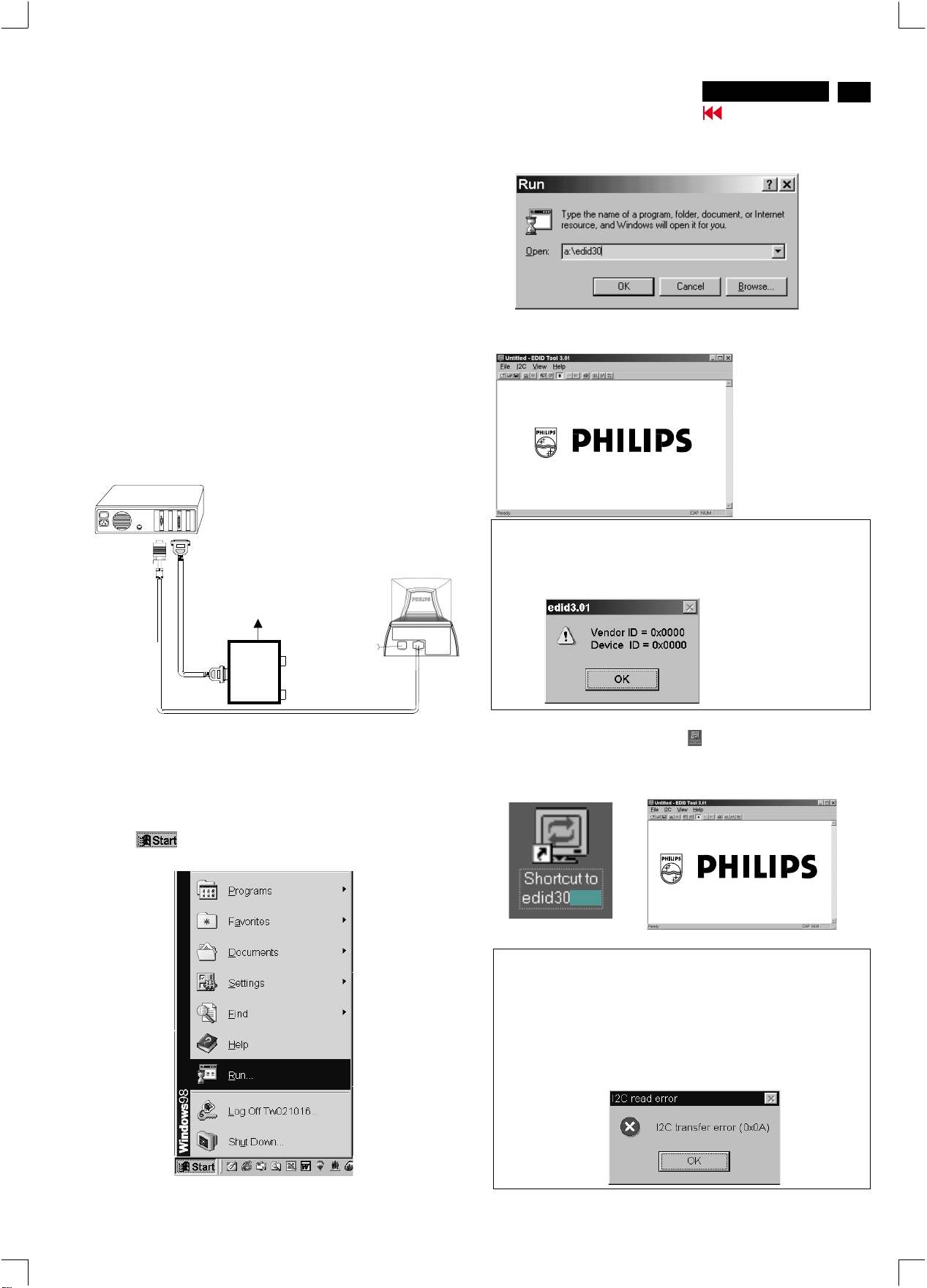
DDC Instructions (Continued)
http://jdwxzlw.5d6d.com/?fromuser=华盛维修
家电维修资料网,免费下载各种维修资料
V30 107B5
Go to cover page
15
X
4. Configuration and procedure
There is no Hardware DDC (DDC IC) anymore. Main EEPROM stores
all factory settings and DDC data (EDID code) which is so called
Software DDC. The following section describes the connection and
procedure for Software DDC application. The main EEPROM can be reprobrammed by enabling "factory memory data write" function on the
DDC program (EDID301.EXE).
*** INITIALIZE ALIGNMENT BOX ***
In order to avoid that monitor entering power saving mode due to
sync will cut off by alignment box, it is necessary to initialize
alignment box before re-programming DDC Data. Following steps
show you the procedures and connection.
Step 1
: Supply 8~12V DC power source to the Alignment box by
plugging a DC power cord or using batteries.
Step 2
: Connecting printer cable and video cable of monitor as
shown in Fig.3.
PC
Fig. 3
Rear view of the monitor
DC Power
8~12 V
~
~
3. At the submenu, type the letter of your computer's floppy disk drive
followed by :EDID301 (for example, A:\EDID301, as shown in Fig. 5).
Fig. 5
4. Click button. The main menu appears (as shown in Fig. 6).OK
This is for initialize alignment box.
Fig. 6
Note 1: If the connection is improper, you will see the following error
message (as shown in Fig. 7) before entering the main menu.
Meanwhile, the (read EDID) function will be disable. At this time,
please make sure all cables are connected correctly and fixedly,
and the procedure has been performed properly.
To video card
Step 3: Installation of EDID301.EXE
Method 1: Start on DDC program
Start Microsoft Windows.
1. Insert the disk containing EDID301.EXE program into floppy disk
drive.
2. Click , choose Run at start menu of Windows 95/98 as
shown in Fig. 4.
To printer port (LTP1)
Printer
Port
To
Monitor
To P C
Video cable
Fig. 4
Fig. 7
Method 2: After create a shortcut of EDID301.EXE
: Double click EDID301 icon (as shown in Fig. 8) which is
on the screen of Windows Wallpaper.
Bring up main menu of EDID301 as shown in Fig. 9.
This is for initialize alignment box.
1
Fig. 8
Note 2: During the loading, EDID301 will verify the EDID data which just
loaded from monitor before proceed any further function, once
the data structure of EDID can not be recognized, the following
error message will appear on the screen as below. Please
confirm following steps to avoid this message.
1. The data structure of EDID was incorrect.
2. DDC IC that you are trying to load data is empty.
3. Wrong communication channel has set at configuration setup
windows.
4. Cables loosed or poor contact of connection.
Fig. 9

16
http://jdwxzlw.5d6d.com/?fromuser=华盛维修
家电维修资料网,免费下载各种维修资料
V30 107B5
Go to cover page
DDC Instructions (Continued)
Re-programming EEPROM (Software DDC)
Step 1: After initialize alignment box, connecting all cables and
box as shown in Fig. 10
PC
Rear view of the monitor
Fig. 10
DC Power
8~12 V
~
~
To video card
Step 2: Read DDC data from monitor
1-1 Click the left key of Mouse, or hit any key on the keyboard,
then the characters disappear from the screen.
1-2 Click icon as shown if Fig. 11 from the tool bar to bring up
the "Configuration Setup" windows as shown in Fig. 12.
To printer port (LTP1)
Printer
Port
To
Monitor
To PC
Video cable
4. Click icon (Read EDID function) to read DDC EDID data from
monitor. The EDID codes will display on screen as shown in Fig. 13.
Fig. 13
Step 3: Modify DDC data (verify EDID version, week, year)
1. Click (new function) icon from the tool bar, bring up
Step 1 of 9 as shown in Fig. 14 .
EDID301 DDC application provides the function selection and
text change (select & fill out) from Step 1 to Step 9.
Fig. 14
2. Select the DDC2B as the communication channel.
Select " " & fill out " " for Mapped EDID page address
Enable F0
as shown in Fig. 12.
3. Click OK button to confirm your selection.
Fig. 11
Fig. 12
Step 4: Modify DDC data (Monitor Serial No.)
1. Click till the Step 7 of 9 window appears as shown in Fig. 15.
2. Fill out the new Serial No. (for example, TY 503960, TY 123456).
3. Click till the last step window appears, then click to exit
Definition of Serial Number (barcode format)
TY00 02 41000001
Next
Next Finish
the Step window.
------>
two space
(for example: change it from TY 503960
to TY 123456)
Serial Number (U.S.A: 8 digit)
(Others regions: 6 digit)
Week
Year
TY Code
TY----Chungli
CX----Dong Guan
HD----Hungary
BZ----Suzhou
Fig. 15
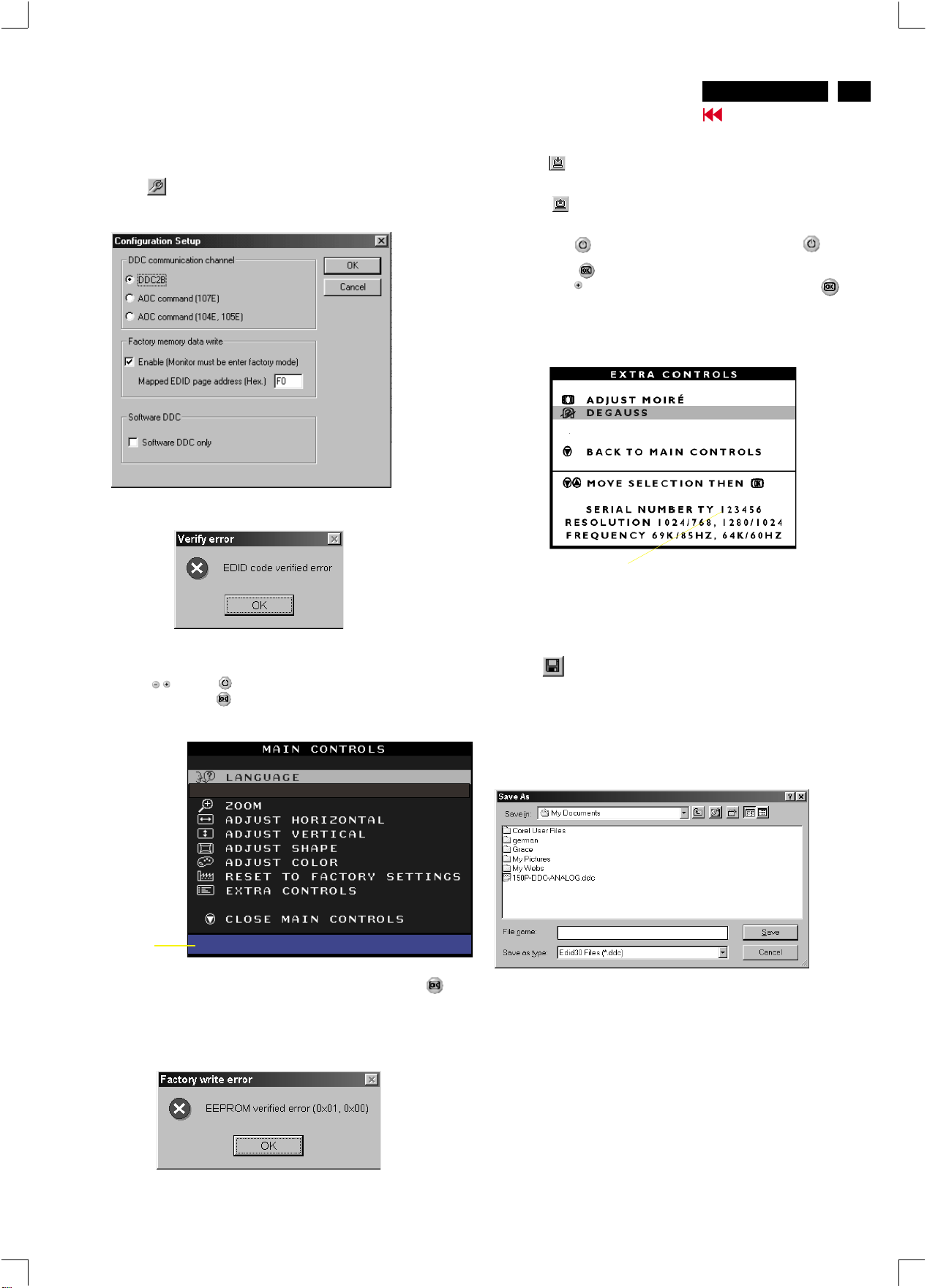
DDC Instructions (Continued)
http://jdwxzlw.5d6d.com/?fromuser=华盛维修
家电维修资料网,免费下载各种维修资料
V30 107B5
Go to cover page
17
Step 5: **Configuration Setup & Enter Factory Mode **
for "write EDID data"
1. Click icon from the tool bar to bring up the Configuration Setup
windows again. Then, select "Software DDC only" as shown in
Fig. 16. Click "OK".
Fig. 16
If you do not select "Software DDC only", when you execute
"write EDID", it will bring up an error message as below.
Step 6: Write DDC data
1. Click (Write EDID) icon from the tool bar to write DDC data.
Bring up "Writing 0%~100%, ready" a progressing bar on the left
down corner.
2. Click (Read EDID) to confirm it.
Step 7: Confirm Serial Number in User Mode
1. Press the button to turn off the monitor. Press the button
again to turn on the monitor.
2. Press the button to bring up the OSD Main Menu.
3. Press the button to select Extra Controls, press the
button to confirm your selection.
4. Confirm the Serial Number "123456" is updated
as shown in Fig. 18.
To access factory mode
1. Turn off monitor (don't turn off PC)
2. Press " " and " " simultaneously on the front control
panel,then press " ",wait till the OSD menu with characters
V20 107E5 V0.20 20021217 (below OSD menu)" come on the
screen of monitor.
Fig. 17
MODEL SELECT
Factory
Mode
Indicator
If OSD menu disappears on the screen of monitor, press " "
again (anytime), then the OSD menu comes on the screen again.
V30 107B5 P V0.51 20021220
Fig. 18
Step 8: Save DDC data
Sometimes, you may need to save DDC data as a text file for using
in other IC chip. To save DDC data, follow the steps below:
1. Click (Save) icon (or click "file"-> "save as") from the tool bar
and give a file name as shown in Fig. 19.
The file type is EDID301 file (*.ddc) which can be open in WordPad.
By using WordPad, the texts of DDC data & table (128 bytes, hex
code) can be modified. If DDC TEXTS & HEX Table are completely
correct, it can be saved as .ddc flie to re-load it into EEPROM for
DDC Data application.
Fig. 19
107B5 V30
2. Click .Save
If you do not access "Factory mode", when you execute
"write EDID", it will bring up an error message as below.

18
http://jdwxzlw.5d6d.com/?fromuser=华盛维修
家电维修资料网,免费下载各种维修资料
V30 107B5
Go to cover page
DDC Instructions (Continued)
Step 9: Load DDC data
1. Click from the tool bar.
2. Select the file you want to open as shown in Fig. 20.
3. Click .
4. Access "Factory Mode" and enable "Software DDC only" as shown
5. Write EDID (click ).
Step 10: Exit DDC program
Pull down the File menu and select Exit as shown in Fig. 21.
(EDID Tool 3.01)
Open
in Fig. 17 & Fig. 16.
107B5 V30.DDC
107B5 V30.DDC
Fig. 20
Note2:InFactory Mode: Read/Write DDC data
Before Read/Write EDID code, please confirm that the
Software DDC only was enabled
as shown in Fig. 23.
Fig. 23
Fig. 21
Note1 : In User Mode: Read DDC data only
If you do not disable "Software DDC only", when you execute
"read EDID", it will bring up an error message as below.
Before read EDID code, please confirm that the
DDC only was disabled
as shown in Fig. 22.
Software
Fig. 22
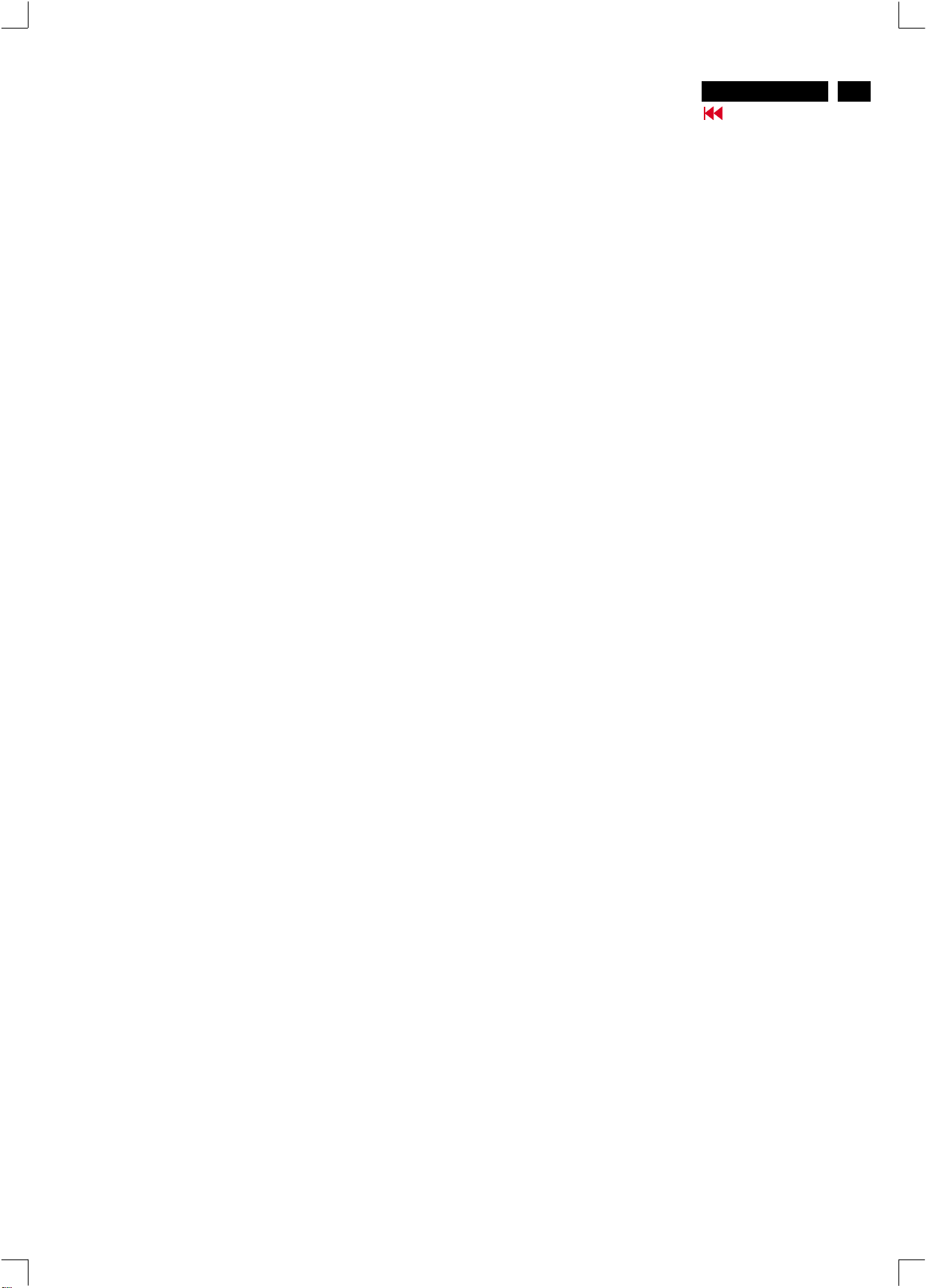
Hex Data of DDC2B
http://jdwxzlw.5d6d.com/?fromuser=华盛维修
家电维修资料网,免费下载各种维修资料
V30 107B5
Go to cover page
19
**********************************************************************
EDID log file for LG tube or LG-RTC tube
**********************************************************************
Vendor/Product Identification
ID Manufacturer Name : PHL
ID Product Code : E016 (HEX.)
ID Serial Number : 1E240 (HEX.)
Week of Manufacture : 16
Year of Manufacture : 2003
EDID Version, Revision
Version : 1
Revision : 3
Basic Display Parameters/Features
Video Input Definition : Analog Video Input
0.700V/0.000V (0.70Vpp)
without Blank-to-Black Setup
Separate Sync
without Composite Sync
without Sync on Green
no Serration required
Maximum H Image Size : 31
Maximum V Image Size : 23
Display Transfer Characteristic : 2.83
(gamma)
Feature Support (DPMS) : Standby
Suspend
Active Off
Display Type : RGB color display
Color Characteristics
Red X coordinate : 0.636
Red Y coordinate : 0.327
Green X coordinate : 0.278
Green Y coordinate : 0.6
Blue X coordinate : 0.145
Blue Y coordinate : 0.064
White X coordinate : 0.283
White Y coordinate : 0.297
Established Timings
Established Timings I : 720 x 400 @70Hz (IBM,VGA)
640 x 480 @60Hz (IBM,VGA)
640 x 480 @72Hz (VESA)
640 x 480 @75Hz (VESA)
800 x 600 @60Hz (VESA)
Established Timings II : 800 x 600 @72Hz (VESA)
800 x 600 @75Hz (VESA)
832 x 624 @75Hz (Mac II)
1024 x 768 @60Hz (VESA)
1024 x 768 @70Hz (VESA)
1024 x 768 @75Hz (VESA)
1280 x 1024 @ 75Hz (VESA)
Standard Timing Identification #6
Horizontal active pixels : 1280
Aspect Ratio : 4:3
Refresh Rate : 85
Standard Timing Identification #7
Horizontal active pixels : 1280
Aspect Ratio : 4:3
Refresh Rate : 60
Standard Timing Identification #8
Horizontal active pixels : 1152
Aspect Ratio : 4:3
Refresh Rate : 85
Detailed Timing #1
Pixel Clock (MHz) : 25.18
H Active (pixels) : 640
H Blanking (pixels) : 160
V Active (lines) : 350
V Blanking (lines) : 99
H Sync Offset (F Porch) (pixels) : 16
H Sync Pulse Width (pixels) : 96
V Sync Offset (F Porch) (lines) : 37
V Sync Pulse Width (lines) : 2
H Image Size (mm) : 306
V Image Size (mm) : 230
H Border (pixels) : 0
V Border (lines) : 0
Flags : Non-interlaced
: Normal Display, No stereo
: Digital Separate sync.
: Negative Vertical Sync.
: Positive Horizontal Sync.
Monitor Descriptor #2
Serial Number : BZ 123456
Monitor Descriptor #3
Monitor Name : PHILIPS 107B5
Monitor Descriptor #4
Monitor Range Limits
Min. Vt rate Hz : 50
Max. Vt rate Hz : 160
Min. Horiz. rate kHz : 30
Max. Horiz. rate kHz : 86
Max. Supported Pixel : 180
No secondary GTF timing formula supported.
Extension Flag : 0
Manufacturer's timings 152 x 870 @75Hz ,(Mac II)
Standard Timing Identification #1
Horizontal active pixels : 640
Aspect Ratio : 4:3
Refresh Rate : 85
Standard Timing Identification #2
Horizontal active pixels : 800
Aspect Ratio : 4:3
Refresh Rate : 85
Standard Timing Identification #3
Horizontal active pixels : 1024
Aspect Ratio : 4:3
Refresh Rate : 85
Standard Timing Identification #4
Horizontal active pixels : 1280
Aspect Ratio : 5:4
Refresh Rate : 60
Standard Timing Identification #5
Horizontal active pixels : 1600
Aspect Ratio : 4:3
Refresh Rate : 60
Check sum : 80 (HEX.)
**********************************************************************
EDID data (128 bytes) for LG tube or LG-RTC tube
**********************************************************************
0: 00 1: ff 2: ff 3: ff 4: ff 5: ff 6: ff 7: 00
8: 41 9: 0c 10: 16 11: e0 12: 40 13: e2 14: 01 15: 00
16: 10 17: 0d 18: 01 19: 03 20: 68 21: 1f 22: 17 23: b7
24: e8 25: f6 26: 28 27: a2 28: 53 29: 47 30: 99 31: 25
32: 10 33: 48 34: 4c 35: ad 36: ef 37: 80 38: 31 39: 59
40: 45 41: 59 42: 61 43: 59 44: 81 45: 80 46: a9 47: 40
48: 81 49: 59 50: 81 51: 40 52: 71 53: 59 54: d6 55: 09
56: 80 57: a0 58: 20 59: 5e 60: 63 61: 10 62: 10 63: 60
64: 52 65: 08 66: 32 67: e6 68: 10 69: 00 70: 00 71: 1a
72: 00 73: 00 74: 00 75: ff 76: 00 77: 20 78: 42 79: 5a
80: 20 81: 20 82: 31 83: 32 84: 33 85: 34 86: 35 87: 36
88: 0a 89: 20 90: 00 91: 00 92: 00 93: fc 94: 00 95: 50
96: 48 97: 49 98: 4c 99: 49 100: 50 101: 53 102: 20 103: 31
104: 30 105: 37 106: 42 107: 35 108: 00 109: 00 110: 00 111: fd
112: 00 113: 32 114: a0 115: 1e 116: 56 117: 12 118: 00 119: 0a
120: 20 121: 20 122: 20 123: 20 124: 20 125: 20 126: 00 127: 80
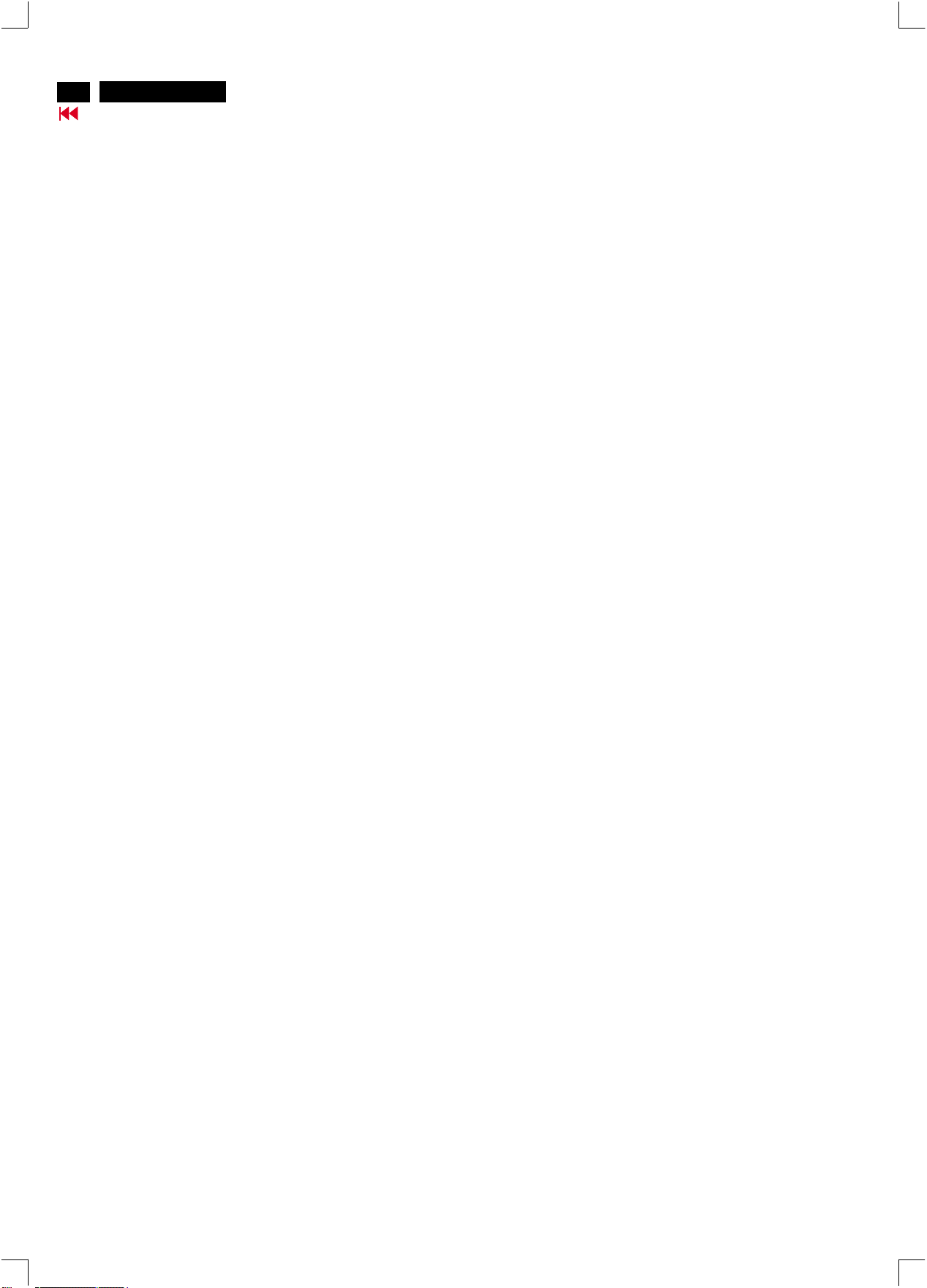
20
http://jdwxzlw.5d6d.com/?fromuser=华盛维修
家电维修资料网,免费下载各种维修资料
V30 107B5
Go to cover page
Hex Data of DDC2B
**********************************************************************
EDID log file for CPT tube
**********************************************************************
Vendor/Product Identification
ID Manufacturer Name : PHL
ID Product Code : E016 (HEX.)
ID Serial Number : 1E240 (HEX.)
Week of Manufacture : 16
Year of Manufacture : 2003
EDID Version, Revision
Version : 1
Revision : 3
Basic Display Parameters/Features
Video Input Definition : Analog Video Input
0.700V/0.000V (0.70Vpp)
without Blank-to-Black Setup
Separate Sync
without Composite Sync
without Sync on Green
no Serration required
Maximum H Image Size : 31
Maximum V Image Size : 23
Display Transfer Characteristic: 2.86
(gamma)
Feature Support (DPMS) : Standby
Suspend
Active Off
Display Type RGB color display
Color Characteristics
Red X coordinate : 0.631
Red Y coordinate : 0.329
Green X coordinate : 0.276
Green Y coordinate : 0.6
Blue X coordinate : 0.143
Blue Y coordinate : 0.057
White X coordinate : 0.283
White Y coordinate : 0.297
Established Timings
Established Timings I : 720 x 400 @70Hz (IBM,VGA)
640 x 480 @60Hz (IBM,VGA)
640 x 480 @72Hz (VESA)
640 x 480 @75Hz (VESA)
800 x 600 @60Hz (VESA)
Established Timings II : 800 x 600 @72Hz (VESA)
800 x 600 @75Hz (VESA)
832 x 624 @75Hz (Mac II)
1024 x 768 @60Hz (VESA)
1024 x 768 @70Hz (VESA)
1024 x 768 @75Hz (VESA)
1280 x 1024 @75Hz (VESA)
Manufacturer's timings : 1152 x 870 @75Hz (Mac II)
Standard Timing Identification #1
Horizontal active pixels : 640
Aspect Ratio : 4:3
Refresh Rate : 85
Standard Timing Identification #2
Horizontal active pixels : 800
Aspect Ratio : 4:3
Refresh Rate : 85
Standard Timing Identification #3
Horizontal active pixels : 1024
Aspect Ratio : 4:3
Refresh Rate : 85
Standard Timing Identification #4
Horizontal active pixels : 1280
Aspect Ratio : 5:4
Refresh Rate : 60
Standard Timing Identification #5
Horizontal active pixels : 1600
Aspect Ratio : 4:3
Refresh Rate : 60
Standard Timing Identification #6
Horizontal active pixels : 1280
Aspect Ratio : 4:3
Refresh Rate : 85
Standard Timing Identification #7
Horizontal active pixels : 1280
Aspect Ratio : 4:3
Refresh Rate : 60
Standard Timing Identification #8
Horizontal active pixels : 1152
Aspect Ratio : 4:3
Refresh Rate : 85
Detailed Timing #1
Pixel Clock (MHz) : 25.18
H Active (pixels) : 640
H Blanking (pixels) : 160
V Active (lines) : 350
V Blanking (lines) : 99
H Sync Offset (F Porch) (pixels) : 16
H Sync Pulse Width (pixels) : 96
V Sync Offset (F Porch) (lines) : 37
V Sync Pulse Width (lines) : 2
H Image Size (mm) : 306
V Image Size (mm) : 230
H Border (pixels) : 0
V Border (lines) : 0
Flags : Non-interlaced
: Normal Display, No stereo
: Digital Separate sync.
: Negative Vertical Sync.
: Positive Horizontal Sync.
Monitor Descriptor #2
Serial Number : BZ 123456
Monitor Descriptor #3
Monitor Name : PHILIPS 107B5
Monitor Descriptor #4
Monitor Range Limits
Min. Vt rate Hz : 50
Max. Vt rate Hz : 160
Min. Horiz. rate kHz : 30
Max. Horiz. rate kHz : 86
Max. Supported Pixel : 180
No secondary GTF timing formula supported.
Extension Flag : 0
Check sum : 59 (HEX.)
**********************************************************************
EDID data (128 bytes) for CPT tube
**********************************************************************
0: 00 1: ff 2: ff 3: ff 4: ff 5: ff 6: ff 7: 00
8: 41 9: 0c 10: 16 11: e0 12: 40 13: e2 14: 01 15: 00
16: 10 17: 0d 18: 01 19: 03 20: 68 21: 1f 22: 17 23: ba
24: e8 25: 9e 26: a8 27: a1 28: 54 29: 46 30: 99 31: 24
32: 0e 33: 48 34: 4c 35: ad 36: ef 37: 80 38: 31 39: 59
40: 45 41: 59 42: 61 43: 59 44: 81 45: 80 46: a9 47: 40
48: 81 49: 59 50: 81 51: 40 52: 71 53: 59 54: d6 55: 09
56: 80 57: a0 58: 20 59: 5e 60: 63 61: 10 62: 10 63: 60
64: 52 65: 08 66: 32 67: e6 68: 10 69: 00 70: 00 71: 1a
72: 00 73: 00 74: 00 75: ff 76: 00 77: 20 78: 42 79: 5a
80: 20 81: 20 82: 31 83: 32 84: 33 85: 34 86: 35 87: 36
88: 0a 89: 20 90: 00 91: 00 92: 00 93: fc 94: 00 95: 50
96: 48 97: 49 98: 4c 99: 49 100: 50 101: 53 102: 20 103: 31
104: 30 105: 37 106: 42 107: 35 108: 00 109: 00 110: 00 111: fd
112: 00 113: 32 114: a0 115: 1e 116: 56 117: 12 118: 00 119: 0a
120: 20 121: 20 122: 20 123: 20 124: 20 125: 20 126: 00 127: 59
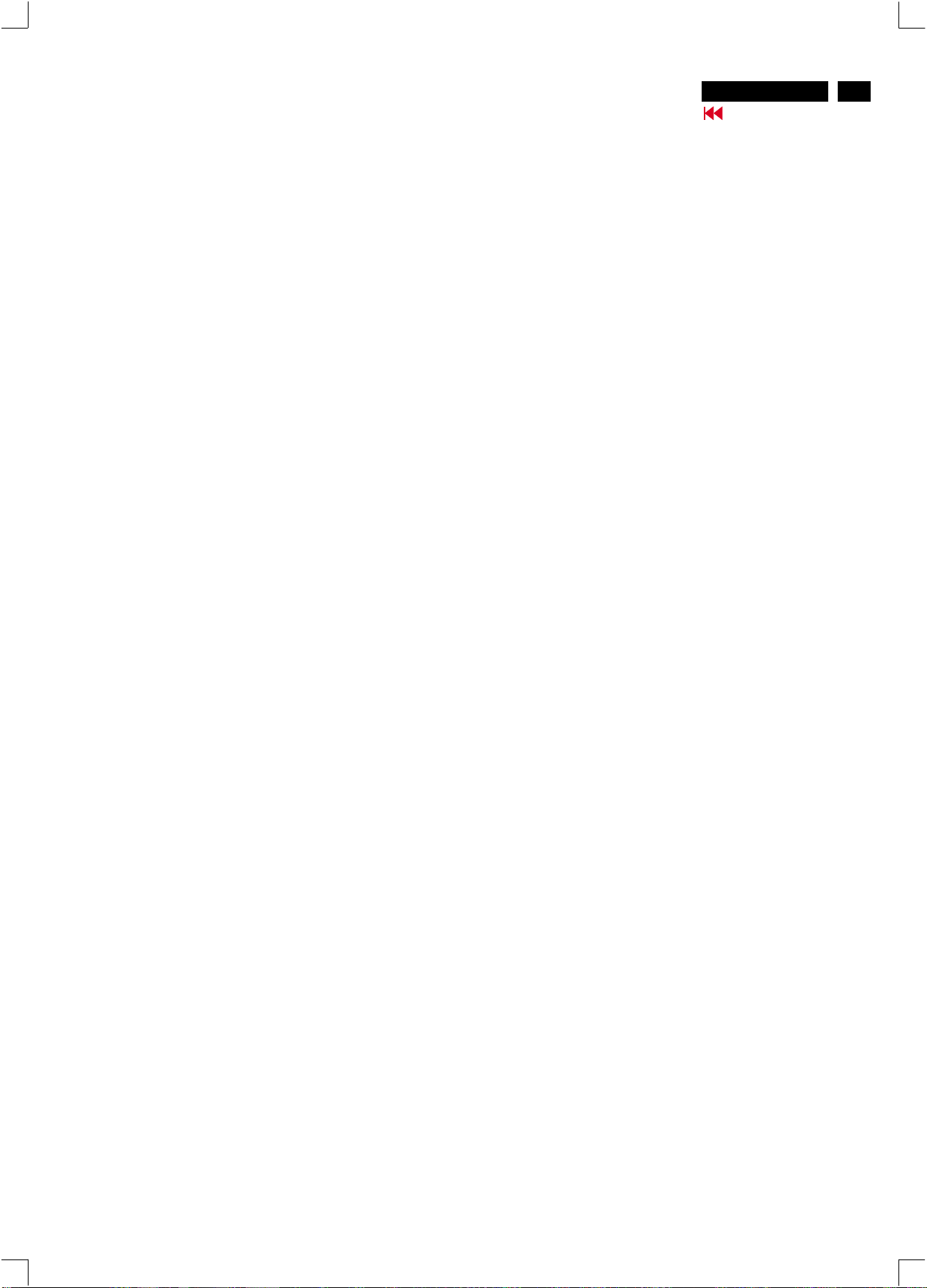
Hex Data of DDC2B (Continued)
http://jdwxzlw.5d6d.com/?fromuser=华盛维修
家电维修资料网,免费下载各种维修资料
V30 107B5
Go to cover page
21
**********************************************************************
EDID log file for SDI tube
**********************************************************************
Vendor/Product Identification
ID Manufacturer Name : PHL
ID Product Code : E016 (HEX.)
ID Serial Number : 1E240 (HEX.)
Week of Manufacture : 16
Year of Manufacture : 2003
EDID Version, Revision
Version : 1
Revision : 3
Basic Display Parameters/Features
Video Input Definition : Analog Video Input
0.700V/0.000V (0.70Vpp)
without Blank-to-Black Setup
Separate Sync
without Composite Sync
without Sync on Green
no Serration required
Maximum H Image Size : 31
Maximum V Image Size : 23
Display Transfer Characteristic: 2.9
(gamma)
Feature Support (DPMS) : Standby
Suspend
Active Off
Display Type : RGB color display
Color Characteristics
Red X coordinate : 0.645
Red Y coordinate : 0.316
Green X coordinate : 0.265
Green Y coordinate : 0.606
Blue X coordinate : 0.143
Blue Y coordinate : 0.058
White X coordinate : 0.283
White Y coordinate : 0.297
Established Timings
Established Timings I : 720 x 400 @70Hz (IBM,VGA)
640 x 480 @60Hz (IBM,VGA)
640 x 480 @72Hz (VESA)
640 x 480 @75Hz (VESA)
800 x 600 @60Hz (VESA)
Established Timings II : 800 x 600 @72Hz (VESA)
800 x 600 @75Hz (VESA)
832 x 624 @75Hz (Mac II)
1024 x 768 @60Hz (VESA)
1024 x 768 @70Hz (VESA)
1024 x 768 @75Hz (VESA)
1280 x 1024 @75Hz (VESA)
Manufacturer's timings : 1152 x 870 @75Hz (Mac II)
Standard Timing Identification #1
Horizontal active pixels : 640
Aspect Ratio : 4:3
Refresh Rate : 85
Standard Timing Identification #2
Horizontal active pixels : 800
Aspect Ratio : 4:3
Refresh Rate : 85
Standard Timing Identification #3
Horizontal active pixels : 1024
Aspect Ratio : 4:3
Refresh Rate : 85
Standard Timing Identification #4
Horizontal active pixels : 1280
Aspect Ratio : 5:4
Refresh Rate : 60
Standard Timing Identification #5
Horizontal active pixels : 1600
Aspect Ratio : 4:3
Refresh Rate : 60
Standard Timing Identification #6
Horizontal active pixels : 1280
Aspect Ratio : 4:3
Refresh Rate : 85
Standard Timing Identification #7
Horizontal active pixels : 1280
Aspect Ratio : 4:3
Refresh Rate : 60
Standard Timing Identification #8
Horizontal active pixels : 1152
Aspect Ratio : 4:3
Refresh Rate : 85
Detailed Timing #1
Pixel Clock (MHz) : 25.18
H Active (pixels) : 640
H Blanking (pixels) : 160
V Active (lines) : 350
V Blanking (lines) : 99
H Sync Offset (F Porch) (pixels) : 16
H Sync Pulse Width (pixels) : 96
V Sync Offset (F Porch) (lines) : 37
V Sync Pulse Width (lines) : 2
H Image Size (mm) : 306
V Image Size (mm) : 230
H Border (pixels) : 0
V Border (lines) : 0
Flags : Non-interlaced
: Normal Display, No stereo
: Digital Separate sync.
: Negative Vertical Sync.
: Positive Horizontal Sync.
Monitor Descriptor #2
Serial Number : BZ 123456
Monitor Descriptor #3
Monitor Name : PHILIPS 107B5
Monitor Descriptor #4
Monitor Range Limits
Min. Vt rate Hz : 50
Max. Vt rate Hz : 160
Min. Horiz. rate kHz : 30
Max. Horiz. rate kHz : 86
Max. Supported Pixel : 180
No secondary GTF timing formula supported.
Extension Flag : 0
Check sum : D6 (HEX.)
**********************************************************************
EDID data (128 bytes) for SDI tube
**********************************************************************
0: 00 1: ff 2: ff 3: ff 4: ff 5: ff 6: ff 7: 00
8: 41 9: 0c 10: 16 11: e0 12: 40 13: e2 14: 01 15: 00
16: 10 17: 0d 18: 01 19: 03 20: 68 21: 1f 22: 17 23: be
24: e8 25: 0d 26: b8 27: a5 28: 51 29: 43 30: 9b 31: 24
32: 0e 33: 48 34: 4c 35: ad 36: ef 37: 80 38: 31 39: 59
40: 45 41: 59 42: 61 43: 59 44: 81 45: 80 46: a9 47: 40
48: 81 49: 59 50: 81 51: 40 52: 71 53: 59 54: d6 55: 09
56: 80 57: a0 58: 20 59: 5e 60: 63 61: 10 62: 10 63: 60
64: 52 65: 08 66: 32 67: e6 68: 10 69: 00 70: 00 71: 1a
72: 00 73: 00 74: 00 75: ff 76: 00 77: 20 78: 42 79: 5a
80: 20 81: 20 82: 31 83: 32 84: 33 85: 34 86: 35 87: 36
88: 0a 89: 20 90: 00 91: 00 92: 00 93: fc 94: 00 95: 50
96: 48 97: 49 98: 4c 99: 49 100: 50 101: 53 102: 20 103: 31
104: 30 105: 37 106: 42 107: 35 108: 00 109: 00 110: 00 111: fd
112: 00 113: 32 114: a0 115: 1e 116: 56 117: 12 118: 00 119: 0a
120: 20 121: 20 122: 20 123: 20 124: 20 125: 20 126: 00 127: d6
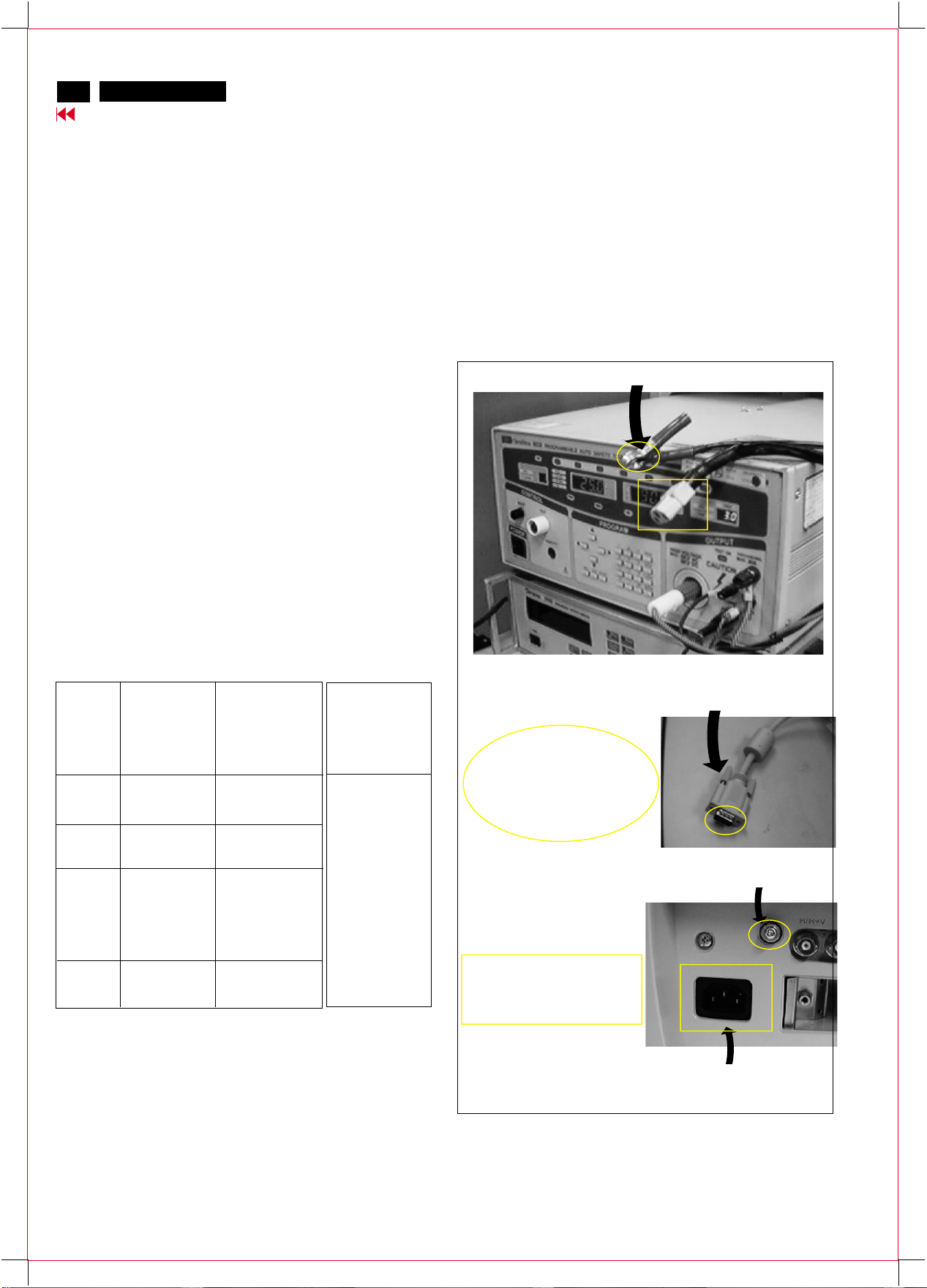
22
http://jdwxzlw.5d6d.com/?fromuser=华盛维修
家电维修资料网,免费下载各种维修资料
V30 107B5
Go to cover page
Safety test requirements
All units that are returned for service or repair must pass the
original manufactures safety tests. Safety testing requires both
and testing.Hipot Ground Continuity
HI-POT TEST INSTRUCTION
1. Application requirements
1.1 All mains operated products must pass the Hi-Pot test as
described in this instruction.
1.2 This test must be performed again after the covers have
been refitted following the repair, inspection or modification
of the product.
2. Test method
2.1 Connecting conditions
2.1.1 The test specified must be applied between the parallel-
blade plug of the mainscord and all accessible metal
parts of the product.
2.1.2 Before carrying out the test, reliable conductive
connections must be ensured and thereafter be
maintained throughout the test period.
3. Equipments and Connection
3.1. Equipments
For example :
- ChenHwa 9032 PROGRAMMABLE AUTO SAFETY
TESTER
- ChenHwa 510B Digital Grounding Continuity Tester
- ChenHwa 901 (AC Hi-pot test), 902 (AC, DC Hi-pot test)
Withstanding Tester
3.2. Connection
* Turn on the power switch of monitor before Hipot and
Ground Continuity testing.
Clip
Clip
2.1.3 The mains switch(es) must be in the "ON" position.
2.2 Test Requirements
All products should be HiPot and Ground Continuity tested as
follows:
Condition HiPot Test for HiPot Test for Ground Continuity
products where products where Test requirement
the mains input the mains input is
range is Full 110V AC(USA
range(or 220V type)
AC)
Test 2820VDC 1700VDC Test current:
voltage (2000VAC) (1200VAC) 25A,AC
Test time:
Test time 3 seconds 1 second 3 seconds(min.)
(min.) Resistance
required:
Trip set at 100 uA 5 mA <=0.09+R ohm,
current for Max. R is the
(Tester) limitation; set resistance of
at 0.1 uA for the mains cord.
Min. limitation
Ramp set at 2
time seconds
(ChenHwa 9032 tester)
Video cable
Connect the "video cable"
or "grounding screw"
to the CLIP on your tester.
Grounding screw
Connect the power cord
to the monitor.
2.2.1 The test with AC voltage is only for production purpose,
Service center shall use DC voltage.
2.2.2
The minimum test duration for Quality Control Inspector
must be 1 minute.No breakdown during the test.
2.2.3
The test voltage must be maintained within the specified
voltage + 5%.
2.2.4 The grounding blade or pin of mains plug must be
conducted with accessible metal parts.
4. Recording
Hipot and Ground Continuity testing records have to be kept for
a period of 10 years.
Power outlet
(Rear view of monitor)
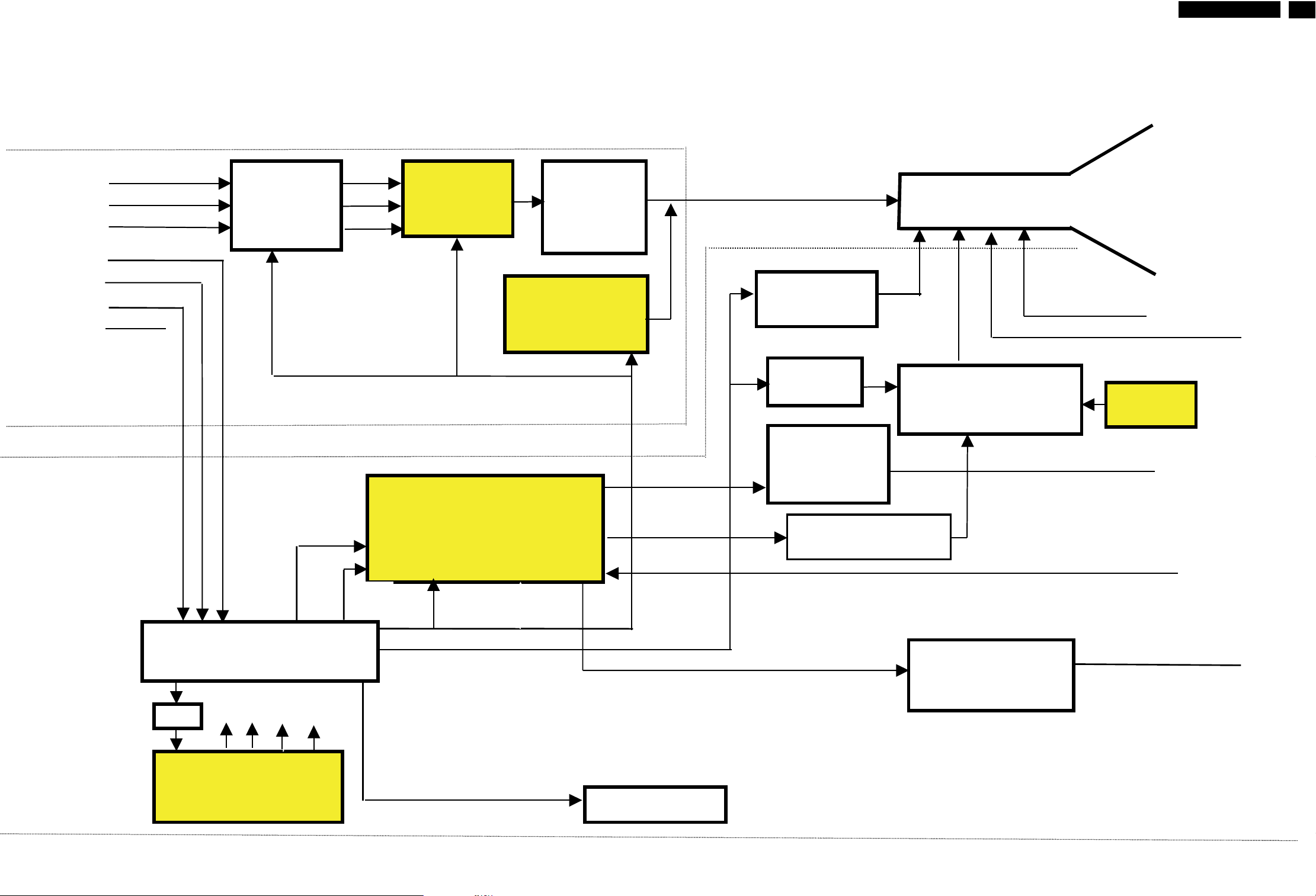
Block Diagram of V30 107B5
http://jdwxzlw.5d6d.com/?fromuser=华盛维修
家电维修资料网,免费下载各种维修资料
V30 107B5
Go to cover page
9
23
R
G
B
H
SDA
SCL
V
Self-
test
KEY
CONTROL
&
LED
LIGHT
FRAME IC
TDA4823
I2C
H
PREAMP
with OSD
NT6812
I2C
DC
RESTORATION
VIDEO
OUTPUT
STAGE
LM2480
VIDEO
HORIZONTZL & VERTICAL
SYNC PROCESSOR
& B+ CONTROLLER
TDA 9112A
V
I2C control
STV9556
R/G/B
ROTATION
BC516+BC517
S-CAP
SWITCH
BUCK
CONVERTER
MTP5P25
H-Driver
BSN254A
EHT Compensation
G1, G2
FOCUS
H-OUTPUT/
FOCUS
BU2527AF/DM32F5
/TIP122
CRT
EHT
LOT
CF2091
MICRO-PROCESSOR
MCU WT62P2
EEPROM
M24C04
-BN6
OFF
DC
O/P
AC
INPUT
SWITCH MODE
POWER SUPPLY
TEA1507
DEGAUSSING
VERTICAL
OUTPUT STAGE
TDA8172
MIC I/P
MAIN
BOARD
(30-86KHz)
