Page 1

Register your product and get support at
www.philips.com/welcome
PPX 4150
EN User ManualEN User Manual
Page 2
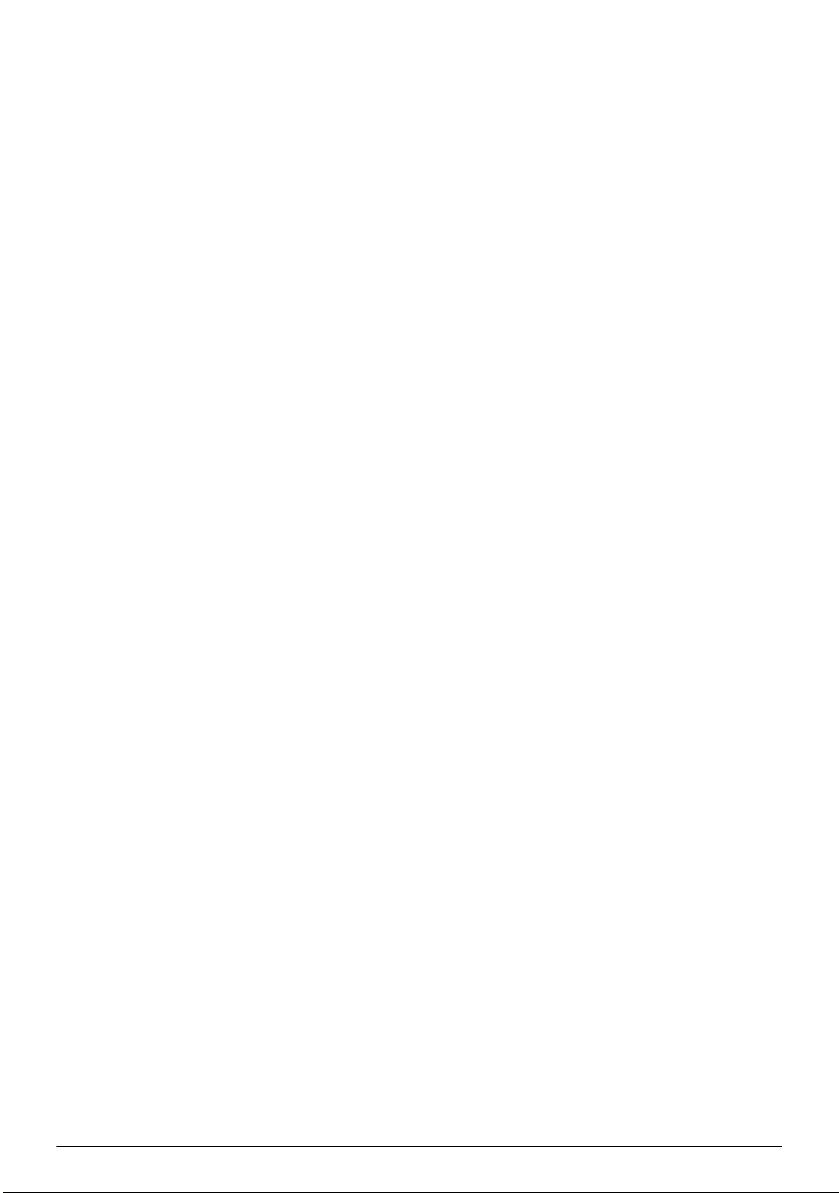
Table of contents
Dear Customer .................................................................... 3
About this User Manual ...................................................... 3
What's in the Box ................................................................3
Product Highlights ............................................................... 3
General Safety Information .....................4
Setting up the Device .......................................................... 4
Power Supply ........................................................................ 4
Repairs .................................................................................... 5
Overview ...................................................6
Top of the Device ................................................................6
Side View ................................................................................ 6
Bottom of the Device ......................................................... 6
Overview of the Menu Functions ..................................... 6
Symbols in the Statusbar ....................................................6
Initial Operation .......................................7
Setting up the Device .......................................................... 7
Connect Power Supply / Charge Battery ....................... 7
Initial Installation ................................................................... 7
Connexion .................................................8
Connecting to Devices with HDMI Output ..................8
Connecting the headphones .............................................. 8
+ functions .................................................9
Flashlight ................................................................................. 9
SOS Light ............................................................................... 9
Warning Light .......................................................................9
Settings ....................................................10
Overview of the Menu Functions ...................................10
Service .....................................................11
Care Instructions for the Battery ..................................11
Battery deep discharge .....................................................11
Cleaning ................................................................................12
Device Overheated ...........................................................12
Update Firmware with USB stick ...................................12
Troubleshooting .................................................................13
Appendix .................................................15
Technical Data ....................................................................15
Accessories ..........................................................................15
2 Philips · PPX 4150
Page 3
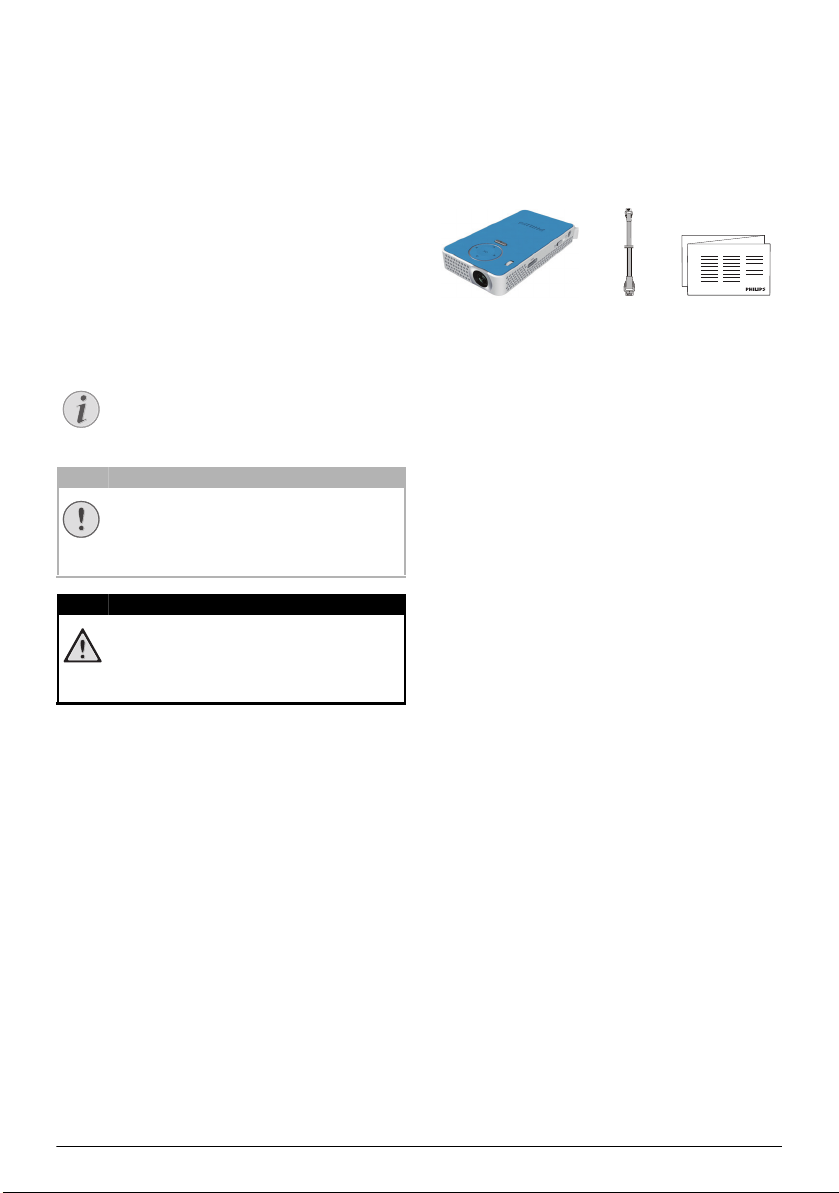
Dear Customer
Notice
CAUTION!
DANGER!
a
bc
Thank you for purchasing our Pocket Projector.
We hope you enjoy your device and its many functions!
About this User Manual
With the installation guide on the following pages, you
can start using your device quickly and easily. Detailed
descriptions can be found in the following sections of
this user manual.
Read the entire user manual carefully. Follow all safety
instructions in order to ensure proper operation of
your device. The manufacturer accepts no liability if
these instructions are not followed.
Symbols Used
Troubleshooting
This symbol designates tips that will help you
to use your device more effectively and easily.
Damage to the Device or Loss of Data!
This symbol gives warning of damage to the
device and possible loss of data. This damage
can result from improper handling.
Danger to Persons!
This symbol gives warning of danger to persons. Physical injury or damage can result
from improper handling.
What's in the Box
1 – PicoPix Projector
2 – HDMI to mini HDMI cable
3 – Quick Start Guide
Product Highlights
Connecting to devices with HDMI output
With the HDMI to mini HDMI cable you can connect
the projector to a computer or laptop
necting to Devices with HDMI Output, page 8).
(see also Con-
3
Page 4
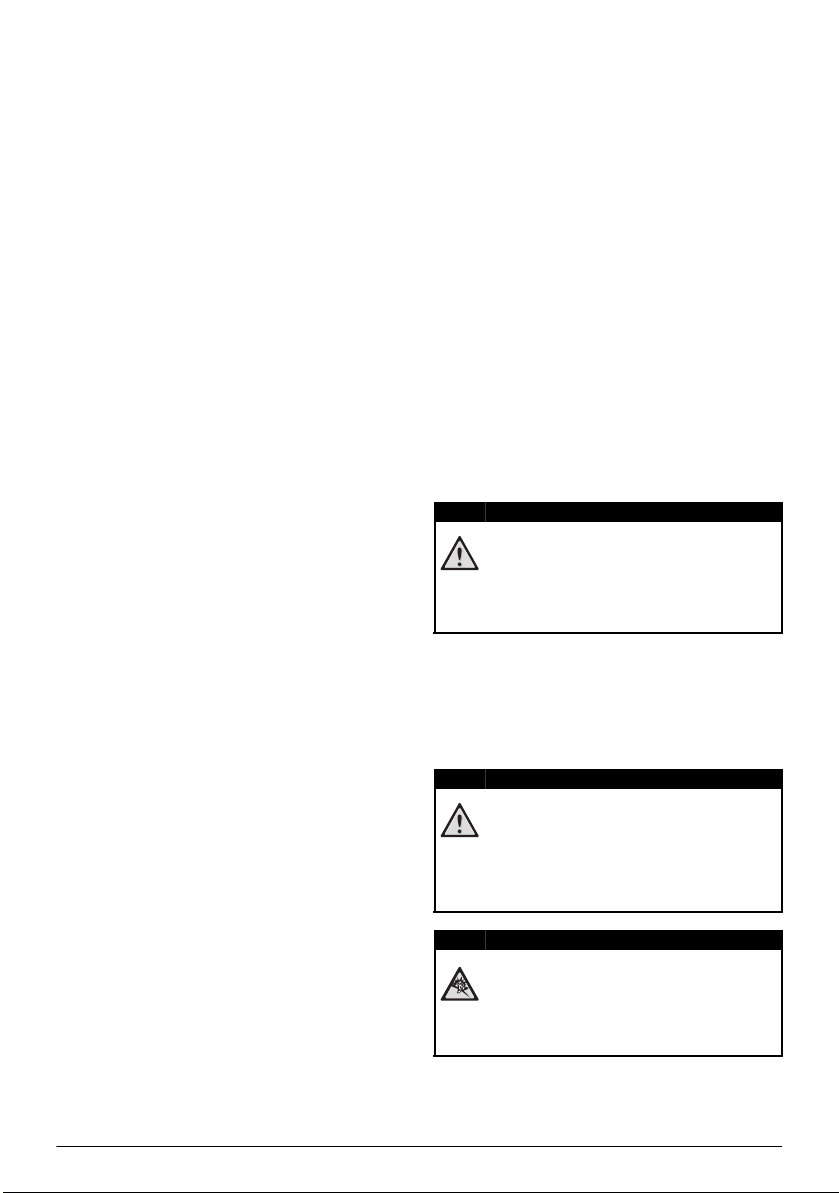
1 General Safety Information
DANGER!
DANGER!
DANGER!
Do not make any changes or settings that are not
described in this user manual. Physical injury or damage
to the device or loss of data can result from improper
handling. Take note of all warning and safety notes indi
cated.
Setting up the Device
The unit is for indoor use only. The device should be
placed securely on a stable, flat surface. Position all
cables in such a way that no one will stumble on them,
thus avoiding possible injuries to persons or damage to
the device itself.
Do not plug in the device in moist rooms. Never touch
the mains cable or the mains connection with wet
hands.
The device must have sufficient ventilation and may not
be covered. Do not put your device in closed cabinets
or boxes.
Do not place the machine on soft surfaces such as tablecloths or carpets and do not cover the ventilation slits.
Otherwise the device could overheat or catch fire.
Protect the device against direct sunlight, heat, large
temperature fluctuations and moisture. Do not place
the device in the vicinity of heaters or air conditioners.
Observe the information on temperature and humidity
in the technical data.
When the device is running for a long period of time,
the surface becomes hot and a warning symbol appears
on the projection. The device switches automatically to
stand-by mode when it gets too hot. After the device
has cooled down, you can continue playback by pressing
any key.
Do not allow liquids to enter into the device. Switch off
the device and disconnect it from the mains supply if liq
uids or foreign substances end up inside the device.
Have the unit inspected by a technical service depart
ment.
Always handle the unit with care. Avoid touching the
lens. Never place heavy or sharp objects on the projec
tor or the power cable.
If the projector gets too hot or emits smoke, shut it
down immediately and unplug the power cable. Arrange
for your device to be investigated by a technical service
centre. To prevent the spread of fire, open flames
should be kept away from the device.
Under the following conditions, a layer of moisture can
appear inside the device which can lead to malfunctions:
• if the device is moved from a cold to a warm
area;
• after a cold room is heated;
• when this device is placed in a damp room.
Proceed as follows to avoid any moisture build-up:
1 Seal this device in a plastic bag before moving it to
another room, in order for it to adapt to room con
ditions.
2 Wait one to two hours before you take the device
out of the plastic bag.
The device should not be used in a very dusty environment. Dust particles and other foreign objects may
damage the unit.
Do not expose the device to extreme vibrations. It may
damage the internal components.
Do not allow children to handle the device without
supervision. The packing materials should be kept out of
the hands of children.
Power Supply
Use only the enclosed power adapter (see chapter
Appendix / Technical Data). Check whether the mains
voltage of the power supply matches the mains voltage
available at the setup location. This equipment complies
with the voltage type specified on the unit.
The capacity of the battery diminishes with time. If the
device functions only with the power supply, the battery
is defective. Contact an authorised service centre to
replace the battery.
Do not try to replace the battery yourself. Incorrect
handling of the battery or using the wrong type of bat
tery can cause damage to the device or cause injury.
Risk of explosion with incorrect type of
batteries
Do not try to replace the battery yourself.
There is a risk of explosion if the incorrect battery type is used.
Switch the device on or off using the power switch
before removing the power supply from the socket.
Turn off the device and remove it from the power sup-
ply before cleaning the surface. Use a soft, lint-free
cloth. Never use liquid, gaseous or easily flammable
cleansers (sprays, abrasives, polishes, alcohol). Do not
allow any moisture to reach the interior of the device.
-
High Power LED
This device is equipped with an high power
LED (Light Emitting Diode), which emits very
bright light. Do not look directly into the pro
jector lens. This could cause eye irritation or
damage.
Danger of hearing damage
Do not use the device over a longer time at
high volume – especially when using head
phones. This could lead to the risks of hearing
-
damage.
-
-
-
4 Philips · PPX 4150
Page 5
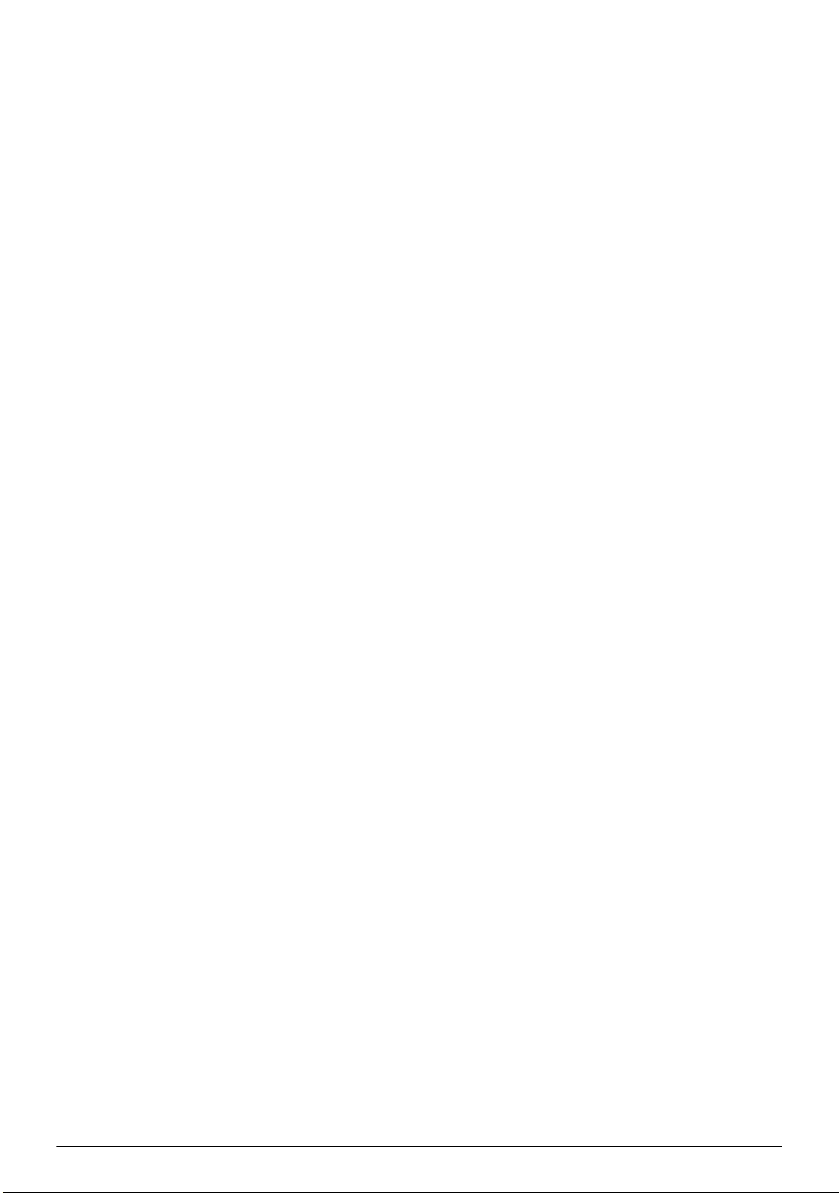
Repairs
Do not repair the device yourself. Improper maintenance can result in injuries or damage to the device.
Your device must be repaired by an authorised service
centre.
Find details of authorised service centres on the warranty card.
Do not remove the type label from your device; this
would void the warranty.
General Safety Information 5
Page 6
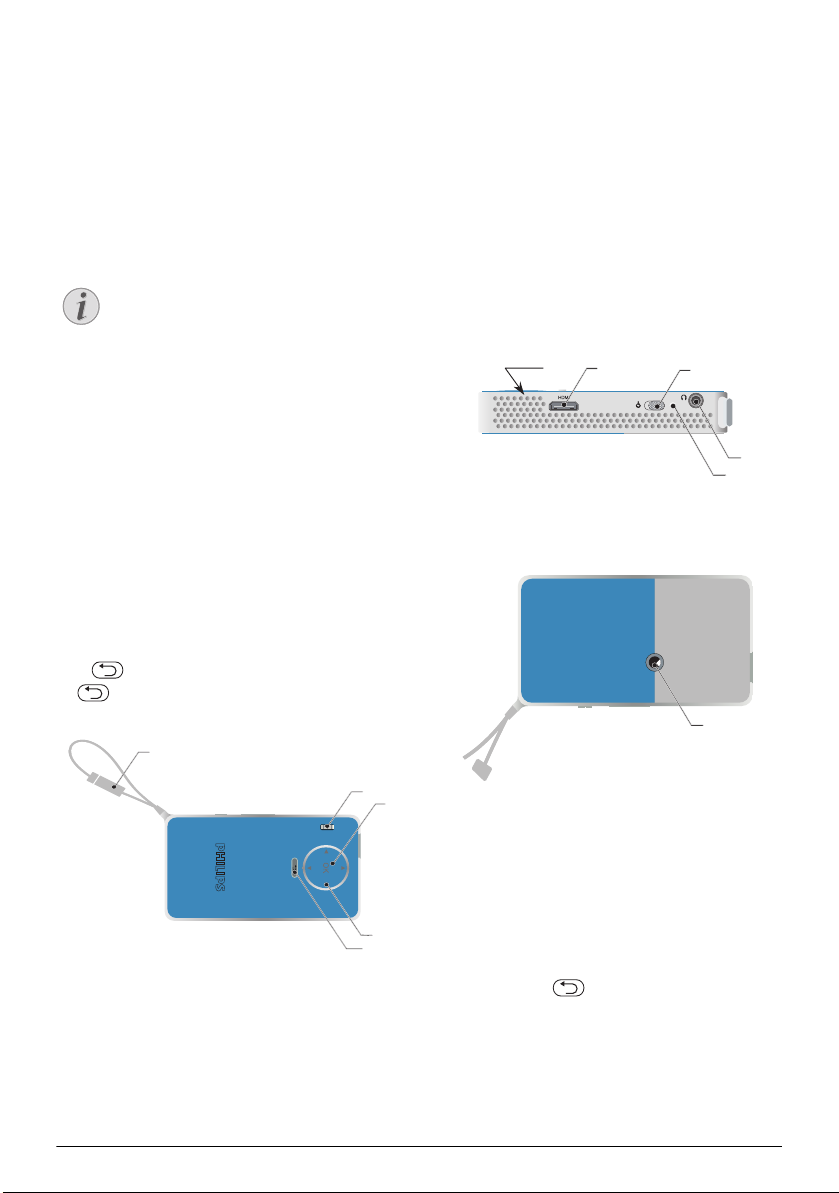
2Overview
Notice
a
c
b
e
d
a
Top of the Device
1 – USB cable
USB connection for a computer / port for power
supply
USB connection for a USB storage medium
2 – Focus wheel for image sharpness.
Note that the distance to the projection surface must be a minimum of 0.3 meters and a
maximum of 2.1 meters. If the Pocket Projec
tor is located outside of this range, it may not
be possible to focus the image. Turn the focus
wheel carefully so as to avoid damaging the
lens.
3 – OK key
à – Confirm entry / start, stop video/music play-
back or slideshow.
4 – Navigation keys
/ – Navigating / during music playback select
previous, next title when image display is switched
off / during video/picture playback wake Quick set
ting bar.
À/Á – Navigating / during music playback: adjust
volume level / during video playback start forward or
backward / during picture playback select previous,
next picture.
5 – keys
– One menu step back, one directory level
back / cancelling a function
Side View
1 – Loudspeak (on the other side)
2 – – HDMI port for a playback device (with
adapter cable)
3 – Ã – On/Off switch
4 – Ï – Audio output – headphone connection or
connection for external speakers
5 – Battery status monitor
Charge indicator with connected power supply:
-
Red: Charging battery
Green: battery is fully charged
b
a
c
Bottom of the Device
1 – Tripod socket
d
e
Overview of the Menu Functions
1 After switching on the device the main menu
appears.
2 Press Select the desired menu using the navigation
keys /, À/Á.
6 Philips · PPX 4150
3 Confirm with à.
4 By pressing the key you will return to the main
menu or to the previous function.
Symbols in the Statusbar
The charge level of the battery is displayed on the top
right of the screen. When the icon is red, recharge the
battery.
Page 7

3 Initial Operation
CAUTION!
Notice
Setting up the Device
A tripod accessory is available to elevate the device, see
the paragraph
“Accessories” page 15.
Connect Power Supply / Charge Battery
Mains Voltage at the Site of Installation!
Check whether the mains voltage of the
power supply matches the mains voltage avail
able at the setup location.
1 Connect the USB plug to a computer, to charge the
battery.
Alternatively you may connect the USB plug to the
power adapter (not included), we recommend using
the accessory PPA6200. Charge time is faster for to
charge the battery.
-
Initial Installation
1 Switch the device on using the on/off switch on the
side.
2 Turn the device towards a suitable projection sur-
face or wall. Note that the distance to the projection
surface must be a minimum of 0.3 meters and a max
imum of 2.1 meters. Make sure the projector is in a
secure position.
3 Use the focus wheel on the top to adjust the image
sharpness.
4 Select the desired menu language using /.
5 Confirm with à.
The Main Menu Appears Instead of
the Language Selection
The device has already been installed. In
order to change the menu language, pro
ceed as follows:
1 Press à.
2 Select with / Language.
3 Confirm with à.
4 Select the desired language with /.
5 Confirm with à.
6 Exit with .
-
-
Initial Operation 7
Page 8

4 Connexion
DANGER!
Only use the supplied cable or cables that are available
as accessories to connect the projector.
Cables available as accessories
Mini Display port cable ............. (PPA1270 / 253520069)
MHL cable .................................... (PPA1240 / 253520048)
Connecting to Devices with HDMI Output
Use the HDMI to mini HDMI cable to connect the projector to a computer or laptop.
1 Connect the HDMI cable to the projector's HDMI
socket.
2 Connect the cable to the mini-HDMI socket of the
playback device.
3 Switch the device on using the on/off switch on the
side.
4 After the initial screen the connection is automati-
cally activated.
For exit the function, press .
During playback you can access different settings (volume, smart settings, contrast, brightness, saturation)
use / to select the desired setting and À/Á to
finalize your settings.
Danger of Hearing Damage
Do not use the device over a longer time at
high volume – especially when using head
phones. This could lead to the risks of hearing
damage. Before connecting the headphones,
turn down the volume on the device. After
connecting the headphones, increase the vol
ume to a comfortable level.
-
-
Connecting the headphones
1 Before connecting the headphones, turn down the
volume on the device.
2 Connect the headphones to the projector's head-
phone slot. The device speakers deactivate automatically when the headphones are connected.
3 After connecting the headphones, increase the vol-
ume to a comfortable level.
8 Philips · PPX 4150
Page 9

5 + functions
CAUTION!
Functions are available for you to use your projector as
a pocket flashlight, emitting a flash, SOS or warning light.
These functions use a lot of energy, make sure
your battery is charged before using them.
The SOS Light can not be considered as an
emergency beacon.
Flashlight
Allows to use the Pocket Projector as
a flashlight.
1 Switch the device on using the on/off on the side.
2 After the initial screen, press à.
3 Use the navigation keys to select Flashlight.
4 Confirm with à.
5 The flashlight is activated.
6 For exit the function, press .
or
1 Switch the device on using the on/off on the side.
2 After the initial screen the main menu appears.
3 Pressing the key for 2 seconds to activate the
flashlight.
4 Disable the flashlight as soon as the key is
release.
Warning Light
Your Pocket Projector can emit a red
or orange flash. This flash can be seen
more than 50 meters.
1 Switch the device on using the on/off on the side.
2 After the initial screen, press à.
3 Use the navigation keys to select Warning Light.
4 Confirm with à.
5 The Warning light is activated.
6 For exit the function, press .
SOS Light
Your Pocket Projector is equipped
with an SOS Light function. The
flashes are issued according to the rule
Morse 3 short, 3 long, 3 short. Your
equipment can not be considered as
approved rescue beacon.
1 Switch the device on using the on/off on the side.
2 After the initial screen, press à.
3 Use the navigation keys to select SOS Light.
4 Confirm with à.
5 The SOS Light is activated.
6 For exit the function, press .
+ functions 9
Page 10

6Settings
1 Switch the device on using the on/off switch on the
side.
2 After the initial screen, press à.
3 Use / to select from the following settings.
4 Confirm with à.
5 Select or modify the settings using à, //À/
Á,
6 Confirm with à.
The key takes you one step back in the menu.
Overview of the Menu Functions
Image settings
Fit Screen – Convert videos and images to 4:3 or
16:9 resolution
Projection mode
Front – Normal projection; the device is located
in front of the projection surface/screen
Rear – Rear projection; the device is located
behind the projection surface; the image is
reflected horizontally.
Rear ceiling – The device is located behind the
projection surface, hanging from the ceiling in an
upside-down position; the image is rotated
through 180 degrees and reflected horizontally.
Ceiling – The device is hanging from the ceiling in
an upside-down position; the image is rotated
through 180 degrees.
Smart Settings – Select predefined settings for
brightness / contrast / colour saturation. If you mod
ify these settings, the setting is switched to Stand-
ard.
Brightness – Adjust brightness
Contrast – Adjust contrast
Saturation - Adjust saturation
Sound Settings:
Volume – Adjust the volume
Bass – Set the playback of the low frequencies
Treble – Set the playback of the high frequencies
Key beep – Turn key tones on and off
Power Save
Brightness mode
Optimal: the brightness according to your set-
tings.
ECO mode: this function reduces the light output in order to increase the operating time for
the built-in battery. When operating from the
power supply, the energy saving mode is always
deactivated in order to ensure the best-possible
image display.
Language – Select the desired language for the menu.
Maintenance
Reset settings – Reset settings to factory defaults.
Information – Device name / Model / Firmware ver-
sion
-
10 Philips · PPX 4150
Page 11

7 Service
DANGER!
Care Instructions for the Battery
The capacity of the battery diminishes with time. You
can prolong the life of the battery if you observe the fol
lowing points:
• Without a power supply, the device operates
from the built-in battery. When the battery does
not have sufficient capacity, the device turns off.
Connect the device with USB cable on an USB
port.
• When the battery does not have sufficient capacity, the battery symbol in the display becomes
red.
• When the device is running for a long period of
time, the surface becomes hot and a warning
symbol appears on the projection. The device
behaves as follows:
1 The fan turns to maximum level.
2 At maximum level of brightness the overheat
symbol appears in the status bar and the device
turns automatically to minimum level of brightness.
3 At minimal level of brightness the overheat
symbol shows for three seconds in the middle
of the screen. Then the device turns off auto-
matically.
After the device has cooled down, you can continue playback.
• Use the device at least once a week.
• Charge the battery regularly. Don’t store the
device with a completely discharged battery.
• If the device is not used for several weeks, discharge the battery a little by using the device
before storing it.
Battery deep discharge
When the battery is in deep discharge or the device is
not used for a longer period, proceed as followed:
1 Connect the device to the power supply (see also
Connect Power Supply / Charge Battery, page 7).
The device behaves as follows:
Device off Device on
Connect
to a com
puter
Connect
to the
power
adapter
2 The device can be turned on and is ready to use after
approximately five minutes of charging time.
Battery recharge time with device off
Slow charging 10 minutes 5 hours
Fast charging 3 minutes 3 hours
The indicator light
on the side of the
device turns red.
Slow charging.
When charging is
complete the indi
cator light turns
green.
The indicator light
on the side of the
device turns red.
Fast charging
When charging is
complete the indi
cator light turns
green.
Turning on
possible
The indicator light
on the side of the
device turns red.
Middle charging.
-
Device remains
turned on.
Slow charging.
-
Completely
charged
• If the device only works using the USB connection or with the power supply, the battery is
defective.
• Keep the device and the battery away from
sources of heat.
Do not Replace the Battery Yourself
Do not try to replace the battery yourself.
Incorrect handling of the battery or using the
wrong type of battery can cause damage to
the device or cause injury.
Service 11
Page 12

Cleaning
DANGER!
DANGER!
Notice
DANGER!
DANGER!
Notice
Instructions for Cleaning!
Use a soft, lint-free cloth. Never use liquid or
easily flammable cleansers (sprays, abrasives,
polishes, alcohol, etc.). Do not allow any
moisture to reach the interior of the device.
Do not spray the device with any cleaning flu
ids.
Wipe over the surfaces gently. Be careful that
you do not scratch the surfaces.
-
Cleaning the Lens
Use a brush or lens cleaning paper for cleaning the lens
of the projector.
Do not use any Liquid Cleaning Agents
Do not use any liquid cleaning agents for
cleaning the lens, to avoid damaging the coat
ing film on the lens.
-
Device Overheated
A overheat symbol appears if the device is overheated
(see also Symbols in the Statusbar, page 6). The device
behaves as follows:
1 The fan turns to maximum level.
2 At maximum level of brightness the symbol appears
in the status bar and the device turns automatically
to minimum level of brightness.
3 At minimal level of brightness the symbol shows for
three seconds in the middle of the screen. Then the
device turns off automatically.
After the device has cooled down, you can continue
playback.
Update Firmware with USB stick
Connect for the duration of the firmware
update the power adapter
Power Supply / Charge Battery, page 7).
1 Format the memory card in the file system FAT16 or
FAT32.
All Data will be Deleted!
This procedure erases all your data that is
stored on the memory card.
2 Copy the file data of last firmware to root directory
of USB stick (Firmware name is MSTFLASH).
3 Make sure your device is turned off.
4 Insert the USB stick to the device.
5 Press and simultaneously switch the device
ON.
6 After that device is ON, release the .
7 After around 3 minutes, the firmware update is now
completed and the device restart.
Inserting an USB stick!
Never pull out the USB stick while the
device is accessing it. This could cause data
to be damaged or lost.
Power!
Do nut unplug the power adapter during
the firmware update.
If an error occurs during the firmware update
process retry the procedure or contact your
dealer.
8 Check firmware version in the information page of
the device. Press à -> Maintenance -> enter in
Information menu.
(see also Connect
12 Philips · PPX 4150
Page 13

Troubleshooting
Power Cycling
If a problem occurs that cannot be corrected with the
instructions in this user manual (see also the help
below), follow the steps given here.
1 Switch the device off using the on/off switch on the
side.
2 Wait at least ten seconds.
3 Switch the device on using the on/off switch on the
side.
4 If the problem repeats, please contact our technical
customer service or your retailer.
Problems Solutions
The Pocket Projector cannot be switched on • Connect the supplied power supply to recharge the
No sound • Check the sound level in the menu Extras / Sound
No sound from the external connected device • Check the cables to the external device
Bad sound quality with your computer connection • Check if the audio cable is connected to the comput-
Only the initial screen appears and not the image from
the external device
Only the initial screen appears and not the image from
the connected computer
Device switches turns off • When the device is running for a long period of time,
The device is connected to the power supply and
switches to stand-by mode
internal battery.
settings / Volume menu, adjust the volume with the
À/Á// key.
• Set the volume on the external device
• Only the original cables from the device manufacturer may function
ers headphone socket or the line-out socket.
• The volume setting on the computer should not be
too high.
• Check if the cables are connected to the right sockets.
• Please check that the external device is switched on
• Please make sure the HDMI cable can work normally.
• Check that HDMI cable is correctly connect to computer's HDMI interface.
• Check if the resolution of the computer is set to
640x360.
the surface becomes hot and a warning symbol
appears on the projection, see also symbols in the
status bar. The device automatically turns off when it
gets too hot.
• When the battery does not have sufficient capacity,
the device turns off. Connect the device to the
power supply.
• The battery is in deep discharge. The device can be
turned on and is ready to use after approximately
five minutes of charging time
discharge, page 11).
(see also Battery deep
Service 13
Page 14

Problems Solutions
Devices changes from maximum level of brightness to
minimum level of brightness when the device is connect
ed over USB to play videos.
• When the environment temperature is too high, the
-
devices turns automatically from maximum level of
brightness to minimum level of brightness in order to
protect the high power LED.
• Use the device with lower environment temperatures.
Bad image or color quality when connecting with HDMI • Use the supplied HDMI cable (PPA1290). Third-
party cables may cause signal distortions.
14 Philips · PPX 4150
Page 15

8 Appendix
Technical Data
Dimensions (L¦×¦H¦×¦W)........................ 97 x 17 x 54 ¦mm
Weight ............................................................................ 120 g
Recommended Ambient ........................................5¦–¦35¦ºC
Relative Humidity ..................15¦–¦85¦% (non-condensing)
Video connection ................................. Mini-HDMI socket
Headphone connection..........Stereo - jack plug: 3,5¦mm
Internal speaker ...................................................mono 1¦W
USB connection max. power
Technology / optical
Display technology .......................................nHD 0,2" DLP
Light source ........................................................... RGB LED
Resolution ...................................................... 640¦x¦360¦Pixel
Supported Resolutions..................... VGA/SVGA/WVGA
.............................................. XGA/WXGA/FULL HD
Brightness (Bright Mode).......................... up to 50 lumen
Contrast ratio .............................................................1300:1
Projected image size ..........................................10¦–¦60¦inch
Screen distance ................................... 0,35¦m up to 2.12¦m
Focus ............................................................................ Manual
Focus length............................................................. 10.6 mm
Built-in rechargeable battery
Battery type .................................................................... LiPol
Capacity........................................................1800 mAh 3.7V
Charging time ..................................................................... 3¦h
Operating time............................................................65 min
Operating time (ECO mode) ...............................up to 2h
Manufacturer ...........................................................................
.................... GREAT POWER BATTERY CO.,LTD
.........................5V, 220mA
Accessories
Following accessories are available for your device:
MHL cable .................................... PPA1240 / 253520048
Mini Display port cable.................PPA1270 / 253520069
Power adaptor ........................PPA6200EU / 253456003
........................................... PPA6200UK / 253461710
............................................ PPA6200US / 253495638
All data are provided for reference purposes only.
Sagemcom Documents SAS reserves the right to
make any changes without prior notice.
Appendix 15
Page 16

The CE marking certifies that the product meets the
main requirements of the European Parliament and
Council directives 1999/5/CE, 2006/95/CE, 2004/108/
CE and 2009/125/CE on information technology equip
ment, regarding safety and health of users and regarding
-
electromagnetic interference.
The declaration of compliance can be consulted on the
site www.picopix.philips.com.
Preservation of the environment as part of a sustainable
development plan is an essential concern of Sagemcom
Documents SAS. The desire of Sagemcom Documents
SAS is to operate systems observing the environment.
The desire of Sagemcom Documents SAS is to operate
systems observing the environment and consequently it
has decided to integrate environmental performances in
the life cycle of this products, from manufacturing to
commissioning use and elimination.
Federal Communications Commission (FCC)
Statement: You are cautioned that changes or
modifications not expressly approved by the party
responsible for compliance could void the user's
authority to operate the equipment.
This equipment has been tested and found to comply
with the limits for a Class B digital device, pursuant to
part 15 of the FCC rules. These limits are designed to
provide reasonable protection against harmful
interference in a residential installation. This equipment
generates, uses and can radiate radio frequency energy
and, if not installed and used in accordance with the
instructions, may cause harmful interference to radio
communications.
However, there is no guarantee that interference will
not occur in a particular installation.If this equipment
does cause harmful interference to radio or television
reception, which can be determined by turning the
equipment off and on, the user is encouraged to try to
correct the interference by one or more of the
following measures:
• Reorient or relocate the receiving antenna.
• Increase the separation between the equipment
and receiver.
• Connect the equipment into an outlet on a circuit different from that to which the receiver is
connected.
• Consult the dealer or an experienced radio/TV
technician for help.
Canada Regulatory Compliance: This device
complies with Industry Canada CAN ICES-3 (B)/NMB3(B)
For Mexico only.
PROYECTOR DE BOLSILLO (PicoPix)
Alimentación: 100 – 240V ~ 50/60Hz 1A
Sal: 5 Vcc/2 A
Proyector: 5 Vcc/2 A
Importador:
P&F Mexicana, SA de C.V.
AV. La Palma No 6
Col. San Fernando la Herrudara
Huixquilucan, Edo. de Mexico CP 52787
Tel: 5269 9000
HECHO EN: China
LEA CUIDADOSAMENTE ESTE INSTRUCTIVO ANTES DE USAR SU APARATO.
Packaging: The presence of the logo (green dot)
means that a contribution is paid to an approved
national organisation to improve package recovery and
recycling infrastructures. Please respect the sorting
rules set up locally for this kind of waste.
Batteries: If your product contains batteries, they
must be disposed of at an appropriate collection point.
Product: The crossed-out waste bin stuck on the
product means that the product belongs to the family of
electrical and electronic equipment. In this respect, the
European regulations ask you to dispose of it selectively;
• At sales points in the event of the purchase of
similar equipment.
• At the collection points made available to you
locally(drop-off centre, selective collection, etc.).
In this way you can participate in the re-use and upgrading of Electrical and Electronic Equipment Waste, which
can have an effect on the environment and human
health.
The paper and cardboard packaging used can be disposed of as recyclable paper. Have the plastic wrapping
recycled or dispose of it in the non-recyclable waste,
depending on the requirements in your country.
Trademarks: The mentioned references in this manual are trademarks of the respective companies. The
lack of the trademarks É and Ë does not justify the
assumption that these dedicated terminologies are free
trademarks. Other product names used herein are for
identification purposes only and may be trademarks of
their respective owners. Sagemcom Documents SAS
disclaims any and all rights in those marks.
16 Philips · PPX 4150
Page 17

Neither Sagemcom Documents SAS nor its affiliates
shall be liable to the purchaser of this product or third
parties for damages, losses, costs, or expenses incurred
by the purchaser or third parties as a result of accident,
misuse, or abuse of this product or unauthorized mod
ifications, repairs, or alterations to this product, or failure to strictly comply with Sagemcom Documents SAS
operating and maintenance instructions.
Sagemcom Documents SAS shall not be liable for any
damages or problems arising from the use of any
options or any consumable materials other than those
designated as original Sagemcom Documents SAS /
PHILIPS products or Sagemcom Documents SAS /
PHILIPS approved products.
Sagemcom Documents SAS shall not be held liable for
any damage resulting from electromagnetic interference
that occurs from the use of any interface cables other
than those designated as Sagemcom Documents SAS /
PHILIPS products.
All rights reserved. No part of this publication may be
reproduced, stored in a retrieval system or transmitted
in any form or by any means, electronic, mechanical,
photocopying, recording, or otherwise, without the
prior written permission of Sagemcom Documents SAS.
The information contained herein is designed only for
use with this product. Sagemcom Documents SAS is not
responsible for any use of this information as applied to
other devices.
This user manual is a document that does not represent
a contract.
Errors, printing errors and changes are reserved.
Copyright È 2015 Sagemcom Documents SAS
-
17
Page 18

PHILIPS and the PHILIPS’ Shield Emblem are registered trademarks of Koninklijke Philips N.V.
and are used by Sagemcom Documents SAS under license from Koninklijke Philips N.V.
È 2015 Sagemcom Documents SAS
All rights reserved
Sagemcom Documents SAS
Documents Business Unit
Headquarters : 250, route de l’Empereur
92848 Rueil-Malmaison Cedex · FRANCE
Tel: +33 (0)1 57 61 10 00 · Fax: +33 (0)1 57 61 10 01
www.sagemcom.com
Simplified Joint Stock Company · Capital 8.479.978 € · 509 448 841 RCS Nanterre
PPX 4150
253617510-A
EN
