Page 1
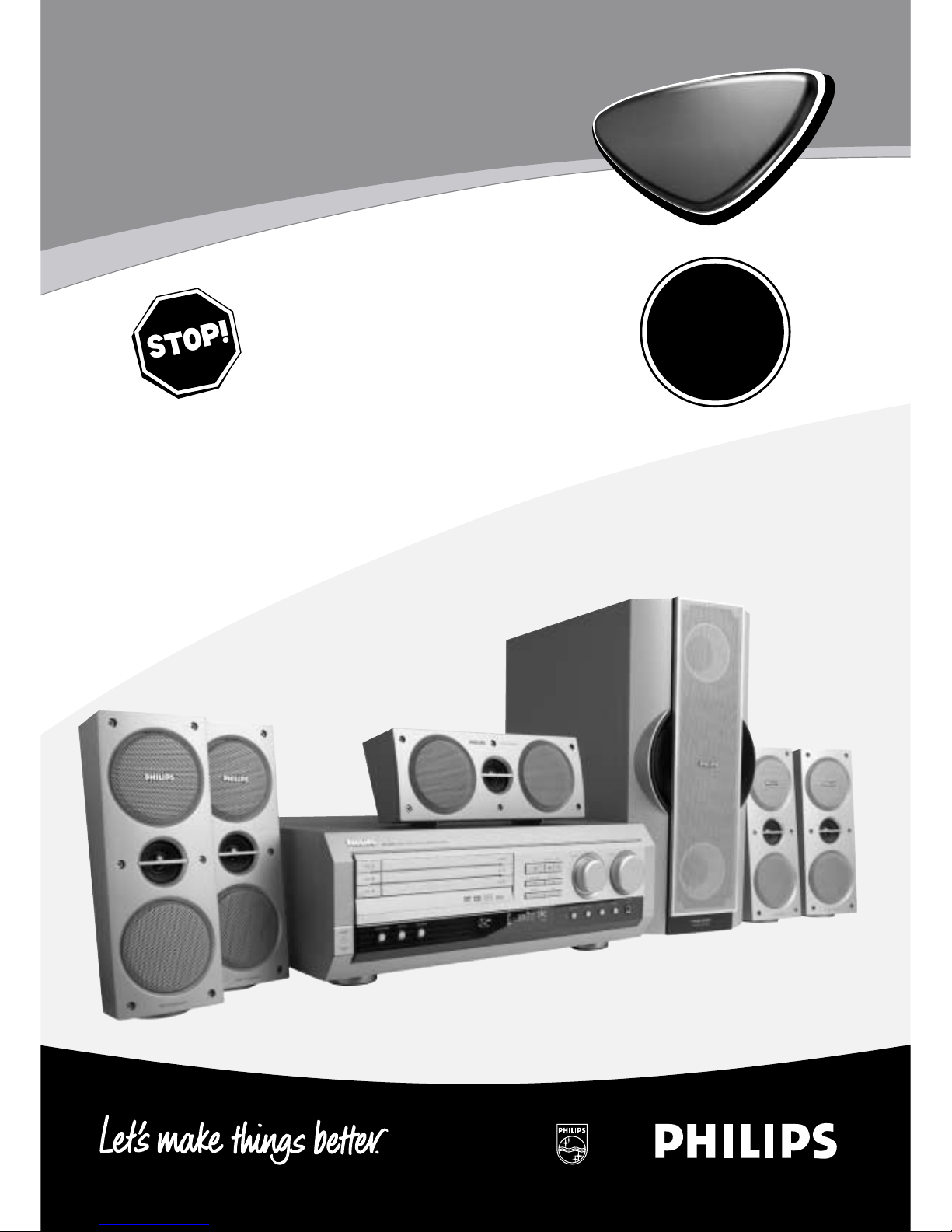
1
3 DVD Digital Home Cinema System
MX
5000D
MX
5000D
Read this manual first!
Congratulations on purchasing this Philips product.
We’ve included everything you need to get started.
If you have any problems, Philips Representatives can
help you get the most from your new product by explaining:
• Hookups,
• First Time Setup, and
• Feature Operation.
Do not attempt to return this product to the store.
For fast help, call us first!
1-800-531-0039
Thank you for making Philips a part of your home!
S
E
E
W
H
Y
I
N
S
I
D
E
I
M
P
O
R
T
A
N
T
!
Return
your Warranty
Registration Card
within 10 days
Page 2

2
Know these
ssaaffeettyy
symbols
t
This “bolt of lightning” indicates
uninsulated material within your unit
may cause an electrical shock. For
the safety of everyone in your household,
please do not remove product covering.
s
The “exclamation point” calls attention
to features for which you should read
the enclosed literature closely to
prevent operating and maintenance problems.
WARNING:
TO PREVENT FIRE OR
SHOCK HAZARD, DO NOT EXPOSE THIS
EQUIPMENT TO RAIN OR MOISTURE.
CAUTION:
To prevent electric shock,
match wide blade of plug to wide slot, and
fully insert.
For Customer Use
Enter below the Serial No. which is located
on the rear of the cabinet. Retain this
information for future reference.
Model No. ___________________________
Serial No. ____________________________
CAUTION
RISK OF ELECTRIC SHOCK
DO NOT OPEN
CAUTION: TO REDUCE THE RISK OF ELECTRIC SHOCK, DO NOT
REMOVE COVER (OR BACK). NO USER-SERVICEABLE PARTS
INSIDE. REFER SERVICING TO QUALIFIED SERVICE PERSONNEL.
• Once your Philips purchase is registered, you’re eligible to
receive all the privileges of owning a Philips product.
• So complete and return the Warranty Registration Card
enclosed with your purchase at once, and take advantage
of these important benefits.
Return your Warranty Registration card today to
ensure you receive all the benefits you’re entitled to.
Warranty
Verification
Registering your product within 10 days
confirms your right to maximum
protection under the terms and
conditions of your Philips warranty.
Owner
Confirmation
Your completed Warranty Registration
Card serves as verification of ownership
in the event of product theft or loss.
Model
Registration
Returning your Warranty Registration
Card right away guarantees you’ll
receive all the information and special
offers which you qualify for as the
owner of your model.
Congratulations on your purchase,
and welcome to the “family!”
Dear Philips product owner:
Thank you for your confidence in Philips.You’ve selected one of the best-built,
best-backed products available today.And we’ll do everything in our power to
keep you happy with your purchase for many years to come.
As a member of the Philips “family,” you’re entitled to protection by one of the
most comprehensive warranties and outstanding service networks in the industry.
What’s more, your purchase guarantees you’ll receive all the information and
special offers for which you qualify, plus easy access to accessories from our
convenient home shopping network.
And most importantly you can count on our uncompromising commitment to
your total satisfaction.
All of this is our way of saying welcome – and thanks for investing in a Philips product.
Sincerely,
Lawrence J. Blanford
President and Chief Executive Officer
P.S. Remember, to get the most from your Philips product, you must
return your Warranty Registration Card within 10 days. So please
mail it to us right now!
R
E
G
I
S
T
R
A
T
I
O
N
N
E
E
D
E
D
W
I
T
H
I
N
1
0
D
A
Y
S
Hurry!
MAC5097
Visit our World Wide Web Site at http://www.philips.com
Page 3
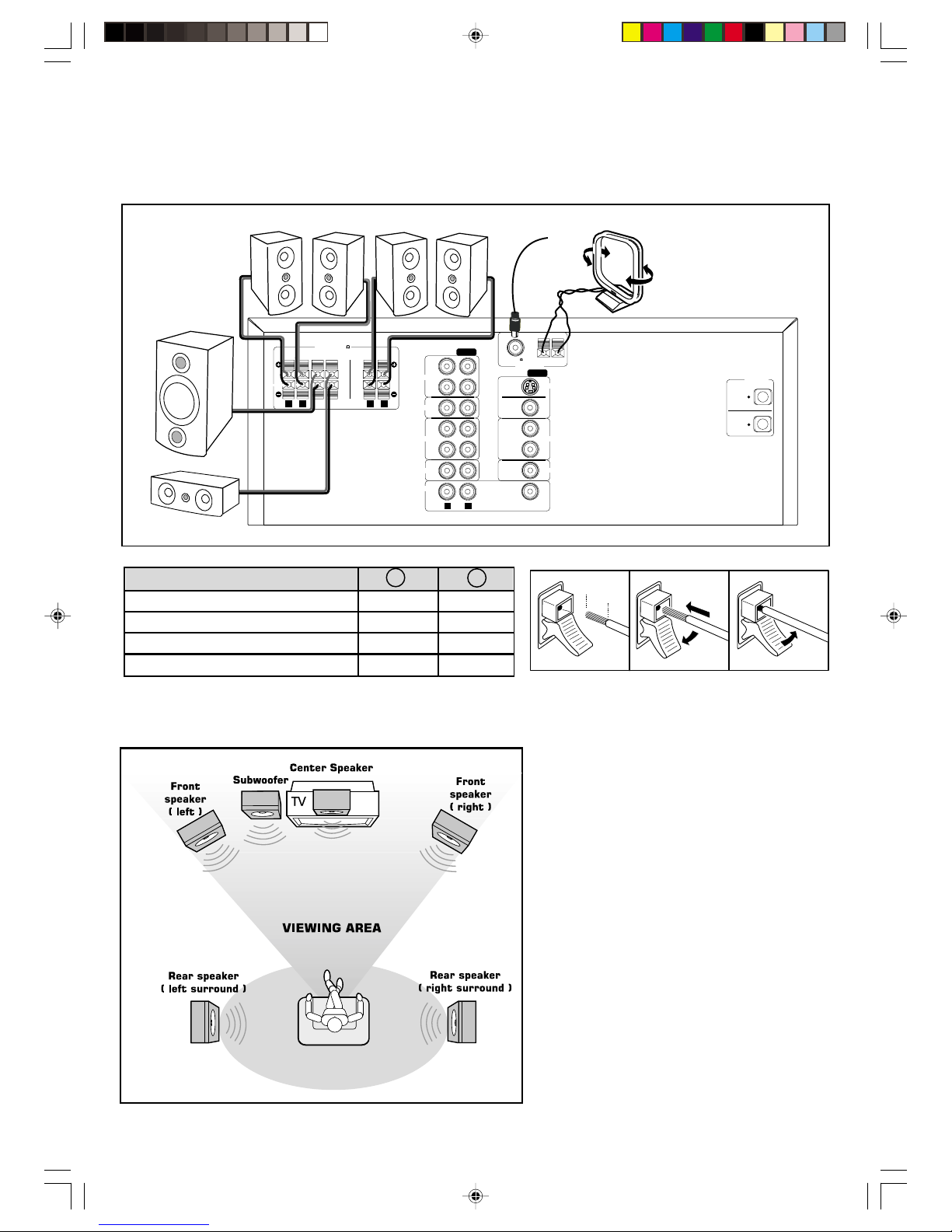
Getting started...
MX-5000D
Connecting to speakers, subwoofer and antennas
LR
SURROUND
SUB
WOOFERCENTER
FRONT
LR
SPEAKERS 6
IN
OUT
IN
AUDIO
CDR
OUT
TV IN
VCR
SAT
S-VIDEO
OUT
MONITOR
OUT
SUB
WOOFER
PRE-OUT
OUT
IN
IN
VIDEO
RL
DVD
VCR
SAT
AUX
GND AM
FM (75 )
ANTENNA
DIGITAL
OUT
SAT
IN
OPTICAL
Speakers - +
FRONT (L/R) black red
CENTER black blue
REAR (SURROUND) (L/R) black grey
SUBWOOFER black brown
12 mm
abc
Positioning the speakers and subwoofer
QS-MX5000/37-Eng 4/16/02, 3:24 PM1
Page 4
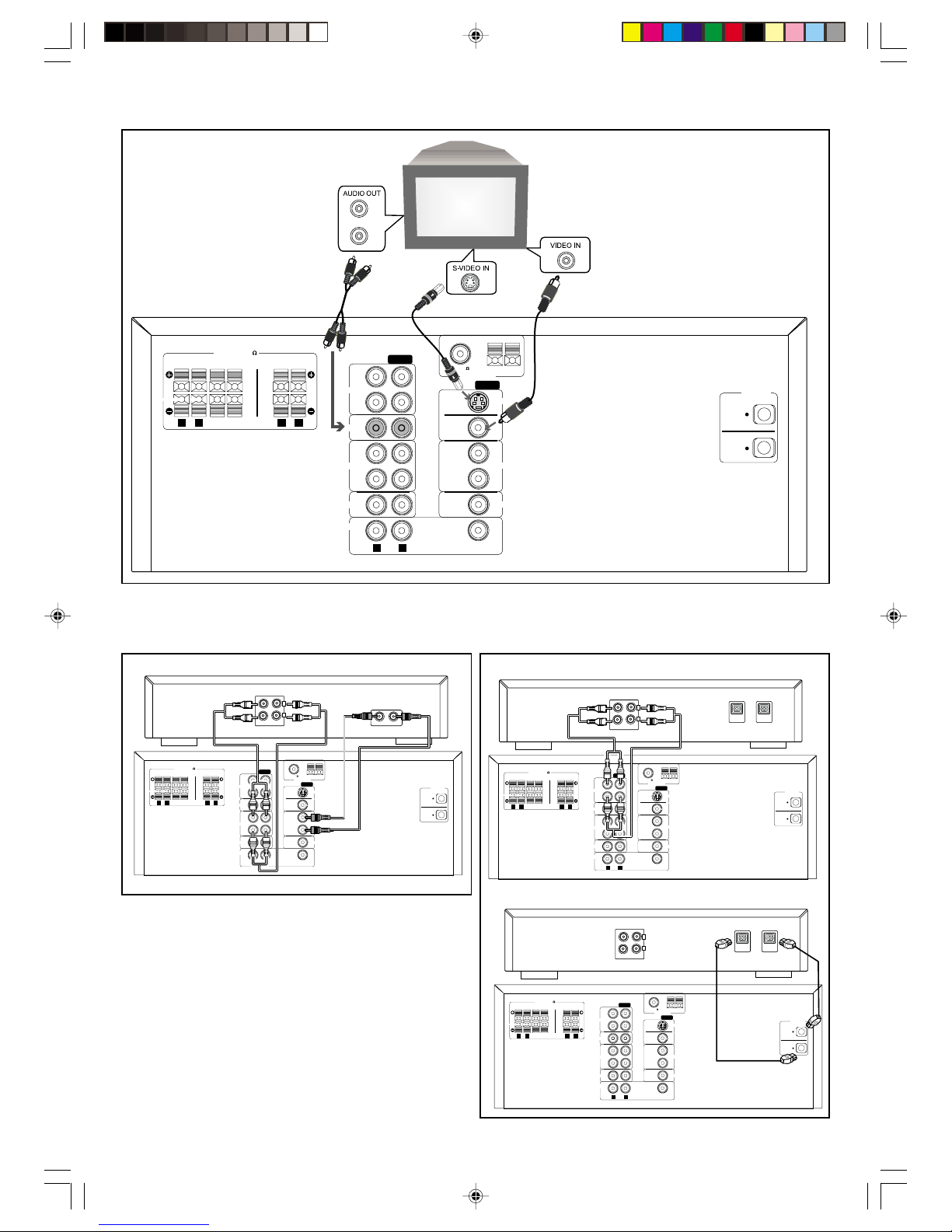
Connecting to TV
LR
SURROUND
SUB
WOOFERCENTER
FRONT
LR
SPEAKERS 6
IN
OUT
IN
AUDIO
CDR
OUT
TV IN
VCR
SAT
S-VIDEO
OUT
MONITOR
OUT
SUB
WOOFER
PRE-OUT
OUT
IN
IN
VIDEO
RL
DVD
VCR
SAT
AUX
GND AM
FM (75 )
ANTENNA
DIGITAL
OUT
SAT
IN
OPTICAL
L
R
Connecting to VCR (optional)
Printed in China QS-MX5000/37-1
LR
SURROUND
SUB
WOOFERCENTER
FRONT
LR
SPEAKERS 6
IN
OUT
IN
AUDIO
CDR
OUT
TV IN
VCR
SAT
S-VIDEO
OUT
MONITOR
OUT
SUB
WOOFER
PRE-OUT
OUT
IN
IN
VIDEO
RL
DVD
VCR
SAT
AUX
GND AM
FM (75 )
ANTENNA
DIGITAL
OUT
SAT
IN
OPTICAL
OUT
VIDEO
IN
OUT
AUDIO
IN
L
R
LR
SURROUND
SUB
WOOFERCENTER
FRONT
LR
SPEAKERS 6
IN
OUT
IN
AUDIO
CDR
OUT
TV IN
VCR
SAT
S-VIDEO
OUT
MONITOR
OUT
SUB
WOOFER
PRE-OUT
OUT
IN
IN
VIDEO
RL
DVD
VCR
SAT
AUX
GND AM
FM (75 )
ANTENNA
DIGITAL
OUT
SAT
IN
OPTICAL
DIGITAL OUT
OUT
AUDIO
IN
L
R
OPTICAL
DIGITAL IN
OPTICAL
Connecting to CDR (optional)
LR
SURROUND
SUB
WOOFERCENTER
FRONT
LR
SPEAKERS 6
IN
OUT
IN
AUDIO
CDR
OUT
TV IN
VCR
SAT
S-VIDEO
OUT
MONITOR
OUT
SUB
WOOFER
PRE-OUT
OUT
IN
IN
VIDEO
RL
DVD
VCR
SAT
AUX
GND AM
FM (75 )
ANTENNA
DIGITAL
OUT
SAT
IN
OPTICAL
DIGITAL IN
IN
AUDIO
OUT
L
R
OPTICAL
DIGITAL OUT
OPTICAL
analog connection
digital connection
or
QS-MX5000/37-Eng 4/16/02, 3:24 PM2
Page 5
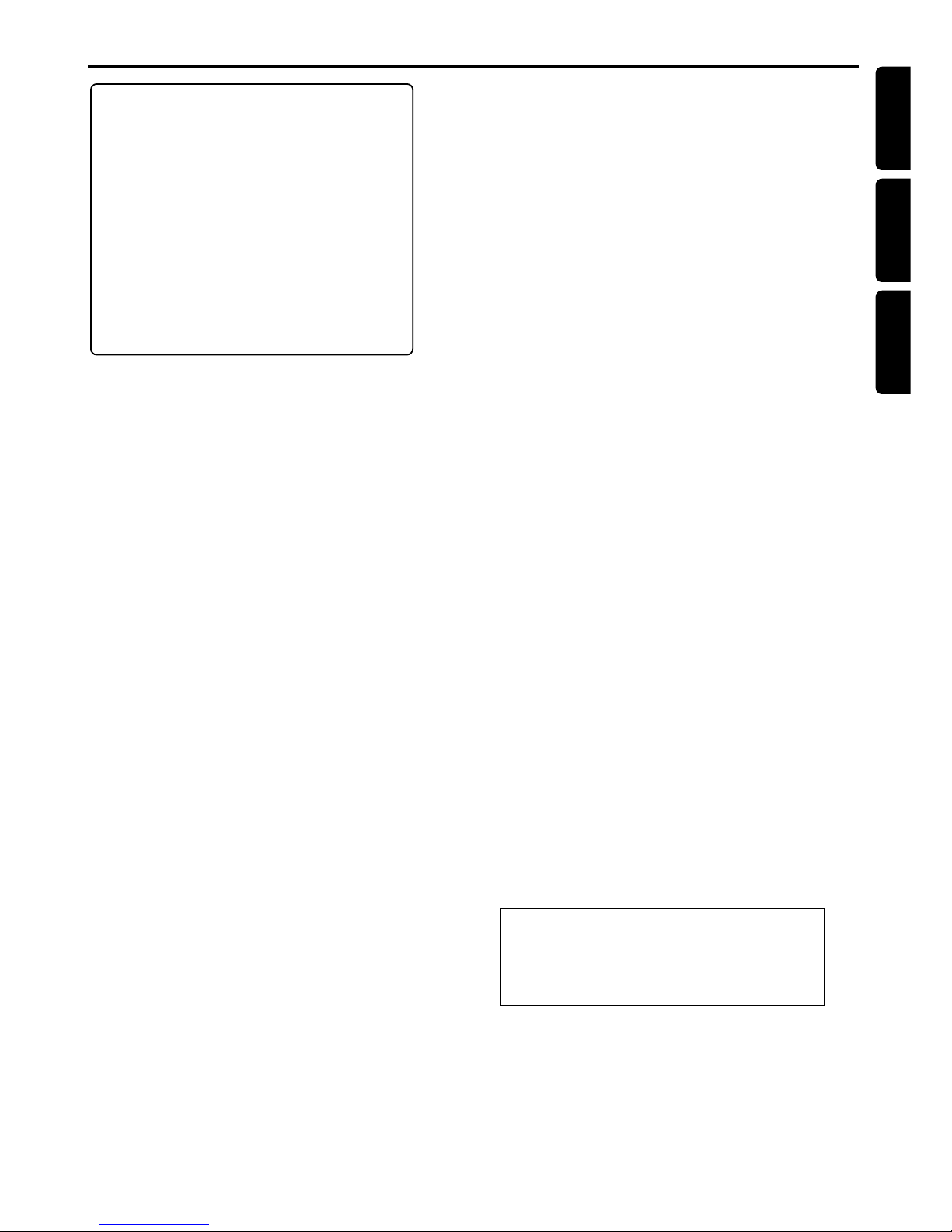
3
English
Español
Français
Index
INDEX
English -------------------------------------------------------- 5
Français ------------------------------------------------------ 28
Español ------------------------------------------------------ 52
Manufactured under license from Dolby
Laboratories. “Dolby”. “AC-3”, “Pro Logic” and the
double-D symbol are trademarks of Dolby
Laboratories. Confidential Unpublished Works.
©1992-1997 Dolby Laboratories, Inc. All rights
reserved.
Manufactured under license from Digital Theater system,
inc. US Pat. No. 5,451,942 and other worldwide patents
issued and pending. “DTS” and “DTS Digital Surround” are
trademarks of Digital theater Systems, Inc. 1996 Digital
Theater Systems, Inc. All rights reserved.
This product incorporates copyright protection
technology that is protected by method claims of
certain U.S. patents and other intellectual property
rights owned by Macrovision Corporation and other
rights owners. Use of this copyright protection
technology must be authorized by Macrovision
Corporation, and is intended for home and other
limited viewing uses only unless otherwise
authorized by Macrovision Corporation. Reverse
engineering or disassembly is prohibited.
Canada
English:
This digital apparatus does not exceed the Class
B limits for radio noise emissions from digital
apparatus as set out in the Radio Interference
Regulations of the Canadian Department of
Communications.
Français:
Cet appareil numérique n'emet pas de bruits
radioélectriques dépassant les limites applicables
aux appareils numériques de Class B prescrites
dans le Règlement sur le Brouillage
Radioélectrique édicté par le Ministère des
Communications du Canada.
Laser
Type Semiconductor laser GaAIAs
Wave length 650nm
Output Power 7mW
Beam divergence 60 degree
NOTE:
PICTURES SHOWN MAY BE DIFFERENT BETWEEN
COUNTRIES.
NEVER MAKE OR CHANGE CONNECTIONS WITH THE
POWER SWITCHED ON.
CAUTION
Use of controls or adjustments or
performance of procedures other than
herein may result in hazardous radiation
exposure or other unsafe operation.
ATTENTION
L'utilisation des commandes ou réglages ou
le non-respect des procédures ci-incluses
peuvent se traduire par une exposition
dangereuse à l'irradiation.
ATENCIÓN
El uso de mando o ajustes o la ejecucción de
métodos que no sean los aquí descritos
puede ocasionar peligro de exposición a
radiación.
CAUTION : Any changes or modifications in construction of
this device with are not expressly approved by the party
responsible for compliance,could void the user's authority to
operate the equipment.
This equipment has been tested and found to comply with the
limits for a class B digital device,pursuant to part 15 of the
FCC Rules.These limits are designed to provide reasonable
protection against harmful interference in a residential
installation. This equipment generates,uses and can radiate
radio frequency energy and, if not installed and used in
accordance with the instructions, may cause harmful
interference to radio communications. However ,there is no
guarantee that interference will not occur in a particular
installation. If this equipment does cause harmful interference
to radio or television reception, which can be determined by
turning the equipment off and on, the user is encouraged to
try to correct the interference by one or more of the
following measures :
– Reorient or relocate the receiving antenna.
– Increase the separation between the equipment and
receiver.
– Connect the equipment into an outlet on a circuit
different from that to which the receiver is connected.
– Consult the dealer or an experienced radio/ TV technician
for help.
Page 6

4
1.
Read these instructions.
2.
Keep these instructions.
3.
Heed all warnings.
4.
Follow all instructions.
5.
Do not use this apparatus near water.
6.
Clean only with dry cloth.
7.
Do not block any ventilation openings.Install in
accordance with the manufacturer´s instructions.
8.
Do not install near any heat sources such as
radiators, heat registers, stoves, or other apparatus
(including amplifiers) that produce heat.
9.
Do not defeat the safety
purpose of the polarized or
grounding-type plug. A polarized plug
has two blades with one wider than
the other. A grounding type plug has two blades and a third
grounding prong.The wide blade or the third prong are
provided for your safety. If the provided plug does not fit
into your outlet, consult an electrician for replacement of
the obsolete outlet.
10.
Protect the power cord from being walked on or
pinched, particularly at plugs, convenience receptacles, and
the point where they exit from the apparatus.
11.
Only use attachments/accessories specified by the
manufacturer.
12.
Use only with the cart, stand, tripod,
bracket, or table specified by the manufacturer
or sold with the apparatus. When a car t is used,
use caution when moving the cart/apparatus
combination to avoid injury from tip-over.
13.
Unplug this apparatus during lightning storms or when
unused for long periods of time.
14.
Refer all servicing to qualified service personnel.
Servicing is required when the apparatus has been
damaged in any way, such as power-supply cord or plug is
damaged, liquid has been spilled or objects have fallen into
the apparatus, the apparatus has been exposed to rain or
moisture, does not operate normally, or has been dropped.
15.
Battery usage
CAUTION
– To prevent battery leakage
which may result in bodily injury or damage to the unit:
●
Install all batteries correctly, + and - as marked on the unit.
●
Do not mix batteries (old and new or carbon and
alkaline, etc.).
●
Remove batteries when the unit is not used for a long time.
EL 6475-E003: 01/6
IMPORTANT SAFETY INSTRUCTIONS
AC Polarized
Plug
Page 7
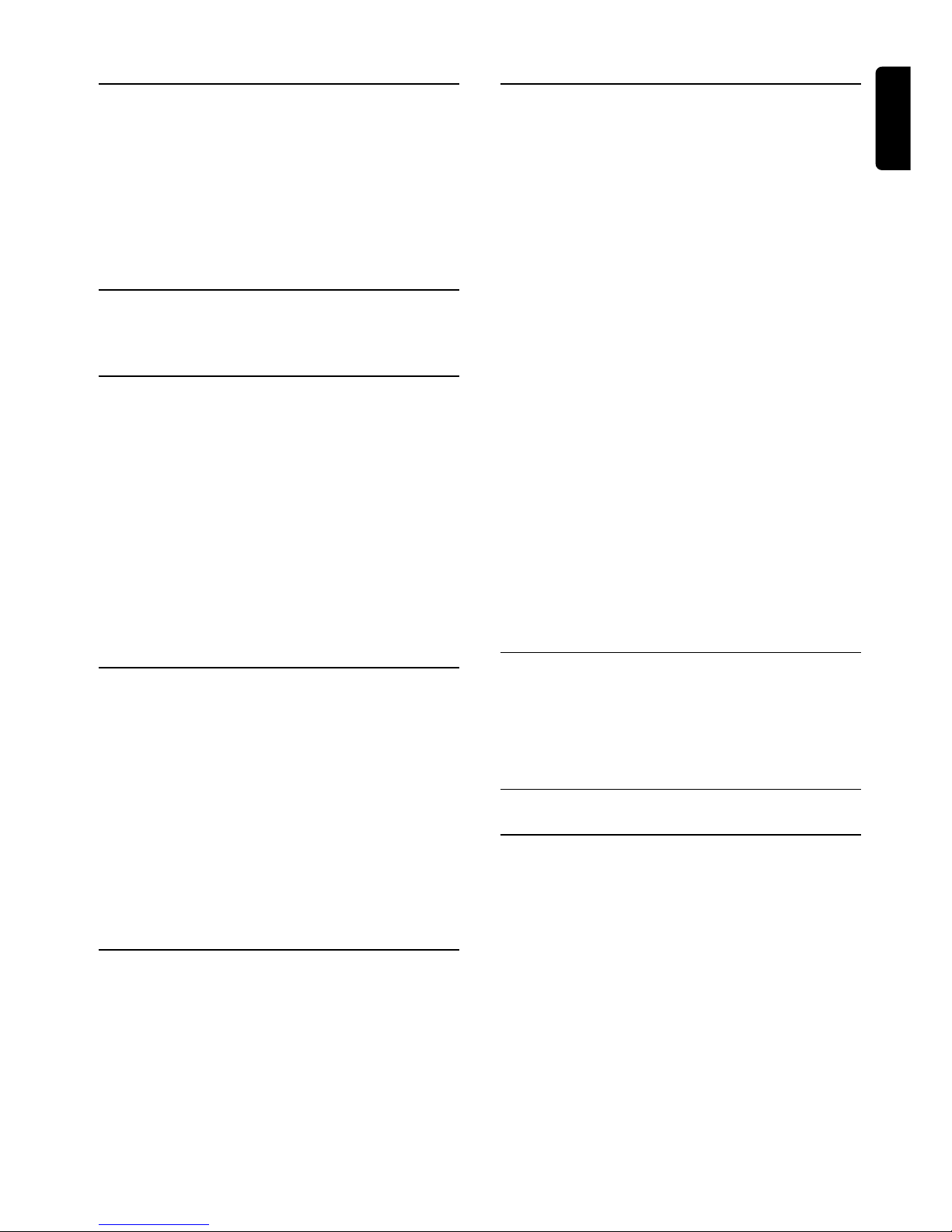
5
English
Introduction and General
Information
Features ............................................................................... 6
Discs for playback ............................................................. 6
Player zone
Supplied accessories ......................................................... 6
Environmental information.............................................. 6
Installation ........................................................................... 6
Maintenance........................................................................ 6
Functional Overview
Front panel.......................................................................... 7
Remote Control ................................................................ 8
Connections
Connecting antennas ........................................................ 9
FM Indoor Antenna
FM Outdoor Antenna
AM Indoor Loop Antenna
AM Outdoor Antenna
Connecting the speakers ............................................... 10
Connecting a TV ..............................................................10
Connecting additional components ............................11
Connecting a CD Recorder
Connecting a VCR
Connecting a Satellite Receiver or Cable Box
Connecting an auxiliary audio device
Connecting a second Subwoofer
Connecting a Digital (Optical) audio device
Preparations
Inserting batteries into the remote control.............. 12
Switching on the system ................................................ 12
NTSC/PAL automatic conversion................................ 12
Setting up the surround sound system ............... 12–13
Placing the speakers
Changing the speaker size
Changing the speaker distance
Changing the channel level
Test Tone
Changing system settings-special circumstances
Selecting TV aspect ......................................................... 14
Selecting digital audio out.............................................. 14
Selecting a satellite receiver or cable box ................. 14
Basic Functions
Selecting the source........................................................ 15
Volume control ................................................................ 15
Adjusting the tone........................................................... 15
Dimming the display screen ..........................................15
Selecting the surround sound mode .................... 15–16
Selecting the virtual sound effect ................................ 16
Night mode....................................................................... 16
Sleep timer setting ..........................................................16
Operations
Discs information ............................................................ 17
Basic playback................................................................... 17
Playing an MP3 disc ......................................................... 17
General features .............................................................. 18
Skipping to another track/chapter
Fast Search
Continue playback from the last stop point
Repeat play
Program favorite tracks (CD) ............................... 18–19
Exit the program mode temporarily
Reviewing the program
Clearing the entire program
Modifying the program
Special DVD features ............................................... 19–20
Advancing by playback
Searching for a particular passage
Playing in slow motion mode
Zooming in
Viewing from another angle
Changing subtitle language
Changing sound track language
Title menu
DVD menu
Advanced features (DVD) .............................................20
Using Graphic User Interface (GUI) menu icons
Parental control (DVD) ................................................. 21
Setting a rating level and password
Selecting a rating level
Setting a password
Clearing the password
Radio Reception
Tuning to radio stations .................................................22
Presetting radio stations ................................................ 22
Manual Preset
Automatic Preset
Listening to preset radio stations ................................ 22
Specifications .............................................23
Troubleshooting......................................24
CONTENTS
Page 8
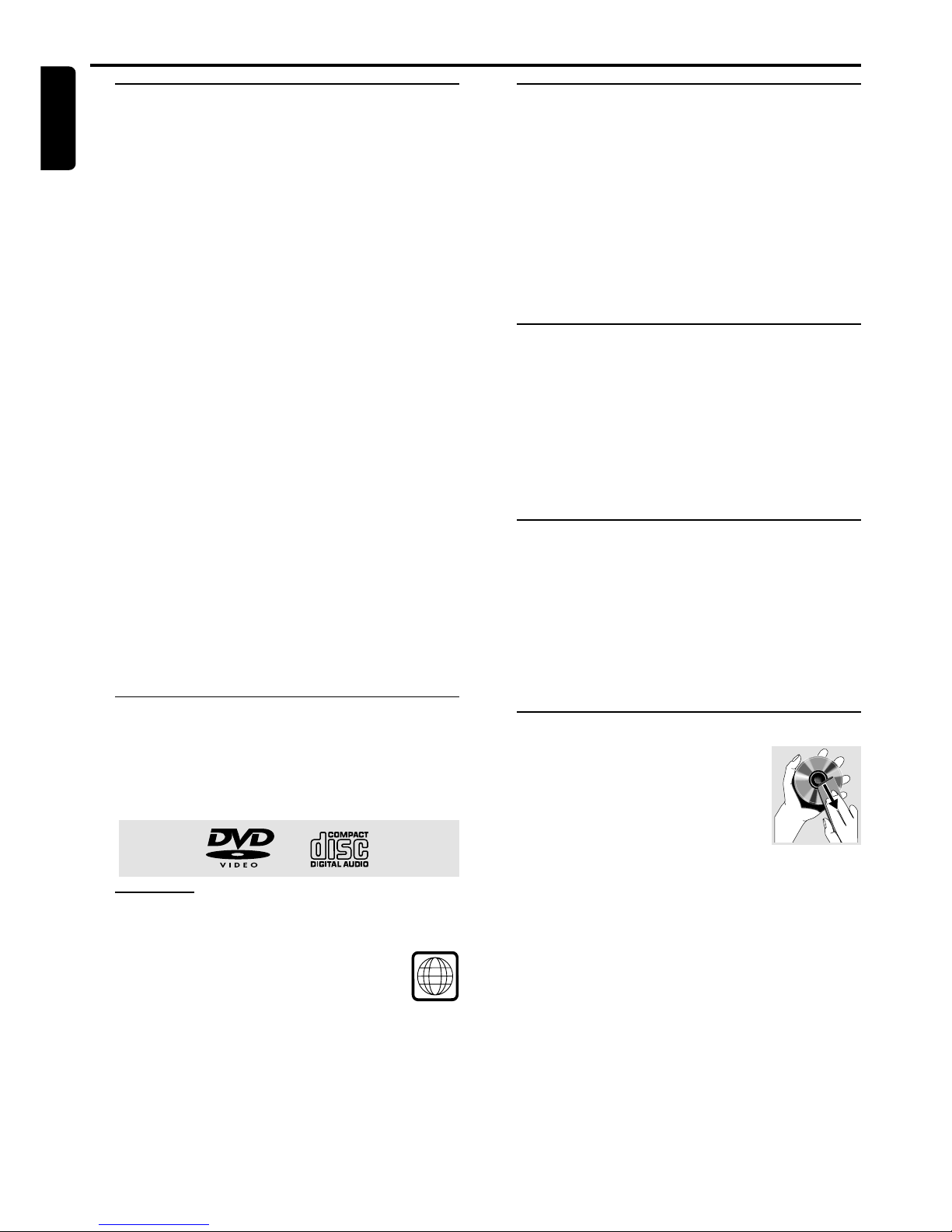
6
English
Features
Your complete 6-piece 700-Watt DVD Digital Home
Cinema System creates the same dynamic sound qualities
that you find in full-fledged cinemas and incorporates some
of the best features in home cinema technology.
Other features include:
Built-in DTS and Dolby DigitalR decoder,
supporting Dolby Pro LogicR and virtual surround
Lets you use the Home Cinema Audio System for a movietheater surround sound experience.
Adjustable Speaker Size, Channel Level, and
Distance
Lets you customize your setup for a true surround sound
experience.
Additional Component Connections
Lets you connect other audio and audio/visual components
to the DVD system so you can use the system’s surround
sound speakers.
Night Mode (Dolby Digital mode only)
Lets you compress the dynamic range, reducing the
difference in loudness between different sounds in Dolby
Digital mode.
Parental Control (Rating Level)
Lets you set a ratings level so that your children cannot
watch a DVD that has a rating higher than you set.
Sleep Timer
Enables the system to switch to standby mode
automatically at a preset time.
Discs for playback
Your DVD player is able to play :
– All pre-recorded audio CDs
– All finalized audio CDR and audio CDRW discs
– All DVDs
– MP3-CDs (CD-ROMs with MP3 tracks)
Player zone
DVD discs and players are designed with regional
restrictions. Before playing a disc, make sure the disc is the
same zone as your player.
The region code for this DVD player is 1.
Supplied accessories
– a remote control with two AA batteries
– an AM loop antenna and an FM wire antenna
– an audio and video cable for connection with
your TV
– five satellite speakers, including five speaker cables
– a subwoofer, including a connection cable and a
power cable
– this instruction booklet
If any item is damaged or missing, contact your retailer or
Philips.
Environmental information
All unnecessary packaging has been omitted. We have tried
to make the packaging easy to separate into three materials:
cardboard (box), polystyrene foam (buffer) and
polyethylene (bags, protective foam sheet).
Your system consists of materials which can be recycled
and reused if disassembled by a specialized company. Please
observe the local regulations regarding the disposal of
packaging materials, exhausted batteries and old equipment.
Installation
● Place the player on a flat, hard, and stable surface.
● There must be sufficient room in front of the player for the
drawer to open.
● In a cabinet, allow about 10cm (4 inches) of free space all
around the player for adequate ventilation.
● Do not expose your player to extreme temperatures or
humidity.
Maintenance
● When a disc becomes dirty, clean it with a
cleaning cloth. Wipe the disc from the
center out, in a straight line.
● Do not expose the player, batteries or
discs to humidity, rain, sand or excessive
heat (caused by heating equipment or
direct sunlight). Always keep the disc tray closed to avoid
dust on the lens.
● Do not use solvents such as benzene, thinner, commercially
available cleaners, or anti-static spray intended for analog
discs.
● The lens may cloud over when the player is suddenly
moved from cold to warm surroundings, making it
impossible to play a disc. Leave the player in the warm
environment until the moisture evaporates.
Introduction and General Information
INTRODUCTION AND GENERAL INFORMATION
1
Page 9
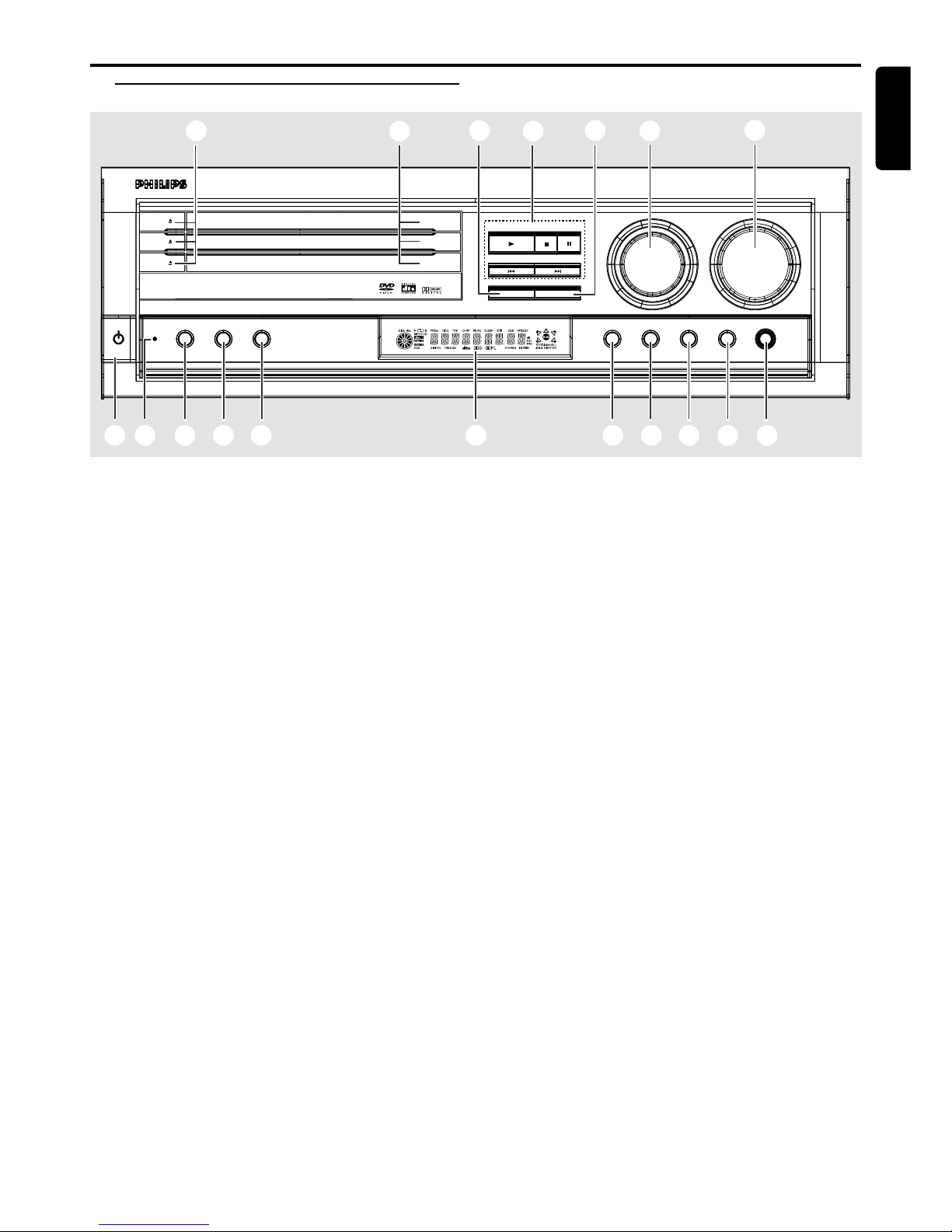
7
English
1 POWER / STANDBY ON B
– to switch between power on and standby modes.
2 OPEN 0 (DVD/CD mode only)
– to open or close the disc tray.
3 Disc Trays
4 DISC SKIP
– in DVD/CD mode, to select another discs.
5 Mode selection (DVD/CD mode only)
PLAY £
– to play the disc.
STOP•CLEAR Ç
– in DVD/CD mode, to stop playing the disc.
PAUSE Å
– to freeze the sound and picture.
SEARCH•PREV S / SEARCH•NEXT T
– in DVD/CD mode, press to skip to the previous/next
chapter/track.
– in DVD/CD mode, hold down to fast reverse/forward
the disc.
– in Tuner mode, to tune to a lower or higher radio
frequency.
– in Philips TV mode, to tune channel up/down.
6 TUNING•PRESET
– to switch between preset or tuning mode.
7 SOURCE
– to select the desired source or external input source
(DVD/CD, TV/AV, TUNER (FM/AM), CDR, AUX, SAT
or VCR).
(on the remote control only)
– to switch on the system.
– in DVD/CD mode, press to select another disc.
– in Tuner mode, press to select FM or AM band.
Functional Overview
Front panel
STANDBY
ON
POWER DIM REPEAT PROGRAM
SOURCE VOLUME
SURROUND
ON/
OFF
VIRTUAL TONE NIGHT PHONES
OPEN
OPEN
OPEN
MX 5000D 3 DVD VIDEO DIGITAL SURROUND SYSTEM
PLAY
DISC SKIP TUNING•PRESET
SEARCH• PREV SEARCH• NEXT
STOP•CLEAR PAUSE
DISC 1
DISC 2
DISC 3
7
8
6
5
4
2
3
$ # @ 0 9%1 & ^* !
8 VOLUME (+/-)
– to adjust the master volume.
– in Philips TV mode, to adjust the volume level.
– in Tone mode, to adjust the treble/bass tone level.
9 PHONES
– to connect headphones.
0 NIGHT (Dolby Digital mode only)
– to optimize the dynamic of the sound output.
! TONE
– to select Bass/Treble adjustment mode.
@ VIRTUAL
– to select the vir tual sound effect : STADIUM, HALL or
THEATER
# SURROUND
– to select multichannel surround (Dolby Digital, DTS
or Dolby ProLogic) or stereo sound effect.
$ Display screen
– to display details for user’s information.
% PROGRAM
– in DVD/CD mode, to program disc tracks.
– in Tuner mode, to program preset radio stations.
^ REPEAT
– to repeat chapter, track, title, disc(s).
– to repeat a specific section on a disc.
& DIM
– to dim the display screen or return to normal
brightness.
* Standby LED indicator
– to indicate standby mode.
FUNCTIONAL OVERVIEW
Page 10

8
English
Notes for remote control:
– First, select the source you wish to control by
pressing one of the source select keys on the remote
control (DVD/CD or TUNER, for example).
– Then select the desired function (É,
S
,
T
for example).
( MUTE
– to interrupt or resume sound reproduction.
) Numeric keypad (0-9)
– to enter a track/title number of the disc.
– to enter a number of preset radio stations.
¡ DISC MENU (DVD mode only)
– to enter or exit the disc contents menu.
™ 3 4 1 2
– in Tuner mode, to select a preset radio station
number (1 or 2).
– to select movement direction in disc contents menu /
/ system setup menu / GUI menu.
£ OK (DVD/CD mode only)
– to enter or confirm the selection.
≤ SPEAKER
– to select speaker settings, volume balance and to test
the speaker settings.
∞ TITLE (DVD mode only)
– to display the Title menu if present on the disc.
§ LANGUAGE - AUDIO
– to select different audio languages available in the
DVD disc.
≥ LANGUAGE - SUBTITLE
– to select different subtitle languages available in the
DVD disc.
• SLOW MOTION+/-
– to watch a disc at a slower speed.
ª PICTURE - ZOOM
– to enlarge a still picture on the TV screen.
º PICTURE - ANGLE
– to select a camera angle available in the DVD disc.
⁄ SLEEP
– to set the sleep (auto-off) timer function.
¤ NIGHT (Dolby Digital mode only)
– to optimize the dynamic of the sound output.
‹ RETURN
– to return to the previous menu level during playback.
› GUI (DVD/CD mode only)
– to show the information contained on the disc.
fi ÉÅ
– to star t or interrupt disc playback.
fl SYSTEM MENU (DVD mode only)
– to enter or exit the system setup menu.
‡ TV
– to select Philips TV mode.
° B
– to switch the system to standby mode.
FUNCTIONAL OVERVIEW
2
Å
É
TV/AV
AUXVCR SAT
TUNER
SYSTEM
MENU
DISC
MENU
TITLE SPEAKER G U I RETURN
SLEEPREPEAT
SLOW MOTION
PROGRAM NIGHT
Ç
É
É
É
É
CDR
DVD/CD
LANGUAGE
PICTURE
AUDIO
SUBTITLE
ANGLE
ZOOM
SURROUND VIRTUAL TONE TEST TONE
MUTE
Éë
Éë
1
3
2
4
6
5
7
9
8
0
OK
(
7
)
¡
fl
5
™
5
!
£
@
#
≤
∞
%
§
≥
^
‹
⁄
›
0
8
fi
5
¤
º
ª
•
°
TV
‡
Remote control
Page 11

9
English
IMPORTANT!
– Before connecting the AC power cord to the
wall outlet, ensure that all other connections have
been made.
– Never make or change any connections with
the power switched on.
– The type plate is located at the rear of the
system.
Connecting antennas
FM Indoor Antenna
Connect the supplied FM antenna to the FM (75 Ω)
jack. Move the antenna in various directions until the
clearest signal is received.
Note:
– Keep the antenna as far away as possible from the TV, VCR
or any radiation source to prevent unwanted noise.
FM Outdoor Antenna
For better FM reception, use a 75 ohm coaxial cable (not
supplied) to connect the system to an outdoor FM antenna
as shown.
GND AM
FM (75 )
AM Indoor Loop Antenna
The supplied high-performance AM loop antenna is
sufficient for good reception in most areas.
1 Connect the loop antenna’s wires to AM and GND.
2 Place the antenna in a location (for example, on a shelf or
window frame) that gives the best reception.
Note:
– Keep the antenna as far away as possible from the entire
system, speaker cables, and the power cable to prevent
unwanted noise.
AM Outdoor Antenna
If the supplied AM loop antenna does not deliver sufficient
reception, use an outdoor AM antenna (not supplied).
Use an insulated wire more than 15 feet (5m) long. Strip
one end, and connect that end to AM.
String the antenna wire outdoors or indoors near a
window. For better reception, connect the GND terminal
to a reliable ground.
Connections
CONNECTIONS
LR
SURROUND
SUB
WOOFERCENTER
FRONT
LR
SPEAKERS 6
IN
OUT
IN
AUDIO
CDR
OUT
TV IN
VCR
SAT
S-VIDEO
OUT
MONITOR
OUT
SUB
WOOFER
PRE-OUT
OUT
IN
IN
VIDEO
RL
DVD
VCR
SAT
AUX
GND AM
FM (75 )
ANTENNA
DIGITAL
OUT
SAT
IN
OPTICAL
Page 12

10
English
Connecting the speakers
Connect the supplied speaker systems using the supplied
speaker cables by matching the colors of the jacks and
speaker cables.
Speakers
- +
FRONT (L/R) black red
CENTER black blue
REAR (SURROUND) (L/R) black gray
SUBWOOFER black brown
1 Press up (or down) the speaker’s jack and fully insert the
stripped portion of the speaker cable into the jack, then
release.
12 mm
abc
2 Connect the Front Left speaker to the FRONT L jacks.
Connect the Front Right speaker to the FRONT R jacks.
Connect the Center speaker to the CENTER jacks.
Connect the Rear Surround Left speaker to
SURROUND L jacks.
Connect the Rear Surround Right speaker to
SURROUND R jacks.
Connect the subwoofer’s audio input to the
SUBWOOFER jack.
Notes:
– Ensure that the speaker cables are correctly connected.
Improper connections may damage the system due to shortcircuit.
– For optimal sound performance, use the supplied speakers.
– Do not connect more than one speaker to any one pair of
+/- speaker jacks.
– Do not connect speakers with an impedance lower than
the speakers supplied. Please refer to the SPECIFICATIONS
section of this manual.
CONNECTIONS
Connecting a TV
You must connect a TV to the DVD system in order to use
the DVD player.
IMPORTANT!
– There are various ways to connect the system
to a TV (as shown in the illustration below). You
only need to make one of the best connections,
depending on the capabilities of your TV system.
– The player’s S-VIDEO jack is for use with the
built-in 3-disc DVD player only. If you plan to use a
VCR, satellite, or other equipment with this DVD
system, you must use audio/visual cables to
connect your TV to MONTOR OUT (and view
DVDs through MONITOR OUT as well).
● Use the supplied audio cables to connect
AUDIO-TV IN (L/R) jacks to the corresponding AUDIO
OUT jacks on the TV.
● Use the supplied video cable to connect
VIDEO-MONITOR OUT jack to the corresponding
VIDEO IN jack on a TV.
Option
If the TV has a S-Video input jack, connect it to the
VIDEO-S-VIDEO OUT jack using an S-video cable (not
supplied) instead of MONITOR OUT jack for better
picture clarity.
IN
OUT
IN
AUDIO
CDR
OUT
TV IN
VCR
S-VIDEO
OUT
MONITOR
OUT
OUT
IN
VIDEO
DVD
VCR
GND AM
FM (75 )
ANTENNA
L
R
Note:
– Do not connect your TV to both the S-VIDEO and
MONITOR OUT jacks.
or
Page 13

11
English
Connecting additional
components
You can connect other audio and audio/visual components
to the DVD system in order to use the Home Cinema
Audio System’s surround sound capabilities.
IMPORTANT!
– For connection to additional components, the
audio/video cables are not supplied.
– When making connections, make sure that the
color of cables matching the color of jacks.
– Always refer to the instruction manual of the
connected equipment to make an optimal
connection.
– Some DVD discs have anti-copying devices, so
you will not able to record the disc through a VCR.
Connecting a CD Recorder
For analog recording
● Use the audio cables to connect AUDIO-CDR OUT
(L/R) jacks to the corresponding AUDIO IN jacks on the
CD Recorder.
For listening to the analog playback of the
connecting device
● Use the audio cables (not supplied) to connect
AUDIO-CDR IN (L/R) jacks to the corresponding
AUDIO OUT jacks on the CD Recorder.
Connecting a VCR
Use audio/video cables to connect a VCR to the DVD
system.
For recording
1 Connect AUDIO-VCR OUT (L/R) jacks to AUDIO IN
on the VCR.
2 Connect VIDEO-VCR OUT jack to VIDEO IN jack on the
VCR.
For viewing to the playback of the connecting
device
1 Connect AUDIO-VCR IN (L/R) jacks to AUDIO OUT
on the VCR.
2 Connect VIDEO-VCR IN jack to VIDEO OUT jack on the
VCR.
Note:
– Make sure you connect the VCR to both the IN and OUT
sets of jacks.
Connecting a Satellite Receiver or Cable Box
Use a video cable to connect a satellite receiver or cable
box to the DVD system.
● Connect VIDEO-SAT IN jack to the VIDEO OUT jack of
the connecting device.
For analog connection
● Use the audio cables to connect AUDIO-SAT (L/R) jacks
to the AUDIO OUT jacks on the satellite receiver or cable
box.
For digital connection
● Use an optical fiber-optic cable to connect
OPTICAL-SAT IN jack to the DIGITAL OPTICAL OUT
jack on the satellite receiver or cable box.
Note:
– If your satellite receiver or cable box is only equipped with
a coaxial output, connection to the DVD system is not possible.
Connecting an auxiliary audio device
Use the audio cables to connect AUDIO-AUX (L/R) jacks
to the corresponding AUDIO OUT jacks on an external
audio device (such as an MP3 player, playback cassette deck,
or portable CD player).
Connecting a second Subwoofer
You can connect a larger powered subwoofer to the
system. Connect the subwoofer to the SUBWOOFER
PRE-OUT jack using a shielded audio cable.
Connecting a Digital (Optical) audio device
1 Remove the dust caps from the
digital optical connections. Keep the
caps in a safe place.
2 Use an optical fiber-optic cable and
make sure that both plugs are fully
inserted (until a click is heard).
For digital recording
● Connect OPTICAL-DIGITAL OUT jack to the DIGITAL
OPTICAL IN jack on an external digital(optical) audio
device (such as Digital Audio Tape or CD Recorder).
For listening to the digital playback of the
connecting device
● Connect OPTICAL-SAT IN jack to the DIGITAL
OPTICAL OUT jack on a digital(optical) audio device (such
as satellite receiver, portable CD player or DAT recorder).
Notes:
– MP3 audio is not available on the digital output.
– If the DVDs are encoded with anti-copy digital signal, digital
recording is not possible.
CONNECTIONS
Page 14

12
English
Inserting batteries into the
remote control
1 Open the battery compartment.
2 Place the batteries in the
compartment with the correct
polarity as indicated by “+“ and “-“
symbols.
3 Close the cover.
CAUTION!
– Remove batteries if they are exhausted or will
not be used for a long time.
– Do not use old and new or different types of
batteries in combination.
– Batteries contain chemical substances, so they
should be disposed off properly.
Switching on the system
1 After completing all the connections, connect the AC
power cord of the player and subwoofer to the wall outlet.
2 Press POWER to switch on the last selected source.
3 Adjust the SOURCE button (or press DVD/CD, TV/AV,
TUNER, CDR, AUX, SAT or VCR) to select the input
source.
➜ The selected source will be displayed.
● For viewing a DVD disc, a TV set needs to be connected
(refer to “Connections - Connecting a TV”).
Switch on the TV and set to the correct video in channel
(for example, EXT1, EXT2, AV1, AV2). Refer to your TV
instruction manual for detail.
➜ The default screen appears on the TV.
NTSC/PAL automatic
conversion
This player is equipped with an NTSC/PAL automatic
conversion feature that converts the video output of the
disc to match your TV system (NTSC) automatically. For
example, you are able to play a PAL disc on an NTSC
system TV.
Setting up the surround sound
system
You must connect all the speakers and set up the system
properly in order to enjoy the Digital Cinema experience at
home (refer to “Connections - Connecting the speakers”).
You will have the feeling of being in the middle of the action
because sound is coming from everywhere around you.
The subwoofer can enhance the bass performance of your
system dramatically.
IMPORTANT!
– Please sit at your usual listening position in
order to set up the speaker balance correctly.
– To change the surround sound settings, the
DVD system must be in a surround mode that
uses all the speakers (for example, Dolby Digital).
Placing the speakers
To obtain the best surround effect, place the speaker as
follows.
1 Place the front left and right speakers at equal distances
from the TV and at an angle of approximately 45 degrees
from the listening position.
2 Place the center speaker above or below the TV, so the
center channel’s sound is localized.
3 Place the surround speakers at normal listening ear level
facing each other or mounted on the wall.
4 Place the subwoofer on the floor near to the TV.
Notes:
– To avoid magnetic interference, do not position the front
speakers too close to your TV.
– If the rear surround speakers are installed farther away
from the listening position than the front and center speakers,
it will weaken the surround effect.
– All speakers should be securely installed to prevent
accidents and improve sound quality.
Preparations
PREPARATIONS
Page 15

13
English
Å
É
TITLE SPEAKER G U I RETURN
Ç
É
É
É
É
SURROUND VIRTUAL TONE TEST TONE
Éë
Éë
OK
Changing the speaker size
If you are using the speakers provided in your DVD Digital
Home Cinema System, the speaker size defaults are correct.
If you are using other speakers, follow these steps.
1 Switch on to DVD/CD mode.
2 Press SPEAKER.
➜ “SP SIZE” appears.
3 Press 2 to confirm.
4 Press 3 or 4 repeatedly to select a different speaker (if
necessary) and followed by 2 to confirm.
➜ “FRONT” – front speakers.
➜ “CENTER” – center speaker.
➜ “SURR” – surround speakers.
➜ “SUB-WF” – subwoofer.
5 Press 3 or 4 to change the speaker’s setting (if necessary).
➜ front speakers
“F-LARGE” or “F-SMALL”
➜ center speaker
“C-SMALL” or “C-LARGE” or “C-NONE”
➜ surround speakers
“S-SMALL” or “S-LARGE” or “S-NONE”
➜ subwoofer
“SW-YES” or “SW-NO”
6 Press 2 to confirm.
7 Repeat step 4-6 for other settings.
8 Press SPEAKER again to exit.
Notes:
– If the cone size (diameter) of the speaker is larger than
five inches, select LARGE.
– If the front speaker is set to F-SMALL, the subwoofer
cannot be set to SW-NO..
Changing the speaker distance
When you have arranged your home cinema (speakers,
receiver, and components), you can change the speaker
distance entered in the DVD system’s memory. The default
setting is 10 feet.
1 Switch on to DVD/CD mode.
2 Press SPEAKER.
3 Press 3 twice.
➜ “SP DIST” appears.
4 Press 2 to confirm.
5 Press 3 or 4 repeatedly to select a different speaker (if
necessary) and 2 to confirm.
➜ “FRONT” – front speakers.
➜ “CENTER” – center speaker.
➜ “SURR” – surround speakers.
6 Press 2 to confirm.
7 To change the distance between the listening position and
the speakers, press 3 or 4 repeatedly until you reach the
desired distance (0 to 30FT) and press 2 to confirm.
8 Repeat steps 5-7 for other settings.
9 Press SPEAKER again to exit.
Changing the channel level
You can change the speakers’ sound distribution to suit
your surround sound needs. For example, if you are close
to the left front speaker than the right front speaker, the left
front speaker might seem “louder” than the right one. To
adjust it, you must change the channel level for one or both
speakers until the sound evens out.
1 Switch on to DVD/CD mode.
2 Press SPEAKER, followed by 3 on the remote control.
➜ “CH LEVEL” appears.
3 Press 2 to confirm.
4 Press 3 or 4 repeatedly to select a different speaker (if
necessary) and 2 to confirm.
➜ “FL LEVEL“ – front left speaker’s level.
➜ “C LEVEL“ – center speaker’s level.
➜ “FR LEVEL“ – front right speaker’s level.
➜ “SR LEVEL“ – right surround speaker’s level.
➜ “SL LEVEL“ – left surround speaker’s level.
➜ “SW LEVEL“ – subwoofer’s level.
5 Press 3 or 4 repeatedly until you reach the desired level
(-10 to +10) and press 2 to confirm.
6 Repeat steps 4-5 for other settings.
7 Press SPEAKER again to exit.
PREPARATIONS
Page 16

14
English
Test Tone
This feature enables you to check the sound level of the
respective front left/right, center and surround speakers in
any mode except stereo mode.
You must sit at the ideal sitting position to perform
this operation.
1 Press POWER to switch on the system.
2 Press TEST TONE.
➜ A test signal is generated. It will move through the left,
center, right, and surround speakers.
➜ The test signal will last for about 2-3 seconds.
Changing system settings-special circumstances
To ensure proper recording quality when you make a copy
of a DVD/CD via analog output, set the speaker size to
F-LARGE and set the surround mode to STEREO.
Selecting TV aspect
Select the appropriate screen type according to your TV
set. Conventional size screens use a 4:3 aspect ratio, and
wide-screens use a 16:9 ratio.
1 Press SYSTEM MENU.
2 At the setup menu, press 3 or 4 to select “TV DISPLAY”
then press OK.
3 Press OK repeatedly to select the desired aspect, then
press SYSTEM MENU.
16:9 WIDE (Widescreen)
– If you have a widescreen TV
set, use this setting. The DVD
plays in full size. (You must also
set your widescreen TV to “full
size”).
4:3 LB (Letterbox)
– If you have a conventional TV set
and your DVD is formatted for
widescreen viewing, use this setting.
A wide picture with bands is
displayed on the upper and lower portions of the TV
screen.
4:3 PS (Pan and Scan)
– If you have a conventional TV
set and your DVD is not
formatted for widescreen
viewing, use this setting. A wide
picture is displayed on the whole TV screen with a portion
automatically cut off.
Note:
– If your DVD is not encoded to allow you to change the
aspect ratio, TV DISPLAY cannot be changed.
Selecting digital audio out
Each DVD has a variety of audio output options. If you
connected a device to the player’s digital optical jacks (refer
to “Connecting a Digital (Optical) audio device”), you might
have to change the digital audio output setting. Set the
player’s Digital Audio Output to the type of audio system
you use.
CAUTION!
If an active digital audio output signal is supplied
to a DVD system or other equipment without a
corresponding digital decoding capability, a very
loud noise might be produced which could
permanently damage your speakers.
1 Press SYSTEM MENU.
2 At the setup menu, press 3 or 4 to select “DIGITAL
OUT”.
3 Press OK repeatedly to select the desired output (PCM or
BITSTREAM), then press SYSTEM MENU.
BITSTREAM
– To play DVDs, the digital audio output must be set to
BITSTREAM for the DVD to use Dolby Digital or DTS
modes.
PCM
– To record audio from the player to an MD player or
other equipment (refer to “Recording Audio from the
Receiver to Digital Audio Equipment”) set the digital audio
output to PCM.
Note:
– To play audio CDs, you do not have to change BITSTREAM
to PCM. The player makes the switch automatically.
Selecting a satellite receiver
or cable box
Make sure you made the correct connections (refer to
“Connecting a Satellite Receiver or Cable Box” ).
● To use a satellite receiver that has analog audio output,
press SAT.
➜ “SAT” appears.
● To use a satellite receiver that has digital audio output, press
SAT twice.
➜ “SAT- OPT” appears.
Note:
– You cannot use SAT-OPT if you do not have digital audio
output. If you adjust SOURCE to select “SAT-OPT” and you do
not have digital audio output, “OPT” flashes.
PREPARATIONS
Page 17

15
English
Selecting the source
● Adjust the SOURCE button (or press DVD/CD, TV/AV,
TUNER, CDR, AUX, SAT or VCR) to select the input
source.
➜ The selected source will be displayed.
Volume control
Adjust VOLUME button (or press +/-) to increase or
decrease the volume level.
To use the volume control to adjust Philips TV’s volume
level, press TV on the remote control to select TV mode
first.
To listen through the headphones
● Connect the headphones plug to the PHONES socket at
the front of the player.
➜ The speakers will be muted.
To switch off the volume temporarily
● Press MUTE.
➜ “MUTE” icon appears.
● To restore the volume, press MUTE again.
Adjusting the tone
The tone controls only affect the front left and right
speakers.
1 Press TONE repeatedly to select Bass or Treble
adjustment.
2 While in Bass or Treble adjustment mode, adjust VOLUME
knob to adjust the selected Bass or Treble level.
Note:
– If no button is pressed within a few seconds, the player will
exit the tone mode automatically.
Dimming the display screen
● Press DIM to switch the dim mode on or off.
Selecting the surround sound
mode
IMPORTANT!
– For proper surround sound, make sure you have
followed the “Connections” and “Preparations”
procedure fully.
– The center and surround speakers only operate
when the unit is set to a surround sound mode
and the source material being played is recorded
or broadcast in Dolby Digital, DTS or Dolby Pro
Logic surround sound.
– Stereo broadcasts or recordings will produce
some surround channel effects when played in a
surround mode. However, monaural sources will
not produce any sound from the surround
speakers.
● Press SURROUND ON/OFF repeatedly to select
surround or stereo mode.
➜ The availability of the various surround sound modes
depend on the number of speakers used and the incoming
sound information available on the disc. The available output
modes are shown below.
Dolby Digital Surround
Dolby Digital (also known as AC-3 or Dolby 5.1) and
MPEG Multichannel delivers a realistic and dynamic sound
similar to theater and cinema. It requires connection of all
five speakers (front left/right, center, surround left/right) and
subwoofer for correct Dolby Digital Surround sound
reproduction. Each channel plays its own unique role in
providing the right sound. Front left, center and right join
two surround speakers to reproduce high, mid and bass
frequencies in five full-range channels of surround. Bass
rumble, explosions and low frequency effects you feel are
delivered through the subwoofer. A large number of DVD
discs have been recorded in Dolby Digital Surround.
DTS Surround
The DTS Surround is a cinema surround sound format that
offers superior digital audio performance. DTS offers more
clarity and definition especially for higher tones. The better
sound quality is a result of the limited sound compression
(3:1 instead of 11:1 for Dolby Digital) and the 20-bit
resolution.
Dolby Pro Logic Surround
The Dolby Pro Logic Surround system is a specially
encoded two-channel analog format that will produce
sound through four speaker channels (front left, center,
front right, monaural surround) when a Dolby Pro Logic
Decoder is used. It is also compatible with stereo systems
but the user will only have two-channel (front left & right)
of sound.
Basic Functions
BASIC FUNCTIONS
Page 18

16
English
Stereo
All sound is reproduced and played through the front left
and right speakers. This enables standard stereo
reproduction.
Selecting the virtual sound
effect
The virtual sound effects allow you to select from various
pre-set modes that control the frequency bands of sound
to optimize certain musical styles. It greatly enhances the
excitement and enjoyment of your favorite music.
● Press VIRTUAL repeatedly to select the available sound
effects.
STADIUM
This mode recreates a large stadium effect using very long
reverberation times.
HALL
The surround effect recreates a hall using lots of reflections
suitable for orchestral music such as classical and opera.
THEATER
This effect recreates a theater environment, emphasizing
sound from the front speakers.
Note:
– Selecting the virtual sound effect is only possible if the
source materials are recorded or broadcast in Dolby Pro Logic
or stereo mode, see your disc case for details.
Night mode (for discs with Dolby
Digital mode only)
Set night mode to on to level out the volume. For
example, the disc will play at the same sound level
throughout the movie.
● Press NIGHT to switch the Night mode on or off.
Note:
– Night Mode is not available for movies using DTS mode.
Sleep timer setting
The sleep timer enables the system to switch to standby
mode automatically at a preset time.
1 Press SLEEP repeatedly to select a preset time.
➜ The selections are as follows (time in minutes):
10 ™ 20 ™ 30… ™ 80 ™ 90
➜ "SLEEP XX" appears. "XX" is the time in minutes.
2 When you reach the desired length of time, stop pressing
the SLEEP button.
➜ “SLEEP” icon appears.
To check the remaining length of time after sleep
timer is activated
● Press SLEEP once.
To change the preset sleep timer
● Press SLEEP again while the remaining sleep timer is
shown.
➜ The display will show the next sleep timer options.
To deactivate the sleep timer
● Press SLEEP repeatedly until “SLEEP” icon disappears.
BASIC FUNCTIONS
Page 19

17
English
Discs information
TITLE 1 TITLE 2
CHAPTER 1 CHAPTER 2 CHAPTER 1 CHAPTER 2 CHAPTER 3
DVD-VIDEO DISC
● DVD video discs may have one or more Titles, and each
Title may have one or more Chapters.
● Playback stops at the end of each Title.
2 3 5 6 7 8 9 10 11 12 ...41
TRACKS
AUDIO CD
● Audio CDs contain only Tracks.
Basic playback
CAUTION!
– Do not move the disc player during playback, as
doing so might damage the DVD system.
– Do not push on the disc tray or put any objects
other than disc on the disc tray. Doing so may
cause the disc player malfunction.
1 Press POWER to switch the
system on.
2 Adjust SOURCE (or press
DVD/CD on the remote control)
to select DVD/CD.
3 Press one of the OPEN 0 to
open the desired disc tray.
4 Load a disc with the label side
facing up.
5 Press again the corresponding OPEN 0 button to close
the disc tray.
➜ There will be a short delay while the player identifies
the disc and reads the menu from the disc.
➜ The selected disc’s number begins to flash.
● Some discs will start playing automatically, while others will
display the Disc Contents Menu on the TV screen. If the
menu is presented, use 341 2 keys to highlight your
selection and press OK to confirm or numeric keypad
(0-9) to select a play option.
6 Press £ (ÉÅ ) to start playback.
Notes:
– If you leave the disc tray open for more than 8 minutes,
the disc tray automatically closes.
– Your player will not play discs that have a region code
different from the region code of your player.
– When the inhibit icon (Ä) appears on the TV screen when a
button is pressed, it means the function is not available on the
disc you are playing.
To interrupt playback
● Press £ (ÉÅ ).
➜ The picture freezes and the sound will be muted.
● To resume playback, press £ (ÉÅ ) again.
To stop playback
● Press Ç.
To select a another disc
● Press DISC SKIP (or DVD/CD) until the desired disc
loads.
➜ The current selected disc’s number and “LOADING”
begin to flash.
➜ If a disc has loaded, it automatically plays.
Playing an MP3 disc
Playing an MP3 disc is only possible within an album.
1 Load an MP3 disc.
➜ The MP3 menu is displayed on the TV screen.
2 To select a desired album, press 1 / 2, 3 / 4 button,
followed by £ (ÉÅ ) or OK.
➜ On the player display screen, “FOLDER XX” is
displayed.
3 To select a desired title, press 1 / 2, 3 / 4 button.
➜ On the player display screen, “FILE XXX” is displayed.
● To return to the previous menu, press Ç, followed by
1 / 2, 3 / 4 button.
4 To star t playback, press £ (ÉÅ ).
➜ The disc will stop playing after completing the playback
of all the titles in the selected album.
● To play the next or previous title during playback, press
S or T button.
● You can also select the desired album/title number directly
using the numeric keypad (0-9).
➜ In stop mode, numbers are used for album selection.
➜ In play mode, numbers are used for title selection.
Notes:
– When the system does not read a file, “?” will be displayed.
– It is not possible to create a program with MP3 tracks from
multiple CDs, or combined with normal audio tracks.
Operations
OPERATIONS
POWER ON/OFF
Page 20

18
English
General features
Skipping to another track/chapter
● Press S or T repeatedly during playback to skip
backward or forward. Each press will take the disc to the
beginning of the previous or next track/chapter.
Note:
– If the REPEAT function has been set, pressing S or
T
will replay the same track/chapter.
To skip to the beginning of the current track/
chapter during playback
● Press S once.
To go directly to any track/chapter
● Use the numeric keypad (0-9) to enter the number of
the desired track/chapter.
Fast Search
1 Hold down S or T about two seconds to fast
reverse or forward the disc. The available speeds are as
follows :
MP3-CD : x2 ™ x4 ™ x8 ™ x16
CD : x2 ™ x4 ™ x8
2 To resume normal play, press £ (ÉÅ ).
Continue playback from the last stop point
1 Press Ç once will go into “Resume Stop” mode. The disc
can resume playback from the point at which it stopped
when you press £ (ÉÅ ).
➜ “RESUME” appears.
2 To stop playback completely, pressÇ again.
Notes:
– When the player is disconnected from the power supply or
the disc tray is opened, the resume option will be cancelled
automatically.
– The resume option may not be available on some discs.
Repeat play
For CD - Repeat track/disc(s)
1 Press REPEAT repeatedly to select the following :
➜ ∫ – to repeat playback of the current track.
➜ ∫ ALL – to repeat playback of the current disc.
➜ ∫ ALL DISC – to repeat playback of all three discs.
2 To return to normal play, press REPEAT until ∫
disappears from the display.
● For MP3-CD, it can only repeat the current track or the
album.
Notes:
– To use ∫ DISC ALL (repeat all discs), you must have a disc
in all three trays . Otherwise, it will stop when reaching an
empty tray.
– When ∫ (repeat one) is activated, you cannot skip to
another track by pressing S or T. You must either exit
Repeat mode or use the numeric keypad to enter the desired
track number.
For DVD - Repeat chapter/title
1 Press REPEAT repeatedly during playback to select :
➜ CHAPTER REPEAT – to repeat playback of the
current chapter. CHAP icon flashes.
➜ TITLE REPEAT – to repeat playback of the current
title. TITLE icon flashes.
2 To return to normal play, press REPEAT until
“REPEAT OFF” appears.
Note:
– Repeat play might not work correctly with some DVDs.
Program favorite tracks (CD)
You can program up to 32 tracks for playback in any
desired order. This function only operates with audio
CDs (not DVDs).
1 Load the desired discs on the disc trays (refer to “Basic
playback”).
2 Press PROGRAM.
➜ “PROG” icon start flashing.
3 Press DISC SKIP (or DVD/CD) repeatedly to select the
desired disc (if necessary).
➜ The disc number appears.
4 Use the numeric keypad (0-9) to select the desired
track number.
➜ If you attempt to program more than 32 tracks,
"P-FULL" is displayed.
5 Press OK on the remote control to store the track.
● Repeat steps 3-5 to store other tracks.
6 To end programming, press Ç once.
➜ “PROG” icon stays and the program mode remains
active.
7 To star t program play, press £ (ÉÅ ).
Exit the program mode temporarily
● In stop mode, press Ç and followed by PROGRAM.
➜ “P-OFF” appears.
● To return to the programming mode, press PROGRAM
again.
Reviewing the program
● Stop playback and press 3 or 4 repeatedly.
● To exit review mode, press Ç.
OPERATIONS
Page 21

19
English
OPERATIONS
Clearing the entire program
● In stop mode, press Ç twice.
➜ “P-CLEAR” appears.
Modifying the program
1 In program mode, press Ç twice.
2 Press 3 or 4 repeatedly to select the desired programmed
track.
To clear the track
● Press and hold Ç.
To change the track under another track number
● Use the numeric keypad (0-9) to enter the desired
track number, then press OK.
To add a track
1 Press 3 repeatedly until you reach the empty programmed
track.
2 Use the numeric keypad (0-9) to enter the number of
the desired track, then press OK.
To change the programmed track in other disc
1 Press DISC SKIP (or DVD/CD) repeatedly to select the
desired disc.
2 Use the numeric keypad (0-9) to enter the number of
the desired track, then press OK.
Notes:
– You cannot modify the programming in Resume mode.
– The programmed contents are lost if you turn off the DVD
system or change the function to TUNER.
Special DVD features
IMPORTANT!
Some operations may be different or restricted,
depending on the disc format. Refer to the jacket
or case of the disc you are playing.
Advancing by playback
1 In pause mode, press PAU SE Å on the system will show
the next frame of the picture.
➜ Each time you press the button, the picture advances
one frame.
2 To resume normal play, press £ (ÉÅ ).
Searching for a particular passage
1 Hold down S or T for more than two seconds
to fast reverse or forward the disc. There are four scan
speeds (2x, 4x, 16x or 100x). Each press will increase the
speed.
2 To resume normal play, press £ (ÉÅ ).
Playing in slow motion mode
1 Press SLOW MOTION +/- repeatedly to select the
speed and direction for slow playback.
To decrease the playback speed
● Press SLOW MOTION + repeatedly to select
between : 1/2x, 1/4x or 1/8x.
To reverse the playback direction
● Press SLOW MOTION -.
2 To resume normal play, press £ (ÉÅ ).
Notes:
– The player sound will be muted during slow-motion, highspeed-reverse, or high-speed-forward of DVDs.
– Subtitles do not appear on the screen during scan playback
higher than 2x, reverse scan, or reverse slow motion.
Zooming in
Zoom allows you to zoom in and enlarge the picture on
the screen to either 4 times (4x) or 16 times (16x) its
normal size.
1 Press ZOOM during normal or still playback.
2 To resume normal size, press ZOOM to cancel the zoom
feature and resume normal playback or still playback.
Notes:
– Some DVD might not respond to zoom.
– Zoom does not work on subtitles or menus included on
DVD video discs.
Viewing from another angle
If the disc contains sequences recorded from different
camera angles, this allows you to view the picture from
different angles.
● Press ANGLE repeatedly during playback until the desired
angle is selected.
➜ Playback changes to the selected angle.
Changing subtitle language
This operation works only on DVDs with multiple subtitle
languages.
● Press SUBTITLE repeatedly during playback until the
desired language is selected.
➜ When no subtitles are recorded, “OFF” appears instead
of the language number.
● To eliminate the subtitles, press SUBTITLE repeatedly
and select “OFF”.
Page 22

20
English
OPERATIONS
Changing sound track language
This operation works only on DVDs with multiple
soundtrack language.
● Press AUDIO repeatedly during playback until the desired
language is selected.
Notes:
– When the desired language for Subtitle or Audio is not
selected even after pressing the button several times, it means
the language is not available on the disc.
– When the power is turned off or the DVD is completely
stopped, the Subtitle or Audio language reverts to the DVD’s
default setting.
Title menu
Some DVDs may contain two or more titles. If the disc has
a title menu recorded on it, you can start playback from the
selected movie title.
1 Press TITLE.
➜ A list of the DVD’s titles appears.
2 Press 1 / 2, 3 / 4 or use the numeric keypad (0-9) to
select the desired title, followed by £ (ÉÅ ) or OK.
➜ The selected title starts playing.
Notes:
– The details of operation might differ depending on the DVD
disc.
– Selecting a title might not be possible on certain DVD discs.
DVD menu
Some DVDs have unique DVD menus. For example, DVDs
programmed with complex contents provide guide menus,
and those recorded with various languages provide menus
for audio and subtitle language.
The DVD menu’s contents and operation differ from disc
to disc. The following procedure explains the basic
operation when this feature is used.
1 Press DISC MENU during playback.
➜ The DVD menu available on the disc appears.
● To resume play from the scene when DISC MENU was first
pressed, press RETURN.
2 Press 1 / 2, 3 / 4 or use the numeric keypad (0-9) to
select the desired scene, followed by £ (ÉÅ ) or OK.
➜ The selected scene starts playing.
Advanced features (DVD)
For the advanced features, the player screen does not
change. The displays appear on your television.
Using Graphic User Interface (GUI) menu icons
GUI menu icon shows disc information (for example, title
or chapter number, elapsed playing time, audio/subtitle
language, angle) and player information (for example, repeat
play, play mode). A number of operations can be done with
the GUI menu without interrupting disc playback.
All GUI functions are only available through your
remote control. You cannot use the player to
access GUI menu.
1 Press GUI during playback.
➜ The GUI menu icons will be displayed across the top of
the TV screen.
2 Press the 1 or 2 to select the desired item.
➜ The currently selected item is highlighted.
Note:
– Some DVDs might not provide all of the below GUI menu
icons.
Title
Use the numeric keypad to select the desired
title’s number, then press OK.
Chapter
Use the numeric keypad to select the desired
chapter’s number, then press OK.
Time search
Use the numeric keypad to key in the
desired time in the movie, then press OK.
Language
Press AUDIO repeatedly to change the
sound track language, then press OK to select.
Subtitle
Press SUBTITLE repeatedly to change the subtitle
languages, then press OK to select.
Angle
Press ANGLE repeatedly to change the angle’s
number, then press OK to select.
1
3
0:00:0
0
1ENG
OFF
....
Page 23

21
English
OPERATIONS
Parental control (DVD)
Setting a rating level and password
You can prohibit the playing of specified DVDs which are
unsuitable for children. Some DVD discs contain a
restriction level which enables parents to remove scenes or
prevent playback of discs by children. Your DVD player has
password device designed to prevent children from
changing the level.
Selecting a rating level
You DVD player has eight rating settings. Level 1 provides
the strictest viewing restrictions.
Note:
– If your DVD is not encoded with a rating, the Rating Level
feature does not work.
1 Press SYSTEM MENU.
2 At the setup menu, press 3 or 4 to select “RATING”, then
press OK.
Note:
– The password is preset to 1234. The rating is preset to
UNLOCK.
3 Enter a password and press OK.
4 Press OK repeatedly to select the desired level.
● You cannot play DVD video discs rated higher than the
level you selected unless you cancel the parental lock
function. For example, when you select level 7, discs rated
higher than level 7 are blocked and cannot be played.
5 Press SYSTEM MENU to exit.
IMPORTANT!
Some DVDs may prompt you for a password if
they have a higher rating than the level you set. If
you get this prompt, enter your password. For
DVDs that do not have the prompt display
“PARENTAL VIOLATION”, you have to reset the
rating level to a higher level before you can play
the desired DVD (refer to “Selecting a rating
level”).
Notes:
– Some DVD discs are not encoded with a rating though the
movie rating is printed on the disc case. The rating level
feature does not work for such discs.
– If you change the level and enter a password, playback of
all DVDs with a rating higher than your selection will be
blocked unless you enter the correct password again. For
example: if you change the level to 5, the DVD player will not
play discs with ratings of 6,7, or 8 unless the correct password
is entered from the remote control.
Setting a password
1 Press SYSTEM MENU.
2 At the setup menu, press 4 to select “PASSWORD”, then
press OK.
3 Key in a 4-digit password into “OLD” (for example, 1234).
4 Key in a new 4-digit password into “NEW”, then press OK.
IMPORTANT!
– Do not forget your password.
– To log in the password, you have to reset the
player by switching off and on again.
Clearing the password
1 At the setup menu, press 4 to select “RATING”, then press
OK.
2 Enter the default password (2580), then press OK.
➜ Your 4-digit password is cleared.
IMPORTANT!
Do not use “2580” as user’s password because it is
the the manufacturer’s default code for returning
to initial setting.
Page 24

22
English
Tuning to radio stations
1 Press POWER to switch on the last selected source.
2 Adjust SOURCE (or press TUNER on the remote
control) to select the desired band : FM or AM.
➜ If an FM station is received in stereo, “STEREO” icon
appears.
3 If necessary, press TUNING•PRESET to switch on tuning
mode.
4 Press and hold S or T until the frequency indication
starts to change, then release.
➜ The system automatically tunes to the next strong radio
station.
● To tune to a weak station, press S or T briefly and
repeatedly until optimal reception is found.
5 Repeat step 4 if necessary until you find the desired radio
station.
Presetting radio stations
You can preset up to 30 AM and 30 FM stations regardless
of the reception. Tune in the desired stations using
automatic or manual tuning.
Manual Preset
1 Tune to your desired radio station (refer to “Tuning to radio
stations”).
2 Press PROGRAM.
➜ “PROG” icon starts flashing.
➜ The next available preset number is displayed for
selection.
To store the radio station to another preset
number
● While “PROG” icon is flashing, press S or T ( 1 / 2
on the remote control) to select the desired preset
number.
Note:
– If “PROG” icon goes off before you select the desired
preset number, press PROGRAM again.
3 Press PROGRAM again to store the radio station.
➜ “PROG” icon stops flashing.
● Repeat steps 1–3 to store other radio stations.
Automatic Preset
1 Adjust SOURCE (or TUNER on the remote control)
again to select the desired band : FM or AM.
To begin automatic preset from a desired preset
number
● Press TUNING•PRESET to switch on preset mode and
followed by S or T ( 1 / 2 on the remote control)
to select the desired preset number.
2 Hold down PROGRAM until the “PRESET” icon flashes.
➜ All available radio stations with sufficient signal strength
will be stored automatically.
➜ It will stop automatically when all the available radio
stations are stored or the memory for 30 presets is used.
● To store stations on the other band, repeat steps 1-2.
To stop storing the automatic preset
● Press PROGRAM again.
Notes:
– If no preset number is selected, automatic preset will begin
from preset (1) and all your former presets will be overridden.
– During programming, if no key is pressed within five
seconds, the system will exit the program mode automatically.
Listening to preset radio
stations
● In tuner mode, press TUNING•PRESET to switch on
preset mode and followed by S or T ( 1 / 2 or
numeric keypad 0-9 on the remote control) to select
the desired preset number.
➜ The preset number, radio frequency, and waveband are
displayed.
Radio Reception
RADIO RECEPTION
Page 25

23
English
AMPLIFIER SECTION
Output power (6Ω, 1 kHz, 10% THD, 100W)
- Stereo (Front left/right) ..................................... 2 x 100 W / 2 x 90 W FTC
Output power (6Ω, 1 kHz, 10% THD, 100W)
- Front left/right .............................................................................................. 2 x 100 W
- Center ...................................................................................................................... 100 W
- Surround left/right .....................................................................................2 x 100 W
- Subwoofer ............................................................................................................. 100 W
Total Harmonic Distor tion ............... 10% at rated power 100W (1 kHz)
Signal-to-Noise Ratio
- Stereo-TV ......................................................................................... > 67 dB (IHF-A)
- Surround front/center/rear ............................. > 65 dB (IHF-A, -20 dB FS)
Frequency Response ........................................ 10 Hz – 20 kHz, –3 dB/+1 dB
Tone Control .......................................................................................................... ±10 dB
Input Sensitivity ............................................................................ 450 mV / 47 Kohm
Output level ..................................................................................... 420 mV / 1 Kohm
Cross-talk (separation)
- Stereo-TV (line)............................................................................................... > 55 dB
- Dolby Digital...................................................................................................... > 45 dB
TUNER SECTION
Tuning Range ....................................... FM 87.5 – 108 MHz (100 kHz steps)
......................................................................... AM 530 – 1700 kHz (10 kHz steps)
26 dB Quieting Sensitivity .................................................................. FM < 22 dBf
................................................................................................................ AM < 3250 µV/m
Harmonic Distortion (15 kHz LPF on) ................................ FM Mono < 3%
.................................................................................................................... FM Stereo < 2%
Signal-to-Noise Ratio ................................................................ FM Mono > 60 dB
.............................................................................................................. FM Stereo > 60 dB
............................................................................................................................. AM > 40 dB
Frequency Response ................................................FM 20 Hz – 15 kHz, –3 dB
Selectivity .......................................................................................................AM > 25 dB
DVD SECTION
Laser Type ................................................................................................ Semiconductor
Disc Diameter .............................................................................................. 12cm / 8cm
Video Decoding .................................................................................................. MPEG-2
Video DAC ................................................................................................................10 Bits
Video Format ..................................................................................................... 4:3 / 16:9
Video S/N ..................................................................................... > 45 dB (minimum)
Input sensitivity ...................................................................................... 1.0 Vpp / 75 Ω
Output level ............................................................................................ 1.0 Vpp / 75 Ω
S-Video Output ........................................................................ Y - 1.0 V (p-p), 75 Ω
.......................................................................................................... C - 286 mVp-p, 75 Ω
Frequency Response .............................................. 20 Hz – 20 kHz (44.1 kHz)
................................................................................................ 20 Hz – 22 kHz (48 kHz)
................................................................................................ 20 Hz – 44 kHz (96 kHz)
MISCELLANEOUS
Power Supply Rating ............................................................................. 120 V / 60 Hz
Power Consumption ............................................................................................... 3.4 A
Dimensions (w x h x d) ................................ 430 mm x 140 mm x 400 mm
Weight......................................................................................................................... 16.7 kg
IR REMOTE CONTROL
Effective Range................................................................................................. > 8 Meter
Number of Keys .............................................................................................................. 51
Battery (1.5V) ........................................................................................................ AA x 2
SPEAKERS (front / center / surround)
Front Speakers
System ........................................................................................................3-way shielded
Impedance ........................................................................................................................ 6 Ω
Speaker drivers ................................................................. 3” woofer, 1.75” tweeter
Dimensions (w x h x d) ..................................... 94 mm x 155 mm x 88 mm
Weight......................................................................................................................... 0.45 kg
SUBWOOFER
Subwoofer (not magnetically shielded design)............................................ 6.5”
Output power ............................................................................... 100 W (6 Ω, DIN)
THD .............................................................................................................. 10% at 55 Hz
Reproduction frequency response.......................................... 35 Hz – 150 Hz
Dimensions (w x h x d) ................................200 mm x 310 mm x 370 mm
Weight............................................................................................................................... 7 kg
Specifications subject to change without prior notice
Specifications
SPECIFICATIONS
Page 26

24
English
Troubleshooting
WARNING
Under no circumstances should you try to repair the system yourself, as this will invalidate the warranty. Do
not open the system as there is a risk of electric shock.
If a fault occurs, first check the points listed below before taking the system for repair. If you are unable to
solve a problem by following these hints, consult your dealer or service center.
Problem Solution
No power. – Check if the AC power cord is properly connected.
No picture. – Select the appropriate video input mode on the TV.
– Check if the TV is switched on.
– Check the video connection.
Distorted or poor picture. – Sometimes a small amount of picture distortion may appear. This is not a malfunction.
– Clean the disc.
The DVD player does not – Insert a readable disc with the playback side facing down.
start playback. – Check the disc type, color system and regional code. Check for any scratches or smudges on
the disc.
– Press SYSTEM MENU to turn off the setup menu screen.
– Cancel the parental control rating function or change the rating level.
– Moisture has condensed inside the system. Remove the disc and leave the system turned on
for about an hour.
The remote control does not – Point the remote control at the remote sensor of the unit.
work properly. – Reduce the distance to the player.
– Remove any possible obstacles.
– Replace the batteries with new ones.
The DVD system does not respond – Disconnect the power plug from the outlet, and insert again.
when the buttons are pressed.
No sound or distorted sound. – Adjust the volume.
– Check that the speakers are connected correctly.
No image is output when a – Make sure the component is connected correctly.
function is selected. – Press the correct function button for the input source.
Considerable noise in radio – Tune in the correct frequency.
broadcasts. – Connect the antenna.
– Route RF (AC-3) and digital cables away from the antenna terminals and wires.
– Fully extend the FM wire antenna. Position for best reception and secure to a wall.
– Connect an outdoor FM or AM antenna.
– Adjust the direction and position for best reception.
– Turn off the equipment causing the noise or move it away from the DVD system.
– Place the antenna far ther away from the equipment causing the noise.
Broadcast station cannot be – The signal is weak. Connect an outdoor antenna.
selected automatically.
The display is dark. – Press DIM again.
Low hum or buzz sound. – Place the DVD system as far away as possible from electric devices with interference.
Sound is only heard from one – Connect the input cords securely.
channel. – Adjust the channel level.
Sound cuts off or there is no – After turning off the power and then turning it on again, reduce the volume or change to the
sound even though power is on. correct 6-ohm speakers.
Low bass response. – Check all speakers for correct polarity.
No sound from the surround – Set the mode to the desired surround mode position.
speakers. – Use surround mode.
– Check all surround wires for good connection.
No sound from the center – Set surround mode to DTS, DOLBY DIGITAL, or DOLBY PRO LOGIC.
speaker.
The disc tray cannot open. – Hold down PROGRAM button until “TRAY LOCKED?” appears on the display, then hold down
PLAY button for more than two seconds.
TROUBLESHOOTING
Page 27

25
LIMITED WARRANTY
EL4965E006 / MAC 4110 / 12-98
Philips Service Solutions Group, P.O. Box 2976, Longview, Texas 75606, USA, (903) 242-4800
This warranty gives you specific legal rights. You may have other rights which vary from state/province to state/province.
AUDIO SYSTEM
One Year Free Labor
One Year Free Service on Parts
This product must be carried in for repair.
WHO IS COVERED?
You must have proof of purchase to receive warranty service. A sales
receipt or other document showing that you purchased the product
is considered proof of purchase.
WHAT IS COVERED?
Warranty coverage begins the day you buy your product. For one year
thereafter, all parts will be repaired or replaced, and labor is free.
After one year from the day of purchase, you pay for the replacement
or repair of all parts, and for all labor charges.
All parts, including repaired and replaced parts, are covered only for
the original warranty period.When the warranty on the product
expires, the warranty on all replaced and repaired parts also expires.
WHAT IS EXCLUDED?
Your warranty does not cover:
• labor charges for installation or setup of the product, adjustment
of customer controls on the product, and installation or repair of
antenna systems outside of the product.
• product repair and/or part replacement because of misuse,
accident, unauthorized repair or other cause not within the
control of Philips Consumer Electronics Company.
• reception problems caused by signal conditions or cable or
antenna systems outside the unit.
• a product that requires modification or adaptation to enable it to
operate in any country other than the country for which it was
designed, manufactured, approved and/or authorized, or repair of
products damaged by these modifications.
• incidental or consequential damages resulting from the product.
(Some states do not allow the exclusion of incidental or
consequential damages, so the above exclusion may not apply to
you.This includes, but is not limited to, prerecorded material,
whether copyrighted or not copyrighted.)
• a product that is used for commercial or institutional purposes.
WHERE IS SERVICE AVAILABLE?
Warranty service is available in all countries where the product is
officially distributed by Philips Consumer Electronics Company. In
countries where Philips Consumer Electronics Company does not
distribute the product, the local Philips service organization will
attempt to provide service (although there may be a delay if the
appropriate spare parts and technical manual(s) are not readily
available).
MAKE SURE YOU KEEP...
Please keep your sales receipt or other document showing proof of
purchase.Attach it to this owner’s manual and keep both nearby. Also
keep the original box and packing material in case you need to return
your product.
BEFORE REQUESTING SERVICE...
Please check your owner’s manual before requesting service.
Adjustments of the controls discussed there may save you a service
call.
TO GET WARRANTY SERVICE IN U.S.A.,
PUERTO RICO OR U.S. VIRGIN ISLANDS...
Take the product to a Philips factory service center (see enclosed
list) or authorized service center for repair.When the product has
been repaired, you must pick up the unit at the center. Centers may
keep defective parts.
(In U.S.A., Puerto Rico and U.S.Virgin Islands, all implied warranties,
including implied warranties of merchantability and fitness for a
particular purpose, are limited in duration to the duration of this
express warranty. But, because some states do not allow limitations
on how long an implied warranty may last, this limitation may not
apply to you.)
TO GET WARRANTY SERVICE IN CANADA...
Please contact Philips at:
1-800-661-6162 (French Speaking)
1-800-363 7278 (English Speaking)
(In Canada, this warranty is given in lieu of all other warranties. No
other warranties are expressed or implied, including any implied
warranties of merchantability or fitness for a particular purpose.
Philips is not liable under any circumstances for any direct, indirect,
special, incidental or consequential damages, howsoever incurred,
even if notified of the possibility of such damages.)
REMEMBER...
Please record the model and serial numbers found on the product
below.Also, please fill out and mail your warranty registration card
promptly. It will be easier for us to notify you if necessary.
MODEL # ________________________________________
SERIAL # ________________________________________
