Page 1
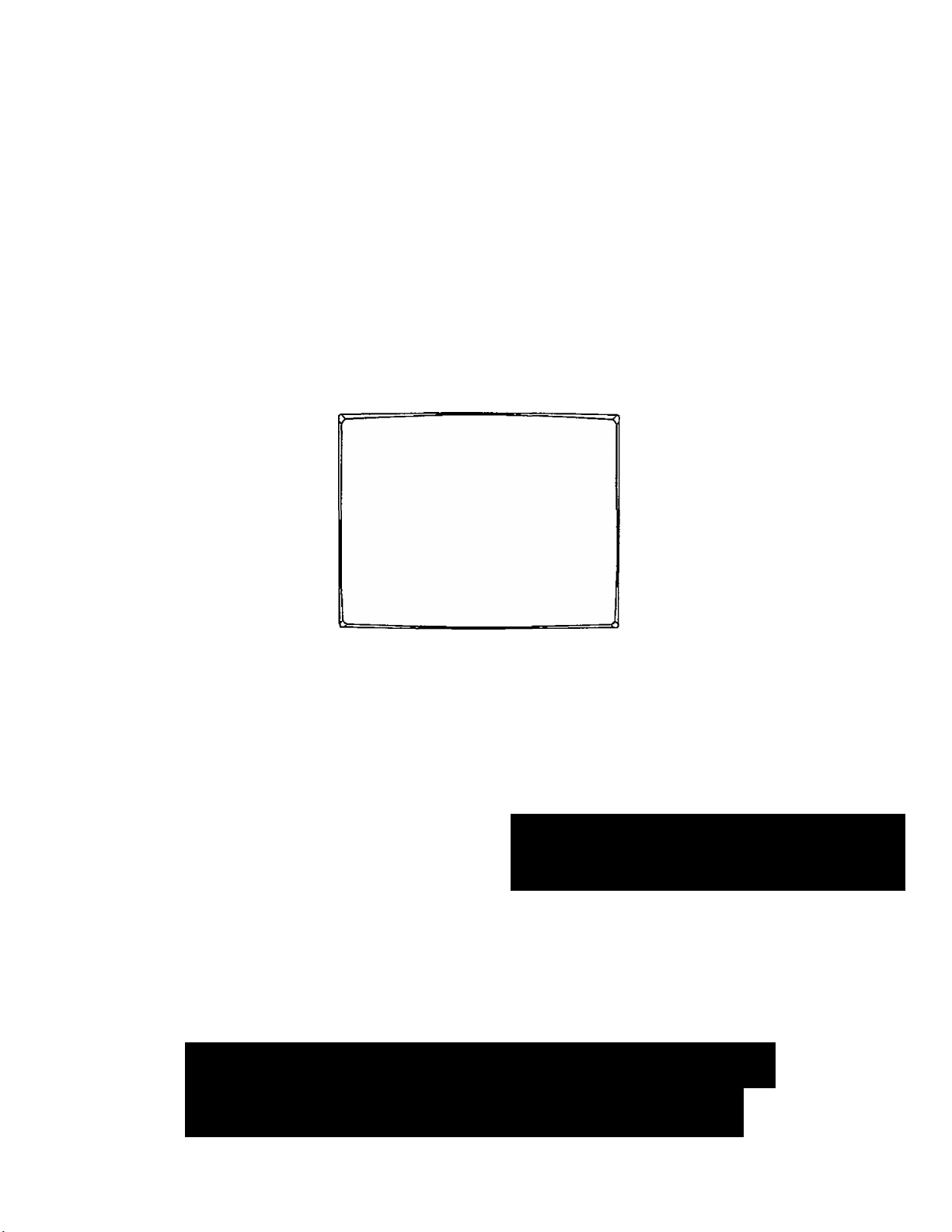
O W N E R-tS M a N U a L
COLOR TELEVISION
PHILIPS
IMPORTANT
Return Your VS^arranty Registration Card
Within 10 Days. See Why Inside.
MAGNAVOX
Page 2
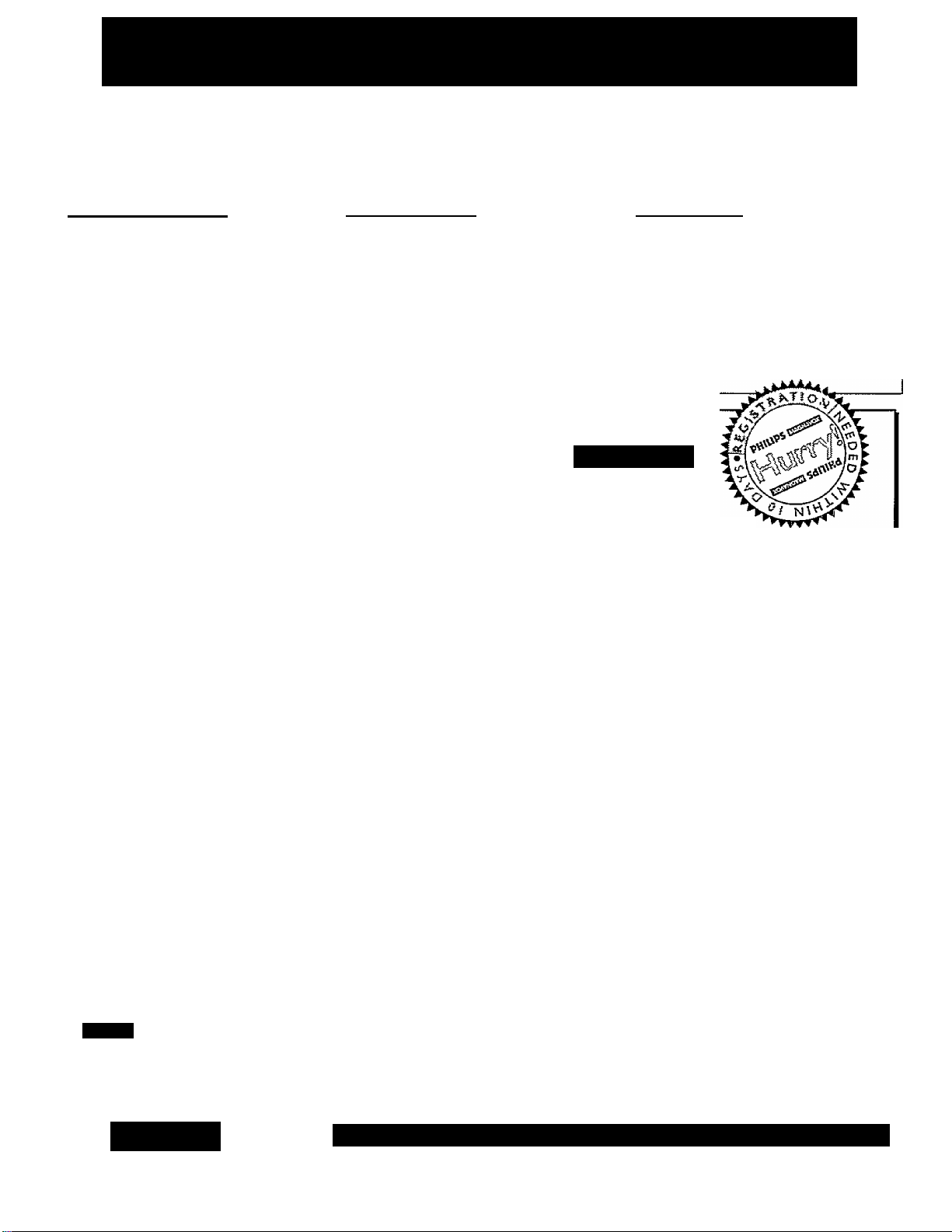
Return your Warranty Registration card today to ensure you
receive all the benefits you’re entitled to.
Once your PHILIPS MAGNAVOX purchase Is registered, you're eligible to receive all the privileges of
owning a PHILIPS MAGNAVOX product. So complete and return the Warranty Registration Card
enclosed with your purchase at once. And take advantage of these important benefits.
.Warranty i
Verification
Registering your product within
10 days confirms your fight to
maximum protection under the
terms and conditions of your
PHiLiPS MAGm/OX warrant.
, Owner I
Confirmation
Your completed Warranty
Registration Card serves as
verift^caiion of ownership in tie
event of product theft or loss.
.Model I
Registration
Retiming yourV\^arranty
RegiisMon C^rd right away guarsmtees you*H receive all the informdton and special oters which
you gualriy for as the owner of your
mddeh
Congratulations on your purchase,
and welcome to the “family!”
Dear PHILIPS MAGNAVOX product owner:
Thank you for your confidence in PHILIPS MAGNAVOX. You’ve selected one of the best-built, best-
backed products
available today. And we’ll do everything in our power to keep you happy with your purchase for many
years to come.
As a member of the PHILIPS MAGNAVOX Tamily,” you’re entitled to protection by one of the most
comprehensive warranties and outstanding service networks in the industry.
What’s more, your purchase guarantees you’ll receive all the information and special offers for which
you qualify, plus easy access to accessories from our convenient home shopping network.
And most importantly you can count on our uncompromising commitment to your total satisfaction.
All of this is our way of saying welcome-and thanks for investing in a PHILIPS MAGNAVOX product.
Sincerely,
PHILIPS
MAGNAVOX
Robert Minkhorst
President and Chief Executive Officer
Know these
S &f ©ty symbols
МЛ1ЬЛ.1Л
RISK о F £t£Cm C SHOCK
CAUI10№ TD REDUCE ТЖ № EtECnoe SHOCK. 00 HOT
REtMVE COVER lOR BACXl. W l^nSERVICEABLE PARTS
MS№ REFER ^RViaNO TO OUAUFTEO SERVICE KRSDNKEL
DO NOT OPEN
PHILIPS
A
MA<^V0X
RS, Remember, to get the most from your PHILIPS
MAGNAVOX product, you must return your
Warranty Registration Card within 10 days. So
please mail it to us right now!
A
This “bolt of lightning” indicates uninsulated material wifriin your unit may cause an electrical
shock. For the safety of everyone in your household, please do not remove product covering.
The “exclamation poinf calls attention to features for which you should read the enclosed lit
erature closely to prevent operating and maintenance problems.
WARNING: TO PREVENT FIRE OR SHOCK HAZARD, DO NOT EXPOSE THIS EQUIPMENT
TO RAIN OR MOISTURE.
CAUTION: To prevent electric shock, match wide blade of plug to wide slot, and fully insert.
ATTENTION: Pour éviter les chocs électriques, infroduire la lame la plus large de la fiche dans la
borne correspondante de la prise et pousser jusqu’au fond.
Visit our World Wide Web Site at http://www.phifipsmagnavox.com
Page 3
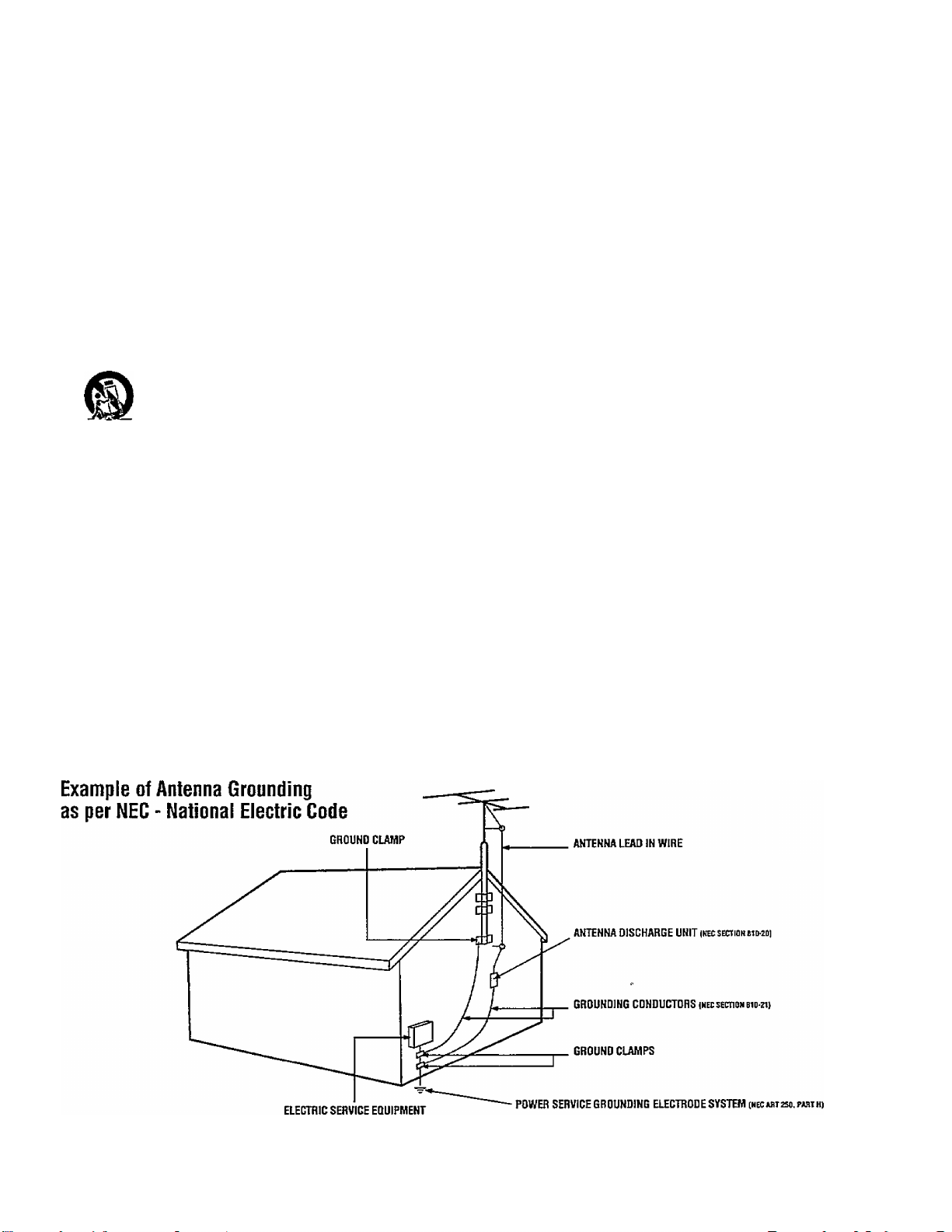
SAFETY INSTRUCTIONS - Read before operating equipment
This product was designed and manufactured to meet strict quality and
safety standards. There are, however, some installation and operation
precautions which you should be particularly aware of.
Read Instructions - All the safety and operating Instructions should
be read before the appliance Is operated.
Retain Insiructiens - The safe^ and operating instructions should
be retained for future reference.
Heed Warnings - All warnings on the appliance and in the operating
instructions should be adhered to.
Follow Instructions - All operating and use instructions should be
followed.
5.
Water and Moisture - The appliance should not be used near water
- for example, near a bathtub, washbowl, kitchen sink, laundry tub,
in a wet basement or near a swimming pool, etc.
6,
Carts and Stands - The appliance should be used only with a cart or
stand that is recommended by ttie manufacturer.
6A.
Wall or Ceiling Mounting - The appliance should be mounted to a
wall or ceiling only as recommended by the manufacturer.
Ventilation - The appliance should be situated so that its location or
position does not interfere with its proper ventilation. For example,
the appliance should not be situated on a bed, sofa, rug, or similar
surface that may block the ventilation openings; or, placed in a
built-in installation, such as a bookcase or cabinet №at may impede
the flow of air through the ventilation openings.
Heat - The appliance should be situated away from heat sources
such as radiators, heat registers, stoves, or other appliances
(including amplifiers) that produce heat.
10.
Power Sources - The appliance should be connected to a power
supply only of the type described in the operating instructions or as
marked on the appliance.
Power-Cord Protection - Power supply cords should be routed so
11.
that they are not likely to be walked on or pinched by items placed
upon or against them, paying particular attention to cords and
plugs, convenience receptacles, and the point where they exit from
the appliance.
An appliance and cart combination should be moved
with care. Quick stops, excessive force, and uneven
surfaces may cause the appliance and cart combination
to overturn.
12. Cleaning - The appliance should be cleaned only as recommended
by the manufacturer.
13. Power Lines - An outdoor antenna should be located away from
power lines.
14. Outdoor Antenna Grounding - If an outside antenna is connected to
the receiver, be sure the antenna system is grounded so as to
provide some protection against voltage surges and built up static
charges.
Section 810 of the National Electric Code, ANSI/NFPA No. 70-1984,
provides information with respect to proper grounding of the mats
and supporting structure grounding of the lead-in wire to an
antenna discharge unit, size of grounding connectors, location of
antenna-discharge unit, connection to grounding electrodes and
requirements for the grounding electrode. See Fig. below.
15. Non-use Periods - The power cord of the appliance should be
unplugged from the outlet when left unused for a long period of
time.
16. Object and Liquid Entry - Care should be taken so that objects do
not fall and liquids are not spilled into the enclosure through
openings.
17. Damage Requiring Service - The appliance should be serviced by
qualified service personnel when:
A. The power supply cord or the plug has been damaged; or
B. Objects have fallen, or liquid has been spilled into the
appliance: or
C. The appliance has been exposed to rain; or
D. The appliance does not appear to operate normally or exhibits
a marked change in performance; or
E. The appliance has been dropped, or the enclosure damaged.
18. Servicing - The user should not attempt to service the appliance
beyond that described in the operating instructions. All other
servicing should be referred to qualified service personnel.
Note to the CATV system installer: This reminder is provided to call the
CATV system installer’s attention to Article 820-40 of the NEC that
provides guidelines for proper grounding and, in particular, specifies that
the cable ground shall be connected to the grounding system of the
building, as close to the point of cable entry as practical.
EXAMPLE OF ANTENNA GROUNDING AS PER NATIONAL ELECTRICAL CODE (NEC)
MAC3964
Page 4
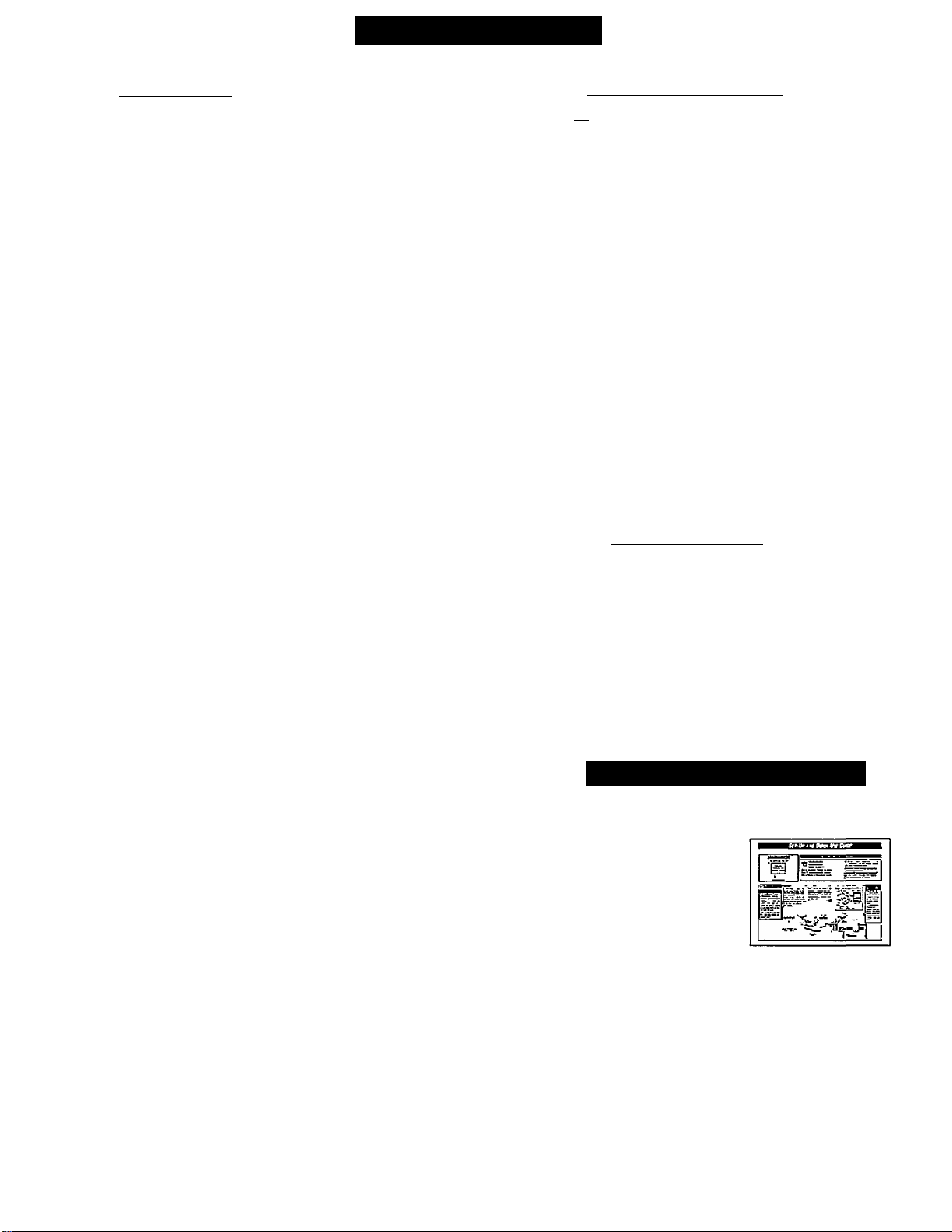
Table of Contents
Getting Started
Welcome/Produci Registration
Safety/Precautions....................................................3
Table of Contents
Features, Model Information....................................5
.....................................................
.................
[ ] On-Screen Features
PICTURE MENU ^
❖ Adjusting Color, Brightness, Sharpness,
Tint, and Picture Controls
❖ Using the Magnavue Feature.............................6
❖ Ghost Cancellation Feature Information
FEATURES MENU
❖ Selecting a Picture Source.................................8
❖ Setting the TV for Closed Captioning
❖ Setting the TV for Cable or Antenna Signals. ...10
❖ Adding Channels in Memory (Automatically) .11
❖ Adding Channels in Memory (Manually)
❖ Setting the TV Clock
❖ Tum-On Timer.................................................14
❖ Using the Sleep Timer Control........................15
❖ Adjusting the Channel Display Control
❖ Using the Time/Channel Reminder Control
❖ Using Parental Control to Censor Channels 18-19
❖ Using the Channel Label Control
❖ Using the Language Selection Control
---------------
................................
...........
------------------------------
...............
.......................................
..........
....................
...........
.........
13
16
.....
20
21
6
2
4
7
9
12
17
® Remote Control Operation
^3 Using the Remote Locator Feature
Setting the Smart Picture Control..........32-33
Using Smart Sound Control
Using the Smart Surf Control
Setting the Remote to Work VCRs...................36-37
Setting the Remote to Work
Cable TV Converters
Setting the Remote to Work VCRs or Cable
Converters - "Search Method”
Using the Remote's VCR buttons
□
How to Use PIP (Connections)
How to Use PIP with the TV Remote
Selecting the Picture Source for PIP........................46
Adjusting Picture-in-Picture Color and Tint............47
More PIP Connections (Cable Converter)
Picture-In-Picture (PIP)
...................................
................................
........................................
...............................
..........................
...........
38-39
..........................
...............
.44-45
..............
30-31
34
35
40
41
42-43
.48
General Information
TV Help Menu
Tips if Something Isn’t Working
Glossary of TV Terms...........................................51
Index.......................................................................52
Factory Service Locations
Warranty
.......................................................
...........................
................................
................................................................
53-54
49
50
56
SOUND MENU ------------------------------❖ Adjusting Bass, Treble, and Balance Sound
Controls...........................................................22
❖ Setting the TV for Stereo and SAP Programs ..23
❖ Using the Incredible Surround Control
❖ Using the Volume Display Control
❖ Using the TV Speaker On/Off Control with
the Audio Output Jacks
❖ Using Surround Sound Externa! Speakers
❖ Using the TV's AudioA^ideo Input Jacks ...28-29
...................................
...........
.................
......
24
25
26
27
Set-up and Quick Use Guide
Use the simple Set-Up Guide (supplied with
your TV information packet) for details on:
• Antenna Hook-ups
• First Time Set-Up
(Automatic Settings)
• Basic TV and Remote
Control Operation
• On-Screen Menu Use
Copyright © 1997 Philips Consumer Electronics Company. All rights reserved.
4
Page 5
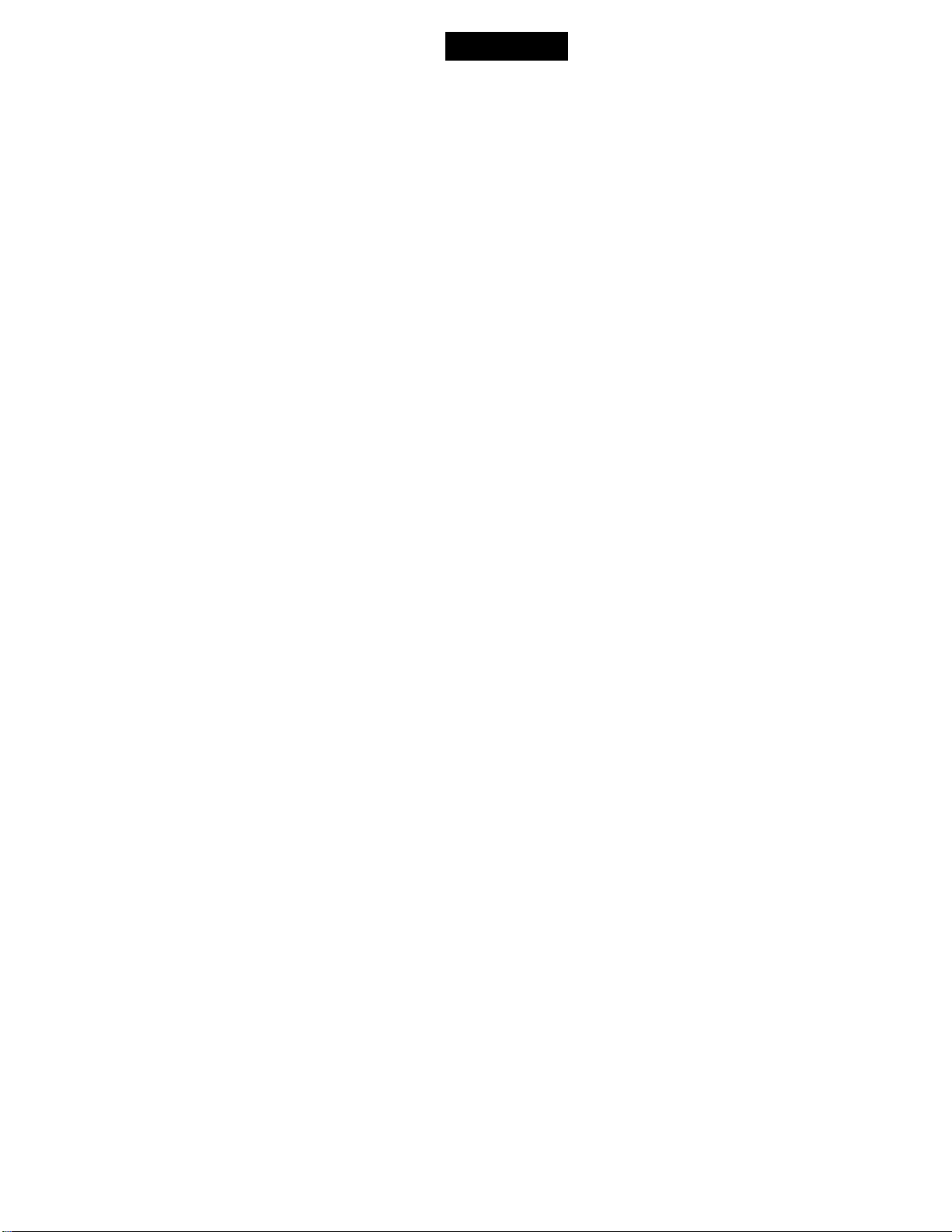
Features
First Time Set Up - automatically sets the TV for
local channels, the correct picture signal (antenna or
cable), and assists in the setting of the TV Guide Plus+
feature.
Infrared Remote Control - operates your TV set and
a variety of wireless remote control VCRs and Cable
TV Converters. A special ‘‘Locator” feature can also
help you find the remote when it has been stuck out of
sight or misplaced.
Standard TV broadcast (VHF/ÜHF) or Cable TV
(CATV) channel capability.
Closed Captioning - allows the viewer to read TV
program dialogue or voice conversations as on-screen
text.
Automatic Programming of channels - for quick and
easy selection of favorite stations available in your
area.
Picture-In-Picture (PIP) - can show a TV program
and the direct video output from an accessory (VCR,
etc.) onto the TV screen at the same time.
As you unpack your TV please note that the
following items have been included with your set:
• Owner's Manual
- Safety Tip Information
- Factory Service Center Locations
• Warranty Registration Card
• Remote Control Transmitter
• Batteries for Remote Control Use
Please take a few minutes to complete your
registration card. The serial number for the TV is
on the back of the set.
Refer to the back of this manual for instructions
on the cleaning and care of the TV.
Parental Control for “Censoring” - this feature can
block out channels to keep children from watching
undesirable programming.
Stereo-TV - with a built-in audio amplifier and a twin
speaker system, reception of TV programs in both
broadcast stereo sound or (SAP) bilingual broadcast
are available.
Twin Antenna (A/B) Inputs - for easy displaying of
two separate signal sources on the TV. An A/B button
on the remote control switches the TV’s Main screen
between the two Antenna (A & B) Input options.
Audio/Video Jacks - for direct connections with
VCRs (and other accessories) for quality TV picture
and sound playback.
Surround Sound - this TV set is equipped for
connections with external audio equipment for more
dynamic sound replay and audio effects.
Sleep-Timer - automatically turns the TV OFF at
preset time intervals.
Smart Button - for the control of TV Sound and the
Picture levels. Use the Smart Button on the remote to
quickly adjust Smart Sound (to set TV Volume levels
during program changes or commercial breaks); Smart
Picture (for programmed video video level adjustments
on a variety of program sources); and Smart Surf (for
quick one button channel selection of up to 10 of your
favorite channels).
Page 6
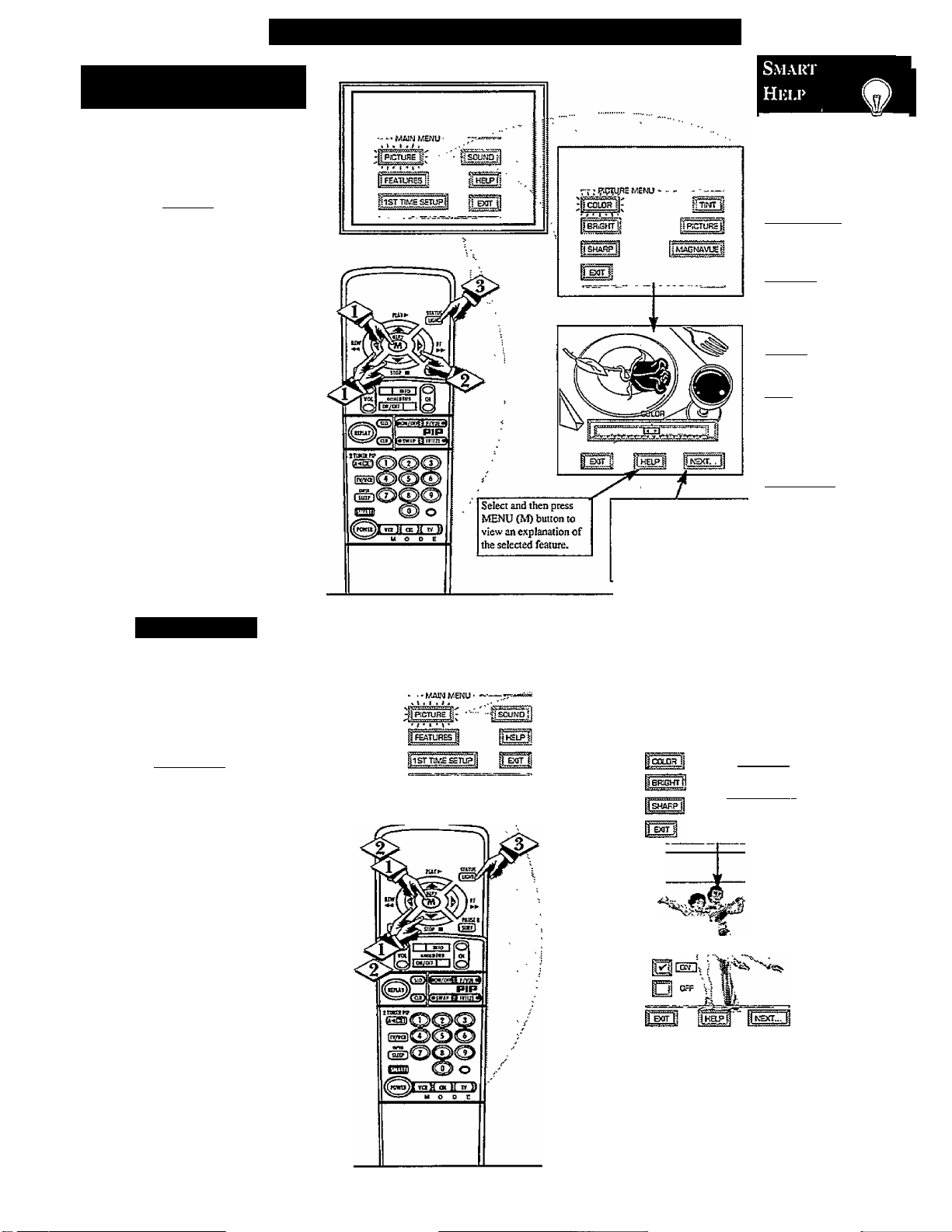
Picture Menu Control Adjustments
COLOR, BRIGHTNESS,
SHARPNESS, TINT, PICTURE
^0 adjust your TV color and
picture controls, select a TV
7
channel and follow the steps shown
below:
t BEGI^
Select BRIGHTNESS,
4>
PICTURE, COLOR, TINT, or
SHARPNESS picture control.
With the PICTURE MENU on
screen, move the REDJiighlight
with the MENU (M) buttons.
Ihen press the MENU button.
Press the (+) or (-) buttons to
adjust the selected control.
Press the STATUS button to
clear the screen.
Select and then press MENU
(M) button to view additional
controls grouped under same
feature heading. For
Example: Tint, Brightness,
Picture, etc.
Remember. ^
When the bar scale is
centered, control
settings are at normal
mid-range levels,
BRIGHTNESS Press M
or (+) until dark pans of the
picture show good detail.
PICTURE Press (-) or (+)
until whitest parts of the
picture are as bright as you
prefer.
COLOR Press (-) or C+)
to add or eliminate color.
TINT Press(-)or(+)to
obtain natural skin tones.
(Also see Flesh Correction
on page 14 for more
information).
SHARPNESS Press«or
(+) to improve detail in the
picture.
MAGNAVUE
^ sharpness
IVJL feature which smoothes out
background snow (or picture noise)
without losing picture image detail
or crispness.
t BEGIMj
<p> Select the MAGNAVUE control.
With the PICTURE MENU on
screen, move the RED highlight
with the MENU buttons.
Then press the MENU button.
<|> Press the MENU
to move the RED highlight. Press
the MENU button to select
either ON or OFF.
<|> Press the STATUS button to
clear the screen.
AT
buttons
-^■»ROUREMENU
ji •nrrr i|
* 1 ■ { • f •
Page 7
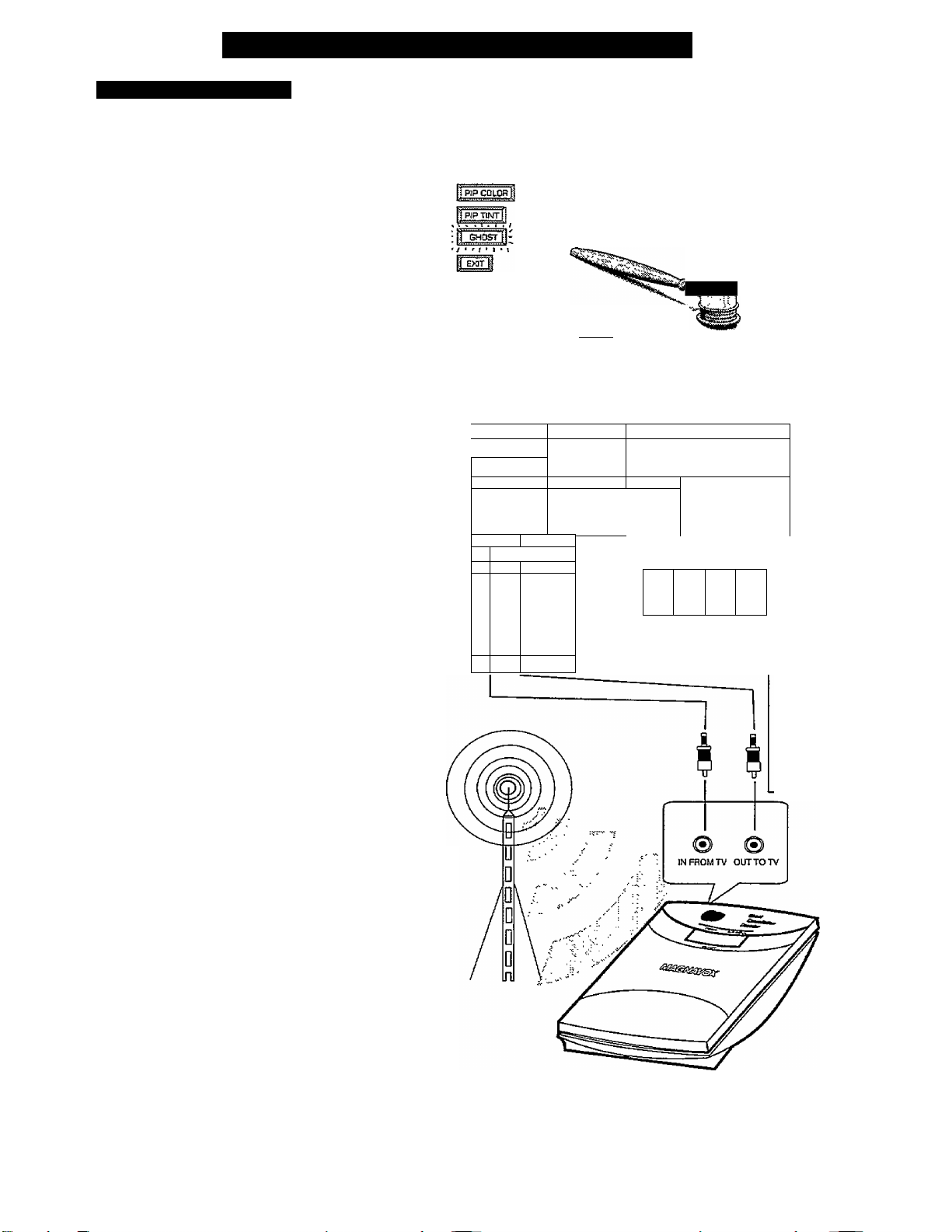
Picture Menu Controls (continued)
GHOST CANCELLATION
'ouldn‘t it be great to view
your TV picture free of
W
ghosts or other image problems?
Well, your TV offers the first real
step toward reducing or totally
eliminating ghosting and other
image inteiference. This should be
especially good news for those
home viewers that currently use
external or outdoor antennas to
supply their picture.
Soon local stations will broadcast
their TV programs with Ghost
Cancellation information encoded
in the TV signal. These encoded
signals, when passed through an
accessory device and the special
circuitry provided in your TV, can
dramatically reduce ghost line
images and other interference
problems.
Contact your dealer or call our
Information Center number (423)
475-8869for more details on this
exciting new development in
television broadcast technology.
■ PlCTunE MENU
^^STER
AUX AUDIO IN, ^ AUDIgf'lN
AU>
f^rtDEOINlii^#))
RXI
=^((4
R^
AUD OOUT
L
GHOST CANCB-
R / L
V—LTRIABLE
= GHOST CAKiCELLATION
j^i DM I
OFF
ATTENTION - TO AVOID DAMAGE
GJJT IN
ANTA
CABLE
VHFAJHF
1.00 r^OT CCNNECT SURAOUND SOUND SFCAKEftS
TO A SEPETUTE AMPtmEA OR TO SPEAKERS
COWtECTED TO ANOTHER PftOOOCT.
2 DO»OTCCMNECU£fTAND RtCKT SPEAKER
OUTPUTS TOCETKER
S-VIDEO IN
[D 0)|
L
750
X 1X1
RP-AMTB
/F^ CABLE
VHF/UHF
FI F
SURROUND SOUND _
EXTERNALSPEAKERS
BACK OF TV
□
7sa
80
Refer to the
Owner's Manual
with the Ghost
Cancellation
device for detailed
instructions on its
hook-up and use.
TV BROADCAST
SIGNAL
ACCESSORY GHOST
CANCELLATION DEVICE
Page 8
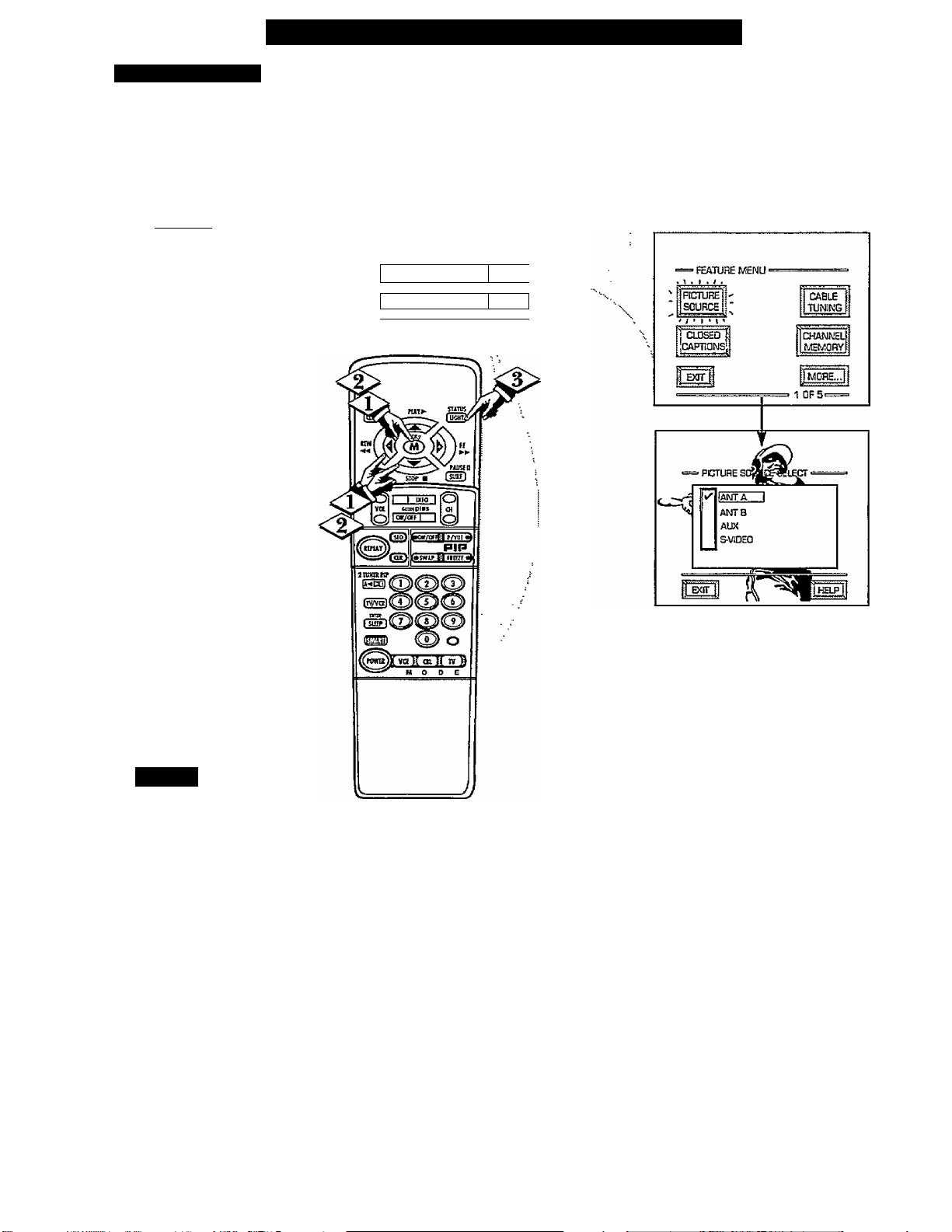
□
PICTURE SOURCE
^he picture for the TV can come
through either the ANTENNA
T
plug or the AUDIOIVIDEO INput
jacks (on the rear of the TV). The
Picture Source control simply tells
the TV which one of these picture
sources it is to show on the TV
screen. [
Select PICTURE SOURCE
<0>
SELECT control.
With the FEATURES MENU on
screen, move the REDJiighlight
with the MENU (M) < • ► buttons.
Then press the button.
Press the MENU
to move the RED highlight. Press
the MENU button to turn the
desired PICTURE SOURCE
control ON
ANT A or B- for a picture signal
coming from either the ANT(enna)
A or B Input plugs on the TV.
AUX - for a picture signal coming
from the AUX Video Input jack on
the rear of the TV.
S-VIDEO - for better picture detail
and clarity. Also used for the
playback of S-VHS VCR tapes.
Video Discs, etc.
Press the STATUS button to
<$>
clear the screen.
begin)
AT
1^
Feature Menu Control Adjustments
■ MAIN MENÜ <
fic^reJ I sound [i:
1 FEATURES fi- " Ihelp ii
r i M 1 1 X ^
bsf Tl№ SETUP 0
buttons
f Exn-f
Smar'i*
g Remember, the AUX and
S-VIDEO modes must have a
video signal source connected (to
their INPUT plug) or the TV
screen will be blank. (See pages
28-29 for connection details).
Page 9
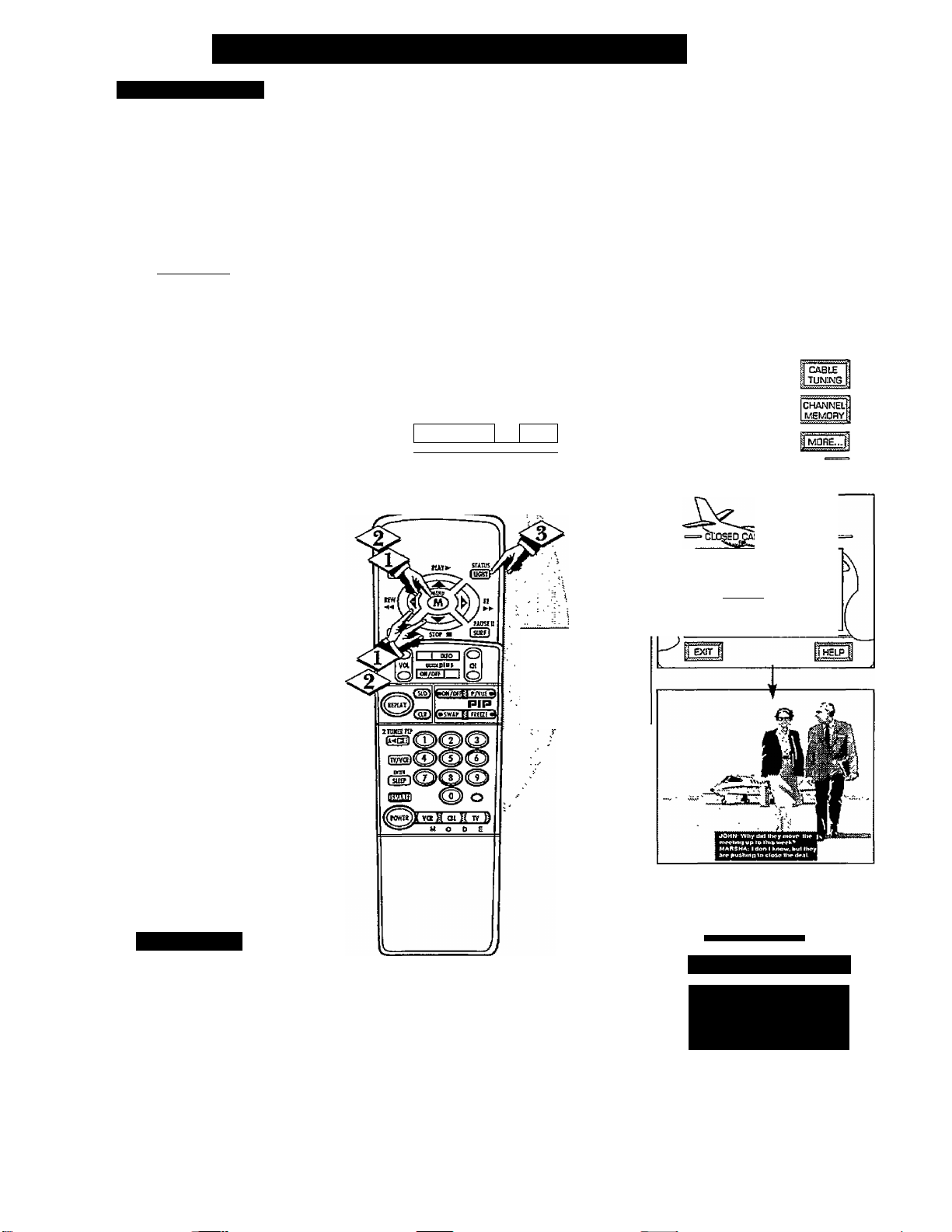
Feature Menu Controls (continued)
CLOSED CAPTION
'losed Captioning (CC) allows
you to read the voice content of
C
television programs on the TV
screen. Designed to help the hearing
impaired this feature uses on-screen
'*text boxes" to show dialogue and
conversations while the TV program
is in progress.
C
BEGIN)
<t>
Select CLOSED
CAPTIONING control.
NOTE: Not all TV programs and product commercials are made for broadcast
with Closed Caption (CC) information included. Neither are all Closed Caption
modes (CAPTION 1-4; or TEXT 1-4) necessarily being used by a broadcast station
during the transmission of a closed caption program. Usually "CAPTION 1" is the
most used mode to view captioned material. Refer to your area's TV program
listings for the stations and times of Closed Caption shows.
With the FEATURES MENU on
screen, move the REDJiighlight
with the MENU (M) buttons.
Then press the MENU button.
<|> Press the MENU AT buttons
to move the RED highlight. Press
the MENU button to select (i^) the
desired Closed Caption mode - For
Example: "ALWAYS ON" and
"CAPTION 1".
CAPTION 1,2,3,4:
dialogue (and descriptions)
for the action on the captioned
TV program shows on-screen.
(See Important Note on this
page.)
TEXT 1,2,3,4:
often used for channel guide,
schedules, or bulletin board
information for CC programs.
After making your Caption mode
selection, press the STATUS button
to clear the TV screen. The selected
Closed Caption mode will be active.
To cancel, set the Closed Captioned
feature to OFF when finished.
> main menu '
jpCTURc Í ;|sSjN^
FEATURES
I
11ST TIME SETUP I
..
Ì EXIT 1
NOTE: The ON DURING
MUTE ONLY control can
be used to set the TV to
turn the Closed Caption
mode "ON" whenever the
MUTE button on the
remote is pressed.
■ FEATURE MENU ■
CLCSED
CAPTIONS
^3
ALWAYS ON
ALWAYS OFF
ON DURING MUTE ONLY
I
[caption 11 ГП TEXT 1
/ I CAPTION г I ТЕХГ2
/ 1 CAPTIONS 1 TEXTS
/ / L. C№TIDN4 I
CAPTION 1 mode
Example Screen Display
___
1 OF 4
TEXT 4
Smart Hki.p
Remember. Broadcast
S stations will often use
spelling abbreviations, symbols,
dropouts and other grammatical
shortcuts in order to keep pace
with the on-screen action. These
type factors vary upon the source
of the captioned text material and
do not indicate a need for service
on the part of the TV.
Closed Caption information will usually appear
in black and white (although some broadcasters
or networks may occasionally use color to
highlight or draw attention to certain areas.)
This symbol will appear on channels that
contain Closed Captioning materia! whenever
the status display is shown.
CWi' C, CAP 14^ HKXIRA M H f
ALt irC'M5Ant CASTE KNATANOAHIt ГкиГ <IST1
CHECK LOCAL t ISIINUA
rOR VOUJt АНГЛ
10 00 ГНЕ HEST LiriLC CALI SlH>W LV| П
i:>00 НОС»ГШАУНЕчЧН
iHf мни№ыа
t 90 ASYO^miirL Т1ЖНЯ MV svento AR<^mD
OCO WHKIUNrWR ЕОП rOOAV
о DO PI Mav№ tnl VIL IK
FULL SCREEN TEXT
will block TV screen from viewing
12:00
Page 10
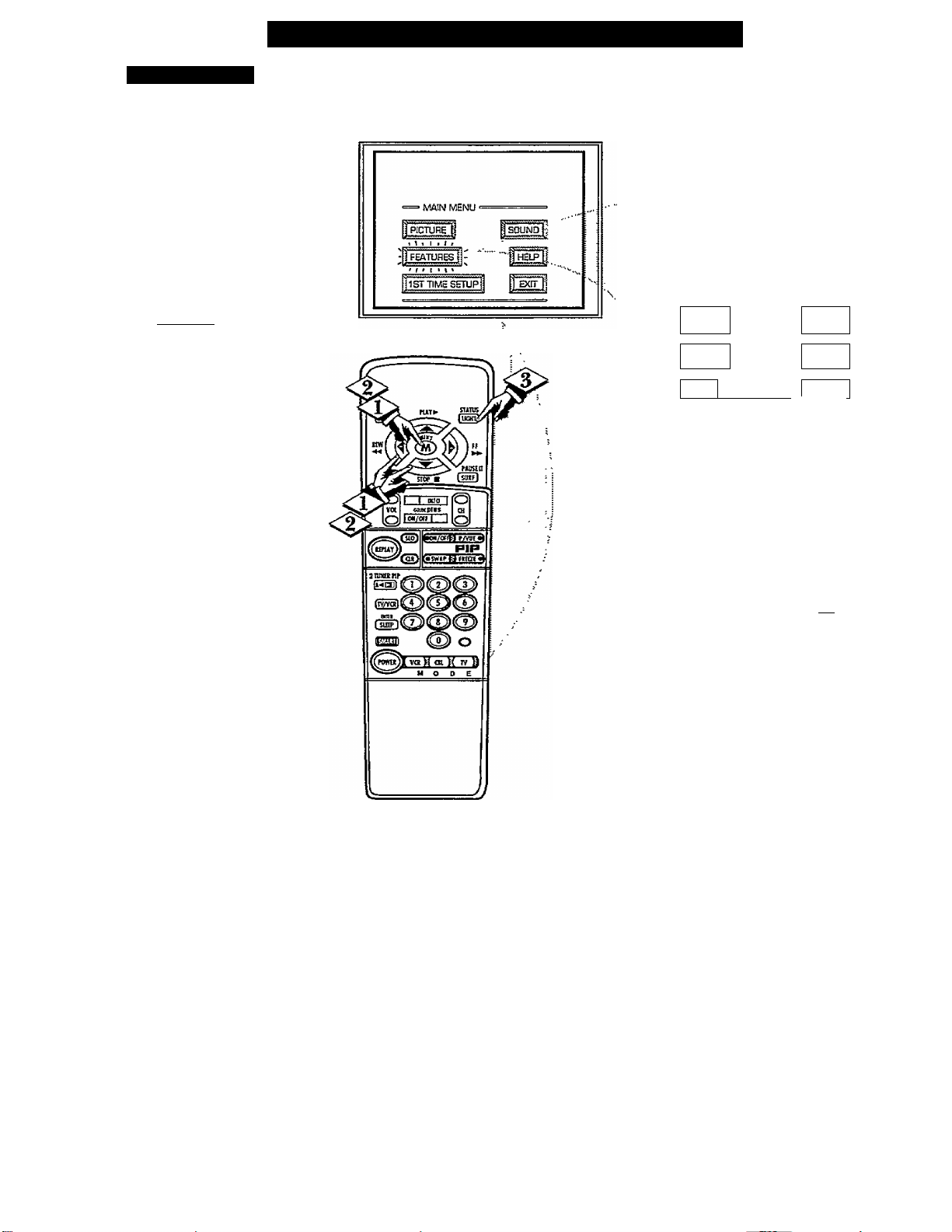
□
CABLE TUNING
need to make sure the TV is
JL set to pick up either Cable TV
or Antenna signals. In other words,
the TV needs to know if you
connected a Cable TV signal or a
normal antenna to its ANTENNA
plug.
NOTE: If you went through First
Time Setup (in your Quick Use
Guide), this task has already been
completed for you.
Cbecin]
<s>
Select CABLE CHANNEL
TUNING control.
With the FEATURES MENU on
screen, move the RED highlight
with the MENU buttons.
Then press the MENU button.
Feature Menu Controls (continued)
1 PICTURE i
ISOURCE 1
) d.OSEO
liCAPTlONS
riJar'i
• FEATUF€ MENU ■
s
CABtE
TUNNG ^
CHANNEL
№U0nY:
1 W5-:
*-u,
Press the MENU
AT
to move the RED highlight. Press
the MENU button to select (u^) the
desired mode - For Example:
CABLE.
CABLE- If you DO have
Cable TV connected
to the TV. Channels
1- 125 available.
NORMAL- Ifyouhavean
Antenna connected
to the TV. Channels
2- 69 available.
Press the STATUS button to
<l>
clear the screen.
0
buttons
NORMAL AMT A
CABl£ ANTB
NOFMALANTB
HELP i
Note; Both ANT(enna) A and ANT B inputs
on the rear of the TV can be set for the correct
connected signai (either an Antenna or Cable
TV source).
10
Page 11
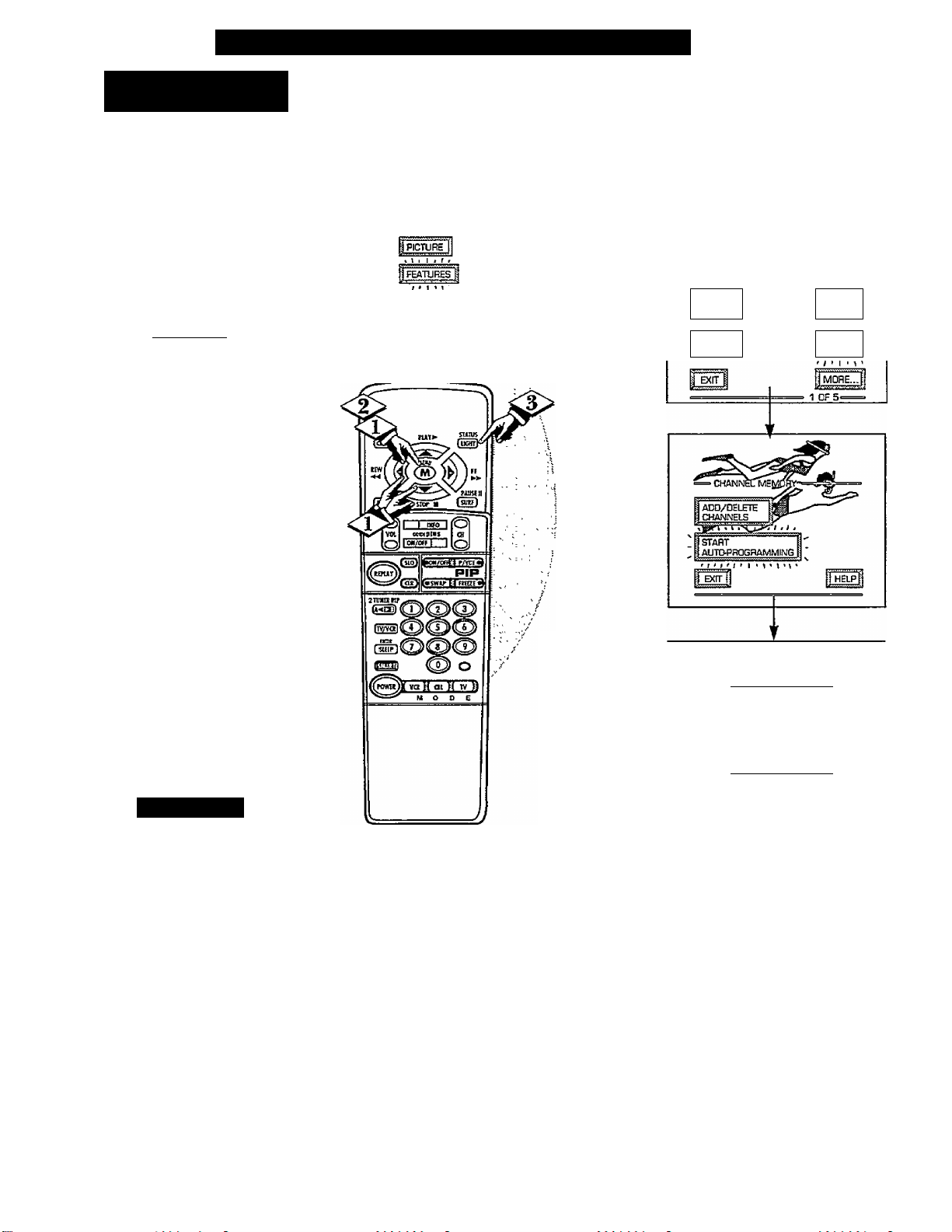
Feature Menu Controls (continued)
CHANNEL MEMORY
AUTO-PROGRAMMING
'XTour TV can automatically set itself
X for local area (or Cable TV)
channels. This makes it easy for you
to select only the TV stations in your
area when the CHANNEL AY
buttons are pressed
NOTE: If you went through First
Time Setup (in your Quick Use
Guide), this task has already been
completedfor you.
C BEGIN]
<T> Select CHANNEL MEMORY
(START AUTO-PROGRAMMING)
control.
With the FEATURES MENU on
screen, move the RED highlight with
the MENU buttons. Then
press the MENU button.
IlCTTiME SE^^ j EXIT fj
SOUND;
''V.
' FEATURE MENU ■
i PICTURE f
: SOURCE f
CLtKED
^ CAPTIONS
j ^ ^ MEMORY
CASLE
i TUNING
frrrrr:
CHANNEL
<|> Press the MENU button to turn
AUTO-PROGRAMMING ON.
The TV shows which channel
numbers are "SAVED" (»>) as they
are added into memory.
"Auto-programming CHANNEL
MEMORY is finished" shows when
the TV is through adding chaimels.
Press the STATUS or Menu (M)
button to clear the screen.
Smart Hki.p
Try it out. Press the
1 CHANNELAV buttons
and see which channels you can
select
Remember, an Antenna or Cable
TV signal must first be connected
to your TV so that channels can be
saved.
If you want to delete any
unwanted channels from the TV's
memory, see "ADD/DELETE
CHANNELS" on the next page.
^ Channel Numbers are'
Saved in Memoi7
AUTOPFiOGRAMMING CHANNEL
MEMORY FOB ANT A
1
Sv'
Sv^
6v^
Sv' ID 11 12
14
13
4i^
3*^
7^ av'
15 16
17 16 19 20
SI SS S3
Press *M" to
Step Auto^rog ra tri
24
11
Page 12
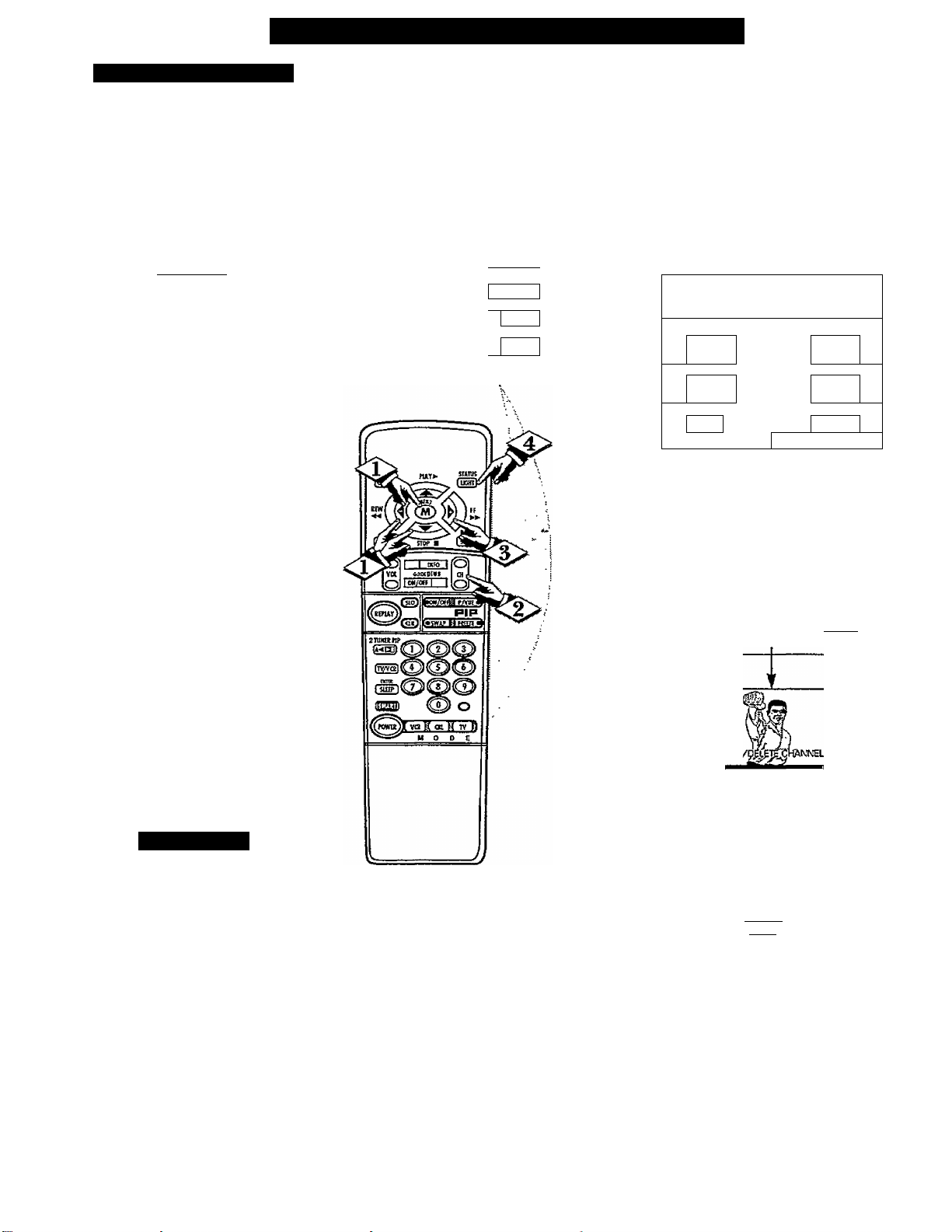
ADD/DELETE CHANNELS
uto-Programming (see
previous page) adds all the
A
channels it can find (on your
Antenna or Cable TV system) into
the TV's memory. AddlDelete
Channels makes it easy for you to
add other channels, or drop
unwanted channels, fiom the list of
channels in the TV's memory.
C
BEGIN)
<1> Select CHANNEL MEMORY
(ADD/DELETE CHANNELS)
control.
With the FEATURES MENU on
screen, move the RED highlight
with the MENU (M) buttons.
Then press the MENU button.
<S> Press the CHANNEL
AT
or
number buttons to select the
channel you want to add or delete.
Feature Menu Controls (continued)
' MAIN MENU •
liPlCTUFij
jisTTiMEserti^
^ SOUND 1
■' ■ ■■
iHELP !
1 EXiri
PETUHE
SOURCE
i aOSED
¡CAPTIONS
] Birr 1
\= 1 OF 5=
CABLE
TUNING
rt" 1 Tr;
channel!
memory!
J f < 1 1 1 h
iMORE...!
Press the MENU ► button to
ADD the channel into the TV's
memory.
Press the MENU button to
DELETE the channel from
memory.
Repeat steps 2 and 3 for each
channel you wish to add or delete.
Press the STATUS or MENU
button to clear the screen when
through.
S.MART Hl-r.F
Remember. You can also
i add the AUX and S-VIDEO
modes just like a channel. Then by
pressing the CHANNEL
AT
buttons the AUX(iliary) mode can
quickly be selected to use the
desired set of Input jacks on the
TV (see pages 28-29).
Note: AUX and S-VIDEO modes
will be located between the lowest
and highest channel numbers
within the ADD/DELETE
CHANNEL control screen.
• CHANNEL MEMORY
. t . I I f > r .
ADO/OEl£lE
CHANNELS
START
ALm>PHDEHAMMING
EXIT
ADD,
Qiannel 19 Added
for ANT A
^LECT OIANNEL
C3D to OElfTE CHANNEL
] HELPI
______
fcrANTB
v4ienRNl5HED
NOTE: A separate ADD/DELETE CHANNEL memory
may also be created for the ANT(enna) B Input on the
rear of the set (if an Antenna or Cable TV signal has been
connected). Just press the MI33] tbutton on the lemote,
while in (he ADD/DELETE CHANNEL mode, to switch
between the ANT A and ANT B channel memory lists.
Then follow steps 2 and 3 as shown to the left to add or
delete the desired channels.
12
Page 13
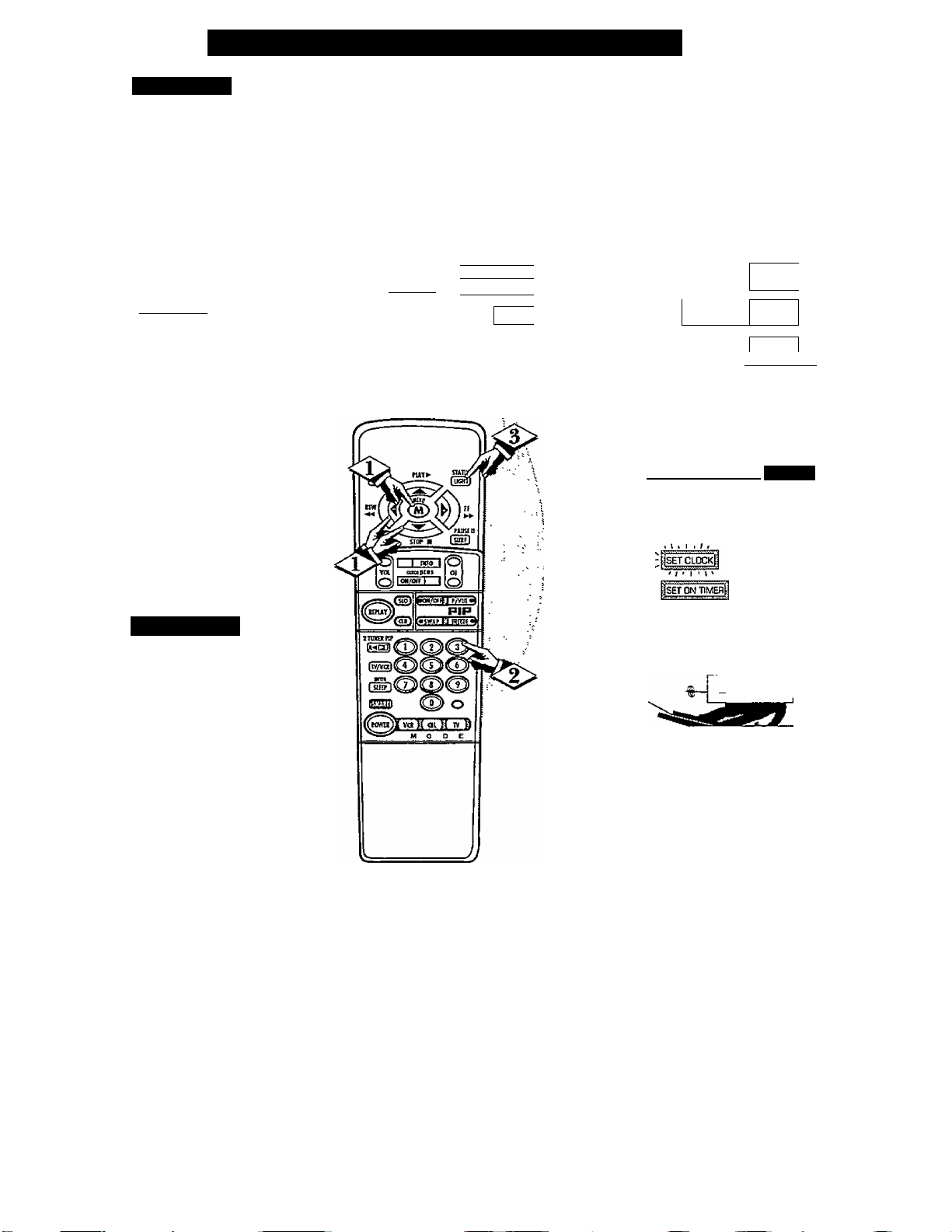
Feature Menu Controls (continued)
SET CLOCK
bur TV comes with an on
screen clock. During normal
r
operation the clock appears on the
screen with every channel change
{and when the STATUS button is
pressed).
NOTE: If you went through First
Time Setup (in your Quick Use
Guide), this task has already been
completed for you.
CBECIN)
Select SET CLOCK control.
With FEATURES MENU (2 of 5)
on screen, move the RED highlight
with the MENU buttons.
Then press the MENU button.
Press the remote's number
<l>
buttons to set the time clock.
) PICTURE i
IjsduNQ fi
; fiiAT^URE^ ^
IhelpI
■FEATURE MENU*
PJCTURE
SOURCE
jCLC^Ol
CAPTIONS
■ FEATURE MENU ■
SETOJOCK
& ON TIMER
iitHALF:HDUBl_
j CABLE 1
; TUNING 1
channhlI
MEMORvt
1 t t « f «
JM0RE...ii
1 'dj: S‘*=^
SLEEP
TIMER
Press the STATUS button to
set the clock in operation and clear
the screen.
Sivi.Mi'r Help
Remember, be sure to
0 press "0" first and then the
hour number for single digit entries.
The remote's MENU (M)
buttons can also be used to set the
hours, minutes and AM/PM
portions of the clock.
TV Clock settings may be lost
when the TV is unplugged (or AC
power to the set is interrupted.)
• SET aOCK S ON TINER *
SET CLOG
m ISAM
PLEASE ENTER THE
CURREAfT HOUR
13
Page 14
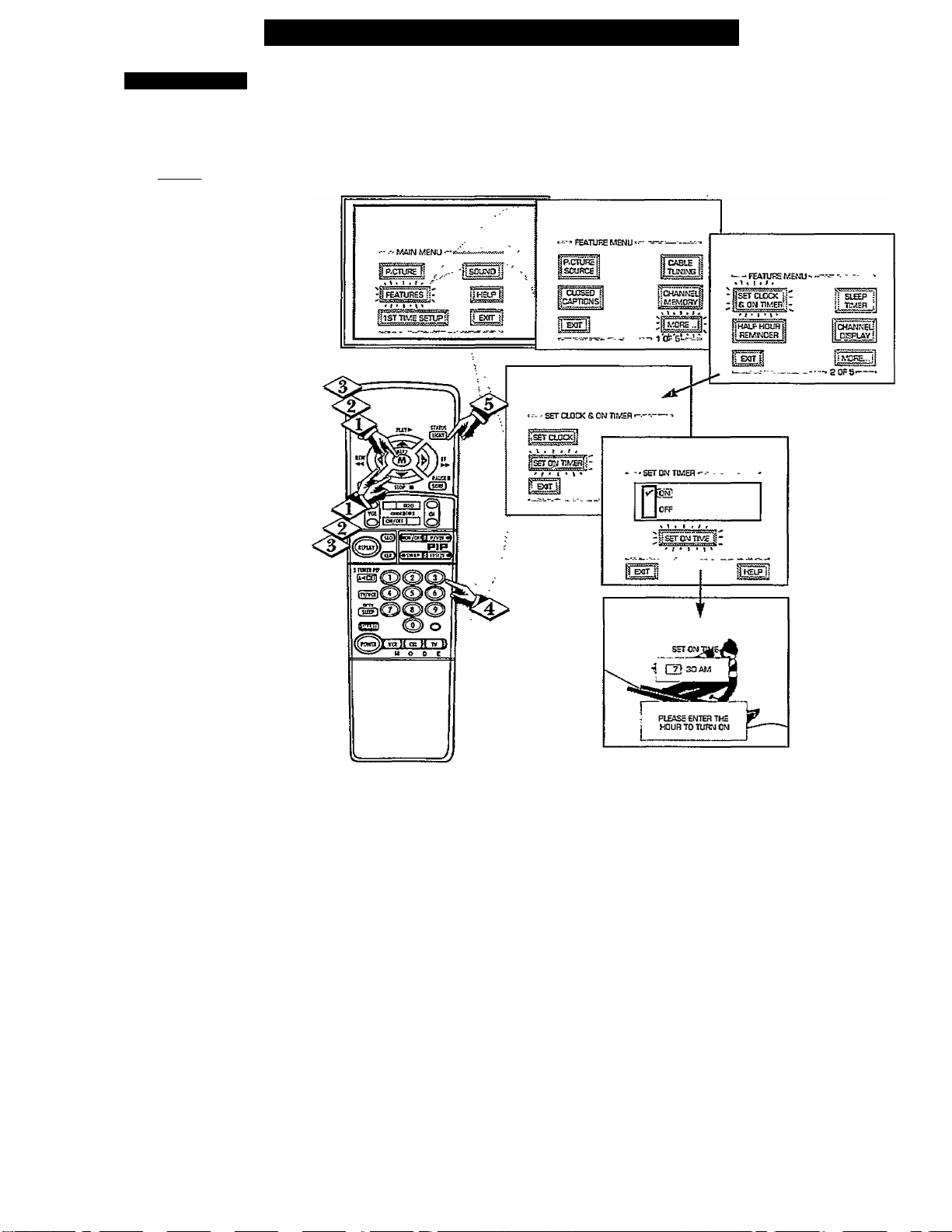
SET ON TIMER
ust like an alarm clock you can
set the TV to turn itself on at the
J
same time everyday.
Cbegin]
<5> Select SET ON TIMER
control.
With FEATURES MENU (2 of 5)
on screen, move the RED highlight
with the MENU (M) buttons.
Then press the MENU button.
Feature Menu Controls (continued)
Press the MENU
MENU (M) buttons to highlight
and select "ON" {i^).
Press the MENU
then the MENU (M) buttons to
th
select "SET ON TIME”.
se
Press the remote's number
<S>
buttons to set the "TURN ON"
time for the TV. (Press MENU
T
for AM or PM.)
Press the STATUS button to
set the "ON TIME" and clear the
screen.
AT
AT
m
and
and
A
14
Page 15
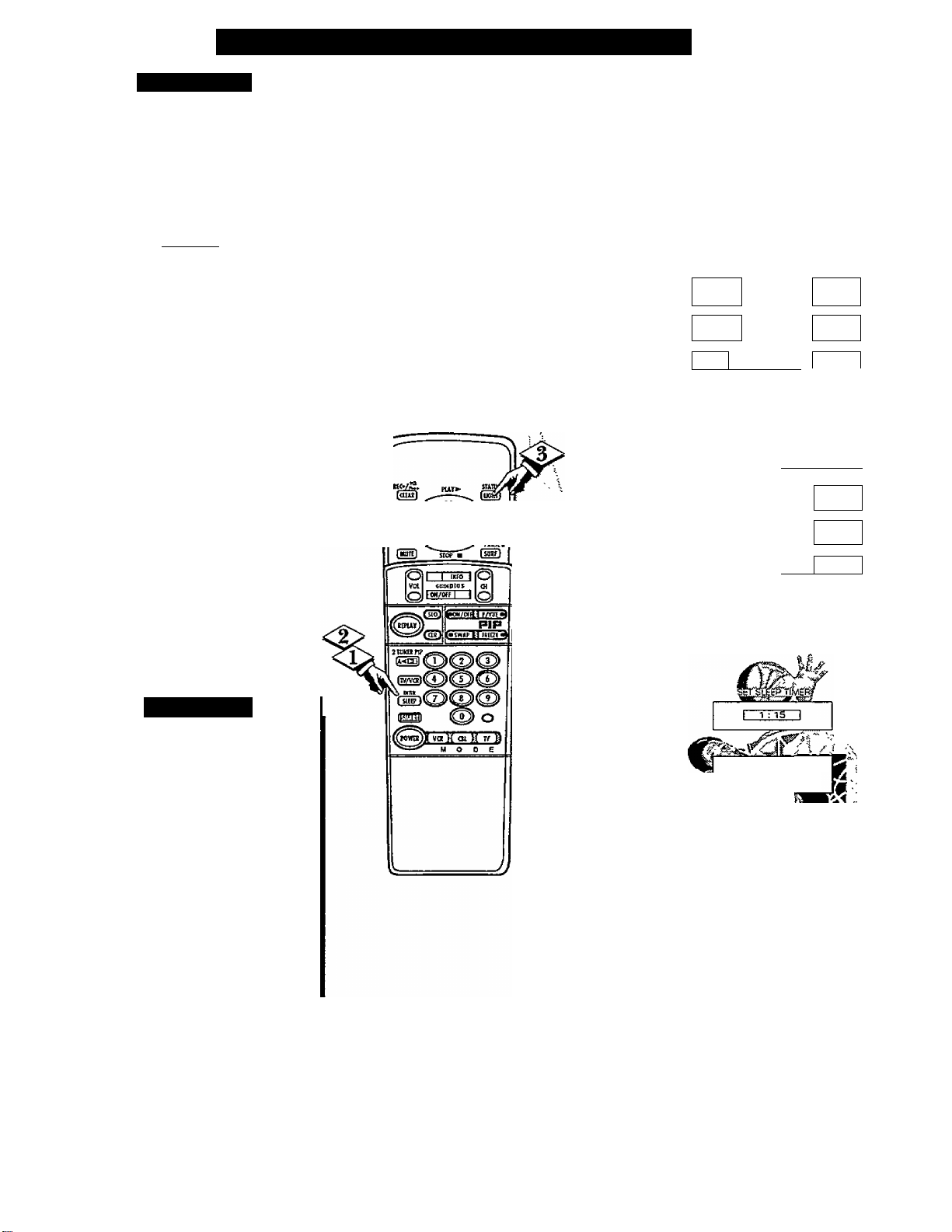
Feature Menu Controls (continued)
SLEEP TIMER
T Tave you ever fallen asleep in
front of the TV only to have it
wake you up at two in the morning
with a test pattern screeching in
your ears? Well, your TV can save
you all that trouble by
automatically turning itself off.
Cbecin)
Press the SLEEP button on the
remote control.
Note: you can also select the
SLEEP control with the TV’s on
screen FEATURES MENU (2 of 5).
Move the RED highlight with the
MENU (M) ◄•►buttons. Then press
the MENU button.
Press the SLEEP button
repeatedly to pick the amount of
time (15 minutes to 2 hours ahead)
before the TV will turn itself off.
The (+), (-) buttons can also be used
to set the amount of time.
Press the STATUS or MENU
(M) button to clear the screen after
you have set the time for the TV to
turn off.
' MAIN MENU '
PICTUHE SOUND
: FEATURES
P 1ST TIMS SETUP!
EXIT
■ FEATUFiE MENU*
PICTURE i
i SOURCE j
■ O-OSED
j CAPTIONS
fEXiTl
■ FEATURE MENU
SET CLOCK
I
a ON TIMER
¡HDOj iSjrI
I
REMIIVEIER
CABLE
TUNING ■
□hanneU
[
MEMORY!
i
^ \ * t , t t
Imore.-J
i'dS=‘5'*=^
^ 1 > 1 1 t f
: SLKP ^
TIMER ;
OIANNEL
DISPLAY
jMDFg..J
2 OF S'
Smart Heit
Remember, to see how
g many minutes are left before
the TV shuts itself off, reselect the
SLEEP TIMER control screen.
To stop a SLEEP TIMER setting,
reset the timer back to OFF.
(Turning the TV off and on, or
pressing a button during the last
minute of a timer setdng, will also
cancel a setting.)
A few seconds before the TV is to
shut off a message will come on the
screen telling you GOOD NIGHT.
(2) or CB to CHANGE
' tvhen Fit'tvhen FINISHED
15
Page 16
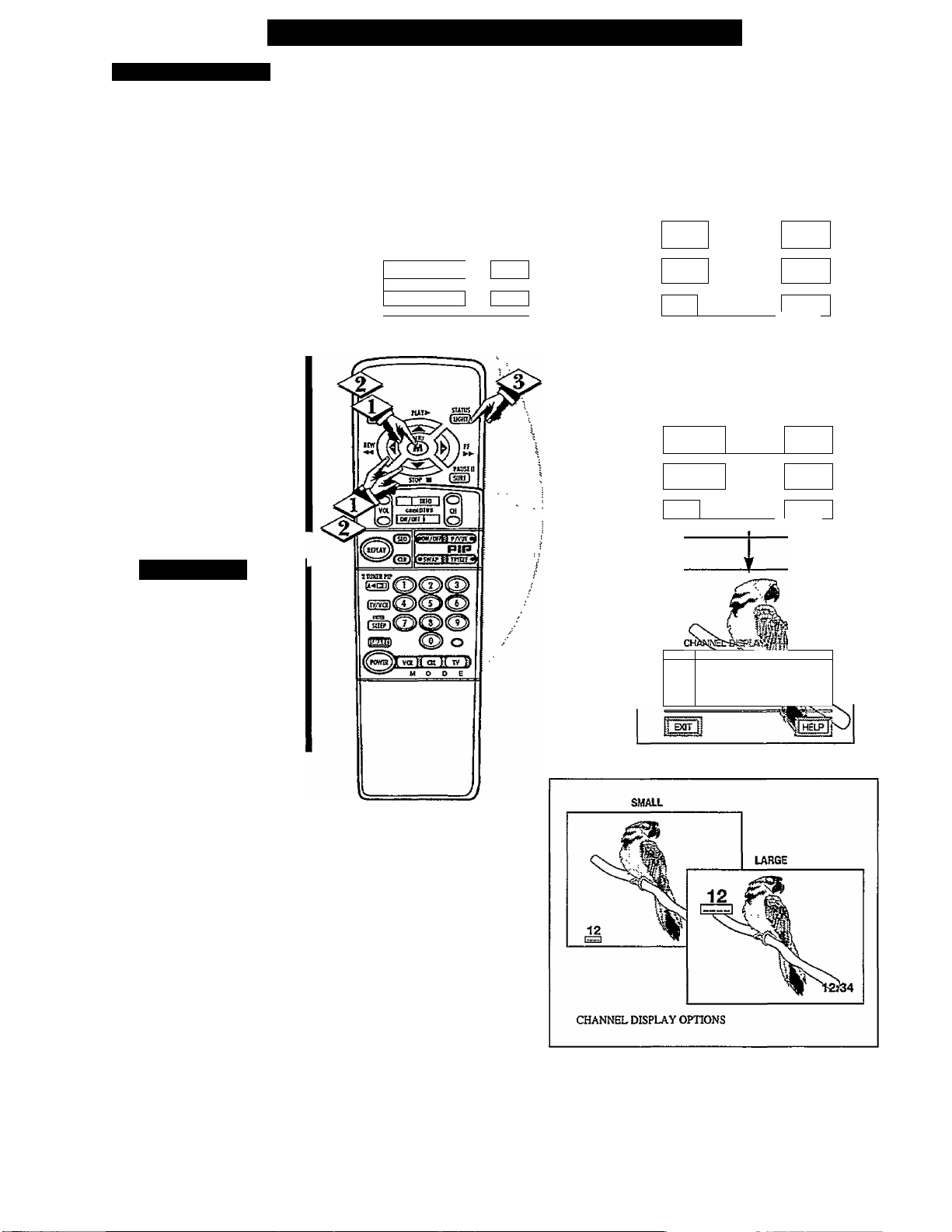
□
CHANNEL DISPLAY
ith the Channel Display
W
control you can change the
size and location of the on screen
channel and clock information.
I
BEGIN)
Select CHANNEL DISPLAY
control.
With EEATURES MENU (2 of 5)
on screen, move the RED
highlight with the MENU (M)<*^
buttons. Then press the MENU
button.
<l> Press the MENU AW and
MENU (M) buttons to highlight
and select (i>) the LARGE or
SMALL display control.
<l> Press the STATUS button to
clear the screen.
Feature Menu Controls (continued)
‘ MAIN MHMU '
i SOUND i''
i FEATURES f - )help1
r J . I 1 1 »
h STTI ME SETUP t
i EXIT {
■ FEATUFS MENU ■
?p;ciuF^
!SOURCE
CLOSED f
ICAPTIDNI-
1 EXIT I
■FUTURE MENU-
jSET CLOCK
Is DM TIMER
jHALF HOUR
1 REMINDER
) BOT I
! CABLE
; TUNING
mANNB.
MEMORY
t k r t r r
;|M0RE...f
1№‘5=
: 1
; TIMER
VTTrT'r;
CHANNEL
- ; -DISPLAY
1 < I ‘ t '
]more...1
aOFS-
Smart Help
Tiy it out.
® Press the CHANNEL AT
buttons and you should see the
Display Size you selected.
Remember. The SMALL SIZE
display shows only the channel
number, not the time (or clock).
ILARGE 1
M
SMALL-Channel/Label
D
16
Page 17
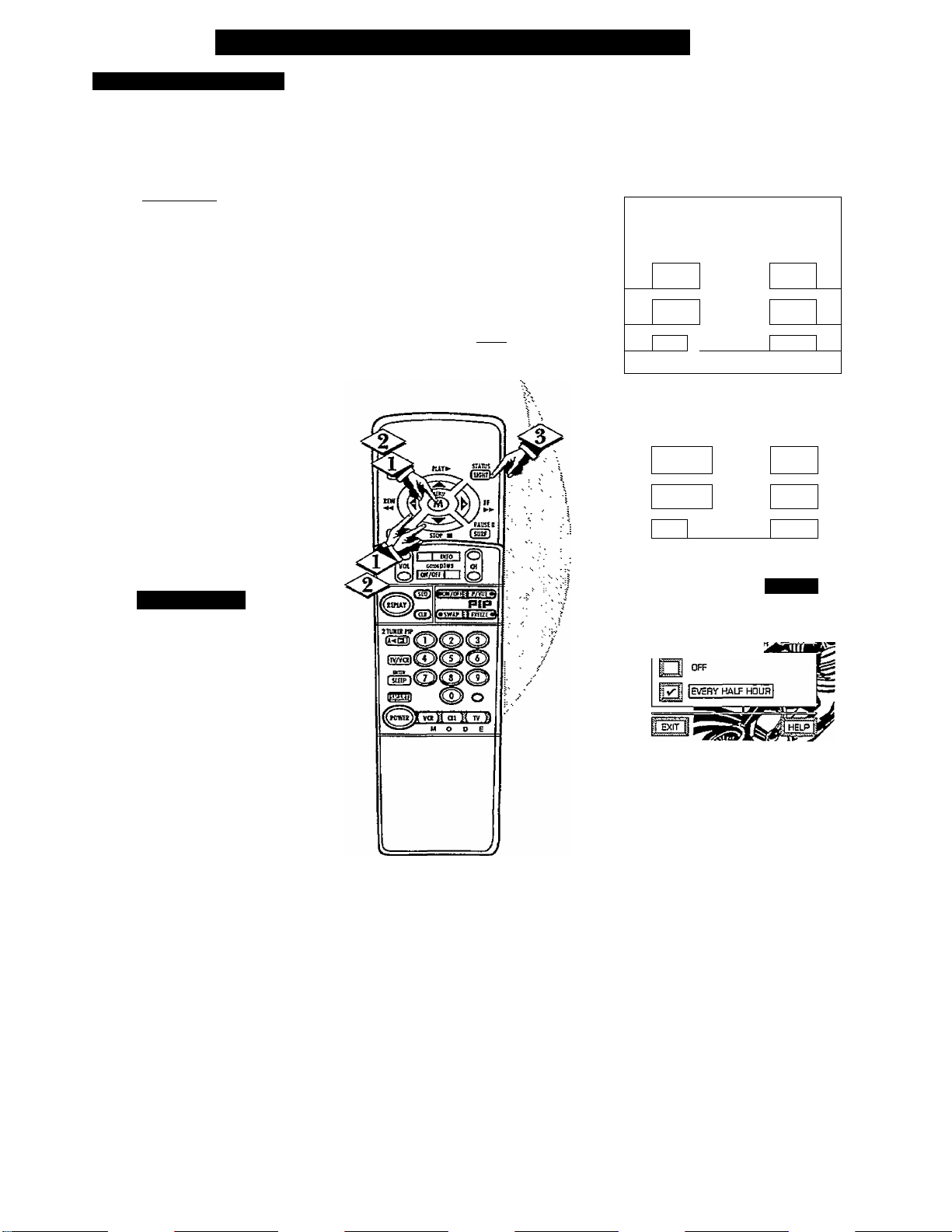
Feature Menu Controls (continued)
HALF HOUR REMINDER
the Half Hour Reminder
yy control the TV automatically
shows you the current time and
channel every thirty minutes.
C BEGIN)
Select HALF НОШ
REMINDER control
With FEATURES MENU (2 of 5)
on screen, move the RED ^
highlight with the MENU (M)
buttons. Then press the MENU
button.
■MAIN MENUJ
PICTURE
ilSTTiV-ESgnjPl 1 EXIT i
SOUND
\ HELP i
•= FEATURE MENU =
EjPiCTURE :
jSOURCE
i CLOSED
iCAPTiONS
S
CABLE
TUNING
CHANNEL
MEMORY
i l l 1
;j MDFi..J
> ;
i
Press the MENU
Ф
AT
MENU (M) buttons to highlight
and select the EVERY HALF
HOUR item.
Press the STATUS button to
clear the screen.
Smart Hei.p
Remember.
§ The Time and Channel
Reminders will show on the hour
and the half-hour for about five
seconds.
and
■ FEATURE WIENU
■: SET CLOCK
SON TIMER
ГТТ
ТТТГ
3HALFHOUR
1 REMINDER
' / ■ I ‘ 1 '
^3
■ HALF HOUR RgM^
V
A
fsuKpT
TIMER ;
i:
CHANNEL
DISPLAY i
ГмОйЁ'."!|
17
Page 18

PARENTAL CONTROL
arental Control allows parents
to block out, or censor”, any
P
channels they think children should
not watch. A channel placed under
Parental Control cannot be viewed
until a correct access code is used to
unlock the channel for viewing.
First let’s set your Parental Code:
CbecinJ
Select the PARENTAL
<î>
CONTROL.
With FEATURES MENU (3 of 5)
on screen, move the I^D highlight
with the MENU (M) <*> buttons.
Then press the MENU button.
"BLOCK CHANNELS" and
"SETUP CODE" show on screen.
Press the MENU AT and
<l>
MENU (M) buttons to highlight
and select the SETUP CODE item.
Feature Menu Controls (continued)
NOTE: Your TV left the factory with the Parental Code set to "0000". If you are using
your TV and the Parental Control for the first time, and don't want to SETUP a new
Access code number, you can use the "0000" number to block channels - see next page.
The "0711" Parental Code (shown on this page) is given as a default or way to reset the
Code when the current Access number is not known.
Ìp^uTreI .■
I 1 I 1 . J .
. - L'yjj I I'^i
' reAHJRE MENU
-------
--------
> FEATURE
SET CLOCK g
SCMTLMERij
- —
iiCHANNElJ
DSPLaVl
Press 0,7j 1,1 on the remote.
"XXXX" shows on the ACCESS
CODE SETUP screen as you press
the number buttons.
"INCORRECT ACCESS CODE TRY AGAIN" will also show on the
screen.
Press 0,7,1,1 on the remote
again.
"Next Enter Your New Access
Code" shows on the screen.
Enter a new four digit number
code using the remote.
"Access Code Changed" shows on
the screen to let you know the new
code has been set
Contìnue to the next page to find
out how to ’’block” channels from
viewing.
Smart Hki.f
Press MENU ^ to so on and sCait
to "block” channels
Press MENU to return to the
Parental Control Menu screen.
Press STATUS to clear the screen.
Parents - it isn't possible
g to unlock or defeat your
Censor Code without changing to
a new code number. So if your
Code number changes, and you
didn't change it yourself, then you
will know that someone has
altered the code and the blanked
out channel has been viewed.
18
Page 19

Feature Menu Controls (continued)
PARENTAL CONTROL
A fier your personal Parental
jLXCode number has been set (see
previous page), you are now ready
to select the channels you want to
block out or censor.
t
BECIM]
<f> Select the BLOCK
CHANNELS control.
With FEATURES MENU (3 of 5)
on screen, move the RED highlight
with the MENU (M) buttons.
Then press the MENU button.
Press the MENU AT and
MENU (M) buttons to highlight
and select the BLOCK
CHANNELS item.
Enter the correct Parental
j Code number.
• reATURE MENU •
^ CHANN3.
n LABELS
i PARENTAL S:
I CONTROL
PARENTAL CONTROL
BLOCK
CHANNEIS
ti SETUP
ij COPE
n
<1^^ Press Channel
AT
or Channel
Number buttons to select the
channel you want to block.
Press the MENU ► button to
"BLOCK VIEWING" on the
selected channel.
Press the MENU ^ button to
"ALLOW VIEWING" on a
blocked channel.
Repeat steps 3 and 4 for any other
channels you wish to block out.
S.MAKT Hei.p
Remember, once set
^ Parental Control blocks out
the selected channel number on
both the ANT A and ANT B
channel rings. Also, to make TV
viewing easier all channels (for
both ANT A/B and Audio/Video
Input jacks) will be unblocked,
once the correct Parental Code
number has been entered.
When the TV is turned OFF and
then back ON again, is when
Parental Control is back in place
for all blocked out channels.
--------
._;.,_3Q5:g,
CHANNa-19
SLOCKED BN PARENTAL CONTROL
Plc3£G enter Acce^ Cede
.CR-
Select sneiher Dianne!
for viemng
BLOCKED CHANNEL SCREEN MESSAGE
(Appears when an attempt to select a blocked
channel is made and Parental Control is ON.)
SELECT CHANNEL
a) to ALLOW VEWING
toE?ar
_____________
Note: You can also block out the
use of the Audio/Video Input jacks
on the TV. This stops the viewing
of VCR programs which can be
shown through the A/V IN jacks.
Just select AUX or S-VIDEO
(located between the lowest and
higher channel numbers) on the
Channel Blocking screen, and
select 'blocked".
19
Page 20

n
CHANNEL LABELS
you ever have trouble
remembering on which
channel a particular station or
network is located? The Channel
Labels Control is a quick way to
view and select channels from a
list of Labelled channels.
A Label is a four letter callout you
can set to appear with the on
screen channel number. Example
Label: WXYZ -for a TV station‘s
call letters.
Feature Menu Controls (continued)
■ FEATURE MENU ■
fLÄNGÜÄra
SELECTIDN
MQHc...
3 OF 5=
1
-CHANNEL
LABELS
PARENTAL
CONTROL
To select channels from the
Channel Labels Control:
Cbegim)
With the FEATURE MENU
screen (3 of 5) on the TV’s screen,
move the RED highlight using the
MENU (M) buttons to select
CHANNEL LABLES. Press the
MENU (M) button*
<l> Press the MENU
AT
and
MENU (M) buttons to highlight
and select either;
"MANUAL" to create your own
label for a channel.
"PRESETS" to choose from a list
of prewritten channel labels.
(See instruction details on this
page.)
Press the STATUS button to
clear the screen.
o
VOl
Q
1__tot» 1
ceoipbis
—Choose From List
'etum to Guide
a
o
¿HANNEL GUIDE LABEL
QD or CB to SELECT
® ® to CHANGE
when FINISHED to EXT
MANUAL- To create your
own Channel Label;
Press the Channel
AT
or
Number buttons to select
desired station,
(S ® to SELECT LABEL
PRESETS -To pick a Label
from the '•LABEL'* list:
Press the Channel
Number buttons to select
desired station.
CHOOSE CHANNEL
AT
or
20
A red highlight shows the
active letter space for the
channel label.
Press the MENU
A T
buttons to pick any of the
letters or symbols that are
given for your use.
Press the MENU
buttons to move the red
highlight to the other letter
spaces and repeat.
Press the STATUS button
to clear the screen when
finished.
Press the MENU
AT
buttons to move up and
down the Channel Label
list
Just stop on any label you
might want to use.
The selected label
automatically appears with
channel changes and when
the STATUS button is
pressed.
Press the STATUS button
to clear the screen when
finished.
Page 21

Feature Menü Controls (continued)
LANGUAGE
'\Jote: If you went through First
1V Time Setup, This task has
already been completed for you.
For our Spanish and French
speaking TV owners an on-screen
LANGUAGE option is present.
With the LANGUAGE control you
can set the TV's on-screen
features to be shown in either
English, Spanish or French.
[ BgfSlN]
Select the LANGUAGE
SELECTION control.
With FEATURES MENU (3 of 5)
on screen, move the RED
highlight with the MENU
buttons. Then press the MENU
(M) button.
Press the MENU AT and
MENU (M) buttons to highlight
and select English, Spanish
(ESPAÑOL), or French
(FRANÇAIS) on the display
control.
□
Text for the on-screen Menu will
change to the selected language.
Press the STATUS button to
clear the screen.
Smart Help
P
Remember, the
0 Language control only
makes the TV’s on-screen
(MENU) items appear in English,
Spanish, or French text. It does not
change the other on-screen text
features such as Closed Captioned
(CC) TV shows.
21
Page 22

n
BASS, TREBLE, BALANCE
"V^oitr TV also has individual
JL sound adjustment controls. The
BASS (low jrequency), TREBLE
(high frequency), and Speaker
BALANCE may all be used to
adjust the sound playback of TV
programs.
Cbegin]
Select BASS, or TREBLE, or
<S>
BALANCE sound control.
With the SOUND MENU on the
screen, move the RED highlight
with the MENU (M) buttons.
Then press the MENU button.
Press the (+) or (-) buttons to
adjust the sound control to levels
you prefer.
Sound Menu Control Adjustments
■ rWAIW MBMU ■
.SOUND
;|
fpiAmRisT
;hST TIME setup!
1 Exnr i
■■ \
<l> Press the STATUS button to
clear the screen.
22
Page 23

STEREO
Sound Menu Controls (continued)
bur TV is able to receive
broadcast stereo TV programs.
F
The TV is equipped with an
amplifier and twin speaker system
through which the stereo sound
can be heard.
[BEGIN]
Select STEREO sound control.
With the SOUND MENU on the
screen, move the RED highlight
with the MENU (M) ^ buttons.
Then press the MENU button.
Press the MENU
AT
and
MENU (M) buttons to highlight
and turn ON (y') the STEREO
mode.
Press the STATUS button to
clear the screen.
"V. ■ r
Remember. ^
If a stereo signal is
not available and
the TV is placed in
the STEREO mode,
sound coming from
the TV will remain
* SOUND MENU
monaural (mono).
EÜÊIBi
BALANCÉ
jlNCREDigLE SURROUND^
IdStI MaRE...i
i STEREoi ;
1 DFa-
-----_________________________
MONO AT ALL TIMES
D
1 STEREO IF AVAILABLE |
13
SECOND AUDIO PROGRAM
Second Audio Program (SAP) is
part of the stereo broadcast
system. Sent as a additional
audio channel SAP can be heard
apart from the current TV
program sound. TV stations are
free to use SAP for any number
of purposes, but many experts
believe it will be used for foreign
language translations of TV
shows (or for weather and news
bulletins.)
NOTE: If a SAP signal is not
present with a selected program,
the SAP option can not be
selected. "This program does not
contain SAP information" will
show on the TV screen.
înext.:ï
23
Page 24

n
INCREDIBLE SURROUND
^ke Incredible Surround control
can be used to add greater
T
depth and dimension to both
monaural (MOm) and STEREO
TV sound. ,
------------
Ibegiw]
Sound Menu Controls (continued)
-
<J> Select INCREDIBLE
SURROUND control.
With the SOUND MENU on the
screen, move the RED highlight
with the MENU (M)<*^ buttons.
Then press the MENU button.
Press the MENU
<S>
MENU (M) buttons to highlight
and turn ON the
INCREDIBLE SURROUND
mode.
<l> Press the STATUS button to
clear the screen.
AT
and
0
= MAIN MENU -
Ìp:ctur£|
jreATLlREsI
^ t t t 1 i i
j SOUND |i
1 J 1 1 %
‘ J
■1 HELP
] EXIT i
24
Page 25

Sound Menu Controls (continued)
DISPLAY VOLUME
r Jse the DISPLAY VOLUME
LJ control to see the TV's volume
level settings on the TV screen.
Once set the Volume Display will
be seen each time the VOLUME
buttons (on the TV or remote) are
<i> Select DISPLAY VOLUME
control.
With SOUND MENU (2 of 2) on
screen, move the RED highlight
with the MENU buttons.
Then press the MENU button.
Press the MENU
MENU (M) buttons to highlight
and turn ON the DISPLAY
VOLUME control.
Press the STATUS button to
clear the screen.
Smart Hi:u>
Remember, 'DURING
^ADJUSTMENT' means the
volume level will be on screen
whenever the Volume buttons are
pressed.
AT
and
25
Page 26

Sound Menu Controls (continued)
TV SPEAKERS
'ould you like to hear TV
programs through your audio
W
hi-fi system? The TV’s Audio
Output jacks and TV Speaker
OnlOff control work together to
ojferyou this TV sound option.
fiaEGilM)
Connect the R(ight) and L(eR)
AUDIO OUT jacks on the TV to
±e R and L Audio Input jacks on
your amplifier or sound system.
Set the audio system's volume to
normal listening level.
Turn the TV and audio system
ON. You can now adjust the sound
level coming from the audio
system with the Volume AT
buttons on the television.
BACK OF TV
<S>
To hear the TV sound from only
the audio system speakers» select
TV SPEAKERS control.
With SOUND MENU {2 of 2) on
screen, move the RED highlight
with the MENU (M) buttons,
TTien press the MENU button.
Press the MENU
MENU (M) buttons to highlight
and turn OFF the TV
SPEAKERS control.
You should now only hear TV
sound coming from the midio
system speakers.
Press the STATUS button to
clear the screen.
AT
Smaio' Hki.p
Remember, the audio
^ system may have to be in
AUX(iliary) mode to play sound
from the TV (Outputs).
and
Note: The FIXED AUDIO OUT(put) jacks
can also be connected to an external Audio
Amplifier system for TV sound playback.
However, the sound level coming from the
Lfeft) and R(ight) FIXED jacks will not be
ajustable at the TV as with the VARIABLE
OUT(pm) jacks.
26
Page 27

Sound Menü Controls (continued)
SURROUND SOUND
T^y adding optional external
JLJ speakers to the TV*s sound
system, you can create the feeling
of reflected sound that surrounds
you at a movie theater or concert
hall,
[ BEGIN]
Connect both external
speakers to the speaker wire
terminals on the TV.
Recommended speakers: 8ohm, 15
watt minimum. Be sure the (+) and
(-) speaker wires are connected to
the correct R(ight) and L(eft)
speaker terminals on the TV.
<|> Place the speakers so the
viewing area is between the TV
and the rear surround speakers.
(See overhead view drawing.)
REAR SURROUND SOUND
SPEAKER TERMINALS
□
BACK OF TV
Turn TV ON and place the
<i>
STEREO control to the "STEREO
IF AVAILABLE" (i^) position.
After setup whenever a stereo
signal is received the audio will be
heard in Surround Sound.
I / Smart Help
Remember, Surround
M Sound will not work with
only one speaker connected; or
with monaural audio material
(unless the Incredible Surround
control is turned ON - see page
24.)
REAR SURROUND SOUND SPEAKERS
Note: The rear Surround Sound speakers will not
be heard at the same volume level as the front TV
speakers. It is intended for the speakers to give
a background noise effect which requites a lower
volume level than the TV's from speakers.
TV
27
PRIMARY VIEWING AREA
Page 28

AUX INPUTS
'fhe TVs AudiolVideo Input
jacks are for direct picture and
Z
sound connections between the TV
and a VCR (or Video Disc Player,
etc.) that has AudiolVideo Output
jacks.
To view the playback of a VCR
tape by using the AudiolVideo
Input jacks on the TV:
C begin!
Connect the VIDEO OUT jack
<p.
from the VCR to the VIDEO IN
jack on the TV.
Connect the AUDIO OUT
<|>
jacks R(ight) and L(eft) from the
VCR to the AUDIO IN jacks on
the TV.
Select the "VCR/AUX"
<l>
PICTURE SOURCE SELECT
control on the TV.
With the FEATURES MENU on
screen, move the RED highlight
with the MENU (M) ^•►buttons.
Then press the MENU button.
Using the AudioA^ideo Input Jacks
PICTURE AND SOUND FROM
PLAYBACK OF VCR TAPE
BACK OF TV
Press the MENU
AT
and
MENU (M) buttons to highlight
and select (i^) the VCR/AUX
mode.
Turn the VCR ON and press
PLAY to view the tape on ¿le TV.
Smart Help
Remember, after it is
^connected an easy way to
select the AUX mode is to press
the TV/VCR button on the
remote. Channels 3 and 4 can also
be selected in this way.
If you have added AUX to the
TV's channel memory (see page
12), just press the CHANNEL
AT
buttons to select the AUX
mode.
If you have a single (monaural)
Audio Output VCR, "Y” connectors
are available to complete your
conneaion. Contact your dealer, or
our Parts Information Center (1-800292-6066) to order any optional
accessoties.
28
Page 29

Using the AudioA'ideo Input Jacks (continued)
S-VIDEO INPUTS
Vie S(uper)-Video connection on
the rear of the TV can give you
Z
better picture detail and clarity, for
the playback of S-VHS VCR tapes or
Video Discs, than the normal
antenna picture connections.
Note: The VCR (or Video Disc
Player) must have a S-VIDEO
OUT(put) Jack in order for you to
complete the connections shown on
this page.
Cbeoiim]
Connect the S-VIDEO (SVHS) OUT jack from the VCR to
the S-VIDEO jack on the TV.
The S-VIDEO connecting cable
will be supplied with the S-VHS
VCR (or Video Disc Player).
PICTURE AND SOUND FROM
PLAYBACK OF S-VHS VCR TAPE
■ FEATUFE WENU
BACK OF TV
Connect the AUDIO OUT
jacks R(ight) and L(eft) from the
VCR to the AUDIO IN jacks on the
TV.
Select the "S-VIDEO"
<s>
PICTURE SOURCE control.
With the FEATURES MENU on
screen, move the RED highlight
with the MENU buttons.
Then press the MENU button.
Turn the VCR ON and place it
in the S-VIDEO (or S-VHS)
playback mode. Insert S-VHS
cassette tape and playback in a
normal manner.
S.MART HEU>
Remember, after it is
M connected an easy way to
select the S-VIDEO mode is to
press the TVA^CR button on the
remote.
If you have added S-VIDEO to
the TV's channel memory, just
press the CHANNEL AT buttons
to select the S-VIDEO mode.
29
Page 30

Remote Control Operation (continued)
ave you ever played hide and
seek with your remote
Я
control? Are you tired of tearing
the house apart trying to find if
someone has stuffed the remote
under the couch, put it on the
shelves, or hid it in the desk? Well,
your TV remote can save you all
that looking by automatically
signaling its location to you.
Here's how it works:
[begin!
Press the POWER button on
the set to turn the TV ON.
Note: Normally you can press any
button on the front of the TV to
turn the set ON. But for the remote
locator to work you need to be sure
to use the Power button at the TV.
A "locating remote" message
shows on the TV screen.
o o o o o :
Your TV is attempting
to locate a lost remote
Within a few seconds a
<S>
chirping or beeping sound will
begin to come from the remote
control hand unit.
The remote will continue to signal
its location for around 30 seconds.
Normal TV program sound will not
be heard while the remote locator is
working.
Once you find the remote just
press any button on the remote and
the beeping sound will stop.
The remote is now ready for
nonnal TV feature use.
Smart Help
^ Remember, the remote
^ locator may not properly
receive its "homing" signal from
the TV if it has been placed on a
metal shelf or counter material.
Also, since there's a special type
of radio frequency "homing"
signal receiver inside the remote
we are required to notify you that
any changes or modifications not
expressly approved by Philips
Consumer Electronics Company
could void the user's authority to
operate the remote equipment.
Remote Locator "homing"
range is around 30- Fek.
STATUS MEIUU V m
- VOL + ► POWER
o oooo>o
30
Page 31

Remote Control Operation (continued)
Aduhkss CoDi: PiiociiAMMiNt; or
For most homes this step would
not be needed but for your
information:
address codes can be set on which the
one TV (with a remote locator)
present, and you want only one
specific remote to be signaled when the
, [ BEGIWJ
LOCATOR CODE button on the
remote. (Also be sure the TV
been pressed.)
You will need a pencil or pen to press
The TV shows the present Remote
Locator Code,
RKMo'n-:
Up to 9 different remote locator
TV can send out its ^'homing" sigtuii.
This is done in case there is more than
TV is turned ON.* *
To set a Locator Address Code:
Wth TV turned ON, press the
SYSTEM button on the remote has
the recessed button.
See the above infoimatioti on
how to use the Locator Code
Button for Profframming.
I
Press any number button (0-9) on
the remote to set or change the
Locator Code.
S.MAU'i' Hi:u>
Remember, if batteries are
g replaced the Locator Code
will need to be reentered.
When setting the Locator Code if any
button, other than the number buttons,
are pressed the remote will return to
its normal operation mode.
*For owners who live in an apartment
(townhouse or condominium)
complex, this task may be necessary
since the remote locatoris signal can
be sent and detected directly through
adjoining walls.
31
Page 32

Remote Control Operation (continued)
SMART PICTCRE
'W^egardless of what type of
J\program your watching, your TV
has automatic video control settings
matched for your current program
source or content. The Smart Picture
feature quickly resets your TV's
video controls for a number of
different types of programs and
viewing conditions you may have in
your home.
C begin]
Press the SMART button on the
<i>
remote.
I
Press the MENU (M) button to
<i>
select the Smart Picture feature
(highlighted in RED).
SMAFTTPicrufic-
SPORTS- ■ y
Movtgs i
WEAEC-Sl^fiAt; .
VIDEO-fra KSSv ■
ÍCUSTÓH \
/
-
Press the MENU A or
T
buttons to choose any of the preset
viewing categories (Example:
Cartoons, Movies, etc.). Then press
the Menu (M) button to select the
highlighted control.
Press the STATUS button on the
remote to clear the screen.
Smart Hi;u>
Remember, with Smart
^Picture “Custom” mode
selected you can set a number of
video controls to your own
preference. Use the remote’s Smart
button to reselect these personally
adjusted Custom settings contained
within the Smart Picture feature.
(See the next page for more detailed
instructions.)
Í BOT
The video control settings for the
Smart Picture categories (except
CUSTOM) are memorized into the
TV at the factory and can only be
reset by field and service
technicians.
32
Page 33

Remote Control Operation (continued)
SMART PICTURE
^o place “CUSTOM” Smart
Picture settings into the TV's
T
memory follow the steps below.
• t BEGIN]
Press the SMART button on the
remote and then press MENU (M) to
select the SMART PICTURE
control.
List of "SMART PICTURE "
categories shows on the TV screen.
<|> Press the MENU (M)
AT
buttons to highlight the “CUSTOM”
Smart Picture category.
<|> Press the MENU (M) button to
I select “CUSTOM”.
Press the MENU buttons to
move the RED highlight to the
control your wish to adjust, then
press the Menu (M).
<§> Press the STATUS button after
you have finished your adjustments
to clear the screen.
SMAñT
SPORTS ■■ 'W*
MOVfES- . ! y
V/EAKSIGMAL '
.lES
0
fcOlOR|y-’
I BRIGHT ! ’
. L ,, Í:
PICTURE I
V".
33
j EXIT I HELP n P li
Page 34

Remote Control Operation (continued)
SMART SOUND
re you tired of the sound of
commercials following you
A
into the next room or all through
the house? Smart Sound allows you
to preset a desired volume level
that the TV sound will not go
above. This makes for an even,
more consistent sound by reducing
the “peaks” and “valleys” that can
occur during program changes or
commercial breaks.
tBECilN]
Press the SMART button on
<i>
the remote.
I thi
<t>
With the SMART Menu on
the screen, move the RED ^
highlight with the MENU ^ ►
buttons. Then press the MENU (M)
button to select the highlighted
Smart Sound control.
"SMART RCTURf-
j
-
1/
IhelpI'
Press the MENU A or T and
<S>
then the MENU (M) button to turn
the Smart Sound control ON (or
OFfO*
Press the STATUS button to
clear the screen when completed.
Smari' Help
Remember, Smart Sound
M works for sound levels
coming from either the
Antenna/Cable input on the rear of
the TV (RF audio); or the
Auxiliary (AUX IN) audio inputs.
34
Page 35

Remote Control Operation (continued)
2-Channki, Siirf/Smart Surf
or series of previously
viewed channels can be selected
with the SURF button on your remote
control. With this feature you can
easily switch between different TV
programs that currently interest you.
The Smart Sutf control allows you to
set up to 10 channels in its quick
viewing “lisf\
Press the Smart button on the
remote.
With the SMART Menu on
screen, move the RED highlight with
the Menu (M) buttons. Press the
MENU button to select the
highlighted Smart Surf control.
Press the Menu ▲ or
Menu (M) button to select either
Smart Surf or 2-Channel Surf. (See
explanation of Surf options with the
illustration on this page.)
T,
then the
—E SMART
faviSTT
!SOU^D B'
2 CHANNEL SURF- Current and
one previous channel in the ring.
SMART SURF - Current and up to
nine additional channels available in
the ring. Note: The Channel Surf
ring can be used with fewer than ten
channels. In this way, the number of
Surf channels can match or fit your
present viewing interests.
To Use 2-Channel
Surf:
With the 2-Channel
Surf control ON,
select the two desired
channels for viewing
with the number
buttons on the remote
control.
Press the SURF
button on the remote to
"toggle" between the
two selected channels.
Press STATUS button on the
remote control to clear the screen.
How To ÜSI-: Smart Sl kf
Lb^giisD
With the Smart Surf control
ON (see above), select a desired
channel for viewing. You can use
the number buttons on the remote (or
the Channel AV buttons).
<|> Press the SURF button on the
remote. (Some channel numbers
may already appear within the Surf
channel list.)
Press the Menu button to "ADD"
the selected channel to the Surf list
Select the next desired channel and
repeat steps 2 and 3. Continue until
all desired channels are on the Surf
list.
G> toAOn
6 to List
Note: To Delete a channel from
the Surf list just press the SURF
button to select the desired
channel. Ihen press the Menu
button and the channel will be
immediately dropped from the
on screen Surf list.
Press the SURF button on the
remote to quickly review current
action on channels contained within
the Surf list.
35
Page 36

our remote control is set to
work your TV and many
F
infrared remote (IR) control
VCRs. However, an easy one
time step may be necessary
before the remote will work your
VCR.
Try this initial check to see if
going on to the following section
is necessary.
CbeqinJ
Press the VCR System
<i>
button on the remote.
Point remote toward VCR
j and press the POWER button.
Does the remote turn the VCR
ON?
IF YES, (D and try the other
VCR buttons on the remote. If
they also work the VCR, then
the remote is ready and no
further steps are needed.
If NO, continue...
Setting the Remote to Work VCRs
<J> First look up a TWO-DIGIT
remote code number for your
brand VCR before going through
the simple ”1,2,3“ steps (on the
following page).
continue to next page
Smar'1' Hki.1»
Remember, if more than
g one number is listed, you
may have to try more than the first
two-digit code given in order to
locate your VCR's remote code.
VCR
BRAND
Akai
Capehart 33 Philips
Conoid
Curtis Mathes
Daewoo
Emerson 20,31,34,40
Fisher 06,07
Goldstar 23 Sears 08
Go Video 45,46
Hitachi
JVC
Magnavox
Matsushita 01,02
Mitsubishi 16,17,38,39,50
Multitech
NEC
REMOTE VCR REMOTE
CODE NO, BRAND CODE NO.
24,25, 36
13 Philips Video CD 37
42 RCA 04,32,42,43,44
33
03,51 Shin tom
14,47, 48
00, 05
27,28
21
Panasonic 01,02,52
Samsung 22,30
Sansui 49
Sanyo 13
Sharp 11,12
Sony
Teknika 26
Toshiba
Video Concepts 29
Zenith 15
09,10,41
v:
00,05
35
18,19
36
Page 37

Setting the Remote to Work VCRs (continued)
A Tow that you have looked up
1 y the two-digit Remote Code
Number for your brand of VCR
(on previous page), you are
ready to follow the four simple
steps below.
Please read through steps 1-4
before beginning.
rBEGI^
Press and release the REC
I (RECORD) button.
Within thirty seconds after
releasing the REC button, pr^s
and release the VCR System
button.
Within thirty seconds after
<l>
releasing the VCR System
button, ENTER THE TWO
DIGIT CODE NUMBER for
the desired VCR. The remote is
now ready to send commands to
the VCR.
fO 1 1 IHFO 1
miaiplus
VOl
1 OH/Off 1 1
iQ
o
at
o
Point the remote at the VCR.
<l>
Press ±e POWER button on the
remote to turn the VCR ON.
Smart Hi:u»
Try it out. The Channel
@ and VCR buttons on the
remote should now operate the
VCR.
Remember, if this doesn't work
the first time, repeat steps using
the same remote code number.
If after a second try the remote
does not operate your VCR, and
there are more code numbers
listed for your brand VCR, use the
next listed code number.
If after repeated attempts the code
number method does not work
your VCR, try the "VCR
SEARCH" method on page 40.
37
Page 38

Setting the Remote to Work Cable TV Converter^
'our remote control is set to
work your TV and many
F
infrared remote (IR) control
Cable Converters. However, an
easy one-time step may be
necessary before the remote will
work your Converter.
Try this initial check to see if
going on to the following section
is necessary.
(Wegin]
Press the CBL System
button on the remote.
Point remote toward Cable
Converter and press the POWER
button.
Does the remote turn ±e
Converter ON?
IF YES, © and try the CH
and CH number buttons on the
remote. If they also work the
Converter then the remote is
ready and no further steps are
needed.
If NO, continue...
A T
<J> First look up a TWO-DIGIT
remote code number for your
brand Converter before going
through the simple "1,2,3" steps
(on the following page).
continue to next page
Sm.-vut Hklp
Remember, if more than
one number is listed, you
may have to try more than the first
two-digit code given in order to
locate your Converter's remote
code.
/converter remote
BRAND
Archer 28
Diamond
Drake 37 Scientific Atlanta 08,22,47
Gemini 45
Hamlin
Hitachi 25
Jerrold 00,01,02,03,04,05,46,55
Macom 29,38
Magnavox 17,31
NSC
Oak
Panasonic 18,35
Philips
Pioneer 09,32
Regency
CODE NO. BRAND
23
14,15 Starcom
49
06,27,39 Unika
19,20,21,24,26 Universal
10, II Video Way
CONVERTER
Rembrant
Salora
Sheritech
Sylvania
Texscan
Tocom
Toshiba
Uniden Satellite 44
United Satellite
Video Tech
Zenith
REMOTE
CODE NO.
12,13,53
07,41,42
33
52
34
30
16
48
43
50
54
36
40
51
38
Page 39

Setting the Remote to Work Cable TV Converters (continued)
A Tmv that you have looked up
1 V the two-digit Remote Code
Number for your brand of Cable
Converter (on previous page),
you are ready to follow the four
simple steps below.
Please read through steps 1-4
before beginning,
LBE_giisO
Press and release the REC
(RECORD) button.
Within thirty seconds after
<l>
releasing the REC button, press
and release the CBL System
button.
Within thirty seconds after
releasing the CBL System
button, ENTER THE TWO
DIGIT CODE NUMBER for
the desired Converter. The
remote is now ready to send
commands to the Converter.
<3>
Point the remote at the
Converter. Press the POWER
button on the remote to turn the
Converter ON.
A
SM.vin- Hklp
Try it out. The Chaimel
@ and POWER buttons on the
remote should now operate the
Converter.
Remember, if this doesn't work
the first time, repeat steps using
the same remote code number.
If after a second try the remote
does not operate your Converter,
and there are more code numbers
listed for your brand Converter,
use the next listed code number.
If after repeated attempts the code
number method does not work
your Converter, try the
"CONVERTER SEARCH"
method on page 40.
39
Page 40

Setting Your Remote To Work VCRs, Converters - Search
'X/'our TV remote can be set to
JL work your VCR or Cable
Converter by what is called the
SEARCH method.
If the ''REMOTE CODE" number
method shown in the previous
section did not set your remote to
work your VCR or Converter, then
follow the easy steps listed below.
Please read through steps 1-4
before beginning.
CbeisinJ
Press the POWER button on
the VCR or Converter to turn the
unit ON.
Stand at least six feet away
<l>
from the front of the VCR or
Converter,
Point the remote toward the unit.
HOLD DOWN the SURF and
the desired System (VCR or
CBL-Converter) buttons at the
same time. KEEP HOLDING
BUTTONS DOWN.
Watch the Channel Indicator
on the unit.
Channel Numbers will SCAN UP
when the unit has been identified.
This may take up to two minutes.
CABLE CONVERTER
Don’» let tha YCRw Converter
-----------
—^
___________ l«cw|
iEW( (a
L«mtJ
"«srr
Six Feet
(minim urti)
<1^1^ Release the SURF and System
(VCR or CBL) buttons as soon
as channel numbers start to scan
up. The code has been identified
and the remote is ready to operate
with the VCR or Converter.
0
Sm.art
Remember, a minute or
M two can seem very long, but
the code should be located within
two minutes.
Don't let the VCR or Converter
scan up more than five channels.
The remote may pass up the right
code and another two minute
search cycle will have to be
repeated.
If no channel change happens
within two minutes, repeat steps 1-
4, Should a channel change still
not occur, the remote will not
work with the desired unit.
40
Page 41

Using the Remote's VCR Buttons
hen using the TV remote
with a VCR, first make
W
certain it is set to control your
VCR ( by the REMOTE CODE or
SEARCH method - see earlier
section).
Press the VCR System
j button on the remote.
Point the top of the remote
toward the front of the VCR
(remote sensor window) when
pressing buttons.
[ BECIN)
Play Button
Press to playback a tape. Hold down
after pressing the RECORD button to
start a recording.
Stop Button
Press to stop the tape.
Record Button
Hold the RECORD button down, and
then press the PLAY button to begin
a VCR recording. Press to Clear or
erase an incorrect VCR button entry
(i.e. Tinier Program). Also could be
used to set a VCR PIus+ Timer
Recording,
Rewind Button
Press to rewind tapes. For some
VCRs you may need to press STOP
button first then REWIND. In
playback mode, hold button down to
view picture moving rapidly in
reverse.
Pause Button
Press to temporarily stop the tape dur
ing a playback, or recording. Press
again to release Pause.
TV-VCR Button
Press to the VCR position ("VCR"
indicator on the VCR will light) to
view the playback of a tape. Press
again to place in the TV position
("VCR" indicator on the VCR will go
OFF) to view one program while
recording another program.
When used with the TV the TV/VCR
button works as a source button. Each
press cycles the TV between channels
3 and 4; the last view channel; and the
AUX or S-VIDEO Input mode. It is a
quick one-button way to select these
channels and modes (without directly
entering the TV's Menu system.)
‘Fast Forward Button
Press to rapidly advance the tape. For
some VCRs you may need to press
STOP first then FF. In Playback
mode hold button down to view the
picture moving rapidly in the forward
direction.
Channel Scan Buttons
Press to scan up or down through
VCR channel numbers.
Number Buttons
Press buttons for direct VCR channel
selections.
VCR System Button
Press to send remote commands to
the VCR.
Power Button
Press to turn the VCR ON and OFF.
Smart Help
Remember, the VCR
B buttons on the remote will
not operate your VCR if those
features are not already found on
your VCR remote control.
Note: All VCR functions
(particularly Search, Rewind, Fast
Forward, etc.) will operate the
same as with the original VCR
remote control provided with the
VCR.
41
Page 42

How TO Use the Picture-In-Picture (PIP) Feature
icture-in-Picture (PIP) is the
showing of two pictures on the
P
TV spreen at the same time, (One
main screen picture and one small
inset picture - or PIP). For your
ease and convenience this TV has
two separate inputs (ANTennaA
and ANTemaB) for your home’s
Antenna andior Cable TV system
signal.
The ANT A input is primarily for
the TV’s main screen picture. The
ANT B input is provided as a
second, dedicated source option
for the TV’s PIP “window” and its
feature operations. The signal
connected to the ANTB input can
be either a Split Signal Input (as
described in the section on this
page), or another type of external
signal source (such as a satellite
dish system, additional home
antenna, video accessory, etc.).
- MAIN SCREEN Display signal supplied
primarily through
ANT A Input on rear
ofTV.
300 to 75£i Adapter
- PIP WINDOW -
Display signal supplied
priinarily through ANT
B Input on rear of TV.
BACK OFTV
Combination VHF/UHF Antenna
See the following steps on how
channels connected to the
ANT(enna) B Input can be shown
and used within the PIP window:
[BECSINi
<X>
Connect your Antenna or
Cable TV signal to the single 75
ohm INPUT plug on a two-way
Signal Splitter (not supplied).
Connect two lengths of RF
Coaxial Cable (F-type connectors
on both ends) to the two OUTPUT
plugs on the two-way Signal
Splitter.
Connect the twin OUTPUT
plugs on the Signal Splitter to the
ANT A and ANT B Inputs on the
rear of the TV.
continue to next page
Sm.\rt Hi: u>
OPTIONAL TWO
WAY SIGNAL
(single 75ohm Input to twin 75 ohm Outputs ■
optional RF Coaxial connecting cables also
required)
Cable TV
Company
See the Set-Up Guide also provided with
your TV set for further Cable TV connection
options and accessories.
■ANT(cnna) B
Input
«S'
Note: The puipose Of the ANT B input ts to
provide an easily connected, dedicated picture
source for PIP feature use. Other signal source
options (such as a satellite dish system, additional
external antenna, VCR, or Video Game) could also
be connected and displayed on the TV’s PIP screen
window through the use of the ANT B Input.
For other possible PIP
^connections see page 48 for
the "More PIP Connections"
section.
If you need any accessories or
parts to complete the described
PIP connections, contact your
dealer, or our Parts Information
Center at (1-800-292-6066), for
details.
42
Page 43

'AJow that you have completed
1 V the required connections on
the previous page you are ready to
follow the simple steps shown
below.
Turn the TV ON.
Place the TV's PIP SOURCE
SELECT control to "ANT B"-
. With FEATURES MENU (4
of 5) on screen, move the RED
highlight with the MENU (M)
buttons. Then press the
MENU button.
• Press the MENU AT and
MENU (M) buttons to
highlight and select the
ANT B" (i>) item.
Also place the TV's Main
screen PICTURE SOURCE
SELECT control to "ANTA"-
• See the Picture Source option
FEATURES MENU (1 of 5).
Press the STATUS button to
clear the screen when the above
Menu items have been set,
- MAIN SCREEN- -PIPWINDOW-
■ PICTURE SOURCE SELECT
V*
lANTA i
;uMTa
AUX
S-VIDEO
MAIN PICTURE SOURCE SELECT SET
TO "ANTA"
- PIP SOURCE SELECT
ANTA
lANTB I
AUX
<l> Press the PE? ON/OFF button
on the remote.
The PIP window should show in
one of the comers of the TV
screen.
Press the SWAP (or <)
<i>
buttons on the remote to move the
ANT B and ANT A Input pictures
between the PIP window and
Main screen.
Use the Channel Number or CH
AT
buttons to select desired
programs for viewing. Program
Sound occurs with the channels
displayed on the Main screen
Smari’ Hki.i»
Remember, if you see the
^ same picture on the main
screen and in the PIP window,
check to be sure the TV's PIP
Source Select and Main screen
Picture Source select are set for
ANT B and ANT A respectively.
See the following page on how to
operate other PIP features with the
TV^s remote control.
BLACK frame around the PIP window appears
when the ANT A Input is on the Main screen.
Main Screen is CH 5 front ANT A input.
PIP is CH 8 from ANT B input
PRESS
^OH/OFF
PRESS
TUNER PIP
on remote then
adjust channels
with CHAV or
Number buttons
WHITE frame around the PIP window appears
when the ANT B Input is on the Main screen.
Main Screen shows CH 8 from ANT B input.
PIP is CH 5 from ANT A input.
43
Page 44

How TO Use PIP with the TV Remote Control
T^y using the PIP buttons on the
JLJ remote the PIP picture can be
moved and swapped with the main
screen. The main screen picture
can also be frozen in the PIP
window.
tBEGIIM)
Press the PIP ON button to
<S>
show the PIP picture.
PIP appears in a comer of TV
screen. Press PIP ON again to
remove PIP from the main screen.
With PIP on the TV screen,
press the SWAP button to swap
the main screen picmre with the
PIP picture. See "Smart Help"
note on this page.
Press FREEZE to hold the
<l>
current MAIN screen picture in
the PIP window (Main picture is
still active).
If PIP is currently OFF, the PIP
window will automatically appear.
Press FRZ repeatedly to update
the frozen PIP with current
pictures from the Main screen.
You cannot reposition or swap a
frozen PIP picmre.
Press the PIP ON button to drop
the frozen PIP picmre from the
screen.
4. PIP PREVIEW (PAfU^
Remember,
if the TV is
showing a "AXIX"
supplied picmre on
the main screen
(when the TV and
VCR are mraed
OIT), a blank
screen will appear
when the TV is
mmed back ON
again.
If this happens, just
press the CH(annel)
A
or T buttons to
select a TV station
for normal viewing.
Press PREVIEW (PA^UE)
4>
button to see what is showing on
three channels- P/VUE starts with
the current channel and shows the
next two channels in memory.
Every few seconds each PATJE
picture will be updated with a
current scene for that chaimel.
Press P/VUE again to go to ±e
next three channels in memory
and so on. Just press the number
buttons to select any previewed
channel.
Press PIP ON/OFF button to clear
the screen and remm to normal
viewing.
44
Page 45

How то Use PIP with the Remote Control
PIP REPLAY
^he PIP REPLAY buttons on the
remote can be used to store and
T
then replay live action occurring on
the main TV screen. Two Replay
Mode settings also allow you to
view longer Replay segments (about
8 seconds), or higher resolution
segments with shorter replay
duration time (about 4 seconds).
You can even watch the stored
Replay in Slow Motion.
Cbegin)
<4> Press the CLEAR (CLR)
button on the remote to store the
current TV scene into Replay
memory. "Loading Replay Memory
shows on the TV screen.
<l> Press the REPLAY button to
view the stored TV scene action in
the PIP window.
Replay continues to repeat the TV
scene stored in memory.
Intuì luenil
% ■■
t,
[=□
REPLAY WINDOW
Stored scenes continue to
tiepeat on-screen until
Rtgj&yfetiinacd'OFF (or
Press the SLO(motion) button
to view the Replay scene in slow-
motion.
Press the REPLAY button to
drop the Replay Window from the
TV screen. (Or press the CLR
button to drop the current Replay
and begin to store a new Replay
segment into memory.)
REPLAY MODE SETTINGS
f^he Replay Mode settings
M allow you to choose either
higher video resolution segments
(with shorter replay time); or
longer lasting Replay segments
that have less video detail than the
high resolution setting.
Select REPLAY MODE
control.
With the FEATURES MENU (4
of 5) on screen, move the RED
highlight with the MENU (M) A
buttons. Then press the MENU
button.
Press the CLR button to
Loud or store new scenes
into memoiy.
Press the MENU
AT
buttons
to move the RED highlight. Press
the MENU button to select (t^)
the desired Replay mode.
45
Page 46

PIP SOURCE
^ke picture for the PIP window
can come through either the
T
ANT/CABLE or VCR/AUX Inputs
(on the rear of the TVf PIP Picture
Source simply tells the TV which
one of these sources it is to show in
the PIP window.
CbegiimJ
Select PIP SOURCE control.
Ф
With FEATURES MENU (4 of 5)
on screen, move the RED highlight
with the MENU (M) ^•►buttons.
Then press the MENU button.
Press the MENU AT and
MENU (M) buttons to highlight
and select the desired PIP picture
Source (i^.
ANT A or B- for a picture signal
coming from either the ANT(enna)
A or B Input plug on the TV.
Note: The remote control’s ‘
button can also be used to quickly
swap between the picture sources
for the TV’s Main screen and the
PIP window.
AUX- for a picture signal coming
from the AUX IN Audio and Video
jackson the TV.
IPress the STATUS button to
<l>
clear the screen^^
PIP POSITION AND SIZE
Selecting the Picture Source for PIP
■ fEftHJHE MENU*-*"
• fSVTUKE MENU-
— “RP source!
0
А М Т А
ANTB '
AIK
Ы LANGUAGE j
nsafcnoN ji
; [fpiP
' И SOURCE
^he PIP Position and Size
controls allow you to move
T
and resize the PIP window on the
TV screen so as not to block any
TV screen action
LbeqinJ
Select PIP POSITION or PIP
SIZE control.
With the FEATURES MENU (4
of 5) on screen, move the RED
highlight with the MENU (M)
buttons. Then press the MENU
button.
Press the MENU
<t>
to move the RED highlight. Press
the MENU button to select (t-0
the desired Position and Size that
you want for your PIP window to
appear.
AT
buttons
S.VU4X
PIP SIZE (Large or Small)
!
46
■FEMUBEMENU-
✓
lUPFEnLEFTj
та^’35¡тoт
liPFgRRfiHT
tCWERFlOfT
pipposmoN
Page 47

Adjusting Picture-In-Picture Color and Tint
PIP COLOR/PIP TINT
Pictiire-In-Picture (PIP)
Color and Tint controls are
used to make fine tune adjustments
to the color settings for PIP (when
it is shown on the TV screen).
C BEGIN]
^4^ Select PIP COLOR (or PIP
TINT) control.
With FEATURE MENU (5 of 5)
on screen, move the I^D highlight
with the MENU buttons.
Then press the MENU button.
Press the MENU A'T buttons
<i>
to move the RED highlight. Press
the MENU button to turn (t^) the
PIP COLOR or TINT control ON.
The PIP automatically comes on to
show the PIP window on the TV
screen.
□
Press the (+) and (-) buttons to
adjust the PIP for Color (or Tint)
levels you prefer.
Press the STATUS button to
clear the screen.
L / Smart Help
Remember. Although
0 there are separate COLOR
and TINT controls for PIP, the
adjustment levels for these
controls depend on the TV's main
picture. For example: If the main
screen is showing a black and
white picture, PIP would also be
in black and white (even though
its source is in color).
47
Page 48

ip hookup with Cable
Converter Box and VCR.
P
(begin]
First use an optional signal
splitter and connect the original
cable TV signal to both the
CABLE IN on the Cable Converter
and the ANTENNA plug on the
rear of the TV.
Connect the CABLE OUT on
the Converter to the ANT. IN on
the VCR.
Connect the VIDEO OUT
<S>
jack on the VCR to the VIDEO
IN jack on the TV.
Also connect the AUDIO OUT (R
and L) jacks from the VCR to the
AUDIO IN jacks on the TV.
More PIP Connections
REAR OF TV
Remember „
to use the Cable TV
Converter Box to
select channels for
PIP» the VCR must
be set to the same
channel as the
channel selection
switch on the rear of
the Cable Converter
(either channel 3 or
4).
Contact the Parts
Infoimation Center
t 800292-6066
to order any optional
accessories
CABLE TV CONVERTER
48
Page 49

^he on screen HELP menu
offers both Operating Tips and
T
a list of Glossary definitions for
different features on your TV.
These items are given to provide
you with more information and
details on a select group of feature
operations.
CBEjpIN;
Select "HELP" on the TV's
Main Menu.
Press the remote's Menu
buttons to move UP/DOWN and
from SIDE-TO-SIDE within the
list of on-screen features.
Press MENU (M) to select the
highlighted "HELP" item.
<l> Press the MENU
AT
and
then the MENU (M) buttons to
select either the OPERATING
TIPS or GLOSSARY item.
TV Help Menu
■ MAIN MENU
jPICrruREll
IfeaturesI
li SOUND f:
1 till/
i HELP f
'
j ' 1 ' 1
r^'i
'.I *........
/ 5-
HELP MENU
Installation
fc
PPpPERATIONG TIPSil fer Problems
GLOSSARY
Of TV Features
El
OPERATING TIPS ■
USING OPERATING TIPS
• Use the A and V keys on
your remote to scroll
through the different
help items.
• Use the "M" key on
your remote will go back
to the help menu.
FOLLOW THE ON SCREEN
DIRECTIONS TO VIEW
OPERATING TIPS
49
Page 50

Tips If Something Isn't Working
lease make these simple
checks before calling for
P
service. These tips can save you
time and money since charges for
TV installation and adjustment of
customer controls are not
covered under your warranty.
No Power
No Picture
No Sound
CAUTION: A video source (such as a video game, Compact Disc Interactive - CDI, or
TV information channel) which shows a constant non-moving pattern on the TV screen,
can cause picture tube damage. When your TV is continuously used with such a source
the pattern of the non-moving portion of the game (CDI, etc.) could leave an image
permanently on the picture tube. When not in use, turn the video source OFF. Regularly
alternate the use of such video sources with normal TV viewing.
Check the TV power cord. Unplug the TV, wait 1 minute, then reinsert plug into outlet
and push POWER button again.
Check to be sure outlet is not on a wall switch.
Check antenna connections on the rear of the TV. Are they properly secured to the
antenna plug on the TV?
Check the CABLE TUNING control for correct position.
Check PICTURE SOURCE control for correct position AUX, or S-VIDEO position
without a signal source will result in a blank screen.
Check the CLOSED CAPTIONS control. Some TEXT modes could block the screen.
Check ±e VOLUME and MUTE buttons on the TV and remote.
Check the TV SPEAKER NORMAIVOFF control for the correct position.
If attempting auxiliary equipment hook-ups, check audio jack connections and that the
auxiliary equipment is on and in the proper operating modes.
Check TV-VCR-CBL “System” buttons on the remote. Press the remote’s TV System
Remote Does Not
Work
TV Displays Wrong
Channel or No
button to send commands to the TV; VCR System to sent to VCR; etc.
Check batteries. Replace with AA Heavy Duty (Zinc Chloride) or Alkaline batteries
if necessary.
Clean the remote and the remote sensor window on the TV.
Repeat channel selection.
Add desired chaimel numbers (ADD/DELETE CHANNELS control) into TV memory.
Check CABLE TUNING control for correct position.
Channels Above 13
This TV is equipped with protective circuitry that shuts the TV off in case of moderate
power surges. Should this occur turn the TV back on by pressing the POWER button
once or twice, or unplug and then replug the power cord at the AC outlet.
This feature is NOT designed to prevent damage due to high power surges such as those
caused by lightning, which is not covered by your warranty.
Cleaning and Care
• To avoid possible shock hazard be sure the TV is unplugged from the electrical outlet before cleaning.
• When cleaning the TV screen take care not to scratch or damage the screen surface (avoid wearing jewelry or using
anything abrasive- do not use household cleaners). Wipe the front screen with a clean cloth dampened with water. Use
even, easy, vertical strokes when cleaning.
• Gently wipe the cabinet surfaces with a clean cloth or sponge dampened in a solution of cool clear water and a mild soap
or detergent. Use a clean dry cloth to dry the wiped surfaces.
• Occasionally vacuum the ventilation holes or slots in the cabinet back.
• Never use thinners, insecticide sprays, or other chemicals on or near the cabinet, as they might cause permanent marring
of the cabinet finish.
50
Page 51

Glossary to Television Terms
Inputs * Connector plugs which allow the introduction of
distinct audio and video signals into the TV from accessory
VCRs, camcorders, etc* These plugs bypass the normal tuner or
RF/Antenna signal circuitry.
Coaxial Cable * A single solid antenna wire normally matched
with a metal plug (F-type) end connector that screws (or pushes)
directly onto a 75 Ohm input found on the Television or VCR.
Display * An on screen message or graphics that help the user
operate and adjust his Television feature controls. See On
Screen Displays (OSD).
Direct AudioA^ideo Inputs * Located on the rear of the TV
these connectors (RCA phono type plug) are used for ±e input
of audio and video signals. Designed for use with VCRs (or
other accessories) in order to receive higher picture resolution
and offer sound connection options.
Identify^' Method by which a remote control searches and finds
an operating code for another product (such as a VCR or Cable
Converter). Once the code has been "identified" then the TV
remote can operate and send commands to the other product.
Multichannel Television Sound (MTS) * The broadcast
standard that allows for stereo sound to be transmitted with the
TV picture.
On Screen Displays (OSD) * Refers to the wording or
messages generated by the television (or VCR) to help the user
with specific feature controls (color adjustment, programming,
etc.).
Menu ^ An on-screen listing of feature controls shown on the
Television screen ±at are made available for user adjustments.
Picture -In-Picture (PIP) * Term used when two pictures are
shown on the TV screen at the same time. The smaller PIP
picture is supplied by a VCR (or other tuner/video playback
source). The PIP picture can also be moved and swapped with
the TV's main screen picture.
Programming * The procedure of adding or deleting channel
numbers into the Television’s memory circuits. In this way
the Television “remembers” only the locally available or
desired channel numbers and skips over any unwanted
channel numbers.
Remote Sensor Window * A window or opening found on
tile Television control panel through which infrared remote
control command signals are received.
Second Audio Program (SAP) * Another or additional audio
channel provided for in the Multichannel Television Sound
(MTS) broadcast standard. The most frequently proposed use
for SAP is the simultaneous bilingual broadcast of TV
program material.
Status * Allows the user to quickly confirm what channel
number is currently being viewed. Status can also be used to
clear the Television of on screen displays or information
(rather than waiting for the displays to “time out” or
automatically disappear from the screen).
S-Video Input * Allows direct connection of high-resolution
video sources, such as a Super VHS videocassette recorder,
Laser Disc player, etc. Provides optimum picture resolution,
sharpness, and clarity.
Twin Lead Wire The more commonly used name for the
two strand 300 Ohm antenna wire used with many indoor and
outdoor antenna systems. In many cases this type of antenna
wire requires an additional adapter (or balun) in order to
connect to the 75 Ohm Input terminals designed into the more
recent Televisions and VCRs.
Variable Audio Output * TAn adjustable audio output which
allows for volume variations at the source.
51
Page 52

Index
Accessories/Optional
Adapter Connector.............................................42,48, *Q/U-1
Add/Delete Channels
Advance Buttons........................................................*Q/U-2,4
Audio Controls.................................................................22-29
Audio/Video Input
Automatic Programming.........................................11, *Q/U-2
Battery Installation........................................................*Q/U-3
Cable TV Connections/Settings
ChanneVTime Display
Channel Memory
Channel/Time Reminder
Clock Setting.........................................................................13
Clock Timer
Closed Captioning...................................................................9
Color Controls............................................................6, *Q/U-4
Controls/TV
Controls/Remote
Exit................................................................................*QAJ-4
Features...................................................................................5
First Time Set Up..........................................................*Q/U-2
Ghost Cancellation..................................................................7
GIossary/TV Terms
Help Menu............................................................49, *Q/U-2,4
Inputs/Audio and Video.........................................28-29,42,48
Language Control
Magnavue................................................................................6
Menu...........................................................................*Q/U-2,4
Minus(-)/Plus C+) Buttons.........................................*Q/U-3,4
Parental Control
..........................................................................
............................................................
.....................
.........................................
...................................
...................................
...............................................
.......................................................
..............................
..............................................................
................................................................
...............................................................
7,26,28-29, 42,48, *Q/U-1
11,12, *Q/U-2
26-29,42,48 *Q/U-2
...............
10,42,48, *Q/U-1,2
16,20, =f^Q/U-3
11,12, *Q/U-2
*Q/U-2,3,4
30-41,44-45, *Q/U-2,3,4
17
14
51
.21
18-19
Picture-In-Picture (PIP)
Picture Source
Power Light Indicator
Precautions/Safety
Programming Channels
Remote Control
Remote with VCRs
Requesting Service
RF Coaxial Cable
Reminder/Time and Channel.................................................16
Safety/Precautions
Second Audio Program (SAP)
Sensor Remote
Sleep Timer
Smart Picture....................................................................32-33
Smart Sound
Smart Surf/Surf Control
Sound Adjustments
Status Button...............................................................*Q/U-3,4
Surround Sound.....................................................................27
Speaker ON/OFF Control
Time/Channel Display
Timer (Turn On)....................................................................14
VCR Button..........................................................................41
VCR/TV Connections
Tips for Service...........................................................50,53-54
TV Speaker Control
Volume Display
Warranty................................................................................56
.........................................................................
................
..............................................................
...........................................................................
..........................................................................
....................................................
...................................................
...............................................
......................................
................30-41,44-45, '*'Q/U-2,3,4
................................................
...............................................
..........................................
...............................................
..............................................
........................................................
...............................................................
.....................................................
.......................................
........................
.............................................................
....................................................................
28-29,42-43,48, *Q/U-1
2,50, *Q/U-1
11,12, *Q/U-2
50,53-54,56
42,48, =^=Q/U-1
2,50, *Q/U-1
16,20, *Q/U-3
42-48, *QAJ-2
*Q/U-3
36-37, 40,41
*Q/U-3
23
15
34
35
22
26
.26
25
8
* Information contained in Quick-Use (Q/U) Guide - page listed
52
Page 53

Philips Consumer Electronics Company
Factory Service Center Locations
NOTE: If you reside in one of our Philips Factory Service Branch areas (see directory on back), you can contact the nearest Service Branch to
obtain efficient and expedient repair for your product. If your product is In-Warranty, you should have proof-of-purchase to ensure Mo Charge
Service. For Out-of-Warranty service, call the location nearest you.
NOTA; Si vous résidez dans une des régions desservies par une succursale de service après vente du fabricant Philips (voir liste ci-dessous), vous
pourrez contacter la branche de service après vente la plus près de chez vous pour obtenir un service après vente rapide et efficace. Si le produit
est sous garantie, il suffira de présenter une preuve d'achat pour bénéficier d'un service sans frais. Pour les produits non couverts par la garantie,
contactez le centre le plus près de chez vous.
NOTA; Si Ud. reside en una de nuestras zonas para sucursales Philips de servicio al de fábrica (ver directorio más abajo), Ud. puede comunicarse
con la sucursal de servicio más cercana para obtener una reparación oportuna y eficaz de su producto. Si su producto está todavía bajo garantía,
Ud. debe presentar comprobante de compra para no ocasionar ningunos cargos por servicio. Para servicio después del vencimiento de la
garantía, llame al lugar más cercano de los abajo indicados.
In Canada
How you can obtain efficient and expedient carry-in, mail-in, or in-home service for your product
Please contact Philips at 1-800-661-6162 (French spealung)
1-800-363-7278 (English speaking)
Au Canada
Comment obtenir le serwce après-vente pour Ies produits apportés ou envoyés par la poste à notre centre de service ou le service à domicile
Veuillez contacter philips á: 1-800-661-6162 (Francophone)
1-800-363-7278
En ei Canadá
Cómo recibir servicio efficiente para su producto, en persona, por correo o a domicilio
Favor de comunicarse con Philips al: 1-800-661-6162 (francòfono)
1-800-363-7278 (anglòfono)
53
Page 54

Quality service is as close as your telephone! Simply look over the list below for the number of a Factory Service Center
NEAR you. Your product will receive efficient and expedient carry-in, mail-in, or in-home service, and you will receive peace of mind,
KNOWING your product IS BEING GIVEN THE EXPERT ATTENTION OF PHILIPS* FACTORY SERVICE. AND, IF THE PHONE NUMBER LISTED FOR YOUR AREA
IS LONG DISTANCE, CALL 1 -800-242-9225 FOR FACTORY SERVICE,
COMMENT OBTENIR NOTRE SERVICE APRÈS VENTE RAPIDE ET EFFICACE SOIT PAR COURRIER, À DOMICILE, OU EN SE PRÉSENTANTÀ UN CENTRE DE SERVICE PHILIPS. PLUS DE 600 CENTRES DE
RÉCEPTION DE PRODUITS À RÉPARER À TRAVERS LE PAYS: CONTACTER LE CENTRE DE SERVICE AUX CONSOMMATEURS LE PLUS PROCHE POUR SAVOIR L’EMPLACEMENT DE CES DEPOTS DANS
CÓMO OBTENER UN SERVICIO OPORTUNO Y EFICIENTE POR CORREO, EN CASA O EN PERSONA PARA SU PRODUCTO A TRAVÉS DE UN CENTRO PHILIPS OE SERVICIO. MAS DE 600 SITIOS POR
TODO EL PAIS PARA LA RECEPCION DE PRODUCTOS NECESITADOS DE REPARACIONES: COMUNICARSE CON EL CENTRO DE SERVICIO DE FABRICA MAS CERCANO PARA ESTOS LUGARES DENTRO
UN RAYON DE 50 À 75 MILES (8D Ш À120 KM) DU CENTRE DE SERVICE LOCAL
DE UN RADIO DE flO A120 KM (50 A 75 MILLAS) DEL CENTRO DE SERVICIO LOCAL.
Atlanta-Athens-Macon-Chattanooga,
TN-North Georgia Area
200 North Cobb Parkway
Building 100, Suite 120
Marietta, GA 30062
(770) 795-0085
Chariotte-Winston SalemGreensboro
520-G Clanton Road
Charlotte, MC 28217
(704) 529-6330
Chicago-Gary Area
1360 W. Hamilton Parkway
Itasca, IL 60143
(630) 775-0990
Cleveland-Akron-Youngstown Area
950 Keynote Circle
Brooklyn Heights, OH 44131
(216) 741-3334
Detroit/Toledo Area
25173 Dequindre
Madison Heights, Ml 48071
(810) 544-2110
Knoxvilie-Greeneville-
Tri Cities-East Tennessee Area
6700 D. Papermil! Road
Papermill Plaza
Knoxville, TN 37919
(423) 584-6614
FI. Myers-NaplesSouihwest Florida Area
11601 Cleveland Ave., Suite 15
Ft. Myers. FL 33907
(941) 278-4242
Houslo n-Ga lueston-B ea u mont-AustinSan Antonia Area
1110 North Post Oak Road
Suite 100
Houston, IX 77055
(713) 682-3990
Miami-Southeast Florida Area
2099 W. Atlantic Blvd.
Pompano Beach, FL 33069
(954) 978-0467
Philadeiphia/S. New Jersey Area
352 Dunks Ferry Road
Bensalem, PA 19020
(215) 638-7500
Pittsburgh, PA-Steubenville, OHWheeling/Morgantown, WV Area
2891 Banksville Road
Pittsburgh, PA 15216
(412) 563-8020
San Francisco-Oakland-San Jose Area
681 East Brokaw Rd.
San Jose, CA 95131
(408) 436-8566
Seattle-Tacoma/Qlympia Area
1055 Andover Park East
Tukwila, WA 98188
(206) 575-6288
Tampa-St.Petersburg-Sarasota Area
Center Point Business Park, Building B-1,
Suite 100
1911 U.S. Hwy.301 North
Tampa, FL 33619
(813) 621-8181
54
Page 55

55
Page 56

LIMITED WARRANTY
COLOR TELEVISION
90 Days Free Labor
One Year Free Replacement of Parts (Two Years Free Replacement on Color Picture Tube)
This product can be repaired fn-home.
WHO IS COVERED?
You must have proof of purchase to receive warranty service. A sales
receipt or other document showing that you purchased the product is
considered proof of purchase.
WHAT IS COVERED?
Warranty coverage begins the day you buy your product. For 90 days
thereo/ier, all parts will be repaired or replaced free, and labor is free.
From 90 days to one year from the day of purchase, all parts will be
repaired or replaced free, but you pay for all labor charges. From one
to two years from the day of purchase, you pay for the replacement or
repair of all parts except the picture tube, and for all labor charges.
After two years from the day of purchase, you pay for the replacement
or repair of all parts, and for all labor charges.
All parts, including repaired and replaced parts, are covered only for
the original warranty period. When the warranty on the product
expires, the warranty on all replaced and repaired parts also expires,
WHAT IS EXCLUDED?
Your warranty does not cover.
• labor charges for installation or setup of the product, adjustment of
customer controls on the product, and installation or repair of
antenna systems outside of the product.
• product repair and/or part replacement because of misuse,
accident, unautiiorized repair or other cause not within the control
of Philips Consumer Electronics Company.
• reception problems caused by signal conditions or cable or antenna
systems outside die unit
• a product that requires modification or adaptation to enable it to
operate in any country other than the country for which it was
designed, manufactured, approved and/or authorized, or repair of
products damaged by these modifications.
• incidental or consequential damages resulting from die product
(Some states do not allow the exclusion of incidental or
consequential damages, so the above exclusion may not apply to
you. This includes, but is not limited to, prerecorded material,
whether copyrighted or not copyrighted.)
• a product used for commercial or institutional purposes,
WHERE IS SERVICE AVAILABLE?
Warranty service is available in all countries where the product is
officially distributed by Philips Consumer Electronics Company. In
countries where Philips Consumer Electronics Company does not
distribute the product, the local Philips service organization will attempt
to provide service (although there may be a delay if the appropriate
spare parts and technical manual{s) are not readily available).
MAKE SURE YOU KEEP...
Please keep your sales receipt or other document showing proof of
purchase. Attach it to this owner’s manual and keep both nearby. Also
keep the original box and packing material in case you need to return
your product.
BEFORE REQUESTING SERVICE...
Please check your owner’s manual before requesting service.
Adjustments of the controls discussed there may save you a service
call.
TO GET WARRANTY SERVICE IN U.S.A.,
PUERTO RICO OR U.S. VIRGIN ISLANDS...
Contact a Philips factory service center (see enclosed list) or
authorized service center to arrange repair.
(In U.S.A., Puerto Rico U.S. Virgin Islands, all implied warranties,
including implied warranties of merchantability and fitness for a
particular purpose, are limited in duration to the duration of this
express warranty. But, because some states do not allow limitations on
how long an implied warranty may last, this limitation may not apply to
you.)
TO GET WARRANTY SERVICE IN CANADA...
Please contact Philips at
1 -800-661-6162 (French Speaking)
1-800-363-7278 (English Speaking)
(In Canada, this warranty is given in lieu of all other warranties. No
other warranties are expressed or impiied, including any implied
warranties of merchantability or fitness for a particular purpose. Philips
is not liable under any circumstances for any direct, indirect, special,
incidental or consequential damages, howsoever incurred, even if
notified of the possibility of such damages.)
REMEMBER...
Please record the model and serial numbers found on the product
below. Also, please fill out and mail your warranty registration card
promptly. It will be easier for us to notify you if necessary.
MODEL# ____________________________________________________________
SERIAL# ____________________________________________________________
IB7831 E001
Tini
iv<nroHJ^^№sr yoti tegai
Ym im^bcve
other i^his wh’kh-
vary pmn i^tofprovmco
to
Philips Service Company, P.O. Box 555, Jefferson City, Tennessee 37760, (423) 475-8869
56
stateipremnce.
