Page 1

DVD Video Home Theatre System
User manual
Visit us at www.p4c.philips.com for service support
MX2500D/78
001-035-MX2500D-78-Eng2 7/20/04, 3:11 PM1
1
8239 300 32891
Page 2
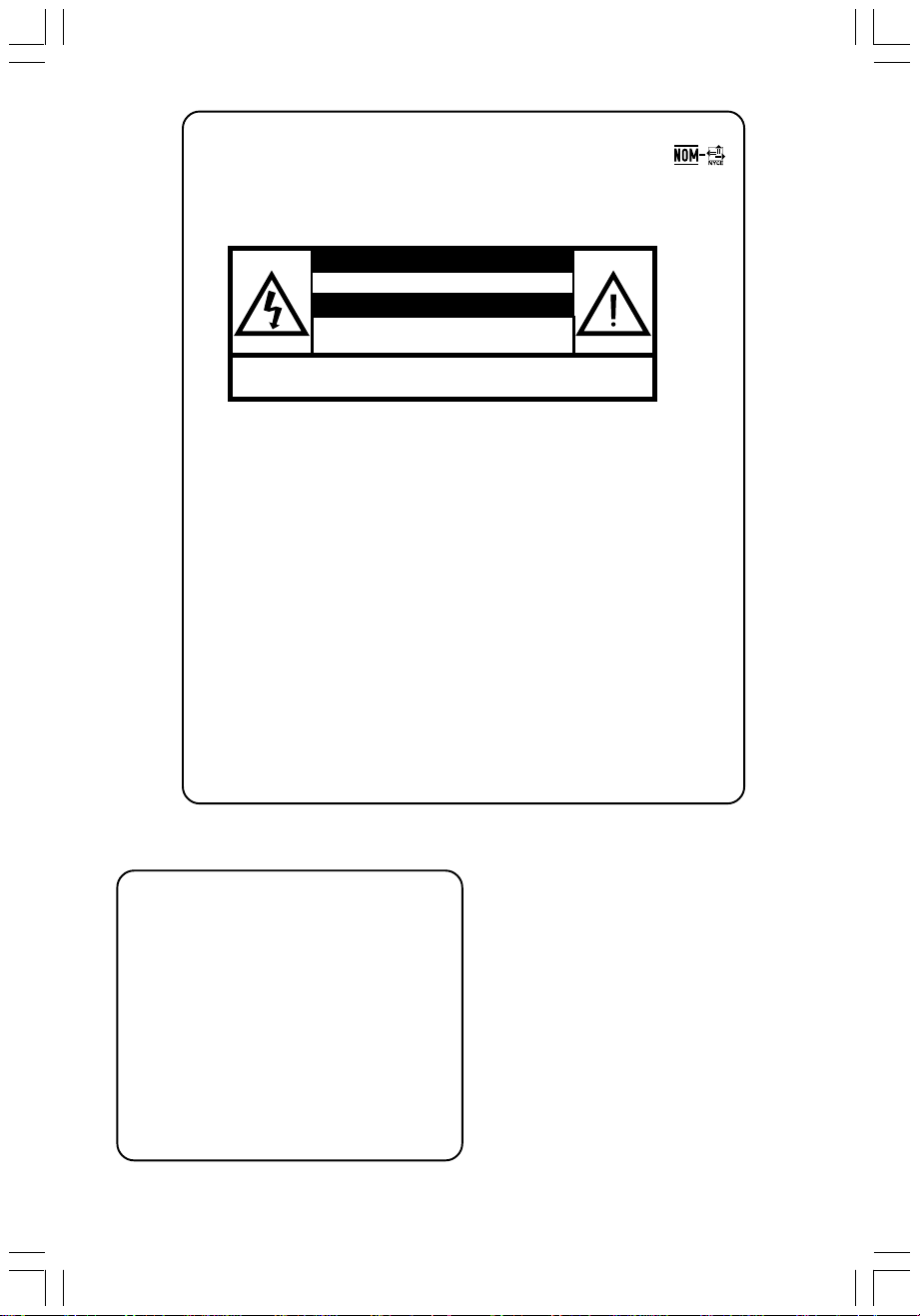
México
Es necesario que lea cuidadosamente su instructivo de
manejo.
PRECAUCIÓN - ADVERTENCIA
No abrir, riesgo de choque eléctrico
Verifique que el voltaje de alimentación
sea el requerido para su aparato
Para evitar el riesgo de choque eléctrico, no quite la tapa.
En caso de requerir servicio, dirijase al personal calificado.
Descripción: Reproductor de Disco de Video Digital
Modelo : MX2500D/78
Alimentación: 110–127 / 220–240V~; 50–60 Hz
Consumo: 120 W
Importador: Philips Mexicana, S.A. de C.V.
Domicilio: Av. La Palma No. 6
Localidad y Tel: Edo. de México C.P. 52784
Exportador: Philips Electronics HK, Ltd.
País de Origen: China
Nº de Serie: ______________________________
ATENCIÓN
Col. San Fernando La Herradura
Huixquilucan
Tel. 52 69 90 00
LEA CUIDADOSAMENTE ESTE INSTRUCTIVO
ANTES DE USAR SU APARATO.
AVISO IMPORTANTE
Philips Mexicana, S.A. de C.V.no se hace
responsable por daños o desperfectos causados por:
– Maltrato, descuido o mal uso, presencia de
insectos o roedores (cucarachas, ratones etc.).
– Cuando el aparato no haya sido operarado
de acuerdo con el instructivo del uso, fuera
de los valores nominales y tolerancias de las
tensiones (voltaje), frecuencia (ciclaje) de
alimentación eléctrica y las características
que deben reunir las instalaciones auxiliares.
– Por fenómenos naturales tales como:
temblores, inundaciones,incendios, descargas
eléctricas, rayos etc. o delitos causados por
terceros (choques asaltos, riñas, etc.).
2
001-035-MX2500D-78-Eng2 7/20/04, 3:11 PM2
CAUTION
Use of controls or adjustments
or performance of procedures
other than herein may result in
hazardous radiation exposure or
other unsafe operation.
ATENCIÓN
El uso de mando o ajustes o la
ejecucción de métodos que no
sean los aquí descritos puede
ocasionar peligro de exposición
a radiación.
8239 300 32891
Page 3
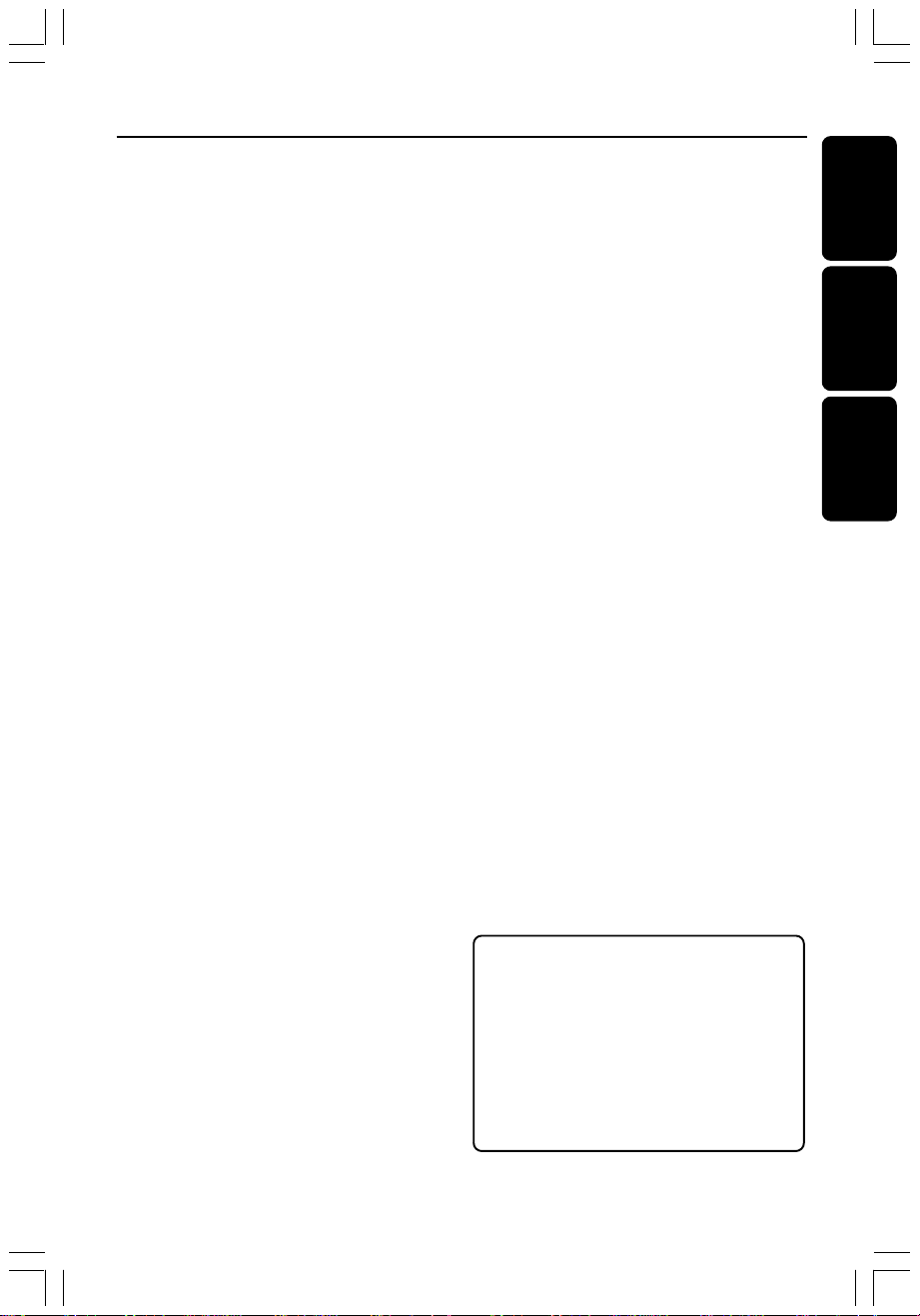
Index
‘CONSUMERS SHOULD NOTE THAT NOT ALL HIGH
DEFINITION TELEVISION SETS ARE FULLY
COMPATIBLE WITH THIS PRODUCT AND MAY CAUSE
ARTIFACTS TO BE DISPLAYED IN THE PICTURE. IN
CASE OF 525 OR 625 PROGRESSIVE SCAN PICTURE
PROBLEMS, IT IS RECOMMENDED THAT THE USER
SWITCH THE CONNECTION TO THE ‘STANDARD
DEFINITION’ OUTPUT. IF THERE ARE QUESTIONS
REGARDING OUR TV SET COMPATIBILITY WITH THIS
MODEL 525p AND 625p DVD PLAYER, PLEASE
CONTACT OUR CUSTOMER SERVICE CENTRE’.
English ------------------------------------------------ 8
Español --------------------------------------------- 36
Português ------------------------------------------ 68
English
Español
Português
Manufactured under license from
Dolby Laboratories. “Dolby”, “Pro
Logic” and the double-D symbol are
trademarks of Dolby Laboratories.
Confidential Unpublished Works.
C1992-2000 Dolby Laboratories, Inc.
All right reserved.
Environmental information
All unnecessary packaging has been omitted.
We have tried to make the packaging easy
to separate into three materials: cardboard
(box), polystyrene foam (buffer) and
polyethylene (bags, protective foam sheet).
Your system consists of materials which can
be recycled and reused if disassembled by a
specialised company. Please observe the local
regulations regarding the disposal of packaging
materials, exhausted batteries and old
equipment.
001-035-MX2500D-78-Eng2 7/20/04, 3:11 PM3
IMPORTANT NOTE
Due to the numerous versions of new
CD-Audio copy protection or
enhanced CD-Audio protection
recently available on certain discs,
Philips is unable to guarantee that
this DVD system is fully compatible
with such new discs. Should you
have difficulty playing such CDAudio discs, kindly refer them to your
CD-Audio disc retailer.
3
8239 300 32891
Page 4
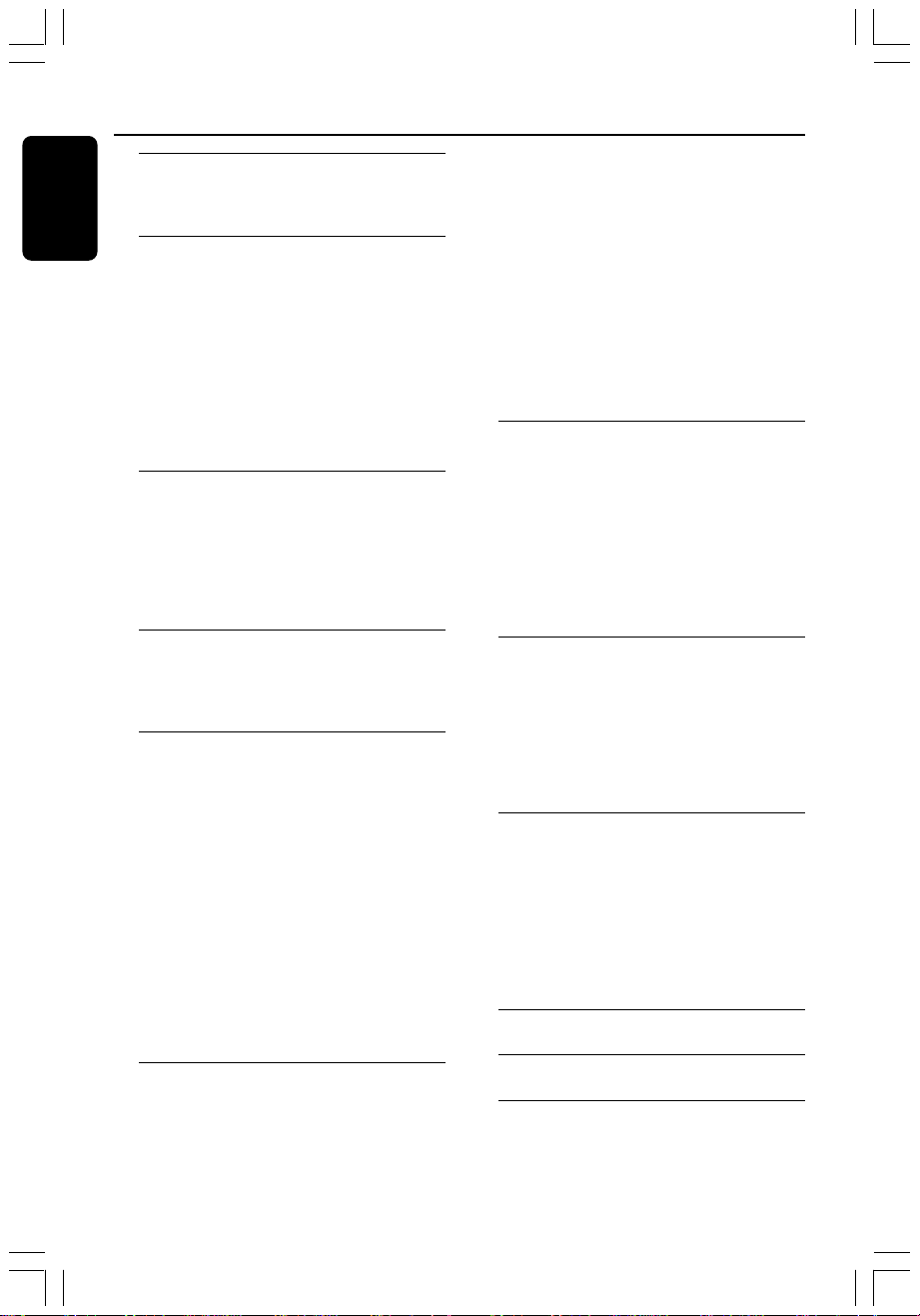
Contents
English
General Information
Supplied accessories ............................................ 5
Care and safety information .............................. 5
Connections
Step 1: Placing the speakers and subwoofer . 6
Step 2: Connecting speakers and subwoofer 7
Step 3: Connecting TV ....................................... 8
Using Composite Video jack ........................ 8
Using Component Video jack
(Y Pr/Cr Pb/Cb) ............................................. 8
Using S-Video jack .......................................... 9
Using an accessory RF modulator .............. 9
Step 4: Connecting FM/MW antennas .......... 10
Step 5: Connecting the power cord ............... 10
Connections (optional)
Connecting a VCR or Cable/ Satellite Box ... 11
Viewing and listening to the playback ...... 11
Using the VCR for recording DVD
playback........................................................... 11
Connecting digital audio equipment .............. 11
Digital Recording .......................................... 11
Functional Overview
Main unit and remote control ......................... 12
Control buttons available on the
remote only ................................................... 13
Getting Started
Step 1: Inserting batteries into the
remote control ................................................... 14
Using the remote control to operate
the system ...................................................... 14
Step 2: Setting the TV ........................................ 14
Selecting the colour system that
corresponds to your TV .............................. 15
Setting the TV shape .................................... 15
Step 3: Setting the speakers ............................. 16
Test Tone – turning on / off .......................... 16
Adjusting the delay time.............................. 16
Adjusting the speaker output levels ......... 16
Step 4: Setting language preferences .............. 17
On-screen display (OSD) language........... 17
Audio, Subtitle and Disc Menu language.. 17
Basic playback controls ..................................... 19
Resuming playback from the last
stopped point (DVD/ VCD / CD) .............. 19
Selecting various repeat functions .................. 20
Repeat play mode ......................................... 20
Repeating a section within a
chapter/track ................................................ 20
Programme favourite tracks
(audio CDs and VCDs) ..................................... 20
Clearing the programme............................. 20
Using the menu bar to programme ............... 21
Playing MP3/ Picture disc (Kodak, JPEG) ....... 21
JPEG and MP3 simultaneously playback... 21
DVD Setup Menu Options
Using the menu bar ........................................... 22
Using the Setup Menu ....................................... 23
Setting the video output ............................. 23
Screen saver – turning on/ off .................... 24
Setting the digital output ............................ 24
Night mode – turning on/off ..................... 25
Restoring the original settings ................... 25
Restricting playback by parental control . 26
Changing the password ............................... 27
Tuner Operations
Tuning to radio stations .................................... 28
Presetting radio stations ................................... 28
Automatic presetting ................................... 28
Manual presetting ......................................... 28
Selecting a preset radio station ....................... 28
Deleting a preset radio station .................. 28
Changing tuning grid .......................................... 29
Other Functions
Setting the Sleep timer ..................................... 29
Sound Control .................................................... 30
Selecting surround sound ........................... 30
Selecting digital sound effects .................... 30
Volume Control .................................................. 30
Dimming system’s display screen .................... 30
Using the remote to operate ‘Philips’
television ............................................................... 30
Specifications .......................................................... 31
Disc Operations
Playable discs ....................................................... 18
Playing discs ......................................................... 18
Using the Disc Menu ......................................... 19
4
001-035-MX2500D-78-Eng2 7/20/04, 3:11 PM4
Troubleshooting........................................... 32–33
Glossary .................................................................34–35
8239 300 32892
Page 5

General Information
10 cm
(4 inches)
10 cm
(4 inches)
10 cm
(4 inches)
DVD Home Cinema System
PHILIPS
Supplied accessories Care and safety information
Avoid high temperatures, moisture,
Composite video
cable (yellow)
Audio cable
(white, red)
FM wire antenna
MW loop antenna
water and dust
– Do not expose the system, batteries
or discs to humidity, rain, sand or
excessive heat (caused by heating
equipment or direct sunlight). Always
keep the disc tray closed to avoid getting
dust on the lens.
Avoid condensation problem
– The lens may cloud over when the
player is suddenly moved from cold to
warm surroundings, making it impossible
to play a disc. Leave the player in the
warm environment until the moisture
evaporates.
Do not block the vents
– Do not operate the DVD system in an
enclosed cabinet and allow about 10 cm
(4 inches) of free space all around the
player for adequate ventilation.
English
Remote Control
and two AA
batteries
(12nc: 3139 228 04481)
AC power cord
001-035-MX2500D-78-Eng2 7/20/04, 3:11 PM5
Care of disc
DVD MENU
– To clean a CD, wipe it
in a straight line from the
centre toward the edge
using a soft, lint-free
cloth. Do not use
cleaning agents, as they
may damage the disc.
– Write only on the printed side of a
CD-R/CD-RW and only with a soft felttipped pen.
– Handle the disc by its edge, do not
touch the surface.
Care of the cabinet
– Use a soft cloth slightly moistened
with a mild detergent solution. Do not
use a solution containing alcohol, spirits,
ammonia or abrasives.
Finding a suitable location
– Place the player on a flat, hard, stable
surface.
5
8239 300 32892
Page 6
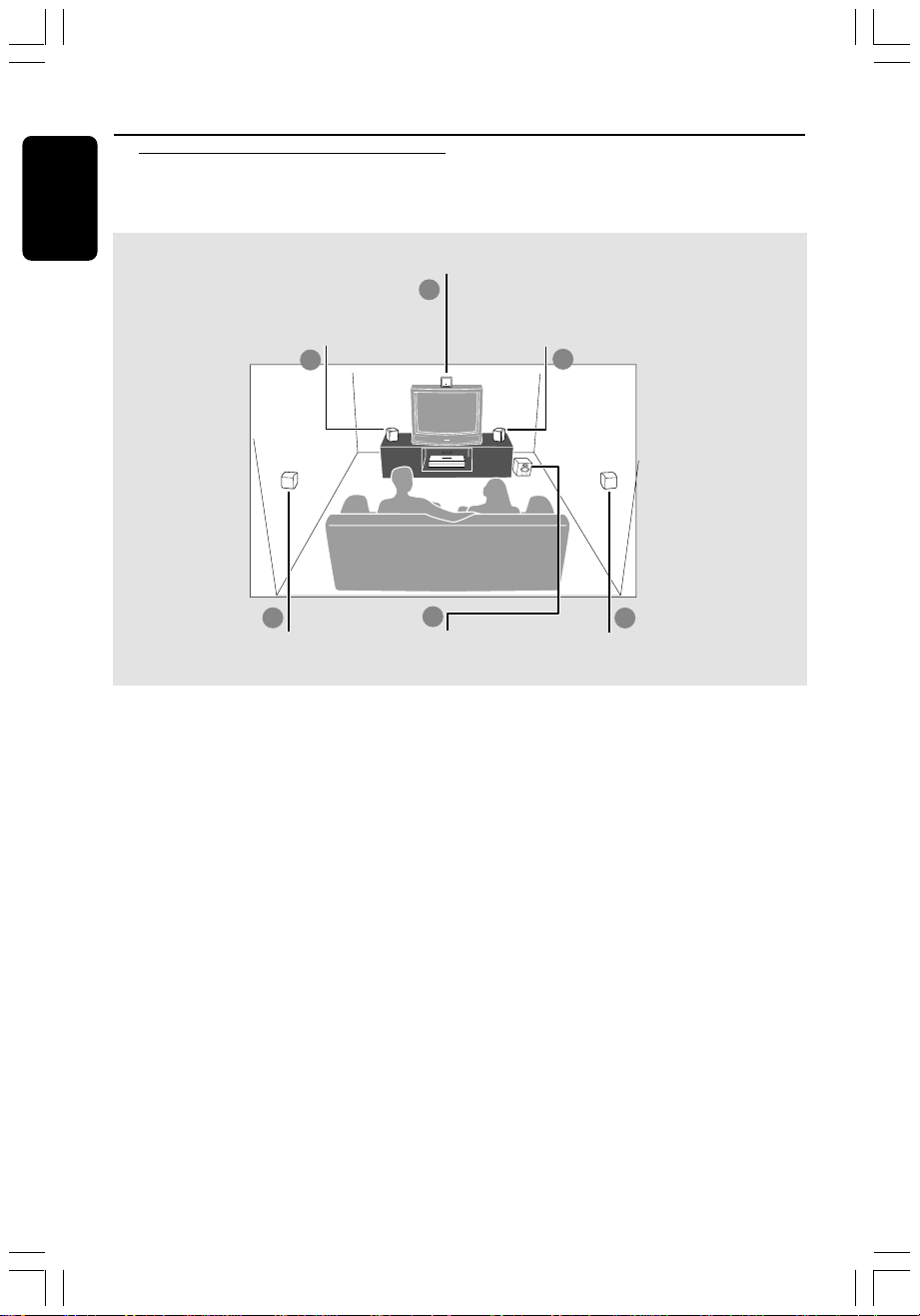
Connections
English
Step 1: Placing the speakers
and subwoofer
Front Speaker
(Left)
1
3
Rear Speaker
(Left)
For best possible surround sound, all the
speakers (except subwoofer) should be
placed at the same distance from the
listening position.
1 Place the front left and right speakers at
equal distances from the TV and at an
angle of approximately 45 degrees from
the listening position.
2 Place the centre speaker above the TV or
the DVD system so that the centre
channel’s sound is localised.
3 Place the rear speakers at normal
listening ear level facing each other or
hang on the wall.
4 Place the subwoofer on the floor near
the TV.
Centre speaker
2
4
Passive
Subwoofer
Front Speaker
(Right)
1
3
Rear Speaker
(Right)
Helpful Hints:
– To avoid magnetic interference, do not
position the front speakers too close to
your TV.
– Allow adequate ventilation around the
DVD system.
6
001-035-MX2500D-78-Eng2 7/20/04, 3:11 PM6
8239 300 32892
Page 7
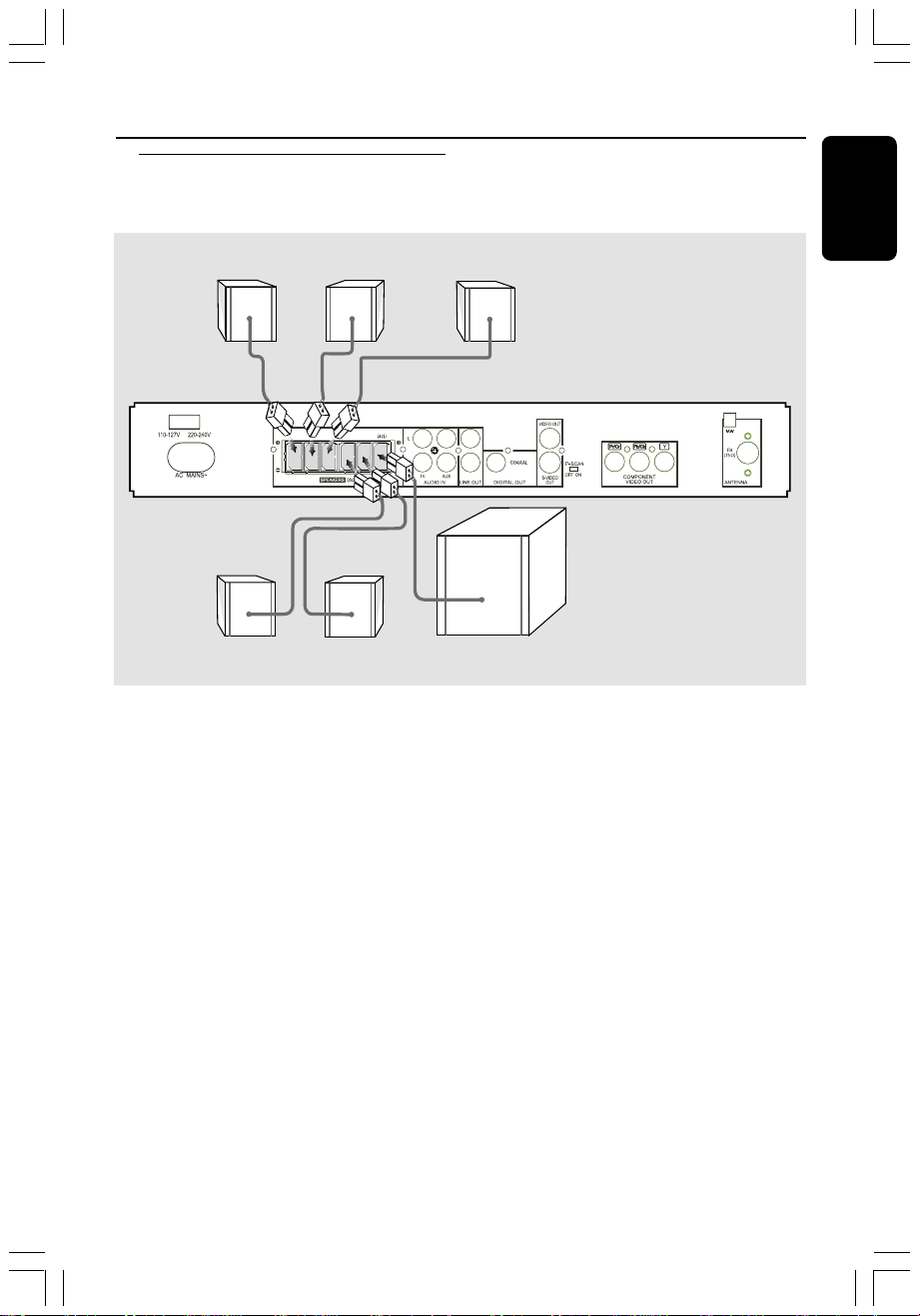
Step 2: Connecting speakers
and subwoofer
Front Speaker
(Right)
Rear Speaker
(Right)
FRONT
FRONT
RIGHT
LEFT
Rear Speaker
Front Speaker
(Left)
REAR
REAR
FRONT
SUBWOOFER
RIGHT
LEFT
CENTER
(Left)
Centre
Speaker
Connections
English
Passive
Subwoofer
Connect the supplied speaker systems
using the fixed speaker cables by
matching the colours of the jacks and
speaker cables.
Helpful Hint:
– Ensure that the speaker cables are
correctly connected. Improper connections
may damage the system due to short-circuit.
001-035-MX2500D-78-Eng2 7/20/04, 3:11 PM7
7
8239 300 32892
Page 8

Connections
3
2
1
OOFER
English
Step 3: Connecting TV
Option 1
1
OFER
2
3
IMPORTANT!
– You only need to make one video
connection from the following
options, depending on the
capabilities of your TV.
– Connect the DVD system directly
to the TV.
Using Composite Video jack
1 Use the supplied composite video cable
(yellow) to connect the DVD system’s
VIDEO OUT jack to the video input
jack (or labelled as A/V In, Video In,
CVBS, Composite or Baseband) on the
TV.
2 To hear the TV channels through this
DVD system, use the supplied audio
cables (white/red) to connect AUDIO
IN-TV jacks to the corresponding
AUDIO OUT jacks on the TV.
3 Set the P-SCAN switch to ‘OFF’.
Option 2
MW
MW
IMPORTANT!
The progressive scan video quality is
only possible when using Y Pb/Cb Pr/Cr,
and a progressive scan TV is required.
Using Component Video jack
(Y Pb/Cb Pr/Cr)
1 Use a component video cables (red/blue/
green - not supplied) to connect the
DVD system’s Y Pb/Cb Pr/Cr jacks to
the corresponding Component video
input jacks (or labelled as Pr Pb Y or
YUV) on the TV.
2 To hear the TV channels through this
DVD system, use the supplied audio
cables (white/red) to connect AUDIO
IN-TV jacks to the corresponding
AUDIO OUT jacks on the TV.
3 If you are using a Progressive Scan TV
(TV must indicate Progressive Scan or
ProScan capability), set the P-SCAN
switch to ‘ON’. Otherwise, set it to ‘OFF’.
Helpful Hint:
– You have to power off the DVD system or
switch to standby mode before changing the
P-SCAN switch setting.
8
001-035-MX2500D-78-Eng2 7/20/04, 3:11 PM8
8239 300 32892
Page 9
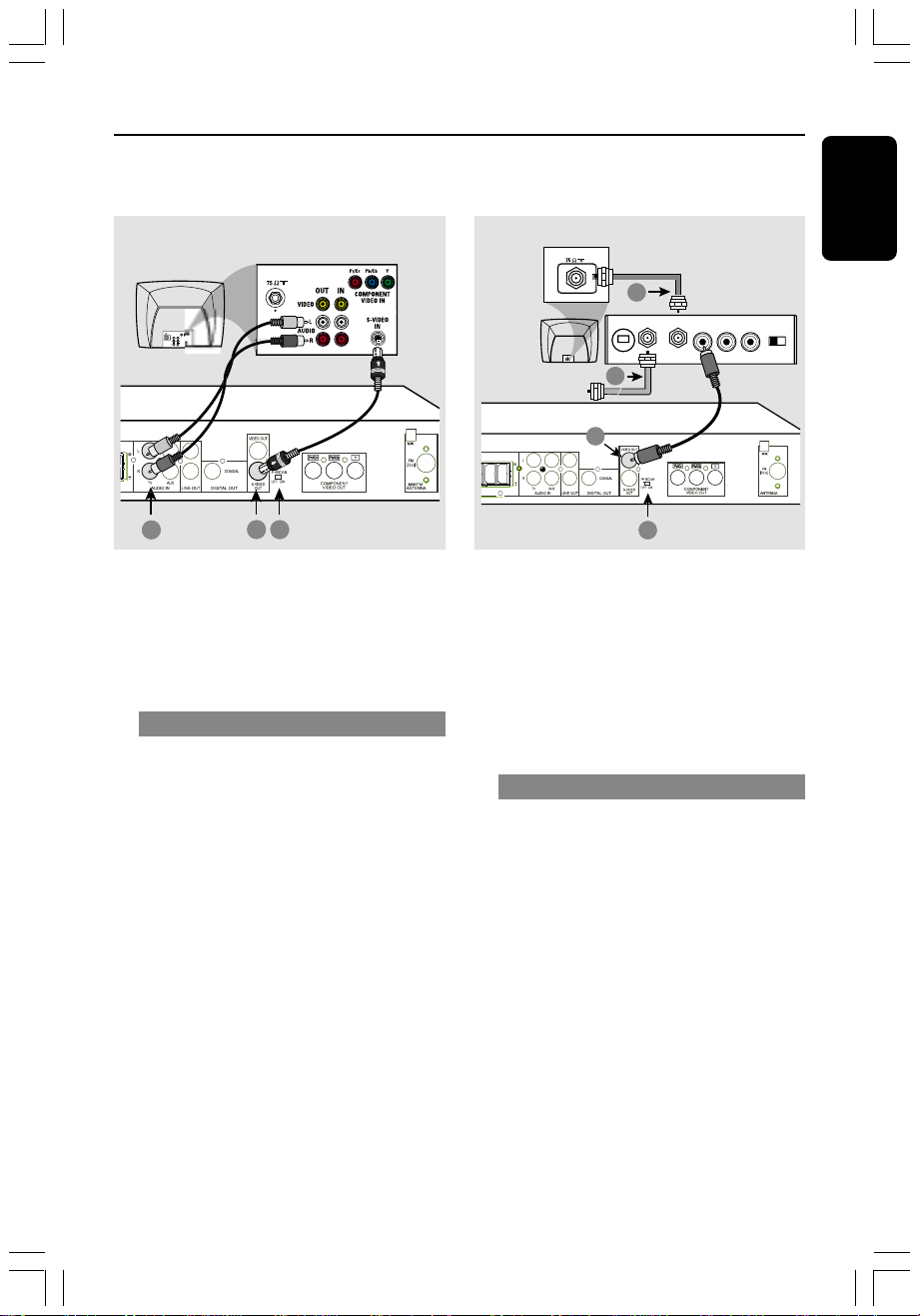
Connections
4
3
1
2
REAR
LEFT
SUBWOOFER
AUDIO IN
R L
VIDEO
IN
TO TVINT IN
CH3 CH4
ANT IN
Option 3 Option 4
OFER
1
2
3
IMPORTANT!
If S-Video is used for DVD playback,
the system’s VIDEO OUT setting will
need to be changed accordingly.
Details are on page 23.
Using S-Video jack
1 Use an S-video cable (not supplied) to
connect the DVD system’s S-VIDEO
OUT jack to the S-Video input jack
(or labelled as Y / C or S-VHS) on the TV.
2 To hear the TV channels through this
DVD system, use the supplied audio
cables (white/red) to connect AUDIO
IN-TV) jacks to the corresponding
AUDIO OUT jacks on the TV.
3 Set the P-SCAN switch to ‘OFF’.
RF coaxial cable to TV
Back of RF Modulator
(example only)
Antenna or
Cable TV signal
IMPORTANT!
If your TV only has a single Antenna In
jack (labelled as 75 ohm or RF In),
you will need an RF modulator in
order to view DVD playback on the
TV. See your electronics retailer or
contact Philips for details on RF
modulator availability and operations.
Using an accessory RF modulator
1 Use the supplied composite video cable
(yellow) to connect the DVD system’s
VIDEO OUT jack to the video input
jack on the RF modulator.
2 Use an RF coaxial cable (not supplied) to
connect ANTENNA OUT or TO TV jack
on the RF modulator to the ANTENNA
IN jack on the TV.
3 Connect the Antenna or Cable TV
service signal to the ANTENNA IN or
RF IN jack on the RF modulator. (It may
have been connected to your TV
previously. Disconnect it from the TV).
4 Set the P-SCAN switch to ‘OFF’.
English
001-035-MX2500D-78-Eng2 7/20/04, 3:11 PM9
8239 300 32892
9
Page 10
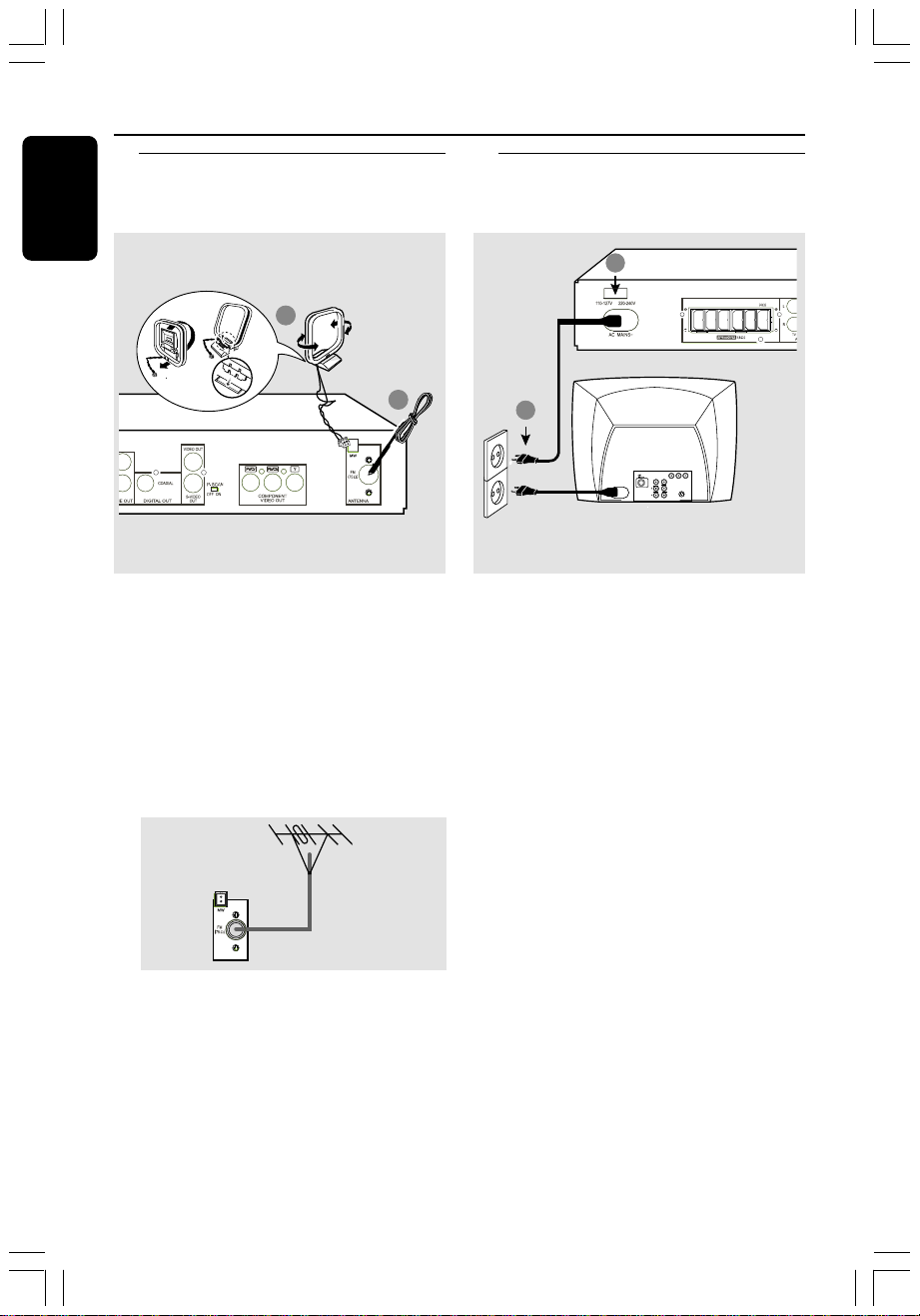
Connections
~ AC MAINS
FRONT
RIGHT
FRONT
LEFT
REAR
RIGHT
REAR
LEFT
SUBWOOFER
FRONT
CENTER
2
1
English
Step 4: Connecting FM/MW
antennas
fix the claw into
the slot
➠
MW
antenna
1
1 Connect the supplied MW loop antenna
to the MW jack. Place the MW loop
antenna on a shelf or attach it to a stand
or wall.
2 Connect the supplied FM antenna to the
FM (75Ω) jack. Extend the FM antenna
and fix its ends to the wall.
For better FM stereo reception, connect
an external FM antenna (not supplied).
FM
antenna
2
Step 5: Connecting the
power cord
Power Outlet
After everything is connected
properly,
1 Set the VOLTAGE SELECTOR to the
local power line voltage.
2 Plug in the AC power cord to the power
outlet.
Never make or change any connections
with the power switched on.
Helpful Hint:
– Refer to the type plate on the rear or
bottom of the system for identification and
supply ratings.
Helpful Hints:
– Adjust the position of the antennas for
optimal reception.
– Position the antennas as far as possible
from your TV, VCR or other radiation source
to prevent unwanted interference.
10
001-035-MX2500D-78-Eng2 7/20/04, 3:11 PM10
8239 300 32892
Page 11

Connections (optional)
FRONT
RIGHT
FRONT
LEFT
REAR
RIGHT
REAR
LEFT
SUBWOOFER
FRONT
CENTER
DIGITAL IN
Connecting a VCR or
Cable/Satellite Box
1
IN
OUT
VIDEO
AUDIO
2
FRONT
FRONT
RIGHT
SUBWOOFER
REAR
REAR
FRONT
LEFT
RIGHT
LEFT
CENTER
4
TO TV
VCR or Cable/
S-VIDEO
IN
Satellite Box
3
Viewing and listening to the playback
1 Connect the VCR or Cable /Satellite Box
to the TV as shown.
2 Connect the DVD system’s AUDIO IN-
AUX jacks to the AUDIO OUT jacks on
the VCR or cable/satellite box.
Before starting operation, press AUX on
the remote to select “AUX” in order to
activate the input source.
Using the VCR for recording DVD
playback
3 Connect the DVD system’s VIDEO OUT
jack to the VIDEO IN jack on the VCR.
4 Connect the DVD system’s LINE OUT
jacks to the AUDIO IN jacks on the VCR.
This will allow you to make analogue stereo
(two channel, right and left) recordings.
To view DVD playback while
recording, you must connect the DVD
system to your TV using S-VIDEO (as
shown above) or Component
(Y Pb/Cb Pr/Cr) video connection.
Connecting digital audio
equipment
(for example)
CD Recorder
Digital Recording
1 Connect the DVD system’s DIGITAL
OUT-COAXIAL jack to the DIGITAL
COAXIAL IN jack on a digital recording
device (such as Dolby Digital decoder,
CD recorder).
Before starting operation, set the
DIGITAL OUTPUT according to the
audio connection. (See page 24 “Setting
the digital output”).
Helpful Hints:
– Some DVDs are copy-protected. You
cannot record the disc through a VCR or
digital recording device.
– Always refer to the owner’s manual of the
other equipment for complete connection
and usage details.
English
001-035-MX2500D-78-Eng2 7/20/04, 3:11 PM11
11
8239 300 32892
Page 12
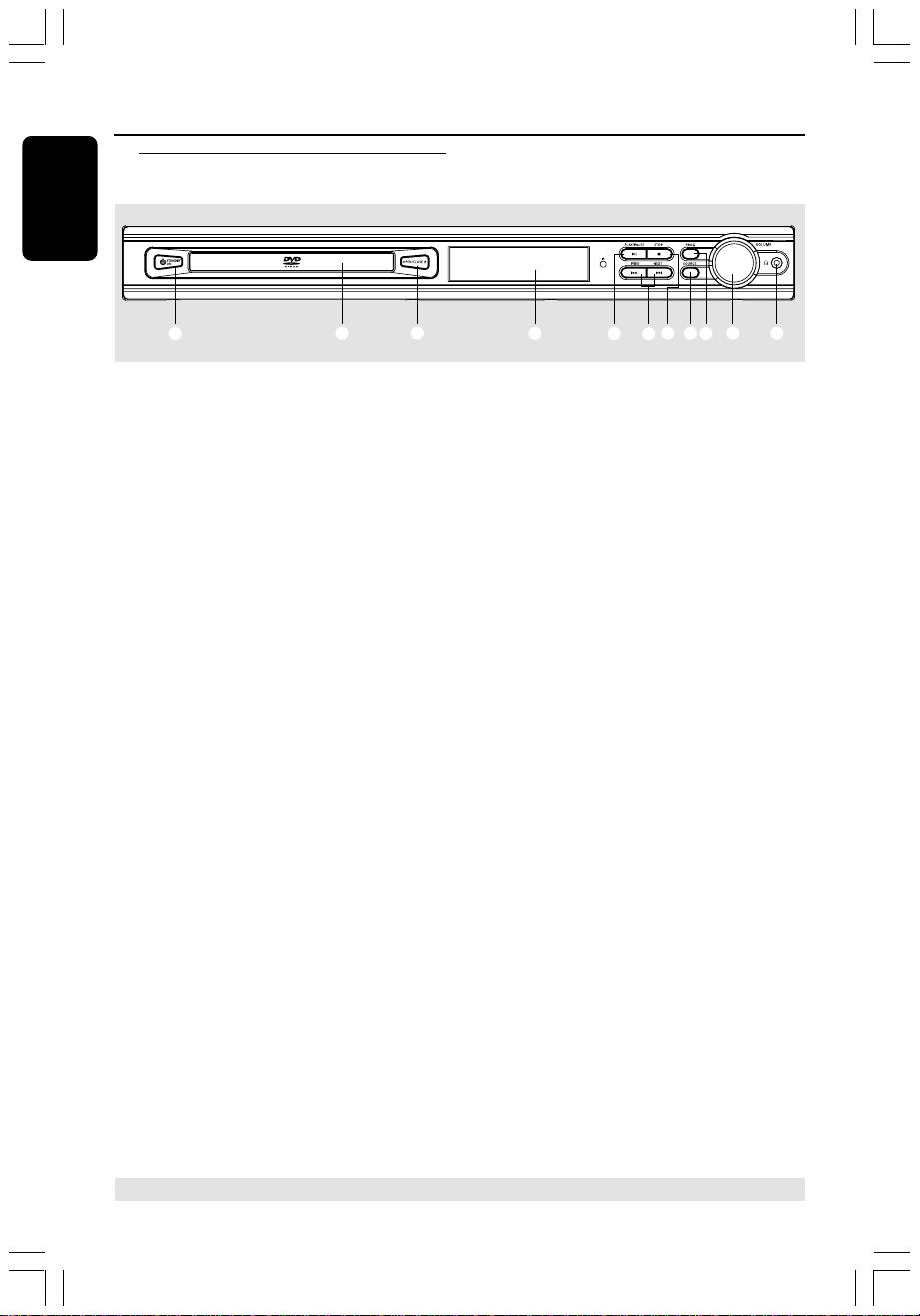
Functional Overview
English
Main unit and remote control
1
1 STANDBY ON
– Switches to standby mode or turns on
the system.
2 Disc tray
3 OPEN/CLOSE 0 (DISC mode only)
– Opens/Closes the disc tray.
4 System display panel
5 ÉÅ PLAY/PAUSE
– DISC: starts/pauses playback.
6 S PREV / T NEXT
– DISC: *searches backward/forward or
selects a track.
– TUNER: tunes the radio frequency
up/down.
– TV: selects previous/next channel on
Philips TV (on remote only).
32
4
7
5
6
0
8
9
!
9 PROG
– DISC: starts programming.
– TUNER: starts manual preset
programming.
0 VOLUME (VOL +-)
– Adjusts the volume level.
! PHONES
– Plugging in the headphones jack.
The speakers output will be cancelled.
7 Ç STOP
– Exits an operation.
– DISC: stops playback or clears a
programme.
– TUNER: *erases a preset radio station.
8 SOURCE
– Selects the relevant active mode : TV,
DISC, TUNER (FM/MW) or AUX.
* = Press and hold the button for more than two seconds.
12
001-035-MX2500D-78-Eng2 7/20/04, 3:11 PM12
8239 300 32892
Page 13

Functional Overview
Control buttons available on the
remote only
8
@
#
$
6
5
7
%
^
&
*
DVD MENU
(≥
(§
(0
∞
$
(6
(≤
(£
(™
(¡
)
(
^ SOUND
– Selects a sound effect.
& REPEAT
– Selects various repeat modes.
* REPEAT A-B
– Repeats a specific section on a disc.
( SUBW +-
– Adjusts subwoofer’s sound level.
REAR +-
– Adjusts rear speakers’ sound level.
CENTER +-
– Adjusts centre speaker’s sound level.
TV VOL +-
– Adjusts TV volume (Philips TV only).
) SLEEP
– Sets the sleep timer function.
¡ DIM
– Selects different levels of brightness for
display panel.
™ NIGHT (DVD mode only)
– Optimises the dynamic of the sound
output
English
@ DISC MENU
– Enters disc contents menu.
# SYSTEM MENU (DISC mode only)
– Enters or exits system setup menu.
$ 1 2 3 4
– Selects movement direction in the menu.
– Use 1 2 to select a preset radio station.
% SURROUND
– Selects multichannel surround (Dolby
Digital, Dolby Pro Logic or Dolby Pro
Logic II) or stereo mode.
* = Press and hold the button for more than two seconds.
001-035-MX2500D-78-Eng2 7/20/04, 3:11 PM13
£ MUTE
– Mutes or restores the volume.
≤ RESUME
– Continues disc playback after an
interruption.
∞ OK
– Confirms a selection.
§ Numeric Keypad (0-9)
– Enters a track/title number of the disc.
– Enters a number of a preset radio station.
≥ B
– Switches to standby mode.
– In TV mode, switches Philips TV on/off.
13
8239 300 32892
Page 14

Getting Started
English
Step 1: Inserting batteries into
the remote control
3
1
2
1 Open the battery compartment.
2 Insert two batteries type R06 or AA,
following the indications (+-) inside
the compartment.
3 Close the cover.
Using the remote control to
operate the system
1 Aim the remote control
directly at the remote
sensor (iR) on the front
panel.
2 Select the source you
wish to control by
pressing one of the
source select buttons
on the remote control
(for example TV,
TUNER.)
3 Then select the desired
function (for example
ÉÅ,
S,
T).
Step 2: Setting the TV
IMPORTANT!
Make sure you have completed all
the necessary connections. (See pages
8–9 “Connecting TV”).
1 Press SOURCE control until “DISC”
appears on the display panel (or press
DISC on the remote).
2 Turn on the TV and set to the correct
video-in channel. You should see the blue
DVD background screen on the TV.
➜Usually this channel is between the
lowest and highest channels and may be
called FRONT, A/V IN, or VIDEO. See
your TV manual for more details.
➜Or, you may go to channel 1 on your
TV, then press the Channel down button
repeatedly until you see the Video In
STOP
PLAY/PAUSE
PREV NEXT
DVD MENU
channel.
➜Or, the TV remote control may have a
button or switch that chooses different
video modes.
➜Or, set the TV to channel 3 or 4 if you
are using an RF modulator.
CAUTION!
– Remove batteries if they are
exhausted or if the remote is not to
be used for a long time.
– Do not use old and new or
different types of batteries in
combination.
– Batteries contain chemical
substances, so they should be
disposed of properly.
14
001-035-MX2500D-78-Eng2 7/20/04, 3:11 PM14
8239 300 32892
Page 15

4:3 PS
4:3LB
16:9
SET TV DISPLAY MODE
TV SHAPE
TV SYSTEM
VIDEO OUT
SCR SAVER
Getting Started
Selecting the colour system that
corresponds to your TV
In order for a DVD to play on this DVD
system, the colour system of the DVD,
the TV and the DVD player should match.
Before changing the TV system, determine
the colour system of your TV.
1 In disc mode, press SYSTEM MENU.
➜Use the 1 2 3 4 keys on the remote
to navigate in the menu.
2 Highlight icon and press 4.
Move to
Move to {TV SYSTEM} and press 2.
AUTO – Select this if the connected TV
is compatible with both NTSC and PAL
(multi-system). The output format will be
in accordance with the video signal of the
disc.
NTSC – Select this if the connected TV
has the NTSC system. It will change the
video signal of a PAL disc (VCD only) and
output it to NTSC format.
PAL – Select this if the connected TV has
the PAL system. It will change the video
signal of an NTSC disc and output it to
PAL format.
and press 2.
TV SHAPE
TV SYSTEM
VIDEO OUT
SCR SAVER
SET TV STANDARD
AUTO
NTSC
PAL
3 Press 34 to select a setting and press
OK to confirm.
➜Follow the instructions show on the
TV to confirm the selection (if any).
➜If a blank/distorted TV screen appears,
wait for 15 seconds for auto recovery.
Setting the TV shape
Set the aspect ratio of the DVD Player
according to the TV you have connected.
The format you select must be available
on the disc. If it is not, the setting for TV
display will not affect the picture during
playback.
1 In disc mode, press SYSTEM MENU.
➜Use the 1 2 3 4 keys on the remote
to navigate in the menu.
2 Highlight icon and press 4.
Move to
Move to {TV SHAPE} and press 2.
4:3 PS (PanScan) –
Select this if you have
a conventional TV and
want both sides of the
picture to be trimmed
or formatted to fit your TV screen.
4:3 LB (letterbox) –
Select this if you have a
conventional TV. In this
case, a wide picture with
black bands on the upper
and lower portions of the TV screen will
be displayed.
16:9 – Select this if
you have a widescreen TV.
and press 2.
3 Press 34 to select a
setting and press OK to confirm.
English
TIPS: To return to the previous menu, press 1.
001-035-MX2500D-78-Eng2 7/20/04, 3:11 PM15
To remove the menu, press SYSTEM MENU.
15
8239 300 32892
Page 16

Getting Started
English
Step 3: Setting the speakers
You can adjust the delay time (centre and
rear speakers only) and volume level for
individual speakers. These adjustments let
you optimise the sound according to your
surroundings and setup.
Test Tone - Turning on/off
If you have turned on the test tone, the
test signal will be automatically generated
to help you judge the sound level of each
speaker.
1 In disc mode, press SYSTEM MENU.
➜Use the 1 2 3 4 keys on the remote
to navigate in the menu.
2 Highlight icon and press 4.
Move to and press 2.
Move to {TEST TONE} and press 2.
DIGITAL OUT
NIGHT MODE
CNTR DELAY
REAR DELAY
TEST TONE
TEST TONE
OFF
ON
{CNTR DELAY} – Select this to set the
delay time in relation to the listening
position/distance for the centre speaker
(5ms, 3ms, 2ms, 1ms or OFF).
{REAR DELAY} – Select this to set the
delay time in relation to the listening
position/distance for rear speakers (15ms,
12ms, 9ms, 6ms, 3ms or OFF).
5 Press 1 2 to adjust the settings that
best suit your surround sound needs.
6 Press OK to confirm.
Helpful Hint:
– Use longer delay time settings when the
rear speakers are closer to the listener than
the front speakers.
Adjusting the speaker output levels
You can adjust the rear speakers, centre
speaker and subwoofer output levels by
comparing the sound from the front
speakers.
3 Press 34 to select a setting.
Adjusting the delay time
4 Press 34 to highlight one of the options
below at a time, then press 2.
DIGITAL OUT
NIGHT MODE
CNTR DELAY
REAR DELAY
TEST TONE
SET CENTER DELAY
TIPS: To return to the previous menu, press 1.
To remove the menu, press SYSTEM MENU.
16
001-035-MX2500D-78-Eng2 7/20/04, 3:12 PM16
OFF 5ms
● Press the respective buttons on the
remote (REAR +-, CENTER +-
and SUBW +-) to adjust the output
level between -15dB ~ 10dB.
Helpful Hint:
– If you have selected Stereo mode,
adjusting the centre and rear speakers’
volume level will have no effect.
8239 300 32892
Page 17

AUDIO
SUBTITLE
DISC MENU
ENGLISH
ENGLISH
ENGLISH
GOTO LANGUAGE SETUP PAGE
Getting Started
Step 4: Setting language
preferences
You can select your preferred language
settings so that this DVD system will
automatically switch to the language for you
whenever you load a disc. If the language
selected is not available on the disc, the
disc’s default setting language will be used
instead. The OSD (on-screen display)
language for the system menu will remain
as you set it, regardless of various disc
languages.
On-screen display (OSD) language
1 In disc mode, press SYSTEM MENU.
➜Use the 1 2 3 4 keys on the remote
to navigate in the menu.
2 Highlight icon and press 4.
Move to and press 2.
Move to {MENU LANG} and press 2.
PARENTAL
PASSWORD
MENU LANG
DEFAULTS
ENGLISH
FRENCH
SPANISH
Audio, Subtitle and Disc menu
languages
1 In disc mode, stop playback and press
SYSTEM MENU.
➜Use the 1 2 3 4 keys on the remote
to navigate in the menu.
2 Highlight icon and press 4.
Move to
Move to highlight one of the options
below at a time, then press 2.
– {AUDIO} (disc’s soundtrack)
– {SUBTITLE} (disc’s subtitles)
– {DISC MENU} (disc’s menu)
and press 2.
3 Press 34 to select a language and press
OK to confirm.
4 Repeat steps 2~3 for other settings.
English
SET OSD LANGUAGE
3 Press 34 to select a language and press
OK to confirm.
TIPS: To return to the previous menu, press 1.
001-035-MX2500D-78-Eng2 7/20/04, 3:12 PM17
To remove the menu, press SYSTEM MENU.
17
8239 300 32892
Page 18

Disc Operations
English
IMPORTANT!
– If the inhibit icon (or X) appears
on the TV screen when a button is
pressed, it means the function is not
available on the current disc or at
the current time.
– DVD discs and players are
designed with regional restrictions.
Before playing a disc, make sure the
disc is for the same zone as your
player.
– Do not push on the disc tray or
put any objects other than discs on
the disc tray. Doing so may cause
the disc player to malfunction.
Playable discs
Your DVD home cinema system will
play:
– Digital Versatile Discs (DVDs)
– Video CDs (VCDs)
– Super Video CDs (SVCDs)
– Audio Compact Discs (CDs)
– MP3 discs, picture (Kodak, JPEG) files
on CD-R(W)
– JPEG / ISO 9660 format
– Maximum 12 characters display
– Supported sampling frequencies :
32 kHz, 44.1 kHz, 48 kHz
– Supported Bit-rates : 32~256 (kbps),
variable bit rates
Region Codes
DVDs must be labelled for ALL
regions or for Region 4 in order
to play on this DVD system. You
cannot play discs that are labelled
for other regions.
Helpful Hints:
– It may not be possible to play CD-R/RW in
all cases due to the type of disc or condition
of the recording.
– If you are having trouble playing a certain
disc, remove the disc and try a different one.
Improperly formatted discs will not play on
this DVD system.
ALL
4
Playing discs
1
Press SOURCE control until “DISC”
appears on the display panel (or press
DISC on the remote).
2 Turn on the TV power and set to the
correct Video In channel. (See page 14
“Setting the TV”).
➜You should see the blue DVD
background screen on the TV.
3 Press the OPEN/CLOSE 0 to open the
disc tray and load a disc, then press the
button again to close the disc tray.
➜Make sure the disc label is facing up.
For double-sided discs, load the side you
want to play face up.
4 Press ÉÅ to start playback.
➜If a disc menu shows on the TV, see
next page on “Using the Disc Menu”.
➜If the disc is locked by parental control,
you must enter your four-digit password
(see page 26–27).
TIPS: The operating features described here might not be possible for certain discs. Always refer
to the instructions supplied with the discs.
18
001-035-MX2500D-78-Eng2 7/20/04, 3:12 PM18
8239 300 32892
Page 19

Disc Operations
Using the Disc Menu
Depending on the disc, a menu may
appear on the TV screen once you load in
the disc.
To select a playback feature or item
● Use the 1 2 3 4 keys or numeric
keypad (0-9) on the remote, then press
OK to start playback.
To access the menu
● Press DISC MENU on the remote.
For VCDs with Playback Control
(PBC) feature (version 2.0 only)
● During playback, pressing DISC MENU
will return to the menu screen (if PBC is
on).
➜Use S / T to select a play
option and press OK to confirm or use
the numeric keypad (0-9).
Basic playback controls
Pausing playback
● Press ÉÅ.
➜To resume normal playback, press
ÉÅ again.
Selecting another track/chapter
● Press S / T or use the numeric
keypad (0-9) to key in a track/chapter
number.
➜If repeat mode is active, pressing S
/ T will replay the same track/chapter.
Searching backward/forward
● Press and hold S / T, then press
ÉÅ to resume normal playback.
➜While searching, pressing and holding
S / T again will increase the
search speed.
Stopping playback
● Press Ç.
Resuming playback from the last
stopped point (DVD/VCD/CD)
● When play is stopped and the disc has
not been ejected, press RESUME.
English
To cancel the resume mode
● When play is stopped, press Ç again.
Helpful Hints:
– Open the disc tray or disconnect the DVD
system from the power supply will cancel the
resume option.
– For VCD disc, pressing RESUME button will
turn off the PBC mode and playback will
start from the beginning.
TIPS: The operating features described here might not be possible for certain discs. Always refer
to the instructions supplied with the discs.
001-035-MX2500D-78-Eng2 7/20/04, 3:12 PM19
19
8239 300 32892
Page 20

Disc Operations
English
Selecting various repeat
functions
Repeat play mode
● While playing a disc, press REPEAT to
select various repeat mode.
➜"REPEAT” icon will appear on the display,
except REPEAT OFF mode.
DVD
CHAPTER REPEAT ON ™
TITLE REPEAT ON ™ REPEAT-OFF
VCD/SVCD/CD
REPEAT-ONE (repeat the current
track) ™ REPEAT-ALL ™
REPEAT-OFF
MP3
REPEAT-ONE ™ REPEAT-ALBUM ™
REPEAT-ALL ™ REPEAT-OFF
Helpful Hint:
– For VCD, repeat playback is not possible if
the PBC mode is switched on.
Repeating a section within a
chapter/track (DVD/VCD/CD)
1 While playing a disc, press REPEAT A-B
at the starting point.
2 Press REPEAT A-B again at the point to
end the section.
➜The section A and B can be set only
within the same chapter/track.
➜The section will now repeat
continuously.
3 Press REPEAT A-B again to resume
normal playback.
Programme favourite tracks
(audio CDs and VCDs)
You can play the contents of the disc in
the order you want by programming the
order of the tracks to be played. Up to
tracks can be stored.
99
1 Stop playback, then press PROG on the
front panel to enter programme mode.
2 Use the numeric keypad (0-9) to enter
a valid track number.
➜"FULL" will appear if you have
programmed 99 tracks.
3 Press OK to store the track.
4 Repeat steps 2~3 to select other
tracks.
5 Press ÉÅ to start programme playback.
6 Press Ç to stop playback or exit
programme mode.
Clearing the programme
● Stop playback, then press the Ç again.
➜"PROG CLR" appears.
Helpful Hints:
– If the DVD system is disconnected from
the power supply, it will erase the
programme.
– For VCD, the programme option is only
possible if the PBC mode is turned off.
TIPS: The operating features described here might not be possible for certain discs. Always refer
to the instructions supplied with the discs.
20
001-035-MX2500D-78-Eng2 7/20/04, 3:12 PM20
8239 300 32892
Page 21

Disc Operations
Using the menu bar to
programme
IMPORTANT!
You have to turn on your TV and set
to the correct Video In channel. (See
page 14 “Setting the TV”).
1 Stop playback, then press SYSTEM
MENU.
➜The menu bar will appear across the
top of the TV screen.
2 Press 1 2 to select and press 4 to
enter the programme menu.
PROGRAM P 00 : 00
3 Use the numeric keypad (0-9) to enter
the track number to be programmed.
➜"FULL" will appear if you have
programmed 99 tracks.
4 Press ÉÅ to start programme playback.
To clear the programme
● Stop playback, then press Çagain.
Playing MP3/Picture disc
(Kodak, JPEG)
IMPORTANT!
You have to turn on your TV and set
to the correct Video In channel. (See
page 14 “Setting the TV”.)
1 Load an MP3/Picture (Kodak, JPEG) disc.
➜The disc reading time may exceed
30 seconds due to the complexity of
the directory/file configuration.
2 Playback will start automatically.
➜The album/picture menu appears on
the TV screen. If not, press DISC MENU
on the remote.
3 Use 1 2 3 4 keys to select a desired
album, then press OK to open the folder
(for MP3 disc only).
➜The title menu appears on the TV.
4 Use 1 2 3 4 keys to select a desired
title, then press OK to start playback.
● You can also use the numeric keypad
(0-9) to enter your choice.
During playback, you can;
● Press S / T to select another title/
picture in the current folder.
● Use 1 2 3 4 keys to rotate/ flip the
picture files.
● Press ÉÅ to pause/resume playback.
5 To stop playback, press Ç.
Helpful Hints:
– Due to the recording nature of Digital Audio
MP3 (DAM), only digital audio music will play.
– It is normal to experience an occasional
“skip” while listening to your MP3 discs.
– It may not be possible to play certain MP3
or JPEG disc due to the configuration and
characteristics of the disc or condition of the
recording.
– For multi-session discs with different
formats, only the first session will be available.
JPEG and MP3 simultaneously
playback
1 Select a MP3 track and press NIGHT.
➜‘Music Slide show’ appears on the TV.
2 Press 3 4 to select a picture file, then
press OK.
➜The picture will be played back in
sequence together with MP3 music.
3 To quit simultaneous playback, press Ç.
➜The picture and MP3 music playback
will stop.
Helpful Hint:
– If the disc menu doesn’t appear on the TV
screen, press DISC MENU to turn on the disc
menu.
English
TIPS: The operating features described here might not be possible for certain discs. Always refer
to the instructions supplied with the discs.
001-035-MX2500D-78-Eng2 7/20/04, 3:12 PM21
21
8239 300 32892
Page 22

DVD Setup Menu Options
English
Using the menu bar
You can continue a number of operations
directly via the multiple menu bars on the
TV screen without interrupting the disc
playback. The exception is when you
enter
(SETUP MENU), after which the
playback will pause.
,
DVD MENU
1 In disc mode, press SYSTEM MENU.
➜The menu bar will appear across the
top of the TV screen.
2 Use 1 2 3 4 keys on the remote to
navigate in the menu.
➜Press 1 2 to move through the menu bar.
➜Press 4 to enter the selection. If
there are multiple choices available,
press 4 repeatedly to select.
3 Press SYSTEM MENU again to remove
the menu.
IMPORTANT!
– Some operations may be different
or restricted, depending on the disc
format. Refer to the jacket or case
of the disc you are playing.
– Changing the Subtitle Language
and Audio Language from the menu
bar will only apply to the current
disc, it will not change the default
preset.
SUBTITLE
Select a subtitle language available on the DVD.
AUDIO
DVD : Select an audio soundtrack language available
on the DVD.
VCD : Select audio channels : LEFT VOCAL,
RIGHT VOCAL, MONO LEFT,
MONO RIGHT or STEREO.
SLOW MOTION
Select a slow playback speed. The volume will be
muted. To resume normal playback, press ÉÅ.
DVD : SF x1/2, SF x1/4, SF x1/8,
SR x1/2, SR x1/4, SR x1/8, OFF.
VCD : SF x1/1, SF x1/2, SF x1/3, OFF.
(SF - Slow Forward, SR- Slow Rerverse)
FAST REVERSE (FR)
DVD / MP3 : FR x2, FR x4, FR x6, FR x8, OFF.
VCD /CD : FR x1, FR x2, FR x3, FR x4, OFF.
FAST FORWARD (FF)
DVD / MP3 : FF x2, FF x4, FF x6, FF x8, OFF.
VCD / CD : FF x1, FF x2, FF x3, FF x4, OFF.
Select a search speed (FR - backward, FF - forward).
The volume will be muted. To resume normal
playback, press ÉÅ.
STATUS
Allows viewing of the current status of the disc
The information will vary depending on the disc
format.
Available on DVD only
TITLE SEARCH (TITLE XX:YY")
Select a Title for playback to begin.
CHAPTER SEARCH (CHAPTER XX:YY)
Select a Chapter for playback to begin.
"XX" - current title/chapter number.
"YY" - total number of title/chapter.
Use the numeric keypad (0-9) to change the
"XX" number, then press OK.
TIME SEARCH (TIME __:__:__)
Use the numeric keypad (0-9) to enter the
time (hours, minutes and seconds) at which you want
playback to begin (for DVD or VCD with PBC-OFF
only).
ZOOM
Select an enlarge picture ratio : x1.5, x2 or x4, then
press OK to confirm. You can use 1 2 3 4 keys to
move within the enlarged picture on the TV.
To resume normal playback,
select 'ZOOM OFF' from the menu.
ANGLE (for DVD only)
Select to view the same scene from different angles
if the DVD is recorded with multiple angles.
STEP FORWARD
Select to advance the still picture one frame
forward. To resume normal playback, press ÉÅ.
PBC ON/OFF (for VCD 2.0 with PBC feature)
Select between PBC On and Off.
'PBC OFF' - the playback will start automatically.
'PBC ON' - the disc menu (if available) will appear
on the TV. Use the numeric keypad (0-9) to
enter your choice.
PROGRAM
Stop playback, then select this to enter the program
menu (see page 21 "Using the menu bar to programme").
.
22
001-035-MX2500D-78-Eng2 7/20/04, 3:12 PM22
8239 300 32892
Page 23

DVD Setup Menu Options
S-VIDEO
PR PB Y / SCART
SET VIDEO OUTPUT
TV SHAPE
TV SYSTEM
VIDEO OUT
SCR SAVER
Using the Setup Menu
This DVD setup is carried out via the TV,
enabling you to customise the DVD
system to suit your particular
requirements.
DVD MENU
,
4
1 In disc mode, press SYSTEM MENU.
➜Playback will pause.
2 Highlight icon and press 4 to enter
the setup menu. Then press 3 4 to
select one of the setup menu options and
press 2 to enter the menu.
SETUP MENU
Picture Setup
Sound Setup
Language Setup
Feature Setup
3 Use 1 2 3 4 keys on the remote to
navigate in the menu.
4 Press OK to confirm your selection.
Setting the video output
Choose the type of video output that
matches the video connection between
the DVD system and your TV.
Stop playback, then follow the steps of
“Using the Setup Menu” and select :
> VIDEO OUT
S-VIDEO
Select this if you have connected the
DVD system to your TV using the
S-Video jack.
PR PB Y / SCART
Select this if you have connected the
DVD system to your TV using component
video jacks. (SCART – this feature is not
available for this model).
Helpful Hint:
– You do not need to adjust the video output
setting if you are using CVBS jack (yellow) to
connect the DVD system to your TV.
English
NOTE:
Some of the features in the Setup
Menu are described in “Getting
Started”.
TIPS: To return to the previous menu, press 1.
001-035-MX2500D-78-Eng2 7/20/04, 3:12 PM23
To remove the menu, press SYSTEM MENU.
23
8239 300 32892
Page 24

DVD Setup Menu Options
ALL
PCM 96K
PCM 48K
OFF
SELECT AUDIO OUTPUT
DIGITAL OUT
CNTR DELAY
NIGHT MODE
REAR DELAY
TEST TONE
English
Screen Saver – turning on/off
The screen saver will help to prevent
your TV display device from becoming
damaged.
Follow the steps of “Using the Setup
Menu” and select :
> SCR SAVER
TV SHAPE
TV SYSTEM
VIDOT OUT
SCR SAVER
SCREEN SAVER SETTING
OFF
ON
OFF
Select this to disable the screen saver
function.
ON
Select this if you wish to turn off the TV
screen when play is stopped or paused
for more than five (5) minutes.
Setting the digital output
Set Digital Output according to the
optional audio equipment you connected.
Follow the steps of “Using the Setup
Menu” and select :
> DIGITAL OUT
ALL
Select this if you have connected the
digital output to an optional piece of
audio equipment that has a multichannel
decoder.
PCM 96 kHz
Select this if the optional audio
equipment is capable of processing digital
signal input with sampling rates of 96 kHz.
However, if the sound output is distorted
or there is no sound, select ‘48 kHz’
instead.
PCM 48 kHz
Select this if the optional audio
equipment is incapable of processing
96 kHz digital signal input. The signal will
then be converted to a standard signal
with sampling rates of 48 kHz.
OFF
Select this to deactivate the digital
output.
TIPS: To return to the previous menu, press 1.
To remove the menu, press SYSTEM MENU.
24
001-035-MX2500D-78-Eng2 7/20/04, 3:12 PM24
Helpful Hint:
– Analogue signal will also be available
through the digital output.
8239 300 32892
Page 25

DVD Setup Menu Options
RESET
LOAD FACTORY SETTINGS
PARENTAL
PASSWORD
DEFAULTS
MENU LANG
Night mode – turning on/off
When activated the night mode, the high
volume outputs will be softened and low
volume outputs will be brought upward
to an audible level. It is useful for
watching your favourite action movie
without disturbing others at night.
This function can also be accessed via the
NIGHT button on the remote.
Follow the steps of “Using the Setup
Menu” and select :
> NIGHT MODE
DIGITAL OUT
NIGHT MODE
CNTR DELAY
REAR DELAY
TEST TONE
SET NIGHT MODE
OFF
ON
OFF
Select this when you want to enjoy the
full dynamic of surround sound.
ON
Select this to level out the volume.
This feature is only available for movies
with Dolby Digital mode.
Restoring to original settings
Setting the DEFAULT function will reset
all options and your personal settings to
the factory defaults, except your
password for Parental Control.
Follow the steps of “Using the Setup
Menu” and select :
> DEFAULTS
RESET
Pressing 2 to select {RESET}, all settings
will now reset to factory defaults.
English
TIPS: To return to the previous menu, press 1.
To remove the menu, press SYSTEM MENU.
001-035-MX2500D-78-Eng2 7/20/04, 3:12 PM25
25
8239 300 32892
Page 26

DVD Setup Menu Options
SET PARENTAL CONTROL
PARENTAL
PASSWORD
MENU LANG
DEFAULTS
1 G
3 PG
4 PG 13
6 PG-R
7 NC-17
8 ADULT
No PARENTAL
English
Restricting playback by Parental
Control
Some DVDs may have a parental level
assigned to the complete disc or to
certain scenes on the disc. This feature
lets you set a playback limitation level.
The rating levels are from 1 to 8 and are
country dependent. You can prohibit the
playing of certain discs that are not
suitable for your children or have certain
discs played with alternative scenes.
1 In disc mode, press SYSTEM MENU.
➜Use the 1 2 3 4 keys on the remote
to navigate in the menu.
2 Select icon and press 4.
Move to and press 2.
Move to {PARENTAL} and press 2.
PARENTAL
PASSWORD
MENU LANG
DEFAULTS
ENTER PARENTAL PASSWORD
__ __ __ __
Enter code
3 Use the numeric keypad (0-9) to enter
‘1234’ (default password) when you are
asked to enter the four-digit password.
You will have to enter the same code,
exactly, twice.
➜To change the password, see page 27
“Changing the password”.
4 Select a rating level and press OK.
➜DVDs that are rated above the level
you selected will not play unless you
enter your four-digit password and
choose a higher level rating.
➜To disable Parental Controls and have
all discs play, choose ‘NO PARENTAL’.
5 Press SYSTEM MENU again to remove
the menu.
Rating explanations
NO PARENTAL – All discs will play.
8 ADULT – Mature material; should be viewed
only by adults due to graphic sexual
material, violence, or language.
7 NC-17 – No children under age 17; not
recommended viewing for children
under age 17.
6 PG-R – Parental Guidance - Restricted;
recommended that parents restrict
children under 17 from viewing or
allow to view only when supervised by
a parent or adult guardian.
4 PG13 – Material is unsuitable for children
under age 13.
3 PG – Parental Guidance suggested.
1 G – General Audience; recommended as
acceptable for viewers of all ages.
Helpful Hints:
– VCD, SVCD, CD have no level indication, so
parental control has no effect on these type
of discs. This also applies to most illegal
DVDs.
– Some DVDs are not encoded with a rating
though the movie rating may be printed on
the Disc cover. The rating level feature does
not prohibit play of such Discs.
TIPS: To return to the previous menu, press 1.
To remove the menu, press SYSTEM MENU.
26
001-035-MX2500D-78-Eng2 7/20/04, 3:12 PM26
8239 300 32892
Page 27

DVD Setup Menu Options
__ __ __ __
Confirm code
Confirm :
PARENTAL
PASSWORD
MENU LANG
DEFAULTS
Changing the password
You can change the four-digit password
used for Parental Control. Enter your
four-digit password to play a prohibited
disc or if prompted for a password. The
default password is ‘1234.’
1 In disc mode, press SYSTEM MENU.
➜Use the 1 2 3 4 keys on the remote
to navigate in the menu.
2 Select icon and press 4.
Move to and press 2.
Move to {PASSWORD} and press 2.
PARENTAL
PASSWORD
MENU LANG
DEFAULTS
PLEASE ENTER OLD PASSWORD
__ __ __ __
Enter old code
3 Use the numeric keypad (0-9) to enter
your original four-digit password at “Enter
old code”.
➜If you are asked to enter the code for
the first time, key in ‘1234’.
➜If you forget your password, press Ç
four times to restore to the default
password (1234).
4 Enter your new four-digit password.
5 Enter the same new four-digit password
again.
English
6 Press SYSTEM MENU again to remove
the menu.
PARENTAL
PASSWORD
MENU LANG
DEFAULTS
PLEASE ENTER NEW PASSWORD
TIPS: To return to the previous menu, press 1.
To remove the menu, press SYSTEM MENU.
001-035-MX2500D-78-Eng2 7/20/04, 3:12 PM27
__ __ __ __
Enter new code
27
8239 300 32892
Page 28

Tuner Operations
English
IMPORTANT!
Make sure the FM and MW
antennas are connected.
Tuning to radio stations
1
Press TUNER on the remote (or press
SOURCE control on front panel) to
select “FM” or “MW”.
2 Press and hold S / T on the
remote until the frequency indication
starts to change, then release.
➜The next radio station will tune
automatically.
3 To tune a weak station, press S / T
briefly and repeatedly until an optimal
reception is found.
Presetting radio stations
You can store up to 40 preset radio
stations in the memory, starting from FM
and followed by MW bands.
Automatic presetting
You can store all available radio stations
automatically.
● In tuner mode, press and hold PROG
until "AUTO PROG" appears.
➜All the available radio stations with
strong transmission signal will be stored.
➜Automatic preset will begin from
preset (1) and all your former presets will
be overridden.
➜If it has reached 40 presets, “PROG
FULL” appears.
➜Once completed, “PROG END”
appears.
AUTO PROG
Manual presetting
You can choose to store only your
favourite radio stations.
1 Tune to your desired radio station (see
“Tuning to a radio station”).
2 Press PROG.
➜“PROGRAM” icon appears.
3 Use the numeric keypad (0-9) to
select a preset number.
➜If “
PROGRAM” icon goes off before you
select the desired preset number, press
PROG again.
4 Press PROG again to store.
5 Repeat steps 1~4 to store other radio
stations.
Helpful Hints:
– If you attempt to programme more than
40 preset radio stations, “PROG FULL”
appears.
– The system will exit presetting mode if no
button is pressed within five seconds.
Selecting a preset radio
station
● Press 1 2 or use the numeric keypad
(0-9) to select a preset number.
➜The preset number, radio frequency,
and waveband will appear.
Deleting a preset radio station
● Press and hold Ç until “PXX CLR”
appears.
➜The current preset radio station will
be deleted.
28
001-035-MX2500D-78-Eng2 7/20/04, 3:12 PM28
8239 300 32892
Page 29

Tuner Operations Other Functions
Changing tuning grid
(not available for all versions)
In some countries, the frequency step
between adjacent channels in the MW
band is 9 kHz (10 kHz in some areas).
The preset frequency step in the factory
is 9 kHz.
IMPORTANT!
Changing the tuning grid will erase
all previously stored preset radio
stations.
● Press and hold down PLAY/PAUSE ÉÅ
button on front panel for more than five
seconds.
➜The display will show "GRID 9" or
"GRID 10".
Helpful Hints:
– GRID 9 and GRID 10 indicate that the
tuning grid is in step of 9 kHz and 10 kHz
respectively.
– The FM tuning grid also will be changed
from 50 kHz to 100 kHz or vice versa.
Setting the Sleep Timer
The sleep timer enables the system to
switch to standby mode automatically at a
preset time.
● Press SLEEP repeatedly until it reaches
the desired preset turn-off time.
➜The selections are as follows (time in
minutes):
15 ™ 30 ™ 45 ™ 60 ™ 90 ™ 120
™ OFF ™ 15 …
➜“
SLEEP” icon will show on the display,
except if "OFF" is selected.
To check or change the setting
● Press SLEEP once to show the
remaining time before switching off.
If you continue pressing the SLEEP
button, the next Sleep Timer option will
appear.
To cancel the sleep timer
● Press SLEEP repeatedly until "OFF"
appears or press the STANDBY ON
button.
English
001-035-MX2500D-78-Eng2 7/20/04, 3:12 PM29
29
8239 300 32892
Page 30

Other Functions
English
Sound Control
IMPORTANT!
For proper surround sound, make
sure the speakers and subwoofer are
connected (see page 7).
Selecting surround sound
● Press SURROUND to select
multichannel surround or stereo mode.
➜The availability of the various surround
sound modes depends on the number of
speakers used and the sound available on
the disc.
➜The centre and surround speakers
operate only in Multi-channel surround
mode.
➜The available output modes for multi-
channel include: Dolby Digital, Dolby Pro
Logic or Dolby Pro Logic II surround
sound.
➜Stereo broadcasts or recordings will
produce some surround channel effects
when played in a surround mode.
However, mono (single channel sound)
sources will not produce any sound from
the rear speakers.
Volume control
● Adjust VOLUME control (or press
VOL +/-on the remote) to increase
or decrease the volume level.
➜"VOL XX" appears. “XX” denotes the
volume level.
To listen through the headphones
● Connect the headphones plug to the
PHONES socket at the front of the
DVD system.
➜The speakers will be mute.
To turn off the volume temporarily
● Press MUTE.
➜Playback will continue without sound
and "MUTE" appears.
➜To restore the volume, press MUTE
again or increase the volume level.
Dimming system’s display
screen
● In any active mode, press DIM to select
desired brightness : HIGH, MID or LOW.
Selecting digital sound effects
Select a preset digital sound effects that
matches your disc’s content or that
optimises the sound of the musical style
you are playing.
● Press SOUND to select the available
sound effect.
When playing movie discs, you can select:
CONCERT, DRAMA, ACTION or SCI-FI.
When playing music discs or while in
TV/AV, TUNER or AUX mode, you can
select: ROCK, DIGITAL, CLASSIC or
JAZZ.
Helpful Hint:
– For flat sound output, select CONCERT or
CLASSIC.
30
001-035-MX2500D-78-Eng2 7/20/04, 3:12 PM30
Using the remote to operate
‘Philips’ television
Press TV.
1
2 Press S / T or use the numeric
keypad (0-9) to select the TV’s channel.
3 Press TV VOL +/- to adjust the TV’s
volume level.
4 Press B to turn off your TV.
Helpful Hint:
– When listening to TV or AUX programmes,
press the respective TV or AUX button on the
remote in order for the sound to be heard.
8239 300 32892
Page 31

Specifications
AMPLIFIER SECTION
Output power 3000 W PMPO
- Front 30 W RMS1 / channel
- Rear 30 W RMS1 / channel
- Centre 30 W RMS
- Subwoofer 50W RMS
Frequency Response 180 Hz – 14 kHz / ±3 dB
Signal-to-Noise Ratio > 60 dB (A-weighted)
Input Sensitivity
- AUX In 400 mV
- TV In 400 mV
1 8ohm, 1 kHz, 10% THD
1
TUNER SECTION
Tuning Range FM 87.5 – 108 MHz
26 dB Quieting Sensitivity FM 20 dBf
26 dB Quieting Sensitivity MW 5000 µV/m
Image Rejection Radio FM 25 dB
IF Rejection Ratio FM 60 dB
Signal-to-Noise Ratio FM 55 dB
MW Suppression Ratio FM 30 dB
Harmonic Distortion FM Mono 3%
Frequency Response FM 180 Hz – 10 kHz /
Stereo Separation FM 26 dB (1 kHz)
Stereo Threshold FM 23.5 dB
(50 kHz/100 kHz)
MW 531 – 1602 kHz
(9 kHz)
MW 530 – 1710 kHz
(10 kHz)
MW 28 dB
MW 24 dB
MW 40 dB
FM Stereo 3%
MW 5%
±6 dB
MAIN UNIT
Power Supply Rating 110–127 / 220–240V;
50/60 Hz Switchable
Power Consumption 120 W
Dimensions (w x h x d) 435 x 48 x 380 (mm)
Weight 4.07 kg
SPEAKERS
Front/Rear speakers
System 2-way, Bass Reflex system
Impedance 8 Ω
Speaker drivers 2 x 3” FR, 1 3/4” piezo
Frequency response 120 Hz – 20 kHz
Dimensions (w x h x d) 90 x 90 x 87 (mm)
Weight 0.53 kg each
CENTRE SPEAKER
System 3-way, Bass Reflex system
Impedance 8 Ω
Speaker drivers 2 x 3” FR, 1 3/4” piezo
Frequency response 120 Hz – 20 kHz
Dimensions (w x h x d) 90 x 90 x 87 (mm)
Weight 0.53 kg
PASSIVE SUBWOOFER
Impedance 4 Ω
Speaker drivers 6 1/2” woofer
Frequency response 30 Hz – 120 Hz
Dimensions (w x h x d) 210 x 220 x 350 (mm)
Weight 3.57 kg
English
DISC SECTION
Laser Type Semiconductor
Disc Diametre 12cm / 8cm
Video Decoding MPEG-2 / MPEG-1
Video DAC 10 Bits
Signal System PAL / NTSC
Video Format 4:3 / 16:9
Video S/N 56 dB (minimum)
Composite Video Output 1.0 Vp-p, 75 Ω
S-Video Output Y - 1.0 Vp-p, 75 Ω
C - 0.286 Vp-p, 75 Ω
Audio DAC 24 Bits / 96 kHz
Frequency Response 4 Hz – 20 kHz (44.1 kHz)
4 Hz – 22 kHz (48 kHz)
4 Hz – 44 kHz (96 kHz)
Digital Output SPDIF (Sony Philips
digital interface) Coaxial
- PCM IEC 60958
- Dolby Digital IEC 60958, IEC 61937
001-035-MX2500D-78-Eng2 7/20/04, 3:12 PM31
Specifications subject to change without prior
notice
31
8239 300 32892
Page 32

Troubleshooting
English
WARNING
Under no circumstances should you try to repair the system yourself, as this
will invalidate the warranty. Do not open the system as there is a risk of
electric shock.
If a fault occurs, first check the points listed below before taking the system for
repair. If you are unable to remedy a problem by following these hints, please
consult your dealer or Philips for help.
Problem
No power.
No picture.
Completely distorted picture or
black/white picture.
– Check if the AC power cord is properly
connected.
– Press the STANDBY ON on the front of the
DVD system to turn on the power.
– Refer to your TV’s manual for correct Video In
channel selection. Change the TV channel until
you see the DVD screen.
– Press DISC on the remote.
– Switch the P-SCAN at the back panel to “OFF”
position if you are not using a Progressive Scan
TV.
– If this happens when you changing the setting
of the ‘TV SYSTEM’, wait for 15 seconds for
auto recovery.
– Check the video connection.
– Sometimes a small amount of picture distortion
may appear. This is not a malfunction.
– Clean the disc.
Solution
The aspect ratio of the screen cannot
be changed even though you have set
the TV display.
No sound or distorted sound.
The DVD system does not work.
The disc tray cannot open and “TRAY
LOCKED” is displayed.
32
001-035-MX2500D-78-Eng2 7/20/04, 3:12 PM32
– The aspect ratio is fixed on the DVD disc.
– Depending on the TV, it may not be possible to
change the aspect ratio.
– Adjust the volume.
– Check the speaker connections and settings.
– Disconnect the headphones.
– Press the correct source button on the
remote (TV or AUX, for example) to choose
the equipment that you want to hear through
the DVD system.
– Disconnect the power cord from the power
outlet for a few minutes. Reconnect the
power cord and try to operate again as usual.
– Press and hold SOURCE button on the front
panel for more than two seconds, then press
PLAY button.
8239 300 32892
Page 33

Troubleshooting
Problem
The DVD player does not start playback.
Cannot activate some features, such as
Angles, Subtitles, or multi-language
Audio.
There is no sound from the centre and
rear speakers.
Solution
– Insert a readable disc with the playback side
facing down. The DVD+R/CD-R must be
finalised.
– Check the disc type, colour system and region
code.
– Check for any scratches or smudges on the disc.
– Press SYSTEM SETUP to turn off the setup
menu screen.
– You may need to enter the password in order
to change the parental control rating level or
to unlock the disc for playback.
– Moisture has condensed inside the system.
Remove the disc and leave the system turned
on for about an hour.
– The features may not be available on the DVD.
– Changing the language for the sound or subtitle
is prohibited on the DVD.
– Press CENTER +- or REAR +- to adjust
the volume level.
– Make sure the centre and rear speakers are
connected correctly.
– Press SURROUND button to select a correct
surround sound setting.
– Make sure the source you are playing is
recorded or broadcast in surround sound
(DPL II, Dolby Digital, etc.)
English
Radio reception is poor.
The remote control does not function
properly.
The display panel is dark.
Low hum or buzz sound.
001-035-MX2500D-78-Eng2 7/20/04, 3:12 PM33
– If the signal is too weak, adjust the antenna or
connect an external antenna for better reception.
– Increase the distance between the system and
your TV or VCR.
– Tune in to the correct frequency.
– Place the antenna farther away from any
equipment that may be causing the noise.
– Select the source (DISC or TUNER, for
example) before pressing the function button
(ÉÅ , S, T).
– Reduce the distance between the remote
control and the system.
– Replace the batteries with new ones.
– Point the remote control directly toward the
IR sensor.
– Check that the batteries are loaded correctly.
– Press DIM again.
– Place the DVD system as far away as possible
from electrical devices that may be causing
interference.
33
8239 300 32892
Page 34

Glossary
English
Analogue: Sound that has not been turned
into numbers. Analogue sound varies, while
digital sound has specific numerical values.
These jacks send audio through two channels,
the left and right.
Aspect ratio: The ratio of vertical and
horizontal sizes of a displayed image. The
horizontal vs. vertical ratio of conventional TVs.
is 4:3, and that of wide-screens is 16:9.
AUDIO OUT Jacks: Red and white jacks on
the back of the DVD System that send audio
to another system (TV, Stereo, etc.)
Bit Rate: The amount of data used to hold a
given length of music; measured in kilobits per
second, or kbps. Or, the speed at which you
record. Generally, the higher the bit rate, or
the higher the recording speed, the better the
sound quality. However, higher bit rates use
more space on a Disc.
Chapter: Sections of a picture or a music
piece on a DVD that are smaller than titles.
A title is composed of several chapters. Each
chapter is assigned a chapter number enabling
you to locate the chapter you want.
Component Video Out Jacks: Red, blue,
and green jacks on the back of the DVD
System that send high-quality video to a TV
that has Component Video In jacks (R/G/B,
Y/Pb/Pr, YUV, etc .)
Disc menu: A screen display prepared for
allowing selection of images, sounds, subtitles,
multi-angles, etc recorded on a DVD.
Digital: Sound that has been converted into
numerical values. Digital sound is available
when you use the DIGITAL AUDIO OUT
COAXIAL or OPTICAL jacks. These jacks
send audio through multiple channels, instead
of just two channels as analogue does.
Dolby Digital: A surround sound system
developed by Dolby Laboratories containing
up to six channels of digital audio (front left
and right, surround left and right, centre and
subwoofer).
Dolby Pro Logic II: It creates five fullbandwidth output channels from two-channel
sources. Decode only systems that derive 5.1
channels instead of the conventional four
channels of Dolby Pro Logic surround sound.
JPEG: A very common digital still picture
format. A still-picture data compression system
proposed by the Joint Photographic Expert
Group, which features small decrease in image
quality in spite of its high compression ratio.
MP3: A file format with a sound data
compression system. “MP3” is the abbreviation
of Motion Picture Experts Group 1 (or
MPEG-1) Audio Layer 3. By using the MP3
format. One CD-R or CD-RW can contain
about 10 times more data then a regular CD.
Parental control: Limits Disc play according
to the age of the users or the limitation level in
each country. The limitation varies from disc
to disc; when it is activated, playback will be
prohibited if the software’s level is higher than
the user-set level.
PCM (Pulse Code Modulation): A system
for converting analogue sound signal to digital
signal for later processing, with no data
compression used in conversion.
Playback control (PBC): Refers to the
signal recorded on video CDs or SVCDs for
controlling playback. By using menu screens
recorded on a Video CD or SVCD that
supports PBC, you can enjoy interactive
playback and searching.
Progressive Scan: It displays all the
horizontal lines of a picture at one time, as a
single frame. This system can convert the
interlaced video from DVD into progressive
format when the DVD Player is connected to a
Progressive Scan TV. It dramatically increases
the vertical resolution and provides the best
picture.
Region code: A system allowing discs to be
played only in the region designated. This unit
will only play discs that have compatible region
codes. You can find the region code of your
unit by looking on the product label. Some
discs are compatible with more than one
region (or ALL regions).
34
001-035-MX2500D-78-Eng2 7/20/04, 3:12 PM34
8239 300 32892
Page 35

S-Video: Produces a clear picture by sending
separate signals for the luminance and the
colour. You can use S-Video only if your TV has
an S-Video In jack.
Sampling Frequency: Frequency of
sampling data when analogue data is converted
to digital data Sampling frequency numerically
represents how many time the original
analogue signal is sampled per second.
Surround: A system for creating realistic
three-dimensional sound fields full of realism
by arranging multiple speakers around the
listener.
Title: The longest section of a movie or music
feature on DVD. Each title is assigned a title
number, enabling you to locate the title you
want.
VIDEO OUT jack: Yellow jack on the back
of the DVD system that sends the DVD
picture video to a TV.
Glossary
English
001-035-MX2500D-78-Eng2 7/20/04, 3:12 PM35
35
8239 300 32892
Page 36

QUICK USE GUIDE
First connect ...
... then play
(see next page)
FRONT R
A
FRONT L
B
CENTER
C
12nc : 8239 300 32901
Composite
video cable
D
D
MW loop antenna
E
MX2500D
Pr/Cr
Pb/C
b
Y
FM antenna
F
REAR R
J
Helpful Hints
To obtain a better picture quality effect, you can
choose to connect an extra video connection if
your TV has the same input connector : A or B.
Use this video
cable (not supplied)
A
B
If your TV has
this video input jack(s)
COMPONENT VIDEO IN
S-VIDEO
IN
FRONT
FRONT
FRONT
RIGHT
LEFT
CENTER
ANTENNA IN
modulator. The RF modulator
converts the video from the
DVD system so it can play
through the TV’s Antenna
connector. Refer to your
owner’s manual for proper
connection (refer to page 9 in
the owner’s manual).
SUBWOOFER
REAR
REAR
RIGHT
LEFT
If your TV has only
a single Antenna In
jack, you will need an
accessory RF
REAR L
H
H
G B
MW
G
Passive
Subwoofer
C
A
J
Do not switch the P-SCAN to ‘ON’ position, unless you have
P-SCAN
OFF ON
When listening to TV programmes, press TV button on the remote to
set the DVD system to TV mode in order for the sound to be heard.
For connecting to a VCR, see page 11 in the owner’s manual for more
details.
connected the DVD system to a Progressive Scan TV using the
Component (Y Pb/Cb Pr/Cr) video jacks.
Page 37

ALL
Playing a disc
1
4
5
ALL
1
4
C
Make sure your DVD system and
3
TV are connected and turned on!
1 Press DISC on the remote control.
You can also press the SOURCE button on the front panel
until “DISC” appears on the display panel.
2 Turn on the TV and select the correct Video
In mode.
You should see the blue DVD background screen on the TV
(if no disc in the DVD system).
3 Press OPEN/CLOSE 0 on the front of the
DVD system and load a disc, then press
OPEN/CLOSE 0 again to close the disc tray.
Make sure the disc label is facing up. For double-sided discs,
load the side you want to play face up.
4 Press ÉÅ to start playback.
If a disc menu appears, use 3 4 1 2 buttons on the remote
to make the necessary selection, then press OK to confirm.
Or, use the numeric keypad on the remote to select features.
Follow the instructions given in the disc menu.
H
A
N
N
E
L
3
2
No picture?
Check the AV (Audio/Video)
mode on your TV.
* Usually this channel is between the
lowest and highest channels and may
be called FRONT, A/V IN, or VIDEO.
* Or, you may go to channel 1 on your
TV, then press the Channel down
button repeatedly until you see the
Video In channel.
* Or, your TV remote control may
have a button or switch that chooses
different video modes.
* Do not use channel 3 or 4 on the TV
unless you are using an RF modulator.
* See your TV manual for more details.
5 To stop playback, press STOPÇ.
Using the DVD setup menu
➠
1
2
TV SHAPE
TV SYSTEM
VIDEO OUT
SCR SAVER
DIGITAL OUT
NIGHT MODE
CNTR DELAY
REAR DELAY
TEST TONE
AUDIO
SUBTITLE
DISC MENU
➠➠
PARENTAL
PASSWORD
MENU LANG
DEFAULTS
Detailed playback features and additional functions are described in the
accompanying owner’s manual.
