Page 1

Register your product and get support at
www.philips.com/welcome
Page 2
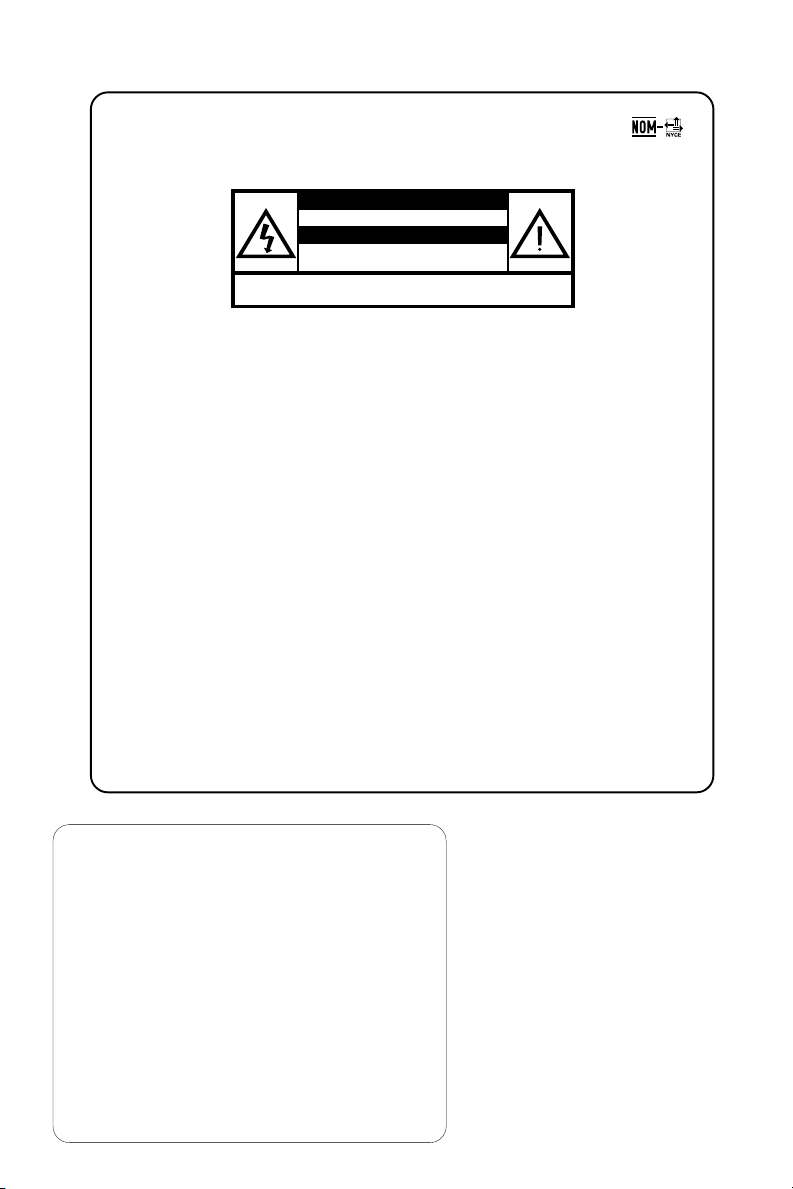
México
Es necesario que lea cuidadosamente su instructivo de manejo.
PRECAUCIÓN - ADVERTENCIA
No abrir, riesgo de choque eléctrico
Verifique que el voltaje de alimentación
Para evitar el riesgo de choque eléctrico, no quite la tapa.
En caso de requerir servicio, dirijase al personal calificado.
Descripción: Minisistema de Audio
Modelo : MCM765
Suministro eléctrico
de CA: 110 – 240 V, 60Hz / 50 Hz
Consumo en
funcionamiento: 18 W
Importador : Philips Mexicana, S.A. de C.V.
Domicilio: Av. La Palma No.6 Col. San
Localidad y Tel: Edo. de México C.P. 52784
Exportador: Philips Electronics HK, Ltd.
País de Origen: China
Nº de Serie: ______________________________
ATENCIÓN
sea el requerido para su aparato
Fernando La Herradura
Huixquilucan
Tel.52 69 90 00
LEA CUIDADOSAMENTE ESTE INSTRUCTIVO
ANTES DE USAR SU APARATO.
AVISO IMPORTANTE
Philips Mexicana, S.A. de C.V.no se hace
responsable por daños o desperfectos causados por:
– Maltrato, descuido o mal uso, presencia de
insectos o roedores (cucarachas, ratones etc.).
– Cuando el aparato no haya sido operarado
de acuerdo con el instructivo del uso, fuera
de los valores nominales y tolerancias de las
tensiones (voltaje), frecuencia (ciclaje) de
alimentación eléctrica y las características
que deben reunir las instalaciones auxiliares.
– Por fenómenos naturales tales como:
temblores, in
eléctricas, rayos etc
terceros (choques asaltos, riñas, etc.).
undaciones, incendios, descargas
.o delitos causados por
CAUTION
Use of controls or
adjustments or performance
of procedures other than
herein may result in
hazardous radiation
exposure or other unsafe
operation.
Page 3

3
5
1
™
2
&
#
%
4
$
)
MCM765
MP3 LINK
*
@
9
(
6
7
8
!
0
33
Page 4
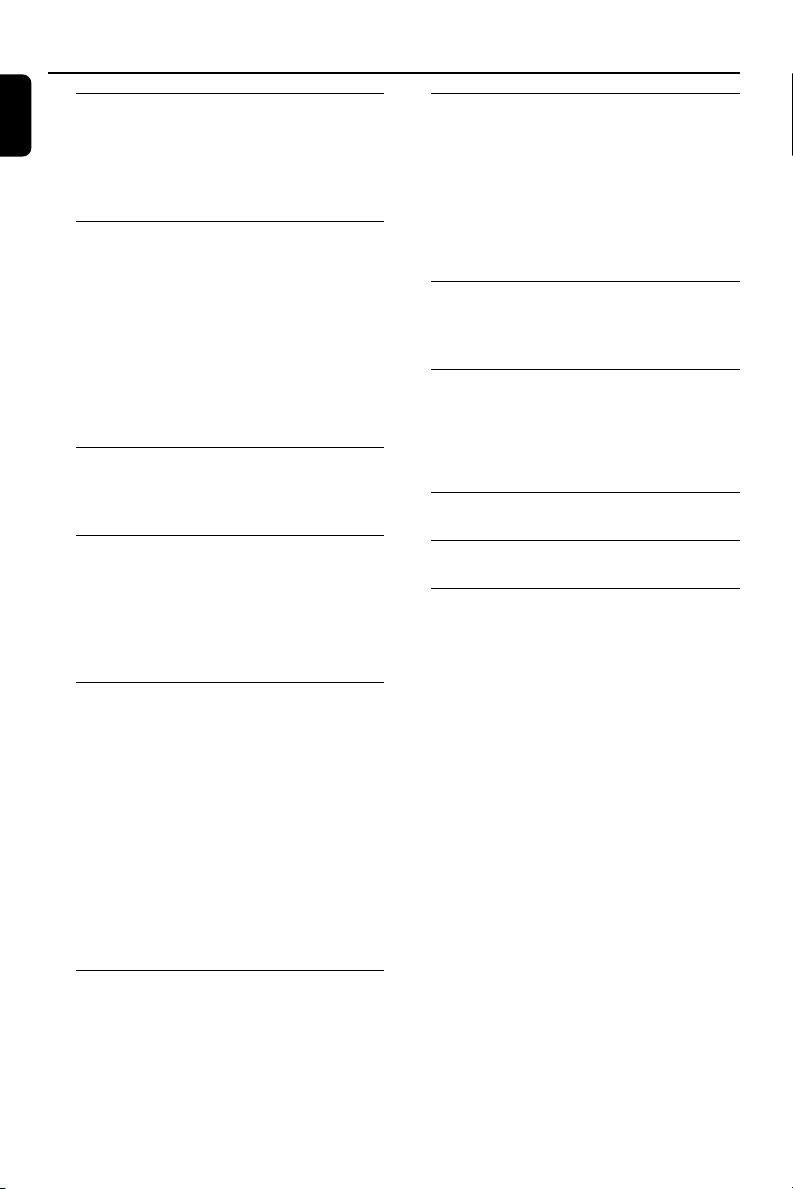
Contents
English
General Information
Supplied accessories ............................................ 5
Environmental information ................................ 5
Safety information ................................................ 5
About MP3 disc .................................................... 5
Preparations
Rear connections ............................................. 6–7
Optional connection ........................................... 7
Before using the remote control ...................... 8
Replacing battery (lithium CR2025) into the
remote control ..................................................... 8
Controls
Controls on the system and remote
control .............................................................. 9-10
Power
Antennas connection
Speakers connection
Connecting a USB device or memory card
Connecting a non-USB device
Ta pe Operation/Recording
Ta pe playback ...................................................... 15
Rewinding/Fast forwarding ............................... 15
General information on recording ................. 15
Preparation for recording ................................ 15
Synchro start CD recording ............................ 16
One touch recording......................................... 16
Recording timer .................................................. 16
External Sources
Using a non-USB device.................................... 17
Using a USB mass storage device ............. 17-18
Clock/Timer
Clock setting ....................................................... 19
Timer setting ....................................................... 19
Activating and deactivating timer
Sleep timer setting ............................................. 19
Specifications ........................................... 20
Basic Functions
Switching the system on ................................... 11
Switching the system to standby mode ........ 11
Power-saving automatic standby ..................... 11
Volume control ................................................... 11
Sound control ..................................................... 11
CD/MP3-CD Operations
Discs for playback .............................................. 12
Playing a disc ........................................................ 12
Text display .......................................................... 12
Selecting a different track ................................. 12
Finding a passage within a track ...................... 13
Selecting a desired Album/Track
(MP3 disc only) ................................................... 13
Different play modes: SHUFFLE
and REPEAT ......................................................... 13
Programming the disc tracks ........................... 13
Reviewing the programme ............................... 13
Erasing the programme ..................................... 13
Radio Reception
Tuning to radio stations .................................... 14
Programming radio stations ............................. 14
Automatic programming
Manual programming
Tuning to preset radio stations ....................... 14
Maintenance.............................................. 21
Tr oubleshooting ............................. 21–22
4
Page 5
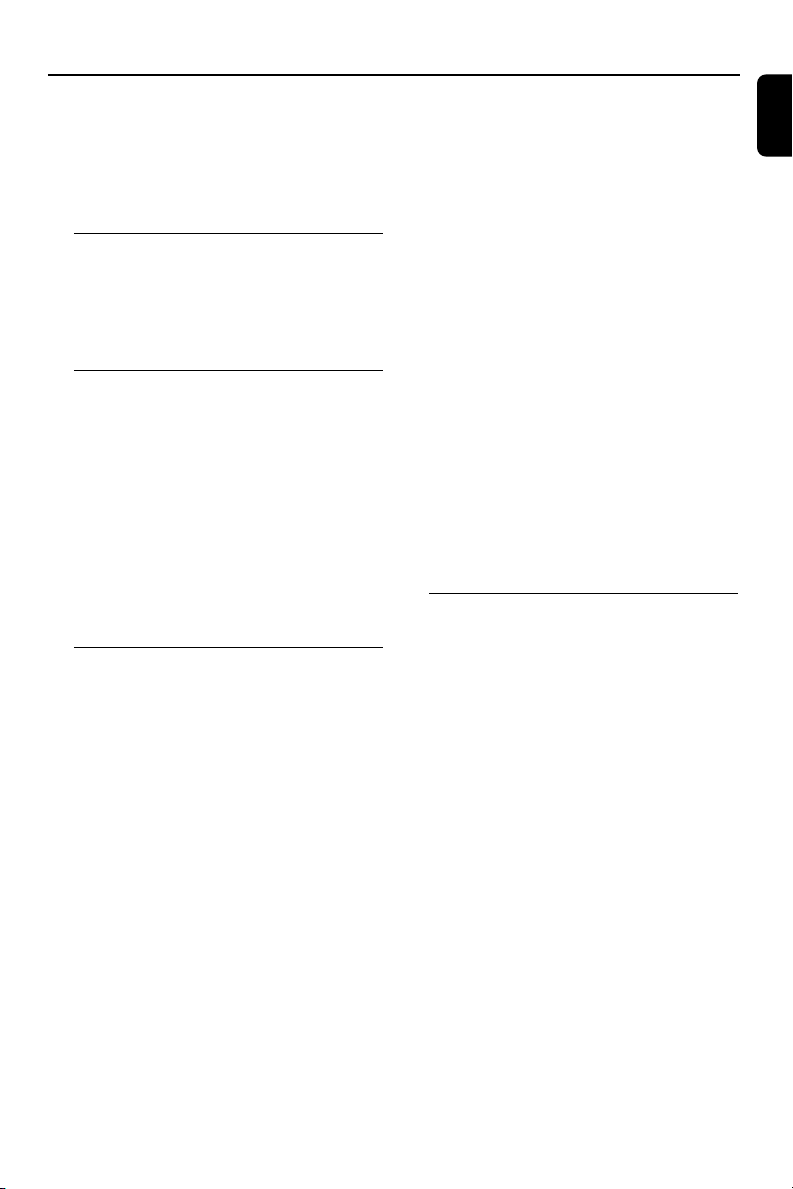
General Information
Congratulations on your purchase and welcome
to Philips!
To fully benefit from the support that Philips
offers, register your product at
www.philips.com/welcome.
Supplied accessories
–2 speaker boxes
– remote control
– FM wire antenna
– MP3 cable
Environmental Information
All unnecessary packaging has been omitted. We
have tried to make the packaging easy to
separate into three materials: cardboard (box),
polystyrene foam (buffer) and polyethylene (bags,
protective foam sheet).
Your system consists of materials which can be
recycled and reused if disassembled by a
specialised company. Please observe the local
regulations regarding the disposal of packaging
materials, exhausted batteries and old
equipment.
Safety Information
● Before operating the system, check that the
operating voltage indicated on the typeplate (or
the voltage indication beside the voltage
selector) of your system is identical with the
voltage of your local power supply. If not, please
consult your dealer.
● Place the system on a flat, hard and stable
surface.
● The apparatus shall not be exposed to dripping
or splashing.
● Place the system in a location with adequate
ventilation to prevent internal heat build-up in
your system. Allow at least 10 cm (4 inches)
clearance from the rear and the top of the unit
and 5 cm (2 inches) from each side.
● The ventilation should not be impeded by
covering the ventilation openings with items,
such as newspapers, table-cloths, cur tains, etc.
● Do not expose the system, batteries or discs to
excessive moisture, rain, sand or heat sources
caused by heating equipment or direct sunlight.
● No naked flame sources, such as lighted candles,
should be placed on the apparatus.
● No objects filled with liquids, such as vases, shall
be placed on the apparatus.
● If the system is brought directly from a cold to a
warm location, or is placed in a very damp room,
moisture may condense on the lens of the disc
unit inside the system. Should this occur, the CD
player would not operate normally. Leave the
power on for about one hour with no disc in the
system until normal playback is possible.
● The mechanical par ts of the set contain self-
lubricating bearings and must not be oiled or
lubricated.
● Install this unit near the AC outlet and where the
AC power plug can be reached easily.
● When the system is switched to Standby
mode, it is still consuming some power.
To disconnect the system from the
power supply completely, remove the AC
power plug from the wall socket.
About MP3 disc
Supported formats
– ISO9660, Joliet, Multisession
– Max. track number plus album is 500
– Max. nested directory is 8 levels
– The max. album number is 99
– The max. MP3 programme track number is
20
– Supported VBR bit-rate
– Supported sampling frequencies for MP3 disc
are: 32 kHz, 44.1 kHz, 48 kHz
– Supported Bit-rates of MP3 disc are: 32, 64,
96, 128, 192, 256 (kbps)
Sound Quality
Ta ke note that MP3-CD compilations should
best contain only MP3 tracks (.mp3). To
achieve a good MP3 quality, a bit rate of
128 kbps is recommended.
English
5
Page 6
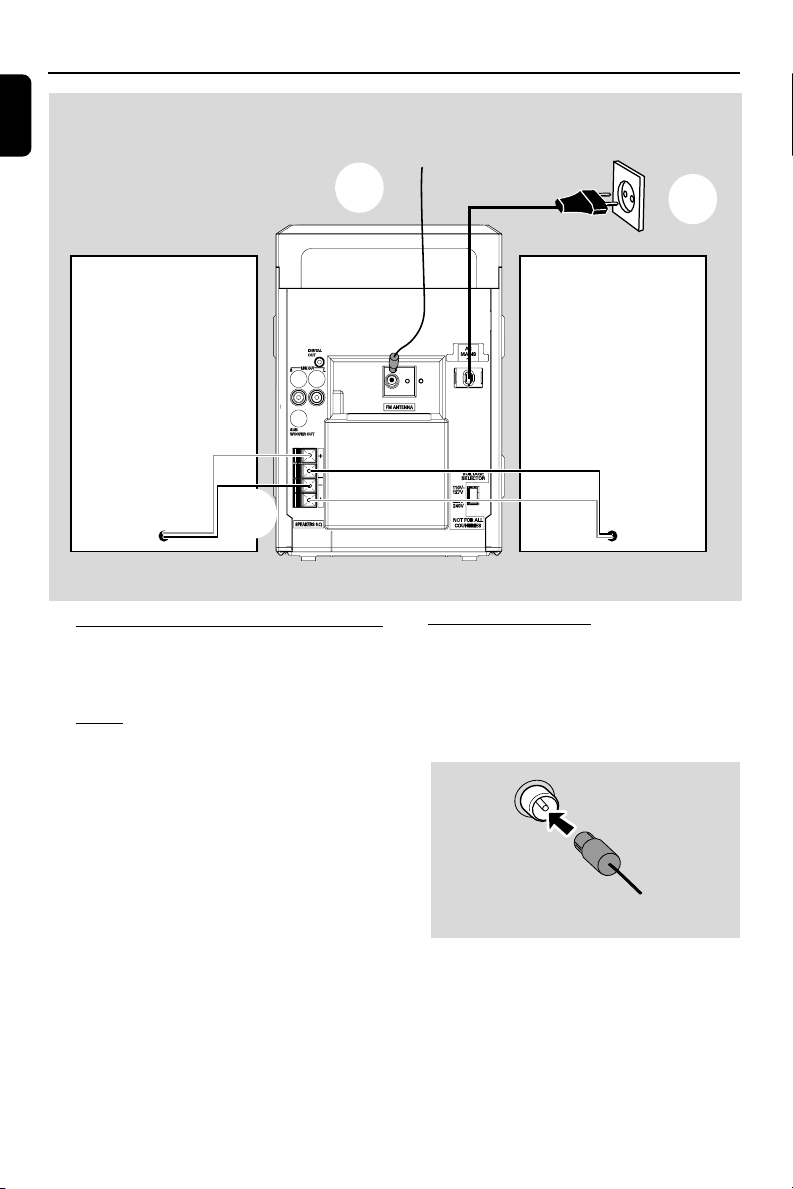
Preparations
English
FM wire antenna
B
Speaker
(right)
HR
HL
LR
LL
C
Rear connections
The type plate is located at the rear of the
system.
AC power cord
A
Speaker
(left)
B Antennas Connection
Connect the supplied FM antenna to the
respective terminals. Adjust the position of the
antenna for optimal reception.
A Power
Before connecting the AC power cord to the
wall outlet, ensure that all other connections
have been made.
WARNING!
– If your system is equipped with a voltage
selector, set the VOLTAGE SELECTOR to
the local power voltage.
–For optimal performance, use only the
original power cable.
–Never make or change connections with
the power switched on.
To avoid overheating of the system, a safety
circuit has been built in. Therefore, your
system may switch to Standby mode
automatically under extreme conditions. If
this happens, let the system cool down
before reusing it (not available for all versions).
6
FM Antenna
● For better FM stereo reception, connect an
outdoor FM antenna to the FM AERIAL (FM
ANTENNA) terminal.
Page 7
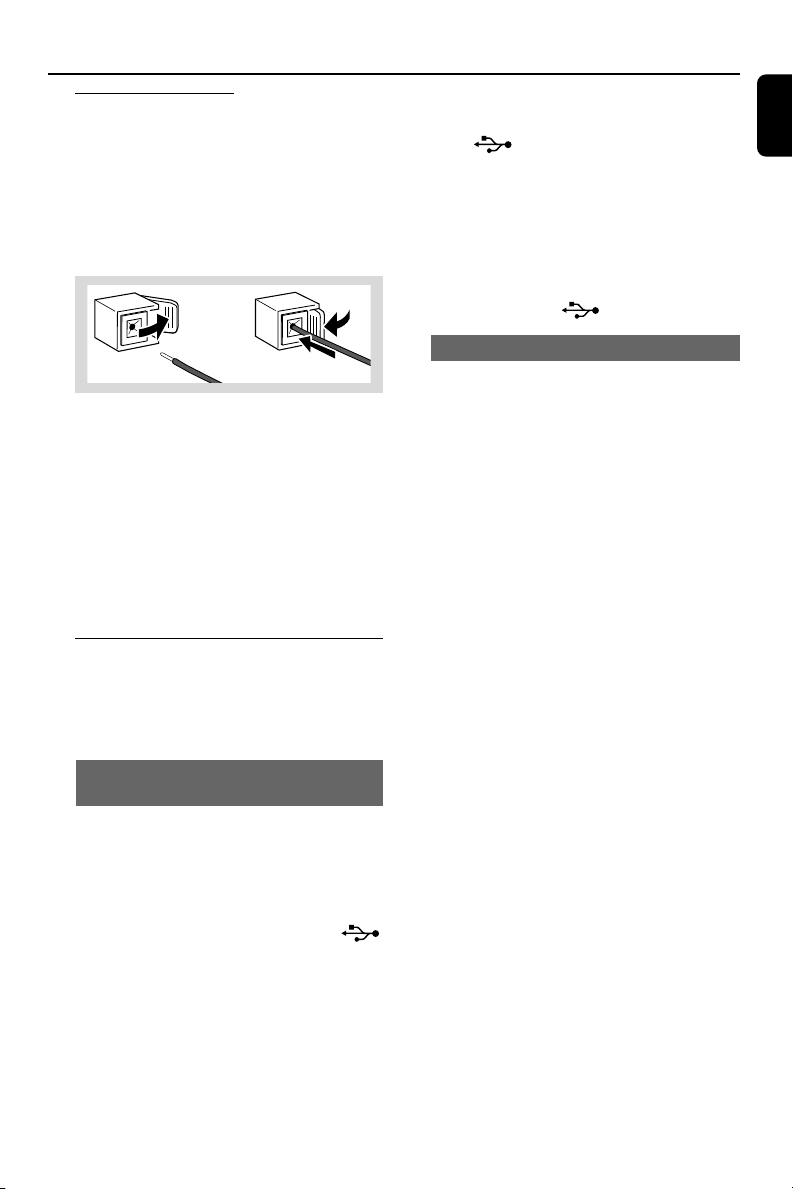
Preparations
C Speakers Connection
Front Speakers
There are two groups of wires for each speaker
box, one is blue-black wire for high frequency
(connect the blue wire to "+" and the black one
to "-"), and the other is red-black wire for low
frequency (connect the red wire to "+" and
black one to "-").
1
● Fully insert the stripped por tion of the speaker
wire into the terminal as shown.
Notes:
–For optimal sound performance, use the
supplied speakers.
– Do not connect more than one speaker to any
one pair of +/- speaker terminals.
– Do not connect speakers with an impedance
lower than the speakers supplied. Please refer to
the SPECIFICATIONS section of this manual.
2
Optional connection
The optional equipment and connecting cords
are not supplied. Refer to the operating
instructions of the connected equipment for
details.
for the devices with USB cables:
1 Insert one plug of the USB cable (not supplied)
to the socket on the set.
2 Insert the other plug of the USB cable to the
USB output terminal of the USB device.
for the memory card:
1 Insert the memor y card into a card reader (not
supplied).
2 Use a USB cable (not supplied) to connect the
card reader into the socket on the set.
Connecting a non-USB device
Use a cinch cable to connect MP3 LINK to the
analogue audio out terminals of an external
equipment (TV, VCR, Laser Disc player, DVD
player or CD Recorder).
English
Connecting a USB device or memory
card
By connecting a USB mass storage device
(including USB flash memory, USB flash players
or memory cards) to the Hi-Fi system, you can
enjoy the device's stored music through the
powerful speakers of Hi-Fi system.
● Inser t the USB device's USB plug into the
socket on the set.
OR
7
Page 8

Preparations
English
Before using the remote control
1 Pull out the plastic protective sheet.
2 Select the source you wish to control by pressing
one of the source select keys on the remote
control (for example CD, TUNER).
3 Then select the desired function (for example
ÉÅ , S, T).
Remove the plastic protective sheet
Replacing battery (lithium
CR2025) into the remote control
1 Press the slot on the battery compartment.
2 Pull out the battery compartment.
3 Replace a new battery and fully insert the
battery compar tment back to the original
position.
1
CR2025
2
3
CAUTION!
Batteries contain chemical substances, so
they should be disposed of properly.
8
Page 9

Controls (main set illustrations on page 3)
%
#
¡
6
9
4
8
≥
•
Controls on the system and
remote control
1 STANDBY-ON y
– to switch the system on or to standby mode
with clock display.
2 Display screen
– to view the current status of the system.
3 DISPLAY
for CD/MP3-CD/USB…to select disc
4 PROGRAM
for CD/MP3-CD/USB…to programme disc
MP3 LINK
information display mode.
tracks.
for Tuner ............. to programme preset radio
stations.
5 CLOCK SET
§
≤
∞
@
7
6
7
^
$
£
for Clock ............ (on the system only) to set the
clock function.
6 TUNING S/T (S/T)
for CD/MP3-CD/USB
................................. to select a desired track.
................................. (press and hold) o search
backward/forward.
for Tuner ............. to tune to a lower or higher
radio frequency.
for Tape ...............to rewind or fast forward.
7 ALBUM/PRESET 4/3
for MP3-CD/USB to select previous/next album.
for Tuner ............. to select a preset radio station.
8 STOP 9
for CD/MP3-CD/USB…to stop playback or to
clear a programme.
for Tape ...............to stop playback or recording.
9 PLAY/PAUSE ÉÅ
for CD/MP3-CD/USB…to start or interrupt
for Tape ...............to start playback.
playback.
0 Ta pe deck
! OPEN•CLOSE 3
– to open tape compartment.
@ DBB/IS
– to create a super-enhanced stereo effect.
– to enhance the bass.
# DSC (Digital Sound Control)
– to select the desired sound effect : OPTIMAL,
ROCK, JAZZ, or POP.
$ VOLUME (VOL + / -)
– to increase or decrease the volume.
– to adjust the hours and minutes for the clock/
timer functions.
% SOURCE
– to select the respective sound source : CD, USB
TUNER, TAPE or MP3 LINK.
^ REC
– to start recording.
English
9
Page 10

Controls (main set illustrations on page 3)
English
& iR sensor
– infrared sensor for remote control.
* OPEN/CLOSE ç
– to open or close the disc tray.
( MP3 LINK
– connect external equipment.
) USB DIRECT
– jack for the external USB mass storage device.
¡ Display
– to select disc information display mode.
™ Disk tray
£ MUTE
– to interrupt and resume sound reproduction.
≤ TIMER
– to activate/deactivate the timer function.
– to set the timer function.
∞ SLEEP
– to activate/deactivate or set the sleep timer.
§ B
– to switch the system to standby mode.
≥ REPEAT
– to play track(s)/program repeatedly.
• SHUFFLE
– to turn on/off the random play mode.
Notes for remote control:
– First select the source you wish to control
by pressing one of the source select keys on
the remote control (for example CD,
TUNER).
– Then select the desired function (for
example ÉÅ, S/T ).
10
Page 11

MCM765
MP3 LINK
IMPORTANT!
Before you operate the system, complete
the preparation procedures.
Switching the system on
● Press STANDBY ON 2 or SOURCE.
➜ The system will switch to the last selected
source.
● Press CD, USB, TUNER, TAPE or MP3
LINK on the remote control.
➜ The system will switch to the selected source.
Switching the system to Standby
mode
● Press STANDBY ON 2 in the active mode.
➜ The system enters the normal standby mode
with clock display.
➜ If the clock has not been set, "--:--" is
displayed.
● The interactive sound settings, last selected
mode, source and tuner presets will be retained
in the player's memory.
Basic Functions
Volume control
Adjust VOLUME (VOL + / - on the remote
control) to increase or decrease the volume
level.
➜ Display shows the volume level "VOL" and a
number from 1-31. “MIN” denotes the minimum
volume level and “MAX” denotes the maximum
volume level.
To switch off the volume temporarily
● Press MUTE on the remote control.
➜ Playback will continue without sound and
"MUTE" is displayed.
● To restore the volume, press MUTE again or
increase/decrease the volume level.
Sound control
● Press DSC repeatedly to select the desired
sound effect : OPTIMAL, ROCK, JAZZ or POP.
● Press DBB/IS to switch on or off the surround
sound effect or bass enhancement.
➜ The sequences are as follows :
DBB ON ™ INCREDIBLE
SURROUND ™ DBB
INCREDIBLE SURROUND™
DBB OFF
➜ If the DBB is activated, DBB is
shown briefly.
➜ If the IS is activated,
INCREDIBLE SURROUND scrolls.
➜ If both the DBB and IS are activated, DBB
INCREDIBLE SURROUND scrolls.
Note:
– The effect of INCREDIBLE SURROUND may
vary with different types of music.
English
Power-saving automatic standby
As a power-saving feature, the system will
automatically switch to Standby mode if you do
not press any buttons within 15 minutes after a
disc, USB, or tape has stopped playing.
11
Page 12

CD/MP3-CD Operations
English
MCM765
To interrupt playback
● Press ÉÅ.
● To resume playback, press ÉÅ again.
To stop playback
● Press Ç.
MP3 LINK
IMPORTANT!
The lens of the CD player should never be
touched.
X
Discs for playback
This system is able to play :
– All pre-recorded audio CDs
– All finalised audio CDR and audio
CDRW discs
– MP3-CDs (CD-ROMs with MP3 tracks)
● CD-ROM, CD-I, CDV, VCD, DVD or computer
CDs, however, are not possible.
Playing a disc
1 Select CD source.
2 Press OPEN/CLOSEç to open the CD
compartment.
➜ “CD OPEN” is displayed.
3 Insert a disc with the printed side facing up and
press OPEN/CLOSEç to close the CD door.
➜ “READING” is displayed as the CD player
scans the contents of a disc, and then the total
number of tracks and playing time (or the total
number of albums and tracks for MP3 disk) are
shown.
4 Press ÉÅ to start playback.
Notes:
– Disc play will also stop when you select another
source or the disc has reached the end.
–For MP3 disc, the disc reading time may exceed
10 seconds due to the large number of songs
compiled into one disc.
Te xt display
In CD mode
● Press DISPLAY (or DISPLAYon the remote
control) repeatedly to see the following
information.
➜ Track number and elapsed play time of
current track.
➜ Remaining play time of current track.
➜ Track number and total elapsed time.
➜ Track number and total remaining play time.
In MP3-CD mode
● Press DISPLAY (or DISPLAYon the remote
control) repeatedly to select four display modes :
Number, Track, Album and ID3.
Number ➜ The current album and track
numbers are displyed briefly.
Track ➜ The current track name scrolls twice.
Album ➜ The current album name scrolls twice.
ID-3 ➜ The ID-3 tag scrolls twice.
Selecting a different track
● Press TUNING S/T (S/T on the
remote control) repeatedly until the desired
track number appears in the display.
● If playback is stopped, pressÉÅ to start
playback.
12
Page 13

CD/MP3-CD Operations
Finding a passage within a track
1 Press and hold down on TUNING S/T
(S/T on the remote control).
➜ The disc is played at high speed.
2 When you recognize the passage you want,
release TUNING S/T ( S/T on the
remote control).
➜ Normal playback continues.
Selecting a desired album/track
To select a desired album (MP3 disc only)
● Press ALBUM/PRESET 4/3 repeatedly.
To select a desired track
● Press TUNING S/T (S/T on the
remote control) repeatedly.
Different play modes: SHUFFLE
and REPEAT
You can select and change the various play
modes before or during playback..
1 Press REPEAT and SHUFFLE on the remote
control to select :
➜ REP – to repeat the current track.
➜ REP ALL – to repeat the entire disc/
programme.
➜ SHUF – tracks of the entire disc/
programme are played in random order.
➜ SHUF REP ALL – to repeat the entire
disc/ programme continuously in random order.
2 To return to normal playback, press REPEAT
and SHUFFLE until the various SHUFFLE/
REPEAT modes are no longer displayed.
● You can also press 9 to cancel your play mode.
Programming the disc tracks
Programming tracks is possible when playback is
stopped. Up to 20 tracks can be stored in the
memory in any order.
1 Press PROGRAM to enter the programming
mode.
➜ A track number is shown and PROG flashes.
2 Press TUNING S/T (S/T on the
remote control) repeatedly to select your
desired track number.
● For MP3 disc, press ALBUM/PRESET 4/3
and TUNING S/T (S/T on the
remote control) to select the desired album and
track for programming.
3 Press PROGRAM to confirm the track number
to be stored.
4 Repeat steps 2-3 to select and store all desired
tracks.
5 Pressing ÉÅ button will start playback of the
programmed tracks.
● If you attempt to programme more than
20 tracks, “FULL” will appear on the
display. In this case :
➜ The system will exit programming mode
automatically.
➜ Pressing Ç button will erase all the
programmed tracks.
➜ Pressing ÉÅ button will start playback of
the programmed tracks.
Reviewing the programme
In stop mode, press and hold PROGRAM until
the display shows all your stored track numbers
in sequence.
English
Note:
If Shuffle is activated on a MP3-CD, all titles stored
in the disc will be played in random order.
Erasing the programme
● Press Ç once when playback is stopped or
twice during playback.
➜ PROG disappears and “CLEAR” is displayed.
13
Page 14

Radio Reception
English
MCM765
Tuning to radio stations
1 Press SOURCE on the front panel repeatedly
(or TUNER on the remote control) to select
FM mode.
2 Hold TUNING S / T and then release
the button.
➜ The display will show "SEARCH" until a radio
station with sufficient signal strength is found.
➜ If a FM station is received in stereo, is
shown.
3 Repeat step 2 if necessary until you find the
desired station.
● To tune to a weak station, press TUNING
S / T briefly and repeatedly until you have
found optimal reception.
MP3 LINK
Programming radio stations
You can store up to 40 radio stations in the
memory.
Automatic programming
Automatic programming will start with a chosen
preset number. From this preset number
upwards, former programmed radio stations will
be overridden.
1 Press ALBUM/PRESET 4/3 to select the
preset number where programming should start.
Note:
– If no preset number is selected, default is preset
(1) and all your presets will be overridden.
2 Press PROGRAM for more than two seconds
to activate programming.
➜ All available stations are programmed.
Manual programming
1 Tune to your desired station (refer to “Tuning to
radio stations”).
2 Press PROGRAM to activate programming.
➜ PROG flashes in the display.
3 Press ALBUM/PRESET 4/3 to allocate a
number from 1 to 40 to this station.
4 Press PROGRAM again to confirm the setting.
➜ PROG disappears, the preset number and
the frequency of the preset station are shown.
5 Repeat the above four steps to store other
stations.
● You can override a preset station by storing
another frequency in its place.
14
Tuning to preset radio stations
● Press ALBUM/PRESET 4/3 until the desired
preset station is displayed.
Page 15

MCM765
MP3 LINK
Ta pe playback
1 Select TAPE source.
➜ The display shows “TAPE” briefly, and the
tape counter 000 is displayed.
2 Press OPEN•CLOSE 3 to open the tape
door.
3 Insert a recorded tape and close the tape door.
● Load the tape with the open side downward and
the full spool to the left.
4 Press ÉÅ to start playback.
To stop playback
● Press Ç.
To reset the tape counter display
● In stop mode, press Ç once.
Rewinding/Fast forwarding
1 Press TUNING S/T (S/T on the
remote control).
➜ The tape will stop automatically at the end of
rewinding or fast forwarding.
➜ During fast winding, you can monitor the tape
message with the tape counter.
2 Press Ç to stop rewinding or fast forwarding.
Ta pe Operation/Recording
General information on
recording
● For recording, use only NORMAL (IEC type I)
tapes on which the tabs have not yet been
broken. This deck is not suited for recording on
METAL (IEC IV) type tapes.
● The best recording level is set automatically.
Altering the VOLUME, INCREDIBLE
SURROUND or DBB will not affect the
recording in progress.
● At the very beginning and end of the tape, no
recording will take place during the 7 seconds
when the leader tape passes the recorder heads.
● To protect a tape from accidental erasure, have
the tape in front of you and break out the left
tab. Recording on this side is no longer possible.
If, however, you wish to record over this side
again, cover the tabs with a piece of adhesive
tape.
IMPORTANT!
Recording is permissible if copyright or
other rights of third parties are not
infringed upon.
Preparation for recording
1 Select TAPE source.
2 Load a recordable tape into tape deck with full
spool to the left.
3 Prepare the source to be recorded.
CD – load the disc.
TUNER – tune to the desired radio station.
MP3 LINK – connect external equipment.
When recording is in progress
➜ REC flashes.
● To stop recording, press 9.
● It is not possible to listen to another source.
English
15
Page 16

Ta pe Operation/Recording
English
Synchro start CD recording
1 Select CD source.
● Press TUNING S/T (S/T on the
remote control) to select the desired track to
start recording.
● You can programme the tracks in the order you
want them to be recorded (refer to “CD/MP3CD Operations - Programming the disc tracks”).
2 Press REC on the remote control to start
recording.
➜ Playing of the CD programme starts
automatically from the beginning of the CD. It is
not necessary to star t the CD player separately.
One touch recording
1 Select CD, TUNER or MP3 LINK source.
2 If necessary, start playback of the selected
source.
3 Press REC to start recording.
Recording timer
To record from the radio, you will need to use a
preset radio station and to set a start (ON) and
finish (OFF) time.
1 Select the preset radio station to record from
(refer to “Radio Reception - Tuning to preset
radio stations”).
2 In standby mode, press TIMER on the remote
control for more than two seconds.
➜ The current selected source is displayed.
3 Press SOURCE repeatedly until “REC TUN”
source is displayed.
4 Press TIMER to confirm the source.
➜ “SET ON TIME” is displayed and the clock
digits for the hours flash.
5 Adjust VOLUME on the front pannel to set the
hours.
6 Press TIMER again.
➜ The clock digits for the minutes flash.
7 Adjust VOLUME on the front pannel to set the
minutes.
8 Press TIMER to confirm the recording start
time.
➜ “SET OFF TIME” is displayed and the clock
digits for the hours flash.
9 Repeat steps 5-7 to set the finish time.
0 Press TIMER to confirm the timer settings.
➜ is shown and the recording timer is now
set.
Note:
– The recording timer will not be activated if the
system is in tape play mode.
ORIGINAL COPYRIGHT NOTICE
The making of unauthorized copies of copyprotected material, including computer
programmes, files, broadcasts and sound
recordings, may be an infringement of copyrights
and constitute a criminal offence. This equipment
should not be used for such purposes.
16
Page 17

External Sources
Using a non-USB device
1 Connect the audio out terminals of the external
equipment (TV, VCR, Laser Disc player, DVD
player or CD Recorder) to the MP3 LINK
terminals of your system.
2 Press MP3 LINK to select external equipment.
Note:
– All the sound control features (DSC or DBB, for
example) are available for selection.
– Refer to the operating instructions for the
connected equipment for details.
For Recording, please refer to “Tape
Operation/Recording”.
Using a USB mass storage device
By connecting a USB mass storage device to the
Hi-Fi system, you can enjoy the device's stored
music through the powerful speakers of Hi-Fi
system.
Playing a USB mass storage device
Compatible USB mass storage devices
With the Hi-Fi system, you can use:
– USB flash memory (USB 2.0 or USB1.1)
– USB flash players (USB 2.0 or USB1.1)
– memory cards (requires an additional card
reader to work with this Hi-Fi system)
Note:
– In some USB flash players (or memory devices),
the stored contents are recorded using copyright
protection technology. Such protected contents will
be unplayable on any other devices (such as this
Hi-Fi syst em).
– Switch on the USB device only after it is
connected to the Micro system.
Supported formats:
– USB or memory file format FAT12, FAT16,
FAT32 (sector size: 512 - 4,096 bytes)
– MP3 bit rate (data rate): 32-320 Kbps and
variable bit rate
– WMA v9 or earlier
– Directory nesting up to a maximum of 8
levels
– Number of albums/ folders: maximum 99
– Number of tracks/titles: maximum 500
– ID3 tag v2.0 or later
– File name in Unicode UTF8 (maximum length:
128 bytes)
The system will not play or support the
following:
– Empty albums: an empty album is an album
that does not contain MP3/WMA files, and
will not be shown in the display.
– Non-suppor ted file formats are skipped. This
means that e.g.: Word documents .doc or
MP3 files with extension .dlf are ignored and
will not be played.
–AAC , WAV, PCM audio files
– DRM protected WMA files
– WMA files in Lossless format
How to transfer music files from PC to a
USB mass storage device
By dragging and dropping music files, you can
easily transfer your favorite music from PC to a
USB mass storage device.
For the flash player, you can also use its music
management software for the music transfer.
However, those WMA files may be
unplayable for compatibility reasons.
English
17
Page 18

External Sources
English
How to organize your MP3/WMA files on
the USB mass storage device
This Hi-Fi system will browse the MP3/WMA
files in the folders/sub-folders/titles order.
Example:
Root
Title 001
Title 002
Title 003
Album 01
Title 001
Title 002
Title 003
Album 02
Title 001
Title 002
Title 003
Album 03
Title 001
Title 002
Title 003
Organize your MP3/WMA files in different
folders or subfolders as required.
Notes:
– If you have not organized MP3/WMA files into
any albums on your disc, an album "01" will be
automatically assigned for all those files.
– Make sure that the file names of MP3 files end
with .mp3. and the file names of WMA files end
with .wma.
–For DRM protected WMA files, use Windows
Media Player 10 (or later) for conversion. Visit
www.microsoft.com for details about Windows
Media Player and WM DRM (Windows Media
Digital Rights Management).
1 Check the USB device has been properly
connected. (See Installation: Connecting an
additional appliance).
2 Press SOURCE (USB on the remote control)
once or more to select USB.
-NO TRACK appears if no audio file is found in
the USB device.
3 Play the USB's audio files as you do with the
albums/tracks on a CD (See CD/MP3
Operations).
Notes:
–For compatibility reasons, the album/track
information may differ from what it is displayed
through flash players' music management
software.
– File names or ID3 tags will be displayed as --- if
they are not in English.
IMPORTANT!
Compatibility of the USB connection on
this product:
● This product supports most USB Mass storage
devices (MSD) that are compliant to the USB
MSD standards.
– Most common Mass storage class devices are
flash drives, memory sticks, jump drives and
etc.
– If you see a "Disc Drive" show up on your
computer after you plugged the mass storage
device into your computer, most likely it is
MSD compliant and it will work with this
product.
● If your Mass storage device required a battery/
power source. Please make sure you have a fresh
battery in it or charge the USB device first and
then plug it into the product again.
Supported Music type:
● This device only supports unprotected music
with the following file extension:
.mp3
.wma
● Music bought from on-line music stores are not
supported because they are secured by Digital
Rights Management protection (DRM).
● File name extensions that end with the following
are not supported:
.wav; .m4a; .m4p; mp4; .aac and etc.
No Direct connection can be made from
Computer USB port to the product even
you have either or both mp3 or wma files
in your computer.
18
Page 19

MCM765
MP3 LINK
Clock setting
The clock can be set in either 12-hour or
24-hour mode ("AM 12:00" or "00:00" for
example).
1 In standby mode, press and hold CLOCK SET.
➜ SET CLK is displayed briefly. Then, clock
digits for the hours flash.
2 Press Ç on the remote control to select clock
mode.
➜ Then, the clock digits for the hours continue
to flash.
3 Adjust VOLUME to set the hours.
4 Press CLOCK SET again.
➜ The clock digits for the minutes flash.
5 Adjust VOLUME to set the minutes.
6 Press CLOCK SET to confirm the time.
Timer setting
● The system can be used as an alarm clock,
whereby the CD, TUNER or TAPE is switched on
at a set time (one time operation). The clock
time needs to be set first before the timer can
be used.
● You can also use it to record a favourite tuner
programme at a set period (refer to “Recording
timer”)
● During setting, if no button is pressed within 15
seconds, the system will exit timer setting mode
automatically.
Clock/Timer
1 In standby mode, press TIMER on the remote
control for more than two seconds.
2 Press SOURCE repeatedly to select the sound
source.
➜ “SET TIME” and “SELECT SOURCE” are
displayed.
3 Press TIMER to confirm your desired mode.
➜ “SET ON TIME” is displayed and the clock
digits for the hours flash.
4 Adjust VOLUME to set the hours.
5 Press TIMER again.
➜ The clock digits for the minutes flash.
6 Adjust VOLUME to set the minutes.
7 Press TIMER to confirm the time.
➜ The timer is now set and activated.
Activating and deactivating timer
● In standby or during playback, press TIMER on
the remote control once.
➜ Display shows if activated, and disappears if
deactivated.
Sleep timer setting
The sleep timer enables the system to switch off
by itself after a set period of time.
1 Press SLEEP on the remote control repeatedly
to select a preset time.
➜ The selections are as follows (time in
minutes):
15 ™ 30 ™ 45 ™ 60 ™ 0 ™ 15 …
➜ "SLEEP XX" is displayed. "XX" is the time in
minutes.
2 When you reach the desired length of time, stop
pressing SLEEP.
➜ "SLEEP" is displayed.
To deactivate the sleep timer
● Press SLEEP repeatedly until "SLEEP 0" is
displayed, or press STANDBY-ON y.
English
19
Page 20

Specifications
English
AMPLIFIER
Output power .................................... 4 x 75 W RMS*
Signal-to-noise ratio .......................... ≥ 62 dBA (IEC)
Frequency response ......... 40 – 15000 Hz, ± 3 dB
Impedance loudspeakers ......................................... 4 Ω
Impedance headphones ........................................ 32 Ω
* (4 Ω, 1 kHz, 10% THD)
CD/MP3-CD PLAYER
Number of programmable tracks ......................... 20
Frequency range .................................. 20 – 20000 Hz
Signal-to-noise ratio ............................................ 75 dBA
Channel separation ..........................≥ 60 dB (1 kHz)
Total harmonic distortion ................................. < 0.5%
MPEG 1 Layer 3 (MP3-CD) .......... MPEG AUDIO
MP3-CD bit rate ....................................... 32-256 kbps
Sampling frequencies ....................... 32, 44.1, 48 kHz
USB PLAYER
USB ................................................................... 12Mb/s, V1.1
......................................... support MP3 and WMA files
Number of albums/folders ................. maximum 99
Number of tracks/titles ...................... maximum 500
TUNER
FM wave range ...................................87.5 – 108 MHz
Sensitivity at 75 Ω
– mono, 26 dB signal-to-noise ratio ............ 2.8 µV
– stereo, 46 dB signal-to-noise ratio ........ 61.4 µV
Total harmonic distortion ..................................... ≤ 5%
Frequency response ..... 63 – 12500 Hz (± 3 dB)
Signal-to-noise-ratio ...................................... ≥ 50 dBA
(128 kbps advised)
TAPE DECK
Frequency response
Normal tape (type I) ...... 80 – 12500 Hz (8 dB)
Signal-to-noise ratio
Normal tape (type I) .................................... 50 dBA
Wow and flutter ......................................... ≤ 0.4% DIN
SPEAKERS
System 2-way, double port bass reflex
Woofer ................................................................... 1x13 cm
Tw eeter...................................................................... 1x5 cm
GENERAL INFORMATION
AC Power ....................... 110 – 240 V, 60Hz / 50 Hz
Standby Power Consumption ........................ ≤ 18 W
Dimensions (w x h x d)
– Main unit (w x h x d) ...... 175 x 252 x 360 mm
– Speaker box (w x h x d) 175 x 252 x 214 mm
Weight
With packing ......................................................... 10.16 kg
Main unit .................................................................... 3.18 kg
Speaker box ............................................................. 5.36 kg
Specifications and external appearance are
subject to change without notice.
20
Page 21

A A B C
Maintenance
Cleaning the Cabinet
● Use a soft cloth slightly moistened with a mild
detergent solution. Do not use a solution
containing alcohol, spirits, ammonia or abrasives.
Cleaning Discs
● When a disc becomes dir ty,
clean it with a cleaning cloth.
Wipe the disc from the centre
out.
● Do not use solvents such as
benzene, thinner, commercially
available cleaners, or antistatic spray intended for
analogue records.
Cleaning the disc lens
● After prolonged use, dirt or dust may
accumulate at the disc lens. To ensure good
playback quality, clean the disc lens with Philips
CD Lens Cleaner or any commercially available
cleaner. Follow the instructions supplied with
cleaner.
Cleaning the Heads and the Tape Paths
● To ensure good recording and playback quality,
clean the heads A, the capstan(s) B, and
pressure roller(s) C after every 50 hours of
tape operation.
Caution: Do not rotate the heads during
cleaning.
● Use a cotton swab slightly moistened with
cleaning fluid or alcohol.
● You can also clean the heads by playing a
cleaning tape once.
Demagnetizing the heads
● Use a demagnetizing tape available at your
dealer.
Tr oubleshooting
English
WARNING
Under no circumstances should you try to repair the system yourself, as this will
invalidate the warranty. Do not open the system as there is a risk of electric shock.
If a fault occurs, first check the points listed below before taking the system for repair. If
you are unable to remedy a problem by following these hints, consult your dealer or
Philips for help.
Problem
“NO DISC” is displayed.
Radio reception is poor.
✔ Insert a disc.
✔ Check if the disc is inserted upside down.
✔ Wait until the moisture condensation at the lens
has cleared.
✔ Replace or clean the disc, see “Maintenance”.
✔ Use a finalised CD-RW or CD-R.
✔ If the signal is too weak, adjust the antenna or
connect an external antenna for better
reception.
✔ Increase the distance between the Micro HiFi
System and your TV or VCR.
Solution
21
Page 22

Troubleshooting
English
Recording or playback cannot be made.
Problem
Solution
✔ Clean deck parts, see “Maintenance”.
✔ Use only normal (IEC I) tape for recording.
“CHK TAPE” is displayed.
The tape deck door cannot open.
The system does not react when buttons
are pressed.
Sound cannot be heard or is of poor
quality.
The left and right sound outputs are
reversed.
The remote control does not function
properly.
✔ Apply a piece of adhesive tape over the missing
tab space.
✔ Remove and reconnect the AC power plug and
switch on the system again.
✔ Remove and reconnect the AC power plug and
switch on the system again.
✔ Adjust the volume.
✔ Disconnect the headphones.
✔ Check that the speakers are connected correctly.
✔ Check if the stripped speaker wire is clamped.
✔ Make sure the MP3-CD was recorded within
32-256 kbps bit rate with sampling frequencies
at 48 kHz, 44.1 kHz or 32 kHz.
✔ Check the speaker connections and location.
✔ Select the source (CD or TUNER, for example)
before pressing the function button (ÉÅ,
S/T).
✔ Reduce the distance between the remote
control and the system.
✔ Insert the batteries with their polarities
(+/– signs) aligned as indicated.
✔ Replace the batteries.
✔ Point the remote control directly toward
IR sensor on the front of the system.
The timer is not working.
The Clock/Timer setting is erased.
Some files on the USB device are not
displayed.
“DEVICE NOT SUPPORTED” scrolls on the
display.
22
✔ Set the clock correctly.
✔ Press TIMER on the remote control) to switch
on the timer.
✔ If a recording is in progress, stop the recording.
✔ Power has been interrupted or the power cord
has been disconnected. Reset the clock/timer.
✔ Check if the number of folders exceeds 99 or
the number of titles exceeds 500.
✔ Remove the USB mass storage device or select
another source.
