Page 1

Micro Hi-Fi System
Register your product and get support at
www.philips.com/welcome
User manual
MCM710
Page 2

1
%
*
^
@
!
#
∞
£
&
!
2
4
1
⁄
º
9
(
8
0
≥
$
@
≤
5
)
§
•
¡
™
ª
¡
7
¤
#
9
8
5
6
3
3
Page 3
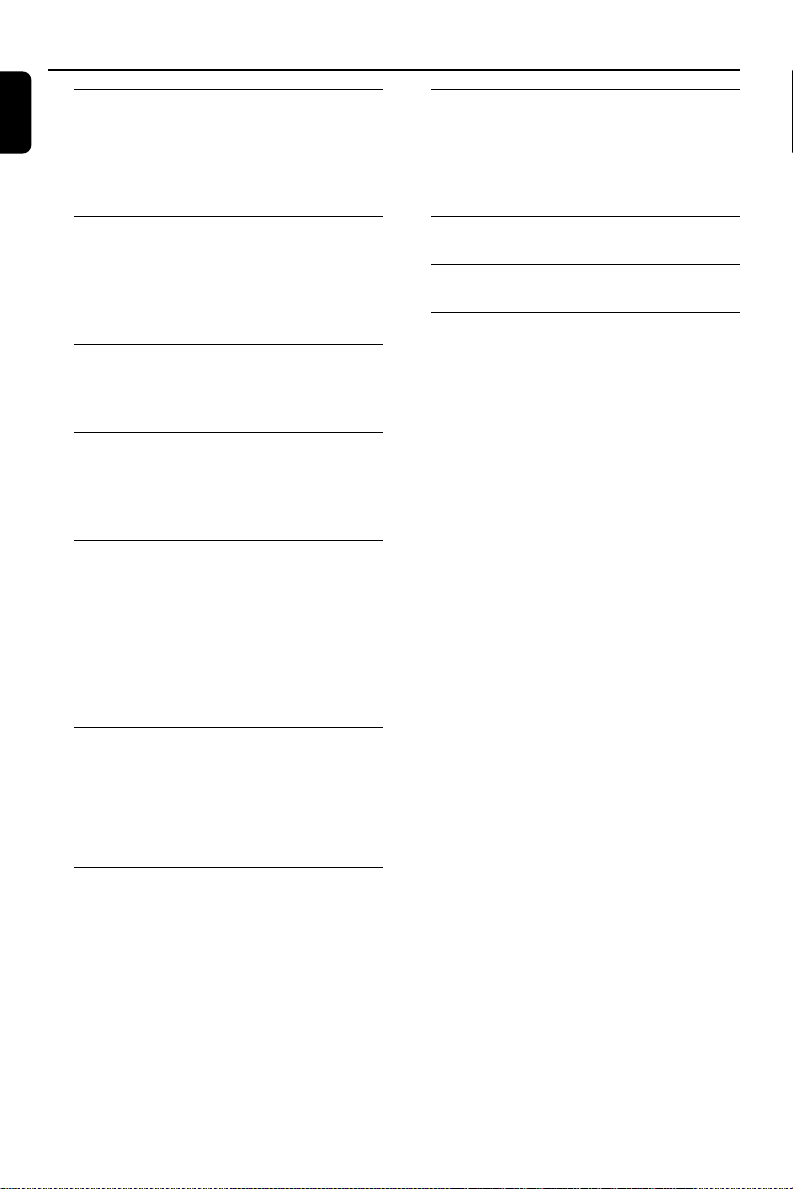
Contents
Korea
General Information
Environmental Information ................................ 5
Supplied accessories ............................................ 5
Safety information ................................................ 5
Hearing Safety ....................................................... 6
Clock/Timer
Setting the clock ................................................. 20
Viewing the clock ............................................... 20
Setting the timer ................................................. 20
Activating and deactivating SLEEP .................. 20
Preparations
Rear connections .......................................... 7 ~ 8
Before using the remote control ...................... 9
Replacing battery (lithium CR2025) into the
remote control ..................................................... 9
Controls
Controls on the system and remote
control ........................................................... 10~11
Basic Functions
Switching the system on ................................... 12
Power Saving Automatic Standby .................... 12
Adjusting volume and sound............................ 12
CD/MP3-CD Operation
Loading a disc ...................................................... 13
Basic playback controls .............................. 13~14
Playing an MP3 disc ............................................ 14
Different play modes: SHUFFLE and REPEAT ...
................................................................................ 15
Programming track numbers ........................... 15
Erasing the programme ..................................... 15
FM Radio Reception
Tuning to radio stations .................................... 16
Programming radio stations ...................... 16~17
Automatic programming
Manual programming
Tuning to preset radio stations ....................... 17
Specifications ........................................... 21
Maintenance.............................................. 21
Tr oubleshooting ............................. 22~23
External Sources
Using a non-USB device.................................... 18
Using a USB mass storage device ............ 18~19
4
Page 4

General Information
Congratulations on your purchase and welcome
to Philips!
To fully benefit from the support that Philips
offers, register your product at www.philips.com/
welcome.
Environmental Information
All unnecessary packaging has been omitted. We
have tried to make the packaging easy to
separate into three materials: cardboard (box),
polystyrene foam (buffer) and polyethylene (bags,
protective foam sheet).
Your system consists of materials which can be
recycled and reused if disassembled by a
specialized company. Please observe the local
regulations regarding the disposal of packaging
materials, exhausted batteries and old
equipment.
Supplied accessories
–2 loudspeaker boxes
– remote control (with battery)
– FM antenna
Safety Information
● Before operating the system, check that the
operating voltage indicated on the typeplate of
your system is identical with the voltage of your
local power supply. If not, please consult your
dealer.
● Place the system on a flat, hard and stable
surface.
● Place the system in a location with adequate
ventilation to prevent internal heat build-up in
your system. Allow at least 10 cm (4 inches)
clearance from the rear and the top of the unit
and 5 cm (2 inches) from each side.
● The ventilation should not be impeded by
covering the ventilation openings with items,
such as newspapers, table-cloths, curtains, etc.
● Do not expose the system, batteries or discs to
excessive moisture, rain, sand or heat sources
caused by heating equipment or direct sunlight.
● No naked flame sources, such as lighted candles,
should be placed on the apparatus.
● No objects filled with liquids, such as vases, shall
be placed on the apparatus.
● Install this unit near the AC outlet and where the
AC power plug can be reached easily.
● The apparatus shall not be exposed to dripping
or splashing.
● If the system is brought directly from a cold to a
warm location, or is placed in a very damp room,
moisture may condense on the lens of the disc
unit inside the system. Should this occur, the CD
player would not operate normally. Leave the
power on for about one hour with no disc in the
system until normal playback is possible.
● The mechanical par ts of the set contain self-
lubricating bearings and must not be oiled or
lubricated.
● When the system is switched to Standby
mode, it is still consuming some power.
To disconnect the system from the
power supply completely, remove the AC
power plug from the wall socket.
Korea
5
Page 5

General Information
Korea
Hearing Safety
Listen at a moderate volume.
● Using headphones at a high volume can impair
your hearing. This product can produce sounds
in decibel ranges that may cause hearing loss for
a normal person, even for exposure less than a
minute. The higher decibel ranges are offered
for those that may have already experienced
some hearing loss.
● Sound can be deceiving. Over time your hearing
"comfort level" adapts to higher volumes of
sound. So after prolonged listening, what sounds
"normal" can actually be loud and harmful to
your hearing. To guard against this, set your
volume to a safe level before your hearing
adapts and leave it there.
To establish a safe volume level:
● Set your volume control at a low setting.
● Slowly increase the sound until you can hear it
comfortably and clearly, without distortion.
Listen for reasonable periods of time:
● Prolonged exposure to sound, even at normally
"safe" levels, can also cause hearing loss.
● Be sure to use your equipment reasonably and
take appropriate breaks.
Be sure to observe the following
guidelines when using your headphones.
● Listen at reasonable volumes for reasonable
periods of time.
● Be careful not to adjust the volume as your
hearing adapts.
● Do not turn up the volume so high that you
can't hear what's around you.
● You should use caution or temporarily
discontinue use in potentially hazardous
situations.
● Do not use headphones while operating a
motorized vehicle, cycling, skateboarding, etc.; it
may create a traffic hazard and is illegal in many
areas.
6
Page 6

Preparations
Speaker
(right)
AC power cord
Rear connections
The type plate is located at the rear of the
system.
A Power
Before connecting the AC power cord to the
wall outlet, ensure that all other connections
have been made.
Warning!
–For optimal performance, use only the
original power cable.
–Never make or change any connections
with the power switched on.
To avoid overheating of the system, a safety
circuit has been built in. Therefore, your
system may switch to Standby mode
automatically under extreme conditions. If
this happens, let the system cool down
before reusing it (not available for all versions).
Speaker
(left)
FM antenna
B FM antenna connection
Connect the supplied FM antenna to the FM
AERIAL terminal. Fully extend and adjust the
position of the antenna for optimal reception.
● For better FM stereo reception, connect an
outdoor FM antenna to the FM AERIAL (FM
ANTENNA) terminal.
Notes:
– This system does not support MW reception.
Korea
7
Page 7

Preparations
Korea
C Speakers Connection
Connect the speaker wires to the SPEAKERS
(4Ω) terminals, right speaker to "R" and left
speaker to "L", the wire marked in red to "+" and
the wire marked in black to "-".
● Fully inser t the stripped por tion of the speaker
wire into the terminal as shown.
Notes:
–For optimal sound performance, use the
supplied speakers.
– Do not connect more than one speaker to any
one pair of +/- speaker terminals.
– Do not connect speakers with an impedance
lower than the speakers supplied. Please refer to
the SPECIFICATIONS section of this manual.
D Optional connection
The optional equipment and connecting cords are
not supplied. Refer to the operating instructions
of the connected equipment for details.
OR
for the memory card:
1 Insert the memor y card into a card reader (not
supplied).
2 Use a USB cable (not supplied) to connect the
card reader into the socket on the set.
Connecting other equipment to your
system
● Connect the audio left and right OUT terminals
of a TV, VCR, Laser Disc player, DVD player or
CD Recorder to the AUX IN terminals.
Note:
– If you are connecting equipment with a mono
output (a single audio out terminal), connect it to
the AUX IN left terminal. Alternatively, you can use
a “single to double” cinch cable (the output sound
still remain mono).
Connecting a USB device or memory
card
By connecting a USB mass storage device
(including USB flash memory, USB flash players
or memory cards) to the Hi-Fi system, you can
enjoy the device's stored music through the
powerful speakers of Hi-Fi system.
● Inser t the USB device's USB plug into the
socket on the set.
OR
for the devices with USB cables:
1 Insert one plug of the USB cable (not supplied)
to the socket on the set.
2 Insert the other plug of the USB cable to the
USB output terminal of the USB device.
8
Page 8

Preparations
Before using the remote control
1
Pull out the plastic protective sheet.
2 Select the source you wish to control by
pressing one of the source select keys on the
remote control (for example DISC, FM).
3 Then select the desired function (for example
ÉÅ , à , á).
Remove the plastic protective sheet
Replacing battery (lithium
CR2025) into the remote control
1 Press the slot on the battery compartment.
2 Pull out the battery compartment.
3 Replace a new battery and fully insert the
battery compar tment back to the original
position.
Korea
1
CR2025
2
3
CAUTION!
Batteries contain chemical substances, so
they should be disposed of properly.
9
Page 9

Controls (illustrations on page 3)
Korea
Controls on the system and
remote control
1 STANDBY-ON B
– switches the system on or to standby mode.
2 Display screen
– shows the status of the system.
3 0
– opens/closes the CD door.
4 IR SENSOR
– remote sensor
5 VOLUME -/+ (VOL +/-)
– adjusts the volume level.
– adjusts the hours and minutes for the clock/timer
function.
6 CD Door
7 S/T
for CD/MP3-CD/WMA/USB
fast searches back and forward
within a track/disc (press and
hold).
................................. skips to the beginning of a
current/previous/subsequent
track.
8 9
– stops disc playback or erases a disc program.
9 ÉÅ
– starts or interrupts playback.
0 ALBUM +/-
for MP3-CD/WMA/USB skips to the
beginning of a current/previous/
subsequent album.
! 5 /6
for CD/MP3-CD/WMA/USB
fast searches back and forward
within a track/disc (press and
hold).
for FM ..................tunes to radio stations (down/
up).
@ ¡ / ™
for CD/MP3-CD/WMA/USB
................................. skips to the beginning of a
current/previous/subsequent
track.
# SOURCE
– selects the respective sound source for CD/USB/
FM/AUX.
$ PROGRAM (PROG)
for CD/MP3/USB programs tracks.
for FM ..................programs radio stations.
% REPEAT/STEREO (REPEAT/ST.)
for CD/MP3/WMA/USB selects a repeat
playback mode.
for FM ..................sets stereo or mono sound
mode.
^ SHUFFLE
– plays disc tracks randomly.
& TIMER
– sets the timer function.
* CLOCK
– sets the clock function.
( INTRO
for CD/MP3/WMA/USB star ts scanning of
all tracks.
) MUTE
– interrupts and resumes sound production.
¡ DSC (Digital Sound Control)
– selects sound characteristics: POP/JAZZ/
CLASSIC/ROCK/FLAT.
™ DBB (Dynamic Bass Boost)
– enhances the bass.
£ DISPLAY
– selects different disc information display modes
during playback.
≤ RDS (unavailable for this version)
∞ SLEEP
– selects the sleeper time.
10
Page 10

§ DIM
– selects different levels of brightness for the
display screen.
≥ Numerical Keypad (0~9)
–(for CD/MP3) selects a track directly.
• LOUD
– enables or disables automatic loudness
adjustment.
ª SHIFT
– inputs a number larger than 10 (used together
with the Numerical Keypad).
º n
– connects a headphone.
⁄ USB DIRECT
– jack for the external USB mass storage device.
¤ PRESET +/–
–(for FM; on the system only) in tuner mode,
selects a preset radio station.
Notes for remote control:
– First select the source you wish to control
by pressing one of the source select keys on
the remote control (for example CD, FM).
– Then select the desired function (for
example ÉÅ,à , á).
Controls
Korea
11
Page 11

Basic Functions
Korea
Power Saving Automatic Standby
As a power-saving feature, the system
automatically switches to Standby 15 minutes
after a CD has reached the end and no control
is operated.
Adjusting volume and sound
1 Tu rn the VOLUME -/+ knob or press VOL +/-
on the remote to decrease or increase the
volume.
➜ Display shows the volume level VOL and a
number from MIN 01, 02, ...30 MAX.
2 Press DSC repeatedly to select the desired
sound effect: POP/JAZZ/CLASSIC/ROCK/FLAT.
3 Press DBB to switch bass enhancement on or
off.
➜ DBB appears when enabled and disappears
when disabled.
4 Press MUTE on the remote control to
interrupt sound reproduction instantly.
➜ Playback will continue without sound and
MUTE will flash on the display.
● To activate sound reproduction you can:
– press MUTE again;
– adjust the volume controls;
– change source.
Important!
Before you operate the system, complete
the preparation procedures.
Switching the system on
● Press STANDBY-ON B (or B on the
remote).
➜ The system will switch to the last selected
source.
● Press SOURCE on the system or CD, USB,
FM or AUX on the remote control.
➜ The system will switch to the selected source.
12
Page 12

CD/MP3-CD Operation
3 Insert a disc with the printed side facing up. Press
0 again to close the compartment.
➜ CLOSE is displayed followed by READ as the
CD player scans the contents of a disc, and then
playback starts automatically (if not, press
ÉÅ).
Basic playback controls
To play a disc
● Press ÉÅ to star t playback.
➜ The current track number and elapsed
playing time of the track are displayed during
disc playback.
To select a different track
● Press the control knob on the front panel to the
left or right (corresponding to S/T) or
press ¡ / ™ on the remote once or repeatedly
until the desired track number appears in the
display.
● You can also use the Numerical Keypad
(0~9) on the remote to select a track directly.
● To input a number larger than 10, press SHIFT
on the remote once or more to select the first
digit you want and then use the Numerical
Keypad (0~9) to input the second digit.
● If you have selected a track number shortly after
loading a disc or in the PAUSE position, you will
need to press ÉÅ to start playback.
Korea
Important!
The lens of the CD player should never be
touched.
Loading a disc
This CD player plays Audio Discs including CD
Recordables, CD-Rewritables, MP3 CD and
WMA CD.
● CD-ROM, CD-I, CDV, VCD, DVD or computer
CDs, however, are not possible.
1 Press SOURCE the system to select CD or
press CD on the remote.
2 Press 0 to open the CD compartment.
➜ OPEN is displayed when the compartment
cover slides up.
Te xt display during playback
In CD mode
● Press DISPLAY on the remote control
repeatedly to see the following information.
➜ Track number and elapsed playback time of
current track.
➜ Track number and remaining playback time of
current track.
➜ Track number and total remaining playback
time.
In MP3-CD mode
● Press DISPLAY on the remote control to
display the ID-3 information if available.
13
Page 13

CD/MP3-CD Operation
Korea
To find a passage within a track
1 Press and hold the control knob on the front
panel to the left or right (corresponding to
S/T) or press 5 /6 on the remote.
2 When you recognize the passage you want,
release the control knob (5 /6 on the
remote).
➜ Normal playback continues.
To stop playback
● Press 9.
To interrupt playback
● Press ÉÅ during playback.
➜ The display freezes and the elapsed playing
time flashes when playback is interrupted.
➜ To resume, press ÉÅ again.
Notes:
CD play will also stop when;
– the CD door is opened.
– the disc has reached the end.
– you select another source: FM, USB or AUX.
– you select standby.
– the set auto off time arrives.
To scan all tracks in a disc
● Press INTRO on the remote to play the first
10 seconds of each track in the whole disc one
by one.
➜ INTRO appears on the display.
➜ The playback will start from the first track of
the current disc.
Playing an MP3 disc
1 Load an MP3 disc.
➜ The disc reading time may exceed 10
seconds due to the large number of songs
compiled into one disc.
2 Press ALBUM +/- on the remote to select a
desired album.
3 Press the control knob on the front panel to the
left or right (corresponding to S/T) or
press ¡ / ™ on the remote to select a desired
track.
➜ The album number will change accordingly as
you reach the first track of an album by pressing
S (¡ on the remote) or the last track of an
album by pressing T (™ on the remote).
4 Press ÉÅ to start playback.
Supported MP3 disc formats:
– ISO9660, Joliet
– Maximum title number: 512 (depending on
filename length)
– Maximum album number: 255
– Supported sampling frequencies: 32 kHz,
44.1kHz, 48 kHz
– Supported Bit-rates: 32~256 (kbps), variable
bitrates
To stop scanning
● Press INTRO on the remote again until
INTRO disappears.
14
Page 14

CD/MP3-CD Operation
Different play modes: SHUFFLE
and REPEAT
You can select and change the various play
modes before or during playback. The REPEAT
modes can also be combined with PROGRAM.
1 To select your play mode, press SHUFFLE or
REPEAT on the remote control before or
during playback until the display shows the
desired function.
➜ SHUFFLE appears if the shuffle playback is
activated and disappears if deactivated.
➜ If REPEAT appears while TRK flashes on the
display panel, it indicates to play the current track
repeatedly.
➜ If REPEAT ALL is displayed, it indicates to
play all tracks in the whole disc repeatedly.
➜ For an MP3 CD, if both REPEAT and TRK
flash on the display panel, it indicates to play the
current track repeatedly.
➜ For an MP3 CD, if both REPEAT and ALB
flash on the display panel, it indicates to play the
current album repeatedly.
2 Press ÉÅ to start playback if in the STOP
position.
➜ If you have selected SHUFFLE, playback starts
automatically.
3 To return to normal playback, press the
respective SHUFFLE or REPEAT button until
REPEAT or SHUFFLE is no longer displayed.
● You can also press 9 to cancel your play mode.
Note:
– The Repeat and Shuffle functions cannot be
activated simultaneously.
Programming track numbers
Program in the STOP position to select and
store your disc tracks in the desired sequence. If
you like, store any track more than once. Up to
20 tracks can be stored in the memory.
1 Press PROG on the remote to enter the
programming mode.
➜ A track number flashes.
2 Press the control knob on the front panel of the
system to the left or right (corresonding to
S/T) or press ¡ / ™ on the remote to
select your desired track number.
● For an MP3 CD, Press ALBUM +/- on the
remote to select a desired album number.
3 Press PROG on the remote to confirm the
track number to be stored.
➜ P-X displays, in which X denotes the next
program number to be stored.
4 Repeat steps 2-3 to select and store all desired
tracks.
➜ Playback starts automatically from the first
track programmed if you attempt to program
more than 20 tracks.
5 Press 9 to finish programming.
➜ PROG displays on the screen.
6 To start playback of your disc program, press
ÉÅ directly.
Erasing the program
You can erase the program by:
● pressing PROG on the remote again;
● pressing 9 once in the STOP mode;
● pressing 9 twice during playback;
➜ PROG disappears.
● opening the CD compartment;
Korea
15
Page 15

FM Radio Reception
Korea
● To tune to a weak station, press the control
knob on the front panel of the system to the left
or right (corresponding to S/T) or 5 /
6 on the remote briefly and repeatedly until
you have found optimal reception.
Programming radio stations
You can store up to a total of 20 FM radio
stations in the memory.
Automatic programming
Automatic programming will start from preset 1
and stop at the last programmed station. All the
former programmed radio stations will be
overridden.
1 Press PRESET -/+ on the system or ¡ / ™
on the remote to select the preset number
where programming should start.
Note:
– If no preset number is selected, default is preset
(1) and all your presets will be overridden.
2 Press and hold the control knob on the front
panel upward (corresponding to PROGRAM)
or PROG on the remote for more than 2
seconds to activate programming.
➜ AUTO is displayed and available stations are
programmed in order of waveband reception
strength: RDS followed by FM. The last preset
automatically stored will then be played.
Tuning to radio stations
1 Press SOURCE on the system or FM on the
remote to select FM.
2 Press and hold the control knob on the front
panel of the system to the left or right
(corresponding to S/T) or 5 /6 on the
remote.
➜ The radio automatically tunes to a station
with sufficient reception. Display indication during
automatic tuning: SEARCH.
3 Repeat step 2 if necessary until you find the
desired station.
16
Manual programming
1 Tune to your desired station (see “Tuning to
radio stations”).
2 Press the control knob on the front panel
upward (corresponding to PROGRAM) or
PROG on the remote to activate programming.
3 Press PRESET -/+ on the system or ¡ / ™
on the remote to allocate a number from 1 to
20 to this station.
4 Press the control knob on the front panel
upward (corresponding to PROGRAM) or
PROG on the remote again to confirm the
setting.
➜ The preset number and the frequency of the
preset station are shown.
Page 16

5 Repeat the above four steps to store other
stations.
● You can override a preset station by storing
another frequency in its place.
Tuning to preset radio stations
● Press PRESET -/+ on the system or ¡ / ™
on the remote until the desired preset station is
displayed.
● You can also use the Numerical Keypad
(0~9) to input a number directly and tune to
the station associated with this number.
● To input a number larger than 10, press SHIFT
once or more to select the first digit you want
and then use the Numerical Keypad (0~9)
to input the second digit.
Radio Reception
Korea
17
Page 17

External Sources
Korea
Using a non-USB device
Connect the audio out terminals of the external
1
equipment (TV, VCR, Laser Disc player, DVD
player or CD Recorder) to the AUX terminals of
your system.
2 Press SOURCE repeatedly (or AUX on the
remote control) to select external equipment.
Note:
– All the sound control features (DSC or DBB, for
example) are available for selection.
– Refer to the operating instructions for the
connected equipment for details.
Using a USB mass storage device
By connecting a USB mass storage device to the
Hi-Fi system, you can enjoy the device's stored
music through the powerful speakers of Hi-Fi
system.
Playing a USB mass storage device
Compatible USB mass storage devices
With the Hi-Fi system, you can use:
– USB flash memory (USB 2.0 or USB1.1)
– USB flash players (USB 2.0 or USB1.1)
– memory cards (requires an additional card
reader to work with this Hi-Fi system)
Notes:
– In some USB flash players (or memory devices),
the stored contents are recorded using copyright
protection technology. Such protected contents will
be unplayable on any other devices (such as this
Hi-Fi system).
– Compatibility of the USB connection on this
micro system:
a) This micro system supports most USB Mass
storage devices (MSD) that are compliant to the
USB MSD standards.
i) Most common Mass storage class devices are
flash drives, memory sticks, jump drives and etc.
ii) If you see a "Disc Drive" show up on your
computer after you plugged the mass storage
device into your computer, most likely it is MSD
compliant and it will work with this micro
system.
b) If your Mass storage device required a battery/
power source. Please make sure you have a fresh
battery in it or charge the USB device first and
then plug it into the micro system again.
– Supported Music type:
a) This device only supports unprotected music
with the following file extension:
.mp3
.wma
b) Music bought from on-line music stores are not
supported because they are secured by Digital
Rights Management protection (DRM).
c) File name extensions that end with the
following are not supported:
.wav; .m4a; .m4p; mp4; .aac and etc.
– No Direct connection can be made from
Computer USB port to the micro system even you
have either or both mp3 or wma files in your
computer.
Supported formats:
– USB or memory file format FAT12, FAT16,
FAT32 (sector size: 512 bytes)
– MP3 bit rate (data rate): 32-320 Kbps and
variable bit rate
– WMA v9 or earlier
– Directory nesting up to a maximum of 8
levels
– Number of albums/ folders: maximum 99
– Number of tracks/titles: maximum 400
– ID3 tag v2.0 or later
– File name in Unicode UTF8 (maximum length:
128 bytes)
The system will not play or support the
following:
– Empty albums: an empty album is an album
that does not contain MP3/WMA files, and
will not be shown in the display.
– Non-supported file formats are skipped. This
means that e.g.: Word documents .doc or
MP3 files with extension .dlf are ignored and
will not be played.
–AAC , WAV, PCM audio files
– DRM protected WMA files
– WMA files in Lossless format
18
Page 18

External Sources
How to transfer music files from PC to a
USB mass storage device
By dragging and dropping music files, you can
easily transfer your favorite music from PC to a
USB mass storage device.
For the flash player, you can also use its music
management software for the music transfer.
However, those WMA files may be
unplayable for compatibility reasons.
How to organize your MP3/WMA files on
the USB mass storage device
This Hi-Fi system will browse the MP3/WMA
files in the folders/sub-folders/titles order.
Example:
Root
Title 001
Title 002
Title 003
Album 01
Title 001
Title 002
Title 003
Album 02
Title 001
Title 002
Title 003
Album 03
Notes:
– If you have not organized MP3/WMA files into
any albums on your disc, an album "01" will be
automatically assigned for all those files.
– Make sure that the file names of MP3 files end
with .mp3. and the file names of WMA files end
with .wma.
–For DRM protected WMA files, use Windows
Media Player 10 (or later) for conversion. Visit
www.microsoft.com for details about Windows
Media Player and WM DRM (Windows Media
Digital Rights Management).
1 Check the USB device has been properly
connected. (See Installation: Connecting an
additional appliance).
2 Press SOURCE (USB on the remote) once or
more to select USB.
– NO TRACK appears if no audio file is found in
the USB device.
3 Play the USB's audio files as you do with the
albums/tracks on a CD (See CD/MP3
Operations).
Notes:
–For compatibility reasons, the album/track
information may differ from what it is displayed
through flash players' music management software.
– File names or ID3 tags will be displayed as --- if
they are not in English.
Korea
Title 001
Title 002
Title 003
Organize your MP3/WMA files in different
folders or subfolders as required.
19
Page 19

Clock/Timer
Korea
Setting the clock
1 In Standby mode, press and hold CLOCK on
the remote until the time flashes on the display.
➜ ”CLOCK SET ” is displayed briefly. Then, the
hour digits flash on the display screen.
2 Tu r n VOLUME -/+ clockwise or anticlockwise
or press VOL +/- on the remote to set the
hours.
3 Press CLOCK to confirm.
➜ The minute digits flash on the display screen.
4 Tu r n VOLUME -/+ clockwise or anticlockwise
or press VOL +/- on the remote to set the
minutes.
5 Press CLOCK again to confirm the clock
setting.
Notes:
– This system only suppor ts 24-hour mode.
– The clock setting will be erased when the system
is disconnected from the power supply.
– The system will exit clock setting mode if no
button is pressed within 30 seconds.
Viewing the clock
● Press CLOCK in the active mode.
➜ The clock time is displayed.
Setting the timer
● The system can be used as an alarm clock,
whereby the CD, USB, FM, AUX is switched on
at a set time. The clock time needs to be set first
before the timer can be used.
● During setting, if no button is pressed within 30
seconds, the system will exit timer setting mode
automatically.
1 Press and hold TIMER on the remote control
until the time flashes on the display.
➜ ”TIMER SET” is displayed briefly. Then, the
hour digits flash on the display screen.
2 Tu r n VOLUME -/+ clockwise or anticlockwise
or press VOL +/- on the remote to set the
hours.
3 Press TIMER to confirm.
➜ The minute digits flash on the display screen.
4 Tu r n VOLUME -/+ clockwise or anticlockwise
or press VOL +/- on the remote to set the
minutes.
5 Press TIMER to confirm the time setting.
➜ ”OFF” flashes on the display screen.
6 Tu r n VOLUME -/+ clockwise or anticlockwise
or press VOL +/- on the remote to select
“ON”.
➜ icon appear s on the display screen.
To deactivate the timer
● Select “OFF” at Step 6.
Activating and deactivating
SLEEP
The sleep timer enables the system to switch off
by itself after a set period of time.
● Press SLEEP on the remote control.
➜ The display shows one of the sleep time
options in the following sequence: SLEEP-00,
SLEEP-10, SLEEP-20, ... SLEEP-90,
SLEEP-00... Once the sleep funtion is
activated, the SLEEP icon will be displayed.
● To deactivate , press SLEEP on the remote
control once or more until OFF is shown, or
press STANDBY-ON B (or B on the
remote).
➜ SLEEP disappears.
20
Page 20

Specifications
AMPLIFIER
Rated Output Power ......................... 2 x 45 W RMS
Signal-to-noise ratio ....................................... ≥ 65 dBA
Frequency response ...... 20 Hz – 20 KHz, ± 3 dB
Aux Input ............................................. 1V RMS 20kohm
DISC
Laser Type ................................................ Semiconductor
Disc Diameter ................................................. 12cm/8cm
Support Disc ...........................................................................
......... CD-DA,CD-R,CD-RW,MP3-CD,WMA-CD
Audio DAC .......................................... 24Bits / 44.1kHz
Total Harmonic Distortion ................ <0.1%(1kHz)
Frequency Response ....... 4Hz - 20kHz (44.1kHz)
S/N Ration ............................................................. >65dBA
TUNER
FM Tuning Range................................ 87.5 – 108 MHz
Tuning grid ................................................................. 50KHz
Sensitivity
– Mono, 26dB S/N Ratio ........................................................ 5uV
– Stereo, 46dB S/N Ratio .................................................. 100uV
Selectivity .................................................................... >28dB
Image Rejection ...................................................... >25dB
Total Harmonic Distortion ................................... <3%
Signal to Noise Ration .................................... >55dBA
SPEAKERS
Speaker Impedance ................................................ 4ohm
Speaker Driver, base ........................................................ 5"
Speaker Driver, tweeter ............................................0.2"
Frequency Response .............................. 60 - 20 KHz
GENERAL INFORMATION
Total Output power ........................... 2 x 50 W RMS
AC Power ............................. 220-230 V / 50Hz/60Hz
Operation Power Consumption ...................... 52W
Standby Power Consumption ............................ <7W
Headphone Output .................... 2X15mW 32ohm
USB Direct ....................................................... Version 1.1
Dimensions
– Main unit (w x h x d) .............. 248x110x307mm
– Speaker box (w x h x d)....... 170x270x220mm
Weight
– With Packing ............................................................ 9 KG
– Main Unit ................................................................1.9 KG
– Speaker box ................................................. 2 x 2.8 KG
Specifications and external appearance are
subject to change without notice.
Korea
Cleaning the Cabinet
● Use a soft cloth slightly moistened with a mild
detergent solution. Do not use a solution
containing alcohol, spirits, ammonia or abrasives.
Cleaning Discs
● When a disc becomes dir ty,
clean it with a cleaning cloth.
Wipe the disc from the centre
out.
● Do not use solvents such as
benzene, thinner, commercially
available cleaners, or antistatic spray intended for
analogue records.
Maintenance
Cleaning the disc lens
● After prolonged use, dirt or dust may
accumulate at the disc lens. To ensure good
playback quality, clean the disc lens with Philips
CD Lens Cleaner or any commercially available
cleaner. Follow the instructions supplied with
cleaner.
21
Page 21

Troubleshooting
Korea
WARNING
Under no circumstances should you try to repair the system yourself, as this will invalidate the
warranty. Do not open the system as there is a risk of electric shock.
If a fault occurs, first check the points listed below before taking the system for repair. If you
are unable to remedy a problem by following these hints, consult your dealer or Philips for
help.
Problem
“NO DISC” is displayed.
Radio reception is poor.
The system does not react when buttons
are pressed.
Sound cannot be heard or is of poor
quality.
The left and right sound outputs are
reversed.
The remote control does not function
properly.
The timer is not working.
The Clock/Timer setting is erased.
Solution
✔ Insert a disc.
✔ Check if the disc is inserted upside down.
✔ Wait until the moisture condensation at the lens
has cleared.
✔ Replace or clean the disc, see “Maintenance”.
✔ Use a finalised CD-RW or correct format disc.
✔ Increase the distance between the Micro HiFi
System and your TV or VCR.
✔ Hang up one end of the T-shape antenna and
keep the other end at horizontal angle to it.
✔ Remove and reconnect the AC power plug and
switch on the system again.
✔ Adjust the volume.
✔ Disconnect the headphones.
✔ Check that the speakers are connected correctly.
✔ Check if the stripped speaker wire is clamped.
✔ Check the speaker connections and location.
✔ Select the source (CD or FM, for example)
before pressing the function button (ÉÅ, 5 /
6).
✔ Reduce the distance between the remote
control and the system.
✔ Insert the batter y with its polarities
(+/– signs) aligned as indicated.
✔ Replace the battery.
✔ Point the remote control directly toward
IR sensor on the front of the system.
✔ Set the clock correctly.
✔ Switch on the timer.
✔ Power has been interrupted or the power cord
has been disconnected. Reset the clock/timer.
22
Page 22

Troubleshooting
Problem
Some files on the USB device are not
displayed.
“DEVICE NOT SUPPORTED” scrolls on the
display.
Solution
✔ Check if the number of folders exceeds 99 or
the number of titles exceeds 400.
✔ Remove the USB mass storage device or select
another source.
Korea
23
Page 23

Meet Philips at the Internet
Korea
http://www.philips.com
MCM710
CLASS 1
LASER PRODUCT
Printed in China
PDCC-JW-0815
