Page 1

Micro Hi-Fi System
MC
M530
MC
M530
visit our website
www.audio.philips.com
to download latest UPDATES of USB PC Link Driver
MusicMatch Jukebox softwares and FAQs.
Page 2

Important notes for users in the
U.K.
Mains plug
This apparatus is fitted with an approved 13
Amp plug. To change a fuse in this type of plug
proceed as follows:
1 Remove fuse cover and fuse.
2 Fix new fuse which should be a BS1362 5 Amp,
A.S.T.A. or BSI approved type.
3 Refit the fuse cover.
If the fitted plug is not suitable for your socket
outlets, it should be cut off and an appropriate
plug fitted in its place.
If the mains plug contains a fuse, this should
have a value of 5 Amp. If a plug without a fuse
is used, the fuse at the distribution board
should not be greater than 5 Amp.
Note: The severed plug must be disposed of
to avoid a possible shock hazard should it be
inserted into a 13 Amp socket elsewhere.
How to connect a plug
The wires in the mains lead are coloured with
the following code: blue = neutral (N),
brown = live (L).
¶ As these colour s may not correspond with the
colour markings identifying the terminals in
your plug, proceed as follows:
– Connect the blue wire to the terminal
marked N or coloured black.
– Connect the brown wire to the terminal
marked L or coloured red.
– Do not connect either wire to the earth
terminal in the plug, marked E (or e) or
coloured green (or green and yellow).
Before replacing the plug cover, make certain
that the cord grip is clamped over the sheath
of the lead - not simply over the two wires.
Copyright in the U.K.
Recording and playback of material may
require consent. See Copyright Act 1956 and
The Performer’s Protection Acts 1958 to 1972.
Italia
DICHIARAZIONE DI CONFORMITA’
Si dichiara che l’apparecchio MC M530, Philips
risponde alle prescrizioni dell’ar t. 2 comma 1 del
D.M. 28 Agosto 1995 n. 548.
Fatto a Eindhoven
Philips Consumer Electronics
Philips, Glaslaan 2
5616 JB Eindhoven, The Netherlands
Norge
Typeskilt finnes på apparatens underside.
Observer: Nettbryteren er sekundert
innkoplet. Den innebygde netdelen er
derfor ikke frakoplet nettet så lenge
apparatet er tilsluttet nettkontakten.
For å redusere faren for brann eller elektrisk
støt, skal apparatet ikke utsettes for regn eller
fuktighet.
CAUTION
Use of controls or adjustment or
performance of procedures other than
herein may result in hazardous
radiation exposure or other unsafe
operation.
VAROITUS
Muiden kuin tässä esitettyjen
toimintojen säädön tai asetusten
muutto saattaa altistaa vaaralliselle
säteilylle tai muille vaarallisille
toiminnoille.
2
Page 3

P1
P2
P3
☞
P4
P5
3
3
Page 4
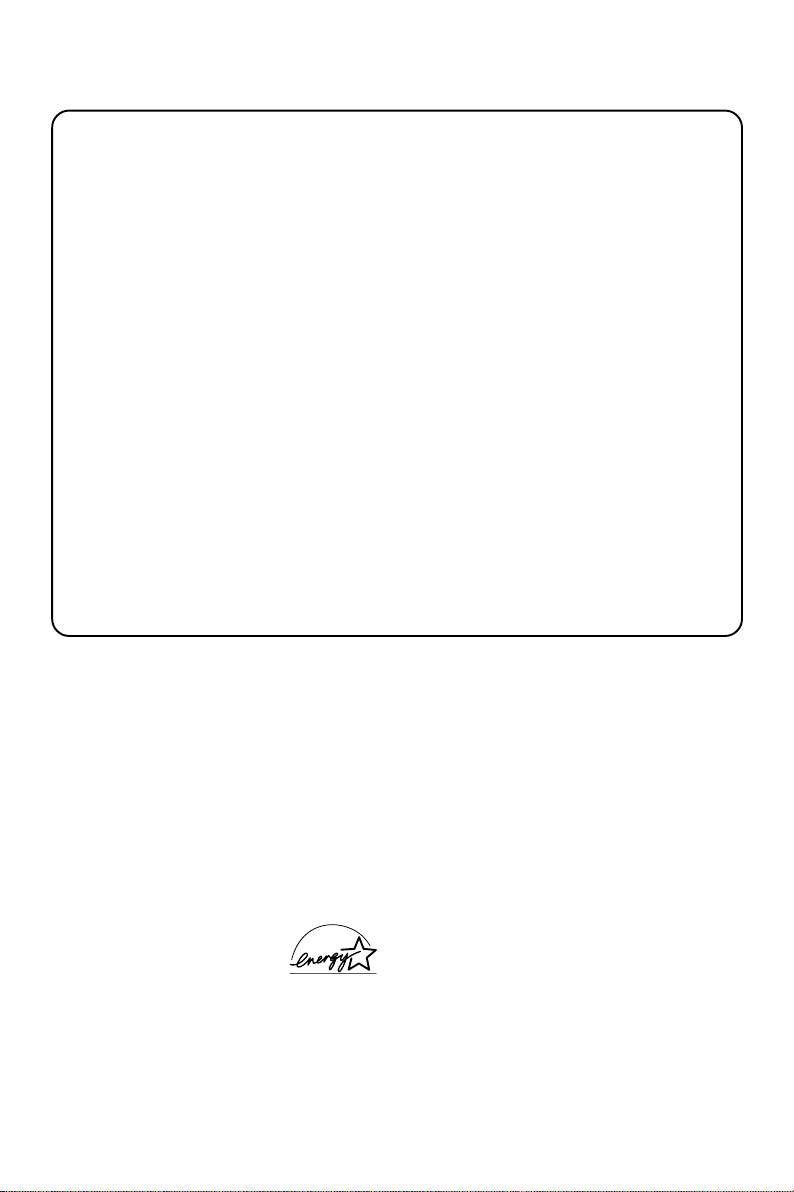
DK
Advarsel: Usynlig laserstråling ved åbning
når sikkerhedsafbrydere er ude af funktion.
Undgå utsættelse for stråling.
Bemærk: Netafbryderen er sekundært
indkoblet og ofbryder ikke strømmen fra
nettet. Den indbyggede netdel er derfor
tilsluttet til lysnettet så længe netstikket
sidder i stikkontakten.
S
Klass 1 laseraparat
Varning! Om apparaten används på annat
sätt än i denna bruksanvisning specificerats,
kan användaren utsättas för osynlig
laserstrålning, som överskrider gränsen för
laserklass 1.
Observera! Stömbrytaren är sekundärt
kopplad och bryter inte strömmen från
nätet. Den inbyggda nätdelen är därför
ansluten till elnätet så länge stickproppen
sitter i vägguttaget.
SF
Luokan 1 laserlaite
Varoitus! Laitteen käyttäminen
muulla kuin tässä käyttöohjeessa mainitulla
tavalla saattaa altistaa käyttäjän
turvallisuusluokan 1 ylittävälle
näkymättömälle lasersäteilylle.
Oikeus muutoksiin varataan. Laite ei
saa olla alttiina tippu-ja roiskevedelle.
Huom. Toiminnanvalitsin on kytketty
toisiopuolelle, eikä se kytke laitetta irti
sähköverkosta. Sisäänrakennettu verkkoosa on kytkettynä sähköverkkoon aina
silloin, kun pistoke on pistorasiassa.
Energy Star
As an ENERGY STAR
Partner, Philips has
determined that this product
meets the ENERGY STARR guidelines for
energy efficiency.
R
4
Page 5
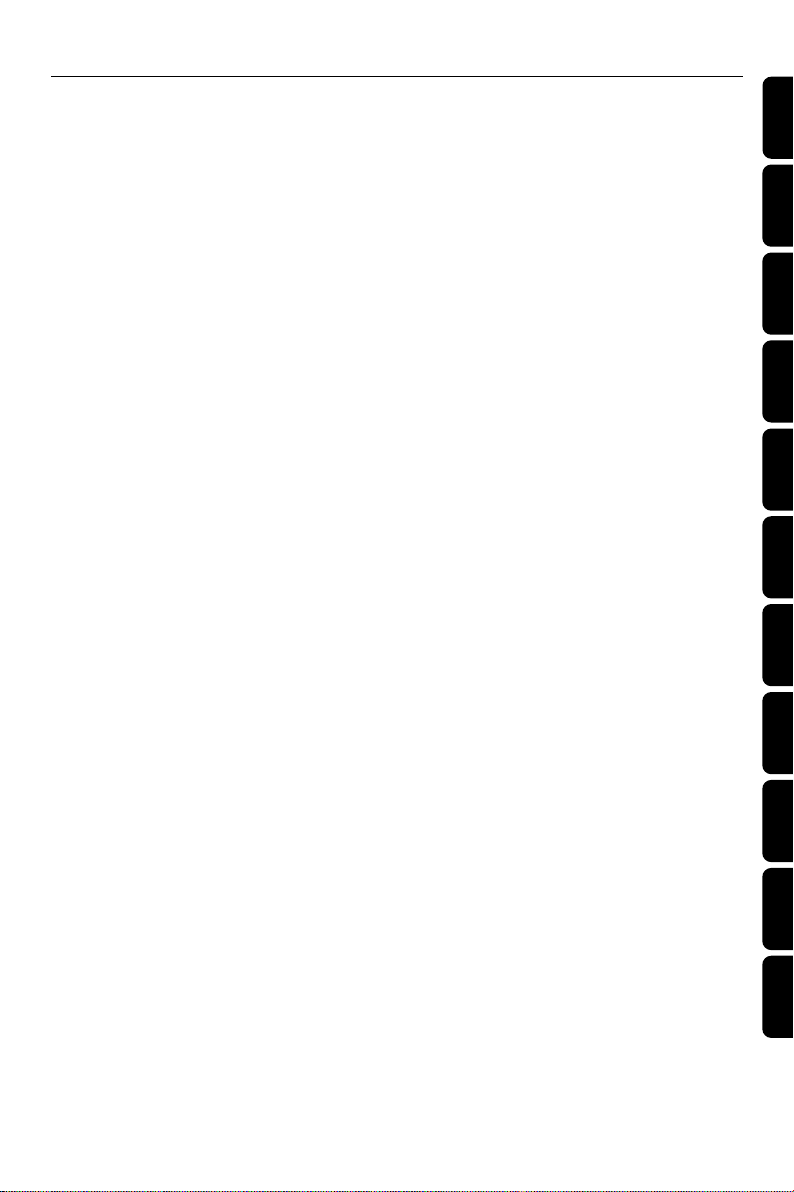
Index
English ------------------------------------------------ 6
Français -------------------------------------------- 28
Español --------------------------------------------- 50
Deutsch --------------------------------------------- 72
Nederlands ---------------------------------------- 94
Italiano -------------------------------------------- 116
Svenska ------------------------------------------- 138
English
Français
EspañolDeutschNederlandsItalianoSvenskaDanskSuomi
Dansk --------------------------------------------- 160
Suomi --------------------------------------------- 182
Português ---------------------------------------- 204
----------------------------------------- 226
Por tuguês
5
Page 6
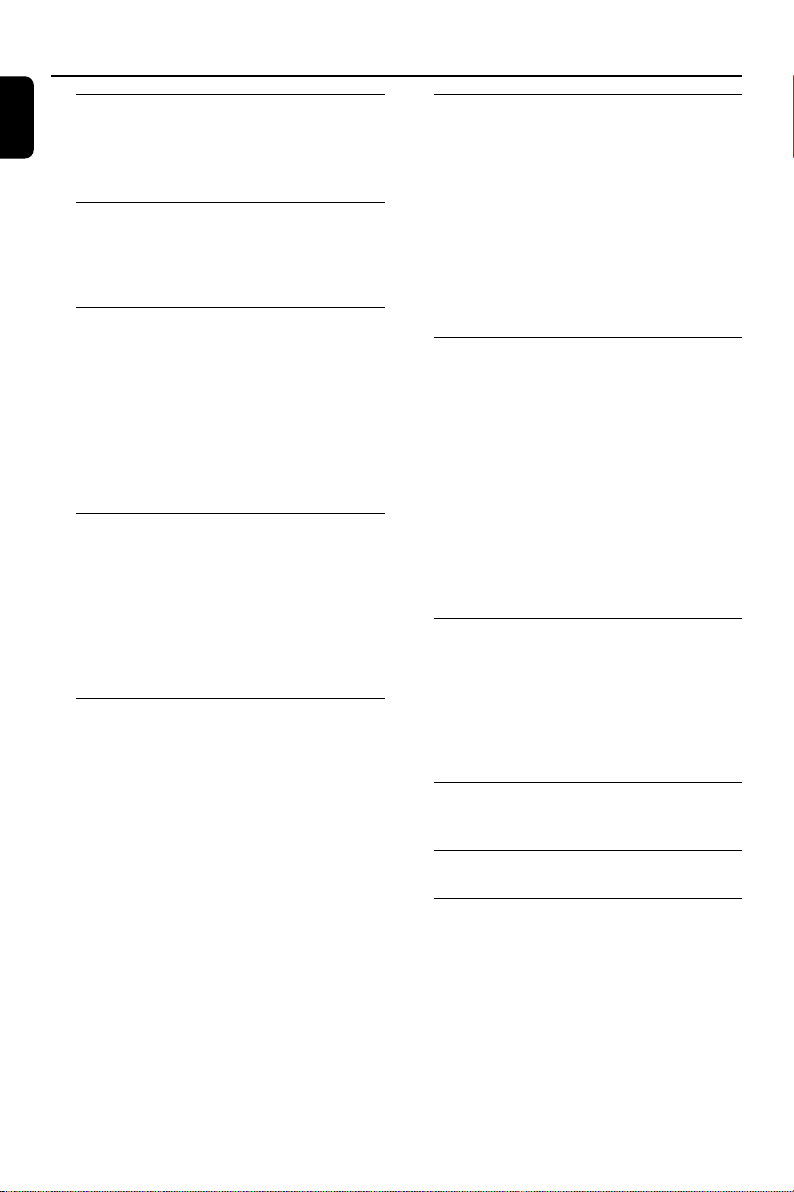
Contents
English
General Information
Supplied accessories ............................................ 7
Environmental information ................................ 7
Care and safety information .............................. 7
Functional Overview
Main unit and remote control ....................... 8–9
Connections
Step 1: Connecting FM/MW antennas .......... 10
Step 2: Connecting the speakers .................... 11
Step 3: Connecting to PC ................................. 11
Step 4: Connecting the AC power cord........ 11
Step 5: Inserting batteries into the remote
control .................................................................. 11
USB PC Link
Quick setup guide .............................................. 12
Connecting USB PC Link ................................. 13
Basic Operations
Switching on/off ................................................. 15
Demonstration mode ........................................ 15
Setting the clock ................................................. 15
Selecting different display mode ..................... 16
Volume control ................................................... 16
Sound control ..................................................... 16
Control buttons available on the
remote only ........................................................ 9
Using the remote control to operate
the system ........................................................ 11
PC system requirement ................................. 12
Software installation ....................................... 12
Using MusicMatch software .......................... 13
Philips Sound Agent 2 ................................ 14
Enabling digital CD audio output ............ 14
Switching to active mode .............................. 15
Switching to Eco Power standby mode ..... 15
Switching to standby mode (view clock) ... 15
Dim mode ......................................................... 16
Clock dispaly mode ........................................ 16
MAX sound ...................................................... 16
Digital Sound Control .................................... 16
Virtual Environment Control ....................... 16
Disc Operations
Playable discs ....................................................... 17
Loading discs ....................................................... 17
Basic playback controls ..................................... 17
Playing an MP3 disc ............................................ 18
Repeat and Shuffle .............................................. 18
Repeat play ....................................................... 18
Random play ..................................................... 18
Programming the disc tracks ........................... 19
Checking the programme ............................. 19
Clearing the programme ............................... 19
Tuner Operations
Tuning to radio stations .................................... 20
Presetting radio stations ................................... 20
Using the Plug and Play .................................. 20
Automatic presetting ..................................... 20
Manual presetting ............................................ 20
Selecting a preset radio station ....................... 21
Deleting a preset radio station .................... 21
RDS ....................................................................... 21
Scrolling through RDS information............. 21
Setting the RDS clock .................................... 21
NEWS ................................................................... 22
Switching on NEWS function ....................... 22
Timer Operations
Timer setting ....................................................... 23
Activating/Deactivating the timer............... 23
Checking the timer setting ........................... 23
Temporarily deactivating the wake up
timer .................................................................. 24
Sleep timer setting ............................................. 24
Other Connection
Listening to an external source ...................... 24
Specifications ........................................... 25
Tr oubleshooting ............................. 26~27
6
Page 7
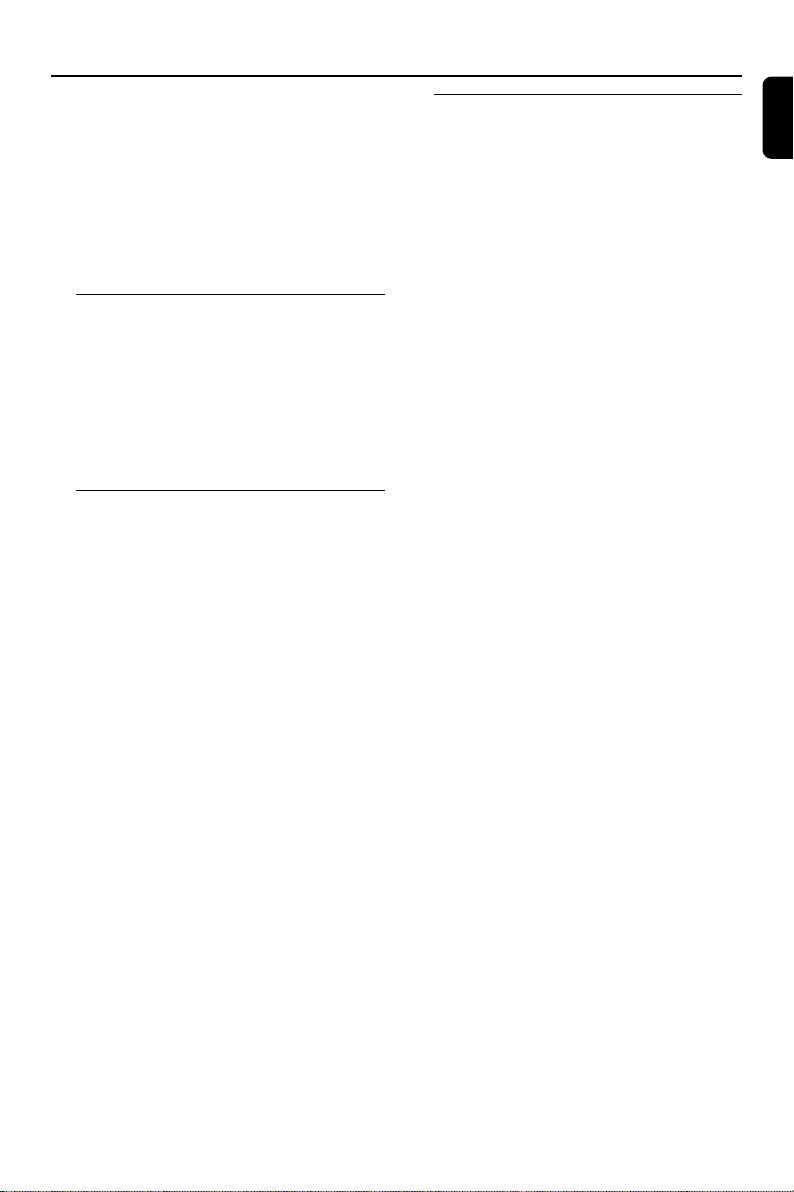
General Information
This product complies with the radio
interference requirements of the
European Community.
Refer to the type plate on the rear or
bottom of the system for identification
and supply ratings.
For users in the U.K.: please follow the
instructions on page 2.
Supplied accessories (page 3 – P1)
– USB PC LINK software installer disc
– USB cable
– Remote control and two AA batteries.
– MW loop antenna
– FM wire antenna
–AC power cord
Environmental information
All unnecessary packaging has been omitted.
We have tried to make the packaging easy to
separate into three materials: cardboard (box),
polystyrene foam (buffer) and polyethylene
(bags, protective foam sheet).
Your system consists of materials which can be
recycled and reused if disassembled by a
specialised company. Please observe the local
regulations regarding the disposal of packaging
materials, exhausted batteries and old
equipment.
Care and safety information
(page 3 – P2)
Avoid high temperatures, moisture,
water and dust
– Do not expose the system, batteries or discs
to humidity, rain, sand or excessive heat (caused
by heating equipment or direct sunlight). Always
keep the disc tray closed to avoid dust on the
lens.
– No objects filled with liquids, such as vases,
shall be placed on the apparatus.
– No naked flame sources, such as lighted
candles, should be placed on the apparatus.
Avoid condensation problem
– The lens may cloud over when the system is
suddenly moved from cold to warm
surroundings, making it impossible to play a disc.
Leave the system in the warm environment until
the moisture evaporates.
Do not block the vents
– In a cabinet, allows about 10cm (4 inches) of
free space all around the system for adequate
ventilation.
Care of disc
–To clean a CD, wipe it in a straight line from
the centre towards the edge using a soft, lint-free
cloth. A cleaning agent may damage the disc!
–Write only on the printed side of a CDR(W)
and only with a soft felt-tipped pen.
– Handle the disc by its edge, do not touch the
surface.
Care of the cabinet
– Use a soft cloth slightly moistened with a mild
detergent solution. Do not use a solution
containing alcohol, spirits, ammonia or abrasives.
Finding a suitable location
– Place the system on a flat, hard, and stable
surface.
Built-in safety circuit
– Under extreme conditions, this system may
switch to standby mode automatically. If this
happens, let the system cool down before
reusing it.
Pow er saving
– This system is designed to use less than 1W
of electricity when switched to Eco Power
standby. Disconnect the AC power cord from
the power outlet when not in use.
English
7
Page 8
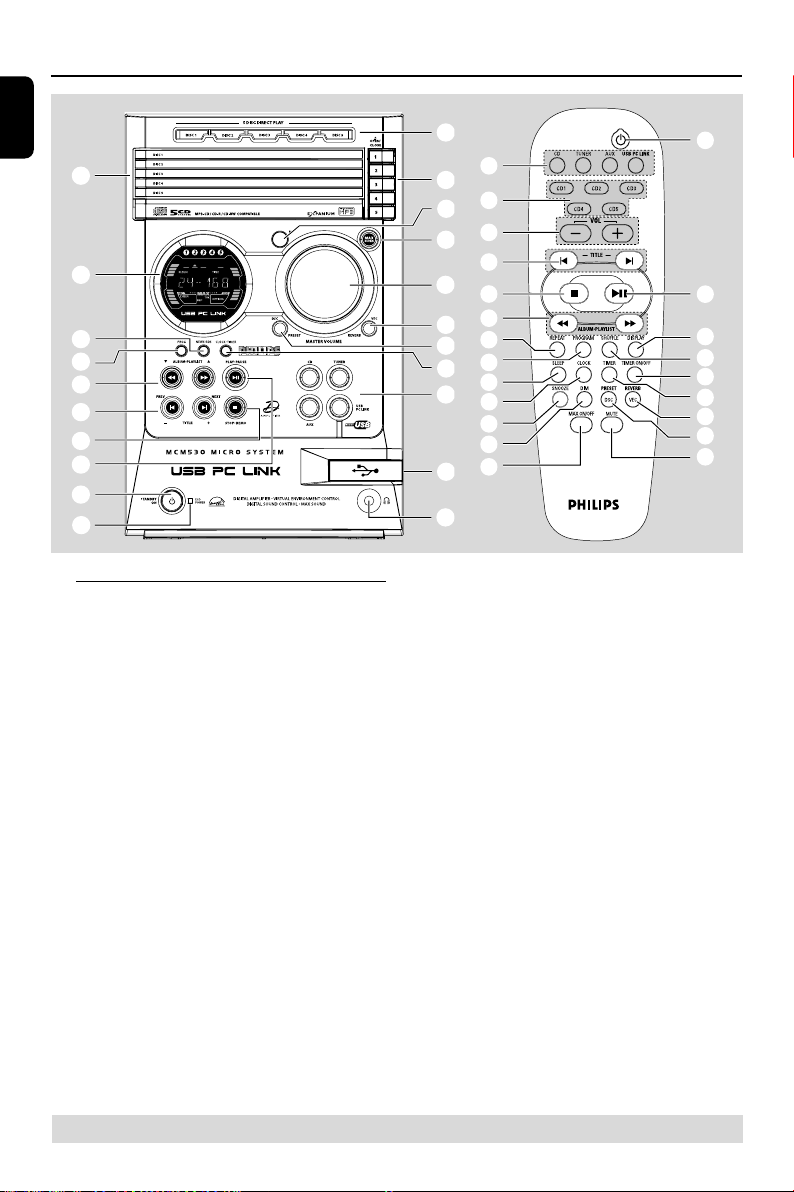
Functional Overview
≤
≥
(
!
%
5
4
£
∞
$
§
6
™
7
3
º
⁄
^
&
¤
•
ª
!
@
$
%
^
&
(
¡
)
#
*
English
0
9
8
7
6
5
4
3
2
1
Main unit and remote control
1 ECO POWER indicator
– Lights up when the system is in Eco Power
standby mode.
2 STANDBY ON B
– Switches to Eco Power standby mode or turns
on the system.
– *Switches to standby mode.
3 PLAY•PAUSE ÉÅ
– CD: starts/ pauses playback.
– USB PC LINK: starts / pauses playback.
(only on the main unit)
– TUNER: *enters Plug & Play tuner installation
mode and/or starts preset radio station
installation.
4 STOP•DEMO Ç
– Exits an operation.
– CD: stops playback or clears a programme.
– TUNER: *erases a preset radio station.
– USB PC LINK: stops playback.
(only on the main unit)
– *Tu r ns on/ off the demonstration mode.
8
* = Press and hold the button for more than two seconds.
5 PREV í / NEXT ë (-TITLE +)
– CD: selects a track.
– MP3-CD: select a title
– TUNER: selects a preset radio station.
– CLOCK: sets the minutes.
– USB PC LINK: selects a track from the playlist.
6 à ALBUM•PLAYLSIT á
– CD: *searches backward/forward.
– MP3-CD: select an album
– TUNER: tunes the radio frequency up / down.
– CLOCK: sets the hours.
– USB PC LINK: selects a playlist.
7 PROG (PROGRAM)
– CD: starts or confirms track programming.
– TUNER: starts *automatic/ manual preset
programming.
– CLOCK: selects 12- or 24-hour clock display.
8 NEWS•RDS
– In tuner mode, selects RDS information.
– In other modes, turns on/ off news.
9 Display screen
Page 9
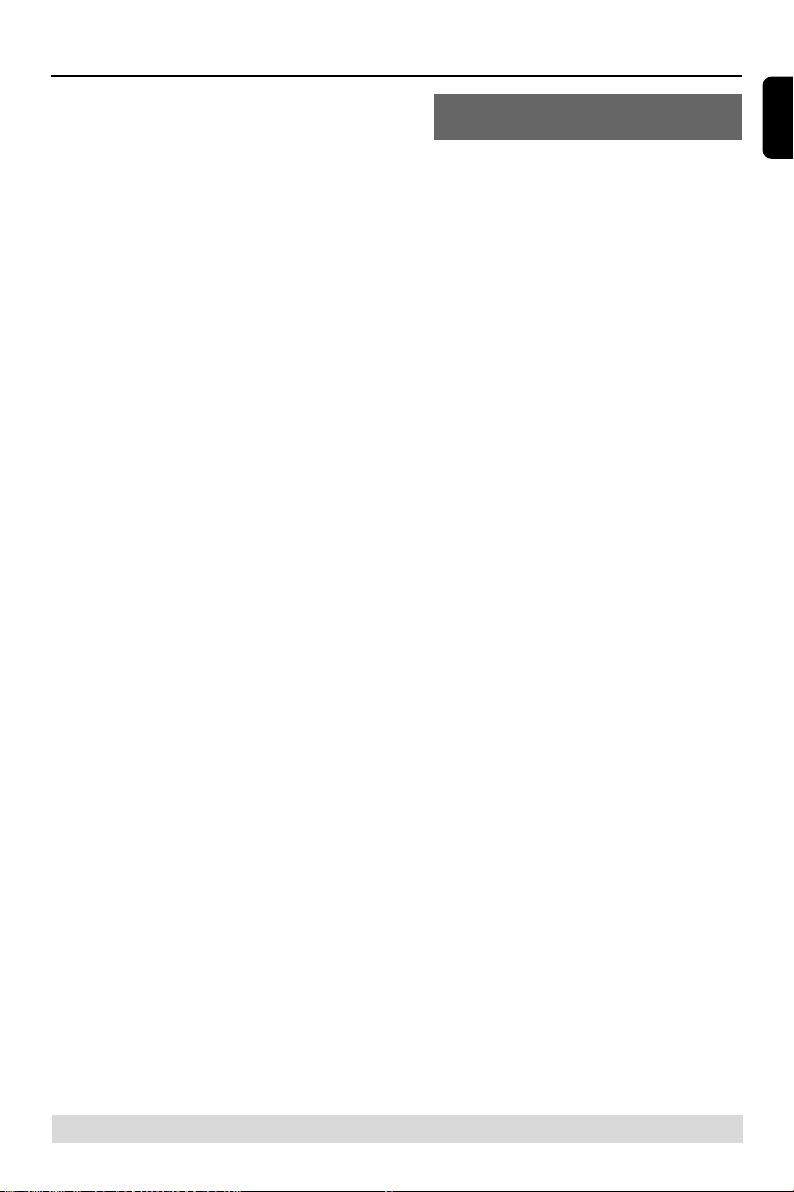
Functional Overview
0 Disc trays (1~5)
! 5 DISC 1~5 (CD 1~5)
– Selects a disc tray to playback.
@ OPEN/CLOSE 0 1~5
– Opens/closes the individual disc tray.
# iR
–Point the remote control towards this sensor.
$ MAX SOUND (MAX ON/OFF)
–Turns on/ off the optimal mix of various sound
features.
% MASTER VOLUME (VOL +-)
– Adjusts the volume level.
^ VEC/ REVERB
– Selects different type of ambience-based
equaliser settings (HALL, CINEMA, CONCERT,
CYBER or ARCADE).
& DSC/ PRESET
– Selects different types of preset sound equaliser
settings (OPTIMAL, JAZZ, ROCK or POP).
• PRESET and REVERB environment sound modes
are only available when the optional software,
Philips Sound Agent 2 is activated during USB
PC Link application.
* CLOCK•TIMER
– *Enters clock or timer setting mode.
– Switches to clock display mode.
( CD / TUNER / AUX / USB PC LINK
– Selects the relevant active mode.
– CD: toggles between DISC 1~5.
– TUNER: toggles between FM and MW band.
– AUX: toggles between AUX and CDR mode.
– USB PC Link: Selects USB PC Link source.
) Connect the USB cable between the system and
PC’s USB port.
¡ n
– Plug in the headphones jack. The speakers
output will be cancelled.
Control buttons available on the
remote control only
™ REPEAT
– Repeats a track / disc/all programmed tracks.
£ SLEEP
– Sets the sleep timer function.
≤ CLOCK
– *Enters clock setting mode.
– Switches to clock display mode.
∞ SNOOZE
–Temporarily deactivate the wake up timer.
§ DIM
– Selects different levels of brightness for display
panel.
≥ B
– Switches to Eco Power standby mode.
– *Switches to standby mode.
• DISPLAY
– Displays the album and title name for MP3 disc.
ª SHUFFLE
–Turns on / off the random play mode.
º TIMER ON/OFF
–Turns on / off timer function.
⁄ TIMER
– *Enters the timer setting mode.
– Displays the timer setting.
¤ MUTE
– Mutes or restores the volume.
English
* = Press and hold the button for more than two seconds.
9
Page 10

MW
Connections
English
Refer to page 3 - P5
MW
MW
WARNING!
– Use only the supplied speakers.
The combination of the main unit and
speakers provides the best sound.
Using other speakers can damage the
unit and sound quality will be negatively
affected.
–Never make or change connections
with the power switched on.
– Connect the AC power cord to the
power outlet only after you have finished
hooking up everything.
–To avoid overheating of the system, a
safety circuit has been built in. Therefore,
your system may switch to Standby
mode automatically under extreme
conditions. If this happens, let the system
cool down before reusing it (not available for
all versions).
10
Step 1: Connecting FM/MW
antennas
– Place the MW loop antenna on a shelf or
attach it to a stand or wall.
– Extend the FM antenna and fix its ends to the
wall.
– Adjust the position of the antennas for
optimal reception.
–Position the antennas as far as possible from a
TV, VCR or other radiation source to prevent
unwanted noise.
– For better FM stereo reception, connect
external FM antenna.
Page 11

1
3
2
Connections
Step 2: Connecting the
speakers
Connect the speaker wires to the SPEAKERS
terminals, right speaker to "R" and left speaker to
"L", coloured (marked) wire to "+" and black
(unmarked) wire to "-". Fully insert the
stripped por tion of the speaker wire into the
terminal as shown.
Notes:
– Ensure that the speaker cables are correctly
connected. Improper connections may damage the
system due to short-circuit.
– Do not connect more than one speaker to any
one pair of +/- speaker terminals.
Step 3: Connecting to PC
(page 3 – P5)
Use the supplied USB cable to connect the
system to your personal computer’s USB port.
After installed the USB PC LINK application
software onto your PC, you are able to playback
your music collection via the system (refer to
“USB PC Link”).
Step 4: Connecting the AC
power cord
"AUTO INSTALL – PRESS PLAY" may appear
on the display panel when the AC power cord is
plugged into the power outlet for the first time.
Press ÉÅ on the main unit to store all available
radio stations (page 3 – P3) or press Ç to exit
(refer to “Tuner Operations”).
Step 5: Inserting batteries into
the remote control
1 Open the batter y compartment cover.
2 Inser t two batteries type R06 or AA, following
the indications (+-) inside the compartment.
3 Close the cover.
Using the remote control to operate
the system
1 Aim the remote control directly at the remote
sensor (iR) on the main unit.
2 Select the source you wish to control by
pressing one of the source select keys on the
remote control (for example CD, TUNER).
3 Then select the desired function (for example
ÉÅ, í, ë).
CAUTION!
– Remove batteries if they are
exhausted or will not be used for a long
time.
– Do not use old and new or different
types of batteries in combination.
– Batteries contain chemical substances,
so they should be disposed of properly.
English
11
Page 12

USB PC Link
English
IMPORTANT!
– Make sure the mute setting on your
PC control panel is deactivated to ensure
you get the sound from your audio
system!
Quick setup guide
PC system requirement
–Windows 98SE/ ME/2000/XP
– Intel Pentium MMX200 or higher
– CD-ROM drive
– USB port
– Free hard disk space: 80 MB for the
software
Software installation
2
3
6
1 Tu rn on your PC and insert the installer disc into
your PC’s CD-ROM drive.
2 The installation guide will appear automatically. If
it does not, go to the CD-ROM drive in
Windows Explorer and double click the
Setup.exe.
3 Select your desired language from the list.
4 Select Install Software.
5 Connect the USB cable to the PC and Audio
System and press the USB PC Link button on
the Audio set or the remote control.
6 Follow the instructions as prompted on the
screen to correctly install the USB PC Link
Driver, Philips Sound Agent 2 and
MusicMatch Jukebox software.
Notes:
– Minimum OS requirement for Philips Sound
Agent 2: Windows 2000 or XP.
4
1
5
– During installation, your previous MusicMatch
Jukebox software on your PC will be replaced.
Declarations
Windows and Pentium are trademarks of
Microsoft Corporation and Intel Corporation.
All other trademarks belong to their respective
owners.
USB PC Link sample track, music by Chemistry
(www.chemistryteam.com)
12
Page 13

1
2
3
3
4
5
USB PC Link
Using MusicMatch software
To create a music library
Add music files to My Music Library
Add files to My Library by dragging and
dropping audio tracks from anywhere in
Windows, into the My Library window.
You can also click Add Files in the Music
Center to add tracks.
1 Click the Add Files button on the Music
Library window.
2 Browse your computer to the folder where
audio files are stored. Check the box Also Add
Tracks from Subfolders to add all tracks in the
current folder, and all subfolders.
3 Click the Select All button to select all the files
in the current, and all subfolders.
4 Click Add.
Files will be added to My Library.
To create a “Playlist”
2 Click the Save button on the Playlist, or go to
the menu Options>Playlist>Save Playlist.
3 You will be prompted to name the Playlist. In
the Name field type the name you'd like to give
this Playlist.
4 Click the Save button. Now you can play all the
saved playlists with the audio system by pressing
S or T buttons. Details operation, please
refer to Connecting to USB PC Link.
Note:
– It is not possible to create a playlist from the
system’s 5 CD changer. If you encounter any
problem using USB PC Link, please refer to the
FAQ (Frequently Asked Questions) stored in your
USB PC Link installer disc or visit
“www.audio.philips.com” for the latest update on
FAQ.
Connecting to USB PC Link
USB PC Link allows you to playback your music
collection from the PC via the powerful amplifier
and speakers of this system.
IMPORTANT!
Make sure the MUSICMATCH software
has been installed. Refer to the CD-ROM
sleeve for USB PC Link installation.
English
1 Drag and drop files, or folders with music files,
from anywhere on your computer or My
Library into the Playlist window. Your files will
begin to play. Or, you may click the Open button
on the Playlist window to browse for and add
music to the Playlist.
1 Tu rn on your computer and launch the
“MUSICMATCH JUKEBOX”.
➜ The volume level of PC should not be put
into mute.
2 Press USB PC LINK.
➜ If the audio streaming is detected,
“CONNECTING” is displayed and the USB
indicator will be flashing.
➜ If “ NO CONNECTION” is displayed, check the
connection between your PC and micro system.
13
Page 14

USB PC Link
English
Notes:
– When the USB PC Link feature is activated,
Philips Sound Agent 2 will automatically be
launched (if it has been successfully installed under
OS Windows 2000/XP).
– The default setting for PRESET/REVERB is MP3/
Study Room respectively. You may select from the
list of different sound modes to suit your music and
environment preference. Alternatively, you may
select PRESET (Neutral mode) and REVERB (No
Environment mode) for the minimum sound effect.
3 Press à or á to select your favorite playlist,
and then press í or ë until the desired track
in the playlist is highlighted.
4 Press ÉÅ to star t playback.
➜ The track information will appear on the
display. The display only supports English
characters.
During playback,
– Press SHUFFLE to play all available tracks in
the playlist in random order.
– Press REPEAT to repeat playback of all the
tracks in the playlist.
5 To exit, select another active mode or
press Ç.
Enabling digital CD audio output
Before playing the CD through your PC’s
CD-ROM drive, it is necessary to configure your
PC’s hardware as follows:
For Windows ME/ 2000 /XP
1 Enter the system control panel menu and
select:
“System ™ Hardware ™ Device Manager ™
CD-ROM drives ™ Action-Properties ™
Properties ”.
OR
For Windows 98SE
Enter the system control panel menu and select:
“MULTIMEDIA” and “CD MUSIC”.
2 Check the ‘Enable digital CD audio for this CD-
ROM device’ setting option is selected (enabled).
Notes:
–You may need to refer to your PC’s manual for
correct configuration.
–For the optimal playback effect of the CD/MP3CD, please use your Philips audio system.
Philips Sound Agent 2
Philips Sound Agent 2 is a BONUS software
provided with Philips Audio system to enhance
the quality of MP3 Music playback via USB PC
Link.
1 Philips Sound Agent 2 will be automatically
launched if USB PC Link is selected.
2 Press DSC/PRESET or VEC/REVERB to
select different Preset or Reverb sound effect.
3 For more details about using Philips Sound
Agent 2 features on your PC, please refer to
the User Manual in the supplied CD-ROM or
the Help menu.
Notes:
– Philips Sound Agent 2 minimum OS requirement:
Windows 2000 or XP.
– Please refer to the CD-ROM sleeve for detailed
installation procedures, OR ‘Software installation’ in
this manual.
14
Page 15

Basic Operations
Switching on/off
Switching to active mode
● Press CD, TUNER, AUX or
USB PC LINK.
Switching to Eco Power standby mode
● Press B.
➜ ECO POWER button lights up.
➜ The display screen will go blank.
Switching to standby mode (view
clock)
● Press and hold B.
➜ The clock is displayed.
➜ While in the standby mode, pressing
CLOCK•TIMER will switch the system to the
Eco Power standby mode.
Note:
– Before switching the system to the Eco Power
standby or standby mode, make sure the
demonstration mode has been deactivated.
Demonstration mode
If the demonstration mode is active, whenever
you switch the system to the Eco Power standby
or standby mode, it will begin showing the
various features offered by the system.
To activate the demonstration
● In Eco Power standby/standby mode,
press and hold Ç on the main unit for 5
seconds until "DEMO ON" is displayed.
To deactivate the demonstration
● Press and hold Ç on the main unit for 5
seconds until "DEMO OFF" is displayed.
Setting the clock
The clock can be set in either 12-hour or
24-hour mode ("11:59 PM" or "23:59" for
example).
4
(00:
00
/ 12:00AM)
3
00
:00 / 12:00AM)
(
(00:00 î 12:00AM)
2
115
,
1 Press and hold CLOCK on the remote until the
time flashing on the display.
OR
Press and hold CLOCK•TIMER on the main
unit until "SELECT CLOCK OR TIMER" is
displayed. Then press ë to change the display
to “CLOCK” and press CLOCK•TIMER again
to confirm.
2 Press PROGRAM (PROG) repeatedly to
change between 12-hour and 24-hour clock
mode.
3 Press à or á repeatedly to set the hour.
4 Press í or ë repeatedly to set the minute.
5 Press CLOCK (or CLOCK•TIMER) to store
the setting.
➜ The clock will start working.
Notes:
– The clock setting will be erased when the system
is disconnected from the power supply.
– The system will exit clock setting mode if no
button is pressed within 90 seconds.
–To set the clock automatically through the time
information in the RDS signal, refer to "Tuner
Operations – Setting the RDS clock".
English
15
Page 16

Basic Operations
English
Selecting different display modes
Dim mode
You can select the desired brightness for the
display panel.
● In any active mode, press DIM repeatedly to
select DIM 1, DIM 2, DIM 3 or DIM OFF display
mode.
➜ DIM is shown, except for DIM OFF mode.
DIM mode Button Display Spectrum
DIM OFF on full on
DIM 1 on full off
DIM 2 on half on
DIM 3 off half off
Note:
–Pressing DIM button in standby mode will toggle
between half and full brightness.
Clock display mode
You can choose to show the clock display only.
● Press CLOCK• TIMER (or CLOCK on
remote control).
➜ In any active mode, pressing the button again
will resume normal display.
Note:
– If you pressed any buttons in the clock display
mode, the display will briefly show the information
related to the selected mode.
illumination brightness analyser
Sound control
You are only able to select one of the
sound controls at a time : MAX sound,
DSC or VEC.
MAX sound
MAX sound provides the best mixture of
various sound features (DSC, VEC for example).
● Press MAX SOUND (or MAX ON / OFF on
remote).
➜ If activated, MAX is shown and the MAX
SOUND button lights up. All other sound
effects (DSC or VEC) will be switched off
automatically
➜ If MAX SOUND is activated together with
Philips Sound Agent 2, the PRESET and REVERB
sound effect will be switched automatically to
Neutral and No Environment modes
respectively.
Digital Sound Control
DSC provides a different type of preset sound
equaliser setting.
● Press DSC repeatedly to select: OPTIMAL,
JAZZ, ROCK or POP.
Virtual Environment Control
VEC provides a different type of environmentbased equaliser setting.
● Press VEC repeatedly to select: HALL, CINEMA,
CONCERT or CYBER.
Volume control
● Adjust MASTER VOLUME (or press
VOL +/- on remote) to increase or
decrease the sound level.
➜ "VOL MUTE " is the minimum volume level
and “0 dB” is the maximum volume level.
To switch off the volume temporarily
● Press MUTE on the remote.
➜ Playback will continue without sound and
"MUTE" is displayed.
➜ To restore the volume, press MUTE again or
increase the volume level.
16
Page 17

Disc Operations
IMPORTANT!
– This system is designed for regular
discs. Therefore, do not use any
accessories such as disc stabiliser rings or
disc treatment sheets, etc., as offered on
the market, because they may jam the
changer mechanism.
– Do not load more than one disc onto
each tray.
Playable discs
This system is able to play:
– All pre-recorded audio CDs
– All finalised audio CDR and audio CDRW
discs
– MP3-CDs (CD-ROMs with MP3 tracks)
Loading discs (page 3 – P4)
1 Press OPEN / CLOSE 0 1 button to open disc
tray 1.
2 Load a disc with the label side facing up. For
double-sided discs, load the side you want to
play facing up.
3 Press OPEN / CLOSE 0 1 button again to
close the disc tray.
➜ “READING“ is displayed. The selected disc
tray, total number of tracks and the playing time
will appear on the display.
4 Repeat steps 1~3 for loading discs onto the
disc trays 2~5.
Notes:
–To ensure good system performance, wait until
the disc trays completely read the disc(s) before
proceeding.
– Only one tray can be opened at each time.
If you open the second tray before closing the first
tray, the first tray will automatically close before the
second tray opens.
Basic playback controls
Load discs (page 3 – P4).
To play all discs on the disc trays
● Press ÉÅ.
OR
In stop mode, press CD to select a disc tray to
begin, then press ÉÅ.
➜ All the available discs will play once, then stop.
To play the selected disc only
● Press one of the CD 1~5 buttons on remote.
➜ The selected disc will play once, then stop.
To select a desired track
● Press í or ë repeatedly until the desired
track is displayed.
➜ During random play (shuffle mode), pressing
í will not affect the current playback.
To search for a particular passage during
playback
● Press and hold à or á and release it when
the desired passage is located.
➜ During searching, the volume will be reduced.
For MP3 disc, the volume will be muted.
To replace discs without interrupting
playback
● Press OPEN / CLOSE 0 buttons of the inactive
disc trays (refer to “Loading discs”).
For example, if currently disc tray 1 is playing,
you can replace the discs on disc tray 2~5.
To interrupt playback
● Press ÉÅ.
➜ To resume normal playback, repeat the
above.
To stop playback
● Press Ç.
➜ If the system remains in stop mode for 30
minutes, it will switch to Eco Power standby
mode.
English
17
Page 18

Disc Operations
English
Playing an MP3 disc
1
5 DISC DIRECT PLAY
DISC 1
DISC 2 DISC 3 DISC 4 DISC 5
DISC 1
DISC 2
POWER
ON/OFF
DISC 2
DISC 3
DISC 3
DISC 4
DISC 1
DISC 4
DISC 5
DISC 5
1 Load an MP3 disc.
➜ The disc reading time may exceed 10
seconds due to the large number of songs
compiled into one disc.
➜ "AXX TYYY" is displayed. XX is the current
album number and YYY is the current title
number.
2 Press ALBUM 4 3 (or à á) to select a
desired album.
3 Press TITLE +- (or í ë) to select a
desired title.
4 Press ÉÅ to star t playback.
● During playback, press DISPLAY to show the
album and title name.
Supported MP3 disc formats:
– ISO9660, Joliet, UDF 1.5
– Maximum title number : 999 (depending on
filename length)
– Maximum album number : 99
– Supported sampling frequencies: 32 kHz,
44.1 kHz, 48 kHz
– Supported Bit-rates : 32~256 (kbps), variable
bitrates
– ID3 tags : V1.1, V2.2, V2.3, V2.4
CD/CD-R/CD-RW COMPATIBLE
/
OPEN
CLOSE
1
2
3
3
4
5
TITLE
A02 T008
3
4
2
ALBUM
A02 T001
Repeat and Shuffle
You can select and change the various play
modes before or during playback.
Repeat play
1 Press REPEAT on the remote repeatedly to
select :
A – to repeat playback of the current track.
B – to repeat playback of the current disc.
C – to repeat playback of all available discs
(not available for this model).
D – to repeat playback of the current
programmed track (only if the
programme mode is active)
E – to repeat playback of all the programmed
tracks (only if the programme mode is
active)
2 To resume normal playback, press REPEAT
until "OFF" is displayed.
Random play
● Press SHUFFLE on the remote control to turn
on/off the shuffling mode.
➜ If activated, SHUF is shown and the repeat
mode (if any) will be cancelled.
➜ The random play will start from the current
disc tray. Only after all the tracks in the active
disc tray has been shuffled, then it will change to
the next available disc tray.
➜ If the programme mode is active, only the
programmed tracks will be played in random
order.
Note:
–Pressing the OPEN/CLOSE button will cancel all
repeat and shuffling modes.
18
Page 19

Disc Operations
Programming the disc tracks
Programming tracks is possible when playback is
stopped. Up to 99 tracks can be stored in the
memory in any order.
IMPORTANT!
It is only possible to programme from
the current selected disc tray.
2
POWER
DISC 1
DISC 1
DISC 2
ON/OFF
DISC 2
DISC 3
DISC 3
DISC 4
DISC 4
DISC 5
DISC 5
1
5 DISC DIRECT PLAY
DISC 1
DISC 2 DISC 3 DISC 4 DISC 5
CD/CD-R/CD-RW COMPATIBLE
/
OPEN
CLOSE
1
2
3
3
4
5
4
7
6 8
3 5
,
1 Load the desired discs on the disc trays (refer to
“Loading discs”).
2 Press CD or one of the DISC 1~5 buttons to
select a disc.
3 Press PROGRAM (PROG) to star t
programming.
➜ PROG starts flashing.
4 Press í or ë repeatedly to select the desired
track.
● For MP3 disc, press à / á (ALBUM 43)
and í / ë (TITLE -+) to select the
desired album and title for programming.
5 Press PROGRAM (PROG) to store.
● Repeat steps 4~5 to select other tracks.
➜ If you attempt to programme more than 99
tracks, "PROGRAM FULL" is displayed.
6 Press 9 to exit the program mode.
➜ PROG stops flashing.
7 To star t programme play, press ÉÅ.
8 To stop playback or to end the programming,
press 9 once.
➜ PROG stays and the programme mode
remains active.
Notes:
– If the total playing time reached 100 minutes or
if one of the programmed tracks has a number
greater than 30, then "--:--" is displayed instead
of the total playing time.
– The system will exit programming mode if no
button is pressed within 20 seconds.
Checking the programme
1 Stop playback and press í or ë repeatedly.
2 Press Ç to exit.
OR
Press ÉÅ to start playback from the current
programmed track
Clearing the programme
● Stop playback, then press Ç to clear the
programme.
OR
Press the OPEN / CLOSE 0 button of the disc
tray.
➜ PROG disappears and " PROGRAM CLEARED"
is displayed.
Note:
– The programme will be erased if the system is
disconnected from the power supply or you switch
to another source mode.
English
19
Page 20

Tuner Operations
English
IMPORTANT!
Make sure the FM and MW antennas are
connected.
Tuning to radio stations
1 Press TUNER to enter the tuner mode.
To select another waveband (FM or MW), press
TUNER again.
2 Press and hold à or á until the frequency
indication starts to change, then release.
➜ The system automatically tunes to the next
strong signal radio reception.
➜ lights up for FM stereo reception.
➜ RDS lights up for RDS station (in FM band
only).
For tuning to a weak signal station
● Press à or á briefly and repeatedly until an
optimal reception is found.
Presetting radio stations
You can store up to 40 preset radio stations in
the memory, starting from FM and followed by
MW bands.
Notes:
– The system will exit presetting mode if no
button is pressed within 20 seconds.
– If no stereo frequency is detected during Plug
and Play, "CHECK ANTENNA" is displayed.
Using the Plug and Play (page 3 - P3)
Plug and Play allows you to store all available
radio stations automatically.
1 Connect the system to the power supply,
"AUTO INSTALL – PRESS PLAY" is displayed.
OR
In Eco Power standby/ standby mode,
press and hold ÉÅ on the main unit until
"AUTO INSTALL – PRESS PLAY" is displayed.
2 Press ÉÅ on the main unit to star t installation.
➜ "INSTALL TUNER" is displayed.
➜ All previously stored radio stations will be
replaced.
➜ Once completed, the last tuned radio station
(or the first available RDS station) will be played.
3 If the first preset is a RDS station, it will
proceed to set the RDS clock.
➜ "INSTALL" is displayed, followed by "TIME"
and "SEARCH RDS TIME".
➜ When RDS time is read, "RDS TIME" is
displayed and the current time will be stored.
➜ If RDS station does not transmit RDS time
within 90 seconds, “NO RDS TIME” is displayed
and the programme will exit automatically.
Automatic presetting
You can start the automatic presetting from a
selected preset number.
1 In tuner mode, press í or ë to select a
preset number.
2 Press and hold PROGRAM (PROG) until
"AUTO" is displayed.
➜ If a radio station has been stored in one of
the presets, it will not be stored again under
another preset number.
➜ If no preset number is selected, automatic
preset will begin from preset (1) and all your
former presets will be overridden.
Manual presetting
You can choose to store only the favourite radio
stations.
1 Tune to your desired radio station (refer to
“Tuning to radio stations”).
2 Press PROGRAM (PROG).
➜ The preset number starts flashing. If you want
to store the radio station in another preset
number, press í or ë.
3 Press PROGRAM (PROG) again to store.
● Repeat steps 1~3 to store other radio stations.
20
Page 21

Tuner Operations
Selecting a preset radio station
● In tuner mode, press í or ë.
➜ The preset number, radio frequency, and
waveband are displayed.
Deleting a preset radio station
● Press and hold Çuntil “ PRESET DELETED” is
displayed.
➜ The current preset radio station will be
deleted.
➜ All other preset radio stations with higher
numbers are decreased by one.
RDS
RDS (Radio Data System) is a service that
allows FM stations to show additional
information. If you are receiving a RDS station,
RDS and the station name are displayed.
Scrolling through RDS information
● Tuned to a RDS radio station from FM band,
then press NEWS•RDS repeatedly to select
the following information (if available):
– Station name
– Programme type (for example: News, Affairs,
Sport, etc.)
– Radio text messages
– Frequency
Setting the RDS clock
Some RDS radio station may be transmitting a
real clock time at an interval of ever y minute. It
is possible to set the clock by using a time signal
which is broadcast together with the RDS signal.
1 Tuned to a RDS station from FM band (refer to
“Tuning to radio stations”).
2 Press and hold CLOCK•TIMER on the main
unit until "SELECT CLOCK OR TIMER" is
displayed. Then press ë to change the display
to “CLOCK” and press
CLOCK•TIMER again to confirm.
3 Press NEWS•RDS.
➜ "SEARCH RDS TIME" is displayed.
➜ When RDS time is read, the current time will
be stored.
➜ If the RDS station does not transmit RDS
time within 90 seconds, "NO RDS TIME" is
displayed.
English
Note:
– Some RDS radio station may be transmitting a
real time clock at a minute interval. The accuracy
of the transmitted time depends on the
transmitting RDS radio station.
21
Page 22

Tuner Operations
English
NEWS
You may set up the tuner in such a way that
listening to CD or external source is interrupted
by the NEWS of a RDS station. This only works
if the RDS station broadcasts a NEWS signal
while sending the news.
IMPORTANT!
You can activate NEWS function from any
source mode except TUNER.
Switching on NEWS function
1 In any active mode, press NEWS•RDS until
"NEWS" is displayed.
➜ NEWS is shown.
➜ The system will scan the radio stations stored
in the first five (5) preset and wait for the News
Programme Type data to be available in any of
these RDS stations.
➜ While searching NEWS in progress, the
current active mode remains uninterrupted.
2 When NEWS transmission is detected, the
system will switch to Tuner mode.
➜ NEWS starts flashing.
● If no RDS station is detected in the first five
presets, the system will exit NEWS function.
➜ "NO RDS NEWS" is displayed.
Notes:
–You have to exit Tuner mode before selecting
NEWS function.
– Before you activate the NEWS feature, ensure
that the first five presets have RDS stations.
– The NEWS works only once for each activation.
To cancel NEWS function
● Press NEWS•RDS again or switch the system
to tuner mode.
OR
During news bulletin, press any other available
source keys to execute the relevant source
mode.
22
Page 23

Timer Operations
Timer setting
The system can switch on to CD, TUNER or
USB PC LINK mode automatically at a preset
time, serving as an alarm to wake you up.
IMPORTANT!
– Before setting the timer, ensure that
the clock is set correctly.
– The volume of the timer will increase
gradually to the last tuned volume level.
If the last tuned volume level is too low,
the set will then increase to a
predetermined minimum audible level.
(CD / TUNER / USB PC LINK)
2
(00:
00
3
1
3
1
/ 12:00AM)
(00:00 / 12:00AM)
4
,
1 Press and hold TIMER on the remote until
icon starts flashing.
OR
Press and hold CLOCK•TIMER on the main
unit until "SELECT CLOCK OR TIMER" is
displayed. Then press ë to change the display
to “TIMER” and press CLOCK•TIMER again
to confirm.
2 Press CD or TUNER or USB PC LINK to
select the wake-up source.
➜ The selected source will be lighted while
other available sources are flashing.
3 Press à or á (for hours) and í or ë (for
minutes) repeatedly to set the wake up time.
4 Press TIMER (or CLOCK•TIMER) to store
the setting.
➜ The timer will always be switched on after it
has been set.
➜ icon remains on the display. It indicates the
timer is activated.
● At the preset time, the selected sound
source will be played for 30 minutes
before it switches to Eco Power standby
mode (if no button is being pressed within the
time frame).
➜ CD – playing the first track of the last
selected disc. If the last selected disc tray is
empty, it will switch to the next available disc.
If all the disc trays are not available, it will switch
to Tuner mode.
➜ TUNER – playing the last tuned radio station.
➜ USB PC LINK – playing the last selected
playlist. If the connection fails, it will switch to
Tuner mode. Refer to “USB PC Link” for proper
connection and setup before use.
Activating/Deactivating the timer
● Press TIMER ON / OFF on the remote to turn
off the timer or turn on to the last setting again.
➜ If activated, the timer information will display
for a few seconds, then the system resumes to
the last active source or stays in standby mode.
➜ If deactivated, “OFF” is displayed.
Note:
– The system will exit timer setting mode if no
button is pressed within 90 seconds.
Checking the timer setting
● Press TIMER on the remote.
➜ The timer information will display for a few
seconds, then the system resumes to the last
active source or stays in standby mode.
English
23
Page 24

Timer Operations Other Connection
English
Te mporarily deactivating the wake up
timer
You are only able to activate the Snooze
function within 30 minutes after the timer wakes
up from standby mode.
1 After timer wake up, press SNOOZE on the
remote.
➜ The system will switch to standby mode for
five minutes. After that, it resumes the last
selected source again.
2 To cancel the snooze function, press SNOOZE
again.
Sleep timer setting
The sleep timer turns the system to Eco Power
standby mode at a preselected time.
1 Press SLEEP repeatedly until it reaches the
desired preset turn-off time.
➜ The selections are as follows (time in
minutes):
15 ™ 30 ™ 45 ™ 60 ™ 90 ™ 120 ™
OFF ™ 15 …
➜ SLEEP is shown, except for "OFF" mode.
➜ To view or change the setting, repeat the
above.
2 Before the system switches to Eco Power
standby mode, a countdown of 10 seconds is
displayed.
"SLEEP 10" ™ "SLEEP 9".... ™ "SLEEP 1"
™ "SLEEP"
To cancel the sleep timer
● Press SLEEP repeatedly until "OFF" is displayed,
or press the STANDBY ON B button.
Listening to an external source
You can listen to the sound of the connected
external device through your system’s speakers.
1 Use the red / white audio cables to connect the
system’s AUX/CDR IN (R/L) terminals to the
AUDIO OUT terminals on the other
audio/visual device (such as a TV, VCR, Laser Disc
player, DVD player or CD recorder)
➜ If the connecting device has only a a single
audio out terminal, connect it to the AUX/ CDR
IN left terminal. Alternatively, you can use a
“single to double” cinch cable, but the output
sounds still remain mono.
2 Press AUX repeatedly.
➜ Select “AUX” when connecting to a TV, VCR
or Laser Disc player.
➜ Select “AUX/CDR” when connecting to a CD
recorder or DVD player.
3 Press PLAY on the connected device to start
playback.
24
Notes:
– All the sound control features (DSC, VEC for
example) are available for selection.
– Always refer to the owner’s manual of the other
equipment for complete connection and use
details.
Page 25

Specifications
AMPLIFIER
Output power .................................. 2 x 150 W MPO
................................................................. 2 x 75W RMS
Signal-to-noise ratio .......................... ≥ 75 dBA (IEC)
Frequency response ........... 50 – 20000 Hz, –3 dB
Input sensitivity
AUX/CDR In ........................................... 500 mV / 1V
Output
Speakers ....................................................................≥ 6 Ω
Headphones ...................................... 32 Ω – 1000 Ω
(1)
(6 Ω, 1 kHz, 10% THD)
DISC PLAYER
Programmable tracks .................................................... 99
Frequency response ........... 20 – 20000 Hz, –3 dB
Signal-to-noise ratio ....................................... ≥ 76 dBA
Channel separation ..........................≥ 60 dB (1 kHz)
MPEG 1 Layer 3 (MP3-CD) .......... MPEG AUDIO
MP3-CD bit rate ....................................... 32-256 kbps
............................................................... (128 kbps advised)
Sampling frequencies ....................... 32, 44.1, 48 kHz
USB
Frequency response ........... 20 – 20000 Hz, –3 dB
Signal-to-noise ratio ....................................... ≥ 75 dBA
Channel separation ..........................≥ 40 dB (1 kHz)
Total harmonic distortion ............... < 0.3% (1 kHz)
TUNER
FM wave range ...................................87.5 – 108 MHz
MW wave range ................................ 531 – 1602 kHz
Number of presets ........................................................ 40
Antenna
FM ....................................................................... 75 Ω wire
MW ............................................................ Loop antenna
GENERAL
(1)
Material /finish ................................. Polystyrene/ Metal
AC Power ..................................... 220 – 230 V / 50 Hz
English
Power Consumption
Active ......................................................................... 75 W
Standby ................................................................ < 15 W
Eco Power Standby ....................................... < 0.5 W
Dimensions (w x h x d) ...... 175 x 268 x 316 (mm)
Weight (without speakers) .................................. 5.0 kg
Specifications and external appearance are
subject to change without notice.
SPEAKERS
System ................................................... 2 way, Bass reflex
Impedance ........................................................................ 6 Ω
Woofer ................................................................... 1 x 5.25"
Tw eeter............................ 1 x 1.75" Ferrofluid cooled
Dimensions (w x h x d) .....180 x 268 x 220 (mm)
Weight.............................................................. 2,61 kg each
25
Page 26

Tr oubleshooting
English
WARNING
Under no circumstances should you try to repair the system yourself, as this will invalidate the
warranty. Do not open the system as there is a risk of electric shock.
If a fault occurs, first check the points listed below before taking the system for repair. If you
are unable to remedy a problem by following these hints, consult your dealer or Philips for
help.
Problem
Auto Installation of the Installer CD-ROM did
not install the Philips Sound Agent 2 onto my
PC.
When in USB PC LINK mode,
“NO CONNECTION” is displayed.
I want the minimum effect from the Philips
Sound Agent 2 sound mode when listening to
MP3 music streaming via USB PC Link.
Radio reception is poor.
“NO DISC” is displayed or the disc cannot
be played.
The system does not react when buttons are
pressed.
Sound cannot be heard or is of poor quality.
Solution
✔ Check that your PC’s Operating System is running on
Windows 2000/XP.
✔ Check the connection between your PC and the
system and the inital setup required, see “Connections”
and “USB PC Link”.
✔ Make sure the connected PC is turned on.
✔ Select the PRESET - Neutral mode.
✔ Select the REVERB - No environment mode.
✔ If the signal is too weak, adjust the antenna or connect
an external antenna for better reception.
✔ Increase the distance between the system and your TV
or VCR.
✔ Insert a disc.
✔ Load in the disc with label facing right.
✔ Replace or clean the disc, see “Care and safety
information”.
✔ Use a finalised CD-R(W) or a correct format disc.
✔ Remove and reconnect the AC power cord and switch
on the system again.
✔ Adjust the volume.
✔ Disconnect the headphones.
✔ Check that the speakers are connected correctly.
✔ Check that the AC power cord is connected properly.
✔ When in USB PC LINK mode, check that the PC’s
volume is not put into mute.
✔ When playing CD from PC’s CD drive, refer to
“USB PC Link – Enable digital CD audio output“.
The remote control does not function
properly.
The timer is not working.
The system displays features automatically and
buttons start flashing.
26
✔ Select the source (CD or TUNER, for example) before
pressing the function button (ÉÅ, S ,
✔ Reduce the distance between the remote control and
the system.
✔ Replace the battery.
✔ Point the remote control directly toward the IR sensor.
✔ Set the clock correctly.
✔ Press TIMER ON/OFF to switch on the timer.
✔ Press and hold STOP DEMO on the main unit to switch
off the demonstration mode.
T).
Page 27

Tr oubleshooting
Problem
The timer is not working.
The system displays features automatically and
buttons start flashing.
Refer to the FAQ (Frequently Asked Questions) on the supplied CD-ROM or visit our website
“www.audio.philips.com” for latest update on FAQ.
Solution
✔ Set the clock correctly.
✔ Press TIMER ON/OFF to switch on the timer.
✔ Press and hold STOP DEMO on the main unit to switch
off the demonstration mode.
English
27
