Philips MCD139 78 User Manual

DVD Micro Theatre
user manual
HTM139
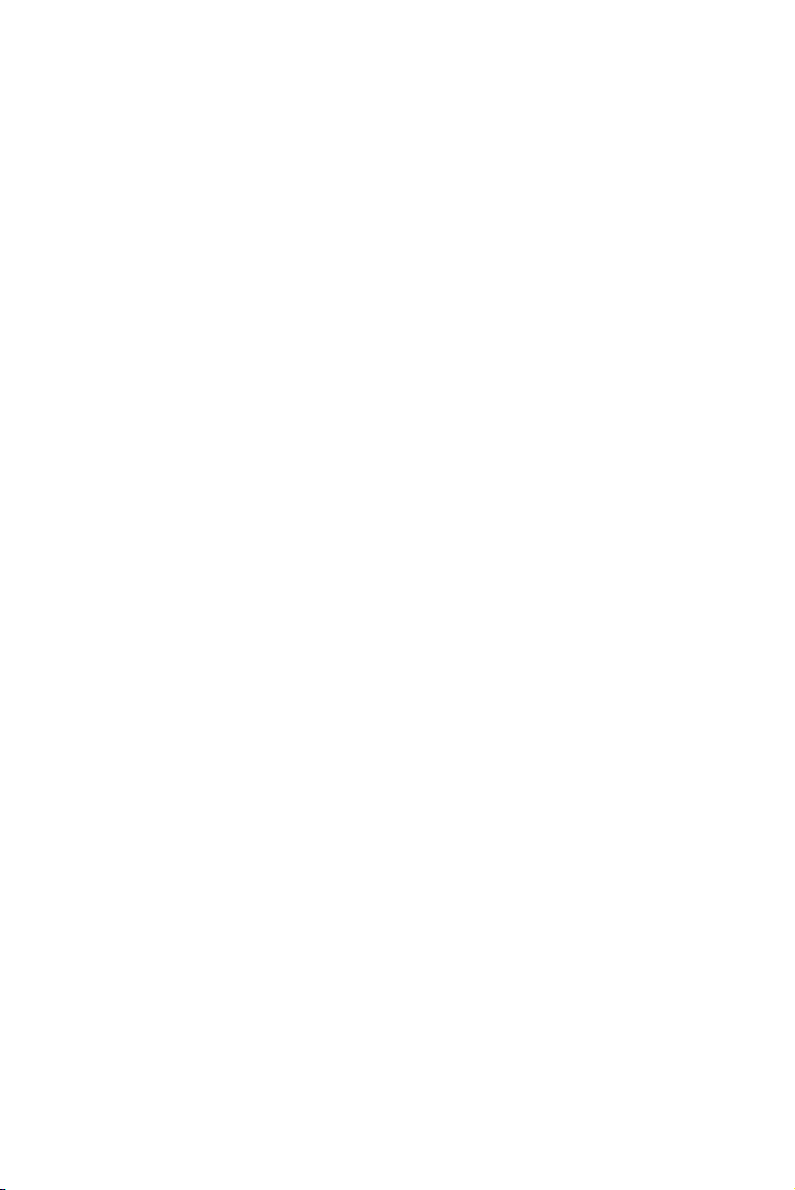
Manufactured under license from Dolby
Laboratories.
"Dolby", "Pro-logic" and the double-D symbol are
trademarks of Dolby Laboratories.
MANUFACTURED UNDER LICENSE FROM
DIGITAL THEATER SYSTEMS, INC. US PAT. NO
5,451,942,5,956,674, 5,974,380, 5,978,762 AND
OTHER WORLDWIDE
PATENTS ISSUED AND PENDING. "DTS" AND
"DTS DIGITAL SURROUND" ARE RESISTERED
TRADEMARKS OF DIGITAL THEATER
SYSTEMS, INC. COPYRIGHT 1996, 2000
DIGITAL THEATER SYSTEMS, INC. ALL RIGHTS
RESERVED.
CONSUMERS SHOULD NOTE THAT
NOT ALL HIGH DEFINITION
TELEVSION SETS ARE FULLY
COMPATIBLE WITH THIS PRODUCT
AND MAY CAUSE ARTIFACTS TO BE
DISPLAYED IN THE PICTURE. IN
CASE OF 525 OR 625 PROGRESSIVE
SCAN PICTURE PROBLEMS, IT IS
RECOMMENDED THAT THE USER
SWITCH THE CONNECTIN TO THE
‘STANDARD DEFINITION’ OUTPUT.
IF THERE ARE QUESTIONS REGARDING OUR TV SET COMPATIBILITY
WITH THIS MODEL 525p AND 625p
DVD PLAYER, PLEASE CONTACT
OUR CUSTOMER SERVICE CENTER.
2
This product incorporates copyright protection technology that is
protected by method claims of
certain U.S. patents and other
intellectual property rights owned
by Macrovision Corporation and
other rights owners. Use of this
copyright protection technology
must be authorized by Macrovision
Corporation, and is intended for
home and other limited viewing
uses only unless otherwise authorized by Macrovision Corporation.
Reserve engineering or disassembly
is prohibited.
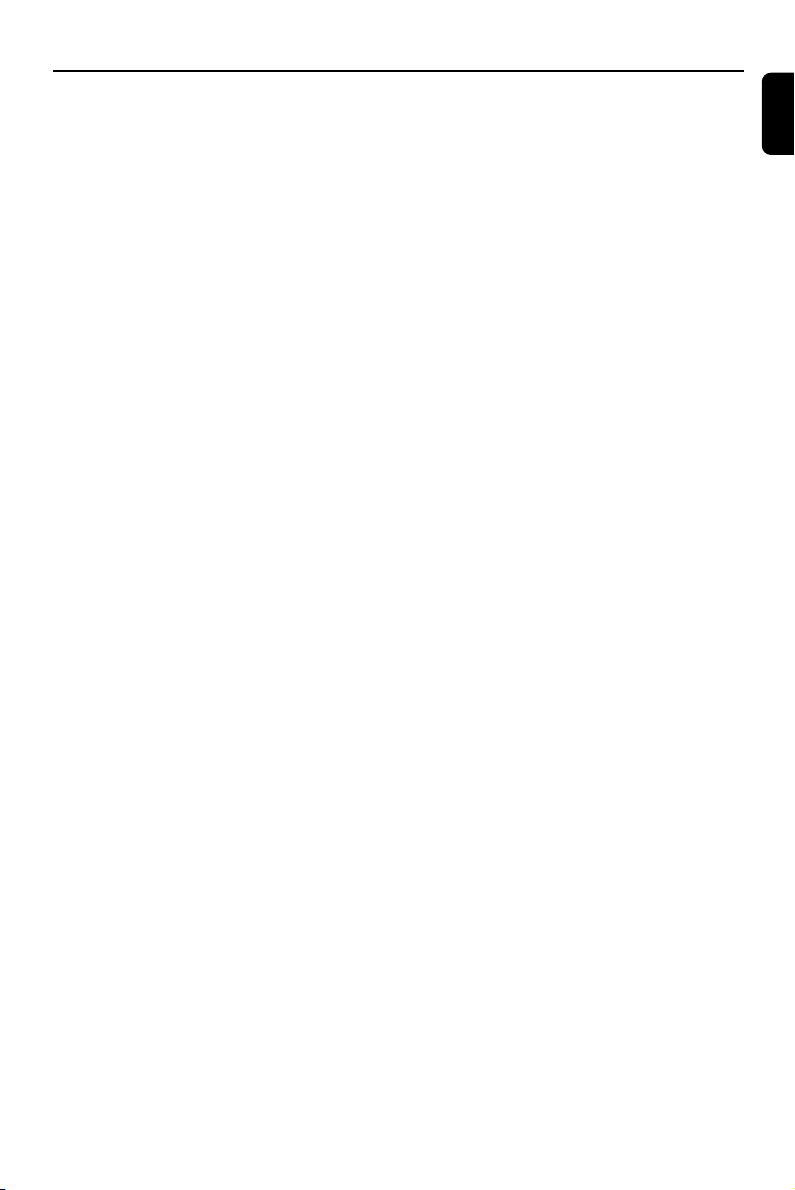
Index
English
Español
Por tuguês Español
CAUTION
Use of controls or adjustments or
performance of procedures other
than herein may result in hazardous
radiation exposure or other unsafe
operation.
ATTENTION
L'utilisation des commandes ou
réglages ou le non-respect des
procédures ci-incluses peuvent se
traduire par une exposition
dangereuse à l'irradiation.
ATENCIÓN
El uso de mando o ajustes o la
ejecucción de métodos que no sean
los aquí descritos puede ocasionar
peligro de exposición a radiación.
3
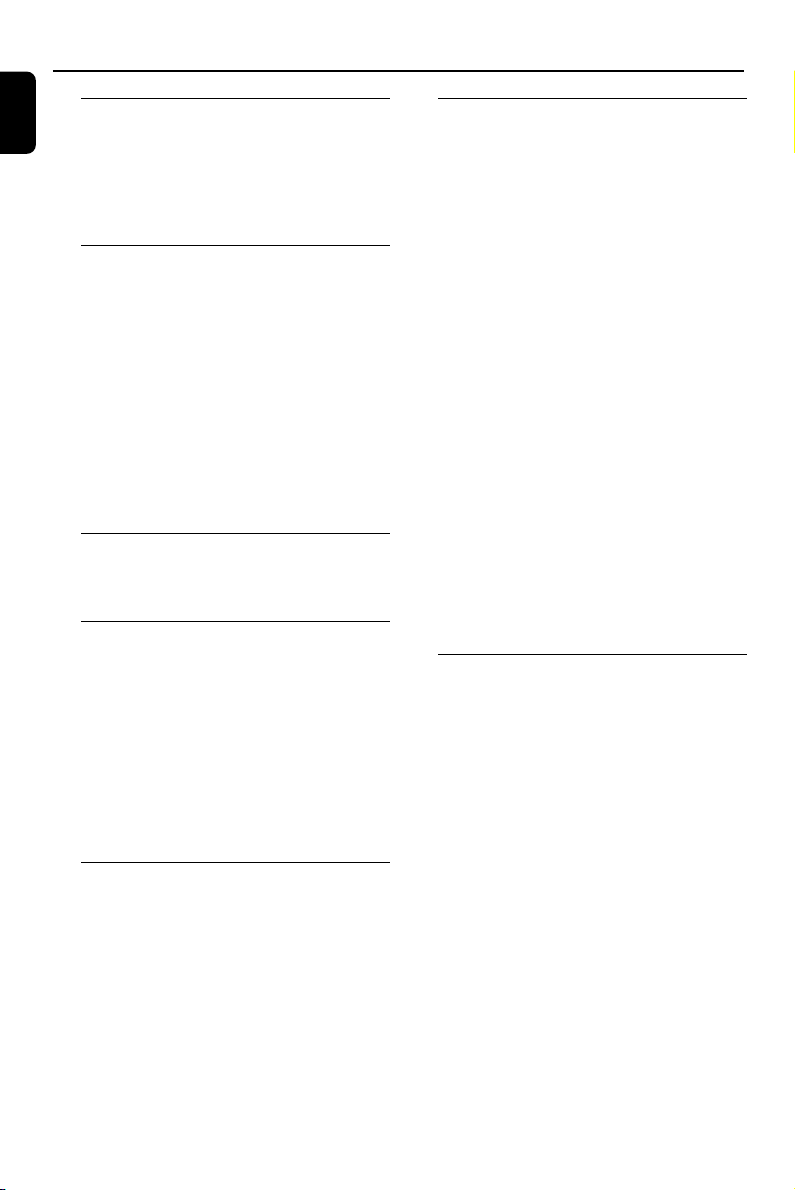
Contents
English
General Information
Features .................................................................. 6
Supplied accessories ............................................ 6
Environment information ................................... 6
Safety information ................................................ 7
Maintenance .......................................................... 7
Connections
Step1: Placing speakers and subwoofer ............8
Step2: Connecting speakers and subwoofer.....8
Step3: Connecting TV set ............................ 9~10
Using Video in jack (CVBS)
Using Componet Video in jack (Pr Pb Y)
Using S-Video in jack
Using an accessory RF modulator
Step4: Connecting the FM antenna ................ 11
Step5: Connecting the power cord ................ 11
Step6: Connecting a VCR or cable/satellite
box......................................................................... .11
Step7: Connecting digital audio equipment....12
Functional Overview
Controls on the system .................................... 13
Remote control ........................................... 14~15
Getting Started
Step 1: Using Remote Control ........................ 16
Step 2: Setting up the TV ........................... 16~18
Selecting the color system that matches
your TV set
Setting up Progressive Scan feature
To deactivate Progressive manually
Step 3: Setting language preference ................ 18
Setting the OSD Language
Setting the Audio, Subtitle and Disc Menu
language
Basic Functions
Switching the system on/off ............................. 19
Power saving automatic standby ..................... 19
Volume control ................................................... 19
Sound Control .................................................... 19
DBB (Dynamic Bass Boost)
DSC (Digital Sound Control)
Disc Operations
Playable Discs ...................................................... 20
Region Codes ...................................................... 20
Playing discs ......................................................... 21
Using the Disc Menu.......................................... 21
Using PBC feature (available for 2.0-version
VCD only)
Resuming playback...............................................21
Selecting and searching .............................. 21~22
Selecting a different track/chapter
Fast forwarding/reversing
GOTO
Different play modes:
REPEAT, SHUFFLE and REPEAT A-B .............. 22
REPEAT
SHUFFLE
REPEAT A-B
Programming favourite tracks ......................... 23
Display information............................................ 23
ZOOM .................................................................. 24
AUDIO ................................................................. 24
SUBTITLE ............................................................. 24
Playing a title ........................................................ 24
Playing MP3/WMA/JPEG disc .......................... 24
Playing MP3 music and JPEG picture
simultaneously.....................................................25
Playing Kodak Picture disc ................................ 25
DVD MENU Operations
Using the menu bar ........................................... 26
Using setup menu (user preference settings)
........... .............................................................. 27~29
TV Display
Screen Saver
Night Mode
Test Tone
Changing the password
Restricting playback by setting parental level
Rating explanations
OSD language (menu lanuage)
Default
4
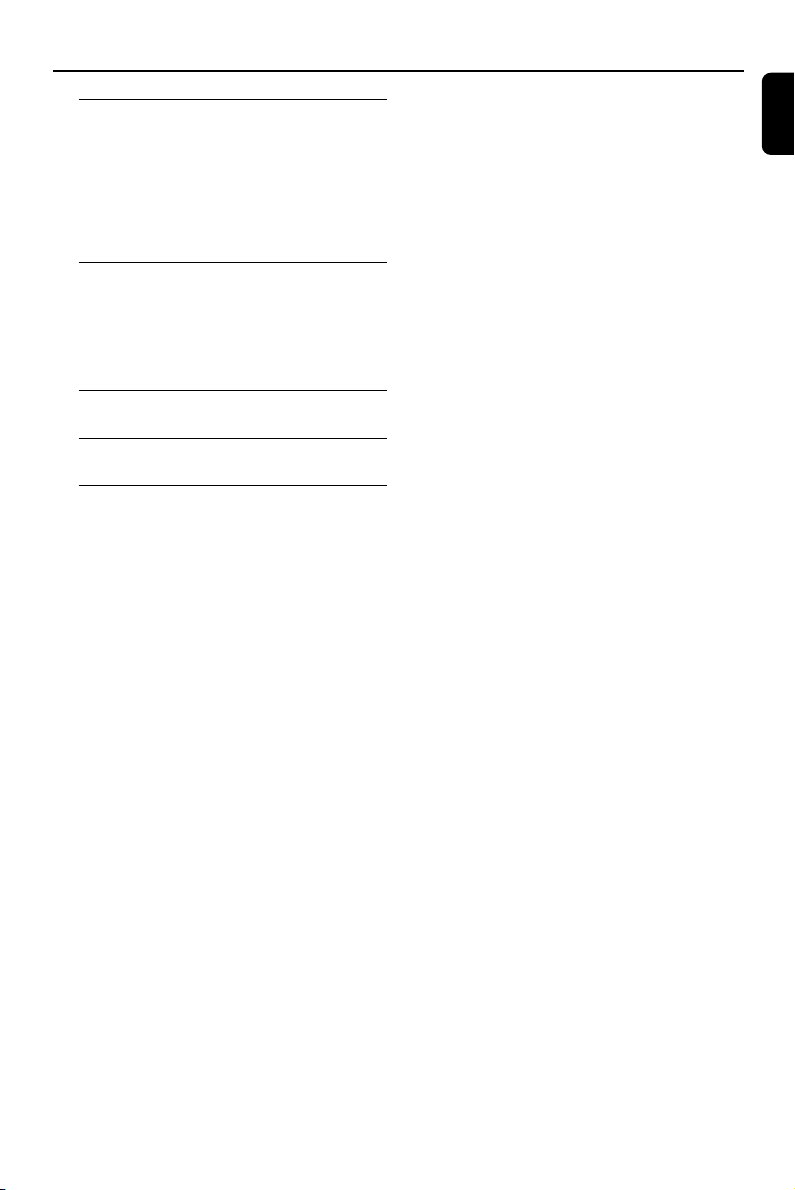
Tuner
Tuning to radio stations.......................................30
Storing preset radio stations..............................30
Manual programming.......................................30
Automatic programming.................................30
Listening to preset radio stations......................30
Deleting a preset radio station..........................30
Clock/Timer
Viewing clock.........................................................31
Setting clock...........................................................31
Setting wake-up timer..........................................31
Setting sleep timer................................................31
Specifications ........................................... 32
Tr oubleshooting ............................. 33~35
Glossary ......................................................... 36
Contents
English
5

General Information
English
IMPORTANT!
PLEASE NOTE THAT THE VOLTAGE
SELECTOR LOCATED AT THE REAR OF
THIS SYSTEM IS PRESET AT 220V FROM
THE FACTORY. FOR COUNTRIES THAT
OPERATE AT 110V-127V, PLEASE ADJUST
TO 110V-127V BEFORE YOU SWITCH ON
THE SYSTEM.
Features
Your DVD MICRO THEATRE System with 2.1channel full analog amplifier creates the same
dynamic sound qualities that you find in full
fledged cinemas and incorporates some of the
best features in home theater technology.
Other features include:
Built-in Dolby Digital decoder, supporting
Incredible Surround and DSC sound setting.
Additional Component Connections
Lets you connect other audio and audio/visual
components to the DVD micro system.
Night Mode
Lets you compress the dynamic range, reducing
the difference in loudness between different
sounds in Dolby Digital mode.
Supplied accessories
– Remote control with one CR2025 battery
–Two speakers and one subwoofer
–AC power cord
– DIN cable
– Composite video cable (yellow)
– FM wire antenna
– User Manual and Quick Start Guide
If any item is damaged or missing, contact
your retailer or Philips.
Environmental information
All unnecessary packaging has been omitted. We
have tried to make the packaging easy to
separate into three materials: cardboard (box),
polystyrene foam (buffer) and polyethylene (bags,
protective foam sheet).
Your system consists of materials which can be
recycled and reused if disassembled by a
specialised company. Please observe the local
regulations regarding the disposal of packaging
materials, exhausted batteries and old equipment.
Parental Control (Rating Level)
Lets you set a ratings level so that your children
cannot watch a DVD that has a rating higher
than you set.
Sleep/Wake-up Timer
Enables the system to switch on/off automatically
at a preset time.
Progressive Scan
Provides high quality flicker-free images for film
based sources. When a picture refreshes, its
vertical resolution can double to 525 lines.
Note:
–To fully enjoy the progressive scan feature, you
need a progressive scan TV.
6
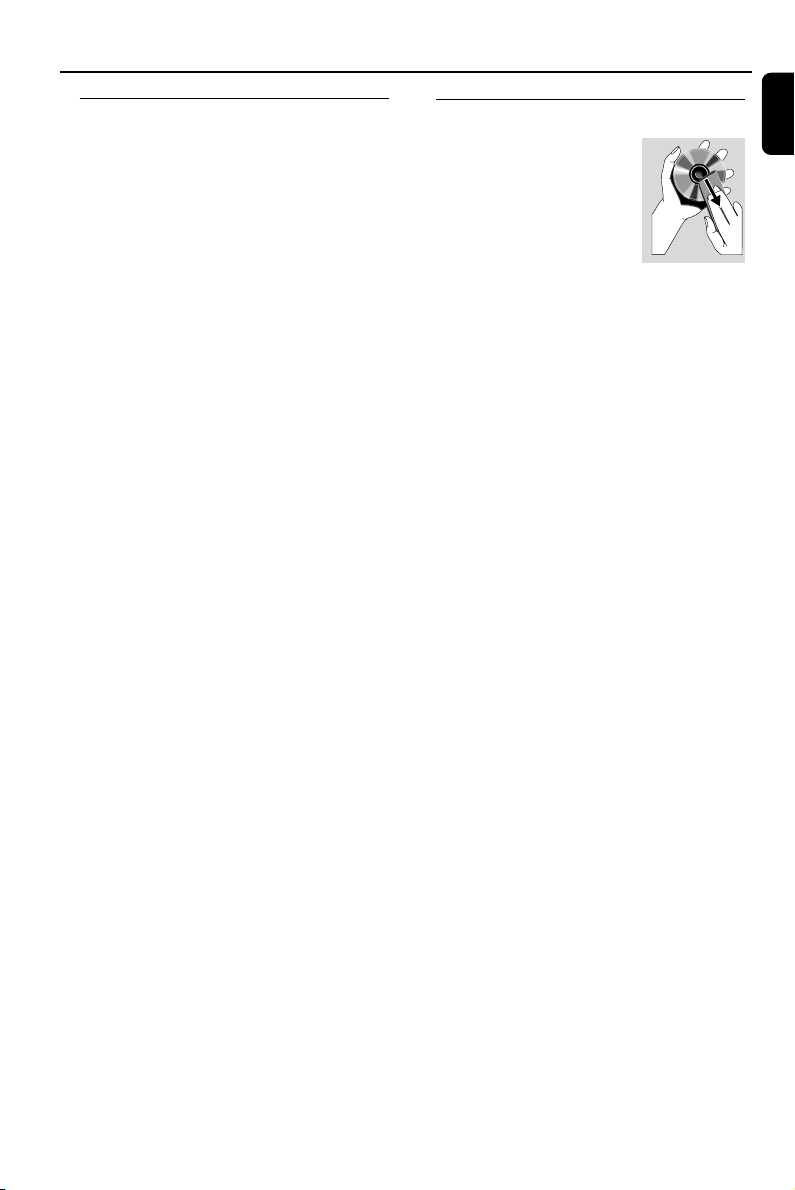
General Information
Safety information
● Before operating the system, check that the
operating voltage indicated on the typeplate (or
the voltage indication beside the voltage
selector) of your system is identical with the
voltage of your local power supply. If not, please
consult your dealer.
● Place the system on a flat, hard and stable
surface.
● Place the system in a location with adequate
ventilation to prevent internal heat build-up in
your system. Allow at least 10 cm (4 inches)
clearance from the rear and the top of the unit
and 5 cm (2 inches) from each side.
● The ventilation should not be impeded by
covering the ventilation openings with items,
such as newspapers, table-cloths, curtains, etc.
● Do not expose the system, batteries or discs to
excessive moisture, rain, sand or heat sources
caused by heating equipment or direct sunlight.
● No naked flame sources, such as lighted candles,
should be placed on the apparatus.
● No objects filled with liquids, such as vases, shall
be placed on the apparatus.
● If the system is brought directly from a cold to a
warm location, or is placed in a very damp room,
moisture may condense on the lens of the disc
unit inside the system. Should this occur, the CD
player would not operate normally. Leave the
power on for about one hour with no disc in the
system until normal playback is possible.
● The mechanical par ts of the set contain self-
lubricating bearings and must not be oiled or
lubricated.
● When the system is switched to Standby
mode, it is still consuming some power.
To disconnect the system from the
power supply completely, remove the AC
power plug from the wall socket.
Maintenance
● When a disc becomes dirty,
clean it with a cleaning cloth.
Wipe the disc from the center
out, in a straight line.
● Do not expose the player,
batteries or discs to humidity,
rain, sand or excessive heat
(caused by heating equipment or direct sunlight).
Always keep the disc tray closed to avoid dust
on the lens.
● Do not use solvents such as benzene, thinner,
commercially available cleaners, or anti-static
spray intended for colour discs.
● The lens may cloud over when the player is
suddenly moved from cold to warm
surroundings, making it impossible to play a disc.
Leave the player in the warm environment until
the moisture evaporates.
English
7
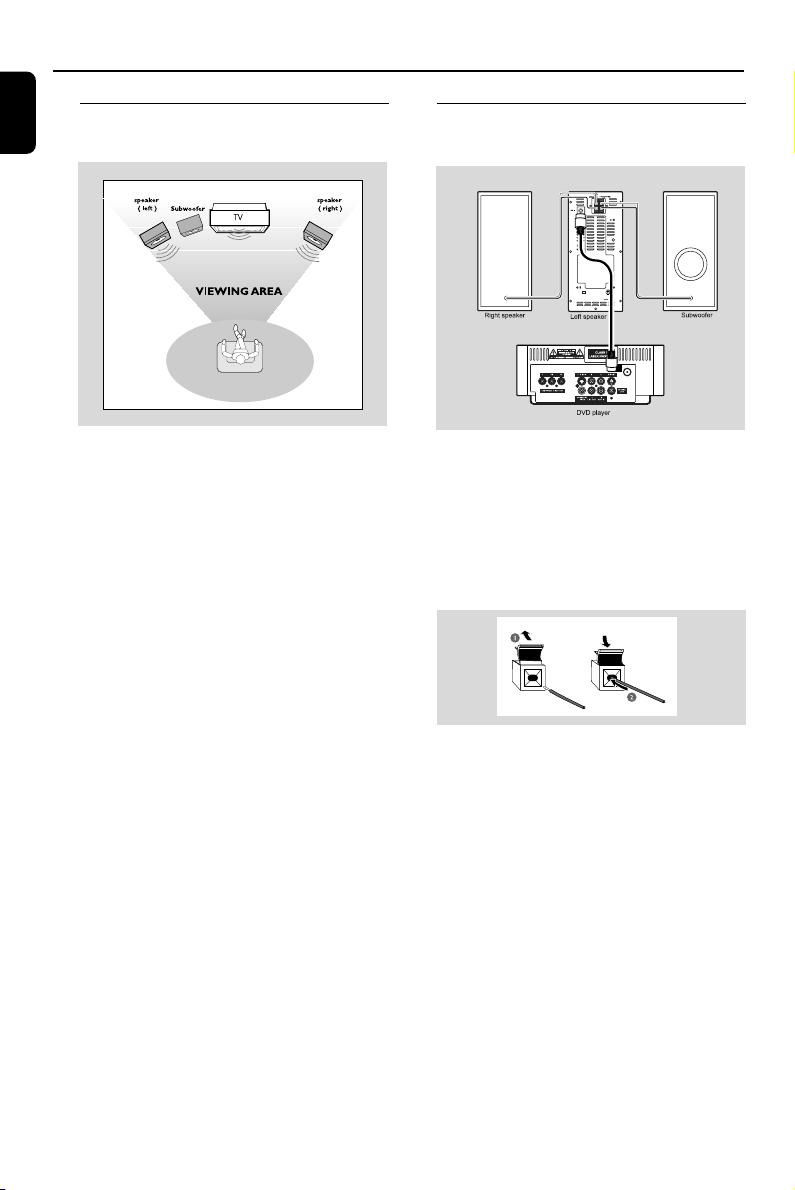
Connections
English
Step 1: Placing speakers and
subwoofer
For best possible surround sound, locate your
speakers and subwoofer as follows:
● Place the left and right speakers at equal
distances from the TV set and at an angle of
approximately 45 degrees from the listening
position.
● Place the subwoofer on the floor.
Notes:
–To avoid magnetic interference, position the
speakers, subwoofer as far as possible from the
main unit, TV set or other radiation source.
– Allow adequate ventilation around the DVD
System.
IMPORTANT!
The type plate is located on the bottom
of the system.
Step 2: Connecting speakers
and subwoofer
ANTENNA
FM
(75Ω)
● Connect the supplied DIN cable to DVD player’s
DIN jack and the left speaker’s DIN jack.
● Connect the supplied speaker wires of the right
speaker to SPEAKER RIGHT on the left speaker,
red wire to red jack ( “+” ), black wire to black
jack ( “-“ ). Fully insert the stripped portion of
the speaker wire into the terminal as shown.
● Connect the supplied speaker wire of the
subwoofer to SUBWOOFER OUT on the left
speaker, green wire to green jack ( “+” ), white
wire to white jack ( “-” ).
To avoid overheating of the system, a
safety circuit has been built in. Therefore,
your system may switch to Standby
mode automatically under extreme
conditions. If this happens, let the system
cool down before reusing it.
8
Notes:
–For optimal sound performance, use the
supplied speakers.
– Do not connect more than one speaker to any
one pair of +/- speaker terminals.
– Do not connect speakers with an impedance
lower than the speakers supplied. Please refer to
the SPECIFICATIONS section of this manual.
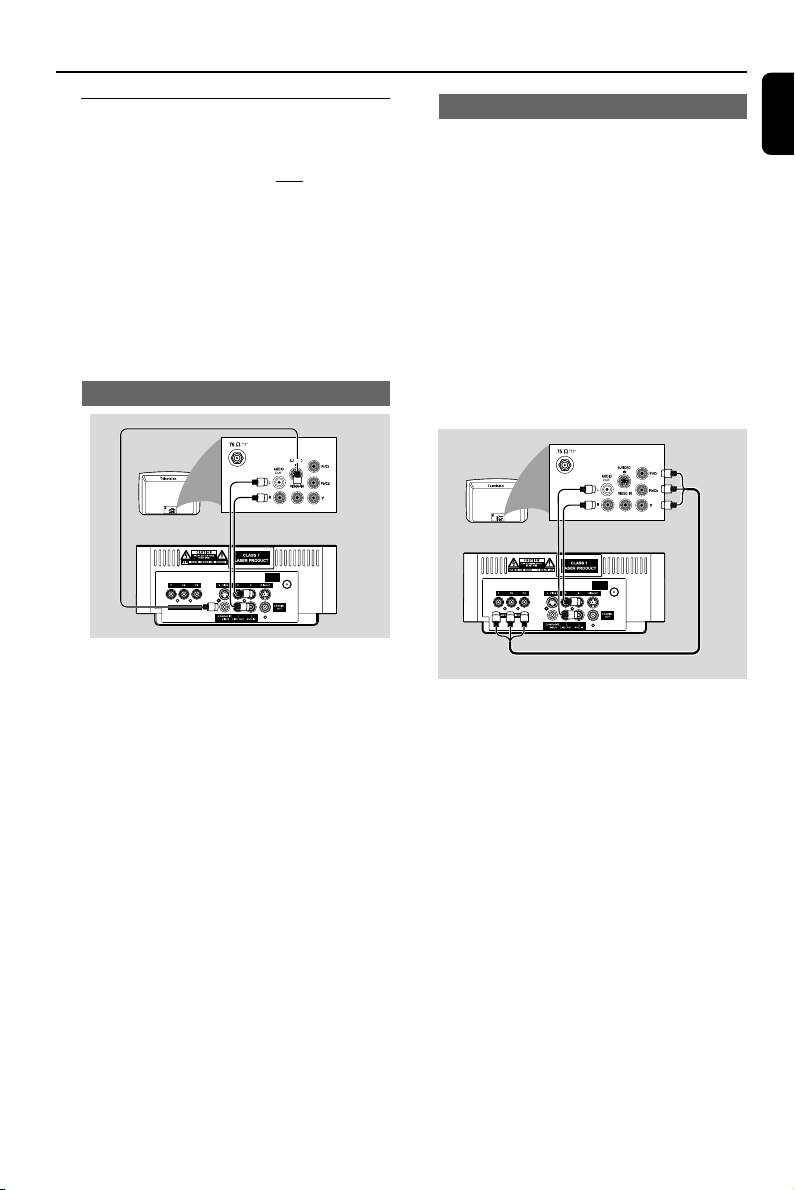
Connections
Step 3: Connecting TV set
IMPORTANT!
–You only need to make one video
connection from the following options,
according to the capabilities of your TV
system.
– S-Video or Component Video
connection provides higher picture
quality. These options must be available
on your TV set.
– Connect the system directly to the TV
set.
Using Video In jack (CVBS)
● Use the supplied composite video cable (yellow)
to connect the system’s COMPOSITE
VIDEO jack to the video input jack (or labeled
as A/V In, Video In, Composite or Baseband) on
the TV set.
● To listen to TV channels through this system, use
the audio cables (white/red, not supplied) to
connect AUX IN (L/R) jacks to the
corresponding AUDIO OUT jacks on the TV set.
Or, to listen to disc playback of the system
through your TV, use the audio cables (white/red,
not supplied) to connect LINE OUT (L/R)
jacks to the corresponding AUDIO IN jacks on
the TV set.
ANTENNA
FM
(75Ω)
Using component Video In jack (Pr Pb Y)
● Use the component video cables (red/blue/
green, not supplied) to connect the system’s PR/
PB/ Y jacks to the corresponding Component
video input jacks (or labeled as Pr/Cr Pb/Cb Y or
YUV) on the TV set.
● To listen to TV channels through this system, use
the audio cables (white/red, not supplied) to
connect AUX IN (L/R) jacks to the
corresponding AUDIO OUT jacks on the TV set.
Or, to listen to disc playback of the system
through your TV, use the audio cables (white/red,
not supplied) to connect LINE OUT (L/R)
jacks to the corresponding AUDIO IN jacks on
the TV set.
ANTENNA
FM
(75Ω)
Notes for progressive scan video:
– The progressive scan video quality is only
possible when using Y Pb Pr, and a progressive scan
TV is required.
– If you are using a Progressive Scan TV (TV must
indicate Progressive Scan or ProScan capability), to
activate TV Progressive Scan, please refer to your TV
user manual. For DVD system’s Progressive Scan
function, see “Getting Started - Setting up
Progressive Scan feature’’.
– If your TV does not support Progressive Scan, you
will not be able to view the picture. Turn off
progressive scan in PROGRESSIVE menu of the
system setup menu.
English
9
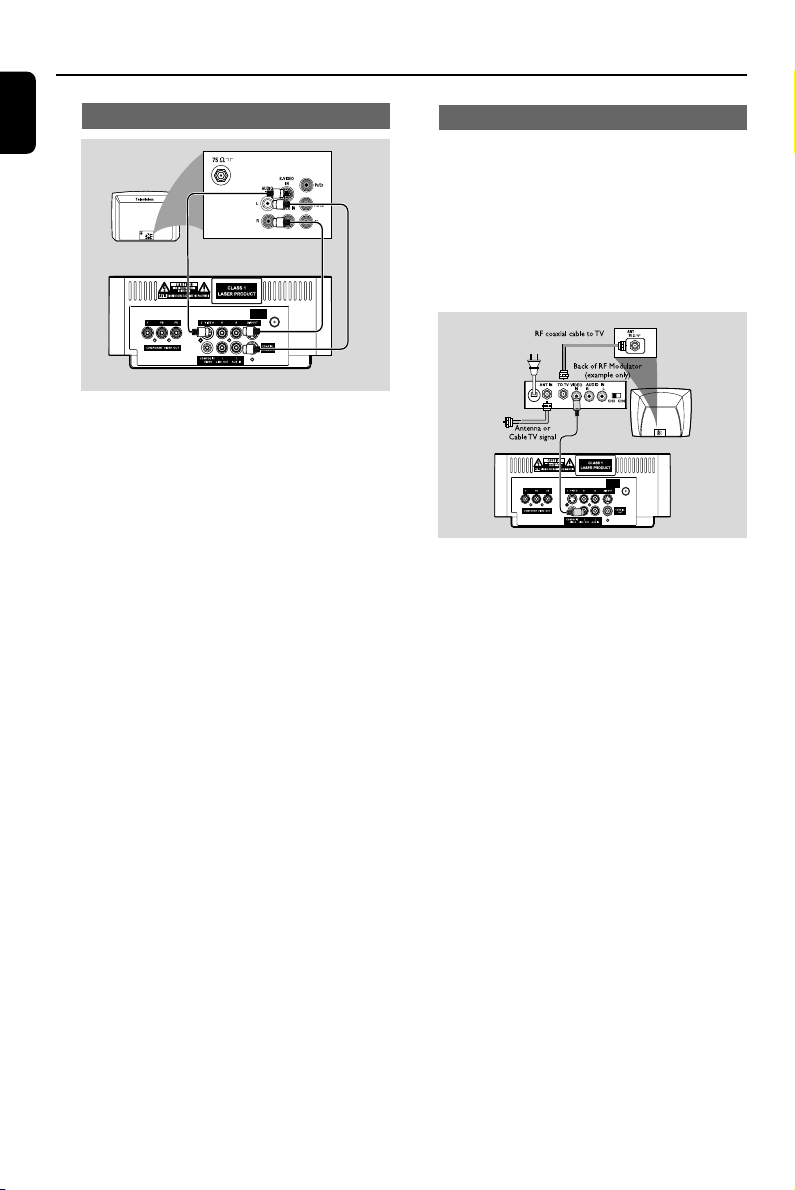
ANTENNA
FM
(75Ω)
Connections
English
Using S-Video In jack
ANTENNA
FM
(75Ω)
● Use the S-Video cable (not supplied) to connect
the system’s S-VIDEO jack to the S-Video
input jack (or labeled as Y/C or S-VHS) on the
TV set.
● To listen to TV channels through this system, use
the audio cables (white/red, not supplied) to
connect AUX IN (L/R) jacks to the
corresponding AUDIO OUT jacks on the TV set.
Or, to listen to disc playback of the system
through the TV, use the audio cables (white/red,
not supplied) to connect LINE OUT (L/R)
jacks to the corresponding AUDIO IN jacks on
the TV set.
Using an accessory RF modulator
IMPORTANT!
– If your TV set only has a single
Antenna In jack (or labeled as 75 ohm or
RF In), you will need a RF modulator in
order to view the DVD playback via TV.
See your electronics retailer or contact
Philips for details on RF modulator
availability and operations.
● Use the supplied composite cable (yellow) to
connect the system’s COMPOSITE VIDEO
jack to the video input jack on the RF modulator.
● Use the RF coaxial cable (not supplied) to
connect the RF modulator to your TV’s RF jack.
10
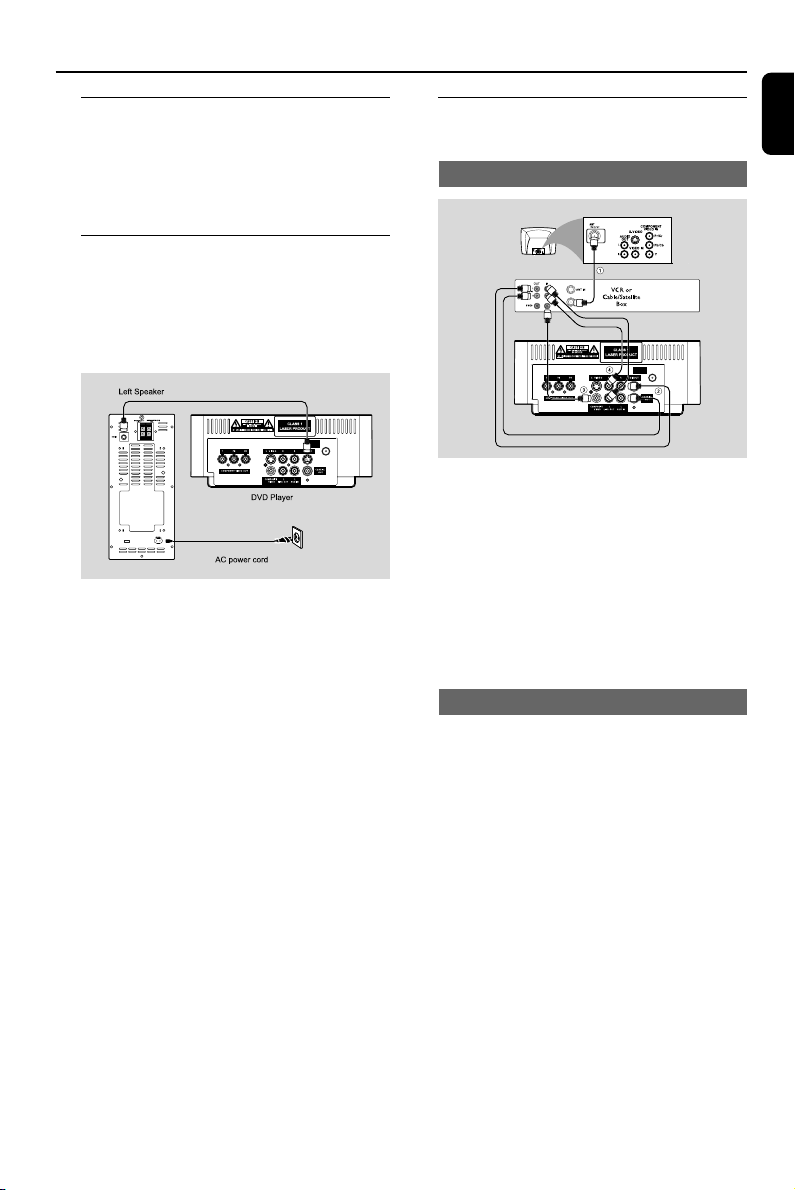
Connections
Step 4: Connecting the FM
antenna
● Connect the supplied FM antenna to the FM (75
Ω) jack at the back of the main unit. Extend the
FM antenna and fix its end to the wall.
Step 5: Connecting the power
cord
IMPORTANT!
– Never make or change any
connection with the power switched on.
ANTENNA
FM
(75Ω)
● After ever ything is connected properly, plug in
the AC power cord to the power socket.
Step 6: Connecting a VCR or
cable/satellite box
Viewing and listening to playback
ANTENNA
FM
(75Ω)
1 Connect the VCR or Cable/Satellite Box to the
TV system as shown.
2 Using the audio cables (red/white, not supplied)
Connect the system’s AUX IN (L/R) jacks to
the AUDIO OUT jacks on the VCR or Cable/
Satellite box.
Before starting operation, press AUX on the
remote control to select “AUX” in order to
activate the input source.
English
Using the VCR for recording DVDs
Some DVDs are copyright-protected. You cannot
record or dub protected discs using a VCR.
3 Connect the system’s COMPOSITE VIDEO
jack to the VIDEO IN jack on the VCR.
4 Connect the system’s LINE OUT (R/L) jacks
to the AUDIO IN jacks on the VCR. This will
allow you to make analog stereo (two channel,
right and left) recording.
To view DVD playback while recording
You must connect the system to your TV system
using the S-VIDEO (as shown above) or the
COMPONENT VIDEO OUT (Pr Pb Y)
video connection.
11
