
Micro Hi-Fi System
user manual
manuel d'utilisation
manual del usario
Read this manual first!
Congratulations on purchasing this Philips product.
We’ve included everything you need to get started.
If you have any problems, Philips Representatives can
help you get the most from your new product by explaining:
• Hookups,
• First Time Setup, and
• Feature Operation.
Do not attempt to return this product to the store.
For fast help, call us first!
1-800-531-0039
Thank you for making Philips a part of your home!
MC260
T
A
R
O
P
M
Return
I
your Warranty
Registration Card
within 10 days
S
E
E
W
N
H
I
Y
N
S
T
!
E
D
I
1
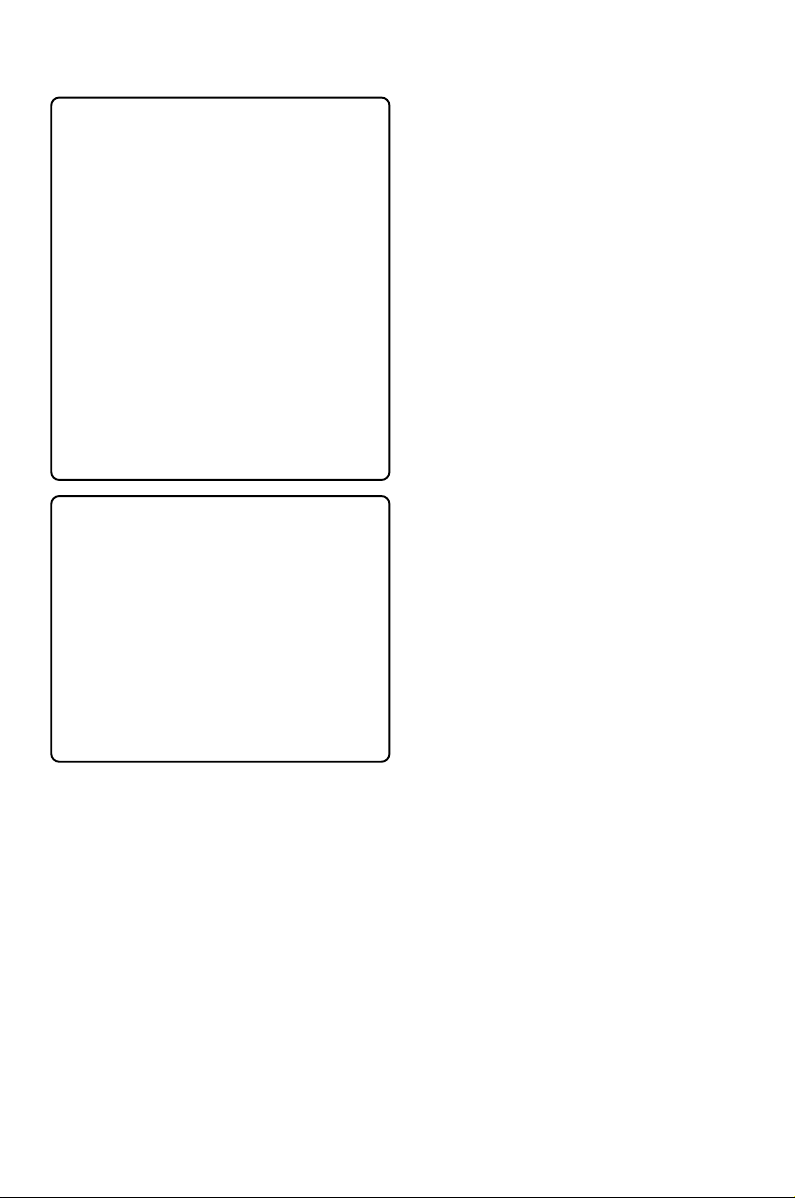
Canada
English:
This digital apparatus does not exceed
the Class B limits for radio noise
emissions from digital apparatus as set
out in the Radio Interference
Regulations of the Canadian
Department of Communications.
Français:
Cet appareil numérique n'emet pas
de bruits radioélectriques dépassant
les limites applicables aux appareils
numériques de Class B prescrites dans
le Règlement sur le Brouillage
Radioélectrique édicté par le Ministère
des Communications du Canada.
This warning label is located on the rearside
and inside this laser product.
INVISIBLE
:
CAUTION
LASER RADIATION
WHEN OPEN. DO NOT STARE INTO BEAM.
INVISIBLE LASER RADIATION WHEN OPEN.
:
DANGER
AVOID DIRECT EXPOSURE TO BEAM.
AVATTAESSA JA SUOJALUKITUS OHITETTAESSA OLET
VARO !
ALTTIINANAKYMATTOMAALLE LASERSATEILYLLE. ALA
KATSO SATEESEEN.
OSYNLIG LASERSTRÅLNING NÄR DENNA DEL ÄR ÖPPNAD.
VARNING!
OCH SPARREN AR URKOPPLAD.BETRAKTA EJ STRÅLEN.
or
DANGER - Invisible laser radiation when open.
AVOID DIRECT EXPOSURE TO BEAM.
CAUTION
Use of controls or adjustments or
performance of procedures other
than herein may result in hazardous
radiation exposure or other unsafe
operation.
ATTENTION
L'utilisation des commandes ou
réglages ou le non-respect des
procédures ci-incluses peuvent se
traduire par une exposition
dangereuse à l'irradiation.
ATENCIÓN
El uso de mando o ajustes o la
ejecucción de métodos que no sean
los aquí descritos puede ocasionar
peligro de exposición a radiación.
2
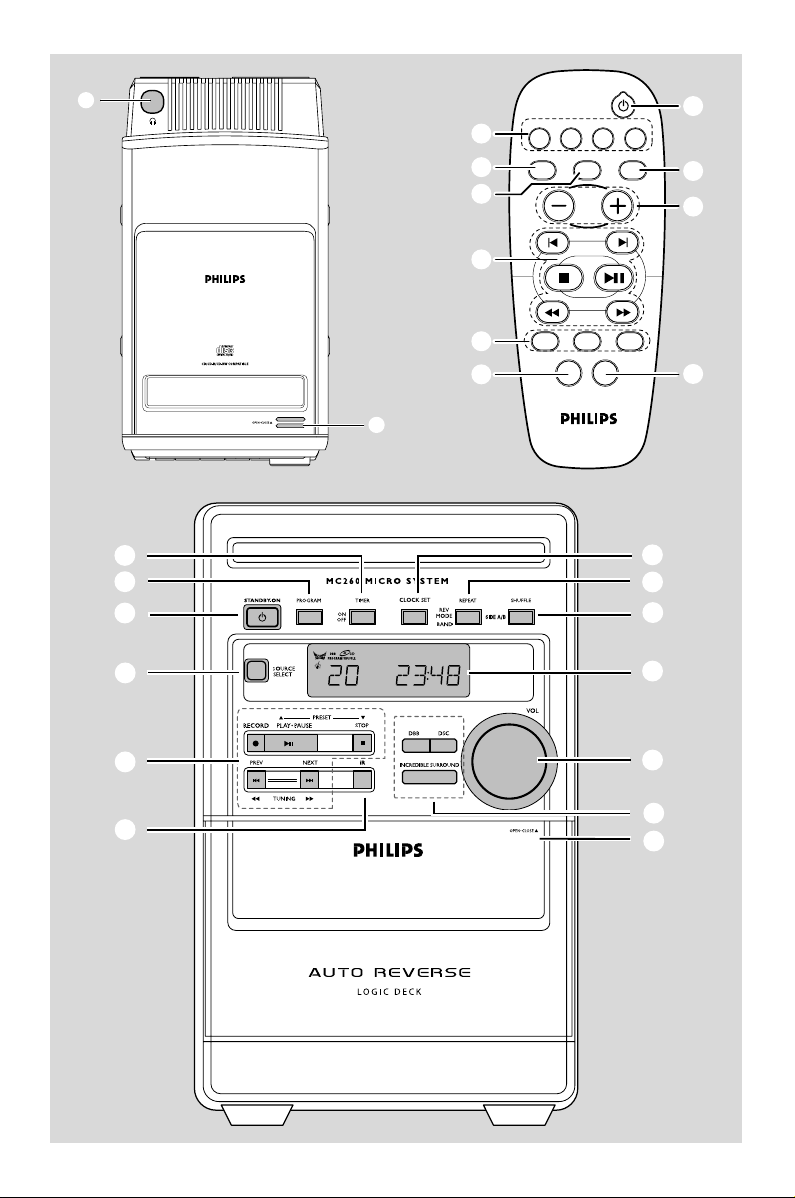
%
0
^
&
9
CD
TUNER TAPE AUX
REPEAT SHUFFLE SLEEP
VOL
1
)
5
1
2
3
4
5
6
$
6
*
DSC DBB IS
MUTE
NEWS/TA
(
7
8
9
0
!
@
#
3
3
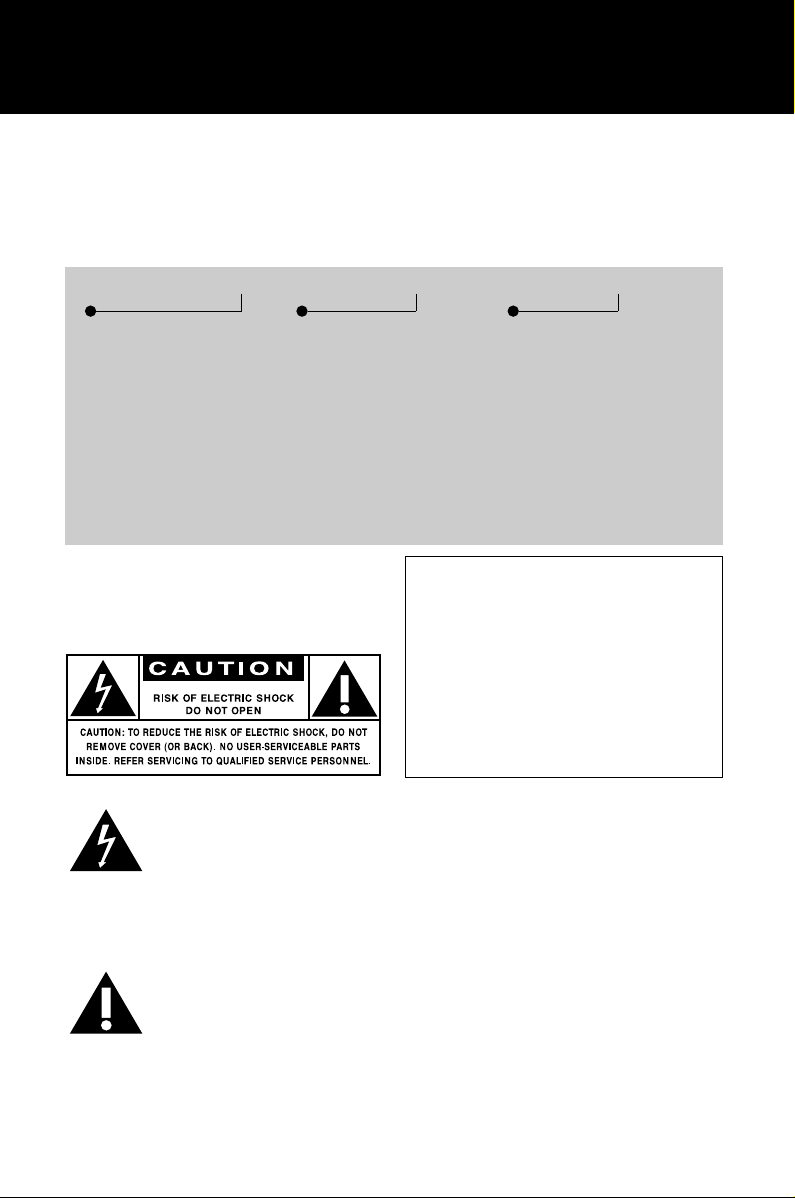
Return your Warranty Registration card today to
ensure you receive all the benefits you’re entitled to.
• Once your Philips purchase is registered,
you’re eligible to receive all the privileges
of owning a Philips product.
Warranty
Verification
Registering your product
within 10 days confirms
your right to maximum
protection under the
terms and conditions of
your Philips warranty.
Owner
Confirmation
Your completed Warranty
Registration Card serves
as verification of ownership in the event of product theft or loss.
Know these
safety
symbols
• So complete and return the Warranty
Registration Card enclosed with your
purchase at once, and take advantage
of these important benefits.
Model
Registration
Returning your Warranty
Registration Card right
away guarantees you’ll
receive all the information
and special offers which
you qualify for as the
owner of your model.
For Customer Use
Enter below the Serial No. which is located on the rear of the cabinet. Retain this
information for future reference.
Model No. _______________________
This “bolt of lightning” indicates uninsulated material
within your unit may cause
an electrical shock. For the safety of
everyone in your household, please do
not remove product covering.
The “exclamation point” calls
attention to features for
which you should read the
enclosed literature closely to prevent
operating and maintenance problems.
4
Serial No. ________________________
WARNING:
FIRE OR SHOCK HAZARD, DO
NOT EXPOSE THIS EQUIPMENT TO
RAIN OR MOISTURE.
CAUTION:
shock, match wide blade of plug to
wide slot, and fully insert.
TO PREVENT
To prevent electric
MAC5097
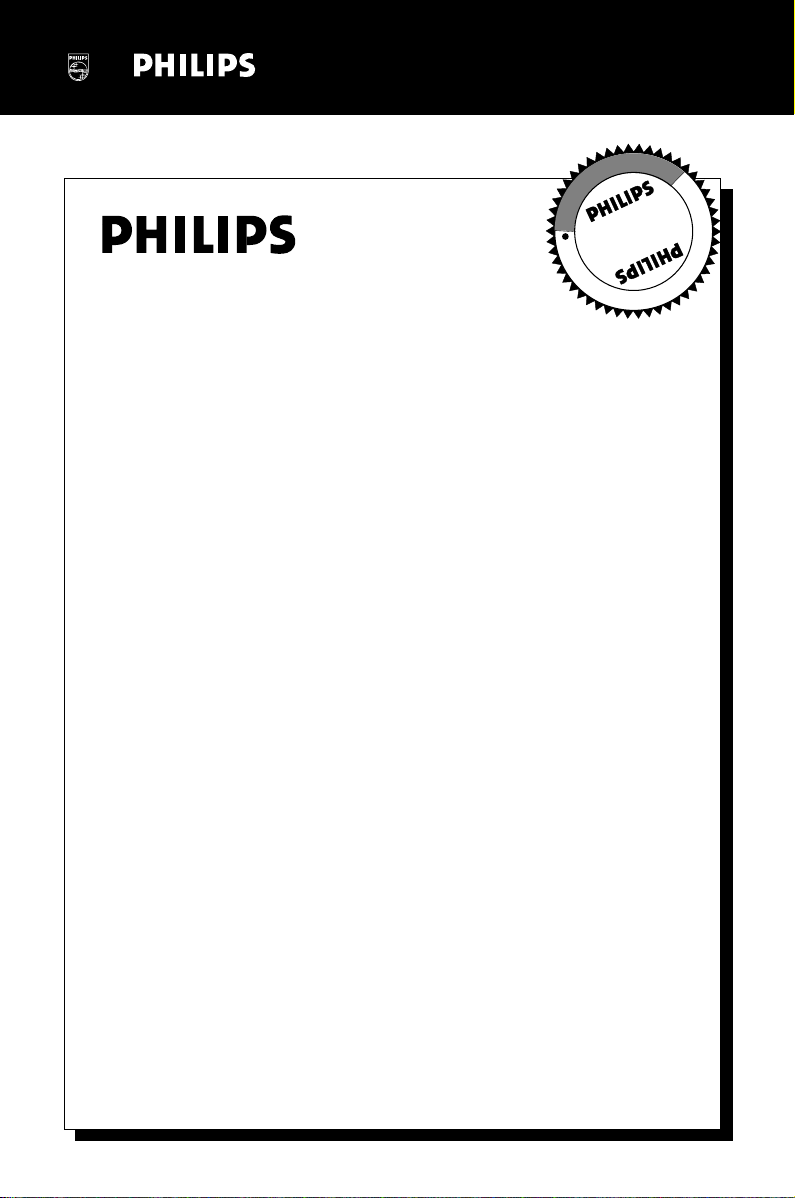
Visit our World Wide Web Site at http://www.philips.com
I
T
O
A
N
R
T
S
I
G
E
R
S
Y
Hurry!
A
D
0
N
I
T
H
I
1
N
Congratulations on your purchase,
and welcome to the “family!”
Dear Philips product owner:
Thank you for your confidence in Philips.You’ve selected one of the best-built,
best-backed products available today.And we’ll do everything in our power to
keep you happy with your purchase for many years to come.
As a member of the Philips “family,” you’re entitled to protection by one
of the most comprehensive warranties and outstanding service networks
in the industry.
What’s more, your purchase guarantees you’ll receive all the information
and special offers for which you qualify, plus easy access to accessories
from our convenient home shopping network.
E
E
D
E
D
W
And most importantly you can count on our uncompromising commitment
to your total satisfaction.
All of this is our way of saying welcome – and thanks for investing in a
Philips product.
P.S. Remember, to get the most from your Philips product, you
must return your Warranty Registration Card within 10 days.
So please mail it to us right now!
5
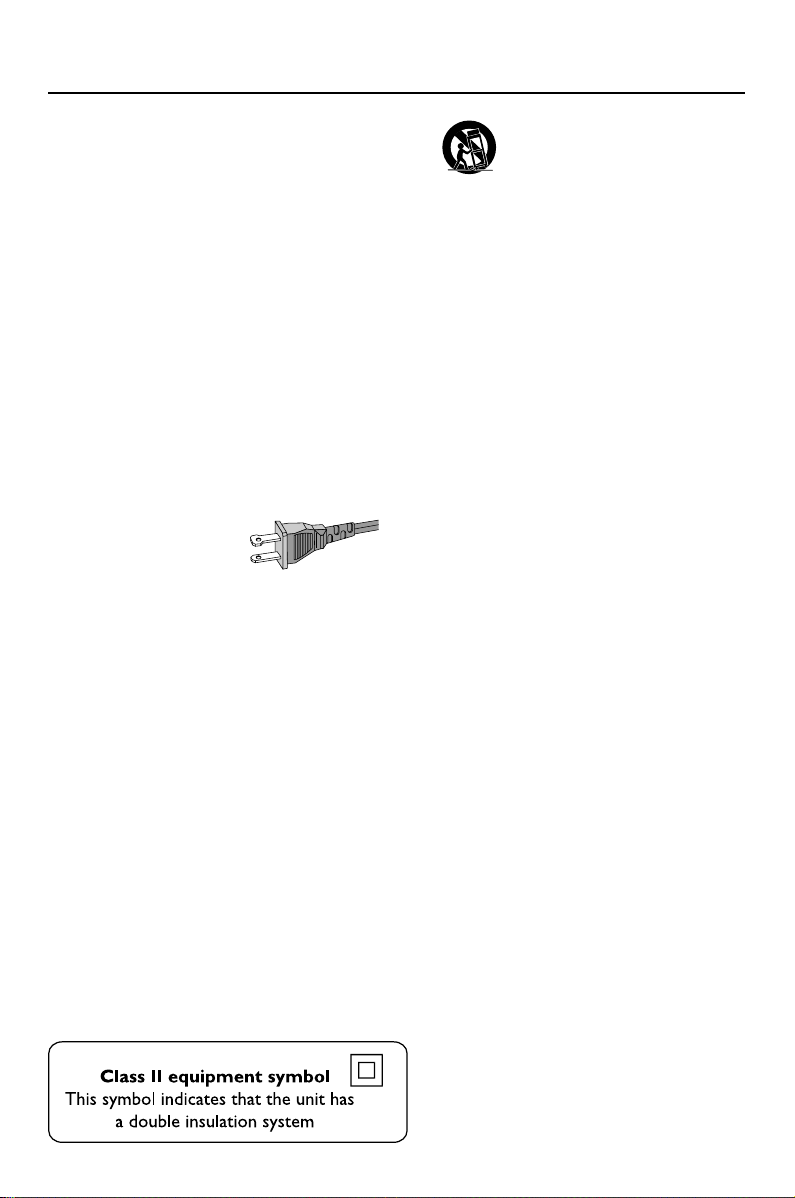
IMPORTANT SAFETY INSTRUCTIONS
1. Read these instructions.
2. Keep these instructions.
3. Heed all warnings.
4. Follow all instructions.
5. Do not use this apparatus near
water.
6. Clean only with dry cloth.
7. Do not block any ventilation
openings. Install in accordance with
the manufacturer's instructions.
8. Do not install near any heat sources
such as radiators, heat registers, stoves, or
other apparatus (including amplifiers) that
produce heat.
9. Do not defeat the
safety purpose of the
polarized or groundingtype plug. A polarized
plug has two blades with one wider than
the other. A grounding type plug has two
blades and a third grounding prong. The
wide blade or the third prong are provided
for your safety. If the provided plug does not
fit into your outlet, consult and electrician
for replacement of the obsolete outlet.
10.
Protect the power cord from being
walked on or pinched, particularly at plugs,
convenience receptacles, and the point
where they exit from the apparatus.
11.
Only use attachments/ accessories
specified by the manufacturer.
AC Polarized
Plug
12.
13.
Unplug this apparatus during lightning
storms or when unused for long periods of
time.
14.
Refer all servicing to qualified service
personnel. Servicing is required when the
apparatus has been damaged in any way, such
as power-supply cord or plug is damaged,
liquid hs been spilled or objects have fallen
into the apprartus, the apparatus has been
exposed to rain or moisture, does not
operate normaly, or has been dropped.
15.
Bettery usage
prevent battery leakage which may result in
bodily injury, property damage, or damage to
the unit:
● Install all batteries correctly, + and – as
marked on the unit.
● Do not mix batteries (old and new or
carbon and alkaline, etc.).
● Remove batteries when the unit is not used
for a long time.
16.
Apparatus shall not be exposed to
dripping or splashing.
17.
Do not place any sources of danger on
the apparatus. (e.g. liquid filled objects,
lighted candles).
18.
This product may contain lead and mercury.
Disposal of these material may be regulated
due to environment considerations.
For disposal or recycling information,
please contact your local authorities
or the Electronic Industries Alliance:
www.eiae.org.
Use only with the cart, stand,
tripod, bracket, or table specified by
the manufacturer or sold with the
apparatus. When a cart is used, use
caution when moving the cart/
apparatus combination to avoid
injury from tip-over.
CAUTION
– To
EL 6475-E004: 03/12
6
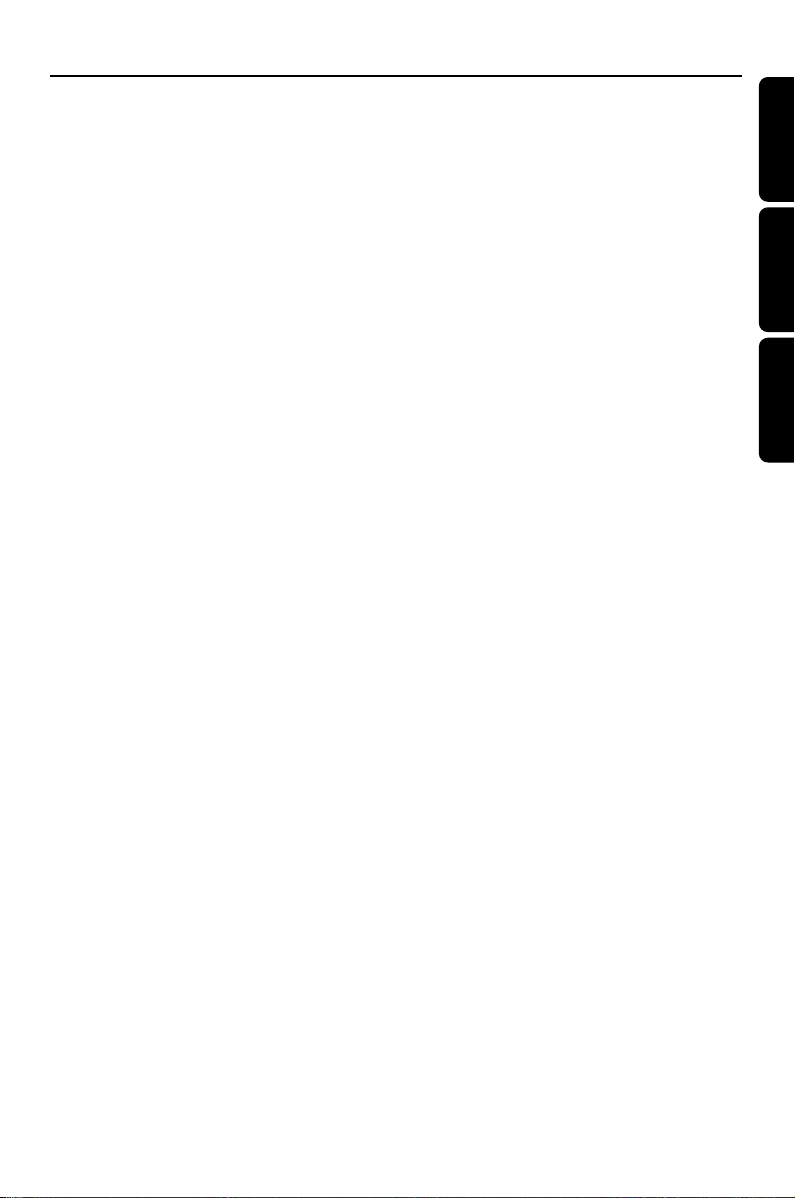
Index
English ------------------------------------------------ 8
Français -------------------------------------------- 24
Español --------------------------------------------- 43
English
Français
Español
7

Contents
English
General Information
Environmental information ................................ 9
Supplied accessories ............................................ 9
Safety information ................................................ 9
Preparations
Rear connections ........................................ 10–11
Optional connection ......................................... 11
Inserting batteries into the remote control. 11
Controls
Controls on the system and remote
control .................................................................. 12
Basic Functions
Switching the system on ................................... 13
Power-saving automatic standby ..................... 13
Adjusting volume and sound............................ 13
CD Operation
Playing a disc........................................................ 14
Selecting a different track ................................. 14
Finding a passage within a track ...................... 14
Different play modes: Shuffle and Repeat ..... 15
Programming track numbers ........................... 15
Reviewing the programme ............................... 15
Erasing the programme..................................... 15
Tape Operation / Recording
Tape playback ...................................................... 17
Switching tape sides ........................................... 17
Reverse mode options ...................................... 17
General information on recording ................. 17
Synchro start CD recording ............................ 18
Recording from the radio................................. 18
Recording from the Aux ................................... 18
Recording timer.................................................. 18
Clock/Timer
Setting the clock ................................................. 19
Setting the timer ................................................. 19
Activating and deactivating TIMER ................. 19
Activating and deactivating SLEEP .................. 19
Specifications ........................................... 20
Maintenance.............................................. 20
Troubleshooting ............................. 21–22
Radio Reception
Tuning to radio stations .................................... 16
Programming radio stations............................. 16
Tuning to preset radio stations ....................... 16
8

General Information
This system complies with the FCC rules,
Part 15 and with 21 CFR 1040. 10.
Operation is subject to the following two
conditions:
– This device may not cause harmful
interference, and
– this device must accept any interference
received, including interference that may
cause undesired operation.
Environmental Information
All unnecessary packaging has been omitted. We
have tried to make the packaging easy to
separate into three materials: cardboard (box),
polystyrene foam (buffer) and polyethylene (bags,
protective foam sheet).
Your system consists of materials which can be
recycled and reused if disassembled by a
specialized company. Please observe the local
regulations regarding the disposal of packaging
materials, exhausted batteries and old
equipment.
Supplied accessories
– 2 speaker boxes
– remote control
– AM loop antenna
– FM wire antenna
Safety Information
● Before operating the system, check that the
operating voltage indicated on the typeplate (or
the voltage indication beside the voltage
selector) of your system is identical with the
voltage of your local power supply. If not, please
consult your dealer.
● Place the system on a flat, hard and stable
surface.
● Place the system in a location with adequate
ventilation to prevent internal heat build-up in
your system. Allow at least 10 cm (4 inches)
clearance from the rear and the top of the unit
and 5 cm (2 inches) from each side.
● Do not expose the system, batteries or discs to
excessive moisture, rain, sand or heat sources
caused by heating equipment or direct sunlight.
● If the system is brought directly from a cold to a
warm location, or is placed in a very damp room,
moisture may condense on the lens of the disc
unit inside the system. Should this occur, the CD
player would not operate normally. Leave the
power on for about one hour with no disc in the
system until normal playback is possible.
● The mechanical par ts of the set contain selflubricating bearings and must not be oiled or
lubricated.
● When the system is switched to Standby
mode, it is still consuming some power.
To disconnect the system from the
power supply completely, remove the AC
power plug from the wall socket.
English
9

Preparations
English
FM wire antenna
speakers
(right)
AM
aerial
B
A
AC power cord
Rear connections
The type plate is located at the rear of the
system.
AM loop
antenna
C
RIGHT
LEFT
AUX in
LR
speakers
(left)
B Antennas Connection
Connect the supplied AM loop antenna and FM
antenna to the respective terminals. Adjust the
position of the antenna for optimal reception.
A Power
Before connecting the AC power cord to the
wall outlet, ensure that all other connections
have been made.
WARNING!
– For optimal performance, use only the
original power cable.
– Never make or change any connections
with the power switched on.
To avoid overheating of the system, a safety
circuit has been built in. Therefore, your
system may switch to Standby mode
automatically under extreme conditions. If
this happens, let the system cool down
before reusing it (not available for all versions).
10
AM Antenna
● Position the antenna as far as possible from a TV,
VCR or other radiation source.

Preparations
FM Antenna
1
● For better FM stereo reception, connect an
outdoor FM antenna to the FM AERIAL (FM
ANTENNA) terminal.
2
C Speakers Connection
Front Speakers
Connect the speaker wires to the SPEAKERS
terminals, right speaker to "RIGHT" and left
speaker to "LEFT", coloured (marked) wire to
"+" and black (unmarked) wire to "-".
1
● Fully insert the stripped portion of the speaker
wire into the terminal as shown.
Notes:
– For optimal sound performance, use the
supplied speakers.
– Do not connect more than one speaker to any
one pair of +/- speaker terminals.
– Do not connect speakers with an impedance
lower than the speakers supplied. Please refer to
the SPECIFICATIONS section of this manual.
2
Optional connection
The optional equipment and connecting cords
are not supplied. Refer to the operating
instructions of the connected equipment for
details.
Connecting other equipment to your
system
Connect the audio left and right OUT terminals
of a TV, VCR, Laser Disc player, DVD player or
CD Recorder to the AUX IN terminals.
Note:
– If you are connecting equipment with a mono
output (a single audio out terminal), connect it to
the AUX IN left terminal. Alternatively, you can use
a “single to double” cinch cable (the output sound
still remain mono).
Inserting batteries into the
remote control
Insert two batteries (not supplied) type R03 or
AAA into the remote control with the correct
polarity as indicated by the "+" and "-"
symbols inside the battery compar tment.
CAUTION!
– Remove batteries if they are exhausted
or will not be used for a long time.
– Do not use old and new or different
types of batteries in combination.
– Batteries contain chemical substances, so
they should be disposed off properly.
English
11

Controls (illustrations on page 3)
English
Controls on the system and
remote control
1 TIMER ON•OFF
– activates/deactivates or sets the timer function.
2 PROGRAM
for CD .................programmes tracks and reviews
for TUNER ........ programmes tuner stations
the programme.
manually or automatically.
3 STANDBY ON y
– switches the system to standby/on.
– on the remote control only - switches the system
to standby.
4 SOURCE SELECT
– selects the respective sound source for CD/
TUNER/ TAPE /AUX.
– switches on the system.
5 Mode Selection
STOP 9............ stops CD playback or erase a
................................. stops tape playback/recording.
PLAY•PAUSE ÉÅ
................................. star ts or interrupts CD playback.
................................. star ts tape playback.
................................. (on the remote control only)
PRESET 34
( ¡, ™ ) .............. selects a preset radio station.
PREV ¡1 / NEXT 2™
( ¡, ™ ) ................ skips to the beginning of a
( à, á ) ..........fast searches back and forward
................................. fast rewind/wind tape.
TUNING à á
( à, á ) ..........tunes to radio stations.
RECORD ........ starts recording.
CD programme.
during tape playback, switches
tape direction.
current track/previous/
subsequent track.
within a track/CD.
6 iR SENSOR
– infrared sensor for remote control.
7 CLOCK SET
for CLOCK .......sets the clock function.
for TAPE.............. shows tape counter in recording
mode.
8 REPEAT/ REV MODE/ BAND
for CD .................repeats a track/CD programme/
for TAPE.............. selects tape reverse modes.
for TUNER ........ selects waveband.
12
entire CD.
9 SHUFFLE/ SIDE A/B
for CD .................plays CD tracks in random order.
for TAPE.............. switches tape direction.
0 Display
– shows the status of the system.
! VOLUME (VOL -/+ )
– adjusts the volume level.
– on the system only - adjusts the hour and minutes
for the clock/timer functions.
@ INTERACTIVE SOUND controls:
DBB .................... (Dynamic Bass Boost) enhances
DSC ..................... (Digital Sound Control) selects
INCREDIBLE SURR.
(IS) ....................... creates a super-enhanced stereo
the bass.
sound characteristics: CLASSIC/
ROCK/JAZZ/POP.
effect.
# OPEN•CLOSE 3
– opens tape compartment.
$ OPEN•CLOSE 3
– opens/ closes the CD door.
% n
– connect headphones.
^ REPEAT
– repeats a track/ CD programme/ entire CD.
& SHUFFLE
– plays CD tracks in random order.
* MUTE
– interrupts and resumes sound reproduction.
( NEWS/TA
– activates RDS news and Traffic Announcement
(not for all versions).
) SLEEP
– activates/deactivates or selects the sleeper time.
Notes for remote control:
– First select the source you wish to
control by pressing one of the source select
keys on the remote control (for example
CD, TUNER).
– Then select the desired function (for
exampleÉ,
í
,
ë
).

Basic Functions
B
Adjusting volume and sound
IMPORTANT!
Before you operate the system, complete
the preparation procedures.
Switching the system on
● Press 2 STANDBY ON or SELECT
SOURCE.
➜ The system will switch to the last selected
source.
● Press CD, TUNER, TAPE or AUX on the
remote control.
➜ The system will switch to the selected source.
To switch the system to standby mode
● Press 2 STANDBY ON on the system or
remote control.
● If in recording mode, press STOP 9 first.
➜ The volume level, interactive sound settings,
last selected source and tuner presets will be
retained in the player's memory.
Power-saving automatic standby
As a power-saving feature, the system
automatically switches to standby 15 minutes
after a tape or CD has reached the end and no
control is operated.
1 Turn the VOLUME control anti-clockwise to
decrease or clockwise to increase volume on the
system (or press VOL -/+ on the remote
control).
➜ Display shows the volume level VOL and a
number from 0-32.
2 Press DSC repeatedly to select the desired
sound effect: CLASSIC (no indication)/
ROCK ( ) / JAZZ ( ) / POP ( ).
3 Press DBB to switch bass enhancement on or
off.
➜ Display shows:
if the DBB is activated.
DBB
4 Press INCREDIBLE SURR. (IS on the
remote control) to switch the surround sound
effect on or off.
➜ Display shows: if activated.
Note:
– The effect of INCREDIBLE SURROUND may
vary with different types of music.
5 Press MUTE on the remote
control to interrupt sound
reproduction instantly.
➜ Playback will continue
without sound and the display
shows MUTE.
● To activate sound reproduction you can:
– press MUTE again;
– adjust the volume controls;
– change source.
DSC DB
MUTE
English
13

CD Operation
English
IMPORTANT!
The lens of the CD player should never be
touched.
X
Playing a disc
This CD player plays Audio Discs including CDRecordables and CD-Rewritables.
● CD-ROM, CD-I, CDV, VCD, DVD or computer
CDs, however, are not possible.
1 Select CD source.
2 Press OPEN•CLOSE 3 on
the top
of the system to open the CD
compartment.
➜ OPEN is displayed when
you
open the CD compartment.
3 Insert a disc with the printed side facing up and
press down on OPEN•CLOSE 3 to close the
CD door.
➜ READ is displayed as the CD player scans the
contents of a disc, and then the total number of
tracks and playing time are shown.
4 Press PLAY•PAUSE 2; (on the remote
control 2;) to start playback.
➜ Current track number and elapsed playing
time of the track are displayed during disc
playback.
5 To interrupt playback press PLAY•PAUSE 2;
(on the remote control 2;). Press
PLAY•PAUSE 2; (on the remote control 2;)
again to resume play.
➜ The display freezes and the elapsed playing
time flashes when playback is interrupted.
6 To stop disc playback, press STOP 9.
Note: CD play will also stop when;
– the CD door is opened.
– the disc has reached the end.
– you select another source: TAPE, TUNER, AUX or
standby.
Selecting a different track
● Press PREV ¡1 or NEXT 2™ (on the remote
control ¡ or ™) once or repeatedly until the
desired track number appears in the display.
● If you have selected a track number shortly after
loading a disc or in the PAUSE position, you will
need to press PLAY•PAU S E 2; (on the
remote control 2;) to start playback.
Finding a passage within a track
1 Press and hold down on PREV ¡1 or
NEXT 2™ (on the remote control à or á ).
➜ The disc is played at high speed and low
volume.
2 When you recognise the passage you want,
release PREV ¡1 or NEXT 2™ (on the
remote control à or á ).
➜ Normal playback continues.
Note:
– During a disc programme or if SHUFFLE/
REPEAT active, searching is only possible within the
same track.
14

CD Operation
Different play modes: SHUFFLE
and REPEAT
You can select and change the various play
modes before or during playback. The play
modes can also be combined with
PROGRAMME.
SHUFFLE .........tracks of the entire disc/
programme are played in
random order
SHUFFLE and REPEAT ALL…to repeat the
entire disc/ programme
continuously in random order
REPEAT ALL ... repeats the entire disc/
programme
REPEAT ............ plays the current track
continuously
1 To select your play mode, press the SHUFFLE
or REPEAT button before or during playback
until the display shows the desired function.
2 Press PLAY•PAUSE 2; (on the remote
control 2;) to start playback if in the STOP
position.
➜ If you have selected SHUFFLE, playback starts
automatically.
3 To return to normal playback, press the
respective SHUFFLE or REPEAT button until
the various SHUFFLE/ REPEAT modes are no
longer displayed.
● You can also press STOP 9 to cancel your play
mode.
Programming track numbers
Programme in the STOP position to select and
store your disc tracks in the desired sequence. If
you like, store any track more than once. Up to
20 tracks can be stored in the memory.
1 Press PROGRAM to enter the programming
mode.
➜ A track number is shown and PROGRAM
flashes.
2 Use the PREV ¡1 or NEXT 2™ (on the
remote control ¡ or ™) to select your desired
track number.
3 Press PROGRAM to confirm the track number
to be stored.
➜ The number of tracks programmed and total
playing time of the programme is shown briefly,
then the selected track and PROG.
4 Repeat steps 2-3 to select and store all desired
tracks.
➜ FULL is displayed if you attempt to
programme more than 20 tracks.
5 To start playback of your disc programme, press
PLAY•PAUSE 2; (on the remote control 2;).
Reviewing the programme
In STOP mode, press and hold down
PROGRAM for a while until the display shows
all your stored track numbers in sequence.
Erasing the programme
You can erase the programme by:
● pressing STOP 9 once in the STOP mode;
● pressing STOP 9 twice during playback;
● opening the CD compartment;
➜ PROGRAM disappears from the display.
English
15

Radio Reception
English
Tuning to radio stations
1 Select TUNER source.
➜ TUNER is displayed briefly.
2 Press BAND once or more to select your
waveband.
3 Press down on TUNING à or á and release
button.
➜ The radio automatically tunes to a station
with sufficient reception. Display indication during
automatic tuning: SEARCH.
➜ If a FM station is received in stereo, STEREO is
shown.
4 Repeat step 3 if necessary until you find the
desired station.
● To tune to a weak station, press TUNING à
or á briefly and repeatedly until you have
found optimal reception.
Programming radio stations
You can store up to a total of 40 radio stations
in the memory.
Automatic programming
Automatic programming will start with a chosen
preset number. From this preset number
upwards, former programmed radio stations will
be overridden. The system will only program
stations which are not in the memory already.
1 Press PRESET 3 or 4 ( ¡ or ™ on the
remote control) to select the preset number
where programming should start.
Note:
– If no preset number is selected, default is preset
(1) and all your presets will be overridden.
2 Press PROGRAM for more than 2 seconds to
activate programming.
➜ AUTO is displayed and available stations are
programmed in order of waveband reception
strength: FM followed by AM. The last preset
automatically stored will then be played.
Manual programming
1 Tune to your desired station (see Tuning to radio
stations).
2 Press PROGRAM to activate programming.
➜ PROGRAM flashes in the display.
3 Press PRESET 3 or 4 (¡ or ™ on the remote
control) to allocate a number from 1 to 40 to
this station.
4 Press PROGRAM again to confirm the setting.
➜ PROGRAM disappears, the preset number and
the frequency of the preset station are shown.
5 Repeat the above four steps to store other
stations.
● You can override a preset station by storing
another frequency in its place.
16
Tuning to preset radio stations
● Press PRESET 3 or 4 (on the remote control
¡ or ™ ) until the desired preset station is
displayed.

Tape playback
1 Select TAPE source.
➜ The display shows TAPE briefly. The tape
counter TAPE 000 display with the SIDE A or
SIDE B and reverse mode status are then shown
during tape mode.
2 Press OPEN•CLOSE 3 to open the tape
door.
3 Insert a recorded tape and close the tape door.
● Load the tape with the open side downward and
the full spool to the left.
4 Press PLAY•PAUSE 2; (on the remote
control 2;) to start playback.
5 By pressing ¡1 or 2™ on the system (on the
remote control à or á), fast winding of tape is
possible in both directions.
● During fast winding, you can monitor the tape
message with the tape counter.
Tape Operation / Recording
Switching tape sides
The tape side can be switched manually or
automatically before or during tape playback.
● Press SIDE A/B (during playback only 2; on
the remote control).
➜ The display shows SIDE A or SIDE B and the
tape counter resets to 000.
Reverse mode options
● Press REV MODE repeatedly to select your
option;
å : playback stops at the end of the tape.
: both sides are played once.
: both sides are played repeatedly, up
to 5 times each side.
General information on
recording
● Recording is permissible insofar as copyright or
other rights of third parties are not infringed.
● For recording, use only NORMAL (IEC type I)
tapes on which the tabs have not yet been
broken. This deck is not suited for recording on
METAL (IEC IV) type tapes.
● The best recording level is set automatically.
Altering the VOLUME, INCREDIBLE
SURROUND, DBB or INTERACTIVE SOUND
controls will not affect the recording in progress.
● At the very beginning and end of the tape, no
recording will take place during the 7 seconds
when the leader tape passes the recorder heads.
● To protect a tape from accidental erasure, have
the tape in front of you and break out the left
tab. Recording on this side is no longer possible.
If, however, you wish to record over this side
again, cover the tabs with a piece of adhesive
tape.
English
6 To stop the tape, press STOP 9 .
● To reset the tape counter, press STOP 9 again.
Note:
– The sound source cannot be changed while
recording a tape.
17

Tape Operation / Recording
English
Synchro start CD recording
1 Select CD source.
2 Insert a disc and if desired, programme track
numbers.
3 Press OPEN•CLOSE 3 to open the tape
door.
4 Insert a suitable tape into the deck and close the
tape door.
5 Press RECORD to start recording.
➜ COPY or RECORD is displayed briefly and
RECORD is shown during recording.
➜ Playing of the CD programme starts
automatically from the beginning of the CD
after 7 seconds. It is not necessary to star t the
CD player separately.
● If you wish, press CLOCK once to monitor the
counter display.
6 To stop recording, press STOP 9.
Recording from the radio
1 Tune to the desired radio station (see Tuning to
radio stations).
2 Press OPEN•CLOSE 3 to open the tape
door.
3 Insert a suitable tape into the deck and close the
tape door.
4 Press RECORD to start recording.
➜ RECORD is displayed briefly and RECORD is
shown during recording.
● If you wish, press CLOCK once to monitor the
counter display.
5 To stop recording, press STOP 9.
Recording from Aux
1 Select AUX source.
2 If necessary, prepare the additional appliance for
recording.
3 Press RECORD to start recording.
➜ RECORD is displayed briefly and RECORD is
shown during recording.
● If you wish, press CLOCK once to monitor the
counter display.
4 To stop recording, press STOP 9.
Recording timer
To record from the radio, you will need to use a
preset radio station and to set a start (ON) and
finish (OFF) time.
1 Insert a suitable tape into the deck.
➜ If desired, select tape reverse mode option.
2 Select the preset radio station to record from.
3 Press TIMER ON•OFF for more than 2
seconds.
➜ TIMER flashes and a source is displayed.
4 Press SELECT SOURCE repeatedly, or turn
VOLUME clockwise until REC TUN source is
displayed.
5 Press TIMER ON•OFF to confirm the source.
➜ SET ON TIME is displayed, TIMER and the
clock digits for the hours flash.
6 Tu r n VOLUME to set the hours: clockwise for
hours up; anti-clockwise for hours down.
7 Press TIMER ON•OFF again.
➜ The clock digits for the minutes flash.
8 Tu r n VOLUME to set the minutes: clockwise for
minutes up; anti-clockwise for minutes down.
9 Press TIMER ON•OFF to confirm the ON
start time.
➜ SET OFF TIME is displayed, TIMER and the
clock digits for the hours flash.
10 Repeat steps 6-8 to set the finish time.
11 Press TIMER ON•OFF to confirm the timer
settings.
➜ TIMER is shown and the recording timer is
now set.
18

Setting the clock
1 In standby, press CLOCK SET.
➜ The clock digits for the hours flash.
2 Tu r n VOLUME to set the hours: clockwise for
hours up; anti-clockwise for hours down.
3 Press CLOCK SET again.
➜ The clock digits for the minutes flash.
4 Tu r n VOLUME to set the minutes: clockwise for
minutes up; anti-clockwise for minutes down.
5 Press CLOCK SET to confirm the time.
Note:
– The backlight for clock display is dim in standby.
Setting the timer
● The system can be used as an alarm clock,
whereby the CD, TUNER or TAPE is switched on
at a set time. The clock time needs to be set first
before the timer can be used.
● You can also use it to record a favourite tuner
programme at a set period (see “Recording
timer”)
● During setting, if no button is pressed within 90
seconds, the system will exit timer setting mode
automatically.
1 In any mode, press TIMER ON•OFF for more
than 2 seconds.
2 Tu r n VOLUME clockwise to select sound
source.
➜ Display sequence shows CD, TUNER, TAPE or
REC TUNER.
Clock/Timer
3 Press TIMER ON•OFF to confirm your
desired mode.
➜ The selected source or
is shown. Display sequence scrolls SET ON
TIME and
hours flash.
TIMER flashes. The clock digits for the
4 Tu r n VOLUME to set the hours: clockwise for
hours up; anti-clockwise for hours down.
5 Press TIMER ON•OFF again.
➜ The clock digits for the minutes flash.
6 Tu r n VOLUME to set the minutes: clockwise for
minutes up; anti-clockwise for minutes down.
7 Press TIMER ON•OFF to confirm the time.
➜ The timer is now set and activated.
Activating and deactivating
TIMER
● In standby or during playback, press
TIMER ON•OFF once.
➜ Display shows TIMER if activated, and
disappears if deactivated.
Activating and deactivating
SLEEP
The sleep timer enables the system to switch off
by itself after a set period of time. The clock time
needs to be set first before
the sleep timer can be used.
● Press SLEEP on the remote
control once or more.
➜ Display shows SLEEP
and one of the sleep time
options in sequence: 60, 45, 30,15, SLEEP
OFF, 60... if you have selected a time. Once
SLEEP is activated, SLEEP ON scrolls across the
display at repeated intervals.
● To deactivate, press SLEEP on the remote
control once or more until SLEEP OFF is
shown, or press STANDBY ON on the system
or remote control.
➜ SLEEP OFF scrolls across the display.
TUNER
TUNER
FFLE SLEEP
English
19

Specifications / Maintenance
English
AMPLIFIER
Output power ................................. 20W total power
.................................................................... 2 x 10 W RMS
.........................................................................2 x 8W FTC
Signal-to-noise ratio .......................... ≥ 65 dBA (IEC)
Frequency response .........40 – 20000 Hz, ± 3 dB
Input sensitivity AUX ....................... 0.5 V (max. 2 V)
Impedance loudspeakers ......................................... 8 Ω
Impedance headphones ....................32 Ω -1000 Ω
(1) (8Ω - 60Hz - 12.5Hz, 10% THD)
CD PLAYER
Frequency range .................................. 20 – 20000 Hz
Signal-to-noise ratio ............................................75 dBA
TUNER
FM wave range ...................................87.5 – 108 MHz
AM wave range .................................. 530 – 1700 kHz
Sensitivity at 75 Ω
– mono, 26 dB signal-to-noise ratio ............ 2.8 µV
– stereo, 46 dB signal-to-noise ratio ........ 61.4 µV
Selectivity ................................................................. ≥ 28 dB
Total harmonic distortion ..................................... ≤ 5%
Frequency response ..... 63 – 12500 Hz (± 3 dB)
Signal-to-noise-ratio ...................................... ≥ 50 dBA
TAPE DECK
Frequency response
Normal tape (type I) ... 120 – 10000 Hz (8 dB)
Signal-to-noise ratio
Normal tape (type I) .................................... 48 dBA
Wow and flutter ......................................... ≤ 0.4% DIN
Cleaning the Cabinet
● Use a soft cloth slightly moistened with a mild
(1)
(1)
detergent solution. Do not use a solution
containing alcohol, spirits, ammonia or abrasives.
Cleaning Discs
● When a disc becomes dir ty,
clean it with a cleaning cloth.
Wipe the disc from the center
out.
● Do not use solvents such as
benzene, thinner, commercially
available cleaners, or antistatic
spray intended for analog records.
Cleaning the disc lens
● After prolonged use, dirt or dust may
accumulate at the disc lens. To ensure good
playback quality, clean the disc lens with Philips
CD Lens Cleaner or any commercially available
cleaner. Follow the instructions supplied with
cleaner.
Cleaning the Heads and the Tape Paths
● To ensure good recording and playback quality,
clean the heads A, the capstan(s) B, and
pressure roller(s) C after every 50 hours of
tape operation.
● Use a cotton swab slightly moistened with
cleaning fluid or alcohol.
● You can also clean the heads by playing a
cleaning tape once.
SPEAKERS
Bass reflex system
Dimensions (w x h x d) .156 x 231 x 190 (mm)
........................................................... 6.1 x 9.1 x 7.5 (inch)
GENERAL INFORMATION
AC Power Voltage.................................. 120 V / 60 Hz
Dimensions (w x h x d) .. 140 x 231 x 280 (mm)
........................................................ 5.5 x 9.1 x 11.0 (inch)
Weight (with/without speakers) ..................................
............................................................... approx. 6.7 / 3.0 kg
............................................... approx. 14.8 / 6.62 pound
Standby power consumption .......................... < 3 W
Subject to modification
20
A A B C
Demagnetizing the heads
● Use a demagnetizing tape available at your
dealer.

Troubleshooting
WARNING
Under no circumstances should you try to repair the system yourself, as this will invalidate the
warranty. Do not open the system as there is a risk of electric shock.
If a fault occurs, first check the points listed below before taking the system for repair. If you
are unable to remedy a problem by following these hints, consult your dealer or service centre.
Problem Solution
CD OPERATION
“NO DISC” is displayed. – Inser t a disc.
– Check if the disc is inserted upside down.
– Wait until the moisture condensation at the lens
has cleared.
– Replace or clean the disc, see “Maintenance”.
– Use a finalised CD-RW or CD-R.
RADIO RECEPTION
Radio reception is poor. – If the signal is too weak, adjust the antenna or
connect an external antenna for better reception.
– Increase the distance between the Micro HiFi
System and your TV or VCR.
TAPE OPERATION / RECORDING
Recording or playback cannot be made. – Clean deck par ts, see “Maintenance”.
– Use only normal (IEC I) tape for recording.
“CHECK TAPE” is displayed. – Apply a piece of adhesive tape over the missing
tab space.
The tape deck door cannot open. – Remove and reconnect the AC power plug and
switch on the system again.
English
GENERAL
The system does not react when buttons – Remove and reconnect the AC power plug and
are pressed. switch on the system again.
Sound cannot be heard or is of poor – Adjust the volume.
quality. – Disconnect the headphones.
– Check that the speakers are connected correctly.
– Check if the stripped speaker wire is clamped.
The left and right sound outputs are – Check the speaker connections and location.
reversed.
21

Troubleshooting
English
The remote control does not function – Select the source (CD or TUNER, for example)
properly. before pressing the function button (É,í,ë).
– Reduce the distance between the remote
control and the system.
– Inser t the batteries with their polarities
(+/– signs) aligned as indicated.
– Replace the batteries.
– Point the remote control directly toward
IR sensor on the front of the system.
The timer is not working. – Set the clock correctly.
– Press TIMER ON•OFF to switch on the timer.
– If a recording is in progress, stop the recording.
The Clock/Timer setting is erased. – Power has been interrupted or the power cord
has been disconnected. Reset the clock/timer.
22

LIMITED WARRANTY
AUDIO SYSTEM
One Year Free Labor
One Year Free Service on Parts
This product must be carried in for repair.
WHO IS COVERED?
You must have proof of purchase to receive warranty service.A sales
receipt or other document showing that you purchased the product
is considered proof of purchase.
WHAT IS COVERED?
Warranty coverage begins the day you buy your product.For one
year thereafter, all parts will be repaired or replaced, and labor is
free.After one year from the day of purchase, you pay for the
replacement or repair of all parts, and for all labor charges.
All parts, including repaired and replaced parts, are covered only for
the original warranty period.When the warranty on the product
expires, the warranty on all replaced and repaired parts also expires.
WHAT IS EXCLUDED?
Your warranty does not cover:
• labor charges for installation or setup of the product, adjustment
of customer controls on the product, and installation or repair of
antenna systems outside of the product.
• product repair and/or part replacement because of misuse,
accident, unauthorized repair or other cause not within the
control of Philips.
• reception problems caused by signal conditions or cable or antenna systems outside the unit.
• a product that requires modification or adaptation to enable it to
operate in any country other than the country for which it was
designed, manufactured, approved and/or authorized, or r
products damaged by these modifications.
• incidental or consequential damages resulting from the product.
(Some states do not allow the exclusion of incidental or consequential damages, so the abov
This includes, but is not limited to, prerecorded material, whether
copyrighted or not copyrighted.)
• a product that is used for commercial or institutional purposes.
WHERE IS SERVICE AVAILABLE?
Warranty service is available in all countries where the product is
officially distributed by Philips. In countries where Philips does not
distribute the product, the local Philips service organization will
attempt to provide service (although there may be a delay if the
appropriate spare parts and technical manual(s) are not readily
available).
MAKE SURE YOU KEEP...
Please keep your sales receipt or other document showing proof of
purchase.Attach it to this o
keep the original box and packing material in case you need to return
your product.
e exclusion may not apply to you.
wner’s manual and keep both nearby.Also
epair of
BEFORE REQUESTING SERVICE...
Please check your owner's manual for assistance.If you have additional
questions, call us at 1-800-531-0039.
TO GET WARRANTY SERVICE IN U.S.A.,
PUERTO RICO, OR U.S. VIRGIN ISLANDS...
Take the product to a Philips factory service center (see enclosed
list) or authorized service center for repair.When the product has
been repaired, you must pick up the unit at the center.Centers may
keep defective parts. (In U.S.A., Puerto Rico,and U.S.Virgin Islands, all
implied warranties, including implied warranties of merchantability
and fitness for a particular purpose, are limited in duration to the
duration of this express warranty.But, because some states do not
allow limitations on how long an implied warranty may last,this limitation may not apply to you.)
TO GET WARRANTY SERVICE IN CANADA...
Please contact Philips at:
1-800-661-6162 (French Speaking)
1-800-531-0039 (English or Spanish Speaking)
(In Canada, this warranty is given in lieu of all other warranties. No
other warranties are expressed or implied, including any implied warranties of merchantability or fitness for a particular purpose. Philips is
not liable under any circumstances for any direct,indirect, special,
incidental or consequential damages, howsoever incurred, even if
notified of the possibility of such damages.)
REMEMBER...
Please record belo
product.Also, please fill out and mail your warranty registration card
promptly. It will be easier for us to notify you if necessary.
MODEL # ________________________________________
SERIAL # ________________________________________
w the model and serial numbers found on the
This warranty gives you specific legal rights.You may have other rights which vary from state/province to state/province.
Philips, P.O. Box 520890, Miami, FL 33152, USA,
EL4965E007 / 8-02
(402) 536-4171
23
