
Always there to help you
Question?
Contact
Philips
Register your product and get support at
www.philips.com/welcome
M100
M100E
Wireless Home Monitor
User manual
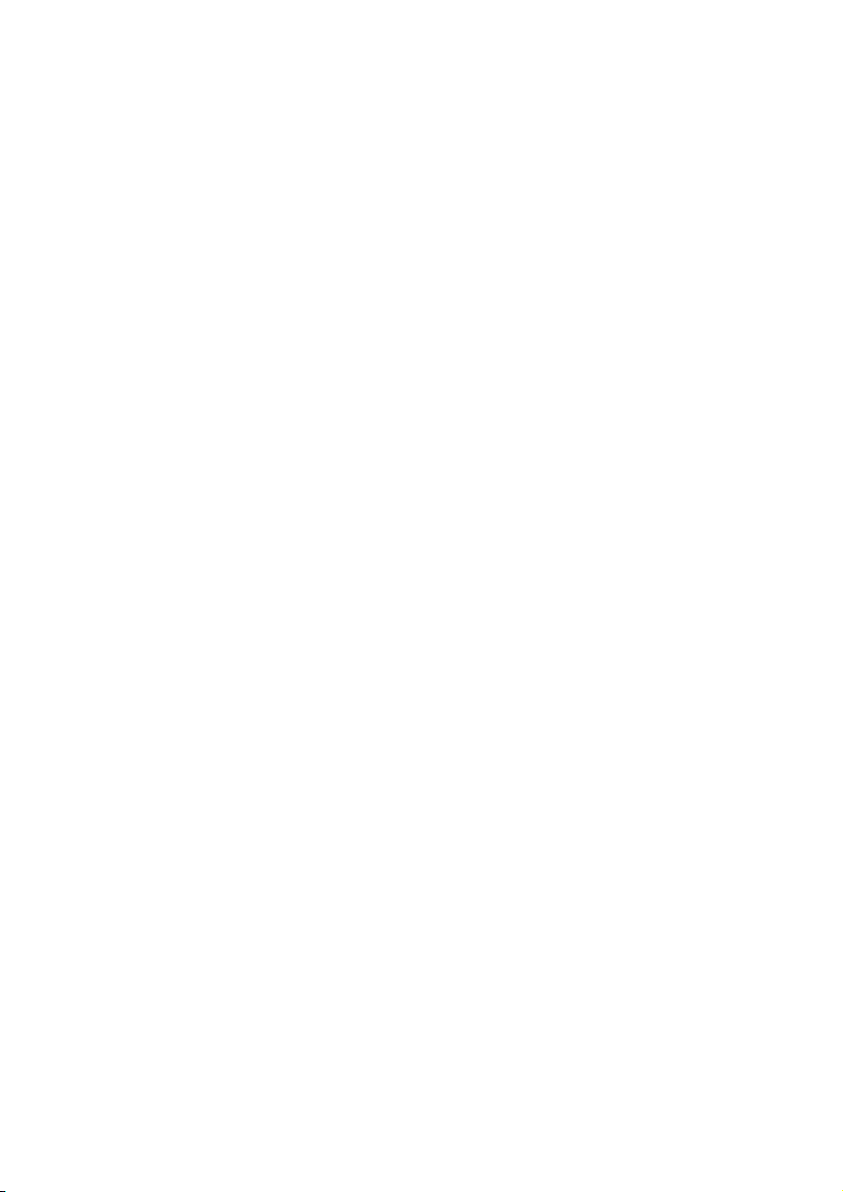
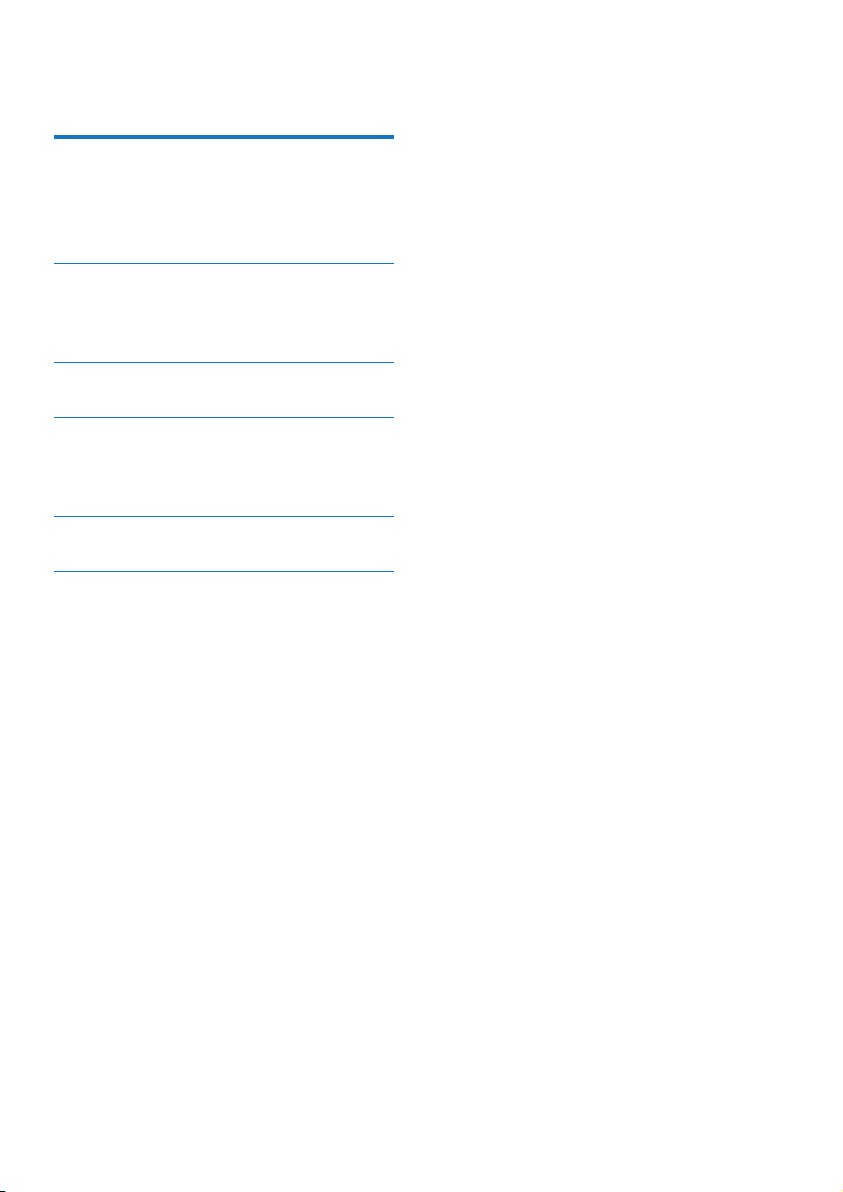
Contents
1 Important 2
Safety 2
Notice 3
Compliance 3
2 Your wireless home monitor 4
What's in the box 4
Product overview 5
3 Placement 5
4 Set-up 6
Connect Monitor to Wi-Fi network 6
Use the monitor 7
5 Specications 10
6 Troubleshooting 10
1EN
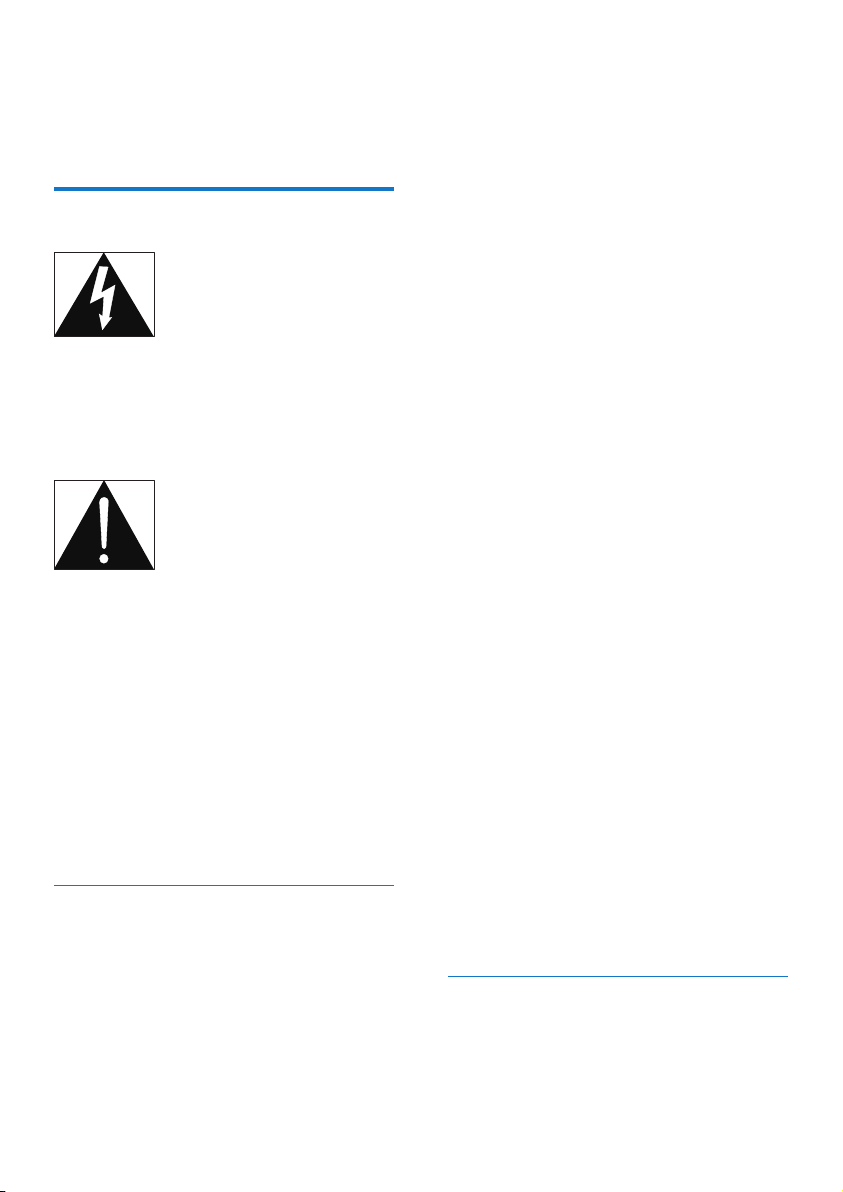
1 Important
Safety
This 'bolt of lightning' indicates uninsulated
material within the device may cause an
electrical shock. For the safety of ever yone in
your household, please do not remove the
covering.
The 'exclamation mark' calls attention to
features for which you should read the enclosed
literature closely to prevent operating and
maintenance problems.
WARNING: To reduce the risk of re or electric
shock, the device should not be exposed to rain
or moisture and objects lled with liquids, such
as vases, should not be placed on the device.
CAUTION: To prevent electric shock, fully
insert the plug. (For regions with polarized
plugs: To prevent electric shock, match wide
blade to wide slot.)
Important Safety Instructions
a Read these instructions.
b Keep these instructions.
c Heed all warnings.
d Follow all instructions.
e Do not use this apparatus near water.
f Clean only with dry cloth.
g Do not block any ventilation openings.
Install in accordance with the
manufacturer's instructions.
h Do not install near any heat sources such
as radiators, heat registers, stoves, or
otherapparatus(includingampliers)that
produce heat.
i Protect the power cord from being
walked on or pinched, particularly at
plugs, convenience receptacles, and the
point where they exit from the apparatus.
j Only use attachments/accessories
speciedbythemanufacturer.
k Unplug this apparatus during lightning
storms or when unused for long periods
of time.
l Referallservicingtoqualiedservice
personnel. Servicing is required when
the apparatus has been damaged in any
way, such as power-supply cord or plug
is damaged, liquid has been spilled or
objects have fallen into the apparatus, the
apparatus has been exposed to rain or
moisture, does not operate normally, or
has been dropped.
m Apparatus shall not be exposed to
dripping or splashing.
n Do not place any sources of danger on
theapparatus(e.g.liquidlledobjects,
lightedcandles).
o Where the MAINS plug or an appliance
is used as the disconnect device, the
disconnect device shall remain readily
operable.
p The small part of this monitor can be
swallowed by babies or small children.
Keep these parts out of reach of children.
Care of the environment
Environmental information
All unnecessary packaging has been omitted.
We have tried to make the packaging easy to
2 EN
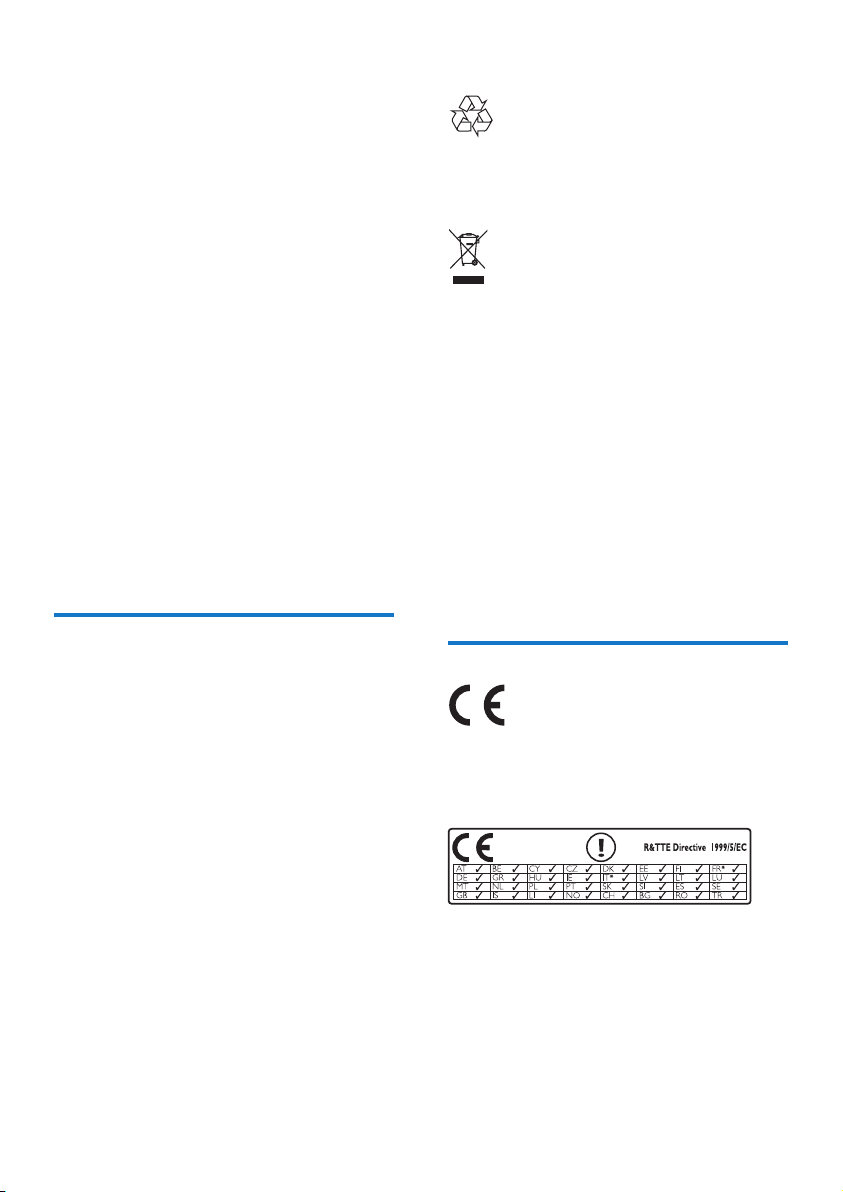
separate into three materials: cardboard (box),
polystyrene foam (buffer) and polyethylene
(bags, protective foam sheet.)
Your system consists of materials which can
be recycled and reused if disassembled by a
specialized company. Please observe the local
regulations regarding the disposal of packaging
materials, and old equipment.
Recycling the product
Your product is designed and manufactured
with high quality materials and components,
which can be recycled and reused.
Never dispose of your product with other
household waste. Please inform yourself about
the local rules on the separate collection of
electrical and electronic products and batteries.
The correct disposal of these products helps
prevent potentially negative consequences on
the environment and human health.
Please visit www.recycle.philips.com for
additional information on a recycling center in
your area.
Notice
Any changes or modications made to this
device that are not expressly approved by
WOOX Innovations may void the user’s
authority to operate the equipment.
Disclaimer
If you are on a remote Wi-Fi network or 3G
connection, 10 seconds to 15 seconds delay in
video and audio streaming to your smartphone
can occur.
Your use of Philips In.Sight, which is provided by
Yoics Inc., is at your sole risk. Koninklijke Philips
Electronics N.V. and its subsidiary companies
(individually and collectively “Philips”) are not
responsible for the operation of such Philips
In.Sight or your use thereof and Philips shall
have no liability to you related thereto.
This home monitor is intended as an aid. It is
not a substitute for home security supervision
and should not be used as such.
Your product is designed and manufactured
with high quality materials and components,
which can be recycled and reused.
When this crossed-out wheeled bin symbol is
attached to a product it means that the product
is covered by the European Directive
2002/96/EC.
Please inform yourself about the local separate
collection system for electrical and electronic
products.
Please act according to your local rules and
do not dispose of your old products with your
normal household waste. Correct disposal of
your old product helps to prevent potential
negative consequences for the environment and
human health.
Compliance
This product complies with the radio
interference requirements of the European
Community.
* Wireless and Ethernet LAN functions are
authorized for indoor use only.
Hereby, WOOX Innovations, declares that this
wireless Home Monitor (M100, M100D, M100E,
M100G) is in compliance with the essential
requirements and other relevant provisions of
Directive 1999/5/EC.
3EN

A copy of the EC declaration of Conformity
is available in the Por table Document Format
(PDF) version of the user manual at www.
philips.com/support.
2 Your wireless
home monitor
Open source software
WOOX Innovations Limited hereby offers
to deliver, upon request, a copy of the
corresponding source code for the open source
software packages used in this product for
which such offer is requested by the respective
licenses. This offer is valid up to three years
after product purchase. To obtain source code,
please contact open.source@woox.com. If you
prefer not to use email or if you do not receive
conrmation receipt within a week after mailing
to this email address, please write to Open
Source Team, 6/F, Philips Electronics Building, 5
Science Park East Avenue, Hong Kong Science
Park, Shatin, New Territories, Hong Kong. If you
do not receive timely conrmation of your
letter, please email to the email address above.
Specications are subject to change without
notice. WOOX reser ves the right to change
products at any time without being obliged to
adjust earlier supplies accordingly.
Please read and understand the accompanied
safety sheet before you use this monitor.
To fully benet from the support that Philips
offers, register your product at www.philips.
com/welcome.
What's in the box
4 EN

Product overview
3 Placement
a
b
c
d
a Camera lens
b Microphone
c LED light
d Magnetic base
e DC power connector
f Reset key
You can place the Monitor on a at surface with
the magnetic base. Or you can attach it to the
ceiling or wall, see the pictures below:
f
e
Note
• Before you place the monitor, make sure the monitor is
close to a power outlet.
• Before you secure the supplied dowels and screws, drill
holes on a at and hard surface.
Mount on wall
5EN

Mount on ceiling
If you install on a ceiling, select ‘Image Flip
(Image Flip)’ in the ‘Settings ( )’ options of
your monitor.
4 Set-up
You can see and hear what is happening in
your room from anywhere in the world with a
smartphone.
What you need
1 Make sure your Wi-Fi router is turned
on and that your Smartphone or Tablet is
wirelessly connected to your Wi-Fi router
network.
2 Have your Wi-Fi network name (SSID) and
Wi-Fi network password available as you
need to ll these in. You can look up your
Wi-Fi network name in the settings of your
phone or tablet.
3 Download ‘Philips In.Sight’ App from Apple
App Store. or Android Market (Google
Play).
4 Connect the monitor to power. When
power is connected, wait till the Monitor
light ashes Amber.
3
6 EN
1
Connect Monitor to Wi-Fi network
1 Make sure that your smartphone or tablet
is connected to your Wi-Fi network.
2 Start the App.
3 Log in with your Philips In.Sight account –
or create a new account if you don’t have
an account.
2

4 Follow the on-screen App instructions.
5 When prompted, input your Wi-Fi
password.
• If you want to set-up another monitor,
repeat the steps of ‘4 – Set-up’.
6 In.Sight App will generate a QR code, and
hold approx. 15 cm (0.5 ft) in front of the
monitor lens.
Use the monitor
After set-up, you are ready to use the monitor.
Launch the Philips In.Sight App on your
smartphone or tablet.
You can use the monitor when it is connected
to your own Wi-Fi network or any other Wi-Fi
network. If there is no Wi-Fi network available,
it will work over 3G. Please note that 3G data
charges can occur.
After log-in, you see thumbnail overview of the
monitor(s). Tap the thumbnail for full screen
viewing.
Application Overview
: Monitor Connection status. lighting up in
green means the monitor is connected to Wi-Fi,
and able to stream video. In this case, make sure
that the monitor is connected to Wi-Fi, and
repeat the ‘4 – Set-Up’ if necessary, or consult
the ‘Troubleshooting’ section.
: Motion alert:
• The icon always highlights in blue. Change
to red when the monitor detects motion.
(for Apple)
• The icon is in blue/gray when motion
alert is enabled/disabled, highlights with a
red exclamatory mark when the monitor
detects motion. (for Android)
: Audio alert:
• The icon always highlights in blue. Change
to red when the monitor detects audio.
(for Apple)
• The icon is in blue/gray when audio alert
is enabled/disabled, highlights with a red
exclamatory mark when the monitor
detects audio. (for Android)
: Share Monitor:
• The icon highlights in blue when you share
your monitor to your friend. The icon is
hide when you disable share to your friend.
(for Apple)
• The icon highlights in blue when your share
your monitor to you friends. Change to
gray when you disable share to your friend.
(for Android)
: Monitor list: list all your monitors.
: Alert list: list the alerts from your monitors.
: Settings: settings and options for monitors.
For Android device, press MENU to access the
menu.
My Monitors (My Monitor) tab: Lists your
monitors.
Friend’s (Friend's) tab: View monitor’s video
shared by your friends.
Add (Add) tab: Add additional monitors. (for
Apple device)
Add monitors(Add monitors) tab: Add
additional monitors. PressMENU to access the
menu. (for Android device)
Take a photo
1) Tap the thumbnail of the monitor on tab.
7EN

2) Tap to take a picture. The picture is stored
on your smartphone.
Record video
1) Tap the thumbnail of the monitor on tab.
2) Tap to record a video. The video is
directly uploaded to your private Dropbox
account. You can register yourself for a free
account or ll in your account details in
‘Settings’ – ‘GENERAL (General)’.
Motion alert
Note
• Before setting up motion alert and audio aler t, make
sure that a Dropbox account is created.
2) Tap 'Motion' to set sensitivity. Drag and
resize on the screen view to select the area to
be monitored. Use the slider to set a sensitivity
level.
Log-in to your Dropbox account to look at the
recorded alert video.
For Android:
1) Press MENU on your smartphone or tablet.
2)Tap ‘ Settings’,select a monitor from
MONITOR(monitor) tab and tap Motion alert
(Motion alert) to enable motion alert.
3) Tap Motion Sensitivity (Motion Sensitivity).
Drag and resize on the screen view to select
the area to be monitored. Use the slider to set
a sensitivity level.
Log-in to your Dropbox account to look at the
recorded alert video.
If the monitor detects a movement within a
specied range, a 30-second video is recorded
to your Dropbox account, and you will receive
an alert from your smartphone or tablet. You
have an overview of all aler ts in the list.
To enable Dropbox upload, ll in your Dropbox
account details in ‘ Settings’ – ‘General
(general)’.
Note
• You can clear aler ts, delete alerts, and lter alerts by the
monitor name if your smart phone or tablet is linked to
a Dropbox account.(for Android only)
• Make sure that the Alerts enabled is enabled in ‘
Settings’ - ‘MONITOR’.
Set-up Motion Alert:
For Apple:
1) Tap , and select a monitor from the
Monitors (Monitors) tab. Tap to enable
motion alert.
Tip
• The selection of low sensitivity can reduce motion
trigger and ignore the movement of small objects.
Audio alert
If the monitor detects noise within a specied
range, a 30-second video is recorded to your
Dropbox account, and you will receive an alert
from your smartphone or tablet. You have an
overview of all alerts in the list.
To enable Dropbox upload, ll in your Dropbox
account details in ‘ Settings’ – ‘General
(general)’.
Note
• Make sure that Alerts enabled is enabled in ‘
Settings’ - ‘MONITOR’.
Set-up Audio Alert:
For Apple:
1) Tap , and select a monitor from Monitors
(Monitors) tab. Tap to enable audio alert.
8 EN

2) Tap 'Audio' to set sensitivity. Use the slider to
set a sensitivity level.
Log-in to your Dropbox account to look at the
recorded alert video.
For Android:
1) Press MENU button on your smartphone or
tablet.
2) Tap ‘ Settings’ - ‘MONITOR’,select a monitor from MONITOR(monitor) tab, and tap Audio alert (Audio alert) to enable audio alert.
3)Tap Audio Sensitivity (Audio Sensitivity) and
use the slider to set a sensitivity level.
Log-in to your Dropbox account to look at the
recorded alert video.
Tip
• The selection of low sensitivity can reduce audio trigger
and ignore low noise.
Share your monitor
Share the monitor’s video to your family, friends
or colleagues.
1) Tap from the monitor overview page.
You can also enable 'Share Monitor (share
monitor)' then tap in 'Sharing list (sharing list)'
in ‘ Settings’(for Android ). Tap 'Sharing list
(sharing list)' in ‘ Settings’ (for Apple).
2) Make sure on your friend’s smartphone or
tablet, the Philips In.Sight App is installed and
that an Philips In.Sight Account is created.
3) Fill in the email address of your friend you
want to share the monitor with. The email
address of your friend must be the same email
address used to create the Philips In.Sight
Account.
Watch the monitor on your web browser
After you have registered your account and
set up the monitor via your smartphone or
tablet, you can also watch it via your favorite
web browser (Safari, Chrome, Internet Explorer,
Firefox). Enter the following address in your
web browser: www.insightwebview.philips.com.
Access more options
Tap to enable or disable more options like
audio and movement alerts, turn on or off the
monitor light, Dropbox settings, change monitor
name, ‘Image Flip (Image Flip)’ or other settings.
9EN

5 Specifications
Note
• Specications are subject to change without notice
Output
resolution
Lens F2.8
Frame rate 30 fps at VGA, QVGA
Focus mode 0.4m
Focus range 1 m to innity
Video
format
Connectivity Wi-Fi
Power
supply
Dimensions
(wxhxd)
Net weight approx. 52g
Operating
temperature
Software
supported
VGA, QVGA
h.264
DC 5V, 600mA;
Model name: ASUC30z-050060
(z = a, b, c, and e)
a direct plug-in power adapter
with USB output terminal
and a different country plug
type ('a'=America, 'b'=Britain,
'c'=Australia, 'e'=Europe)
35.9 x 83.8 x 34.3mm
0 to 40 degrees celsius
iOS 4.3, iPhone 3GS and up,
iPod Touch 4th generation or
above
Android 2.2 or above
6 Troubleshooting
Warning
• Risk of electric shock. Never remove the casing of the
monitor.
To keep the warranty valid, never try to repair
the monitor yourself.
If you have problems using this monitor, check
the following points before you request service.
If you still have a problem, register your monitor
and get support at www.philips.com/support.
Cannot connect the monitor to a Wi-Fi
network (the monitor light is blinking amber
orgreen).
• If the monitor blinks amber, you can set-up
the monitor again - please repeat '4 – Setup' of this user manual.
• If the monitor still does not work or is
blinking green or amber, you may need to
reset the monitor by pressing the reset
button with a thin object (i.e. paper clip)
on the back of the monitor, hold this for
more than 4 seconds. After that, repeat 4–
Set-up of this user manual.
• Philips In.Sight supports general WEP, WPA
and WPA2. Philips recommends using
WPA or WPA2 as these are safest Wi-Fi
security settings. The Philips In.Sight does
not support WEP Sub Key 2, 3 , 4. Please
change your router settings to WPA or
WPA2 if you are not able to connect, refer
to your router’s user manuel.
• To improve wireless performance, avoid
using a Wi-Fi channel that is heavily used
(e.g. channel 11) or has overlap with a
nearby other Wi-Fi network.
• Keep away from potential sources of
interference which may affect Wi-Fi signal,
such as microwave ovens.
• Unlike legacy solutions, In.Sight does
not require port forwarding. There is
no risk from leaving ports open on the
10 EN

network. In.Sight uses secure peer to peer
networking solution which provides a
secure, encrypted connection each time
your camera is viewed from a remote
location. To learn more about secure
connectivity with Philips In.Sight, visit http://
www.yoics.com. This method of networking
will work with most standard router
settings and is also typically compatible
with most anti-virus and internet security
programs. On-line test diagnostic is
available to determine if your network is
compatible with these modern internet
applications: http://www.yoics.com/
yp_diags.php
What do the colored LED lights on the
monitor mean?
• No light: no power is connected to
monitor
• Solid amber light: Monitor is booting up
• Blinking amber light: Monitor is ready to
set-up, follow App on-screen instructions
(refer to '4 – Set-Up')
• Blinking green light: Monitor is connecting
to Wi-Fi network
• Solid green light: Monitor is connected to
Wi-Fi network and ready to use
Video streaming is slow or has a delay.
• The speed of login and getting the video
feed from the monitor highly depends on
the speed of the connection you are using.
• The Internet speed either from your Wi-Fi
network or 3G/Edge highly inuences the
performance of the App. The faster the
connection speed, the faster you can see
the video from the Monitor.
• Philips recommends high-speed Internet
connection of 800kbps upload speed or
above for your Wi-Fi router.
When on a remote network (either another
Wi-Finetworkoron3G),Icanonlywatchfor
5 minutes.
• When on a remote network – either Wi-Fi
or on 3G, you can only watch 5 minutes
per session. You have unlimited sessions
per day. If you want to watch longer per
session, in-app upgrades are available. Go
to ‘Settings ( )’ – ‘General (General)’
and select ‘Service Plan (Service Plan)’
for Apple, ‘Upgrade account(Upgrade
account)’ for Android.
• When you are on your local Wi-Fi
network, you have unlimited viewing
time(for Android), 2 hours limited viewing
time (for Apple).
I can only share to 2 friends, how can I share
to more friends?
• When you want to share to more than
2 friends, in-app upgrades are available.
Go to ‘Settings( )’ – ‘General (General)’
and select ‘Service Plan (Service Plan)’
for Apple, ‘Upgrade account(Upgrade
account)’ for Android.
11EN

12 EN


Specifications are subject to change without notice
2014 © WOOX Innovations Limited. All rights reserved.
Philips and the Philips’ Shield Emblem are registered trademarks of
Koninklijke Philips N.V. and are used by WOOX Innovations Limited under
license from Koninklijke Philips N.V.
M100_M100E_05_UM_V2.0
