Philips LFH9380 User Manual
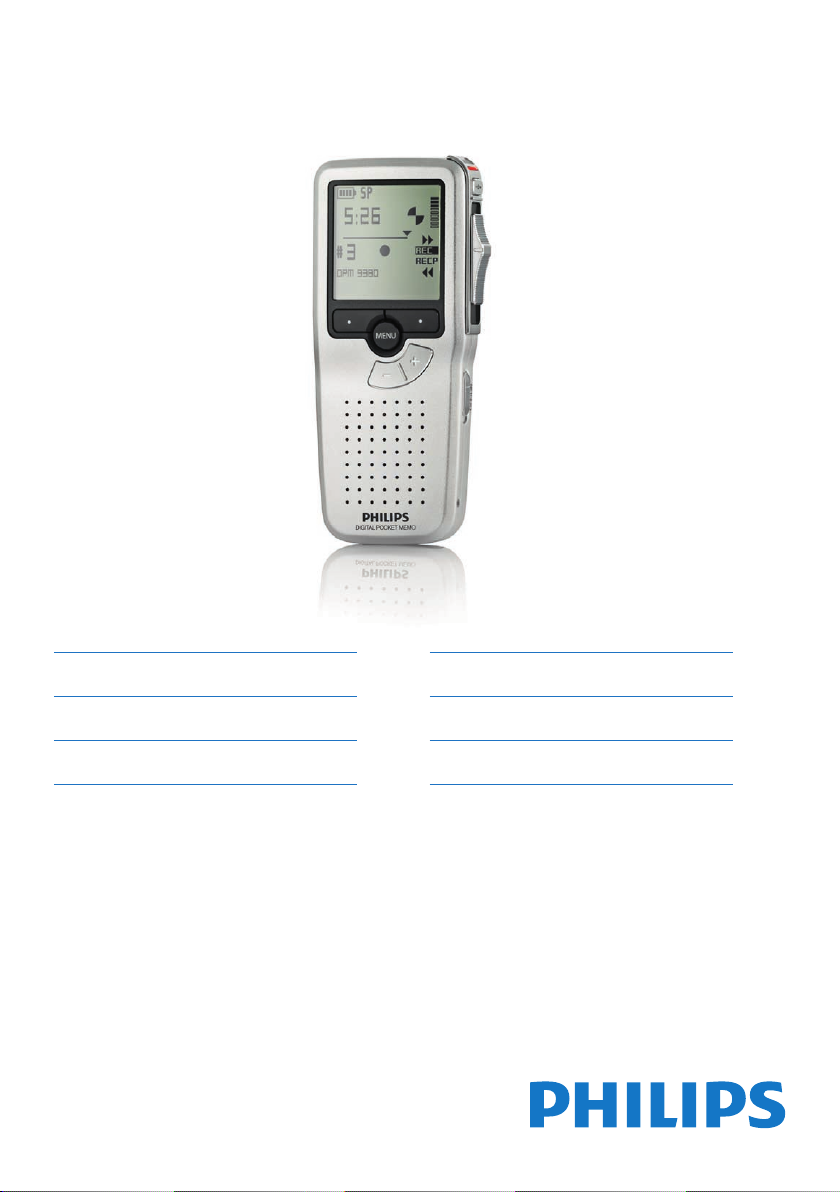
For product information and support, visit
www.philips.com/dictation POCKET MEMO
LFH9380
EN User manual 3
DE Benutzerhandbuch 29
FR Manuel de l‘utilisateur 55
ES Manual del usuario 81
IT Manuale di istruzioni 107
NL Gebruikershandleiding 133
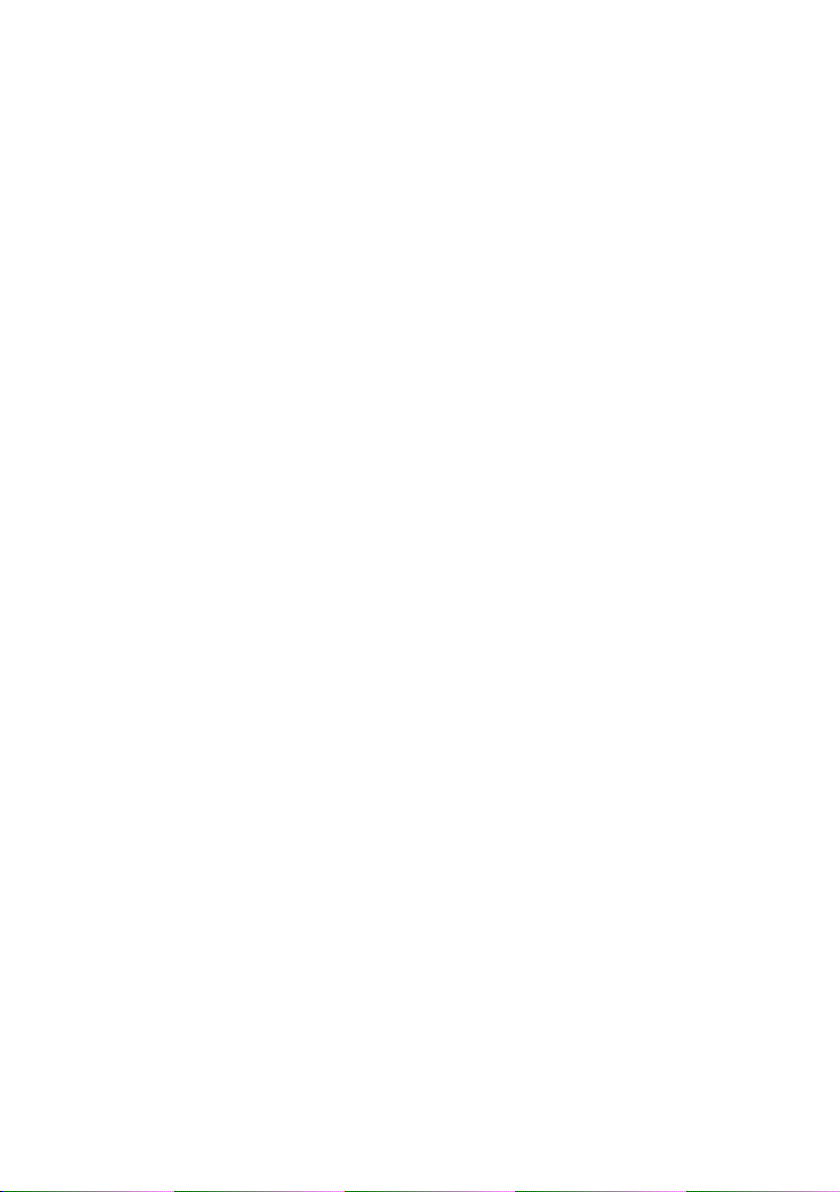
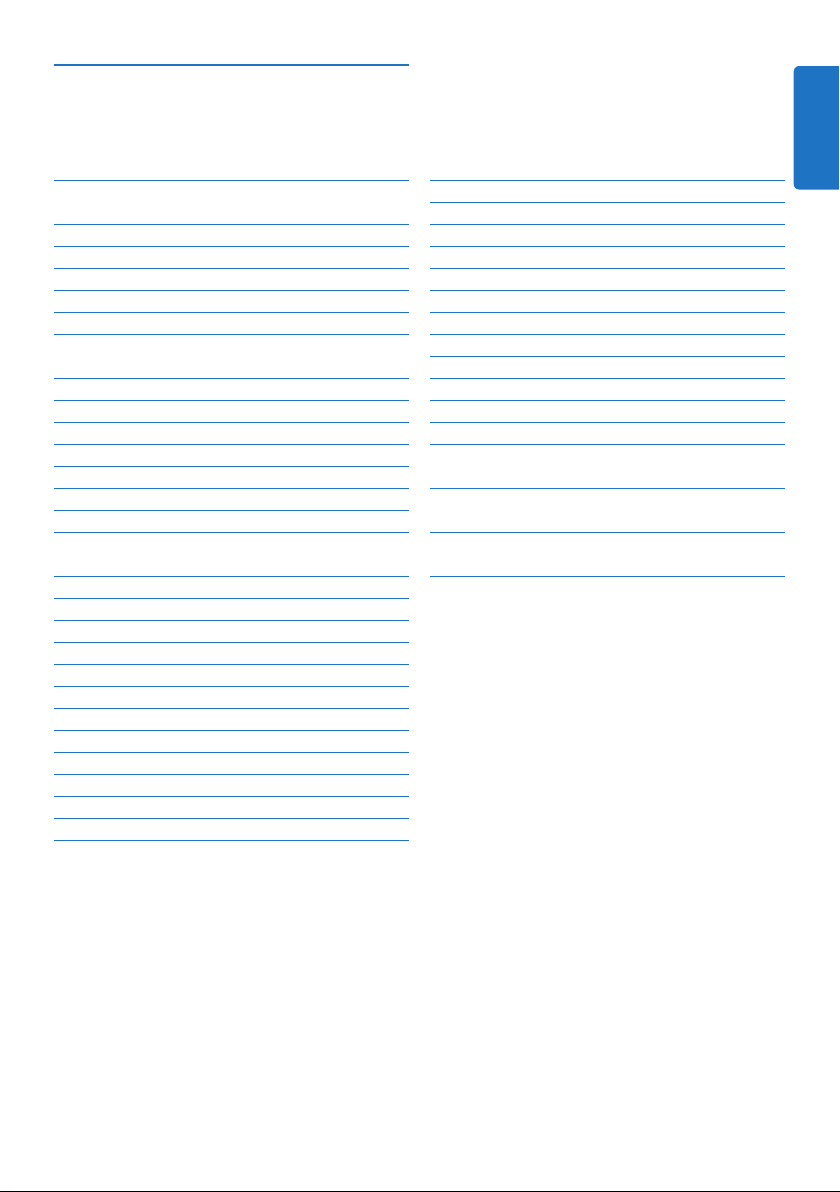
User manual
1 Important 4
2 Your Pocket Memo 5
2.1 Product highlights 5
2.2 What’s in the box 5
2.3 Overview 6
2.3.1 Controls and connections 6
2.3.2 Display indicators and symbols 7
3 Get started 8
3.1 Install the batteries 8
3.2 Insert and eject the memory card 8
3.3 Format a new memory card 9
3.4 Activate the Pocket Memo 9
3.4.1 Set the language 9
3.4.2 Set the date and time 10
3.5 Power-save mode 11
4 Use your Pocket Memo 12
4.1 Recording 12
4.1.1 Create a recording 12
4.1.2 Add to a recording (insert/overwrite) 13
4.1.3 Finish (lock) a recording 14
4.1.4 Change the recording format 15
4.1.5 Adjust the microphone sensitivity 16
4.2 Playback 17
4.2.1 Overview of playback functions 18
4.3 Delete 18
4.3.1 Delete a file 18
4.3.2 Delete part of a recording 19
4.3.3 Delete all dictations 20
5 Use more of your Pocket Memo 21
ENGLISH
5.1 Use Philips SpeechExec software 21
5.1.1 Advanced configuration 21
5.1.2 Download recordings to the PC 21
5.2 Menu settings 22
5.2.1 Menu list 22
5.3 Use voice-activated recording 23
5.4 Work with index marks 24
5.4.1 Insert an index mark 24
5.4.2 Delete an index mark 25
5.4.3 Delete all index marks 25
5.5 Assign an author’s name 26
5.6 Use rechargeable batteries 27
5.6.1 Recharge the batteries using the Philips
power supply 27
5.6.2 Recharge the batteries through the
docking station 27
6 Technical data 28
3User manual
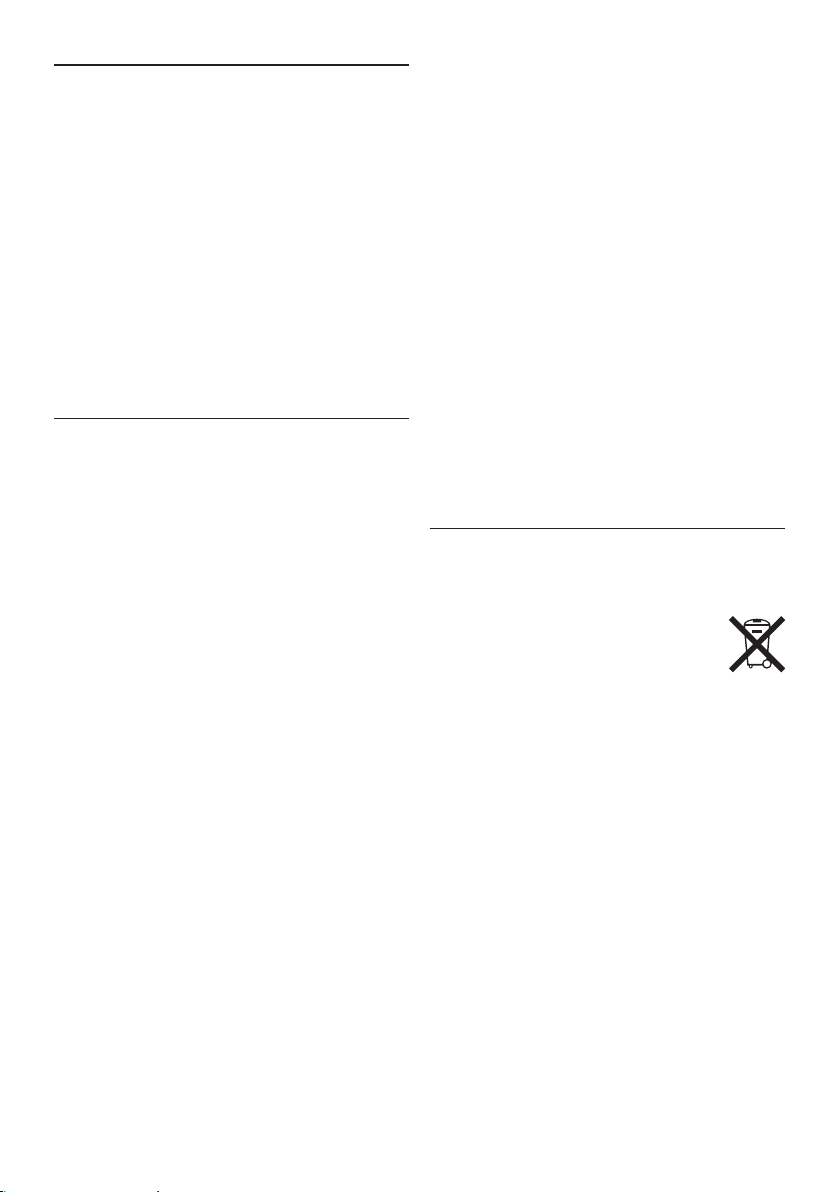
4 User manual
Important1
Philips reserves the right to change products at
any time without being obliged to adjust earlier
supplies accordingly.
The material in this manual is believed
adequate for the intended use of the system.
If the product, or its individual modules or
procedures, are used for purposes other than
those specified herein, confirmation of their
validity and suitability must be obtained.
Safety
To avoid a short circuit, do not expose the •
product to rain or water.
Do not expose the device to excessive heat •
caused by heating equipment or direct sunlight.
Protect the cables from being pinched, •
particularly at plugs and the point where they
exit from the unit.
Back up your files. Philips is not responsible •
for any loss of data.
Hearing safety
Observe the following guidelines when using
your headphones:
Listen at reasonable volumes for reasonable •
periods of time.
Be careful not to adjust the volume higher as •
your hearing adapts.
Do not turn up the volume so high that you •
can’t hear what’s around you.
You should use caution or temporarily discon-•
tinue use in potentially hazardous situations.
Do not use headphones while operating a •
motorized vehicle, cycling, or skateboarding,
etc. It may create a trac hazard and is illegal
in many areas.
Important (for models supplied with
headphones):
Philips guarantees compliance with the
maximum sound power of its audio players
as determined by relevant regulatory bodies,
but only with the original model of provided
headphones. If these headphones need
replacement, we recommend that you contact
your retailer to order a Philips model identical
to that of the original.
Small children
Your device and its enhancements may contain
small parts. Keep them out of the reach of small
children.
Disposal of your old product
Your product is designed and manufactured •
with high quality materials and components
that can be recycled and re-used.
When this crossed-out wheeled bin •
symbol is attached to a product, it
indicates that the product is covered
by the European Directive 2002/96/EC.
Become informed about your local separate •
collection system for electrical and electronic
products.
Act according to your local rules and do •
not dispose of old products with normal
household waste. The correct disposal of old
products will help prevent potential negative
consequences for the environment and human
health.
Batteries (including built-in rechargeable •
batteries) contain substances that may pollute
the environment. All batteries should be
disposed of at an ocial collection point.

5User manual
Your Pocket Memo2
Quick start guide
Digital Pocket Memo 9380
EN Quick st art guide
DE Kurzanleitung
FR Guide d e démarrage rapide
ES Guía de inicio rápido
NL Snelle startgids
IT Guida rapida di introduzione
For product information and support, visit
www.philips.com/dictation
ENGLISH
Congratulations on your purchase and welcome
to Philips!
To fully benefit from the service that Philips
oers, visit our Website for support information
such as user manuals, software downloads,
warranty information and more:
www.philips.com/dictation.
Product highlights2.1
The Pocket Memo’s asymmetrical and •
ergonomic design delivers unparalleled userfriendly operation. All buttons are within the
sweep-angle of the thumb.
Two smart buttons let you scroll through •
menu options and quickly make selections.
A large graphical display lets you view all file •
information, such as keywords (author name),
length of dictation, position within the file,
and other vital information at a glance. A
backlit display shows all information, even in
poor lighting conditions.
The .dss file format is the international •
standard for professional speech processing.
Oering excellent audio quality for recorded
voice, .dss files allow a high compression
rate, reduced file sizes, network trac and
required storage capacity.
SpeechExec Dictate is the perfect download •
software to manage voice files. The intuitive
user interface makes job retrieval simple and
fast, and the job status information allows the
tracking of all the work in progress.
What’s in the box2.2
Pocket Memo
Memory card
Pouch
Quick start guide
CD-ROM containing
software and user
manual
Batteries
USB cable
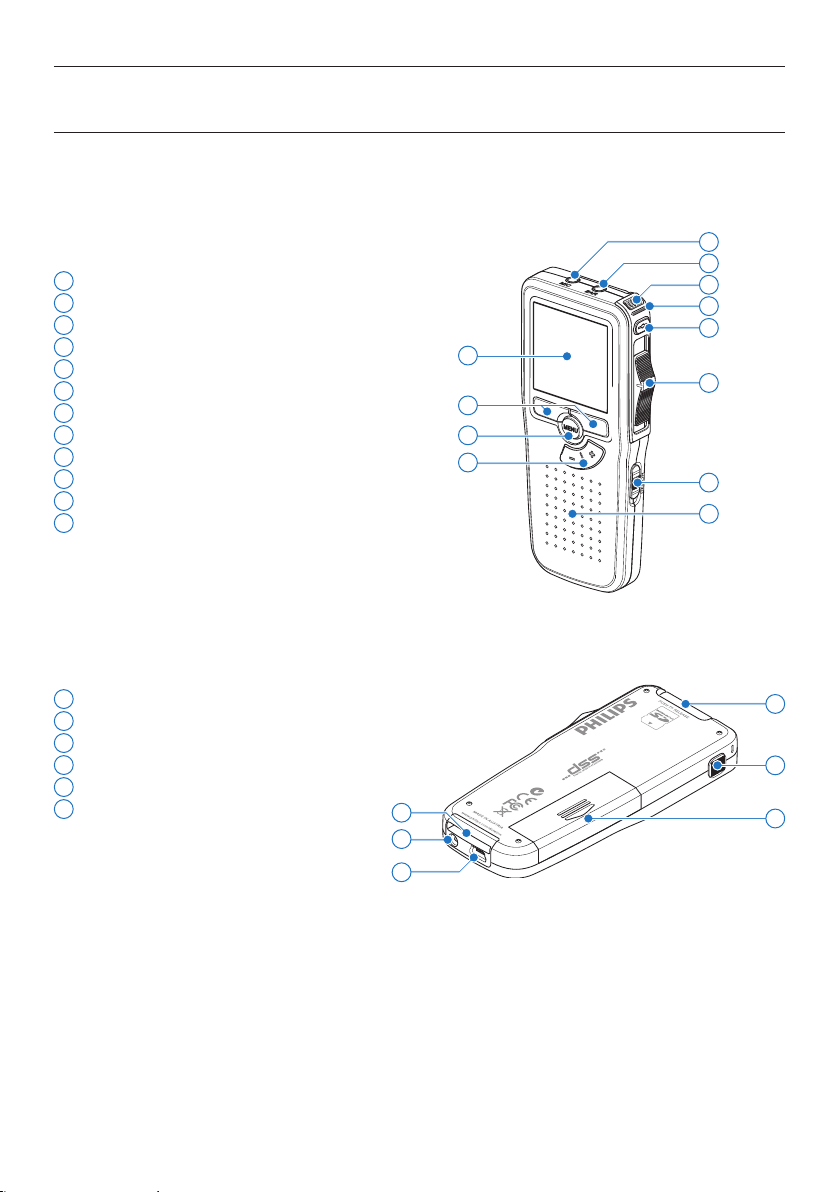
6 User manual
Overview2.3
Controls and connections2.3.1
1
Microphone socket
2
Headphone socket
3
Built-in microphone
4
Status LED
5
Record button
6
Slide switch
7
On/o switch
8
Speaker
9
Display
10
Smart buttons
11
Menu button
12
+/–, menu navigation and volume control
1
2
3
4
5
9
6
10
11
12
7
8
13
Memory card slot
14
EOL (end-of-letter) button
15
Battery compartment
16
Docking station connection slot
17
Power supply socket
18
USB connection slot
16
17
18
13
14
15
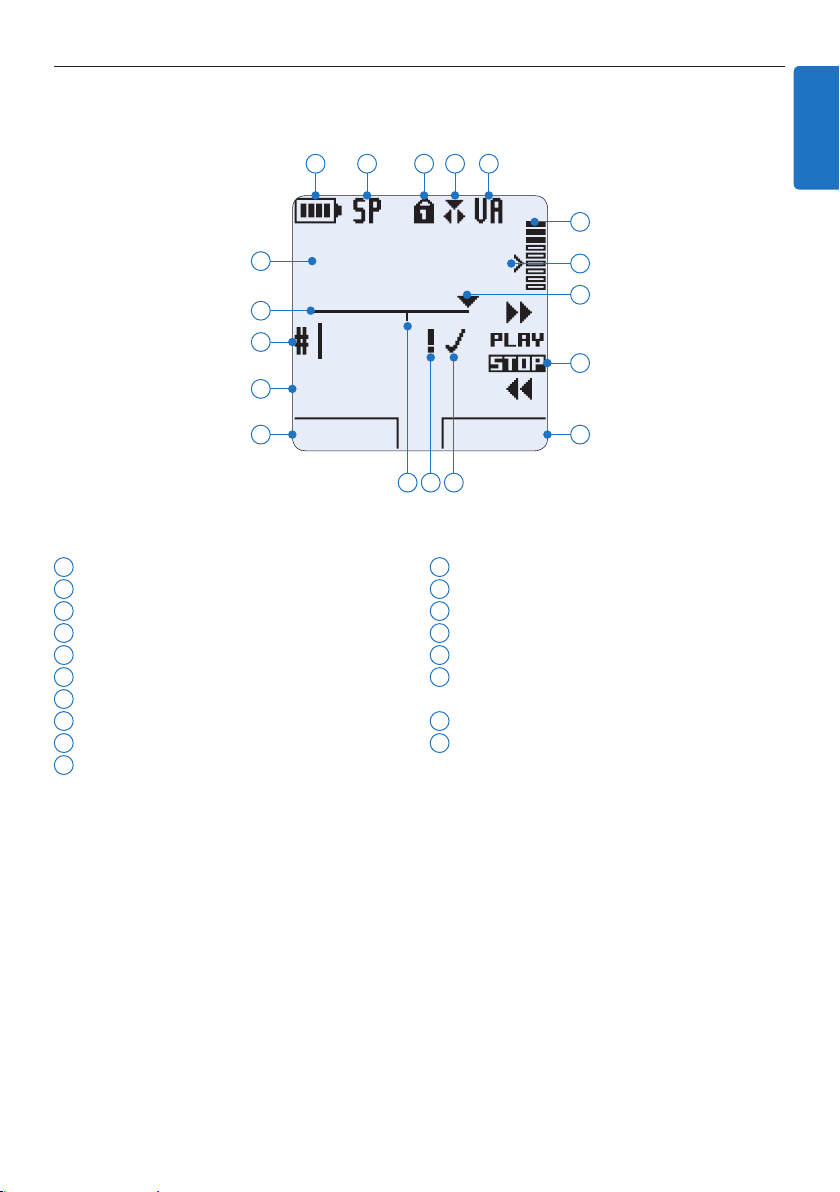
7User manual
Display indicators and symbols 2.3.2
DPM 9380.DSS
BEGIN NEW
9:23
ENGLISH
6 7 8 9 10
5
4
3
2
1
1
Current function of the left smart button
2
File name
3
Recording number
4
Position bar
5
Recording / playback time
6
Battery level indicator
7
Recording format
8
Memory card is write-protected (locked)
9
Insert recording mode is activated
10
Voice-activated recording in progress
11
12
13
14
15
1718 16
11
Recording level meter
12
Sensitivity level for voice-activated recording
13
Current position in the recording
14
Positions of the slide switch
15
Current function of the right smart button
16
Recording is marked finished (EOL) and
locked
17
Recording is marked priority
18
Recording contains index mark

8 User manual
Get started3
Install the batteries3.1
The Pocket Memo can be operated with the
two AAA batteries delivered with the product.
Philips rechargeable batteries may also be used.
See Use rechargeable batteries on page 27 for
more information.
The on/o switch of the Pocket Memo must 1
be in the
Open the battery compartment on the 2
back side of the Pocket Memo by sliding it
outwards then folding it up.
Insert the two AAA batteries. The correct 3
polarity is indicated on the inside of the
battery compartment cover.
OFF position.
Close the battery compartment by folding it 4
down and sliding the battery compartment
cover inward until it clicks.
D Note
Do not mix battery types! Use two
rechargeable batteries (Philips LFH9154)or two
non-rechargeable alkaline batteries.
Insert and eject the memory card3.2
The Pocket Memo operates with a SD
(SecureDigital) memory card and supports SD
cards with storage capacities of up to 2 GB.
Your Pocket Memo is packaged with a memory
card already inserted and formatted.
To eject the memory card:
Locate the memory card slot on the top 1
back side of the Pocket Memo.
Press the memory card into the Pocket 2
Memo until it clicks.
Release the memory card. It will slightly 3
emerge from the memory card slot. Simply
slide it out.
To insert a memory card:
Locate the memory card slot on the top 1
back side of the Pocket Memo.
Slide the memory card into the slot. A small 2
illustration under the memory card slot
indicates the correct orientation.
Push the memory card in until it clicks.3

9User manual
D Note
Delete all:
Yes - format
!! ATTENTION !!
OK CANCEL
Delete all:
Yes - format
!! ATTENTION !!
OK CANCEL
EXIT OK
LANGUAGE
LANGUE
SPRACHE
IDIOMA
INT
FR
DE
ES
- / +
ENGLISH
If the Pocket Memo is turned to the
ON
position and there is no memory card inserted,
a warning screen is displayed.
Format a new memory card3.3
When a new, unformatted memory card (or a
memory card that was formatted with a nonPocket Memo device) is inserted, the Pocket
Memo will display a prompt to format the
memory card.
To confirm and start the formatting process, 1
press the
OK smart button.
D Note
Formatting is not possible if the memory card is
in read-only mode (locked).
Activate the Pocket Memo3.4
The Pocket Memo is turned on and o by sliding
the
ON/OFF switch. When using it for the first
time, you will be prompted to set the language,
date and time.
Set the language3.4.1
When using the Pocket Memo for the first
time, you will be prompted to set the language.
Press the 1 + or – button on the Pocket
Memo to select a language.
To cancel the formatting process, remove 2
the memory card or press the
smart button.
CANCEL
Press the 2 OK smart button to confirm the
selection. The selected language will be
displayed.
