Philips L04HA AA Service Manual
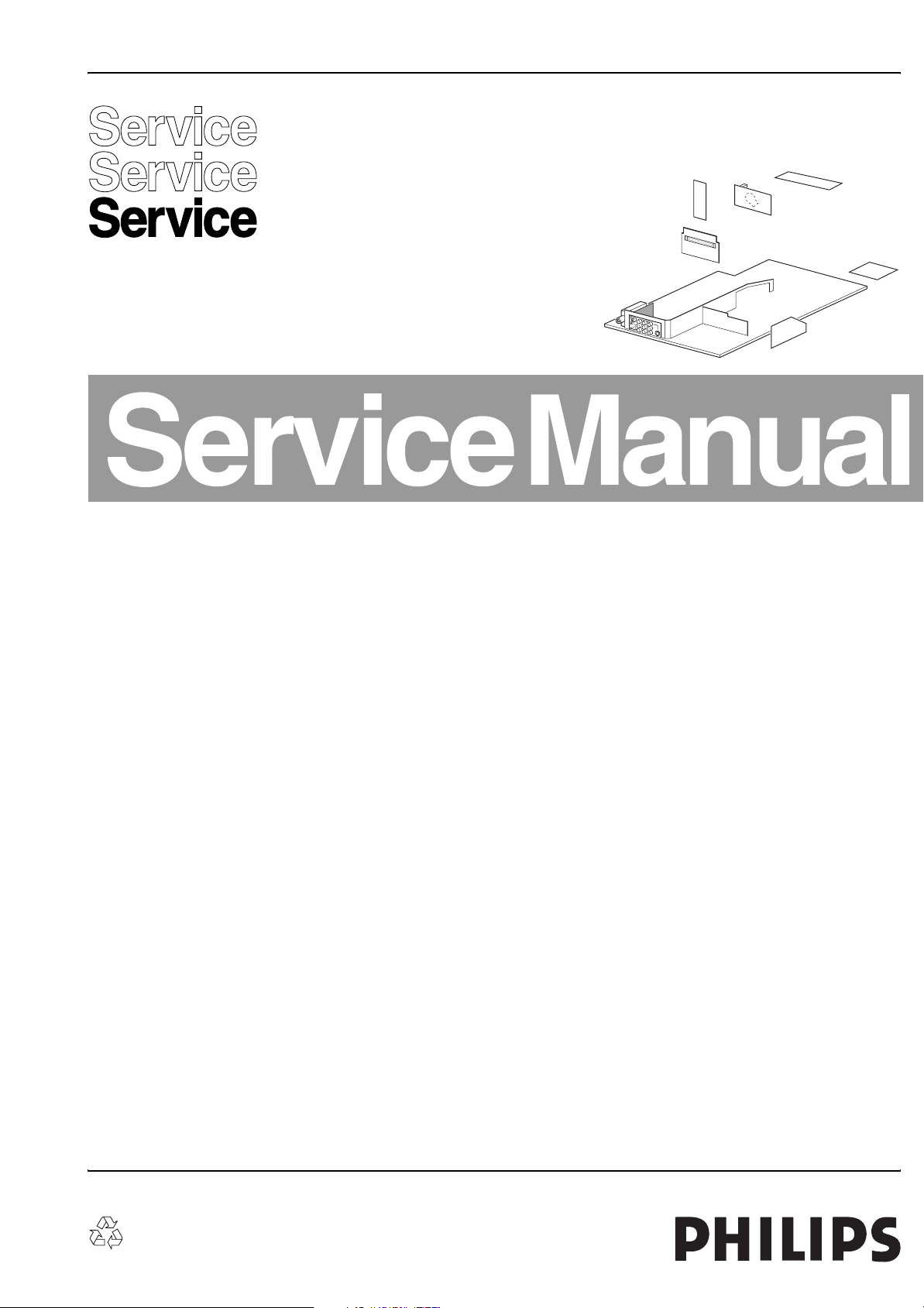
Colour Television Chassis
L04HA
AA
E_14840_000.eps
210904
Contents Page Contents Page
1. Technical Specifications, Connections, and Chassis
Overview 2
2. Safety Instructions, Warnings, and Notes 4
3. Directions for Use 7
4. Mechanical Instructions 8
5. Service Modes, Error Codes, and Fault Finding 10
6. Block Diagrams, Testpoint Overviews, and
Waveforms
Wiring Diagram for Standard 19
Wiring Diagram for System 20
Block Diagram Supply and Deflection 21
Testpoint Overview Mono Carrier 22
Block Diagram Video 23
Testpoint Overview CRT Panel 24
Block Diagram Audio/Control 25
I2C and Supply Voltage Overview 26
I2C and Supply Voltage Overview 26
7. Circuit Diagrams and PWB Layouts Diagram PWB
Mono Carrier: Power Supply (A1) 27 39-44
Mono Carrier: Diversity Table for A1 28 39-44
Mono Carrier: Deflection (A2) 29 39-44
Mono Carrier: Diversity Table for A2 (Deflection) 29 39-44
Mono Carrier: Tuner IF (A3) 31 39-44
Mono Carrier: Hercules (A4) 32 39-44
Mono Carrier: Features & Connectivities (A5) 33 39-44
Mono Carrier: Class D - Audio Amplifier (A6) 34 39-44
Mono Carrier: Audio Amplifier (A7)35 39-44
Mono Carrier: Rear I/O Cinch (A8) 36 39-44
Mono Carrier: Front Control (A9) 37 39-44
Mono Carrier: DVD Power Supply (A10) 38 39-44
CRT Panel (B1) 45 47-48
CRT Panel: Eco Scavem (B2) 46 47-48
Side AV + Headphone Panel (D)49 50
Top Control Panel (E) 51 51
©
Copyright 2005 Philips Consumer Electronics B.V. Eindhoven, The Netherlands.
All rights reserved. No part of this publication may be reproduced, stored in a
retrieval system or transmitted, in any form or by any means, electronic,
mechanical, photocopying, or otherwise without the prior permission of Philips.
EPS 4 (External Power Supply) (F) 52 53
Linearity & Panorama Panel (G)54 54
UIR SP External Speakers Panel (I)55 56
Front Interface Panel (FL-13) (J) 57 57
Interface Module (J1) 58 61
Interface Module: Diversity Table Part 2 (J1) 60 61
Mains Harmonic Module (U) 62 62
8. Alignments 63
9. Circuit Descriptions, List of Abbreviations, and IC
Data Sheets 68
Abbreviation List 78
IC Data Sheets 79
10. Spare Parts List 80
11. Revision List 84
Published by BB 0566 Service PaCE Printed in the Netherlands Subject to modification EN 3122 785 14810

EN 2 L04HA AA1.
Technical Specifications, Connections, and Chassis Overview
1. Technical Specifications, Connections, and Chassis Overview
Index of this chapter:
1.1 Technical Specifications
1.2 Connections
1.3 Chassis Overview
Notes:
• Described specifications are valid for the whole product
range.
• Figures below can deviate slightly from the actual situation,
due to different set executions.
1.1 Technical Specifications
1.1.1 Vision
Display type : DV-CRT-RF
Screen size : 21” (53 cm), 4:3
: 25” (63 cm), 4:3
: 29” (72 cm), 4:3
: 34” (85 cm), 4:3
Tuning system : PLL
TV Colour systems : NTSC M (3.58-4.5)
: PAL B/G, B/H, D/K, I
Video playback : NTSC 3.58, 4.43
: PAL 4.43
Channel selections : 100 presets
: UVSH
Aerial input : 75 ohm, Coax
:IEC-type
1.2.1 Side Connections
SIDE I/O
S-Video (optional)
Video
L
Audio
R
E_14480_111.eps
060504
Figure 1-1 Side I/O
S-Video: Y/C - In (Hosiden) (optional)
1 -Ground Gnd H
2 -Ground Gnd H
3 -Y 1 V_pp / 75 ohm j
4 -C 0.3 V_pp / 75 ohm j
Audio / Video In
Ye - Video (CVBS) 1 V_pp / 75 ohm jq
Wh - Audio - L 0.5 V_rms / 10 kohm jq
Rd - Audio - R 0.5 V_rms / 10 kohm jq
Bk - Headphone 8 - 600 Ohm / 4 mW ot
1.2.2 Rear Connections
1.1.2 Sound
Sound systems : 2CS BG, D/K,
: FM/FM (5.5-5.74 B/G)
: FM/FM (6.5-6.74)
(China),
: NICAM B/G (5.5-
5.85),
: NICAM D/K (6,5-5,85)
Hung.
: Nicam I (6.0-6.52)
: AV-stereo
Maximum power : 2x10/ 2x5 W_rms
(int.)
1.1.3 Miscellaneous
Power supply:
- Mains voltage : 150 - 276 V_ac
- Mains frequency : 50/60 Hz
Ambient conditions:
- Temperature range : +5 to +40 °C
- Maximum humidity : 90 % R.H.
Power consumption
- Normal operation : from 60 W (21”)
: to 91 W (32”)
- Standby : < 1 W
1.2 Connections
Note: The following connector colour abbreviations are used
(acc. to DIN/IEC 757): Bk= Black, Bu= Blue, Gn= Green, Gy=
Grey, Rd= Red, Wh= White, Ye= Yellow.
75 Ohm
VIDEO
L/Mono
AUDIO
MONITOR
OUT
Y
Pb
Pr
R
COMPONENT VIDEO INPUT
AV1
IN
AV2
IN
V
L
R
V
L
R
S-VIDEO
E_14480_047.eps
110204
Figure 1-2 Rear connections
Aerial In
- F-type Coax, 75 ohm D
Monitor Out
Ye - Video (CVBS) 1 V_pp / 75 ohm kq
Wh - Audio - L 0.5 V_rms / 1 kohm kq
Rd - Audio - R 0.5 V_rms / 1 kohm kq
YUV In
Gn - Y 0.7 V_pp / 75 ohm jq
Bu - Pb 0.7 V_pp / 75 ohm jq
Rd - Pr 0.7 V_pp / 75 ohm jq
AV1 In
Ye - Video (CVBS) 1 V_pp / 75 ohm jq
Wh - Audio - L 0.5 V_rms / 10 kohm jq
Rd - Audio - R 0.5 V_rms / 10 kohm jq
AV1 In (SVHS)
1 -Ground GND H
2 -Ground GND H
3 -Y 1 V_pp / 75 ohm jq
4 -C 0.3 V_pp / 75 ohm jq
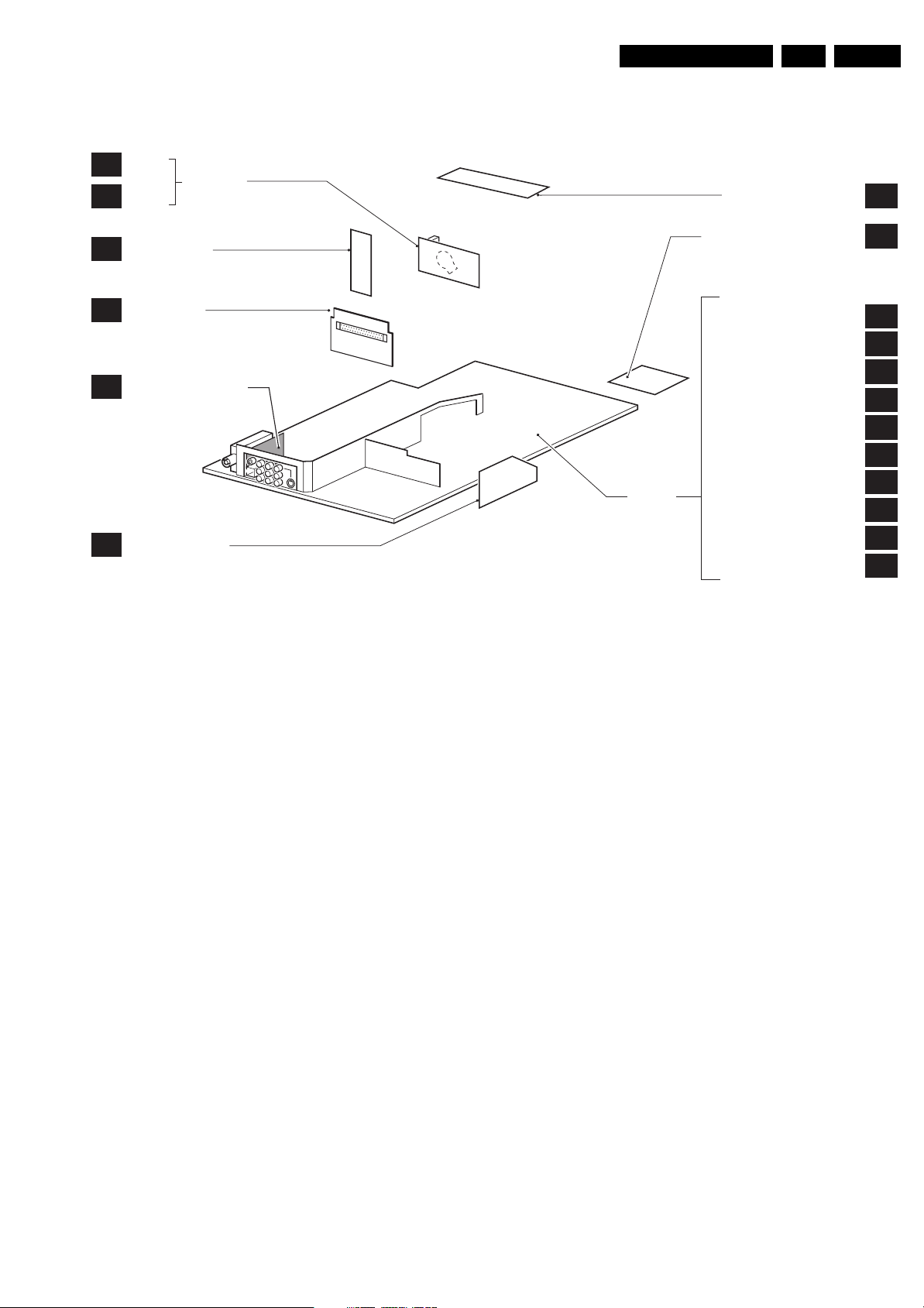
Technical Specifications, Connections, and Chassis Overview
1.3 Chassis Overview
B1
B2
CRT
ECO
SCAVEM
CRT PANEL
TOP CONTROL PANEL
EN 3L04HA AA 1.
E
SIDE AV PANEL +
D
HEADPHONE
INTERFACE
J1
SMARD CARD
UIR/LS
(UNIVERSAL
INFRARED RECEIVER +
I
SMARD PLUG LOADER
+LOUDSPEAKER SOCKET )
LINEARITY &
G
PANORAMA PANEL
Figure 1-3 PWB location
MONO
CARRIER
FRONT INTERFACE PANEL
POWER SUPPLY
LINE DEFLECTION
TUNER IF
HERCULES
FEATURES & CONNECTIVITIES
CLASS D AUDIO AMPLIFIER
AUDIO AMPLIFIER
REAR I/O CINCH
FRONT CONTROL
DVD POWER SUPPLY
E_14820_037.eps
J
A1
A2
A3
A4
A5
A6
A7
A8
A9
A10
080605
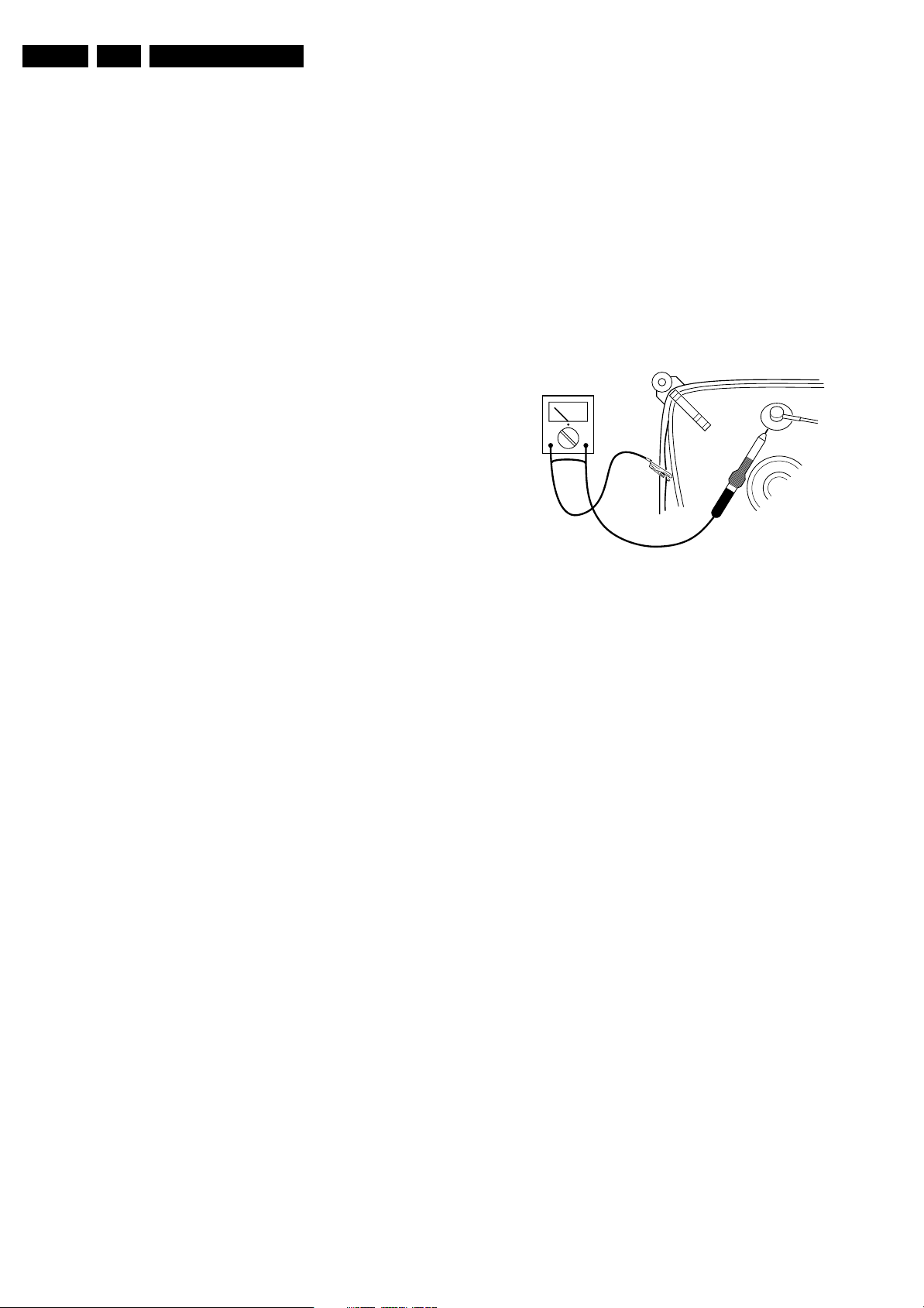
EN 4 L04HA AA2.
Safety Instructions, Warnings, and Notes
2. Safety Instructions, Warnings, and Notes
Index of this chapter:
2.1 Safety Instructions
2.2 Maintenance Instructions
2.3 Warnings
2.4 Notes
2.1 Safety Instructions
Safety regulations require the following during a repair:
• Connect the set to the Mains/AC Power via an isolation
transformer (> 800 VA).
• Replace safety components, indicated by the symbol h,
only by components identical to the original ones. Any
other component substitution (other than original type) may
increase risk of fire or electrical shock hazard.
• Wear safety goggles when you replace the CRT.
Safety regulations require that after a repair, the set must be
returned in its original condition. Pay in particular attention to
the following points:
• General repair instruction: as a strict precaution, we advise
you to re-solder the solder connections through which the
horizontal deflection current flows. In particular this is valid
for the:
1. Pins of the line output transformer (LOT).
2. Fly-back capacitor(s).
3. S-correction capacitor(s).
4. Line output transistor.
5. Pins of the connector with wires to the deflection coil.
6. Other components through which the deflection current
flows.
Note: This re-soldering is advised to prevent bad connections
due to metal fatigue in solder connections, and is therefore only
necessary for television sets more than two years old.
• Route the wire trees and EHT cable correctly and secure
them with the mounted cable clamps.
• Check the insulation of the Mains/AC Power lead for
external damage.
• Check the strain relief of the Mains/AC Power cord for
proper function, to prevent the cord from touching the CRT,
hot components, or heat sinks.
• Check the electrical DC resistance between the Mains/AC
Power plug and the secondary side (only for sets that have
a Mains/AC Power isolated power supply):
1. Unplug the Mains/AC Power cord and connect a wire
between the two pins of the Mains/AC Power plug.
2. Set the Mains/AC Power switch to the "on" position
(keep the Mains/AC Power cord unplugged!).
3. Measure the resistance value between the pins of the
Mains/AC Power plug and the metal shielding of the
tuner or the aerial connection on the set. The reading
should be between 4.5 Mohm and 12 Mohm.
4. Switch "off" the set, and remove the wire between the
two pins of the Mains/AC Power plug.
• Check the cabinet for defects, to prevent touching of any
inner parts by the customer.
2.2 Maintenance Instructions
We recommend a maintenance inspection carried out by
qualified service personnel. The interval depends on the usage
conditions:
• When a customer uses the set under normal
circumstances, for example in a living room, the
recommended interval is three to five years.
• When a customer uses the set in an environment with
higher dust, grease, or moisture levels, for example in a
kitchen, the recommended interval is one year.
• The maintenance inspection includes the following actions:
1. Perform the “general repair instruction” noted above.
2. Clean the power supply and deflection circuitry on the
chassis.
3. Clean the picture tube panel and the neck of the picture
tube.
2.3 Warnings
• In order to prevent damage to ICs and transistors, avoid all
high voltage flashovers. In order to prevent damage to the
picture tube, use the method shown in figure “Discharge
picture tube”, to discharge the picture tube. Use a high
voltage probe and a multi-meter (position V
until the meter reading is 0 V (after approx. 30 s).
V
Figure 2-1 Discharge picture tube
• All ICs and many other semiconductors are susceptible to
electrostatic discharges (ESD w). Careless handling
during repair can reduce life drastically. Make sure that,
during repair, you are connected with the same potential as
the mass of the set by a wristband with resistance. Keep
components and tools also at this same potential. Available
ESD protection equipment:
– Complete kit ESD3 (small tablemat, wristband,
connection box, extension cable and earth cable) 4822
310 10671.
– Wristband tester 4822 344 13999.
• Be careful during measurements in the high voltage
section.
• Never replace modules or other components while the unit
is switched "on".
• When you align the set, use plastic rather than metal tools.
This will prevent any short circuits and prevents circuits
from becoming unstable.
2.4 Notes
2.4.1 General
• Measure the voltages and waveforms with regard to the
chassis (= tuner) ground (H), or hot ground (I), depending
on the tested area of circuitry. The voltages and waveforms
shown in the diagrams are indicative. Measure them in the
Service Default Mode (see chapter 5) with a colour bar
signal and stereo sound (L: 3 kHz, R: 1 kHz unless stated
otherwise) and picture carrier at 475.25 MHz for PAL, or
61.25 MHz for NTSC (channel 3).
• Where necessary, measure the waveforms and voltages
with (D) and without (E) aerial signal. Measure the
voltages in the power supply section both in normal
operation (G) and in stand-by (F). These values are
indicated by means of the appropriate symbols.
• The semiconductors indicated in the circuit diagram and in
the parts lists, are interchangeable per position with the
semiconductors in the unit, irrespective of the type
indication on these semiconductors.
). Discharge
DC
E_06532_007.eps
250304
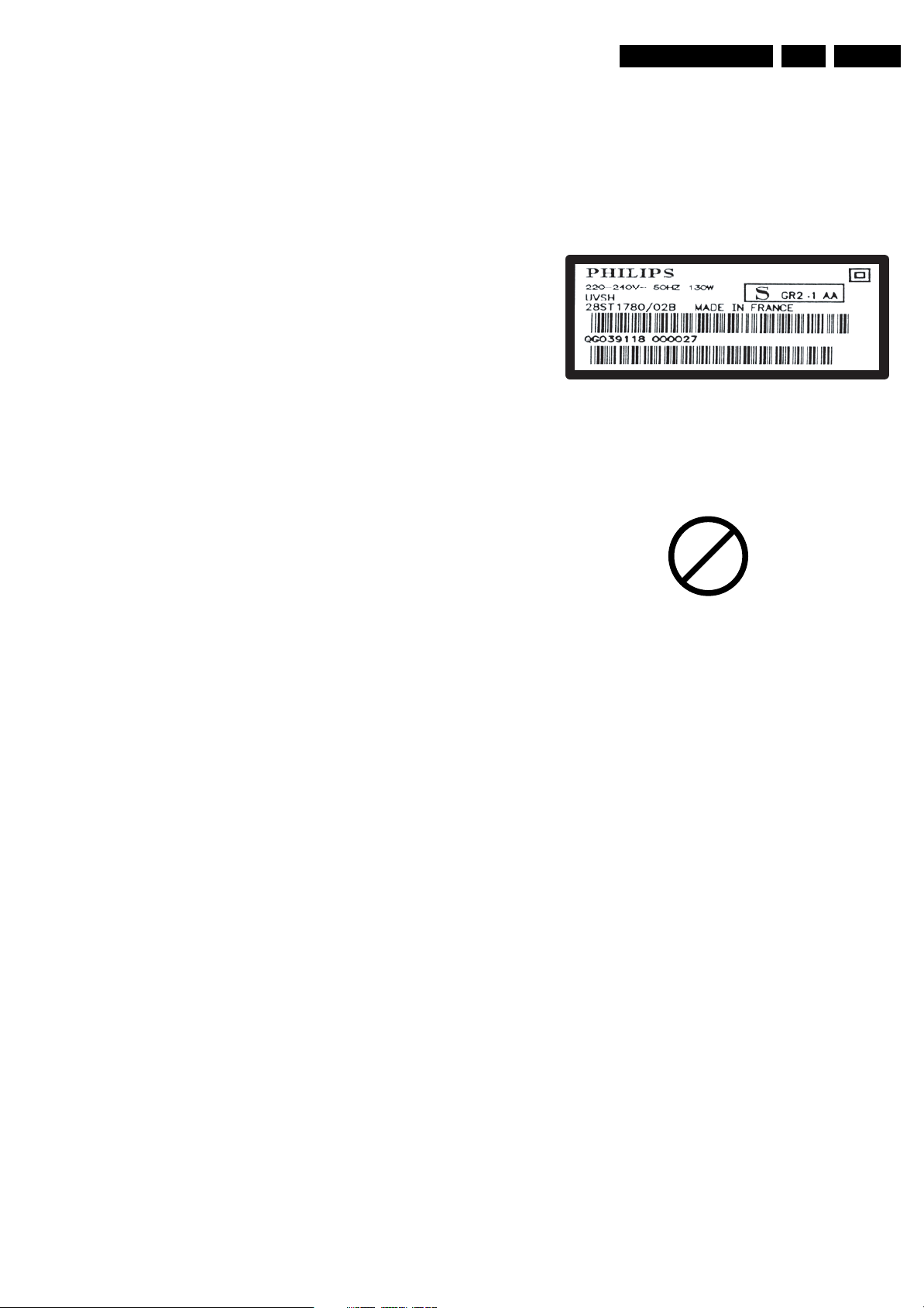
Safety Instructions, Warnings, and Notes
EN 5L04HA AA 2.
• Manufactured under license from Dolby Laboratories.
“Dolby”, “Pro Logic” and the “double-D symbol”, are
trademarks of Dolby Laboratories.
2.4.2 Schematic Notes
• All resistor values are in ohms, and the value multiplier is
often used to indicate the decimal point location (e.g. 2K2
indicates 2.2 kohm).
• Resistor values with no multiplier may be indicated with
either an "E" or an "R" (e.g. 220E or 220R indicates 220
ohm).
• All capacitor values are given in micro-farads (µ= x10
nano-farads (n= x10
• Capacitor values may also use the value multiplier as the
decimal point indication (e.g. 2p2 indicates 2.2 pF).
• An "asterisk" (*) indicates component usage varies. Refer
to the diversity tables for the correct values.
• The correct component values are listed in the Spare Parts
List. Therefore, always check this list when there is any
doubt.
2.4.3 Rework on BGA (Ball Grid Array) ICs
General
Although (LF)BGA assembly yields are very high, there may
still be a requirement for component rework. By rework, we
mean the process of removing the component from the PWB
and replacing it with a new component. If an (LF)BGA is
removed from a PWB, the solder balls of the component are
deformed drastically so the removed (LF)BGA has to be
discarded.
-9
), or pico-farads (p= x10
-12
2.4.4 Lead-free Solder
Philips CE is producing lead-free sets (PBF) from 1.1.2005
onwards.
Identification: The bottom line of a type plate gives a 14-digit
serial number. Digits 5 and 6 refer to the production year, digits
7 and 8 refer to production week (in example below it is 1991
week 18).
-6
),
).
E_06532_024.eps
230205
Figure 2-2 Serial number example
Regardless of the special lead-free logo (which is not always
indicated), one must treat all sets from this date onwards
according to the rules as described below.
P
b
Device Removal
As is the case with any component that is being removed, it is
essential when removing an (LF)BGA, that the board, tracks,
solder lands, or surrounding components are not damaged. To
remove an (LF)BGA, the board must be uniformly heated to a
temperature close to the reflow soldering temperature. A
uniform temperature reduces the risk of warping the PWB.
To do this, we recommend that the board is heated until it is
certain that all the joints are molten. Then carefully pull the
component off the board with a vacuum nozzle. For the
appropriate temperature profiles, see the IC data sheet.
Area Preparation
When the component has been removed, the vacant IC area
must be cleaned before replacing the (LF)BGA.
Removing an IC often leaves varying amounts of solder on the
mounting lands. This excessive solder can be removed with
either a solder sucker or solder wick. The remaining flux can be
removed with a brush and cleaning agent.
After the board is properly cleaned and inspected, apply flux on
the solder lands and on the connection balls of the (LF)BGA.
Note: Do not apply solder paste, as this has been shown to
result in problems during re-soldering.
Device Replacement
The last step in the repair process is to solder the new
component on the board. Ideally, the (LF)BGA should be
aligned under a microscope or magnifying glass. If this is not
possible, try to align the (LF)BGA with any board markers.
So as not to damage neighbouring components, it may be
necessary to reduce some temperatures and times.
More Information
For more information on how to handle BGA devices, visit this
URL: www.atyourservice.ce.philips.com (needs subscription,
not available for all regions). After login, select “Magazine”,
then go to “Workshop Information”. Here you will find
Information on how to deal with BGA-ICs.
Figure 2-3 Lead-free logo
Due to lead-free technology some rules have to be respected
by the workshop during a repair:
• Use only lead-free soldering tin Philips SAC305 with order
code 0622 149 00106. If lead-free solder paste is required,
please contact the manufacturer of your soldering
equipment. In general, use of solder paste within
workshops should be avoided because paste is not easy to
store and to handle.
• Use only adequate solder tools applicable for lead-free
soldering tin. The solder tool must be able:
– To reach a solder-tip temperature of at least 400°C.
– To stabilise the adjusted temperature at the solder-tip.
– To exchange solder-tips for different applications.
• Adjust your solder tool so that a temperature of around
360°C - 380°C is reached and stabilised at the solder joint.
Heating time of the solder-joint should not exceed ~ 4 sec.
Avoid temperatures above 400°C, otherwise wear-out of
tips will increase drastically and flux-fluid will be destroyed.
To avoid wear-out of tips, switch “off” unused equipment or
reduce heat.
• Mix of lead-free soldering tin/parts with leaded soldering
tin/parts is possible but PHILIPS recommends strongly to
avoid mixed regimes. If this cannot be avoided, carefully
clean the solder-joint from old tin and re-solder with new
tin.
• Use only original spare-parts listed in the Service-Manuals.
Not listed standard material (commodities) has to be
purchased at external companies.
• Special information for lead-free BGA ICs: these ICs will be
delivered in so-called "dry-packaging" to protect the IC
against moisture. This packaging may only be opened
shortly before it is used (soldered). Otherwise the body of
the IC gets "wet" inside and during the heating time the
structure of the IC will be destroyed due to high (steam-)
pressure inside the body. If the packaging was opened
before usage, the IC has to be heated up for some hours
(around 90°C) for drying (think of ESD-protection!).
Do not re-use BGAs at all!

EN 6 L04HA AA2.
• For sets produced before 1.1.2005, containing leaded
soldering tin and components, all needed spare parts will
be available till the end of the service period. For the repair
of such sets nothing changes.
In case of doubt whether the board is lead-free or not (or with
mixed technologies), you can use the following method:
• Always use the highest temperature to solder, when using
SAC305 (see also instructions below).
• De-solder thoroughly (clean solder joints to avoid mix of
two alloys).
Caution: For BGA-ICs, you must use the correct temperatureprofile, which is coupled to the 12NC. For an overview of these
profiles, visit the website www.atyourservice.ce.philips.com
(needs subscription, but is not available for all regions)
You will find this and more technical information within the
"Magazine", chapter "Workshop information".
For additional questions please contact your local repair help
desk.
2.4.5 Practical Service Precautions
• It makes sense to avoid exposure to electrical shock.
While some sources are expected to have a possible
dangerous impact, others of quite high potential are of
limited current and are sometimes held in less regard.
• Always respect voltages. While some may not be
dangerous in themselves, they can cause unexpected
reactions that are best avoided. Before reaching into a
powered TV set, it is best to test the high voltage insulation.
It is easy to do, and is a good service precaution.
Safety Instructions, Warnings, and Notes
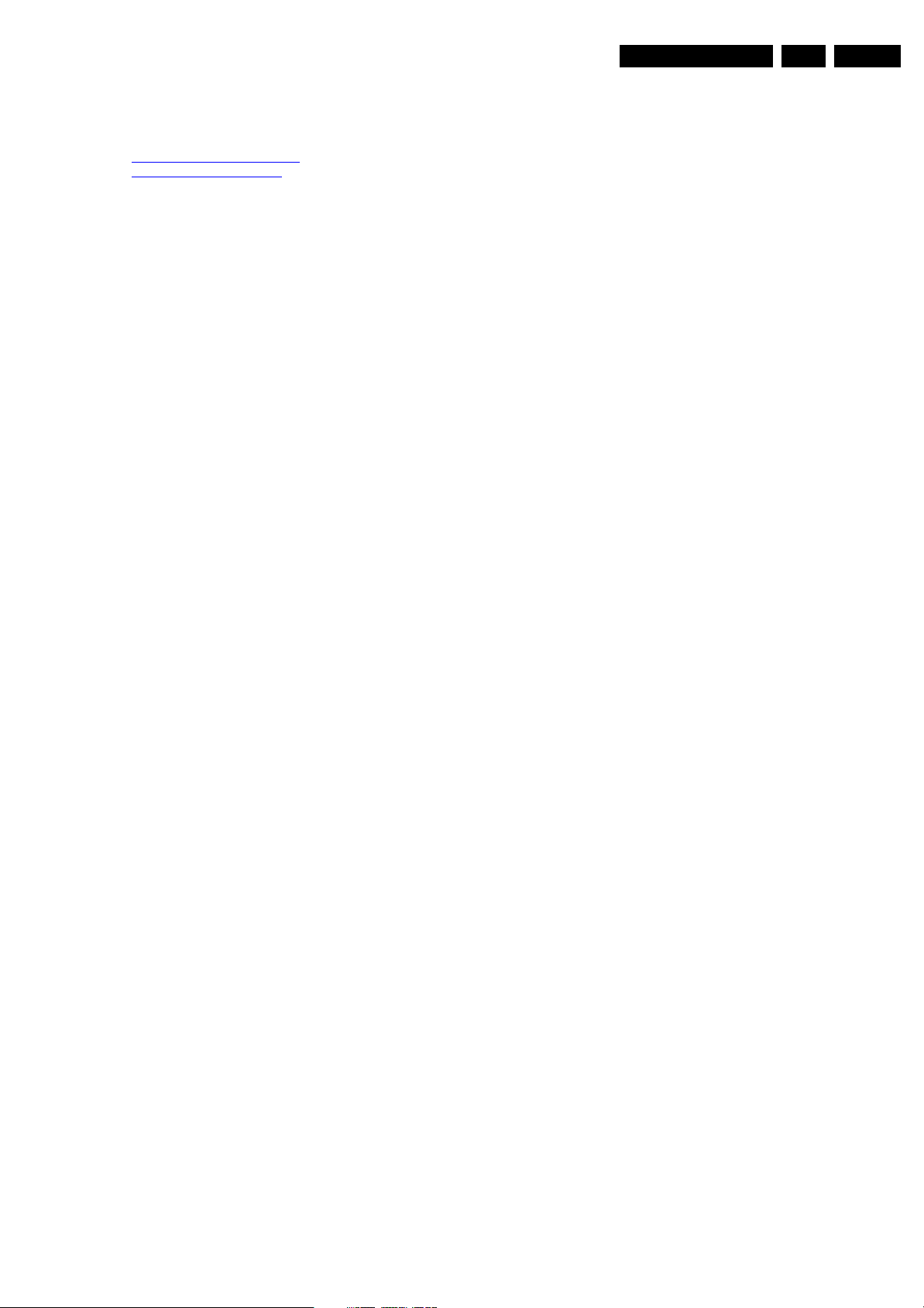
3. Directions for Use
You can download this information from the following websites:
http://www.philips.com/support
http://www.p4c.philips.com
Directions for Use
EN 7L04HA AA 3.
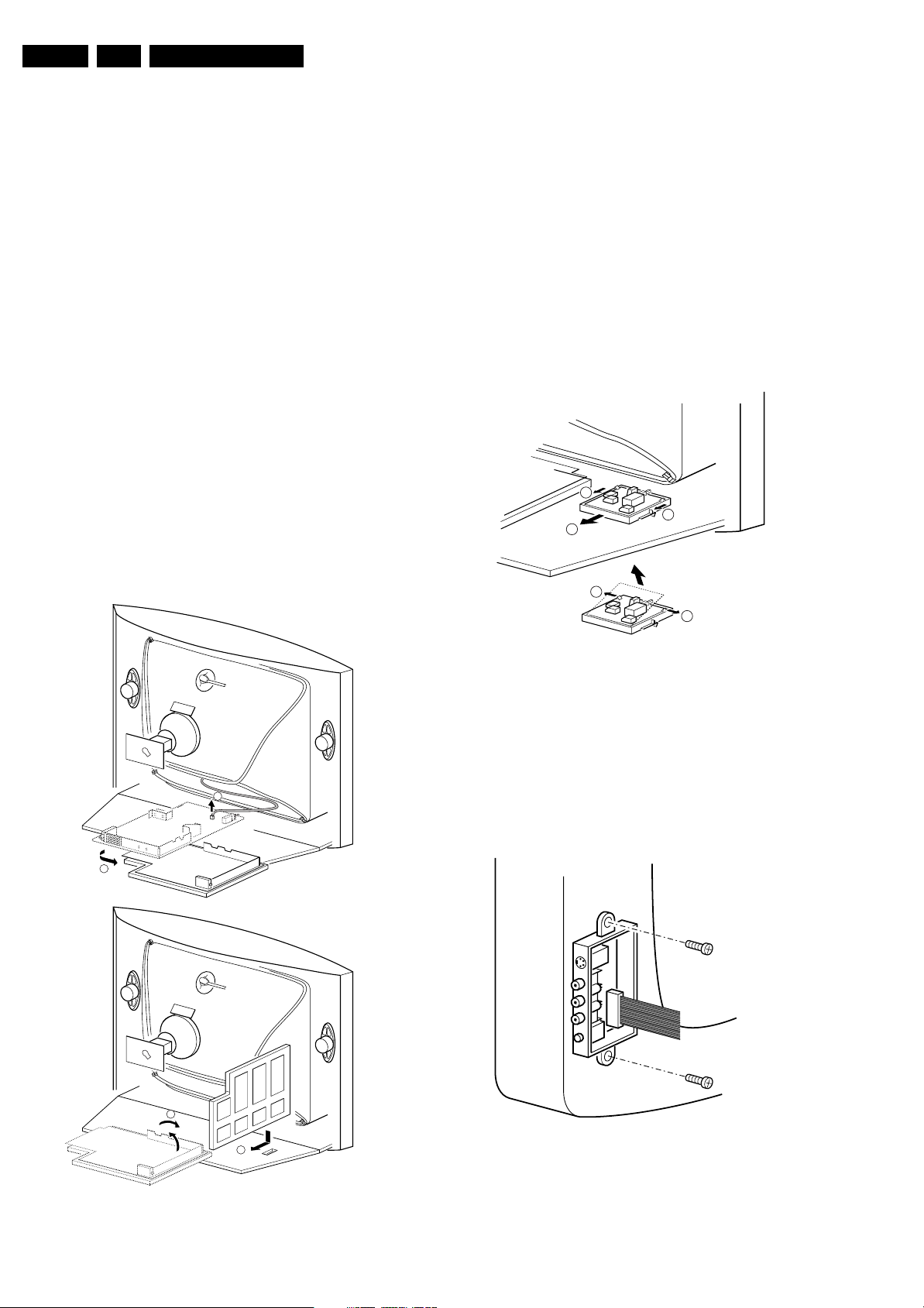
EN 8 L04HA AA4.
Mechanical Instructions
4. Mechanical Instructions
Index of this chapter:
4.1 Set Disassembly
4.2 Service Position
4.3 Assies/Panels Removal
4.4 Set Re-assembly
Note: Figures below can deviate slightly from the actual
situation, due to different set executions.
4.1 Set Disassembly
Warning: Be sure to disconnect the Mains from the set before
opening it.
4.1.1 Rear Cover
1. Remove all fixation screws of the rear cover (do not forget
the screws that hold the rear connection panel).
2. Pull the rear cover backwards to remove it.
4.2 Service Position
Before placing the Mono Carrier in its service position, remove
the Front Interface assy/panel (see paragraph “Front Interface
Assy/Panel removal”), the Side AV assy/panel (see paragraph
“Side AV Assy/Panel removal”) and the PIP assy/panel (if
exists) (see paragraph “PIP Assy/Panel removal”).
1. Disconnect the degaussing coil [1].
2. Release the two fixation clamps (at the mid left and mid
right side of the bracket), and remove the bracket from the
bottom tray, by pulling it backwards [2].
3. Turn the chassis tray 90 degrees counter clockwise.
4. Move the panel bracket somewhat to the left and flip it 90
degrees [3], with the components towards the CRT.
5. Turn the panel bracket with the rear I/O toward the CRT.
6. Place the hook of the tray in the fixation hole of the cabinet
bottom [4] and secure it.
4.3 Assies/Panels Removal
4.3.1 Front Interface Assy/Panel Removal
1
2
3
1
3
E_14480_049.eps
110204
1
2
A
3
4
B
E_14480_048.eps
Figure 4-1 Service position Mono Carrier
110204
Figure 4-2 Front interface assy/panel removal
1. Remove the complete module from the bottom plate, by
pulling the two fixation clamps upward [1], while sliding the
module away from the CRT [2].
Note: these clamps are difficult to access.
2. Release the two fixation clamps [3] at the side of the
bracket, and lift the panel out of the bracket (it hinges at
one side).
4.3.2 Side AV Assy/Panel Removal
E_14480_050.eps
170204
Figure 4-3 Side AV assy/panel removal
1. Remove the two fixation screws, and remove the complete
Side AV assembly.
2. Release the two fixation clamps, and lift the panel out of the
bracket.
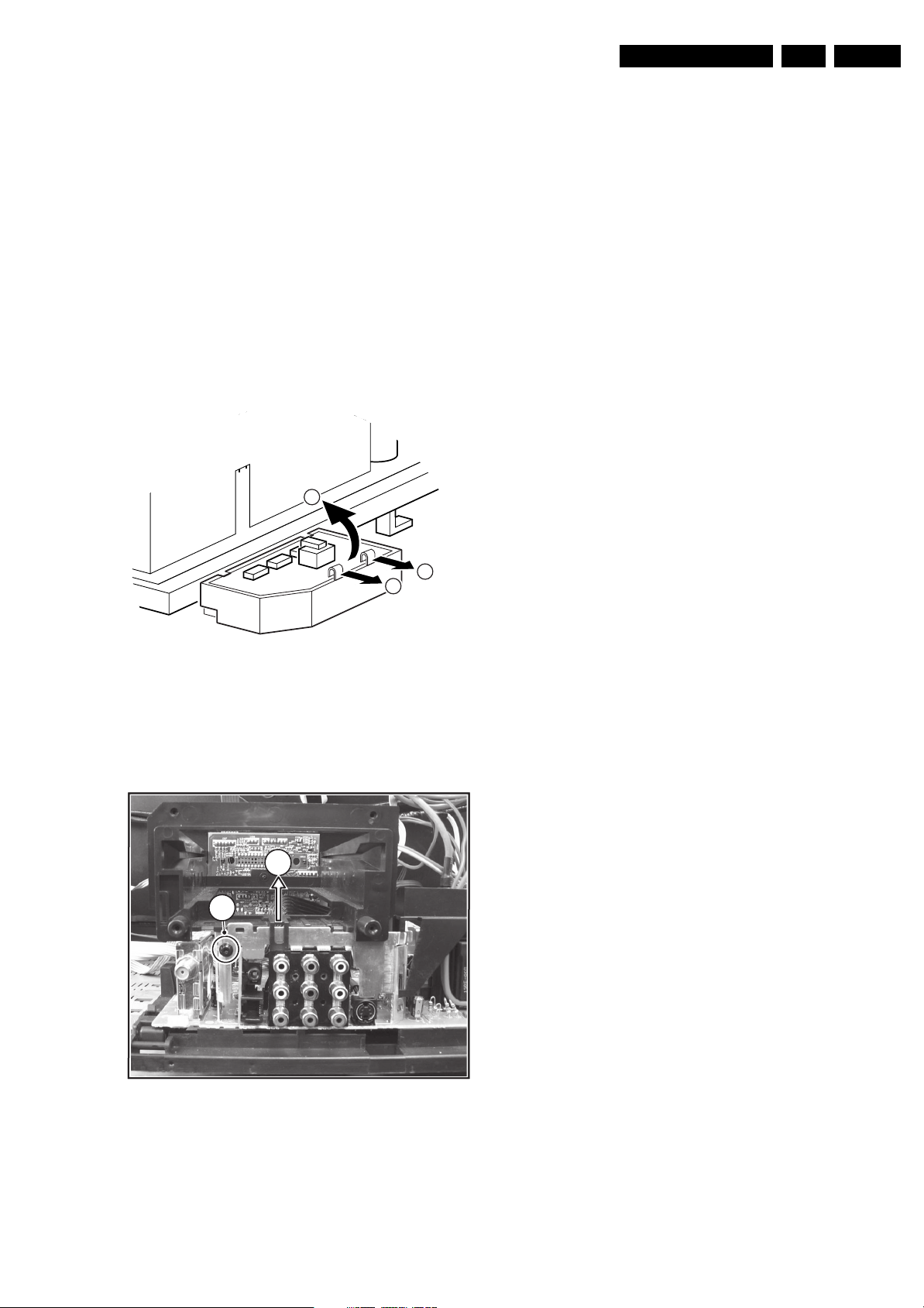
Mechanical Instructions
EN 9L04HA AA 4.
4.3.3 LTI/CTI Interface Panel Removal
Remove the LTI/CTI Interface panel from the Mono Carrier, by
disconnecting it from connector 1212.
4.3.4 Top Control Assy/Panel Removal
Notes:
• PV02 styling: assy is mounted in the front cabinet;
• FL13B styling: assy is mounted in the rear cover.
1. Remove the two fixation screws.
2. Push the assy a little bit upwards, and then pull it
backwards to release it from the front hinge.
3. Lift the panel from its bracket, while releasing the four
fixation clamps.
4.3.5 Linearity Assy/Panel Removal
2
4.3.7 PIP Assy/Panel Removal
1. Release the two fixation clamps to lift the panel out of the
bracket.
4.4 Set Re-assembly
To re-assemble the whole set, do all processes in reverse
order.
Note: before you mount the rear cover, perform the following
checks:
1. Check whether the Mains cord is mounted correctly in its
guiding brackets.
2. Check whether all cables are replaced in their original
position
Figure 4-4 Linearity assy/panel removal
1. Release the two fixation clamps [1] to lift the panel out of
the bracket [2].
4.3.6 Interface Module Removal
2
1
1
1
E_14480_051.eps
270204
E_14820_041.eps
Figure 4-5 Interface Module Removal
1. Unscrew the fixation srew [1].
2. Lift the fixation clamp [2] to release the bracket.
210904
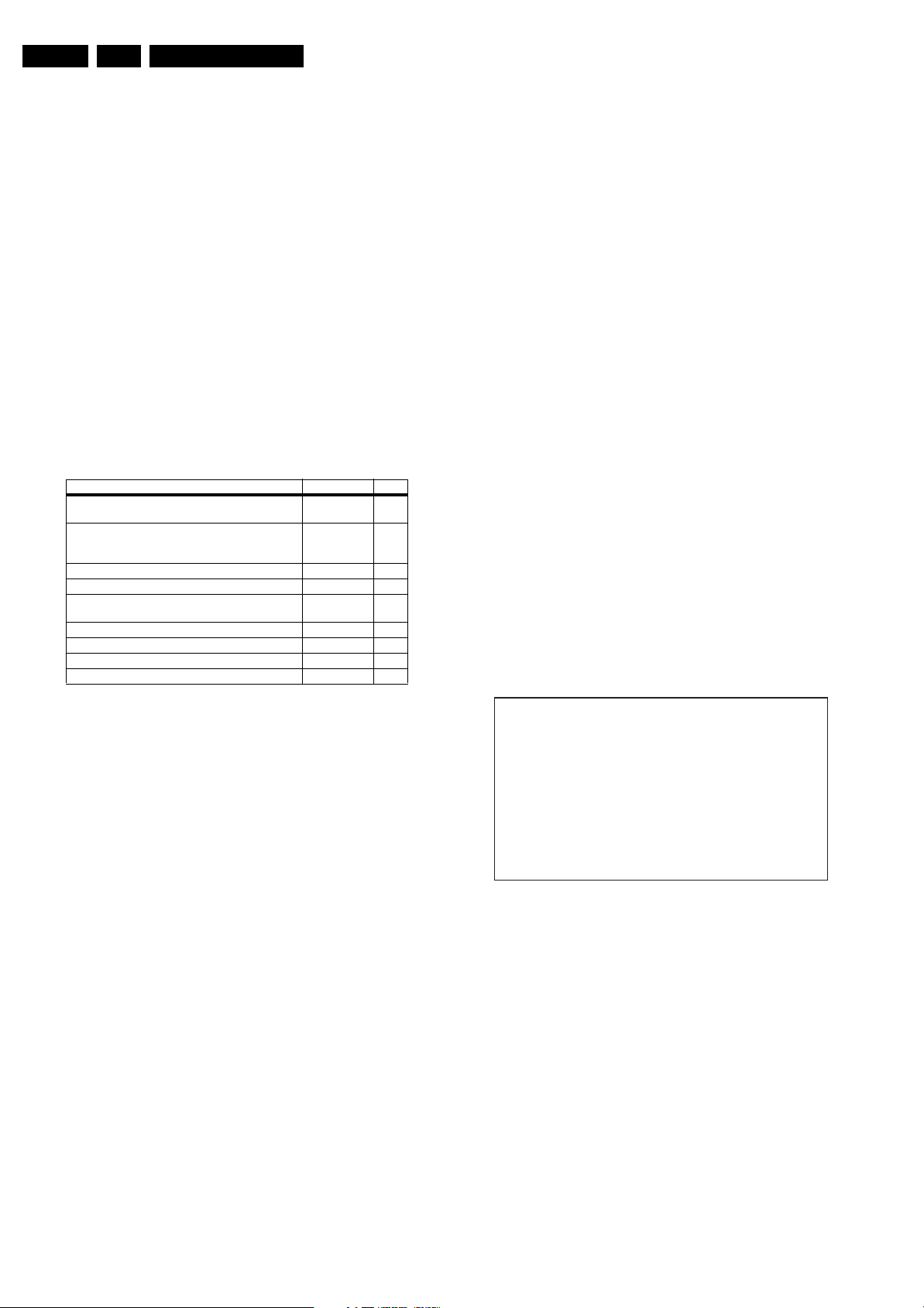
EN 10 L04HA AA5.
Service Modes, Error Codes, and Fault Finding
5. Service Modes, Error Codes, and Fault Finding
Index of this chapter:
5.1 Test Points
5.2 Service Modes
5.3 Problems and Solving Tips Related to CSM
5.4 Service Tools
5.5 Error Codes
5.6 The Blinking LED Procedure
5.7 Protections
5.8 Fault Finding and Repair Tips
5.1 Test Points
This chassis is equipped with test points in the service printing.
In the schematics test points are identified with a rectangle box
around Fxxx or Ixxx. These test points are specifically
mentioned in the “Test Point Overview” as “half moons” with a
dot in the center.
Table 5-1 Test point overview
Test point Circuit Diagr.
F508, F535, F536, F537, F552, F561, F563, F573, F664,
I513, I518, I519, I524, I531, I533, I546
F401, F412, F413, F414, F418, F452, F453, F455, F456,
F458, F459, F460, F461, I408, I416, I417, I420, I462,
I468
F003, F004, I001, I002 Tuner IF A3
F201, F203, F205, F206 Hercules A4
F240, F241, F242 Features &
F952, F955, I951, I952 Audio Amplifier A7
F692 Front Control A9
F331, F332, F333, F338, F339, F341, F351, F353, F354 CRT Panel B1
F361, F362, F381, F382 ECO Scavem B2
Power supply A1
Line & Frame
Deflection
Connectivities
• All picture settings at 50 % (brightness, colour contrast,
hue).
• Bass, treble and balance at 50 %; volume at 25 %.
• All service-unfriendly modes (if present) are disabled, like:
– (sleep) timer,
– child/parental lock,
– blue mute,
– hotel/hospitality mode
– auto switch-off (when no IDENT video signal is
received for 15 minutes),
– skip / blank of non-favourite presets / channels,
– auto store of personal presets,
– auto user menu time-out.
• Operation hours counter.
• Software version.
• Option settings.
• Error buffer reading and erasing.
• Software alignments.
How to Enter SDAM
Use one of the following methods:
• Use a System 7 remote control type T374AH (RCtransmitter RG4172BK) and key in the code ‘062596’
directly followed by the ‘M’ (menu) button or
• Short circuit jumper wires 9252 and 9275 on the mono
A2
carrier (see Fig. 8-1) and apply Mains. Then press the
power button (remove the short circuit after start-up).
Caution: Entering SDAM by short circuiting wires 9252 and
A5
9275 will override the +5V-protection. Do this only for a short
period. When doing this, the service-technician must know
exactly what he is doing, as it could lead to damaging the set.
After activating SDAM, the following screen is visible, with S at
the upper right side for recognition.
Perform measurements under the following conditions:
• Television set in Service Default Alignment Mode.
• Video input: Color bar signal.
• Audio input: 3 kHz left channel, 1 kHz right channel.
5.2 Service Modes
Service Default Alignment Mode (SDAM) offers several
features for the service technician, while the Customer Service
Mode (CSM) is used for communication between dealer and
customer.
5.2.1 Service Default Alignment Mode (SDAM)
Purpose
• To change option settings.
• To create a predefined setting to get the same
measurement results as given in this manual.
• To display / clear the error code buffer when leaving SDAM
with “standby” key on remote control.
• To override SW protections.
• To perform alignments.
• To start the blinking LED procedure.
Specifications
• Tuning frequency:
– For sets with PLL tuning AP-NTSC: Channel 3 is tuned
(61.25 MHz).
– For sets with PLL tuning AP-PAL: 475.25 MHz is
tuned.
• Colour system:
– For AP-NTSC: NTSC
– For AP-PAL: PAL B/G
LLLL AAAABC X . Y S
E
RR XX XX XX XX XX
O P
XXX XXX XXX XXX XXX XXX XXX
OPT I ONS >
D E F L E C T I O N >
TUNER >
AKB 0 / 1
WH I T E T ON E >
GEOMETRY >
E_14820_039.eps
011204
Figure 5-1 SDAM Menu
1. LLLL This is the operation hours counter. It counts the
normal operation hours, not the standby hours.
2. AAAABC-X.Y This is the software identification of the main
micro controller:
– A = the project name (L04H).
– B = the region: E= Europe, A= Asia Pacific, U= NAFTA,
L= LATAM.
– C = the feature and language
– X = the main software version number.
– Y = the sub software version number.
3. S Indication of the actual mode. S= SDAM= Service
Default Alignment mode.
4. Error buffer Five errors possible.
5. Option bytes Seven codes possible.
6. Clear Erases the contents of the error buffer. Select the
CLEAR menu item and press the MENU RIGHT key. The
content of the error buffer is cleared
7. ISP ModeCan be used to switch on the television to ISP
mode (for uploading software
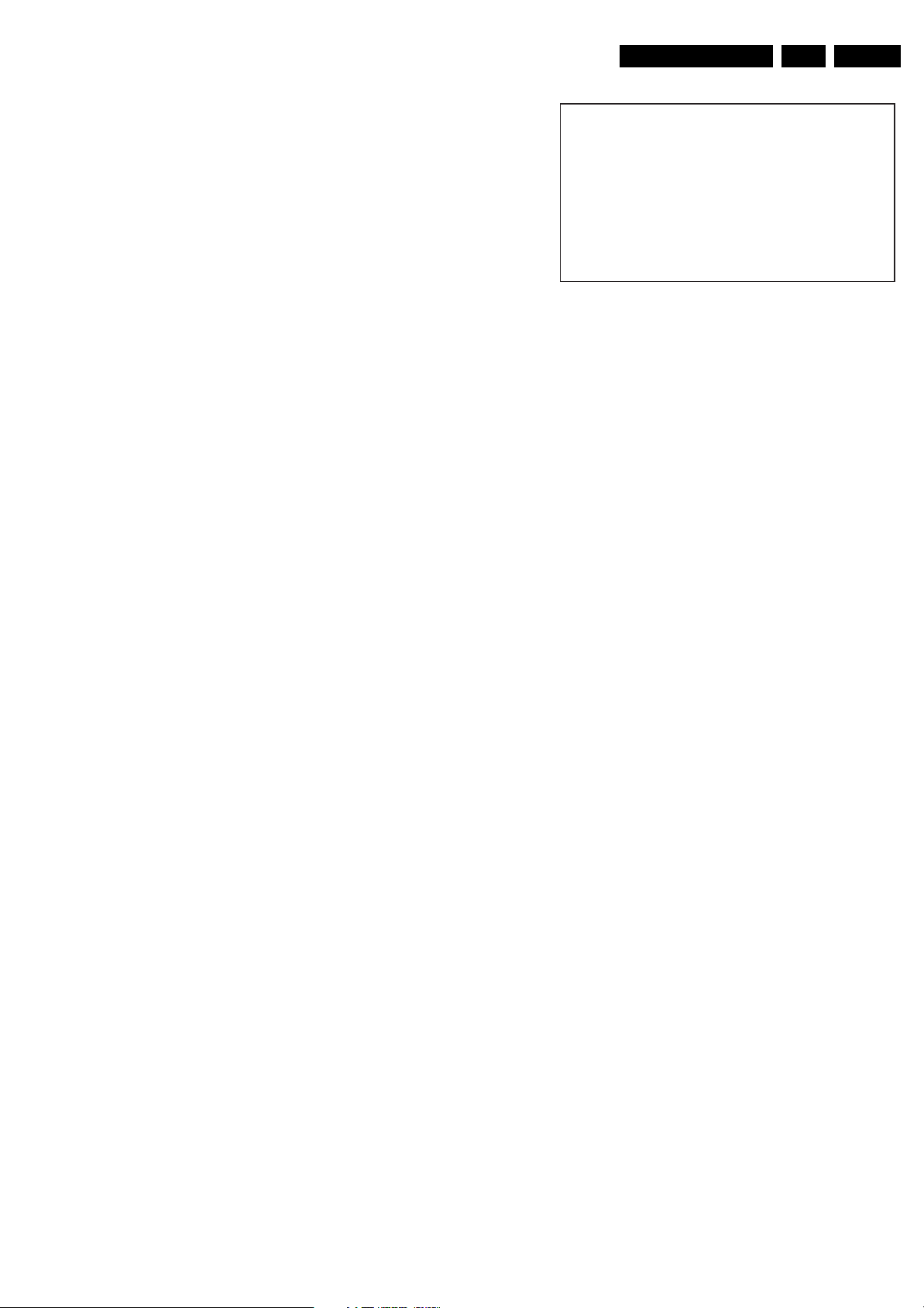
Service Modes, Error Codes, and Fault Finding
EN 11L04HA AA 5.
8. Options To set the Option Bytes. See chapter 8.3.1 for a
detailed description.
9. Tuner
To align the Tuner. See chapter 8.3.3 for a detailed
description.
10. White Tone
To align the White Tone. See chapter 8.3.4 for a detailed
description.
11. Geometry
To align the Geometry. See chapter 8.3.5 for a detailed
description.
How to navigate
Use one of the following methods:
• In SDAM, select menu items with the CURSOR UP/DOWN
key on the remote control transmitter. The selected item
will be highlighted. When not all menu items fit on the
screen, move the CURSOR UP/DOWN key to display the
next / previous menu items.
• With the CURSOR LEFT/RIGHT keys, it is possible to:
– Activate the selected menu item.
– Change the value of the selected menu item.
– Activate the selected submenu.
• When you press the MENU key in a submenu, you will
return to the previous menu.
How to store settings
To store settings first go back to the main menu (fig. 5-1) with
“MENU” button on the remote control and leave the SDAM with
the “STANDBY” button on the remote control.
How to exit
Switch the set to STANDBY by pressing the power button on
the remote control transmitter. The error buffer is cleared. (If
you switch the set 'off' by removing the Mains, the set will return
in SDAM when the Mains is re-applied and the error buffer will
not be cleared.)
5.2.2 Customer Service Mode (CSM)
Purpose
When a customer is having problems with his TV-set, he can
call his dealer. The service technician can than ask the
customer to activate the CSM, in order to identify the status of
the set. Now, the service technician can judge the severness of
the complaint. In a lot of cases he can advise the customer how
to solve the problem, or he can decide if it is necessary to visit
the customer.
The CSM is a read only mode, therefore modifications in this
mode are not possible.
How to Enter
To enter the CSM by pressing RECALL on the System 7
remote control RG4172BK.
After switching ON the Customer Service Mode, the following
screen will appear:
CSM Menu
1AAAABC X.Y CSM
2 CODE XX XX XX
3 OP XXX XXX XXX XXX XXX XXX XXX
4 DETECT ED S YSTEM DETECT ED SOUND
5 NOT TUNED SKIPPED
6TIMER
7
CO XX CL XX BR XX HU XX SH XX
8
VL XX BL XX
9
TR XX BS XX
10
M O D E X X X X X X X X X X X S M A R T P O R T X X X
11
P R O G R A M N O . X X X
XX XX
E_14820_040.eps
Figure 5-2
1. Software identification of the main micro controller (see
previous paragraph for an explanation).
2. Error code buffer (see paragraph Error Codes for more
details). Displays the last five errors of the error code
buffer.
3. In this line, the Option Bytes (OB) are visible. Each Option
Byte is displayed as a decimal number between 0 and 255.
The set may not work correctly when an incorrect option
code is set. See chapter 8.3.1 for more information on the
option settings.
4. Indicates which color and sound system is installed for the
selected pre-set.
5. Indicates if the set is not receiving an IDENT signal on the
selected source. It will display NOT TUNED.
6. Indicates if the sleep timer is enabled.
7. Value indicates parameter levels at CSM entry.
CO= CONTRAST, CL= COLOR, BR= BRIGHTNESS, HU=
HUE, SH= SHARPNESS
8. Value indicates parameter levels at CSM entry.
VL= VOLUME LEVEL, BL= BALANCE LEVEL
9. Value indicates parameter levels at CSM entry (only for
stereo sets).
TR= TREBLE, BS= BASS
10. Mode Commercial = Hotel / Institutional mode or mode
Consumer. Smartport. Indicates whether the Smart Port is
selected or not.
11. Program NO. TV. Indicates to what channel the TV is
tuned.
How to Exit
Use one of the following methods:
• Press any button of the remote control transmitter keys.
• Press RECALL on a System 7 remote control (the RCtransmitter RG4172BK).
• Switch-off the TV set with the Mains switch.
5.3 Problems and Solving Tips Related to CSM
5.3.1 Picture Problems
Note: The problems described below are all related to the TV
settings. The procedures used to change the value (or status)
of the different settings are described.
011204
Picture too Dark or too Bright
If:
• The picture improves when you have press the AUTO
PICTURE button on the remote control transmitter, or
• The picture improves when you enter the Customer
Service Mode,
Then:
1. Press the AUTO PICTURE button on the remote control
transmitter repeatedly (if necessary) to choose
PERSONAL picture mode.
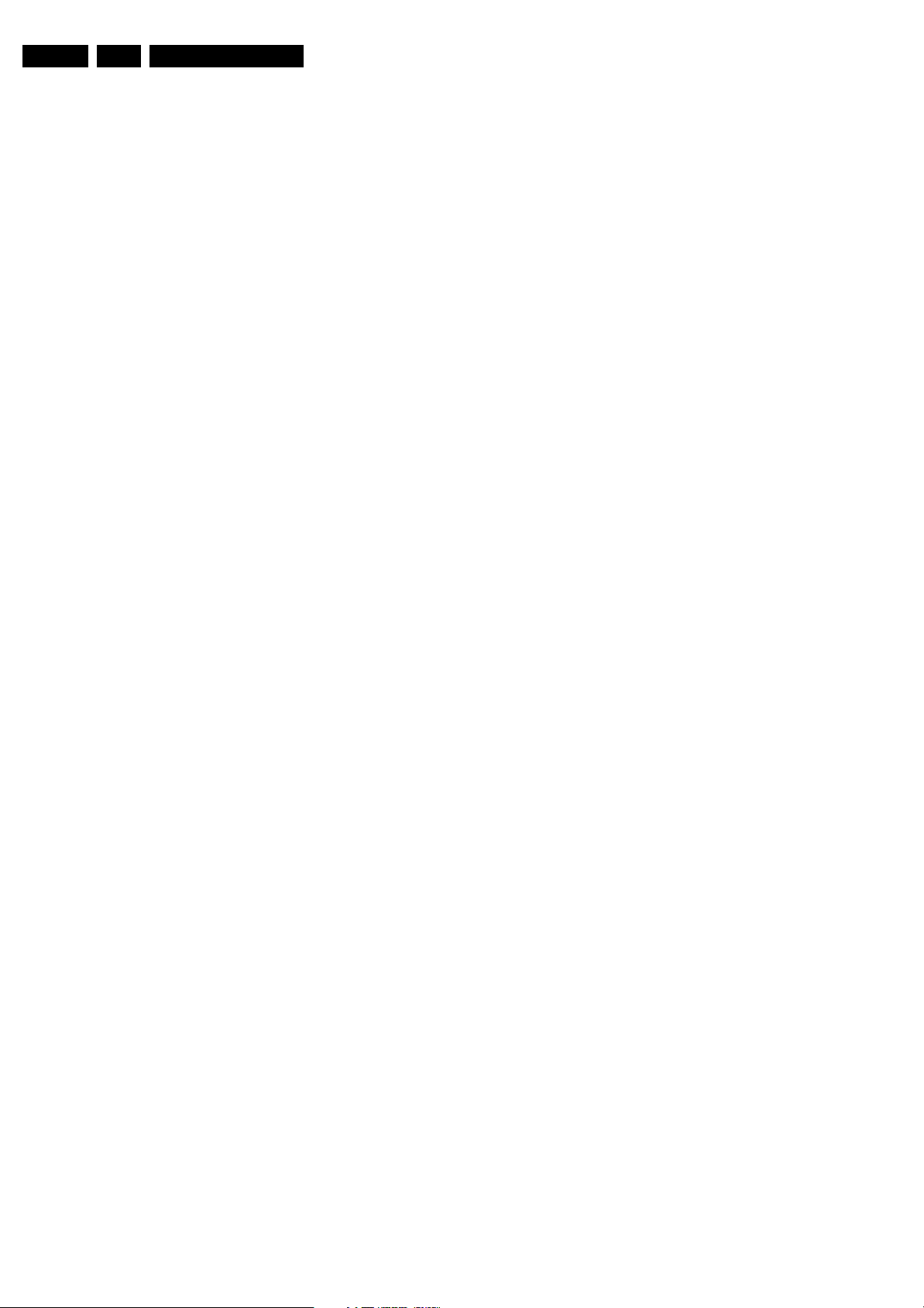
EN 12 L04HA AA5.
Service Modes, Error Codes, and Fault Finding
2. Press the MENU button on the remote control transmitter.
This brings up the normal user menu.
3. In the normal user menu, use the MENU UP/DOWN keys
to highlight the PICTURE sub menu.
4. Press the MENU LEFT/RIGHT keys to enter the PICTURE
sub menu.
5. Use the MENU UP/DOWN keys (if necessary) to select
BRIGHTNESS.
6. Press the MENU LEFT/RIGHT keys to increase or
decrease the BRIGHTNESS value.
7. Use the MENU UP/DOWN keys to select PICTURE.
8. Press the MENU LEFT/RIGHT keys to increase or
decrease the PICTURE value.
9. Press the MENU button on the remote control transmitter
twice to exit the user menu.
10. The new PERSONAL preference values are automatically
stored.
White Line around Picture Elements and Text
If:
The picture improves after you have pressed the AUTO
PICTURE button on the remote control transmitter,
Then:
1. Press the AUTO PICTURE button on the remote control
transmitter repeatedly (if necessary) to choose
PERSONAL picture mode.
2. Press the MENU button on the remote control transmitter.
This brings up the normal user menu.
3. In the normal user menu, use the MENU UP/DOWN keys
to highlight the PICTURE sub menu.
4. Press the MENU LEFT/RIGHT keys to enter the PICTURE
sub menu.
5. Use the MENU UP/DOWN keys to select SHARPNESS.
6. Press the MENU LEFT key to decrease the SHARPNESS
value.
7. Press the MENU button on the remote control transmitter
twice to exit the user menu.
8. The new PERSONAL preference value is automatically
stored.
Snowy Picture
Check CSM line 6. If this line reads “Not Tuned”, check the
following:
• Antenna not connected. Connect the antenna.
• No antenna signal or bad antenna signal. Connect a proper
antenna signal.
• The tuner is faulty (in this case line 2, the Error Buffer line,
will contain error number 10). Check the tuner and replace/
repair the tuner if necessary.
Black and White Picture
If:
• The picture improves after you have pressed the AUTO
PICTURE button on the remote control transmitter,
Then:
1. Press the AUTO PICTURE button on the remote control
transmitter repeatedly (if necessary) to choose
PERSONAL picture mode.
2. Press the MENU button on the remote control transmitter.
This brings up the normal user menu.
3. In the normal user menu, use the MENU UP/DOWN keys
to highlight the PICTURE sub menu.
4. Press the MENU LEFT/RIGHT keys to enter the PICTURE
sub menu.
5. Use the MENU UP/DOWN keys to select COLOR.
6. Press the MENU RIGHT key to increase the COLOR value.
7. Press the MENU button on the remote control transmitter
twice to exit the user menu.
8. The new PERSONAL preference value is automatically
stored.
Menu Text not Sharp Enough
If:
• The picture improves after you have pressed the AUTO
PICTURE button on the remote control transmitter,
Then:
1. Press the AUTO PICTURE button on the remote control
transmitter repeatedly (if necessary) to choose
PERSONAL picture mode.
2. Press the MENU button on the remote control transmitter.
This brings up the normal user menu.
3. In the normal user menu, use the MENU UP/DOWN keys
to highlight the PICTURE sub menu.
4. Press the MENU LEFT/RIGHT keys to enter the PICTURE
sub menu.
5. Use the MENU UP/DOWN keys to select PICTURE.
6. Press the MENU LEFT key to decrease the PICTURE
value.
7. Press the MENU button on the remote control transmitter
twice to exit the user menu.
8. The new PERSONAL preference value is automatically
stored.
5.4 Service Tools
5.4.1 ComPair
Introduction
ComPair (Computer Aided Repair) is a service tool for Philips
Consumer Electronics products. ComPair is a further
development on the European DST (service remote control),
which allows faster and more accurate diagnostics. ComPair
has three big advantages:
1. ComPair helps you to quickly get an understanding on how
to repair the chassis in a short time by guiding you
systematically through the repair procedures.
2. ComPair allows very detailed diagnostics (on I
is therefore capable of accurately indicating problem areas.
You do not have to know anything about I
yourself because ComPair takes care of this.
3. ComPair speeds up the repair time since it can
automatically communicate with the chassis (when the
microprocessor is working) and all repair information is
directly available. When ComPair is installed together with
the Force/SearchMan electronic manual of the defective
chassis, schematics and PWBs are only a mouse click
away.
Specifications
ComPair consists of a Windows based fault finding program
and an interface box between PC and the (defective) product.
The ComPair interface box is connected to the PC via a serial
(or RS-232) cable.
For this chassis, the ComPair interface box and the TV
communicate via a bi-directional service cable via the service
connector(s).
The ComPair fault finding program is able to determine the
problem of the defective television. ComPair can gather
diagnostic information in two ways:
• Automatically (by communicating with the television):
ComPair can automatically read out the contents of the
entire error buffer. Diagnosis is done on I
ComPair can access the I
ComPair can send and receive I
the microcontroller of the television. In this way, it is
possible for ComPair to communicate (read and write) to
devices on the I
2
C/UART buses of the TV-set.
2
C/UART bus of the television.
2
C/UART commands to
2
C level) and
2
C commands
2
C/UART level.
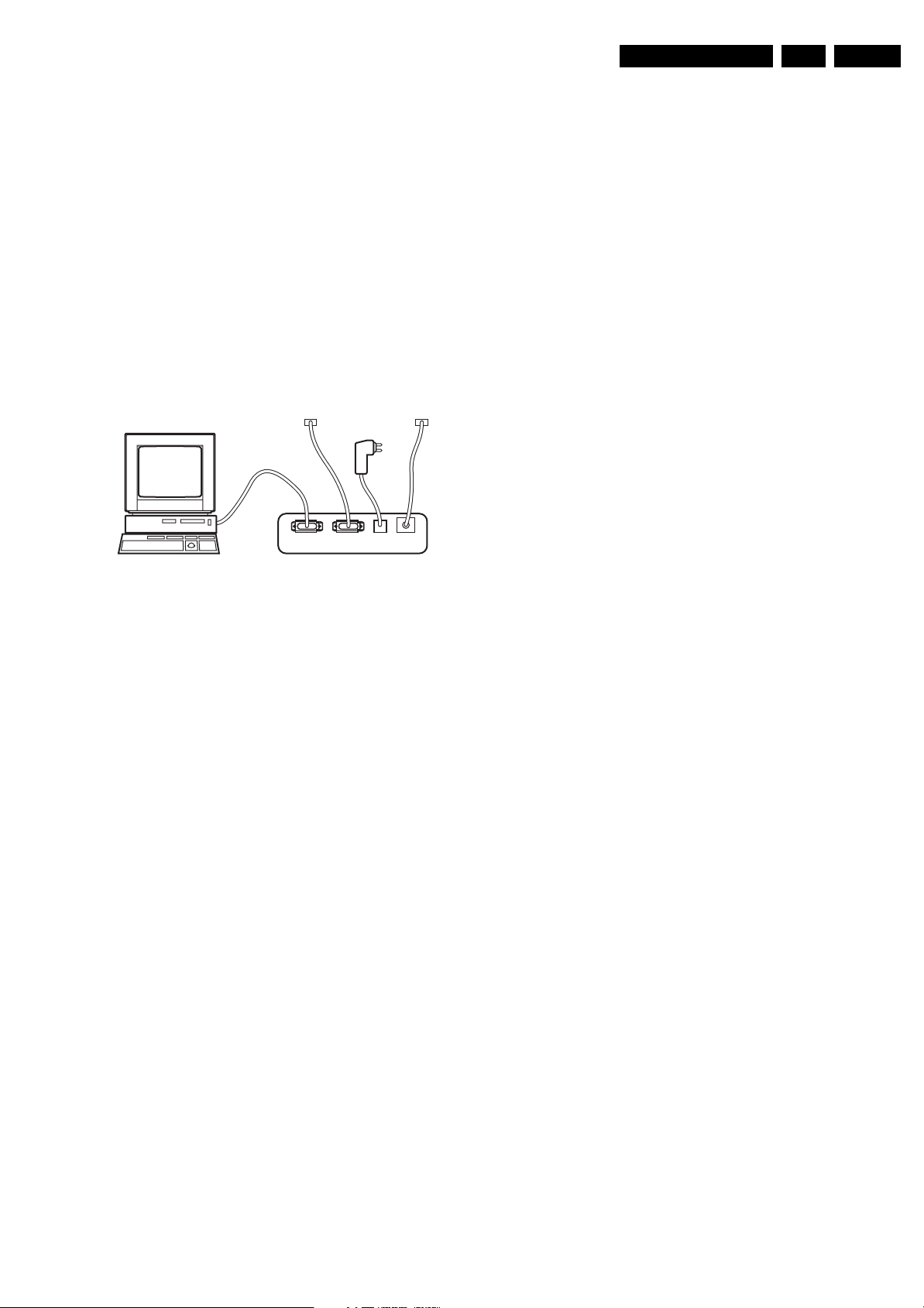
Service Modes, Error Codes, and Fault Finding
EN 13L04HA AA 5.
• Manually (by asking questions to you): Automatic
diagnosis is only possible if the microcontroller of the
television is working correctly and only to a certain extent.
When this is not the case, ComPair will guide you through
the fault finding tree by asking you questions (e.g. Does the
screen give a picture? Click on the correct answer: YES /
NO) and showing you examples (e.g. Measure test-point I7
and click on the correct oscillogram you see on the
oscilloscope). You can answer by clicking on a link (e.g.
text or a waveform picture) that will bring you to the next
step in the fault finding process.
By a combination of automatic diagnostics and an interactive
question / answer procedure, ComPair will enable you to find
most problems in a fast and effective way.
How To Connect
This is described in the chassis fault finding database in
ComPair.
TO
UART SERVICE
CONNECTOR
PC VCR I2CPower
9V DC
E_06532_021.eps
TO
I2C SERVICE
CONNECTOR
180804
When operating, the tool will show a small (scaled) picture on
a VGA monitor. Due to a limited memory capacity, it is not
possible to increase the size when processing high-resolution
LVDS signals (> 1280x960). Below this resolution, or when a
DVI monitor is used, the displayed picture will be full size.
Generally this tool is intended to determine if the SSB is
working or not. Thus to determine if LVDS, RGB, and sync
signals are okay.
How to Connect
Connections are explained in the user manual, which is packed
with the tool.
Note: To use the LVDS tool, you must have ComPair release
2004-1 (or later) on your PC (engine version >= 2.2.05).
For every TV type number and screen size, one must choose
the proper settings via ComPair. The ComPair file will be
updated regularly with new introduced chassis information.
How to Order
• LVDS tool (incl. two LVDS cables: 31p and 20p):
3122 785 90671.
• LVDS tool Service Manual:
3122 785 00810.
• LVDS cable 30p (for LC4.3):
3122 785 90820 (available soon).
• LVDS cable 41p -> 31p for HD PDPs (dual -> single LVDS):
3122 785 90830 (available soon).
5.5 Error Codes
Figure 5-3 ComPair interface connection
How To Order
• ComPair order codes (EU/AP/LATAM):
• Starter kit ComPair32/SearchMan32 software and
ComPair interface (excl. transformer): 3122 785 90450.
• ComPair interface (excl. transformer): 4822 727 21631.
• Starter kit ComPair32 software (registration version): 3122
785 60040.
• Starter kit SearchMan32 software: 3122 785 60050.
• ComPair32 CD (update): 3122 785 60070 (year 2002),
3122 785 60110 (year 2003 onwards).
• SearchMan32 CD (update): 3122 785 60080 (year 2002),
3122 785 60120 (year 2003), 3122 785 60130 (year 2004).
• ComPair firmware upgrade IC: 3122 785 90510.
• Transformer (non-UK): 4822 727 21632.
• Transformer (UK): 4822 727 21633.
• ComPair interface cable: 3122 785 90004.
• ComPair interface extension cable: 3139 131 03791.
• ComPair UART interface cable: 3122 785 90630.
Note: If you encounter any problems, contact your local
support desk.
5.4.2 LVDS Tool
Introduction
This service tool (also called “ComPair Assistant 1“) may help
you to identify, in case the TV does not show any picture,
whether the Small Signal Board (SSB) or the display of a Flat
TV is defective.
Furthermore it is possible to program EPLDs with this tool (Byte
blaster). Read the user manual for an explanation of this
feature.
Since 2004, the LVDS output connectors in our Flat TV models
are standardised (with some exceptions). With the two
delivered LVDS interface cables (31p and 20p) you can cover
most chassis (in special cases, an extra cable will be offered).
The error code buffer contains all errors detected since the last
time the buffer was erased. The buffer is written from left to
right. When an error occurs that is not yet in the error code
buffer, it is displayed at the left side and all other errors shift one
position to the right.
5.5.1 How to Read the Error Buffer
You can read the error buffer in 3 ways:
• On screen via the SAM (if you have a picture). Examples:
– ERROR: 0 0 0 0 0 : No errors detected
– ERROR: 6 0 0 0 0 : Error code 6 is the last and only
detected error
– ERROR: 9 6 0 0 0 : Error code 6 was detected first and
error code 9 is the last detected (newest) error
• Via the blinking LED procedure (when you have no
picture). See “The Blinking LED Procedure”.
•Via ComPair.
5.5.2 How to Clear the Error Buffer
The error code buffer is cleared in the following cases:
• By using the CLEAR command in the SAM menu:
– To enter SAM, press the following key sequence on the
remote control transmitter: “062596” directly followed
by the OSD/STATUS button (do not allow the display
to time out between entries while keying the
sequence).
– Make sure the menu item CLEAR is highlighted. Use
the MENU UP/DOWN buttons, if necessary.
– Press the MENU RIGHT button to clear the error
buffer. The text on the right side of the “CLEAR” line will
change from “CLEAR?” to “CLEARED”
• If the contents of the error buffer have not changed for 50
hours, the error buffer resets automatically.
Note: If you exit SAM by disconnecting the Mains from the
television set, the error buffer is not reset.
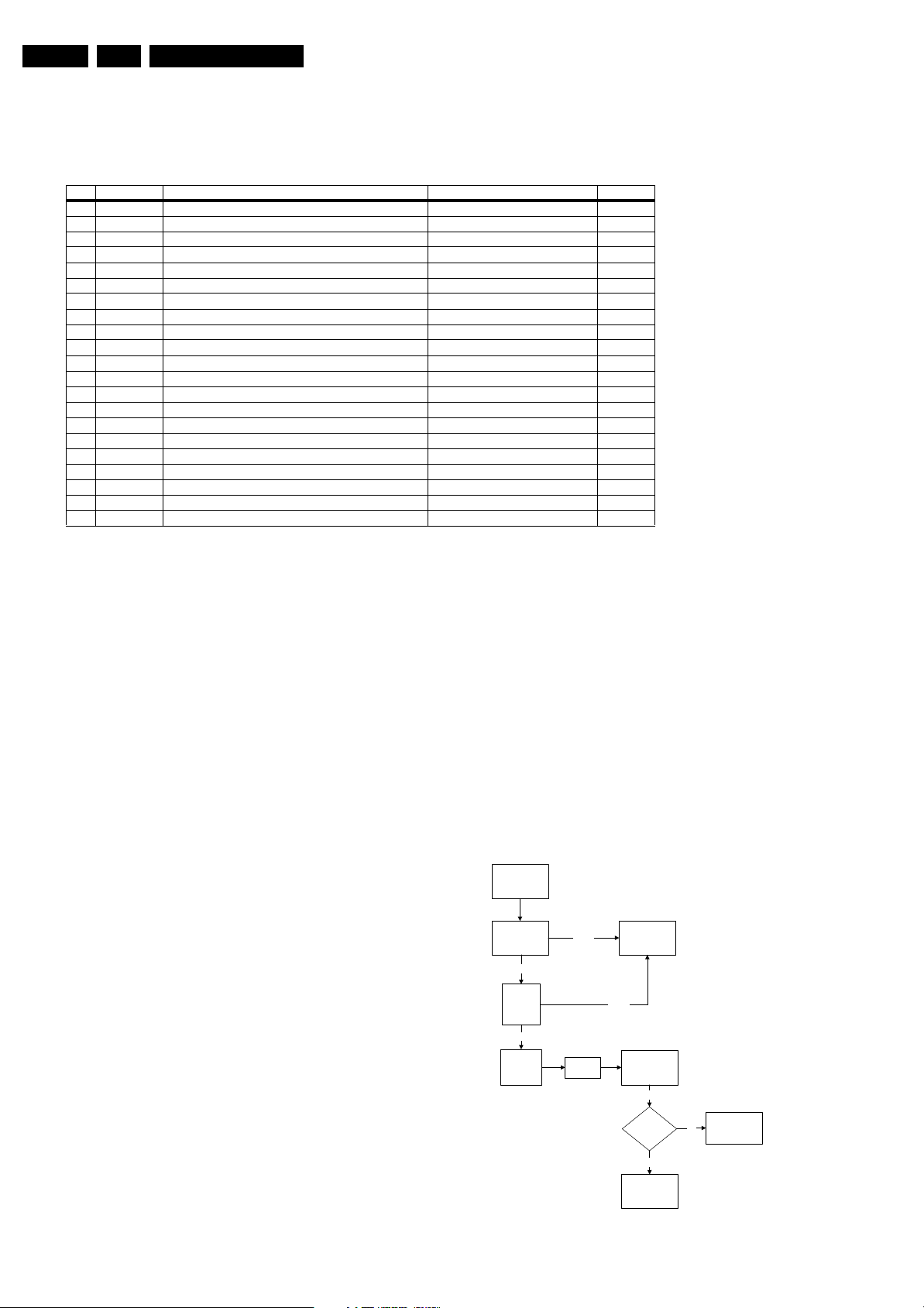
EN 14 L04HA AA5.
Service Modes, Error Codes, and Fault Finding
5.5.3 Error Codes
In case of non-intermittent faults, write down the errors present
in the error buffer and clear the error buffer before you begin
the repair. This ensures that old error codes are no longer
present.
Error Device Error description Check item Diagram
0 Not applicable No Error
1 Not applicable X-Ray/Over-voltage protection (US only) 2411, 2412, 2413, 6404, 6411, 6412 A2
2 Not applicable High beam (BCI) protection 3404, 7405 A2
3 Not applicable Vertical guard protection 3466, 7451, 7452, 7453, 7454 A2
4 Tuner I2C error while communicating with 2nd tuner 1000, 5010, (PIP Module) F2
5 Not applicable +5v protection 7604, 7605 A5
6 I2C bus General I2C error 7200, 3207, 3214 A4
7 Not applicable - - -
8 Not applicable - - -
9 24C16 I2C error while communicating with the EEPROM 7601, 3604, 3605 A5
10 Tuner I2C error while communicating with the PLL tuner 1000, 5001 A3
11 TDA6107/A Black current loop instability protection 7330, 3351, CRT B1
12 SDA9488X I2C error while communicating with the PIP processor 7242 (PIP Module) F1
13 Not applicable - - -
14 DVD Loader I2C error while communicating with the DVD Interface module DVD Interface module DVD Loader
15 TDA9178T/N1 I2C error while communicating with LTI module 7610 H
16 TDA9887 I2C error while communicating with PIP_Demodulator 7201 F2
17 Not applicable - - -
18 Not applicable - - -
19 TDA1200x I2C error while communicating with SSD stereo sound decoder 7200 A4
20 TDA1200x I2C error while communicating with video cosmic in Hercules IC 7200 A4
If possible, check the entire contents of the error buffer. In
some situations, an error code is only the result of another error
and not the actual cause of the problem (for example, a fault in
the protection detection circuitry can also lead to a protection).
5.6 The Blinking LED Procedure
Using this procedure, you can make the contents of the error
buffer visible via the front LED. This is especially useful when
there is no picture.
When the SDM is entered, the front LED will blink the contents
of the error-buffer:
• When all the error-codes are displayed, the sequence
finishes with a LED blink of 1.5 seconds,
• The sequence starts again.
Example of error buffer: 12 9 6 0 0
After entering SDM, the following occurs:
• 1 long blink of 5 seconds to start the sequence,
• 12 short blinks followed by a pause of 1.5 seconds,
• 9 short blinks followed by a pause of 1.5 seconds,
• 6 short blinks followed by a pause of 1.5 seconds,
• 1 long blink of 1.5 seconds to finish the sequence,
• The sequence starts again at 12 short blinks.
5.7 Protections
If a fault situation is detected, an error code will be generated;
and, if necessary, the television set will go into protection
mode. Blinking of the red LED at a frequency of 3 Hz indicates
the protection mode. In some error cases, the microprocessor
does not put the set in protection mode. The error codes of the
error buffer and the blinking LED procedure can be read via the
Service Default Menu (SDM), or via ComPair.
To get a quick diagnosis the chassis has three service modes
implemented:
• The Customer Service Mode (CSM).
• The Service Default Mode (SDM).
• The Service Alignment Mode (SAM).
For a detailed mode description, see the relevant sections.
5.8 Fault Finding and Repair Tips
Notes:
• It is assumed that the components are mounted correctly
with correct values and no bad solder joints.
• Before any fault finding actions, check if the correct options
are set.
5.8.1 NVM Editor
In some cases, it can be handy if one directly can change the
NVM contents. This can be done with the “NVM Editor” in SAM
mode.
5.8.2 Power Supply
Set Not Working
Check Power
Supply Mains
Switch
Not Ok
Check fusible
resistor 3510 &
circuit before it
Check IC7511 &
IC7531
Ok
Set able to
start-up
Yes
No
Check other
fusible resistor
and capacitor in
the circuit
Bridge Rectifier
circuit 6500
Ok
Check DC
voltage at
2505/2507
Ok
Check
fusible
resistor 3532
Not Ok
Check
7512
End
E_14480_057.eps
190204
Figure 5-4 Fault finding tree “Set not working”

Set Does Not Start Up
Service Modes, Error Codes, and Fault Finding
Set Unable
to Start
One Thin Vertical Line
LED Blinking
EN 15L04HA AA 5.
Software
loaded?
Yes
Check
voltage
across 2552
No
Is Vbatt
approximately
140V
Yes
Check
voltage 2562
&2563
16V
Yes
Check 3V
across 2535
Yes
Check 6V
across 2535
Fuse Blown?
Load
Software
Yes
No
Yes
Check Power
Supply circuit
No
Set able to
Start
Yes
End
Change
Fuse
No
Check Line
Transistor 7405
E_14480_058.eps
Figure 5-5 Fault finding tree “Set does not start up”
170204
Check all
connection and
peripheral at
Deflection Circuit in
place
Check
Line Transistor
7405
Is VBE between
200mV to 30mV & V
approximately 500mV
CB
Yes
Check Horizontal
Deflection
Circuitry
Replace transistor
E_14480_059.eps
170204
Figure 5-6 Fault finding tree “One thin vertical line”
One Thin Horizontal Line
Quick check:
• Set in protection mode.
• LED blinking with error “2”.
5.8.3 Deflection
One Thin Vertical Line
Quick check:
• Set in protection mode.
• LED blinking with error “3”.
One Horizontal
Thin Line
LED Blinking
Check all connection
and peripheral at
Deflection Circuit
in place
Check transistor
(7451, 7523, 7543) at
Vertical Deflection Circuitry
Check Vertical
Deflection Circuit
Replace transistor
E_14480_060.eps
170204
Figure 5-7 Fault finding tree “One thin horizontal line”

EN 16 L04HA AA5.
Service Modes, Error Codes, and Fault Finding
Blank Screen
Blank Screen
Check Vg2
(fine tune)
Not Ok
Check Beam Current Limit
(voltage is 1.8V-2V when
brightness and contrast is
set to the maximum
Ok
Check heater voltage
(measure pin 9&10
at the CRT socket)
Check video supply
(2457) is approximately
180V
Ok
Not Ok
Picture
appears?
Picture not appearing
Check deflection
circuit
Picture not appearing
Not Ok
5.8.5 Tuner and IF
No Picture
1. Check that the Option settings are correct.
2. If correct, check that supply voltages are there.
3. If supply voltages are present, check whether picture is
present in AV.
4. If picture is present in AV, check with the scope the Tuner
IF output signal by manual storage to a known channel.
5. If IF output is present, Tuner is working fine. If no IF output,
I2C data lines may be open, check continuity of I2C lines.
If I2C lines are ok, Tuner may be defect, replaced Tuner.
6. If Tuner IF is present and yet still no picture in RF mode, go
to Video Processing troubleshooting section.
No Picture, No Sound
Yes
Check tuning
supply voltage,
pin 9 of tuner
>30V & <35V
Check supply
voltage, pin 7 of
tuner
Check
VT Supply
No
Section
No Picture,
No Sound,
Raster Ok
Check AGC
Ok
Voltage, pin 1
of tuner
AGC voltage
changes with
different signal
strength
Ok
Picture
appears?
Ok
Figure 5-8 Fault finding tree “Blank screen”
5.8.4 Source Selection
Set is not able to go into av or any missing AV is encountered
E.g. AV1 is available but not able to enter to AV1: Check if the
option setting is correct.
Set is able to go to AV, but no audio is heard.
1. Check that continuity of signal is there from the SCART/
Cinch input to the input of the Hercules.
2. If continuity is there and still no audio, check that option
settings are correct.
3. If logic setting is correct and still no audio, proceed to Audio
Decoder/Processor troubleshooting section.
Set is able to go into AV but no video is available:
1. Check continuity from AV input to HERCULES depending
on the input.
2. If continuity is available and yet no video, proceed to Video
Processor troubleshooting section.
End
E_14480_061.eps
170204
No
Check AGC
circuit section
5V
Yes
Check Tuner
pin 4 & 5
I2C Bus
Ok
Yes
Replace Tuner
Check Power
No
No
Supply
Check other
functional area
E_14480_062.eps
Figure 5-9 Fault finding tree “No picture, no sound”
170204
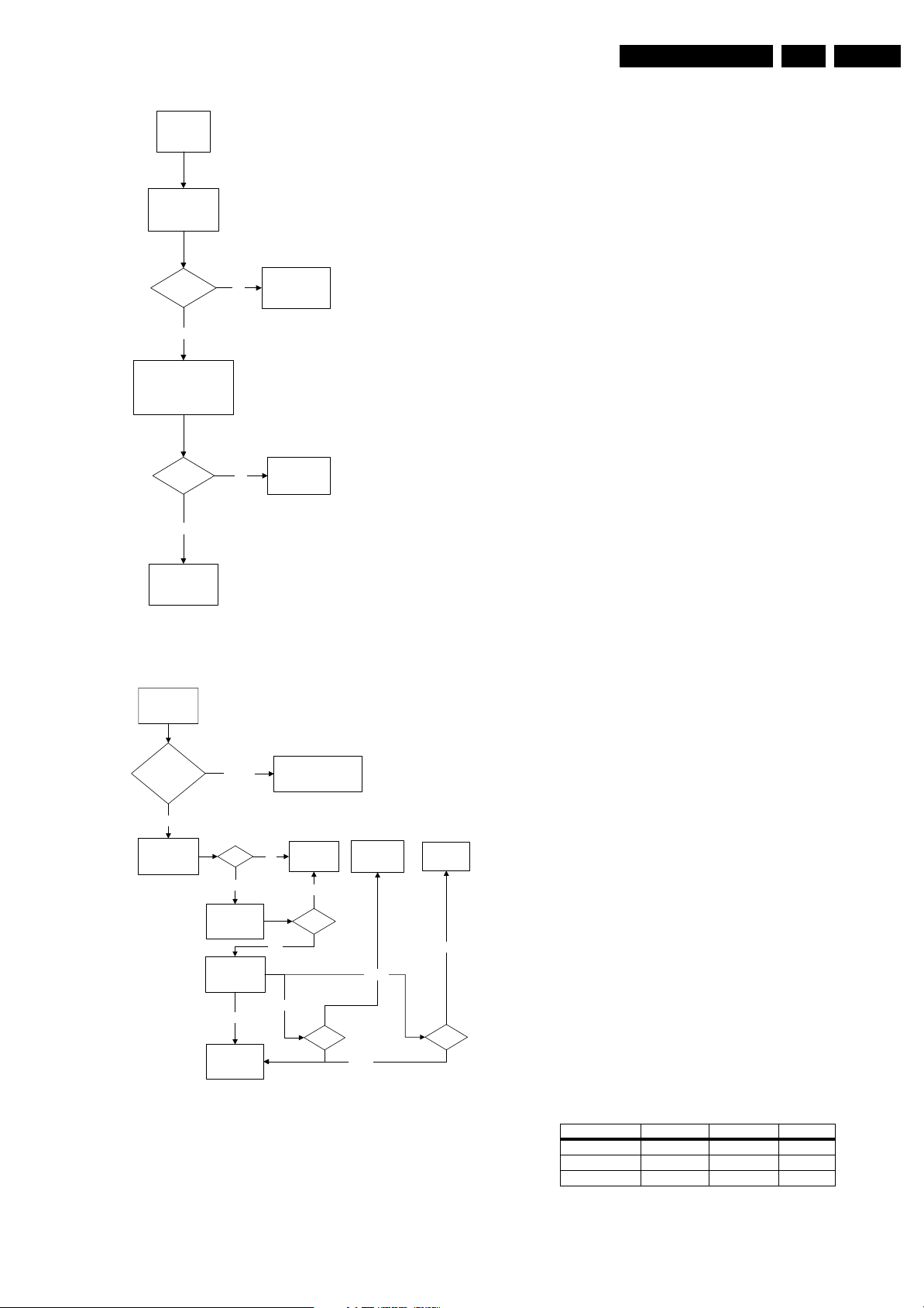
Service Modes, Error Codes, and Fault Finding
EN 17L04HA AA 5.
Picture Ok, No Sound
Picture Ok,
No Sound
Check IF output of
tuner, pin 11
CVBS
present?
Ye s
Check SAW filter output
(pin 4&5)
EU/AP/CH (QSS)- 1001
NA/LA/AP INT - 1002
Output Ok?
Ye s
Check other
functional area
No
No
Refer to fig.
"Power Supply:
Set not working"
Replace SAW
filter
E_14480_063.eps
170204
Figure 5-10 Fault finding tree “Picture ok, no sound”
Unable To Perform Tuning
Unable to
perform tuning
Enter SDM
check optionbyte 1
Correct
Check if tuner
Supply Voltage
pin 7
Incorrect
5V
Yes
Check Tuner
Supply Voltage
Check I2C at pin
4 & 5 and tuner
Ok
Check other
functional area
Enter SDM and change
to the appropriate byte
Check Power
No
Supply
No
33V
Yes
Not Ok
Check I2C
circuit
Not Ok
I2C
Not Ok
Replace
Not Ok
Tuner
E_14480_064.eps
Figure 5-11 Fault finding tree “Unable to perform tuning”
Tuner
5.8.6 Controller
Below are some guidelines for troubleshooting of the Micro
Controller function. Normally Micro Controller should be
checked when there is a problem of startup.
1. Check that both +3.3 V_dc and +1.8 V_dc are present.
2. Check that crystal oscillator is working.
3. Check that Power Good signal is at “high” logic, normal
operation.
4. Check that HERCULES is not in standby mode. Pin 15 of
HERCULES should be 0 V_dc.
5. Make sure H-drive pulse is there. This can be checked at
resistor R3239. If H-drive does not exist, remove resistor
R3239 to check if there is loading.
Note: When the set shuts down after a few second after power
“on”, the main cause is that Vg2 not aligned properly, try
adjusting Vg2 during the few seconds of power “on”.
5.8.7 Video Processing
No Picture
When “no picture in RF”, first check if the microprocessor is
functioning ok in section “Controller”. If that is ok, follow the
next steps.
When “no picture in AV”, first check if the video source
selection is functioning ok in section “Source Selection”. If that
is ok, follow the next steps.
1. Check that normal operating conditions are met.
2. Check that there is video signal at pin 81. If no video,
demodulator part of the HERCULES is faulty, replace with
new HERCULES.
3. If video signal is available at pin 81, check pin 56, 57, and
58 for the RGB signal.
4. If signal is not available, try checking the BRIGHTNESS
and/or CONTRAST control, and make sure it is not at zero.
5. If still with the correct settings and no video is available,
proceed to the CRT/RGB amplifier diagram.
For sets with TDA9178, follow steps below:
1. Put Option Byte 2 bit 4 to “0”; if video signal is not available,
then check fault finding section “Controller”, Section
“Source Selection”, and steps above.
2. If video is available but not correct, put Option Byte 2 bit 4
to “1”, then check if LTI panel is present. If not, put LTI
panel in the main chassis (connector 1221).
3. If LTI panel is in main chassis, check cable between LTI
panel and main chassis (position is 1206). If it is
connected, then the LTI panel is faulty, replace it.
For sets with Scavem, and Scavem does not work, follow steps
below:
1. Check Scavem coil connector (position is 1361) if
connected; if not, connect it.
2. If connected, check NVM “bit storage” byte 1 bit 7; if it is not
“1”, set it to “1”.
3. If it is “1”, then check the data of the NVM addresses as in
the next table. If the data is not correct, then set these
addresses to diagram values.
4. If it still not works, track Scavem output from pin64 of
HERCULES to CRT panel.
170204
Table 5-3 NVM default values for Scavem
Description Address (dec) Address (hex) Value (hex)
SPR, WS 140 8C 00
VMA, SVM 141 8D 32
NVM_SOC_SMD 142 8E 03
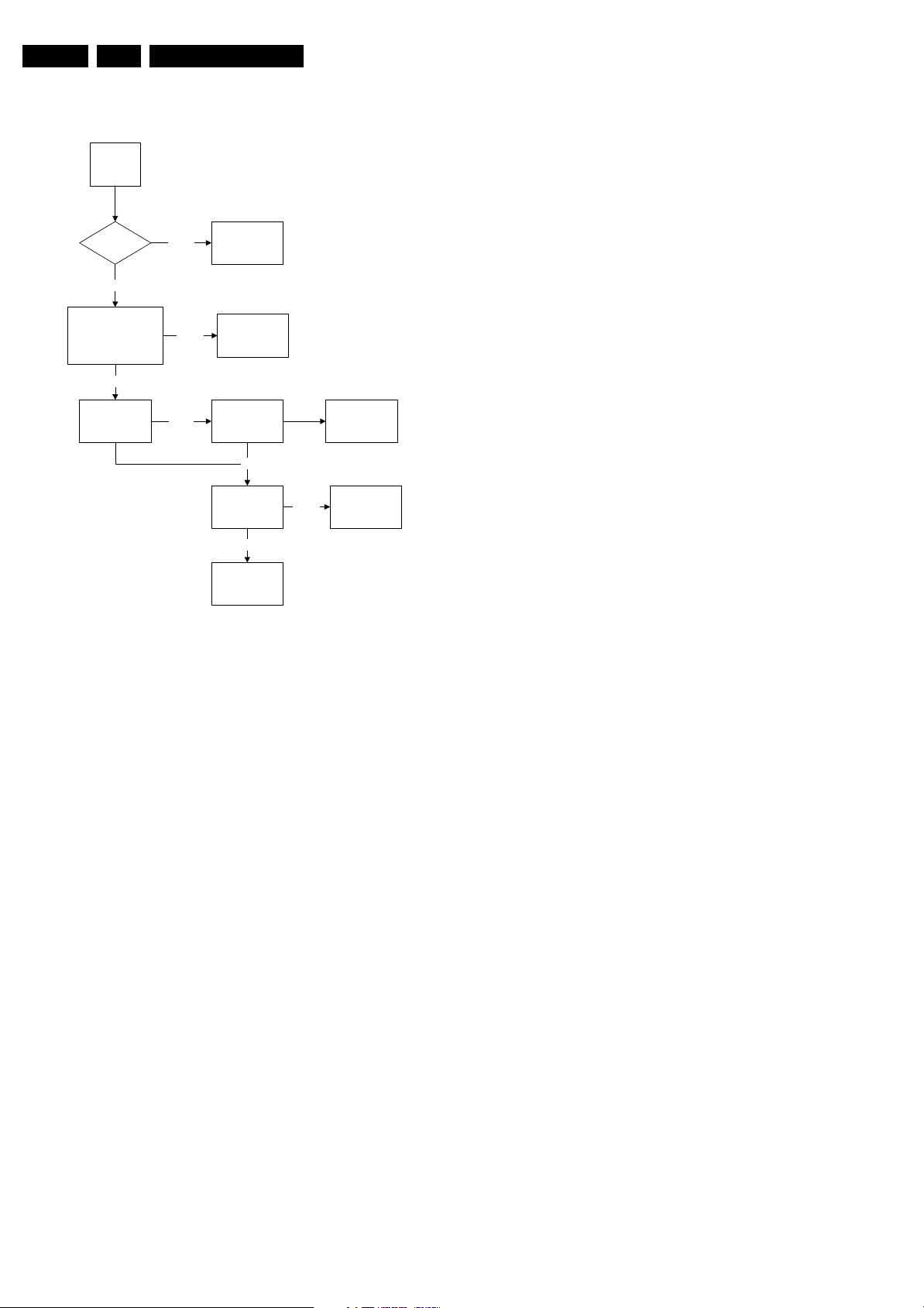
EN 18 L04HA AA5.
5.8.8 Audio Processing
No Sound
Picture Ok,
No Sound
Tuner IF Ok Check Tuner/IFNot Ok
Ok
Check AUDOUTLSL &
AUDOUTLSR pin at
Hercules
Ok
Not Ok
Service Modes, Error Codes, and Fault Finding
Check Hercules IC
Check Audio
Amplifier
Not Ok
Check Audio
Power Supply
Ok
Check Audio
Amplifier Circuit
and loud speaker
Ok
Check NVM
Not Ok
Check Power
Supply
Replace Audio
Amplifier
E_14480_065.eps
170204
Figure 5-12 Fault finding tree “No sound”
No RF audio for QSS/Inter-Carrier stereo sets.
1. Check pin 99 and 100 for SIF signal (for QSS) or pin 104
and 105 for video with SIF (for Inter-Carrier)
2. If signal is not present, check for the QSS/FMI bit settings.
Check also the NVM data.
3. If signals are present and still no audio, check the audio
supply voltage +8V are present.
4. If still no audio signal at Hercules output, Hercules is faulty.
No AV audio.
1. Check troubleshooting methods in section “Source
Selection”.
2. Check the output of the Hercules to see if there is signal
available. If no, check the normal operating condition and
also the NVM data.
3. If still no audio signal at Hercules output, Hercules is faulty.
Note: If there is audio signal at Hercules output and no audio
at loudspeaker, proceed to Audio Amplifier troubleshooting
methods.
5.8.9 Audio Amplifier
No RF as well as AV audio at the loudspeaker:
1. Check that the normal operation condition of the amplifier
is met.
2. If normal operation conditions are met, check the continuity
from Hercules output to input of the amplifier.
3. If continuity is there and still no audio, check speaker wire
connections. If still no audio, amplifier IC might be faulty

Block Diagrams, Testpoint Overviews, and Waveforms
6. Block Diagrams, Testpoint Overviews, and Waveforms
Wiring Diagram for Standard
WIRING DIAGRAM
FOR “STANDARD”
RIGHT
SPEAKER
TOP CONTROL PANEL
E
1010
3P
(OPTIONAL)
(component view)
CRT PANEL
B
1351
1331
7P
5P
1332
1352
CRT
SOCKET
19L04HA AA 6.
DEGAUSSING COIL
BLUE
RED
CRT
FRAME
ROTATION
COIL
YELLOW
ORANGE
SCAVEM
COIL
EHT
CRT
LEFT
SPEAKER
1361
3P
AQUADAG
B
CRT PANEL
1381
3P
(optional)
CVBS (YELLOW)
LEFT (WHITE)
RIGHT (RED)
HEADPHONE
SIDE
D
A/V PANEL +
HEADPHONE
1279
3P
REMARK:
D
IF SIDE AV
PANEL IS NOT MOUNTED
THE SPEAKERS
ARE CONNECTED
TO CONNECTOR
1280 ON THE
MONO CARRIER
1252
1254
1278
FRONT INTERFACE
J
1693
1213
7
1
7P
1204
6P
1221
7P
1212
1
3P
1692
7
1
12P
A
7P
1504
2P
MONO
CARRIER
1401
5P
1451
2P
1505
2P
1404
2P4
5401
LOT
1902
5P
7P
5P
4P
5P
1280
15
1220
6
1682
6P
1
1206
3P
7P
SP/LS
I1
MODULE
(SMART PLUG+
BATH ROOM SPEAKER)
1246
1251
3P
1259
9P 3P
U2
0262
U1
3P
1005
COMPAIR
CONNECTOR
1207
7P
1262
3P
1236
I1
3P
SP/LS
MODULE
TUNER
3P
(OPTIONAL)
1693
6P
1505
2P
OR
OR
LINEARITY &
G
PANORAMA
MAINS
SWITCH
(NOT FOR NAFTA)
NAFTA SETS HAVE TACT SWITCH
1211
OR
(OPTIONAL)
1461
2P
1464
2P4
1462
3P
2P
MAINS
CORD
OR
F_15810_006.eps
290605

Block Diagrams, Testpoint Overviews, and Waveforms
Wiring Diagram for System
WIRING DIAGRAM
FOR “SYSTEM”
RIGHT
SPEAKER
SIDE
D
A/V PANEL +
HEADPHONE
CVBS (YELLOW)
LEFT (WHITE)
RIGHT (RED)
HEADPHONE
1279
3P
REMARK:
D
IF SIDE AV
PANEL IS NOT MOUNTED
THE SPEAKERS
ARE CONNECTED
TO CONNECTOR
1280 ON THE
MONO CARRIER
1252
1254
1278
20L04HA AA 6.
AQUADAG
DEGAUSSING COIL
CRT
(16:9)
ROTATION
BLUE
RED
FRAME
COIL
B
YELLOW
ORANGE
SCAVEM
COIL
EHT
CRT
LEFT
SPEAKER
TOP CONTROL PANEL
E
(
(OPTIONAL)
1010
3P
(component view)
CRT PANEL
B
1351
1331
7P
5P
1352
(VG2)
1332
CRT
SOCKET
1361
3P
(OPTIONAL)
CRT PANEL
1381
3P
1693
1204
1213
7
1
1221
1219
1692
7
6P
7P
1
1507
2P
1504
2P
MONO
A
CARRIER
7P
3P
7P
1212
1
7P
1401
5P
1
1451
2P
9P
9
1727
3P
1902
5P
7P
5P
5P
15
4P
1280
6
1
1220
6P
1682
3P
1206
7P
SP/LS
I1
MODULE
(SMART PLUG+
BATH ROOM SPEAKER)
1246
1251
3P
1259
9P 3P
U2
0262
U1
3P
1005
COMPAIR
CONNECTOR
1010
3P
1207
TUNER
1208
1762
3P
1728
I1
3P
3P
SP/LS
MODULE
7P
(optional)
LOT
1505
2P
1404
5401
MAINS HARMONIC
U
FILTER
FRONT INTERFACE
J
(OPTIONAL)
1693
6P
1505
2P
OR
OR
2P
MAINS
SWITCH
1108
2P
OR
0228
5P
G1
F
J1
INTERFACE MODULE
1800
0228
5P
15
1220
6P
1582
OR
EXTERNAL
POWER
SUPPLY
1212
10P
1
3P
1259
9P
1692
5P
32P
1215
3P
0001
2P
1219
4P
0211
2P
0213
2P
1227
1
(OPTIONAL)
0002
2P
OR
6P
6
1213
7P
0237
4P
1775
1P
OR
MAINS
CORD
F_14810_007.eps
290605
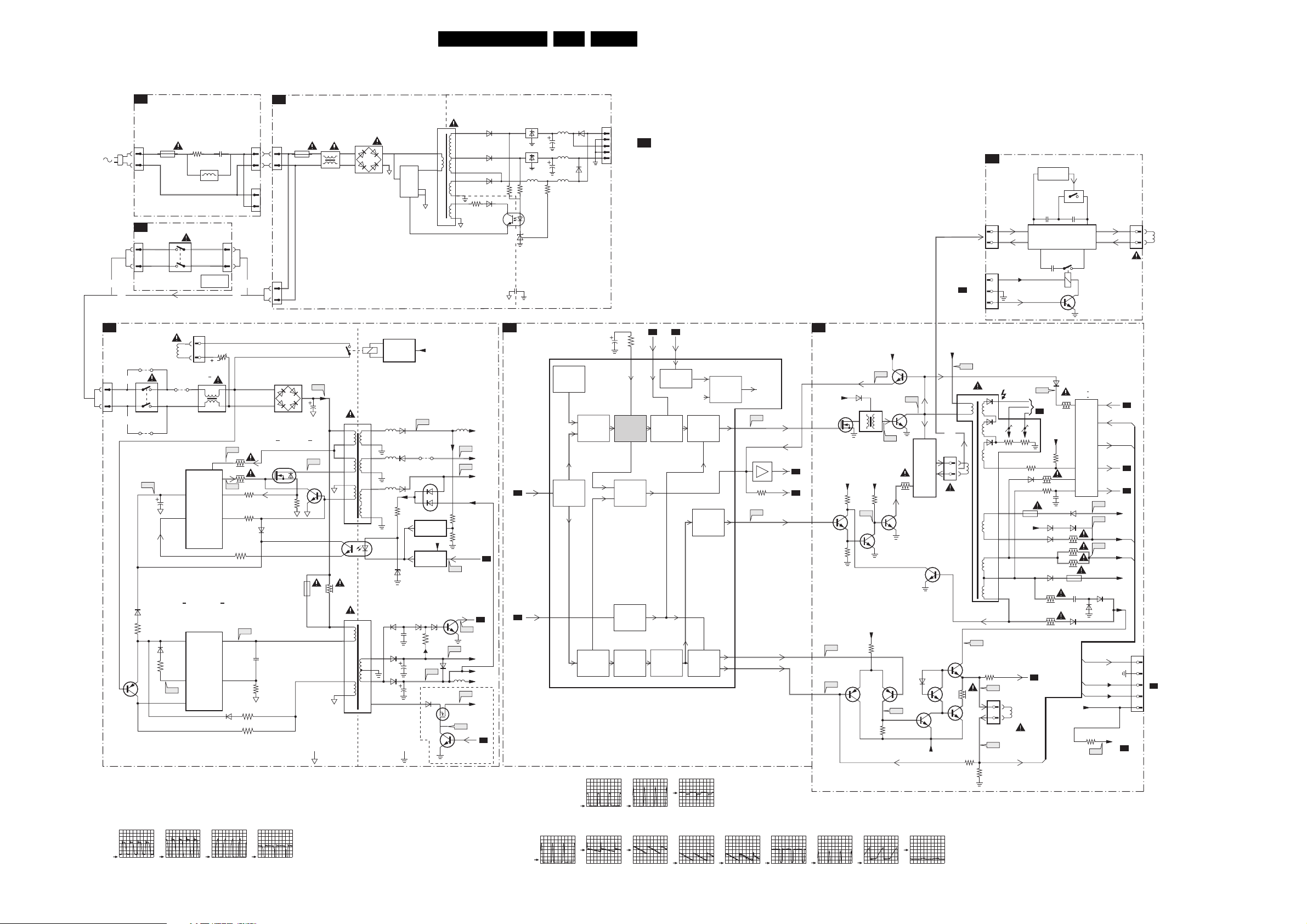
Block Diagrams, Testpoint Overviews, and Waveforms
Block Diagram Supply and Deflection
SUPPLY AND DEFLECTION
MAINS HARMONIC
U
(OPTIONAL)
21L04HA AA 6.
EPS4
F
0001
OR
OR
POWER SUPPLY
A1
1505
OROR
1
2
7532
F508 268V / div DC
F511 15V5 / div DC
F531 2V7 / div DC
F537 0V (N.A.)
1000
1
4A
2
FRONT INTERFACE PANEL
J
(OPTIONAL)
1505
1
2
1506
9507
MAINS
SWITCH
9508
I511
6512
3519
Degaussing
2511
6533
3530
1110
SWITCH
Coil
I531
MAINS
9500
11
2001
3000
5000
5001
1108
INSTEAD OF
1506
1504
2
3507
1
t
5500 :
5503
7511
14
TEA1506T
DRAIN
DRIVER
2
SENSE
Vcc
CONTROL
IC
6
CTRL
DEMAG
STANDBY
SUPPLY
7531
TEA1620
3
Vcc
DRAIN
CONTROL
IC
6
REG
SOURCE
AUX
F552 130V / div DC
F561 15V9 / div DC
F564 9V4 / div DC
F573 0V (N.A.)
11
9
7
14
12
6532
I513 I516 I519 I533
T1
L1
0213
0002
11
22
0003
1
N.C.
2
1
2
OR
OR
1
2
F1
4A
0211
BR1
L2
AC
IC1
TOP233Y
DC
3
1
7
2
5
2
B
C
E
A
D
5
4
CR3
CR1
D3
D2
R12
HOT GROUND
R29
IC4
1
3
IC5
1
3
L9 L10
R13
IC2
TLP721
2143
IC3
C2
COLD GROUND
L8
2
C35
L7
2
C23
R25
CON3
D4
5
+3.3V
TO 0228
2
GND
3
2
1
D5
+12V
GND
+5V
J1
INTERFACE
MODULE
TO 122 1
A5
CONNECTIONS
LINEARITY & PANORAMA
G
ONLY FOR:
WIDE SCREEN
1461
4
1
1462
1
2
3
+9V
I2SD/1
7460
ACTIVATING
CIRCUIT
2466
LINEARITY AND
CORRECTION
7462
PAN O R AM A
2474
2475
7463
2464
2467
1463
1464
4
1
HOR.
DEFL.
COIL
DEFLECTION
HERCULES
B
Vbatt
-Vaudio
+Vaudio
+6VA
A4
A4
+3V
+6VA
+6VA
+6V
Vaux
A4
2x
A4
INTF_Y GREEN_IN
A5
EHTinfo
A2
F401 130V / div DC
F402 32V8 / div DC
7200
TDA12021H1
56
SEPARATOR
EHTo
97
VIDEO
IDENT
MAIN
SYNC
DETECTOR
VERTICAL
SEPARATOR
2240
PHI 1
HORIZONTAL
GENERATOR
PROTECTION
SYNC
F412 F414
2V / div DC
20µs / div
7541
1503
4
2
3
6500
AC
I513
3513
3514
I519
3518
7512
G
3522
3517
6511
I533
2534
3538
3534
3531
DC
MAIN
SUPPLY
3516
F508
2505
9
8
4
I516
D
S
5
3
7514
2
35321532
1A
4
5
1
2
HOT GROUND COLD GROUND
5512
4
3
5531
ENERGIZING
CIRCUIT
1
(optional)
F552
6551
5551 5552
17
18
6563
5562
13
14
6562
5561
10
3571
11
1
7515
TCET1103
2
10
9
8
6
6564
6535
6536
6573
2564
2535
2536
7571
REFERENCE
7573
6565 6566
V_DG
9514
6571
CIRCUIT
+3V3
STANDBY
CIRCUIT
3565
F536
6537
G
7561
6576
DS
7536
I573
I565
7535
For IDTV only
F563
F561
3575
3576
Stdby_Con
POWER-DOWN
F564
5537
F537
I548
F455 F458 F459
3232
112
OSC.
SAND-
CASTLE
X-RAY
VERTICAL
DIVIDER
A2 A2
EHTinfo
113 116
DETECTOR
VERTICAL
200V / div DC
20µs / div
Vguard
VERTICAL
GUARD
DETECTOR
PHI 2
SAW-
THOOTH
F418
F460 F461
HORIZONTAL
OUTPUT
GEOMETRY
VERTICAL
OUTPUT
GEOMETRY
5V / div DC
20µs / div
E/W
+
+
R.G.B.
BLANKING
TO RGB
PROC.
F206
62
7207
63
3291
F205
108
106
107
F452 -13V4 / div DC
F453 190V8 / div DC
HDRIVE
HD
SANDCASTLE
HD_PIP
EW_DRIVE
VDRA
VDRB
I417
A5
A5
LINE + FRAME DEFLECTION
A2
LINE
F412
HD
6486
-9V
5402
7404
E/W
+9V
+9V
3420 3440
7410
I417
7484
3498
FRAME
+9V
F460
F461
3462
7455 7456
+6VA
7408
7405
BU4508DX
F418
7406
I468
3463
3497
F414
I468I433 I462
LINE
OUTPUT
CIRCUIT
+
E/W
CORR.
6458
7452
-12V
7411
7454
1404
1
2
Vbatt
OR
7451
7453
3
1
F402
HOR.
DEFL.
COIL
3461
3466
5445
I462
3474
3471
F458
1451
1
2
F459
EHT
FOCUS VG2
10
6
5
7
8
9
Vguard
VER.
DEFL.
COIL
FRAME_FB
1454
3442
6481
Vbatt
A4
I433
TO
CRT
B1
+Vbatt
3481
3410
6483 6484
6453
6456
3423
3455
6401
3411
3451
2403
6452
3458
3484
3485
1452
2456
6459
Vbatt
7401 : 7403
7480 : 7483
EHTb
+
EHTinfo
+
BCL
PROC.
VIDEO/SUPPLY
3401
F401
POWER-DOWN
FRAME_FB
EHTb
EHTinfo
BCL
F452
F453
VIDEO/SUPPLY
F455
FILAMENT
6454
6455
EHTb
FILAMENT
VT_SUPPLY
A1
A4
A4
-12V
+9V
1401
5
4
TO 135 1
3
B1
2
CRT
1
A4
100V / div DC
5µs / div
100V / div DC
5µs / div
2V / div DC
5µs / div
100V / div DC
5µs / div
5V / div DC
20µs / div
20 V / div DC
5ms / div
1V / div DC
5ms / div
500mV / div DC
5ms / div
500mV / div DC
5ms / div
500mV / div DC
20µs / div
10V / div DC
20µs / div
10V / div DC
5ms / div
5V / div DC
5ms / div
E_14820_045.eps
220605
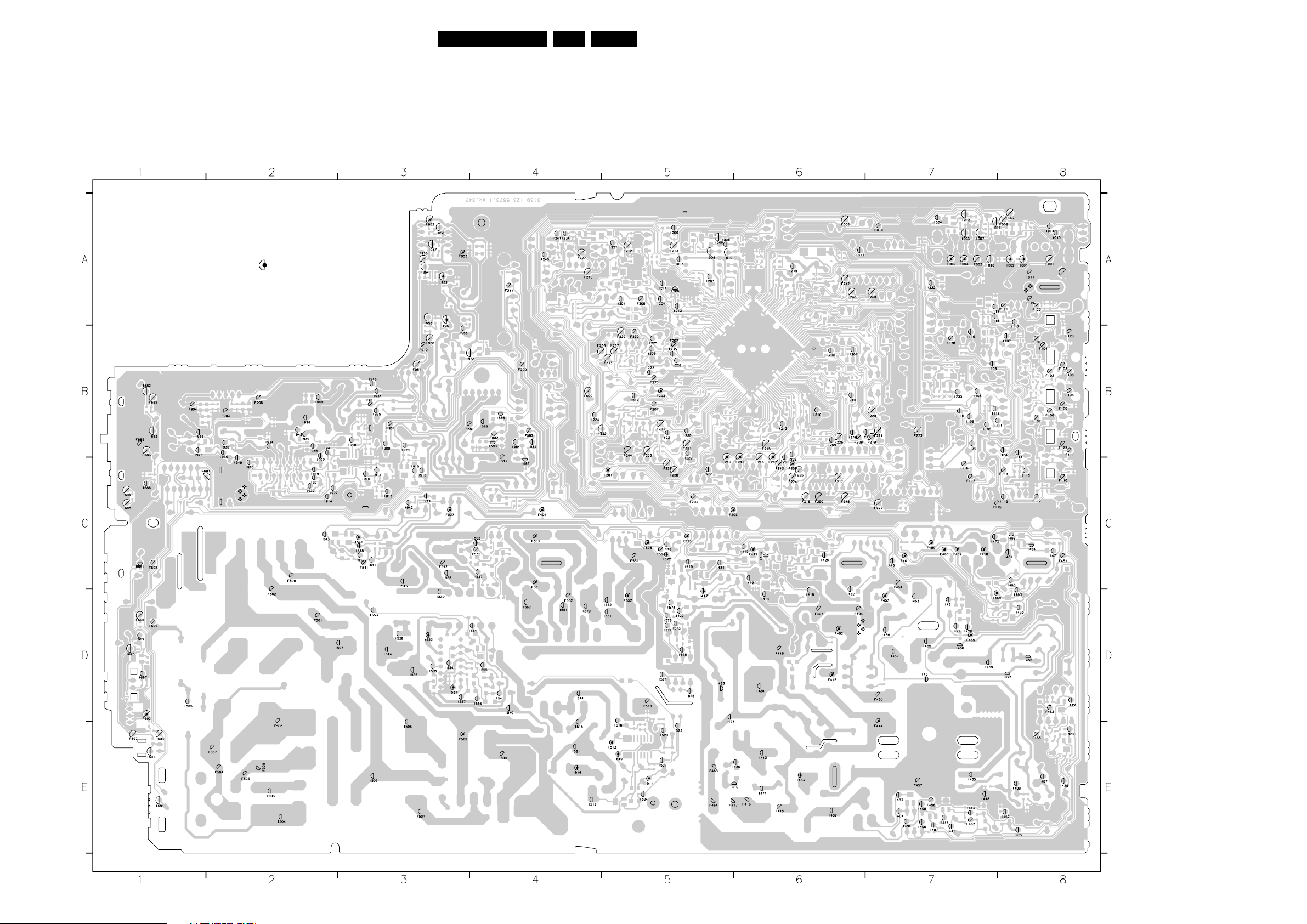
Block Diagrams, Testpoint Overviews, and Waveforms
Testpoint Overview Mono Carrier
F001 A8
F002 A7
F003 A7
F004 A7
F005 A8
F006 A6
F007 A8
F008 A8
F009 B4
F010 A7
F011 A8
F101 B8
F102 B8
F103 B8
F104 B8
F105 B8
F106 B8
F107 B8
F108 B8
F109 B8
F110 C8
F111 B8
F112 C8
F113 C8
F115 C7
F116 C7
F117 C7
F119 A8
F120 A8
F121 A8
F122 B8
F123 B8
F138 B7
F200 B4
F201 C5
F202 B5
F203 B5
F204 C5
F205 C5
F206 C6
F207 B5
F208 B6
F209 A5
F210 A4
F211 A4
F212 A5
F213 A5
F214 B5
F215 B6
F216 C6
F217 C6
F218 C6
F219 B7
F220 B7
F221 B7
SERVICE TEST POINT
3139 123 5673.1
F222 C7
F223 B7
F224 C6
F225 C6
F226 B6
F227 A4
F228 C5
F229 C5
F230 B5
F232 B5
F233 B5
F237 B5
F238 B4
F239 B5
F240 C5
F241 C6
F242 C6
F243 C6
F244 B5
F245 C6
F247 A6
F248 A6
F249 A7
F250 C6
F251 B5
F270 B5
F401 C4
F402 D6
F404 D6
F407 D6
F412 C6
F414 E7
F415 E6
F416 E6
F417 E5
F418 D6
F419 D6
F420 D7
F451 C8
F452 C7
F453 D7
F454 C7
F455 D7
F456 E7
F457 E7
F458 C7
F459 C7
F460 C7
F461 C7
F462 E7
F463 D8
F464 E5
F465 E5
F466 E8
F500 C2
F501 D2
F502 D2
F503 E2
F504 E2
F505 E2
F506 E2
F507 E2
F508 E3
F509 E4
F510 D5
F535 C4
F536 C5
F537 C3
F541 C3
F542 C3
F551 C5
F552 D5
F561 C4
F562 D4
F563 C4
F564 C5
F573 C5
F581 B3
F582 B4
F583 C4
F682 B1
F683 B1
F685 B1
F691 C1
F692 D1
F693 E1
F694 C1
F695 C1
22L04HA AA 6.
F696 D1
F697 E1
F698 C1
F699 D1
F901 B3
F903 B2
F904 B1
F905 B2
F910 B3
F911 B3
F950 B3
F951 B3
F952 A3
F953 A3
F955 A3
I001 A8
I002 A8
I003 A7
I004 A7
I005 A5
I006 A5
I007 A7
I008 A5
I009 A5
I010 A5
I011 A7
I012 A7
I013 A6
I014 A8
I015 A8
I016 A7
I017 B5
I104 B8
I105 B7
I106 B7
I107 B8
I108 B7
I109 B7
I110 B7
I111 B8
I112 B7
I113 C8
I114 B8
I115 C8
I116 B7
I117 B8
I118 A7
I119 A7
I120 B7
I201 A5
I203 A5
I204 A5
I205 A5
I206 A5
I207 B6
I208 C5
I209 B6
I210 B6
I211 C6
I212 B6
I213 A5
I214 A5
I215 A6
I216 B6
I217 B7
I218 B6
I219 B6
I222 B5
I223 B5
I224 B4
I225 B5
I226 C6
I227 A5
I228 B5
I229 C5
I230 B5
I231 B5
I232 A7
I233 B7
I234 A4
I235 B5
I236 B5
I240 A4
I241 A4
I401 E7
I402 E6
I403 E7
I404 E7
I405 E7
I406 E7
I407 E7
I409 E8
I410 E6
I412 E6
I413 C6
I414 D6
I415 C6
I416 C5
I417 D5
I418 D6
I419 C6
I421 D7
I422 D7
I423 D5
I424 E8
I425 C6
I426 D7
I427 D5
I428 D6
I429 E8
I430 E6
I431 C7
I432 D6
I433 E6
I434 C5
I443 E7
I444 E7
I445 E7
I446 C5
I448 E7
I449 D8
I451 D7
I452 E8
I453 D7
I455 D7
I456 D8
I457 D7
I458 D7
I459 D7
I460 C8
I461 C8
I462 C8
E_14820_007.eps
160604
I463 D8
I464 C8
I465 E7
I466 D7
I467 E8
I468 D7
I469 E8
I470 D8
I471 C8
I472 C7
I473 E5
I474 E6
I475 D8
I501 E3
I502 E3
I503 E2
I504 E2
I505 D1
I506 E3
I507 D3
I511 E5
I513 E5
I514 D4
I515 E4
I516 E4
I517 E4
I518 E5
I519 E5
I520 E5
I521 E4
I523 E5
I524 E5
I527 E5
I529 D3
I531 D3
I532 D3
I533 D3
I535 D3
I536 D3
I537 C4
I538 C3
I539 D3
I540 D4
I541 D4
I542 C3
I543 C2
I544 D3
I545 C3
I546 C3
I547 C3
I548 C3
I551 D5
I552 D5
I553 D3
I554 D4
I555 D4
I556 D4
I557 D3
I561 D4
I562 D4
I565 C4
I571 D5
I572 C5
I573 D5
I574 D5
I575 D5
I576 D5
I577 D5
I578 D5
I579 D4
I582 B4
I583 B4
I584 B4
I585 B4
I586 B4
I587 C4
I588 B4
I681 E1
I682 B1
I683 B1
I686 C1
I687 D1
I688 C1
I689 D1
I691 E1
I693 D1
I909 B3
I910 C3
I911 C3
I913 C3
I914 C2
I915 C3
I916 C2
I918 C3
I919 C2
I920 B3
I921 C2
I922 C2
I924 B3
I925 B3
I926 B2
I927 C2
I928 B1
I930 B2
I934 B2
I935 B1
I936 B2
I937 C2
I938 B2
I939 B2
I940 B2
I941 B2
I942 C3
I943 B2
I944 C3
I945 C2
I946 B3
I948 B3
I951 B3
I952 A3
I953 A3
I954 A3
I955 B3
I956 A3
I957 A3
I958 B4
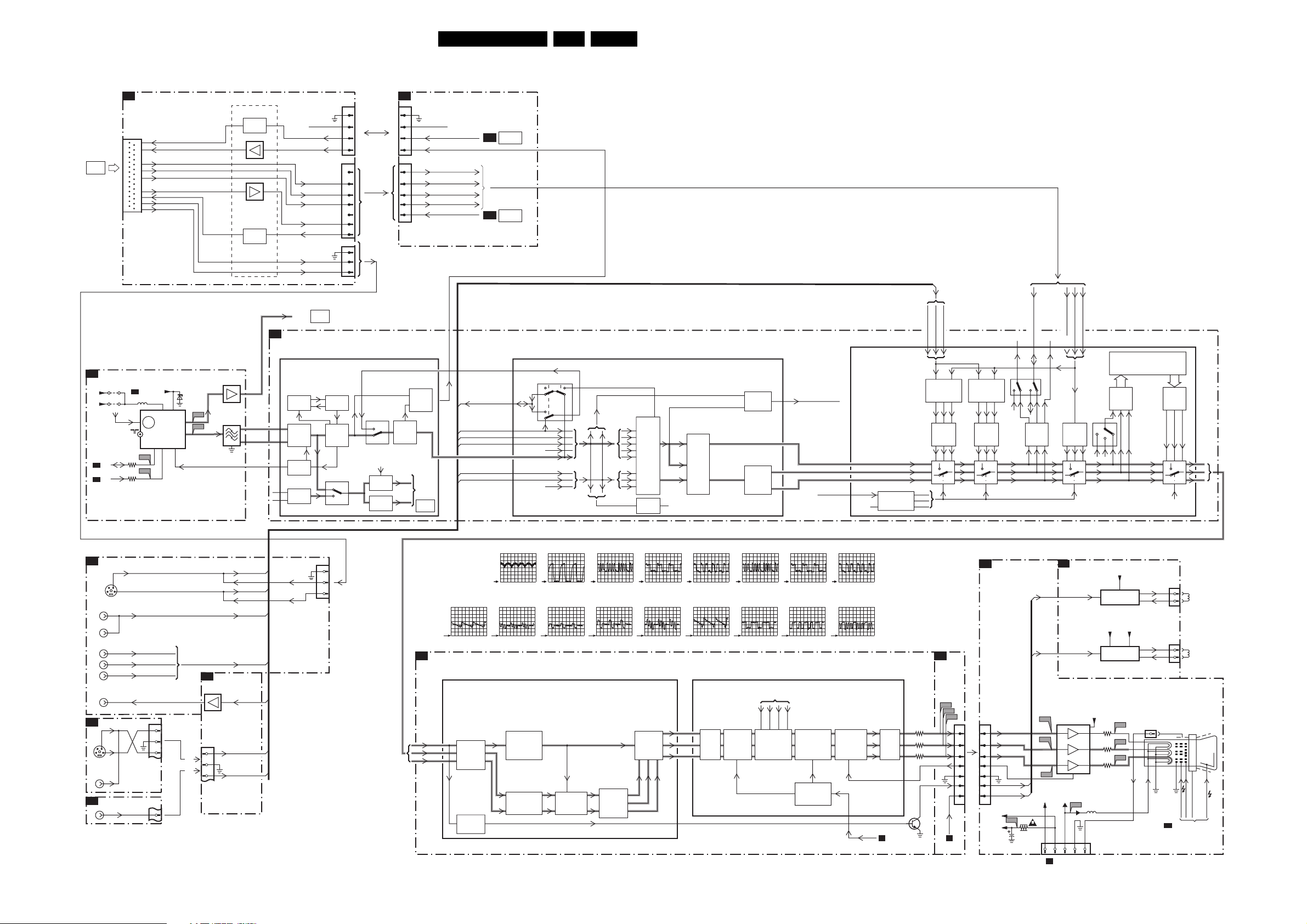
Block Diagrams, Testpoint Overviews, and Waveforms
Block Diagram Video
23L04HA AA 6.
VIDEO
DCM
MODULE
TUNER IF
A3
9002
+5V
+5VS
SDA
A4
SCL
A4
INTERFACE MODULE (VIDEO PART)
- for “SYSTEM” version only -
11
22
18
17
19
20
12
31
32
VT_SUPPLY
A2
50019003
1000 6, 7 9
ERR
3001
3000
10
TV
I002
I001
FM
FM-RADIO
TUNER
+
TV TUNER
5
4
HSYNC_OUT
CVBS_OUT
G_IN
B_IN
R_IN
FBL_IN
VSYNC_OUT
Y_VIDEO_IN
C_VIDEO_IN
6001
BZX79-C33
VT
FM
IF
AGC
1
A5J1
PLL
SOUND
MIXER
AM
SOUND
DET.
1219
1212
SOUND
TRAP
FM/QSS
AM
6
7
8
9
4
6
8
9
10
SWITCH
TO
AUDIO
PAR T
See block
diagram
AUDIO
N.C.
HD_PIP
ITV_V1OUT
INT_Y/GREEN_IN
INT_Pb/BLUE_IN
INT_Pr/RED_IN
INT_FBL
SANDCASTLE
86
A4
A4
SW_SC2_CVBS
SC1_CVBS_IN
SC2_Y/CVBS_IN
SIDE_Y/CVBS_IN
CVBS1
SC2_CHROMA_IN
SIDE_CHROMA_IN
See block
diagram
DEFLECTION
See block
diagram
DEFLECTION
7200-B (CVBS I/O + FILTERS + COLOUR DECODING)
81
74
71
78
70
77
INPUT
SWITCH
VIDEO
IDENT
CVBS/Y
C
COMB
FILTER
&TRAP
SWITCH
CHROMA/CVBS
OUTPUT
SWITCH
PAL, NTSC
SECAM
DECODER
(RGB/YPrPb/YUV
INPUT SWITCHING)
7200-C
INTF_CVBS_OUT
65
YintYint
Uint
Vint
SC1_FBL
N.C.
N.C.
Yint
Uint
Vint
INSSW352
SELECTION
LOGIC
SC1_BLUE_IN
51
YUV
RGB
DVD
SC1_RED_IN
SC1_GREEN_IN
49
50
YPrPb2/
YPrPb3
SELECTION
DVD
TO
DVD
DVD
RGB2/
RGB3
SELECTION
RGB
TO
DVD
RGB
INT_FBL
53
DVD
TO
YUV
5554
INTF_Pr/RED_IN
INTF_Pb/BLUE_IN
INTF_Y/GREE_IN
59
58
57
YUV
TO
DVD
YUV
DIGITAL SIGNAL PROC.
- 4:3 LINEAR/NON-LINEAR SCALING
- DOUBLE WINDOW PROC.
ADC
DAC
DINT
Y
Pr
Pb
HD
G
B
R
FBL
SC
Y/CVBS
Cin
See block
diagram
AUDIO
VCO
VIDEO
DEMOD
1219
1
2
3
4
1212
2
3
4
6
7
1229
1
2
3
PLL
VIDEO INTERFACE
7705,7706
PULSE
FORMER
7716
7708
7720
PULSE
FORMER
SSIF
A4
7003
SSIF
F002
10
11
1002
1003
VIF_1
VIF_2
SIF1
SIF2
24
25
RF
31
29
30
F004
HERCULES
7200-A (IF)
PHASE
VIDEO
TUNER IF
AUDIO IF
QSS/AM
TO
AUDIO
PAR T
(optionel)
DISC
IF
AGC
N.C.
CVBS0
REAR I/O CINCH
A8
SVHS
154
AV1
V
AV2
V
YUV INPUT
Y
U
V
MONITOR
OUTPUT
V
SIDE AV
D
SVHS
32
154
VIDEO
IN
FRONT AV
I2
32
Y/CVBS_IN
Y
C
SC2_Y/CVBS_IN
SC2_CHROMA_IN
SC1_CVBS_IN
SC1_GREEN_IN
SC1_BLUE_IN
SC1_RED_IN
SC2_CVBS_OUT
1252
7
6
5
1252
5
SC1_FBL
F205
1229
Y/CVBS_IN
Cin
CONNECTION
A5
7606
7607
SW_SC2_CVBS
1207
SIDE_CHROMA_IN
7
OR
6
5
SIDE_Y/CVBS_IN
OR
1
2
3
F201 2V / div DC
F203 2V / div DC
HERCULES
A4
7200-D (YUV PROCESSING)
Y
Pr
Pb
500mV / div DC
10ms / div
F216 F217 F218
1V / div DC
20us / div
PEAKING
SCAVEM
PROC.
1V / div DC
20us / div
WHITE/BLACK
STRETCH
GAMMA COR.
TINT CONTROL
SKINTONE
F206
1V / div DC
20µs / div
1V / div DC
20us / div
F240 F241 F242
500mV / div DC
20µs / div
500mV / div DC
20µs / div
500mV / div DC
F224 F225 F226
ADDER
R_Y
G_Y
B_Y
500mV / div DC
20us / div
RGB
500mV / div DC
7200-E (RGB PROCESSING + CATHODE CALIBRATION)
R
G
B
64
500mV / div DC
20us / div
MATRIXSATURATION
20µs / div
20us / div
CLAMP
+
MUTE
F331 F332 F333
500mV / div DC
20µs / div
500mV / div DC
20µs / div
F338 F339 F341
FROM µP PART
R_OSD
G_OSD
B_OSD
OSD
INSERTION
50V / div DC
20us / div
FBL
BRIGHTNESS
PEAK WHITE
LIM.
BEAM
CURRENT
LIM.
BLUE
STRETCH
&
CONTRAST
50V / div DC
20us / div
+
500mV / div DC
20µs / div
50V / div DC
20us / div
CATHODE
CALIBRATION
46
3226
42
STAGE
3227
43
3228
44
45
OUTPUT
BCL
A2 A4
7308
BOUT
GOUT
ROUT
IBLACK
SVM
A5
CRT
B1
F240
F241
F242
13311204
B
1
1
2
3
4
5
6
7
ROT
G
2
R
3
4
5
6
7
+200V
+200VA
BC_INFO
SVM
ROT
F354
2351
3351
1351
SCAVEM
B2
ROT
SVM
F331
7330
3
F332
1
2
F333
FILAMENT
VSVM
F353
1351
123 45
to 1401
A2
DEFLECTION
FILAMENT
1381
1
ROTATION
OUTPUT
FILAMENT
VSVM
SCAVEM
OUTPUT
+200VA
F341
3332
7
B
3334
9
G
3336
8
R
5
5352
EHT-b
1332
11
F338
F339
B
6
G
8
R
10 9 5 7 1
ROTATION
COIL
2
(OPTIONAL)
1361
1
SCAVEM
COIL
2
(OPTIONAL)
AQUADAG
DEFLECTION
FOCUS
VG2
A2
FROM DEFLECTION
E_14820_008.eps
CRT
25kV
EHT
220605

Block Diagrams, Testpoint Overviews, and Waveforms
Testpoint Overview CRT Panel
CRT
3139 123 5674.1 (moet zijn 3139 123 5889.3)
24L04HA AA 6.
F331 A2
F332 A2
F333 A2
F334 A2
F335 A2
F336 A2
F338 A2
F339 A1
F340 A1
F341 A1
F351 A2
F352 A2
F353 A2
F354 A2
F356 A1
F360 A2
F361 A1
F362 A1
F381 A1
F382 A1
I330 A2
I331 A2
I332 A2
I333 A2
I334 A2
I335 A2
I336 A1
I337 A2
I351 A2
I353 A1
I355 A1
I357 A2
I360 A1
I361 A1
I362 A1
I363 A1
I364 A1
I365 A1
I366 A1
I367 A1
I368 A1
I369 A1
I370 A1
I371 A1
I372 A1
I373 A1
I374 A1
I375 A1
I381 A1
I383 A1
I384 A1
I385 A1
E_14820_009.eps
201204
I386 A1
I387 A1

Block Diagrams, Testpoint Overviews, and Waveforms
Block Diagram Audio/Control
AUDIO
TUNER IF
A3
9002
+5V
+5VS
SDA
A4
SCL
A4
SEL-LLPIM
A4
REAR I/O CINCH
A8
AV1
L
R
AV2
L
R
SIDE AV
D
or
FRONT AV
I2
L
R
CONTROL
FRONT INTERFACE
J
(PARTLY)
6692
TSOP1836
+3.3V
ON/OFF
USA only
6693
A9
1692
1
2
3
4
5
A2
50019003
2
FM
TV
3001
3000
6691
+6V
IR_IN
LED_SUPPLY
IR OUT
LED OUT
VT_SUPPLY
1000 6, 7 9
FM-RADIO
ERR
10
TUNER
TV TUNER
5
4
I002
I001
7001
FILTER
SELECTION
A5
1207
1252
3
1
LED
KEYBOARD
LIGHT_SENSOR
3690
6001
BZX79-C33
VT
10
FM
+
11
IF
AGC
1
SC1_L_IN
SC1_R_IN
SC2_L_IN
SC2_R_IN
CONNECTIVITIES
SIDE_L_IN
3
SIDE_R_IN
1
1693
3
IR
4
5
6
6694
-5V1
4691
F002
F004
3691
TOP CONTROL
E
LOCAL
KEYBOARD
FRONT CONTROL
A9
1693
3
4
5
6
6693
6692
TSOP1836
LOCAL
KEYBOARD
+
ON/OFF
(USA only)
7003
1002
1003
1004
F692
6691
A4
SSIF
VIF_1
VIF_2
RF
SIF1
SIF2
1227
1
2
3
1010
2
KEYBOARD
LIGHT_SENSOR
LIGHT_SENSOR
OR
OR
KEYBOARD
HERCULES
7200-A (IF)
24
25
31
29
30
IR
LED
IR1
LED
PHASE
DISC
VIDEO
IF
TUNER IF
AGC
AUDIO IF
QSS/AM
DCM
MODULE
25L04HA AA 6.
REAR I/O CINCH
A8
7200-F (AUDIO)
DIGITAL PART
SC1_R_OUT
92
66
HP
67
68
LS
69
OR
OR
HP
DATA_OUT
DATA_IN
CLOCK
IR_OUT
DATA_OUT/SDA
DATA_IN
CLOCK
ITV_DATA_OUT/SDA
ITV_DATA_IN
ITV_CLOCK
ITV_SCL
ITV_POR1
Q1
Q6,Q7
+5V
Q8
IR
+5V
IR
SC1_L_OUT
N.C.
SC2_R_OUT
SC2_L_OUT
MAIN_OUTR
MAIN_OUTL
A4
A4
12781254
1236
Stby_Con
POWER_DOWN
N.C.
SIDE_R_IN 79
I/O PORTS
+
IIC BUS
+
PWM
OUTPUTS
+
CPU
+
FM/QSS
SSIF
AM
INTF_R_IN 75
INTF_L_IN 76
SC2_R_IN 72
SC2_L_IN 73
SIDE_L_IN 80
SC1_R_IN 94
SC1_L_IN 95
22
20
21
17
16
27
26
23
3
ROT
1227
1
2
3
4
5
6
+3.3V
FM
DEM.
32043202
SDA
SCL
96 93
WRITE_PROTECT
3207
3214
7205
SEL_LLPIM
VCO
PLL
VIDEO
DEMOD
J1
1800
32 P CONN.
OR
To VIDEO PART
see block diagram
VIDEO
PLL
SOUND
MIXER
SOUND
INTERFACE MODULE (ONLY FOR SYSTEM SETS)
(AUDIO PART)
26
27
28
29
30
HERCULES (CONTROL)
A4
1682
2
KEY_PROTN 9
IR 32
LED
LIGHT-SENSOR 14
ITV_SCL
A1
SERVICE JUMPER
FM/QSS
AM
DET.
F_R_AUDIO_OUT
F_L_AUDIO_OUT
R_AUDIO_IN
L_AUDIO_IN
POWER_DOWN 31
9275
SDM
9252
AM
30
7200-G (Control)
TDA12001H1
TRANSCEIVER
I952
50mV / div AC
2ms / div
B2
A3
AMPLI
+
MUTE
MAIN_OUTL
MAIN_OUTR
A5
7
SELECTION
AUDIO AMPLIFIER
A7
VOL_MUTE
A4
FEATURES
EEPROM
(NVM)
ERR
9
AUDI O
SOURCE
I951
50mV / div AC
2ms / div
7991
7992
VOLUME
+3.3V
8
6
5
36043605
ITV_DATA_OUT/SDA
ITV_DATA_IN
ITV_CLOCK
ITV/SCL
ITV_POR1
STDBY_CON
IIC
PROCESSING
7990
TDA2616Q
1
9
2
7991
1213
1
2
3
4
5
6
7
DIGITAL
SOUND
DIGITAL
STEREO
SOUND
DECODER
ERR
19
V AUDIO+1
-V AUDIO
7
5
ADC DAC
I951
I952
+
MUTE
see
DIAGRAM
STANDARD
F952
4
F955
6
F955
500mV / div AC
F952
500mV / div AC
2ms / div
1280
2ms / div
5
4
2
1
AUDI O
SELECT
AUDI O
SELECT
I1
1259
J1
1259
TELETEXT
OR
(close caption)
ROM
RAM
1205
24MHz
119
118
ERR
15
Stdby_Con
18
23
24
25
SEL_SC2_INTF
10
VOL_MUTE
I2SD/1
Reset__5V
ITV_MSG
+
20
A1
A7
A7
A5
A5
A5
1230
1213
G
REAR IO CINCH
A8
ITV_MSG
1262
OR
OR
1
2
3
“SYSTEM”
“STANDARD””
SYSTEM
1692
SCART
CINCH
OUTPUT
OUTPUT
OUTPUT
SIDE I/O
D
SP/LS MODULE (SP, SMART PLUG PART)
1
2
3
4
5
R33
6
7
8
DCM_CLK
9
INTERFACE MODULE (CONTROL PARTS)(ONLY FOR SYSTEM SETS)
1
2
3
4
5
6
STDBY N.C.
7
8
CLOCK_ENABLE
9
1
2
3
4
5
6
7
N.C.
1
2
N.C.
3
4
N.C.
5
N.C.
1
2
3
+5V +5V
0262
1
2
3
CLOCK
ENABLE
3164
7103
3161
7140
MUTING
7993, 7994
MUTING
MUTE
SP/LS
I1
(LS, Loudspeaker part)
1246
1
2
RT1
3
SMART PLUG
LOADER U1
4
DATA_OUT
2
DATA_IN
1
CLOCK
3
6
IR_DATA
5
GND
Q9
DATA_OUT
9
DATA_IN
8
CLK
7
5
IR_DATA
15
SDA
14
SCL
6
POR
J5
1800
SUBWOOFER
(optional)
MONITOR
OUT
U2
Bath Room
SMART
LOADER
N.C.
32P CONN.
MODULE
SPDIF
(optional)
1228
1
2
3
L
R
A5
L 8 Ohm/15W
R 8 Ohm/15W
16 Ohm
Speaker
DCM
E_14820_010.eps
220605
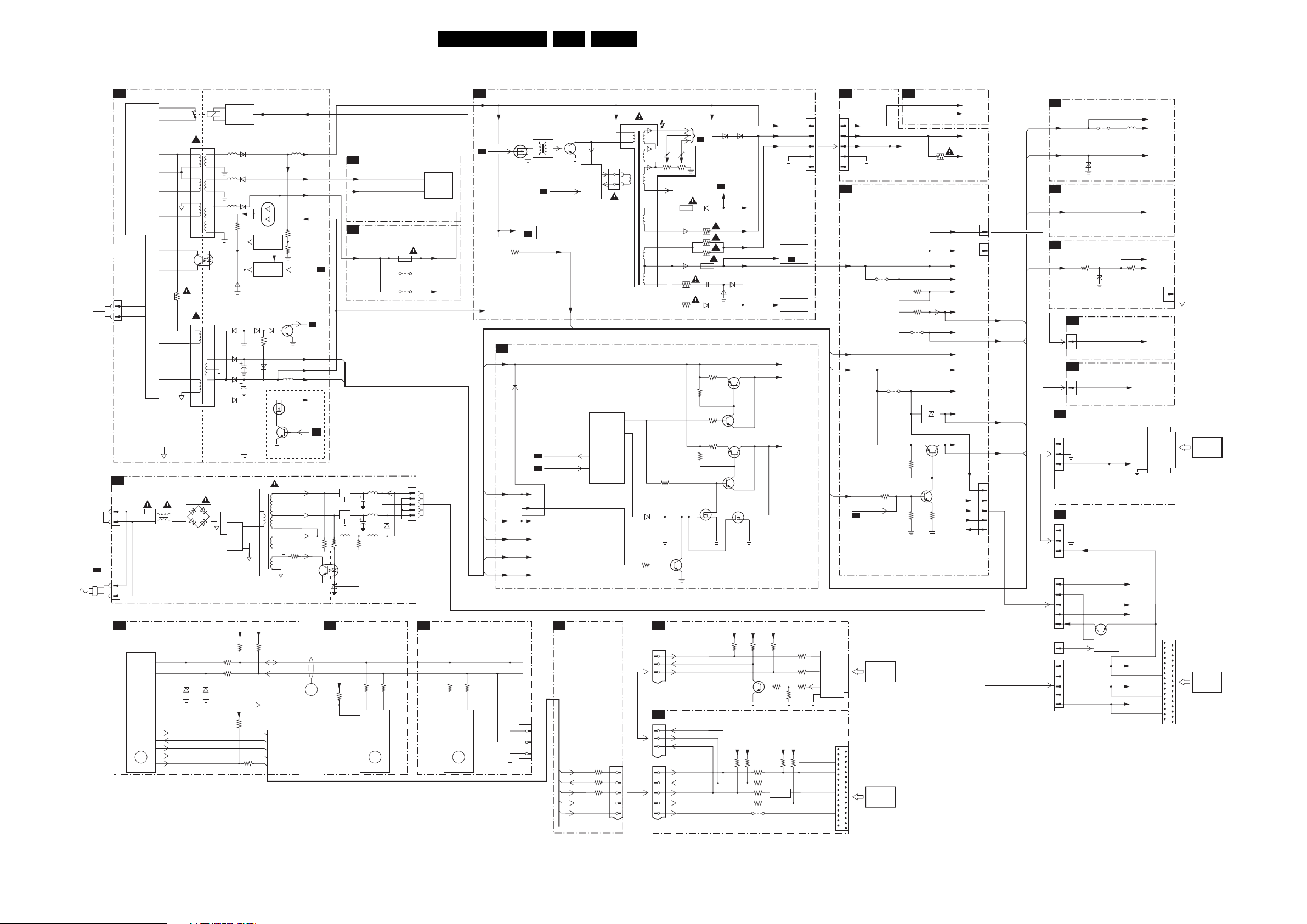
Block Diagrams, Testpoint Overviews, and Waveforms
I2C and Supply Voltage Overview
SUPPLY LINES DIAGRAM
POWER SUPPLY
A1
5512
9
8
4
5
3
2
3532
5531
4
5
1
2
HOT GROUND COLD GROUND
L1
BR1
L2
AC
To 0002
U
MAINS
HARMONIC
0211
1
2
0213
1
2
1505
1
2
F
SUPPLY
PRIMARY
SIDE
EPS4
F1
4A
I2C BUS INTERCONNECTION DIAGRAM
HERCULES
A4
7200
20
SET
PROCESSOR
21
PAR T O F
VIDEO-
PROCESSER
(HERCULES)
22
ITV_DATA_OUT_SDA
27
ITV_DATA_IN
26
ITV_CLOCK
23
ITV_SCL
14
ERR
19,20
ITV_POR1
3
7541
1503
43
ENERGIZING
CIRCUIT
1
2
(optional)
5551 5552
17
18
5562
14
13
5561
10
12
I7513
TCET1103
2143
6564
6535
10
9
6536
8
6537
6
IC1
TOP233Y
DC
3
3207
3214
62116210
+3.3V
+3V3
3281
6551
6563
6562
3571
6573
2564
2535 6576
2536
7
5
2
3202
3264
7571
REFERENCE
CIRCUIT
7573
STANDBY
CIRCUIT
6565 6566
T1
1
2
+3.3V
3204
WRITE_PROTECT
V_DG V_DG
6571
3575
3576
+3V3
STDBY_CON
POWER-DOWN
7561
3565
5537
DS
7535
G
7536
B
only used in sets with IDTV
CR3
B
CR1
C
E
D3
A
D
D2
R12
5
4
HOT GROUND
SDA
SCL
ERR
Vbatt
-Vaudio -Vaudio
+Vaudio
+6VA
AUDIO_AMPLIFIER
A7
Vaudio+1
CLASS D
A6
AUDIO AMP
(RESERVED)
+Vaudio
A4
A4
+3V
A4
A5
+6VA
+6V
A4
A5
A9
Vaux
A4
IC4
2
1
3
IC5
2
1
3
L9 L10
R13
R29
6
R25
IC2
TLP721
2143
IC3
COLD GROUND
FEATURES & CONNECTIONS
A5
+3.3V
3601
7
*
D4
L8
C35
L7
C23
D5
36043605
56
7601
PCF8511
EEPROM
(NVM)
ERR
9
1903
*
9911
see diversity table
9910
CON3
5
2
3
2
1
7990
TDA2616Q
5
7
A3
AUDIO
OUTPUT
Vaudio+1
TUNER IF
V_DG
3001
54
1000
TUNER
ERR
10
LINE + FRAME DEFLECTION
A2
+Vbatt
7404
HDRIVE
A4
To 6407
on
3401
VT_SUPPLY
+6VA (To 3445)
HERCULES
A4
+3V
A1
6201
A5
+5V
A5
+3.3V
A5
+Vbutter
+6V
A1
A5
+8V
3000
1005
1
2
For
COMPAIR
3
only
A2
5402
A4
Stdby_Con
A1
POWER_DOWN
A1
+5V
+3.3V
+Vbutter
+6V
+8V
7405
EW_DRIVE
VT_SUPPLY
FEATURES &
A5
CONNECTIVITIES
ITV_DATA_OUT 3626
ITV_DATA_IN
ITV_CLOCK 3628
ITV_SCL
ITV_POR1
A5, A3
LINE
OUTPUT
CIRCUIT
+
E/W
CORR.
7200
HERCULES
15
31
3625
26L04HA AA 6.
1404
1
2
PWM1
1213
1
2
3
5
6
CRT
B1
1
2
3
4
5
SMART PLUG
LOADER U1
4
DATA_OUT
6
IR_DATA
1
CLOCK
3
2
DATA_IN
5
SDA
DATA_OUT
DATA_IN
CLOCK
SCL
POR
1351
1
2
3
FILAMENT
4
5
FEATURES & CONNECTIVITIES
A5
+9V
A1
+3V
A1
+6V
A2
VT_SUPPLY
RESET +5V
A4
+5V
GND
1800
15
32P CONN.
9
8
7
14
6
VSVM
+200V
4611
3606
SMART
LOADER
DCM
MODULE
FILAMENT
R12
+5V
CLOCK
ENABLE
Vbatt
To 6403, 3480,
3420, b-7401,
c-7403
on
A2
To
VERTICAL
DEFLECTION
+3V
+1.8V_A
+1.8V_B
R4
+5V
3717
3729
1401
R9
R6
R7R3
5445
3
1
HOR.
DEFL.
COIL
115
16
EHT
FOCUS VG2
10
BCL
1454
6
5
7
8
9
DECDIG
3295
6207
2204
3217
SP/LS MODULE (CONTROL PART)
I1
1259
1
DATA_OUT
DATA_IN
2
CLOCK
3
INTERFACE MODULE (CONTROL PART)
J1
1259
1
DATA_OUT_SDA
DATA_IN
2
3
CLOCK
1213
DATA_OUT_SDA
1
DATA_IN
2
CLOCK
3
SCL
5
POR
6
TO
CRT
B1
6452
3458
6453
3484
3485
6456
1452
3423 2456
3455
6459
3211
3208
7210
G
7202
Vbatt
To 3405, 3463,
3475
on
A2
3210
3206
3209
D
S
6483 6484
VIDEO SUPPLY
FILAMENT
6454
6455
7201-2
7201-1
7209
G
+5V
R11 R2
+5V
3745
7204
7203
VIDEO SUPPLY
-12V
+9V
D
S
+5V
+5V
Q1
+5V
3716
3743
3715
3710
3744
9023
4604
SCAVEM
B2
FILAMENT
3639
3610 6610
9605
7603
L78L33ACZ
13
3608
3607
7604
3351
3609
7605
+9VA_1
VSVM
FILAMENT
+200V
+200A
+9V
+9V
+9V
+9VA
+9VA_1
+8V
Vbuffer
+3V (N.C.)
+6V
+6VS
+3.3V
+5V
+6V
+3V
+5V
1221
1212
1220
TUNER IF
A3
+5V
5001
+5V
A5
VT_SUPPLY
A2
REAR I/O CINCH
A8
A5
1
12
A1
+8V
A4
A8
Vbuffer
A4
+3.3V
A4
A3
+5V
A4
1
3
4
5
6
Vbutter
FRONT CONTROL
A9
+6V
I1
1259
6
7
8
J1
1259
6
7
8
1220
1
3
+9V(status)
4
5
6
1213
1
Stdby_con
0228
1
2
3
4
5
9002
6001
-/C33
3690 3693
6694
-/C5V1
FRONT INTERFACE
J
1693
1
LINEARITY & PANORAMA
G
(OPTIONAL)
1462
1
INTERFACE MODULE (SUPPLY PART)
INTERFACE MODULE (SUPPLY PART)
+5V
7719
+5V
CONTROL
+9V
+5V
+6VS
+6V
+3.3V
+5V
+12Veps
+3.3Veps
To TUNER
Pin 6.7
To TUNER
Pin 9
Vbutter
To L ED
To 3-6692
(IR_REC)
+6V
SMART PLUG
LOADER U1
DATA_OUT
IR_DATA
CLOCK
+5V
DATA_IN
5
GND
10
3
1
1693
1
1800
32P CONN.
E_14820_046.eps
SMART
LOADER
DCM
MODULE
231204
