Page 1
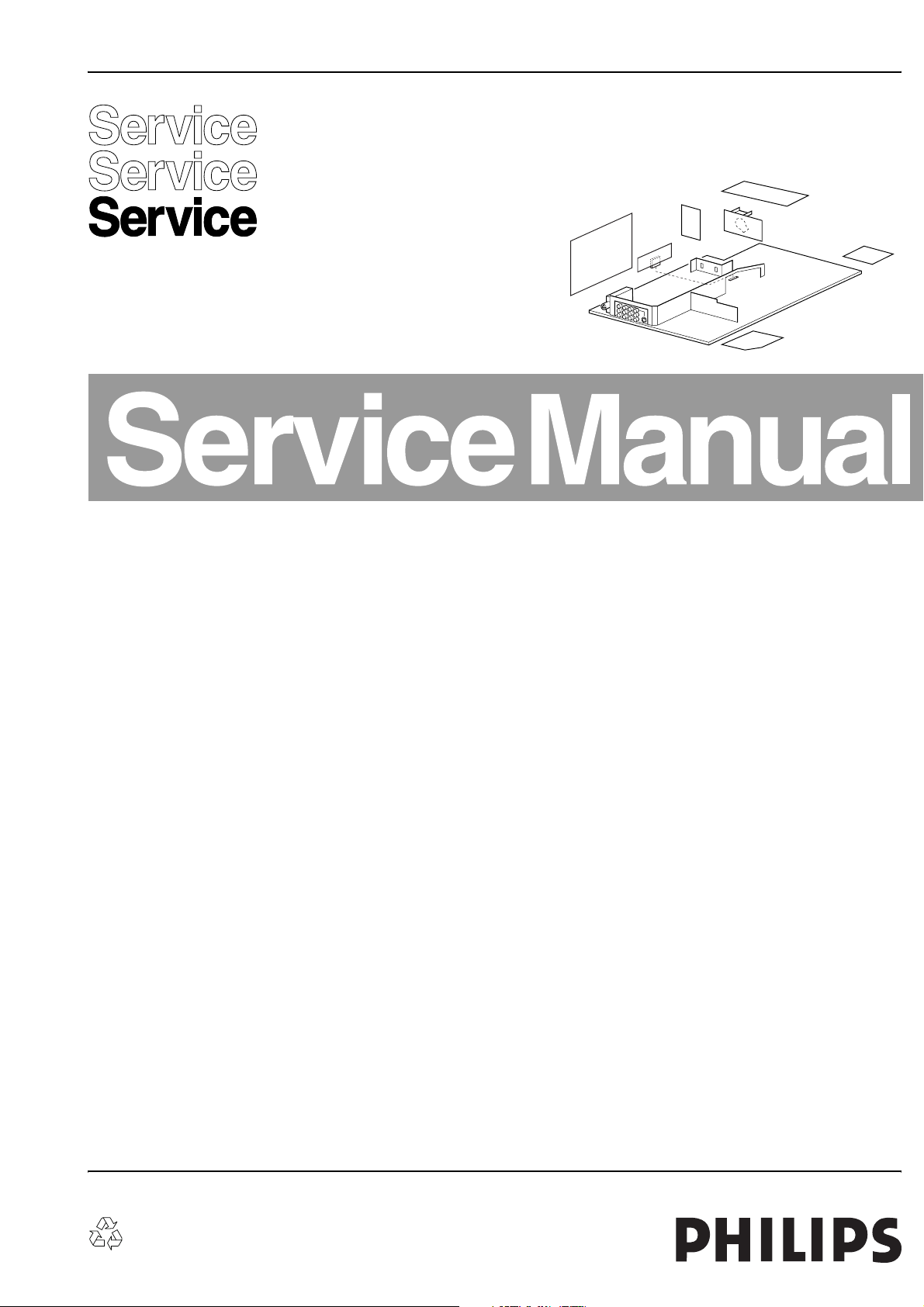
Colour Television Chassis
L04A
AA
E_14480_112.eps
060504
Contents Page Contents Page
1. Technical Specifications, Connections,
and Chassis Overview 2
2. Safety and Maintenance Instructions,
Warnings, and Notes 4
3. Directions for Use 6
4. Mechanical Instructions 7
5. Service Modes, Error Codes, and Faultfinding 9
6. Block Diagrams, Testpoint Overviews,
and Waveforms
Wiring Diagram 21
Block Diagram Supply and Deflection 22
Testpoint Overview Mono Carrier 23
Block Diagram Video 24
Testpoint Overview CRT, LTI & PIP Panel 25
Block Diagram Audio/Control 26
I2C and Supply Voltage Overview 27
7. Circuit Diagrams and PWB Layouts Diagram PWB
Power Supply (Diagram A1) 28 40-45
Diversity Table for A1 (Power Supply) 29 40-45
Deflection (Diagram A2) 30 40-45
Diversity Table for A2 (Deflection) 31 40-45
Tuner IF (Diagram A3) 32 40-45
Hercules (Diagram A4) 33 40-45
Features & Connectivities (Diagram A5) 34 40-45
Class D - Audio Amplifier (Diagram A6) 35 40-45
Audio Amplifier (Diagram A7) 36 40-45
Rear I/O Cinch (Diagram A8) 37 40-45
Front Control (Diagram A9) 38 40-45
DVD Power Supply (Reserved) (Diagram A10)39 40-45
CRT Panel (Diagram B1) 46 48-49
ECO Scavem Panel (Diagram B2) 47 48-49
Side AV + HP Panel (PV2) (Diagram D) 50 51
Side AV + HP Panel (FL-9) (Diagram D) 52 53
Top Control Panel (PV2) (Diagram E) 54 54
©
Copyright 2004 Philips Consumer Electronics B.V. Eindhoven, The Netherlands.
All rights reserved. No part of this publication may be reproduced, stored in a
retrieval system or transmitted, in any form or by any means, electronic,
mechanical, photocopying, or otherwise without the prior permission of Philips.
Top Control Panel (FL9) (Diagram E) 55 55
Power Supply PIP Panel (Diagram F1) 56 58-59
Tuner IF and Demodulator PIP (Diagram F2) 57 58-59
Linearity & Panorama Panel (Diagram G) 60 60
LTI/CTI Interface Panel (Diagram H) 61 62
Front Interface Panel (PV2) (Diagram J) 63 63
Front Interface Panel (FL-9) (Diagram J) 64 64
8. Alignments 65
9. Circuit Descriptions 73
Abbreviation List 82
IC Data Sheets 84
10 Spare Parts List 86
11 Revision List 90
Published by BB 0465 Service PaCE Printed in the Netherlands Subject to modification EN 3122 785 14470
Page 2
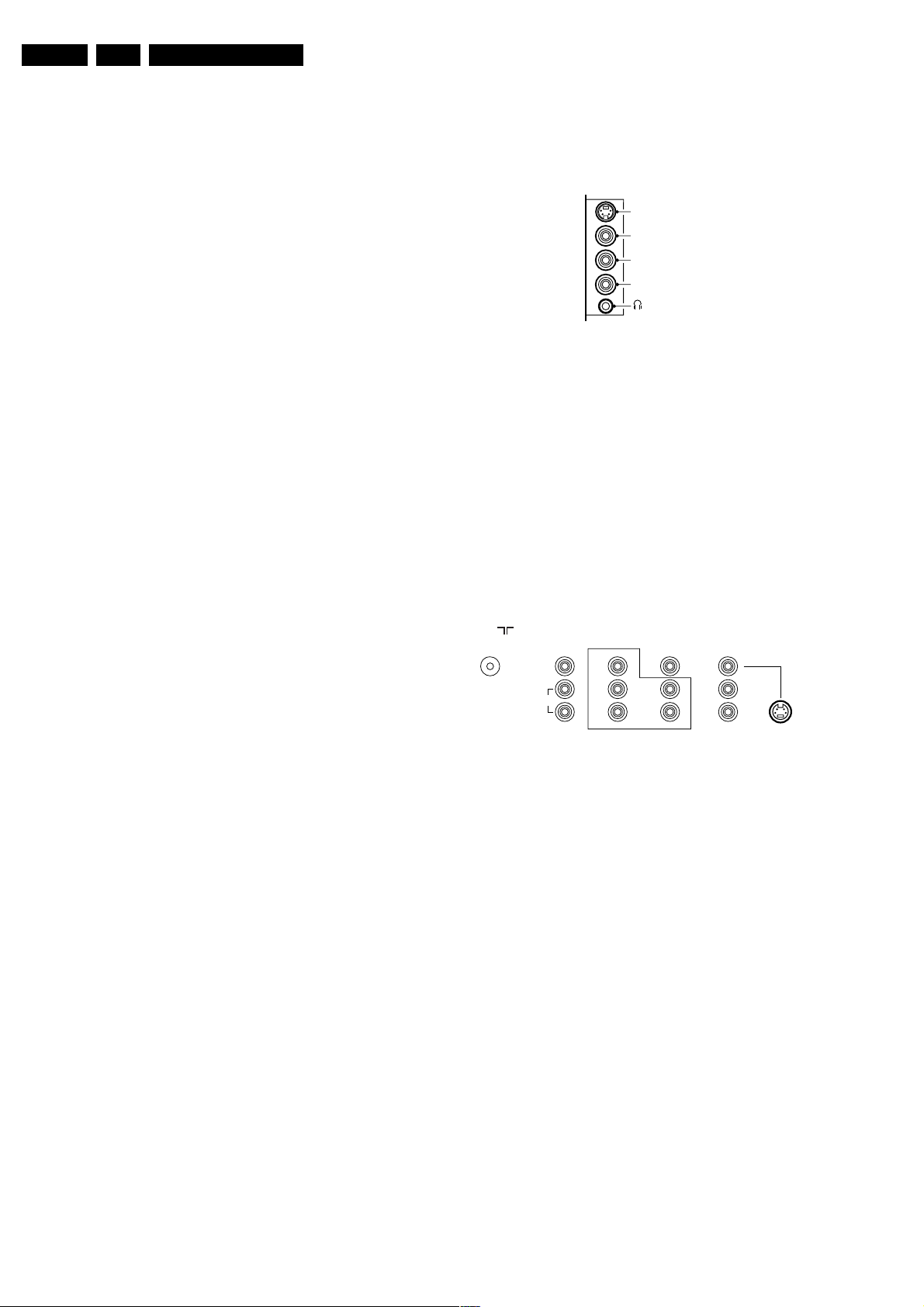
EN 2 L04A AA1.
Technical Specifications, Connections, and Chassis Overview
1. Technical Specifications, Connections, and Chassis Overview
Notes:
• Described specifications are valid for the whole product
range.
• Figures below can deviate slightly from the actual situation,
due to different set executions.
1.1 Technical Specifications
1.1.1 Vision
Display type : DV-CRT- RF
Screen size : 21” (55 cm), 4:3
: 25” (63 cm), 4:3
: 29” (72 cm), 4:3
: 32” (82 cm), 16:9
: 34” (85 cm), 4:3
Tuning system : PLL
TV Colour systems : NTSC M (3.58-4.5)
: PAL B/G, B/H, D/K, I
Video playback : NTSC 3.58, 4.43
: PAL 4.43
Channel selections : 100 presets
: UVSH
Aerial input : 75 ohm, Coax
: IEC-type
1.1.2 Sound
1.2.1 Side Connections
SIDE I/O
S-Video (optional)
Video
L
Audio
R
E_14480_111.eps
060504
Figure 1-1 Side I/O connections
SVHS: Y/C - In (Hosiden) (optional)
1-Ground Gnd H
2- Ground Gnd H
3-Y 1 V_pp / 75 ohm j
4-C 0.3 V_pp / 75 ohm j
Audio / Video In
Ye -Video (CVBS) 1 V_pp / 75 ohm jq
Wh - Audio - L 0.5 V_rms / 10 kohm jq
Rd - Audio - R 0.5 V_rms / 10 kohm jq
Bk - Headphone 8 - 600 Ohm / 4 mW ot
Sound systems : 2CS BG, D/K,
: FM/FM (5.5-5.74)
(B/G),
: FM/FM (6.5-6.74)
(China),
: NICAM B/G
(5.5-5.85),
: NICAM D/K (6.5-5.85)
Hung,
: NICAM I (6.0-6.52)
: AV stereo
Maximum power : 2x10/ 2x5 W_rms
(int.)
1.1.3 Miscellaneous
Power supply:
- Mains voltage : 90 - 276 V_ac
: 150-276 V_ac
- Mains frequency : 50 / 60 Hz
Ambient conditions:
- Temperature range : +5 to +40 deg. C
- Maximum humidity : 90 % R.H.
Power consumption
- Normal operation : from 65 W (21”)
: to 91 W (32”)
- Standby : < 1 W
1.2 Connections
Note: The following connector colour abbreviations are used
(acc. to DIN/IEC 757): Bk= Black, Bu= Blue, Gn= Green,
Gy= Grey, Rd= Red, Wh= White, Ye= Yellow.
1.2.2 Rear Connections
75 Ohm
VIDEO
L/Mono
AUDIO
MONITOR
OUT
Y
Pb
R
Pr
COMPONENT VIDEO INPUT
AV1
IN
AV2
IN
V
L
R
V
L
R
S-VIDEO
E_14480_047.eps
110204
Figure 1-2 Rear connections
Aerial In
- F-type Coax, 75 ohm D
Monitor Out
Ye -Video (CVBS) 1 V_pp / 75 ohm kq
Wh - Audio - L 0.5 V_rms / 1 kohm kq
Rd - Audio - R 0.5 V_rms / 1 kohm kq
Cinch: In
Ge - Y 0.7 V_pp / 75 ohm jq
Bu -Pb 0.7 V_pp / 75 ohm jq
Rd - Pr 0.7 V_pp / 75 ohm jq
AV1 In
Ye -Video (CVBS) 1 V_pp / 75 ohm jq
Wh - Audio - L 0.5 V_rms / 10 kohm jq
Rd - Audio - R 0.5 V_rms / 10 kohm jq
AV2 In
Ye -Video (CVBS) 1 V_pp / 75 ohm jq
Wh - Audio - L 0.5 V_rms / 10 kohm jq
Rd - Audio - R 0.5 V_rms / 10 kohm jq
AV2 In (SVHS)
1-Ground GND H
2-Ground GND H
3-Y 1 V_pp / 75 ohm jq
4-C 0.3 V_pp / 75 ohm jq
Page 3
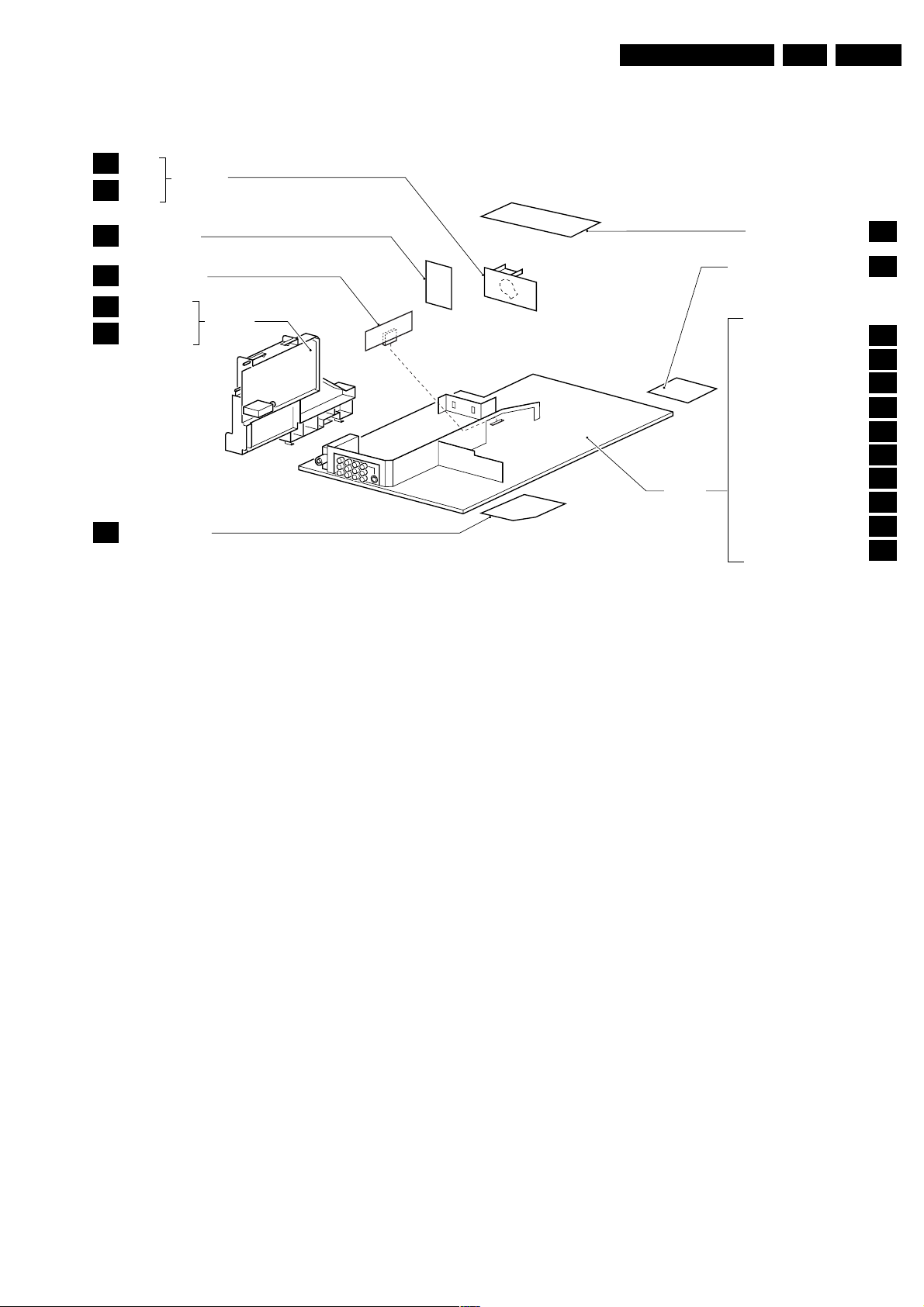
Technical Specifications, Connections, and Chassis Overview
1.3 Chassis Overview
B1
B2
CRT
ECO
SCAVEM
CRT PANEL
EN 3L04A AA 1.
SIDE AV PANEL +
D
HEADPHONE
LTI/CTI INTERFACE
H
PANEL
F1
POWER SUPPLY
TUNER IF &
F2
DEMODULATION
LINEARITY &
G
PANORAMA PANEL
PIP PANEL
Figure 1-3 PWB location
MONO
CARRIER
TOP CONTROL PANEL
FRONT INTERFACE PANEL
POWER SUPPLY
LINE DEFLECTION
TUNER IF
HERCULES
FEATURES & CONNECTIVITIES
CLASS D AUDIO AMPLIFIER
AUDIO AMPLIFIER
REAR I/O CINCH
FRONT CONTROL
DVD POWER SUPPLY
E_14480_110.eps
E
J
A1
A2
A3
A4
A5
A6
A7
A8
A9
A10
060504
Page 4
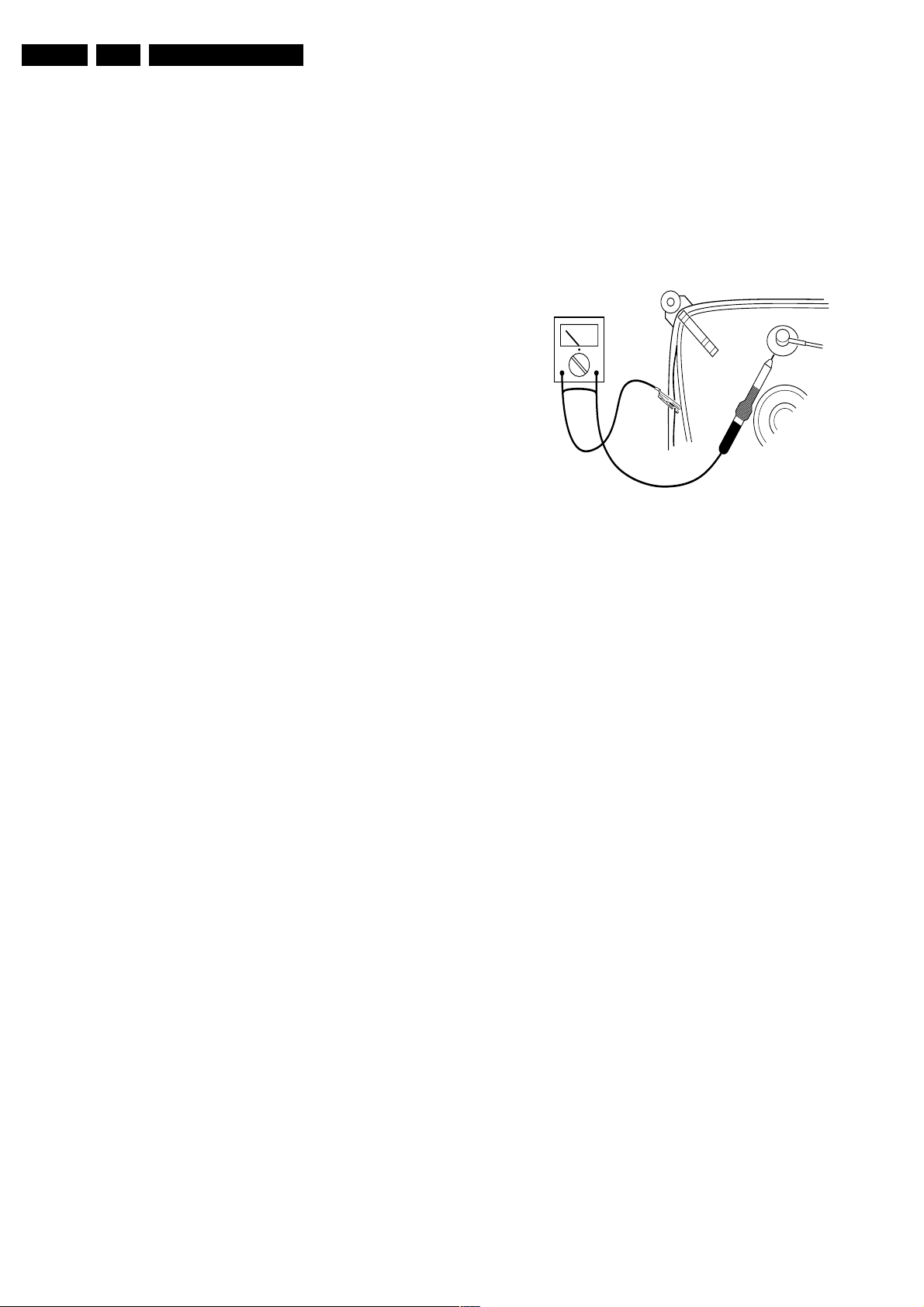
EN 4 L04A AA2.
Safety and Maintenance Instructions, Warnings, and Notes
2. Safety and Maintenance Instructions, Warnings, and Notes
2.1 Safety Instructions
Safety regulations require that during a repair:
• Due to the chassis concept, a very large part of the circuitry
(incl. deflection) is 'hot'. Therefore, connect the set to the
mains via an isolation transformer.
• Replace safety components, indicated by the symbol h,
only by components identical to the original ones. Any
other component substitution (other than original type) may
increase risk of fire or electrical shock hazard.
• Wear safety goggles when you replace the CRT.
Safety regulations require that after a repair, you must return
the set in its original condition. Pay, in particular, attention to
the following points:
• General repair instruction: as a strict precaution, we advise
you to re-solder the solder connections through which the
horizontal deflection current is flowing. In particular this is
valid for the:
1. Pins of the line output transformer (LOT).
2. Fly-back capacitor(s).
3. S-correction capacitor(s).
4. Line output transistor.
5. Pins of the connector with wires to the deflection coil.
6. Other components through which the deflection current
flows.
Note: This re-soldering is advised to prevent bad connections
due to metal fatigue in solder connections, and is therefore only
necessary for television sets more than two years old.
• Route the wire trees and EHT cable correctly and secure
them with the mounted cable clamps.
• Check the insulation of the mains cord for external
damage.
• Check the strain relief of the mains cord for proper function,
to prevent the cord from touching the CRT, hot
components, or heat sinks.
• Check the electrical DC resistance between the mains plug
and the secondary side (only for sets that have an isolated
power supply). Do this as follows:
1. Unplug the mains cord and connect a wire between the
two pins of the mains plug.
2. Turn on the main power switch (keep the mains cord
unplugged!).
3. Measure the resistance value between the pins of the
mains plug and the metal shielding of the tuner or the
aerial connection of the set. The reading should be
between 4.5 MΩ and 12 MΩ.
4. Switch the TV 'off' and remove the wire between the
two pins of the mains plug.
• Check the cabinet for defects, to prevent the possibility of
the customer touching any internal parts.
2.3 Warnings
• In order to prevent damage to ICs and transistors, avoid all
high voltage flashovers. In order to prevent damage to the
picture tube, use the method shown in Fig. 2-1, to
discharge the picture tube. Use a high voltage probe and a
multi-meter (position V_dc). Discharge until the meter
reading is 0 V (after approx. 30 s).
V
Figure 2-1 Discharge picture tube
• All ICs and many other semiconductors are susceptible to
electrostatic discharges (ESD, w). Careless handling
during repair can reduce life drastically. Make sure that,
during repair, you are connected with the same potential as
the mass of the set by a wristband with resistance. Keep
components and tools also at this potential. Available ESD
protection equipment:
– Complete kit ESD3 (small tablemat, wristband,
connection box, extension cable and ground cable)
4822 310 10671.
– Wristband tester 4822 344 13999.
• Together with the deflection unit and any multi-pole unit,
flat square picture tubes form an integrated unit. The
deflection and the multi-pole units are set optimally at the
factory. We do not recommend adjusting this unit during
repair.
• Be careful during measurements in the high voltage
section and on the picture tube.
• Never replace modules or other components while the unit
is 'on’.
• When you align the set, use plastic rather than metal tools.
This will prevent any short circuits and the danger of a
circuit becoming unstable.
2.4 Notes
E_06532_007.eps
250304
2.2 Maintenance Instructions
We recommend a maintenance inspection carried out by
qualified service personnel. The interval depends on the usage
conditions:
• When a customer uses the set under normal
circumstances, for example in a living room, the
recommended interval is three to five years.
• When a customer uses the set in an environment with
higher dust, grease, or moisture levels, for example in a
kitchen, the recommended interval is one year.
• The maintenance inspection includes the following actions:
1. Perform the 'general repair instruction' noted above.
2. Clean the power supply and deflection circuitry on the
chassis.
3. Clean the picture tube panel and the neck of the picture
tube.
2.4.1 General
• Measure the voltages and waveforms with regard to the
chassis (= tuner) ground (H), or hot ground (I), depending
on the tested area of circuitry.
• The voltages and waveforms shown in the diagrams are
indicative. Measure them in the Service Default Mode (see
chapter 5) with a color bar signal and stereo sound
(L: 3 kHz, R: 1 kHz unless stated otherwise) and picture
carrier at 475.25 MHz for PAL, or 61.25 MHz for NTSC
(channel 3).
• Where necessary, measure the waveforms and voltages
with (D) and without (E) aerial signal. Measure the
voltages in the power supply section both in normal
operation (G) and in standby (F). These values are
indicated by means of the appropriate symbols.
Page 5
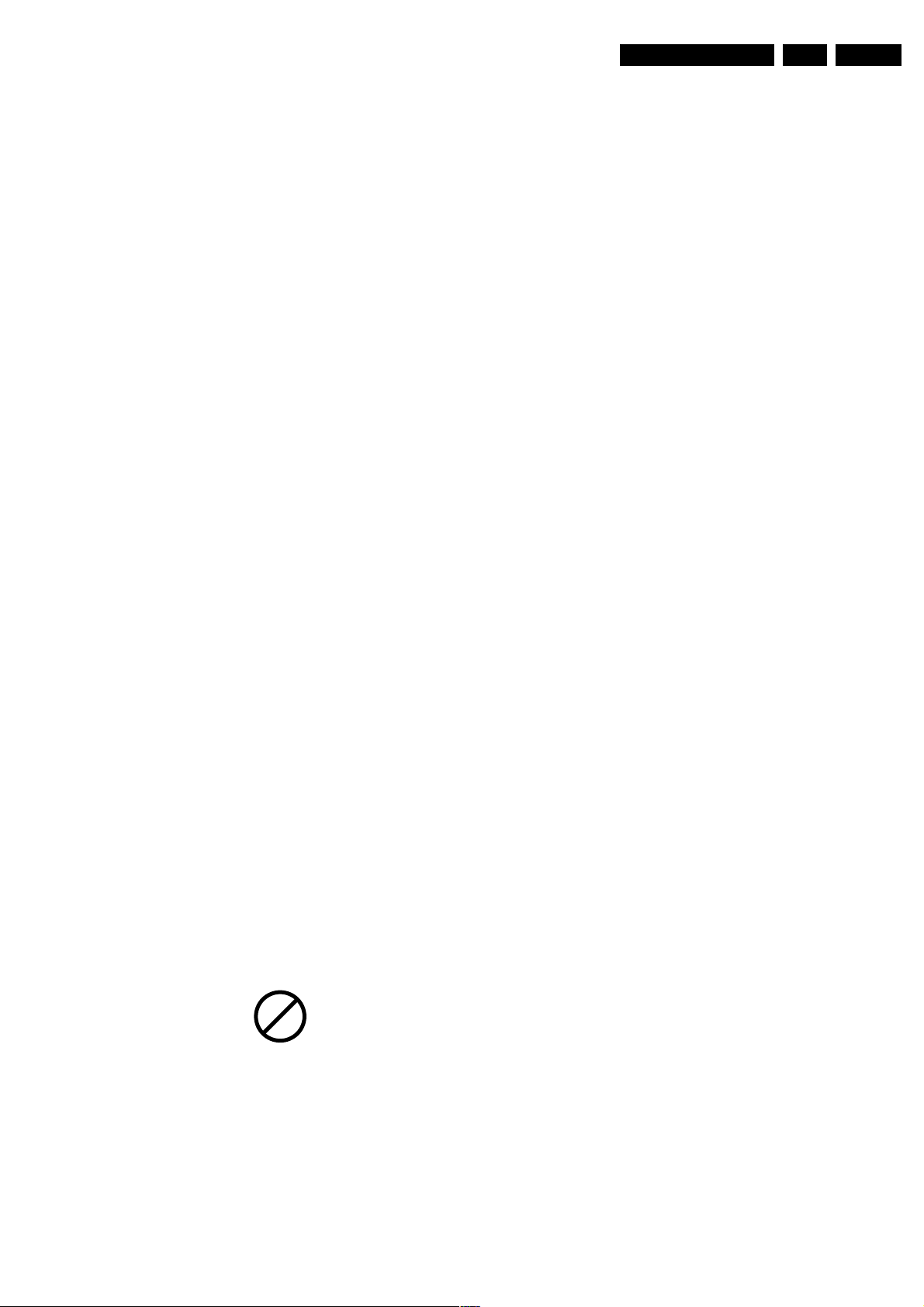
Safety and Maintenance Instructions, Warnings, and Notes
EN 5L04A AA 2.
• The picture tube panel has printed spark gaps. Each spark
gap is connected between an electrode of the picture tube
and the Aquadag coating.
• The semiconductors indicated in the circuit diagram and in
the parts lists, are interchangeable per position with the
semiconductors in the unit, irrespective of the type
indication on these semiconductors.
2.4.2 Schematic Notes
• All resistor values are in ohms and the value multiplier is
often used to indicate the decimal point location (e.g. 2K2
indicates 2.2 kohm).
• Resistor values with no multiplier may be indicated with
either an "E" or an "R" (e.g. 220E or 220R indicates 220
ohm).
• All capacitor values are expressed in micro-farads
(µ= x 10^-6), nano-farads (n= x 10^-9), or pico-farads
(p= x 10^-12).
• Capacitor values may also use the value multiplier as the
decimal point indication (e.g. 2p2 indicates 2.2 pF).
• An "asterisk" (*) indicates component usage varies. Refer
to the diversity tables for the correct values.
• The correct component values are listed in the Electrical
Replacement Parts List. Therefore, always check this list
when there is any doubt.
2.4.3 Practical Service Precautions
• Adjust your solder tool so that a temperature around
217 - 220 deg. C is reached at the solder joint.
• Do not mix lead-free soldering tin with leaded soldering tin;
this will lead to unreliable solder joints!
• Use only original spare parts listed in this manual. These
are lead-free parts!
• On the website www.atyourservice.ce.philips.com you can
find more information on:
– Aspects of lead-free technology.
– BGA (de-)soldering, heating-profiles of BGAs used in
Philips sets, and others
• It makes sense to avoid exposure to electrical shock.
While some sources are expected to have a possible
dangerous impact, others of quite high potential are of
limited current and are sometimes held in less regard.
• Always respect voltages. While some may not be
dangerous in themselves, they can cause unexpected
reactions - reactions that are best avoided. Before reaching
into a powered TV set, it is best to test the high voltage
insulation. It is easy to do, and is a good service precaution.
• Before powering up the TV set with the back cover off
(or on a test fixture), attach a clip lead to the CRT DAG
ground and to a screwdriver blade that has a well insulated
handle. After the TV is powered "on" and high voltage has
developed, probe the anode lead with the blade, starting at
the case of the High Voltage Transformer (flyback - IFT).
Move the blade to within two inches of the connector of the
CRT. If there is an arc, you found it the easy way,
without getting a shock! If there is an arc to the
screwdriver blade, replace the part that is causing the
problem: the High Voltage Transformer or the lead (if it is
removable).
2.4.4 Lead Free Solder
This set is manufactured with lead-free production technology.
This is also indicated on the PWB by the PHILIPS lead-free
logo (either by a service-printing or by a sticker).
P
b
Figure 2-2 Lead-free logo
This set is produced with lead-free solder alloy as well as with
lead-free sub-parts. It can be considered as lead-free.
Due to this fact, some rules have to be respected by the
workshop during a repair:
• Use only lead-free soldering tin Philips SAC305 with order
code 0622 149 00106. If lead-free solder paste is required,
please contact the manufacturer of your soldering
equipment.
• Use only adequate solder tools applicable for lead-free
soldering tin.
Page 6
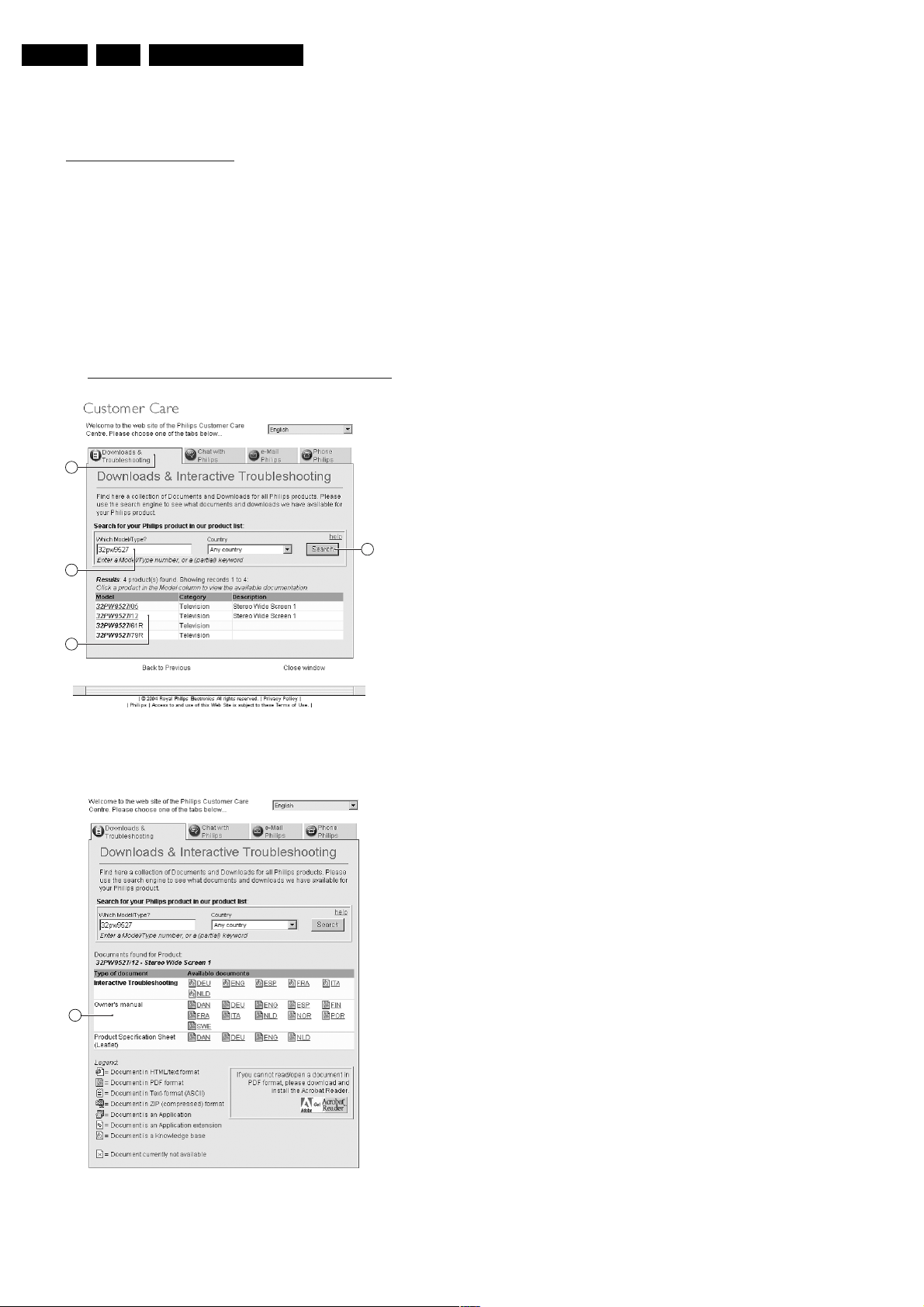
EN 6 L04A AA3.
3. Directions for Use
You can download this information from the following website:
http://www.philips.com/support
1. Click on “Downloads and Troubleshooting” [1].
2. Fill in the TV model/type number in the field “Which Model/
Type?” [2] and click on “Search” [3].
Note: The correct model/typenumber can be found on the
rear cover of the set. If you do not have the complete
model/typenumber, just fill in e.g. “32PW95” or “PW95” (do
not use wildcards).
3. When results are returned, click on the desired model/
typenumber under “Model” [4].
4. Now, click on the “Owner's manual” [5] in the desired
language. To read/open the PDF files you can download
and install the free Acrobat Reader
http://www.adobe.com/products/acrobat/readstep2.html
1
Directions for Use
2
4
Figure 3-1 Screenshot DFU website (1)
E_06532_015.eps
050404
3
5
Figure 3-2 Screenshot DFU website (2)
E_06532_016.eps
050404
Page 7
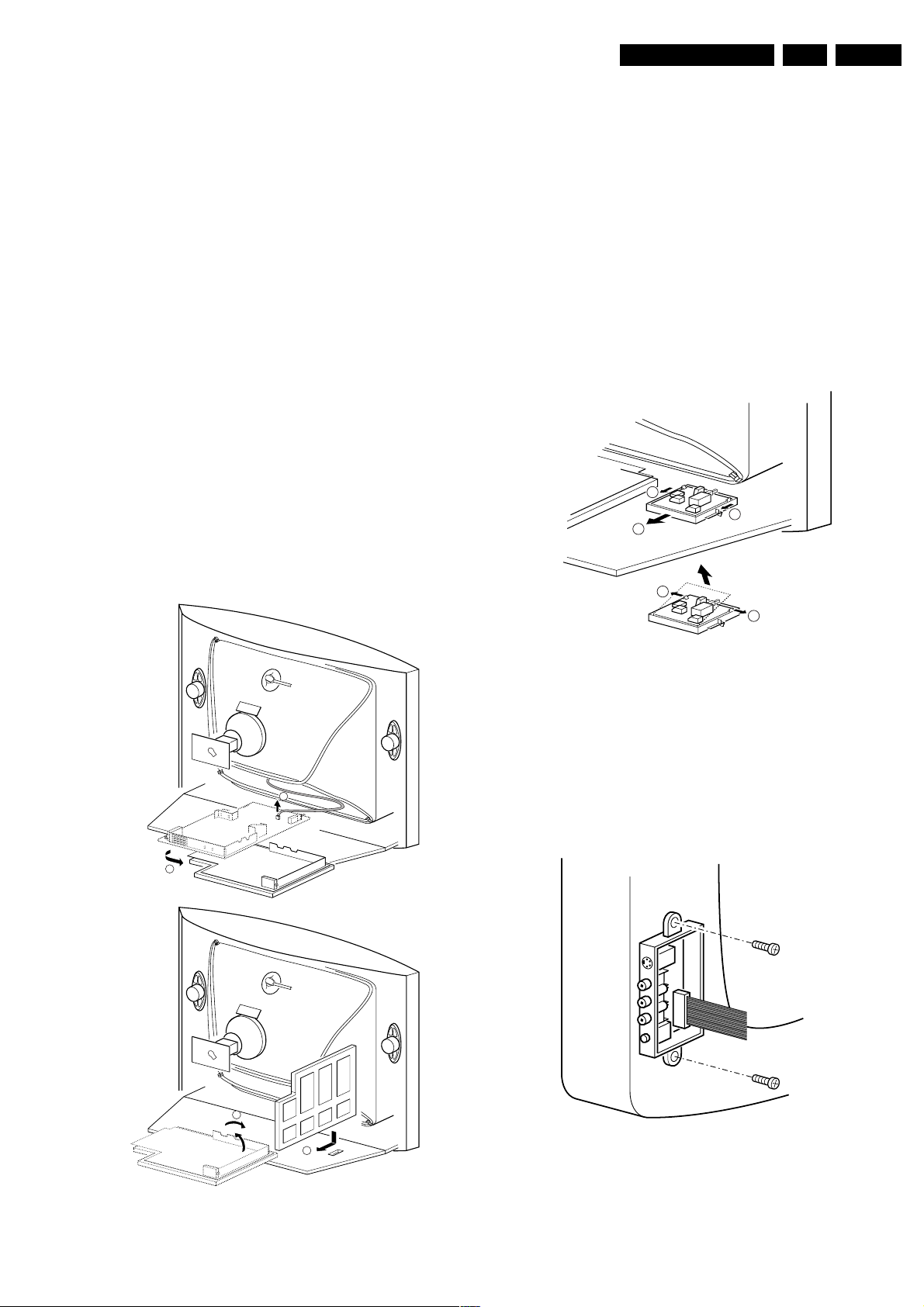
4. Mechanical Instructions
Mechanical Instructions
EN 7L04A AA 4.
Index of this chapter:
1. Set Disassembly
2. Service Position
3. Assies/Panels Removal
4. Set Re-assembly
Note: Figures below can deviate slightly from the actual
situation, due to different set executions.
4.1 Set Disassembly
Warning: Be sure to disconnect the AC power from the set
before opening it.
4.1.1 Rear Cover
1. Remove all fixation screws of the rear cover (do not forget
the screws that hold the rear connection panel).
2. Pull the rear cover backwards to remove it.
4.2 Service Position
Before placing the Mono Carrier in its service position, remove
the Front Interface assy/panel (see paragraph “Front Interface
Assy/Panel removal”), the Side AV assy/panel (see paragraph
“Side AV Assy/Panel removal”) and the PIP assy/panel (if
exists) (see paragraph “PIP Assy/Panel removal”).
1. Disconnect the degaussing coil [1].
2. Release the two fixation clamps (at the mid left and mid
right side of the bracket), and remove the bracket from the
bottom tray, by pulling it backwards [2].
3. Turn the chassis tray 90 degrees counter clockwise.
4. Move the panel bracket somewhat to the left and flip it 90
degrees [3], with the components towards the CRT.
5. Turn the panel bracket with the rear I/O toward the CRT.
6. Place the hook of the tray in the fixation hole of the cabinet
bottom [4] and secure it.
4.3 Assies/Panels Removal
4.3.1 Front Interface Assy/Panel Removal
1
2
3
1
3
E_14480_049.eps
110204
1
2
A
3
4
E_14480_048.eps
B
110204
Figure 4-1 Front interface assy/panel removal
Figure 4-2 Front interface assy/panel removal
1. Remove the complete module from the bottom plate, by
pulling the two fixation clamps upward [1], while sliding the
module away from the CRT [2]. Note: these clamps are
difficult to access.
2. Release the two fixation clamps [3] at the side of the
bracket, and lift the panel out of the bracket (it hinges at
one side).
4.3.2 Side AV Assy/Panel Removal
E_14480_050.eps
170204
Figure 4-3 Side AV assy/panel removal
1. Remove the two fixation screws, and remove the complete
Side AV assembly.
2. Release the two fixation clamps, and lift the panel out of the
bracket.
Page 8
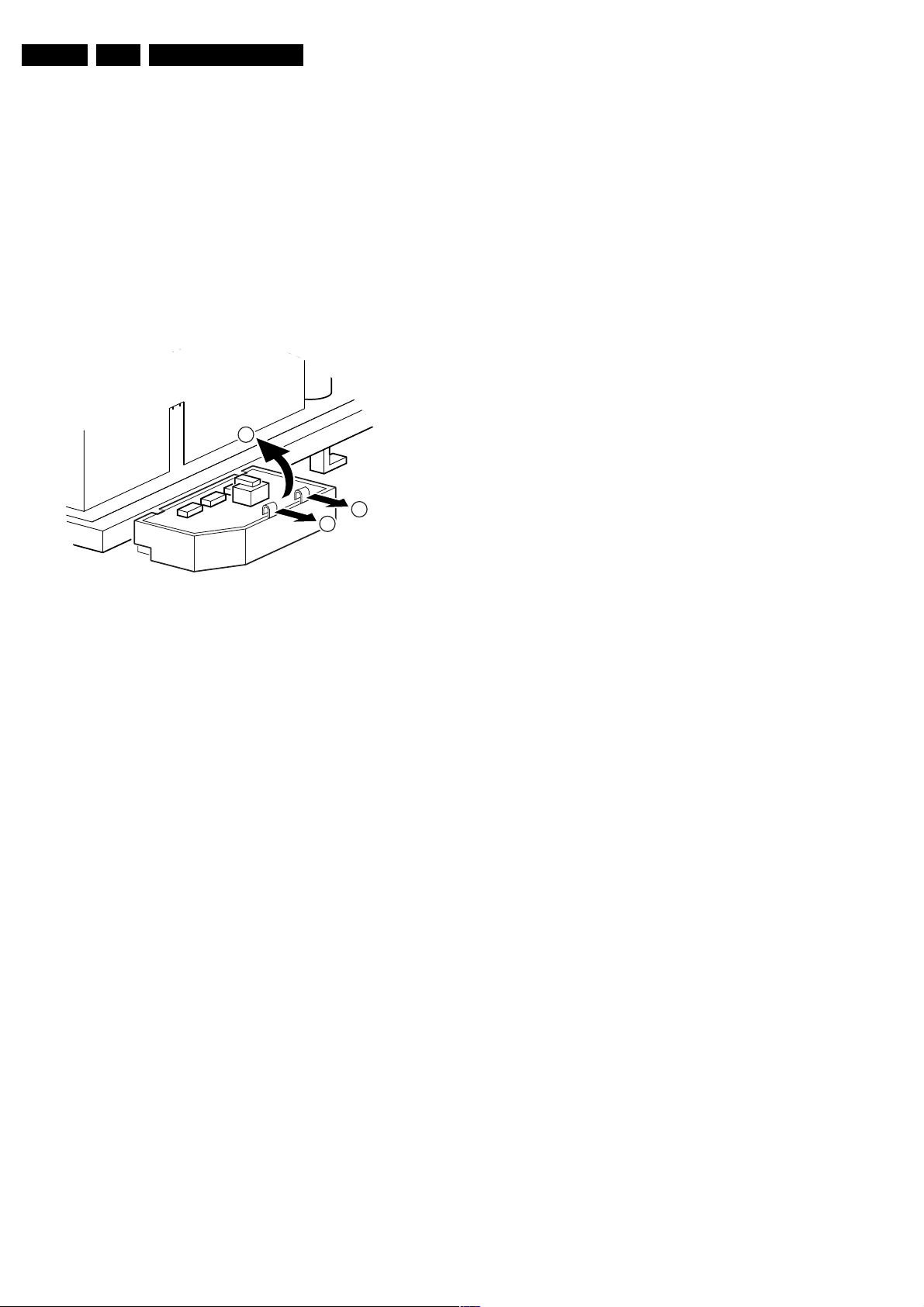
EN 8 L04A AA4.
4.3.3 LTI/CTI Interface Panel Removal
Remove the LTI/CTI Interface panel from the Mono Carrier, by
disconnecting it from connector 1212.
4.3.4 Top Control Assy/Panel Removal
1. Remove the two fixation screws.
2. Push the assy a little bit upwards, and then pull it
backwards to release it from the front hinge.
3. Lift the panel from its bracket, while releasing the two
fixation clamps. The panel hinges on the other side.
4.3.5 Linearity Assy/Panel Removal
2
Mechanical Instructions
Figure 4-4 Linearity assy/panel removal
1. Release the two fixation clamps [1] to lift the panel out of
the bracket [2].
4.3.6 PIP Assy/Panel Removal
1. Release the two fixation clamps to lift the panel out of the
bracket.
4.4 Set Re-assembly
To re-assemble the whole set, do all processes in reverse
order.
Note: before you mount the rear cover, perform the following
checks:
1. Check whether the AC power cord is mounted correctly in
its guiding brackets.
2. Check whether all cables are replaced in their original
position
1
1
E_14480_051.eps
270204
Page 9
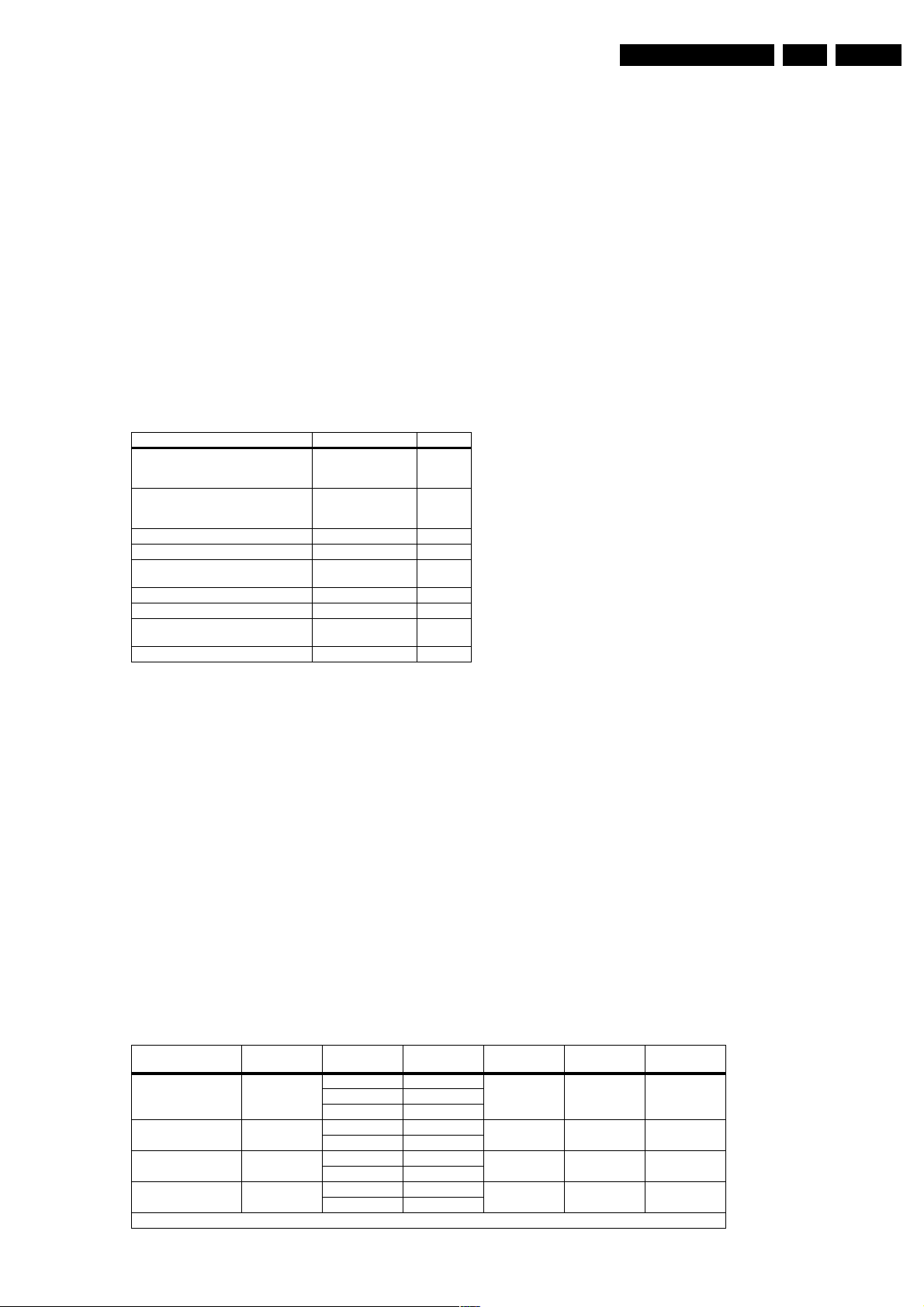
Service Modes, Error Codes and Fault Finding
5. Service Modes, Error Codes and Fault Finding
Index:
1. Test Points.
2. Service Modes.
3. Problems and Solving Tips (related to CSM).
4. ComPair.
5. Error Codes.
6. The Blinking LED Procedure.
7. Protections.
8. Repair Tips.
5.1 Test Points
The chassis is equipped with test points printed on the circuit
board assemblies. These test points refer to the functional
blocks:
Table 5-1 Test point overview
Test point Circuit Diagram
F508, F535, F536, F537, F552, F561,
F563, F573, F664,I513, I518, I519, I524,
I531, I533, I546
F401, F412, F413, F414, F418, F452,
F453, F455, F456, F458, F459, F460,
F461, I408, I416, I417, I420, I462, I468
F003, F004, I001, I002 Tuner IF A3
F201, F203, F205, F206 Hercules A4
F240, F241, F242 Features &
F952, F955, I951, I952 Audio Amplifier A7
F692 Front Control A9
F331, F332, F333, F338, F339, F341,
F351, F353, F354
F361, F362, F381, F382 ECO Scavem B2
Power supply A1
Line + Frame Deflection A2
A5
Connectivities
CRT Panel B1
EN 9L04A AA 5.
Perform measurements under the following conditions:
• Television set in Service Default Alignment Mode.
• Video input: Colour bar signal.
• Audio input: 3 kHz left channel, 1 kHz right channel.
5.2 Service Modes
Service Default mode (SDM) & Service Alignment Mode (SAM)
offers several features for the service technician, while the
Customer Service Mode (CSM) is used for communication
between the call centre and the customer.
This chassis also offers the option of using ComPair, a
hardware interface between a computer and the TV chassis. It
offers the abilities of structured troubleshooting, error code
reading, and software version readout for all these chassis.
Minimum requirements for ComPair: a Pentium processor, a
Windows OS, and a CD-ROM drive (see "ComPair" section).
Table 5-2 Software cluster overview
SW Cluster SW name
L4LAN1 L04AN1 1.4 TDA12060 9352 754 34557 04A93273 128 k China/Thai
L4LAF1 L04AF1 1.4 TDA12020 9352 754 39557 0474C06B 128 k S'pore Aus NZ
L4LAF2 L04AF2 1.4 TDA12020 9352 754 42557 04768A50 128 k Middle East
L4LAC1 L04AC11.4 TDA12010 9352 754 44557 04B67897 128 k Taiwan/Philipine
Abbreviations: A = AP, C = NTSC, F = Full TXT, N = Non TXT.
Hercules
Diversity 12 NC Checksum ROM Sizs Special Features
TDA12010 9352 754 36557
TDA12011 9352 754 37557
TDA12021 9352 754 41557
TDA12021 9352 754 43557
TDA12011 9352 754 45557
Page 10
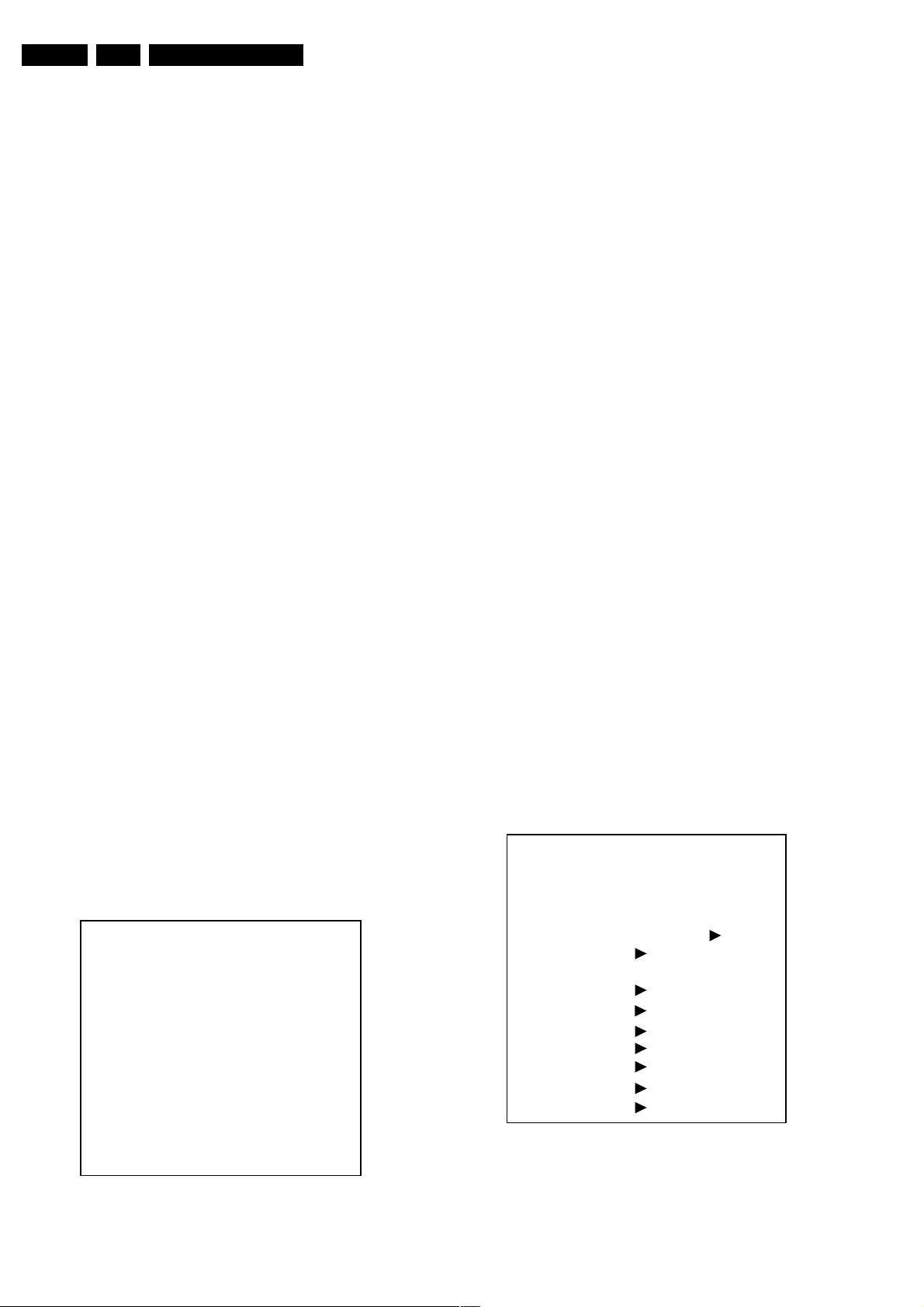
EN 10 L04A AA5.
Service Modes, Error Codes and Fault Finding
5.2.1 Service Default Mode (SDM)
Purpose
• To create a predefined setting for measurements to be
made.
• To override software protections.
• To start the blinking LED procedure.
Specifications
• Tuning frequency:
For sets with PLL tuning AP-NTSC: Channel 3 is tuned
(61.25 MHz).
• For sets with PLL tuning AP-PAL: 475.25 MHz is tuned
• Colour system:
– For AP-NTSC: NTSC
– For AP-PAL: PAL B/G
• All picture settings at 50% (brightness, colour contrast,
hue).
• Bass, treble and balance at 50 %; volume at 25 %.
• All service-unfriendly modes (if present) are disabled. The
service unfriendly modes are:
– Timer / Sleep timer.
– Child / parental lock.
– Blue mute.
– Hotel / hospital mode.
– Auto shut off (when no 'IDENT' video signal is received
for 15 minutes).
– Skipping of non-favourite presets / channels.
– Auto-storage of personal presets.
– Auto user menu time-out.
– Auto Volume Levelling (AVL).
How to enter
To enter SDM, use one of the following methods:
• Press the following key sequence on the remote control
transmitter: '0 6 2 5 9 6' directly followed by the 'MENU'
button (do not allow the display to time out between entries
while keying the sequence).
• Short jumper wires 9252 and 9275 on the family board (see
Fig. 8-1) and apply mains. Then press the power button
(remove the short after start-up).
Caution: Entering SDM by shorting wires 9252 and 9275
will override the +8V-protection. Do this only for a short
period. When doing this, the service-technician must know
exactly what he is doing, as it could damage the television
set.
• Or via ComPair (with the ComPair ‘Tools’, it should be
possible to enter SDM via the ComPair interface).
After entering SDM, the following screen is visible, with SDM in
the upper right corner of the screen to indicate that the
television is in Service Default Alignment Mode.
How to navigate
Use one of the following methods:
• When you press the MENU button on the remote control,
the set will switch on the normal user menu in the SDM
mode.
• On the TV, press and hold the 'VOLUME down' and press
the 'CHANNEL down' for a few seconds, to switch from
SDM to SAM and reverse.
How to exit
Switch the set to STANDBY by pressing the POWER button on
the remote control transmitter or the television set.
If you turn the television set off by removing the Mains (i.e.,
unplugging the television) without using the POWER button,
the television set will remain in SDM when mains is re-applied,
and the error buffer is not cleared.
5.2.2 Service Alignment Mode (SAM)
Purpose
• To change option settings.
• To display / clear the error code buffer.
• To perform alignments.
Specifications
• Run timer (maximum five digits displayed)
• Software version, Error & Option Bytes display
• Clear error buffer.
• Option settings
• AKB switching
• Software alignments (Tuner, 2 Tuner PIP, White Tone,
Geometry & Audio)
• NVM Editor
• ComPair Mode switching
How to enter
To enter SAM, use one of the following methods:
• Press the following key sequence on the remote control
transmitter: '0 6 2 5 9 6' directly followed by the “On Screen
Display icon “i +” button (do not allow the display to time out
between entries while keying the sequence).
• Or via ComPair.
After entering SAM, the following screen is visible, with SAM in
the upper right corner of the screen to indicate that the
television is in Service Alignment Mode.
00028 L04AF1 1.4 SAM
ERR 0 0 0 0 0
OP 000 057 140 032 120 128 000
00028 L04AF1 1.4 SDM
ERR 0 0 0 0 0
OP 000 057 140 032 120 128 000
E_14480_109.eps
Figure 5-1 SDM menu
060504
. Clear Clear ?
. Options
. AKB On
. Tuner
. 2 Tuner PIP*
. White Tone
. Geometry
. Audio
. NVM Editor
. ComPair on
optional
*
Figure 5-2 SAM menu
E_14480_113.eps
060504
Page 11
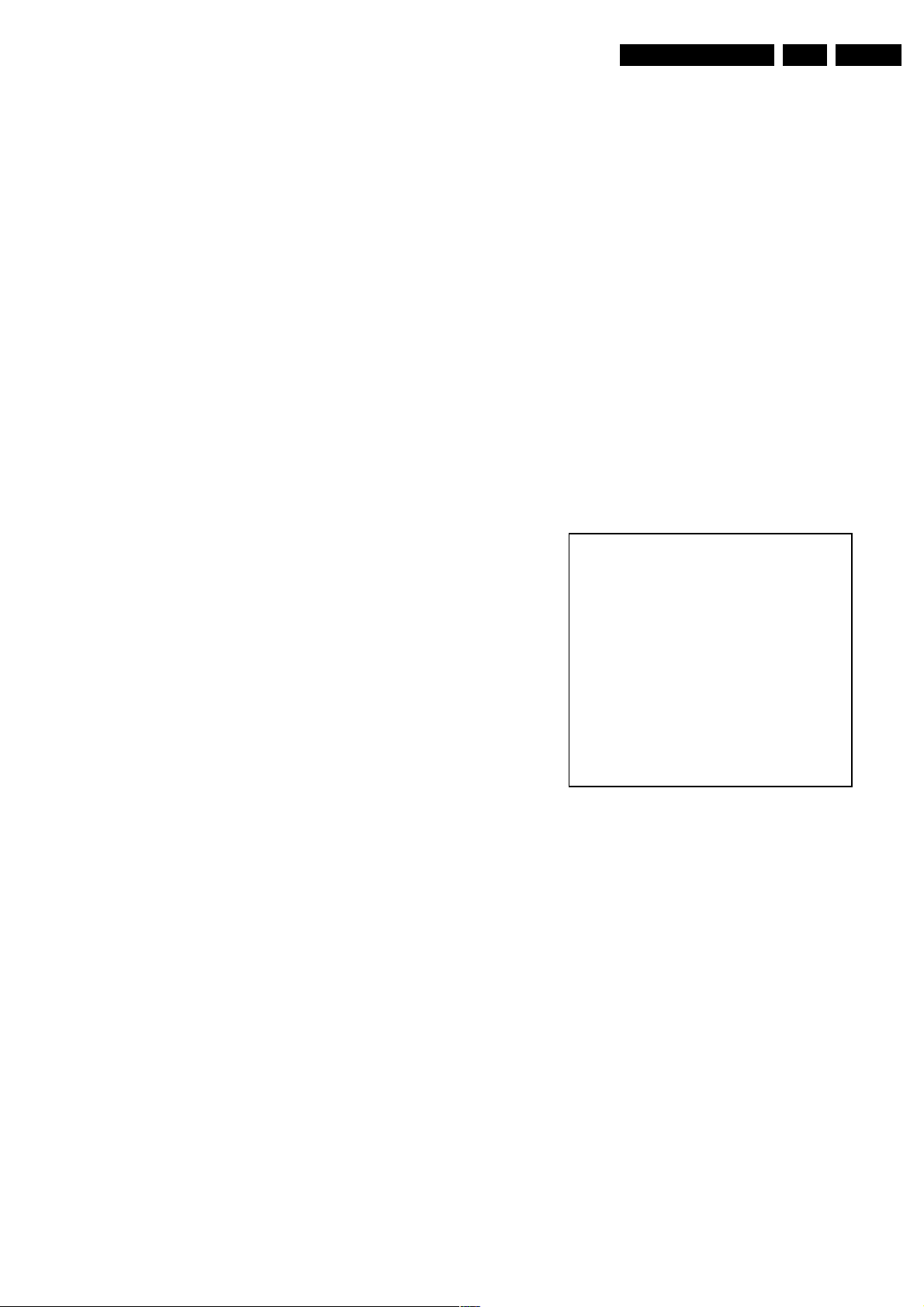
Service Modes, Error Codes and Fault Finding
EN 11L04A AA 5.
Menu explanation
1. LLLLL. This represents the run timer. The run timer counts
normal operation hours, but does not count standby hours
(maximum four digits displayed).
2. AAABCD-X.Y. This is the software identification of the
main microprocessor:
– A = the project name (L04).
– B = the region: E= Europe, A= Asia Pacific, U= NAFTA,
L= LATAM.
– C = the software diversity:
• Europe: T = 1 page TXT, F = Full TXT, V = Voice
control.
• LATAM and NAFTA: N = Stereo non-dBx, S =
Stereo dBx.
• Asian Pacific: F = Full TXT, N = non TXT, C =
NTSC.
• ALL regions: M = mono, D = DVD, Q = Mk2.
– D = the language cluster number.
– X = the main software version number (updated with a
major change that is incompatible with previous
versions).
– Y = the sub software version number (updated with a
minor change that is compatible with previous
versions).
3. SAM. Indication of the Service Alignment Mode.
4. Error Buffer. Shows all errors detected since the last time
the buffer was erased. Five errors possible.
5. Option Bytes. Used to set the option bytes. See 'Options'
in the Alignments section for a detailed description. Seven
codes are possible.
6. Clear. Erases the contents of the error buffer. Select the
CLEAR menu item and press the MENU RIGHT key. The
content of the error buffer is cleared.
7. Options. Used to set the option bits. See 'Options' in the
Alignments section for a detailed description.
8. AKB. Used to disable (Off) or enable (On) the 'black
current loop' (AKB = Auto Kine Bias).
9. Tuner. Used to align the tuner. See 'Tuner' in the
Alignments section for a detailed description.
10. 2 Tuner PIP. Used to align the tuner PIP (optional)
11. White Tone. Used to align the white tone. See 'White Tone'
in the Alignments section for a detailed description.
12. Geometry. Used to align the geometry settings of the
television. See 'Geometry' in the Alignments section for a
detailed description.
13. Audio. No audio alignment is necessary for this television
set.
14. NVM Editor. Used to change the NVM data in the
television set.
15. ComPair Mode. Used to switch on the television to ISP
mode (for uploading software)
How to navigate
• In SAM, select menu items with the MENU UP/DOWN keys
on the remote control transmitter. The selected item will be
highlighted. When not all menu items fit on the screen, use
the MENU UP/DOWN keys to display the next / previous
menu items.
• With the MENU LEFT/RIGHT keys, it is possible to:
– Activate the selected menu item.
– Change the value of the selected menu item.
– Activate the selected submenu.
• In SAM, when you press the MENU button twice, the set
will switch to the normal user menus (with the SAM mode
still active in the background). To return to the SAM menu
press the MENU or STATUS/EXIT button.
• When you press the MENU key in while in an SDAM
submenu, you will return to the previous menu.
How to store SAM settings
To store settings changed in SAM leave the top level SAM
menu by using the POWER button on the remote control
transmitter or the television set.
How to exit
Switch the set to STANDBY by pressing the POWER button on
the remote control transmitter or the television set.
If you turn the television set off by removing the mains (i.e.,
unplugging the television) without using the POWER button,
the television set will remain in SAM when mains is re-applied,
and the error buffer is not cleared.
5.2.3 Customer Service Mode (CSM)
Purpose
The Customer Service Mode shows error codes and
information on the TV operation settings. The call centre can
instruct the customer to enter CSM by telephone and read off
the information displayed. This helps the call centre to
diagnose problems and failures in the TV set before making a
service call.
The CSM is a read-only mode; therefore, modifications are not
possible in this mode.
How to enter
To enter CSM, press the following key sequence on the remote
control transmitter: '1 2 3 6 5 4' (do not allow the display to time
out between entries while keying the sequence).
Upon entering the Customer Service Mode, the following
screen will appear:
1 00028 L04AF1 1.4 CSM
2 CODES 0 0 0 0 0
3 OP 000 057 140 032 120 128 000
4 nnXXnnnn/nnX
5 P3C-1
6 NOT TUNED
7 PAL
8 NICAM STEREO
9 CO 50 CL 50 BR 50 HU 0
0 AVL Off BS 50
E_14480_114.eps
Figure 5-3 CSM menu
Menu explanation
1. Indication of the service mode (CSM = Customer Service
Mode).
2. Reserved item.
3. Software identification of the main microprocessor (see
'Service Default Alignment Mode' for an explanation)
4. Reserved item for P3C call centres (AKBS stands for
Advanced Knowledge Base System).
5. Indicates the type of TV system or whether or not the
television is receiving an 'IDENT' signal on the selected
source. If no 'IDENT' signal is detected, the display will
read 'NOT TUNED'
6. Displays the last five errors detected in the error code
buffer.
How to exit
To exit CSM, use one of the following methods:
• Press the MENU, STATUS/EXIT, or POWER button on the
remote control transmitter.
• Press the POWER button on the television set.
060504
Page 12
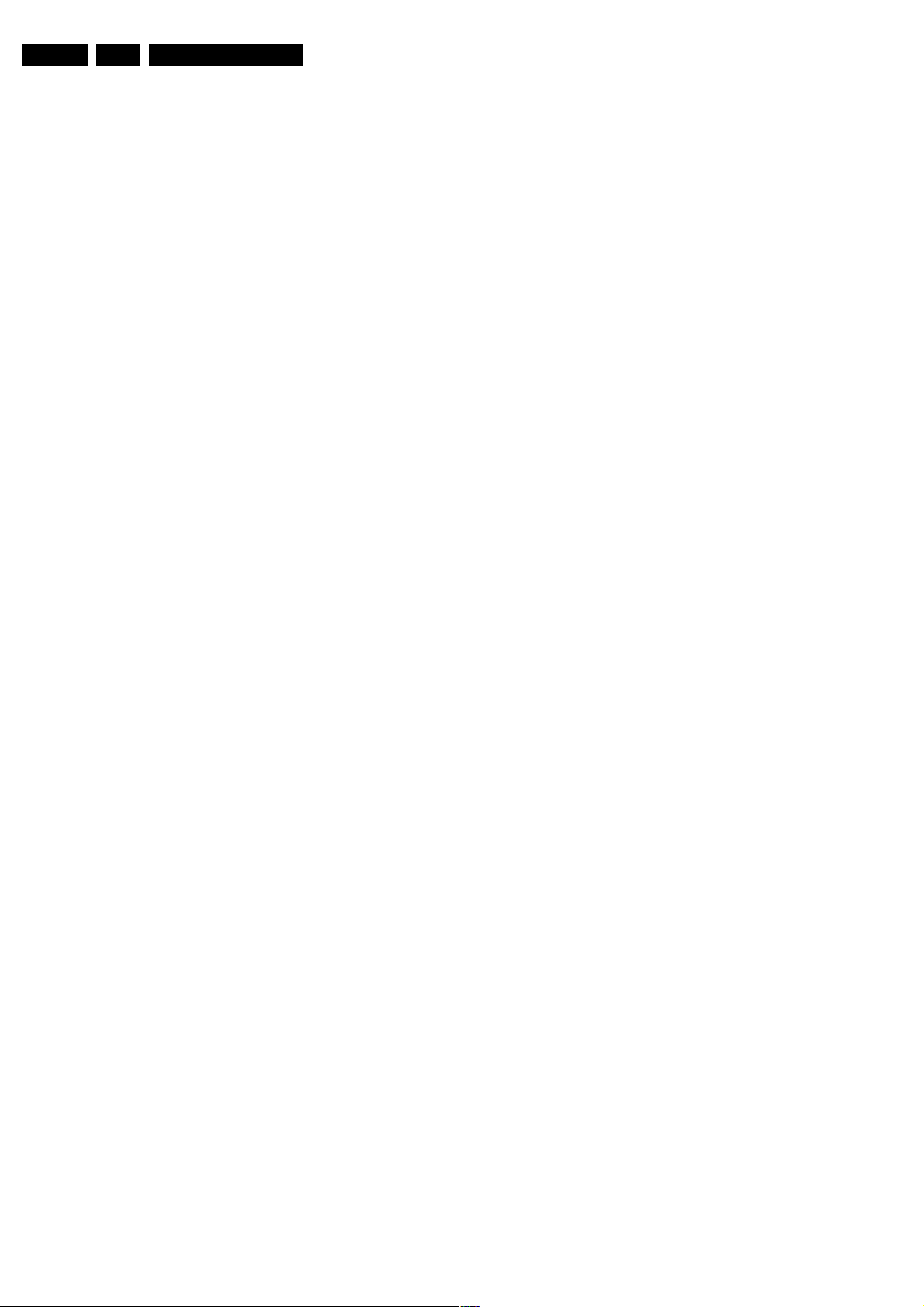
EN 12 L04A AA5.
Service Modes, Error Codes and Fault Finding
5.3 Problems and Solving Tips Related to CSM
5.3.1 Picture Problems
Note: The problems described below are all related to the TV
settings. The procedures used to change the value (or status)
of the different settings are described.
Picture too dark or too bright
If:
• The picture improves when you have press the AUTO
PICTURE button on the remote control transmitter, or
• The picture improves when you enter the Customer
Service Mode
Then:
1. Press the AUTO PICTURE button on the remote control
transmitter repeatedly (if necessary) to choose
PERSONAL picture mode.
2. Press the MENU button on the remote control transmitter.
This brings up the normal user menu.
3. In the normal user menu, use the MENU UP/DOWN keys
to highlight the PICTURE sub menu (if necessary).
4. Press the MENU LEFT/RIGHT keys to enter the PICTURE
sub menu.
5. Use the MENU UP/DOWN keys (if necessary) to select
BRIGHTNESS.
6. Press the MENU LEFT/RIGHT keys to increase or
decrease the BRIGHTNESS value.
7. Use the MENU UP/DOWN keys to select PICTURE.
8. Press the MENU LEFT/RIGHT keys to increase or
decrease the PICTURE value.
9. Press the MENU button on the remote control transmitter
twice to exit the user menu.
10. The new PERSONAL preference values are automatically
stored.
White line around picture elements and text
If:
The picture improves after you have pressed the AUTO
PICTURE button on the remote control transmitter
Then:
1. Press the AUTO PICTURE button on the remote control
transmitter repeatedly (if necessary) to choose
PERSONAL picture mode.
2. Press the MENU button on the remote control transmitter.
This brings up the normal user menu.
3. In the normal user menu, use the MENU UP/DOWN keys
to highlight the PICTURE sub menu (if necessary).
4. Press the MENU LEFT/RIGHT keys to enter the PICTURE
sub menu.
5. Use the MENU UP/DOWN keys to select SHARPNESS.
6. Press the MENU LEFT key to decrease the SHARPNESS
value.
7. Press the MENU button on the remote control transmitter
twice to exit the user menu.
8. The new PERSONAL preference value is automatically
stored.
Snowy picture
To enter CSM, press the following key sequence on the remote
control transmitter: '123654' (do not allow the display to time
out between entries while keying the sequence).
Check CSM line 5. If this line reads 'Not Tuned,' check the
following:
• Antenna not connected. Connect the antenna.
• No antenna signal or bad antenna signal. Connect a proper
antenna signal.
• The tuner is faulty (in this case line 6, the Error Buffer line,
will contain error number 10). Check the tuner and replace/
repair the tuner if necessary.
Black and white picture
If:
• The picture improves after you have pressed the AUTO
PICTURE button on the remote control transmitter
Then:
1. Press the AUTO PICTURE button on the remote control
transmitter repeatedly (if necessary) to choose
PERSONAL picture mode.
2. Press the MENU button on the remote control transmitter.
This brings up the normal user menu.
3. In the normal user menu, use the MENU UP/DOWN keys
to highlight the PICTURE sub menu (if necessary).
4. Press the MENU LEFT/RIGHT keys to enter the PICTURE
sub menu.
5. Use the MENU UP/DOWN keys to select COLOR.
6. Press the MENU RIGHT key to increase the COLOR value.
7. Press the MENU button on the remote control transmitter
twice to exit the user menu.
8. The new PERSONAL preference value is automatically
stored.
Menu text not sharp enough
If:
• The picture improves after you have pressed the AUTO
PICTURE button on the remote control transmitter.
Then:
1. Press the AUTO PICTURE button on the remote control
transmitter repeatedly (if necessary) to choose
PERSONAL picture mode.
2. Press the MENU button on the remote control transmitter.
This brings up the normal user menu.
3. In the normal user menu, use the MENU UP/DOWN keys
to highlight the PICTURE sub menu (if necessary).
4. Press the MENU LEFT/RIGHT keys to enter the PICTURE
sub menu.
5. Use the MENU UP/DOWN keys to select PICTURE.
6. Press the MENU LEFT key to decrease the PICTURE
value.
7. Press the MENU button on the remote control transmitter
twice to exit the user menu.
8. The new PERSONAL preference value is automatically
stored.
5.4 ComPair
5.4.1 Introduction
ComPair (Computer Aided Repair) is a service tool for Philips
Consumer Electronics products. ComPair is a further
development of the European DST (special remote control
transmitter for Service), which allows faster and more accurate
diagnostics. ComPair has three big advantages:
• ComPair helps you to get an understanding on how to
repair the chassis in a short time, by guiding you
systematically through the repair procedures.
• ComPair allows very detailed diagnostics (on I2C level)
and is therefore capable of accurately indicating problem
areas. You do not have to know anything about I2C
commands yourself because ComPair takes care of this.
• ComPair speeds up the repair time since it can
automatically communicate with the chassis (when the
microprocessor is working) and all repair information is
directly available. When ComPair is installed together with
the Force electronic manual of the L04A AA chassis,
schematics and CBAs are only a mouse-click away.
5.4.2 Specifications
ComPair consists of a Windows based faultfinding program
and an interface box between PC and the product. The
Page 13
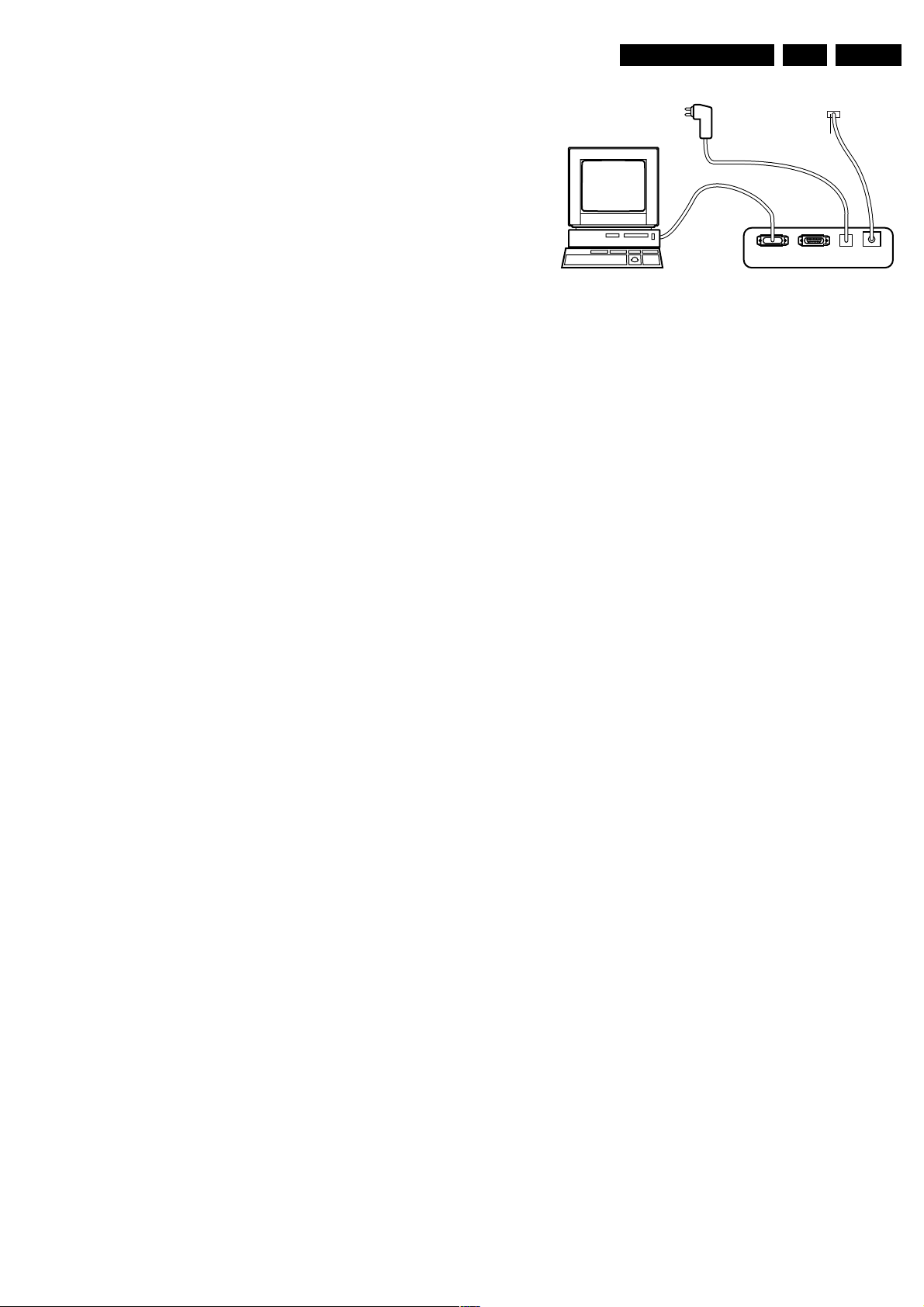
Service Modes, Error Codes and Fault Finding
ComPair interface box is connected to the PC via a serial or
RS232 cable.
In the case of the L04 chassis, the ComPair interface box and
the TV communicate via a bi-directional service cable via the
service connector (connector 1005).
The ComPair faultfinding program is able to determine the
problem of the television set. ComPair can gather diagnostic
information in two ways:
• Automatic (by communication with the television):
ComPair can automatically read the contents of the entire
error buffer. Diagnosis is done on I2C level. ComPair can
access the I2C bus of the television. ComPair can send
and receive I2C commands to the microprocessor of the
television. In this way, it is possible for ComPair to
communicate (read and write) to devices on the I2C
busses of the television set.
• Manually (by asking questions to the services): Automatic
diagnosis is only possible if the microprocessor of the
television is working correctly, and only to a certain extent.
When this is not the case, ComPair will guide you through
the faultfinding tree by asking you questions (for example;
Does the screen give a picture? Click on the correct
answer: YES / NO) and showing you examples (for
example; Measure test-point I7 and click on the correct
oscillogram you see on the oscilloscope). You can answer
by clicking on a link (for example, text or a waveform
picture) that will bring you to the next step in the faultfinding
process.
By a combination of automatic diagnostics and an interactive
question and answer procedure, ComPair will enable you to
find most problems in a fast and effective way.
Beside fault finding, ComPair provides some additional
features like:
• Uploading or downloading of presets.
• Management of preset lists.
• If both ComPair and the Force electronic service manual
are installed, all the schematics and CBAs of the television
set are available by clicking on the appropriate hyperlink.
• Example: Measure the DC-voltage on capacitor C2568
(Schematic/Panel) at the Mono-carrier.
– Click on the 'Panel' hyperlink to automatically show the
CBA with a highlighted capacitor C2568.
– Click on the 'Schematic' hyperlink to automatically
show the electronic position of the highlighted
capacitor.
TO SERVICE
CONNECTOR
PC VCR I2CPower
Figure 5-4 ComPair Interface connection
5.4.4 How To Order
ComPair order codes:
• Starter kit ComPair32/SearchMan32 software and
ComPair interface (excl. transformer): 3122 785 90450.
• ComPair interface (excluding transformer): 4822 727
21631.
• Starter kit ComPair32 software (registration version): 3122
785 60040.
• Starter kit SearchMan32 software: 3122 785 60050.
• ComPair32 CD (update): 3122 785 60070 (year 2002,
3122 785 60110 (year 2003).
• SearchMan32 CD (update): 3122 785 60080 (year 2002),
3122 785 60120 (year 2003).
• ComPair interface cable: 3122 785 90004.
• Transformer (non-UK): 4822 727 21632.
Note: If you encounter any problems, contact your local
support desk.
5.5 Error Codes
The error code buffer contains all errors detected since the last
time the buffer was erased. The buffer is written from left to
right. When an error occurs that is not yet in the error code
buffer, it is displayed at the left side and all other errors shift one
position to the right.
5.5.1 How To Read The Error Buffer
EN 13L04A AA 5.
9V DC
E_06532_008.eps
190204
5.4.3 How To Connect ComPair
1. First, install the ComPair Browser software on your PC
(see the Quick Reference Card for installation instructions).
2. Connect the RS232 interface cable between a free serial
(COM) port of your PC and the PC connector (marked with
'PC') of the ComPair interface.
3. Connect the mains adapter to the supply connector
(marked 'POWER 9V DC') on the ComPair interface.
4. Switch the ComPair interface 'off'.
5. Switch the television set 'off' (and remove the mains).
6. Connect the ComPair interface cable between the
connector on the rear side of the ComPair interface
(marked 'I2C') and the ComPair connector on the family
board (connector 1005).
7. Plug the mains adapter in the mains outlet and switch the
ComPair interface 'on'. The green and red LEDs light up
together. The red LED turns off after approximately 1
second, while the green LED remains lit.
8. Start the ComPair program and read the 'introduction'
chapter.
You can read the error buffer in 3 ways:
• On screen via the SDAM (if you have a picture).
Examples:
– ERROR: 0 0 0 0 0 : No errors detected
– ERROR: 6 0 0 0 0 : Error code 6 is the last and only
detected error
– ERROR: 9 6 0 0 0 : Error code 6 was detected first and
error code 9 is the last detected (newest) error
• Via the blinking LED procedure (when you have no
picture). See 'The Blinking LED Procedure'.
• Via ComPair.
Page 14
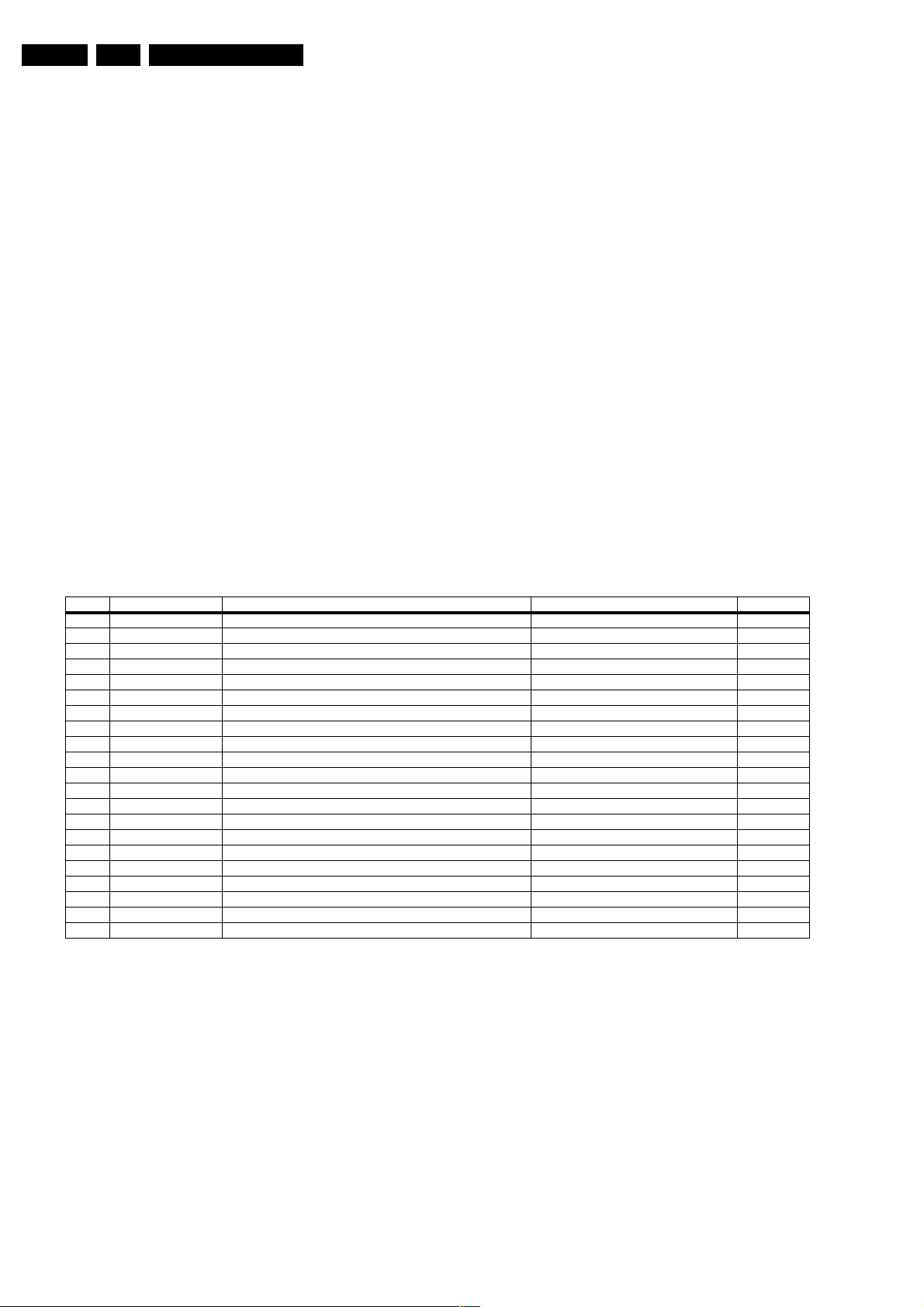
EN 14 L04A AA5.
5.5.2 How To Clear The Error Buffer
The error code buffer is cleared in the following cases:
• By using the CLEAR command in the SDAM menu:
– To enter SAM, press the following key sequence on the
remote control transmitter: '062596' directly followed
by the “OSD" icon button (do not allow the display to
time out between entries while keying the sequence).
– Make sure the menu item CLEAR is highlighted. Use
the MENU UP/DOWN buttons, if necessary.
– Press the MENU RIGHT button to clear the error
buffer. The text on the right side of the 'CLEAR' line will
change from 'CLEAR?' to 'CLEARED'
• If the contents of the error buffer have not changed for 50
hours, the error buffer resets automatically.
Note: If you exit SAM by disconnecting the Mains from the
television set, the error buffer is not reset.
5.5.3 Error Codes
In case of non-intermittent faults, write down the errors present
in the error buffer and clear the error buffer before you begin
the repair. This ensures that old error codes are no longer
present.
If possible, check the entire contents of the error buffer. In
some situations, an error code is only the result of another error
and not the actual cause of the problem (for example, a fault in
the protection detection circuitry can also lead to a protection).
Service Modes, Error Codes and Fault Finding
Table 5-3 Error codes overview
ERROR Device Error description Check item Diagram
0 Not applicable No Error
1 Not applicable X-Ray / over-voltage protection (US only) 2411, 2412, 2413, 6404, 6411, 6412. A2
2 Not applicable High beam (BCI) protection 3404, 7405 A2
3 Not applicable Vertical guard protection 3466, 7451, 7452, 7453, 7454 A2
4 Tuner UA1316/A I2C error while communicating with 2nd tuner 1000, 5010 (PIP Module) F2
5 Not applicable +5v protection 7604, 7605 A5
6 I2C bus General I2C error 7200, 3207, 3214 A4
7 Not applicable - - 8 Not applicable - - 9 24C16 I2C error while communicating with the EEPROM 7601, 3604, 3605 A5
10 Tuner = I2C error while communicating with the PLL tuner 1000, 5001 A3
11 TDA6107/A Black current loop instability protection 7330, 3351, CRT B1
12 SDA9488X I2C error while communicating with the PIP processor 7242 (PIP Module) F1
13 Not applicable - - 14 DVD Loader I2C error while communicating with the DVD Interface module DVD Interface module DVD Loader
15 TDA9178T/N1 I2C error while communicating with LTI module 7610 H
16 TDA9887 I2C error while communicating with PIP_Demodulator 7201 F2
17 Not applicable - - 18 Not applicable - - 19 TDA1200 I2C error while communicating with SSD stereo sound decoder 7200 A4
20 TDA1200 I2C error while communicating with video cosmic in Hercules IC 7200 A4
Note: Errors 7, 8, 13, 17, 18 are not applicable.
5.6 The Blinking LED Procedure
Using this procedure, you can make the contents of the error
buffer visible via the front LED. This is especially useful when
there is no picture.
When the SDM is entered, the LED will blink the contents of the
error-buffer:
• When all the error-codes are displayed, the sequence
finishes with an 'on' LED blink of 1.5 seconds,
• The sequence starts again.
Example of error buffer: 12 9 6 0 0
After entering SDM, the following occurs:
• 1 long 'on' blink of 5 seconds to start the sequence,
• 12 short blinks followed by a pause of 1.5 seconds,
• 9 short blinks followed by a pause of 1.5 seconds,
• 6 short blinks followed by a pause of 1.5 seconds,
• 1 long 'on' blink of 1.5 seconds to finish the sequence,
• The sequence starts again at 12 short blinks.
Page 15
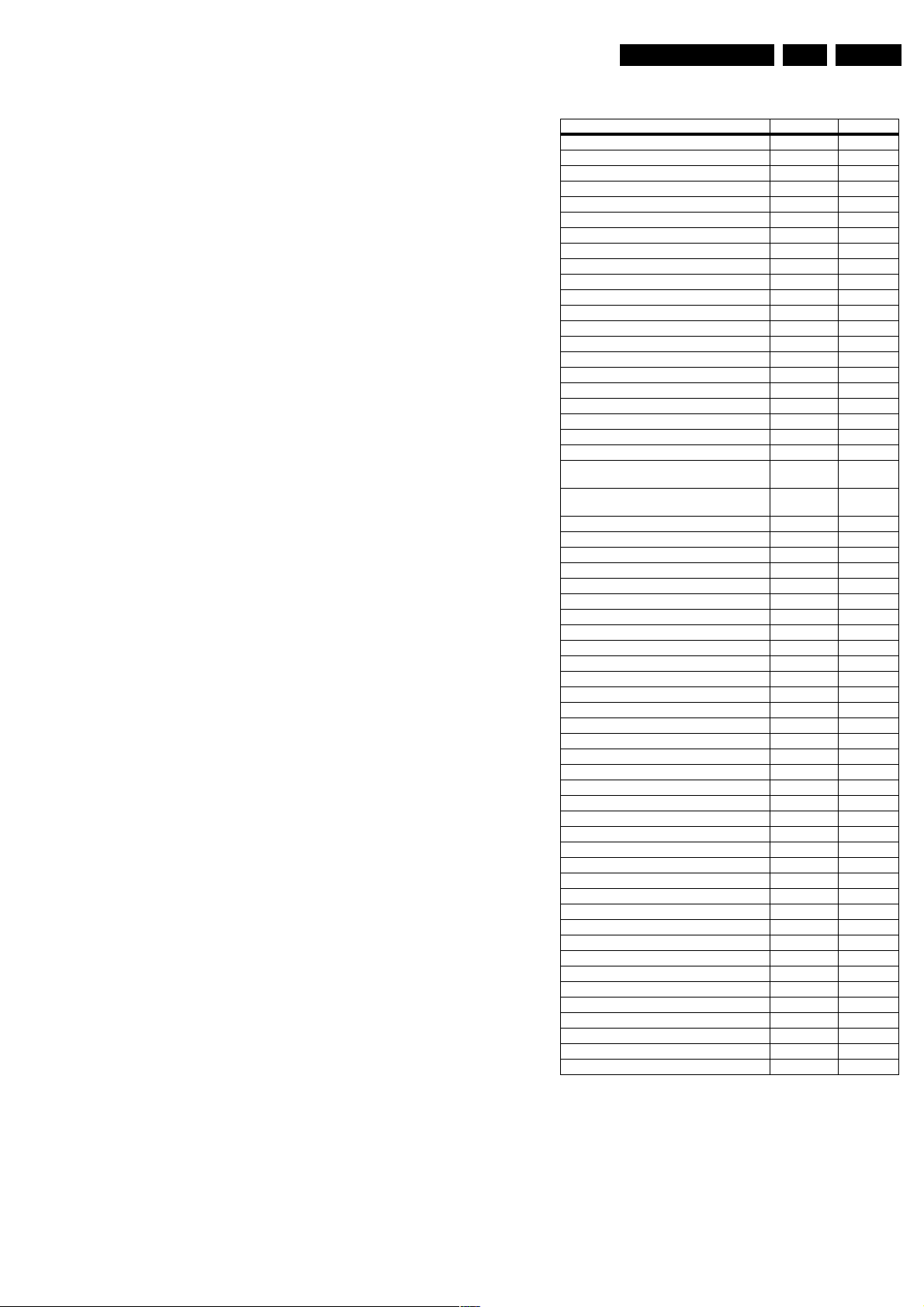
Service Modes, Error Codes and Fault Finding
EN 15L04A AA 5.
5.7 Protections
If a fault situation is detected, an error code will be generated;
and, if necessary, the television set will go into protection
mode. Blinking of the red LED at a frequency of 3 Hz indicates
the protection mode. In some error cases, the microprocessor
does not put the set in protection mode. The error codes of the
error buffer and the blinking LED procedure can be read via the
Service Default Menu (SDM), or via ComPair.
To get a quick diagnosis the chassis has three service modes
implemented:
• The Customer Service Mode (CSM).
• The Service Default Mode (SDM).
• The Service Alignment Mode (SAM).
For a detailed description, see the "Customer Service Mode,
Service Default mode" and "Service Alignment Mode" sections.
5.8 Fault Finding and Repair Tips
Notes:
• It is assumed that the components are mounted correctly
with correct values and no bad solder joints.
• Before any fault finding actions, check if the correct options
are set.
5.8.1 NVM Editor
In some cases, it can be handy if one directly can change the
NVM contents. This can be done with the “NVM Editor” in SAM
mode. In the next table, the default NVM values are given.
Table 5-4 NVM default values
NAFTA Region Address (dec) Value (hex)
EW (EW width) 19 25
PW (EW parabola width) 20 1A
HS (Horizontal shift) 21 1A
HP (Horizontal parallelogram) 22 1F
HB (Horizontal Bow) 23 1F
UCP (EW upper corner parabola) 24 1E
LCP (EW lower corner parabola) 25 28
TC (EW trapezium) 26 1A
VS (Vertical slope) 27 25
VA (Vertical amplitude) 28 1E
SC (S-Correction) 29 19
VSH (Vertical Shift) 30 1A
VX (Vertical Zoom) 31 19
VSL (Vertical scroll) 32 20
VL (Vertical linearity) 33 20
BLOR (Black level Offset - Red) 34 1D
BLOG (Black level Offset - Green) 35 13
AGC (AGC Takeover) 36 14
OIF (IF-PLL Offset) 37 20
AGC10 (AGC 10) 38 1
H60 (60 Hz Horizontal Shift) 39 9
PF_SC_PWL (Peaking Frequency, Soft Clipper,
Peak White Limit)
COR (Phase 1 time constant, Video Dependant
Coring, Ratio & White stretch)
60 Hz Vertical amplitude 42 40
YD & CL 43 5A
RGB amplitude for full teletext mode 46 8
NVM_TABLE_VERSION 60 16
OPTION_TABLE_VERSION 61 7
CVI_BLOR 62 15
CVI_BLOG 63 0F
TXT Brightness 64 17
V60 offset (60Hz Vertical Amplitude) 66 FE
FOAB, CHSE 139 3
SPR, WS 140 0
VMA, SVM 141 32
NVM_SOC_SMD 142 3
CCC_Preset_Gain_Red 143 1F
CCC_Preset_Gain_Green 144 1F
CCC_Preset_Gain_Blue 145 1F
NVM_FMWS 149 3
NVM_ASD_SC1_THR 150 10
NVM_CRYSTAL_ALIGN 208 3F
Last Brightness (VID PP others) 264 30
Last Color (VID PP others) 265 30
Last Contrast (VID PP others) 266 E4
Last Sharpness (VID PP others) 267 43
Last Hue (VID PP others) 268 32
Last Colour Temperature (VID PP others) 269 4
White-D Cool Red 294 FD
White-D Cool Blue 296 0
White-D Normal Red 297 1A
White-D Normal Green 298 20
White-D Normal Blue 299 1B
White-D Warm Red 300 2
White-D Warm Blue 302 FA
Last Volume 343 19
Last Balance 344 32
Last Treble (AUD PP others) 345 32
Last Bass (AUD PP others) 346 32
40 0A
41 0C
Page 16
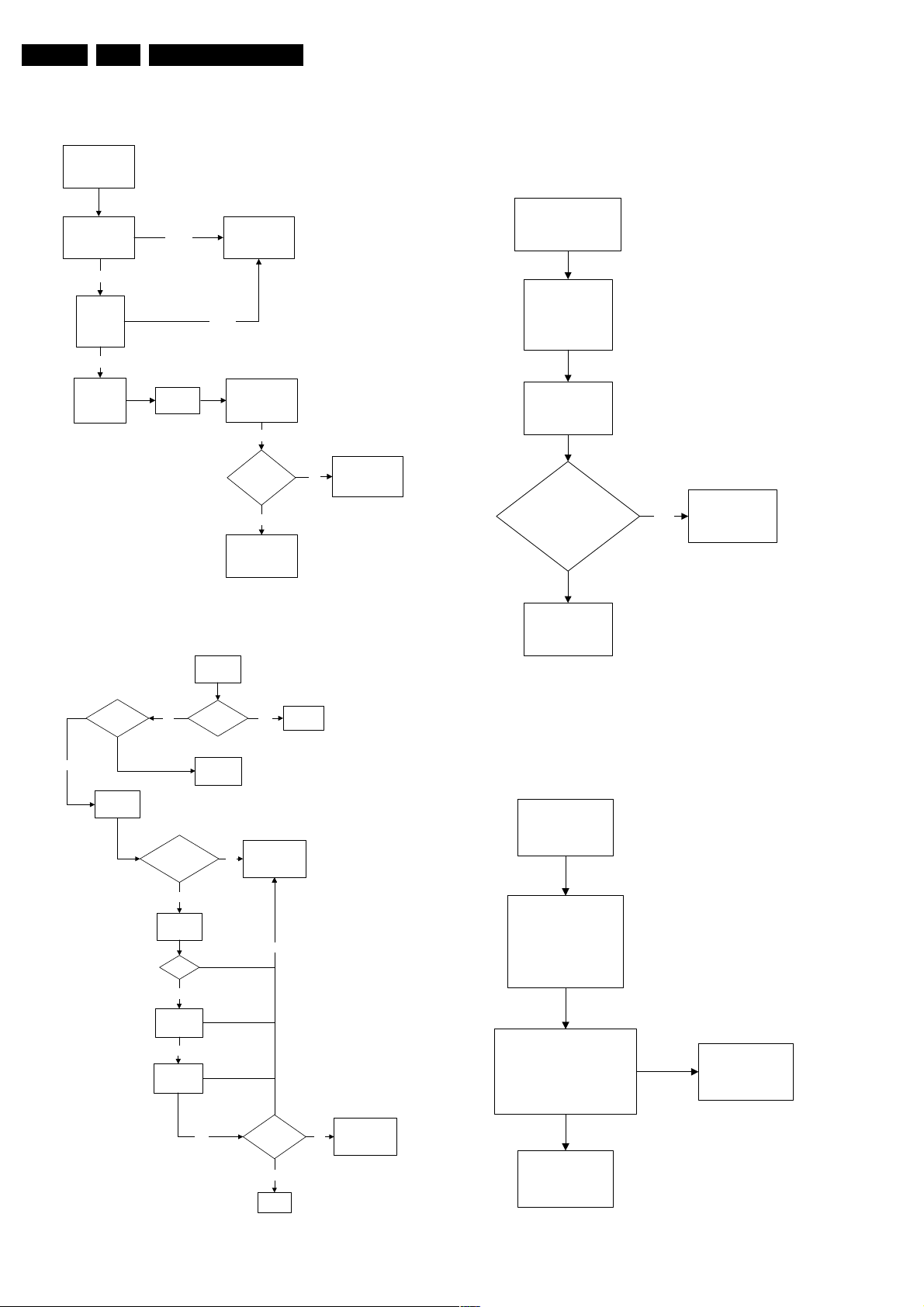
EN 16 L04A AA5.
Service Modes, Error Codes and Fault Finding
5.8.2 Power Supply
Set Not Working
Check Power
Supply Mains
Switch
Bridge Rectifier
circuit 6500
Ok
Check DC
voltage at
2505/2507
Ok
Check
fusible
resistor 3532
Not Ok
Check
7512
Not Ok
Check fusible
resistor 3510 &
circuit before it
Check IC7511 &
IC7531
Ok
Set able to
start-up
Ye s
No
Check other
fusible resistor
and capacitor in
the circuit
5.8.3 Deflection
One Thin Vertical Line
Quick check:
• Set in protection mode.
• LED blinking with error “3”.
One Thin Vertical Line
LED Blinking
Check all
connection and
peripheral at
Deflection Circuit in
place
Check
Line Transistor
7405
Is VBE between
200mV to 30mV & V
approximately 500mV
Yes
Check Horizontal
Deflection
Circuitry
CB
End
Figure 5-5 Fault finding tree “Set not working”
Set Does Not Start Up
Set Unable
to Start
Software
loaded?
Yes
Check
voltage
across 2552
No
Is Vbatt
approximately
140V
Yes
Check
voltage 2562
&2563
16V
Yes
Check 3V
across 2535
Yes
Check 6V
across 2535
Fuse Blown?
Load
Software
No
Yes
Check Power
Supply circuit
No
Change
Fuse
E_14480_057.eps
190204
Replace transistor
E_14480_059.eps
170204
Figure 5-7 Fault finding tree “One thin vertical line”
One Thin Horizontal Line
Quick check:
• Set in protection mode.
• LED blinking with error “2”.
One Horizontal
Thin Line
LED Blinking
Check all connection
and peripheral at
Deflection Circuit
in place
Check transistor
(7451, 7523, 7543) at
Vertical Deflection Circuitry
Replace transistor
Yes
Set able to
Start
Yes
End
No
Check Line
Transistor 7405
E_14480_058.eps
Figure 5-6 Fault finding tree “Set does not start up”
170204
Check Vertical
Deflection Circuit
E_14480_060.eps
170204
Figure 5-8 Fault finding tree “One thin horizontal line”
Page 17
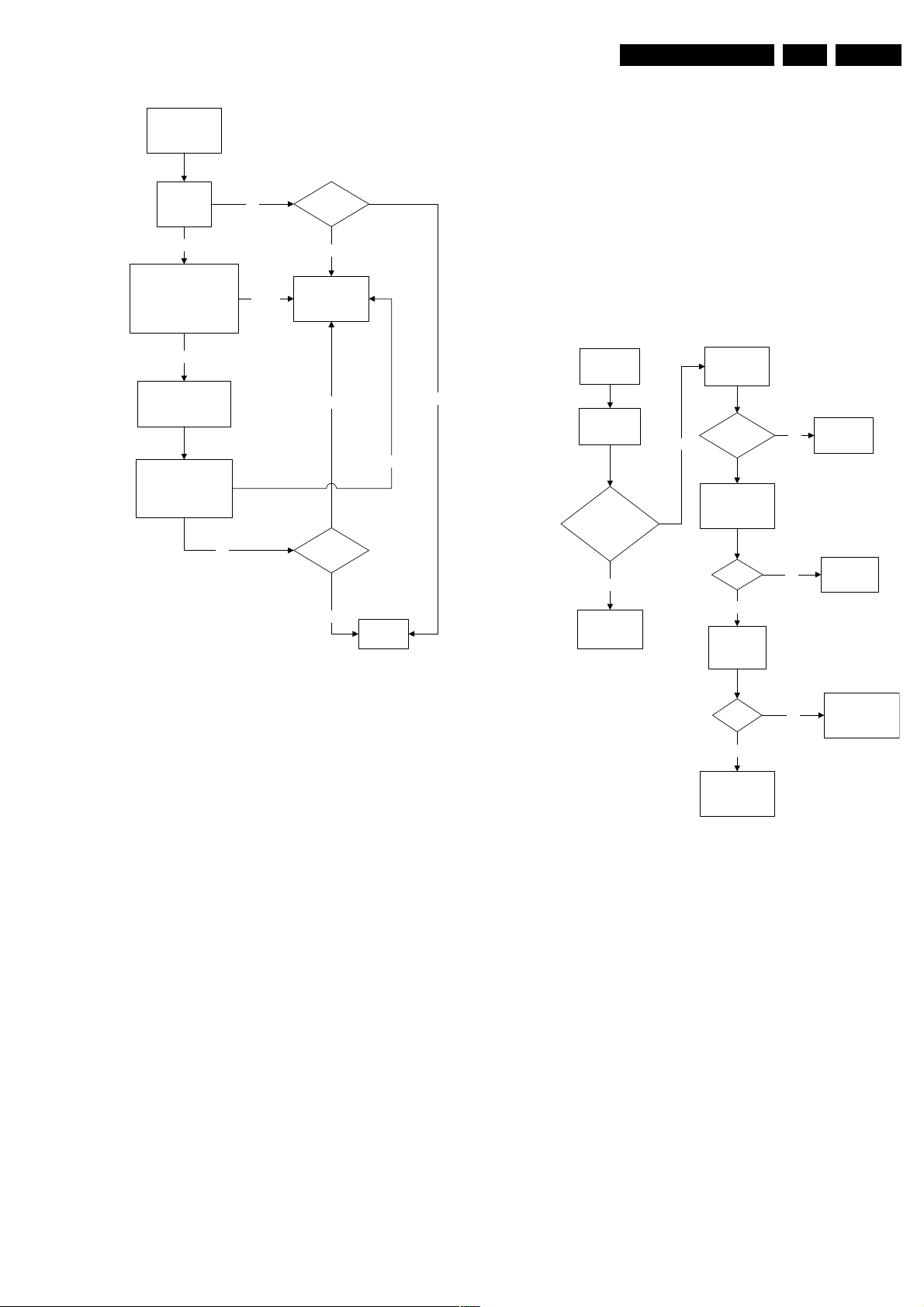
Service Modes, Error Codes and Fault Finding
EN 17L04A AA 5.
Blank Screen
Blank Screen
Check Vg2
(fine tune)
Not Ok
Check Beam Current Limit
(voltage is 1.8V-2V when
brightness and contrast is
set to the maximum
Ok
Check heater voltage
(measure pin 9&10
at the CRT socket)
Check video supply
(2457) is approximately
180V
5.8.5 Tuner and IF
No Picture
1. Check that the Option settings are correct.
2. If correct, check that supply voltages are there.
3. If supply voltages are present, check whether picture is
Ok
Picture
appears?
present in AV.
4. If picture is present in AV, check with the scope the Tuner
IF output signal by manual storage to a known channel.
5. If IF output is present, Tuner is working fine. If no IF output,
Picture not appearing
I2C data lines may be open, check continuity of I2C lines.
If I2C lines are ok, Tuner may be defect, replaced Tuner.
6. If Tuner IF is present and yet still no picture in RF mode, go
to Video Processing troubleshooting section.
Not Ok
Check deflection
circuit
No Picture, No Sound
Yes
Check tuning
supply voltage,
pin 9 of tuner
>30V & <35V
Check supply
voltage, pin 7 of
tuner
5V
Yes
Check Tuner
pin 4 & 5
I2C Bus
Check
Supply
V
No
T
Section
Check Power
No
Supply
No Picture,
No Sound,
Raster Ok
Picture not appearing
Not Ok
Ok
Picture
appears?
Ok
End
Ok
E_14480_061.eps
170204
Check AGC
Voltage, pin 1
of tuner
AGC voltage
changes with
different signal
strength
No
Check AGC
circuit section
Figure 5-9 Fault finding tree “Blank screen”
5.8.4 Source Selection
Set is not able to go into AV or any missing AV is encountered
E.g. AV1 is available but not able to enter to AV1: Check if the
option setting is correct.
Set is able to go to AV, but no audio is heard.
1. Check that continuity of signal is there from the SCART/
Cinch input to the input of the Hercules.
2. If continuity is there and still no audio, check that option
settings are correct.
3. If logic setting is correct and still no audio, proceed to Audio
Decoder/Processor troubleshooting section.
Set is able to go into AV but no video is available:
1. Check continuity from AV input to HERCULES depending
on the input.
2. If continuity is available and yet no video, proceed to Video
Processor troubleshooting section.
Ok
Yes
Replace Tuner
No
Check other
functional area
E_14480_062.eps
Figure 5-10 Fault finding tree “No picture, no sound”
170204
Page 18
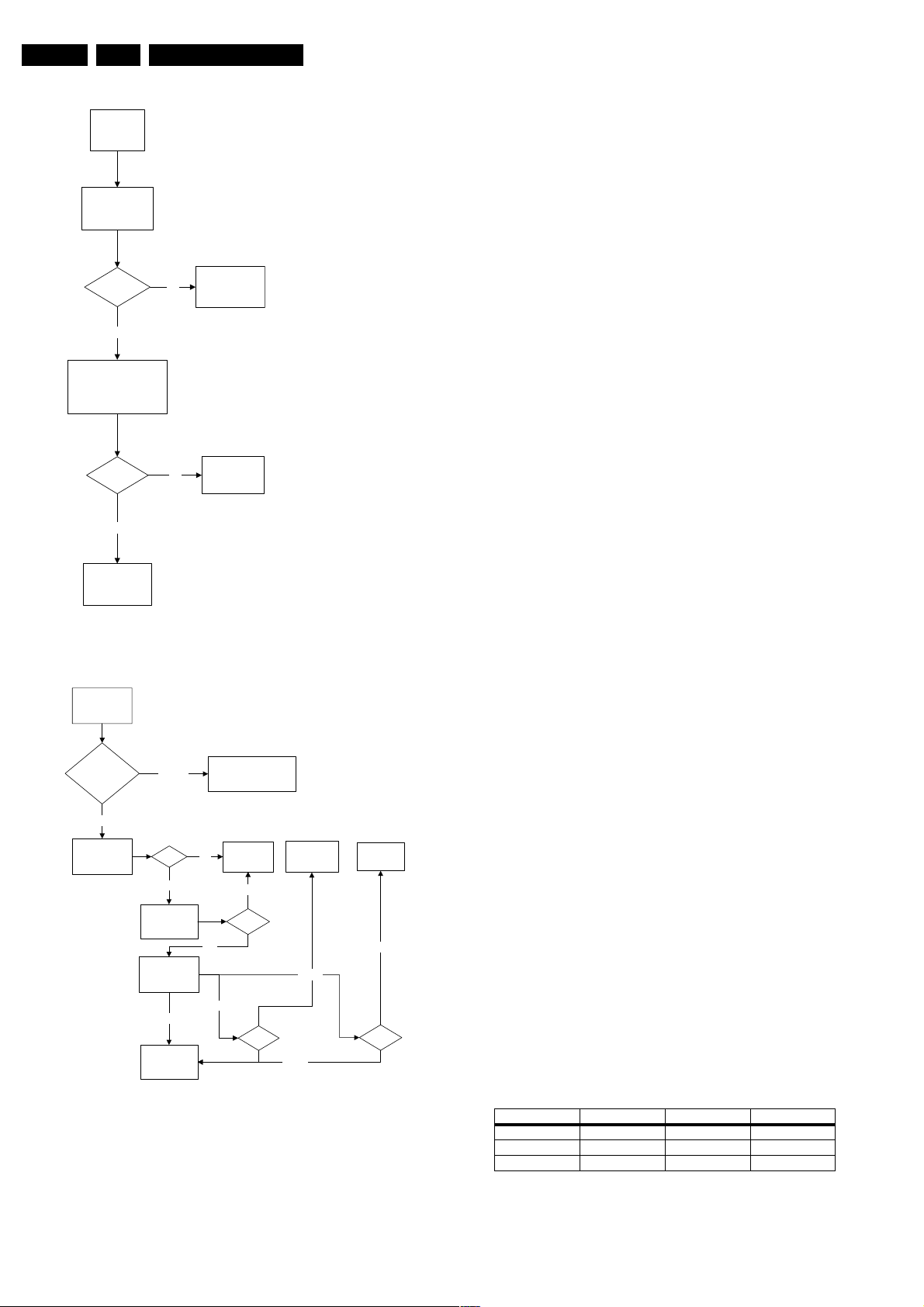
EN 18 L04A AA5.
Service Modes, Error Codes and Fault Finding
Picture Ok, No Sound
Picture Ok,
No Sound
Check IF output of
tuner, pin 11
CVBS
present?
Ye s
Check SAW filter output
(pin 4&5)
EU/AP/CH (QSS)- 1001
NA/LA/AP INT - 1002
Output Ok?
Ye s
Check other
functional area
No
No
Refer to fig.
"Power Supply:
Set not working"
Replace SAW
filter
E_14480_063.eps
170204
Figure 5-11 Fault finding tree “Picture ok, no sound”
Unable To Perform Tuning
Unable to
perform tuning
Enter SDM
check optionbyte 1
Correct
Check if tuner
Supply Voltage
pin 7
Incorrect
5V
Yes
Check Tuner
Supply Voltage
Check I2C at pin
4 & 5 and tuner
Ok
Check other
functional area
Enter SDM and change
to the appropriate byte
Check Power
No
Supply
No
33V
Yes
Not Ok
Check I2C
circuit
Not Ok
I2C
Not Ok
E_14480_064.eps
Replace
Tuner
Not Ok
Tuner
170204
5.8.6 Controller
Below are some guidelines for troubleshooting of the Micro
Controller function. Normally Micro Controller should be
checked when there is a problem of startup.
1. Check that both +3.3 V_dc and +1.8 V_dc are present.
2. Check that crystal oscillator is working.
3. Check that Power Good signal is at “high” logic, normal
operation.
4. Check that HERCULES is not in standby mode. Pin 15 of
HERCULES should be 0 V_dc.
5. Make sure H-drive pulse is there. This can be checked at
resistor R3239. If H-drive does not exist, remove resistor
R3239 to check if there is loading.
Note: When the set shuts down after a few second after power
“on”, the main cause is that Vg2 not aligned properly, try
adjusting Vg2 during the few seconds of power “on”.
5.8.7 Video Processing
No Picture
When “no picture in RF”, first check if the microprocessor is
functioning ok in section “Controller”. If that is ok, follow the
next steps.
When “no picture in AV”, first check if the video source
selection is functioning ok in section “Source Selection”. If that
is ok, follow the next steps.
1. Check that normal operating conditions are met.
2. Check that there is video signal at pin 81. If no video,
demodulator part of the HERCULES is faulty, replace with
new HERCULES.
3. If video signal is available at pin 81, check pin 56, 57, and
58 for the RGB signal.
4. If signal is not available, try checking the BRIGHTNESS
and/or CONTRAST control, and make sure it is not at zero.
5. If still with the correct settings and no video is available,
proceed to the CRT/RGB amplifier diagram.
For sets with TDA9178, follow steps below:
1. Put Option Byte 2 bit 4 to “0”; if video signal is not available,
then check fault finding section “Controller”, Section
“Source Selection”, and steps above.
2. If video is available but not correct, put Option Byte 2 bit 4
to “1”, then check if LTI panel is present. If not, put LTI
panel in the main chassis (connector 1221).
3. If LTI panel is in main chassis, check cable between LTI
panel and main chassis (position is 1206). If it is
connected, then the LTI panel is faulty, replace it.
For sets with Scavem, and Scavem does not work, follow steps
below:
1. Check Scavem coil connector (position is 1361) if
connected; if not, connect it.
2. If connected, check NVM “bit storage” byte 1 bit 7; if it is not
“1”, set it to “1”.
3. If it is “1”, then check the data of the NVM addresses as in
the next table. If the data is not correct, then set these
addresses to diagram values.
4. If it still not works, track Scavem output from pin64 of
HERCULES to CRT panel.
Table 5-5 NVM default values for Scavem
Figure 5-12 Fault finding tree “Unable to perform tuning”
Description Address (dec) Address (hex) Value (hex)
SPR, WS 140 8C 00
VMA, SVM 141 8D 32
NVM_SOC_SMD 142 8E 03
Page 19
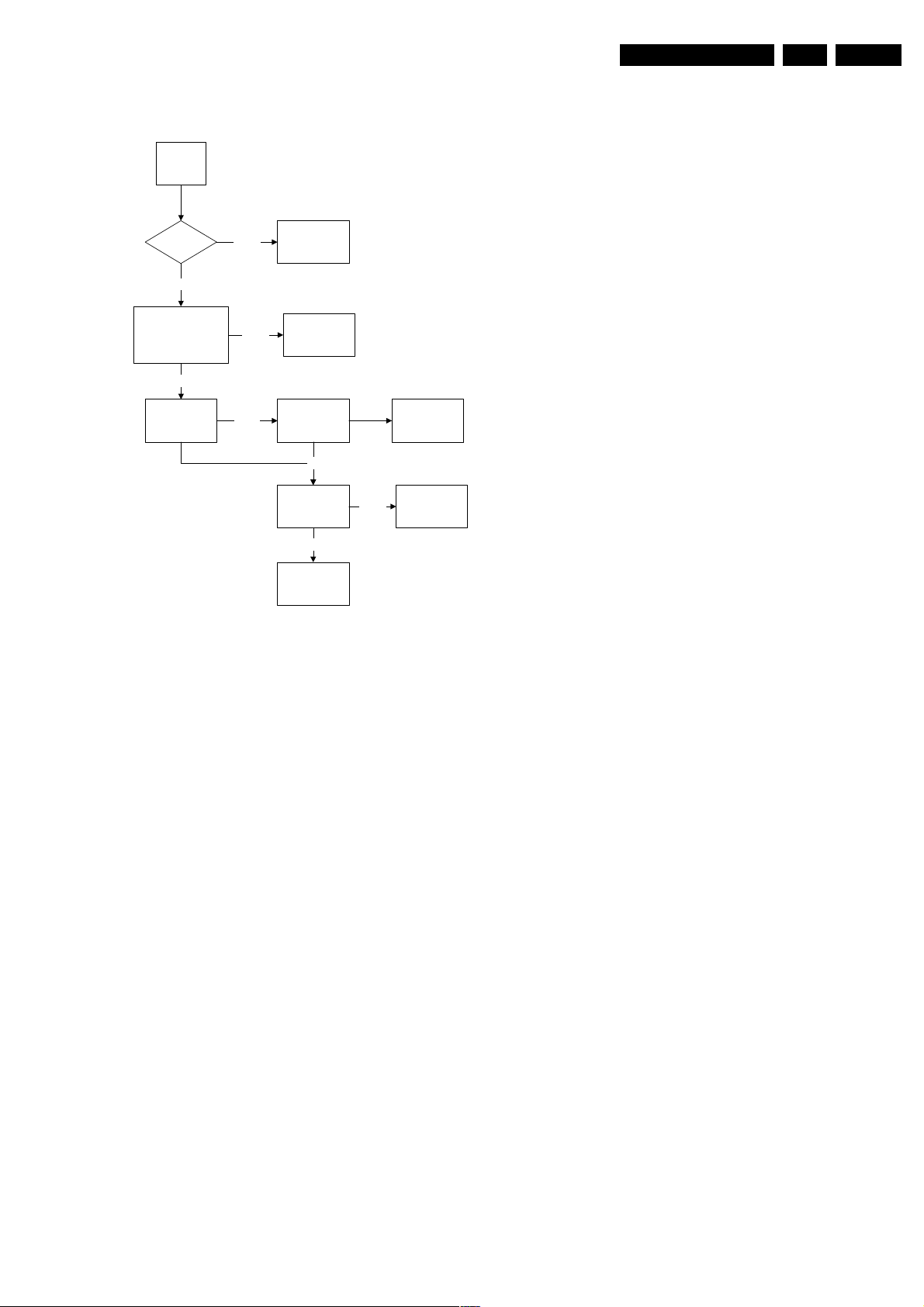
5.8.8 Audio Processing
No Sound
Picture Ok,
No Sound
Tuner IF Ok Check Tuner/IFNot Ok
Ok
Check AUDOUTLSL &
AUDOUTLSR pin at
Hercules
Ok
Service Modes, Error Codes and Fault Finding
Check Hercules IC
Not Ok
EN 19L04A AA 5.
Check Audio
Amplifier
Not Ok
Check Audio
Power Supply
Ok
Check Audio
Amplifier Circuit
and loud speaker
Ok
Check NVM
Not Ok
Check Power
Supply
Replace Audio
Amplifier
E_14480_065.eps
170204
Figure 5-13 Fault finding tree “No sound”
No RF audio for QSS/Inter-Carrier stereo sets.
1. Check pin 99 and 100 for SIF signal (for QSS) or pin 104
and 105 for video with SIF (for Inter-Carrier)
2. If signal is not present, check for the QSS/FMI bit settings.
Check also the NVM data.
3. If signals are present and still no audio, check the audio
supply voltage +8V are present.
4. If still no audio signal at Hercules output, Hercules is faulty.
No AV audio.
1. Check troubleshooting methods in section “Source
Selection”.
2. Check the output of the Hercules to see if there is signal
available. If no, check the normal operating condition and
also the NVM data.
3. If still no audio signal at Hercules output, Hercules is faulty.
Note: If there is audio signal at Hercules output and no audio
at loudspeaker, proceed to Audio Amplifier troubleshooting
methods.
5.8.9 Audio Amplifier
No RF as well as AV audio at the loudspeaker:
1. Check that the normal operation condition of the amplifier
is met.
2. If normal operation conditions are met, check the continuity
from Hercules output to input of the amplifier.
3. If continuity is there and still no audio, check speaker wire
connections. If still no audio, amplifier IC might be faulty
Page 20
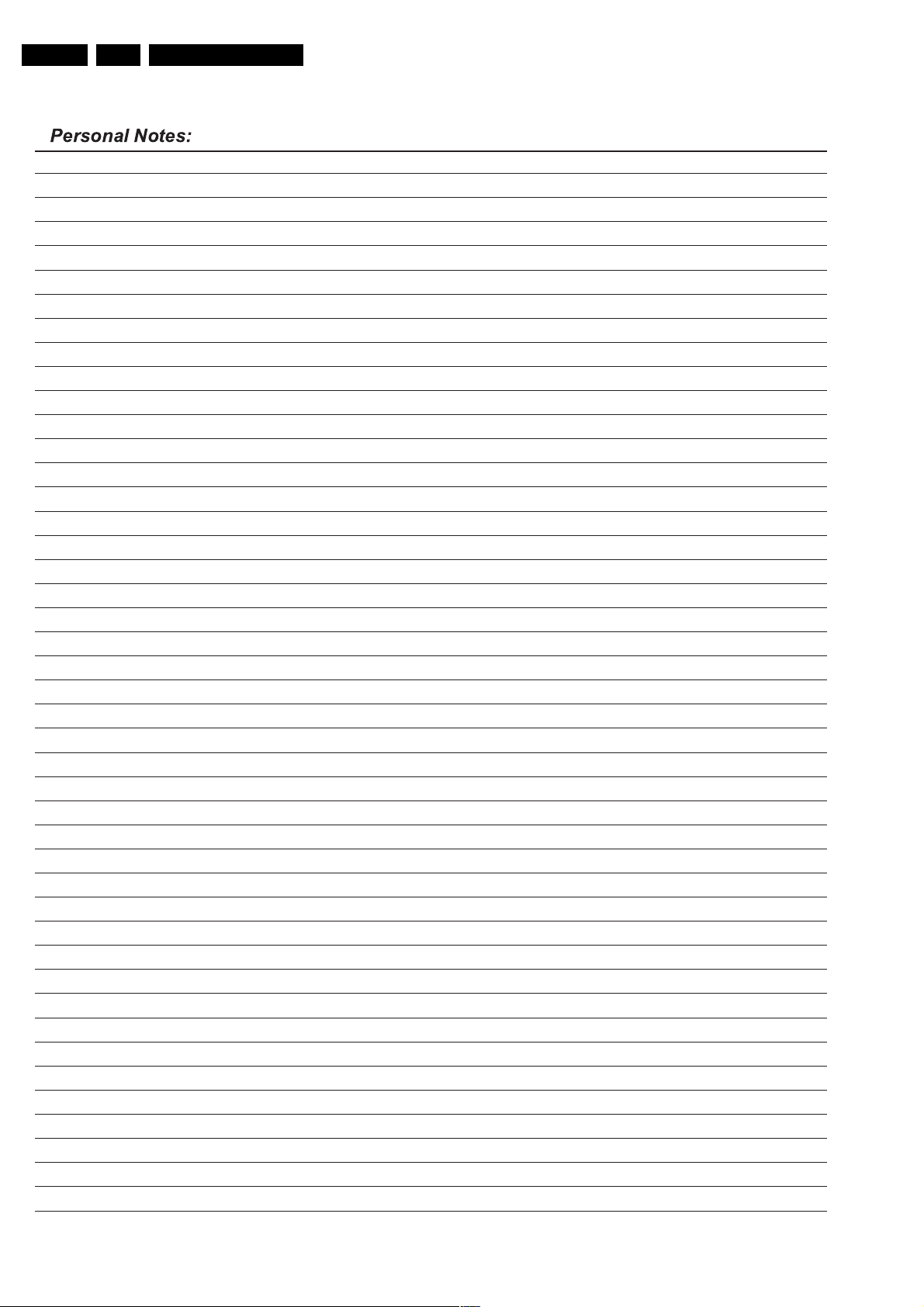
EN 20 L04A AA5.
Service Modes, Error Codes and Fault Finding
Page 21
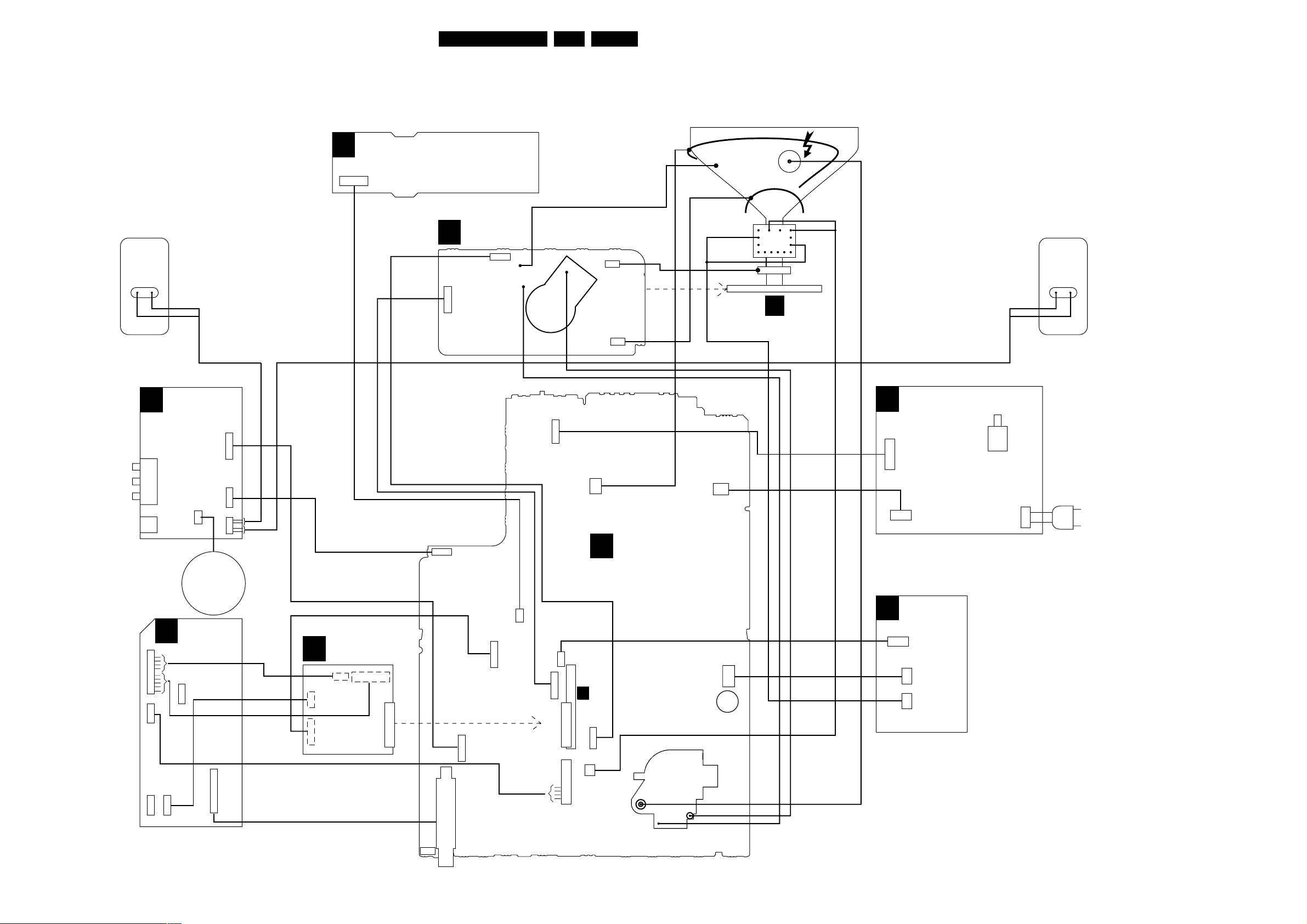
Block Diagrams, Testpoint Overviews, and Waveforms
6. Block Diagrams, Testpoint Overviews, and Waveforms
Wiring Diagram
21L04A AA 6.
CVBS (YELLOW)
LEFT (WHITE)
RIGHT (RED)
HEADPHONE
RIGHT
SPEAKER
D
91
9P
1212
4P
1219
NC
4P
1206
RED
BLACK
SIDE
A/V PANEL +
HEADPHONE
1279
3P
to
SUB
WOOFER
(OPTIONAL)
PIP
F
NC
5P
1220
4P
1214
1252
1254
1278
TUNER
AQUADAG
DEGAUSSING COIL
CRT
16:9
ROTATION
BLUE
RED
FRAME
COIL
B
YELLOW
ORANGE
SCAVEM
COIL
EHT
CRT
BLACK
RED
LEFT
SPEAKER
TOP CONTROL PANEL
E
1010
3P
(component view)
CRT PANEL
B
1351
7P
5P
1332
1352
CRT
SOCKET
1361
3P
CRT PANEL
1381
3P
FRONT INTERFACE
1693
6P
7P
1504
2P
5P
4P
MONO
A
CARRIER
3P
LTI/
H
CTI
1401
12P
5P
1451
2P
9P91
LOT
(track view)
LTI/CTI
H
INTERFACE
1216
1206
7P 4P
4P 5P 15
1215
1214
1212
12P
5P
1280
1207
TUNER
1682
3P
1206
7P
7P
1221
1204
7P
1212
1219
1505
2P
1404
2P
5401
J
1693
6P
1212
2P
LINEARITY&
G
PANORAMA
1462
3P
1464
2P
1461
2P
MAINS
SWITCH
1211
MAINS
CORD
2P
1005
3P
COMPAIR
CONNECTOR
E_14480_080.eps
170504
Page 22
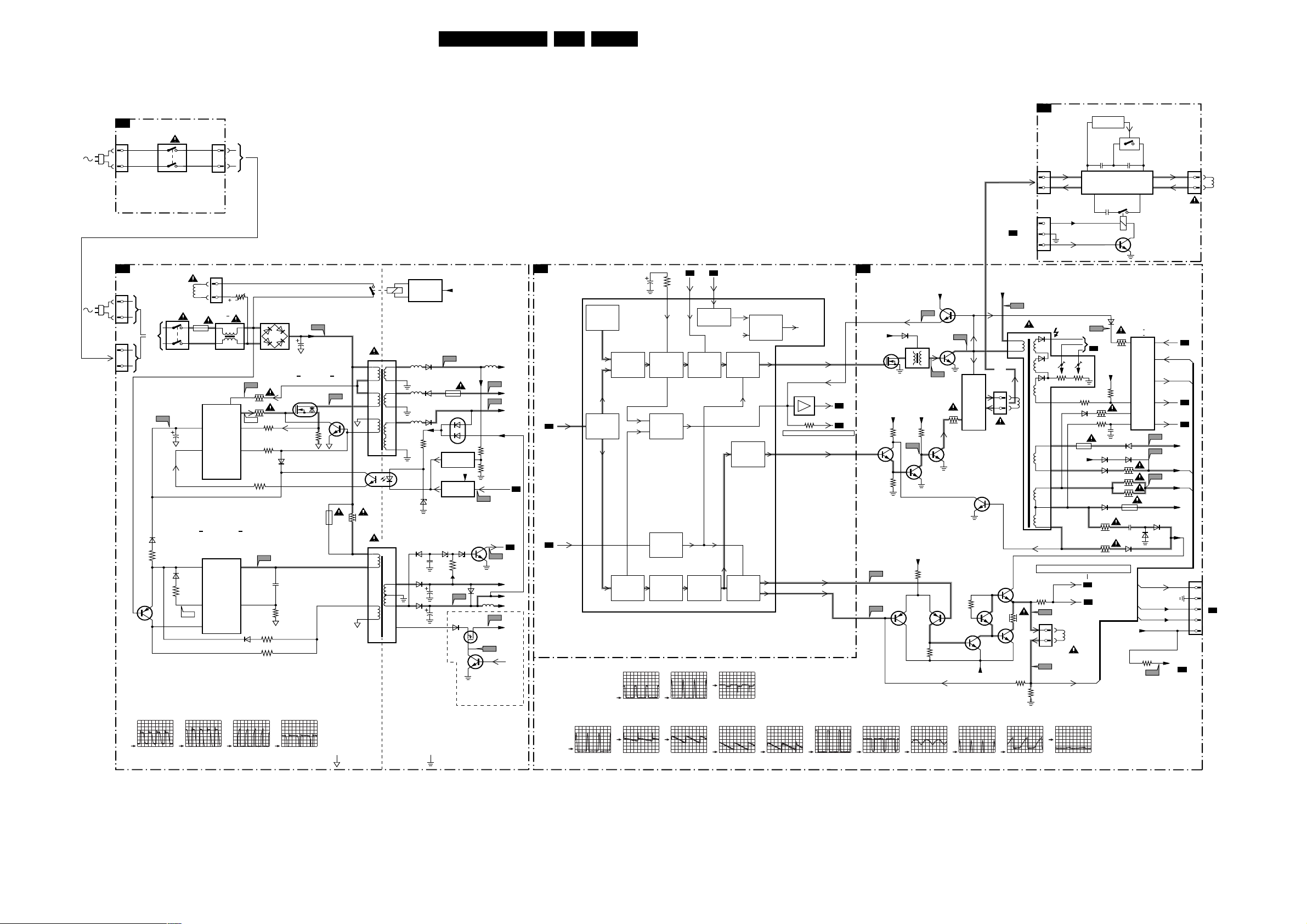
Block Diagrams, Testpoint Overviews, and Waveforms
Block Diagram Supply and Deflection
22L04A AA 6.
SUPPLY AND DEFLECTION
SUPPLY
FRONT INTERFACE
J
1211
A1
1505
1505
1
2
1231
MAINS
SWITCH
(not USA)
POWER SUPPLY
Degaussing
1506
OR
MAINS
SWITCH
(not USA)
I511
6512
3519
7532
F508 268V
/ div DC
F511 15V5 / div DC
F531 2V7 / div DC
F537 0V (N.A.)
Coil
2511
6533
3530
I531
1212
1504
1500
T4E
7511
TEA1506T
2
Vcc
CONTROL
6
CTRL
STANDBY
SUPPLY
7531
TEA1620
3
Vcc
CONTROL
6
REG
11
AUX
F552 130V
F561 15V9
F564 9V4 / div DC
F573 0V (N.A.)
1
2
5500 :
5502
DRAIN
IC
IC
SOURCE
DRIVER
SENSE
DEMAG
DRAIN
3507
t
14
/ div DC
/ div DC
I513 I516 I519 I533
LINEARITY & PANORAMA
TO 1221
A5
CONNECTIONS
G
ONLY FOR:
28"WSRF LA/NA
32" WSRF LA/NA
28" WS-SF LA
1404
4
1
1462
1
2
3
+9V
I2SD/1
7460
ACTIVATING
CIRCUIT
2466
LINEARITY AND
PANORAMA
CORRECTION
2474
2475
7462
7463
2464
2467
1463
1461
4
1
HOR.
DEFL.
COIL
DEFLECTION
HERCULES
Vbatt
-Vaudio
+Vaudio
+6VA
A4
A4
+3V
+6VA
+6VA
+6V
Vaux
2x
A4
INTF_Y GREEN_IN
A5
EHTinfo
A2
F401 130V
F402 32V8
56
97
7200-H
(SYNC)
VIDEO
IDENT
MAIN
SYNC
SEPARATOR
EHTo
/ div DC
/ div DC
2240
PHI 1
DETECTOR
VERTICAL
SEPARATOR
HORIZONTAL
GENERATOR
PROTECTION
SYNC
F412 F414
2V
/ div DC
20µs
/ div
7541
1503
43
ENERGIZING
2
6500
AC
I513
3513
3514
11
I519
3532
9
3517
7
3518
I533
14
2534
12
6532
3538
3534
3531
F508
2505
DC
5520
I516
7514
9
8
4
5
3
2
4
3
35321532
1A
5531
4
5
1
2
6511
G
7512
MAIN
SUPPLY
D
S
3516
CIRCUIT
1
(optional)
5551 5552
17
18
5562
13
14
5561
10
11
1
7515
TCET1103
2
6564
6535
10
9
6536
8
6
6551
6563
6562
3571
6573
F552
1543
7571
REFERENCE
7573
6565 6566
2564
2535
2536
V_DG
6571
CIRCUIT
STANDBY
CIRCUIT
3565
F536
6537
+3V3
S
G
7561
6676
D
7536
F563
F561
3575
3576
Stdby_Con
I573
POWER-DOWN
F564
5537
F537
7535
I548
For IDTV only
F455 F458 F459
3232
112
OSC.
SAND-
CASTLE
X-RAY
VERTICAL
DIVIDER
200V
20µs
A2 A2
EHTinfo
113 116
VERTICAL
GUARD
DETECTOR
PHI 2
DETECTOR
VERTICAL
SAW-
THOOTH
/ div DC
/ div
Vguard
HORIZONTAL
OUTPUT
E/W
+
GEOMETRY
VERTICAL
OUTPUT
+
GEOMETRY
F418
5V
/ div DC
20µs
/ div
F460 F461
R.G.B.
BLANKING
F452 -13V4
F453 190V8
62
63
108
106
107
TO RGB
PROC.
HDRIVE
HD
7207
SANDCASTLE
A5
HD_PIP
3291
SEE BLOCK DIAGRAM VIDEO
/ div DC
/ div DC
A5
EW_DRIVE
VDRA
VDRB
I416 I417 I468I423 I433 I462
LINE + FRAME DEFLECTION
A2
LINE
HD
6486
-9V
5402
7404
E/W
+8V
+8V
3420 3440
7410
I417
7484
3498
FRAME
+9V
F460
F461
7455 7456
3462
F412
+6VA
BU4508DX
F418
7406
3463
7408
7405
3497
F414
LINE
OUTPUT
CIRCUIT
+
E/W
CORR.
7452
3465
-12V
7411
7454
1404
1
2
Vbatt
OR
7451
7453
F402
6401
5445
3
1
FOCUS
10
HOR.
DEFL.
COIL
6
5
7
8
9
SEE BLOCK DIAGRAM VIDEO
3474
F458
3466
1491
1
2
VER.
DEFL.
COIL
F459
3461
FRAME_FB
3471
EHT
VD
Vguard
VG2
1454
3442
6481
Vbatt
A5
A4
CRT
I433
TO
B1
3481
3410
3411
+Vbatt
3451
2403
6452
6483 6484
3458
6453
3484
3485
6456
1452
3457
2456
3455
6459
7401 : 7403
7480 : 7483
EHTb
EHTinfo
PROC.
Vbatt
+
+
BCL
F452
F453
F455
6454
6455
FILAMENT
VIDEO/SUPPLY
3401
F401
POWER-DOWN
FRAME_FB
EHTb
EHTinfo
BCL
VIDEO/SUPPLY
FILAMENT
EHTb
VT_SUPPLY
A4
A1
A4
A4
-12V
+9V
1401
5
4
TO 1351
3
B1
2
CRT
1
100V
5µs
/ div DC
/ div
100V
5µs
/ div DC
/ div
2V
5µs
/ div DC
/ div
100V
5µs
/ div DC
/ div
HOT GROUND COLD GROUND
5V
20µs
/ div DC
/ div
20 V
5ms
/ div DC
/ div
1V
5ms
/ div DC
/ div
500mV
5ms
/ div DC
/ div
500mV
5ms
/ div DC
/ div
500mV
20V
/ div DC
20µs
/ div
20µs
/ div DC
/ div
10V
20µs
/ div DC
/ div
10V
20µs
/ div DC
/ div
10V
5ms
/ div DC
/ div
5V
5ms
/ div DC
/ div
E_14480_081.eps
060504
Page 23
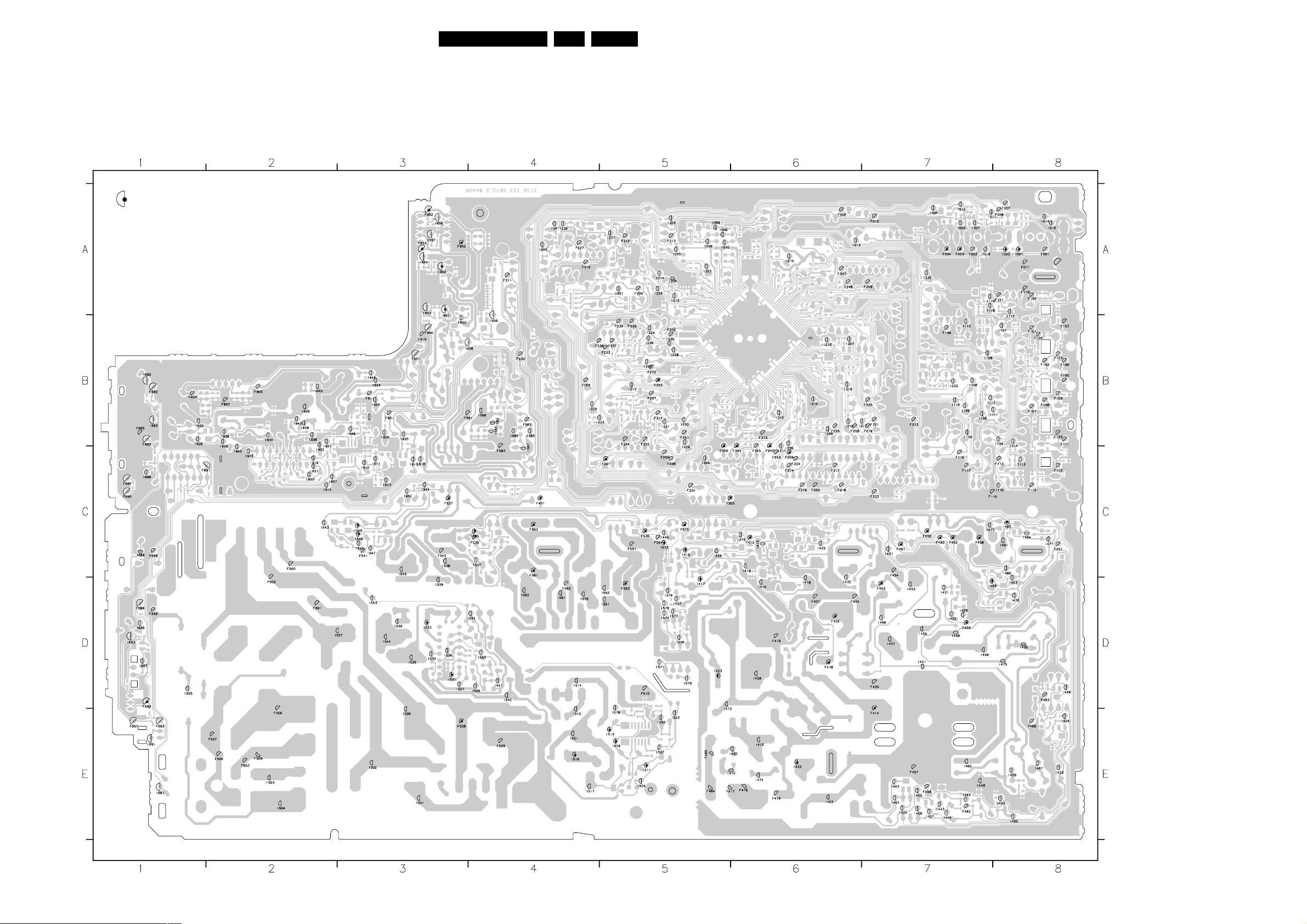
Block Diagrams, Testpoint Overviews, and Waveforms
Testpoint Overview Mono Carrier
F001 A8
F002 A7
F003 A7
F004 A7
F005 A8
F006 A6
F007 A8
F008 A8
F009 B4
F010 A7
3139 123 5673.2
F011 A8
F101 B8
F102 B8
F103 B8
F104 B8
F105 B8
F106 B8
F107 B8
F108 B8
F109 B8
SERVICE
TESTPOINT
F110 C8
F111 B8
F112 C8
F113 C8
F115 C7
F116 C7
F117 C7
F119 A8
F120 A8
F121 A8
F122 B8
F123 B8
F138 B7
F200 B4
F201 C5
F202 B5
F203 B5
F204 C5
F205 C5
F206 C6
F207 B5
F208 B6
F209 A5
F210 A4
F211 A4
F212 A5
F213 A5
F214 B5
F215 B6
F216 C6
F217 C6
F218 C6
F219 B7
F220 B7
F221 B7
F222 C7
F223 B7
F224 C6
F225 C6
F226 B6
F227 A4
F228 C5
F229 C5
F230 B5
F232 B5
F233 B5
F237 B5
F238 B4
F239 B5
F240 C5
F241 C6
F242 C6
F243 C6
F244 B5
F245 C6
F247 A6
F248 A6
F249 A7
F250 C6
F251 B5
F270 B5
F401 C4
F402 D6
F404 D6
F407 D6
F412 C6
F414 E7
F415 E6
F416 E6
F417 E5
F418 D6
F419 D6
F420 D7
F451 C8
F452 C7
F453 D7
F454 C7
F455 D7
F456 E7
F457 E7
F458 C7
F459 C7
F460 C7
F461 C7
F462 E7
F463 D8
F464 E5
F465 E5
F466 E8
F500 C2
F501 D2
F502 D2
F503 E2
F504 E2
F505 E2
F506 E2
F507 E2
F508 E3
F509 E4
F510 D5
23L04A AA 6.
F535 C4
F536 C5
F537 C3
F541 C3
F542 C3
F551 C5
F552 D5
F561 C4
F562 D4
F563 C4
F564 C5
F573 C5
F581 B3
F582 B4
F583 C4
F682 B1
F683 B1
F685 B1
F691 C1
F692 D1
F693 E1
F694 C1
F695 C1
F696 D1
F697 E1
F698 C1
F699 D1
F901 B3
F903 B2
F904 B1
F905 B2
F910 B3
F911 B3
F950 B3
F951 B3
F952 A3
F953 A3
F955 A3
I001 A8
I002 A8
I003 A7
I004 A7
I005 A5
I006 A5
I007 A7
I008 A5
I009 A5
I010 A5
I011 A7
I012 A7
I013 A6
I014 A8
I015 A8
I016 A7
I017 B5
I104 B8
I105 B7
I106 B7
I107 B8
I108 B7
I109 B7
I110 B7
I111 B8
I112 B7
I113 C8
I114 B8
I115 C8
I116 B7
I117 B8
I118 A7
I119 A7
I120 B7
I201 A5
I203 A5
I204 A5
I205 A5
I206 A5
I207 B6
I208 C5
I209 B6
I210 B6
I211 C6
I212 B6
I213 A5
I214 A5
I215 A6
I216 B6
I217 B7
I218 B6
I219 B6
I222 B5
I223 B5
I224 B4
I225 B5
I226 C6
I227 A5
I228 B5
I229 C5
I230 B5
I231 B5
I232 A7
I233 B7
I234 A4
I235 B5
I236 B5
I240 A4
I241 A4
I401 E7
I402 E6
I403 E7
E_14480_028.eps
170504
I404 E7
I405 E7
I406 E7
I407 E7
I409 E8
I410 E6
I412 E6
I413 C6
I414 D6
I415 C6
I416 C5
I417 D5
I418 D6
I419 C6
I421 D7
I422 D7
I423 D5
I424 E8
I425 C6
I426 D7
I427 D5
I428 D6
I429 E8
I430 E6
I431 C7
I432 D6
I433 E6
I434 C5
I443 E7
I444 E7
I445 E7
I446 C5
I448 E7
I449 D8
I451 D7
I452 E8
I453 D7
I455 D7
I456 D8
I457 D7
I458 D7
I459 D7
I460 C8
I461 C8
I462 C8
I463 D8
I464 C8
I465 E7
I466 D7
I467 E8
I468 D7
I469 E8
I470 D8
I471 C8
I472 C7
I473 E5
I474 E6
I475 D8
I501 E3
I502 E3
I503 E2
I504 E2
I505 D1
I506 E3
I507 D3
I511 E5
I513 E5
I514 D4
I515 E4
I516 E4
I517 E4
I518 E5
I519 E5
I520 E5
I521 E4
I523 E5
I524 E5
I527 E5
I529 D3
I531 D3
I532 D3
I533 D3
I535 D3
I536 D3
I537 C4
I538 C3
I539 D3
I540 D4
I541 D4
I542 C3
I543 C2
I544 D3
I545 C3
I546 C3
I547 C3
I548 C3
I551 D5
I552 D5
I553 D3
I554 D4
I555 D4
I556 D4
I557 D3
I561 D4
I562 D4
I565 C4
I571 D5
I572 C5
I573 D5
I574 D5
I575 D5
I576 D5
I577 D5
I578 D5
I579 D4
I582 B4
I583 B4
I584 B4
I585 B4
I587 C4
I588 B4
I681 E1
I682 B1
I683 B1
I686 C1
I687 D1
I688 C1
I689 D1
I691 E1
I693 D1
I909 B3
I910 C3
I911 C3
I913 C3
I914 C2
I915 C3
I916 C2
I918 C3
I919 C2
I920 B3
I921 C2
I922 C2
I924 B3
I925 B3
I926 B2
I927 C2
I928 B1
I930 C2
I934 B2
I935 B1
I936 B2
I937 C2
I938 B2
I939 B2
I940 B2
I941 C2
I942 C3
I943 B2
I944 C3
I945 C2
I946 B3
I948 B3
I951 B3
I952 A3
I953 A3
I954 A3
I955 B3
I956 A3
I957 A3
I958 B4
I959 B4
Page 24
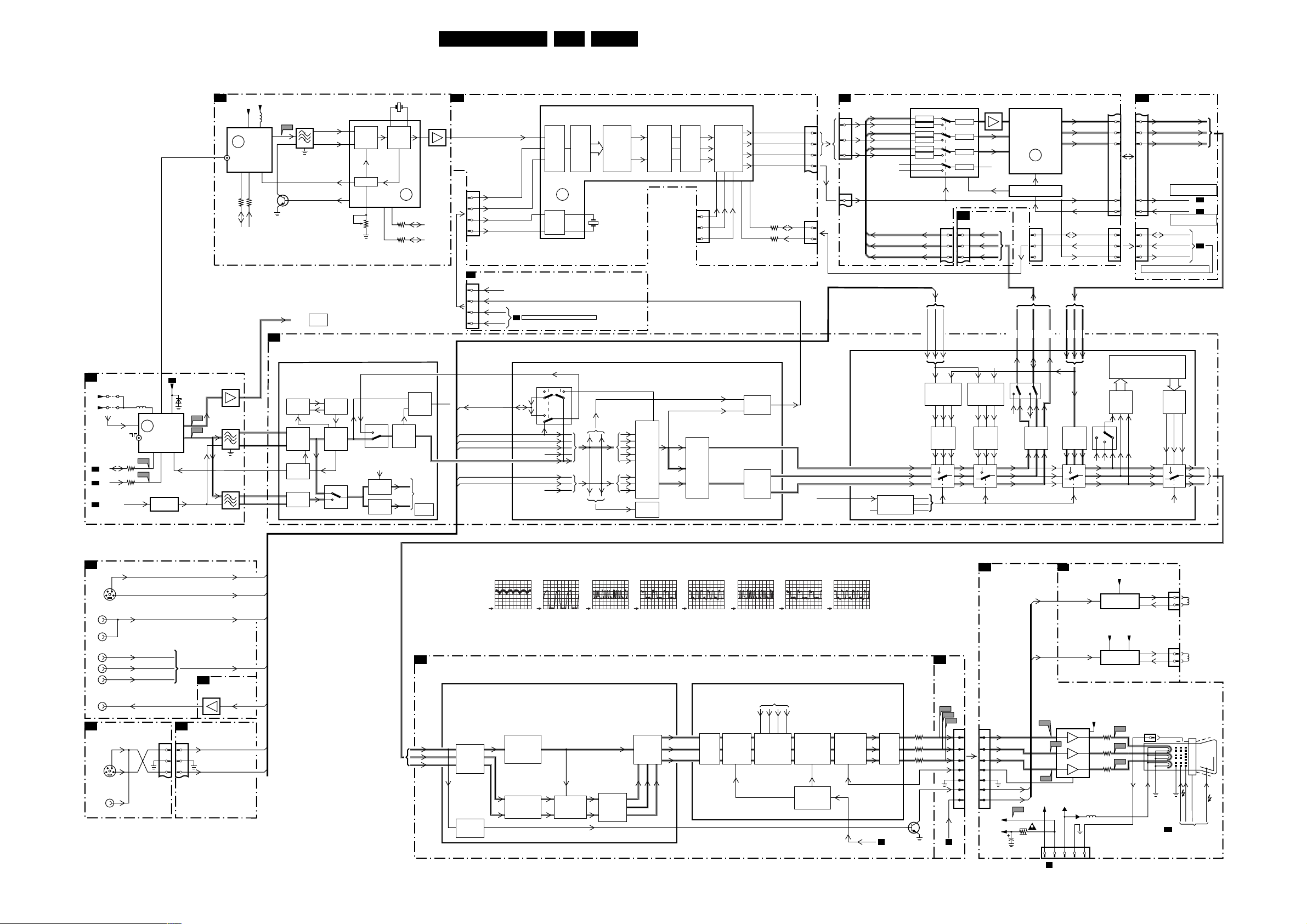
Block Diagrams, Testpoint Overviews, and Waveforms
Block Diagram Video
24L04A AA 6.
VIDEO
TUNER IF
A4
9002
+5V
+5VS
FM
SDA
A4
SCL
A4
SEL-LLPIM
A4
3001
3000
PIP
PIP TUNER IF MULTISTANDARD VIDEO DEMODULATION
F2
+5VA
ERR
4
79
PIP
+
TV TUNER
5
4
SDA
SDL
SSIF
VIF_1
VIF_2
RF
SIF1
SIF2
5001
VST
AGC
1
1000
UV1316/A
TV
3002 3001
VT_SUPPLY
A2
6001
6 7
FM-RADIO
TUNER
TV TUNER
5
4
7001
FILTER
SELECTION
BZX79-C33
98
VT
10
FM
+
11
IF
AGC
1
50019003
1000
ERR
10
TV
I002
I001
7003
F002
1002
1003
F004
1004
IF
SSIF
A4
11
7001
7200-A (IF)
24
25
31
29
30
F002
TO
AUDIO
PART
HERCULES
PHASE
DISC
VIDEO
TUNER IF
AGC
AUDIO IF
QSS/AM
1002
1003
IF
TUNER_AGC
SEL_P_N
See block
diagram
AUDIO
VIF_1
VIF_2
VCO
VIDEO
DEMOD
7201
TDA9887
1
VIDEO
2
14
AGC
3
PLL
1201
15 19
VIDEO
PLL
IF
DEM.
ERR
16
910
11
3207
AGC
ADJ.
3206
SOUND
TRAP
PLL
FM/QSS
SOUND
MIXER
AM
AM
SOUND
DET.
SWITCH
TO
AUDIO
PART
See block
diagram
AUDIO
7202
17
SDA
SCL
86
N.C.
PIP-PROC.
F1
A5
1219
SC2_CHROMA_IN
SIDE_CHROMA_IN
CVBS1_PIP
1219
INTF_CVBS_IN
1
INTF_CVBS_OUT
4
VD
2
HD_PIP
3
CONN.
INTF_CVBS_IN (NC)
5
INTF_CVBS_OUT
9
VD
7
HD-PIP
8
SW_SC2_CVBS
SC1_CVBS_IN
SC2_Y/CVBS_IN
SIDE_Y/CVBS_IN
CVBS1
7242
SDA9488X
28
INPUT
24
26
4
3
SEE BLOCK DIAGRAM DEFLECTION
A4
7200-B (CVBS I/O + FILTERS + COLOUR DECODING)
81
74
71
78
70
77
SWITCH
SYNC.
PROC.
ADC
ERR
12
1
2
STANDARD
DECODING
1241
MULTI
Y
UV
INPUT
SWITCH
VIDEO
IDENT
RGB
MATRIX
R
G
B
CVBS/Y
C
DAC
NC
SWITCH
COMB
FILTER
&TRAP
1220
R
G
B
1
2
3
FAST
RGB
SWITCH
11 12 13 6 5
CHROMA/CVBS
18
INTF_Y/GREEN_OUT
17
16
INTF_PbBLUE_OUT
15
OUTPUT
SWITCH
PAL, NTSC
SECAM
DECODER
INTF_PrRED_OUT
INTF_FBL
3244
SDA
3243
SCL
YintYint
Uint
Vint
1212
5
1
3
6
1214
1
3
INTF_CVBS_OUT65
SC1_FBL
N.C.
H
1214
1216
LTI/CTI
1
3
5
1
7200-C
INSSW352
INTF_Y_OUT
INTF_Y
INTF_U_OUT
INTF_Pb
INTF_V_OUT
INTF_Pr
INTF_FBL
INTF_Y_OUT
INTF_U_OUT
INTF_V_OUT
(RGB/YPrPb/YUV
INPUT SWITCHING)
Yint
Uint
Vint
SELECTION
LOGIC
2
6
3
7
4
8
15
14
7611
TDA8601T
CLAMP
CLAMP
CLAMP
CLAMP
CLAMP
CLAMP
YUV
RGB
DVD
1212
1
2
3
SC1_RED_IN
SC1_GREEN_IN
SC1_BLUE_IN
49
50
51
YPrPb2/
YPrPb3
SELECTION
DVD
TO
DVD
DVD
3-STATE
3-STATE
3-STATE
3-STATE
A5
1212
1
2
3
165
SELECTION
12
11
10
13
RGB2/
RGB3
RGB
DVD
7610
TDA9178T
7630
7635
6
YIN
LTI/C+I
8
UIN
PROC.
9
VIN
NC
PULSE FORMER
INTF_V-OUT
53
TO
RGB
19
YOUT
17
UOUT
16
VOUT
ERR
15
SC
1
1
SDA
SCL
3
INTF_Y_OUT
INTF_U-OUT58INTF_Pb/BLUE_IN
INTF_Y/GREE_IN
55
DVD
YUV
54
TO
57
YUV
TO
DVD
Y_2
Pb_2
Pr_2
INTF_FBL
SANDCASTLE
SDA
SCL
INTF_BBL
INTF_Pr/RED_IN
59
YUV
1212
4
6
8
9
10
12061215
1
3
6
DIGITAL SIGNAL PROC.
- 4:3 LINEAR/NON-LINEAR SCALING
- DOUBLE WINDOW PROC.
ADC
CONN.
A5
1212
INTF_Y/GREEN_IN
4
INTF_Pb/BLUE_IN
6
INTF_Pr/RED_IN
8
SEE BLOCK DIAGRAM
DEFLECTION
INTF_FBL
9
SANDCASTLE
10
SEE BLOCK DIAGRAM
1206
1
3
6
SEE BLOCK DIAGRAM CONTROL
DEFLECTION
E
D
INTF_BBL
DAC
DINT
A4
A4
A4
Y
Pr
Pb
REAR I/O CINCH
A8
SVHS
154
AV1
V
AV2
V
YUV INPUT
Y
U
V
MONITOR
OUTPUT
V
SIDE AV
D
SVHS
154
VIDEO
IN
CRT
F242
ROT
B1
13311204
B
1
1
2
3
4
5
6
7
G
2
R
3
4
5
6
7
+200V
+200VA
BC_INFO
SVM
ROT
V14
2351
3351
1351
SC2_Y/CVBS_IN
32
32
SC1_GREEN_IN
SC1_BLUE_IN
SC1_RED_IN
Y
C
SC2_CHROMA_IN
SC1_CVBS_IN
SC2_CVBS_OUT
A5
1207
1252
7
6
5
CONNECTION
7
6
5
A5
7606
7607
SW_SC2_CVBS
SIDE_CHROMA_IN
SIDE_Y/CVBS_IN
F201 2V / div DC
F203 2V / div DC
HERCULES
A4
7200-D (YUV PROCESSING)
Y
Pr
Pb
PEAKING
SCAVEM
PROC.
F205
500mV
10ms / div
WHITE/BLACK
GAMMA COR.
TINT CONTROL
/ div DC
STRETCH
SKINTONE
F206
1V / div DC
20µs / div
F240 F241 F242
500mV / div DC
20µs / div
MATRIXSATURATION
500mV / div DC
ADDER
R_Y
G_Y
B_Y
20µs / div
RGB
500mV / div DC
R
G
B
64
F331 F332 F333
20µs / div
7200-E (RGB PROCESSING + CATHODE CALIBRATION)
CLAMP
MUTE
500mV / div DC
20µs / div
BLUE
STRETCH
+
&
CONTRAST
FROM µP PART
R_OSD
G_OSD
B_OSD
OSD
INSERTION
500mV / div DC
20µs / div
FBL
BRIGHTNESS
+
PEAK WHITE
LIM.
BEAM
CURRENT
LIM.
500mV / div DC
20µs / div
CATHODE
CALIBRATION
46
3226
42
STAGE
3227
43
3228
44
45
OUTPUT
BCL
A2 A4
7308
BOUT
GOUT
ROUT
IBLACK
SVM
A5
F240
F241
SCAVEM
B2
ROT
SVM
V13
7330
3
V11
1
2
V12
VSVM
FILAMENT
1351
123 45
to 1401
A2
DEFLECTION
FILAMENT
1381
1
ROTATION
OUTPUT
FILAMENT
VSVM
SCAVEM
OUTPUT
+200VA
V16
V15
V14
1332
11
B
6
G
8
R
10 9 5 7 1
3332
7
B
3334
9
G
3336
8
R
5
5352
EHT-b
RO TATI O N
COIL
2
(OPTIONAL)
1361
1
SCAVEM
COIL
2
(OPTIONAL)
AQUADAG
DEFLECTION
FOCUS
VG2
A2
FROM DEFLECTION
E_14480_082.eps
170504
CRT
25kV
EHT
Page 25
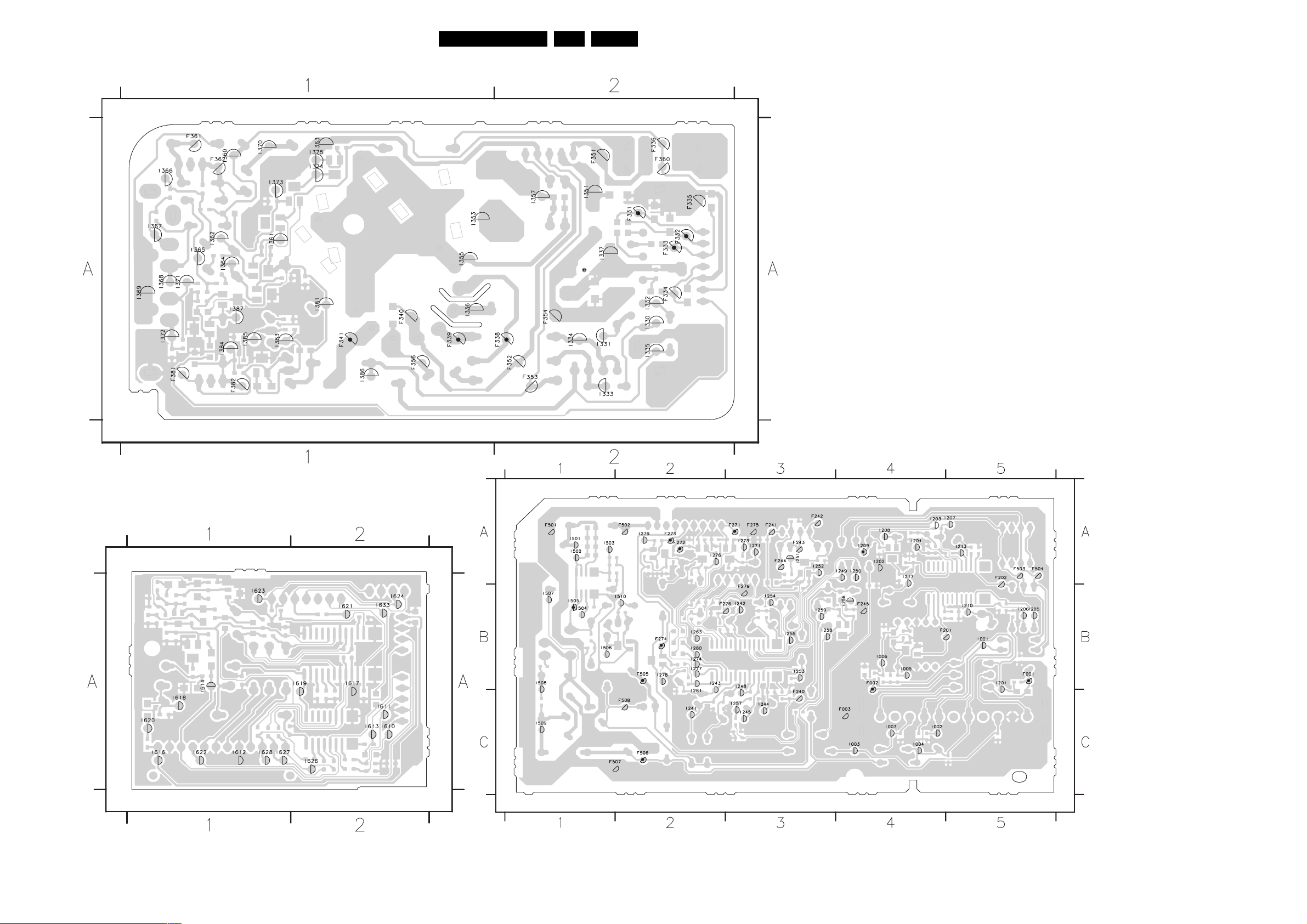
Block Diagrams, Testpoint Overviews, and Waveforms
Testpoint Overview CRT, LTI & PIP Panel
CRT
25L04A AA 6.
3139 123 5674.1
LTI INTERFACE
3139 123 5740.1
PIP
3139 123 5821.1
E_14480_083.eps
070504
F001 B5
F002 B4
F003 C4
F201 B4
F202 A5
F240 C3
F241 A3
F242 A3
F243 A3
F244 A3
F245 B4
F271 A3
F272 A2
F273 A2
F274 B2
F275 A3
F276 B2
F279 B3
F501 A1
F502 A2
F503 A5
F504 A5
F505 B2
F506 C2
F507 C1
F508 C2
I001 B5
I002 C4
I003 C4
I004 C4
I005 B4
I006 B4
I007 C4
I201 B5
I202 A4
I203 A4
I204 A4
I205 B5
I206 B5
I207 A5
I208 A4
I209 A4
I210 B5
I213 A5
I217 A4
I241 C2
I242 B3
I243 B2
I244 C3
I245 C3
I248 B3
I249 A4
I250 A4
I251 A3
I252 A3
I253 B3
I254 B3
I255 B3
I256 B4
I257 C3
I258 B3
I259 B3
I263 B2
I271 A3
I273 A3
I274 B2
I276 A2
I277 B2
I278 B2
I279 A2
I280 B2
I281 C2
I501 A1
I502 A1
I503 A1
I504 B1
I505 B1
I506 B1
I507 B1
I508 B1
I509 C1
I510 B2
Page 26
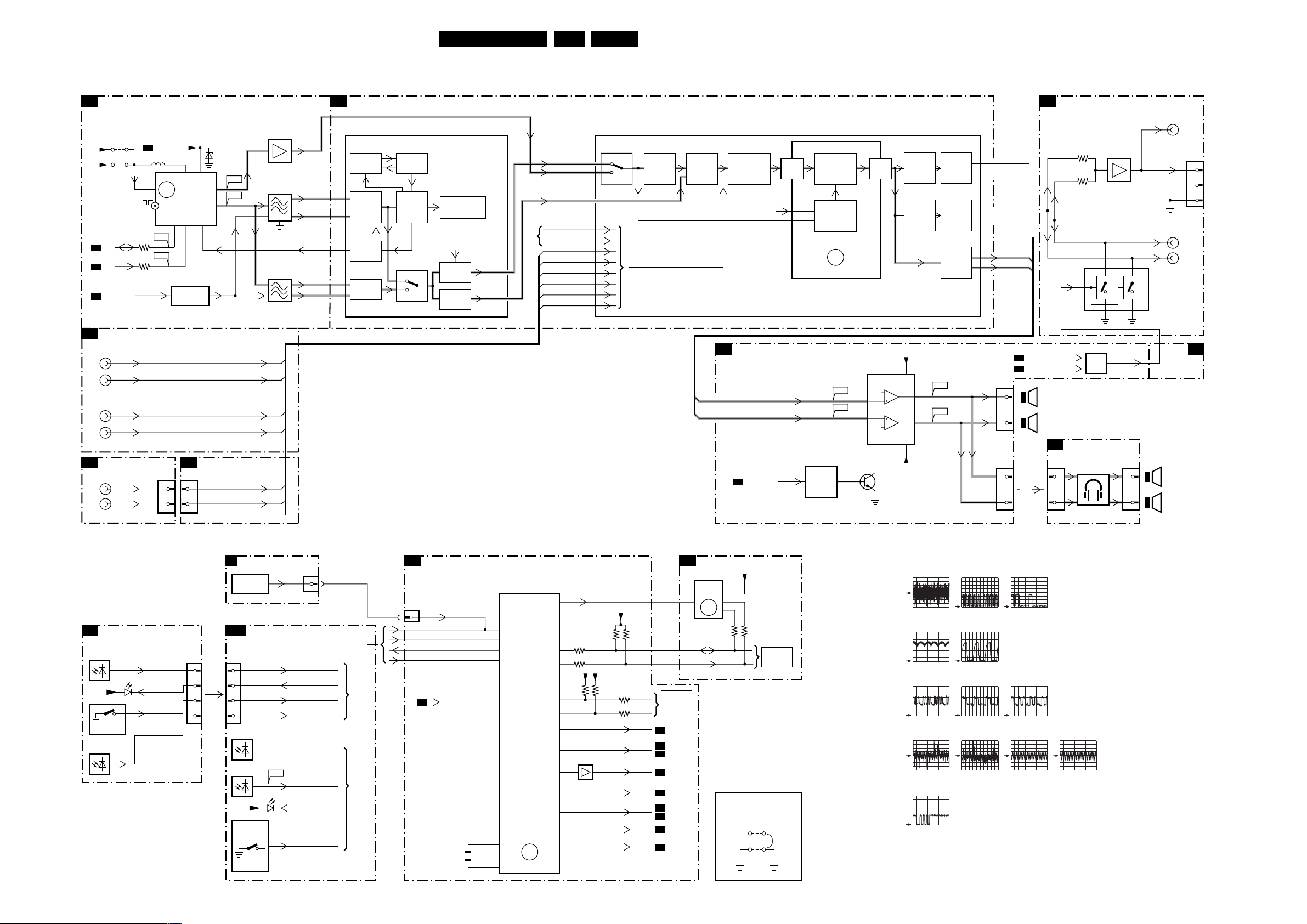
Block Diagrams, Testpoint Overviews, and Waveforms
Block Diagram Audio/Control
AUDIO
TUNER IF
A3
+5V
+5VS
SDA
A4
SCL
A4
SEL-LLPIM
A4
REAR I/O CINCH
A8
AV1
L
R
AV2
L
R
SIDE AV
D
L
R
9002
FM
3001
3000
VT_SUPPLY
A2
50019003
1000 6, 7 9
2
ERR
10
TV
I002
I001
1252
3
1
FM-RADIO
TUNER
+
TV TUNER
5
4
7001
FILTER
SELECTION
A5
1207
3
1
6001
BZX79-C33
VT
F002
10
FM
F004
11
IF
AGC
1
SC1_L_IN
SC1_R_IN
SC2_L_IN
SC2_R_IN
CONNECTIVITIES
SIDE_L_IN
SIDE_R_IN
7003
1002
1003
1004
SSIF
VIF_1
VIF_2
RF
SIF1
SIF2
A4
24
25
31
29
30
HERCULES
7200-A (IF)
PHASE
DISC
VIDEO
IF
TUNER IF
AGC
AUDIO IF
QSS/AM
VCO
VIDEO
DEMOD
PLL
To VIDEO PART
see block diagram
VIDEO
PLL
SOUND
MIXER
AM
SOUND
DET.
FM/QSS
26L04A AA 6.
REAR I/O CINCH
A8
7200-F (AUDIO)
DIGITAL PART
SC1_R_OUT
FM/QSS
SSIF
96 93
AM
INTF_R_IN 75
N.C.
INTF_L_IN 76
SC2_R_IN 72
SC2_L_IN 73
SIDE_R_IN 79
SIDE_L_IN 80
AM
SC1_R_IN 94
SC1_L_IN 95
FM
DEM.
AMPLI
+
MUTE
MAIN_OUTL
MAIN_OUTR
AUDIO
SOURCE
SELECTION
AUDIO AMPLIFIER
A7
A4
VOL_MUTE
ADC DAC
DIGITAL
SOUND
PROCESSING
DIGITAL
STEREO
SOUND
DECODER
7991
7992
VOLUME
+
MUTE
ERR
19
7990
TDA2616Q
I951
1
I952
9
2
7991
AUDIO
SELECT
AUDIO
SELECT
V AUDIO+1
7
5
-V AUDIO
SCART
CINCH
OUTPUT
OUTPUT
OUTPUT
F952
4
F955
6
92
SC1_L_OUT
N.C.
SC2_R_OUT
66
HP
LS
67
68
69
SC2_L_OUT
MAIN_OUTR
MAIN_OUTL
A4
A4
1281
5
2
1280
1
OR
2
Stby_Con
POWER_DOWN
L 8 Ohm/15W
R 8 Ohm/15W
MUTING
D
5
2
3164
3161
SIDE AV
7140
7993, 7994
MUTE
7103
MUTING
12781254
1
2
SUBWOOFER
(optional)
SPDIF
(optional)
MONITOR
OUT
L
R
L 8 Ohm/15W
R 8 Ohm/15W
1228
1
2
3
A5
CONTROL
FRONT INTERFACE
J1
(PARTLY)
6692
TSOP1836
+3.3V
ON/OFF
USA only
6693
6691
KEYBOARD
LIGHT_SENSOR
LED
TOP CONTROL
E
LOCAL
KEYBOARD
FRONT CONTROL
A9
1693
3
IR
4
5
6
1693
3
4
5
6
6693
6692
TSOP1836
+3.3V
LOCAL
KEYBOARD
(USA only)
F692
+
ON/OFF
6691
1010
2
LED
KEYBOARD
LIGHT_SENSOR
LIGHT_SENSOR
LED
KEYBOARD
IR
OR
IR1
OR
HERCULES (CONTROL)
A4
1682
2
KEY_PROTN
IR
LED
LIGHT-SENSOR
POWER_DOWN
A1
24MHz
1205
7200-G (Control)
TDA12001H1
I/O PORTS
9
32
IIC BUS
30
TRANSCEIVER
14
PWM
31
OUTPUTS
TELETEXT
(close caption)
ROM
RAM
119
118
+
+
+
CPU
+
+
ERR
20
22
3207
20
3214
21
2
1
18
15
17
16
23
24
25
WRITE_PROTECT
+3.3V
32803279
VOL_MUTE
Stdby_Con
7205
ROT
SEL_LLPIM
I2SD/1
Reset__5V
SEL_SC2_INTF
+3.3V
3266
3265
32043202
SDA
SCL
E
DIAGRAM
D
A7
A1
A7
B2
A3
A5
G
A5
A5
see
IIC
(FOR LTI
AND PIP)
A5
FEATURES
EEPROM
(NVM)
7
ERR
8
6
5
9
+3.3V
36043605
see
IIC
DIAGRAM
SERVICE JUMPER
9275
SDM
9252
F003 0V (N.A.)
F201 2V / div DC
F203 2V / div DC
F004 I001 I002
200mV
/ div AC
10ms
/ div
F205
/ div DC
500mV
10ms
/ div
F240 F241 F242
500mV
/ div DC
20µs
/ div
50mV
/ div AC
2ms
/ div
F692
2V
/ div DC
2ms
/ div
1V
/ div DC
20µs
/ div
F206
1V
/ div DC
20µs
/ div
500mV
/ div DC
/ div
/ div
500mV
500mV
20µs
I952I951 F952 F955
50mV
/ div AC
2ms
1V
20µs
20µs
2ms
/ div DC
/ div
/ div DC
/ div
/ div AC
/ div
500mV
2ms
/ div AC
/ div
E_14480_025.eps
060504
Page 27
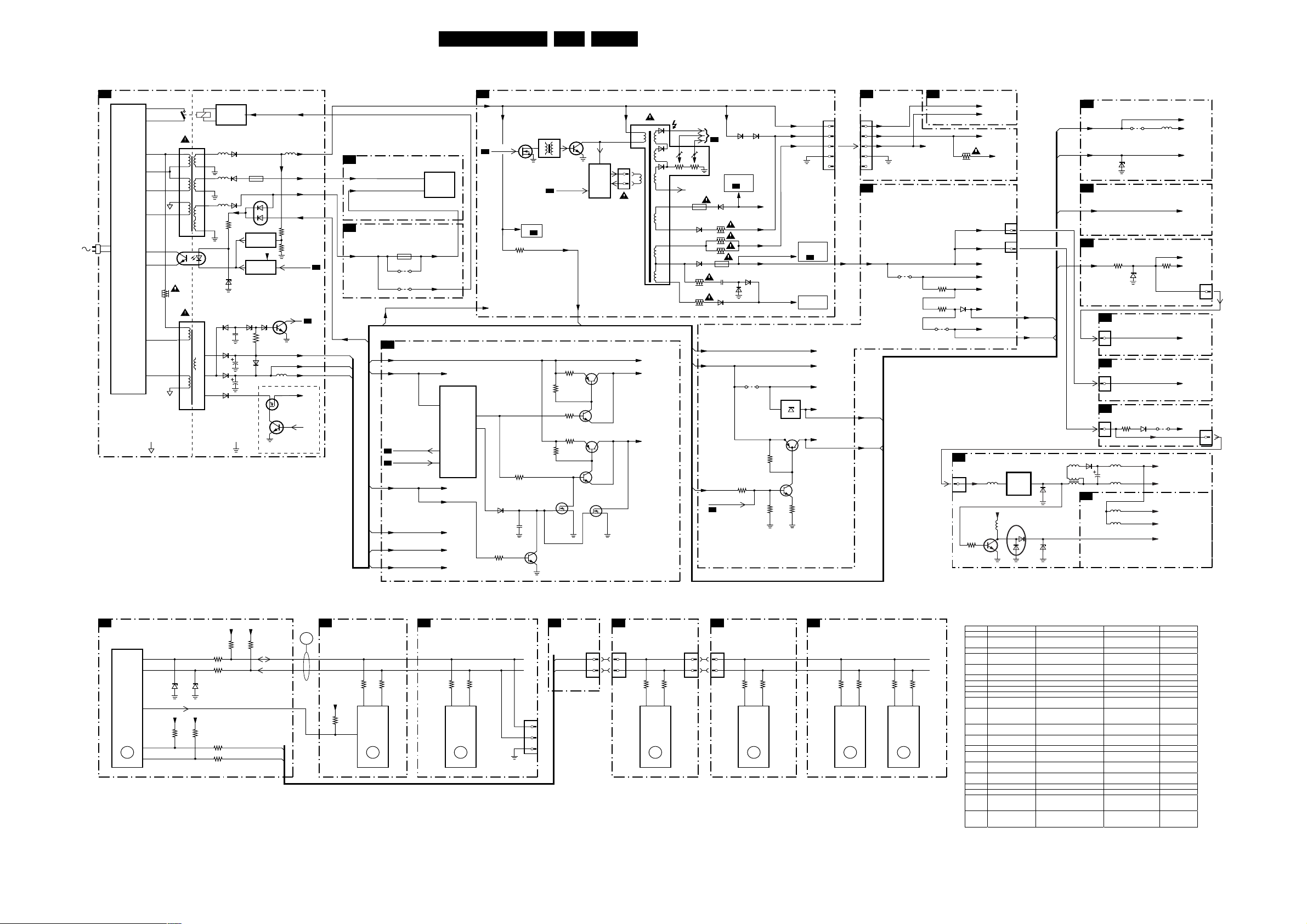
Block Diagrams, Testpoint Overviews, and Waveforms
I2C and Supply Voltage Overview
SUPPLY LINES DIAGRAM
POWER SUPPLY
A1
SUPPLY
PRIMARY
SIDE
5520
9
8
4
5
3
2
3
4
3532
5531
4
5
1
2
HOT GROUND COLD GROUND
7541
1503
43
ENERGIZING
2
CIRCUIT
1
(optional)
5551 5552
17
18
5562
14
13
5561
10
12
1
7515
TCET1103
2
6564
6535
10
6536
8
6537
6
6551
6563
6562
3571
6573
2564
2535 6676
2536
1543
7571
REFERENCE
CIRCUIT
7573
STANDBY
CIRCUIT
6565 6566
V_DG V_DG
6571
3575
3576
+3V3
STDBY_CON
POWER-DOWN
7561
3565
5537
D
S
7535
G
7536
only used in sets with DVD
Vbatt
-Vaudio -Vaudio
+Vaudio
+6VA
AUDIO_AMPLIFIER
A7
Vaudio+1
CLASS D
A6
AUDIO AMP
(RESERVED)
+Vaudio
A4
A4
+6VA
+3V
+6VA
+6V
Vaux
2X
2X
2X
1903
see diversity table
*
+6VA
HERCULES
A4
+3V
+3.3V
Stdby_Con
A1
POWER_DOWN
A1
+5V
+Vbutter
+6V
+8V
9911
9910
27L04A AA 6.
LINE + FRAME DEFLECTION
A2
+Vbatt
FILAMENT
To 6403, 3480,
3420, b-7401,
c-7403
on
To
VERTICAL
DEFLECTION
7605
7604
3609
A2
Vbatt
1401
1
2
3
4
5
+3V (N.C.)
+6V
+6VS
+3.3V
+5V
5445
7990
TDA2616Q
5
OUTPUT
7
AUDIO
Vaudio+1
5402
A4
EW_DRIVE
7405
OUTPUT
CIRCUIT
CORR.
7404
HDRIVE
A4
To 6407
on
A2
3401
VT_SUPPLY
LINE
E/W
3
1
1404
1
2
+
HOR.
DEFL.
COIL
*
V_DG
7200
HERCULES
19
35
125
15
31
+3.3V
+5V
+Vbutter
+6V
+8V
PWM1
115
16
+6VA (To 3445)
DECDIG
6207
3217
3295
2204
7202
VT_SUPPLY
2X
3210
3211
3206
3209
3208
7210
G
7204
7201-2
7203
7201-1
7209
D
S
D
G
S
+3V
+1.8V_A
+1.8V_B
EHT
FOCUS VG2
10
BCL
6
5
7
8
9
1454
6453
6456
3457 2456
3455
TO
CRT
B1
6452
3458
3484
3485
1452
6459
+3V
+6V
VT_SUPPLY
RESET +5V
A4
Vbatt
6483 6484
To 3405, 3463,
3475
on
A2
VIDEO SUPPLY
6455
3606
6454
4604
FILAMENT
VIDEO SUPPLY
-12V
+9V
7603
L78L33ACZ
13
3608
3607
CRT
B1
1351
A5
+9V
VSVM
1
+200V
2
FILAMENT
3
4
5
FEATURES & CONNECTIVITIES
+9V
+3.3V
1X
2X
+5V
1X
4611
B2
FILAMENT
3639
3610 6610
9605
SCAVEM
VSVM
FILAMENT
+200V
3351
F1
1212
962
+200A
1221
1
+9V
1212
12
+9V
+9V
+9VA
+9VA_1
+8V
Vbuffer
PIP POWER SUPPLY
+9V
3505
7502
5501
+3V3
5502
7501
MC34063AD
SUPPLY
6502
IC
+8V
Vbuffer
6509
6503
-/B33
TUNER IF
A3
+5V
5001
+5V
VT_SUPPLY
REAR I/O CINCH
A8
Vbutter
FRONT CONTROL
A9
+5V
1X
1X
1X
12
6504
5507
2507
????
PIP TUNER IF
F2
9002
6001
-/C33
3690 3693
6694
-/C5V1
FRONT INTERFACE
J
1693
LINEARITY & PANORAMA
G
1462
1
LTI/CTI
H
1212
3610
6610
9V
5504
5506
5220
5010
9613
+5V
+3V3
+5VS
+5VA
+33V
To TUNER
Pin 6.7
To TUNER
Pin 9
Vbutter
To LED
To 3-6692
(IR_REC)
+6V
+9V
+8V
1693
1
1216
4
I2C BUS INTERCONNECTION DIAGRAM PIP MODULE
A4
HERCULES
7200
SET
PROCESSOR
PART OF
VIDEOPROCESSER
(HERCULES)
ERR
19,20
+3.3V
+3.3V
3202
20
21
22
+3.3V
3279 3280
2
1
3207
3214
62116210
+3.3V
3266
3265
3204
SDA
SCL
WRITE_PROTECT
E
D
A5
ERR
6
FEATURES & CONNECTIONS
+3.3V
3601
56
PCF8511
EEPROM
7
(NVM)
7601
ERR
9
TUNER IF
A3
1206 1206
E
D
36043605
30003001
54
1000
TUNER
ERR
10
COMPAIR
1005
1
2
3
For
only
1
3
LTI/CTI INTERFACE
H
1
3
14 11
7610
TDA9178T
LTI/CTI
PROC.
ERR
15
SDA
SCL
36173616
F1
1215 1214
1
3
PIP POWER SUPPLY TUNER IF
32433244
56
7242
SDA9488X
PIP
PROC.
ERR
12
SDA
SCL
1
3
F2A5
30013002
54
1000
UV1316
TUNER
PIP
ERR
4
10 11
7201
TDA9887
PIP
IF
DEMO.
ERR
16
32063207
ERROR CODE LIST
ERROR Device Error description Check item Diagram
0 Not applicable No Error
1 Not applicable X-Ray / over-voltage protection
2 Not applicable High beam (BCI) protection 3404, 7405 A2
3 Not applicable Vertical guard protection 3466, 7451, 7452, 7453,
4 Tuner UA1316/A I2C error while communicating
5 Not applicable +5v protection 7604, 7605 A5
6 I2C bus General I2C error 7200, 3207, 3214 A4
7 Not applicable - - 8 Not applicable - - 9 24C16 I2C error while communicating
10 Tuner = I2C error while
11 TDA6107/A Black current loop instability
12 SDA9488X I2C error while communicating
13 Not applicable - - 14 DVD Loader I2C error while communicating
15 TDA9178T/N1 I2C error while communicating
16 TDA9887 I2C error while communicating
17 Not applicable - - 18 Not applicable - - 19 TDA1200 I2C error while communicating
20 TDA1200 I2C error while communicating
(US only)
with 2nd tuner
with the EEPROM
communicating with the PLL
tuner
protection
with the PIP processor
with the DVD Interface module
with LTI module
with PIP_Demodulator
with SSD stereo sound
decoder
with video cosmic in Hercules
IC
2411, 2412, 2413, 6404,
6411, 6412.
7454
1000, 5010
(PIP Module)
A2
A2
F2
7601, 3604, 3605 A5
1000, 5001 A3
7330, 3351, CRT B1
7242 (PIP Module) F1
DVD Interface module DVD Loader
7610 H
7201 F2
7200 A4
7200 A4
E_14480_084.eps
060504
Page 28

Circuit Diagrams and PWB Layouts
7. Circuit Diagrams and PWB Layouts
Mono Carrier: Power Supply
1234567891011
POWER SUPPLY
3
+t
DEGAUSSING COIL
A
B
1508
1509
For
Lightning
Protection
C
3506
1510
TO 1013 OF
D
(For
Lightning
Protection)
E
F
2528
"$"
G
FOR MAINS 120V AC 170V (177V)
..V.. Normal Operation
(..V..) Standy Mode
HOT GROUND
COLD GROUND
3139 123 5673.1
3M3
*
2509
I553
3528
1504
1505
1n5
3529
*
*
I554
F500
2
F501
1
9507
*
1506
*
2
1
MAINS SWITCH
9508
*
I511
2511
6511
RGP10D
BAT54 COL
15K
3527
I555
13V
*
0V3
56
2517
*
F503
4
3
15V5
50V
22u
3512
2532
7532
I503
3500
3501
6538
2
1
I504
3M3
I505
3M3
6512
3519
I541
*
3V8
220V AC 309V (317V)
PFC5000
F505
F504
7511
TEA1506T/N1
2
Vcc
3
Gnd
6
Ctrl
0V
1n0
1K2
10u
1501
I527
2512
2530
5533
2544
T4E.250V
For ITV only
FREQUENCY
INPUT
CONTROL
CIRCUIT
BURST
DETECTOR
100n
6532
330p
33u
3534
10n
1500
9500
CONTROL
BAV21WS
100R
I536
1502
PFC5000
SUPPLY
MANAGEMENT
TEMPERATURE
PROTECTIOM
6533
I556
6534
6531
BZX384-C15
I557
3530
2533
3531
100K
F506
470n
2500
F507
VOLTAGE
CONTRLLED
OSCILLATOR
OVER
POWER-ON
RESET
BZX384-B6V8
BZX384-B3V9
220R
I531
4n7
3537
2501
3505
*
2531
2K2
RES
V
2549
3504
3523
2
1M5
LOGIC
CONTROL
CIRCUIT
MAXIMUM
ON-TIME
PROTECTION
5
1V
470p
3533
6
2V7
11
0V3
100p
*
1
8K2
Rs
Rp
3507
+t
3509
+t
RES
9501
RES
5501
4
23
DMF-2405
9503
RES
3502
*
CURRENT SOURCE
VALLEY
CURRENT SOURCE
TEA1620 (Basic)
7531
TEA1623 (IDTV)
LOGIC
STOP
RC
OSC
LOW FREQ
F
1.8 U
2.5V
REG
+
-
AUX
GND SGND NC
4
1
9502
*
5500
1
*
23
9504
*
3503
*
DSP
START-UP
START-UP
CURRENT
SENSING
OUTPUT
DRIVER
OVER
POWER
PROTECTION
3
SUPPLY
PWM
10X
4
2
1507
For 70W Subwoofer
Drain
HVS
Demag
Sense
Driver
VCC
VALLEY
+
THERMAL
SHTDWN
PROT
LOGIC
POWER-UP
RESET
789
110
14
297V
0V
0V
11
2V2
I520
RES
2502
1
7
9
3517
3518
3K3
131415162
2508
I513
330K
BLANK
+
+
F502
100n
I517
3514
2513
DRAIN
SOURCE
*
I519
3510
470p
I506
3508
470R
BC847B
3522
47K
2516
100n
-8V3
12
0V
*
*
23
14
DMF-2810
4R7
RES
9511
-T
I507
7514
2V3
7512
*
2V3
G
I518
2519
I533
68p
2534
I532
3538
2R2 (IDTV)
1R8 (Basic)
5502
9506
2506
33n
5503
9505
RES
3515
1K0
100p
0V
3R3
3539
81
45
2503
3513
2K2
0V
47K
3524
D
295V
S
0R1
6575
3516
5513
1u0
9532
5532
I529
For IDTV Only
2504
2n2
4
2n2
6514
I521
1N5062
2518
10n
28L04A AA 7.
I501
2
6500
*
3
I502
I514
I524
BAS316
3K3
3521
I516
1n5
2514
2515
F510
4R7
3520
*
3511
For IDTV
I544
6540
2546
470p
1545
Provision For
Lightning Protection
1
2505
F508
5511
Only
I515
470p
1532
2550
33P
3542
68K
2545
10n
9512
2543
2n2
*
F509
T315MA
1503
LKS1AF
14
23
I542
Vaux_GND
"$"
RES
2507
*
I523
3532
I535
56
4
3
I540
2
110
F508 268V / div DC
F511 15V5 / div DC
F531 2V7 / div DC
F537 0V (N.A.)
5512
2
3
4
5
8
9
15V6
5V
32
7513
TCET1103(G)
4R7
SS22220-03
HOT COLD
5531
*
2570
470P
14
2542
9V3
8V2
I543
16V4
16V4
7541
BC857B
F542
Vaux_GND
For Heatsink
18
17
16
15
14
13
12
AUDIO_GND1
11
AUDIO_GND2
10
I575
220n
2573
Vaux_GND
7
8
Vaux_GND
9
F552 130V / div DC
F561 15V9 / div DC
F564 9V4 / div DC
F573 0V (N.A.)
V_DG
3541
2541
1542
47K
F541
47u 25V
I571
6573
6541
BZX384-C12
I551
I561
BZX79-C9V1
RES
4534
5534
1u0
5535
1u0
4535
RES
I539
For IDTV Only
9510
5562
5561
5551
I579
I562
I552
2551
Audio_Gnd
6551
*
1n
6563
*
2565
F562
1n
6562
AUDIO_GND1
2552
2563
AUDIO_GND2
F552
160V
100u
*
*
2561
1n
9513
RES
I572
3571
*
I573
3578
470R
7V6
6V2
3577
I577
1K5
6572
BZX384-B6V2
3563
220R
2538
470P
6535
SB160
I537
6536
I538
SB180
2539
470P
6537
STPS10L60D
2540
1n
Vaux_GND
I513 I516 I519 I533
100V / div DC
5µs / div
3579
2K2
2571
15n
7571
BC547B
6V8
I565
6576
BAS316
2535
Vaux_GND
2537
100V / div DC
5µs / div
2562
*
AUDIO_GND2
I576
3573
3574
*
6564
BAS316
Vaux_GND
4537
2536
1m0 6.3V
16V
2m2
15K
3575
3576
2564
10V
2m2
I545
2V / div DC
7573
PDTC114ET
82K
I578
4K7
100n
4536
7535
SI2307DS
3535
5µs / div
*
*
1K0
6565
3565
I574
8V2
9536
RES
5536
RES
5537
RES
9537
RES
I547
100V / div DC
AUDIO_GND1
5552
27u
1543
1R
9514
*
6571
BAV70
K
6566
BAS316
3536
*
5µs / div
F551
A1
A2
2572
2547
1u0
Vaux_GND
2548
1u0
Vaux_GND
I548
Vaux_GND
3
2
1
F563
F561
3572
*
F573
10n
F535
F536
7536
PDTC143ZT
2553
180P
9509
1535
7561
PDTC143ZT
-17V7
2566
100n
F537
Vaux_GND
For DVD
I546
3V3
Vaux_GND
F564
Vbatt
140V
-Vaudio
-16V
+Vaudio
+16V
+6VA
Stdby_Con
A4
POWER_DOWN
A2,
A4(3x)
+3V
+6VA
+6V
Vaux
B
A4
E_14480_006.eps
060504
A
B
C
D
E
F
G
1500 B2
1501 A2
1502 A3
1503 A7
1504 A1
1505 B1
1506 B1
1507 C4
1508 C1
1509 C1
1510 D1
1532 E6
1535 A10
1542 B7
1543 B10
1545 G6
2500 B3
2501 A3
2502 B4
2503 A6
2504 B6
2505 B6
2506 A5
2507 B6
2508 B4
2509 C1
2511 D1
2512 E2
2513 E5
2514 D6
2515 D6
2516 D5
2517 E2
2518 E6
2519 D5
2528 F1
2530 F2
2531 F3
2532 F2
2533 G3
2534 F5
2535 F9
2536 F9
2537 F8
2538 E8
2539 F8
2540 F8
2541 A7
2542 B7
2543 F6
2544 G2
2545 F6
2546 F6
2547 E10
2548 F10
2549 G3
2550 F6
2551 A8
2552 A9
2553 A10
2561 C8
2562 C9
2563 B9
2564 E9
2565 B8
2566 E10
2570 D7
2571 C9
2572 D10
2573 E7
3500 C1
3501 C1
3502 C3
3503 C4
3504 B3
3505 B3
3506 C1
3507 A3
3508 A5
3509 A3
3510 B5
3511 D6
3512 E2
3513 C6
3514 D5
3515 D5
3516 D5
3517 E4
3518 E4
3519 F1
3520 D6
3521 C6
3522 D5
3523 A3
3524 C5
3527 F2
3528 F1
3529 D1
3530 F3
3531 G2
3532 E6
3533 F3
3534 F2
3535 F9
3536 F10
3537 G3
3538 G5
3539 G5
3541 A7
3542 F6
3563 E8
3565 E9
3571 C8
3572 C10
3573 D9
3574 D9
3575 D9
3576 D9
3577 D8
3578 C8
3579 C9
4534 E8
4535 F8
4536 F9
4537 E9
5500 B4
5501 B3
5502 A5
5503 B5
5511 C6
5512 B7
5513 E5
5531 E7
5532 F5
5533 F2
5534 E8
5535 F8
5536 E9
5537 F9
5551 A8
5552 A10
5561 B8
5562 B8
6500 A6
6511 E1
6512 E1
6514 C6
6531 F2
6532 F2
6533 E3
6534 F3
6535 E8
6536 F8
6537 F8
6538 F1
6540 F6
6541 A8
6551 A8
6562 B8
6563 B8
6564 E9
6565 E9
6566 E10
6571 C10
6572 D8
6573 D7
6575 D6
6576 E8
7511 C2
7512 C5
7513 E7
7514 C5
7531 E3
7532 F2
7535 F9
7536 G10
7541 A7
7561 D10
7571 D9
7573 C9
9500 B2
9501 B3
9502 B4
9503 B3
9504 B4
9505 B5
9506 A5
9507 B2
9508 C2
9509 A10
9510 A9
9511 B5
9512 F6
9513 C8
9514 B10
9532 F5
9536 E9
9537 F9
F500 A1
F501 A1
F502 A5
F503 B2
F504 C2
F505 B2
F506 B3
F507 B3
F508 B6
F509 B6
F510 D6
F535 E10
F536 E10
F537 F10
F541 A7
F542 A7
F551 B10
F552 A9
F561 B10
F562 B9
F563 B10
F564 D11
F573 C10
I501 A6
I502 B6
I503 B1
I504 C1
I505 C1
I506 A5
I507 B5
I511 C2
I513 C5
I514 C6
I515 C6
I516 C6
I517 C5
I518 D5
I519 D5
I520 E4
I521 D6
I523 D6
I524 C6
I527 E2
I529 F6
I531 G3
I532 F5
I533 E5
I535 E6
I536 G2
I537 E8
I538 F8
I539 F8
I540 F7
I541 F1
I542 A7
I543 A7
I544 F6
I545 G9
I546 F10
I547 F9
I548 F10
I551 A8
I552 A8
I553 F1
I554 F1
I555 F1
I556 F3
I557 F3
I561 D8
I562 B8
I565 E9
I571 D8
I572 C8
I573 C8
I574 C9
I575 D7
I576 C9
I577 D8
I578 D9
I579 B8
1234567891011
Page 29

Circuit Diagrams and PWB Layouts
Mono Carrier: Diversity Table for A1 (Power Supply)
29L04A AA 7.
123456
DIVERSITY TABLE FOR POWER SUPPLY
NAFTA
LR
26WSRF
32RF
130V
2X5W
2X10W
------
---
--- ---
250V 1N5 250V 1N5 250V 1N 250V 1N 250V 1N
---
---
144V 3R
---
---
---
---
SS40310-01
GBU6JL GBU4JL
BYV29X-500
JMP
JMP
JMP
30WSRF
32FSQ
143V
2X5W
2X10W
---
---
---
---
1MA/423V 1MA/612V 1MA/612V
---
144V 3R
--- --- --- ---
100R 47R 47R
---
---
---
------
33K150K150K
------
--- --- ---
SS40312-01SS40310-01
GBU6JL
BYV29X-500
FQPF9N50
JMP
JMP
JMP
21RF
130V 130V 130V 130V 143V
2X10W 2X5W
WIRE SIN
180 SIN
18ST BK
WIRE SIN
400 SIN
18ST BK
--- ---
275V 100N 275V 100N
250V 1N5 250V 1N5 250V 1N5 250V 1N5 250V 1N5 250V 1N5 250V 1N5 250V 1N5
470N 470N 470N 470N 470N 470N 470N 470N
250V 470P 250V 470P 250V 470P 250V 470P 250V 470P
3M3 3M3
--- --- ---
47K
1M
2M2
18K 18K
150K
10MH 2A
SS42315-01
GBU4JL
BAS316 BAS316 BAS316 BAS316
STTH8L06D
---
--- ---
JMP
25RF
2X10W
WIRE SIN
180 SIN
18ST BK
WIRE SIN
400 SIN
18ST BK
400V 330U 400V 330U 400V 330U
0R33 0R33
47K
1M
2M2
276V 4R5 276V4R5 276V 4R5276V 4R5
10MH 2A 10MH 2A 10MH 2A
SS42315-01 SS42315-01 SS49309-01 SS42316-01 SS49308-01 SS42315-01
GBU4JL GBU6JL GBU6JL GBU6JL GBU6JL GBU4JL
STTH8L06D
BC857B BC857B BC857B BC857B BC857B BC857B BC857B BC857B BC857B BC857B
--- ---
JMP JMP JMP JMP
A
B
C
D
REGION
MAIN RANGE
SET
VBATT
AUDIO
OUTPUT
1508
1510
2505
2506
2508
2509
2528 --- --- --2542
2570
3505
3506
3507
3508
3514
3520
3527
3528
3529
3523
3565
3574
5500
5502
5512
6500
6538 --- --- ---
6551
6565
7512
7532
9502
9504
9506
27RF
27FSQ
130V
2X5W
2X10W
---
200V 470U 200V 470U 200V 470U 400V 330U
--- --- ---
---
--- ---
250V 1N5
---
1MA/423V 1MA/423V
---
---
--- --100R 100R
0R18 0R18 0R18 0R33
---
---
---
145V 1R5
15K 15K 15K
---
---
GBU4JL
STTH8L06D
UDZS9.1B UDZS9.1B UDZS9.1B UDZS7.5B UDZS7.5B UDZS7.5B UDZS7.5B UDZS7.5B
FQPF9N50 FQPF9N50 FQPF7N80 STP10NK8OZFP
--- --- --- BC857B
JMP
JMP
JMP
LATAM / AP
FR
29RF29FSQ
2X5W
WIRE SIN
180 SIN
18ST BK
WIRE SIN
400 SIN
18ST BK
--- --- --- --- ---
275V 100N 275V 100N 275V 100N
1MA/612V 1MA/612V 1MA/612V 1MA/612V 1MA/612V
3M3
47R
47K
1M
2M2
18K
---
STTH8L06D STTH8L06DSTTH8L06D
--- --- ---
29RF 28WSSF
WIRE SIN
180 SIN
18ST BK
WIRE SIN
400 SIN
18ST BK
250V 1N 250V 1N 250V 1N 250V 1N 250V 1N
3M3 3M3 3M3 3M3 3M3 3M3
--- --- ---
--- --- ---
47R 47R 47R 47R
0R22 0R33 0R22 0R33
47K
1M
2M2
276V 4R5 276V 4R5 276V 4R5
18K
---
STP10NK8OZFPSTP10NK8OZFP
------ ---
--- ---
JMP JMP JMP JMP
WIRE SIN
180 SIN
18ST BK
WIRE SIN
400 SIN
18ST BK
400V 330U
47K
1M
2M2
18K
10MH 2A
BAS316 BAS316 BAS316 BAS316 BAS316 BAS316 BAS316 BAS316 BAS316 BAS316 BAS316 BAS316 BAS316
STP10NK8OZFP
28WSRF
32WSRF 21/25RF 29RF 34RF 21/29RF
143V 130V
2X10W
WIRE SIN
180 SIN
18ST BK
WIRE SIN
400 SIN
18ST BK
400V 330U 450V 220U 450V 220U 450V 220U 450V 220U 450V 220U
275V 100N 275V 100N 275V 100N
250V 470P 250V 470P 250V 470P
47K
1M
2M2
18K 15K
10MH 2A
------
BYV29X-500
UDZS7.5B UDZS10B UDZS10B UDZS10B
STP10NK8OZFP FQPF7N80
---
---
------
WIRE SIN
180 SIN
18ST BK
WIRE SIN
400 SIN
18ST BK
--- --- --- --- ---
47K
1M
2M2
20MH 1A5
---
STTH8L06D
FQPF7N80 FQPF7N80
---
---
78
INDIACHINA
HR HR
130V 130V 130V 130V
2X5W2X10W 2X10W2X5W
2X10W
WIRE SIN
180 SIN
18ST BK
WIRE SIN
400 SIN
18ST BK
400V 33N 400V 33N
1MA/612V 1MA/612V
47R 47R 47R
47K
1M
2M2
276V 4R5 276V 4R5
15K 15K 15K 15K
150K 150K
20MH 1A5
65MH
SS42315-01
GBU4JL
STTH8L06D
WIRE SIN
180 SIN
18ST BK
WIRE SIN
400 SIN
18ST BK
275V 100N
250V 1N5 250V 1N5 250V 1N5
470N
250V 1N 250V 1N
250V 470P
470R470R
47K
1M
2M2
20MH 1A5
65MH
SS42315-01
BYV29X-500
GBU4JL
---
--- ---
---
---
---
2X5W2X10W
2X10+20W
WIRE SIN
180 SIN
18ST BK
WIRE SIN
400 SIN
18ST BK
--- ---
--- ---
470N 470N 470N 470N 470N
250V 470P 250V 470P
1MA/612V 1MA/612V
3M3 3M3
------
0R330R330R33
47K
1M
2M2
150K
--- ---
--- ---
SS42315-01
STTH8L06D
UDZS10B UDZS10B
FQPF7N80 FQPF7N80
JMP
JMP JMP
21/29RF
29FSQ
2X15W
WIRE SIN
180 SIN
18ST BK
WIRE SIN
400 SIN
18ST BK
250V 1N
---
47R
0R33
47K
1M
2M2
276V 4R5276V 4R5
150K150K33K33K150K150K150K
SS42317-01
GBU4JL
STTH8L06D
JMP
910
EUROPE
HR
21RF
130V 130V
2X5W
2X10W
WIRE SIN
180 SIN
18ST BK
WIRE SIN
400 SIN
18ST BK
400V 220U 400V 220U 400V 220U 400V 220U 400V 220U 400V 220U
--- ---
250V 1N5
250V 1N 250V 1N 250V 1N 250V 1N 250V 1N 250V 1N
1MA/612V 1MA/612V 1MA/612V 1MA/612V
3M3 3M3 3M3
--- --- --- ---
---
47R 47R 47R
0R33 0R33 0R33 0R33 0R33 0R33
47K
1M
2M2
276V 4R5
15K
150K 150K 150K 33K 33K
20MH 1A5 20MH 1A5 20MH 1A5
--- ---
SS42315-01 SS42315-01 SS42316-01 SS42316-01 SS42316-01
GBU4JL GBU4JL GBU4JL GBU4JL GBU4JL
STTH8L06D BYV29X-500STTH8L06D
UDZS10B UDZS10B UDZS10B UDZS10B UDZS10B UDZS10B
FQPF7N80 FQPF7N80
BC857B BC857B BC857B BC857B
---
---
JMP
29RF
2X5W 2X10W
WIRE SIN
180 SIN
18ST BK
WIRE SIN
400 SIN
18ST BK
275V 100N275V 100N
--- ---
---
47K
1M
2M2
276V 4R5
15K 15K 15K 15K 15K
SS42315-01
---
---
JMP
29RF
130V 143V 143V 143V
WIRE SIN
180 SIN
18ST BK
WIRE SIN
400 SIN
18ST BK
400V 33N
275V 100N
250V 1N5250V 1N5
250V 470P250V 470P250V 470P
470R
47K
1M
2M2
276V 4R5
65MH
STTH8L06D
FQPF7N80 FQPF7N80
---
---
---
24WR
25/28BLD28WSSF
2X5W
2X10W
WIRE SIN
180 SIN
18ST BK
WIRE SIN
400 SIN
18ST BK
---
275V 100N
250V 1N5 250V 1N5
470N 470N 470N
250V 470P 250V 470P 250V 470P
3M3 3M3 3M3
---
47R 47R 47R
47K
1M
2M2
276V 4R5 276V 4R5 276V 4R5
20MH 1A5 20MH 1A5 20MH 1A5
---
--- --- ---
---
JMP
28WSRF
2X5W
2X10W
WIRE SIN
180 SIN
18ST BK
WIRE SIN
400 SIN
18ST BK
400V 33N 400V 33N
275V 100N 275V 100N
1MA/612V 1MA/612V
470R
47K
1M
2M2
65MH 38MH
STTH8L06DSTTH8L06D
FQPF7N80 FQPF7N80
BC857B BC857B
--- ---
--- ---
32WSRF
2X5W
2X10W
WIRE SIN
180 SIN
18ST BK
WIRE SIN
400 SIN
18ST BK
250V 1N5
470R
47K
1M
2M2
33K
GBU4JL
A
B
C
D
AUDIO
OUTPUT
1543
2562
2563
3571
3572
6562 SB360
6563
E
9514
REGION NAFTA ROW
1506
9507
9508
3139 123 5673.1
2X5W 2X10W 2X10+20W 2X15W
--25V 1000uF 25V 2200uF 25V 2200uF
25V 1000uF 25V 2200uF
220R
SB360 SB360 SB380
JMP
--JMP
JMP
--25V 2200uF
25V 2200uF
220R
220R
SB360
SB360
JMP
Main Switch
---
---
2A 250V
220R220R
SB360 SB380
--- ---
2A250V
25V 2200uF
680R
470R220R
123456
789
E_14480_019.eps
10
E
190204
Page 30

Mono Carrier: Deflection
12345678910
LINE + FRAME DEFLECTION
F402
VT_Supply
VideoSupply
Filament
A2
Frame_FB
A2
A4
+9V
HDRIVE
A4
EW_DRIVE
A4
EW DRIVE
Vbatt
EHTb
-12V
+6VA
HD
6486
BAV21
6403
RGP10D
Vbatt
F401
F412
I419
3499
A
B
C
D
E
F
G
3139 123 5673.1
3445
820K
BC847B
3489
47R
3414
2420
*
RES
2414
1u0
7408
Circuit Diagrams and PWB Layouts
3418
100R
3495
3401
68K
6V
1V
2410
BAV21WS
1453
RES
3403
1K0
3405
3K3
6407
BZX384-C12
-2V2
2409
100n
100n
7410
BC857B
3V6
F404
To 1351 of
CRT PANEL
1
2
3
4
5
6443
I413
2408
I427
I434
3498
1401
7404
SI2306DS
0V7
1n
0V2
+9V +9V
I401
2401
2486 100p
3441
680K
3415
1K0
3
1
2
BAV21WS
2482
+9V
3420
3440
470R
I425
I417
1V3
7484
BC847B
4K7
4u7 50V
68V
2489
4V5
F407
6408
10n
820K
7402
BC847B
7401
BUH2M20AP
I404
I418
10n
I414
2488
100p
0V6
3446
3V3
I402
I403
DAF
3406
390R
I406
64426441
1
3
PSD10-204B
7406
KTC2800
470R
7411
BC857B
5402
27V6
2V8
3407
3497
1402
BC847B
I405
68R
5
6
1R0
I416
I431
From LOT 5450
(For A80ERF042X14
Tube Only)
3411
680K
7403
3430
680K
I415
3425
2425
F418
3416
I407
2402
7405
BU4508DX
0V
33R
*
2411
100K
RES
I433
2405
33n
5403
5405
35m
3409
6404
BYD33V
2KV
1n
1K8
0V
K
A
6401
I409
2403
126V
F419
6412
*
DMV1500M
AK
6411
*
I423
2487
3431
I421
2404
3410
3R3
33n
2412
BYV29X-500
2413
BYV29X-500
1n0
3436
100K
56n
2428
47u
F414
*
I473
*
*
2427
I432
15n
HORIZONTAL
DEFLECTION
COIL
OR
To 1404 of
I430
RGP10D6410
6491
BY228-1500
*
*
2492
2416
3427
1K5
30L04A AA 7.
+9V
2K2
3488
5410
RES
9410
I410
3404
6406
F420
3433
3432
22R
I474 I469
4R7
RGP10D
I412
9401
I428
2419
*
2R2
3428
I422
6488
BAS316
I426
6489
BZX384-C33
220R
3434
F415
220R
2406
3417
1K0
1404
2u2 100V
15K
680p
3412
2415
2417
5401
L.LIN
*
F416
F417
1
4
F464
F465
9417
2418
*
9402
LOT
5450
*
3
1
*
*
5408
12
4
5406
CI-15
3
VDRA
A4
-12V
VDRB
A4
FRAME DEFLECTION
2
9407
SC21329
I416 I417 I468I423 I433
20V / div DC
20µs / div
*
1
F460
2K2
3460
F461
F401 130V / div DC
F402 32V8 / div DC
F452 -13V4 / div DC
F453 190V8 / div DC
500mV / div DC
20µs / div
10K
3451
*
BEAM CURRENT
MEASUREMENT
10
6
5
11
7
12
8
9
1n
2461
0V8
7455
BC857B
3462
I470
1V4
-12V4
F412 F414 F460 F461
2V / div DC
20µs / div
10V / div DC
20µs / div
I443
I451
3452
*
EHT
TO PICTURE TUBE
FOCUS
VG2
2K2
0V8
BC857B
-12V4
I468
1K0
3463
200V / div DC
20µs / div
10V / div DC
20µs / div
7480
BC857B
I465
I455
I457
I458
I475
I459
2462
3469
1K0
3480
I444
0V5
0V
*
3453
I448
RGP10D
3455
1R0
2459
470p
6456
RGP15G
I460
1n
2463 100u50V
6457
BAS316
7456
I471
I463
2464
470p
-11V8
3461
2K2
F418 F455 F458 F459
5V / div DC
20µs / div
I462
10V / div DC
5ms / div
2451
of CRT PANELTo
3442
6K8
1454
MRT
6453
3484
3485
I467
3464
330R
6458
-12V4
3487
33R
*
TO 1382 of
1R
*
*
I453
I466
3457
4R7
1452
1R
MRT
330R3465
7454
BC847B
BAS316
-1V9
7452
BF422
I445
3491
56K
3477
RES
3454
8K2
1470
3443
6K8
6452
RGP10D
3458
4R7
6481
1N4148
I461
0V5
I464
5V / div DC
20µs / div
5V / div DC
5ms / div
10u 50V
2481
3473
680K
6451
6459
RGP10D
2468
22K
3490
7483
BC857B
6V2
I424
2453
1u0 16V
BZX384-C4V7
I452
3493
RES
2454
16V
2457
F454
2460
470u 16V
F457
-0V6
220p
7453
BD136
3470
-1V6
22R
2469
220n
20 V / div DC
5ms / div
2491
RES
3476
2K2
6450
BAS316
3478
6K8
3486
6K8
470u
4u7
2458
2456 47n
7451
BD135
-12V4
2V6
2490
-0V8
-1V1
*
3466
1V7
0V
17V1
I449
3n3
2484
24V
1V / div DC
5ms / div
7482
PDTA114ET
I429
F451
F462
1V7
6480
BZX79-B5V1
*
2455
470u16V
RES
2480
I456
6454
I462
100V22u
2465
1R
3467
I472
3468
3471
7481
BC857B
18V1
F463
100n
6455
RGP10D
RGP10D
2470
220R
2467
220R
3R3
I446
7V9
BZX384-C6V8
2483
47n
4492
3492
56K
X-RAY PROT
3K3
3482
3494
F453
6483
*
3481
F466
F455
1u0
3437
2K0
4437
1451
F458
1
2
15n
F459
3R3
3472
500mV / div DC
5ms / div
6482
3474
F452
BAV21WS
5451
9451
*
F456
RES
3483
6484
BAV21WS
3475
8K2
15K
500mV / div DC
5ms / div
POWER_DOWN
BCL
10K
EHTb
-12V
VideoSupply
Vbatt
Filament
+9V
-12V
Vguard
VERTICAL
DEFLECTION COIL
Frame_FB
A1
EHTinfo
A4
A4
A2
200V
A4
A2
E_14480_007.eps
170504
A
B
C
D
E
G
1401 B2
5451 D10
1402 A3
6401 A4
1404 B5
6403 C1
1451 F9
6404 D4
1452 D8
6406 C5
1453 G2
6407 E2
1454 C8
6408 E3
1470 B8
6410 D5
2401 B3
6411 D4
2402 C4
6412 D4
2403 C4
6441 C3
2404 A4
6442 C3
2405 B4
6443 C2
2406 A5
6450 B9
2408 D2
6451 B8
2409 C2
6452 C8
2410 D2
6453 C8
2411 D4
6454 D9
2412 D4
6455 D9
2413 D4
6456 D7
6457 E7
2414 D1
6458 E8
2415 C5
6459 D8
2416 D5
6480 B9
2417 C5
6481 C8
2418 C6
6482 A10
2419 D5
6483 C9
2420 D1
6484 C10
2425 G4
6486 C1
2427 A5
6488 G5
2428 G4
6489 G5
2451 B8
6491 D5
2453 B8
7401 A3
2454 C9
7402 B3
2455 C9
7403 B4
2456 D9
7404 D2
2457 C8
7405 C4
2458 C9
7406 F3
2459 D7
7408 C2
2460 D8
7410 G2
2461 E6
7411 F3
2462 E7
7451 E9
2463 E8
7452 F8
2464 F8
7453 F8
2465 E9
7454 E8
2467 F9
7455 E6
2468 E8
2469 F8
7456 E7
2470 E9
7480 A7
2480 C9
7481 B9
2481 A8
7482 A9
2482 F3
7483 A8
2483 A9
7484 G3
2484 C9
9401 D5
2486 C3
9402 D6
2487 E4
9407 E6
2488 E3
9410 A5
9417 C6
2489 C3
9451 D10
2490 D9
F401 A1
2491 A9
F402 A1
2492 D5
F404 B2
3401 A2
F407 D3
3403 B2
F412 C1
3404 C5
F414 A5
3405 B2
F415 A5
3406 B3
F416 B6
3407 B3
F417 B6
3409 B4
F418 C4
3410 B4
F419 C4
3411 A4
F420 A5
3412 B5
F451 A9
3414 C1
F452 C10
3415 C2
F453 C10
3416 C4
F454 C8
3417 C5
F455 D9
3418 F2
F456 D10
3420 G2
F457 E8
3425 E4
F458 F9
3427 G5
F459 F9
3428 F5
F460 F6
3430 C4
F461 F6
3431 F4
F462 A9
3432 A5
F463 C9
3433 A6
F464 C6
3434 A6
3436 E4
F465 C6
3437 E9
F466 D9
3440 G3
I401 B2
3441 C2
I402 A3
3442 B8
I403 B3
3443 B8
I404 B3
3445 C1
I405 B3
3446 F3
I406 C3
3451 A6
I407 B4
3452 A7
I409 B4
3453 B7
I410 C5
3454 A8
I412 D5
3455 D7
I413 D2
I414 C3
3457 D8
I415 F3
3458 C8
I416 E3
3460 F6
I417 G2
3461 F7
I418 C3
3462 E7
I419 C1
3463 F7
I421 G4
3464 E8
I422 F5
3465 E7
I423 E4
3466 E9
I424 A8
3467 E9
3468 F9
I425 G2
3469 F7
I426 G5
3470 F8
I427 E2
3471 F9
I428 D5
I429 A9
3472 F9
I430 C5
3473 A8
F
3474 E10
3475 D10
3476 A9
3477 A8
3478 B9
3480 A7
3481 C9
3482 B9
3483 B10
3484 C8
3485 D8
3486 B9
3487 A8
3488 A7
3489 C1
3490 A8
3491 A8
3492 A9
3493 B8
3494 B9
3495 G2
3497 E3
3498 G2
3499 E1
4437 E9
4492 A9
5401 B6
5402 C3
5403 E4
5405 E4
5406 E5
5408 E6
5410 A5
5450 B6
I431 G3
I432 A5
I433 A4
I434 G2
I443 A7
I444 A7
I445 A8
I446 A9
I448 B7
I449 B9
I451 A7
I452 B8
I453 C8
I455 C7
I456 D9
I457 C7
I458 D7
I459 D7
I460 E7
I461 E8
I462 D9
I463 F7
I464 F8
I465 B7
I466 C8
I467 D8
I468 F7
I469 A8
I470 E7
I471 E8
I472 F9
I473 D5
I474 A5
I475 D7
12345678910
Page 31

Circuit Diagrams and PWB Layouts
Mono Carrier: Diversity Table for A2 (Deflection)
1234567891011
DIVERSITY TABLE FOR DEFLECTION
31L04A AA 7.
A
B
C
D
Region NAFTA
Tube
Size
2411
2412
2413
2416
2418
2419
2425
2451
2487 -
3224
3295
3414
3431
3451
3452
3453
3467
3468
3471
3472
3473
3474
3481
3482
3483
3491
3494
3499
5401
5408
JF0501-21835B
5450
5451
6404
6411
6412
7405
9407
9417
LPD
27 V
470pF
12nF
120nF
-
390nF
-
-
150nF
4u72457
680K 5%
8K2 5%
1R 1W 5%
82K 1%
68K 1%
18K 5%
33K 5%
120R 5%
220R 5%
3R3 1%
390K 5%
15K 5%
5R6 5%
22K 1%
56K 1%
100K 5%
180K 5%
-680K 5%
50uH
-
27uH 10%
DVM1500M
-
-
BU4508DX
-
-
LPD LPD
28 WR 29 RF 32 V 32 V RF 32 WR
1.2nF
13nF
15nF
3n3
-
390nF
33nF
1n5
680K 5%
10K 5%
2R2 1W 5%
82K 1%
82K 1%
15K 5%
22K 5%
120R 5%
150R 5%
2R7 1%
2R4 1%
680K 5%
12K 5%
5R6 5%
22K 1%
56K 1%
100K 5%
-
-
680K 5%
42uH
SC2132 9-00B
JF0501-85021B
JMP
-
BY229X-800
BY359X-1500
BU2725DX
-
JMP
1.5nF
15nF
39nF
330nF
2u2
33nF
180nF
1n5
680K 5%
8K2 5%
1R 1W 5%
82K 1%
68K 1%
15K 5%
33K 5%
120R 5%
150R 5%
2R4 1%-
2R4 1%
820K 5%
15K 5%
10R 5%
2K4 1%
5K6 1%
100K 5%
100K 5%
680K 5%
33uH
CU15
JF0501-21836B
33uH 10%
DVM1500M
-
-
BU4508DX
JMP
-
LPD LPD LPD SMGK LPD
2.2nF
15nF
33nF
-
470nF
2u2
33nF
180nF
1n5
680K 5%
8K2 5%
0R33 1W 5%
82K 1%
75K 1%
15K 5%
22K 5%
220R 5%
150R 5%
2R4 1%
2R7 1%
820K 5%
15K 5%
2R7 5%
22K 1%
56K 1%
82K 5%
150K 5%
-330K 5%
33uH
CU15
JF0501-21140B
27uH 10%
DVM1500M
-
-
BU2725DX
JMP
-
680pF
12nF
33nF
4n7-
270nF
2u2
10nF
150nF
2n2
560K 5%
8K2 5%
1R 1W 5%
10K 1%
68K 1%
6K8 5%
33K 5%
150R 5%
150R 5%
2R2 1%
2R2 1%
820K 5%
15K 5%
5R6 5%
22K 1%
56K 1%
68K 5%
680K 5%
-680K 5%
25uH
CU15
JF0101-85020B
JMP
DVM1500M
-
-
BU4508DX
JMP
-
330pF
13nF
18nF
-
-
430nF
33nF
180nF150nF
1n5
680K 5%
8K2 5%
6R8 1W 5%
82K 1%
82K 1%
6K8 5%
22K 5%
220R 5%
220R 5%
1R8 1%
3R3 1%
820K 5%
15K 5%
4R7 5%
22K 1%
56K 1%
82K 5%
680K 5%
-680K 5%
42uH
SC2132 9-00B
JF0101-85021B
JMP
-
BY229X-800
BY359X-1500
BU2725DX
-
JMP
L ATAM
LPD
25 RF
1.2nF
15nF
33nF
390nF
33nF
100nF
680K 5%
8K2 5%
3R3 1W 5%
82K 1%
68K 1%
18K 5%
33K 5%
120R 5%
150R 5%
2R2 1%
2R 1%
680K 5%
15K 5%
100K 5%
33uH
CU15
JF0501-21835B
33uH 10%
DVM1500M
BU4508DX
JMP
25 RF
15nF 12nF 15nF 13nF 13nF
33nF 120nF 18nF 15nF
-
2u2
4u74u74u74u74u74u7
1n5
-
-
-
-
-680K 5%
-
-
- - - JMP JMP JMP -
-- -
360nF
2u2 470nF
33nF 33nF 33nF 33nF 33nF
100nF 150nF 120nF 150nF
4u7 4u7 4u7 4u7 4u7 4u7
1n5 1n5 1n5 1n5
680K 5% 680K 5% 680K 5% 560K 5%
8K2 5% 8K2 5%
1R 1W 5% 1R 1W 5% 4R7 1W 5% 2R2 1W 5%
82K 1% 82K 1% 82K 1% 82K 1% 82K 1% 82K 1%
68K 1%
18K 5%
33K 5% 33K 5% 33K 5% 22K 5% 22K 5%
120R 5% 120R 5% 220R 5% 120R 5% 220R 5% 120R 5%
150R 5% 220R 5% 220R 5% 150R 5% 220R 5% 150R 5%
2R4 1% 2R2 1% 2R7 1%
2R4 1% 3R3 1% 3R3 1% 2R4 1%
820K 5% 390K 5% 1M 5%
15K 5% 15K 5%
-
-
-
100K 5% 100K 5% 82K 5%
--
-
680K 5% -680K 5% -680K 5%
37uH 50uH 16uH 42uH 42uH 25uH
CU15 SC2132 9-00B SC2132 9-00B SC2132 9-00B CU15
JF0501-2153B JF0501-21835B JF0501-21133B
27uH 10% 27uH 10% 39uH 10% JMP
DVM1500M - - - DMV1500M
- - BY229X-80 BY229X-80 BY229X-800 -
-
BU4508DX BU4508DX BU4508DX BU2725DX
JMP - - - - JMP - JMPJMP JMP - JMP
27V
390nF 330nF
-
-
-
47n
68K 1% 120K 1% 82K 1% 82K 1% 68K 1%
18K 5% 27K 5% 15K 5% 6K8 5% 15K 5%
-
180K 5% 680K 5%
-
DVM1500M
- BY359X-1500 BY359X-1500 BY359X-1500 -
LPD
28WS
2n2 3n3
8K2 5%
15K 5% 12K 5% 15K 5% 15K 5%
-
-
-
LPD
28WR
1.2nF1.2nF470pF680nF
-
10K 5% 8K2 5% 8K2 5%
680K 5% 820K 5% 1M 5%
5R6 5% 4R7 5%5R6 5%
22K 1% 22K 1%22K 1%
56K 1% 56K 1%56K 1%
100K 5% 82K 5% 82K 5%
680K 5%
JF0501-85021B JF0101-85021B JF0501-2136B
32WR
6R8 1W 5% 0R33 1W 5%
-
BU2725DX BU4508DX
LPD
330pF
18nF 39nF
180nF 100nF
680K 5% 680K 5%
1R8 1% 1R8 1%
3R3 1% 2R2 1%
JMP 27uH 10%
AP
SMGK
29RF
1.5nF
15nF
--
-680K 5% -680K 5%-
2u2430nF390nF
3n3
33K 5%
CPT LPD LPD LPD LPD
21RF
220pF 680nF
-
68nF 33nF 33nF 18nF 33nF 33nF
220nF 360nF 330nF - 300nF 360nF
120nF 120nF
1M 5% 680K 5% 680K 5% 680K 5% 1M 5% 680K 5% 1M 5%
2K7 5%
10R 1W 5%
82K 1% 82K 1% 82K 1% 82K 1%
82K 1% 68K 1% 68K 1%
18K 5% 18K 5% 15K 5%
33K 5% 33K 5% 33K 5% 22K 5% 33K 5% 33K 5%
220R 5% 120R 5% 120R 5% 220R 5% 150R 5% 120R 5% 220R 5% 120R 5% 150R 5% 220R 5% 120R 5%
220R 5% 150R 5% 150R 5% 220R 5% 150R 5% 150R 5% 220R 5% 150R 5%
2R2 1% 2R4 1%
3R9 1% 2R4 1% 2R4 1% 3R3 1% 2R2 1% 2R4 1% 4R7 1%
390K 5% 820K 5% 680K 5% 820K 5%
15K 5% 15K 5% 15K 5%
-
--
82K 5% 100K 5% 82K 5%
-
-
680K 5% 680K 5% 680K 5% 680K 5% 680K 5%
82uH 37uH 33uH 42uH
JF0501-2135B
68uH 5%
DVM1500M DVM1500M DVM1500M - DVM1500M DVM1500M
BU4508DX
25RF 29RF 32WR 34RF 25RF 21RF 29RF 34RF 21RF 29RF 29FSQ
1.2nF
15nF8n2
-
- 2u2 2u2
33nF
-
4u7 4u7 4u7 4u7 4u7
1nF 1n5 1nF 1n5 3n3 1n5 1nF 1nF 3n3 1nF
--
8K2 5% 10K 5% 8K2 5% 7K5 1% 8K2 5%
1R 1W 5% 1R 1W 5% 6R8 1W 5% 6R8 1W 5% 1R 1W 5% 4R7 1W 5%
-
-
---
- CU15
JF0501-2135B
- -
-
BU4508DX BU4508DX BU2725DX BU4508DX BU4508DX BU4508DX BU4508DX BU4508DX BU4508DX
- - - JMP - -
15nF 13nF 12nF 15nF 8n2 15nF 12nF 8n2 15nF 13nF
33nF 33nF 33nF10nF - 33nF 10nF - 33nF 33nF
220nF 180nF 270nF 120nF 220nF 220nF 270nF 120nF 220nF
2R4 1% 1R8 1% 2R2 1% 2R4 1% 3R9 1%
--
--
--
JF0501-2136B JF0101-85021B JF0501-2601B JF0501-2135B JF0501-2135B JF0501-2136B
-
-
- BY359X-1500 - -
330pF
430nF 2u2 2u2 - 2u2 2u2
--------2490 47n - - - - - 47n - - - - -
82K 1% 68K 1% 68K 1% 68K 1% 68K 1% 68K 1% 82K 1% 68K 1% 56K 1%
6K8 5% 18K 5% 18K 5% 18K 5% 15K 5% 18K 5% 18K 5% 15K 5% 18K 5%
15K 5% 15K 5% 15K 5% 15K 5% 15K 5% 15K 5% 15K 5% 15K 5% 15K 5%
4R7 5%
22K 1%
56K 1%
82K 5% 82K 5% 100K 5% 56K 5% 82K 5%
680K 1%
BY229X-800---
1nF
10K 1% 82K 1% 82K 1% 82K 1% 10K 1% 82K 1%
430K 5% 820K 5% 680K 5% 680K 5% 430K 5% 390K 5%
42uH
LPD
680nF 220pF 1.2nF 1nF 220pF
-- 3n3 - -
4u7 4u7 4u7 4u7 4u7
-
-
-
-
-
-
-
680K 5% 680K 5% 56K 5% 56K 5% 56K 5%
CU15CU15SC2132 9-00BCU15
37uH
CHINA INDIA
LPD
68nF
270nF 330nF 300nF 220nF 330nF 390nF
8K2 5% 10K 5% 7K5 1% 2K7 5% 10K 5% 8K2 5%
33K 5% 33K 5% 33K 5% 33K 5% 33K 5%
82uH 33uH 42uH 82uH 33uH 33uH
DVM1500M
LPD LPD CPD LPD SMGK
680pF1.2nF
33nF 33nF 68nF 33nF 39nF
- 3n3 3n3-- -
2u22u2-
4u7 4u7
1nF 1nF
680K 5% 1M 5% 1M 5% 680K 5% 1M 5%
1R 1W 5% 6R8 1W 5% 10R 1W 5% 1R 1W 5% 4R7 1W 5%
2R4 1% 2R2 1%
2R4 1% 2R2 1% 3R9 1% 2R4 1% 2R2 1%
-- - - - -
-- - - - -
-- - - - -
-- -
-
CU15 CU15 - CU15 CU15
DVM1500M
-
-
-
--
-
JMP
150R 5% 220R 5% 150R 5% 220R 5%
82K 5% 82K 5% 82K 5% 56K 5%
JF0501-2601B JF0501-2135B JF0501-2136B JF0501-2133B
DVM1500M
-
-
-
-
JMP
2R2 1%
DVM1500M
-
-
-
-
-- --
DVM1500M
-
-
BU4508DX BU4508DX
--
-
82K 1% 82K 1%
2R4 1% 2R2 1%
680K 5% 680K 5%
56K 5%
JMP
220nF
--
33K 5%
220R 5%
56K 5%
22uH 10%27uH 10%68uH 5%22uH27uH 10%27uH 10% 27uH 10% 0.58mm COL 22uH 27uH 10% 68uH 5%
DVM1500M
-
-
-
-
JMP
-
-
-
-
A
B
C
D
E
F
G
Region EUROPE
Tube
Size
LPD
21RF
2411
470pF
2412
2413
2416
2418
2419
2425
2451
2457 4u7 4u7 4u7 4u7 4u7 4u7 4u7
2487
2490 47n - - - - - - 3224
3295
3414
3431
3451
3452
3453
3467
3468
3471
3472
3473
3474
3481
3482
3483
3491
3494
3499
5401
5408
5450
5451
6404
6411
6412
7405
9407
9417
8n2
33nF
-
470nF
2u2
33nF
220nF
1nF
1M 5%
8K2 5%
4R7 1W
82K 1%
68K 1%
18K 5%
22K 5%
220R 5%
220R 5%
3R3 1%
3R3 1%
470K 5%
15K 5%
-
-
56K 5%
56K 5%
-680K 5%
82uH
CU15
1342.0033CY
22uH 10%
DVM1500M
-
-
BU4508DX
JMP
-
LPD LPD LPD LPD LPD
24 WR 25 I 28 I 29 RF 28 WR 28 WS
1n2
13nF
15nF
2n2
-
470nF
33nF
220nF
1nF
1M 5%
8K2 5%
4R7 1W
82K 1%
56K 1%
18K 5%
22K 5%
220R 5%
220R 5%
3R3 5%
3R3 1%
470K 5%
15K 5%
-
-
56K 5%
56K 5%
-680K 5%
37uH
SC21329-00B
1342.0048B
22uH 10%
-
BY229X-800
BY359X-1500
BU2725DX
-
JMP
470pF
9n1
18nF
390nF
470nF
33nF
220nF
1nF
1M 5%
8K2 5%
10R 1W 5%
82K 1%
120K 5%
18K 5%
33K 5%
220R 5%
220R 5%
1R5 1%
2R2 1%
680K 5%
15K 5%
-
-
56K 5%
56K 5%
-
680K 5%
50uH
SC21329-00B
1342.0048B
27uH 10%
-
BY229X-800
BY359X-1500
BU2725DX
-
-
470pF
9n1
18nF
390nF
470nF
33nF
220nF
1nF
1M 5%
8K2 5%
10R 1W 5%
82K 1%
120K 5%
18K 5%
33K 5%
220R 5%
220R 5%
1R5 1%
2R2 1%
680K 5%
15K 5%
-
-
56K 5%
56K 5%
-680K 5%
50uH
SC21329-00B
1342.0048B
27uH 10%
-
BY229X-800
BY359X-1500
BU2725DX
-
-
1nF
13nF
33nF
-
360nF
2u2
33nF
220nF
1nF
1M 5%
8K2 5%
2R2 1W
82K 1%
68K 1%
18K 5%
33K 5%
220R 5%
220R 5%
2R2 1%
2R2 1%
680K 5%
15K 5%
-
-
56K 5%
56K 5%
-680K 5%
25uH
CU15
1362.0016AB
39uH 10%
DVM1500M
-
-
BU4508DX
JMP
-
680pF
11nF
15nF
4n7
-
430nF
33nF
220nF
1nF
1M 5%
8K2 5%
3R3 1W
82K 1%
68K 1%
18K 5%
22K 5%
220R 5%
220R 5%
1R5 1%
6R8 1%
470K 5%
15K 5%
-
-
56K 5%
56K 5%
-680K 5%
50uH
SC21329-00B
1362-0015AB
0.588 COL
-
BY229X-800
BY359X-1500
BU2725DX
-
JMP
LPD
680pF
11nF
15nF
2n2
-
470nF
33nF
220nF
1nF
1M 5%
8K2 5%
4R7 1W
82K 1%
68K 1%
18K 5%
22K 5%
220R 5%
220R 5%
3R3 1%
3R3 1%
470K 5%
15K 5%
-
-
56K 5%
56K 5%
-680K 5%
25uH
SC21329-00B
1342.0042CY
22uH 10%
-
BY229X-800
BY359X-1500
BU4508DX
-
JMP JMP
LPD
32 WR
680pF
11nF
15nF
4n7
-
430nF
33nF
220nF
4u7
1nF
1M 5%
8K2 5%
3R3 1W
68K 1%
18K 5%
220R 5%
220R 5%
1R5 1%
6R8 1%
470K 5%
15K 5%
-
-
56K 5%
56K 5%
-
680K 5%
680K 5%
25uH
SC21329-00B
1362-0015AB
33uH 10%
-
BY229X-800
BY359X-1500
BU2725DX
-
E
F
G
3139 123 5673.1
E_14480_020.eps
190204
1234567891011
Page 32

Mono Carrier: Tuner IF
123456
A
B
C
D
ITEM EU Normal
UV1316E/A I-4
1000
2002
2008
2009
2013
2014
2016
3010
3014
3016
3018
E
3019
5002
7003
ITEM NA/LA/AP INT
EU-QSS
1001
K9656M
1002
K3953M
1003
50V 10N
2003
3002
F
3006
3007
3008
3009
4002
JMP
4003
4004
4006
JMP
4011
4012
BAS316
6002
1SS356 1SS356
6004
PDTC124ET PDTC124ET PDTC124ET
7001
50V 22P
10K
10K 10K
2K2 2K2
6K8
2K2
EU FM Radio
UR1316/A I-3
68u
---
16V 100N
---
---
---
---
---
---
---
---
M1971M
--- ---
---
---
---
---
50V 22P
25V 1N
25V 1N
25V 1N
330R
820R
100K
560R
150K
0U470U47
BFS20
---
---
---
---
---
--JMP
JMP
--JMP
---
---
---
---
---
G
3139 123 5673.1
TUNER IF
EU Splitter
TEDE9-703A
50V 22P
68u
68u
---
---
---
---
---
---
---
---
---
0U47
AP QSS CH QSS
K9362M
K7257M
---
50V 10N
---
6K8 6K8
2K2 2K2
---
--JMP
JMP
--JMP
---
Circuit Diagrams and PWB Layouts
FOR ITV ONLY
1010
TEDH9-305A
---
100u
---
---
--- ---
---
---
---
---
---
---
0U39
---------
K9352M
--K6274M
50V 10N
---
10K--2K2
JMP
---
---
JMP
---
JMP
---
1SS356
TO 0282
POWER SUPPLY
UV1356A/A I G-3
FOR EMC ONLY
OF
1011
A4
A4
A4
AP LNANA/LA/AP NTSC
50V 22P 50V 22P
SCL
SDA
1005
For Compair only
SEL_LLP|M
TEDE9-703A
100u
---
---
---
---
---
---
---
---
0U39 0U47
1
2
3
AP Splitter
68u
---
---
---
---
---
---
---
---
---
------
I014
F007
I015
F008
F011
I017
CH LNA
UV1356A/A I G-3
50V 22P
0U39
F009
100u
---
---
---
---
---
---
---
---
---
---
4000
3000
RES
4001
3001
RES
F005
3006
32L04A AA 7.
A
B
C
D
E
F
G
1000 A4
1001 E8
1002 D8
1003 D8
1004 A10
1005 C3
1010 A3
1011 B3
1012 C10
1013 D10
2001 C4
2002 C4
2003 B5
2004 B6
2005 B6
2006 A6
2007 A7
2008 B6
2009 C9
2013 C9
2014 C8
2016 C9
3000 B4
3001 B4
3002 B7
3003 A7
3004 B7
3005 B8
3006 D4
3007 D7
3008 D7
3009 C5
3010 C8
3014 C9
3016 C9
3018 C9
3019 C9
3020 A9
4000 B4
4001 B4
4002 E8
4003 B6
4004 E8
4005 A8
4006 B7
4010 C8
4011 E8
4012 F8
4013 E9
5001 A8
5002 B6
5003 E9
6001 B6
6002 B7
6003 B7
6004 C5
6006 A9
7001 D4
7003 C9
9002 A8
F001 A5
F002 A5
F003 A5
F004 B5
F005 A4
F006 B9
F007 B3
F008 B3
F009 D3
F010 C10
F011 C3
I001 B4
I002 B4
I003 C8
I004 C9
I005 D4
I006 D6
I007 C9
I008 D7
I009 D8
I010 E8
I011 B7
I012 C9
I013 A9
I014 B3
I015 B3
I016 A6
I017 D3
78910
+5VS+5V
Vbuffer
1000
*
12
MT
AS
I001
I002
TV TUNER
SCL5SDA
4
4.3V
2001
7001
PDTC124ET
I005
0V
4.3V
RES
2002
*
F003 0V (N.A.)
+5 ADC
7
4.9V
5V
0V
IFGND
13
14
15
*
NC
1
2
6
9
10
11
83
+5V
3009
F004
200mV
10ms / div
34V5
F003
*
/ div AC
F001
I016
F002
F004
2003
4003
*
*
6004
*
I006
I001 I002
1V / div DC
20µs / div
5002
*
2004
VT_Supply
2005
10u 50V
47n
6001
1V / div DC
20µs / div
2006
BZX79-C33
2008
*
470u
6003
BAS316
6002
3002
4006
*
2007
*
*
100n
3003
3004
I011
1K5
RES
3008
3007
*
*
IFGND
I008
3005
100R
9002
5001
4005
RES
2009
** *
4010
RES
3010
4004
*
4011
*
*
IFGND
I009
4002
*
I010
4012
*
IFGND
I003
1002
*
1
2
GND_28
*
10
1
2
GND_28
1001
*
1
2
1003
SWI
IN
ING
2014
*
3
GND
3
3
GND_28
I007
O1
O2
8
GND_28
4
5
4
5
4
5
6006
3016
1V1
3019
3020
220R
BZX79-B8V2
*
1u8
5003
F006
5V
3014
3018
I004
7003
*
0V3
*
for EMC
4013
I013
1004
1
2
3
for ATSC
1012
2016
F010
*
I012
2013
*
TO 1510 OF
1013
(For Lightning Protection)
GND_28
FOR DVD
ONLY
(optional)
SIF2
SIF1
RF_AGC
SSIF
VIF1
VIF2
E_14480_008.eps
A4
A4
A4
A4
A4
A4
060504
12345678910
Page 33

Mono Carrier: Hercules
1234567
HERCULES
A
B
3273
GND68
C
(+8V)
6204
5211
2273
GND2
To 1729 Of
Rear I/O
1684
A2
Vguard
A2
A4
POWER DOWN
A1
Vbuffer
5295
D
E
F
G
IFGND
4212
H
3139 123 5673.1
A5
SANDCASTLE
0v6
1K0
SS14
3254
2272
100u 10V
GND3
4209
1234567891011
7207
BC847B
0v7
3272
I218
120R
100n
3220
I226
3221
Vguard
1683
2207
Vaux_GND
+5V
I219
820R
GND2
+5V
GND68
GND68
+1.8V_B
GND125
+3.3V
+3.3V
GND89
180R
BAS316
+1.8V_B
390R
5201
2206
TO 1282 OF
+6V+3V
2208
220n
A5
HD_PIP
100u
GND1
6203
220n
GND121
220n
3291
3250
5212
2276
100n
2265
+5V
F203
2203
10V
5210
2250
2249
100n
5203
2210
220n
5215
2212
220n
5216
2211
220n
HD
1K0
3240
1K0
25V100u
16V
100u
3288
A2
C
2224
100R
Iblack
A5A5A5
A2
HDRIVE
F208
F206
22K
3239
+5V
GND3
5209
100u 10V
3229
BCL
A2
9205
Vaux_GND
Circuit Diagrams and PWB Layouts
+5V
3238
100R
+1.8V_A
F207
GND92
+1.8V_A
1K0
2264
GND3
3276
1208
2K2
for ITV only
5208
2234
25V
100u
2233
100n
GND1
F201
220n
+3.3V
GND95
GND92
560p
2231
100n
9266
100R
*
3277
SC1_BLUE_IN
SC1_GREEN_IN
A8
9202
2288
5207
2205
5205
220n
2232
1n0
2238
220n
5206
2216
220n
2225
220n
100R
A8
I210
1
2
3
3V3
2215
2213
220n
100n
3278
9265
*
GND_1
A8
SC2_L_OUT
100R
3258
5202
2209
220n
3V3
5V1
5V1
5V1
5V0
2V0
2V0
2V0
2V0
3V3
3V3
2V0
7V0
2237
100n
2286
9261
100R
*
SC1_RED_IN
A8
A8
SC2_R_OUT
3249
47
82
114
19
60
126
29
12
2V0
33
125
35
41
36
84
GND2
100p
2262
GND2
3270
SC2_CHROMA_IN
A8
MAIN_OUTL
3257
100R
2253
10n
+3.3V+5V
GND121
VP3
VP2
VP1
VDDP_3.3
VDDCOMB
VDDC4
5
VDDC3
VDDC2
VDDC1
VDDADC_1.8
VDDA3_3.3
VDDA2_3.3
VDDA1
VDDA_1.8
VCC8V
2267
2u2
2284
10n
9257
100R
*
A8
4210
A3
A8
MAIN_OUTR
RF_AGC
100R
3248
100R
4V5
AGCOUT
AGC2SIF
8398767573
1V9
100p
GND2
10n
2255
SIDE_CHROMA_IN
A5
GND95
A8
SC1_L_OUT
3255
1n0
2289
3V3
3V8
3V6
67666968939296
AUDOUTLSL
AUDOUTHPL
AUDOUTHPR
Φ
VIDEO
AUDIOIN2L
AUDIOIN2R
AUDIOIN3L
2V2
2V2
2V2
2V2
INTF_L_IN
INTF_R_IN
SC2_L_IN
SC2_R_IN
A8A8A5
A5
A5
A3
A8
SSIF
SC1_R_OUT
100R
3256
100R
3V6
3V6
3V3
0V0
AUDOUTSL
AUDOUTSR
AUDOUTLSR
SIGNAL
PROCESSOR
AUDIOIN3R
AUDIOIN4L
AUDIOIN4R
72
807995
2V2
2V2
2V2
SC1_L_IN
SIDE_L_IN
SIDE_R_IN
A5
A8
9203
for EMC
GND2
AVL
AUDIOIN5L
A5
A5
A5
A5
Rout
Gout
Bout
3222
680R
INTF_CVBS_OUT
100R
100R
3226
3228
2271
100n
100R
100n
2270
3227
GND2
GND2
SSIF
SWO
AUDIOIN5RBBCLIN
49
94
2V2
1V3
2283
SC1_R_IN
A8
2V3
2V4
43
42
BO
REFO
REFIN
G
PBIN3
YIN3
50
51
1V3
1V3
GND3
2261
100p
GND2
9215
3275
100R
SC1_CVBS_IN
A8
c201
GND1
3289
0V0
2V4
65
44
RO
GO
PRIN3
46
3V4
I211
2230
100n
2287
GND2
3274
*
SC2_Y|CVBS_IN
GND2
A5
A5
INTCO
ITV_V1OUT
3268
for ITV only
100R
9201
4V4
85
PIP
DVBO
CVBSO
C2C4CVBS2
BLKIN
45
70
1V6
1V6
3V2
50V
4u7
100n
2256
2260
100p
9262
100R
*
SIDE_Y|CVBS_IN
A8
A5
c202
GND3
A8
SC1_CVBS_OUT
9260
5217
*
100R
3267
100R
3V8
86
IFVO
DVBO
FMRO
C3
777471
1V4
100n
2285
GND2
c205
GND12
A2
EW_DRIVE
33n
2221
4u7
GND1
F205
3223
GND_1
3236
100R
0V8
3V5
108
63
AVL
EWD
FMRO
FBISO
CVBS3
CVBS4
Y2Y3Y4
78
1V5
2V3
1V4
2u2
2244
2241
GND1
2254
1n0
+5V
3297 33K
100p
3251
+8V
c203
c210
GND_28
A5
A5
A5
I2SD|1
Reset_+5V
SEL_SC2_INTF
SW_SC2_CVBS
100R
5K6
9204
3253
100R
1V4
1V3
62
81
CSY
SVO
IFVO
HOUT
DECBG
DECDIG
DECSDEM
11
91
115
109
2V3
2V8
I215
50V10u
2275
22n
2274
GND2
3244
33K3243
I205
10K
3295
EHTinfo
A2
c204
GND68
A5
+5V
3261
3269
3260
0V0
23
O
CVBSI
I2SDI1
7200
TDA12001H1
*
DECV1V8
EHTO
INSSW3
52
97
2V0
1V7
0V0
3231
100n
3232
100R
2240
15K
SC1_FBL
A8
c206
GND89
4K7
100R
0V0
24
I2SDO1
IREF
102
2V0
100R
2235
I206
A5
I2SCLK
0V0
252627
I2SDO2
PH1LF
112
2V3
I213
6n8
GND1
12K
3224
1u5
GND1
GND92
A5
I2SWS
0V0
I2SCLK
PH2LF
113
4V0
I214
c211
2279
0V0
2V0
2263
A9
+3.3V
IR
4K7
3215
100p
2280
10R
3216
5V5
32
INT0
I2SWS
P0<0:5>
PLLIFRSECPLL
88
11087100
1V5
2V3
390R
3247
220n2239
100n
GND2
1M0
10n
2236
GND1
c207
GND95
A1
1u0
3218
31
SIFAGC
2266
3V3
INT1
DVBAGC
GND1
GND121
A5
A9
LED
POWER_DOWN
WRITE_PROTECT
3204
3214
100R
3V9
0V0
3V3
3032221
T1
T0
INT2
SIFIN1
SIFIN2
DVBIN1
99
0V3
0V3
2u2
3241
GND2
3230
F204
c200
VD
SIF1
SIF2
A3
A5
A3
c208
GND125
33L04A AA 7.
A3,A5
A3,A5
+3.3V
SCL
SDA
VOL_MUTE
3K33202
3K3
4219
*
10R
10R
BZX384-C5V6
6211
GND121
3V3
2V2
2V1
3V3
201817161576
21
TX
RX
SCL
SDA
VGUARD
VIFIN1
SWIO
DVBIN2
105
116
0V5
2V0
39K
GND1
100R
Vguard
6208 BAS316
A3
A4
F201 2V / div DC
F203 2V / div DC
c209
A3
A1
A7
A1,A3:A7
POWER_DOWN
Stdby_Con
SEL_LLP|M
BAS316 6209
3252
+3.3V
3219 100R
3284
BZX384-C5V6
6210
GND121
3207
0V0
0V0
3V2
3V4
0V0
PWM3
PWM2
PWM1
PWM0
TPWM
P1<0:7>
VIFIN2
VREF_NEG_HPL+HPR
VREF_NEG_LSL+HPL
VREF_POS_HPR
VREF_POS_LSL
VREF_POS_LSR+HPR
122
120
124
121
123
104
3V3
3V3
0V0
3V3
0V0
0V0
I212
25V47u
2223
100n
2218
GND92
2229
VIF2
VIF1
GND89
A3
4K7
for ITV only
0V0
PWM4
VREFAD
384039
0V0
1V6
GND89
220n
10K
3212
1234
P2<0:5>
VREFAD_NEG
2251
5213
+3.3V
A5
A8
A8
+5V
SC1_STATUS
LIGHT_SENSOR
SC2_STATUS|ITV_MSG
1230
for ITV only
100R
3V3
0V5
0V0
0V0
13
9
10
14
ADC3
ADC2
ADC1
ADC0
VREFAD_POS
VSC
XTALIN
XTALOUT
118
119
103
1V5
1V6
1V6
4V0
3V3
I203
1u0
2278
150n
2246
GND1
INTF_Pb|BLUE_IN
A5
F205
500mV
/ div DC
10ms / div
7208
13V
*
220R
1V4
3271
I207
3292
56K
3293
*
10n
GND2
2252
3n3
2257
I216
2V0
2V5
90
QSSO
AMOUT
P3<0:3>
AUDEEM
YIN
YSYNC
UIN
VIN
575556
596458
2V0
1V5
1V5
100n
2243
100n
2247
INTF_Pr|RED_IN
INTF_Y|GREEN_IN
A5
A5
8 9 10 11
3294
100R
7205
100R
GND68
GND125
GND121
GND95
GND12
GND92
GND_28
2226
GND3
GND2
GND1
I217
13V
1V
3245
220R
3201
1K0
1n0 6205
2282
GND121
+5V
3285
GND_1
+3.3V
5214
2217
100n
2214
3206
5K6
3296
5K6
4u7
220n
2290
GND12
#$%#
#%#&
!'( )
A5
SVM
4214
3290
*
BZX384-C27
KEY_protn
3205
15K
1K0
10V100u
GND_1
GND_1
A5
A5
INTF_FBL
100R
6202
4211
*
BAS316
I209
+3.3V
I228
I236
I222
F270
I235
3262
100R
3263
100R
3264
100R
3265
100R
3266
100R
3217
*
6207
BAS316
2204
3203
2V
7209
BSH103
I204
2227
4u7 10V
!
"
INTF_V_OUT
INTF_U_OUT
3234
100R
3233
3280
4K7
3283
4K7
5V
-1V
GND_1
22n
150K
GND_1
7201-1
IMX1
5
2V6
100R
3281
4K7
3282
4K7
3279
4K7
A9
KEY_protn
2277
7202
*
3208
I201
3
2V
2V
4
2V6
7210
BSH103
GND_1
1682
1
2
3
1u0
27K
7203
BC327-25
+3.3V
2V
+3V
3209
F200
2V9
1R0
7201-2
IMX1
2
2V6
A2
4213
*
VDRA
3237
1n0
2248
GND1
0V3
1V2
54
106
SVM
UOUT
2242
100n
100n
100n
F206
1V / div DC
20µs / div
100R
2222
1V2
107
VDRA
3235
VDRB
2258
A2
+3.3V
VDRB
100R
5n6
2245
3242
1K0
5V0
1V7
53
YOUT
VOUT
VSSP2
VSSCOMB
VSSC4
VSSC3
VSSC2
VSSC1|P
VSSADC
VSSA1
2268
3225
100R
INTF_Y_OUT
A5
22K
3246
I208
22K
3259
1n0
GNDA
GND3
GND2
GND1
GNDIF
1205
HC49U
24MHZ576
39p
GND12
A5
ROT
1V7
BC847B
2259
220n
GND1
3287
F202
128
0V0
61
0V0
0V0
127
4
0V0
0V0
28
0V0
8
0V0
34
0V0
117
37
0V0
48
0V0
89
0V0
0V0
111
0V0
101
2269 39p
GND12
To 1010 or 1682 of
TOP CONTROL PANEL
OR
To 1280 of
SIDE AV PANEL+HP PANEL(FL13)
A5
A
A1,A5
B
A5
C
D
A5
A5
E
LTI
for
ITV
only
PIP
+3.3V
for ITV only
6201
BAS316
27K
1R0
3210
3211
7204
2V8
BC327-25
6
2V
2V
I224
2V
1
SERVICE JUMPER
+1.8V_A
I225
F209
+1.8V_B
9275
9252
E_14480_009.eps
170504
A
B
C
D
E
F
G
H
1205 E8
1208 B2
1230 B7
1234 B7
1682 B10
1683 G1
1684 F1
2203 F2
2204 E10
2205 D2
2206 F1
2207 H1
2208 H1
2209 C3
2210 D2
2211 E2
2212 E2
2213 E3
2214 E9
2215 D2
2216 E2
2217 E9
2218 F7
2221 A5
2222 B8
2223 F7
2224 C2
2225 E2
2226 F9
2227 F9
2229 F7
2230 F4
2231 F2
2232 F2
2233 C2
2234 C2
2235 F6
2236 G6
2237 F3
2238 C2
2239 F6
2240 G5
2241 F5
2242 F8
2243 F8
2244 F5
2245 B8
2246 F7
2247 F7
2248 B8
2249 D2
2250 D2
2251 F7
2252 B8
2253 B3
2254 F5
2255 G3
2256 F4
2257 B7
2258 F8
2259 B8
2260 F4
2261 F4
2262 F3
2263 F6
2264 F2
2265 C2
2266 F6
2267 E3
2268 F8
2269 F8
2270 B4
2271 B4
2272 E1
2273 E1
2274 F5
2275 F5
2276 C2
2277 D10
2278 F7
2279 B6
2280 B6
2282 C9
2283 F4
2284 F3
2285 G5
2286 F3
2287 F4
2288 A2
2289 B3
2290 F9
3201 B9
3202 B6
3203 E9
3204 B6
3205 D9
3206 F9
3207 B7
3208 E10
3209 E10
3210 E11
3211 E11
3212 B7
3214 B6
3215 B6
3216 B6
3217 D9
3218 B6
3219 B7
3220 E1
3221 F1
3222 A4
3223 B5
3224 G6
3225 F8
3226 B4
3227 C4
3228 B4
3229 E2
3230 F6
3231 F5
3232 F5
3233 B10
3234 A9
3235 A8
3236 B5
3237 A8
3238 B2
3239 B2
3240 B2
3241 F6
3242 B8
3243 G5
3244 F5
3245 B9
3246 A8
3247 F6
3248 B3
3249 B3
3250 B2
3251 G5
3252 A7
3253 C5
3254 E1
3255 A3
3256 B4
3257 B3
3258 B3
3259 B8
3260 B5
3261 B5
3262 C10
3263 C9
3264 C10
3265 D9
3266 D10
3267 B5
3268 B4
3269 B5
3270 G3
3271 A7
3272 B1
3273 B1
3274 G4
3275 G4
3276 G2
3277 G2
3278 G2
3279 C10
3280 C10
3281 B10
3282 C10
3283 C10
3284 B7
3285 D9
3287 B9
3288 G2
3289 C4
3290 A9
3291 B2
3292 A8
3293 A7
3294 A9
3295 G5
3296 F9
3297 G5
4209 G1
4210 H3
4211 B9
4212 H1
4213 A8
4214 A9
4219 B6
5201 F1
5202 C3
5203 D2
5205 D2
5206 E2
5207 D2
5208 C2
5209 C2
5210 D2
5211 E1
5212 C2
5213 F7
5214 E9
5215 E2
5216 E2
5217 B5
5295 F1
6201 E10
6202 B9
6203 E1
6204 D1
6205 B9
6207 E9
6208 G6
6209 A7
6210 B7
6211 B6
7200 D6
7201-1 E10
7201-2 E10
7202 D10
7203 E10
7204 E11
7205 B9
7207 B1
7208 A8
7209 F9
7210 F10
9201 B4
9202 H2
9203 H4
9204 B5
9205 H2
9215 G4
9252 G11
9257 G3
9260 B5
9261 G3
9262 G4
9265 G2
9266 G2
9275 G11
F200 E10
F201 D2
F202 C9
F203 F2
F204 F6
F205 B5
F206 B2
F207 D2
F208 B2
F209 F11
F270 C9
I201 E10
I203 E7
I204 F9
I205 G5
I206 G5
I207 A8
I208 A8
I209 B9
I210 C2
I211 E4
I212 E7
I213 F6
I214 F6
I215 E5
I216 B8
I217 A9
I218 C1
I219 B1
I222 C9
I224 F11
I225 F11
I226 E1
I228 B9
I235 C9
I236 B9
c200 F6
c201 H4
c202 H4
c203 H5
c204 H5
c205 H5
c206 H5
c207 H6
c208 H6
c209 H6
c210 H5
c211 H6
Page 34

Circuit Diagrams and PWB Layouts
Mono Carrier: Features & Connectivities
123456789
FEATURES & CONNECTIVITIES
A
B
C
D
E
F
G
3139 123 5673.1
+6VS
+6V
+9V
+9VA
2625
GND_1
F210
F211
VT_Supply
3606
I241
2u2
3607
GND_1
4611
150K
27K
4604
4610
RES
3610
100R
5V
A
9603
6602
BAV99
9639
RES
3639
22R
3608
I227
7603
L78L33ACZ
1
IN
I240
27K
BC327-25
5V4
7604
BC847B
0V5
AK
COM
GND
2
GND_1
4612
6610
BAS316
OUTIN
7605
K
3
OUT
2620
GND_1
6V
5V
F213
3609
GND_1
5601
2630
1n0
4630
100n
GND_1
I234
GND_1
470R
47u
F212
2621
2623
2611
16V
10V
100u
100n
GND_1
+6V
2624
GND_1
I230
9605
10V
100u
+5V
I232
Reset_+5V
+3.3V
+9VA_1
+8V
Vbuffer
MUTING
INTF_V_OUT
INTF_U_OUT
INTF_Y_OUT
INTF_Y|GREEN_IN
INTF_Pb|BLUE_IN
INTF_Pr|RED_IN
2631
22u 50V
2615
MTV
I2SWS
I2SCLK
I2SDI1
GND
Light sensor
C
Stdby-con
4u7
A4
A4
A4
A4
A4
A4
WRITE_PROTECT
A4
INTF_CVBS_IN
A4
SEL_SC2_INTF
A4
SW_SC2_CVBS
A4
SC2_CVBS_OUT
A8
A4
A7
1213
1
2
3 ITV CLOCK
4
5
6
7
+3.3V
4K7
8
3601
3V3
7
4
F214
3
2
1n0
2601
F215
2614
4u7
3614
100R
TO 1138
1240
OF
(FOR CINCH)
ITV
ITV DATA OUT/SDA
ITV DATAIN
GND
ITV SCL
ITV POR 1
Stdby-con
7601
PCF85116
EEPROM
9235
RES
5602
4u7
/
34L04A AA 7.
3604
6
100R
5
1
7602
PDTC124ET
I223
47K
3635
I233
7606
BC847B
33p
2622
TO 1763 & 1764
OF
(FOR SCART)
3605
100R
Vbuffer
3636
7V
3V3
3634
1206
A
B
C
D
E
SCL
SDA
68K
47R
3637
2617
BC847B
1K0
Power On
Bus Request
3616
100R
3618
100R
100n
7607
DVD
Rx
Tx
3V2
3631
-
3617
100R
A4
A4
A4
22K
Power On
Bus Request
4601
4607
F220
1
2
3
4
5
6
7
8
9
10
11
12
For ITV
Only
1
2
3
4
5
6
7
8
9
1212
1245
1219
1
2
3
1
2
3
4
5
6
1221
E
A4
D
A4
C
A4
LTI/CTI INTERFACE PANEL
B
A4
A
A4
SEL_SC2_INTF
A4
Bout
A4
Gout
A4
Rout
A4
Iblack
A4
SVM
A4
ROT
A4
To 1212 of
FOR ITV
To 1219 of
SIDE_R_IN
A4
SIDE_L_IN
A4
1220
SIDE_Y|CVBS_IN
A4
SIDE_CHROMA_IN
A4
FOR ITV ONLY
I2SWS
A4
I2SCLK
A4
I2SD|1
A4
LIGHT_SENSOR
A4
To 1462 of
A4
Stdby_Con
A4
F240 F241 F242
500mV / div DC
20µs / div
F224 F230
F225
F226
F216
F217
F218
75R
3619
3620
GND3
A4
INTF_FBL
A4
SANDCASTLE
INTF_R_IN
A4
A4
INTF_L_IN
INTF_CVBS_IN
A2
VD
A4
HD_PIP
A4
INTF_CVBS_OUT
A4
ITV_V1OUT
A4
Stdby_Con
+9VA_1
For ITV
Only
A4
I2SD|1
iDTV
-
-
-
F250
75R
3621
75R
4602
for EMC
1242
GND_1
USB
-
Power On
Bus Request
Rx
Tx
9612
3622
100K
For ITV
Only
9604
RES
3603
100R
F219
F221
4605
RES
F222
F223
+6VS
GND_1
F227
100K3623
+3.3V
+3V
+5V
1243
+9V
9280
1241
for ITV only
PCMCIA
-
Power On
Bus Request
Rx
Tx
+9V
9607
4606
+6V
2626
I229
F251
I231
C
500mV / div DC
27p
3625
10R
20µs / div
2627
F239
2613
100n
3626
10R
3628
10R
F233
F238
F237
F240
F241
F242
F243
F244
F245
27p
2628
F247
500mV / div DC
4609
F248
F228
F229
F232
20µs / div
27p
2629
F249
27p
1
2
3
4
5
6
7
1
2
3
4
5
6
7
1206
1204
1
2
3
4
5
6
7
1207
To 1206 of
To 1331 of
To 1252 of
1213
1
2
3
4
5
6
7
E_14480_010.eps
I2S
LT1/CT1 INTERFACE PANEL
CRT PANEL
SIDE AV PANEL
RES
for ITV only
060504
A
B
C
D
E
F
G
1204 B9
1206 A9
1207 D9
1212 A7
1213 E9
1219 C8
1220 E8
1221 F8
1240 F4
1241 F7
1242 E6
1243 F7
1245 C7
2601 C4
2611 B2
2613 B9
2614 D5
2615 E4
2617 D6
2620 C2
2621 C2
2622 E5
2623 E2
2624 E2
2625 E1
2626 D8
2627 D9
2628 D9
2629 D9
2630 F2
2631 E4
3601 B4
3603 B7
3604 C5
3605 C5
3606 D1
3607 E1
3608 D2
3609 E2
3610 C1
3614 E4
3616 B6
3617 B6
3618 B6
3619 B6
3620 B6
3621 B6
3622 E7
3623 E7
3625 E9
3626 E9
3628 E9
3631 E6
3634 E5
3635 D5
3636 D5
3637 D5
3639 C2
4601 E7
4602 B6
4604 B1
4605 D7
4606 D7
4607 E7
4609 D9
4610 C1
4611 B1
4612 C2
4630 F2
5601 F2
5602 E5
6602 E1
6610 C2
7601 B5
7602 D5
7603 A2
7604 D2
7605 D2
7606 E5
7607 E6
9235 E5
9280 F7
9603 F1
9604 B7
9605 C3
9607 D7
9612 E7
9639 B2
F210 A1
F211 B1
F212 C2
F213 D2
F214 C4
F215 C4
F216 B6
F217 B6
F218 B6
F219 C7
F220 D7
F221 C7
F222 D7
F223 D7
F224 A6
F225 A6
F226 A6
F227 E7
F228 E9
F229 E9
F230 A9
F232 E9
F233 B9
F237 B9
F238 B9
F239 A9
F240 B9
F241 B9
F242 C9
F243 C9
F244 C9
F245 C9
F247 D9
F248 E9
F249 E9
F250 B7
F251 E8
I223 D5
I227 D1
I229 E8
I230 B3
I231 E8
I232 C3
I233 E5
I234 E2
I240 C2
I241 D1
123456789
Page 35

Circuit Diagrams and PWB Layouts
Mono Carrier: Class D - Audio Amplifier
123456789
CLASS D - AUDIO AMP (RESERVED)
A
Audio_Gnd
2930
I909
100n
BAS316
Audio_Gnd
2934
220p
3932
4K7
2933
I913
120p
I920
3962
4K7
3946
-Vaudio
Audio_Gnd
2935
I925
100n
2939
220p
3938
4K7
2938
120p
AMP-ST-15W/20W-GL
FUSE RAD LT 2A 250V IEC
B
C
D
E
And
F
For SUB Woofer
3975
9911
1903
3139 123 5673.1
1222
For ITV
Europe
100R, 2W
AMP-ST-5W-GL
JMP
---
MAIN_OUTL
A4
VOL_MUTE
A4
MAIN_OUTR
A4
1
2
3
4
5
6
Audio_Gnd
ROW
150R, 2W
AMP-ST-10W+20W-GL AMP-ST-5W-NO.SAV-EU
FUSE RAD LT 2A 250V IEC
Audio_Gnd
F901
6901
F910
F911
Vaudio+
---
1V5
47K
---
2931
560p
3931
150K
2928
1n0
3930
10K
2932
1u0
3933
2K7
7904
BC857B
3948
47K
2936
560p
3937
150K
2929
1n0
3936
10K
2937
1u0
3939
2K7
I911
I918
I910
1V6
-15V6
3
2
47K
3934
I914
+Vaudio
3959
I915
3961
Audio_Gnd
5
6
47K
3940
I948
3935
100K
3K9
470R
3941
100K
Vaudio+
JMP
---
10K
3973
8
7901-1
LM393N
4
-V
-15V6
BZX384-C27
8
7901-2
LM393N
4
-V
1
6904
-9V1
3947
39K
7903
BC847B
7
I941
Vaudio-
22K
3949
I919
-2V8
-V
-9V1
AMP-ST-10W-GL
JMP
---
2977
1u
Audio_Gnd
I916
2K2
3942
2960
22u
2942
100n
2K2
3943
4K7
3974
I921
I922
AMP-ST-5W-NO.SAV-ITV-EU
JMP
---
Vaudio-
Audio_Gnd
Vaudio-
I945
TDA8925J
-9V1
-2V7
-2V8
-8V8
-9V1
-2V8
Audio_Gnd
35L04A AA 7.
Vaudio+
2951
47n
2950
I924
47n
2949
35V470u
2948
22u
2947
47n
7902
1
2
4
9
15
17
16
14
AMP-ST-5W-ITV-GL
SW1
REL1
EN1
STAB
POWERUP
SW2
REL2
EN2
2945
470u35V
2946
47n
JMP
---
5
VDD1
CLASS-D
AMPLIFIER
VSS1
8
I928
2K2
3958
6905
1
P0102DA
13
VDD2
Φ
BOOT1
OUT1
DIAG
BOOT2
OUT2
VSS2
10
AMP-ST-5W-EU
JMP
2961
47u25V
3960
100K
Vaudio-
---
2
3
6
10V7
7
-2V8
3
10V5
12
11
AMP-ST-10W-EU
6906
BAV99
I930
2963
I937
3953
Vaudio+
JMP
---
10p
Vaudio+
39K
3952
2952
1u0
2953
1u0
39K
AMP-ST-5W-ITV-EU
I934
I938
-Vaudio
JMP
---
4911
5911
3955
4R7
3971
4R7
4912
5912
Vaudio-
+Vaudio
I936
I939
5914
RES
9914
I943
5901
2971
Vaux_GND
33u
2955
680p
2954
680p
2970
680p
5902
33u
680p
3975
*
9911
*
1903
VALUE
9910
5910
RES
4913
9915
I935
Vaudio-
Vaudio+
I940
2981
Audio_Gnd
MRT
Vaudio-
Vaudio+
2972
220n
7906
BC327-25
2978
2984
220n
2980
220n
5907
33u
220n
I926
I927
22u50
2979
Audio_Gnd
2958
Audio_Gnd
5908
33u
4914
4915
9913
5913
RES
Vaux_GND
47n
Audio_Gnd
Audio_Gnd
220n
2957
2973
220n
Audio_Gnd
2974
4916
4917
I942
22K
3964
2982
220n
Audio_Gnd
2983
220n
Audio_Gnd
3965
10K
15n
3956
15n
Audio_Gnd
I944
4910
Audio_Gnd
Audio_Gnd
10K
Audio_Gnd
10K
3972
6903
BAS316
F904
3945
I946
10K
F903
F905
Vaudio+
Vaudio+1
V_DG
3957
+9VB
VT_Supply
Vaudio-
-V
1902
5
4
3
2
1
39K
E_14480_011.eps
Vaudio+
200204
A
B
C
D
E
F
1222 F1
1902 C9
1903 A7
2928 A2
2929 E2
2930 A2
2931 A2
2932 B2
2933 B2
2934 B2
2935 E2
2936 D2
2937 E2
2938 F2
2939 E2
2942 C4
2945 D5
2946 D5
2947 B5
2948 B5
2949 A5
2950 A5
2951 A5
2952 C6
2953 C6
2954 D7
2955 C7
2957 C8
2958 C8
2960 B4
2961 A5
2963 B6
2970 D7
2971 D7
2972 E7
2973 E8
2974 E8
2977 A4
2978 B7
2979 B8
2980 C8
2981 E7
2982 C8
2983 E8
2984 C8
3930 A2
3931 A2
3932 B2
3933 B2
3934 B3
3935 B3
3936 E2
3937 D2
3938 E2
3939 F2
3940 E3
3941 F3
3942 B4
3943 C4
3945 E9
3946 D2
3947 C3
3948 D2
3949 C3
3952 C6
3953 D6
3955 C7
3956 C8
3957 D9
3958 A5
3959 C3
3960 A5
3961 C3
3962 C2
3964 A8
3965 A8
3971 D7
3972 E8
3973 A3
3974 C4
3975 A7
4910 B9
4911 C7
4912 D7
4913 B7
4914 F8
4915 F8
4916 F8
4917 F8
5901 C7
5902 D7
5907 C8
5908 D8
5910 B7
5911 C7
5912 D7
5913 A8
5914 B7
6901 D2
6903 A9
6904 D3
6905 B5
6906 A6
7901-1 B3
7901-2 E3
7902 B5
7903 D3
7904 C2
7906 A8
9910 A7
9911 A7
9913 A8
9914 B7
9915 B7
F901 C2
F903 D9
F904 C9
F905 D9
F910 F1
F911 F1
I909 A2
I910 A3
I911 A3
I913 B2
I914 B3
I915 C3
I916 A4
I918 D3
I919 C4
I920 C2
I921 C4
I922 C4
I924 A5
I925 E2
I926 A8
I927 B8
I928 A5
I930 A6
I934 C6
I935 C7
I936 C7
I937 C6
I938 D6
I939 D7
I940 D7
I941 A3
I942 A8
I943 D7
I944 A9
I945 D4
I946 D9
I948 F3
123456789
Page 36

Mono Carrier: Audio Amplifier
123456789
AUDIO_AMPLIFIER
A
MAIN_OUTL
A4
B
MAIN_OUTR
A4
C
A4
D
Circuit Diagrams and PWB Layouts
VOL_MUTE
TO 1683 OF
1282
POWER
DOWN
6990
BAS316
2911
4u7
2912
4u7
F950
F951
I958
I959
2913
4u7
2914
2985
RES
3985
1K0
2991
RES
3991
1K0
Vaudio+1
4u7
2915
4u7
3997
3999
3994
68K
820K
120K
7992
BC847B
0V7
7993
BC847B
I953
3988
I954
3992
36L04A AA 7.
1280 B9
1281 B9
1282 D3
2911 D3
2912 D3
2913 D4
2914 D4
2915 D4
2916 C6
2985 B4
2986 A7
2987 A7
2988 C7
A
B
C
D
2989 B5
2990 B5
2991 B4
2992 B5
2993 C5
2994 B7
2995 C7
2996 B8
2997 C8
3985 B4
3988 B5
3989 B8
3991 B4
3992 C5
3993 C8
3994 C4
3995 C6
3996 D5
3997 D4
3998 E3
3999 D4
6990 D3
7990 B6
7991 C6
7992 C5
7993 D5
7994 E3
F950 B4
F951 B4
F952 B8
F953 C9
F955 B8
I951 B6
I952 B6
I953 B5
I954 B5
I955 C6
I956 B8
I957 C8
I958 D4
I959 D4
4K7
4K7
2989
220n
2992
220n
2990
2993
3996
1n0
1n0
7991
BC847B
68K
I951
I952
16V
2916
TDA2616Q
1
3
9
8
I955
4u7
7990
+16V -16V
3995
47K
+16V
2
7
2987
2988
Vaudio+1
2986
100n
5
100n
100n
4
3989
I956
2994
22n
6
3993
I957
2995
22n
-Vaudio
I952I951 F952 F955
10R
10R
AmpOutL
2996
Audio_Gnd
AmpOutR
2997
Audio_Gnd
47n
47n
F952
F955
F953
Audio_Gnd
5
4
3
2
1
1280
1281
5
4
3
2
1
8 ohm / 15W
8 ohm / 15W
E
3139 123 5673.1
50mV / div AC
2ms / div
500mV / div AC
2ms / div
500mV / div AC
2ms / div
E_14480_012.eps
060504
A4
A5
Stdby_Con
MUTING
3998
10K
7994
BC847B
50mV / div AC
2ms / div
123456789
E
Page 37

Mono Carrier: Rear I/O Cinch
123456789
REAR I/O CINCH
A
MONITOR OUTPUT
B
C
D
E
ITEM
F
4101
4102 JMP
4103
4109
4110
4111
4130
9112
9113
9114
9116
3139 123 5673.1
CN-R1 I/1 O/YUV-GL
---
---
---
---
---
---
--JMP
JMP
JMP
JMP
CN-R2 I/1 O/YUV-GL
Circuit Diagrams and PWB Layouts
F101
1101
1223-1
L
R
V
YUV INPUT
1223-2
U
V
Y
AV1
1223-3
L
R
V
---
---
---
---
---
---
--JMP
JMP
JMP
JMP
3
2
1
4
4101
*
F104
7
6
5
F122
8
11
10
9
12
CN-R2 I/1 O-GL
F106
F107
F108
F123
F109
CN-R1 I/1 O-GL
--- JMP
JMP
JMP
---
---
---
---
--JMP
---
---
From 1240 OF
F102
1102
F103
1103
4103
4102
**
1104
F105
1105
1106
1107
1108
1109
CN-R1 I/1 O/YUV-SY-ITV-GL
JMP
JMP
JMP
---
---
---
---
---
JMP
---
---
4106
4107
4108
6106
RES
4105
3101
68R
A5
4109
*
BZX284-C6V8
390p
2126
2127
390p
JMP
JMP
JMP
JMP
JMP
JMP
--JMP
JMP
6
1
4110
*
1138
4111
7104-2
IMX1
2107
2108
2
MUTING
3103
150R
390p
3105
150R
390p
3111
3113
3115
3121
3123
150R
2122
3125
150R
2124
CN-R1 I-ITV-LA
---
---
---
---
---
---
---
---
JMP
---
---
RESRES
RES
75R
330p
330p
2103
2104
7104-1
IMX1
5
*
*
*
330R
*
330p
330p
3112
RES
9112
3114
RES
9114
3116
RES
9116
3122
9113
3104
3106
ITV RES
1236
3
4
220K
220K
123
I108
I107
For ITV
For ITV
For ITV
For ITV
1266
1267
3124
3126
2105
10u
2106
10u
1263
1264
1265
I110
I111
47K
I112
47K
37L04A AA 7.
SC2_CVBS_OUT
F117
SC2_L_OUT
4112
SC2_R_OUT
F116
SC1_GREEN_IN
I104
75R
3169
I105
3167
I106
75R 75R
3168
2123
2u2 50V
2125
50V2u2
A5
A4
A4
A4
SC1_BLUE_IN
A4
SC1_RED_IN
SC1_CVBS_IN
SC1_L_IN
I109
SC1_R_IN
SC1_FBL
SC2_CHROMA_IN
A4
SC2_Y|CVBS_IN
A4
SC2_L_IN
A4
A4
SC2_R_IN
A4
A4
A4
SC2_L_OUT
A4
A4
SC2_R_OUT
A4
A4
SC2_STATUS|ITV_MSG
9101
4144
4115
for ITV only
F138
I116
1227
1
2
3
for ITV
123
I115
4113
I120
1262
89
67
F115
3136
RES
4136
3138
RES
9138
2132
2u2
50V
2134
50V 2u2
I113
I114
3161
10K
3164
10K
3132
3134
3135
47K
47K
I117
2158
75R
47n
2131
2133
3166
2K2
330p
330p
1229
I118
2159
3131
150R
3133
150R
for ITV
7103
BC847B
47n
123
6132
RES
4104
Vbuffer
2136
2137
RES
390p
390p
1113
1110
1111
1112
I119
3157
3156
F112
F113
F110
F111
1K0
47K
2163
1153
*
47p
2157
3130
75R
4130
3162
22R
100n
F119
F120
4116
F121
6
1
2
3
4
5
15
14
13
16
1137
3129
75R
AV2
1224
1228
1
2
3
Sub Woofer
2
1
4117
E_14480_014.eps
SVHS
L
R
V
1237
SPDIF
270204
A
B
C
D
E
F
1101 A3
1102 B3
1103 B3
1104 C3
1105 C3
1106 D3
1107 E3
1108 E3
1109 F3
1110 C8
1111 D8
1112 E8
1113 C8
1137 B9
1138 A3
1153 F9
1223-1 B2
1223-2 C2
1223-3 E2
1227 B6
1228 E9
1229 B8
1236 A4
1237 F9
1262 F6
1263 C5
1264 C5
1265 D5
1266 F5
1267 D5
2103 B4
2104 B4
2105 B5
2106 B5
2107 B3
2108 B3
2122 E4
2123 E5
2124 F4
2125 E5
2126 E3
2127 F3
2131 D7
2132 D7
2133 E7
2134 D7
2136 D8
2137 E8
2157 F9
2158 F7
2159 F8
2163 E9
3101 A3
3103 B4
3104 B4
3105 B4
3106 B4
3111 C4
3112 C4
3113 C4
3114 C4
3115 D4
3116 D4
3121 E4
3122 D4
3123 E3
3124 E5
3125 E3
3126 F5
3129 C9
3130 C9
3131 D8
3132 D7
3133 D8
3134 E7
3135 C7
3136 C7
3138 C7
3156 F8
3157 E8
3161 E7
3162 E9
3164 F7
3166 E7
3167 C5
3168 D5
3169 C5
4101 C2
4102 C3
4103 C2
4104 D8
4105 E3
4106 C3
4107 C3
4108 D3
4109 C3
4110 E3
4111 E3
4112 B5
4113 D6
4115 E6
4116 C9
4117 F9
4130 C9
4136 C7
4144 E6
6106 E3
6132 C8
7103 E8
7104-1 A4
7104-2 A4
9101 D6
9112 C4
9113 E4
9114 C4
9116 D4
9138 C7
F101 A3
F102 B3
F103 B3
F104 C2
F105 C2
F106 D2
F107 D2
F108 E2
F109 E2
F110 D8
F111 D8
F112 C8
F113 C8
F115 B7
F116 B5
F117 B5
F119 E9
F120 F9
F121 E9
F122 D2
F123 E2
F138 F6
I104 C5
I105 C5
I106 D5
I107 B4
I108 B4
I109 E5
I110 D5
I111 E5
I112 E5
I113 D7
I114 D7
I115 C7
I116 D6
I117 E7
I118 E8
I119 E8
I120 D6
123456789
Page 38

A
B
C
D
E
Circuit Diagrams and PWB Layouts
Mono Carrier: Front Control
12
FRONT CONTROL
KEY_PROTN
A4,A9
F692
2V
A4
A4
LED
IR
For Engg Purpose Only
F694
LIGHT_SENSOR
A4
KEY_PROTN
A9
/ div DC
2ms
/ div
F696
4694
F682
3689
F695
RES
3695
RES
4692
3683
POWER
TS
I687
2692
RES
I681
1606
USA
F693
3692
*
F691
IR
LED_OUT
6693
47n
3696
3684
9683
DVD Eject
STANDBY LED
6691
*
4691
BPW46
*
680K
1K2
I688
1604
I691
21
F692
7691
BC847B
4693
3697
10K
34
1
2
3
4
5
6
7
3687
volume+
1692
1K8
F683
1601
F685
F697
+6V
3690
3693
2691
3681
volume-
220R
I689
220R
100u
1693
1
2
3
4
5
6
820R
I686
1600
6694
BZX384-C5V1
To
1693
of
3685
channel+
4695
RES
3691
330R
IR_OUT
F698
I682
1603
150R
3694
3686
channel-
I693
4K7
F699
for ITV only
390R
I683
1602
6692
TSOP1836
3
VS
1
OUT
2
GND
IR RECEIVER
A
B
C
D
E
38L04A AA 7.
1600 A4
1601 A4
1602 A4
1603 B3
1604 B3
1606 B2
1692 D4
1693 D4
2691 C4
2692 E2
3681 A4
3683 A2
3684 A2
3685 A3
3686 A3
3687 A4
3689 A2
3690 C4
3691 C3
3692 C2
3693 C4
3694 C3
3695 B2
3696 E2
3697 E3
4691 D2
4692 C2
4693 E3
4694 D1
4695 B3
6691 C3
6692 C4
6693 D2
6694 C4
7691 D3
9683 A2
F682 A2
F683 A4
F685 B4
F691 D2
F692 D3
F693 C2
F694 D1
F695 D2
F696 C1
F697 D4
F698 E3
F699 D3
I681 A2
I682 A3
I683 A3
I686 A4
I687 D2
I688 A3
I689 C4
I691 B3
I693 C3
ITEM NO. EU
6691
NAFTA
LTL-10234WHCR
(GREEN)
LTL-10234WHCR
3139 123 5673.1
1234
L ATAM
(GREEN)
LTL-10224WHCR
(RED)
AP
LTL-10224WHCR
(RED)
SETS WITH LIGHT_SENSOR
4693
JMP
E_14480_015.eps
060504
E_06532_012.eps
130204
Page 39

Circuit Diagrams and PWB Layouts
Mono Carrier: DVD Power Supply
39L04A AA 7.
A
B
123456
DVD POWER SUPPLY (RESERVED)
Vaux
1582
4
3
2
1
ITV only
Vaux
3585
Vaux_GND
100R
2581
Vaux_GND
100u 25V
2582
I582
Vaux_GND
220n
3581
2583
22K
2n2
I583
2584
7581
L4978
5
VCC
34
OSC
2
SS_INH
COMP GND BOOT
1
I584
Vaux_GND
8K2
100n
3582
I585
FB
OUT
67
8
2586
100n
I587
I588
6581
SB340
Vaux_GND
2587
1n0
5581
47u
2588
Vaux_GND
16V
1m0
4K7
3583
Vaux_GND
3584
2K7
F581
F582
F583
Vaux_GND
+5V
1581
1
2
3
4
5
6
ITV only
DVD/IDTV
A
B
1581 A6
1582 A6
2581 B1
2582 B2
2583 C2
2584 C2
2585 C3
2586 B3
2587 B4
2588 B5
2589 C1
2590 C2
3581 B2
3582 C3
3583 B5
3584 B5
3585 B1
4581 C2
5581 B4
6581 B4
7581 A3
7582 C2
F581 B6
F582 B6
F583 B6
I582 B2
I583 B2
I584 B3
I585 C3
I587 B4
I588 B4
C
+9VA
+9VB
3139 123 5673.1
13
2u2
2589
MainSupplyGnd
4581
7582
L78L08ACZ
OUTIN
COM
2
MainSupplyGnd
Vaux_GND
2590
MainSupplyGnd
2u2
Vaux_GND
2585
Vaux_GND
22n
E_14480_016.eps
200204
C
123456
Page 40

Circuit Diagrams and PWB Layouts
Layout Mono Carrier: (Top Side)
1000 E8
1001 E6
1002 E5
1003 E5
1004 E7
1005 E8
1010 E7
1011 E7
1012 E6
1013 E8
1137 C8
1138 E7
1204 C6
1205 D5
1206 D5
1207 E7
1208 D7
3139 123 5673.1
1212 C6
1213 C5
1219 C7
1220 E4
1221 C5
1222 D3
1223 D8
1227 C7
1228 E8
1229 C8
1234 D5
1236 D7
1237 E8
1240 D4
1241 D5
1262 D7
1280 E3
1281 E3
1401 C7
1402 A6
1404 A5
1451 C7
1452 A8
1453 B5
1454 B7
1500 A2
1501 A2
1502 B2
1503 C3
1504 C2
1505 A2
1506 A2
1507 C2
1508 A2
1509 C2
1510 B1
1532 B3
1535 C5
1542 C4
1543 C4
1545 C4
1581 D4
1582 C3
1600 C1
1601 C1
1602 D1
1603 D1
1604 C1
1606 A1
1682 D4
1692 C1
1693 C1
1902 D2
1903 D3
2006 E7
2008 E8
2105 D7
2106 D7
2123 D7
2125 D7
2132 C7
2134 C8
2203 D5
2217 E5
2218 D6
2224 E5
2230 D6
2234 D6
2240 E5
2250 D6
2251 E5
2265 E6
2273 E6
2275 E6
2401 A7
2404 B6
2405 A6
2406 A6
2411 B6
2412 A6
2413 B6
2415 A5
2416 B6
2417 A6
2418 A5
2419 B6
2427 B6
2451 A8
2454 A8
2455 A8
2457 C7
2458 C7
2459 A8
2460 A7
2463 C8
2465 C8
2467 C7
2481 A7
2484 A8
2486 B6
2500 A2
2501 C2
2502 C2
2503 A4
2504 A4
2505 A4
2506 A3
2507 A3
2508 C2
2509 C1
2511 A5
2514 A4
2528 B4
2534 B3
2535 C3
2536 C3
2537 C3
2539 C3
2540 C3
2541 C3
2542 B4
2543 B3
2545 B3
2546 B3
2551 B5
2552 C5
2561 C4
2562 B4
2563 C4
2565 C4
2570 B4
2581 C4
2588 C4
2611 E4
2621 E5
2624 E5
2691 B1
2945 D2
2948 D2
2949 D2
2960 D2
2961 D1
2978 C3
3020 E7
3101 D8
3103 D8
3105 D8
3112 D8
3114 D8
3116 D8
3122 D8
3123 D8
3125 D8
3131 C8
3133 D8
3138 D8
3157 E8
3167 D7
3201 D5
3215 D5
3224 E5
3230 D4
3231 D6
3234 C6
3239 C7
3241 E5
3246 D5
3249 D7
3252 D5
3258 D7
3260 D5
3270 D7
3274 D7
3275 E7
3276 C7
3277 C7
3278 D7
3291 D7
3401 C6
3403 A7
3406 A7
3407 A7
3410 A8
3411 A6
3412 A6
3414 C6
3415 B6
40L04A AA 7.
3417 A6
3418 C5
3425 C5
3430 B6
3431 C6
3432 B7
3433 B6
3434 B6
3440 C5
3441 B6
3442 A7
3443 A7
3451 B6
3454 A8
3455 B8
3457 B8
3458 B7
3460 B7
3461 C7
3466 C7
3467 C7
3468 C7
3470 C8
3471 C7
3472 C7
3482 B8
3483 B8
3484 B8
3485 B8
3497 C5
3500 B1
3501 B1
3502 A1
3503 B1
3504 B2
3505 A2
3506 B1
3507 B3
3508 A3
3509 B2
3510 B2
3511 B5
3513 A5
3514 A5
3515 A5
3516 A4
3519 B4
3520 A4
3521 A5
3523 B2
3529 B3
3531 B4
3532 B3
3534 B4
3542 B3
3563 C4
3571 B5
3574 B5
3575 B5
3577 B5
3584 C4
3585 D4
3603 C6
3606 E4
3616 C6
3617 C6
3618 C6
3683 B1
3943 C2
3945 D3
3961 C3
3962 D3
3975 D3
5201 D5
5208 D6
5216 D6
5217 D7
5401 A6
5402 B6
5403 B5
5405 B5
5406 B6
5408 B6
5410 B6
5450 B7
5451 B7
5500 B2
5501 B2
5502 A3
5503 A3
5511 A4
5512 B4
5512C B4
5512D B4
5531 B4
5532 B3
5536 C4
5537 C4
5551 B5
5552 B5
5561 B4
5562 B4
5581 D4
5602 D7
5603 C7
5901 D2
5902 D2
5907 D1
5908 D2
5913 D3
5914 D3
6001 E8
6401 A6
6403 C6
6404 A6
6406 A6
6410 A6
6411 A6
6412 A6
6452 C7
6453 B7
6454 B8
6455 B8
6456 A8
6459 B8
6480 B8
6481 B8
6486 C6
6500 A4
6511 A5
6535 C4
6536 C3
6537 C3
6540 B3
6551 C5
6562 B4
6563 C4
6573 B5
6575 A4
6581 D4
6691 A1
6692 B1
6693 B1
6905 D1
7203 E5
7204 E5
7401 A6
7405 B6
7406 C5
7451 C8
7452 C8
7453 C7
7512 A4
7513 B5
7531 B3
7571 B5
7581 D4
7601 D5
7603 E4
7605 E5
7902 C2
7906 C3
7990 E3
9002 E7
9101 D8
9112 D8
9113 D8
9114 D8
9116 D8
9120 C7
E_14480_002.eps
9121 D7
9122 D7
9123 D7
9124 D8
9125 D7
9126 D8
9128 D7
9129 D7
9138 D8
9201 E6
9202 E4
9203 E6
9204 E7
9205 D4
9206 D4
9207 D4
9208 D4
190204
9209 C5
9210 E7
9211 D7
9212 E7
9213 D7
9214 D4
9215 E7
9216 D4
9217 D6
9218 E6
9219 D6
9220 D5
9221 D5
9222 E5
9223 E6
9224 D5
9225 D4
9226 D4
9227 D5
9228 D4
9229 D5
9230 D5
9231 E6
9232 E5
9233 E6
9234 E7
9235 D7
9236 C5
9237 D6
9238 D7
9239 E6
9240 E5
9241 C6
9242 D4
9243 C4
9244 E6
9245 E4
9246 E6
9247 E4
9248 E6
9249 D4
9250 E6
9251 E5
9252 C5
9253 D5
9254 C7
9255 C7
9257 D7
9258 C7
9259 D7
9260 D7
9261 D7
9262 D7
9263 E7
9264 C7
9265 C7
9266 C7
9267 D7
9268 D7
9269 C4
9271 E5
9272 D4
9273 D4
9274 D4
9275 C5
9276 D5
9277 C6
9278 D4
9279 D4
9280 D5
9290 E6
9294 C6
9295 C5
9296 C5
9297 C4
9298 C5
9299 C5
9401 B5
9402 B6
9407 B6
9410 B6
9417 A5
9460 B6
9466 B5
9467 B6
9469 C5
9470 C6
9473 C5
9474 C5
9475 C5
9476 C5
9477 C6
9478 C6
9479 C6
9480 C6
9481 C6
9482 C7
9483 C8
9484 C7
9485 C7
9486 B7
9487 B8
9488 A8
9489 B8
9490 A8
9491 A6
9492 C6
9500 A2
9501 B2
9502 B2
9503 B2
9504 B2
9505 B3
9506 A3
9507 A2
9508 A2
9509 C4
9510 C4
9511 B2
9512 B3
9513 B5
9514 C4
9532 B3
9536 C4
9537 C4
9570 A3
9573 C2
9574 B4
9575 C3
9576 A4
9577 B5
9578 B3
9579 C3
9582 C4
9583 C4
9584 B4
9585 A4
9586 C4
9587 B4
9589 C5
9590 C5
9591 C3
9592 C3
9593 C4
9604 C6
9605 E6
9607 D7
9612 E4
9631 C6
9633 C7
9637 E7
9639 E4
9642 D7
9643 D5
9653 D4
9660 C1
9661 C1
9662 B1
9663 C1
9664 C1
9665 B1
9666 C1
9683 B1
9688 E4
9689 E4
9690 E4
9694 E6
9695 E4
9696 D4
9910 C3
9911 D3
9913 D3
9914 D3
9915 C3
9920 D3
9921 D3
9924 D2
9926 D3
9927 D2
9933 D3
9935 D3
9936 C3
9937 C3
9939 D3
9940 C3
9941 D3
9942 D3
9943 D3
9944 D3
9946 C2
Page 41

Circuit Diagrams and PWB Layouts
Layout Mono Carrier (Overview Bottom Side)
2001 A8
2002 A8
2003 A7
2004 A7
2007 A7
2009 A7
2013 A7
2014 A7
2016 A7
2103 B7
2104 A7
2107 B8
2108 B8
2122 B8
2124 B7
2126 B8
2127 B8
2131 C8
2133 C8
2136 C8
2137 B8
2157 A8
2158 A8
2159 A7
2163 A7
2204 A5
2205 B5
2206 B5
2207 A4
2208 A4
2209 B5
2210 B5
2211 B6
2212 B5
2213 B5
2214 A5
2215 B6
2216 B6
2221 A5
2222 A5
2223 B6
2225 B6
2226 A5
2227 A5
2229 B6
2231 B6
2232 B6
2233 B6
2235 A5
2236 A5
2237 B6
3139 123 5673.1
2238 A5
2239 A5
2241 A5
2242 B6
2243 B6
2244 A5
2245 A5
2246 B6
2247 B6
2248 A5
2249 B6
2252 B6
2253 A6
2254 A6
2255 A7
2256 A6
2257 A6
2258 B6
2259 B5
2260 A6
2261 A6
2262 B6
2263 A6
2264 B6
2266 A6
2267 A6
2268 A5
2269 A5
2270 A6
2271 A6
2272 A6
2274 A6
2276 A6
2277 B5
Part 1
E_14480_003a.eps
2278 A5
2279 B5
2280 B5
2282 B5
2283 A6
2284 A6
2285 A6
2286 B6
2287 B6
2288 B4
2289 B4
2402 E8
2403 E8
2408 C6
2409 D6
2410 C6
2414 C6
2420 C6
2425 C6
2428 D7
2453 E8
2456 D8
2461 D7
2462 D7
2464 C8
2468 C8
2469 D7
2470 C8
2480 E8
2482 C5
2483 E8
2487 D6
2488 C5
2489 D6
2490 D8
2491 E8
2512 E5
2513 E5
2515 D5
2516 E5
2517 E5
2518 E5
2519 E5
2530 D4
2531 D4
2532 D4
2533 D3
2538 C4
2544 D4
2547 C4
2548 C4
2549 D3
2550 D3
2553 D4
2564 C4
2566 C4
2571 D5
2572 C5
2573 D5
2582 C4
2583 B4
2584 B4
2585 B4
2586 B4
2587 B4
2601 B5
2613 B5
2614 B7
Part 3
E_14480_003c.eps
2615 B7
2617 B7
2620 A5
2622 B7
2623 A5
2625 A4
2626 C6
2627 B6
2628 B6
2629 B6
2630 C7
2692 D1
2928 C3
2929 B3
2930 B3
2931 C3
2932 C3
2933 C3
2934 C3
2935 B3
2936 B3
2937 B3
2938 B3
2939 B3
2942 C2
2946 B2
2947 C2
2950 B2
2951 C2
2952 C2
2953 C2
2954 B2
2955 B2
2957 B1
41L04A AA 7.
2958 B2
2963 B2
2970 B2
2971 B2
2972 B2
2973 B2
2974 B2
2977 C2
2979 C3
2980 B1
2981 B2
2982 B2
2983 B2
2984 B2
2985 B3
2986 A3
2987 A3
2988 A3
2989 B3
2990 A3
2991 A3
2992 A3
2993 A3
2994 A3
2995 A3
2996 A3
2997 A3
3000 A8
3001 A8
3002 A8
3003 A7
3004 A8
3005 A7
3006 A5
3007 A5
3008 A7
3009 A5
3010 A7
3014 A7
3016 A7
3018 A7
3019 A7
3104 B7
3106 A7
3111 B8
3113 B8
3115 B8
3121 B8
3124 B7
3126 B7
3129 C8
Part 2
E_14480_003b.eps
3130 C8
3132 C8
3134 C8
3135 C8
3136 C8
3156 A8
3161 B8
3162 A8
3164 B8
3166 A8
3168 B7
3169 B7
3202 B5
3203 A5
3204 B5
3205 A5
3206 A5
3207 B5
3208 A4
3209 A4
3210 A4
3211 A4
3212 B5
3214 B5
3216 B6
3217 A5
3218 B5
3219 B5
3220 B6
3221 B6
3222 A6
3223 A4
3225 B6
3226 B6
Part 4
E_14480_003d.eps
3227 B6
3228 B6
3229 B6
3232 A5
3233 C6
3235 A5
3236 A5
3237 A5
3238 B6
3240 B6
3242 B6
3243 A5
3244 A6
3245 C5
3247 A6
3248 B7
3250 B7
3251 A6
3253 A6
3254 A6
3255 A6
3256 A6
3257 B7
3259 B5
3261 B4
3262 B5
3263 B5
3264 B5
3265 B5
3266 B5
3267 A6
3268 B7
3269 B5
3271 B6
3272 B6
3273 B6
3279 B5
3280 B5
3281 B5
3282 B5
3283 B5
3284 B5
3285 A4
3287 B5
3288 B5
3289 B6
3290 C6
3292 B6
3293 B6
3294 C6
3295 A5
3296 A5
3404 E6
3405 E7
3409 E8
3416 D6
3420 C6
3427 D7
3428 D7
3436 D5
3445 C5
3446 C5
3452 D7
3453 E7
3462 D8
3463 D8
3464 C8
3469 C8
3473 E8
3474 C7
3475 C7
3476 E7
3477 E8
3478 D8
3480 E7
3481 D8
3486 D8
3487 E7
3488 E7
3489 C5
3490 E8
3491 E8
3492 E8
3493 E8
3494 E8
E_14480_003.eps
190204
3495 C6
3498 C6
3499 C6
3512 E5
3517 E5
3518 E5
3522 E5
3524 E5
3527 D4
3528 D4
3530 D3
3533 D3
3535 C3
3536 C3
3537 D3
3538 D3
3539 D3
3541 C3
3565 C4
3572 C5
3573 D5
3576 D5
3578 D5
3579 D5
3581 B4
3582 B4
3583 B4
3601 B5
3604 B5
3605 B5
3607 A4
3608 A5
3609 A4
3610 A4
3614 B7
3619 C6
3620 C6
3621 C6
3622 A4
3623 A4
3625 B5
3626 B5
3628 B5
3631 B7
3634 B7
3635 B7
3636 B7
3637 B7
3681 C1
3684 C1
3685 B1
3686 B1
3687 C1
3689 C1
3690 C2
3691 E1
3692 E1
3693 D1
3694 E1
3695 D1
3696 D1
3697 D1
3930 C3
3931 C3
3932 C3
3933 C3
3934 C3
3935 C2
3936 B3
3937 B3
3938 B3
3939 B3
3940 B3
3941 B2
3942 C2
3946 B3
3947 C2
3948 C3
3949 C2
3952 C2
3953 C2
3955 B2
3956 B2
3957 B3
3958 B1
3959 C3
3960 B1
3964 C3
3965 C3
3971 B2
3972 B2
3973 B2
3974 C2
3985 B3
3988 A3
3989 A3
3991 A3
3992 A3
3993 A3
3994 B3
3995 A3
3996 B4
4000 A8
4001 A8
4002 A5
4003 A7
4004 A5
4005 A7
4006 A8
4010 A7
4011 A6
4012 A6
4013 A6
4015 A8
4101 B8
4102 B8
4103 B8
4104 B8
4105 B8
4106 B8
4107 B8
4108 B8
4109 B8
4110 B8
4111 B8
4112 C7
4113 C7
4115 B7
4116 C8
4117 A8
4130 C8
4136 C8
4144 B7
4209 A6
4210 B6
4211 B6
4212 B5
4213 B6
4214 C6
4219 B5
4221 B5
4222 A5
4223 A6
4224 A5
4226 A5
4227 A6
4240 C4
4241 C4
4470 E8
4492 E8
4533 E5
4534 C4
4535 C4
4536 C3
4537 C4
4601 A4
4602 C6
4604 A4
4605 C7
4606 C7
4607 A4
4609 A6
4610 A4
4611 B4
4612 A5
4620 C7
4631 B4
4635 C7
4637 B6
4642 A7
4644 A7
4645 B6
4646 B5
4648 B7
4649 A4
4691 C1
4692 D1
4693 D1
4694 C1
4695 E1
4696 C1
4910 B3
4911 B2
4912 B2
4913 C2
4914 A4
4915 A4
4916 A4
4917 A4
4921 C2
5001 A7
5002 A7
5003 A5
5202 B5
5203 B5
5205 B6
5206 B5
5207 B5
5209 A5
5210 B6
5211 A6
5212 A6
5213 B6
5214 A5
5215 B5
5513 D5
5533 D4
5534 C4
5535 C4
5601 C7
5910 C2
5911 B2
5912 B2
6002 A8
6003 A8
6004 A5
6005 A7
6106 B8
6132 C8
6201 A4
6202 B6
6203 B6
6204 A6
6205 C6
6207 A5
6208 C5
6209 C4
6210 B5
6211 B5
6407 D5
6408 D5
6441 D6
6442 D6
6443 C6
6450 E7
6451 E7
6457 C7
6458 C8
6482 C5
6483 C7
6484 D6
6488 D7
6489 D7
6512 D5
6514 E5
6531 D3
6532 D4
6533 D4
6534 D4
6538 D4
6541 C3
6564 C4
6565 C4
6566 C4
6571 C5
6572 D5
6576 C3
6602 A4
6610 A5
6694 C1
6901 B3
6903 C3
6904 C2
6906 B2
7001 A5
7003 A7
7103 A7
7104 B7
7200 B6
7201 A5
7202 A5
7205 C5
7207 B6
7208 B6
7209 A5
7210 A5
7402 E7
7403 E7
7404 C6
7408 C6
7410 C6
7411 C6
7454 C8
7455 D8
7456 D8
7480 E7
7481 D8
7482 C5
7483 E8
7484 C5
7511 E5
7514 E5
7532 D4
7535 C3
7536 C3
7541 C2
7561 C4
7573 C5
7602 B7
7604 A4
7606 B7
7607 B7
7691 D1
7901 C3
7903 C3
7904 C3
7991 B3
7992 B3
7993 B4
Page 42

Circuit Diagrams and PWB Layouts
Layout Mono Carrier (Part 1 Bottom Side)
42L04A AA 7.
Part 1
E_14480_003a.eps
140504
Page 43

Circuit Diagrams and PWB Layouts
Layout Mono Carrier (Part 2 Bottom Side)
43L04A AA 7.
Part 2
E_14480_003b.eps
140504
Page 44

Circuit Diagrams and PWB Layouts
Layout Mono Carrier (Part 3 Bottom Side)
44L04A AA 7.
Part 3
E_14480_003c.eps
140504
Page 45

Circuit Diagrams and PWB Layouts
Layout Mono Carrier (Part 4 Bottom Side)
45L04A AA 7.
Part 4
E_14480_003d.eps
140504
Page 46

CRT Panel
Circuit Diagrams and PWB Layouts
46L04A AA 7.
A
B
C
D
E
F
G
1234567891011
100R
100R
JMP
---
---
---
---
---
WIRE
ROW
500mV / div DC
20µs / div
RGB+DISPL-29FS_IN
100R
100R100R
100R
---
---
---
---
JMP
---
JMP
Blue
Green
Red
T0 CRT SOCKET
1352
VG2
1
75
NOT USED
FOCUS
FROM LOT, MAIN CHASSIS
CRT
EHT
LINE + FRAME DEFLECTION
EHTb
B1
From 1204 of
Features &
Connectivities
ROT
B2
SVM_ROT
B2
CRT PANEL
0330
MECHPART
4328
3328 100R
*
B G R
1331
F331
1
F332
2
F333
3
F334
4
BC_INFO
F335
5
F336
6
7
VSVM
1351
From 1401 of
Line + Frame
Deflection
ITEM
3328
3329
3330
3337
4328
4329
4330
4337
5351
9351
THE REST
IND FXD LAL04A 22U PM10
AQUADAG
1332
3356
+200VA
I357
10R
CRT Sockets
1255
10
11
12
5355
1256-A
1
5
6
7
8
9
10n
100n
2330
2334
7330
TDA6107
1 IN1
2V5
3k75
4329
3329
100R
*
2V5
2 IN2
3k75
3k77
3k77
Vdd
Vref
Vref
6
188k7
Vdd
A1
188k7
Vdd
A2
BC1
BC2
9OUT1
140V
8OUT2
140V
I330
I331
3333
100R
3335
100R
188k7
3k77
3 IN3
2V5
3k75
4330
100R3330
Vref
2.5V
*
I337
A3
Vref
THERMAL
PROTECTION
GND
4
Vdd
BC3
I332
3331
7OUT3
140V
100R
5BCI
6V
7V
1n
2333
4337
*
3337
*
6334
BZX384-C5V6
BZX384-C5V6
BZX384-C5V6
6337
BZX384-C5V6
9351
5351
*
6336
6335
*
+200V
10n
F351
2335
3351
100R
F354
2351
10u
F353
+200VA
Filament
1
I351
2
3
F352
4
5
6333
I333
6331
I335
BAV21
6332
I334
BAV21
3332
1K
5352
27u
BAV21
3334
1K
3336
1K
F341
F356
F338
I336
F339
F340
2332
1n5
3354
I353
5330
1K5
1
4
5
6
G
7
8
R
9
10
11
B
12
GND_CRT
1254-A
1
GND
RES
G3
G1
CG
G2
CR
H1
H2
CB
I355
9352
G3
5
G1
6
CG
7
G2
8
CR
9
H1
10
H2
11
CB
12
GND
V
10n
3357
2331
3355
RES
2352
680p
F331 F332 F333
500mV / div DC
20µs / div
T0 CRT SOCKET
3n3
2353
500mV / div DC
20µs / div
A
B
C
D
E
F
G
0330 B1
1254-A B7
1255 B6
1256-A B6
1331 E1
1332 B7
1351 F2
1352 F9
2330 B3
2331 D6
2332 C5
2333 D4
2334 B3
2335 F2
2351 G3
2352 F6
2353 F7
3328 D2
3329 C2
3330 D2
3331 D4
3332 C4
3333 C4
3334 C5
3335 C4
3336 C5
3337 E3
3351 G3
3354 F5
3355 E6
3356 B6
3357 D6
4328 D2
4329 C2
4330 D2
4337 E3
5330 G5
5351 F3
5352 E4
5355 E6
6331 C4
6332 B4
6333 B4
6334 F2
6335 F2
6336 F3
6337 F3
7330 B2
9351 F3
9352 E6
F331 E1
F332 E1
F333 E1
F334 E1
F335 E1
F336 F1
F338 C5
F339 C5
F340 C5
F341 C5
F351 G2
F352 G2
F353 G4
F354 G3
F356 E5
I330 C4
I331 C4
I332 D4
I333 C4
I334 C4
I335 D4
I336 C5
I337 D3
I351 G2
I353 F5
I355 D6
I357 B7
EHTb
B1
3139 123 5674.1
1234567891011
E_14480_017.eps
060504
Page 47

CRT Panel: Eco Scavem
1234567
A
B
C
B1
SVM_ROT
D
E
ROT
B1
F
3139 123 5674.1
Circuit Diagrams and PWB Layouts
ECO SCAVEM
6376
I374
I375
2376
3373
20V
AK
BAV99
22n
I386
1K8
VSVM
Filament
7376
BC857B
KA
5331
F360
26V
6383
RGP10D
3375
3376
180K
I373
68K
I381
2381
I361
AK
25V100u
6361 BAV99
3361
A
K
2387
3390
2386
14V4
13V
1K5
47p
1K0
100n
3387
I362
I364
I387
1K8
3362
20V
7361
BC847B
13V6
10R
14V
7362
BC857B
I363
7331
BC847B
7332
BC857B
2361
3388
33R
3389
33R
3381
I384
25047n
100R
2362
I383
1n0
4n7
3383
3384
10K
2363
22u 100V
I370
2368
22u 100V
1382
To 1470 of
2364
V
400
I365 I371
2365
4n7
1K2
I385
3385
47L04A AA 7.
3363
3366
3367
3368
0V6
1K0
I366
8V7
3386
82K
560R
68K
68K
560R
3365
10R
3369
10R
I360
I367
17V7
7381
BC337-40
9V4
6381
8V7
7382
BC337-40
3374
2384
220p
83V
0V3
2385
220p
BAS316
RES
4374
I369
3364
3370
1K8
I368
83V
7363
2SA1358
35V
35V
7364
2SC3421
58V
I372
1R8
5361
9361
RES
7366
BC857B
2382
2383
0316
F361
3371
F362
100n
1u0
470R
2367
MECHPART
100V10u
F381
F382
I369 C5
I370 A4
I371 C5
I372 C5
I373 B3
I374 B2
I375 C2
I381 D3
I383 E4
I384 F4
I385 F4
I386 D2
I387 E3
A
0316 A6
1361 B7
1381 E7
1382 B4
2361 B4
2362 B4
2363 A4
2364 B4
2365 C4
2367 C6
2368 B4
2376 C2
2381 D3
2382 E6
2383 F6
2384 B5
2385 C5
2386 F3
2387 D3
3361 B3
3362 C3
B
3363 A5
3364 A5
3365 B5
3366 C5
1361
3
2
1
SCAVEM
COIL
3367 C5
3368 D5
3369 C5
3370 D5
3371 C6
3373 A2
3374 F5
3375 B2
C
3376 B2
3381 E4
3383 D4
3384 F4
3385 F4
3386 F5
3387 B3
3388 B4
3389 C4
3390 D3
4374 F5
D
5331 D2
5361 B6
6361 C3
6376 B2
6381 E5
6383 D2
7331 E3
7332 E3
7361 B3
7362 D3
7363 B5
7364 C5
E
1381
3
2
1
ROTATION
COIL
7366 E6
7376 B2
7381 E5
7382 F5
9361 B6
F360 D2
F361 B6
F362 C6
F381 E7
F382 E7
I360 A5
I361 B3
F
I362 B3
I363 D3
I364 C3
I365 C4
I366 B5
E_14480_018.eps
200204
I367 B5
I368 B5
1234567
Page 48

Circuit Diagrams and PWB Layouts
Layout CRT Panel (Top Side)
48L04A AA 7.
E_14480_004.eps
100204
0316 A2
0330 A1
1254 A2
1255 A2
1256 A2
1331 A1
1332 A1
1351 A1
1352 A1
1361 A2
1381 A2
2330 A1
2351 A1
2352 A1
2353 A2
2361 A2
2363 A2
2364 A2
2367 A2
2368 A2
2381 A2
3331 A1
3332 A2
3333 A1
3334 A1
3335 A1
3336 A1
3351 A1
3354 A2
3355 A1
3356 A1
3362 A2
3364 A2
3367 A2
3371 A2
3373 A1
3381 A2
5330 A1
5331 A2
5351 A1
5352 A2
5361 A2
6331 A1
6332 A1
6333 A1
6383 A2
7330 A1
7363 A2
7364 A2
7381 A2
7382 A2
9351 A1
9352 A1
9361 A2
9373 A1
9390 A2
Page 49

Circuit Diagrams and PWB Layouts
Layout CRT Panel (Bottom Side)
49L04A AA 7.
2333
2376
3376
E_14480_005.eps
100204
2331 A1
2332 A2
2333 A1
2334 A1
2335 A1
2362 A2
2365 A2
2376 A2
2382 A2
2383 A2
2384 A2
2385 A2
2386 A2
2387 A2
3328 A1
3329 A1
3330 A1
3337 A1
3357 A1
3361 A2
3363 A2
3365 A2
3366 A2
3368 A2
3369 A2
3370 A2
3374 A2
3375 A2
3376 A2
3383 A2
3384 A2
3385 A2
3386 A2
3387 A2
3388 A2
3389 A2
3390 A2
4328 A1
4329 A1
4330 A1
4337 A1
4370 A2
4374 A2
6334 A1
6335 A1
6336 A1
6337 A1
6361 A2
6376 A2
6381 A2
7331 A2
7332 A2
7361 A2
7362 A2
7366 A2
7376 A2
Page 50

Circuit Diagrams and PWB Layouts
Side AV + Headphone Panel (PV-2)
1 2345678910
SIDE AV PANEL + HP PANEL
A
B
1277-A
*
C
D
1277-B
*
3139 123 5718.1
VIDEO IN
1250-C
*
1250-A
*
1250-B
*
2
3
1
Video_Gnd
RIGHT
8
9
7
LEFT
5
6
4
1251
LAP5100-1411F
Video_Gnd
6
1
2
3
4
5
4180
3154
75R
3155
9152
Video_Gnd
75R
9181
*
SG02
Video_Gnd
I155
SG04
RES
I152
SG03
SG01
Video_Gnd
I157
6161
Video_Gnd
RES
2173
150R
RES
2174
BZX79-C6V8
3153
*
3151
75R
3158
Video_Gnd
3152
*
47K
3150
3159
100R
3160
100R
2172
2171
SG08
*
F151
330p
SG09
2175
*
2180
2u2 50
*
2u2
9175
9180
SG10
SG11
F153
F152
F150
50L04A AA 7.
1252
7
6
5
4
3
2
1
From Main Chassis 1207
for 2X5W from 1280
for 2X10W from 1902
Features & Connectivities
from Main Chassis
1254
1232 A9
1250-A C1
1250-B D1
1250-C C1
1251 A2
1252 B5
1254 B6
1277-A C1
1277-B D1
1278 A10
1279 B10
2171 D4
2172 C4
A
B
C
D
2173 C3
2174 D3
2175 C4
2176 B8
2178 B8
2180 D4
2181 C8
3150 D3
3151 D3
3152 C3
3153 C3
3154 B2
3155 A2
3156 B8
3157 B8
3158 A3
3159 A4
3160 B4
3161 C8
4180 A2
6161 B3
9152 D3
9175 C4
9180 D4
9181 A3
F150 D4
F151 D4
F152 C4
F153 B4
F154 B7
I152 D3
I155 C3
I157 B3
I162 B7
I163 C8
I166 B7
I168 B8
I169 C8
I170 B10
I171 B10
SG01 A3
SG02 B3
SG03 D3
SG04 C3
SG08 B4
HEADPHONE
1
I166
5
4
3
F154
2
1
I162
3156
*
3157
*
2176 2178
3161
2181
I168
470pF
470pF
I163
I169
39K
1u
1232
6
5
4
2
3
7
8
9
I170
I171
1278
4
3
2
1
1279
3
2
1
E_14480_037.eps
TO
SPEAKER
TO
ECO SUB
190204
SG09 B4
SG10 B4
SG11 B4
1 2345678910
Page 51

Circuit Diagrams and PWB Layouts
Layout Side AV + Headphone Panel (PV-2) (Top Side)
51L04A AA 7.
1232 A4
1250 A3
1251 A2
1252 A1
1254 A3
1277 A2
1278 A4
1279 A4
2171 A1
2172 A2
2173 A3
2174 A2
2175 A2
2180 A1
3150 A2
3151 A2
3152 A3
3153 A3
3154 A1
3155 A1
3156 A4
3157 A4
3158 A1
3159 A1
3160 A1
6161 A1
9152 A3
9175 A2
9180 A1
9181 A1
3139 123 5718.1
Layout Side AV + Headphone Panel (PV-2) (Bottom Side)
2176 A1 2178 A1 2181 A2 3161 A2 4180 A3
2181
E_14480_038.eps
100204
3139 123 5718.1
E_14480_039.eps
100204
Page 52

Circuit Diagrams and PWB Layouts
Side AV + Headphone Panel (FL-9)
1 2345678910
SIDE AV PANEL + HP PANEL WIDE
A
B
VIDEO IN
2
3
1
1250-1
*
C
D
E
1277-A
*
1277-B
*
3139 123 5829.2
*
RIGHT
1250-3
LEFT
1250-2
*
Video_Gnd
8
9
7
5
6
4
1251
LAP5100-1411F
Video_Gnd
6
1
2
3
4
5
4180
3154
75R
3155
9152
Video_Gnd
75R
9181
1234
Video_Gnd
I155
1236
RES
I152
1235
1233
Video_Gnd
I157
6161
Video_Gnd
3153
2173
330p
3151
330p
2174
BZX79-C6V8
22K
22K
75R
3158
Video_Gnd
47K
3152
47K
3150
3159
100R
3160
100R
2172
2171
1237
F151
330p
330p
1238
2175
2180
9175
RES
9180
RES
1239
50V2u2
50V2u2
1240
F153
F152
F150
52L04A AA 7.
1252
7
6
5
4
3
2
1
from Main Chassis 1207
for 2X5W from 1280
for 2X10W from 1902
Features &Connectivities
from Main Chassis
1254
1232 B9
1233 B3
1234 B3
1235 E3
1236 D3
1237 B4
1238 B4
1239 B4
A
1240 B4
1250-1 C1
1250-2 E1
B
C
D
E
1250-3 D1
1251 A2
1252 B5
1254 B6
1277-A C1
1277-B E1
1278 B10
1279 B10
2171 E4
2172 D4
2173 D3
2174 E3
2175 C4
2176 C8
2178 B8
2180 D4
2181 D9
3150 E3
3151 D3
3152 D3
3153 C3
3154 B2
3155 B2
3156 B8
3157 C8
3158 B3
3159 A4
3160 B4
3161 C9
4180 B2
6161 B3
9152 D2
9175 C4
9180 E4
9181 B3
F150 D4
F151 E4
F152 C4
F153 B4
F154 B7
I152 D3
I155 C3
I157 B3
I162 C7
I163 C8
I166 B7
I168 B8
I169 C9
I170 B10
I171 C10
HEADPHONE
1232
39K
1u
6
5
4
2
3
7
8
9
1
I170
I171
1278
4
3
2
1
1279
3
2
1
TO
SPEAKER
TO
ECO SUB
E_14480_098.eps
170504
I166
5
4
3
F154
2
1
I162
3156
820R
3157
820R
2176 2178
470p
100n
I168
I163
I169
3161
2181
1 2345678910
Page 53

Circuit Diagrams and PWB Layouts
53L04A AA 7.
Layout Side AV + Headphone Panel (FL-9) (Top Side)
1232 B3
1250 B3
1251 B1
1252 A1
1254 A3
1277 B2
1278 A3
1279 A3
2171 A2
2172 A2
2173 B3
2174 B2
2175 A2
2180 A2
3150 A2
3151 A2
3152 A3
3153 A3
3154 B1
3155 B1
3156 B4
3157 B3
3158 B1
3159 B1
3160 A1
6161 B1
9152 B3
9175 A2
9180 A2
9181 B1
Layout Side AV + Headphone Panel (FL-9) (Bottom Side)
2176 B1 2178 B1 2181 B2 3161 B2 4180 B4
2176
2178
3161
2181
4180
3139 123 5829.2
E_14480_096.eps
060504
3139 123 5829.2
E_14480_097.eps
060504
Page 54

Circuit Diagrams and PWB Layouts
54L04A AA 7.
Top Control Panel (PV2)
1010 A1
1011 B3
1012 B3
1013 B2
123
E
FROM 1682
TOP CONTROL (PV2)
1010
OF
A
1014 B2
3010 A2
1
KEY_PROTN
2
3
3011 A2
3012 A2
F011
3010
3013 A3
3014 B3
RES
3011
3015 A3
3016 B3
*
F011 A2
F012 A3
3012
I013
*
I011 A2
I013 A3
3013
3014
I017 B3
I018 A3
3015
F012
**
I018I011
3016
Layout Top Control Panel (PV2) (Bottom Side)
3010 A1
3011 A1
3012 A1
3013 B1
3014 B1
3015 B1
3016 C1
A
*
*
ITEM
L03SS
L04
B
3011
3012
3013
3014
3015
3016
3139 123 5714.1
200R
430R
2K2
200R
820R
120R
150R
390R
1K8
JMP
820R
JMP
123
Layout Top Control Panel (PV2) (Top Side)
1010 A1
1011 B1
1012 C1
1013 A1
1014 A1
1013
SKQNAB
channel+
1014
SKQNAB
channel-
1011
SKQNAB
volume+
I017
1012
SKQNAB
volume-
E_14480_031.eps
190204
B
3139 123 5714.1
E_14480_032.eps
190204
3139 123 5714.1
E_14480_033.eps
100204
Page 55

Circuit Diagrams and PWB Layouts
55L04A AA 7.
Top Control Panel (FL9)
12 3
TOP CONTROL FL9
A
B
TO 1682
OF
HERCULES
1010
Layout Top Control Panel (FL9) (Top Side)
1010 G5 1011 E3 1012 B3 1013 C5 1014 C1 1015 C3
1010 A1
1011 B3
1012 B3
1013 B2
1014 B3
1015 B2
A
B
3010 A1
3011 A2
3012 A3
3013 A3
3015 A3
3017 A2
3018 A2
F011 A2
F012 B3
I011 B2
I012 B2
I013 B3
I017 B3
I018 B3
1
F011
2
3
RES
3010
3017
1K8
3018
1015
KEY_PROTN
820R
I012
1013
menu
SKQNAB
3011
150R
I011
SKQNAB
channel+
3012
1014
390R
I013
SKQNAB
channel-
3013
1011
1K8
F012
SKQNAB
volume+
I017
3015
1012
820R
I018
SKQNAB
volume-
3139 123 5808.1
12 3
E_14480_100.eps
150404
E_14480_101.eps
3139 123 5808.1
040504
Layout Top Control Panel (FL-9) (Bottom Side)
3010 B4
3011 C1
3012 C5
3013 E2
3015 B3
3017 D2
3018 C2
3139 123 5808.1
E_14480_102.eps
040504
Page 56

SYNC
PROC.
eDRAM
512KB
RGB
MATRIX
MEM
CTRL
DISPLAY
TRIPLE
DAC
3X7BIT
FAS T
RGB/YUV
I2C
PEAKING
FRAME
INSERTION
MUX
CTRL
SWITCH
PARANT
SYNC
PROC.
FRAME
GEN
CLK
SYNTH
VDDA
VSSA
ADC
8-BIT
INP
SEL
CLAMP
GAIN
CONTR
DATA
SLICER
Y/C &
SYNC
SEP.
SKEWCOMP
MUX
COLOR
DEC.
INSERT
H/V SCALER
DECIMATION
3V3
2V1
1V2
1V9
1V7
2V1
3V2
3V2
1V5
1V7
1V7
1V
-0V3
0V5
0V5
0V5
0V5
1V
0V6
1V
1V
RES
RES
RES
RES
RES
RES
RES
RES
RES
RES
RES
9V
9V
9V
1V3
9V
3V5
0V7
3V
0V4
33V
3V
POWER SUPPLY PIP
C
D
E
F
G
1206 D4
1212 E1
1214 D4
1219 E4
1220 B11
1241 E8
2007 B10
2241 D6
2242 D7
2243 B7
2244 B7
2245 B8
2246 B8
2247 B9
2248 B9
2249 B10
2250 B10
2251 C7
2252 C7
2253 C7
2254 C7
2255 E7
2256 E7
2257 E8
2258 E8
RES
1234567891011
1234567891011
A
B
C
D
E
F
G
A
B
1R2
2259 E10
2261 E6
2262 B10
2263 C10
2264 D5
2265 E5
2271 E2
2272 E2
2273 E5
2274 E4
2275 F5
2276 F3
2277 G5
2278 G4
2279 C6
2280 C6
2501 B1
2502 B1
2503 C2
2504 B3
2505 A4
2506 A5
2507 B5
2508 B5
2509 C5
2510 C5
2511 A5
2512 B4
3010 B11
3241 D6
3243 D6
2K
3244 D7
3245 E6
3246 E7
3247 E7
3248 E7
3249 E9
3250 E9
3251 E6
3252 C10
3253 C10
3254 D11
3255 C11
3271 E3
3272 E3
3273 F4
3274 E4
3275 G3
3276 F3
3277 G4
3278 G3
3279 G5
3280 E3
3281 F4
3282 C6
3283 C6
3284 C6
3285 C6
3286 C7
3287 B6
3500 B1
3501 B1
3502 B1
3503 B1
1K0
3506
3504 B2
3505 A3
3506 A4
3507 B1
4270 E3
4271 F4
4272 G3
RES
4273 G4
4274 E6
4275 E4
4276 F5
4278 F5
4279 G5
5241 B7
5242 B7
5243 B10
5244 D6
5245 B6
5271 D2
5501 B1
5502 A4
5503 A4
5504 B5
5505 B5
5506 B3
5507 A4
6501 B3
6502 A5
6503 A5
6504 B5
7241 E7
7242 C8
7243 C6
7271 E3
7272 F4
7273 G3
7274 G4
7501 A2
1R2
7502 A4
F240 D6
F241 E6
F242 C5
F243 F6
F244 F6
F245 C5
F271 E2
F272 F2
F273 F2
F274 F2
F275 F1
F276 B11
F279 B11
F501 C1
F502 A1
F503 D6
F504 D6
F505 A5
F506 B5
F507 B5
F508 B5
I241 B7
I242 B8
I243 B9
I244 B7
I245 C7
I248 D7
I249 D7
I250 D7
I251 D7
*
I252 E7
I253 E7
I254 E9
I255 E9
I256 B6
I257 C7
I258 C6
I259 C6
I263 C10
I271 D2
I273 E4
I274 E5
I276 F4
I277 F5
I278 G4
I279 F3
I280 F5
I281 G5
I501 B1
I502 A1
I503 B1
I504 B3
I505 A3
I506 A4
I507 C4
I508 A5
I509 A5
I510 A3
HD_PIP
INTF_CVBS_IN
INTF_CVBS_OUT
2507
470u 16V
*
*
*
*
*
*
*
*
*
*
*
*
*
*
*
*
*
1n0
2505
27p
2257
27p
2258
I242
15K
3274
AT-49
20M
SB140
6504
1241
I255
1220
1
2
3
4
5
2262
3245
15K
I249
2254
10n
3247
75R
5242
10u
2273
10n
2274
I271
I252
5505
10u
I244
50V1u0
2248
75R
3010
2
3
4
F275
1214
1
2u2
3K3
3504
2272
10n
2261
16V
2501
470u
10n
2241
10n
2276
I273
I509
F507
10u
5241
2251
1u0 50V
F503
15K
3272
I250
2504
470p
10u
5243
5502
1m
50V100u
2506
100n
2255
5507
3505
2K2
I248
F243
F240
I257
3243
100R
390R
3271
10n
2247
7272
1K0
3277
3275
390R
3252
15K
3276
2u2
2279
1
2
3
4
1206
1
2
3
4
1219
4276
2280
75R
3287
F502
5506
7241
F245
4272
I508
2275
10n
2244
I507
I501
6503
BZX79-B33
3501
3502
F504
5u6
5244
I251
16V470u
2508
820p
2264
2265
100p
2259
100p
4275
I263
I278
I259
I510
I256
3244
100R
F508
3250
5K6
I503
2007
7271
2263
I504
2503
4n7
5271
1n0
5u6
3279
2511
3500
1R0
I277
2510
470u 16V
50V1u0
2253
3249 8K2
3255
3254
F501
5K6
3281
3253
2242
16V470u
I274
2509
50V10u
2271
F276
I281
I502
F244
4274
I276
10n
2256
3284
XIN1XQ
2
O2 17
O3 16
SCL6
SDA5
15SEL
VDD
72219
VREFH21
VREFL25
VREFM27
VSP
4
VSS
82320
7242
CVBS128
CVBS226
CVBS324
FSW 14
HSP
3
I2C9
IN1 11
IN2 12
IN3 13
INT10
O1 18
SDA9488X
3285
3273
390R
7243
3248
75R
1
3
2
6502
BAV99
I241
I279
10n
2252
1
2
3
4
5
6
7
8
9
3283
1212
EH-B
BC337-25
7502
I245
5K6
3278
1
3
5
6
I506
PSD10-204B
5503
I280
2502
1n0
F242
2250
50V1u0
10n
2249
4270
I254
VCC
F279
CIN_NEG
8
DCOL
4
GND
7
IS
1
SWC
2
SWE
3
TIMC
6
7501
MC34063AD
SRQ
IPK
OSC
REFERENCE
REGULATOR
5
3282
I258
2278
10n
7274
50V10u
2245
390R
3246
3507
SB140
6501
3286
1R5
3241
10u
5504
I253
5245
4271
3503
5501
10u
10n
2246
7273
2512
1n0
3251
5K6
4273
5K6
3280
4278
2277
4279
I243
F241
50V1u0
2243
CVBS1_PIP
+5V
VD
+5V
SDA
SCL
IRQ
RVOUT
BUOUT
+33V
INTF_Pb|BLUE_OUT
+5VD
GYOUT
+9V
+9V
SEL
+3.3V
+3.3V
+5VD
+5VD
+5VD
INTF_FBL
+5V
+3.3V
+5VD
INTF_Pr|RED_OUT
INTF_Y|GREEN_OUT
+5VD
+5V
+3.3V
+3.3V
Circuit Diagrams and PWB Layouts
56L04A AA 7.
Power Supply PIP Panel
ITEM PIP-EU PIP-RD+DVD-EU PIP-AP PIP+DVD-AP
1206
F505
I505
F2
TO 1219 OF
FEATURES &
CONNECTIVITIES
TO 1214 of
From 1216 of
LTI/CTI
LTI/CTI
F274
F271
F272
F273
3139 123 5821.1
To 1215 of
LTI/CTI
F506
1220
2007
2242
2262
2263
2280
3010
3252
3253
3254
3255
3282
3283
3284
3285
3286
5245
7243
---
---
---
---
---
---
---
---
---
---
---
---
---
---
---
---
---
---
---
CON BM V 4P M 2.50
CON BM V 5P M 2.5
CER2 0603 X7R 16V 100N
CER2 0603 X7R 10V 220N
CER2 0603 X7R 16V 100N
CER2 0603 X7R 10V 2U2
CER2 0603 X7R 16V 100N
RST SM 0603 75R PM5
---
RST SM 0603 75R PM5
RST SM 0603 75R PM5
RST SM 0603 2K2 PM5
RST CRB 1/6W A 2K2 PM5
RST SM 0603 15K PM5
RST SM 0603 5K6 PM5
RST SM 0603 75R PM5
RST SM 0603 390R PM5
RST SM 0603 75R PM5
FXDIND SM 0805 5U6 PM10
---
---
---
---
---
---
---
---
---
---
---
---
---
---
---
---
---
---
---
CON BM V 4P M 2.50
CON BM V 5P M 2.5
CER2 0603 X7R 16V 100N
CER2 0603 X7R 10V 220N
CER2 0603 X7R 16V 100N
CER2 0603 X7R 10V 2U2
CER2 0603 X7R 16V 100N
RST SM 0603 75R PM5
---
RST SM 0603 75R PM5
RST SM 0603 75R PM5
RST SM 0603 2K2 PM5
RST CRB 1/6W A 2K2 PM5
RST SM 0603 15K PM5
RST SM 0603 5K6 PM5
RST SM 0603 75R PM5
RST SM 0603 390R PM5
RST SM 0603 75R PM5
FXDIND SM 0805 5U6 PM10
E_14480_107.eps
NC
150404
Page 57

Circuit Diagrams and PWB Layouts
Tuner IF and Demodulator PIP Panel
57L04A AA 7.
A
B
C
D
E
F
G
A
B
C
D
E
F
G
1000 D3
1002 D5
1003 D5
1004 D3
1201 C7
2001 C1
2002 C2
2003 C2
2004 C3
2005 D4
2006 D4
2010 B4
2011 B4
2201 E7
2202 C7
2203 C7
2204 C7
2205 C8
2206 C8
2207 C8
2208 C9
2209 F7
2210 F8
2211 F8
2220 B7
2221 B7
3001 C2
3002 C2
3003 B3
3004 C3
3005 E2
3006 E2
3007 D4
3008 D4
3009 E4
3201 E7
3202 E6
3203 E6
3204 C7
3205 D7
3206 C8
3207 C8
3208 D9
3210 D9
3211 D9
3212 F9
3215 F7
3216 D10
4001 E5
4002 E5
4004 C3
4208 D9
5001 C2
5002 E3
5010 A4
5220 A7
6001 C3
6002 D4
7001 E5
7201 E8
7202 C9
F001 C3
F002 D4
F003 E4
F201 E6
F202 E7
I001 C2
I002 C2
I003 C2
I004 A4
I005 D5
I006 E4
I007 E2
I201 E6
I202 C7
I203 C7
I204 D7
I205 C8
I206 C8
I207 D9
I208 D8
I209 D9
I210 F7
I213 F7
I217 A7
12345678910
TUNER IF & DEMODULATOR PIP
TUNER / IF
+5VA
+5VA
3K3
3003
3001
3002
100R
100R
I001
I002
RES
RES
2002
2001
4
SCL5SDA
VT
AS
NC
68
2
3
3006
I007
1K0
0R
3005
ITEM
1000
1003
2005
3004 --3007
3008
3009
3203
4001
4002
4004
6001
6002
7001
PIP-EU PIP-RD+DVD-EU PIP-AP PIP+DVD-AP
TUNER UV1316E/A I-4
FIL SAW 38MHZ9 OFWK3953
---
RST SM 0603 10K PM5
---
---
---
---
---
RST SM 0603 JUMP OR05
---
DIO SIG SM 1SS356 (RH)
---
---
+33V
5u6
5001
*
I003
47n
2003
9
1
VST
AGC
1000
*
VSPLL
7
+5VA
TUNER UV1316T/A I X-3
FIL SAW 38MHZ9 OFWK3953
---
RST SM 0603 10K PM5
---
---
---
---
---
RST SM 0603 JUMP 0R05
---
DIO SIG SM 1SS356 (RH)
---
---
4004
F001
3004
12
*
*
6001
100u
2004
13 14 15
GND
IF2|GND
IF1
TUNER UV1316T/A I-4
FIL SAW 38MHZ9 OFWK7257
CER2 0603 X7R 50V 10N
RST SM 0603 6K8 PM5
RST SM 0603 2K2 PM5
RST SM 0603 2K2 PM5
RST CRB 1/6W A 4K7 PM5
RST SM 0603 JUMP 0R05
RST SM 0603 JUMP 0R05
DIO SIG SM 1SS356 (RH)
TRA SIG SM PDTC124ET (C)
1004
10
11
TUNER_AGC
5002
F003
---
---
I004
2010
100n
2011
+5VA
2005
*
F002
2006
10n
820n
TUNER UV1316T/A I-4
FIL SAW 38MHZ9 OFWK7257
CER2 0603 X7R 50V 10N
RST SM 0603 6K8 PM5
RST SM 0603 2K2 PM5
RST SM 0603 2K2 PM5
RST CRB 1/6W A 4K7 PM5
RST SM 0603 JUMP 0R05
RST SM 0603 JUMP 0R05
DIO SIG SM 1SS356 (RH)
TRA SIG SM PDTC124ET (C)
100u
3007
I006
5010
5u6
3008
6002
3009
+5V
1
1003
*
2
**
I005
1002
OFWK6274K
10
*
*
4001
4002
1
2
SWI
IN
ING
38
3
NCGND
67
4
5
4
O1
5
O2
**
3
1
SEL_P-N
7001
*
2
---
---
---
DEMODULATOR
I201
3202
VIF1
VIF2
15K
3201
220R
I217
2220
100n
F202
2201
2221
I202
3204
3205
22n
AGC
ADJ
F201
+5VS
3203
+5VS
*
5V2
0V4
330R
1M0
1
2
2V
23
24
14
3
220u
5220
5u6
2202
2203
19
VIF1
VIF2
SIF1
SIF2
TAG C
OP1
I210
3215
1V6
VPLL
1n5
I203
470n
I204
10K
1201
2204
15
9
+5V
+5VS
4MHZ02797
22p
2205
18
2V5
REF
TDA9887
TOP16VAG C
3V5
I213
2209
3V
AGND
7201
7
470n
10n
+5VS
20
DGND
3V
F1
SCL
SDA
RES
I208
3208
68R
7202
RES
4208
3212
5K6
+5VS
2208
I209
3211
100n
220R
3210
68R
CVBS1_PIP
75R
3216
47R
3206
I205
2206
11
10
3V2
Vp
SCL
AFD
DEEM
5
6
3207
RES
21
3V2
AFC
SDA
CVBS
SIOMAD
AUD
FMIN
OP2
FMPLL
4
2V1
I206
47R
2207
17
3V2V
12
8
13
22
2210
10n
2211
390p
I207
3139 123 5821.1
12345678910
E_14480_108.eps
150404
Page 58

Circuit Diagrams and PWB Layouts
Layout PIP Panel (Top Side)
58L04A AA 7.
1000 D2
1002 C2
1003 C2
1004 D1
1201 A1
1206 A1
1212 A5
1214 B1
1219 A3
1220 B4
1241 C4
2004 C1
2011 D2
2221 B2
2243 D4
2245 B4
2248 D4
2250 C4
2251 D3
2253 D4
2271 B5
2501 B6
2506 C5
2507 D6
2508 D5
2509 C6
2510 D5
3001 C1
3002 C1
3003 C1
3006 D2
3201 B1
3203 B2
3206 B1
3207 B1
3208 B2
3210 B3
3215 C1
3243 B3
3244 B3
3247 C3
3249 B4
3250 B3
3255 B4
3505 B5
5001 D3
5010 D2
5220 B3
5241 D4
5242 B4
5243 D4
5244 B3
5271 D5
5501 A6
5502 C5
5503 C6
5504 D6
5505 C5
6501 C6
6503 D5
6504 C6
7502 B5
9280 D5
9281 C3
9282 B3
9283 B1
9284 C4
9285 B4
9286 C3
9287 C1
9288 C1
9289 B5
9290 D3
9550 B6
3139 123 5821.1
E_14480_055.eps
160204
Page 59

Circuit Diagrams and PWB Layouts
Layout PIP Panel (Bottom Side)
59L04A AA 7.
2001 D5
2002 D5
2003 D6
2005 C5
2006 C5
2007 C3
2010 D5
2201 B6
2202 B5
2203 B5
2204 B6
2205 B5
2206 B6
2207 B6
2208 B5
2209 B5
2210 B5
2211 B5
2220 B5
2241 C4
2242 C3
2244 C3
2246 C3
2247 C3
2249 C2
2252 C3
2254 C3
2255 B4
2256 C4
2257 B3
2258 B3
2259 C2
2261 B3
2262 B2
2263 C3
2264 A4
2265 B3
2272 B3
2273 C2
2274 B3
2275 C2
2276 B2
2277 C2
2278 C2
2279 B4
2280 B4
2502 B2
2503 B2
2504 B1
2505 C2
2511 C1
2512 C1
3004 C6
3005 D5
3007 C5
3008 C5
3009 C5
3010 B3
3202 B6
3204 B5
3205 B5
3211 B5
3212 B5
3216 B4
3241 C4
3245 B4
3246 B4
3248 C4
3251 B4
3252 B3
3253 B3
3254 B3
3271 B3
3272 B3
3273 B2
3274 B3
3275 B2
3276 B2
3277 C2
3278 B2
3279 C2
3280 B3
3281 B3
3282 B4
3283 B4
3284 D3
3285 D3
3286 C3
3287 B4
3500 A1
3501 B1
3502 B1
3503 B2
3504 B2
3506 B2
3507 B1
4001 C5
4002 C5
4004 C6
4050 C6
4208 A5
4250 D3
4251 B2
4252 D4
4270 B3
4271 B3
4272 B2
4273 C2
4274 B4
4275 C2
4276 C2
4278 C2
4279 C2
5002 C4
5245 B4
5506 C1
5507 C1
6001 C6
6002 C5
6502 C2
7001 C5
7201 B5
7202 B5
7241 B4
7242 C3
7243 C4
7271 B3
7272 B3
7273 B2
7274 C2
7501 B1
3139 123 5821.1
E_14480_056.eps
160204
Page 60

Circuit Diagrams and PWB Layouts
60L04A AA 7.
Linearity & Panorama Panel
123 4
LINEARITY & PANORAMA PANEL
INNER PIN CUSHION CORRECTION
A
TO HORIZONTAL
DEFLECTION COIL
B
C
TO 1404 OF
LINE DEFLECTION
D
E
Regions
Screen Size
2469
2470
2474
2475
9460
3139 123 5759.1
1461
I412
4R7
3469
15K
3470
I413
6464
RGP10D
1464
NA / LA /AP
28WR
28WS
680nF
560nF
---
330nF
---
560nF
--- --- --- JMP JMP JMP JMP
---
---
2468
4
1
100V2u2
4
1
2469
I415
32WR
470nF
330nF
I407
I417
*
*
5460
5461
---
---
2470
24WR
680nF
---
470nF
---
9460
2476
470n
2478
470n
2477
1u
2479
1u
Layout Linearity & Panorama Panel (Top Side)
1461 A1
1462 D4
1463 D3
1464 D1
2460 B3
2464 B4
2465 A3
2466 A4
2467 B4
2468 B1
2469 C1
2470 C1
2471 D3
2472 E3
A
2473 E3
B
C
D
E
2474 D2
2475 D2
2476 D1
2477 E1
2478 E1
2479 E1
3461 A2
3462 B2
3463 B2
3464 C2
3465 B3
3466 A3
3467 B4
3468 C4
3469 B1
3470 C1
3471 E4
5460 D1
5461 D1
6460 B3
6462 B4
6463 D3
6464 C1
7460 B3
7462 A4
7463 E3
9460 D1
I402 A3
I403 A2
I404 A4
I405 A4
I406 B3
I407 A1
I408 B3
I409 B2
I410 B4
I412 B1
I413 C1
I415 C1
I416 B4
I417 B1
I418 E3
I419 D3
I420 E4
I421 E3
3461
I403
3462
3463
I409
*
32WR
--470nF
330nF
---
3464
2474
*
22u
22u
28WS
560nF
330nF
2475
EU
28WR
---
470nF
--330nF
---
---
2465
100K
I402
6K8
3465
I406
2K7
2K2
*
23
100n
470K
6460
BZX79-C4V7
2460
10u
1463
14
I421
I408
I419
7463
BC547B
7460
BC547B
6463
2473
I418
47K
3466
3467
2K7
DIVERSITY TABLE
*
34 BMCC
470N
2466
10u
2471
1N4148
1u
10n
2472
3471
3K9
I404
29 RF PDCC
I420
7462
IRF640
6462
BZX79-C12
220N
From 1221 of
I2SD/1
2466
2467
I416
2464
I410
3468
34 RF PDCC
120N
3
2
1
+9V
1462
E_14480_043.eps
*
I405
2n2
2n2
100R
200204
1461 B2
1462 D2
1463 D1
1464 C2
2460 A1
2464 B2
2465 B1
2466 B2
2467 A2
2468 C2
2469 B2
2470 B1
2471 D2
2472 D2
2473 D2
2474 D2
2475 C2
2476 C2
2477 C2
2478 C2
2479 C2
3461 B2
3462 B1
3463 B1
3464 B1
3465 B1
3466 B2
3467 A2
3468 A2
3469 C2
3470 C1
3471 D2
5460 B2
5461 C2
6460 A1
6461 A2
6462 D2
6463 C1
7460 A1
7461 A2
7462 D2
9460 B2
123 4
3139 123 5759.1
E_14480_044.eps
100204
Page 61

LTI/CTI Interface Panel
12345678 9
LTI/CTI INTERFACE PANEL
A
B
C
D
75R
3619
3620
75R
75R
3621
E
F
3139 123 5740.1
INTF_Y|GREEN_IN
INTF_Pb|BLUE_IN
INTF_Pr|RED_IN
2613
2
2V4
100n
2614
6
2V2
100n
2615
3
2V1
100n
2616
7
2V1
100n
2617
4
2V1
100n
2618
8
2V1
100n
5
0V
15
14
Circuit Diagrams and PWB Layouts
To 1212 of
7611
TDA8601T
VIDIa1
VIDIa2
VIDIb1
VIDIb2
VIDIc1
VIDIc2
SEL
FBI1
FBI2
1214
from PIP panel
12345
for DVD/IDTV panels
I610
I612
SELECTABLE
CLAMP
SELECTABLE
CLAMP
SELECTABLE
CLAMP
SELECTABLE
CLAMP
SELECTABLE
CLAMP
SELECTABLE
CLAMP
I611
I613
B5B-EH-A
GND
INTF_FBL
1216
123
4
+9V
DECODING
3-STATE
3-STATE
3-STATE
3-STATE
B4B-EH-A
+9V
SANDCASTLE
IOCNTR
VIDOa
VIDOb
VIDOc
FBO
GND
61L04A AA 7.
1206 E8
1212 B9
1214 A2
1215 E8
1216 A3
2605 C5
2606 F4
2610 E9
2611 E9
2612 C5
2613 C1
3627
3626
1K0
4633
4634
2K2
2628
1215
I633
6625
6611
BZX384-C6V8
I619
4612
4611
4613
3V9
4636
2605
100n
2612
100n
3614
100K
9V
10K
3632
+8V
7630
BC847BW
3633
270R
6633
1K2
2633
BAS316
20
15
1
3
4
4614
3634
1K0
2634
680p
5
6
7
18
100K3615
680p
16
0V6
12
2V1
3613
100K
11
2V1
4631
10
2V1
2630
4V5
5610
2606
9612
100n
1u0
RES
3631
10K
2631 6636
BAS3161u0
*
3630
+8V
+8V
13
1
Vp
9V2
9
I614
3612
1K0
7610
TDA9178T/N1
PICTURE
IMPROVEMENT
9V2
VCC
5V1
DECDIG
0V6
SC
0V3
ADEXT1
0V2
ADEXT2
0V2
ADEXT3
0V5
YIN
0V
ADR
0V
VEE
3V9
3635
560R
6635
BAS316
Φ
4V5
3636
7635
BC857BW
VOUT
UOUT
YOU T
SOUT
470R
UIN
VIN
SCL
SDA
2636
CF
BZX384-C2V7
0V
2
10
12
13
23
24
2V
8
2V
9
3V2
11
3V2
14
2V7
16
2V7
17
2V9
19
21
22
470p
3637
2M2
3628
1K0
4632
+8V
from DVD/IDTV/PIP panels
From 1214 of
3638
330K
2638
1u0
0V
4n7
SDA
1
GND
2
SCL
3
4
From 1206 of
2626
1206
0V5
INTF_V_OUT
INTF_U_OUT
INTF_Y_OUT
INTF_FBL
SANDCASTLE
3616
RES
I623
1
2
3
4
5
6
7
7627
PMBT2369
Y_2
Pb_2
Pr_2
I621
100R
3617
I624
2627
100R
4625
3625
RES
RES
I626
I627
I628
I622
*
GND
4610
*
4630
I616
I620
I618
+9V
3610
6610
5613
+8V
1
2
3
4
5
6
7
8
9
10
11
12
1212
100R
BAS316
RES
25V
2610
100n
2611
9613
From 1212 of
I617
10u
A
B
C
D
E
F
2614 D1
2615 D1
2616 D1
2617 D1
2618 E1
2626 E8
2627 E9
2628 A8
2630 E4
2631 F4
2633 E5
2634 E6
2636 E7
2638 F7
3610 D9
3612 B6
3613 D5
3614 D5
3615 D5
3616 E8
3617 E8
3619 E1
3620 E1
3621 E1
3625 F9
3626 A8
3627 A8
3628 A7
3630 F5
3631 F4
3632 E5
3633 E5
3634 E6
3635 E6
3636 E6
3637 E7
3638 F7
4610 D9
4611 B6
4612 B6
4613 B6
4614 F6
4625 F9
4630 E9
4631 D5
4632 D7
4633 C8
4634 C8
4636 E5
5610 E4
5613 F9
6610 E9
6611 A6
6625 A7
6633 F5
6635 F6
6636 E4
7610 C6
7611 C2
7627 A8
7630 E5
7635 E6
9612 E4
9613 F9
I610 B2
I611 B2
E_14480_040.eps
200204
I612 B2
I613 B3
I614 B6
I616 D9
I617 E9
I618 F9
I619 B6
I620 E9
I621 C8
I622 C9
I623 E8
I624 F8
I626 B9
I627 B9
I628 B9
I633 F8
12345678 9
Page 62

Circuit Diagrams and PWB Layouts
62L04A AA 7.
Layout LTI/CTI Interface Panel (Top Side)
1206 A1
1212 A2
1214 A1
1215 A1
1216 A1
2611 A2
2636 A2
5610 A2
5613 A2
9612 A2
9613 A2
9614 A2
9615 A2
9616 A2
9617 A2
9618 A2
Layout LTI/CTI Interface Panel (Bottom Side)
2605 A1
2606 A1
2610 A1
2612 A2
2613 A2
2614 A2
2615 A2
2616 A2
2617 A2
2618 A2
2626 A1
2627 A2
2628 A1
2630 A1
2631 A1
2633 A1
2634 A1
2638 A1
3610 A1
3612 A1
3613 A2
3614 A2
3615 A2
3616 A1
3617 A2
3619 A2
3620 A2
3621 A2
3625 A2
3626 A1
3627 A1
3628 A1
3630 A1
3631 A1
3632 A1
3633 A1
3634 A1
3635 A1
3636 A1
3637 A1
3638 A1
4610 A1
4611 A1
4612 A1
4613 A1
4614 A2
4617 A2
4625 A2
4630 A1
4631 A1
4632 A1
4633 A2
4634 A2
4635 A1
4636 A1
4637 A1
6610 A1
6611 A1
6625 A1
6633 A1
6635 A1
6636 A1
7610 A2
7611 A2
7627 A1
7630 A1
7635 A1
3139 123 5740.1
E_14480_041.eps
100204
3139 123 5740.1
E_14480_042.eps
100204
Page 63

Circuit Diagrams and PWB Layouts
63L04A AA 7.
Front Interface Panel (PV-2)
1234
FRONT INTERFACE PANEL
A
LATAM 100V - 250V
NAFTA 110V
EUROPE 220V - 240V
AC MAINS
B
C
D
INPUT
110V/220V
FROM 1693
OF
FRONT
CONTROL
A9
1211
1693
1
2
1
I006
2
3
4
5
6
I005
I004
I008
I010
I015
Layout Front Interface Panel (PV-2) (Top Side)
1211 D1
1231 C3
1505 A1
1211 B1
1231 A3
1505 B4
1606 D3
1693 D1
2691 D4
2692 E2
A
2698 D4
B
3500 B2
3501 B2
3691 D3
3693 D3
3694 C4
3696 E2
3697 E2
4001 C3
4601 E2
6691 D3
6692 C4
6693 E2
7691 E2
9001 A3
9002 B3
9695 D3
I001 B2
I002 B3
I003 C3
I004 D1
I001
I012
3500
3501
I002
I003
3M3
3M3
9001
RES
1231
T4.0AE
56
2
1
SDKVE30100
9002
RES
4001
4
3
I013
I014
1505
1
2
From 1505 OF
POWER SUPPLY
I005 D1
I006 D1
C
6692
TSOP1836
RES
50V10u
2698
100n
3
VS
1
OUT
2
GND
3694
3693
+6
FOR
ITV
9695
3691
330R
ONLY
I011
POWER
7691
RES
LTL-10224WHCR
6693
LTR-301
I016
6691
I007
21
L01 USA ONLY
I009
220R
2691
1606
I007 D3
I008 D1
I009 D4
I010 D1
I011 D3
I012 B2
I013 B4
I014 B4
I015 D1
I016 E2
D
Layout Front Interface Panel (PV-2) (Bottom Side)
1606 D4
1693 A3
2691 A4
3139 123 5722.1
2698 A3
3500 B2
3501 B3
3691 B3
3693 B3
3694 B3
6691 B4
6692 B4
6693 A4
9001 C1
9002 D2
9685 B3
9695 B3
9696 A3
E_14480_035.eps
100204
E
3139 123 5722.1
4601
3697
10K
3696
680K
2692
47n
123
E_14480_034.eps
4
200204
E
3139 123 5722.1
E_14480_036.eps
100204
Page 64

Circuit Diagrams and PWB Layouts
64L04A AA 7.
Front Interface Panel (FL-9)
1234
FRONT INTERFACE (FL-9)
A
LATAM 100V - 250V
NAFTA 110V
EUROPE 220V - 240V
AC MAINS
B
INPUT
110V/220V
C
1693
TO 1693
OF
A9
D
FRONT
CONTROL
1108
1
2
1
2
3
4
5
6
I107
I108 I109
I110
I104
I101
3100
3101
LTL-10224WHCR
I102
I103
6101
3M3
3M3
Layout Front Interface Panel (FL-9) (Top Side)
1108 B1
1110 A3
1505 B4
1693 D1
2101 D4
2102 E2
2103 D4
A
3100 B2
B
C
D
3101 B2
3111 D3
3112 D3
3113 C3
3114 E2
3115 E2
6101 D3
6102 C4
6103 E2
7101 E2
9101 A3
9102 B3
9111 D3
9112 E2
9120 B3
I101 B2
I102 B2
I103 C2
I104 B2
I105 B4
I106 B4
I107 D2
I108 D1
I109 D2
I110 D2
I111 D3
I112 D4
I119 E2
I120 D2
3139 123 5806.1
E_14480_105.eps
140404
9101
RES
1110
T4.0AE
3112
220R
I105
I106
I112
2101
9102
RES
9120
RES
1K2
3
4
9111
FOR
ITV
ONLY
1
2
56
3113
3111
I111
21
50V10u
1505
1
2
2103
100n
TO 1505 OF
POWER SUPPLY
6102
TSOP1836
*
3
VS
1
OUT
2
GND
E
3139 123 5806.1
I120
6103
7101
RES
9112
3115
10K
3114
BPW46
I119
2102
180K
1u
E_14480_104.eps
150404
1234
E
Page 65

8. Alignments
Alignments
EN 65L04A AA 8.
Index of this chapter:
1. General Alignment Conditions
2. Hardware Alignments
3. Software Alignments and Settings
Note:
• The Service Default Mode (SDM) and Service Alignment
Mode (SAM) are described in chapter 5 “Service Modes”
• Menu navigation is done with the CURSOR UP, DOWN,
LEFT, or RIGHT keys of the remote control transmitter.
8.1 General Alignment Conditions
Perform all electrical adjustments under the following
conditions:
• AC voltage and frequency: 120 V_ac / 60 Hz or 240 V_ac /
50 Hz (region dependent).
• Connect the set to the Mains voltage via an isolation
transformer with a low internal resistance.
• Allow the set to warm up for approximately 20 minutes.
• Measure the voltages and waveforms in relation to chassis
ground (with the exception of the voltages on the primary
side of the power supply). Never use the cooling fins /
plates as ground.
• Test probe: Ri > 10 Mohm; Ci < 2.5 pF.
• Use an isolated trimmer / screwdriver to perform the
alignments.
8.2 Hardware Alignments
6. CONTRAST to “0”.
7. BRIGHTNESS to minimum (OSD just visible).
8. Return to the SAM via the MENU key.
9. Connect the RF output of a pattern generator to the
antenna input. Test pattern is a 'black' picture (blank
screen on CRT without any OSD info) with a signal
strength of 1 V_pp.
10. Set the channel of the oscilloscope to 50 V/div and the time
base to 0.2 ms (external triggering on the vertical pulse).
Ground the scope at the CRT panel and connect a 10:1
probe to one of the cathodes of the picture tube socket (see
diagram B).
11. Measure the cut off pulse during first full line after the frame
blanking (see figure “V_cutoff waveform”). You will see two
pulses, one being the “cut off” pulse and the other being the
“white drive” pulse. Choose the one with the lowest value;
this is the “cut off” pulse.
12. Select the cathode with the highest V_dc value for the
alignment. Adjust the V_cutoff of this gun with the
SCREEN potentiometer (see figure “Top view family
board”) on the LOT to 160 V_dc, except for the 25/28BLD
picture tube (Black Line Display, for EU only); this tube
must be aligned to 140 V_dc.
13. Restore BRIGHTNESS and CONTRAST to normal (= 31).
max.
V
CUTOFF
[VDC]
D
1005
ComPair
7990
1000 (TUNER)
7601
1204
9252
SDM
9275
1221
0V Ref.
E_06532_011.eps
110204
Figure 8-2 V_cutoff waveform
1504
C
1506
8.2.2 Focusing
1. Tune the set to a circle or crosshatch test pattern (use an
external video pattern generator).
2. Choose picture mode NATURAL (or MOVIES) with the
SMART PICTURE button on the remote control
transmitter.
3. Adjust the FOCUS potentiometer (see figure “Top view
family board”) until the vertical lines at 2/3 from east and
Focus
Screen
5512
B
LOT
VG2
E_14480_030.eps
130204
A
west, at the height of the centreline, are of minimum width
without visible haze.
Figure 8-1 Top view family board
8.2.1 Vg2 Adjustment
1. Activate the SAM.
2. Go to the WHITE TONE sub menu.
3. Set the values of NORMAL RED, GREEN and BLUE to
“32”.
4. Go, via the MENU key, to the normal user menu and set
5. SATURATION/COLOR to “0”.
Page 66

EN 66 L04A AA8.
8.3 Software Alignments and Settings
Alignments
00028 L04AF1 1.4 SDM
ERR00000
OP 000 057 140 032 120 128 000
00028 L04AF1 1.4 SAM
ERR00000
OP 000 057 140 032 120 128 000
. Clear Clear ? . AGC 30
. Options
. AKB On
. Tuner
. 2 Tuner PIP
. White Tone
. Geometry
. Audio
. NVM Editor
. ComPair on
1 00028 L04AF1 1.4 CSM
2 CODES00000
3 OP 000 057 140 032 120 128 000
4 nnXXnnnn/nnX
5 P3C-1
6 NOT TUNED
7 PAL
8 NICAM STEREO
9CO50CL50BR50HU0
0 AVL Off BS 50
. OP1 0
. OP2 57
. OP3 140
. OP4 32
. OP5 120
. OP6 128
. OP7 0
. IFPLL 32
.CL 10
. Autopic. Booster Off
. PIP AGC 0
SAM
SAM
SAM
. Delta Cool Red -3
. Delta Cool Green -1
. Delta Cool Blue 5
. Normal Red 32
. Normal Green 35
. Normal Blue 41
SAM
SAM
SAM SAM
. Cool . Delta Warm Red 2
. Normal . Delta Warm Green -3
. Warm . Delta Warm Blue -13
SAM SAM
. Horizontal .HP 37
. Vertical .HB 31
SAM SAM
. QSS Off
. FMI On
. NICAM Alignment 63
SAM
.HSH 34
.EWW 45
.EWP 14
.EWT 27
.UCP 42
.LCP 53
.SBL OFF
.VS 37
.VSH 29
.VAM 30
.VSC 25
.ADR 0x0000 0
.VAL 0x0000 0
.Store Store ?
Figure 8-3 Service Mode overview
E_14480_115.eps
060504
Page 67

Alignments
EN 67L04A AA 8.
Enter the Service Alignment Mode (see also chapter 5 “Service
Modes, ....”). The SAM menu will now appear on the screen.
Select one of the following alignments:
• Options
• Tuner
• White Tone
• Geometry
• Audio
8.3.1 Options
Options are used to control the presence/absence of certain
features and hardware.
How to change an Option Byte
An Option Byte represents a number of different options.
Changing these bytes directly, makes it possible to set all
options very fast. All options are controlled via seven option
bytes. Select the option byte (OP1.. OP7) with the MENU UP/
DOWN keys, and enter the new value.
Leaving the OPTION submenu saves the changes in the
Option Byte settings. Some changes will only take effect after
the set has been switched “off” and “on” with the AC power
switch (cold start).
How to calculate the value of an Option Byte
• Calculate an Option Byte value (OP1 .. OP7) in the
following way:
• Check the status of the single option bits (OB): are they
enabled (1) or disabled (0).
• When an option bit is enabled (1) it represents a certain
value (see column “Bit value” in table below). When an
option bit is disabled, its value is 0.
• The total value of an Option Byte (decimal) is formed by the
sum of its eight option bits. The factory values are printed
on a sticker on the CRT.
Table 8-1 Option Byte calculation
Bit
(value) OP1 OP2 OP3 OP4 OP5 OP6 OP7
0 (1) OB10 OB20 OB30 OB40 OB50 OB60 OB70
1 (2) OB11 OB21 OB31 OB41 OB51 OB61 OB71
2 (4) OB12 OB22 OB32 OB42 OB52 OB62 OB72
3 (8) OB13 OB23 OB33 OB43 OB53 OB63 OB73
4 (16) OB14 OB24 OB34 OB44 OB54 OB64 OB74
5 (32) OB15 OB25 OB35 OB45 OB55 OB65 OB75
6 (64) OB16 OB26 OB36 OB46 OB56 OB66 OB76
7 (128) OB17 OB27 OB37 OB47 OB57 OB67 OB77
Total: Sum Sum Sum Sum Sum Sum Sum
Option Bit Assignment
Following are the option bit assignments for all software
clusters.
Table 8-2 Option code overview per model
21PT4524/56
21PT4524/67
21PT4524/69
21PT4524/71
21PT4524/79
25PT3324/67
25PT3324/69
25PT4524/56
25PT4524/67
25PT4524/69
25PT4524/71
25PT4524/79
25PT4524/93
29PT3224/56
29PT3224/67
29PT3224/69
29PT3224/71
29PT3224/93
29PT3324/56
29PT3324/67
29PT3324/69
29PT3324/71
29PT3324/79
29PT3324/93
29PT4524/69
29PT4324/93
34PT4524/93
Bit Byte_0 Description
7 MVK 0 0 0 0 0 0 0 0 0 0 0 0 0 0 0 0 0 0 0 0 0 0 0 0 0 0 0 0 0
6 OSVE Black
5 TFR DC transfer
4 FSL Forced
3 HP2 Synchroniz
2 HCO EHT
1 FMI Connection
0
Bit Byte_1 Description
7 SVMA Scavem On
6 SAM
5 SDM
current
measuring
in overscan
ratio of
luminance
signal
slicing level
for vertical
sync
ation of
OSD/Text
display
tracking
mode
of output of
QSS
amplifier
QSS Mode of
Decimal 5 5 5 4 5 7 7 5 5 5 4 5 5 7 7 7 7 7 5 5 5 4 5 5 5 5 5 5 5
Hex 05 05 05 04 05 07 07 05 05 05 04 05 05 07 07 07 07 07 05 05 05 04 05 05 05 05 05 05 05
Mode
Mode
quasi split
sound
amplifier
/ Off
Service
Align mode
on/off
Service
default
mode on/off
0 0 0 0 0 0 0 0 0 0 0 0 0 0 0 0 0 0 0 0 0 0 0 0 0 0 0 0 0
0 0 0 0 0 0 0 0 0 0 0 0 0 0 0 0 0 0 0 0 0 0 0 0 0 0 0 0 0
0 0 0 0 0 0 0 0 0 0 0 0 0 0 0 0 0 0 0 0 0 0 0 0 0 0 0 0 0
0 0 0 0 0 0 0 0 0 0 0 0 0 0 0 0 0 0 0 0 0 0 0 0 0 0 0 0 0
1 1 1 1 1 1 1 1 1 1 1 1 1 1 1 1 1 1 1 1 1 1 1 1 1 1 1 1 1
0 0 0 0 0 1 1 0 0 0 0 0 0 1 1 1 1 1 0 0 0 0 0 0 0 0 0 0 0
1 1 1 0 1 1 1 1 1 1 0 1 1 1 1 1 1 1 1 1 1 0 1 1 1 1 1 1 1
0 0 0 0 0 0 0 0 0 0 0 0 0 1 1 1 1 1 1 1 1 1 1 1 1 1 1 1 1
0 0 0 0 0 0 0 0 0 0 0 0 0 0 0 0 0 0 0 0 0 0 0 0 0 0 0 0 0
0 0 0 0 0 0 0 0 0 0 0 0 0 0 0 0 0 0 0 0 0 0 0 0 0 0 0 0 0
34PT3224/93
32PW4524/79
Page 68

21PT4524/71
21PT4524/79
Alignments
25PT3324/67
25PT3324/69
25PT4524/56
25PT4524/67
25PT4524/69
25PT4524/71
25PT4524/79
25PT4524/93
29PT3224/56
29PT3224/67
29PT3224/69
29PT3224/71
29PT3224/93
29PT3324/56
29PT3324/67
29PT3324/69
29PT3324/71
29PT3324/79
29PT3324/93
EN 68 L04A AA8.
21PT4524/56
21PT4524/67
4 White
3 Continuo
2 Reserved 0 0 0 0 0 0 0 0 0 0 0 0 0 0 0 0 0 0 0 0 0 0 0 0 0 0 0 0 0
1 Reserved 0 0 0 0 0 0 0 0 0 0 0 0 0 0 0 0 0 0 0 0 0 0 0 0 0 0 0 0 0
0
Bit Byte_2 Description
7 PSNS For PAL
6 Factory
5 Surf Mode Surf mode
4 Child
3 Last
2 Cable
1 Tuner
0
Bit Byte_3 Description
7 CFA0 Comb filter
6 Reserved 0 0 0 0 0 0 0 0 0 0 0 0 0 0 0 0 0 0 0 0 0 0 0 0 0 0 0 0 0
5 BLS Blue
4 Reserved 0 0 0 0 0 0 0 0 0 0 0 0 0 0 0 0 0 0 0 0 0 0 0 0 0 0 0 0 0
3 Hotel
2 Hotel
1 Wake Up
0
Bit Byte_4 Description
7 PIP QSS PIP QSS 0 0 0 0 0 0 0 0 0 0 0 0 0 0 0 0 0 0 0 0 0 0 0 0 1 0 0 0 0
6 CRA0 Coring on
5 BSD Black
4 BKS Black
3 SCR-
2 DVD Tray
1 LPG 0 0 0 0 0 0 0 0 0 0 0 0 0 0 0 0 0 0 0 0 0 0 0 0 0 0 0 0 0
0
Pattern
On
us
Factory
Reserved 0 0 0 0 0 0 0 0 0 0 0 0 0 0 0 0 0 0 0 0 0 0 0 0 0 0 0 0 0
Decimal 0 0 0 0 0 0 0 0 0 0 0 0 0 128 128 128 128 128 128 128 128 128 128 128 128 128 128 128 128
Hex 00 00 00 00 00 00 00 00 00 00 00 00 00 80 80 80 80 80 80 80 80 80 80 80 80 80 80 80 80
Mode
Lock
Mode
Power
Mode
Mode
Auto
Mode
Mute
Status
Decimal 8 8 8 8 8 8 8 8 8 8 8 8 8 8 8 8 8 8 8 8 8 8 8 8 8 8 8 8 8
Hex 08 08 08 08 08 08 08 08 08 08 08 08 08 08 08 08 08 08 08 08 08 08 08 08 08 08 08 08 08
KBD Lock
Mode
Mode
Radio/TV
Mode
Decimal 0 0 0 0 0 128 128 128 128 128 128 128 128 128 128 128 128 128 0 0 0 0 0 0 0 0 0 0 0
Hex 00 00 00 00 00 80 80 80 80 80 80 80 80 80 80 80 80 80 00 00 00 00 00 00 00 00 00 00 00
SAVER
Mode
Lock
Signal
Strength
Decimal 0 0 0 0 0 0 0 0 0 0 0 0 0 0 0 0 0 0 0 0 0 0 0 0 128 0 0 0 0
Hex 00 00 00 00 00 00 00 00 00 00 00 00 00 00 00 00 00 00 00 00 00 00 00 00 80 00 00 00 00
Last colour
pattern
status in
factory
mode
Continuous
factory
mode
colour
enhanceme
nt in ES4
Factory
mode on
on/off
Child lock
enabled
Last power
status of
the set
Cable/
Antenna
mode
Auto mode 0 0 0 0 0 0 0 0 0 0 0 0 0 0 0 0 0 0 0 0 0 0 0 0 0 0 0 0 0
Mute status
On/Off
stretch
mode
Keyboard
locked
TV in Hotel
mode
Radio mode
or TV mode
SVM
Stretch
Depth
Stretch
Mode
Screen
saver mode
Lock/
Unlock DVD
tray
Signal
Strength
Switch in
MK2
0 0 0 0 0 0 0 0 0 0 0 0 0 0 0 0 0 0 0 0 0 0 0 0 0 0 0 0 0
0 0 0 0 0 0 0 0 0 0 0 0 0 0 0 0 0 0 0 0 0 0 0 0 0 0 0 0 0
0 0 0 0 0 0 0 0 0 0 0 0 0 0 0 0 0 0 0 0 0 0 0 0 0 0 0 0 0
0 0 0 0 0 0 0 0 0 0 0 0 0 0 0 0 0 0 0 0 0 0 0 0 0 0 0 0 0
0 0 0 0 0 0 0 0 0 0 0 0 0 0 0 0 0 0 0 0 0 0 0 0 0 0 0 0 0
0 0 0 0 0 0 0 0 0 0 0 0 0 0 0 0 0 0 0 0 0 0 0 0 0 0 0 0 0
1 1 1 1 1 1 1 1 1 1 1 1 1 1 1 1 1 1 1 1 1 1 1 1 1 1 1 1 1
0 0 0 0 0 0 0 0 0 0 0 0 0 0 0 0 0 0 0 0 0 0 0 0 0 0 0 0 0
0 0 0 0 0 0 0 0 0 0 0 0 0 0 0 0 0 0 0 0 0 0 0 0 0 0 0 0 0
0 0 0 0 0 1 1 1 1 1 1 1 1 1 1 1 1 1 0 0 0 0 0 0 0 0 0 0 0
0 0 0 0 0 0 0 0 0 0 0 0 0 0 0 0 0 0 0 0 0 0 0 0 0 0 0 0 0
0 0 0 0 0 0 0 0 0 0 0 0 0 0 0 0 0 0 0 0 0 0 0 0 0 0 0 0 0
0 0 0 0 0 0 0 0 0 0 0 0 0 0 0 0 0 0 0 0 0 0 0 0 0 0 0 0 0
0 0 0 0 0 0 0 0 0 0 0 0 0 0 0 0 0 0 0 0 0 0 0 0 0 0 0 0 0
0 0 0 0 0 0 0 0 0 0 0 0 0 0 0 0 0 0 0 0 0 0 0 0 0 0 0 0 0
0 0 0 0 0 0 0 0 0 0 0 0 0 0 0 0 0 0 0 0 0 0 0 0 0 0 0 0 0
0 0 0 0 0 0 0 0 0 0 0 0 0 0 0 0 0 0 0 0 0 0 0 0 0 0 0 0 0
0 0 0 0 0 0 0 0 0 0 0 0 0 0 0 0 0 0 0 0 0 0 0 0 0 0 0 0 0
0 0 0 0 0 0 0 0 0 0 0 0 0 0 0 0 0 0 0 0 0 0 0 0 0 0 0 0 0
0 0 0 0 0 0 0 0 0 0 0 0 0 0 0 0 0 0 0 0 0 0 0 0 0 0 0 0 0
0 0 0 0 0 0 0 0 0 0 0 0 0 0 0 0 0 0 0 0 0 0 0 0 0 0 0 0 0
21PT4524/69
29PT4524/69
29PT4324/93
34PT4524/93
34PT3224/93
32PW4524/79
Page 69

Alignments
21PT4524/56
21PT4524/67
21PT4524/69
21PT4524/71
21PT4524/79
25PT3324/67
25PT3324/69
25PT4524/56
25PT4524/67
25PT4524/69
25PT4524/71
25PT4524/79
25PT4524/93
29PT3224/56
29PT3224/67
29PT3224/69
29PT3224/71
29PT3224/93
29PT3324/56
29PT3324/67
29PT3324/69
29PT3324/71
29PT3324/79
Bit Byte_5 Description
7 DSK Dynamic
6 DSA Dynamic
5 LLB Low level of
4 CBS Control
3 GAM Gamma
2 MUS NTSC
1 NRR No red
0
Bit Byte_6 Description
7 Reserved 0 0 0 0 0 0 0 0 0 0 0 0 0 0 0 0 0 0 0 0 0 0 0 0 0 0 0 0 0
6 Reserved 0 0 0 0 0 0 0 0 0 0 0 0 0 0 0 0 0 0 0 0 0 0 0 0 0 0 0 0 0
5 Reserved 0 0 0 0 0 0 0 0 0 0 0 0 0 0 0 0 0 0 0 0 0 0 0 0 0 0 0 0 0
4 Reserved 0 0 0 0 0 0 0 0 0 0 0 0 0 0 0 0 0 0 0 0 0 0 0 0 0 0 0 0 0
3 Reserved 0 0 0 0 0 0 0 0 0 0 0 0 0 0 0 0 0 0 0 0 0 0 0 0 0 0 0 0 0
2 Reserved 0 0 0 0 0 0 0 0 0 0 0 0 0 0 0 0 0 0 0 0 0 0 0 0 0 0 0 0 0
1 Reserved 0 0 0 0 0 0 0 0 0 0 0 0 0 0 0 0 0 0 0 0 0 0 0 0 0 0 0 0 0
0
skin control
skin tone
angle
beam
current
limiter
sequence
of beam
current
limiting
control
matrix
reduction
during blue
stretch
FFI Fast Filter
Decimal 4 4 4 132 4 4 4 4 4 4 132 4 4 4 4 4 132 4 4 4 4 132 4 4 4 4 4 4 4
Hex 04 04 04 84 04 04 04 04 04 04 84 04 04 04 04 04 84 04 04 04 04 84 04 04 04 04 04 04 04
LTI Status LTI last
Decimal 0 0 0 0 0 0 0 0 0 0 0 0 0 0 0 0 0 0 0 0 0 0 0 0 0 0 0 0 0
Hex 00 00 00 00 00 00 00 00 00 00 00 00 00 00 00 00 00 00 00 00 00 00 00 00 00 00 00 00 00
status
0 0 0 1 0 0 0 0 0 0 1 0 0 0 0 0 1 0 0 0 0 1 0 0 0 0 0 0 0
0 0 0 0 0 0 0 0 0 0 0 0 0 0 0 0 0 0 0 0 0 0 0 0 0 0 0 0 0
0 0 0 0 0 0 0 0 0 0 0 0 0 0 0 0 0 0 0 0 0 0 0 0 0 0 0 0 0
0 0 0 0 0 0 0 0 0 0 0 0 0 0 0 0 0 0 0 0 0 0 0 0 0 0 0 0 0
0 0 0 0 0 0 0 0 0 0 0 0 0 0 0 0 0 0 0 0 0 0 0 0 0 0 0 0 0
1 1 1 1 1 1 1 1 1 1 1 1 1 1 1 1 1 1 1 1 1 1 1 1 1 1 1 1 1
0 0 0 0 0 0 0 0 0 0 0 0 0 0 0 0 0 0 0 0 0 0 0 0 0 0 0 0 0
0 0 0 0 0 0 0 0 0 0 0 0 0 0 0 0 0 0 0 0 0 0 0 0 0 0 0 0 0
0 0 0 0 0 0 0 0 0 0 0 0 0 0 0 0 0 0 0 0 0 0 0 0 0 0 0 0 0
29PT3324/93
29PT4524/69
29PT4324/93
EN 69L04A AA 8.
34PT4524/93
34PT3224/93
32PW4524/79
• Option Byte 1 (OP1)
– OB17: PHILIPS TUNER
– OB16: FM RADIO
– OB15: LNA
– OB14: ATS (EU)
– OB13: ACI
– OB12: UK PNP
– OB11: VIRGIN MODE
– OB10: CHINA
• Option Byte 2 (OP2)
– OB27: SC
– OB26: GREEN UI
– OB25: CHANNEL NAMING
– OB24: LTI
– OB23: TILT
– OB22: FINE TUNING
– OB21: PIP PHILIPS TUNER
– OB20: HUE
• Option Byte 3 (OP3)
– OB37: EW FUNCTION
– OB36: 2 TUNER PIP
– OB35: PIP SPLITTER
– OB34: SPLITTER
– OB33: VIRTUAL DOLBY
– OB32: WIDE SCREEN
– OB31: WSSB (EU)
– OB30: ECO SUBWOOFER
• Option Byte 4 (OP4)
– OB47: Reserved (value= 0)
– OB46: Reserved (value= 0)
– OB45: ULTRA BASS
– OB44: DELTA VOLUME
– OB43: Reserved (value= 0)
– OB42: VOLUME LIMITER
– OB41: Reserved (value= 0)
– OB40: STEREO NICAM 2CS
• Option Byte 5 (OP5)
– OB57: AV1
– OB56: AV2
– OB55: AV3
– OB54: CVI
– OB53: SVHS2
– OB52: SVHS3
– OB51: HOTEL MODE
– OB50: Reserved (value= 0)
• Option Byte 6 (OP6)
– OB67: PERSONAL ZAPPING
– OB66: Reserved (value= 0)
– OB65: FM TRAP
– OB64: COMB FILTER
– OB63: ACTIVE CONTROL
– OB62: VIDEO TEXT
– OB61: LIGHT SENSOR
– OB60: DUAL TEXT
• Option Byte 7 (OP7)
– OB77: TIME WIN1
– OB76: Reserved (value= 0)
– OB75: Reserved (value= 0)
– OB74: Reserved (value= 0)
– OB73: Reserved (value= 0)
– OB72: Reserved (value= 0)
– OB71: Reserved (value= 0)
– OB70: Reserved (value= 0)
Option bit definition
Option Byte 1 (OP1)
• OB17: PHILIPS TUNER
– 0 : ALPS / MASCO compatible tuner is in use.
– 1 : Philips compatible tuner is in use.
Page 70

EN 70 L04A AA8.
Alignments
• OB16: FM RADIO
– 0 : FM radio feature is disabled or not applicable.
– 1 : FM radio feature is enabled.
• OB15: LNA
– 0 : Auto Picture Booster is not available or not
applicable.
– 1 : Auto Picture Booster is available.
• OB14: ATS
– 0 : Automatic Tuning System (ATS) feature is disabled
or not applicable.
– 1 : ATS feature is enabled. When ATS is enabled, it
sorts the program in an ascending order starting from
program “1”.
• OB13: ACI
– 0 : Automatic Channel Installation (ACI) feature is
disabled or not applicable.
– 1 : ACI feature is enabled.
• OB12: UK PNP
– 0 : UK's default Plug and Play setting is not available or
not applicable.
– 1 : UK's default Plug and Play setting is available.
– When UK PNP and VIRGIN MODE are set to “1” at the
initial setup and after exiting from menu, VIRGIN
MODE will be set automatically to “0” while UK PNP
remains “1”.
• OB11: VIRGIN MODE
– 0 : Virgin mode is disabled or not applicable.
– 1 : Virgin mode is enabled. Plug and Play menu item
will be displayed to perform installation at the initial
startup of the TV when VIRGIN MODE is set to “1”.
After installation is finished, this option bit will be
automatically set to “0”.
• OB10: CHINA
– 0 : Tuning is not for China set, or this option bit is not
applicable.
– 1 : Tuning is for China set.
Option Byte 2 (OP2)
• OB27: SC
– 0 : Soft clipping is disabled.
– 1 : Soft clipping is enabled.
• OB26: GREEN UI
– 0 : Green UI is disabled (for Philips brand).
– 1 : Green UI is enabled (for Magnavox brand).
– Note: only for NAFTA region.
• OB25: CHANNEL NAMING
– 0 : Name FM Channel is disabled or not applicable.
– 1 : Name FM Channel is enabled.
– Note : Name FM channel can be enabled only when
FM RADIO= “1”.
• OB24: LTI
– 0 : Luminance Transient Improvement (LTI) is disabled
or not applicable.
– 1 : LTI is enabled.
• OB23: TILT
– 0 : Rotate Picture is disabled or not applicable.
– 1 : Rotate Picture is enabled.
• OB22: FINE TUNING
– 0 : Fine Tuning for Channel Offset is disabled or not
applicable.
– 1 : Fine Tuning for Channel Offset is enabled.
• OB21: PIP PHILIPS TUNER
– 0 : ALPS / MASCO compatible tuner is in use for PIP
module.
– 1 : Philips compatible tuner is in use for PIP module.
• OB20: HUE
– 0 : Hue/Tint Level is disabled or not applicable.
– 1 : Hue/Tint Level is enabled.
Option Byte 3 (OP3)
• OB37: EW FUNCTION
– 0 : EW function is disabled. In this case, only Expand
4:3 is allowed, Compress 16:9 is not applicable.
– 1 : EW function is enabled. In this case, both Expand
4:3 and Compress 16:9 are applicable.
• OB36: 2 TUNER PIP
– 0 : Software selection no PIP
– 1 : Software selection with PIP
– Note: Only for EU/AP region for sets with PIP.
• OB35: PIP SPLITTER
– 0 : Normal Tuner in PIP
– 1 : Splitter in PIP
– Note: Only for EU/AP region. For PIP sets and build in
with Splitter in PIP tuner.
• OB34: SPLITTER
– 0 : Normal Tuner for main chassis
– 1 : Splitter Tuner for main chassis
– Note: Only for EU/AP region.
• OB33: VIRTUAL DOLBY
– 0 : Virtual Dolby is not applicable.
– 1 : Virtual Dolby is applicable.
• OB32: WIDE SCREEN
– 0 : Software is used for 4:3 sets or not applicable.
– 1 : Software is used for 16:9 sets.
• OB31: WSSB (EU)
– 0 : WSSB is disabled or not applicable.
– 1 : WSSB is enabled.
– Note : This option bit can be set to “1” only when WIDE
SCREEN= “1”.
• OB30: ECO SUBWOOFER
– 0 : Feature is disabled or not applicable.
– 1 : Feature is enabled.
Option Byte 4 (OP4)
• OB47: Reserved
– Default setting is “0”.
• OB46: Reserved
– Default setting is “0”.
• OB45: ULTRA BASS
– 0 : Ultra Bass is disabled or not applicable.
– 1 : Ultra Bass is enabled.
– Default setting is “0”.
• OB44: DELTA VOLUME
– 0 : Delta Volume Level is disabled or not applicable.
– 1 : Delta Volume Level is enabled.
• OB43: Reserved
– Default setting is “0”.
• OB42: VOLUME LIMITER
– 0 : Volume Limiter Level is disabled or not applicable.
– 1 : Toggle Volume Limiter Level is enabled.
• OB41: Reserved
– Default setting is “0”.
• OB40: STEREO NICAM 2CS
– 0 : For AV Stereo.
– 1 : For NICAM Stereo 2CS.
Option Byte 5 (OP5)
• OB57: AV1
– 0 : AV1 source is not present.
– 1 : AV1 source is present.
• OB56: AV2
– 0 : AV2 source is not present.
– 1 : AV2 source is present.
– Note : For EU, when AV2=“1”, both EXT2 and SVHS2
should be included in the OSD loop.
• OB55: AV3
– 0 : Side/Front AV3 source is not present.
– 1 : Side/Front AV3 source is present.
• OB54: CVI
– 0 : CVI source is not available.
– 1 : CVI source is available.
• OB53: SVHS2
– 0 : SVHS2 source is not available.
– 1 : SVHS2 source is available.
– Note : This option bit is not applicable for EU.
• OB52: SVHS3
– 0 : SVHS3 source is not available.
Page 71

Alignments
EN 71L04A AA 8.
– 1 : SVHS3 source is available.
– Note : This option bit is not applicable for EU.
• OB51: HOTEL MODE
– 0 : Hotel mode is disabled or not applicable.
– 1 : Hotel mode is enabled.
• OB50: Reserved
– Default setting is “0”.
Option Byte 6 (OP6)
• OB67: PERSONAL ZAPPING
– 0 : Personal Zapping feature is disabled or not
applicable.
– 1 : Personal Zapping feature is enabled.
• OB66: Reserved
– Default setting is “0”.
• OB65: FM TRAP
– 0 : FM Trap is not present.
– 1 : FM Trap is present.
– Note: Only for LATAM region.
• OB64: COMBFILTER
– 0 : 3D-combfilter is not present.
– 1 : 3D-combfilter is present.
• OB63: ACTIVE CONTROL
– 0 : Active Control feature is disabled or not applicable.
– 1 : Active Control feature is enabled.
• OB62: VIDEO TEXT
– 0 : Video Text (DW with TXT) is disabled or not
applicable.
– 1 : Video Text (DW with TXT) is enabled.
– Note: For EU only.
• OB61: LIGHT SENSOR
– 0 : Light sensor feature is disabled or not applicable.
– 1 : Light sensor feature is enabled.
• OB60: DUAL TEXT
– 0 : Dual Text and Text Dual Screen are disabled or not
applicable.
– 1: Dual Text and Text Dual Screen are enabled.
Option Byte 7 (OP7)
• OB77: TIME WIN1
– 00 : The time window is set to 1.2 s.
– 01 : The time window is set to 2 s.
– Note :The time-out for all digit entries depends on this
setting.
• OB76: Reserved
– Default setting is “0”.
• OB75: Reserved
– Default setting is “0”.
• OB74: Reserved
– Default setting is “0”.
• OB73: Reserved
– Default setting is “0”.
• OB72 Reserved
– Default setting is “0”.
• OB71 Reserved
– Default setting is “0”.
• OB70: Reserved
– Default setting is “0”.
2. Connect a DC multimeter to pin 1 of the tuner (item 1000
on the main panel).
3. Activate the SAM.
4. Go to the TUNER sub menu.
5. Select AGC with the UP/DOWN cursor keys.
6. Adjust the AGC-value with the LEFT/ RIGHT cursor keys
until the voltage at pin 1 of the tuner lies between 3.8 and
2.3 V (default value is “20”).
7. Switch the set to STANDBY, in order to store the
alignments.
CL (Cathode drive level)
Always set to “5”.
8.3.3 White Tone
In the WHITE TONE sub menu, the values of the black cut off
level can be adjusted. Normally, no alignment is needed, and
you can use the given default values.
The colour temperature mode (NORMAL, COOL and WARM)
and the colour (R, G, and B) can be selected with the UP/
DOWN RIGHT/LEFT cursor keys. The value can be changed
with the LEFT/RIGHT cursor keys. First, select the values for
the NORMAL colour temperature. Then select the values for
the COOL and WARM mode. After alignment, switch the set to
STANDBY, in order to store the alignments.
Default settings:
• NORMAL:
– NORMAL R= “26”
– NORMAL G= “32”
– NORMAL B= “27”
• COOL:
– DELTA COOL R= “-3”
– DELTA COOL G= “0”
– DELTA COOL B= “5”
• WARM:
– DELTA WARM R= “2”
– DELTA WARM G= “0”
– DELTA WARM B= “-6”
8.3.2 Tuner
Note: Described alignments are only necessary when the NVM
(item 7601) is replaced.
IF PLL
This adjustment is auto-aligned. Therefore, no action is
required.
AGC (AGC take over point)
1. Set the external pattern generator to a colour bar video
signal and connect the RF output to aerial input. Set
amplitude to 10 mV and set frequency to 61.25 MHz
(channel 3).
Page 72

EN 72 L04A AA8.
Alignments
8.3.4 Geometry
The geometry alignments menu contains several items to align
the set, in order to obtain correct picture geometry.
1
2
3
4
5
6
7
8
9
VERT. SLOPE
VERT. SHIFT
VERT. AMPLITUDE
V.S-CORRECTION
HOR. SHIFT
HOR. AMPLITUDE
E/W PARABOLE
UPPER E/W CORNER
LOWER E/W CORNER
• Lower Corner Parabola (LCP). Align straight vertical lines
in the lower corners of the screen.
• East West Trapezium (EWT). Align straight vertical lines
in the middle of the screen.
• H60 (Delta HSH for 60Hz, if present). Align straight
horizontal lines if NTSC system is used (60 Hz) i.s.o.
PAL (50 Hz). Default value is “9”.
Vertical
• Service blanking (SBL). Switch the blanking of the lower
half of the screen “on” or “off” (to be used in combination
with the vertical slope alignment).
• Vertical Shift (VSH). Align the vertical centring so that the
test pattern is located vertically in the middle. Repeat the
'vertical amplitude' alignment if necessary.
• Vertical slope (VS). Align the vertical centre of the picture
to the vertical centre of the CRT. This is the first of the
vertical alignments to perform. For an easy alignment, set
SBL to “on”.
• Vertical Amplitude (VAM). Align the vertical amplitude so
that the complete test pattern is visible.
• Vertical S-Correction (VSC). Align the vertical linearity,
meaning that vertical intervals of a grid pattern must be
equal over the entire screen height.
• Vertical Zoom (VX, if present). The vertical zoom is
added in for the purpose of development. It helps the
designer to set proper values for the movie expand or
movie (16x9) compress. Default value is “25”.
• V60 (Delta VAM for 60Hz, if present). Align straight
vertical lines if NTSC system (60 Hz) is used i.s.o.
PAL (50 Hz). Default value is “-2”.
In the next table, you will find the GEOMETRY default values
for the different sets.
10
11
12
E/W TRAPEZIUM
HOR. PARALLELOGRAM
HOR. BOW
E_06532_010.eps
110204
Figure 8-4 Geometry alignments
1. Connect an external video pattern generator to the aerial
input of the TV-set and input a crosshatch test pattern. Set
the generator amplitude to at least 1 mV and set frequency
to 61.25 MHz (channel 3).
2. Set 'Smart Picture' to NATURAL (or MOVIES).
3. Activate the SAM menu (see chapter 5 “Service Modes”).
4. Go to the GEOMETRY sub menu.
5. Choose HORIZONTAL or VERTICAL alignment.
Now the following alignments can be performed:
Horizontal
• Horizontal Parallelogram (HP). Align straight vertical
lines in the top and the bottom; vertical rotation around the
centre.
• Horizontal Bow (HB). Align straight horizontal lines in the
top and the bottom; horizontal rotation around the centre.
• Horizontal Shift (HSH). Align the horizontal centre of the
picture to the horizontal centre of the CRT.
• East West Width (EWW). Align the picture width until the
complete test pattern is visible.
• East West Parabola (EWP). Align straight vertical lines at
the sides of the screen.
• Upper Corner Parabola (UCP). Align straight vertical lines
in the upper corners of the screen.
Table 8-3 Default geometry values
Alignment Default values (dec)
HP (Horizontal parallelogram) 31
HB (Horizontal Bow) 31
HS (Horizontal shift) 26
EWW (EW width) 37
EWP (EW parabola width) 10
EWT (EW trapezium) 26
UCP (EW upper corner parabola) 30
LCP (EW lower corner parabola) 40
VSH (Vertical Shift) 26
VS (Vertical slope) 37
VAM (Vertical amplitude) 30
VSC (Vertical S-Correction) 25
8.3.5 Audio
No alignments are needed for the audio sub menu. Use the
given default values.
QSS (Quasi Split Sound)
• For NICAM/2CS sound system (EU/AP, except for
APNTSC), set to “On”.
• For AV-Stereo sound system (sets without NICAM), set to
“On”.
• For all other sets (NAFTA/LATAM/AP-NTSC), set to “Off”.
FMI (Freq. Modulation Intercarrier)
• For NICAM/2CS sound system (EU/AP, except for
APNTSC), set to “On”.
• For AV-Stereo sound system (sets without NICAM), set to
“Off”.
• For dBx/non-dBx sound systems, set to “On”.
NICAM Alignment
• For sets with NICAM/2CS (EU/AP, except for AP-NTSC)
sound system, set to “79”.
• For all other sets (NAFTA/LATAM/AP-NTSC), set to “63”
(= don’t care).
Page 73

Circuit Descriptions, List of Abbreviations, and IC Data Sheets
EN 73L04A AA 9.
9. Circuit Descriptions, List of Abbreviations, and IC Data Sheets
Index of this chapter:
1. Introduction
2. Power Supply
3. Deflection
4. Control
5. Tuner and IF
6. Source Selection
7. Video Processing
8. Audio Processing
9. Picture in Picture (PIP)
10. Abbreviations
11. IC Data Sheets
Notes:
• Only new (not recently published) circuits are described in
this chapter. For the other circuit descriptions, see the
L01.1/M8 Service Manual.
• The descriptions below are a copy from the L04U manual,
therefore sometimes a reference is made to region specific
terminology or chassis (like the M8). Only the PIP
description is new.
• Figures can deviate slightly from the actual situation, due
to different set executions.
• For a good understanding of the following circuit
descriptions, please use the diagrams in sections “Block
Diagrams, ...”, and/or “Electrical Diagrams”. Where
necessary, you will find a separate drawing for clarification.
9.1 Introduction
The "L04" chassis is a global TV chassis for the model year
2004 and is used for TV sets with large screen sizes (from 21
to 36 inch), in Super Flat and Real Flat executions (both in 4:3
and 16:9 variants).
There are three types of CRT namely the 100 degrees, 110
degrees and Wide Screen CRT.
• The 100 deg. 4:3 CRT is raster-correction-free and does
not need East/West Correction (except when used in AP
regions), therefore the corrections needed are Horizontal
Shift, Vertical Slope, Vertical Amplitude, Vertical SCorrection, Vertical Shift, and Vertical Zoom for geometry
corrections.
• The 110 deg. 4:3 CRT comes with East/West Correction.
In addition to the parameter mentioned above, it also
needs the Horizontal Parallelogram, Horizontal Bow,
Horizontal Shift, East/West Width, East/West Parabola,
East/West Upper and Lower Corners, and East/West
Trapezium correction.
• The Wide Screen TV sets have all the correction of the
110 deg. 4:3 CRTs and also have additional picture format
like the 4:3 format, 16:9, 14:9, 16:9 zoom, subtitle zoom,
and the Super-Wide picture format.
In comparison to its predecessor (the L01.1/M8), this chassis is
has the following (new) features:
• Audio: The sound processor is part of the UOC processor
(called “Hercules”).
• Video: Enhanced video features, video drivers, and Active
Control.
• Control: Comparable to L01.1/M8 (e.g. Dual clock, I/O
mapping, I/O switching).
• Power Supply: Adapted to supply the Hercules IC, and to
enable 0.5 W Standby power dissipation. Also provisions
are made for future extensions like DVD and iDTV.
The standard architecture consists of a Main panel (called
"family board"), a Picture Tube panel, a Side I/O panel, and a
Top Control panel. The Main panel consists primarily of
conventional components with some surface mounted devices
in the audio and video processing part.
The functions for video/audio processing, microprocessor (P),
and CC/Teletext (TXT) decoder are all combined in one IC
(TDA1200x, item 7200), the so-called third generation Ultimate
One Chip (UOC-III) or “Hercules”. This chip is mounted on the
“solder” side of the main panel, and has the following features:
• Control, small signal, mono/stereo, and extensive Audio/
Video switching in one IC.
• Upgrade with digital sound & video processing.
• Alignment free IF, including SECAM-L/L1 and AM.
• FM sound 4.5/5.5/6.0/6.5, no traps/bandpass filters.
• Full multi-standard color decoder.
• One Xtal reference for all functions (microprocessor, RCP,
TXT/CC, RDS, color decoder, and stereo sound
processor).
The tuning system features 181 channels with on-screen
display. The main tuning system uses a tuner, a
microcomputer, and a memory IC mounted on the main panel.
The microcomputer communicates with the memory IC, the
customer keyboard, remote receiver, tuner, signal processor IC
and the audio output IC via the I2C bus. The memory IC retains
the settings for favorite stations, customer-preferred settings,
and service / factory data.
The on-screen graphics and closed caption decoding are done
within the microprocessor where they are added to the main
signal.
The chassis uses a Switching Mode Power Supply (SMPS) for
the main voltage source. The chassis has a 'hot' ground
reference on the primary side and a cold ground reference on
the secondary side of the power supply and the rest of the
chassis.
9.2 Power Supply
9.2.1 Block Diagram
Vbatt (to deflection & DVD interface board)
FILTER &
SWITCH
Degaussing Supply (V_DG)
Derived from =Vaudio
MH COIL
RELAY
DEGAUSS
RECTIFIER
MAIN SMPS
AUX SMPS
Figure 9-1 Block diagram power supply
Stdby_con signal
The Hercules generates this signal. This line is logic “low” (0 V)
under normal operation and in semi-Standby of the TV, and is
“high” (3.3 V) during Standby.
Power_down signal
The AUX SMPS generates this signal. It is logic “high” (3 .3 V)
under normal operation of the TV and goes “low” (0 V) when the
AC power (or Mains) input voltage supply goes below 70 V_ac.
B (Hercules port)
This port is used to switch the AUX SMPS output V_aux “On/
Off”. This is required for DVD and iDTV (for future extensions).
-Vaudio
+Vaudio
+6V (from AUX SMPS for Stdby feedback)
Stdby_Con (from HERCULES)
Power_Down (to HERCULES)
+3V (to derive HERCULES supply 1.8V)
+6V (to derive HERCULES & TUNER)
supply +5V & +3.3V)
Vaux (for IDTV)
B (connected to HERCULES port B to
switch ON/OFF Vaux)
E_14480_072.eps
120504
Page 74

EN 74 L04A AA9.
Circuit Descriptions, List of Abbreviations, and IC Data Sheets
9.2.2 Timing Diagrams
Power ON - To Standby - Out of Standby - Power OFF
3, 3.3, 6V
POWER_DOWN
STDBY
+1V8 EXT.
Stdby_con
Vbat, Vaudio
STB bit
VT_supply
+5V
PIP Supplies
Relay status
Power ON
Normal
10mS
B
Closed
200ms 100ms(ref)
2s(ref)
1s(ref)
To Standby
Standby mode
Open
Out of Standby
800ms
200ms
Normal
2s(ref)
Figure 9-2 Timing diagram Standby
Power ON - To Semi Standby - Out of Semi Standby Power OFF
Power ON
3, 3.3,6V
STDBY
+1V8 ext
Stdby_con
Vbat, Vaudio
STB bit
VT_supply
+5V
PIP Supplies
B
Relay status
Normal
10mS
Closed
200ms 20ms (ref) 10ms(ref)
1s(ref)
2s(ref)
To Semi Standby Out of Semi Standby
Semi Standby Normal
Open
800ms
Figure 9-3 Timing diagram Semi Standby
9.2.3 Startup Sequence
When the set is connected to the AC power, the rectified line
voltage (via winding 4-5 of L5531 connected to pin 14 of
IC7531) will start the internal voltage source to charge the V_cc
capacitor (C2532). The IC starts to switch as soon as the V_cc
reaches the V_cc start level of 9.5 V. This supply is
automatically taken over by winding 1-2, as soon as the V_cc
is high enough, and the internal supply source will stop (for high
efficiency switching).
Power off
20ms(ref)
Power OFF
Perform hard-reset
10ms(ref
10ms(ref)
E_14480_073.eps
under start_up
Perform
sequence for details.
Hard-reset
10ms(ref)
E_14480_074.eps
Table 9-1 Pinning overview TEA1523
Pin Symbol Description
2 Gnd This pin is Ground of the IC.
3 V_cc This pin is connected to the supply voltage. An internal current
charges the V_cc capacitor (2532), and the start-up sequence
is initiated when this voltage reaches a leve l of 9.5 V. Note: The
output power is disabled when the voltage gets below 9 V
(UVLO). Operating range is between 0 to 40 V.
5 RC Frequency setting
6 REG This pin is connected to the feedback loop. The pin contains two
functions: 1) Between 1 to 1.425 V it controls the "on" time. 2)
Above the threshold of 3.5 V, it is possible to initiate "burst
mode" standby.
11 Demag This pin is connected to the V_cc winding of 5531. It has three
functions: 1) During Magnetisation, the input voltage is sensed
to compensate OCP level for OPP. 2) During demagnetisation,
the output voltage is sensed for OVP and 3) A comparator is
used to prevent continuous conduction when output is
overloaded.
12 Sense This pin contains three different functions.: 1) Dectection of soft
200204
14 Drain This pin is connected to the drain of the switch or center tap of
start, protection levels of 2) OCP, and 3) SWP.
the transformer. It contains three functions: 1) M-level (mains-
dependent operation-enabling level), 2) Supply for start-up
current, and 3) Valley detection.
As C2532 of IC7531 is charged, it will also start to charge the
V_cc capacitor (C2511) of IC7511. Via resistor R3519 and
C2511, the TEA1506 starts to switch as soon as the V_cc
voltage reaches the V_cc start level of is about 11 V. The V_cc
voltage is automatically taken over by the main transformer
L5512 (winding 2-3) when the V_cc is high enough (when this
voltage is even higher than the voltage on C2511, there is no
current flow from C2532 to C2511 due to diode D6512).
Table 9-2 Pinning overview TEA1506
Pin Symbol Description
2 Vcc This pin is connected to the supply voltage. When this voltage
200204
3 Gnd This pin is Ground of the IC.
6 Ctrl This pin is connected to the feedback loop. The pin will control
7 Demag This pin is connected to the Vcc winding of 5512. It contains
9 Sense This pin contains three different functions: 1) dectection of soft
11 Driver This pin will drive the (MOSFET) switch.
12 HVS This is High Volt Spacer (n.a.)
14 Drain Connected to the Drain of the external MOSFET switch, this is
is high (Vcc_start level, about 11 V), the IC will start switching.
When the voltage is lower than Vcc_uvlo (about 8.7 V), the IC
will stop switching.Note: This pin is not self supplied by internal
source like in TEA1507
the "on" time between 1 V to 1.5 V.
three functions: 1) During magnetisation, the input voltage is
sensed to compensate OCP level for OPP, 2) During
demagnetisation, the output voltage is sensed for OVP and 3)
a comparator is used to prevent continuous conduction when
the output is overloaded.
start, protection levels of 2) OCP, and 3) SWP.
the input for valley sensing and initial internal supply.
9.2.4 Standby Mode
In this mode, IC7511 (TEA1506) will be totally disabled. So
there is no voltage on the main transformer output. But IC7531
(TEA1523) will still work and will provide the necessary output
voltages (6V -> 5V, 3.3V, 3V -> 1.8V) to the Hercules (IC7200).
Table 9-3 PSU voltage overview
Voltage Normal operation Stdby mode
V_batt 130 - 143 V 0 V
V_audio +/- 15.5 V 0 V
+6V 6 V 6 V
+3V 3 V 3 V
Stdby_con 0 V 3.3 V
Page 75

Circuit Descriptions, List of Abbreviations, and IC Data Sheets
EN 75L04A AA 9.
9.3 Deflection
9.3.1 Synchronization
Before the Hercules (IC7200) can generate horizontal drive
pulses, the +3.3V supply voltages must be present. After the
start up command of the microprocessor (via I2C), the
Hercules outputs the horizontal pulses. These horizontal
pulses begin “initially” with double line frequency and then
change “gradually” to line frequency in order to limit the current
in the line stage (slow-start).
The VDRA and VDRB signals are the balanced output currents
(sawtooth shaped) of the frame oscillator (pins 106 and 107 of
the Hercules). These output signals are balanced, so they are
less sensitive to disturbances.
There is a current source inside the UOC at pin 102. This
pumps energy in the capacitor connected to this pin producing
a pure saw tooth. The vertical drive signals and the E/W
correction signal are derived.
Pin 108 is the East-West drive (or AVL), and it is a single ended
current output. The correction for “horizontal width for changed
EHT” from this pin is available by setting the HCO bit to “1”.
The Phase-2 Compensation available at pin 113 gives frame
correction for high beam currents. The phase compensation
signal is used to correct the phase of the picture from the
horizontal drive signal.
Pin 63 is the SANDCASTLE output (contains all sync info) and
also HORIZONTAL FLYBACK (HFB) input.
Pin 97 is the EHT tracking/over-voltage protection pin. The
HCO bit can switch on the tracking on EW. If the voltage at pin
97 exceeds 3.9 V, the over-voltage protection will be activated
and the horizontal drive is switched “off” via a slow stop.
9.3.2 Horizontal Deflection
There are several executions (depending on the CRT):
• Sets with no East-West correction. The principle of the
horizontal deflection is based on the quasi-diode
modulation circuit. This horizontal deflection circuit
supplies the deflection current and auxiliary voltages from
the LOT.
• Sets with East-West correction. The principle of the
horizontal deflection is based on a diode modulator with
east-west correction. This horizontal deflection circuit
supplies the deflection current and auxiliary voltages from
the LOT.
• Sets with dynamic East-West correction. The principle
of the horizontal deflection is based on a diode modulator
with dynamic east-west correction for picture tubes with
inner pincushion. This horizontal deflection circuit supplies
the deflection current and auxiliary voltages from the LOT.
Basic Principle
During a scan period, either the Line Transistor or diode(s)
conduct to ensure a constant voltage over the deflection coil
(that results in a linear current). During the flyback period, the
Line Transistor stops conducting, and the flyback capacitor(s)
together with the inductance of the deflection coil creates
oscillation.
First Part of Scan
Pin 62 of the UOC delivers the horizontal drive signal for the
Line Output stage. This signal is a square pulse of line
frequency. L5402 is the flyback drive transformer. This
transformer de-couples the line output stage from the UOC. It
has a direct polarization. The flyback drive circuit works with
the start-up supply taken from +6V of the Aux supply (and
subsequently taking from VlotAux+9V). When the H-drive is
high, TS7404 conducts, and transformer L5402 starts to store
energy. The base of the line transistor TS7405 is low and
therefore blocks. The current in the deflection coil returns from
diode D6404.
Second Part of Scan
When the H-drive is low, TS7404 does not conduct, and the
energy that is stored in the transformer will transfer to the
secondary, making the base of the Line Transistor high. Then
the Line Transistor starts to conduct. The current in the
deflection coil returns from the transistor in another direction.
Flyback
At the moment the H-drive becomes high, the base of the Line
Transistor becomes low. Both the Line Transistor and the
Flyback Diode will block. There is an oscillation between the
flyback capacitor C2412 and the deflection coil. Because of the
inductance of the LOT, the Line Transistor cannot stop
conducting immediately. After the Line Transistor is out of
conduction, the flyback pulse is created. The flyback capacitor
charges until the current in the deflection coil reduce to zero.
Then it discharges through the deflection coil and the deflection
current increases from the other direction. The flyback diode
conducts and is back to the first part of the scan.
Linearity Correction
Because the deflection coil has a certain resistance, a picture
without any linearity issues cannot be expected. L5401 is the
linearity coil to compensate for this resistance. It is a coil with a
pre-magnetized core. This correction is called linearity
correction.
Horizontal S-Correction
Because the electronic beam needs to travel a longer distance
to both sides of the screen than the center, the middle of the
screen would become narrower than both sides. To prevent
this, a parabolic voltage is applied across the deflection coil
during scan. To create this parabolic voltage, a capacitor called
S-cap (C2417/C2418) is used as a voltage source during scan.
The sawtooth current of the deflection through this capacitor
creates the required parabolic voltage. This correction is called
S-Correction.
Mannheim-Circuit
When the EHT is heavily loaded with a bright line, the flyback
time can be increased a bit in this situation. As a result, the
scan delays a bit causing a DC-shift to the right in the next line,
which would create a small spike on the S-cap. This spike
oscillates with the inductance of the deflection coil and the
primary of LOT. The result is visible in vertical lines under
horizontal white line. This is called the Mannheim-effect.
To prevent this from happening, a circuit called Mannheimcircuit is added. This consists of C2415, R3404, R3417 and
D6406. During the scan, C2415 is charged via R3417. During
the flyback, the S-correction parabola across the S-Cap
C2417/C2418 is in its most negative, and D6406 conducts.
Thus, C2415 is switched in parallel to C2417/C2418 during
flyback. As C2415 is much larger than C2417/C2418, the
voltage across C2415 reduces the Mannheim-effect oscillation.
Class D East-West Driver
To reduce the power loss of the normal used linear East-West
amplifier, a class-D East-West circuit is used. To achieve this,
the East-West parabola waveform EW_DRIVE from the
Hercules (frame frequency) is sampled with a saw tooth (line
frequency) taken from the line aux output. Then a series of
width-modulated pulses is formed via two inverted phase
amplifiers, filtered by an inductor, which then directly drive the
diode modulated line circuit.
Page 76

EN 76 L04A AA9.
Circuit Descriptions, List of Abbreviations, and IC Data Sheets
East-West Correction
To achieve a good geometry, dynamic S-correction is needed.
The design is such that the tube/yoke needs East-West
correction. Besides that, an inner pincushion is present after
East-West correction. The line deflection is modulated with a
parabolic voltage (frame frequency). In this way it is not so
much at top and bottom, and much more in the middle.
Upon entering the picture geometry menu in the SAM mode,
the following corrections will be displayed.
• EWW: East West Width.
• EWP: East West Parabola.
• UCP: Upper Corner Parabola.
• LCP: Lower Corner Parabola.
• EWT: East West Trapezium.
The East-West drive circuit realizes them all. The settings can
be changed by a remote control. All changed data will be
stored into the NVM after the geometry alignment.
Panorama
For Wide Screen sets, the S-correction of the picture has to
adapt between the different picture modes. In particular,
between 16:9 Wide Screen and 4:3 picture modes. This is
achieved with the (separate) Panorama circuit (see diagram
“G”). A signal (I2SDI1) from the UOC controls the state of
TS7463. When in the normal 16:9 Wide Screen mode, the
signal is “low” and therefore TS7463 is switched “off”.
When the 4:3 mode is selected, this signal from the UOC is
pulled “high”, switching TS7463 “on”. The relay 1463 on the
Panorama panel is subsequently turned “on” and, in effect,
paralleling capacitor C2475/C2474 to the S-Cap C2469/
C2470. This changes the overall effective S-correction. The
relay is switched “on” in 4:3 and Superwide picture modes.
9.3.3 Auxiliary Voltages
The horizontal deflection provides various auxiliary voltages
derived either directly or indirectly from the secondary pins of
the LOT:
• +9V: This supplies the Hercules’s flyback driver.
• +11V: This supplies the frame amplifier.
• -12V: This supplies the frame amplifier.
• 50V: This supplies the frame amplifier.
• Filament: This supplies the heater pins of the picture tube.
• VideoSupply (+200V from primary side of LOT): This
supplies the RGB amplifier and Scavem circuit at the CRT
panel.
Notes:
• The V_T voltage (to tuner) is drawn from V_batt.
• The EHT voltage is generated by the Line Output
Transformer (LOT). The Focus and Vg2 voltages are
created with two potentiometers integrated in the
transformer.
9.3.4 Beam Current
The beam current is adjusted with R3451 and R3452. The
components R3473, R3453 and C2451 determine the
EHT_info characteristic. The voltage across C2412 varies
when the beam current changes. This EHT_info is used to
compensate the picture geometry via pin 97 of the Hercules
when the picture changes rapidly, and compensate the phase
2 loop via pin 113 of the Hercules. Also from the EHT_info line,
a BCL signal is derived and sent to the Hercules for controlling
the picture’s contrast and brightness.
When the picture content becomes brighter, it will introduce:
• Geometry distortion due to the impedance of the LOT
causing the EHT to drop.
• Picture blooming due to the picture characteristics
Because of the above mentioned, we will need a circuit for
Beam Current Limiter (BCL) and EHT compensation
(EHT_info). These two circuits derive the signal from the
picture tube current info through LOT pin 10.
BCL
• When the BCL pin voltage goes to 2.8 V, the Hercules will
start to limit CONTRAST gain.
• When it reaches 1.7 V, then the BRIGHTNESS gain limit
will start to react.
• When BCL pin voltage goes to 0.8 V, the RGB will be
blanked.
Components TS7483, R3490, R3491, R3492, and C2483 are
for fast beam current limiting (e.g. with a Black-to-White
pattern).
Components R3454, D6451, D6450, C2453, R3493, and
C2230 are for average beam current limiting. C2453 and
R3493 also control the timing where average beam current
limiting is more active or less active.
EHT_info
The “PHI2 correction” is to correct the storage time deviation of
the Line Output Transistor, which is causing geometry
distortion due to brightness change.
Line EHT_info is to correct the geometry distortion due to EHT
deviation.
Both of them feedback through the EHTO and PH2LF pin, and
correct the geometry through the East-West circuit.
Power Down
The power down connection is for EHT discharge during AC
Power “Off” state. In the Hercules, if EHT_info > 3.9 V, it will
trigger the X-ray protection circuit via a 2fH soft stop sequence.
The Hercules bits OSO (Switch Off in Vertical Over scan) and
FBC (Fixed Beam Current Switch Off) will discharge the EHT
with 1mA cathode current at over-scan position.
During switch-off, the H_out frequency is doubled immediately
and the duty cycle is set to 25% fixed, during 43 ms. The RGB
outputs are driven “high” to get a controlled discharge of the
picture tube with 1 mA during 38 ms. This will decrease the
EHT to about half the nominal value (= safety requirement).
When bit OSO is set, the white spot/flash during switch-off will
be written in overscan and thus will not be visible on the screen.
Careful application must guarantee that the vertical deflection
stays operational until the end of the discharge period.
9.3.5 DAF
The Dynamic Astigmatic Focus (DAF) circuit is required by
34RF sets only. It provides vertical DAF and horizontal DAF.
Both of the parabola signals are derived through integration by
using chassis available signals:
• The vertical parabola is using RC integration (via R3403
and C2401) on the Frame sensing resistor saw tooth
(Frame_FB).
• The horizontal parabola is obtained by 2 RC integration
(R3409, R3410, C2402, C2403) on the +9V LOT output.
Both of the parabolas are added on the output stage through
adder TS7402 and TS7403. The collector of TS7402 emitterdrives TS7401 and is amplified by pull up resistor R3411.
D6401 and C2405 provide the rectified supply voltage.
9.3.6 X-ray Protection
The X-ray protection circuit rectifies the filament voltage and
uses it to trigger TS7481 when the EHT is too high. TS7481 is
biased at “off” condition by D6480, R3482, and R3483 during
normal operation. When the EHT goes too high, the voltage
across R3482 will tend to increase as well, while the voltage
across D6481 is fixed. Up to certain level (triggering point),
TS7481 will be “on” and will force the EHT_info > 3.9 V. The
chassis will be shut down through a soft stop sequence.
Page 77

Circuit Descriptions, List of Abbreviations, and IC Data Sheets
EN 77L04A AA 9.
9.3.7 Vertical Deflection
The Frame stage consists fully of discrete components. This
has the advantage for better flash behavior than when an IC
was used.
The Frame differential drive signal from the Hercules comes
from a current source. Resistors R3460 and R3461 convert
them into a voltage, and feed them into the differential amplifier
TS7455 and TS7456. The output of TS7456 is input to the next
amplification stage of TS7452. Finally, TS7451 and TS7453
deliver the Vertical yoke current to the coil and feedback
through the sensing resistors R3471 and R3472.
D6458 and TS7454 are used to bias TS7451 and TS7453, to
get rid of zero crossovers, which can cause horizontal lines at
the screen center.
The negative supply is from -12V and the positive scanning
supply is from +12V through D6459. The flyback supply is
derived from D6455, D6456 and C2456. This circuit is a voltage
doubler, which stores energy in C2456 during the Line flyback
period and delivers the energy to C2465 during the Line
scanning period. Throughout the Frame period, the charging
and discharging of C2456 works alternatively. However, at the
first half of the Frame scanning, TS7451 is “on” and consumes
all the charge from C2456. When entering 2nd half Frame
period, TS7451 is “off”, so C2456 will gradually charge up to the
required flyback supply.
C2463, R3464 and D6457 are for boosting the base voltage of
TS7451 during the flyback period and the 1st half Frame period
as well. C2463 is charged by D6457 during the 2nd half
scanning. R3467 and R3468 are for oscillation damping.
The V_guard protection is to protect the Frame stage if a fault
condition happens. The V_guard will sense the pulse with
voltage > 3.8 V and period < 900 us. Any signal out of this
range will be considered as fault, and the chassis will be shut
down.
9.3.8 Tilt and Rotation
The rotation control signal is a PWM output from the UOC. It is
filtered by R3252, R3246, R3259 and C2259. The DC voltage
after filtering at C2259 will be amplified by R3245 (Main Board)
and R3390 (CRT panel).
The output stage functions similarly as in L01.1/M8 with
rotation IC TDA8941P. TS7331/TS7382 and TS7332/TS7381
will function alternatively corresponding to the rotation setting.
9.3.9 CRT panel
density transition is processed in a similar way and is also
sharpened.
In this chassis the SCAVEM signal is different from its
predecessor because the Hercules generates the differential
SCAVEM signal inside the IC.
The supply of the SCAVEM is taken from V_bat through a 1k5
/ 5 W resistor. Compared with the L01.1/M8, this has the
advantage of getting better performance for the pattern with
tremendous SCAVEM current (like V_sweep). In this former
chassis, because the supply was taken from the 200 V through
a 8k2 / 5 W resistor, the supply dropped significantly during a
large SCAVEM current. In this chassis, the drop due to the
pattern will be less because of the lower supply voltage
impedance.
In the Main Board, 1st stage amplification is taken care by 7208
with the pull up resistors (3361, 3387) located in the CRT panel.
TS7361 and TS7362 is the current buffer delivering the current
to the output stage. The diode D6361 is to lightly bias these
transistors, to get rid of the zero crossover of the stage.
After that, the signal is ac-coupled to TS7363 and TS7364
where the emitter resistors (R3364 and R3370) will determine
the final SCAVEM current. TS7363 and TS7364 are biased by
R3363, R3366, R3367 and R3368.
C2387, R3388, R3389, R3365, R3369, C2384, and C2385 are
used for suppressing unwanted oscillations.
The function of TS7376 is to limit the SCAVEM current from
going too high. It basically senses the voltage after R3373 and
clamps the SCAVEM signal through D6367 and C2376.
9.4 Control
The Micro Controller is integrated with the Video Processor,
and is called the Hercules. For dynamic data storage, such as
SMART PICTURE and SMART SOUND settings, an external
NVM IC is being used.
Another feature includes an optional Teletext/Closed Caption
decoder with the possibility of different page storage depending
on the Hercules type number.
The Micro Controller ranges in ROM from 128 kB with no TXTdecoder to 128 kB with a 10 page Teletext or with Closed
Caption.
9.4.1 Block Diagram
The block diagram of the Micro Controller application is shown
below.
The RGB amplifier stage is exactly the same as in L01.1/M8.
However, the RGB amplifier IC has been changed to
TDA6107AJF or TDA6108AJF. The “A” indication is with gain
of “80” rather than “50” in L01.1/M8. The diode D6332 used in
the former chassis, to solve the bright screen during start up, is
not required because this IC has the error correction
implemented.
Scavem
In certain versions, the Scavem feature is used to enhance the
sharpness of the picture. The RGB signals are first
differentiated and subsequently amplified before feeding to an
auxiliary coil known as the SVM coil. The current, flowing
through the SVM coil during the picture intensity transients,
modulates the deflection field and thus the scan velocity.
During the first half of the intensity increase, the scan velocity
is increased (thus decreasing the current density by spreading
it on a wider area). During the second half of the intensity
increase, the scan velocity is decreased (increasing the current
density by concentrating it on a smaller area). The increasing
current density transition is sharpened. A decreasing current
# !$$%
KEYBOARD/
PROTECTION
CIRCUIT
VOLUME/MUTE/TREBBLE /BASS/PANORAMA
STBY_CON
POWER GOOD
KEYBOARD/PROTECTION
INPUT
OUTPUT
LIGHT SENSOR
LED
IR
"
!
Figure 9-4 Micro Controller block diagram
9.4.2 Basic Specification
The Micro Controller operates at the following supply voltages:
• +3.3 V_dc at pins 33, 125, and 19.
• +1.8 V_dc at pins 126, 36, and 33.
• I2C pull up supply: +3.3V_dc.
WRITE
PROTECT
E_14480_070.eps
120504
Page 78

EN 78 L04A AA9.
Circuit Descriptions, List of Abbreviations, and IC Data Sheets
9.4.3 Pin Configuration and Functionality
The ports of the Micro Controller can be configured as follows:
• A normal input port.
• An input ADC port.
• An output Open Drain port.
• An output Push-Pull port.
• An output PWM port.
• Input/Output Port
The following table shows the ports used for the L04 control:
Table 9-4 Micro Controller ports overview
Pin Name Description Configuration
32 INT0/ P0.5 IR INT0
31 P1.0/ INT1 PWRDOWN INT1
30 P1.1/ T0 LED P1.1
27 P0.4/ I2SWS (for future use) 26 P0.3/ I2SCLK (for future use) 25 P0.2/ I2SDO2 SEL_SC2_INTERF
24 P0.1/ I2SDO1 (for future use) P0.1
23 P0.0/ I2SDI/O Panorama P0.0
22 P1.3/ T1 Write Protect P1.3
21 P1.6/ SCL SCL SCL
20 P1.7/ SDA SDA SDA
18 P2.0/ TPWM VOL_MUTE P2.0
17 P2.1/ PWM0 ROTATION PWM0
16 P2.2/ PWM1 SEL_LL'/M P2.2
15 P2.3/ PWM2 STANDBY_CON P2.3
14 P3.0/ ADC0 Light Sensor ADC0
13 P3.1/ ADC1 (for future use) 10 P3.2/ ADC2 (for future use) -
9 P3.3/ ADC3 KEYBOARD ADC3
7 P2.4/ PWM3 A (for future use) P2.4
6 P2.5/ PWM4 B (for future use) P2.5
3 P1.2/ INT2 C (for future use) INT2
2 P1.4/ RX E (for future use) 1 P1.5/ TX D (for future use) -
ACE/ SDM
P0.2
The description of each functional pin is explained below:
• LED. This signal is used as an indication for the Standby,
Remote and Error Indicator. Region diversity:
– During protection mode, the LED blinks and the set is
in standby mode.
– During error conditions it blinks at a predefined rate.
– After receiving a valid RC-5 or local keyboard
command it flashes once.
– For sets with error message indication, the LED blinks
when message is active and the set is in standby
mode.
– 1: PAL B/G, DK, I, L
• Write Protect. The global protection line is used to enable
and disable write protection to the NVM. When write to the
NVM is required, pin 7 of the NVM must be pulled to logic
‘0’ first (via Write_Protect of the micro-controller pin) before
a write is performed. Otherwise pin 7 of NVM must always
be at logic “1”
– 0: Disabled
– 1: Enabled (default)
• Mute. This pin is use to MUTE the audio amplifier. It is
configured as push pull.
• Rotation. This pin is configured as PWM for the Rotation
feature. The output of the PWM is proportional to the
feature control.
• Light Sensor. This pin is configured as ADC input for the
Light Sensor.
• Sel_SC2_Interface. This pin is use to switch between the
SC2_CVBS_OUT and the INTF_CVBS_OUT for the
SCART_2_CVBS_OUT/ MONITOR_OUT signal.
– 0: Hercules CVBS Output (default)
– 1: Interface CVBS Output
• PWRDOWN. The AUX SMPS generates this signal. Logic
“high” (3.3 V) under normal operation of the TV and goes
“low” (0 V) when the Mains input voltage supply goes below
70 V_ac.
• Keyboard. Following are the Keyboard functions and the
step values (8 bit) for it.
Table 9-6 Local keyboard values
Function Voltage (V_dc) Step values (8 bit)
NAFTA Standby 0 0 - 6
Ch + 0.43 7 - 33
Exit Factory (Ch- and Vol-) 0.69 34 - 53
Ch - 0.93 54 - 73
Menu (Vol - and Vol +) 1.19 74 - 96
Vol - 1.49 97 - 121
DVD Eject 1.8 122 - 147
Vol + 2.12 148 - 169
• SDM. This pin is configured as Open Drain during the cold
start only. If this pin is shorted to ground during cold start,
it will enter the SDM mode (for Service use).
• ISP. This pin is configured as Open Drain during the cold
start only. If this pin is shorted to ground during cold start,
it will enter the ISP mode (for Service use).
• PANEL. This pin is configured as Open Drain during the
cold start only. If this pin is shorted to ground during that,
then it will enter to the PANEL mode.
• ResetEnabled. This is an output pin to switch the control
transistor (pos. TS7202) “high” or “low” for the reset of 1.8
V in case there is a corruption in the Hercules.
Table 9-5 LED signal diversity
LED Europe AP/ LATAM NAFTA
0 LED brighter Standby LED lighted Standby LED lighted Normal
1 LED dimmer Normal LED "off" Normal LED "off" Standby
• SCL. This is the clock wire of the two-wire single master bi-
directional I2C bus.
• SDA. This is the data wire of the two-wire single master bi-
directional I2C bus.
• STDBY_CON. The Hercules generates this signal. This
can enable the MAIN SMPS in normal operation and
disable it during Standby. It is of logic “low” (0 V) under
normal operation and “high” (3.3 V) during Standby.
• IR. This input pin is connected to an RC5 remote control
receiver.
• SEL-IF-LL’/ M-TRAP. For AP: All L04 AP sets are Multi
System QSS set. This is an output pin to switch the Video
SAW filter between M system and other systems.
– 0: NTSC M (default)
9.5 Tuner and IF
The tuner used in this chassis comes from two sources, from
Philips and from Alps. Both tuner sources have the same pin
configuration so they are 1 to 1 compatible except for the
software, which will be selected by means of Option Settings.
Some features:
• Multi-Standard alignment free PLL-IF, including SECAM L/
L’.
• Integrated IF-AGC time constant.
• Integrated sound band-passes and traps (4.5 / 5.5 / 6.0 /
6.5 MHz).
• Group delay compensation (for NTSC and for PAL).
• QSS versions with digital Second-Sound-IF SSIF (AM
demodulator for free).
• FM mono operation possible: Inter-Carrier or QSS.
Page 79

Circuit Descriptions, List of Abbreviations, and IC Data Sheets
EN 79L04A AA 9.
9.5.1 Diversity
The following Tuners can be present (depending on the region
and the set execution):
• Normal tuner without PIP.
• FM radio tuner without PIP.
• Normal tuner with PIP (main tuner with splitter).
• FM radio set with PIP (PIP tuner with splitter).
The SAW filter used, depends on the application concept
(whether it is a QSS concept or an Intercarrier):
• OFWM3953M for QSS Video.
• OFWK9656M for QSS Audio.
• OFWM1971M for Intercarrier.
9.5.2 Pin Assignments and Functionality
Pin assignment of the Tuner:
Table 9-7 Pinning Tuner
Pin Pin Description DC Voltages
1 RF-AGC 4V for Maximum Gain < 4V for Strong Signal
2 FM Radio Input or N.C 3 NC (Address Pin) 4 SCL 0 to 3.3 V_dc
5 SDA 0 to 3.3 V_dc
6/7 Supply Voltage 5 V_dc +/- 0.25 V
8 N.C -
9 Tuning Supply Voltage 30 to 35 V_dc
10 FM Radio IF Output/Ground 11 TV IF Output -
Condition
Pin assignment of the several SAW filters (depends on region/
execution):
Table 9-8 Pinning SAW filters
– Bit 4: OP_ATS
– Bit 3: OP_ACI
– Bit 2: OP_UK_PNP
– Bit 1: OP_VIRGIN_MODE
– Bit 0: OP_CHINA
For more details on the option settings, please refer to the
chapter 8 “Alignments”.
9.6 Source Select
For this chassis, the audio/video source selection is controlled
via the Hercules.
The Audio/Video Source Select is one of the more complex
functions due to its diversity and complex switching. The Audio/
Video Source Select comprises of the following components:
• The Hercules itself for Mono Audio and Video Source
Selection.
• The HEF switch for Stereo Audio as well as Video
Selection.
9.6.1 Options
The option settings for the Source Selection can be found in
Option settings of the SAM mode. The Option settings for
Option 5 are as follows:
• Option Byte 5
– Bit 7: AV1
– Bit 6: AV2
– Bit 5: AV3
– Bit 4: CVI
– Bit 3: SVHS2
– Bit 2: SVHS3
– Bit 1: HOTEL MODE
– Bit 0:
For more detail on the option settings, please refer to the
chapter 8 “Alignments”.
QSS Video
Pin
(item 1002)
1 Input Input Input Input
2 Input Ground Input Ground Switching Input Input Ground
3 Ground Ground Ground Ground
4 Output Output Output Output
5 Output Output Output Output
6 - n.c. - 7 - n.c. - 8 - Ground - 9 - Free - -
10 - Switching input - -
QSS Video
(item 1003)
QSS Audio
(item 1001)
Intercarrier
(item 1002)
The table below shows the switching behavior of SAW filter.
Table 9-9 Switching behavior SAW filter
Condition
High Low
System M BG/DK/I/L
Note: The logic level is measured at the base of transistor
7001.
9.5.3 Option Settings
The option settings for the Tuner type can be found in Option
setting 1 of the SAM mode. The Option settings for Option 1 are
as follows:
• Option Byte 1
– Bit 7: OP_PHILIPS_TUNER
– Bit 6: OP_FM_RADIO
– Bit 5: OP_LNA
9.6.2 Diversity
The basic diversity of the Audio/Video Source Select is
between the Mono and the Stereo sets and the number of
Cinch/SCART’s as specified in the product specification. The
table below shows the Audio/Video Source Select diversity for
all regions:
Table 9-10 AV Source Select diversity
Pin Symbol Remark
51 R/Pr IN3 AV1 (CVI)
50 G/Y IN3
49 B/Pb IN3
52 INSSW3
74 CVBS2/Y2
95 AUDIO IN5 L
94 AUDIO IN5 R
73 AUDIO IN3 L AV2 (SVHS)
72 AUDIO IN3 R
71 CVBS3/Y3
70 C2/C3
80 AUDIO IN4 L Side (SHVS)
79 AUDIO IN4 R
78 CVBS4/Y4
77 C4
81 IFVO/SVO/CVBSI Monitor Out
67 AUD OUT HP L
66 AUD OUT HP R
69 AUD OUT LS L (AUD OUT/AM OUT) HP/ LS Out
68 AUD OUT LS R
Page 80

EN 80 L04A AA9.
Circuit Descriptions, List of Abbreviations, and IC Data Sheets
Pin Symbol Remark
59 V IN (R/Pr IN2/CX) Interface
58 U IN (B/Pb IN2)
57 Y IN (G/Y IN2/CVBS-Yx)
54 U OUT (INSSW2)
76 AUDIO IN2 L
75 AUDIO IN2 R
86 DVBO/IFVO/FMRO N.C.
65 CVBSO/PIP PIP application
56 Y SYNC 100 nF
55 Y OUT 100 nF
53 V OUT (SWO) N.C.
93 AUD OUT S L N.C.
92 AUD OUT S R N.C.
Table 9-11 SCART Source Select diversity
Pin Symbol Remark
51 R/Pr IN3 SCART 1
50 G/Y IN3
49 B/Pb IN3
52 INSSW3
74 CVBS2/Y2
86 DVBO/IFVO/FMRO
95 AUDIO IN5 L
94 AUDIO IN5 R
93 AUD OUT S L
92 AUD OUT S R
71 CVBS3/Y3 SCART 2
70 C2/C3
81 IFVO/SVO/CVBSI
73 AUDIO IN3 L
72 AUDIO IN3 R
67 AUD OUT HP L
66 AUD OUT HP R
80 AUDIO IN4 L Side I/O
79 AUDIO IN4 R
78 CVBS4/Y4
77 C4
69 AUD OUT LS L (AUD OUT/AM OUT) LS/ HP/ MON OUT
68 AUD OUT LS R
59 V IN (R/Pr IN2/CX) Interface
58 U IN (B/Pb IN2)
57 Y IN (G/Y IN2/CVBS-Yx)
54 U OUT(INSSW2)
76 AUDIO IN2 L
75 AUDIO IN2 R
65 CVBSO/PIP for PIP
56 YSYNC 100 nF
55 YOUT 100 nF
53 VOUT(SWO) N.C.
9.6.4 Video Source Selection
Video source selection is done inside the Hercules. Therefore
it provides a video switch with 3 external CVBS inputs and a
CVBS output. All CVBS inputs can be used as Y-input for Y/C
signals. However, only 2 Y/C sources can be selected because
the circuit has 2 chroma inputs.
All input signals are converted to YUV, and looped through an
external interface. This to enable picture improvement features
(like LTI/CTI) or PIP.
9.7 Video Processing
The Video Processor is basically the Hercules and the
TDA9178 (CTI/LTI). Video processing is done in these two
chips such as the Brightness Control, Contrast Control and so
on.
Some features:
• Full YUV-loop interface (alternative functions: DVD, RGB
or Y/C).
• Internal OSD insertion (not Saturation or Contrast
controlled).
• Double window implementation.
• Linear / non linear scaling for 16:9 sets.
• Tint (hue) on UV signals (including DVD).
• Peaking, Coring, Black \ Blue \ White-stretch.
• Transfer-Ratio and Scavem (also on TXT).
9.7.1 Features
The features included in the Hercules are as follows:
• Brightness Control.
• Contrast Control.
• Saturation Control.
• Sharpness Control.
• Peak White Limiter.
• Beam Current Limiter.
• Black Stretch (Contrast Plus).
For sets with the TDA9178, there are two extra features:
• Luminance Transient Improvement (LTI).
• Color Transient Improvement (CTI).
9.7.2 Block Diagram
Following diagram is the block diagram of the video processing
part:
NVM
9.6.3 Audio Source Selection
The signals coming out of the DEMDEC (internal demodulator/
decoder block of the Hercules) are selectable and consist of
the following (depending on the transmission):
• DEC L/R (Can be NICAM, FM 2CS, or BTSC Stereo).
• Mono (Refers to fallback/forced Mono in Stereo
Transmission).
• SAP.
For L04, the assigned I/O with respect to the Hercules is as
follows:
• SCART1 or AV1 Input assigned to Audio In 5.
• SCART2 or AV2 Input assigned to Audio In 3.
• Side AV Input assigned to Audio In 4.
• External Interface Input assigned to Audio In 2.
• SCART1 Output assigned to SCART Output.
• SCART2 Output (EU) or Monitor Output (LA/NA/AP)
assigned to Headphone Output.
• Constant Level Output assigned to Loudspeaker Output.
68,69
2021
MONITOR
OUT
AUDIO
AMP
TUNER
VIDEO
SAW
AUDIO
SAW
2425
29,30
95,94,80,79,
78,77,76,75,
74,73,72,71,70
CVBS/AUDIO
REAR/SIDE
INPUT/OUTPUT
HERCULES
67,66
Figure 9-5 Video processing block diagram
42,4344
CRT
49,50,51
RGB/CVI
INPUT
53,54,55
57,5859
6586,81,
LTI/CTI
SW
PIP/
DVD
E_14480_071.eps
200204
Page 81

Circuit Descriptions, List of Abbreviations, and IC Data Sheets
EN 81L04A AA 9.
9.7.3 LTI/CTI
The TDA9178 is an I2C-bus controlled IC (INCREDIBLE chip)
with YUV interface. This IC can do mainly histogram
processing, color transient improvement (CTI) and line
transient improvement (LTI).
• Luminance Vector Processing involves histogram function,
which provides scene dependent contrast improvement,
adaptive black and white point stretching.
• Color Vector Processing involves skin tone correction,
green enhancement and blue stretch.
• Spectral Processor involves step improvement processing,
contour processing, smart sharpness control, color
dependant sharpness and Color Transient Improvement.
• Noise detector, feature mode detector and cue flash
functions.
• Demonstration mode shows all the improvement features
in one picture.
Table 9-12 Pinning overview TDA9178
Pin Symbol Description
1 SC Sandcastle input pin
2 n.c. Not connected pin
3 ADEXT1 External AD-conversion #1 input pin
4 ADEXT2 External AD-conversion #2 input pin
5 ADEXT3 External AD-conversion #3 input pin
6 Y in Luminance input pin
7 ADR Address selection input pin
8 U in -(B-Y) signal input pin
9 V in -(R-Y) signal input pin
10 TP Testpin, connected to ground
11 SCL I2C-bus: clock input pin
12 n.c. Not connected pin
13 n.c. Not connected pin
14 SDA I2C-bus: data input pin
15 DECDIG Decoupling digital supply
16 V out -(R-Y) signal output pin
17 U out -(B-Y) signal output pin
18 V ee Ground pin
19 Y out Luminance output pin
20 V cc Supply-voltage pin
21 S out Luminance output for SCAVEM
22 CF Cue-flash output pin
23 n.c. Not connected pin
24 n.c. Not connected pin
9.7.4 Options
The option settings allow for process of the video as per set
specification. The option settings can be found in “Option 2”
and “Option 6” in the SAM mode. The option settings are as
follows:
• Option Byte 2
– Bit 7:
– Bit 6 :OP_GREEN_UI
– Bit 5: OP_CHANNEL_NAMING,
– Bit 4: OP_LTI,
– Bit 3: OP_TILT,
– Bit 2: OP_FINE_TUNING
– Bit 1: OP_PIP_PHILIPS_TUNER,
– Bit 0: OP_HUE,
• Option Byte 6
– Bit 7: OP_PERSONAL_ZAPPING,
– Bit 6:
– Bit 5: OP_FMTRAP
– Bit 4: OP_COMBFILTER
– Bit 3: OP_ACTIVE_CONTROL
– Bit 2: OP_VIDEO_TEXT
– Bit 1 :OP_LIGHT_SENSOR,
– Bit 0: OP_DUAL_TEXT
For more details on the option settings, please refer to the
chapter 8 “Alignments”.
9.8 Audio Processing
The audio decoding is done entirely via the Hercules. The IF
output from the Tuner is fed directly to either the Video-IF or the
Sound-IF input depending on the type of concept chosen.
There are mainly two types of decoder in the Hercules, an
analog decoder that decodes only Mono, regardless of any
standards, and a digital decoder (or DEMDEC) that can decode
both Mono as well as Stereo, again regardless of any
standards.
In this chassis, the analog decoder is used in two cases:
• It is used for AM Sound demodulation in the Europe
SECAM LL’ transmission.
• It is used for all FM demodulation in AP AV-Stereo sets.
9.8.1 Diversity
The diversity for the Audio decoding can be broken up into two
main concepts:
• The Quasi Split Sound concept used in Europe and some
AP sets.
• The Inter Carrier concept, used in NAFTA and LATAM.
The UOC-III family makes no difference anymore between
QSS- and Intercarrier IF, nearly all types are softwareswitchable between the two SAW-filter constructions.
Simple data settings are required for the set to determine
whether it is using the Inter Carrier or the QSS concept. These
settings are done via the “QSS” and “FMI” bit found in SAM
mode. Due to the diversity involved, the data for the 2 bits are
being placed in the NVM location and it is required to write once
during startup.
On top of that, it can be further broken down into various
systems depending on the region. The systems or region
chosen, will in turn affect the type of sound standard that is/are
allowed to be decoded.
• For the case of Europe, the standard consists of BG/DK/I/
LL’ for a Multi-System set. There are also versions of
Eastern Europe and Western Europe set and the standard
for decoding will be BG/DK and I/DK respectively. FM
Radio is a feature diversity for the Europe sets. The same
version can have either FM Radio or not, independent of
the system (e.g. sets with BG/DK/I/LL’ can have or not
have FM radio).
• For the case of NAFTA and LATAM, there is only one
transmission standard, which is the M standard. The
diversity then will be based on whether it has a dBx noise
reduction or a Non-dBx (no dBx noise reduction).
• For the case of AP, the standard consists of BG/DK/I/M for
a Multi-System set. The diversity here will then depends on
the region. AP China can have a Multi-System and I/DK
version. For India, it might only be BG standard.
9.8.2 Functionality
The features available in the Hercules are as follows:
• Treble and Bass Control.
• Surround Sound Effect that includes:
– Incredible Stereo.
– Incredible Mono.
– 3D Sound (not for AV Stereo).
– TruSurround (not for AV Stereo).
– Virtual Dolby Surround, VDS422 (not for AV Stereo).
– Virtual Dolby Surround, VDS423 (not for AV Stereo).
– Dolby Pro-Logic (not for AV Stereo).
• Bass Feature that includes:
– Dynamic Ultra-Bass.
– Dynamic Bass Enhancement.
– BBE (not for AV Stereo).
• Auto-Volume Leveler.
• 5 Band Equalizer.
• Loudness Control.
Page 82

EN 82 L04A AA9.
Circuit Descriptions, List of Abbreviations, and IC Data Sheets
All the features stated are available for the Full Stereo versions
and limited features for the AV Stereo
9.8.3 Audio Amplifier
The audio amplifier part is very straightforward. It uses the
integrated power amplifier TDA2616Q, and delivers a
maximum output of 2 x 10 W_rms.
The maximum operating condition for this amplifier is 21 V
unloaded. Normal operating supply is from 7.5 V to 16 V.
Muting is done via the VOLUME_MUTE line connected to pin
2 of the amplifier-IC and coming from the UOC.
The following table shows pin functionality of the Audio
Amplifier:
Table 9-13 Pinning overview TDA2616
Pin Pin Name Normal Operation
1 Input Left Input AC signal
2 Mute 16 V_dc
3 Ground 0 V
4 Output L Channel AC waveform
5 Supply Voltage (negative) -16 V_dc
6 Output R Channel AC waveform
7 Supply Voltage (positive) + 16 V_dc
8 Inverting inputs L and R 0 V
9 Input Right Input AC signal
9.9 Picture in Picture (PIP)
The PIP application has two tuners, one with a splitter on the
main chassis and another with "phono" input on the PIP panel.
The same signal is injected to both tuners, so that it does not
need separate auto tuning for the PIP tuner.
The TDA9887TS (item 7201) is an alignment free multistandard vision and sound IF signal PLL demodulator for
positive and negative modulation, including sound AM and FM
processing.
The SDA9489 (item 7242) is a multi system color decoder with
many features such as: half screen size PIP, selectable YUV or
YPbPr, 16:9 application, WSS detection, Closed Caption, and
OSD display for PIP window etc.
The PIP power supply is based on the step down converter
principle. The +9V input voltage is converted to +5V and +3.3V
via the regulator (item 7501).
9.10 Abbreviation list
2CS 2 Carrier (or Channel) Stereo
ACI Automatic Channel Installation:
algorithm that installs TV sets directly
from cable network by means of a
predefined TXT page
ADC Analogue to Digital Converter
AFC Automatic Frequency Control: control
signal used to tune to the correct
frequency
AFT Automatic Fine Tuning
AGC Automatic Gain Control: algorithm that
controls the video input of the feature
box
AM Amplitude Modulation
AP Asia Pacific region
AR Aspect Ratio: 4 by 3 or 16 by 9
ATS Automatic Tuning System
AV External Audio Video
AVL Automatic Volume Leveler
BCL Beam Current Limitation
B/G Monochrome TV system. Sound
carrier distance is 5.5 MHz
BTSC Broadcast Television Standard
Committee. Multiplex FM stereo sound
system, originating from the USA and
used e.g. in LATAM and AP-NTSC
countries
CC Closed Caption
CCC Continuous Cathode Calibration
ComPair Computer aided rePair
CRT Cathode Ray Tube or picture tube
CSM Customer Service Mode
CTI Color Transient Improvement:
manipulates steepness of chroma
transients
CVBS Composite Video Blanking and
Synchronization
CVI Component Video Input
DAC Digital to Analogue Converter
DBX Dynamic Bass Expander or noise
reduction system in BTSC
D/K Monochrome TV system. Sound
carrier distance is 6.5 MHz
DFU Direction For Use: description for the
end user
DNR Dynamic Noise Reduction
DSP Digital Signal Processing
DST Dealer Service Tool: special remote
control designed for dealers to enter
e.g. service mode
DVD Digital Versatile Disc
EEPROM Electrically Erasable and
Programmable Read Only Memory
EHT Extra High Tension
EHT-INFO Extra High Tension information
EPG Electronic Programming Guide
EU Europe
EW East West, related to horizontal
deflection of the set
EXT External (source), entering the set via
SCART or Cinch
FBL Fast Blanking: DC signal
accompanying RGB signals
FILAMENT Filament of CRT
FM Field Memory or Frequency
Modulation
H Horizontal sync signal
HP Headphone
I Monochrome TV system. Sound
carrier distance is 6.0 MHz
I2C Integrated IC bus
IF Intermediate Frequency
Page 83

Circuit Descriptions, List of Abbreviations, and IC Data Sheets
IIC Integrated IC bus
ITV Institutional TV
LATAM Latin American countries like Brazil,
Argentina, etc.
LED Light Emitting Diode
L/L' Monochrome TV system. Sound
carrier distance is 6.5 MHz. L' is Band
I, L is all bands except for Band I
LS Large Screen or Loudspeaker
M/N Monochrome TV system. Sound
carrier distance is 4.5 MHz
NC Not Connected
NICAM Near Instantaneous Compounded
Audio Multiplexing. This is a digital
sound system, mainly used in Europe.
NTSC National Television Standard
Committee. Color system mainly used
in North America and Japan. Color
carrier NTSC M/N = 3.579545 MHz,
NTSC 4.43 = 4.433619 MHz (this is a
VCR norm, it is not transmitted off-air)
NVM Non Volatile Memory: IC containing
TV related data e.g. alignments
OB Option Bit
OC Open Circuit
OP Option Byte
OSD On Screen Display
PAL Phase Alternating Line. Color system
mainly used in West Europe (color
carrier = 4.433619 MHz) and South
America (color carrier PAL M =
3.575612 MHz and PAL N = 3.582056
MHz)
PCB Printed Circuit board
PLL Phase Locked Loop. Used for e.g.
FST tuning systems. The customer
can give directly the desired frequency
PIP Picture In Picture
POR Power-On Reset
PTP Picture Tube Panel (or CRT-panel)
RAM Random Access Memory
RC Remote Control handset
RGB Red, Green, and Blue video signals
ROM Read Only Memory
SDAM Service Default / Alignment Mode
SAP Second Audio Program
SC Sandcastle: pulse derived from sync
signals
S/C Short Circuit
SCL Serial Clock
SDA Serial Data
SECAM SEequence Couleur Avec Memoire.
Color system mainly used in France
and East Europe. Color carriers =
4.406250 MHz and 4.250000 MHz
SIF Sound Intermediate Frequency
SS Small Screen
STBY Standby
SVHS Super Video Home System
SW Software
THD Total Harmonic Distortion
TXT Teletext
uP Microprocessor
UOC Ultimate One Chip
V Vertical sync signal
V_BAT Main supply voltage for the deflection
stage (mostly 141 V)
V-chip Violence Chip
VCR Video Cassette Recorder
WYSIWYR What You See Is What You Record:
record selection that follows main
picture and sound
XTAL Quartz crystal
YC Luminance (Y) and Chrominance (C)
signal
EN 83L04A AA 9.
Page 84

EN 84 L04A AA9.
9.11 IC Data Sheets
This section shows the internal block diagrams and pin layouts
of ICs that are drawn as "black boxes" in the electrical diagrams
(with the exception of "memory" and "logic" ICs).
9.11.1 Diagram F, TDA9887 (IC7201)
Circuit Descriptions, List of Abbreviations, and IC Data Sheets
BLOCK DIA
VIF2
2
1
VIF1
SIF2
24
23
SIF1
GRAM
C
VAGC(pos)
TAGC
14
C
AGC(neg)
TUNER AGC
SUPPLY SIF AGC
AGND
V
P
VAGCTOP
VIF-AGC
VIF-PLL
filter
VPLL
19916 1521
C
BL
RC VCO
VIF-PLL
SINGLE REFERENCE QSS MIXER
INTERCARRIER MIXER
AND AM DEMODULATOR
MAD
OUTPUT
PORTS
C
AGC
OP1 OP2 FMPLLFMIN
I2C-BUS TRANSCEIVER
113
22
external reference signal
or 4 MHz crystal
REF AFC
DIGITAL VCO CONTROL AFC DETECTOR
SOUND TRAPS
4.5 to 6.5 MHz
TDA9887TS
AUDIO PROCESSING
AND SWITCHES
NARROW-BAND
FM-PLL DEMODULATOR
121820
7
SIOMADSDASCL
DGND
17
CVBS
video output: 2 V (p-p)
[1.1 V (p-p) without trap]
AUD
8
5
6
41310
MHC143
DEEM
AFD
audio output
de-emphasis
network
C
AF
PIN CONFIGURATION
sound intercarrier output
and MAD select
VIF1
VIF2
OP1
FMPLL
DEEM
AFD
DGND
AUD
TOP
SDA
SCL
SIOMAD
1
2
3
4
5
6
TDA9887TS
7
8
9
10
11
12
MHC144
SIF2
24
SIF1
23
OP2
22
AFC
21
V
20
P
19
VPLL
AGND
18
17
CVBS
VAGC
16
REF
15
TAGC
14
FMIN
13
Figure 9-6 Internal Block Diagram and Pin Configuration
FM-PLL
filter
E_14480_129.eps
120504
Page 85

Circuit Descriptions, List of Abbreviations, and IC Data Sheets
9.11.2 Diagram H, TDA9178 (IC7610)
BLOCK DIAGRAM
EN 85L04A AA 9.
Sout
Yin
Uin
Vin
DEC
DIG
Vcc
ground
Sandcastle
inputstage
supply
window
generation
calibrate
Y
U,V
Luminance vector processing
luminance
processing
saturation
correction
skin tone correction
green enhancement
blue stretch
noise
measuring
featuremode
detection
black stretch
histogram processing
gamma control
colour vector processing
"cue flash"
spectral processing
smart peaking
LTI
VDC
delay
control
colour
processing
CDS
CTI
+
ADC
output
stage
ADext1 (low frequencies)
ADext2 (low frequencies)
ADext3 (low frequencies)
Yout
Uout
Vout
CF
I2C
PIN CONFIGURATION
2
C-control
I
Sc
Nc
ADEXT1
ADEXT2
ADEXT3
Yin
1
2
3
4
5
6
24
23
22
21
20
19
TDA9178
ADR
Uin
Vin
TP
SCL
Nc Nc
7
8
9
10
11
12 13
18
17
16
15
14
Nc
Nc
CF
Sout
Vcc
Yout
Vee
Uout
Vout
DEC
SDA
DIG
E_14480_075.eps
270204
Figure 9-7 Internal Block Diagram and Pin Configuration
Page 86

EN 86 L04A AA10.
10. Spare Parts List
Spare Parts List
Mono Carrier [A]
Various
1001 2422 549 44719 SAW 38.9MHz
1002 2422 549 44722 SAW 38.9MHz
1005 4822 267 10735 Connector 3p
1137 2422 026 05428 SOC MDIN H 4P Female
1204 4822 265 41113 7 P.
1205 2422 543 01421 Crystal 24.576Mhz
1206 2422 025 11244 7p male
1207 2422 025 11244 7p male
1212 2422 025 16052 12P Female
1221 4822 267 10735 3p
1223 2422 026 05463 Soc CINCH H 12P
1280 4822 267 10734 5p
1401 4822 265 30735 5p
1404 4822 267 10966 2p
1451 2422 025 10646 2p male
1452 4822 071 51252 Fuse 1.25A
1454 4822 071 51252 Fuse 1.25A
1500 2422 086 10914 Fuse 4A 250V
1501 2422 090 01101 Soc Fuse 1P Female
1502 2422 090 01101 Soc Fuse 1P Female
1503 2422 132 07467 Relay 1p 12V 5A LKS1AF
1504 4822 267 10774 2p male (red)
1505 4822 265 20723 2p
1682 2422 025 16382 3p m
1693 2422 025 12482 6p m
g
2001 4822 122 33761 22pF 5% 50V
2002 4822 122 33761 22pF 5% 50V
2003 5322 126 11583 10nF 10% 50V 0603
2004 3198 024 44730 47nF 50V 0603
2005 4822 124 40769 4.7µF 20% 100V
2006 4822 124 80791 470µF 20% 16V
2007 2238 586 59812 100nF 20% 50V 0603
2008 4822 124 40207 100µF 20% 25V
2103 4822 126 14241 330pF 0603 50V
2104 4822 126 14241 330pF 0603 50V
2105 4822 124 40248 10µF 20% 63V
2106 4822 124 40248 10µF 20% 63V
2122 4822 126 14241 330pF 0603 50V
2123 4822 124 22652 2.2µF 20% 50V
2124 4822 126 14241 330pF 0603 50V
2125 4822 124 22652 2.2µF 20% 50V
2131 4822 126 14241 330pF 0603 50V
2132 4822 124 22652 2.2µF 20% 50V
2133 4822 126 14241 330pF 0603 50V
2134 4822 124 22652 2.2µF 20% 50V
2203 4822 124 41584 100µF 20% 10V
2204 2238 916 15641 22nF 10% 25V 0603
2205 4822 126 13879 220nF +80-20% 16V
2206 4822 126 13879 220nF +80-20% 16V
2207 4822 126 13879 220nF +80-20% 16V
2208 4822 126 13879 220nF +80-20% 16V
2209 4822 126 13879 220nF +80-20% 16V
2210 4822 126 13879 220nF +80-20% 16V
2211 4822 126 13879 220nF +80-20% 16V
2212 4822 126 13879 220nF +80-20% 16V
2213 4822 126 13879 220nF +80-20% 16V
2214 2238 586 59812 100nF 20% 50V 0603
2215 4822 126 13879 220nF +80-20% 16V
2216 4822 126 13879 220nF +80-20% 16V
2217 4822 124 40207 100µF 20% 25V
2218 4822 124 40433 47µF 20% 25V
2222 2238 586 15633 5.6nF 50V
2223 2238 586 59812 100nF 20% 50V 0603
2224 4822 124 40207 100µF 20% 25V
2225 4822 126 13879 220nF +80-20% 16V
2226 4822 126 13879 220nF +80-20% 16V
2229 4822 126 13879 220nF +80-20% 16V
2230 4822 124 40248 10µF 20% 63V
2231 2238 586 59812 100nF 20% 50V 0603
2232 2238 586 59812 100nF 20% 50V 0603
2233 2238 586 59812 100nF 20% 50V 0603
2234 4822 124 40207 100µF 20% 25V
2235 5322 126 11582 6.8nF 10% 63V
2236 5322 126 11583 10nF 10% 50V 0603
2237 2238 586 59812 100nF 20% 50V 0603
2238 4822 126 13879 220nF +80-20% 16V
2239 4822 126 13879 220nF +80-20% 16V
2240 4822 124 41631 1.5µF 50V
2241 2238 916 15641 22nF 10% 25V 0603
OFWK9362M
OFWK7257M
2242 2238 586 59812 100nF 20% 50V 0603
2243 2238 586 59812 100nF 20% 50V 0603
2244 4822 126 14491 2.2µF 10V 0805
2245 3198 016 31020 1nF 25V 0603
2246 2238 586 59812 100nF 20% 50V 0603
2247 2238 586 59812 100nF 20% 50V 0603
2248 3198 016 31020 1nF 25V 0603
2249 2238 586 59812 100nF 20% 50V 0603
2250 4822 124 40207 100µF 20% 25V
2251 2022 318 00212 150nF 50V
2252 5322 126 11583 10nF 10% 50V 0603
2253 5322 126 11583 10nF 10% 50V 0603
2254 3198 017 34730 47nF 16V 0603
2255 5322 126 11583 10nF 10% 50V 0603
2256 2238 586 59812 100nF 20% 50V 0603
2257 5322 126 11579 3.3nF 10% 63V
2259 3198 017 41050 1µF 10V 0603
2260 2238 586 59812 100nF 20% 50V 0603
2261 2238 586 59812 100nF 20% 50V 0603
2262 5322 126 11583 10nF 10% 50V 0603
2263 2238 586 59812 100nF 20% 50V 0603
2264 4822 126 14249 560pF 10% 50V 0603
2265 4822 124 40207 100µF 20% 25V
2266 4822 126 14491 2.2µF 10V 0805
2267 4822 126 14491 2.2µF 10V 0805
2268 4822 122 33741 10pF 10% 50V
2269 4822 122 33741 10pF 10% 50V
2272 2238 586 59812 100nF 20% 50V 0603
2273 4822 124 40207 100µF 20% 25V
2274 2238 586 59812 100nF 20% 50V 0603
2275 4822 124 40248 10µF 20% 63V
2276 4822 126 14585 100nF 10% 0805 50V
2279 2020 552 94427 100pF 5% 50V
2280 3198 017 41050 1µF 10V 0603
2282 5322 126 11578 1nF 10% 50V 0603
2288 5322 126 11578 1nF 10% 50V 0603
2289 5322 126 11578 1nF 10% 50V 0603
2290 3198 017 41050 1µF 10V 0603
2404 4822 124 11936 47µF 20% 160V
2406 4822 126 13185 680pF 10% 500V
2408 2020 552 94427 100pF 5% 50V
2409 2238 586 59812 100nF 20% 50V 0603
2410 4822 126 14585 100nF 10% 0805 50V
2411 4822 126 11254 330pF 10% 2kV
2412 4822 121 70663 13nF 5% 6V
2413 2222 375 90218 18nF 630V
2414 3198 017 41050 1µF 10V 0603
2415 2022 031 00172 2.2µF 160V
2419 2222 479 90022 0.43µF 250V
2420 3198 017 41050 1µF 10V 0603
2425 3198 017 33330 33nF 20% 16V 0603
2428 3198 017 33330 33nF 20% 16V 0603
2451 4822 121 51356 180 nF 10% 63V
2453 4822 126 14043 1µF +80-20% 16V 0805
2454 4822 124 80791 470µF 20% 16V
2456 4822 122 32542 47nF 10% 63V
2457 2022 031 00137 4.7µF 20% 250V
2459 4822 122 31177 470pF 10% 500V
2460 4822 124 80791 470µF 20% 16V
2461 3198 016 31020 1nF 25V 0603
2462 3198 016 31020 1nF 25V 0603
2463 2020 021 91677 100µF 20% 50V
2464 4822 126 13881 470pF 5% 50V
2465 5322 124 40641 10µF 20% 100V
2467 4822 121 70162 10nF 5% 400V
2468 4822 126 13883 220pF 5% 50V
2469 4822 126 13879 220nF +80-20% 16V
2470 2222 601 55649 100nF 10% 100V 1206
2484 2020 009 00001 100µF 50V
2486 2252 508 08255 27pF 500V
2487 4822 126 13344 1.5nF 5% 63V
2489 5322 126 11583 10nF 10% 50V 0603
2500 2022 330 00053 470nF 275V
2503 4822 126 14153 2.2nF 10% 1kV
2504 4822 126 14153 2.2nF 10% 1kV
2505 2020 024 90773 330µF 400V
2508 2022 330 00049 100nF 275V
2509 2252 811 95022 1.5nF 20% 250V
2511 4822 124 81151 22µF 50V
2512 2238 586 59812 100nF 20% 50V 0603
2513 4822 126 13881 470pF 5% 50V
2514 4822 126 13862 1.5nF 10% 2kV
2515 4822 126 13881 470pF 5% 50V
2516 2238 586 59812 100nF 20% 50V 0603
2517 5322 126 11578 1nF 10% 50V 0603
2528 4822 121 51252 470nF 5% 63V
2530 2020 557 00005 330pF 100V
2531 4822 126 13881 470pF 5% 50V
2532 2020 552 96823 10µF 16V
2533 4822 126 13193 4.7nF 10% 63V
2534 2020 558 90261 68pF 1kV
2535 4822 124 40184 1000µF 20% 10V
2536 2020 012 93728 2200µF 20% 10V
2538 4822 126 13881 470pF 5% 50V
2539 4822 122 31177 470pF 10% 500V
2541 4822 124 40433 47µF 20% 25V
2542 2252 811 95021 1nF 10% 250V
2543 4822 126 10206 2.2nF 10% 500V
2549 2020 552 94427 100pF 5% 50V
2550 2020 557 00002 33pF 200V
2551 4822 126 13449 1nF 10% 2kV
2552 2022 031 00165 100µF 160V
2553 4822 126 14508 180pF 5% 50V 0603
2561 4822 122 31175 1nF 10% 500V
2562 4822 124 12417 2200µF 20% 25V
2563 4822 124 12417 2200µF 20% 25V
2564 4822 126 14585 100nF 10% 0805 50V
2565 4822 122 31175 1nF 10% 500V
2570 2252 811 95017 470pF 10% 250V
2571 3198 017 31530 15nF 20% 50V 0603
2572 5322 126 11583 10nF 10% 50V 0603
2573 2020 552 96683 220nF 10% 50V
2601 3198 016 31020 1nF 25V 0603
2611 4822 124 40433 47µF 20% 25V
2615 2020 552 96305 4.7µF 20-80% 10V
2617 2238 586 59812 100nF 20% 50V 0603
2620 2238 586 59812 100nF 20% 50V 0603
2621 4822 124 40207 100µF 20% 25V
2623 2238 586 59812 100nF 20% 50V 0603
2624 4822 124 40207 100µF 20% 25V
2625 2022 552 05615 2.2µF 10% 6.3V 0805
2626 2222 867 15339 33pF 5% 50V 0603
2627 2222 867 15339 33pF 5% 50V 0603
2628 2222 867 15339 33pF 5% 50V 0603
2629 2222 867 15339 33pF 5% 50V 0603
2630 5322 126 11578 1nF 10% 50V 0603
2986 2238 586 59812 100nF 20% 50V 0603
2987 2238 586 59812 100nF 20% 50V 0603
2988 2238 586 59812 100nF 20% 50V 0603
2989 3198 017 41050 1µF 10V 0603
2990 4822 126 14241 330pF 0603 50V
2992 3198 017 41050 1µF 10V 0603
2993 4822 126 14241 330pF 0603 50V
2994 2238 916 15641 22nF 10% 25V 0603
2995 2238 916 15641 22nF 10% 25V 0603
2996 3198 024 44730 47nF 50V 0603
2997 3198 024 44730 47nF 50V 0603
f
3003 4822 051 30103 10kΩ 5% 0.062W
3005 4822 051 30101 100Ω 5% 0.062W
3006 4822 051 30103 10kΩ 5% 0.062W
3007 4822 051 30222 2.2kΩ 5% 0.062W
3008 4822 051 30682 6.8Ω 5% 0.062W
3009 4822 051 30222 2.2kΩ 5% 0.062W
3101 4822 116 52199 68Ω 5% 0.5W
3103 4822 116 83868 150Ω 5% 0.5W
3104 4822 117 12891 220kΩ 1%
3105 4822 116 83868 150Ω 5% 0.5W
3106 4822 117 12891 220kΩ 1%
3121 4822 051 30759 75Ω 5% 0.062W
3123 4822 116 52257 22kΩ 5% 0.5W
3124 4822 117 12925 47kΩ 1% 0.063W 0603
3125 4822 116 52257 22kΩ 5% 0.5W
3126 4822 117 12925 47kΩ 1% 0.063W 0603
3129 4822 051 30759 75Ω 5% 0.062W
3130 4822 051 30759 75Ω 5% 0.062W
3131 4822 116 52257 22kΩ 5% 0.5W
3132 4822 117 12925 47kΩ 1% 0.063W 0603
3133 4822 116 52257 22kΩ 5% 0.5W
3134 4822 117 12925 47kΩ 1% 0.063W 0603
3135 4822 051 30759 75Ω 5% 0.062W
3167 4822 116 52201 75Ω 5% 0.5W
3168 4822 051 30759 75Ω 5% 0.062W
3169 4822 051 30759 75Ω 5% 0.062W
3201 4822 050 11002 1kΩ 1% 0.4W
3202 4822 051 30332 3.3Ω 5% 0.062W
3203 4822 051 30154 150kΩ 5% 0.062W
3204 4822 051 30332 3.3Ω 5% 0.062W
3205 4822 051 30123 12kΩ 5% 0.1W
3206 4822 051 30562 5.6kΩ 5% 0.063W 0603
3207 4822 051 30109 10Ω 5% 0.062W
3208 4822 051 30273 27kΩ 5% 0.062W
3209 4822 117 12917 1Ω 5% 0.062W
3210 4822 117 12917 1Ω 5% 0.062W
3211 4822 051 30273 27kΩ 5% 0.062W
3212 4822 051 30101 100Ω 5% 0.062W
Page 87

Spare Parts List
EN 87L04A AA 10.
3214 4822 051 30109 10Ω 5% 0.062W
3215 4822 116 52283 4.7kΩ 5% 0.5W
3216 4822 051 30109 10Ω 5% 0.062W
3217 4822 051 30103 10kΩ 5% 0.062W
3218 4822 051 30101 100Ω 5% 0.062W
3219 4822 051 30103 10kΩ 5% 0.062W
3220 4822 051 30151 150Ω 5% 0.062W
3221 4822 051 30271 270Ω 5% 0.062W
3222 4822 051 30681 680Ω 5% 0.062W
3224 4822 116 52298 680k 5% 0.5W
3225 4822 051 30101 100Ω 5% 0.062W
3226 4822 051 30101 100Ω 5% 0.062W
3227 4822 051 30101 100Ω 5% 0.062W
3228 4822 051 30101 100Ω 5% 0.062W
3229 4822 051 30152 1.5Ω 5% 0.062W
3230 4822 116 52175 100Ω 5% 0.5W
3231 4822 116 52175 100Ω 5% 0.5W
3232 4822 051 30123 12kΩ 5% 0.1W
3233 4822 051 30101 100Ω 5% 0.062W
3234 4822 116 52175 100Ω 5% 0.5W
3235 4822 051 30102 1kΩ 5% 0.062W
3236 4822 051 30101 100Ω 5% 0.062W
3237 4822 051 30102 1kΩ 5% 0.062W
3238 4822 051 30472 4.7Ω 5% 0.062W
3239 4822 116 52263 2.7kΩ 5% 0.5W
3240 4822 051 30223 22kΩ 5% 0.062W
3241 4822 050 23903 39k 1% 0.6W
3242 4822 117 12925 47kΩ 1% 0.063W 0603
3244 4822 051 30101 100Ω 5% 0.062W
3245 2322 702 60279 27Ω 5% 0.1W 0603
3246 4822 116 52283 4.7kΩ 5% 0.5W
3247 4822 051 30391 390Ω 5% 0.062W
3248 4822 051 30101 100Ω 5% 0.062W
3249 4822 116 52175 100Ω 5% 0.5W
3250 4822 051 30222 2.2kΩ 5% 0.062W
3251 4822 051 30123 12kΩ 5% 0.1W
3252 4822 050 11002 1kΩ 1% 0.4W
3253 4822 051 30101 100Ω 5% 0.062W
3257 4822 051 30101 100Ω 5% 0.062W
3258 4822 116 52175 100Ω 5% 0.5W
3259 4822 051 30103 10kΩ 5% 0.062W
3260 4822 116 52175 100Ω 5% 0.5W
3261 4822 051 30472 4.7Ω 5% 0.062W
3262 4822 051 30101 100Ω 5% 0.062W
3265 4822 051 30101 100Ω 5% 0.062W
3266 4822 051 30101 100Ω 5% 0.062W
3269 4822 051 30101 100Ω 5% 0.062W
3270 4822 116 52175 100Ω 5% 0.5W
3271 4822 051 30391 390Ω 5% 0.062W
3272 4822 117 12968 820Ω 5% 0.62W
3273 4822 051 30102 1kΩ 5% 0.062W
3274 4822 116 52175 100Ω 5% 0.5W
3275 4822 116 52175 100Ω 5% 0.5W
3276 4822 116 52175 100Ω 5% 0.5W
3277 4822 116 52175 100Ω 5% 0.5W
3278 4822 116 52175 100Ω 5% 0.5W
3279 4822 051 30472 4.7Ω 5% 0.062W
3280 4822 051 30472 4.7Ω 5% 0.062W
3283 4822 051 30472 4.7Ω 5% 0.062W
3284 4822 051 30472 4.7Ω 5% 0.062W
3285 4822 051 30102 1kΩ 5% 0.062W
3287 4822 051 30101 100Ω 5% 0.062W
3289 4822 051 30101 100Ω 5% 0.062W
3290 4822 051 30101 100Ω 5% 0.062W
3291 4822 050 11002 1kΩ 1% 0.4W
3292 4822 117 12925 47kΩ 1% 0.063W 0603
3293 4822 051 30393 39kΩ 5% 0.062W
3294 4822 051 30101 100Ω 5% 0.062W
3295 5322 117 13056 8.2kΩ 1% 0.063W 0603
3296 4822 051 30562 5.6kΩ 5% 0.063W 0603
3297 4822 051 30223 22kΩ 5% 0.062W
3401 4822 050 24703 47kΩ 1% 0.6W
3404 4822 117 11151 1Ω 5%
3412 4822 050 11002 1kΩ 1% 0.4W
3414 4822 053 10828 8.2Ω 5% 1W
3415 4822 116 52175 100Ω 5% 0.5W
3416 4822 051 30479 47Ω 5% 0.062W
3417 4822 053 11153 15kΩ 5% 2W
3418 4822 116 52175 100Ω 5% 0.5W
3420 4822 117 10833 10kΩ 1% 0.1W
3425 4822 050 21004 100kΩ 1% 0.6W
3427 4822 117 11449 2.2kΩ 5% 0.1W 0805
3428 4822 051 20332 2.3kΩ 5% 0.1W
3430 2322 241 53124 120KΩ
3431 4822 050 28203 82kΩ 1% 0.6W
3437 4822 051 30008 Jumper 0603
3440 4822 116 52226 560Ω 5% 0.5W
3441 2322 241 53124 120KΩ
3442 3198 013 04720 4.7kΩ 0.5W
3443 3198 013 04720 4.7kΩ 0.5W
3445 4822 051 20479 47kΩ 5% 0.1W
3446 4822 051 30101 100Ω 5% 0.062W
3451 4822 050 28203 82kΩ 1% 0.6W
3452 4822 051 30682 6.8Ω 5% 0.062W
3453 4822 051 30223 22kΩ 5% 0.062W
3454 4822 116 83884 47kΩ 5% 0.5W
3455 4822 052 11108 1Ω 5% 0.5W
3457 4822 052 11108 1Ω 5% 0.5W
3458 4822 052 11478 4.7Ω 5% 0.5W
3460 4822 116 52256 2.2kΩ 5% 0.5W
3461 4822 116 52256 2.2kΩ 5% 0.5W
3462 4822 051 30222 2.2kΩ 5% 0.062W
3463 4822 051 30102 1kΩ 5% 0.062W
3464 4822 051 30391 390Ω 5% 0.062W
3465 4822 051 30391 390Ω 5% 0.062W
3466 4822 052 11108 1Ω 5% 0.5W
3467 4822 116 83872 220Ω 5% 0.5W
3468 4822 116 83872 220Ω 5% 0.5W
3469 4822 051 30102 1kΩ 5% 0.062W
3470 4822 116 52186 22Ω 5% 0.5W
3471 2312 915 11808 1.8Ω
3472 4822 050 23308 3.3Ω 1% 0.6W
3473 2322 702 60824 820kΩ 5% 0603
3474 4822 051 30153 15kΩ 5% 0.062W
3475 5322 117 13056 8.2kΩ 1% 0.063W 0603
3478 4822 051 30682 6.8Ω 5% 0.062W
3481 4822 117 11152 4.7Ω 5%
3482 2312 915 12203 22kΩ 1% 0.5W
3483 4822 050 25603 56kΩ 1% 0.6W
3484 4822 052 10108 1Ω 5% 0.33W
3485 4822 052 10108 1Ω 5% 0.33W
3486 4822 051 30682 6.8Ω 5% 0.062W
3489 4822 051 20479 47kΩ 5% 0.1W
3490 4822 051 30223 22kΩ 5% 0.062W
3491 4822 117 12864 82kΩ 5% 0.6W
3493 4822 051 30222 2.2kΩ 5% 0.062W
3494 4822 051 30684 680kΩ 5% 0.062W
3495 4822 051 20334 330kΩ 5% 0.1W
3497 4822 052 11108 1Ω 5% 0.5W
3498 4822 051 30472 4.7Ω 5% 0.062W
3499 4822 051 20684 680kΩ 5% 0.1W
3502 4822 116 83872 220Ω 5% 0.5W
3503 4822 252 11215 DSP301N-A21F
3504 4822 053 21155 1.5MΩ 5% 0.5W
3505 2122 550 00171 1mΩ 612V
3506 4822 053 21335 3.3MΩ 5% 0.5W
3510 2122 612 00055 4.7Ω 3W
3511 4822 050 24708 4.7Ω 1% 0.6W
3512 4822 117 11817 1.2kΩ 1% 0.0625W
3513 4822 052 10222 2.2kΩ 5% 0.33W
3514 4822 052 10479 47Ω 5% 0.33W
3515 4822 050 11002 1kΩ 1% 0.4W
3516 4822 116 83303 0.1Ω 2W
3517 2322 704 63004 300KΩ
3518 4822 051 30332 3.3Ω 5% 0.062W
3519 4822 116 52244 15kΩ 5% 0.5W
3520 4822 117 11744 0.22Ω 5% 1W
3521 4822 116 52269 3.3kΩ 5% 0.5W
3522 4822 051 30563 56kΩ 5% 0.062W
3523 2122 663 00018 PTC 4.7Ω 20%
3524 4822 117 12925 47kΩ 1% 0.063W 0603
3527 4822 117 12925 47kΩ 1% 0.063W 0603
3528 4822 051 20105 1MΩ 5% 0.1W
3529 4822 053 20225 2.2MΩ 5% 0.25W
3530 4822 051 30221 220Ω 5% 0.062W
3531 4822 116 52234 100kΩ 5% 0.5W
3532 4822 052 10478 4.7Ω 5% 0.33W
3533 5322 117 13056 8.2kΩ 1% 0.063W 0603
3534 4822 116 52175 100Ω 5% 0.5W
3537 4822 051 30222 2.2kΩ 5% 0.062W
3538 4822 051 20188 1.8Ω 5% 0.1W
3541 4822 117 12925 47kΩ 1% 0.063W 0603
3563 4822 116 83872 220Ω 5% 0.5W
3565 4822 051 30183 18kΩ 5% 0.062W
3571 4822 116 83872 220Ω 5% 0.5W
3572 4822 051 30221 220Ω 5% 0.062W
3573 4822 051 30153 15kΩ 5% 0.062W
3574 4822 050 23303 33kΩ 1% 0.6W
3575 4822 050 28203 82kΩ 1% 0.6W
3576 5322 117 13026 4.7kΩ 1% 0.063W 0603
3577 4822 116 52243 1.5kΩ 5% 0.5W
3578 4822 051 30471 47Ω 5% 0.062W
3579 4822 051 30222 2.2kΩ 5% 0.062W
3601 4822 051 30472 4.7Ω 5% 0.062W
3604 4822 051 30101 100Ω 5% 0.062W
3605 4822 051 30101 100Ω 5% 0.062W
3606 4822 116 52291 56kΩ 5% 0.5W
3607 4822 051 30103 10kΩ 5% 0.062W
3608 4822 051 30273 27kΩ 5% 0.062W
3609 4822 051 30331 330Ω 5% 0.062W
3614 4822 051 30008 Jumper 0603
3616 4822 116 52175 100Ω 5% 0.5W
3617 4822 116 52175 100Ω 5% 0.5W
3618 4822 116 52175 100Ω 5% 0.5W
3634 4822 051 30102 1kΩ 5% 0.062W
3635 4822 117 12925 47kΩ 1% 0.063W 0603
3637 4822 051 30479 47Ω 5% 0.062W
3690 4822 051 30221 220Ω 5% 0.062W
3975 4822 053 11151 150Ω 5% 2W
3985 4822 117 12925 47kΩ 1% 0.063W 0603
3988 4822 051 30103 10kΩ 5% 0.062W
3989 4822 051 30109 10Ω 5% 0.062W
3991 4822 117 12925 47kΩ 1% 0.063W 0603
3992 4822 051 30103 10kΩ 5% 0.062W
3993 4822 051 30109 10Ω 5% 0.062W
3994 4822 051 30683 68kΩ 5% 0.062W
3995 4822 051 30472 4.7Ω 5% 0.062W
4xxx 4822 051 30008 Jumper 0603
b
5001 2422 549 42896 Bead 120Ω 100MHz
5002 3198 018 33970 0U 39 0805
5201 4822 526 10704 Bead 100MHz
5202 2422 549 42896 Bead 120Ω 100MHz
5203 2422 549 42896 Bead 120Ω 100MHz
5205 2422 549 42896 Bead 120Ω 100MHz
5206 2422 549 42896 Bead 120Ω 100MHz
5207 2422 549 42896 Bead 120Ω 100MHz
5208 4822 526 10704 Bead 100MHz
5209 2422 549 42896 Bead 120Ω 100MHz
5210 2422 549 42896 Bead 120Ω 100MHz
5211 2422 549 42896 Bead 120Ω 100MHz
5212 2422 549 42896 Bead 120Ω 100MHz
5213 2422 549 42896 Bead 120Ω 100MHz
5214 2422 549 42896 Bead 120Ω 100MHz
5215 2422 549 42896 Bead 120Ω 100MHz
5216 4822 526 10704 Bead 100MHz
5401 2422 536 00507 PSL12-104A B
5402 2422 531 02617 TFM PSD12-205B B
5405 2422 536 00846 COI CHOKE 35MH
5450 2422 531 02612 TFM JF0101-85021 B
5500 4822 157 11538 10mH 2A
5501 4822 157 11523 Line filter 5mH/2A
5511 4822 526 10704 Bead 100MHz
5512 2422 531 02643 TFM SS49308-01 B
5531 2422 531 02631 TFM SS22220-03 B
5551 4822 526 10704 Bead 100MHz
5552 4822 157 71401 27µH
5561 4822 526 10704 Bead 100MHz
5562 4822 526 10704 Bead 100MHz
5603 4822 526 10704 Bead 100MHz
d
6001 4822 130 34142 BZX79-B33
6004 4822 130 11525 1SS356
6006 4822 130 34382 BZX79-B8V2
6203 4822 130 11397 BAS316
6204 9322 128 70685 SMSS14
6205 9340 548 69115 PDZ27B
6207 4822 130 11397 BAS316
6209 4822 130 80622 BAT54
6210 3198 020 55680 BZX384-C5V6
6211 3198 020 55680 BZX384-C5V6
6403 4822 130 10871 SBYV27-200
6406 9334 939 60673 RGP10G
6407 9322 197 45703 BAV21WS
6408 9322 197 45703 BAV21WS
6410 5322 130 31559 BY448
6411 4822 130 10218 BY229X-800
6412 4822 130 10753 BY359X-1500
6441 9322 150 20685 BZX384-C68
6442 9322 150 20685 BZX384-C68
6443 4822 130 11551 UDZS10B
6450 4822 130 11397 BAS316
6451 4822 130 11148 UDZ4.7B
6452 4822 130 10871 SBYV27-200
6453 9334 939 60673 RGP10G
6454 9334 939 60673 RGP10G
6455 9334 939 60673 RGP10G
6456 4822 130 11045 PBYR10100
6457 4822 130 11397 BAS316
6458 4822 130 11397 BAS316
6459 9334 939 60673 RGP10G
6480 4822 130 34278 BZX79-B6V8
6481 4822 130 30621 1N4148
6482 4822 130 11416 PDZ6.8B
6483 9322 197 45703 BAV21WS
6484 9322 197 45703 BAV21WS
6486 4822 130 30842 BAV21
6488 4822 130 11397 BAS316
6489 9340 548 71115 PDZ33B
6500 4822 130 10741 GBU6J
6511 4822 130 31607 RGP10D
6512 4822 130 80622 BAT54
6514 4822 130 11397 BAS316
6531 4822 130 11522 UDZ15B
6532 9322 197 45703 BAV21WS
6533 9322 171 80685 BZX384-B6V8
Page 88

EN 88 L04A AA10.
Spare Parts List
6534 9322 199 75685 BZX384-B3V9
6535 9965 000 01541 SB160
6536 9322 198 25673 SB180
6538 4822 130 11397 BAS316
6541 9340 548 61115 PDZ12B
6551 3139 120 52021 BYV29X-500
6562 9322 161 78682 SB360L-7024
6563 9322 161 78682 SB360L-7024
6564 4822 130 11397 BAS316
6565 9322 140 64685 UDZS7.5B
6566 4822 130 11397 BAS316
6571 5322 130 34331 BAV70
6572 9340 548 54115 PDZ6.2B
6573 4822 130 30862 BZX79-B9V1
6575 4822 130 31878 1N4003G
6602 5322 130 34337 BAV99
6694 9340 548 52115 PDZ5.1B
ce
7001 4822 130 63732 MMUN2212
7200 9352 744 22557 TDA12021H1/N1B11
7201 4822 130 62343 IMX1
7202 4822 130 11155 PDTC114ET
7203 4822 130 41246 BC327-25
7204 4822 130 41246 BC327-25
7205 5322 130 60159 BC846B
7207 5322 130 60159 BC846B
7208 5322 130 60159 BC846B
7209 9340 547 13215 BSH103
7210 9340 547 13215 BSH103
7404 9340 547 13215 BSH103
7405 9340 497 50127 BU2725DX
7406 9322 197 37676 KTC3228Y
7408 5322 130 60159 BC846B
7410 4822 130 60373 BC856B
7411 4822 130 60373 BC856B
7451 9322 195 14687 KTD600KY
7452 9322 197 37676 KTC3228Y
7453 9322 195 05687 KTB631KY
7454 5322 130 60159 BC846B
7455 4822 130 60373 BC856B
7456 4822 130 60373 BC856B
7481 4822 130 60373 BC856B
7482 3198 010 44010 PDTA114ET
7483 4822 130 60373 BC856B
7484 5322 130 60159 BC846B
7511 9352 720 43118 TEA1506T/N1
7512 9322 196 57687 STP10NK80ZFP
7513 8238 274 02070 TCET1103G
7514 5322 130 60159 BC846B
7531 9352 739 52112 TEA1620P/N1
7532 4822 130 60373 BC856B
7541 4822 130 60373 BC856B
7561 9340 547 00215 PDTC143ZT
7571 4822 130 40959 BC547B
7573 4822 130 11155 PDTC114ET
7601 9322 147 25682 M24C16-WBN6
7603 4822 209 16978 LF33CV
7604 5322 130 60159 BC846B
7605 4822 130 41246 BC327-25
7606 5322 130 60159 BC846B
7990 4822 209 32641 TDA2616Q
7991 5322 130 60159 BC846B
7992 5322 130 60159 BC846B
CRT panel [B]
Various
1331 4822 265 41113 7p
1351 4822 265 30735 5p
1361 4822 267 10735 3p
1381 4822 267 10735 3p
g
2331 5322 126 11583 10nF 10% 50V 0603
2332 2020 558 90621 10nF 630V
2333 5322 126 11578 1nF 10% 50V 0603
2335 4822 122 32542 47nF 10% 63V
2351 2038 031 92009 10µF 250V
2361 4822 121 42408 220nF 5% 63V
2362 5322 126 11578 1nF 10% 50V 0603
2363 4822 124 40764 22µF 100V
2364 4822 121 43343 4.7nF 10% 400V
2365 4822 126 13193 4.7nF 10% 63V
2367 5322 124 40641 10µF 20% 100V
2368 4822 124 40764 22µF 100V
2376 2238 916 15641 22nF 10% 25V 0603
2381 4822 124 40207 100µF 20% 25V
2382 2238 586 59812 100nF 20% 50V 0603
2384 4822 126 13883 220pF 5% 50V
2385 4822 126 13883 220pF 5% 50V
2386 2238 586 59812 100nF 20% 50V 0603
2387 4822 122 33741 10pF 10% 50V
f
3328 4822 051 30101 100Ω 5% 0.062W
3329 4822 051 30101 100Ω 5% 0.062W
3330 4822 051 30101 100Ω 5% 0.062W
3331 4822 116 52175 100Ω 5% 0.5W
3332 3198 013 01020 1kΩ 20% 0.5W
3333 4822 116 52175 100Ω 5% 0.5W
3334 3198 013 01020 1kΩ 20% 0.5W
3335 4822 116 52175 100Ω 5% 0.5W
3336 3198 013 01020 1kΩ 20% 0.5W
3354 3198 013 01520 1.5kΩ 20% 0.5W
3361 4822 051 30152 1.5Ω 5% 0.062W
3363 4822 051 30561 560Ω 5% 0.062W
3364 2122 101 02083 1.5Ω 5% 0.5W
3365 4822 051 30101 100Ω 5% 0.062W
3366 4822 051 30683 68kΩ 5% 0.062W
3367 4822 116 52297 68kΩ 5% 0.5W
3368 4822 051 30561 560Ω 5% 0.062W
3369 4822 051 30101 100Ω 5% 0.062W
3370 2322 702 60158 1.5Ω
3371 4822 116 83883 470Ω 5% 0.5W
3373 2322 257 41152 1.5kΩ 5W
3374 4822 051 30181 180Ω 5% 0.062W
3375 2120 108 92641 180kΩ 1%
3376 4822 051 30683 68kΩ 5% 0.062W
3381 4822 116 52176 10Ω 5% 0.5W
3383 4822 117 11449 2.2kΩ 5% 0.1W 0805
3384 4822 051 30103 10kΩ 5% 0.062W
3385 4822 051 30152 1.5Ω 5% 0.062W
3387 4822 117 12903 1.8kΩ 1% 0.063W 0603
3388 4822 051 30339 33Ω 5% 0.062W
3389 4822 051 30339 33Ω 5% 0.062W
3390 4822 117 11817 1.2kΩ 1% 0.0625W
4337 4822 051 30008 Jumper 0603
4370 4822 051 20008 Jumper 0805
b
5330 4822 526 10704 Bead 100MHz
5331 4822 526 10704 Bead 100MHz
5351 4822 157 50961 22µH
5352 4822 157 11869 33µH 10%
5361 4822 526 10704 Bead 100MHz
d
6331 4822 130 30842 BAV21
6332 4822 130 30842 BAV21
6333 4822 130 30842 BAV21
6361 5322 130 34337 BAV99
6376 5322 130 34337 BAV99
6383 4822 130 31607 RGP10D
ce
7331 5322 130 60159 BC846B
7332 4822 130 60373 BC856B
7361 5322 130 60159 BC846B
7362 4822 130 60373 BC856B
7366 4822 130 60373 BC856B
7376 4822 130 60373 BC856B
7381 4822 130 40855 BC337
7382 4822 130 40855 BC337
LTI/CTI interface panel [C]
Various
1206 2422 025 11244 7p
g
2605 2238 586 59812 100nF 20% 50V 0603
2610 2238 586 59812 100nF 20% 50V 0603
2611 4822 124 12379 220µF 25V
2612 2238 586 59812 100nF 20% 50V 0603
2628 4822 126 13193 4.7nF 10% 63V
2630 4822 051 30008 Jumper 0603
2631 3198 017 41050 1µF 10V 0603
2634 4822 126 14221 68pF 5% 50V 0603 NP0
2636 4822 121 51252 470nF 5% 63V
2638 3198 017 41050 1µF 10V 0603
f
3612 4822 051 30102 1kΩ 5% 0.062W
3613 4822 117 13632 100kΩ 1% 0603 0.62W
3614 4822 117 13632 100kΩ 1% 0603 0.62W
3615 4822 117 13632 100kΩ 1% 0603 0.62W
3616 4822 051 30101 100Ω 5% 0.062W
3617 4822 051 30101 100Ω 5% 0.062W
3626 4822 051 30102 1kΩ 5% 0.062W
3627 4822 051 30222 2.2kΩ 5% 0.062W
3628 4822 051 30102 1kΩ 5% 0.062W
3630 4822 051 30103 10kΩ 5% 0.062W
3631 4822 051 30103 10kΩ 5% 0.062W
3632 4822 051 30271 270Ω 5% 0.062W
3633 4822 117 11817 1.2kΩ 1% 0.0625W
3634 4822 051 30102 1kΩ 5% 0.062W
3635 4822 051 30222 2.2kΩ 5% 0.062W
3636 4822 051 30471 47Ω 5% 0.062W
3637 3198 021 32250 2.2MΩ 5% 0603
3638 4822 051 30334 330kΩ 5% 0.062W
4610 4822 051 30008 Jumper 0603
4611 4822 051 30008 Jumper 0603
4612 4822 051 30008 Jumper 0603
4613 4822 051 30008 Jumper 0603
4617 4822 051 30008 Jumper 0603
4625 4822 051 20008 Jumper 0805
4635 2020 552 96305 4.7µF 20-80% 10V
4637 4822 051 30008 Jumper 0603
d
6610 4822 130 11397 BAS316
6611 4822 130 11416 PDZ6.8B
6625 9322 102 64685 UDZ2.7B
6633 4822 130 11397 BAS316
6635 4822 130 11397 BAS316
6636 4822 130 11397 BAS316
ce
7610 4822 209 17311 TDA9178T/N1
7627 4822 209 73852 PMBT2369
7630 5322 130 60159 BC846B
7635 4822 130 60373 BC856B
Front interface [D]
Various
1108 2422 025 16268 2p male
1110 2422 128 03111 SWITCH POWER
1505 2422 025 16268 2p male
1693 2422 025 10738 6p male
g
2101 4822 124 12379 220µF 25V
2103 5322 121 42386 100nF 5% 63V
f
3100 4822 053 21335 3.3MΩ 5% 0.5W
3101 4822 053 21335 3.3MΩ 5% 0.5W
3111 4822 116 52207 1.2kΩ 5% 0.5W
3112 4822 116 83872 220Ω 5% 0.5W
3113 4822 116 52283 4.7kΩ 5% 0.5W
d
6101 9322 050 99682 LTL-10224WHCR
6102 9322 206 78667 TSOP34836UH1BL
Top control FL9 [E]
Various
1010 4822 267 10748 3p
1011 4822 276 13775 Switch
1012 4822 276 13775 Switch
1013 4822 276 13775 Switch
1014 4822 276 13775 Switch
f
3011 4822 051 30151 150Ω 5% 0.062W
3012 4822 051 30391 390Ω 5% 0.062W
Page 89

3013 5322 117 13046 1.8kΩ 1% 0.063W 0603
3015 5322 117 13057 820Ω 1% 0.063W 0603
Side AV panel + HP panel FL9 [F]
Various
1250 2422 026 05538 Soc CINCH H 3P Female
1251 2422 026 05494 Soc MDIN H 7P Female
1252 2422 025 11244 7p male
1254 4822 267 10734 5p
1278 4822 267 10565 4p
g
2171 4822 126 13512 330pF 10% 50V
2172 4822 126 13512 330pF 10% 50V
2173 4822 126 13512 330pF 10% 50V
2174 4822 126 13512 330pF 10% 50V
2175 4822 124 22652 2.2µF 20% 50V
2176 2238 586 59812 100nF 20% 50V 0603
2178 4822 126 13881 470pF 5% 50V
2180 4822 124 22652 2.2µF 20% 50V
f
3150 4822 116 83884 47kΩ 5% 0.5W
3151 4822 116 52257 22kΩ 5% 0.5W
3152 4822 116 83884 47kΩ 5% 0.5W
3153 4822 116 52257 22kΩ 5% 0.5W
3154 4822 116 52201 75Ω 5% 0.5W
3155 4822 116 52201 75Ω 5% 0.5W
3156 4822 116 52231 820Ω 5% 0.5W
3157 4822 116 52231 820Ω 5% 0.5W
3158 4822 116 52201 75Ω 5% 0.5W
3159 4822 116 52175 100Ω 5% 0.5W
3160 4822 116 52175 100Ω 5% 0.5W
4180 4822 051 20008 Jumper 0805
Spare Parts List
EN 89L04A AA 10.
Linearity & Panorama panel [G]
Various
1462 4822 267 10735 3p
g
2468 2022 031 00172 2.2µF 160V
2470 4822 121 10781 470nF 5% 250V
2471 4822 124 40248 10µF 20% 63V
2472 4822 124 21913 1µF 20% 63V
2474 4822 121 42365 330nF 5% 250V
f
3470 4822 053 11153 15kΩ 5% 2W
3471 4822 116 52276 3.9Ω 5% 0.5W
d
6463 4822 130 30621 1N4148
6464 9334 939 60673 RGP10G
ce
7463 4822 130 40959 BC547B
Page 90

EN 90 L04A AA11.
11. Revision List
First release.
Revision List
