PHILIPS L03.6L CA Service Manual
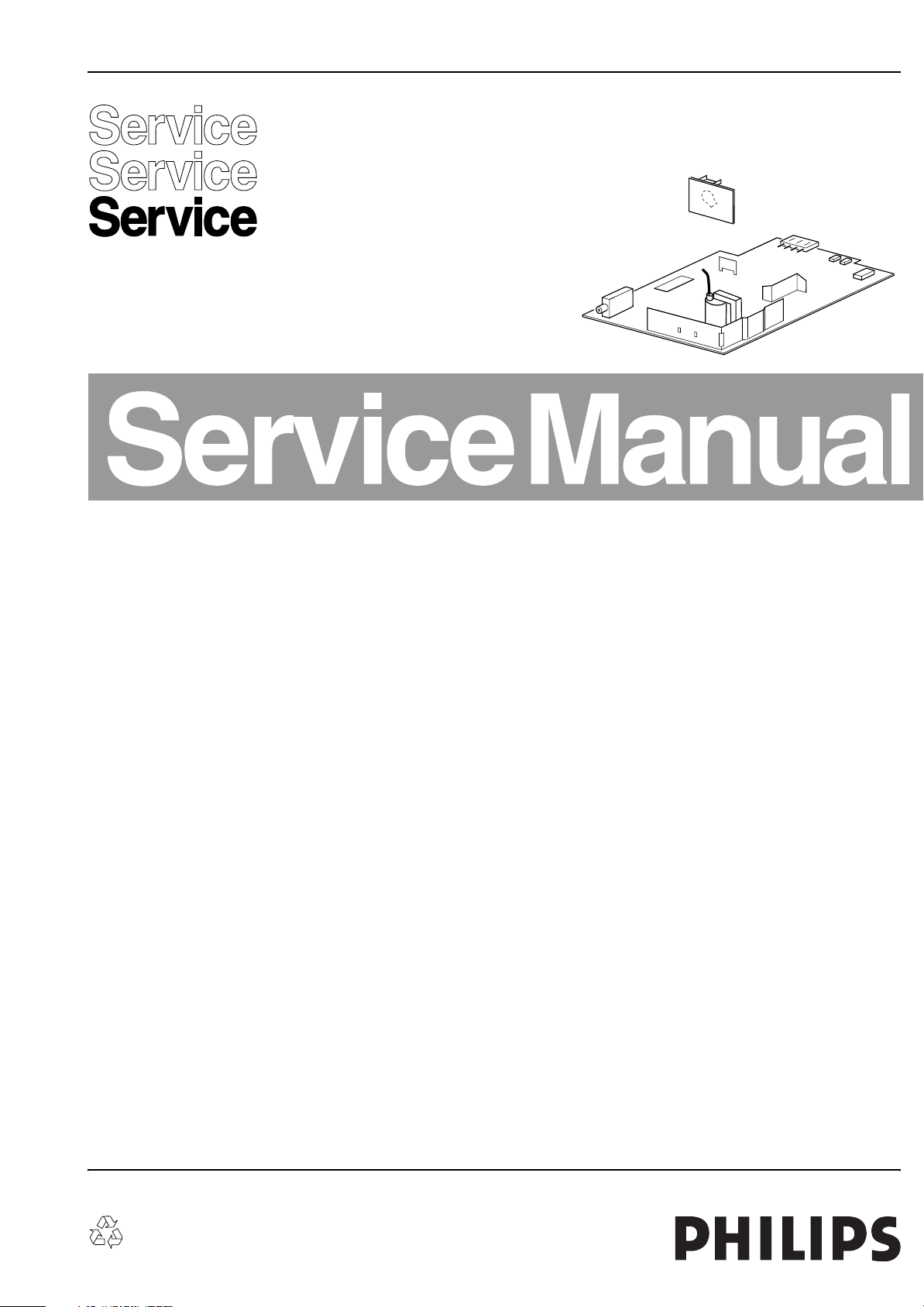
Colour Television Chassis
L03.6L
CA
E_14560_000.eps
260204
Contents Page
1. Technical Specifications, Connections, and Chassis Overview 2
2. Safety Instructions, Warnings, and Notes 4
3. Directions for Use 7
4. Mechanical Instructions 8
5. Service Modes, Error Codes, and Fault Finding 9
6. Block Diagrams, Test Point Overviews, and Waveforms
Block Diagram 13
I2C and Supply Voltage Overview 14
Testpoint Overview Mono Carrier and CRT Panel 15
7. Circuit Diagrams and PWB Layouts Diagram PWB
Mono Carrier: Power Supply (A1)16 23-24
Mono Carrier: Deflection (A2)17 23-24
Mono Carrier: Tuner IF (A3)18 23-24
Mono Carrier: Video Processing (A4)19 23-24
Mono Carrier: Audio - BTSC Stereo Decoder (A5)20 23-24
Mono Carrier: Audio Amplifier + Mono Sound Processing (A6)21 23-24
Mono Carrier: Front I/O + Front Control + Headphone (A7)22 23-24
CRT Panel (B1)25 26
8. Alignments 27
9. Circuit Descriptions, List of Abbreviations, and IC Data Sheets34
Abbreviation List 36
10. Spare Parts List 37
11. Revision List 37
©
Copyright 2006 Philips Consumer Electronics B.V. Eindhoven, The Netherlands.
All rights reserved. No part of this publication may be reproduced, stored in a
retrieval system or transmitted, in any form or by any means, electronic,
mechanical, photocopying, or otherwise without the prior permission of Philips.
Published by WS 0667 BG CD Customer Service Printed in the Netherlands Subject to modification EN 3122 785 16560
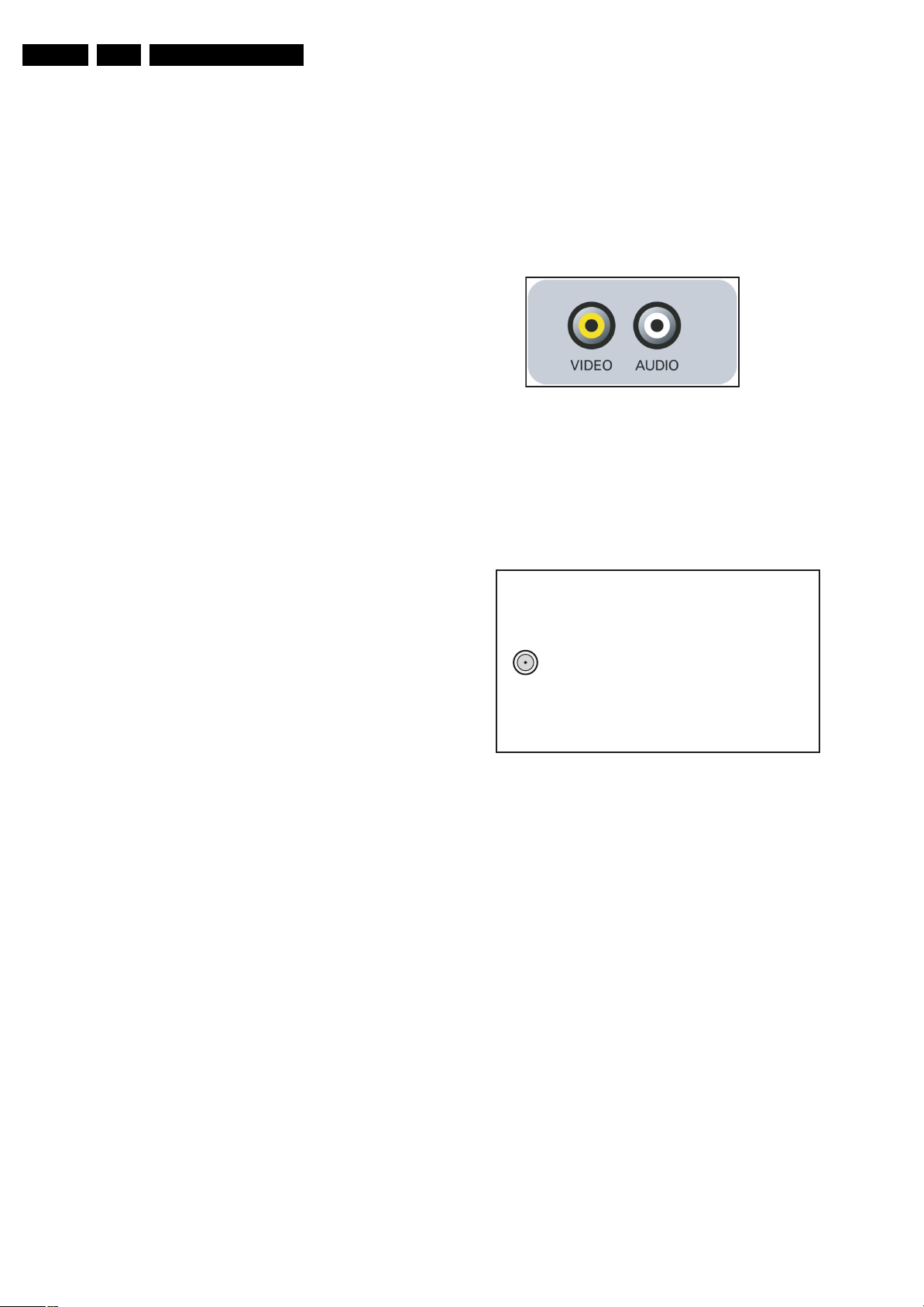
EN 2 L03.6L CA1.
Technical Specifications, Connections, and Chassis Overview
1. Technical Specifications, Connections, and Chassis Overview
Index of this chapter:
1.1 Technical Specifications
1.2 Connection Overview
1.3 Chassis Overview
Note: Figures below can deviate slightly from the actual
situation, due to the different set executions.
1.1 Technical Specifications
1.1.1 Vision
Display type : CRT, DV, FSQ
Screen size : 14” (36 cm), 4:3
: 20” (51 cm), 4:3
Tuning system : PLL
TV Colour systems : NTSC M/N, PAL M
Video playback : NTSC M/N 3.58, 4.43
Channel selections : 181 presets
1.1.2 Sound
Sound systems : FM-mono
Maximum power (W
):1 x 3
RMS
: PAL B/G
: Full-Cable
: BTSC with SAP
1.2 Connection Overview
Note: The following connector colour abbreviations are used
(acc. to DIN/IEC 757): Bk= Black, Bu= Blue, Gn= Green, Gy=
Grey, Rd= Red, Wh= White, and Ye= Yellow.
1.2.1 Front Connections
G_16560_006.eps
130706
Figure 1-1 Front connections (to be updated)
Cinch: Video CVBS - In, Audio - In
Ye -Video CVBS 1 V
Wh - Audio 0.2 V
1.2.2 Rear Connections
/ 75 ohm jq
PP
/ 10 kohm jq
RMS
1.1.3 Miscellaneous
Power supply:
- Mains voltage (V
) : 100-250
AC
- Mains frequency (Hz) : 50 / 60
Power consumption (values are indicative)
- Normal operation (W) : 36 (14”)
: 46 (20”)
- Stand-by (W) : < 1
Dimensions (WxHxD cm) : 36.2 x 35.0 x 35.4
(14”)
: 49.1 x 44.9 x 46.3
(20”)
Weight (kg) : 8.7 (14”)
: 15.6 (20”)
Ambient conditions:
- Temperature range (°C) : +5 to +40
- Maximum humidity : 90% R.H.
75 Ohm ANT.
E_14560_015.eps
260204
Figure 1-2 Rear connections (needs to be checked)
FM Ant
1 -F type 75 ohm, coax D
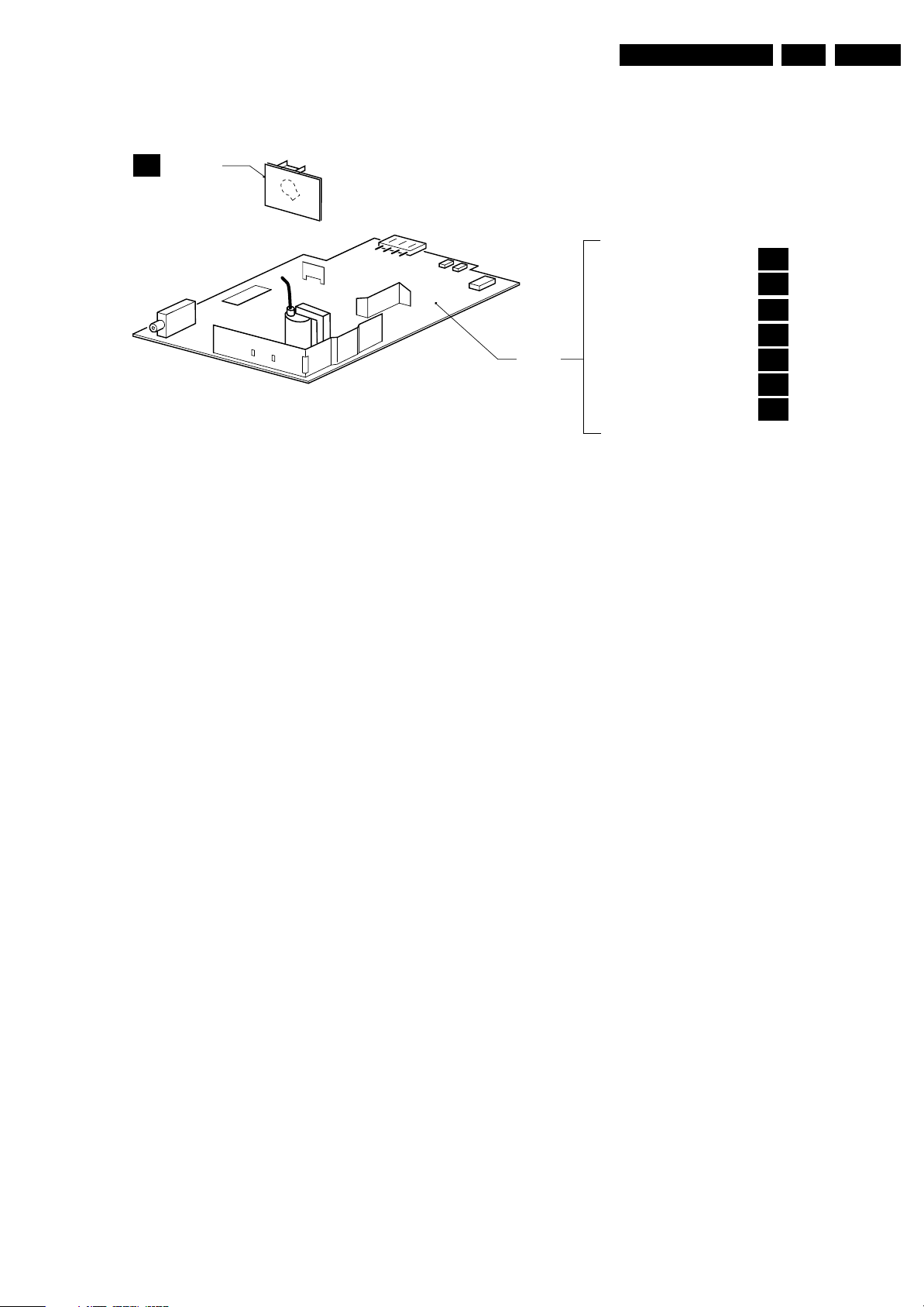
Technical Specifications, Connections, and Chassis Overview
1.3 Chassis Overview
CRT PANEL
B1
EN 3L03.6L CA 1.
MONO
CARRIER
Figure 1-3 Chassis overview
POWER SUPPLY
DEFLECTION
TUNER IF
IF, VIDEO PROCESSING, CONTROL,
AND SYNC.
AUDIO BTSC STEREO DECODER
AUDIO AMP + MONO SOUND PROC.
FRONT I/O + FRONT CONTROL
+ HEADPHONE
E_14560_013.eps
A1
A2
A3
A4
A5
A6
A7
240304
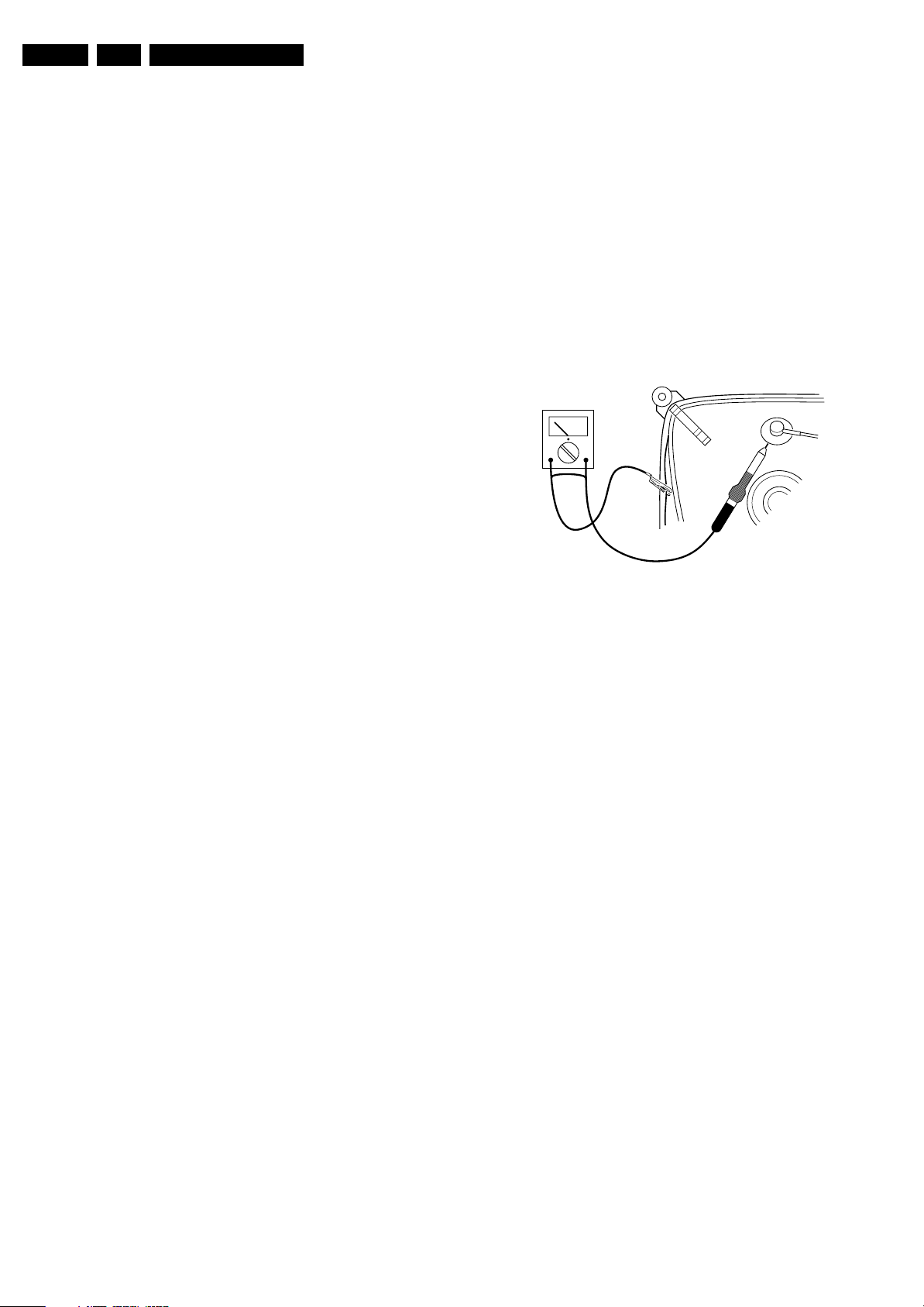
EN 4 L03.6L CA2.
Safety Instructions, Warnings, and Notes
2. Safety Instructions, Warnings, and Notes
Index of this chapter:
2.1 Safety Instructions
2.2 Maintenance Instructions
2.3 Warnings
2.4 Notes
2.1 Safety Instructions
Safety regulations require the following during a repair:
• Connect the set to the Mains/AC Power via an isolation
transformer (> 800 VA).
• Replace safety components, indicated by the symbol h,
only by components identical to the original ones. Any
other component substitution (other than original type) may
increase risk of fire or electrical shock hazard.
• Wear safety goggles when you replace the CRT.
Safety regulations require that after a repair, the set must be
returned in its original condition. Pay in particular attention to
the following points:
• General repair instruction: as a strict precaution, we advise
you to re-solder the solder connections through which the
horizontal deflection current flows. In particular this is valid
for the:
1. Pins of the line output transformer (LOT).
2. Fly-back capacitor(s).
3. S-correction capacitor(s).
4. Line output transistor.
5. Pins of the connector with wires to the deflection coil.
6. Other components through which the deflection current
flows.
Note: This re-soldering is advised to prevent bad connections
due to metal fatigue in solder connections, and is therefore only
necessary for television sets more than two years old.
• Route the wire trees and EHT cable correctly and secure
them with the mounted cable clamps.
• Check the insulation of the Mains/AC Power lead for
external damage.
• Check the strain relief of the Mains/AC Power cord for
proper function, to prevent the cord from touching the CRT,
hot components, or heat sinks.
• Check the electrical DC resistance between the Mains/AC
Power plug and the secondary side (only for sets that have
a Mains/AC Power isolated power supply):
1. Unplug the Mains/AC Power cord and connect a wire
between the two pins of the Mains/AC Power plug.
2. Set the Mains/AC Power switch to the "on" position
(keep the Mains/AC Power cord unplugged!).
3. Measure the resistance value between the pins of the
Mains/AC Power plug and the metal shielding of the
tuner or the aerial connection on the set. The reading
should be between 4.5 Mohm and 12 Mohm.
4. Switch "off" the set, and remove the wire between the
two pins of the Mains/AC Power plug.
• Check the cabinet for defects, to prevent touching of any
inner parts by the customer.
2.2 Maintenance Instructions
We recommend a maintenance inspection carried out by
qualified service personnel. The interval depends on the usage
conditions:
• When a customer uses the set under normal
circumstances, for example in a living room, the
recommended interval is three to five years.
• When a customer uses the set in an environment with
higher dust, grease, or moisture levels, for example in a
kitchen, the recommended interval is one year.
• The maintenance inspection includes the following actions:
1. Perform the “general repair instruction” noted above.
2. Clean the power supply and deflection circuitry on the
chassis.
3. Clean the picture tube panel and the neck of the picture
tube.
2.3 Warnings
• In order to prevent damage to ICs and transistors, avoid all
high voltage flashovers. In order to prevent damage to the
picture tube, use the method shown in figure “Discharge
picture tube”, to discharge the picture tube. Use a high
voltage probe and a multi-meter (position V
until the meter reading is 0 V (after approx. 30 s).
V
Figure 2-1 Discharge picture tube
• All ICs and many other semiconductors are susceptible to
electrostatic discharges (ESD w). Careless handling
during repair can reduce life drastically. Make sure that,
during repair, you are connected with the same potential as
the mass of the set by a wristband with resistance. Keep
components and tools also at this same potential. Available
ESD protection equipment:
– Complete kit ESD3 (small table mat, wristband,
connection box, extension cable and earth cable) 4822
310 10671.
– Wristband tester 4822 344 13999.
• Be careful during measurements in the high voltage
section.
• Never replace modules or other components while the unit
is switched "on".
• When you align the set, use plastic rather than metal tools.
This will prevent any short circuits and prevents circuits
from becoming unstable.
2.4 Notes
2.4.1 General
• Measure the voltages and waveforms with regard to the
chassis (= tuner) ground (H), or hot ground (I), depending
on the tested area of circuitry. The voltages and waveforms
shown in the diagrams are indicative. Measure them in the
Service Default Mode (see chapter 5) with a colour bar
signal and stereo sound (L: 3 kHz, R: 1 kHz unless stated
otherwise) and picture carrier at 475.25 MHz for PAL, or
61.25 MHz for NTSC (channel 3).
• Where necessary, measure the waveforms and voltages
with (D) and without (E) aerial signal. Measure the
voltages in the power supply section both in normal
operation (G) and in stand-by (F). These values are
indicated by means of the appropriate symbols.
• The semiconductors indicated in the circuit diagram and in
the parts lists, are interchangeable per position with the
). Discharge
DC
E_06532_007.eps
250304
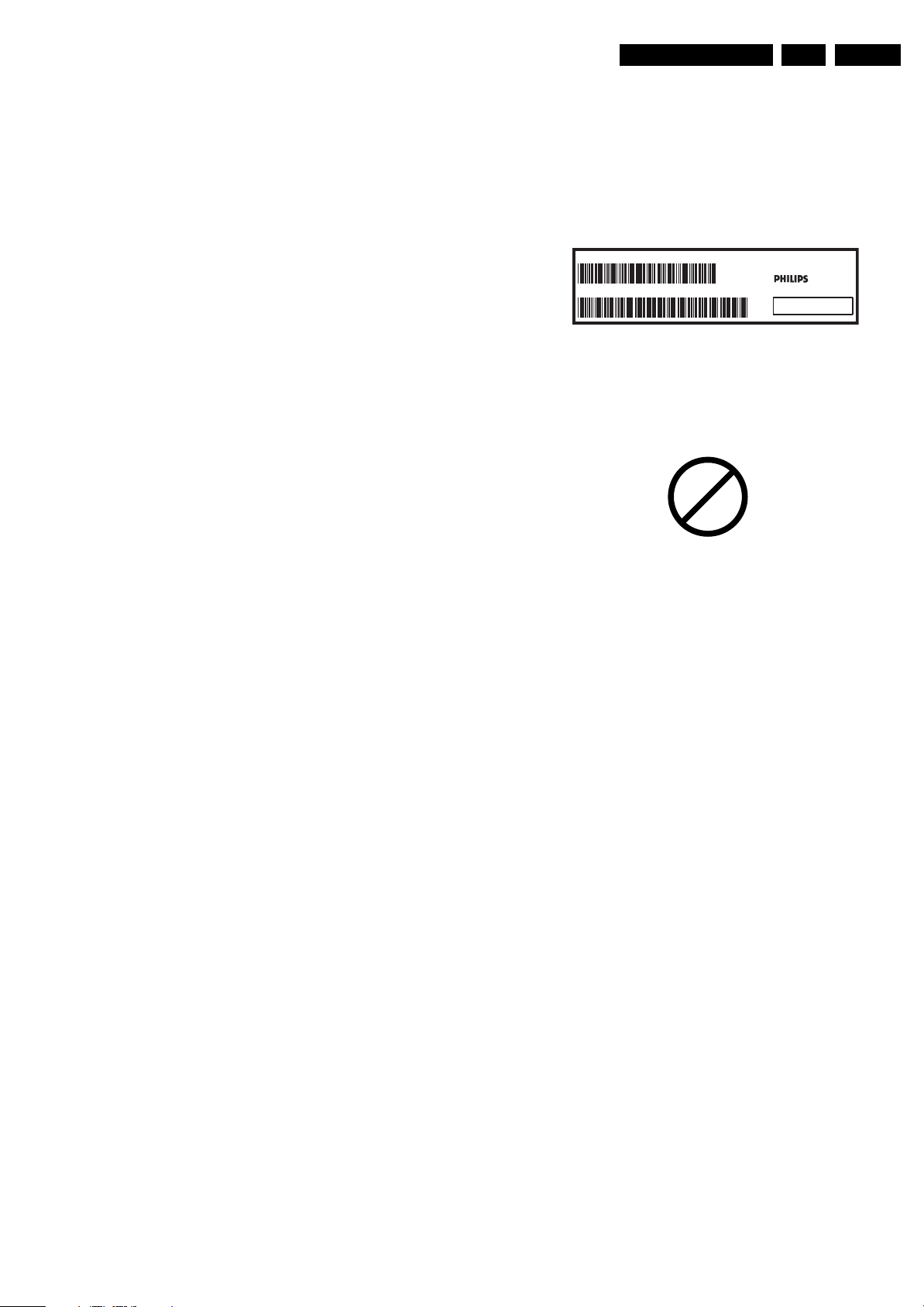
Safety Instructions, Warnings, and Notes
EN 5L03.6L CA 2.
semiconductors in the unit, irrespective of the type
indication on these semiconductors.
• Manufactured under license from Dolby Laboratories.
“Dolby”, “Pro Logic” and the “double-D symbol”, are
trademarks of Dolby Laboratories.
2.4.2 Schematic Notes
• All resistor values are in ohms, and the value multiplier is
often used to indicate the decimal point location (e.g. 2K2
indicates 2.2 kohm).
• Resistor values with no multiplier may be indicated with
either an "E" or an "R" (e.g. 220E or 220R indicates 220
ohm).
• All capacitor values are given in micro-farads (μ= x10
nano-farads (n= x10
• Capacitor values may also use the value multiplier as the
decimal point indication (e.g. 2p2 indicates 2.2 pF).
• An "asterisk" (*) indicates component usage varies. Refer
to the diversity tables for the correct values.
• The correct component values are listed in the Spare Parts
List. Therefore, always check this list when there is any
doubt.
2.4.3 Rework on BGA (Ball Grid Array) ICs
General
Although (LF)BGA assembly yields are very high, there may
still be a requirement for component rework. By rework, we
mean the process of removing the component from the PWB
and replacing it with a new component. If an (LF)BGA is
removed from a PWB, the solder balls of the component are
deformed drastically so the removed (LF)BGA has to be
discarded.
Device Removal
As is the case with any component that is being removed, it is
essential when removing an (LF)BGA, that the board, tracks,
solder lands, or surrounding components are not damaged. To
remove an (LF)BGA, the board must be uniformly heated to a
temperature close to the reflow soldering temperature. A
uniform temperature reduces the risk of warping the PWB.
To do this, we recommend that the board is heated until it is
certain that all the joints are molten. Then carefully pull the
component off the board with a vacuum nozzle. For the
appropriate temperature profiles, see the IC data sheet.
Area Preparation
When the component has been removed, the vacant IC area
must be cleaned before replacing the (LF)BGA.
Removing an IC often leaves varying amounts of solder on the
mounting lands. This excessive solder can be removed with
either a solder sucker or solder wick. The remaining flux can be
removed with a brush and cleaning agent.
After the board is properly cleaned and inspected, apply flux on
the solder lands and on the connection balls of the (LF)BGA.
Note: Do not apply solder paste, as this has been shown to
result in problems during re-soldering.
Device Replacement
The last step in the repair process is to solder the new
component on the board. Ideally, the (LF)BGA should be
aligned under a microscope or magnifying glass. If this is not
possible, try to align the (LF)BGA with any board markers.
So as not to damage neighbouring components, it may be
necessary to reduce some temperatures and times.
More Information
For more information on how to handle BGA devices, visit this
URL: www.atyourservice.ce.philips.com (needs subscription,
not available for all regions). After login, select “Magazine”,
then go to “Repair downloads”. Here you will find Information
on how to deal with BGA-ICs.
-9
), or pico-farads (p= x10
-12
2.4.4 Lead-free Solder
Philips CE is producing lead-free sets (PBF) from 1.1.2005
onwards.
Identification: The bottom line of a type plate gives a 14-digit
serial number. Digits 5 and 6 refer to the production year, digits
7 and 8 refer to production week (in example below it is 1991
week 18).
32PF9968/10
MODEL :
PROD.NO:
AG 1A0617 000001
-6
),
).
Figure 2-2 Serial number example
Regardless of the special lead-free logo (which is not always
indicated), one must treat all sets from this date onwards
according to the rules as described below.
MADE IN BELGIUM
220-240V 50/60Hz
~
VHF+S+H+UHF
S
128W
BJ3.0E LA
E_06532_024.eps
130606
P
b
Figure 2-3 Lead-free logo
Due to lead-free technology some rules have to be respected
by the workshop during a repair:
• Use only lead-free soldering tin Philips SAC305 with order
code 0622 149 00106. If lead-free solder paste is required,
please contact the manufacturer of your soldering
equipment. In general, use of solder paste within
workshops should be avoided because paste is not easy to
store and to handle.
• Use only adequate solder tools applicable for lead-free
soldering tin. The solder tool must be able:
– To reach a solder-tip temperature of at least 400°C.
– To stabilise the adjusted temperature at the solder-tip.
– To exchange solder-tips for different applications.
• Adjust your solder tool so that a temperature of around
360°C - 380°C is reached and stabilised at the solder joint.
Heating time of the solder-joint should not exceed ~ 4 sec.
Avoid temperatures above 400°C, otherwise wear-out of
tips will increase drastically and flux-fluid will be destroyed.
To avoid wear-out of tips, switch “off” unused equipment or
reduce heat.
• Mix of lead-free soldering tin/parts with leaded soldering
tin/parts is possible but PHILIPS recommends strongly to
avoid mixed regimes. If this cannot be avoided, carefully
clean the solder-joint from old tin and re-solder with new
tin.
• Use only original spare-parts listed in the Service-Manuals.
Not listed standard material (commodities) has to be
purchased at external companies.
• Special information for lead-free BGA ICs: these ICs will be
delivered in so-called "dry-packaging" to protect the IC
against moisture. This packaging may only be opened
shortly before it is used (soldered). Otherwise the body of
the IC gets "wet" inside and during the heating time the
structure of the IC will be destroyed due to high (steam-)
pressure inside the body. If the packaging was opened
before usage, the IC has to be heated up for some hours
(around 90°C) for drying (think of ESD-protection!).
Do not re-use BGAs at all!
• For sets produced before 1.1.2005, containing leaded
soldering tin and components, all needed spare parts will
be available till the end of the service period. For the repair
of such sets nothing changes.
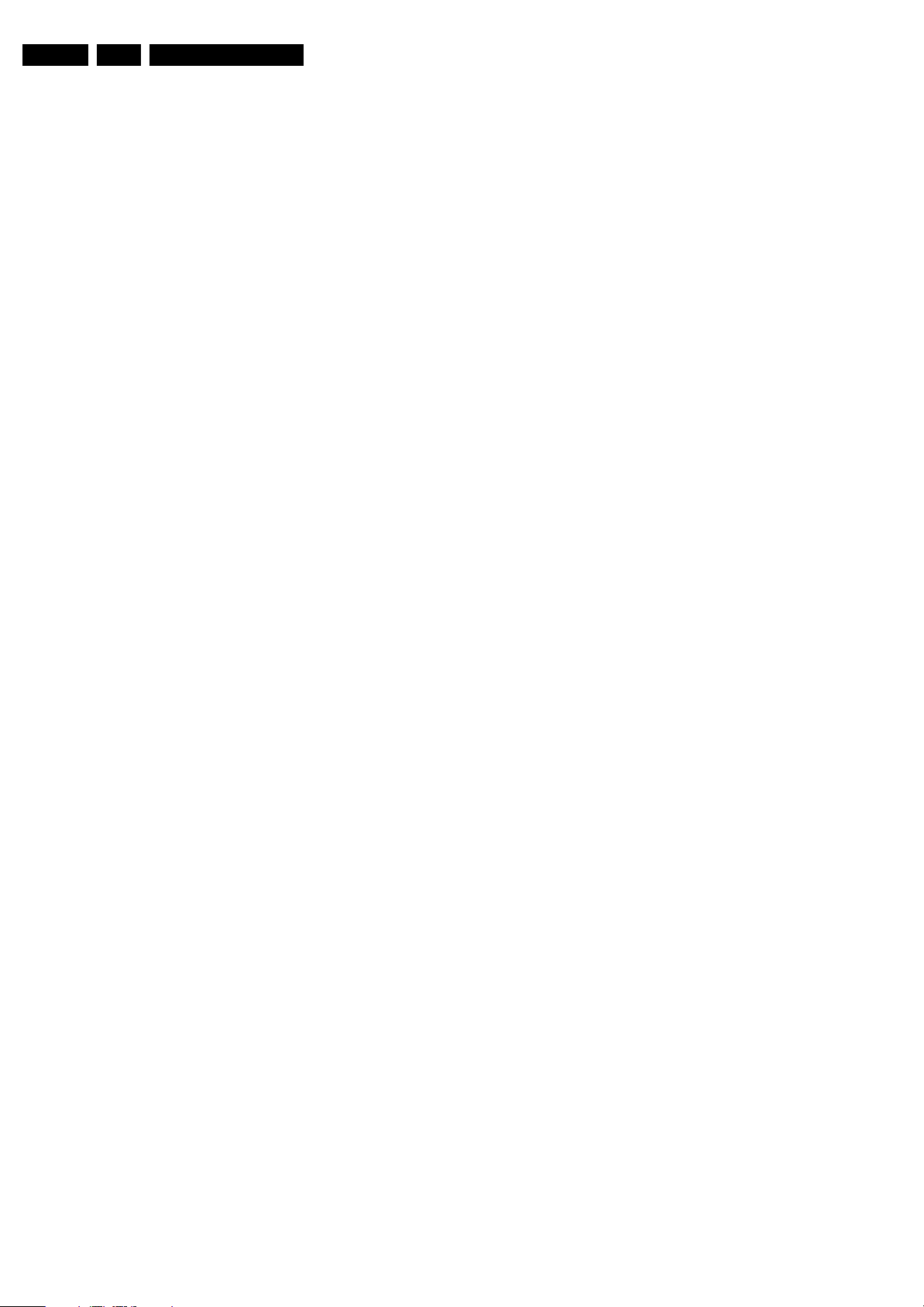
EN 6 L03.6L CA2.
In case of doubt whether the board is lead-free or not (or with
mixed technologies), you can use the following method:
• Always use the highest temperature to solder, when using
SAC305 (see also instructions below).
• De-solder thoroughly (clean solder joints to avoid mix of
two alloys).
Caution: For BGA-ICs, you must use the correct temperatureprofile, which is coupled to the 12NC. For an overview of these
profiles, visit the website www.atyourservice.ce.philips.com
(needs subscription, but is not available for all regions)
You will find this and more technical information within the
"Magazine", chapter "Repair downloads".
For additional questions please contact your local repair help
desk.
2.4.5 Alternative BOM identification
In September 2003, Philips CE introduced a change in the way
the serial number (or production number, see Figure 2-2) is
composed. From this date on, the third digit in the serial
number (example: AG2B0335000001) indicates the number of
the alternative BOM (Bill of Materials used for producing the
specific model of TV set). It is possible that the same TV model
on the market is produced with e.g. two different types of
displays, coming from two different O.E.M.s.
By looking at the third digit of the serial number, the service
technician can see if there is more than one type of B.O.M.
used in the production of the TV set he is working with. He can
then consult the At Your Service Web site, where he can type
in the Commercial Type Version Number of the TV set (e.g.
28PW9515/12), after which a screen will appear that gives
information about the number of alternative B.O.M.s used.
If the third digit of the serial number contains the number 1
(example: AG1B033500001), then there is only one B.O.M.
version of the TV set on the market. If the third digit is a 2
(example: AG2B0335000001), then there are two different
B.O.M.s. Information about this is important for ordering
the correct spare parts!
For the third digit, the numbers 1...9 and the characters A...Z
can be used, so in total: 9 plus 26 = 35 different B.O.M.s can
be indicated by the third digit of the serial number.
Safety Instructions, Warnings, and Notes
2.4.6 Practical Service Precautions
• It makes sense to avoid exposure to electrical shock.
While some sources are expected to have a possible
dangerous impact, others of quite high potential are of
limited current and are sometimes held in less regard.
• Always respect voltages. While some may not be
dangerous in themselves, they can cause unexpected
reactions that are best avoided. Before reaching into a
powered TV set, it is best to test the high voltage insulation.
It is easy to do, and is a good service precaution.
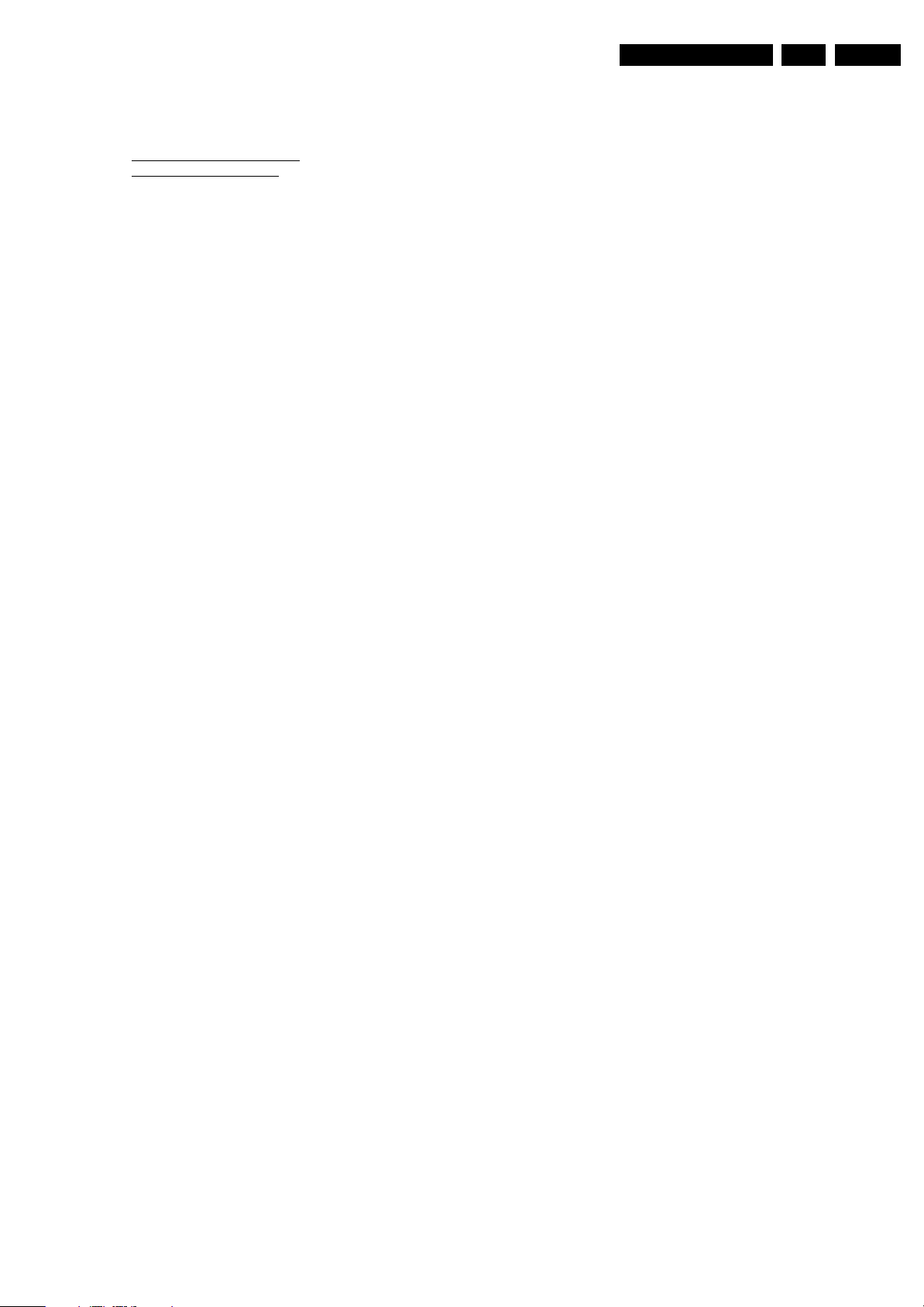
3. Directions for Use
You can download this information from the following websites:
http://www.philips.com/support
http://www.p4c.philips.com
Directions for Use
EN 7L03.6L CA 3.
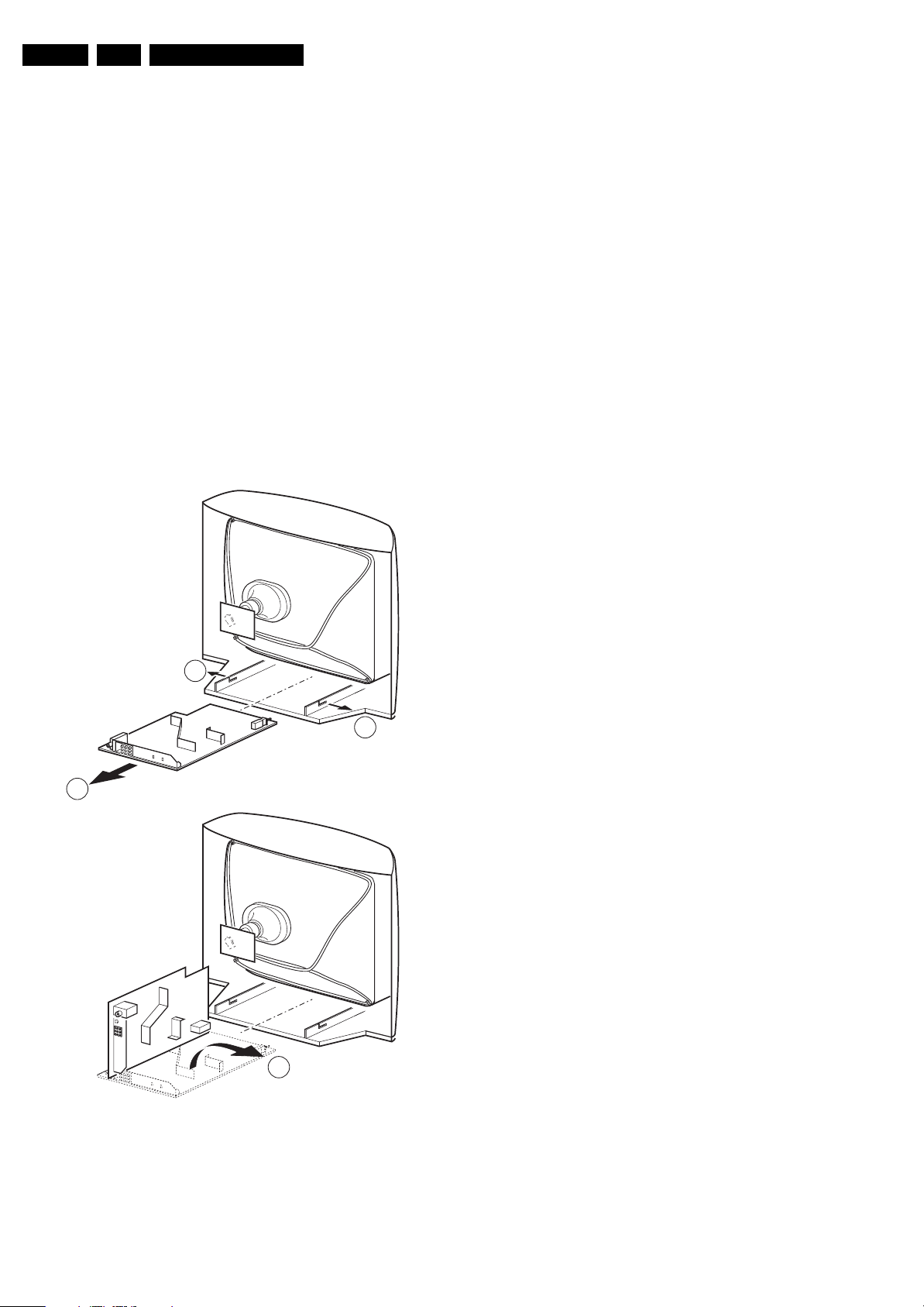
EN 8 L03.6L CA4.
Mechanical Instructions
4. Mechanical Instructions
Index of this chapter:
4.1 Rear Cover Removal
4.2 Service Position Main Panel
4.3 Rear Cover Mounting
4.1 Rear Cover Removal
1. Remove all fixation screws of the rear cover.
2. Now pull the rear cover in backward direction to remove it.
4.2 Service Position Main Panel
1. Disconnect the strain relief of the AC power cord.
2. Remove the main panel, by pushing the two centre clips
outward [1]. At the same time pull the panel away from the
CRT [2].
3. If necessary, disconnect the degaussing coil by removing
the cable from the (red) connector 1512.
4. Move the panel somewhat to the left and flip it 90 degrees
[3], with the components towards the CRT.
4.3 Rear Cover Mounting
Before you mount the rear cover, perform the following checks:
1. Check whether the mains cord is mounted correctly in its
guiding brackets.
2. Re-place the strain relief of the AC power cord into the
cabinet.
3. Check whether all cables are replaced in their original
position
1
1
2
A
3
B
G_16560_008.eps
130706
Figure 4-1 Service Position
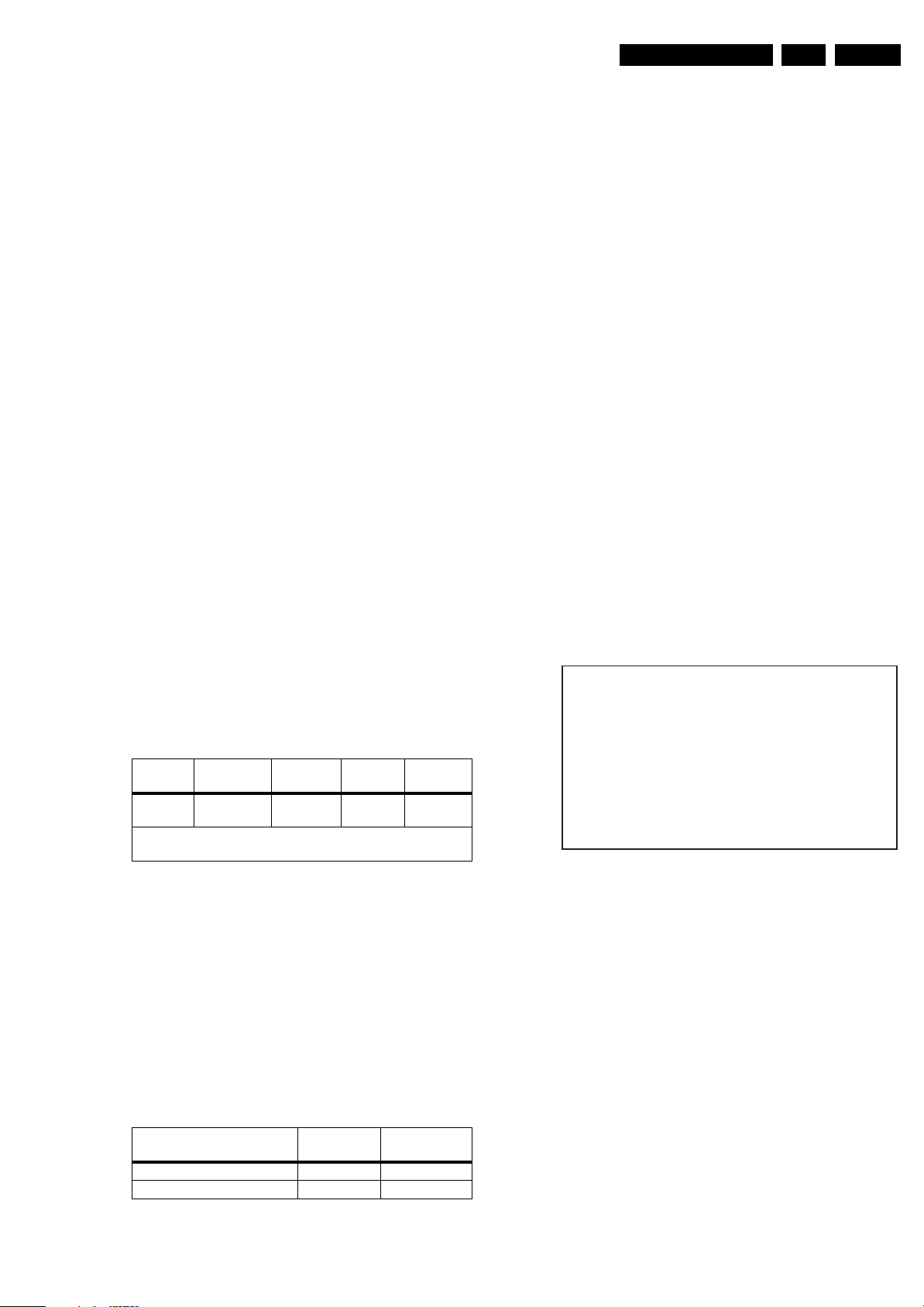
Service Modes, Error Codes, and Fault Finding
5. Service Modes, Error Codes, and Fault Finding
EN 9L03.6L CA 5.
Index of this chapter:
5.1 Test Points
5.2 Service Modes
5.3 Problems and Solving Tips
5.4 Service Tools
5.5 Error Codes
5.6 The Blinking LED Procedure
5.7 Protections
5.8 Repair Tips
5.1 Test Points
This chassis is equipped with test points in the service printing.
In the schematics test points are identified with a rectangle box
around Fxxx or Ixxx. On the PCB, test points are specifically
mentioned in the service manual as “half moons” with a dot in
the centre.
Perform measurements under the following conditions:
• Service Default Alignment Mode.
• Video: colour bar signal.
• Audio: 3 kHz left, 1 kHz right.
5.2 Service Modes
Service Default Alignment Mode (SDAM) offers several
features for the service technician.
There is also the option of using ComPair, a hardware interface
between a computer (see requirements below) and the TV
chassis. It offers the ability of structured trouble shooting, test
pattern generation, error code reading, software version readout, and software upgrading.
Minimum Requirements: a Pentium Processor, Windows 95/
98, and a CD-ROM drive (see also paragraph “ComPair”).
Table 5-1 SW Cluster
SW
Cluster
L06SP L036LM x.y TDA9370 55K
Abbreviations in Software name:
U = Nafta, M = Mono, N = Stereo.
Software
name UOC type
UOC
Diversity
ROM Size
Special
Features
Mono
• Bass, treble and balance at 50%; volume at 25%.
• All service-unfriendly modes (if present) are disabled, like:
– (Sleep) timer,
– Child/parental lock,
– Blue mute,
– Hotel/hospitality mode
– Auto switch-off (when no “IDENT” video signal is
received for 15 minutes),
– Skip / blank of non-favourite presets / channels,
– Auto store of personal presets,
– Auto user menu time-out.
• Operation hours counter.
• Software version.
• Option settings.
• Error buffer reading and erasing.
• Software alignments.
How to enter SDAM
Use one of the following methods:
• Use a standard customer RC-transmitter and key in the
code 062596 directly followed by the “M” (menu) button or
• Short jumper wires 9448 and pin 4 of 7200 on the mono
carrier (see Fig. 8-1) and apply AC power. Then press the
power button (remove the short after start-up).
Caution: Entering SDAM by shortening wires 9448 and pin
4 of 7200 will override the +8V-protection. Do this only for
a short period. When doing this, the service-technician
must know exactly what he is doing, as it could lead to
damaging the set.
• Or via ComPair.
After entering SDAM, the following screen is visible, with S at
the upper right side for recognition.
LLLL AAABCD X. Y S
ERR XX XX XX XX XX
XXX XXX XXX XXX XXX XXX XXX
CLEAR CLEAR ?
OPT I ONS >
AKB
TUNER >
WH I T E T O N E >
GEOMETRY >
0
G_16560_007.eps
130706
5.2.1 Service Default Alignment Mode (SDAM)
Purpose
• To change option settings.
• To create a predefined setting to get the same
measurement results as given in this manual.
• To display / clear the error code buffer.
• To override SW protections.
• To perform alignments.
• To start the blinking LED procedure.
Specifications
Table 5-2 SDM default settings
Region Freq. (MHz)
Europe, AP-PAL/Multi 475.25 PAL B/G
NAFTA, AP-NTSC, LATAM 61.25 (ch. 3) NTSC M
• All picture settings at 50% (brightness, colour contrast,
hue).
Default
system
Figure 5-1 SDAM menu (example)
• LLLL. This is the operation hours counter. It counts the
normal operation hours, not the stand-by hours.
• AAABCD-X.Y. This is the software identification of the
main micro controller:
– A = the project name (L03 2006).
– B = the region: E= Europe, A= Asia Pacific, U= NAFTA,
L= LATAM.
– C = the feature of software diversity: N = stereo non-
DBX, S = stereo dBx, M = mono, D = DVD
– D = the language cluster number:
– X = the main software version number.
– Y = the sub software version number.
• S. Indication of the actual mode. S= SDAM= Service
Default Alignment mode.
• Error buffers. Five errors possible.
• Option bytes. Seven codes possible.
• Clear. Erase the contents of the error buffer. Select the
CLEAR menu item and press the CURSOR RIGHT key.
The content of the error buffer is cleared.
• Options. To set the Option Bytes. See chapter 8.3.1 for a
detailed description.
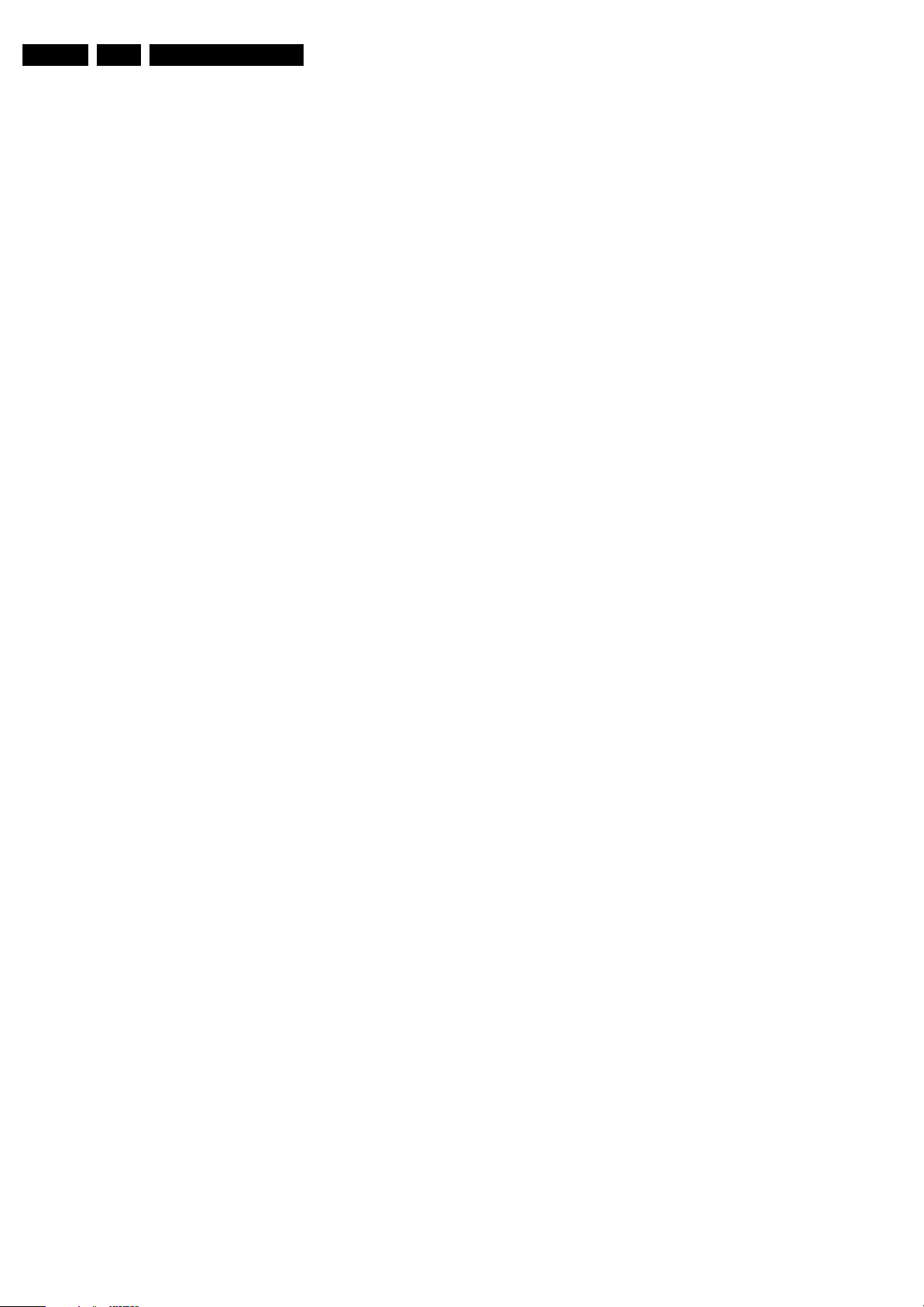
EN 10 L03.6L CA5.
Service Modes, Error Codes, and Fault Finding
• AKB. Disable (0) or enable (1) the “black current loop”
(AKB = Auto Kine Bias).
• Tuner. To align the Tuner. See chapter 8.3.2 for a detailed
description.
• White Tone. To align the White Tone. See chapter 8.3.3
for a detailed description.
• Geometry. To align the set geometry. See chapter 8.3.4
for a detailed description.
How to navigate
• In SDAM, select menu items with the CURSOR UP/DOWN
key on the remote control transmitter. The selected item
will be highlighted. When not all menu items fit on the
screen, move the CURSOR UP/DOWN key to display the
next / previous menu items.
• With the CURSOR LEFT/RIGHT keys, it is possible to:
– Activate the selected menu item.
– Change the value of the selected menu item.
– Activate the selected submenu.
• When you press the MENU button twice, the set will switch
to the normal user menus (with the SDAM mode still active
in the background). To return to the SDAM menu press the
OSD / STATUS button.
• When you press the MENU key in a submenu, you will
return to the previous menu.
How to store settings
To store settings, leave the SDAM mode with the Stand-by
button on the remote.
How to exit
Switch the set to STANDBY by pressing the power button on
the remote control (if you switch the set 'off' by removing the AC
power, the set will return in SDAM when AC power is reapplied). The error buffer is not cleared.
5.3 Problems and Solving Tips
5.3.1 Picture Problems
Note: Below described problems are all related to the TV
settings. The procedures to change the value (or status) of the
different settings are described.
No colours / noise in picture
1. Press the MENU button on the remote control.
2. Select the INSTALLATION sub menu.
3. Select and change the SYSTEM setting until picture and
sound are correct.
4. Select the STORE menu item.
Colours not correct / unstable picture
1. Press the MENU button on the remote control.
2. Select the INSTALLATION sub menu.
3. Select and change the SYSTEM setting until picture and
sound are correct.
4. Select the STORE menu item.
Picture too dark or too bright
Increase / decrease the BRIGHTNESS and / or the
CONTRAST value when:
• The picture improves after you have pressed the “Smart
Picture” button on the remote control.
• The picture improves after you have switched on the
Customer Service Mode
The new “Personal” preference value is automatically stored.
White line around picture elements and text
Decrease the SHARPNESS value when:
• The picture improves after you have pressed the “Smart
Picture” button on the remote control.
The new “Personal” preference value is automatically stored.
Snowy picture
• No or bad antenna signal. Connect a proper antenna
signal.
• Antenna not connected. Connect the antenna.
• No channel / pre-set is stored at this program number. Go
to the INSTALL menu and store a proper channel at this
program number.
• The tuner is faulty (in this case the CODES line will contain
error number 10). Check the tuner and replace / repair if
necessary.
Snowy picture and/or unstable picture
• A scrambled or decoded signal is received.
Black and white picture
Increase the COLOR value when:
• The picture improves after you have pressed the “Smart
Picture” button on the remote control.
The new “Personal” preference value is automatically stored.
Menu text not sharp enough
Decrease the CONTRAST value when:
The picture improves after you have pressed the “Smart
Picture” button on the remote control.
The new “Personal” preference value is automatically stored.
5.3.2 Sound Problems
No sound or sound too loud (after channel change / switching on)
Increase / decrease the VOLUME level.
Press the Smart Sound button repeatedly to access 4 different
types of sound settings and choose your desired setting.
5.4 Service Tools
5.4.1 ComPair
Introduction
ComPair (Computer Aided Repair) is a service tool for Philips
Consumer Electronics products. ComPair is a further
development on the European DST (service remote control),
which allows faster and more accurate diagnostics. ComPair
has three big advantages:
1. ComPair helps you to quickly get an understanding on how
to repair the chassis in a short time by guiding you
systematically through the repair procedures.
2. ComPair allows very detailed diagnostics (on I
is therefore capable of accurately indicating problem areas.
You do not have to know anything about I
yourself because ComPair takes care of this.
3. ComPair speeds up the repair time since it can
automatically communicate with the chassis (when the
microprocessor is working) and all repair information is
directly available. When ComPair is installed together with
the Force/SearchMan electronic manual of the defective
chassis, schematics and PWBs are only a mouse click
away.
Specifications
ComPair consists of a Windows based fault finding program
and an interface box between PC and the (defective) product.
The ComPair interface box is connected to the PC via a serial
(or RS-232) cable.
For this chassis, the ComPair interface box and the TV
communicate via a bi-directional service cable via the service
connector(s).
The ComPair fault finding program is able to determine the
problem of the defective television. ComPair can gather
diagnostic information in two ways:
• Automatically (by communicating with the television):
ComPair can automatically read out the contents of the
2
C level) and
2
C commands
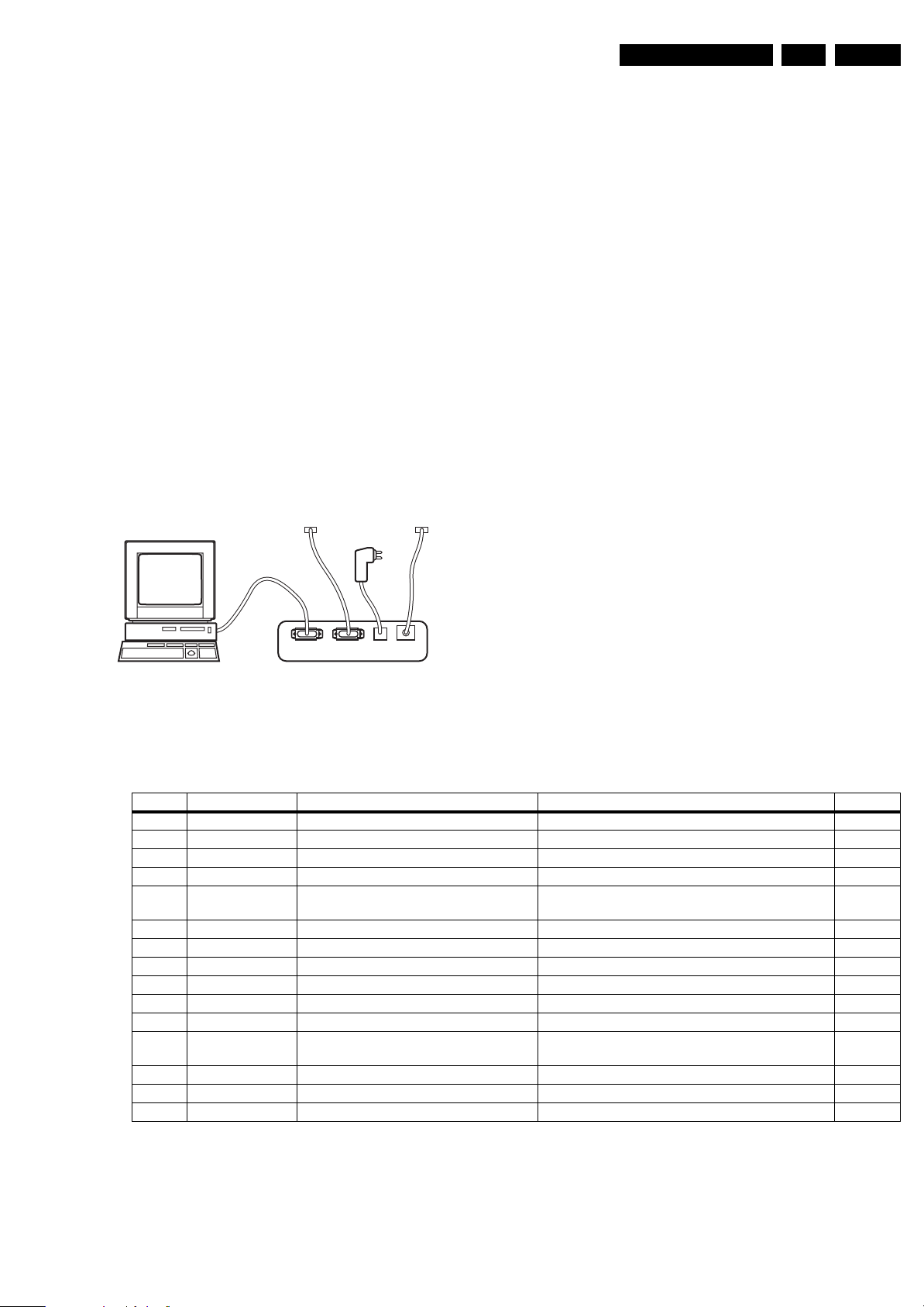
Service Modes, Error Codes, and Fault Finding
EN 11L03.6L CA 5.
entire error buffer. Diagnosis is done on I2C/UART level.
ComPair can access the I
ComPair can send and receive I
2
C/UART bus of the television.
2
C/UART commands to
the microcontroller of the television. In this way, it is
possible for ComPair to communicate (read and write) to
devices on the I
2
C/UART buses of the TV-set.
• Manually (by asking questions to you): Automatic
diagnosis is only possible if the microcontroller of the
television is working correctly and only to a certain extent.
When this is not the case, ComPair will guide you through
the fault finding tree by asking you questions (e.g. Does the
screen give a picture? Click on the correct answer: YES /
NO) and showing you examples (e.g. Measure test-point I7
and click on the correct oscillogram you see on the
oscilloscope). You can answer by clicking on a link (e.g.
text or a waveform picture) that will bring you to the next
step in the fault finding process.
By a combination of automatic diagnostics and an interactive
question / answer procedure, ComPair will enable you to find
most problems in a fast and effective way.
How to Connect
This is described in the chassis fault finding database in
ComPair.
TO
UART SERVICE
CONNECTOR
TO
I2C SERVICE
CONNECTOR
How to Order
ComPair order codes (EU/AP/LATAM):
• Starter kit ComPair32/SearchMan32 software and
ComPair interface (excl. transformer): 3122 785 90450.
• ComPair interface (excl. transformer): 4822 727 21631.
• Starter kit ComPair32 software (registration version): 3122
785 60040.
• Starter kit SearchMan32 software: 3122 785 60050.
• ComPair32 CD (update): 3122 785 60070 (year 2002),
3122 785 60110 (year 2003 onwards).
• SearchMan32 CD (update): 3122 785 60080 (year 2002),
3122 785 60120 (year 2003), 3122 785 60130 (year 2004).
• ComPair firmware upgrade IC: 3122 785 90510.
• Transformer (non-UK): 4822 727 21632.
• Transformer (UK): 4822 727 21633.
• ComPair interface cable: 3122 785 90004.
• ComPair interface extension cable: 3139 131 03791.
• ComPair UART interface cable: 3122 785 90630.
ComPair order codes (US):
• ComPair Software: ST4191.
• ComPair Interface Box: 4822 727 21631.
• AC Adapter: T405-ND.
• ComPair Quick Start Guide: ST4190.
• ComPair interface extension cable: 3139 131 03791.
• ComPair UART interface cable: 3122 785 90630.
Note: If you encounter any problems, contact your local
support desk.
5.5 Error Codes
In case of non-intermittent faults, clear the error buffer before
you begin the repair. These to ensure that old error codes are
PC VCR I2CPower
9V DC
E_06532_021.eps
180804
Figure 5-2 ComPair interface connection
Table 5-3 Error Code Table
ERROR Device Error description Check item Diagram
0 Not applicable No Error - 1 Not applicable X-Ray Protection (USA) 7421, 2423, 6421, 6422 A2
2 Not applicable Horizontal Protection 7421, 7422, 7423 A2
3 Not applicable Vertical Protection 7461, 7462, 7463, 7464, 7465, 7466 A2
2
4 TDA9853H Tone control & Audio processor I
C
identification error
5 TDA93XX POR 3.3V / 8V Protection 7200, 7541, 7491, 7493, 7496 A4, A1
2
6I
C bus General I2C bus error 7200, 3604, 3605 A4
7 Not applicable - - 8 Not applicable E/W Protection (Large Screen) - -
2
9 M24C16 NVM I
10 Tuner Tuner I
C identification error 7641, 3641, 3642, 3643 A4
2
C identification error 1000, 3003, 3004 A3
11 Not applicable Black current loop protection 3313, 7307, 7308, 7309, 7310, 7311, 7312, 7313,
2
12 Not applicable MAP I
13 Not applicable VC I
14 Not applicable DVD I
C identification error (USA) - -
2
C identification error (EU) - -
2
C identification error - -
no longer present.
If possible, check the entire contents of the error buffer.
In some situations, an error code is only the result of another
error code and not the actual cause (e.g., a fault in the
protection detection circuitry can also lead to a protection).
7861 (Stereo/Sap) A5
B1
7314, 7315, 7316, 7317, 7318, CRT
Due to system constraints, the error 2 code indication for 14”
and 20” is different. So the error “Horizontal Protection” (error
2 code) is as follows:
• 14” (error code = 2 and 10)
• 20” (error code = 5 and 10)
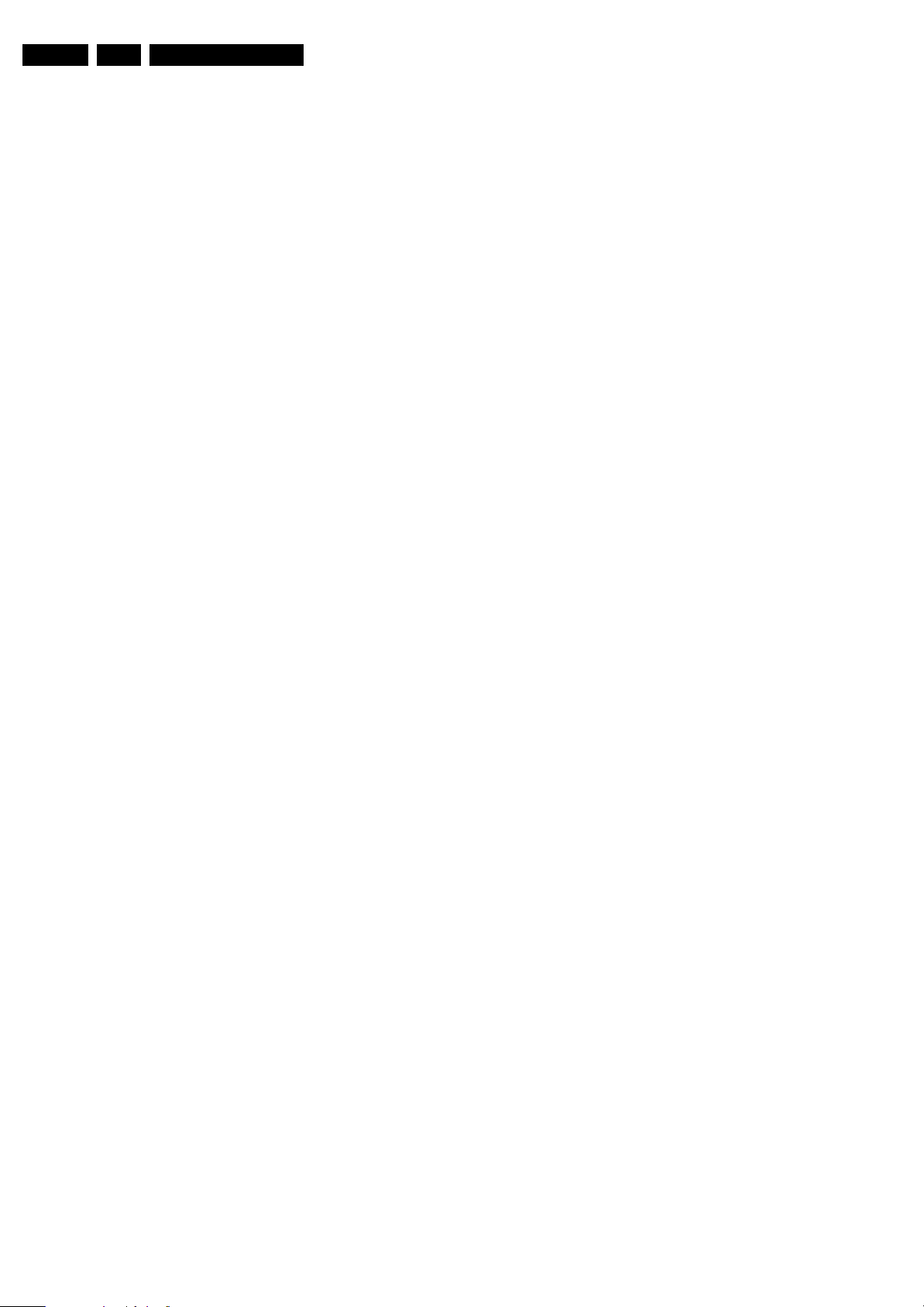
EN 12 L03.6L CA5.
5.6 The Blinking LED Procedure
Via this procedure, you can make the contents of the error
buffer visible via the front LED. This is especially useful when
there is no picture.
When the SDAM is entered, the LED will blink the contents of
the error-buffer.
• n short blinks (n = 1 - 14),
• When all the error-codes are displayed, the sequence
finishes with a LED blink of 3 s,
• The sequence starts again.
Example of error buffer: 12 9 6 0 0
After entering SDAM:
• 12 short blinks followed by a pause of 3 s,
• 9 short blinks followed by a pause of 3 s,
• 6 short blinks followed by a pause of 3 s,
• 1 long blink of 3 s to finish the sequence,
• the sequence starts again.
5.7 Protections
If a fault situation is detected an error code will be generated
and if necessary the set will be put in the protection mode.
Blinking of the red LED at a frequency of 3 Hz indicates the
protection mode. In some error cases, the microprocessor
does not put the set in the protection mode. The error codes of
the error buffer can be read via the service menu (SDAM), the
blinking LED procedure or via ComPair.
To get a quick diagnosis the chassis has one service modes
implemented:
• The Service Default Alignment Mode (SDAM). Start-up of
the set in a predefined way and adjustment of the set via a
menu and with the help of test patterns.
Service Modes, Error Codes, and Fault Finding
5.8 Repair Tips
Below some failure symptoms are given, followed by a repair
tip.
• Set is dead and makes hiccupping sound. “Main
Supply” is available. Hiccupping stops when de-soldering
L5563, meaning that problem is in the “Main Supply” line.
No output voltages at LOT, no horizontal deflection.
Reason: line transistor 7421 is defective.
• Set is dead, and makes no sound. Check power supply
IC 7520. Result: voltage at pins 2, 6, 7, 9 and 11 are about
180 V and pin 14 is 0 V. The reason why the voltage on
these pins is so high is because the output driver (pin 11)
has an open load. That is why MOSFET 7521 is not able to
switch. Reason: feedback resistor 3523 is defective.
Caution: be careful measuring on the gate of 7521;
circuitry is very high ohmic and can easily be damaged!
• Set is in hiccup mode and shuts down after 8 s. Blinking
LED (set in SDM mode) indicates error 5. As it is unlikely
that the “POR” and “+8V protection” happen at the same
time, measure the “+8V”. If this voltage is missing, check
transistor 7491 and 7496.
• Set is non-stop in hiccup mode. Set is in over current
mode; check the secondary sensing (opto coupler 7515)
and the “Main Supply” voltage. Signal “Stdby_con” must be
logic low under normal operation conditions and goes to
high (3.3 V) under stand-by and fault conditions.
• Set turns on, but without picture and sound. The screen
shows snow, but OSD and other menus are okay. Blinking
LED procedure indicates error 11, so problem is expected
in the tuner (pos. 1000). Check presence of supply
voltages. As “Vlotaux+5V” at pin 5 and 7 are okay,
“VT_supply” at pin 9 is missing. Conclusion: resistor 3449
and 3450 are defective
