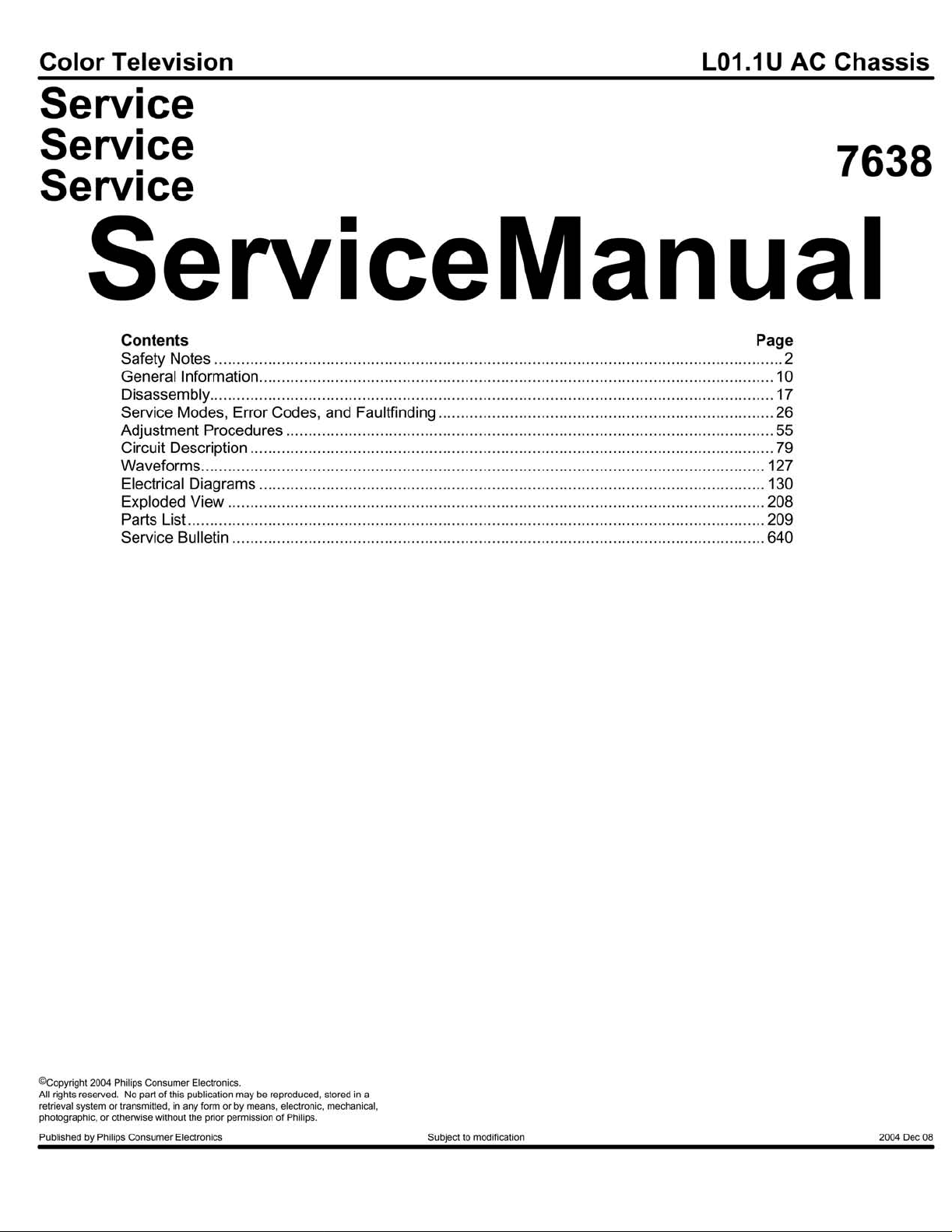
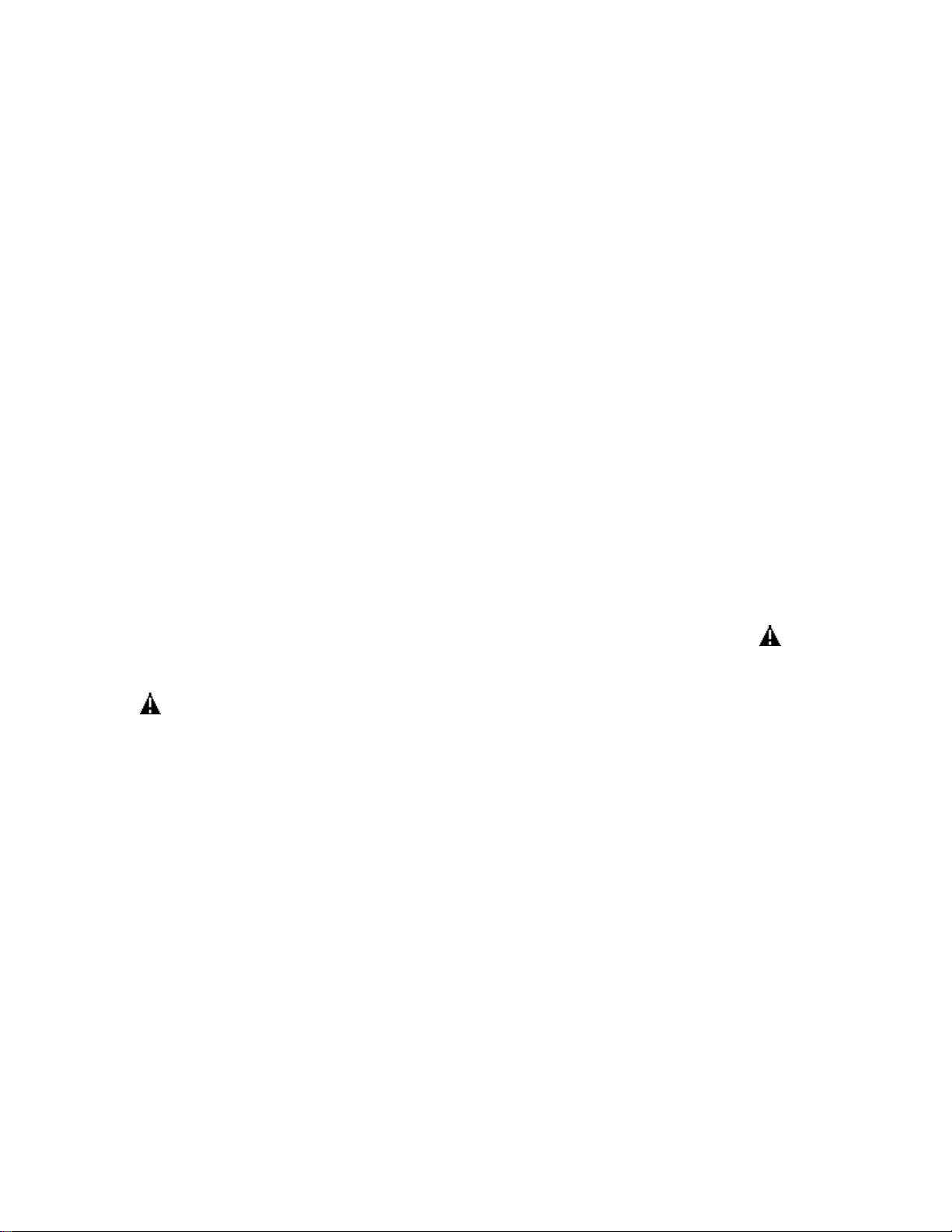
IMPORTANT SAFETY NOTICE
Proper service and repair is important to the safe, reliable operation of all Philips
Consumer Electronics Company** Equipment. The service procedures recommended by
Philips and described in this service manual are effective methods of performing service
operations. Some of these service operations require the use of tools specially designed
for the purpose. The special tools should be used when and as recommended.
It is important to note that this manual contains various CAUTIONS and NOTICES
which should be carefully read in order to minimize the risk of personal injury to service
personnel. The possibility exists that improper service methods may damage the
equipment. It also is important to understand that these CAUTIONS and NOTICES
ARE NOT EXHAUSTIVE. Philips could not possibly know, evaluate and advise the
service trade of all conceivable ways in which service might be done, or of the possible
hazardous consequences of each way. Consequently, Philips has not undertaken any such
broad evaluation. Accordingly, a servicer who uses a service procedure or tool which is
not recommended by Philips must first satisfy himself thoroughly that neither his safety
nor the safe operation of the equipment will be jeopardized by the service method
selected.
** Hereafter throughout this manual, Philips Consumer Electronics Company will be
referred to as Philips.
WARNING
Critical components having special safety characteristics are identified with a or
"S" by the Ref. No. in the parts list and enclosed within a broken line* (where
several critical components are grouped in one area) along with the safety symbol
on the schematics or exploded views. Use of substitute replacement parts which
do not have the same specified safety characteristics may create shock, fire, or other
hazards. Under no circumstances should the original design be modified or altered
without written permission from Philips. Philips assumes no liability, express or
implied, arising out of any unauthorized modification of design. Servicer assumes all
liability.
* Broken Line ____ _ ____ _ ____ _ ____
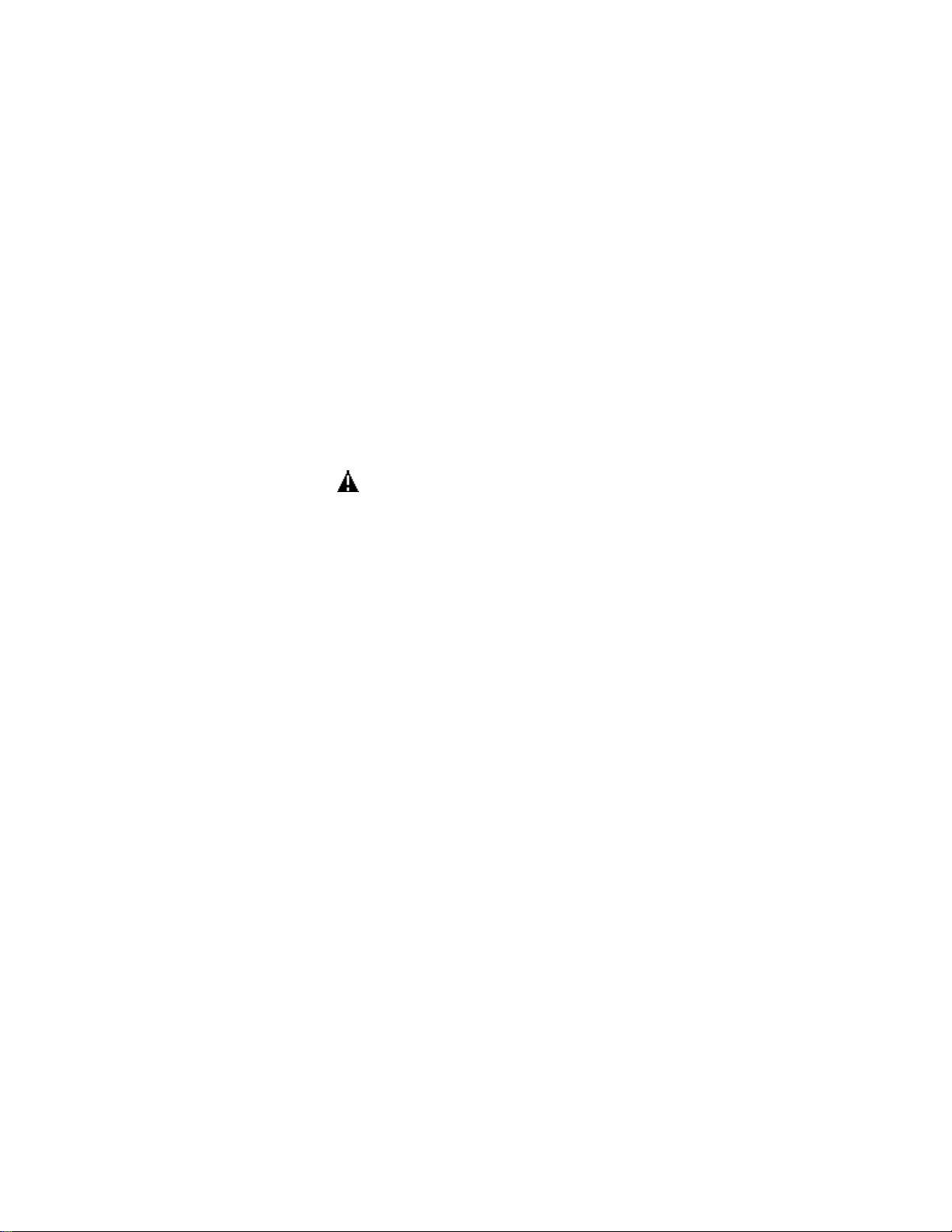
FIRE AND SHOCK HAZARD
1. Be sure all components are positioned in such a way as to avoid the possibility of adjacent component
shorts. This is especially important on those chassis which are transported to and from the service shop.
2. Never release a repaired unit unless all protective devices such as insulators, barriers, covers, strain
reliefs, and other hardware have been installed in accordance with the original design.
3. Soldering and wiring must be inspected to locate possible cold solder joints, solder splashes, sharp solder
points, frayed leads, pinched leads, or damaged insulation (including the ac cord). Be certain to remove
loose solder balls and all other loose foreign particles.
4. Check across-the-line components and other components for physical evidence of damage or
deterioration and replace if necessary. Follow original layout, lead length, and dress.
5. No lead or component should touch a receiving tube or a resistor rated at 1 watt or more. Lead tension
around protruding metal surfaces or edges must be avoided.
6. Critical components having special safety characteristics are identified with an 'S' by the Ref. No. in the
parts list and enclosed within a broken line* (where several critical components are grouped in one area)
along with the safety symbol on the schematic diagrams and /or exploded views.
7. When servicing any unit, always use a separate isolation transformer for the chassis. Failure to use a
separate isolation transformer may expose you to possible shock hazard, and may cause damage to
servicing instruments.
8. Many electronic products use a polarized ac line cord (one wide pin on the plug). Defeating this safety
feature may create a potential hazard to the servicer and the user. Extension cords which do not
incorporate the polarizing feature should never be used.
9. After reassembly of the unit, always perform an ac leakage test or resistance test from the line cord to all
exposed metal parts of the cabinet. Also, check all metal control shafts (with knobs removed), antenna
terminals, handles, screws, etc., to be sure the unit may be safely operated without danger of electrical
shock.
* Broken line ____ _ ____ _ ____ _ ____
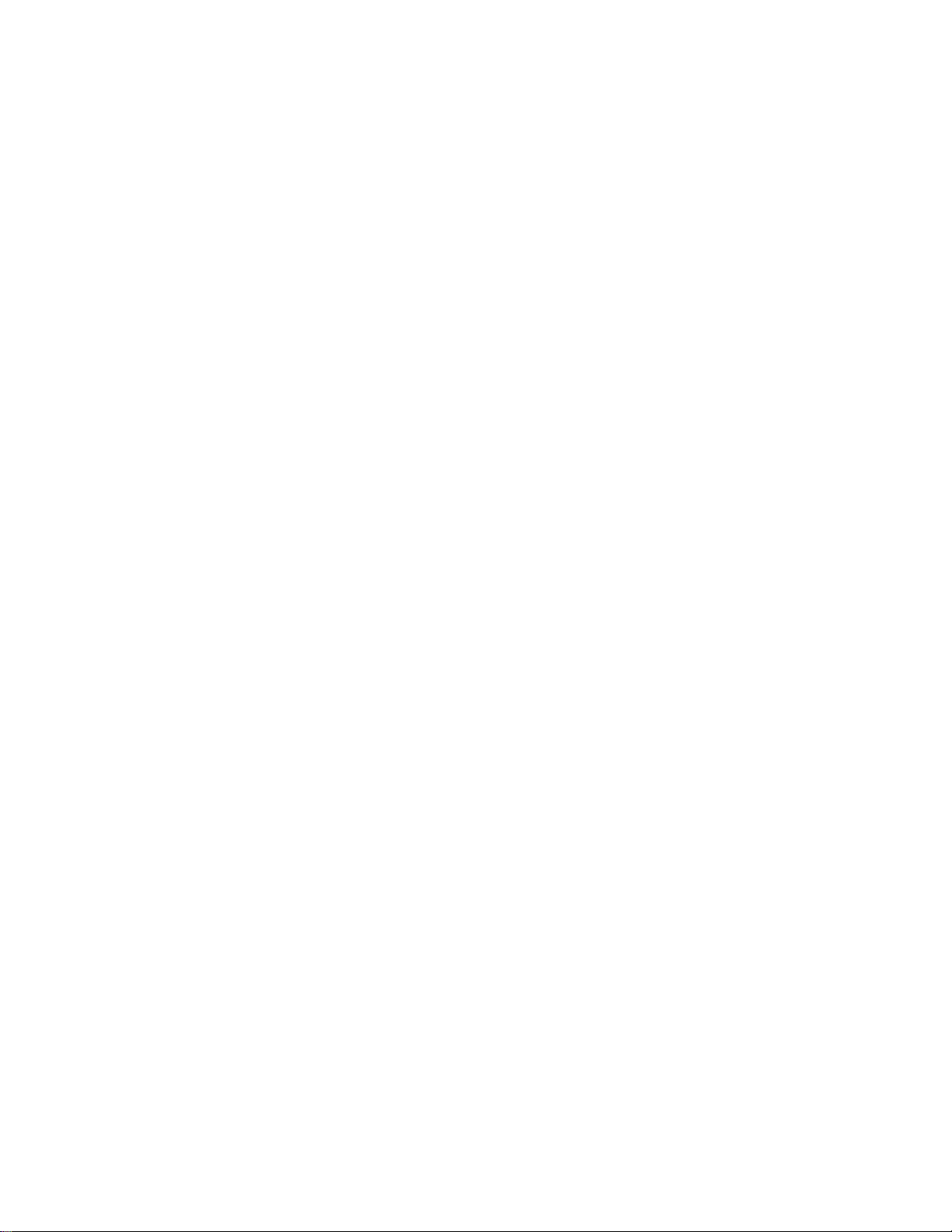
LEAKAGE CURRENT COLD CHECK
1. Unplug the ac line cord and connect a jumper between the two prongs of the plug.
2. Turn on the power switch.
3. Measure the resistance value between the jumpered ac plug and all exposed cabinet parts of the receiver,
such as screw heads, antennas, and control shafts. When the exposed metallic part has a return path to the
chassis, the reading should be between 1 megohm and 5.2 megohms. When the exposed metal does not
have a return path to the chassis, the reading must be infinity. Remove the jumper from the ac line cord.
LEAKAGE CURRENT HOT CHECK
1. Do not use an isolation transformer for this test. Plug the completely reassembled receiver directly into
the ac outlet.
2. Connect a 1.5k, 10W resistor paralleled by a 0.15uF. capacitor between each exposed metallic cabinet
part and a good earth ground such as a water pipe, as shown below.
3. Use an ac voltmeter with at least 5000 ohms/volt sensitivity to measure the potential across the resistor.
4. The potential at any point should not exceed 0.75 volts. A leakage current tester may be used to make
this test; leakage current must not exceed 0.5mA. If a measurement is outside of the specified limits,
there is a possibility of shock hazard. The receiver should be repaired and rechecked before returning it
to the customer.
5. Repeat the above procedure with the ac plug reversed. (Note: An ac adapter is necessary when a
polarized plug is used. Do not defeat the polarizing feature of the plug.)
OR
With the instrument completely reassembled, plug the ac line cord directly into a 120Vac outlet. (Do not
use an isolation transformer during this test.) Use a leakage current tester or a metering system that
complies with American National Standards Institute (ANSI) C101.1 Leakage Current for Appliances and
Underwriters Laboratories (UL) 1410, (50.7). With the instrument ac switch first in the on position and
then in the off position, measure from a known earth ground (metal water pipe, conduit, etc.) to all exposed
metal parts of the instrument (antennas, handle brackets, metal cabinet, screw heads, metallic overlays,
control shafts, etc.), especially any exposed metal parts that offer an electrical return path to the chassis.
Any current measured must not exceed 0.5mA. Reverse the instrument power cord plug in the outlet and
repeat the test. See the graphic below.
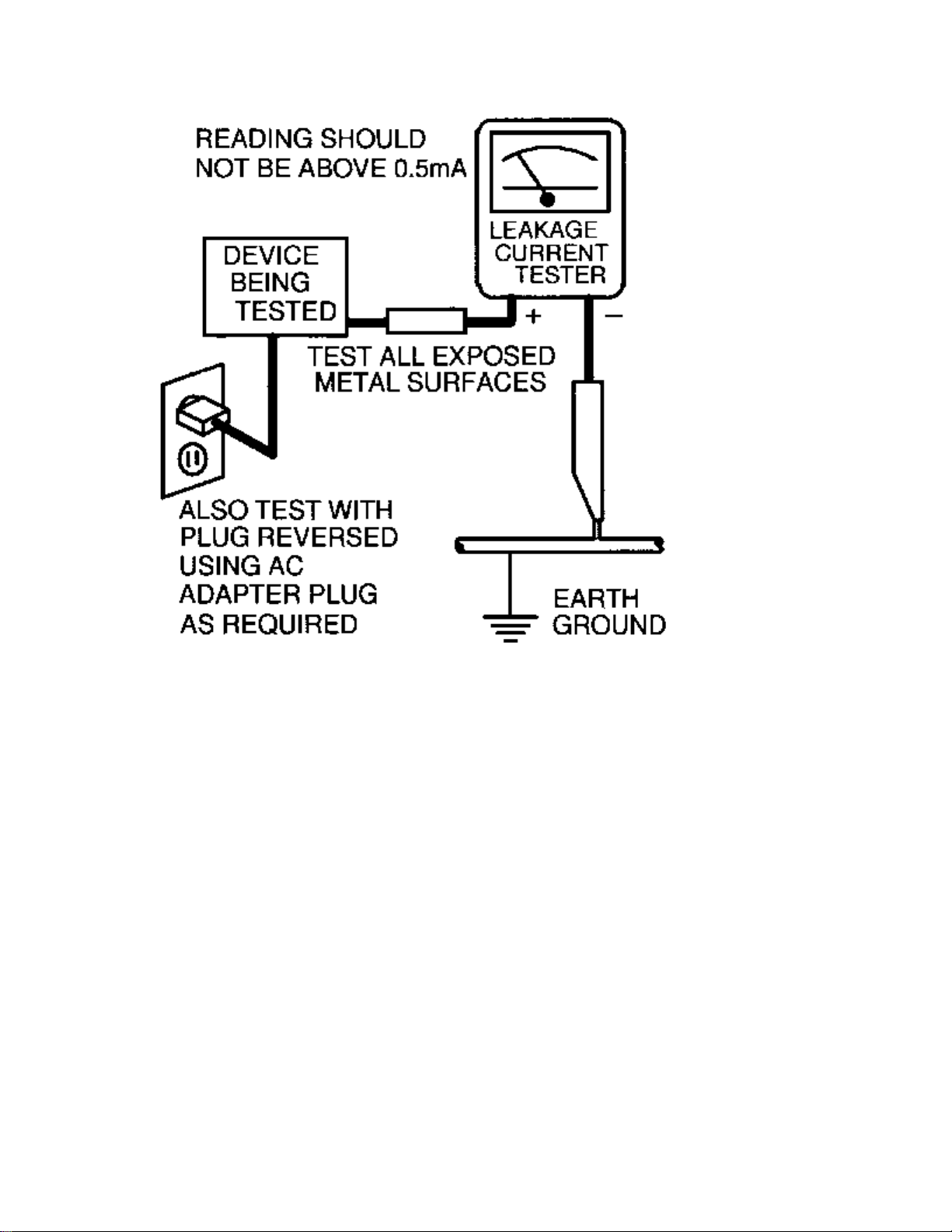
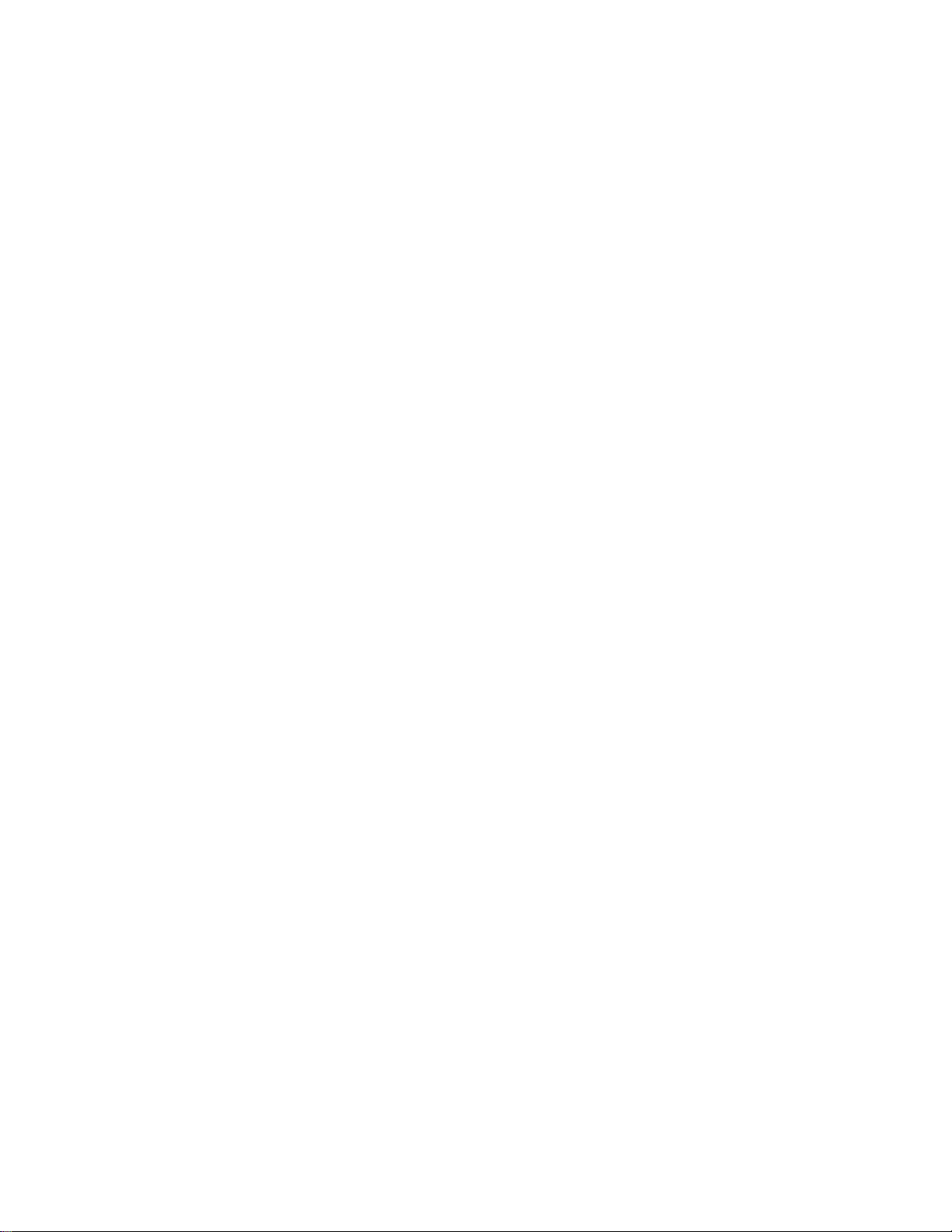
TV SAFETY NOTES
SAFETY CHECKS
After the original service problem has been corrected, a complete safety check should be made. Be sure to
check over the entire set, not just the areas where you have worked. Some previous servicer may have left
an unsafe condition, which could be unknowingly passed on to your customer. Be sure to check all of the
following:
Fire and Shock Hazard
Implosion
X-Radiation
Leakage Current Cold Check
Leakage Current Hot Check
Picture Tube Replacement
Parts Replacement
WARNING: Before removing the CRT anode cap, turn the unit OFF and short the HIGH VOLTAGE to
the CRT DAG ground.
SERVICE NOTE: The CRT DAG is not at chassis ground.
IMPLOSION
1. All picture tubes used in current model receivers are equipped with an integral implosion system.
Care should always be used, and safety glasses worn, whenever handling any picture tube. Avoid
scratching or otherwise damaging the picture tube during installation.
2. Use only replacement tubes specified by the manufacturer.
X-RADIATION
1. Be sure procedures and instructions to all your service personnel cover the subject of X-radiation.
Potential sources of X-rays in TV receivers are the picture tube and the high voltage circuits. The
basic precaution which must be exercised is to keep the high voltage at the factory recommended
level.
2. To avoid possible exposure to X-radiation and electrical shock, only the manufacturer's specified
anode connectors must be used.
3. It is essential that the service technician has an accurate HV meter available at all times. The
calibration of this meter should be checked periodically against a reference standard.
4. When the HV circuitry is operating properly there is no possibility of an X-radiation problem. High
voltage should always be kept at the manufacturer's rated value - no higher - for optimum
performance. Every time a color set is serviced, the brightness should be run up and down while
monitoring the HV with a meter to be certain that the HV is regulated correctly and does not exceed
the specified value. We suggest that you and your technicians review test procedures so that HV and
HV regulation are always checked as a standard servicing procedure, and the reason for this prudent
routine is clearly understood by everyone. It is important to use an accurate and reliable HV meter. It
is recommended that the HV reading be recorded on each customer's invoice, which will
demonstrate a proper concern for the customer's safety.
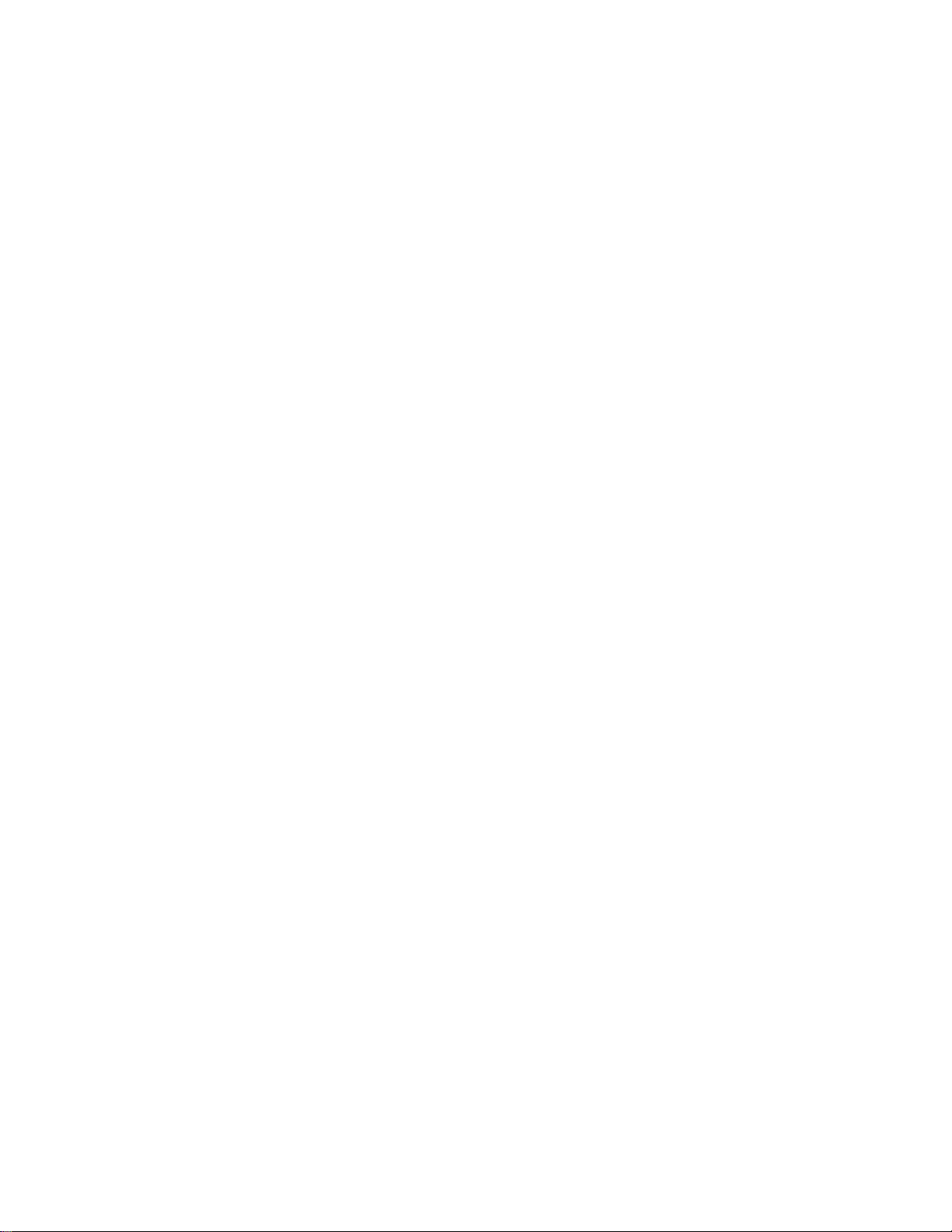
5. When troubleshooting and making test measurements in a receiver with a problem of excessive high
voltage, reduce the line voltage by means of a Variac to bring the HV into acceptable limits while
troubleshooting. Do not operate the chassis longer than necessary to locate the cause of the excessive
HV.
6. New picture tubes are specifically designed to withstand higher operating voltages without creating
undesirable X-radiation. It is strongly recommended that any shop test fixture which is to be used
with the new higher voltage chassis be equipped with one of the new type tubes designed for this
service. Addition of a permanently connected HV meter to the shop test fixture is advisable. The
CRT types used in these new sets should never be replaced with any other types, as this may result in
excessive X-radiation.
7. It is essential to use the specified picture tube to avoid a possible X-radiation problem.
8. Most TV receivers contain some type of emergency "Hold Down" circuit to prevent HV from rising
to excessive levels in the presence of a failure mode. These various circuits should be understood by
all technicians servicing them, especially since many hold down circuits are inoperative as long as
the receiver performs normally.
PICTURE TUBE REPLACEMENT
The primary source of X-radiation in this television receiver is the picture tube. The picture tube
utilized in this chassis is specially constructed to limit X-radiation emissions. For continued Xradiation protection, the replacement tube must be the same type as the original, including suffix letter,
or a Philips approved type.
PARTS REPLACEMENT
Many electrical and mechanical parts in Philips television sets have special safety related
characteristics. These characteristics are often not evident from visual inspection nor can the protection
afforded by them necessarily be obtained by using replacement components rated for higher voltage,
wattage, etc. The use of a substitute part which does not have the same safety characteristics as the
Philips recommended replacement part shown in this service manual may create shock, fire, or other
hazards.
PRODUCT SAFETY GUIDELINES FOR ALL PRODUCTS
CAUTION: Do not modify any circuit. Service work should be performed only after you are thoroughly
familiar with all of the following safety checks. Risk of potential hazards and injury to the user increases if
safety checks are not adhered to.
USE A SEPARATE ISOLATION TRANSFORMER FOR THIS UNIT WHEN SERVICING.
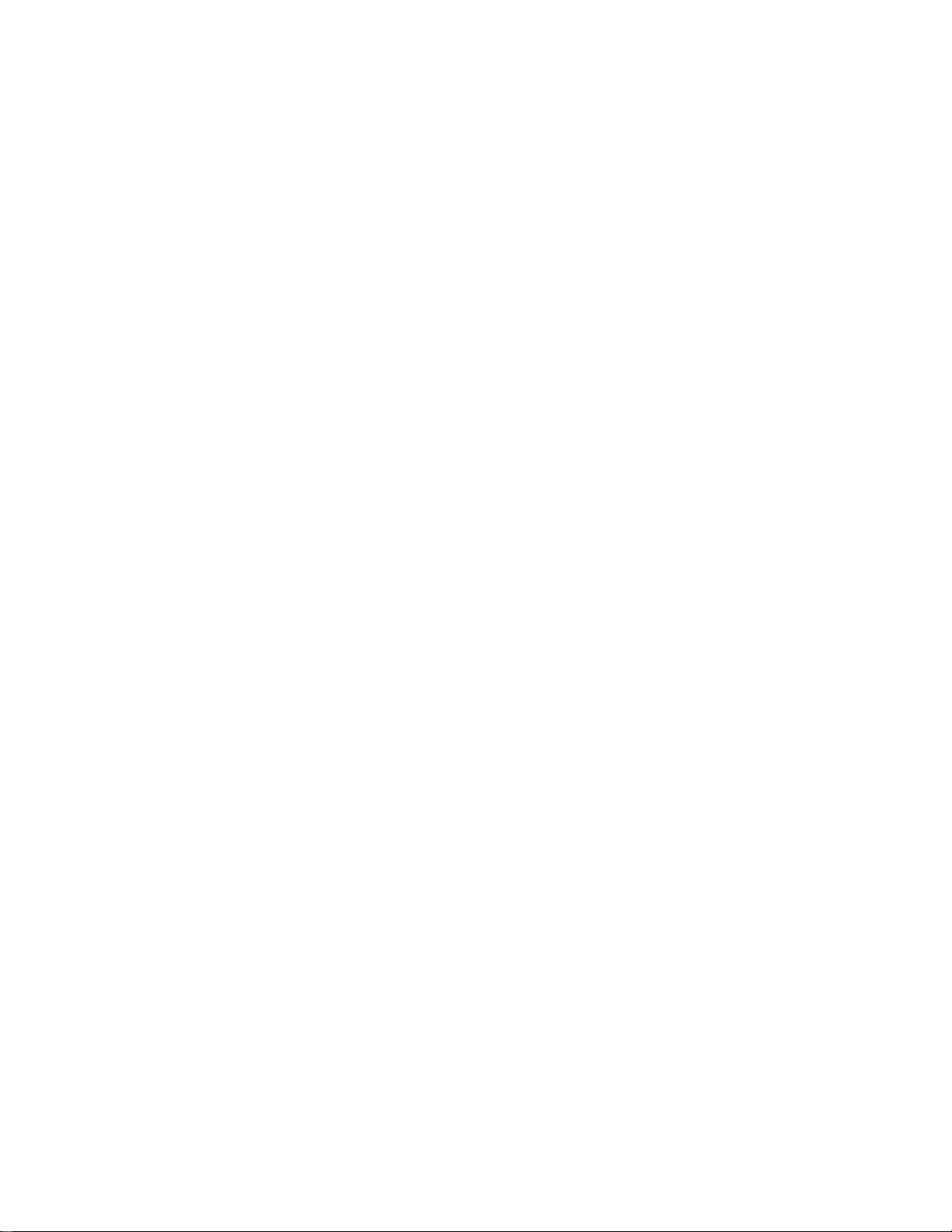
PREVENTION OF ELECTROSTATIC DISCHARGE (ESD)
Some semiconductor solid state devices can be damaged easily by static electricity. Such components
commonly are called Electrostatically Sensitive (ES) Devices, Examples of typical ES devices are
integrated circuits and some field-effect transistors and semiconductor "chip" components. The following
techniques should be used to help reduce the incidence of component damage caused by electrostatic
discharge (ESD).
1. Immediately before handling any semiconductor component or semiconductor-equipped assembly, drain
off any ESD on your body by touching a known earth ground. Alternatively, obtain and wear a
commercially available discharging ESD wrist strap, which should be removed for potential shock
reasons prior to applying power to the unit under test.
2. After removing an electrical assembly equipped with ES devices, place the assembly on a conductive
surface such as aluminum foil, to prevent electrostatic charge buildup or exposure of the assembly.
3. Use only a grounded-tip soldering iron to solder or unsolder ES devices.
4. Use only an anti-static solder removal device. Some solder removal devices not classified as "antistatic
(ESD protected)" can generate an electrical charge sufficient to damage ES devices.
5. Do not use Freon propelled chemicals. These can generate electrical charges sufficient to damage ES
devices.
6. Do not remove a replacement ES device from its protective package until immediately before you are
ready to install it (most replacement ES devices are packaged with leads electrically shorted together by
conductive foam, aluminum foil or comparable conductive material).
7. Immediately before removing the protective material from the leads of a replacement ES device, touch
the protective material to the chassis or circuit assembly into which the device will be installed.
CAUTION: Be sure no power is applied to the chassis or circuit and observe all other safety precautions.
8. Minimize bodily motions when handling unpackaged replacement ES devices. (Otherwise harmless
motion such as the brushing together of your clothes fabric or the lifting of your feet from a carpeted
floor can generate static electricity (ESD) sufficient to damage an ES device.)
NOTE to CATV system Installer:
This reminder is provided to call the CATV system installer's attention to article 820-22 of the NEC that
provides guidelines for proper grounding and, in particular, specifies that the cable ground shall be
connected to the grounding system of the building, as close to the point of cable entry as practical.
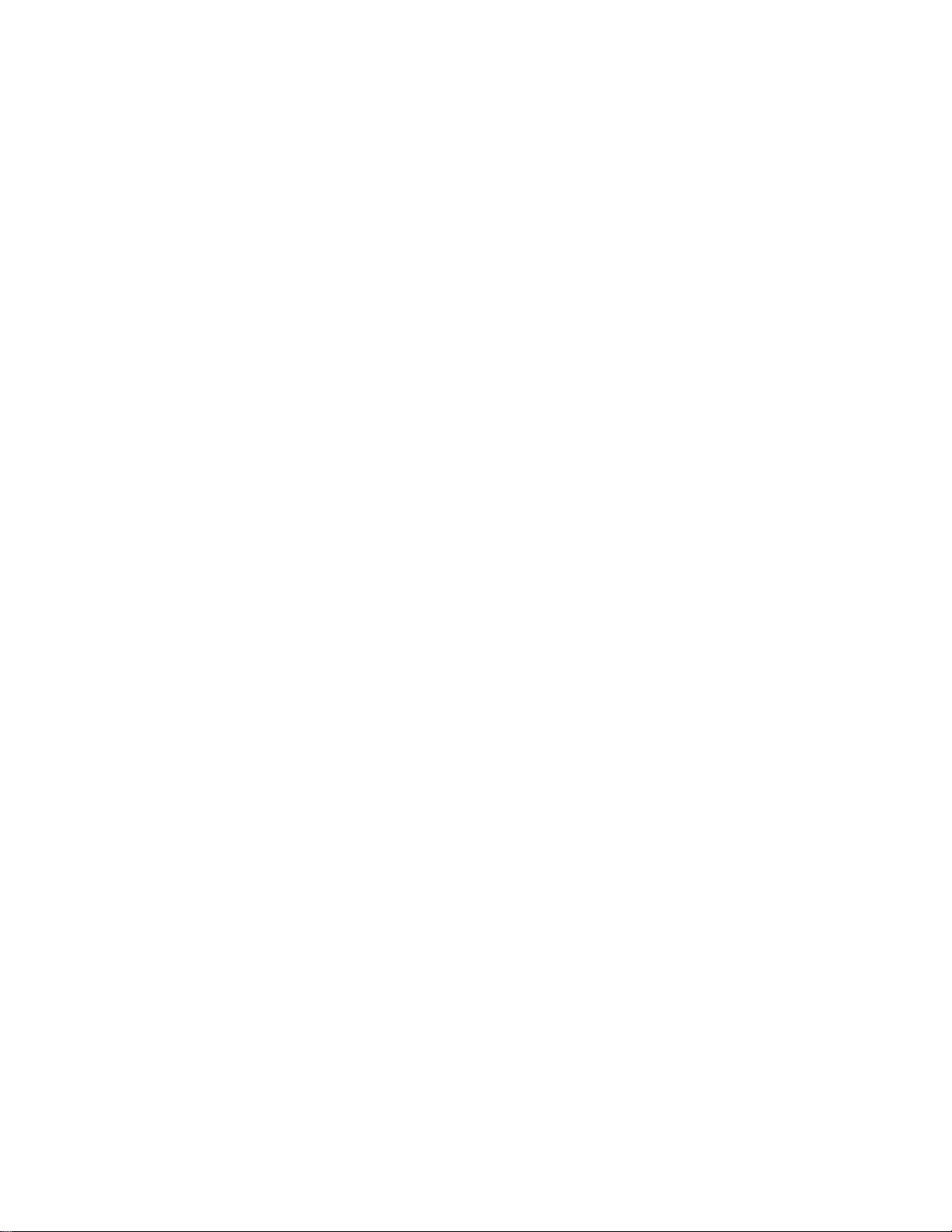
PRACTICAL SERVICE PRECAUTIONS
IT MAKES SENSE TO AVOID EXPOSURE TO ELECTRICAL SHOCK. While some sources are
expected to have a possible dangerous impact, others of quite high potential are of limited current and are
sometimes held in less regard.
ALWAYS RESPECT VOLTAGES. While some may not be dangerous in themselves, they can cause
unexpected reactions – reactions that are best avoided. Before reaching into the powered color TV set, it is
best to test the high voltage insulation. It is easy to do, and is just a good service precaution.
BEFORE POWERING UP THE TV WITH THE BACK OFF (or on a test fixture), attach a clip lead to
the CRT DAG ground and to a screwdriver blade that has a well insulated handle. After the TV is powered
on and high voltage has developed, probe the anode lead with the blade, starting at the bottom of the High
Voltage Transformer (flyback – IFT). Move the blade to within two inches of the connector of the CRT. IF
THERE IS AN ARC, YOU FOUND IT THE EASY WAY, WITHOUT GETTING A SHOCK! If
there is an arc to the screwdriver blade, replace the High Voltage Transformer or the lead, (if removable)
whichever is causing the problem.
PICTURE TUBE REPLACEMENT PROCEDURE
Note: a. Two (2) people are required to handle this picture tube.
b. Safety Glasses must be worn during this procedure or whenever directly handling a picture tube.
c. Take care in each step not to damage the CRT or the cabinet.
1. Remove the Chassis and the CRT Socket Board Module from the cabinet.
2. A furniture pad or blanket should be positioned on the floor to support only the CRT Face. This pad or
blanket should be high enough to keep the CRT Face approximately 12 to 14 inches off the floor.
3. Using two people, place the cabinet in a front down position with the CRT Face on the pad or blanket.
4. Place padded blocks under each corner of the cabinet to keep it from rocking.
5. Remove the four screws, at the corners of the CRT.
6. With two people lowering the cabinet to the floor, leave the CRT elevated by the pad or blanket.
Note: Take care not to grasp the neck of the CRT during this procedure, as it is extremely fragile.
7. Two (2) people may then lift the CRT from the cabinet.
8. Remove the degaussing coil from the defective CRT and mount on the replacement. Take care to
maintain the exact shape and fit.
To install the new CRT, reverse steps 1 to 7.
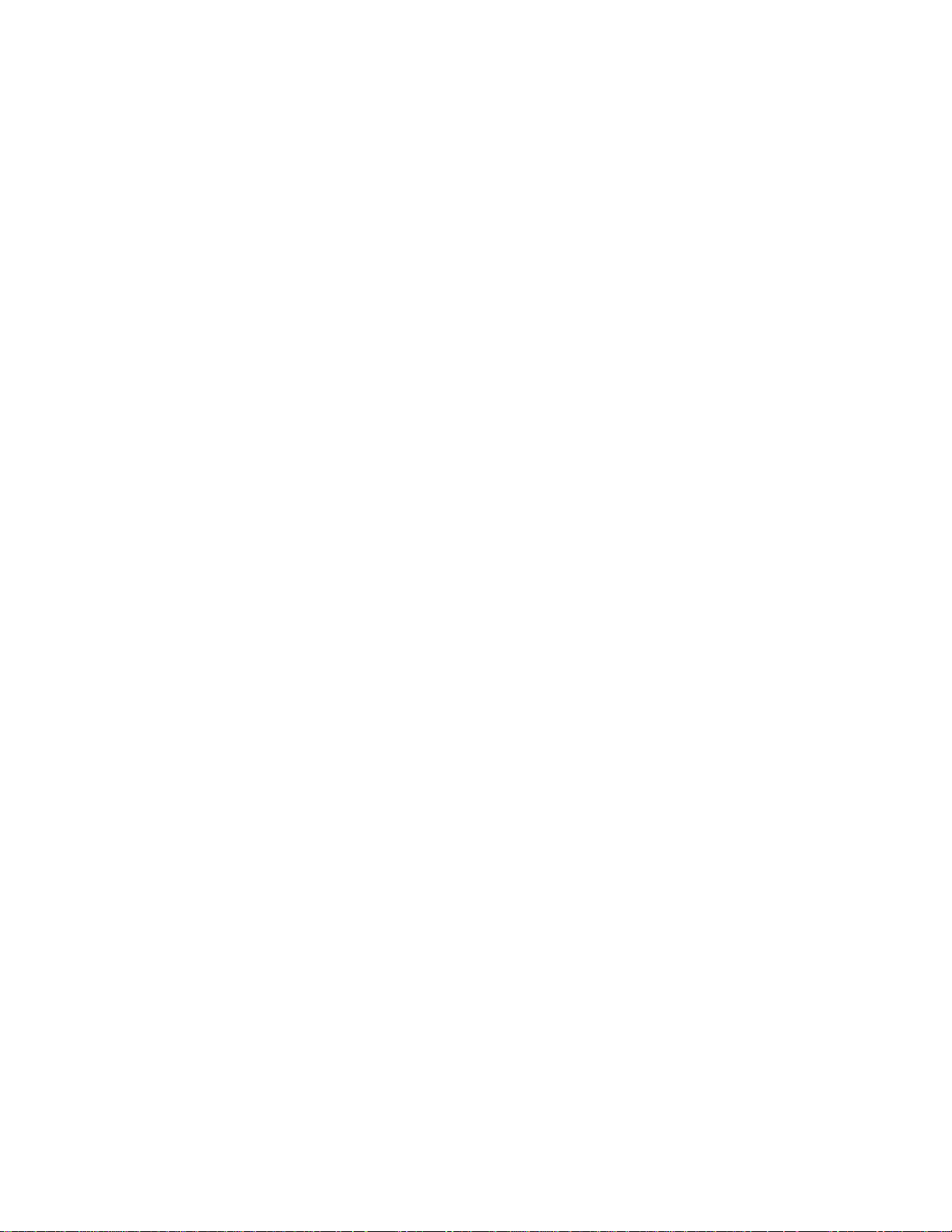
Technical Specifications and Connections
:
Note: Described specifications are valid for the whole product range.
Technical Specifications
Reception
Feature Data
Tuning system
Color systems
Sound systems
Channel selections
IF picture carrier
Aerial input
A/V Connections
: PLL
: NTSC M/N
: BTSC non-DBX
BTSC DBX
: 181, full cable
: 45.75 MHz
: 75 Ohm, F-type
: NTSC M/N
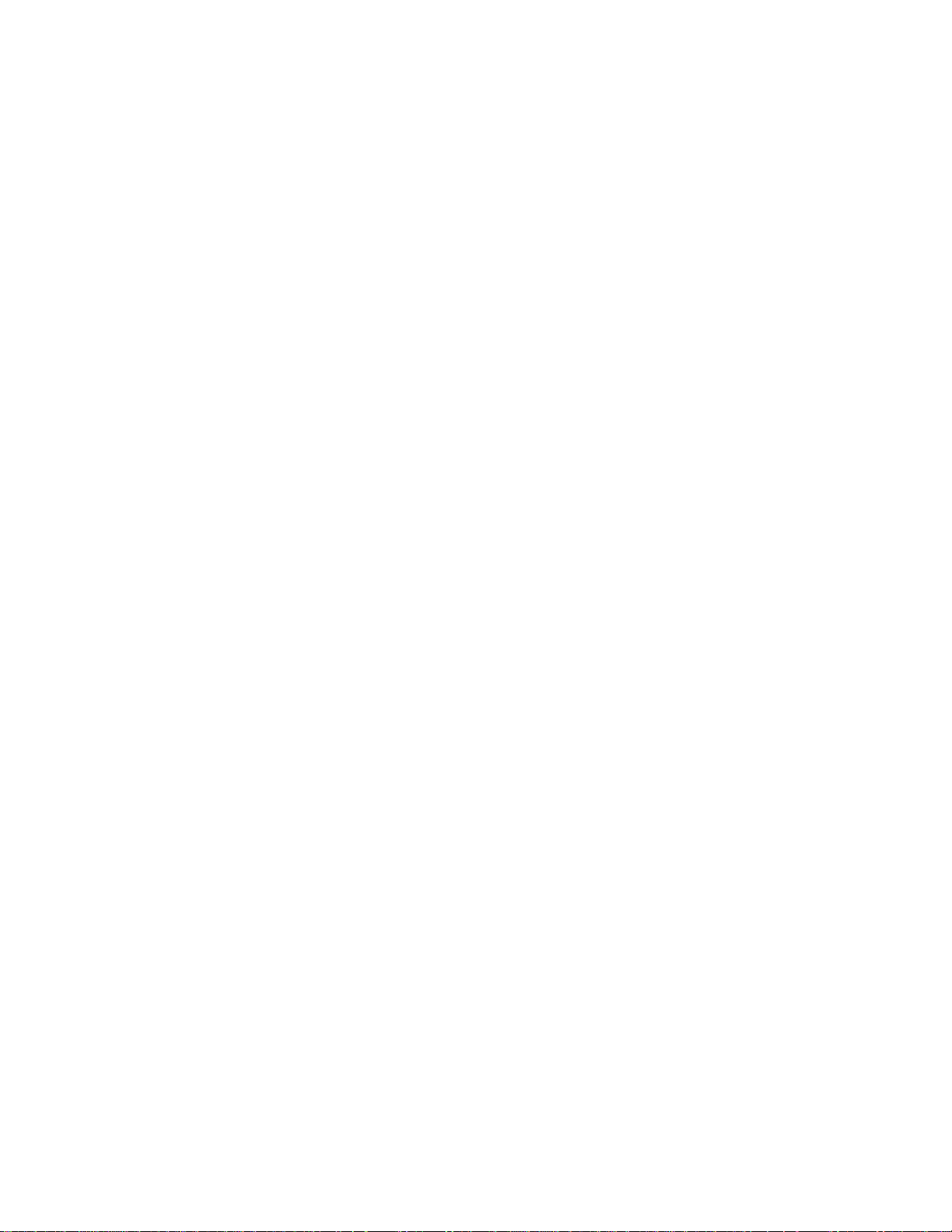
Miscellaneous
:
:
:
:
:
:
Audio output:
Feature Data
Stereo versions
Mono versions
Power supply:
Feature Data
: 2 x 1 W
2 x 3 W
2 x 5 W
2 x 10 W
: 1 x 1 W
1 x 3 W
1 x 4 W
2 x 2 W
Mains voltage range
Mains frequency
: 90 - 140 VAC
: 60 Hz
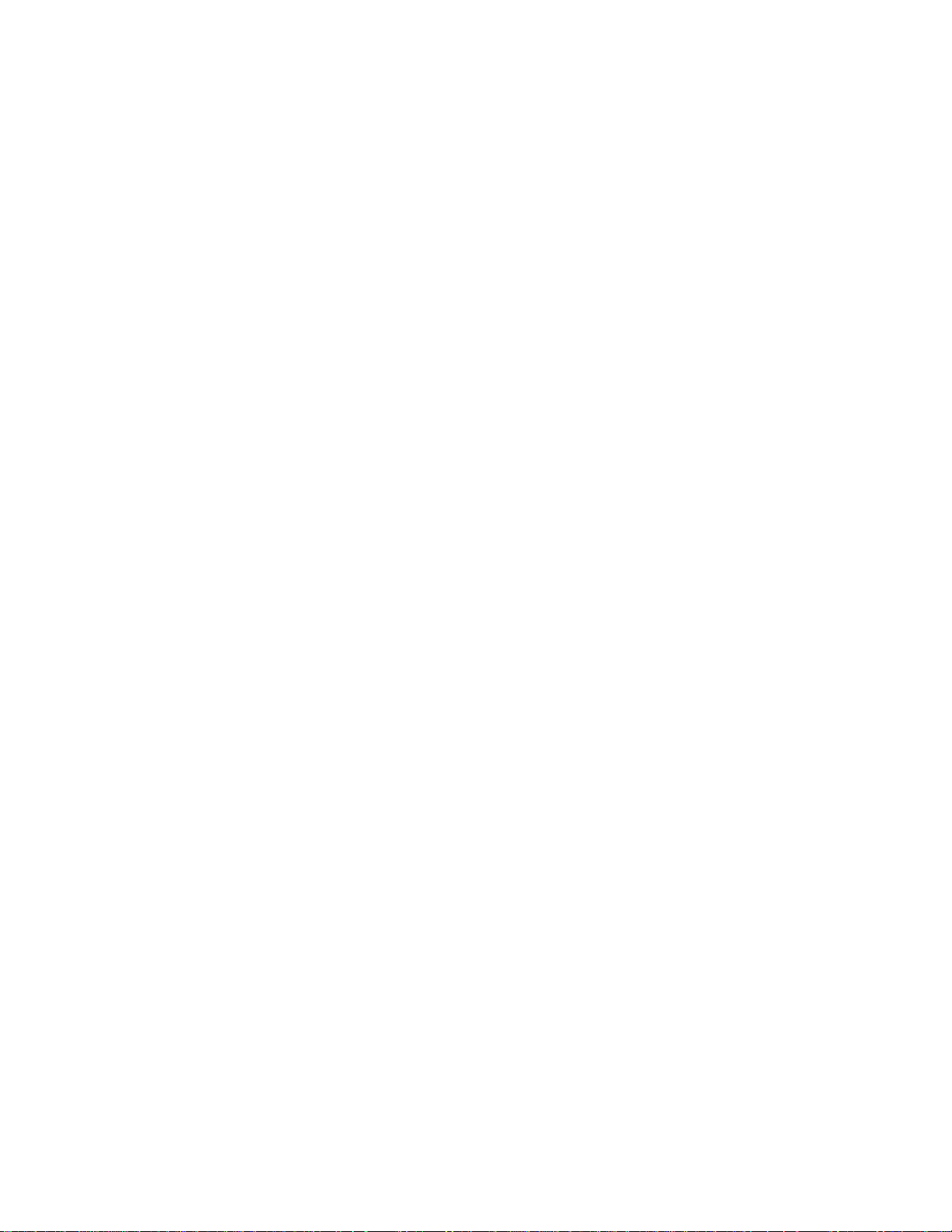
Ambient conditions:
:
Feature Data
Temperature range
Maximum humidity
Power consumption:
Feature Data
Normal operation
Standby
: +5 to +45 deg. C
: 90 % R.H.
: from 81 W (20”)
to 145 W (32”)
: < 3 W
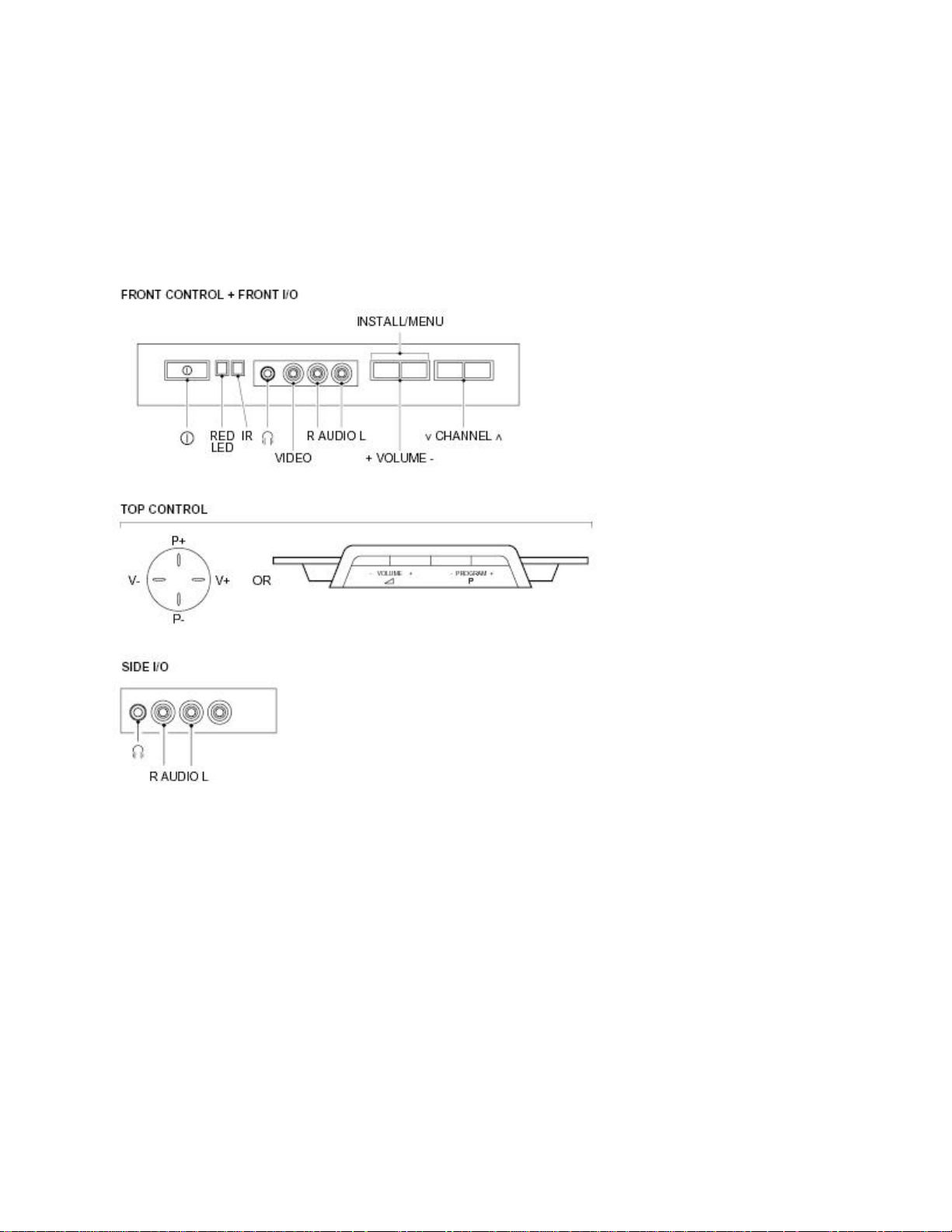
Connections
Front or Top Control / Front or Side Connections
Figure: Front/Top control and Side I/O
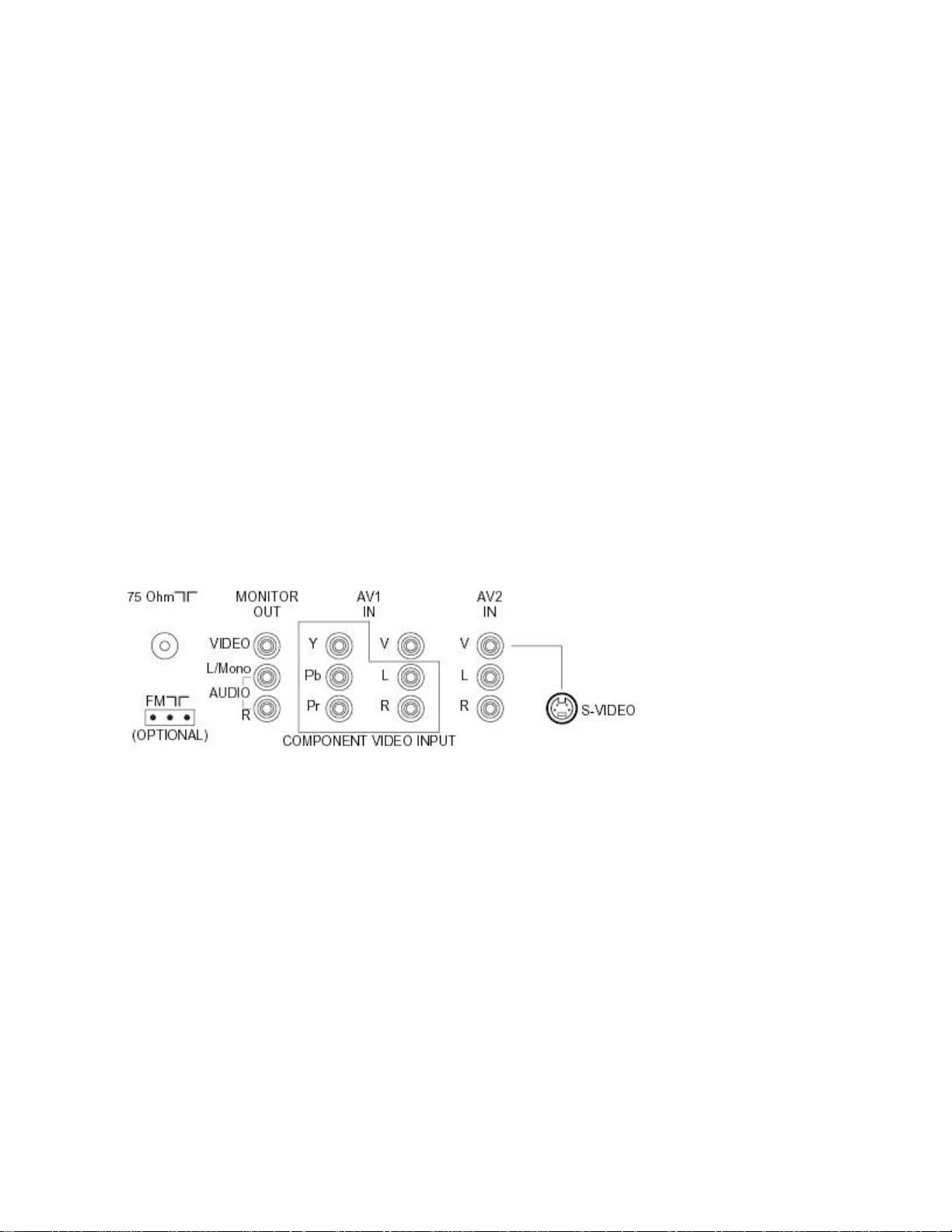
Audio / Video In
1 Vpp / 75 Ohm
Connector Kind Value Symbol
1
2
3
4
Video
Audio - L
Audio - R
Headphone (3.5
mm)
Rear Connections
0.2 Vrms / 10 kOhm
0.2 Vrms / 10 kOhm
8 - 600 Ohm / 4 mW
H
kq
kq
ot
Figure: Rear connections
Monitor Out
Connector Kind Value Symbol
1
2
3
Video (CVBS)
Audio - L
Audio - R
1 Vpp / 75 Ohm
0.5 Vrms / 1 kOhm
0.5 Vrms / 1 kOhm
jq
jq
jq
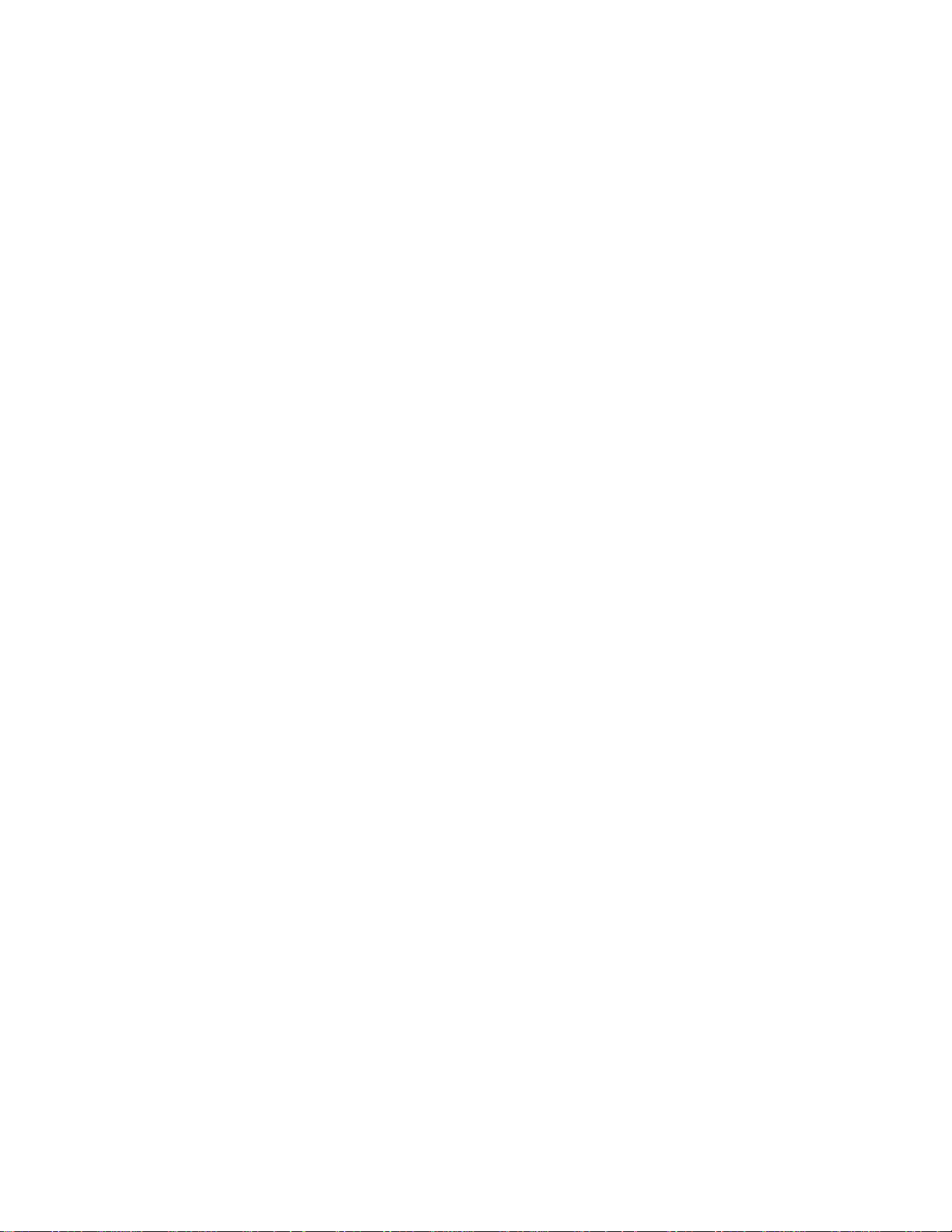
YUV In
Connector Kind Value Symbol
1
2
3
AV1 In
Connector Kind Value Symbol
1
2
3
Y
U
V
Video (CVBS)
Audio - L
Audio - R
0.7 Vpp / 75 Ohm
0.7 Vpp / 75 Ohm
0.7 Vpp / 75 Ohm
1 Vpp / 75 Ohm
0.5 Vrms / 10 kOhm
0.5 Vrms / 10 kOhm
jq
jq
jq
jq
jq
jq
AV2 In
Connector Kind Value Symbol
1
2
3
Video (CVBS)
Audio - L
Audio - R
1 Vpp / 75 Ohm
0.5 Vrms / 10 kOhm
0.5 Vrms / 10 kOhm
jq
jq
jq
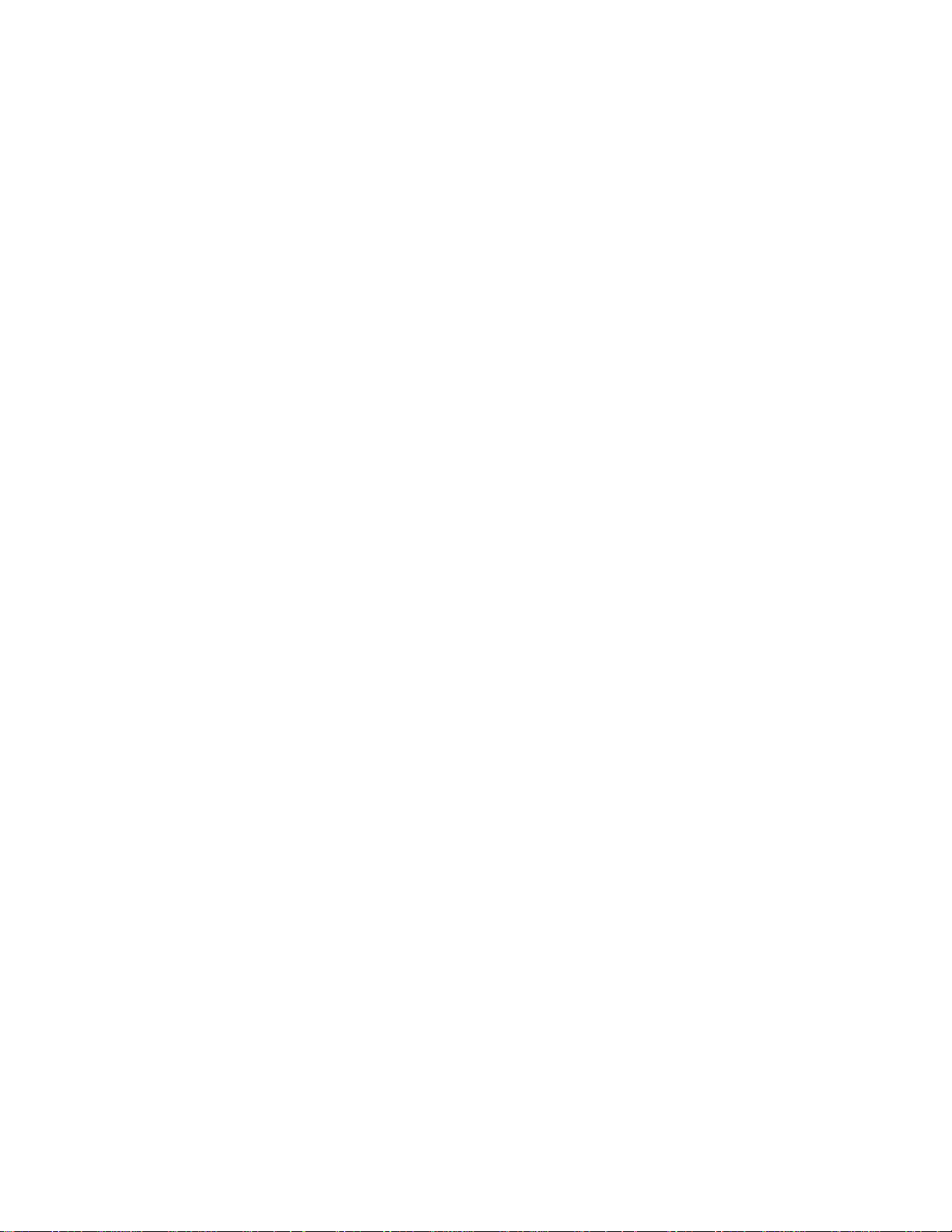
AV2 In (SVHS)
Connector Kind Value Symbol
1
2
3
4
Ground
Ground
Y
C
GND
GND
1 Vpp / 75 Ohm
0.3 Vpp / 75 Ohm
H
H
jq
jq
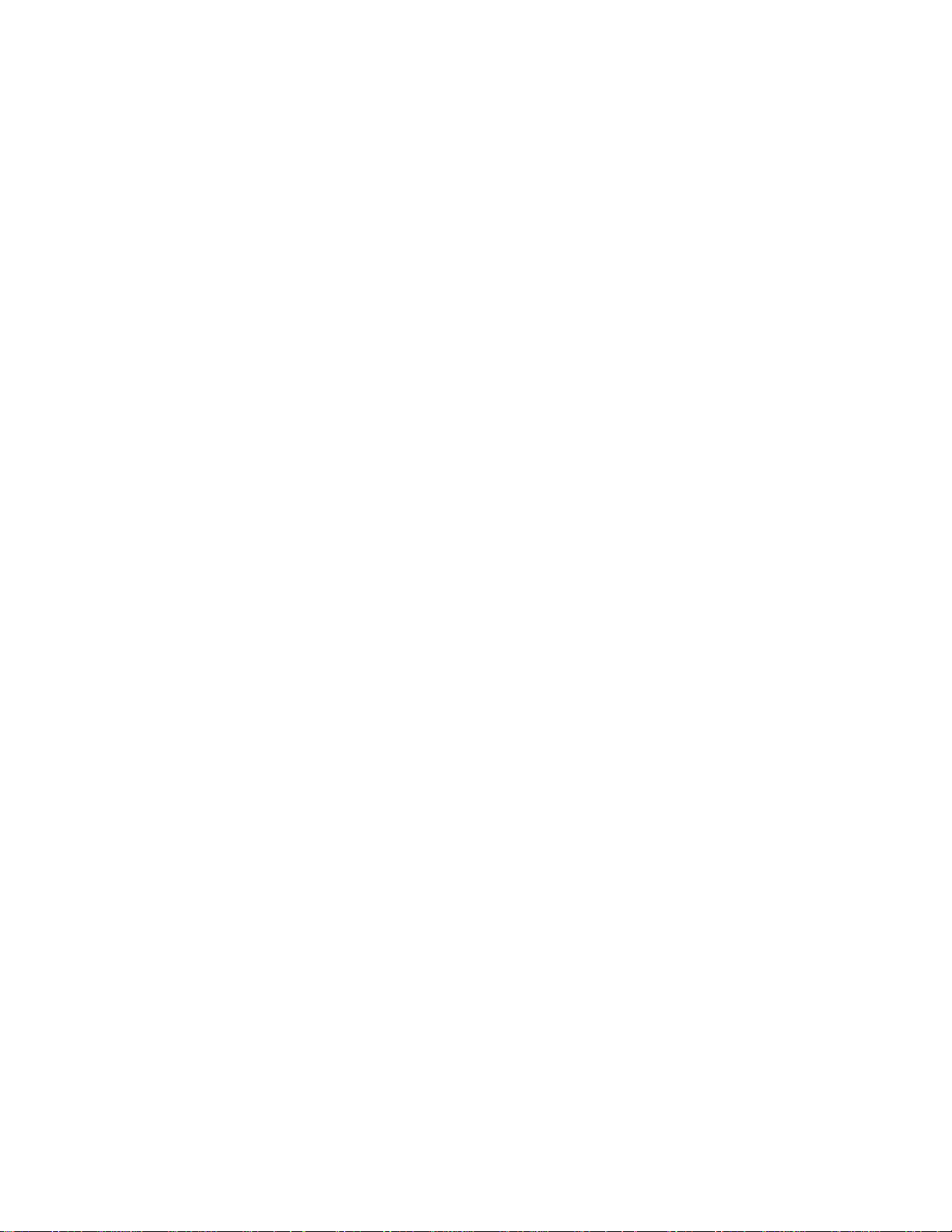
Mechanical Instructions
Index of this chapter:
1. Set Disassembly
2. Service Positions
3. Assembly/Board Removal
4. Set Re-assembly
Note: Figures below may deviate slightly from the actual product, due to different set
designs.
Set Disassembly
1. Remove all screws from the back cover (do not forget the screws that hold the
rear connection panel).
2. Pull the back cover backward to remove it.
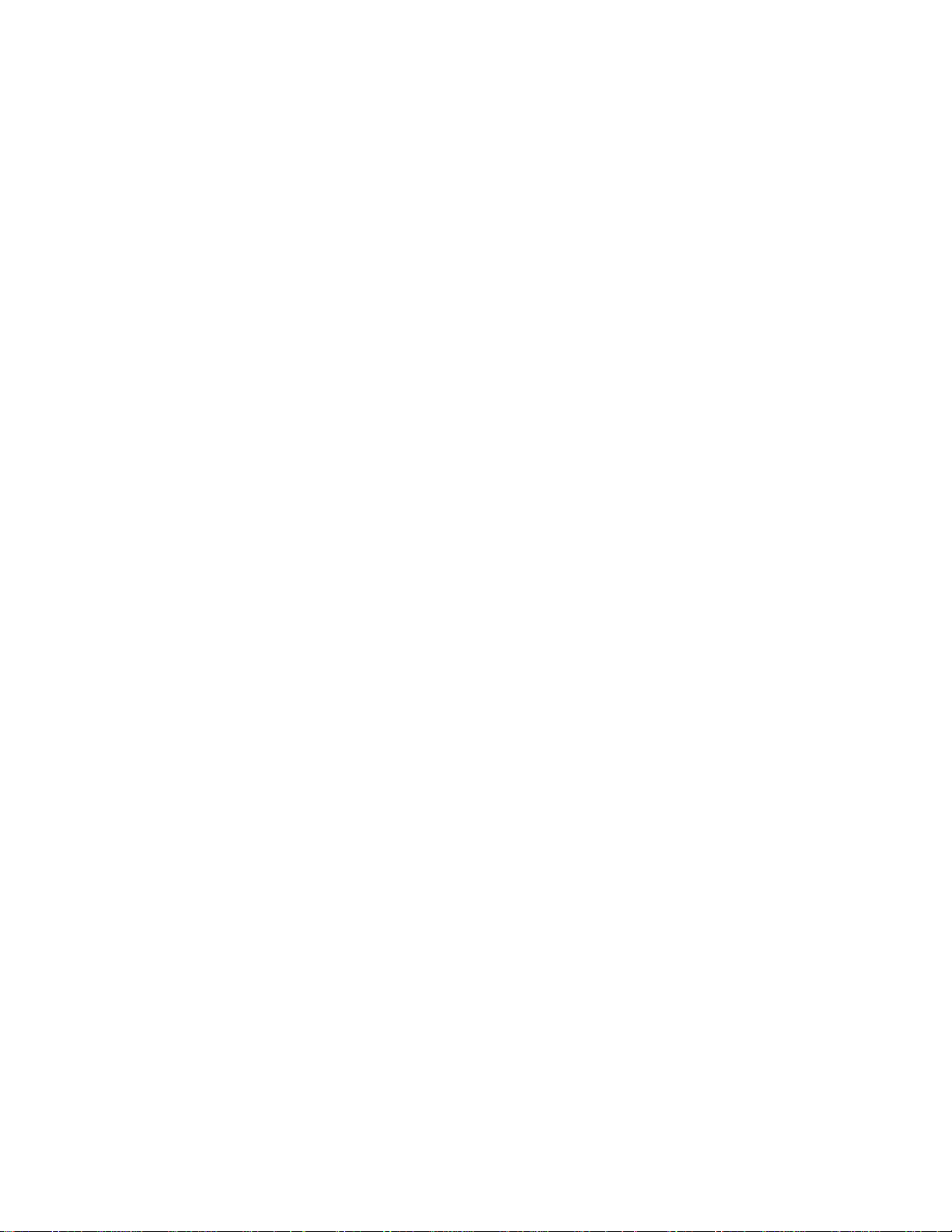
Service Positions
There are 2 service positions possible.
Family Board without bracket (with integrated 'control').
1. Disconnect the strain relief of the AC power cord.
2. Remove the mono carrier, by pushing the two center clips outward [1]. At the
same time pull the panel away from the CRT [2].
3. Disconnect the degaussing coil by removing the cable from (red) connector 0212.
4. Turn the panel 90 degrees counter clockwise [3].
5. Flip the panel 90 degrees [4], with the components toward the CRT.
6. Turn the panel with its rear connections toward the CRT [5].
7. Slide the metal heatsink (near the mains transformer 5520) underneath the right
chassis bracket. This secures the panel [6].
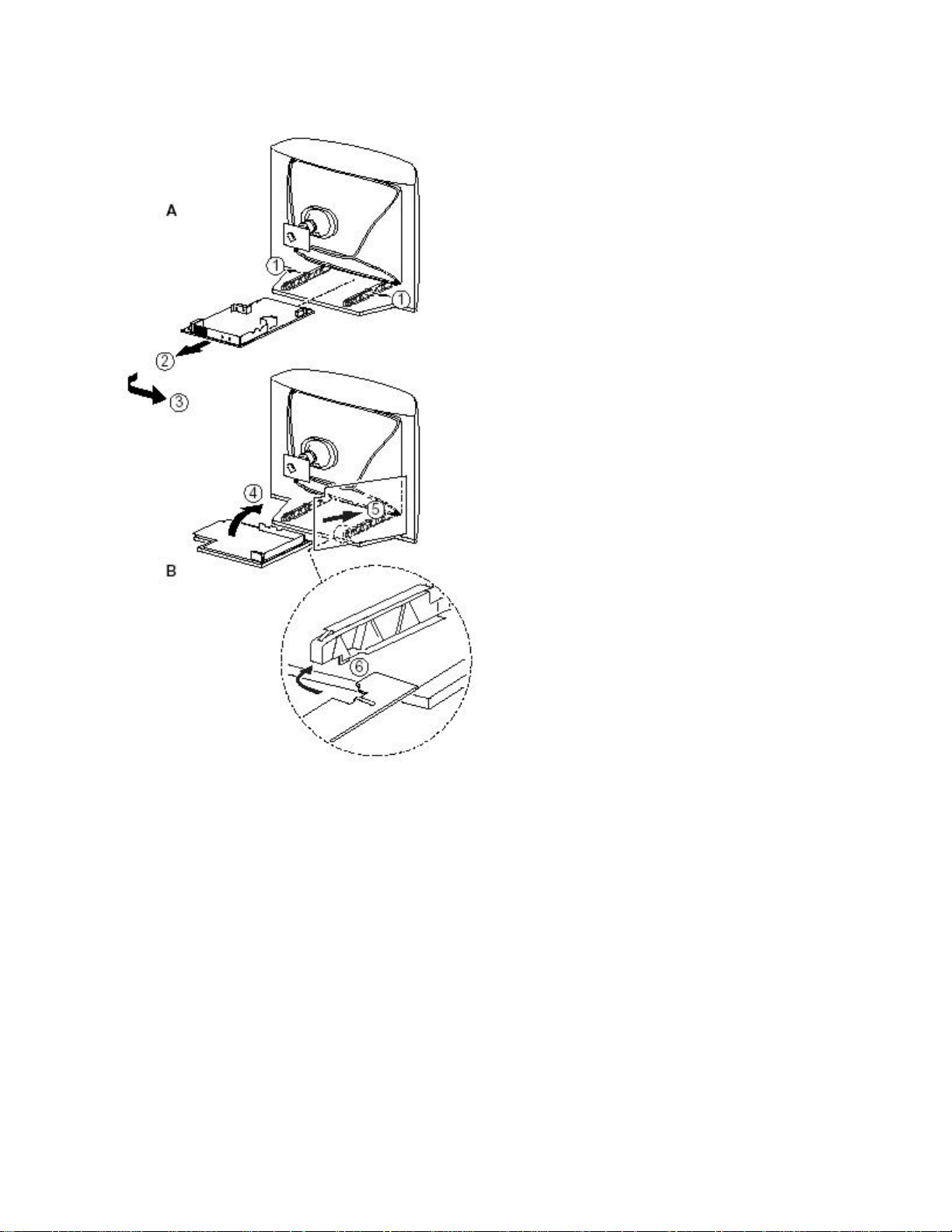
Figure: Service position (1)
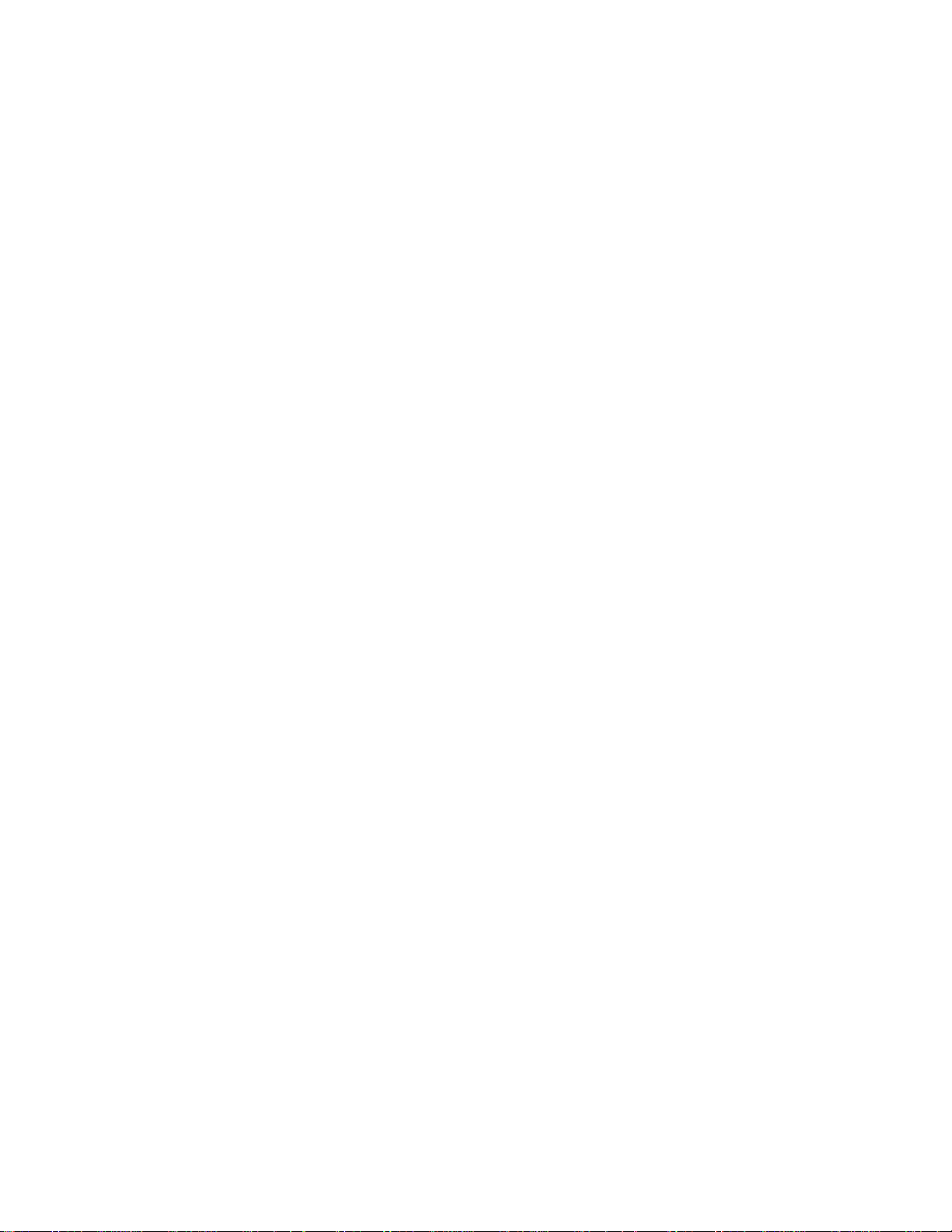
Family Board with bracket (with separate 'control').
1. Disconnect the strain relief of the AC power cord.
2. Disconnect the degaussing coil by removing the cable from (red) connector 0212
[1].
3. Remove the panel bracket from the bottom tray, by pulling it backward [2].
4. Turn the chassis tray 90 degrees counter clockwise.
5. Move the panel to the left and flip it 90 degrees [3], with the components toward
the CRT.
6. Turn the panel with the rear jack panel toward the CRT.
7. Place the hook of the tray in the hole in the cabinet bottom [4] and slide the panel
backward to lock it in the service position.
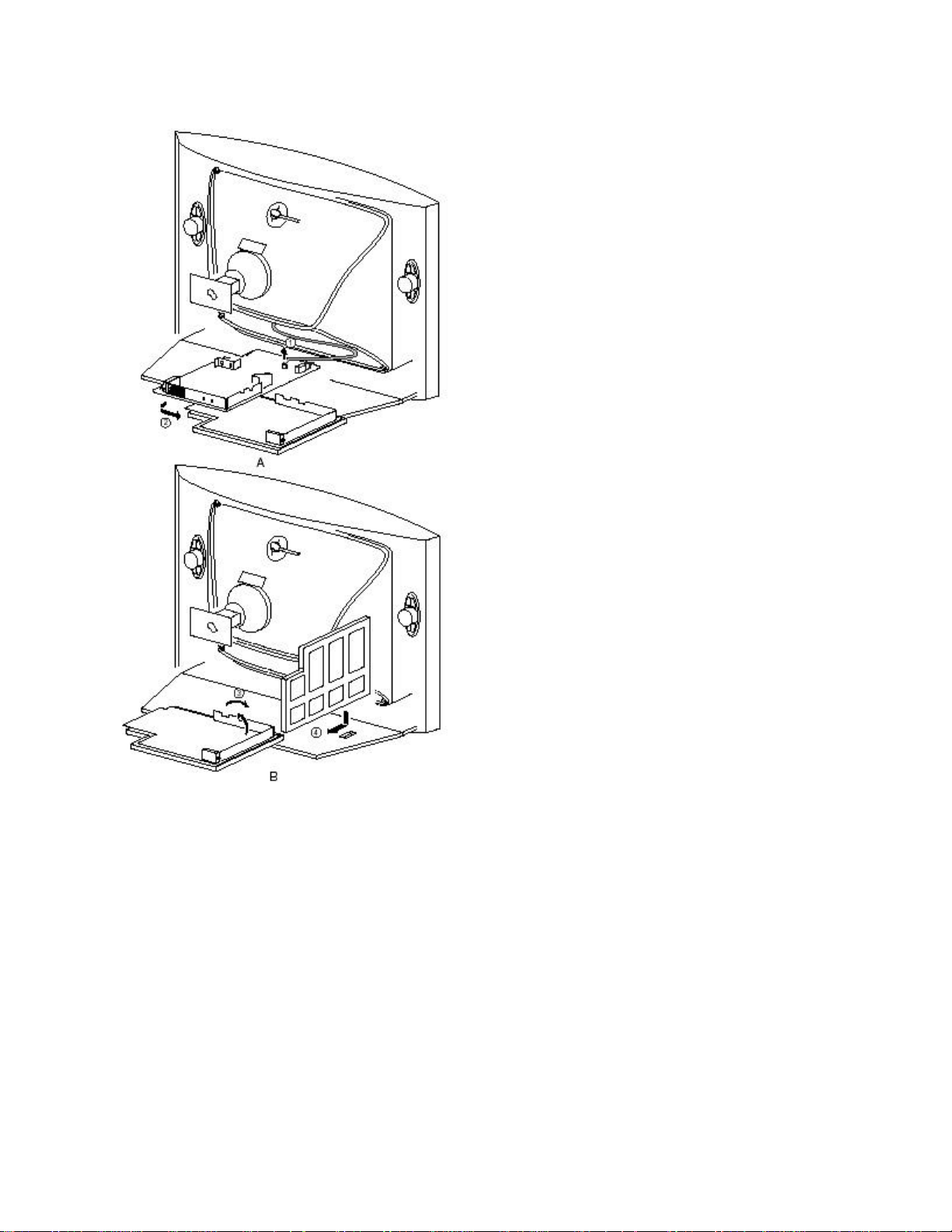
Figure: Service position (2)
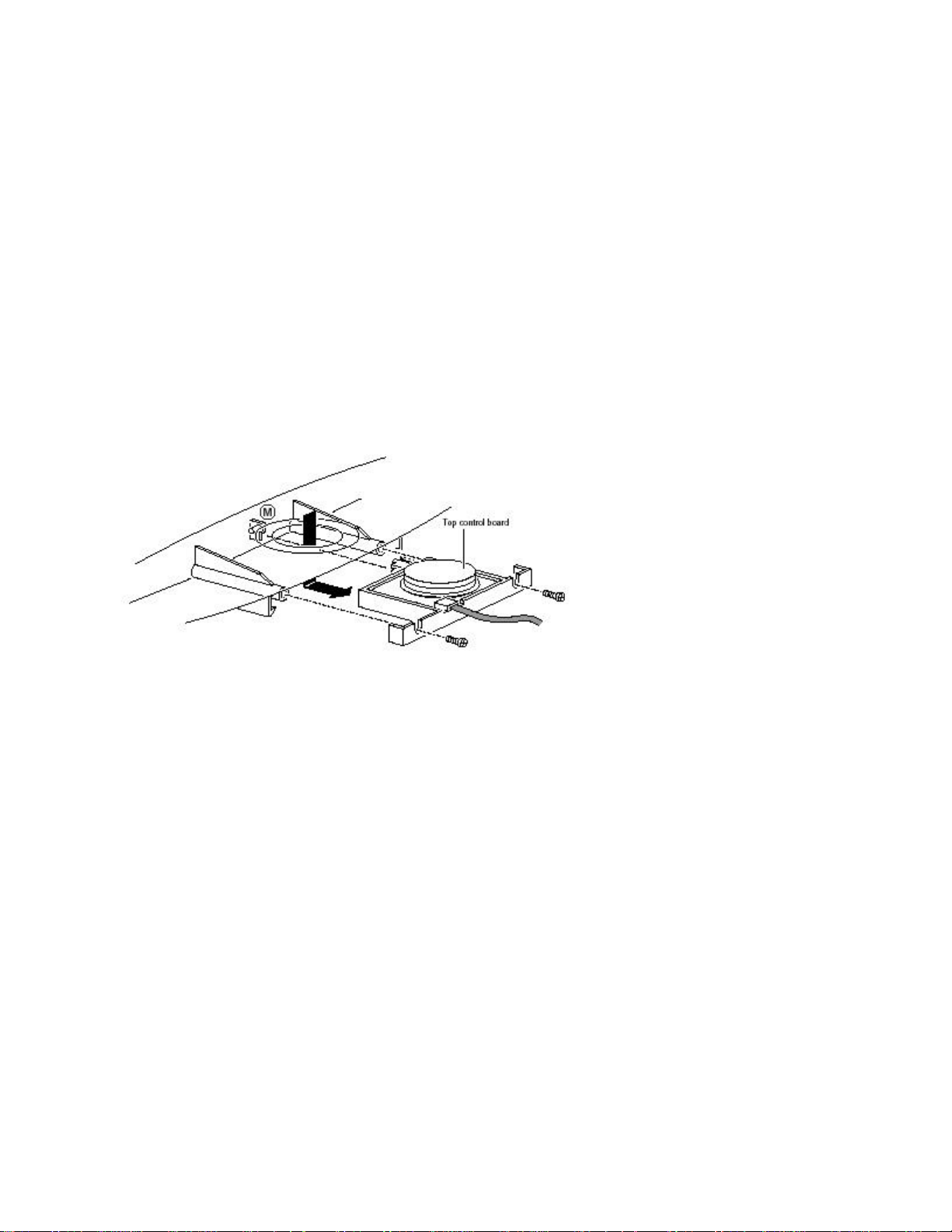
Assembly/Board Removal
Comb Filter Assembly/Board (if present)
You can remove the Comb Filter panel from the family board by disconnecting it from
connector 1810 (located at the top of the AC power transformer 5520).
Top Control Assembly/Board (if present)
Figure: Top control removal
1. Remove the two screws (if present).
2. Pull the module down and backward (release it from the front hinge [M]).
3. Lift the board from its bracket while releasing the two fixation clamps. The board
hinges on the other side.
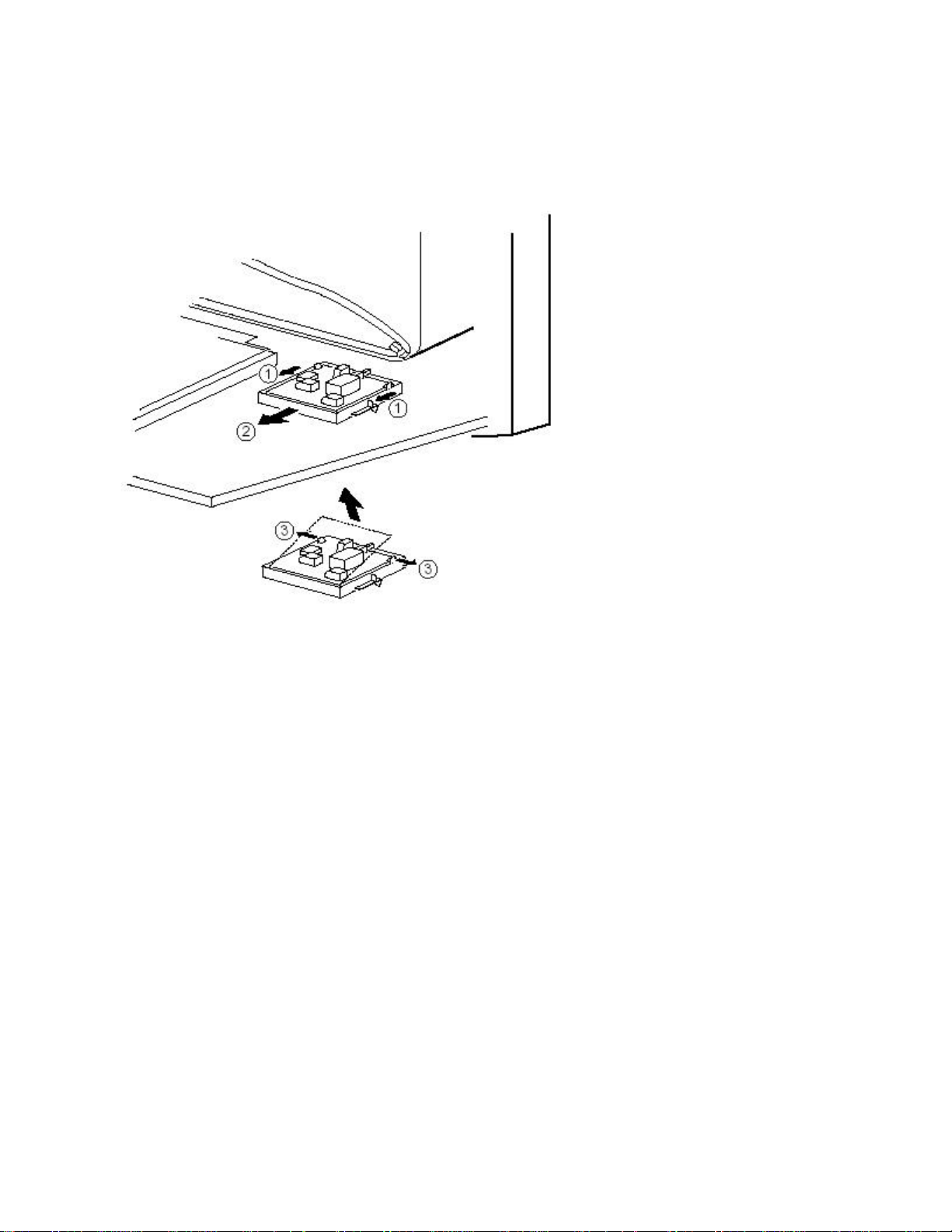
Front Interface Assembly/Board (if present)
Figure: Front interface removal
1. You can remove the complete module from the bottom plate, by pulling the two
clamps upward [1[ while sliding the module away from the CRT [2].
2. Release the 2 clamps [3] at the side of the bracket, and lift the board out of the
bracket (it hinges at one side).
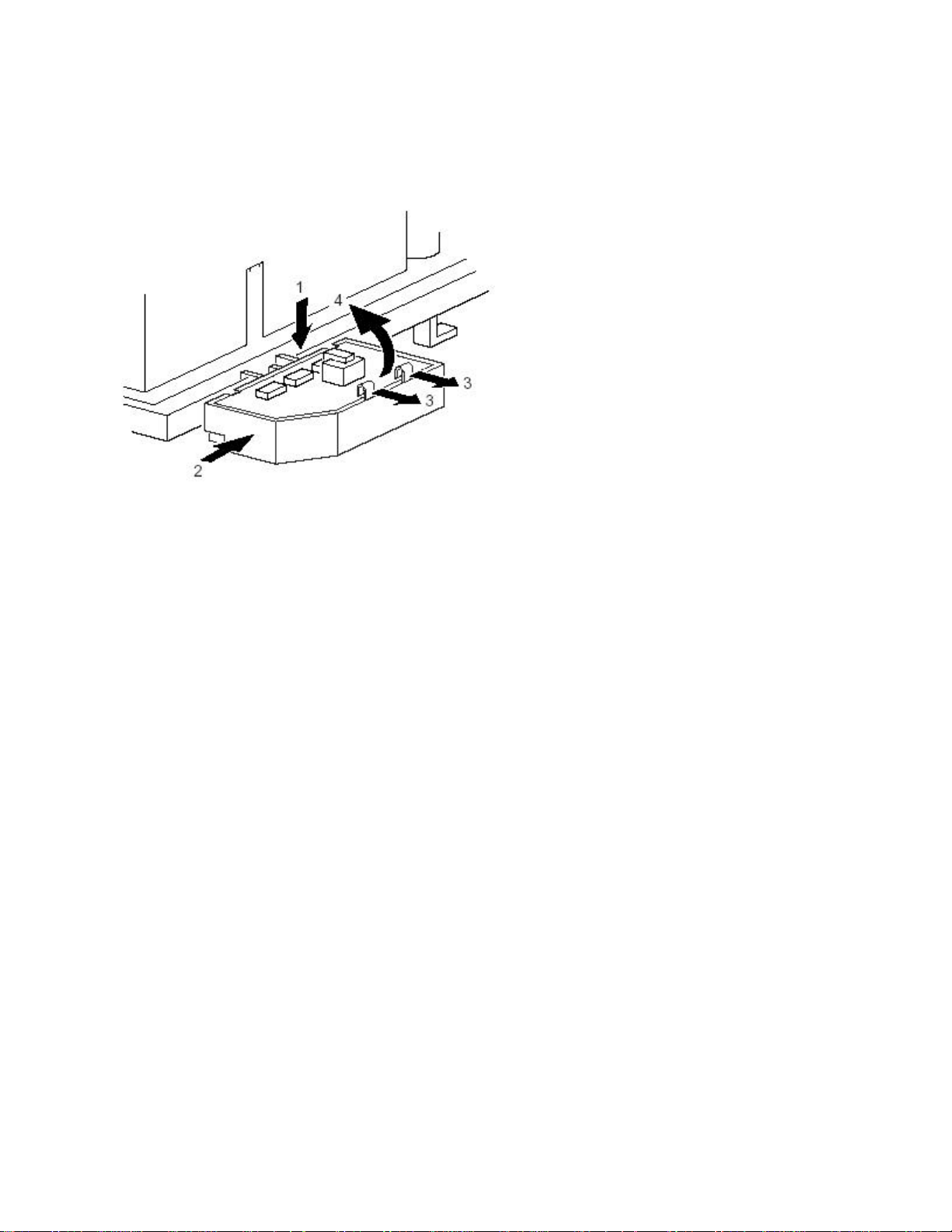
DAF Assembly/Board (if present)
Figure: DAF panel removal
1. You can remove the complete module from the family board bracket, by pressing
the clamp downward [1] while sliding the module toward the CRT [2].
2. Release the 2 clamps [3] to lift the board out of the bracket [4].
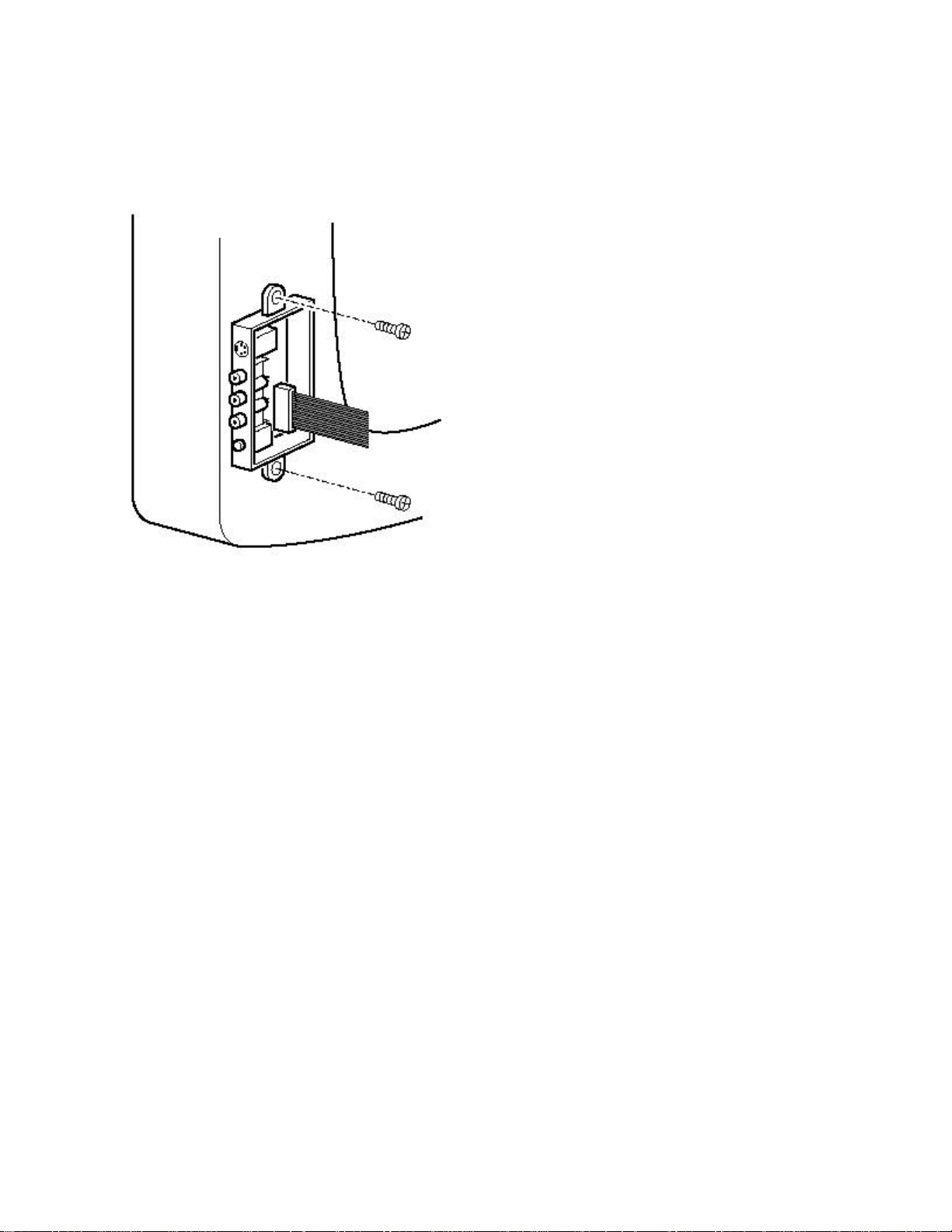
Side Jack Panel Assembly/Board (if present)
Figure: Side jack panel removal
1. You can remove the complete side jack panel assembly by removing the 2
screws.
2. Release the 2 clamps to lift the board out of the bracket.
Set Re-assembly
Before replacing the back cover, check the following:
1. Be sure the AC power cord is mounted correctly in its guiding brackets.
2. Re-place the strain relief for the AC power cord into the cabinet.
3. Be sure all cables are returned to their original positions.
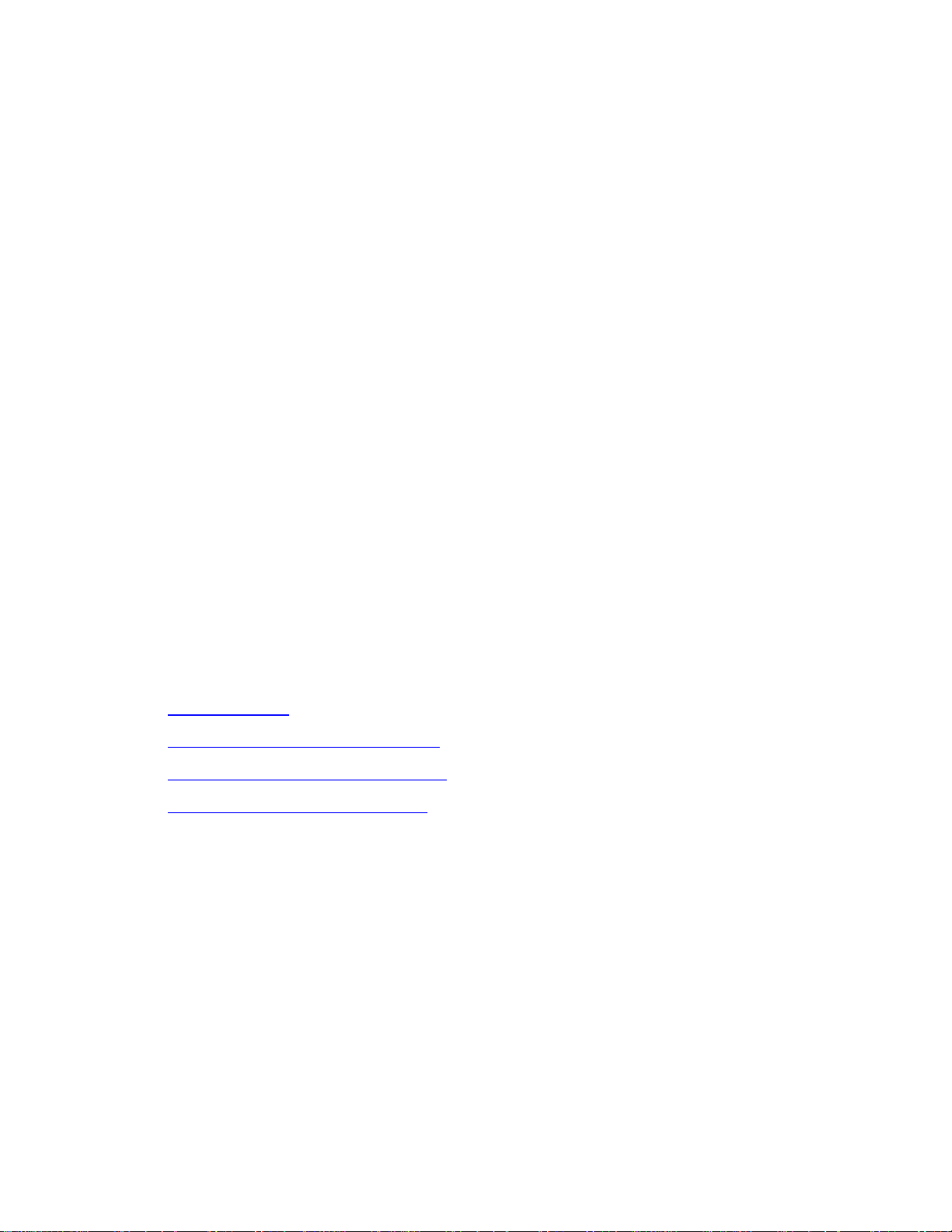
Service Modes, Error Codes and Fault Finding
Index:
1. Supporting Overviews
2. Test Points.
3. Service Modes.
4. Problems and Solving Tips (related to CSM).
5. ComPair.
6. Error Codes.
7. The Blinking LED Procedure.
8. Protections.
9. Repair Tips.
Supporting Overviews
• Block Diagram
• I2C and Supply Voltage Diagram
• Test point Overview Mono Carrier
• Test point Overview CRT panel
Test Points
The chassis is equipped with test points printed on the circuit board assemblies. These
test points refer to the functional blocks:
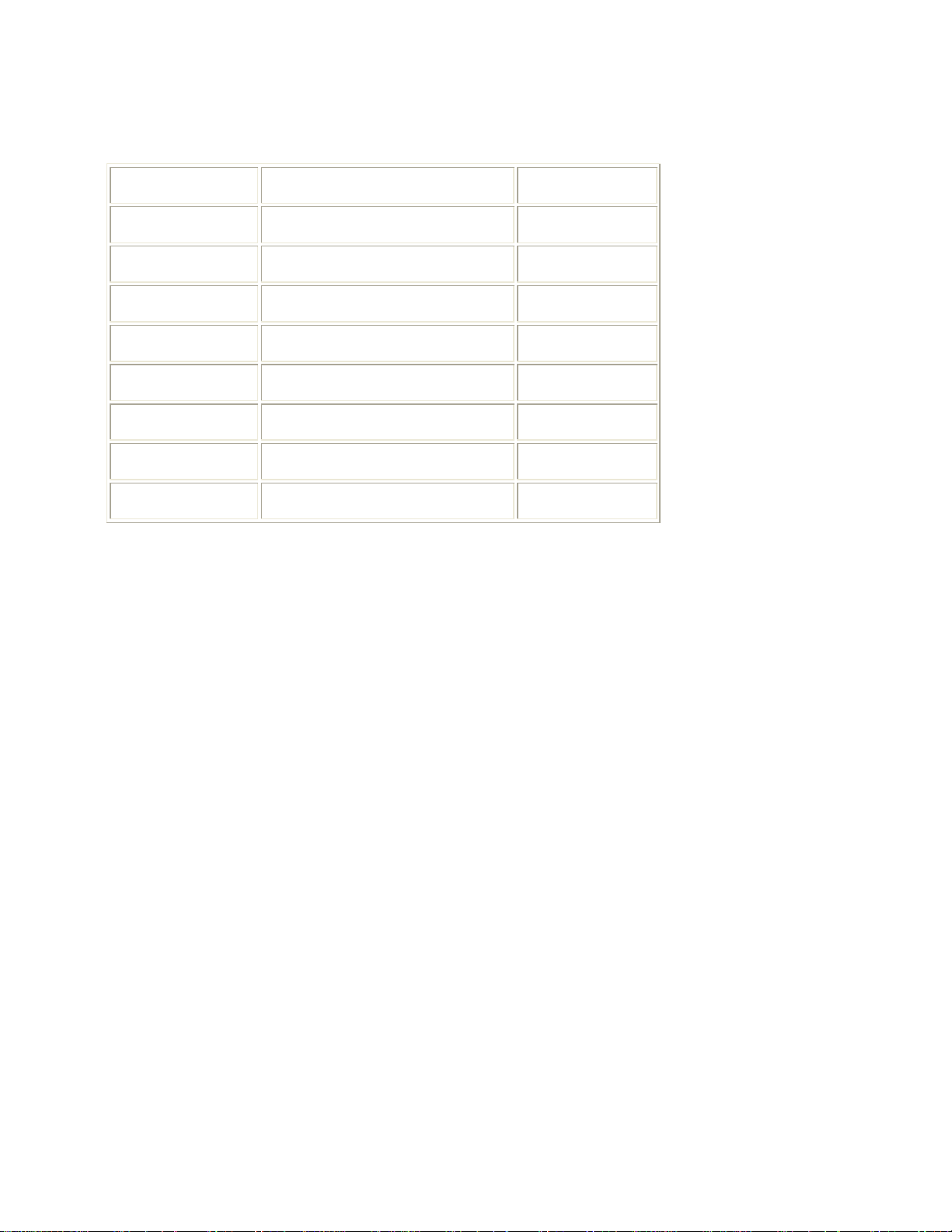
Table: Test point overview
Test point Circuit Diagram
A1-A2-A3-.... Audio processing A8, A9 / A11
C1-C2-C3-.... Control A7
F1-F2-F3-.... Frame drive and output A3
I1-I2-I3-.... Tuner & IF A4
L1-L2-L3-... Line drive and output A2
P1-P2-P3-.... Power supply A1
S1-S2-S3-.... Synchronization A6
V1-V2-V3-.... Video processing A5, B1
The numbering is in a logical sequence for diagnostics. Always start diagnosing within a
functional block in the sequence of the relevant test points for that block.
Perform measurements under the following conditions:
• Television set in Service Default Alignment Mode.
• Video input: Color bar signal.
• Audio input: 3 kHz left channel, 1 kHz right channel.
Service Modes
Service Default Alignment Mode (SDAM) offers several features for the service
technician, while the Customer Service Mode (CSM) is used for communication
between the servicer and the customer.
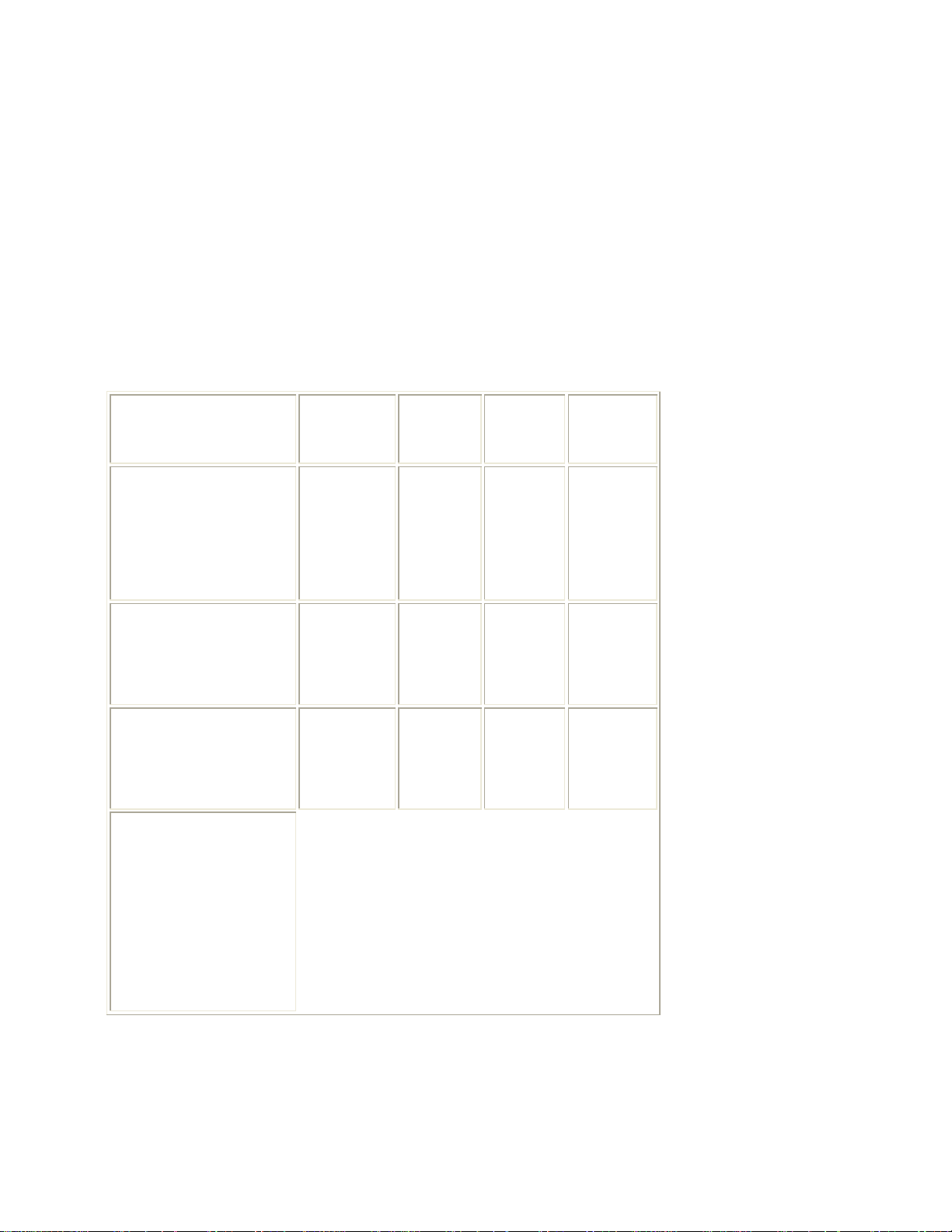
The L01.1U AC chassis also offers the option of using ComPair, a hardware interface
TDA9587
TDA9588
TDA9577
between a computer and the TV chassis. It offers the abilities of structured
troubleshooting, error code reading, and software version readout for all L01.1U AC
chassis.
Minimum requirements for ComPair: a Pentium processor, a Windows OS, and a CDROM drive (see also “ComPair” section).
Table: Software cluster overview
SW Cluster SW name
L3LUS1 L01US2x.y
L3LUN1 L01UN4x.y
L3LUN2 L01UN5x.y
Abbreviations in
Software name: U =
UOC
type
UOC
Diversity
64K
ROM
Size
64K
ROM
Size
55K
ROM
Size
Special
Features
Stereo
dBx,
Comb
Filter
Stereo
non-dBx
Stereo
non-dBx
USA (NAFTA), M =
Mono, N = Stereo
non-dBx and S =
Stereo dBx.
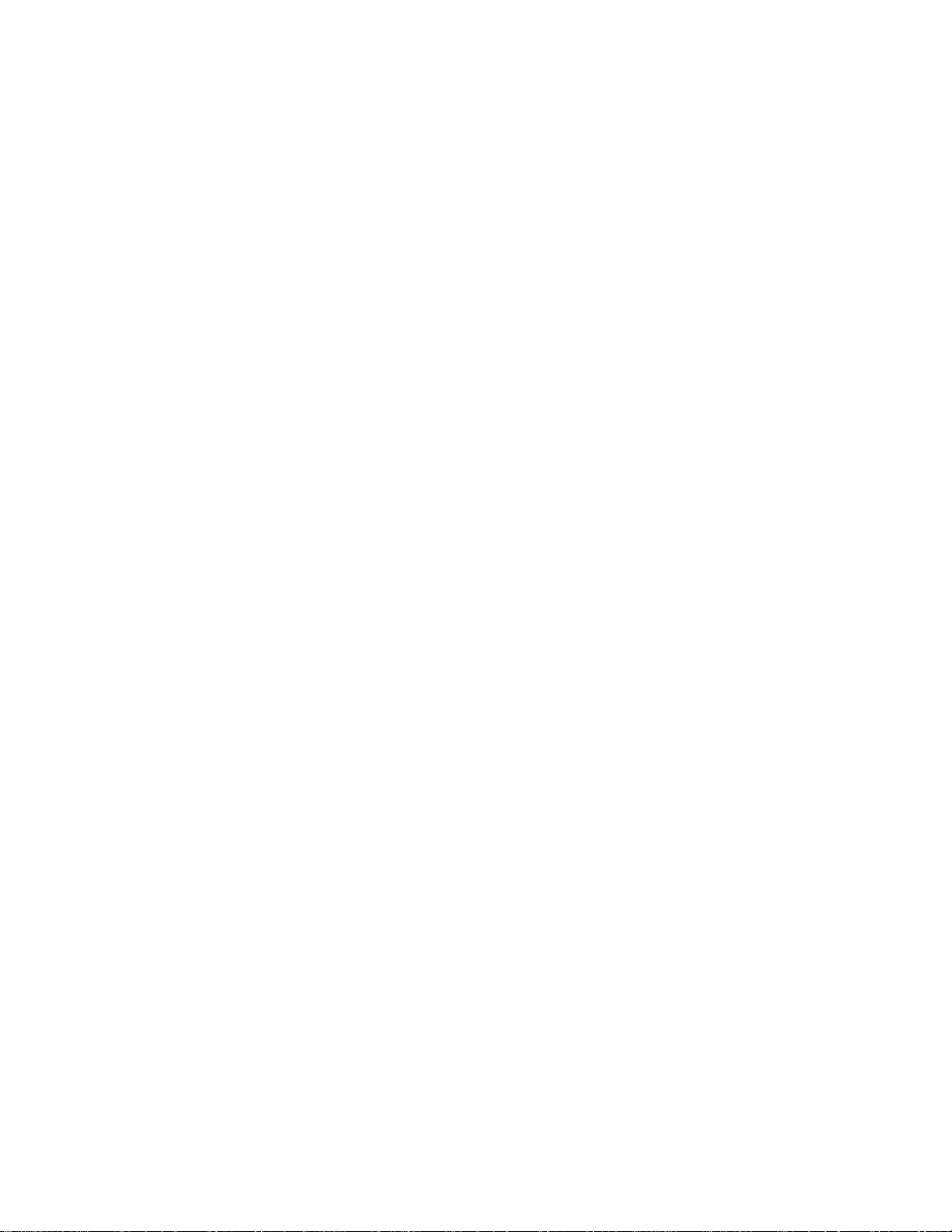
Service Default Alignment Mode (SDAM)
Purpose
• To create a predefined setting for measurements to be made.
• To override software protections.
• To start the blinking LED procedure.
• To change option settings.
• To display / clear the error code buffer.
• To perform alignments.
Specifications
• Tuning frequency: 61.25 MHz (channel 3).
• Color system: NTSC M.
• All picture settings at 50% (brightness, color contrast, hue).
• Bass, treble and balance at 50 %; volume at 25 %.
• All service-unfriendly modes (if present) are disabled. The service unfriendly
modes are:
§ Timer / Sleep timer.
§ Child / parental lock.
§ Blue mute.
§ Hotel / hospital mode.
§ Auto shut off (when no 'IDENT' video signal is received for 15 minutes).
§ Skipping of non-favorite presets / channels.
§ Auto-storage of personal presets.
§ Auto user menu time-out.
§ Auto Volume Leveling (AVL).
• Run timer (maximum four digits displayed)
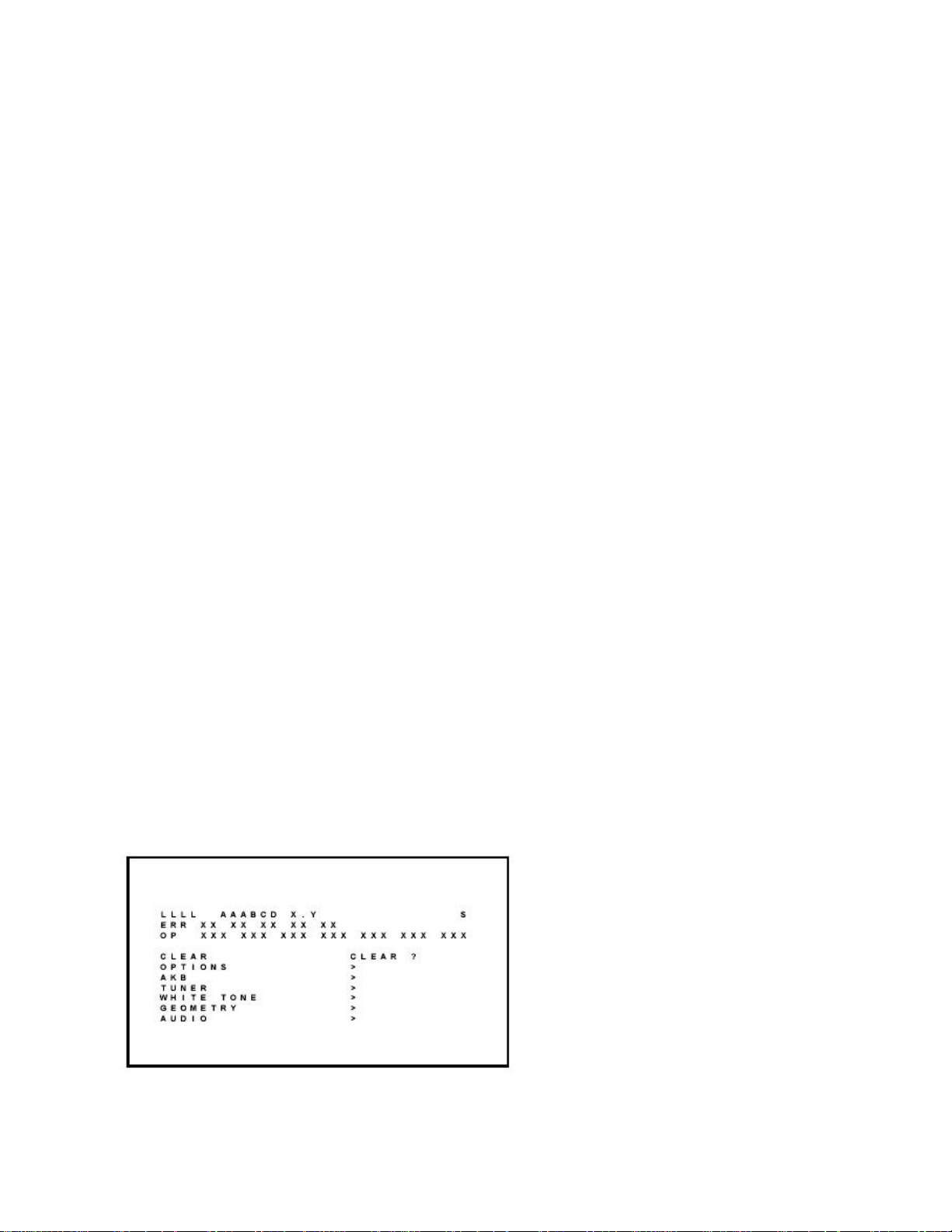
• Software version
• Option settings
• Error buffer reading and erasing
• Software alignments
How to enter
To enter SDAM, use one of the following methods:
• Press the following key sequence on the remote control transmitter: '0 6 2 5 9 6'
directly followed by the 'MENU' button (do not allow the display to time out
between entries while keying the sequence).
• Short jumper wires 9631 and 9641 on the family board (see Fig. 8-1) and apply
AC power. Then press the power button (remove the short after start-up).
Caution : Entering SDAM by shorting wires 9631 and 9641 will override the +8Vprotection. Do this only for a short period. When doing this, the service-technician
must know exactly what he is doing, as it could damage the television set.
• Or via ComPair (with the ComPair 'Tools' RC7150 Service Remote, it should be
possible to enter SDAM via the ComPair interface).
After entering SDAM, the following screen is visible, with S in the upper right corner of
the screen to indicate that the television is in Service Default Alignment Mode.
Figure: SDAM menu

Menu explanation
1. LLLL. This represents the run timer. The run timer counts normal operation
hours, but does not count standby hours (maximum four digits displayed).
2. AAABCD-X.Y. This is the software identification of the main microprocessor:
§ A = the project name (L01).
§ B = the region: E= Europe, A= Asia Pacific, U= NAFTA, L= LATAM.
§ C = the software diversity:
§ Europe: T = 1 page TXT, F = Full TXT, V = Voice control
§ LATAM and NAFTA: N = Stereo non-dBx, S = Stereo dBx
§ Asian Pacific: T = TXT, N = non TXT, C = NTSC
§ ALL regions: M = mono, D = DVD, Q = Mk2
§ D = the language cluster number:
§ X = the main software version number (updated with a major change that
is incompatible with previous versions)
§ Y = the sub software version number (updated with a minor change that is
compatible with previous versions)
3. S. Indication of the service mode (S = SDAM = Service Default Alignment Mode).
4. Error Buffer. Shows all errors detected since the last time the buffer was erased.
Five errors possible.
5. Option Bytes. Used to set the option bytes. See 'Options' in the Alignments
section for a detailed description. Seven codes possible.
6. Clear. Erases the contents of the error buffer. Select the CLEAR menu item and
press the MENU RIGHT key. The content of the error buffer is cleared.
7. Options. Used to set the option bits. See 'Options' in the Alignments section for a
detailed description.
8. AKB. Used to disable (0) or enable (1) the 'black current loop' (AKB = Auto Kine
Bias).
9. Tuner. Used to align the tuner. See 'Tuner' in the Alignments section for a
detailed description.

10. White Tone. Used to align the white tone. See 'White Tone' in the Alignments
section for a detailed description.
11. Geometry. Used to align the geometry settings of the television. See 'Geometry'
in the Alignments section for a detailed description.
12. Audio. No audio alignment is necessary for this television set.
How to navigate
• In SDAM, select menu items with the MENU UP/DOWN keys on the remote
control transmitter. The selected item will be highlighted. When not all menu
items fit on the screen, use the MENU UP/DOWN keys to display the next /
previous menu items.
• With the MENU LEFT/RIGHT keys, it is possible to:
§ Activate the selected menu item.
§ Change the value of the selected menu item.
§ Activate the selected submenu.
• In SDAM, when you press the MENU button, the set will switch to the normal
user menus (with the SDAM mode still active in the background). To return to the
SDAM menu press the STATUS/EXIT button.
• When you press the MENU key in while in an SDAM submenu, you will return to
the previous menu.
• In SDAM, press the STATUS/EXIT button to toggle the OSD (except the S which
indicates SDAM) on and off, to prevent the OSD from interfering with
measurements.

How to store SDAM settings
To store settings changed in SDAM leave the top level SDAM menu by using the
POWER button on the remote control transmitter or the television set.
How to exit
Switch the set to STANDBY by pressing the POWER button on the remote control
transmitter or the television set.
If you turn the television set off by removing the AC power (i.e., unplugging the
television) without using the POWER button, the television set will remain in SDAM
when AC power is re-applied, and the error buffer is not cleared.
Customer Service Mode (CSM)
Purpose
The Customer Service Mode shows error codes and information on the TV operation
settings. The servicer can instruct the customer to enter CSM by telephone and read off
the information displayed. This helps the servicer to diagnose problems and failures in
the TV set before making a service call.
The CSM is a read-only mode; therefore, modifications are not possible in this mode.
How to enter
To enter CSM, press the following key sequence on the remote control transmitter: '1 2
3 6 5 4' (do not allow the display to time out between entries while keying the
sequence).

Upon entering the Customer Service Mode, the following screen will appear:
Figure: CSM menu
Menu explanation
1. Indication of the service mode (CSM = Customer Service Mode).
2. Reserved item.
3. Software identification of the main microprocessor (see 'Service Default
Alignment Mode' for an explanation)
4. Reserved item for P3C call centers (AKBS stands for A dvanced K nowledge B
ase S ystems).
5. Indicates the type of TV system or whether or not the television is receiving an
'IDENT' signal on the selected source. If no 'IDENT' signal is detected, the
display will read 'NOT TUNED'
6. Displays the last five errors detected in the error code buffer.
How to exit
To exit CSM, use one of the following methods:
• Press the MENU, STATUS/EXIT, or POWER button on the remote control
transmitter.
• Press the POWER button on the television set.

iTV/Commercial Model Service Modes
Unlike mainstream L01.1U AC models, commercial L01.1U AC models do not use the
Service Default Alignment Mode. Commercial Models use the Service Default Mode
(SDM) and Service Alignment Mode (SAM).
Service Alignment Mode (SAM) and Service Default Mode (SDM) offer several features
for the service technician.
To enter the SAM and SDM modes in iTV/commercial models, you must use a Philips
ITV commercial setup transmitter, such as the RC2573GR or the RG4172BK). Part
numbers for two common Philips ITV setup remotes are:
RC2573GR : part number 4835 310 57554
RG4172BK : part number 3121 247 91041
Service Alignment Mode (SAM)
Purpose
• To perform (software) alignments.
Specifications
• Software alignments
How to enter
To enter SAM, you must use a Philips ITV commercial setup transmitter (such as the
RC2573GR or the RG4172BK). Use the following method to enter SAM:
• First, place the setup remote in setup mode. To place the RG4172BK in setup
mode, press TV SETUP; to place the RC2573GR in setup mode, set the switch

to the TV SETUP position. Then press the following key sequence on the remote
control transmitter: '0 6 2 5 9 6' directly followed by the 'RECALL' button (do not
allow the display to time out between entries while keying the sequence).
After entering SAM, a special menu screen is visible, with SAM in the upper right corner
of the screen to indicate that the television is in Service Alignment Mode.
SAM mode allows the servicer to perform all of the software alignments performed in
the SDAM mode in mainstream models.
How to navigate in SAM
• In SAM, select menu items with the MENU UP/DOWN keys on the remote
control transmitter. The selected item will be highlighted. When not all menu
items fit on the screen, use the MENU UP/DOWN keys to display the next /
previous menu items.
• With the MENU LEFT/RIGHT keys, it is possible to:
§ Activate the selected menu item.
§ Change the value of the selected menu item.
§ Activate the selected submenu.
• In SAM, when you press the MENU button, the set will switch to the normal user
menus (with the SAM mode still active in the background). To return to the SAM
menu press the RECALL button.
• When you press the MENU key in while in an SAM submenu, you will return to
the previous menu.

How to store SAM settings
To store settings changed in SAM leave the top level SAM menu by using the POWER
button on the remote control transmitter or the television set.
How to exit SAM
Switch the set to STANDBY by pressing the POWER button on the remote control
transmitter or the television set.
If you turn the television set off by removing the AC power (i.e., unplugging the
television) without using the POWER button, the television set will remain in SAM when
AC power is reapplied.
Service Default Mode (SDM)
Purpose
• To create a predefined setting for measurements to be made.
• To override software protections.
• To start the blinking LED procedure.
• To change option settings.
• To display the error code buffer.
Specifications
• Tuning frequency: 61.25 MHz (channel 3).
• Color system: NTSC M.
• All picture settings at 50% (brightness, color contrast, hue).
• Bass, treble and balance at 50 %; volume at 25 %.

• All service-unfriendly modes (if present) are disabled. The service unfriendly
modes are:
§ Timer / Sleep timer.
§ Child / parental lock.
§ Blue mute.
§ Auto shut off (when no 'IDENT' video signal is received for 15 minutes).
§ Skipping of non-favorite presets / channels.
§ Auto-storage of personal presets.
§ Auto user menu time-out.
§ Auto Volume Leveling (AVL).
• Run timer (maximum four digits displayed)
• Software version
• Option settings
• Error buffer reading
How to enter
To enter SDM, you must use a Philips ITV commercial setup transmitter (such as the
RC2573GR or the RG4172BK). Use the following method to enter SDM:
• First, place the setup remote in setup mode. To place the the RG4172BK in
setup mode, press TV SETUP; to place the the RC2573GR in setup mode, set
the switch to the TV SETUP position. Then press the following key sequence on
the remote control transmitter: '0 6 2 5 9 6' directly followed by the 'MENU' button
(do not allow the display to time out between entries while keying the sequence).
After entering SDM, a special menu screen is visible, with SDM in the upper right corner
of the screen to indicate that the television is in Service Default Mode.

SDM mode allows the servicer to perform all of the alignments, except software
alignments, which are performed in the SDAM mode in mainstream models. In
commercial models, software alignments are performed in SAM mode.
How to navigate
• In SDM, select menu items with the MENU UP/DOWN keys on the remote
control transmitter. The selected item will be highlighted. When not all menu
items fit on the screen, use the MENU UP/DOWN keys to display the next /
previous menu items.
• With the MENU LEFT/RIGHT keys, it is possible to:
§ Activate the selected menu item or option.
§ Change the value of the selected menu item or option byte.
• In SDM, when you press the MENU button, the set will switch to the normal user
menus (with the SDM mode still active in the background). To return to the SDM
menu press the RECALL button.
• In SDM, press the RECALL button to toggle the OSD (except the SDM which
indicates the set is in SDM mode) on and off, to prevent the OSD from interfering
with measurements.
How to store SDM settings
To store settings changed in SDM leave the top level SDM menu by using the
POWER button on the remote control transmitter or the television set.

How to exit
Switch the set to STANDBY by pressing the POWER button on the remote
control transmitter or the television set.
If you turn the television set off by removing the AC power (i.e., unplugging the
television) without using the POWER button, the television set will remain in SDM
when AC power is reapplied, and the error buffer is not cleared.
Problems and Solving Tips Related to CSM
Picture Problems
Note : The problems described below are all related to the TV settings. The
procedures used to change the value (or status) of the different settings are
described.
Picture too dark or too bright
If:
§ The picture improves when you have press the AUTO PICTURE button on
the remote control transmitter, or
§ The picture improves when you enter the Customer Service Mode
Then:
3. Press the AUTO PICTURE button on the remote control transmitter
repeatedly (if necessary) to choose PERSONAL picture mode.

4. Press the MENU button on the remote control transmitter. This brings up
the normal user menu.
5. In the normal user menu, use the MENU UP/DOWN keys to highlight the
PICTURE sub menu (if necessary).
6. Press the MENU LEFT/RIGHT keys to enter the PICTURE sub menu.
7. Use the MENU UP/DOWN keys (if necessary) to select BRIGHTNESS.
8. Press the MENU LEFT/RIGHT keys to increase or decrease the
BRIGHTNESS value.
9. Use the MENU UP/DOWN keys to select PICTURE.
10. Press the MENU LEFT/RIGHT keys to increase or decrease the PICTURE
value.
11. Press the MENU button on the remote control transmitter twice to exit the
user menu.
12. The new PERSONAL preference values are automatically stored.
White line around picture elements and text
If:
The picture improves after you have pressed the AUTO PICTURE button on the
remote control transmitter
Then:
13. Press the AUTO PICTURE button on the remote control transmitter
repeatedly (if necessary) to choose PERSONAL picture mode.
14. Press the MENU button on the remote control transmitter. This brings up
the normal user menu.
15. In the normal user menu, use the MENU UP/DOWN keys to highlight the
PICTURE sub menu (if necessary).
16. Press the MENU LEFT/RIGHT keys to enter the PICTURE sub menu.

17. Use the MENU UP/DOWN keys to select SHARPNESS.
18. Press the MENU LEFT key to decrease the SHARPNESS value.
19. Press the MENU button on the remote control transmitter twice to exit the
user menu.
20. The new PERSONAL preference value is automatically stored.
Snowy picture
To enter CSM, press the following key sequence on the remote control
transmitter: '123654' (do not allow the display to time out between entries while
keying the sequence).
Check CSM line 5. If this line reads 'Not Tuned,' check the following:
o Antenna not connected. Connect the antenna.
o No antenna signal or bad antenna signal. Connect a proper antenna
signal.
o The tuner is faulty (in this case line 6, the Error Buffer line, will contain
error number 10). Check the tuner and replace/repair the tuner if
necessary.
Black and white picture
If:
o The picture improves after you have pressed the AUTO PICTURE button
on the remote control transmitter

Then:
25. Press the AUTO PICTURE button on the remote control transmitter
repeatedly (if necessary) to choose PERSONAL picture mode.
26. Press the MENU button on the remote control transmitter. This brings up
the normal user menu.
27. In the normal user menu, use the MENU UP/DOWN keys to highlight the
PICTURE sub menu (if necessary).
28. Press the MENU LEFT/RIGHT keys to enter the PICTURE sub menu.
29. Use the MENU UP/DOWN keys to select COLOR.
30. Press the MENU RIGHT key to increase the COLOR value.
31. Press the MENU button on the remote control transmitter twice to exit the
user menu.
32. The new PERSONAL preference value is automatically stored.
Menu text not sharp enough
If:
o The picture improves after you have pressed the AUTO PICTURE button
on the remote control transmitter.
Then:
34. Press the AUTO PICTURE button on the remote control transmitter
repeatedly (if necessary) to choose PERSONAL picture mode.
35. Press the MENU button on the remote control transmitter. This brings up
the normal user menu.
36. In the normal user menu, use the MENU UP/DOWN keys to highlight the
PICTURE sub menu (if necessary).

37. Press the MENU LEFT/RIGHT keys to enter the PICTURE sub menu.
38. Use the MENU UP/DOWN keys to select PICTURE.
39. Press the MENU LEFT key to decrease the PICTURE value.
40. Press the MENU button on the remote control transmitter twice to exit the
user menu.
41. The new PERSONAL preference value is automatically stored.
ComPair
Introduction
ComPair (Computer Aided Repair) is a service tool for Philips Consumer
Electronics products. ComPair is a further development of the European DST
(special remote control transmitter for Service), which allows faster and more
accurate diagnostics. ComPair has three big advantages:
o ComPair helps you to get an understanding on how to repair the chassis
in a short time, by guiding you systematically through the repair
procedures.
o ComPair allows very detailed diagnostics (on I
2
C level) and is therefore
capable of accurately indicating problem areas. You do not have to know
anything about I2 C commands yourself because ComPair takes care of
this.
o ComPair speeds up the repair time since it can automatically
communicate with the chassis (when the microprocessor is working) and
all repair information is directly available. When ComPair is installed
together with the Force electronic manual of the L01.1U AC chassis,
schematics and CBAs are only a mouse-click away.

Specifications
ComPair consists of a Windows based faultfinding program and an interface box
between PC and the product. The ComPair interface box is connected to the PC
via a serial or RS232 cable.
In case of the L01 chassis, the ComPair interface box and the TV communicate
via a bi-directional service cable via the service connector (connector 0267).
The ComPair faultfinding program is able to determine the problem of the
television set. ComPair can gather diagnostic information in two ways:
o Automatic (by communication with the television): ComPair can
automatically read the contents of the entire error buffer. Diagnosis is
done on I2 C level. ComPair can access the I2 C bus of the television.
ComPair can send and receive I2 C commands to the microprocessor of
the television. In this way, it is possible for ComPair to communicate (read
and write) to devices on the I2 C busses of the television set.
o Manually (by asking questions to the servicer): Automatic diagnosis is only
possible if the microprocessor of the television is working correctly, and
only to a certain extent. When this is not the case, ComPair will guide you
through the faultfinding tree by asking you questions (for example; Does
the screen give a picture? Click on the correct answer: YES / NO) and
showing you examples (for example; Measure test-point I7 and click on
the correct oscillogram you see on the oscilloscope). You can answer by
clicking on a link (for example, text or a waveform picture) that will bring
you to the next step in the faultfinding process.
By a combination of automatic diagnostics and an interactive question and
answer procedure, ComPair will enable you to find most problems in a fast and
effective way.

Beside fault finding, ComPair provides some additional features like:
o Uploading or downloading of presets.
o Management of preset lists.
o If both ComPair and the Force electronic service manual are installed, all
the schematics and CBAs of the television set are available by clicking on
the appropriate hyperlink.
o Example: Measure the DC-voltage on capacitor C2568 (Schematic/Panel)
at the family board.
§ Click on the 'Panel' hyperlink to automatically show the CBA with a
highlighted capacitor C2568.
§ Click on the 'Schematic' hyperlink to automatically show the
electronic position of the highlighted capacitor.
How To Connect ComPair
51. First, install the ComPair Browser software on your PC (see the Quick
Reference Card for installation instructions).
52. Connect the RS232 interface cable between a free serial (COM) port of
your PC and the PC connector (marked with 'PC') of the ComPair
interface.
53. Connect the AC power adapter to the supply connector (marked 'POWER
9V DC') on the ComPair interface.
54. Switch the ComPair interface 'off'.
55. Switch the television set 'off' (and remove the AC power).
56. Connect the ComPair interface cable between the connector on the rear
side of the ComPair interface (marked 'I2 C') and the ComPair connector
on the family board (connector 0267).

57. Plug the AC power adapter in the AC power outlet and switch the ComPair
interface ‘on’. The green and red LEDs light up together. The red LED
turns off after approximately 1 second, while the green LED remains lit.
58. Start the ComPair program and read the 'introduction' chapter.
Figure: ComPair connection
How To Order
ComPair order codes for NAFTA :
o ComPair Software: ST4191.
o ComPair Interface Box: 4822 727 21631.
o AC Adapter: T405-ND.
o ComPair Quick Start Guide: ST4190.
o ComPair interface cable: 3122 785 90004.

Error Codes
The error code buffer contains all errors detected since the last time the buffer
was erased. The buffer is written from left to right. When an error occurs that is
not yet in the error code buffer, it is displayed at the left side and all other errors
shift one position to the right.
How To Read The Error Buffer
You can read the error buffer in 3 ways:
o On screen via the SDAM (if you have a picture). Examples:
§ ERROR: 0 0 0 0 0 : No errors detected
§ ERROR: 6 0 0 0 0 : Error code 6 is the last and only detected error
§ ERROR: 9 6 0 0 0 : Error code 6 was detected first and error code
9 is the last detected (newest) error
o Via the blinking LED procedure (when you have no picture). See 'The
Blinking LED Procedure'.
o Via ComPair.
How To Clear The Error Buffer
The error code buffer is cleared in the following cases:
o By using the CLEAR command in the SDAM menu:
§ To enter SDAM, press the following key sequence on the remote
control transmitter: '062596' directly followed by the 'MENU' button
(do not allow the display to time out between entries while keying
the sequence).

§ Make sure the menu item CLEAR is highlighted. Use the MENU
UP/DOWN buttons, if necessary.
§ Press the MENU RIGHT button to clear the error buffer. The text on
the right side of the 'CLEAR' line will change from 'CLEAR?' to
'CLEARED'
o If the contents of the error buffer have not changed for 50 hours, the error
buffer resets automatically.
Note: If you exit SDAM by disconnecting the AC power from the television set,
the error buffer is not reset.
Error Codes
In case of non-intermittent faults, write down the errors present in the error buffer
and clear the error buffer before you begin the repair. This ensures that old error
codes are no longer present.
If possible, check the entire contents of the error buffer. In some situations, an
error code is only the result of another error and not the actual cause of the
problem (for example, a fault in the protection detection circuitry can also lead to
a protection).

Table: Error code overview
Error
Error Device
description
0 - No Error
X-Ray
Check item Diagram
1 -
2 -
3 TDA8359TDA9302
4 MSP34X5TDA9853
5 TDA95XX
Protection
(USA)
Horizontal
Protection
Vertical
Protection
MAP I 2 C
identification
error
POR 3.3V / 8V
Protection
2465, 7460 A2
7460,
7461,
A2
7462,
7463, 6467
7861,
VlotAux
+13v
7831, 7861
7200,
7560, 7480
A2, A3
A9 or
A11
A1, A2.
A5, A6,
A7
General I 2 C
6 I 2 C bus
bus error
Power Down
7 -
8 -
(over current)
prot.
E/W Protection
(Large Screen)
7200,
3624, 3625
- -
7400,
3405,
3406, 3400
A7
A2

Error Device
Error
Check item Diagram
description
9 M24C08
10 Tuner
11 TDA6107/8
12 M65669
14 DVD Loader
NVM I 2 C
identification
error
Tuner I 2 C
identification
error
Black current
loop protection
MAP I 2 C
identification
error (USA)
DVD I 2 C
identification
error
7602,
3611,
3603, 3604
1000, 7482 A2, A4
7330, RGB
amps, CRT
7803 P
DVD
Interface
module
A7
B1, B2
DVD
Loader
Note: Error 7 is not applicable.
The Blinking LED Procedure
Using this procedure, you can make the contents of the error buffer visible via the
front LED. This is especially useful when there is no picture.
When the SDAM is entered, the LED will blink the contents of the error-buffer:
o 1-14 short blinks (indicates error number 1-14),
o When all the error-codes are displayed, the sequence finishes with an 'on'
LED blink of 1.5 seconds,
o The sequence starts again.

Example of error buffer: 12 9 6 0 0
After entering SDAM, the following occurs:
o 1 long 'on' blink of 5 seconds to start the sequence,
o 12 short blinks followed by a pause of 1.5 seconds,
o 9 short blinks followed by a pause of 1.5 seconds,
o 6 short blinks followed by a pause of 1.5 seconds,
o 1 long 'on' blink of 1.5 seconds to finish the sequence,
o The sequence starts again at 12 short blinks.
Protections
If a fault situation is detected, an error code will be generated; and, if necessary,
the television set will go into protection mode. Blinking of the red LED at a
frequency of 3 Hz indicates the protection mode. In some error cases, the
microprocessor does not put the set in protection mode. The error codes of the
error buffer and the blinking LED procedure can be read via the Service Default
Alignment Menu (SDAM), or via ComPair.
To get a quick diagnosis the chassis has two service modes implemented:
o The Customer Service Mode (CSM).
o The Service Default Alignment Mode (SDAM).
For a detailed description, see the “Customer Service Mode” and “Service
Default Alignment Mode” sections.

Repair Tips
Below some failure symptoms are given, followed by a repair tip.
o Set is dead and makes hiccupping sound. 'Main Power Supply' is
available. Hiccupping stops when L5561 is de-soldered, meaning that
problem is in the 'Main Power Supply' line. No output voltages at LOT, no
horizontal deflection. Reason: line transistor 7460 is defective.
o Set is dead, and makes no sound. Check power supply IC 7520. Result:
voltage at pins 1, 3, 4, 5 and 6 are about 180 V and pin 8 is 0 V. The
reason why the voltage on these pins is so high is that the output driver
(pin 6) has an open load. That is why MOSFET 7521 is not able to switch.
Reason: feedback resistor 3523 is defective. Caution : Be careful
measuring the gate of 7521: circuitry is very high ohmic and can easily be
damaged!
o Set is in hiccup mode and shuts down after 8 seconds. The blinking LED
(set is in SDAM mode) indicates error 5. As it is unlikely that the
microprocessor 'POR' and '+8V protection' happen at the same time,
measure the '+8V' supply. If this voltage is missing, check transistor 7480.
o Set is in non-stop hiccup mode. Set is in over-current mode; check the
secondary sensing (opto coupler 7515) and the 'Main Power Supply'
voltage. Signal 'Stdby_con' must be logic low under normal operation
conditions and goes to high (3.3 V) under standby and fault conditions.
o Set turns on, but without picture and sound. The screen shows snow, but
OSD and other menus are okay. Blinking LED procedure indicates error
11, so problem is expected in the tuner (part reference number 1000).
Check presence of supply voltages. 'Vlotaux+5V' voltages at pin 5 and 7
are okay; 'VT_supply' at pin 9 is missing. Conclusion: resistor 3460 is
defective.

o Set turns on, but with a half screen at the bottom. Sound is okay. Blinking
LED (set is in SDAM mode) indicates error 3. Check 'Vlotaux+11V' and
'+50V'. If they are okay, problem is expected in the vertical amplifier IC
7471. Use an oscilloscope to measure the waveform on pin 17 of the
UOC. Also, measure the waveform at pin 1 of IC 7471. If the signal there
is missing, a defective resistor R3244 caused the problem.

Alignments
Index of this chapter:
1. General Alignment Conditions
2. Hardware Alignments
3. Software Alignments and Settings
Note: The Service Default Alignment Mode (SDAM) is described in the "Service Modes,
Error Codes and Fault Finding" section. SDAM menu navigation is performed by using
the MENU UP, MENU DOWN, MENU LEFT, and MENU RIGHT keys of the remote
control transmitter.
General Alignment Conditions
Perform all electrical adjustments under the following conditions:
• AC voltage and frequency: 110 V (± 10 %), 60 Hz (± 5 %).
• Connect the television set to the AC power via an isolation transformer.
• Allow the television set to warm up for approximately 20 minutes.
• Measure the voltages and waveforms in relation to chassis ground (with the
exception of the voltages on the primary side of the power supply). Never use
heatsinks as ground.
• Test probe: Ri > 10 MOhm; Ci < 2.5 pF.
• Use an isolated trimmer/screwdriver to perform the alignments.

Hardware Alignments
Figure: Family board (top view)
Vg2 Adjustment
1. To enter SDAM, press the following key sequence on the remote control
transmitter: 0 6 2 5 9 6 directly followed by the MENU button (do not allow the
display to time out between entries while keying the sequence).
2. Use the MENU UP/DOWN keys to highlight the WHITE TONE sub menu.
3. Press the MENU LEFT or MENU RIGHT key to enter the WHITE TONE sub
menu.
4. In the WHITE TONE sub menu, press the MENU UP/DOWN keys to select
NORMAL RED, NORMAL GREEN, or NORMAL BLUE.

5. Use the MENU LEFT/RIGHT keys to set the values of NORMAL RED, NORMAL
GREEN and NORMAL BLUE to '40'.
6. Press the MENU button twice to enter the normal user menu.
7. In the normal user menu, use the MENU UP/DOWN keys to highlight the
PICTURE sub menu (if necessary).
8. Press the MENU LEFT/RIGHT keys to enter the PICTURE sub menu.
9. Use the MENU UP/DOWN keys to select PICTURE. Be sure to record the
current value of PICTURE.
10. Use the MENU LEFT/RIGHT keys to set the value of PICTURE to '0'.
11. Use the MENU UP/DOWN keys to select BRIGHTNESS. Be sure to record the
current value of BRIGHTNESS.
12. Use the MENU LEFT/RIGHT keys to set the value of BRIGHTNESS to minimum
(OSD just visible in a dark room).
13. Press the MENU button twice to return to the top level SDAM menu.
14. Press the STATUS/EXIT button to hide the SDAM onscreen display.
15. Connect the RF output of a video pattern generator to the antenna input.
16. Input a 'black picture' test pattern to the television set.
17. Set the oscilloscope to 50 V/div and the time base to 0.2 milliseconds (external
triggering on the vertical pulse).
18. Ground the scope at the CRT panel and connect a 10:1 probe to one of the
cathodes of the picture tube socket (see schematic diagram B).
19. Measure the' cut off pulse' during the first full line after the frame blanking (see
Fig. 8-2). You will see two pulses, one being the 'cut off pulse' and the other
being the 'white drive pulse'. Choose the one with the lowest value; this is the 'cut
off pulse'.
20. Select the cathode with the highest VDC value for the alignment. Adjust the
Vcutoff of this gun with the SCREEN potentiometer (see Fig. 8-1) on the LOT to
the correct value (see table 8-1).
21. Press the STATUS/EXIT button to display the SDAM onscreen display.
22. Press the MENU button to enter the normal user menu.

23. In the normal user menu, use the MENU UP/DOWN keys to highlight the
PICTURE sub menu (if necessary).
24. Press the MENU LEFT/RIGHT keys to enter the PICTURE sub menu.
25. Use the MENU UP/DOWN keys to select PICTURE.
26. Use the MENU LEFT/RIGHT keys to reset the value of PICTURE to the original
value.
27. Use the MENU UP/DOWN keys to select BRIGHTNESS.
28. Use the MENU LEFT/RIGHT keys to reset the value of BRIGHTNESS to the
original value.
29. Press the MENU button twice to return to the top level SDAM menu.
30. Use the POWER button on the remote control transmitter or the POWER button
on the television set to turn off the television set. This will save the changes
made in SDAM.
Figure: Vcutoff

Table: Vg2 cut-off point (Large Screen)
Screen Size (RF= Real Flat) Cut-off point (V)
20RF Matsushita
20RF Samsung
20RF LG Philips
25V Curved Face
27V Curved Face
27RF
29RF LG Philips
20RF Philips
27RF Samsung
32RF
26 Wide Screen RF
30 Wide Screen RF
RF = Real Flat
V = (Visible) Diagonal Screen Measurement of Phosphor
+145 V +/- 4 V
+155 V +/- 4 V
+160 V +/- 4 V
Focusing
1. Connect the RF output of a video pattern generator to the antenna input.
2. Input a circle or crosshatch test pattern to the television set.
3. Press the AUTO PICTURE button on the remote control transmitter repeatedly to
choose PERSONAL or MOVIES picture mode.
4. Adjust the FOCUS potentiometer (see Fig. 8-1) until the vertical lines near the left
and right sides of the screen, and near the horizontal center of the screen, are at
minimum width without visible haze.

Software Alignments and Settings
The following options are performed in the Service Default Alignment Mode (SDAM).
SDAM is described in the 'Service Modes, Error Codes and Fault Finding' section.
The following alignments are explained:
1. OPTIONS
2. TUNER
3. WHITE TONE
4. GEOMETRY
5. AUDIO
Options
Options are used to control the presence or absence of certain features and hardware.
How to change an Option Byte
An Option Byte represents a number of different options. Changing these bytes directly
makes it possible to set all options very quickly. All options are controlled via seven
option bytes.
Note: Each option byte controls several features of the television set; therefore, before
changing option byte information, it is important to record the current option byte values.
This ensures that the television features can be restored to the original settings, if
necessary.
1. To enter SDAM, press the following key sequence on the remote control
transmitter: 0 6 2 5 9 6 directly followed by the MENU button (do not allow the
display to time out between entries while keying the sequence).

2. Use the MENU UP/DOWN keys to highlight the OPTIONS sub menu.
3. Press the MENU LEFT or MENU RIGHT key to enter the OPTIONS sub menu.
4. In the OPTIONS sub menu, press the MENU UP/DOWN keys to select 'OP 1'
through 'OP 7'.
5. Use the number keys on the remote control transmitter to enter a new value for
the selected option byte. The value must be entered as a three-digit value (for
example, '4' would be entered as '0 0 4').
6. The selected value must be between '0' and '255'.
7. When all desired changes to the option bytes are made, press the MENU button
to return to the top level SDAM menu. This will save changes to the option byte
settings.
8. To ensure the option byte changes take effect: Turn the television set OFF by
using the POWER button on the remote control transmitter or the local keyboard.
Disconnect the television set from AC power for at least ten seconds. Reconnect
the television set to AC power. Turn the television set ON by using the POWER
button on the remote control transmitter or the local keyboard.
Figure: Options menu
How to change iTV Option Bytes
An Option Byte represents a number of different options. Changing these bytes directly
makes it possible to set all options very quickly. All options are controlled via five option
bytes.

Note: Each option byte controls several features of the television set; therefore, before
changing option byte information, it is important to record the current option byte values.
This ensures that the television features can be restored to the original settings, if
necessary.
1. To enter SDM, you must use a Philips ITV commercial setup transmitter (such as
the RC2573GR or the RG4172BK). Use the following method to enter SDM:
First, place the setup remote in setup mode. To place the RG4172BK in setup
mode, press TV SETUP; to place the RC2573GR in setup mode, set the switch
to the TV SETUP position. Then press the following key sequence on the remote
control transmitter: '0 6 2 5 9 6' directly followed by the 'MENU' button (do not
allow the display to time out between entries while keying the sequence).
2. Use the MENU UP/DOWN keys to scroll through the OPTIONS until you reach
OB1 through OB5.
3. Use the number keys on the remote control transmitter to enter a new value for
the selected option byte. The value must be entered as a three-digit value (for
example, '4' would be entered as '0 0 4').
4. The selected value must be between '0' and '255'.
5. When all desired changes to the option bytes are made, press the MENU button
to return to the top level SDM menu. This will save changes to the option byte
settings.
6. To ensure the option byte changes take effect: Turn the television set OFF by
using the POWER button on the remote control transmitter or the local keyboard.
Disconnect the television set from AC power for at least ten seconds. Reconnect
the television set to AC power. Turn the television set ON by using the POWER
button on the remote control transmitter or the local keyboard.

Option Code Tables
Table: Option code settings
Model Number OP1 OP2 OP3 OP4 OP5 OP6 OP7
20DV693R01 0 23 65 162 252 153 64
20DV693R02 0 23 65 162 252 153 80
20MS334R37 0 23 65 1 144 88 0
20PT633R/37 0 23 1 1 144 152 0
20PT643F/35R 64 23 65 1 236 152 0
20PT643R01 0 23 1 1 236 152 0
20PT653R/37 0 23 1 1 252 152 0
21PT6331/44R 16 23 65 1 144 152 0
21PT633R/85C 0 23 1 1 144 152 0
21PT6431/44R 16 23 65 1 236 152 0
21PT643R/85C 0 23 1 1 236 152 0
24PT633F/35R 64 23 193 1 252 152 0
24PT633R/37 0 23 129 1 252 152 0
25PT533S/37C 0 23 1 1 252 152 0
25PT633R/85C 0 23 129 1 252 152 0
27DV693R37A 0 23 209 162 252 153 64
27MS3404/17 0 23 65 1 252 152 0
27MS4504/17 0 23 193 1 252 152 0
27PT541S37A 0 23 65 1 252 152 0
27PT543F35A 64 23 65 1 252 152 0
27PT543S/37A 0 23 1 1 252 152 0

Model Number OP1 OP2 OP3 OP4 OP5 OP6 OP7
27PT563S37A 0 23 65 162 252 153 80
27PT633R/37C 0 23 145 162 252 153 80
27PT643F35A 64 23 193 1 252 152 0
27PT643R/37C 0 23 193 1 252 152 0
27PT643R/37A 0 23 193 1 252 152 0
27PT643R/97A 0 23 193 1 252 152 0
27PT663R/37A 0 23 145 162 252 153 80
27PT663R/37C 0 23 145 162 252 153 80
29DV6931/85R 16 23 209 162 252 153 64
29PT543S/44A 0 23 1 1 252 152 0
29PT543S/85A 0 23 1 1 252 152 0
29PT563S/85A 0 23 1 162 252 153 80
29PT633R/85A 0 23 129 1 252 152 0
29PT633R/85C 0 23 129 1 252 152 0
29PT643R85A 16 23 193 1 252 152 0
29PT6631/44R 16 23 209 162 252 153 80
29PT663R/85A 0 23 145 162 252 153 80
29PT663R/85C 0 23 145 162 252 153 80
29PT663S85A 16 23 209 162 252 153 80
30DV693R37A 0 31 149 162 252 153 64
30DV693R37C 0 31 149 162 252 153 64
30PW633F35A 0 31 149 162 252 153 80
30PW633R37A 0 31 149 162 252 153 80
30PW633R37C 0 31 149 162 252 153 80

Model Number OP1 OP2 OP3 OP4 OP5 OP6 OP7
32PT541S37G 0 23 193 1 252 152 0
32PT543S/37A 0 23 129 1 252 152 0
32PT543S/37G 0 23 129 1 252 152 0
32PT553S/37A 0 23 129 1 252 152 64
32PT553S/37G 0 23 129 1 252 152 64
32PT563S37A 0 23 193 162 252 153 80
32PT563S37G 0 23 193 162 252 153 80
32PT633R/37D 0 31 145 162 252 153 80
32PT663R/37A 0 31 145 162 252 153 80
MS3252S431 0 23 129 1 189 88 0
MS3652S427 0 23 129 1 189 88 0
Table: Option code settings for iTV/Commercial models
Model Number OP1 OP2 OP3 OP4 OP5
25LT220L/17 212 16 2 65 168
25LT421L/17 196 252 3 33 172
25ST220L/17 212 16 2 67 8
27LT220L/17 212 16 2 65 168
27LT621L/17 198 252 3 33 172
27ST110P/35 212 16 2 67 8
27ST220L/17 212 16 2 67 8
27ST230P/35 212 16 2 67 8
27ST240P/35 212 16 2 67 8
27ST420L/17 196 220 3 35 12

Model Number OP1 OP2 OP3 OP4 OP5
27ST421L/17 196 220 3 35 12
32LT621L/17 198 252 11 41 252
32ST220P/17 198 220 11 43 12
32ST230P/35 198 220 11 43 12
36ST220P/35 198 220 11 43 12
36ST230P/35 198 220 11 43 12
Tuner
Note: Described alignments are only necessary when the NVM (part reference number
7602) is replaced.
IF-PLL
This adjustment is auto-aligned. Therefore, no action is required.
AGC (AGC take over point)
1. Connect the RF output of a video pattern generator to the antenna input.
2. Input a color bar test pattern to the television set.
3. Set the amplitude of the video pattern generator to 10 mV and set the frequency
to 61.25 MHz (channel 3).
4. Connect a DC multimeter to pin 1 of the tuner (item 1000 on the main chassis).
5. To enter SDAM, press the following key sequence on the remote control
transmitter: 0 6 2 5 9 6 directly followed by the MENU button (do not allow the
display to time out between entries while keying the sequence).

6. Use the MENU UP/DOWN keys to highlight the TUNER sub menu.
7. Press the MENU LEFT/RIGHT keys to enter the TUNER sub menu.
8. Use the MENU UP/DOWN keys to select AGC.
9. Use the MENU LEFT/RIGHT keys to adjust the AGC value (default value is 27)
until the DC-voltage at pin 1 of the tuner lies between 3.8 V and 2.3 V.
10. Press the MENU button to return to the top level SDAM menu.
11. To ensure the AGC change takes effect:
§ Turn the television set 'off' by using the 'POWER' button on the remote
control transmitter or the local keyboard.
§ Disconnect the television set from AC power for at least ten seconds.
§ Reconnect the television set to AC power.
§ Turn the television set 'on' by using the 'POWER' button on the remote
control transmitter or the local keyboard.
SL (Slicing Level)
This adjustment sets the sync slicing level for non-standard signals. You must turn it 'on'
to help correct picture instability in premium decoded cable channels.
• OFF: slicing level dependent on noise detector.
• ON: fixed slicing level of 70 %.
To adjust SL:
1. To enter SDAM, press the following key sequence on the remote control
transmitter: 0 6 2 5 9 6 directly followed by the MENU button (do not allow the
display to time out between entries while keying the sequence).
2. Use the MENU UP/DOWN keys to highlight the TUNER sub menu.
3. Press the MENU LEFT/RIGHT keys to enter the TUNER sub menu.

4. Use the MENU UP/DOWN keys to select SL.
5. Use the MENU LEFT/RIGHT keys to toggle SL 'Off' and 'On'.
6. Press the MENU button to return to the top level SDAM menu.
7. To ensure the SL setting is saved:
§ Turn the television set 'off' by using the 'POWER' button on the remote
control transmitter or the local keyboard.
§ Disconnect the television set from AC power for at least ten seconds.
§ Reconnect the television set to AC power.
§ Turn the television set 'on' by using the 'POWER' button on the remote
control transmitter or the local keyboard.
White Tone
Figure: White tone alignment menu
The values of the 'black cut off level' can be adjusted in the 'WHITE TONE' sub menu.
Normally, no alignment is needed for 'WHITE TONE', and the given default values are
used.

Default settings:
NORMAL (color temperature = 9600 K):
§ NORMAL RED = 40
§ NORMAL GREEN = 40
§ NORMAL BLUE = 40
To adjust NORMAL RED, NORMAL GREEN, and NORMAL BLUE:
1. To enter SDAM, press the following key sequence on the remote control
transmitter: 0 6 2 5 9 6 directly followed by the MENU button (do not allow the
display to time out between entries while keying the sequence).
2. Use the MENU UP/DOWN keys to highlight the WHITE TONE sub menu.
3. Press the MENU LEFT/RIGHT keys to enter the WHITE TONE sub menu.
4. Use the MENU UP/DOWN keys to select NORMAL RED, NORMAL GREEN, or
NORMAL BLUE.
5. Use the MENU LEFT/RIGHT keys to adjust the value of NORMAL RED,
NORMAL GREEN, or NORMAL BLUE.
6. When all desired changes to the WHITE TONE sub menu values are made,
press the MENU button to return to the top level SDAM menu.
7. To ensure the WHITE TONE settings are saved:
§ Turn the television set 'off' by using the 'POWER' button on the remote
control transmitter or the local keyboard.
§ Disconnect the television set from AC power for at least ten seconds.
§ Reconnect the television set to AC power.
§ Turn the television set 'on' by using the 'POWER' button on the remote
control transmitter or the local keyboard.

Geometry
The geometry alignments menu contains several items for correct picture geometry
alignment.
1. Connect the RF output of a video pattern generator to the antenna input.
2. Input a crosshatch test pattern to the television set.
3. Set the amplitude of the video pattern generator to at least 1 mV and set the
frequency to 61.25 MHz (channel 3).
4. Press the AUTO PICTURE button on the remote control transmitter repeatedly to
choose PERSONAL or MOVIES picture mode.
5. To enter SDAM, press the following key sequence on the remote control
transmitter: 0 6 2 5 9 6 directly followed by the MENU button (do not allow the
display to time out between entries while keying the sequence).
6. Use the MENU UP/DOWN keys to highlight the GEOMETRY sub menu.
7. Press the MENU LEFT/RIGHT keys to enter the GEOMETRY sub menu.
8. Use the MENU UP/DOWN keys to highlight either the HORIZONTAL sub menu
or the VERTICAL sub menu.
9. Press the MENU LEFT/RIGHT keys to enter either the HORIZONTAL sub menu
or the VERTICAL sub menu.
10. Use the MENU UP/DOWN keys to select items in the HORIZONTAL sub menu
or the VERTICAL sub menu.
11. Use the MENU LEFT/RIGHT keys to adjust the values of items in the
HORIZONTAL and VERTICAL sub menus.
12. When all desired changes to the HORIZONTAL and VERTICAL sub menu values
are made, press the MENU button twice to return to the top level SDAM menu.
13. To ensure the GEOMETRY settings are saved:
§ Turn the television set 'off' by using the 'POWER' button on the remote
control transmitter or the local keyboard.

§ Disconnect the television set from AC power for at least ten seconds.
§ Reconnect the television set to AC power.
§ Turn the television set 'on' by using the 'POWER' button on the remote
control transmitter or the local keyboard.
Figure: Geometry alignments

The following alignments can be performed in the GEOMETRY sub menu:
Horizontal Amplitude and Phase:
Figure: Horizontal alignment menu
• Horizontal Shift (HSH). Select Horizontal Shift to center the picture on the screen.
• Horizontal Parallelogram (HP). Set Horizontal Parallelogram to prevent the
picture from slanting to one side.
• Horizontal Bow (HB). Set Horizontal Bow to prevent the top and bottom of picture
from bending to the sides.
• East West Width (EWW). Select East-West Width and align the picture width until
the complete test pattern is visible.
• East West Parabola (EWP). Select East-West Parabola and align the vertical
sides until the sides are straightened.
• Upper Corner Parabola (UCP). Select Upper Corner Parabola to straighten the
top of the vertical lines at the sides.
• Lower Corner Parabola (LCP). Select Lower Corner Parabola to straighten the
bottom of the vertical lines at the sides.
• East West Trapezium (EWT). Align straight vertical lines in the middle of the
screen.

Vertical Amplitude and Position:
Figure: Vertical alignment menu
• Vertical Amplitude (VAM). Aligns the height of the picture (other vertical
alignments are NOT compensated).
• Vertical slope (VSL). Aligns the picture so the proportions are the same at the top
and bottom of the screen. This alignment must be performed first, before all other
vertical alignments. Turning SBL 'on' will assist in performing this alignment.
• Service blanking (SBL). Turns the blanking of the lower half of the screen 'on' or
'off' (to be used in combination with the vertical slope alignment).
• Vertical S-Correction (VSC). Aligns the vertical linearity, so that the vertical
intervals of the grid-patterns are the same over the entire height of the screen.
• Vertical Shift (VSH). Aligns the vertical center of the picture to the vertical center
of the CRT. After performing this alignment, it may be necessary to perform the
VAM alignment again.
• Vertical Zoom (VX). Adjusts the picture height.
• Delta Horizontal Shift 60 Hz (H60).
• Delta Vertical Amplitude 60 Hz (V60).

Methods of adjustment
1. Select Service Blanking (SBL) and set it to 1. The lower half of the picture will be
blanked.
2. Press the MENU UP/DOWN buttons to select Vertical Slope (VSL).
3. Align VSL to start the blanking exactly at the horizontal white line at the center of
the test circle (align the bottom of the screen so that castellations just disappear).
4. Press the MENU UP/DOWN buttons to select SBL and set it back to 0. The full
picture reappears.
5. Select Vertical Amplitude (VAM) and align the picture height to approximately
13.0 - 13.1 blocks (align the top of the screen so that castellations just
disappear).
6. Select Vertical Shift (VSH) and align for vertical centering of the picture on the
screen.
Repeat the last two steps if necessary.
The table below lists the default GEOMETRY values for the different television sets.

Table: Default geometry values (Large Screen)
29"SF,
20RF,
21RF,
25RF,
27RF,
29RF,
Parameter
25",
28",
32V,
33"
HP
25V 27V/29" 35V 28WS 32WS 28WSRF 32WSRF
HorizontalParallelogram
HB
HorizontalBow
HSH
Horizontal
Shift
EWW EastWest Width
EWP EastWest
Parabola
31 31 31 45 47 32 36 45
31 31 31 25 32 32 40 30
35 35 35 23 27 24 31 29
34 - - 45 36 39 40 33
33 - - 23 21 21 37 16
UCP Upper
Corner
Parabola
35 - - 25 26 23 14 16

Parameter
29"SF,
LCP Lower
20RF,
21RF,
25RF,
27RF,
29RF,
25V 27V/29" 35V 28WS 32WS 28WSRF 32WSRF
25",
28",
32V,
33"
Corner
Parabola
EWT EastWest
Trapezium
VSL Vertical
Slope
VAM Vertical
Amplitude
VSC Vertical
S-Correction
VSH Vertical
Shift
35 - - 31 30 30 25 23
35 - - 24 28 26 18 27
33 25 25 19 42 35 31 25
26 32 32 31 30 23 23 30
23 23 23 27 24 24 12 20
31 28 28 26 18 23 36 34
VX Vertical
25 - - 25 25 25 25 25
Zoom

Audio
Figure: Audio alignment menu
No alignments are necessary for the AUDIO sub menu. Use the default values.
AF-M (NICAM threshold)
Default value is 300.
To adjust AF-M:
1. To enter SDAM, press the following key sequence on the remote control
transmitter: 0 6 2 5 9 6 directly followed by the MENU button (do not allow the
display to time out between entries while keying the sequence).
2. Use the MENU UP/DOWN keys to highlight the AUDIO sub menu.
3. Press the MENU LEFT/RIGHT keys to enter the AUDIO sub menu.
4. Use the MENU UP/DOWN keys to select AF-M.
5. Use the MENU LEFT/RIGHT keys to adjust the value of AF-M to 300.
6. Press the MENU button to return to the top level SDAM menu.
7. To ensure the AF-M setting is saved:

§ Turn the television set 'off' by using the 'POWER' button on the remote
control transmitter or the local keyboard.
§ Disconnect the television set from AC power for at least ten seconds.
§ Reconnect the television set to AC power.
§ Turn the television set 'on' by using the 'POWER' button on the remote
control transmitter or the local keyboard.
A2T (TV A2 Threshold)
Default value is 250.
To adjust A2T:
1. To enter SDAM, press the following key sequence on the remote control
transmitter: 0 6 2 5 9 6 directly followed by the MENU button (do not allow the
display to time out between entries while keying the sequence).
2. Use the MENU UP/DOWN keys to highlight the AUDIO sub menu.
3. Press the MENU LEFT/RIGHT keys to enter the AUDIO sub menu.
4. Use the MENU UP/DOWN keys to select A2T.
5. Use the MENU LEFT/RIGHT keys to adjust the value of A2T to 250.
6. Press the MENU button to return to the top level SDAM menu.
7. To ensure the A2T setting is saved:
§ Turn the television set 'off' by using the 'POWER' button on the remote
control transmitter or the local keyboard.
§ Disconnect the television set from AC power for at least ten seconds.
§ Reconnect the television set to AC power.
§ Turn the television set 'on' by using the 'POWER' button on the remote
control transmitter or the local keyboard.

Circuit Description
Index of this chapter:
1. Introduction
2. Audio Signal Processing
3. Video Signal Processing
4. Synchronization
5. Deflection
6. Power Supply
7. Control
8. Abbreviations
9. IC Data Sheets
Notes:
• For a good understanding of the following circuit descriptions, please use the
Block diagram . Where necessary, you will find a separate drawing for
clarification.
• Figures below can deviate slightly from the actual situation, due to different set
executions.

Introduction
The 'L01.1U AC' chassis is a global TV chassis for the model year 2003 and is used for
TV sets with screen sizes from 20" - 32" (large screen), in Super Flat, Real Flat, and
Wide Screen executions. In comparison to its predecessor (the 'L01.1U AB'), the
chassis has enhanced features like a 2D 3-line Comb-filter and 'Active Control'.
The standard architecture consists of a Mono Carrier, a Picture Tube panel, a Side I/O
panel, and a Top Control panel.
The Mono Carrier consists primarily of conventional components with hardly any
surface mounted devices.
Figure: Mono Carrier component side
The functions for video processing, microprocessor (P), and teletext (TXT) decoder are
combined in one IC (TDA958xH), the so-called Ultimate One Chip (UOC). This chip is
(surface) mounted on the copper side of the LSP.

Figure: Mono Carrier solder side
The 'L01.1U AC' is divided into 2 basic systems, i.e. mono and stereo sound. While the
audio processing for the mono sound is done in the audio block of the UOC, an external
audio processing IC is used for stereo sets.
The tuning system features 181 channels with on-screen display. The main tuning
system uses a tuner, a microcomputer, and a memory IC mounted on the Mono Carrier.
The microcomputer communicates with the memory IC, the customer keyboard, remote
receiver, tuner, signal processor IC and the audio output IC via the I2 C bus. The
memory IC retains the settings for favorite stations, customer-preferred settings, and
service / factory data.
The on-screen graphics and closed caption decoding are done within the
microprocessor, and then sent to the signal processor IC to be added to the main
signal.
The chassis utilizes a Switching Mode Power Supply (SMPS) for the main voltage
source. The chassis has a 'hot' ground reference on the primary side and a cold ground
reference on the secondary side of the power supply and the rest of the chassis.

Audio Signal Processing
Stereo
In stereo sets, the signal goes via the SAW filter (position 1002/1003), to the audio
demodulator part of the UOC IC 7200. The audio output on pin 33 goes to the stereo
decoder 7831/ 7861. The switch inside this IC selects either the internal decoder or an
external source.
There are two stereo decoders versions used:
1. A BTSC DBX stereo/SAP decoder (MSP34X5 at position 7831) for the highest
specified sets, and
2. A BTSC non-DBX stereo decoder (TDA9853 at position 7861) for BTSC
Economic.
The output is fed to the to the audio amplifier (AN7522 at position 7901). The volume
level is controlled at this IC (pin 9) by a control line (Volume|Mute) from the
microprocessor. The audio signal from 7901 is then send to the speaker and
headphone output panel.

Stereo audio signal processing
Mono
In mono sets, the signal goes via the SAW filter (position 1002/1003), to the audio
demodulator part of the UOC IC 7200. The audio output on pin 48 goes to the audio
amplifier (AN7523 at position 7902).
The volume level is controlled at this IC (pin 9) by a 'VolumeMute' control line from the
microprocessor.
The audio signal from IC 7902 is then send to the speaker and headphone output panel.

Mono audio signal processing
Video Signal Processing
Introduction
The video signal-processing path consists of the following parts:
• RF signal processing.
• Video source selection.
• Video demodulation.
• Luminance / Chrominance signal processing.
• RGB control.
• RGB amplifier
The processing circuits listed above are all integrated in the UOC TV processor. The
surrounding components are for the adaptation of the selected application. The I2 C bus
is for defining and controlling the signals.

RF Signal Processing
The incoming RF signal goes to the tuner (pos. 1000), where the 45.75 MHz IF signal is
developed and amplified. The IF signals then exits the tuner from pin 11 to pass through
the SAW filter (pos. 1002/1003). The shaped signal is then applied to the IF processor
part of the UOC (pos. 7200).
Tuner AGC (Automatic Gain Control) will reduce the tuner gain and thus the tuner
output voltage when receiving strong RF signals. Adjust the AGC takeover point via the
Service Alignment Mode (SAM). The tuner AGC starts working when the video-IF input
reaches a certain input level and will adjust this level via the I2 C bus. The tuner AGC
signal goes to the tuner (pin 1) via the open collector output (pin 22) of the UOC.
The IC also generates an Automatic Frequency Control (AFC) signal that goes to the
tuning system via the I2 C bus, to provide frequency correction when needed.
The demodulated composite video signal is available at pin 38 and then buffered by
transistor 7201.
Video Source Selection
The Composite Video Blanking Signal (CVBS) from buffer 7201 goes to the audio
carrier trap filters 1200, 1201, or 1202 (depending on the system used), to remove the
audio signal. The signal then goes to pin 40 of IC 7200. The internal input switch selects
the following input signals:
• Pin 40: terrestrial CVBS input
• Pin 42: external AV1 CVBS input
• Pin 44: external Side I/O CVBS or AV2 (or comb filter) luminance (Y) input
• Pin 45: external AV2 (or comb filter) chrominance (C) input

Figure: Video source selection
Once the signal source is selected, a chroma filter calibration is performed. The
received color burst sub-carrier frequency is used for this. Correspondingly, the chroma
band pass filter for PAL/NTSC processing or the cloche filter for SECAM processing is
switched on. The selected luminance (Y) signal is supplied to the horizontal and vertical
synchronization circuit and to the luminance processing circuit. In the luminanceprocessing block, the luminance signal goes to the chroma trap filter. This trap is
switched 'on' or 'off' depending on the color burst detection of the chroma calibration
circuit.
The group delay correction part can be switched between the BG and a flat group delay
characteristic. This has the advantage that in multi-standard receivers no compromise
has to be made for the choice of the SAW filter.

Comb Filter
Introduction
The video signal prepared for broadcast contains two major parts commingled, the
luminance (makes a black and white picture in full detail) and chrominance (coloration
with not quite all the detail). This method is used instead of red, green, and blue subsignals in order to get the best looking picture that can be transmitted in the limited
bandwidth of the broadcast channel.
Every TV receiver and VCR must contain a filter to separate the luminance and color (Y
and C) again. Less than perfect Y/C separators lose resolution -- horizontal, vertical, or
both. Also there are artifacts such as rainbow swirls where thin stripes should be, and
crawling dots where patches of different colors meet. The perfect Y/C separator does
not exist yet, although some 3D comb filters come close.
There are several methods for filtering:
• No comb filter. The cheapest solution is to use simple filters (notch, low pass,
bandpass filters) that pass only the coarse and medium horizontal detail (lower 3
MHz or so) to the luminance circuits and pass the bulk of the color information
still commingled with the fine luminance detail (3 to 4.2 MHz) to the color circuits.
• Two line ordinary filter. The improvements over 'no' comb filter are: revealing of
finer horizontal detail overall, and some reduction of rainbow swirls. Improvement
of fine detail is most prominent where details consist of upright dark and light
lines.
• Three line ordinary filter. Improvement over the two-line filter consists of sharper
transition from one color to another at sharp horizontal color boundaries, and less
dot crawl.
• Three line adaptive (a.k.a. 2D; dynamic) filter. This method adapts the mixing
according the line content of two fields. The big improvement that the 2D comb
filter brings, is the elimination (or near elimination) of dot crawl. This type of filter

is used in the 'L01.1U AC' chassis. When present, the filter CBA is plugged-in on
connector 1810B of the Mono Carrier.
• Motion adaptive (3D) filter. The difference with the 2D method is that this method
uses three fields, so it also uses 'time' dimension. The 3D comb filter can achieve
essentially perfect Y/C separation, eliminating all dot crawl and rainbow swirls for
'stationary' subject material, and perform at least as well as the 2D filter for the
rest of the picture.
Implementation
The input (CVBS) signal comes from pin 47 of the UOC. On the comb filter panel, it first
enters a low-pass filter (items 2409, 5408, 2408, 5407, and 2407) and an amplifier
circuit (items 7401 and 7402). The LPF is used to eliminate the noise and the amplifier
circuit to get a video input of 1 VPP .
The 'REF0' subcarrier reference (fSC) is fed to pin 11 and internally multiplied by four (4
x 3.58 MHz = 14.32 MHz) for the system clock.
After processing, the Y/C outputs (pins 25 and 23) are both filtered by a low-pass filter,
in order to eliminate the high frequency harmonics of this system clock.
After filtering, the Y and C signals are fed to the source inputs of the UOC (pins 44 and
45).
Specification
If the comb filter is 'on', and the signal level drops below a specified value, then the filter
is set to 'off'. Once the filter is set to 'off' it will remain 'off' until a channel change is
performed.
When an S-Video (Y/C) or component video signal is offered to the TV, the filter is
bypassed via the 'COMB_BYPASS' signal from the microprocessor.

Video Demodulation
The color decoder circuit detects whether the signal is a PAL, NTSC, or SECAM signal.
The result is made known to the auto system manager. The PAL/NTSC decoder has an
internal clock generator, which is stabilized to the required frequency by using the 12
MHz clock signal from the reference oscillator of the microcontroller / teletext decoder.
The base-band delay line is used to obtain a good suppression of cross color effects.
The Y signal and the delay line outputs U and V are applied to the luminance / chroma
signal processing part of the TV processor.
Luminance / Chrominance signal Processing
The output of the YUV separator is fed to the internal YUV switch, which switches
between the output of the YUV separator or the external YUV (for DVD or PIP) on pins
51-53. Pin 50 is the input for the insertion control signal called 'FBL-1'. When this signal
level becomes higher than 0.9 V (but less than 3 V), the RGB signals at pins 51, 52, and
53 are inserted into the picture by using the internal switches.
Also, some picture improvement features are implemented in this part:
• Black stretch. This function corrects the black level of incoming signals, which
have a difference between the black level and the blanking level. The amount of
extension depends upon the difference between actual black level and the
darkest part of the incoming video signal level. It is detected by means of an
internal capacitor.
• White stretch. This function adapts the transfer characteristic of the luminance
amplifier in a non-linear way depending on the average picture content of the
luminance signal. It operates in such a way that maximum stretching is obtained
when signals with a low video level are received. For bright pictures, stretching is
not active.
• Dynamic skin tone correction. This circuit corrects (instantaneously and locally)
the hue of those colors, which are located in the area in the UV plane that

matches the skin tone. The correction is dependent on the luminance, saturation,
and distance to the preferred axis.
The YUV signal is then fed to the color matrix circuit, which converts it to R, G, and B
signals.
The OSD/TXT signal from the microprocessor is mixed with the main signal at this point,
before being output to the CRT board (pins 56, 57, and 58).
RGB Control
The RGB control circuit enables the picture parameters contrast, brightness, and
saturation to be adjusted, by using a combination of the user menus and the remote
control. Additionally automatic gain control for the RGB signals via cut-off stabilization is
achieved in this functional block to obtain an accurate biasing of the picture tube.
Therefore, this block inserts the cut-off point measuring pulses into the RGB signals
during the vertical retrace period.
The following additional controls are used:
• Black current calibration loop. Because of the 2-point black current stabilization
circuit, both the black level and the amplitude of the RGB output signals depend
on the drive characteristics of the picture tube. The system checks whether the
returning measuring currents meet the requirements, and adapt the output level
and gain of the circuit when necessary. After stabilization of the loop, the RGB
drive signals are switched on. The 2-point black level system adapts the drive
voltage for each cathode in such a way that the two measuring currents have the
right value. This is done with the measurement pulses during the frame flyback.
During the first frame, three pulses with a current of 8 µA are generated to adjust
the cut off voltage. During the second frame, three pulses with a current of 20 µA
are generated to adjust the 'white drive'. This has as a consequence, that a

change in the gain of the output stage will be compensated by a gain change of
the RGB control circuit. Pin 55 (BLKIN) of the UOC is used as the feedback input
from the CRT base panel.
• Blue stretch. This function increases the color temperature of the bright scenes
(amplitudes which exceed a value of 80% of the nominal amplitude). This effect
is obtained by decreasing the small signal gain of the red and green channel
signals, which exceed this 80% level.
• Beam current limiting. A beam current limiting circuit inside the UOC handles the
contrast and brightness control for the RGB signals. This prevents the CRT from
being overdriven, which could otherwise cause serious damage in the line output
stage. The reference used for this purpose is the DC voltage on pin 54 (BLCIN)
of the TV processor. Contrast and brightness reduction of the RGB output signals
is therefore proportional to the voltage present on this pin. Contrast reduction
starts when the voltage on pin 54 is lower than 2.8 V. Brightness reduction starts
when the voltage on pin 54 is less than 1.7 V. The voltage on pin 54 is normally
3.3 V (limiter not active). During set switch-off, the black current control circuit
generates a fixed beam current of 1 mA. This current ensures that the picture
tube capacitance is discharged. During the switch-off period, the vertical
deflection is placed in an over-scan position, so that the discharge is not visible
on the screen.
RGB Amplifier
From outputs 56, 57, and 58 of IC 7200 the RGB signals are applied to the integrated
output amplifier (7330) on the CRT panel. Via the outputs 7, 8, and 9, the picture tube
cathodes are driven.
The supply voltage for the amplifier is +200 V and is derived from the line output stage.

SCAVEM (if present)
The SCAn VElocity Modulation (SCAVEM) circuitry is implemented in the layout of the
picture tube panel. It is thus not an extra module. This circuit influences the horizontal
deflection as a function of the picture content. In an ideal square wave, the sides are
limited in slope due to a limited bandwidth (5 MHz). SCAVEM will improve the slope as
follows:
• At a positive slope , a SCAVEM current is generated which supports the
deflection current. At the first half of the slope, the spot is accelerated and the
picture is darker. At the second half of the slope, the spot is delayed and the
slope becomes steeper.
• At the end of the slope , the SCAVEM-current decays to zero and the spot is at
the original position. An overshoot occurs which improves the impression of
sharpness.
• At the negative slope , the SCAVEM-current counteracts the deflection. During
the first half of the slope, the spot is delayed and the slope becomes steeper.
During the second half the spot accelerates, the SCAVEM-current is zero at the
end of the slope.
The R/G/B signals are fed into the SCAVEM circuit and differentiated by
C2364/2365/2366 and the input impedance of 7360 stage. Diode 6364 (Schottky diode)
is the coring component, which blocks all the signals below 0.3 V so that the noise is not
amplified and all the signals larger than 0.3V are differentiated and amplified.
After differentiation, the signal is amplified by Q7360 with 3369 as the collector resistor.
The biasing of the 7360 stage is done by 3369, 3361, 3360, 3362, and 3363.
Items 6367, 2367, 3367, 3361, and 2360 work as the clipping components that limit the
SCAVEM current at a certain level, to prevent SCAVEM over correction.

After being buffered by 7369, the differentiated signals are coupled through 2375 and
2380 to the output stage. The output stage is configured into cascode stage and pushpull operation. The biasing is done by 3373, 3375, 3376, 3380, 3381, 3383, 3374, and
3384. The working voltage of the transistors is settled at half the supply voltage.
At the rising portion of the R/G/B signals, cascode 7380 and 7382 will be operating and
will pull the current through the SCAVEM coil. Contrarily, at the falling portion of the
R/G/B signals, cascode 7373 and 7366 will be operating and will push the current
through the SCAVEM coil.
The capacitors 2362, 2373, and 2381 ground the high frequencies, to prevent high
frequency amplification. The ferrite bead 5376 is for EMC purpose. Resistors 3374 and
3384 determine the output SCAVEM current.
Items 2378 and 3378 are for the fine-tuning for different SCAVEM coil impedances.
They also help to suppress high frequency oscillation. Capacitor 2369 helps to suppress
the high frequency components and also controls the SCAVEM delay.
Synchronization
Inside IC 7200 part D, the vertical and horizontal sync pulses are separated. These 'H'
and 'V' signals are synchronized with the incoming CVBS signal. They are then fed to
the H- and V-drive circuits and to the OSD/TXT circuit for synchronization of the On
Screen Display and Teletext (CC) information.

Deflection
Horizontal Drive
The horizontal drive signal is obtained from an internal VCO, which is running at twice
the line frequency. This frequency is divided by two, to lock the first control loop to the
incoming signal.
When the IC is switched 'on', the 'Hdrive' signal is suppressed until the frequency is
correct.
The 'Hdrive' signal is available at pin 30. The 'Hflybk' signal is fed to pin 31 to phase
lock the horizontal oscillator, so that Q7462 cannot switch 'on' during the flyback time.
The 'EWdrive' signal for the E/W circuit (if present) is available on pin 15, where it drives
transistor 7400 to make linearity corrections in the horizontal drive.
When the set is switched on, the '+8V' voltage goes to pin 9 of IC 7200. The horizontal
drive starts up in a soft start mode. It starts with a very short TON time of the horizontal
output transistor. The TOFF of the transistor is identical to the time in normal operation.
The starting frequency during switch on is therefore about 2 times higher than the
normal value. The 'on' time is slowly increased to the nominal value in 1175 ms. When
the nominal value is reached, the PLL is closed in such a way that only very small
phase corrections are necessary.
The 'EHTinformation' line on pin 11 is intended to be used as a 'X-ray' protection. When
this protection is activated (when the voltage exceeds 6 V), the horizontal drive (pin 30)
is switched 'off' immediately. If the 'H-drive' is stopped, pin 11 will become low again.
Now the horizontal drive is again switched on via the slow start procedure.
The 'EHTinformation' line (Aquadag) is also fed back to the UOC IC 7200 pin 54, to
adjust the picture level in order to compensate for changes in the beam current.

The filament voltage is monitored for 'no' or 'excessive' voltage. This voltage is rectified
by diode 6447 and fed to the emitter of transistor 7443. If this voltage goes above 6.8 V,
transistor 7443 will conduct, making the 'EHT0' line 'high'. This will immediately switch
off the horizontal drive (pin 30) via the slow stop procedure.
The horizontal drive signal exits IC 7200 at pin 30 and goes to 7462, the horizontal
driver transistor. The signal is amplified and coupled to the base circuit of 7460, the
horizontal output transistor. This will drive the line output transformer (LOT) and
associated circuit. The LOT provides the extra high voltage (EHT), the VG2 voltage and
the focus and filament voltages for the CRT, while the line output circuit drives the
horizontal deflection coil.
Vertical Drive
A divider circuit performs the vertical synchronization. The vertical ramp generator
needs an external resistor (R3245, pin 20) and capacitor (C2244, pin 21). A differential
output is available at pins 16 and 17, which are DC-coupled with the vertical output
stage.
During the insertion of RGB signals, the maximum vertical frequency is increased to 72
Hz so that the circuit can also synchronize on signals with a higher vertical frequency
like VGA.
To avoid damage of the picture tube when the vertical deflection fails, the guard output
is fed to the beam current limiting input. When a failure is detected, the RGB-outputs
are blanked. When no vertical deflection output stage is connected, this guard circuit will
also blank the output signals.
These 'V_DRIVE+' and 'V_DRIVE-' signals are applied to the input pins 1 and 2 of IC
7471 (full bridge vertical deflection amplifier). These are voltage driven differential
inputs. As the driver device (IC 7200) delivers output currents, R3474 and R3475
convert them to voltage. The differential input voltage is compared with the voltage

across measuring resistor R3471 that provides internal feedback information. The
voltage across this measuring resistor is proportional to the output current, which is
available at pins 4 and 7 where they drive the vertical deflection coil (connector 0222) in
phase opposition.
IC 7471 is supplied by +13 V. The vertical flyback voltage is determined by an external
supply voltage at pin 6 (VlotAux+50V). This voltage is almost totally available as flyback
voltage across the coil, this being possible due to the absence of a coupling capacitor
(which is not necessary, due to the 'bridge' configuration).
Deflection Corrections
The Linearity Correction
A constant voltage on the horizontal deflection coil should result in a sawtooth current.
This however is not the case as the resistance of the coil is not negligible. In order to
compensate for this resistance, a pre-magnetized coil L5457 is used. R3485 and C2459
ensure that L5457 does not excite, because of its own parasite capacitance. This L5457
is called the 'linearity coil'.
The Mannheim Effect
When clear white lines are displayed, the high-voltage circuit is heavily loaded. During
the first half of the flyback, the high voltage capacitors are considerable charged. At that
point in time, the deflection coil excites through C2465. This current peak, through the
high-voltage capacitor, distorts the flyback pulse. This causes synchronization errors,
causing an oscillation under the white line.
During t3 - t5, C2490//2458 is charged via R3459. At the moment of the flyback,
C2490//2458 is subjected to the negative voltage pulses of the parabola as a result of
which D6465 and D6466 are conducting and C2490//2458 is switched in parallel with
C2456//2457. The high-voltage diodes are conducting this moment. Now extra energy is

available for excitation through C2465 and the line deflection. Consequently, the flyback
pulse is less distorted.
The S-Correction
Since the sides of the picture are further away from the point of deflection than from the
center, a linear sawtooth current would result in a non-linear image being scanned (the
center would be scanned slower than the sides). For the center-horizontal line, the
difference in relation of the distances is larger then those for the top and bottom lines.
An S-shaped current will have to be superimposed onto the sawtooth current. This
correction is called finger-length correction or S-correction.
C2456//2457 is relatively small, as a result of which the sawtooth current will generate a
parabolic voltage with negative voltage peaks. Left and right, the voltage across the
deflection coil decreases, and the deflection will slow down; in the center, the voltage
increases and deflection is faster. The larger the picture width, the higher the deflection
current through C2456//2457. The current also results in a parabolic voltage across
C2484//2469, resulting in the finger length correction proportionally increasing with the
picture width. The east/west drive signal will ensure the largest picture width in the
center of the frame. Here the largest correction is applied.
East/West Correction
In this chassis, there are three types of CRTs, namely the 100º, 110º and wide screen
CRTs. The 100º CRT is raster-correction-free and does not need East/West correction.
The 110º 4:3 CRT comes with East/West correction and East/West protection.
The wide screen TV sets have all the correction of the 110 4:3 CRT and also have
additional picture format like the 4:3 format, 16:9, 14:9, 16:9 zoom, subtitle zoom and
the Super-Wide picture format

A line, written at the upper- or lower side of the screen, will be larger at the screen
center when a fixed deflection current is used. Therefore, the amplitude of the deflection
current must be increased when the spot approaches the center of the screen. This is
called the East/West or pincushion correction.
The 'Ewdrive' signal from pin 15 of IC 7200 takes care for the correct correction. It
drives FET 7400. It also corrects breathing of the picture, due to beam current variations
(the EHT varies dependent of the beam current). This correction is derived from the
'EHTinformation' line.
Two protections are built-in for the E/W circuit: over-current and over-voltage protection.
See paragraph 9.7.6.
Panorama
The panorama function is only used in 16:9 sets. This is a function to enable the 4:3 and
Super-Wide feature. It drives the 'Bass_panorama' line, to activate relay 1400. When
this relay is switched on, the capacitors 2453//2454 are added in parallel to the default
S-correction capacitors 2456//2457. This results in an increased capacitance, a lower
resonance frequency of the line deflection coil and the S-correction capacitors and
therefore a less steep S-corrected line deflection current.

Power Supply
Figure: Switched Mode Power Supply standard circuit

Figure: Internal block diagram of the driver IC (TEA1507)
Introduction
The supply is a Switching Mode Power Supply (SMPS). The frequency of operation
varies with the circuit load. This 'Quasi-Resonant Flyback' behavior has some important
benefits compared to a 'hard switching' fixed frequency Flyback converter. The
efficiency can be improved up to 90%, which results in lower power consumption.
Moreover, the supply runs cooler and safety is enhanced.
The power supply starts operating when a DC voltage goes from the rectifier bridge via
T5520, R3532 to pin 8. The operating voltage for the driver circuit is also taken from the
'hot' side of this transformer.
The switching regulator IC 7520 starts switching the FET 'on' and 'off', to control the
current flow through the primary winding of transformer 5520. The energy stored in the
primary winding during the 'on' time is delivered to the secondary windings during the
'off' time.
