Page 1
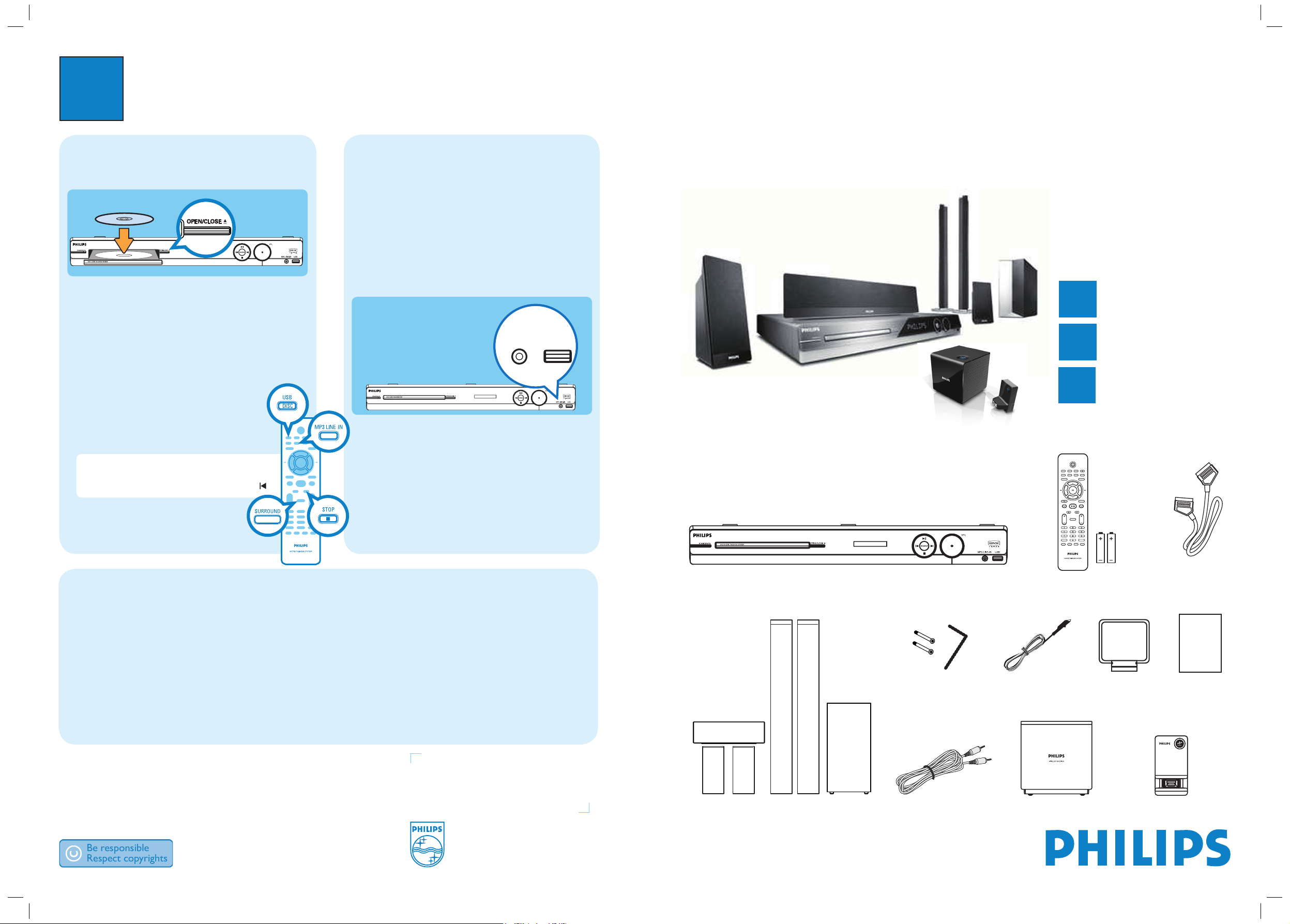
3
Enjoy
DVD HOME THEATRE SYSTEM
Quick Start Guide
Connect
Set up
Enjoy
1
2
3
What’s in the box?
Start disc playback
A Press OPEN/CLOSE ç to open the disc tray.
B Place a disc with the disc label facing up.
C Press OPEN/CLOSE ç to close the disc tray.
D Playback starts automatically.
E If the disc menu appears on the TV, use
keys or the numeric keypad 0-9 to select an option
in the menu and press OK to start playback.
z
To enjoy the powerful surround sound
from the speakers, press SURROUND
on the remote control to turn on the
multi-channel surround mode.
F Press
to stop playback.
Note When you press u button, playback
resumes from where it last stopped. To start
playback from the beginning, you have to press
.
Playback other supported
devices
USB device
A Insert your USB device to the USB socket.
B Press DISC/USB to switch to ‘USB’ mode.
C Press u to start playback.
D To stop playback, press DISC/USB to switch to
‘DISC’ mode. You can unplug your USB device now.
USB
MP3 LINE-IN
Other portable audio player
A Use the supplied MP3 LINE-IN cable to connect the
headphone output socket on your portable audio
player to MP3 LINE-IN socket.
B Press PLAY on your portable audio player.
C Press MP3 LINE-IN to listen to the playback.
HTS335W
Main Unit
Remote Control
and 2 batteries
User
Manual
1 centre, 2 front, 2 rear speakers
and subwoofer
FM wire
antenna
AM/MW
loop antenna
MP3 LINE-IN cable
Need help?
User Manual
See the user manual that came with your Philips DVD Home Theatre System.
Online
Go to www.philips.com/welcome
2007 C Koninklijke Philips N.V.
All rights reserved.
www.philips.com
Scart Cable
Wireless receiver
Wireless transmitter
Troubleshooting
For more troubleshooting tips, see the user manual.
No picture.
• Press DISC/USB on the remote control.
• Check the connection to the TV and ensure the plugs are rmly in place.
No sound.
• Check the speaker connections and settings.
• Check the audio connections and press SOURCE to select the correct input source.
• Press SURROUND to turn on the multi-channel surround output.
If the indicator on the wireless transmitter blinks continuously for more than one minute.
• Press and hold CONNECT button on the wireless transmitter for 5 seconds. Turn on the wireless receiver.
Screws and Allen key
(for connecting the
tall speakers)
-
hts335w_euqsg_eng2.indd 1hts335w_euqsg_eng2.indd 1 2007-05-02 9:02:05 AM2007-05-02 9:02:05 AM
Page 2
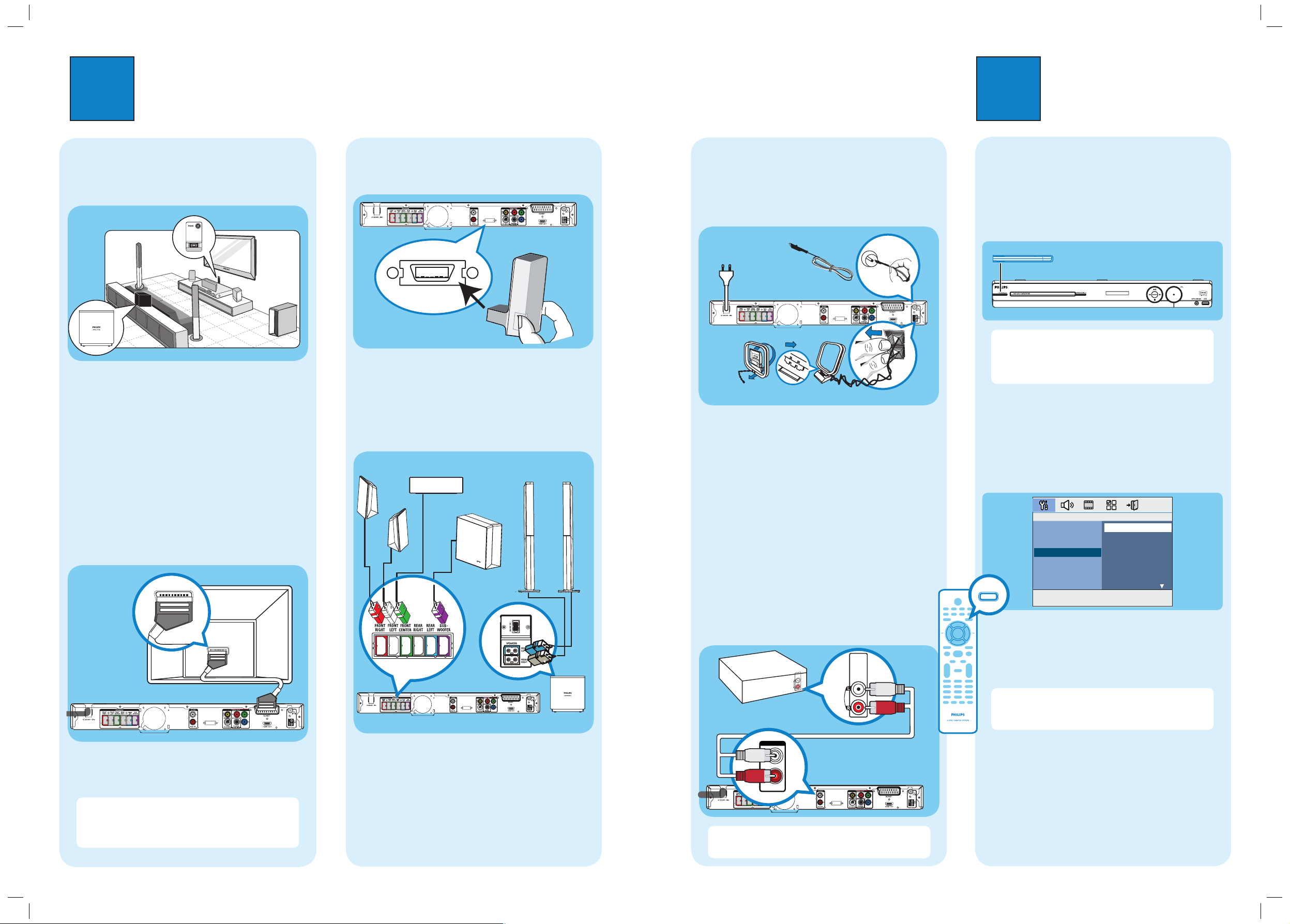
1
Connect
A
Placement
Proper speakers system placement is important to
ensure optimum sound performance.
A Place the centre speaker above or close to the TV.
B Place the subwoofer on the floor, at least one metre
away from the TV.
C Place the front speakers at equal distances from the
TV.
D Place the rear speakers at the back or beside the
listening position.
E Place the wireless receiver at the back of the room
facing the wireless transmitter at the main unit.
B
Connect the main unit to TV
WIRELESS
TRANSMITTER
SCART IN
SCART IN
z
Connect a scart cable (supplied) from the SCART
socket on the main unit to the SCART IN socket on
your TV.
Note It is important to connect the main unit
directly to your TV. When watching the TV
programmes, you can press TV on the remote control
to get the sound output from the speakers.
2
Set up
A
Finding the viewing channel
A Press 2 (STANDBY ON) on the main unit to turn
it on.
B Turn on the TV. Use the TVs remote control to
select the correct viewing channel.
Note To search for the correct viewing channel,
press the Channel Down button on the TVs remote
control repeatedly (or AV, SELECT,
° button) until
you see the Video In channel.
B
Select the display language on the
screen
A Press SETUP.
The { General Setup Page } appears.
B Press to select { OSD Language } and press .
C Use keys to select a language option in the
menu and press OK to confirm.
D Press SETUP to exit.
Note The language set here is only for the menus
that are shown on the TV while operating this Home
Theatre system, not for the DVD disc menu.
There are various setup options (Audio Setup, Video
Setup, Preference Setup) available on this Home Theatre
System. Refer to the user manual for more information.
E
Connect the radio antennas and
power cable
Keep the antennas away from the electronic devices to
prevent unwanted interference.
A Connect the FM antenna to the inner pin of the
FM 75 socket. Extend the wire for optimum
reception.
B Unfold the AM/MW loop antenna and fix the claw
into the slot. Push the tabs and insert the wires into
the AM/MW sockets.
C Connect the power cables from the main unit and
wireless receiver to the AC power outlet.
F
Connect audio output from other
device (optional)
Use a red and white audio cables (not supplied) to
connect the AUDIO IN-AUX sockets on the main unit
to the AUDIO OUT sockets on the connected device
(for example, DVD recorder, VCR, Cable/Satellite Box).
Note Press AUX/DI on the remote control to
select ‘AUX’ as the source you want to listen to.
Main Unit (rear)
Television (rear)
Main Unit (rear)
DVD recorder/ VCR/
Cable/ Satellite Box
Main Unit (rear)
FM antenna
AM/MW antenna
C
Connect the wireless transmitter to
the main unit
AUDIO IN
WIRELESS
TRANSMITTER
WIRELESS
TRANSMITTER
z
Connect the wireless transmitter to the WIRELESS
TRANSMITTER socket at the rear of the main unit.
D
Connect the speakers and
subwoofer
WIRELESS
TRANSMITTER
A Connect the tall speakers (REAR LEFT/RIGHT),
secure it with the supplied screw using the Allen key.
B Connect the subwoofer, front and centre speakers
to the same coloured sockets at the rear of the main
unit.
C Connect the rear speakers to the same coloured
sockets at the bottom of the wireless receiver.
Main Unit (rear)
SUBWOOFER
FRONT
RIGHT
FRONT
LEFT
REAR
RIGHT
REAR
LEFT
FRONT CENTER
WIreless
Receiver
(botom)
REAR
LEFT
FRONT
LEFT
CENTER
FRONT
RIGHT
REAR
RIGHT
SUBWOOFER
A
C
WIRELESS
TRANSMITTER
B
AUDIO
OUT
AUDIO
OUT
AUDIO OUT
SETUP
STANDBY-ON
General Setup Page
Disc Lock
Display Dim
Program
OSD Language
Screen Saver
Sleep
DivX(R) VOD Code
English
Dansk
Nederlands
Suomi
Français
Deutsch
Italiano
Norsk
AUDIO
L
R
AUX IN
WIRELESS
TRANSMITTER
hts335w_euqsg_eng2.indd 2hts335w_euqsg_eng2.indd 2 2007-05-02 9:02:09 AM2007-05-02 9:02:09 AM
