Philips HTS3320 51 User Manual
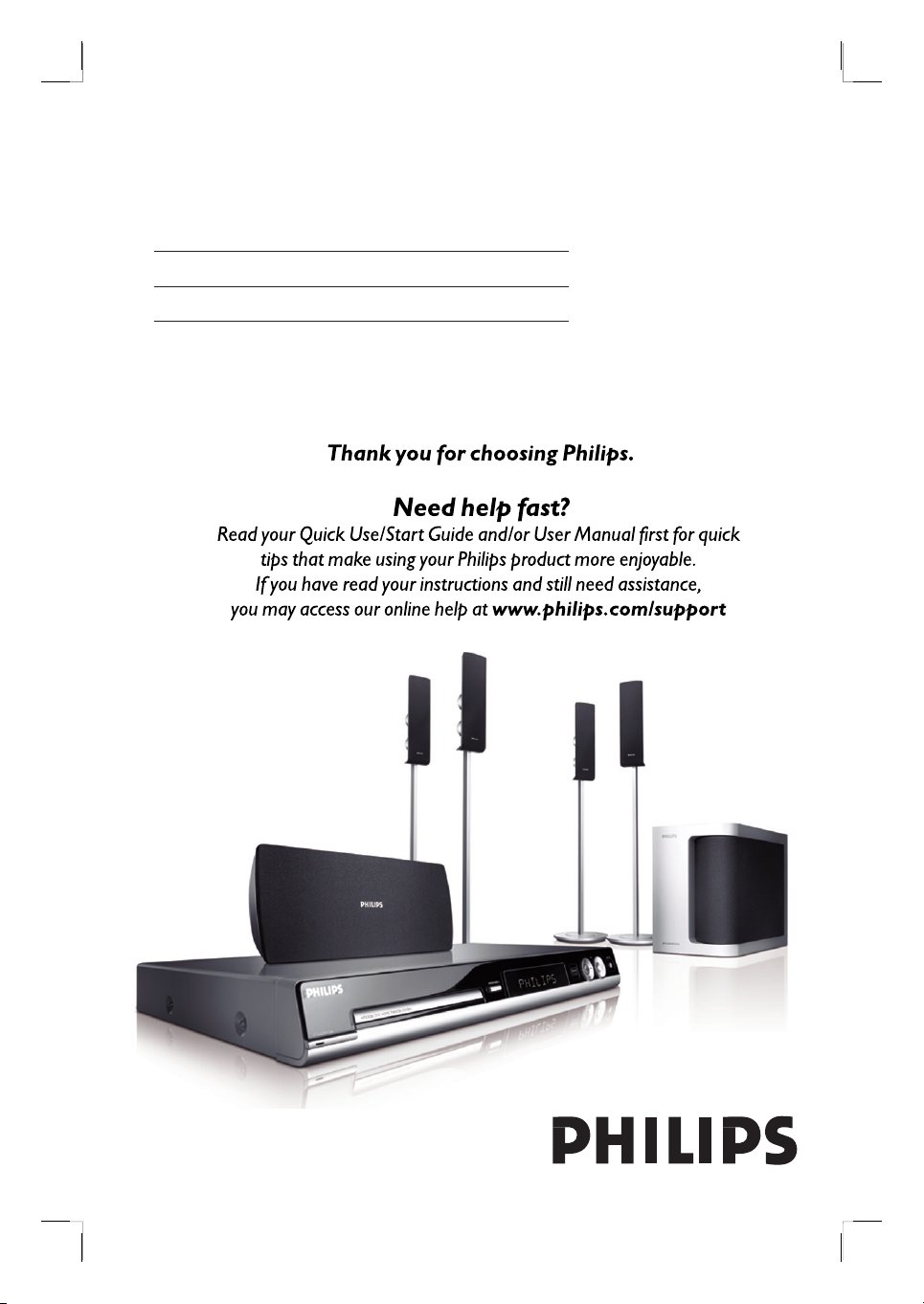
DVD HOME THEATRE SYSTEM
User Manual 6
Руководство пользователя 50
HTS3320
English
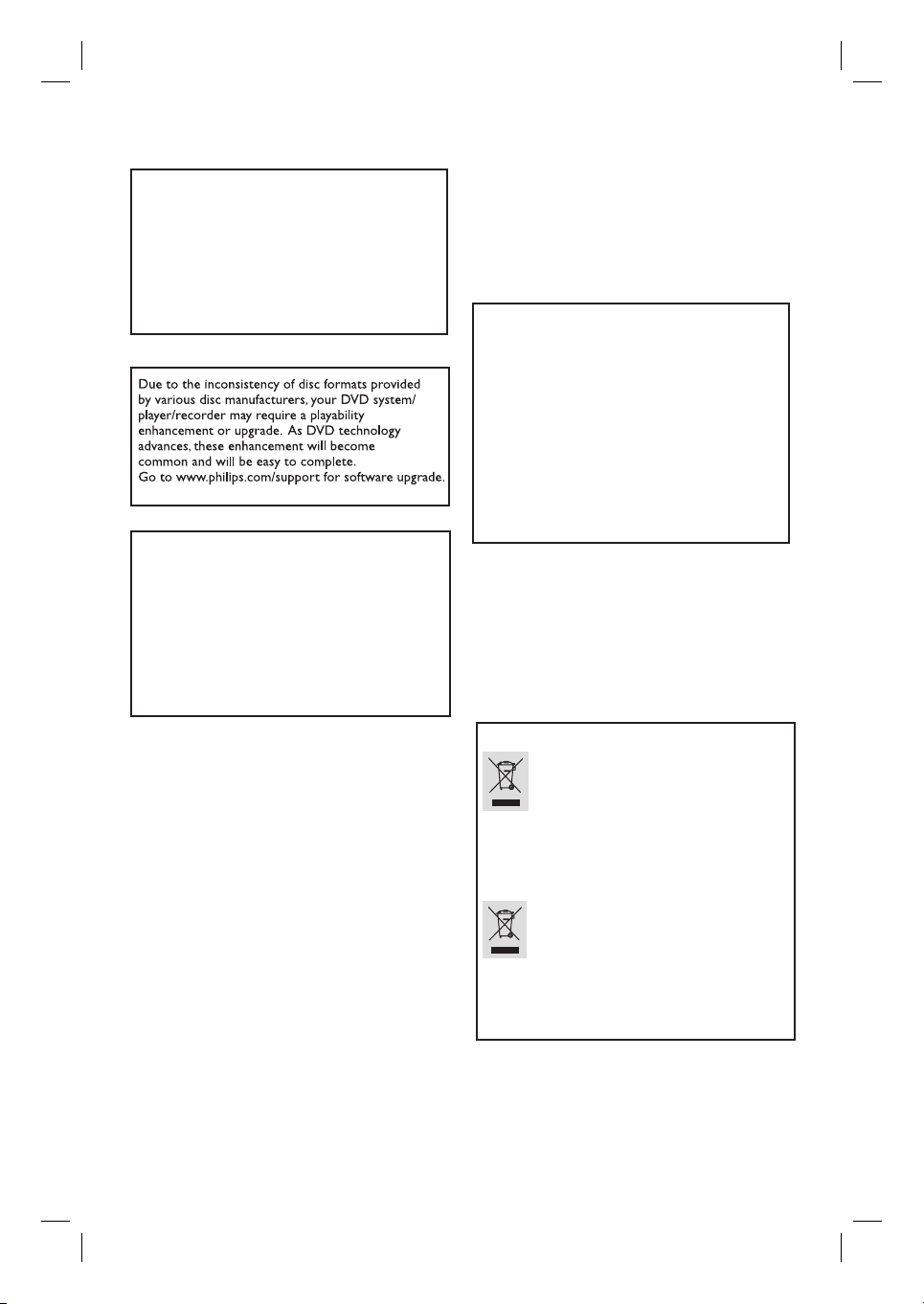
LASER
Type Semiconductor laser
GaAIAs
Wave length 650 - 660 nm (DVD)
784 - 796 nm (CD)
Output Power 7 mW (DVD)
10 mW (VCD/CD)
Beam divergence 60 degrees
‘CONSUMERS SHOULD NOTE THAT NOT ALL HIGH
DEFINITION TELEVISION SETS ARE FULLY
COMPATIBLE WITH THIS PRODUCT AND MAY C AUSE
ARTIFACTS TO BE DISPLAYED IN THE PICTURE. IN
CASE OF 525 OR 625 PROGRESSIVE SCAN PICTURE
PROBLEMS, IT IS RECOMMENDED THAT THE USER
SWITCH THE CONNECTION TO THE ‘STANDARD
DEFINITION’ OUTPUT. IF THERE ARE QUESTIONS
REGARDING OUR TV SET COMPATIBILITY WITH THIS
MODEL 525p AND 625p DVD PLAYER, PLEASE
CONTACT OUR CUSTOMER SERVICE CENTER.’
CAUTION
Use of controls or adjustments or performance
of procedures other than herein may result in
hazardous radiation exposure or other unsafe
operation.
ATTENTION!
For Customer Use:
Read carefully the information located at the
bottom or rear of your DVD Home Theatre
System and enter below the Serial No. Retain
this information for future reference.
Model No. HTS3320
Serial No. _______________
Disposal of your old product
Your product is designed and manufactured with high quality materials
and components, which can be recycled and reused.
When this crossed-out wheeled bin symbol is attached to a product it
means the product is covered by the European Directive 2002/96/EC .
Please inform yourself about the local separate collection system for
electrical and electronic products.
Please act according to your local rules and do not dispose of your old products with
your normal household waste. The correct disposal of your old product will help
prevent potential negative consequences for the environment and human health.
Утилизация старого устройства (Русский)
Bаше устройство спроектировано и изготовлено из
высококачественных материалов и компонентов, которые можно
утилизировать и использовать повторно.
Eсли товар имеет символ с зачеркнутым мусорным ящиком на колесах,
это означает, что товар соответствует Eвропейской директиве
2002/96/EC.
Ознакомьтесь с местной системой раздельного сбора электрических и
электронных товаров. Cоблюдайте местные правила.
Утилизируйте старые устройства отдельно от бытовых отходов. Правильная
утилизация вашего товара позволит предотвратить возможные отрицательные
последствия для окружающей среды и человеческого здоровья.
2
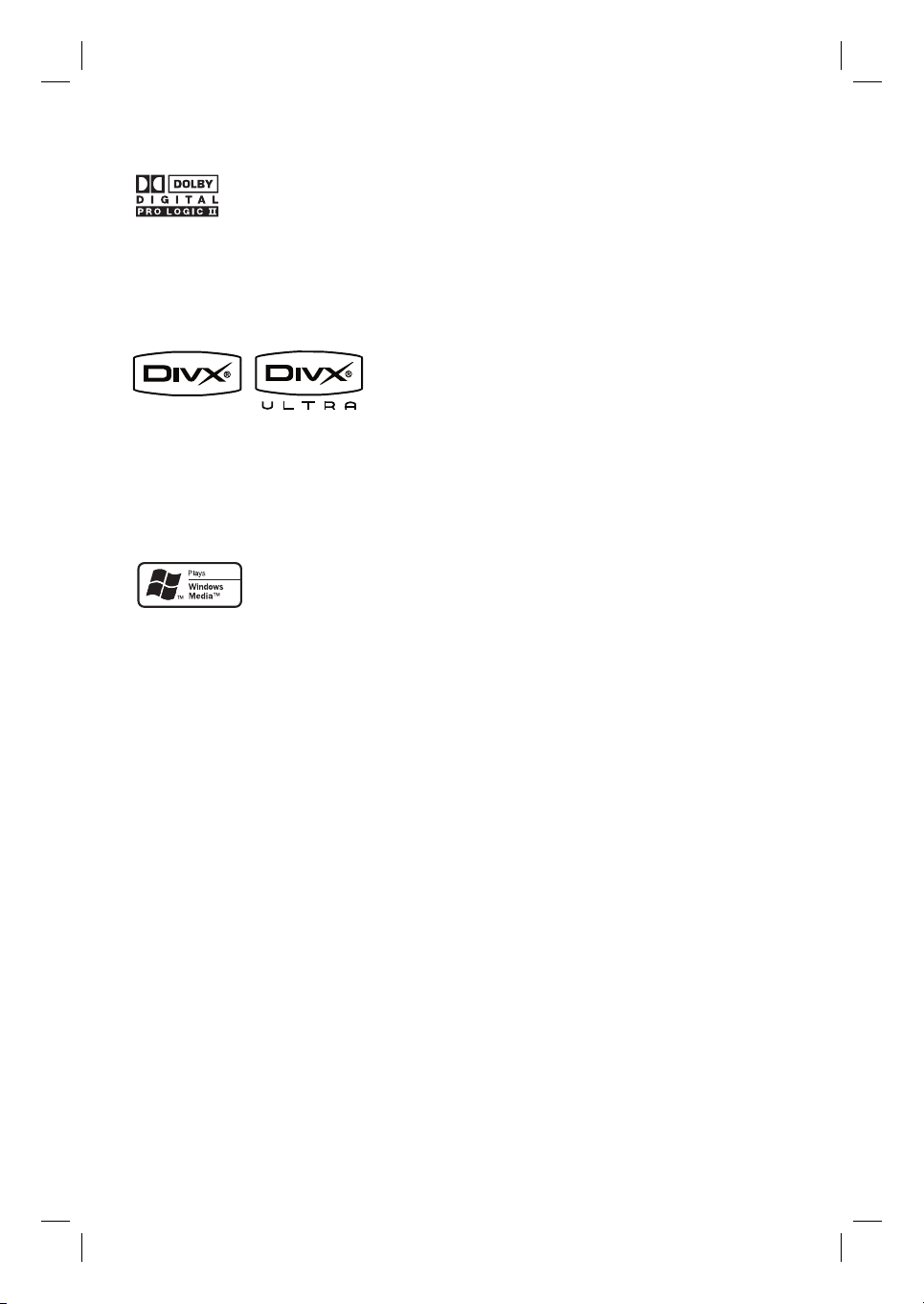
Manufactured under license from
Dolby Laboratories, “Dolby”, “Pro
Logic” and the double-D symbol are
trademarks of Dolby Laboratories.
DivX Ultra Certi ed products: “DivX,
DivX Ultra Certi ed, and associated
logos are trademarks of DivX, Inc. and
are used under license.
Windows Media and the Windows logo
are trademarks, or registered
trademarks of Microsoft Corporation
in the United States and/or other
countries.
English
3
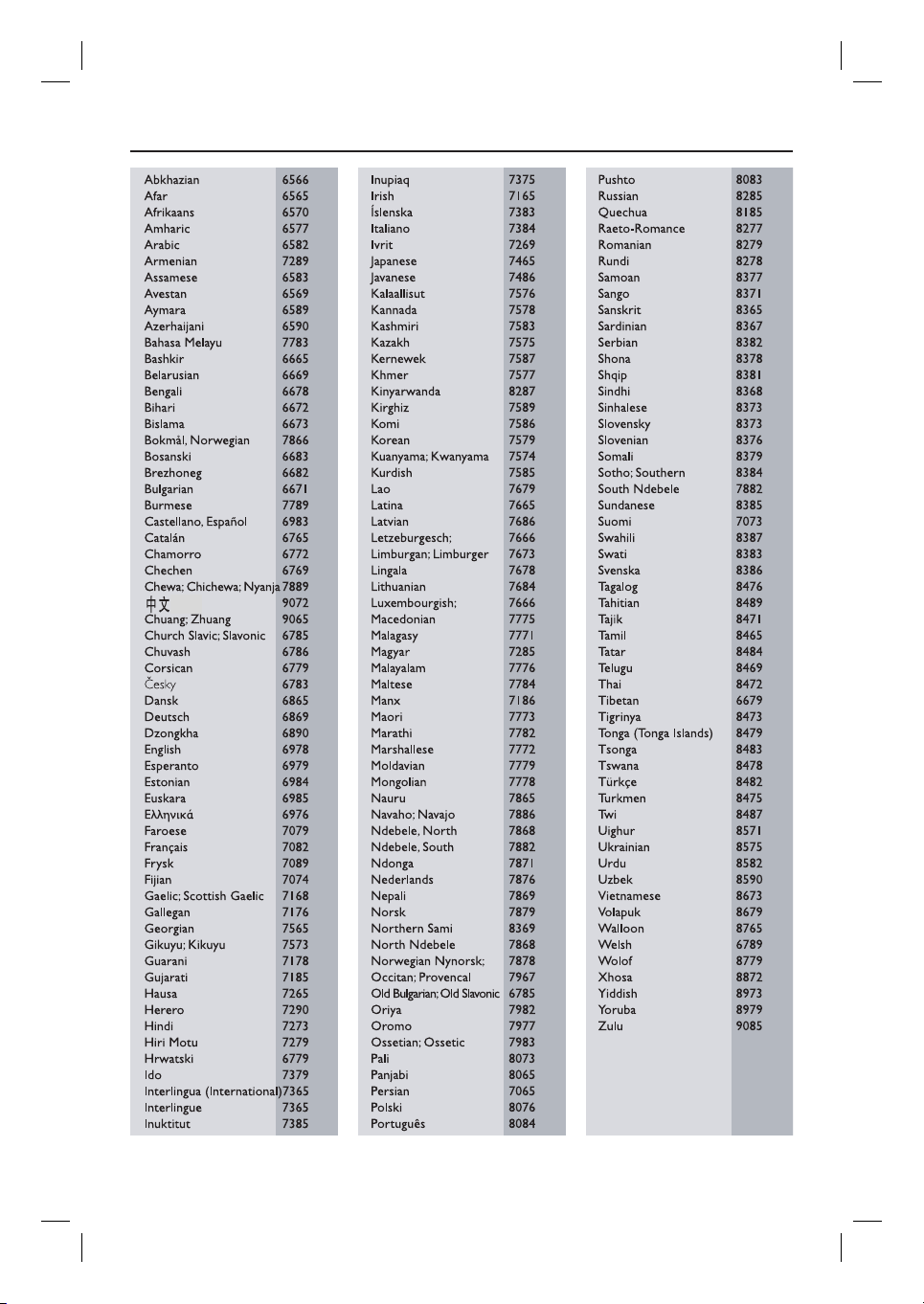
Language Code
4
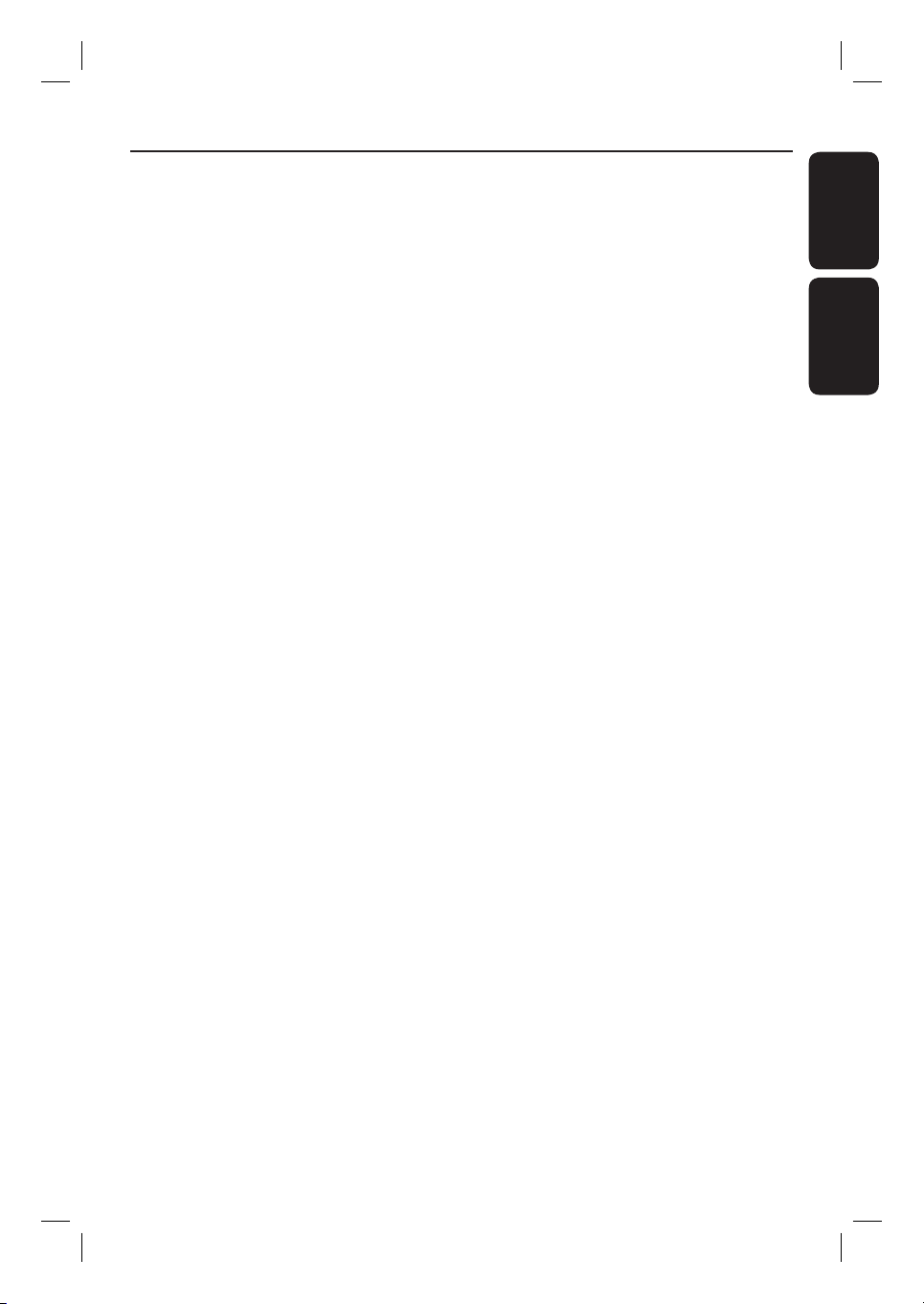
Index
English ------------------------------------ 6
Русский ------------------------------- 50
English
Русский
5
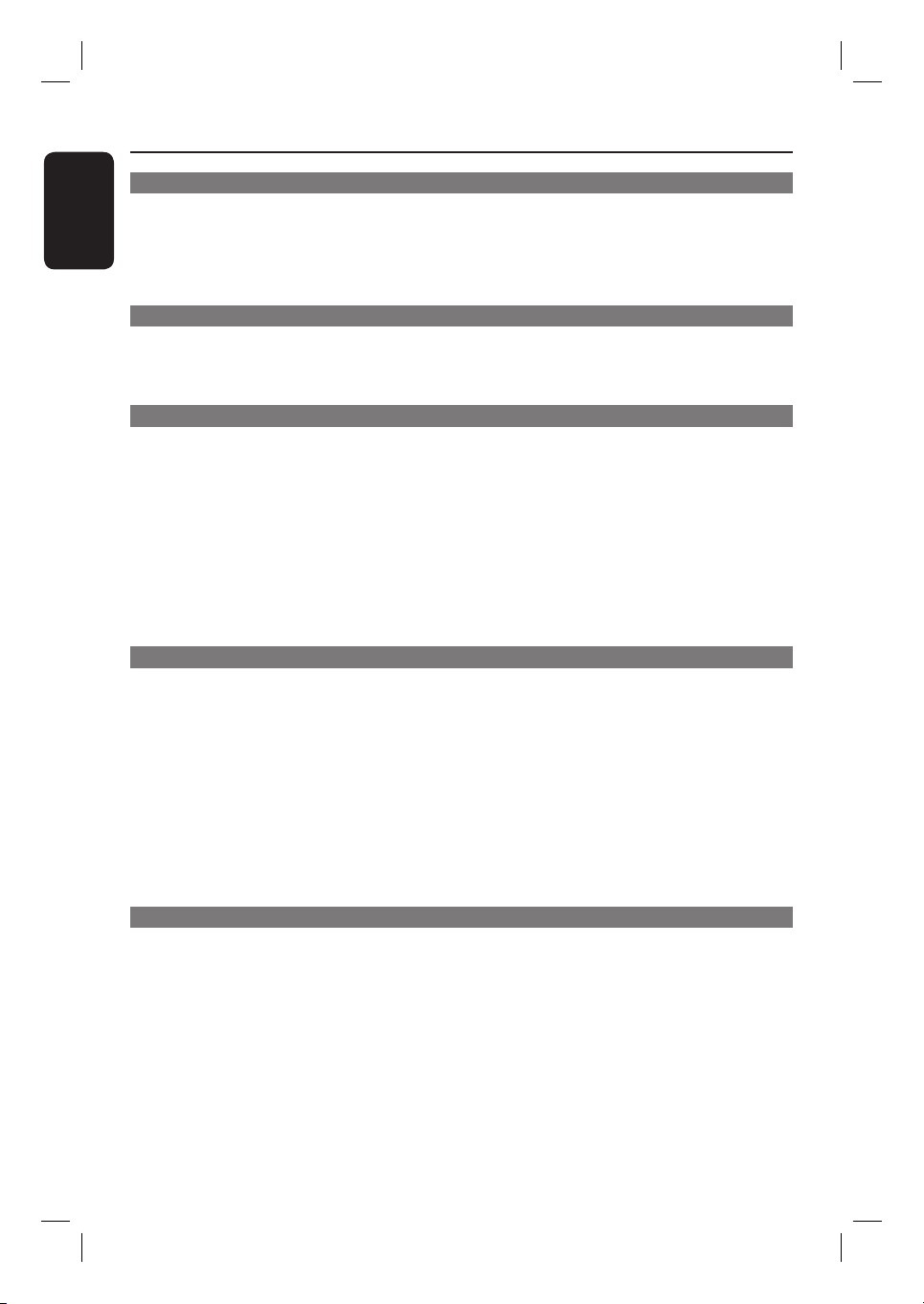
Table of contents
English
General
General Information ........................................................................................................8
Setup precautions ................................................................................................................................................. 8
Accessories supplied ...........................................................................................................................................8
Cleaning discs ........................................................................................................................................................8
About recycling ..................................................................................................................................................... 8
Product Overview
Main Unit ........................................................................................................................... 9
Remote Control .........................................................................................................10-12
Using the remote control ................................................................................................................................12
Connections
Basic Connections .....................................................................................................13-16
Step 1 : Placing the speakers ...........................................................................................................................13
Step 2 : Connecting the speakers and subwoofer .....................................................................................14
Step 3 : Connecting to TV ...............................................................................................................................15
Option 1: Using the Video (CVBS) socket .........................................................................................15
Option 2: Connecting to a Progressive Scan TV or component video input ............................15
Step 4 : Connecting the FM/MW antennas ...................................................................................................16
Step 5 : Connecting the power cord ............................................................................................................16
Optional Connections .................................................................................................... 17
Connecting audio from TV .............................................................................................................................17
Connecting audio from an analogue audio/video device .........................................................................17
Basic Setup
Getting Started .........................................................................................................18-23
Step 1: Turning on the DVD system .............................................................................................................18
Turning off to Eco Power standby mode ..............................................................................................18
Step 2: Finding the correct viewing channel ...............................................................................................18
Step 3: Setting language preferences ............................................................................................................19
On-screen display (OSD) language ........................................................................................................19
Audio, Subtitle and Menu language for DVD playback .............................................................. 19-20
Step 4: Setting the TV ...................................................................................................................................... 20
Selecting the matching colour system ..........................................................................................20-21
Setting the T V Display ...............................................................................................................................21
Step 5: Setting up Progressive Scan feature ............................................................................................... 22
Step 6: Setting the speakers’ channels ........................................................................................................ 23
Disc Playback
Disc Operations ........................................................................................................ 24-32
Playable discs .......................................................................................................................................................24
Playing a disc ........................................................................................................................................................24
Basic playback controls .................................................................................................................................... 25
Selecting various repeat/shuf e functions ................................................................................................. 25
Programming disc tracks ................................................................................................................................. 26
6

Table of contents
Other playback features for video discs ( DVD/ VCD/ SVCD) ............................................................. 26
Using the Disc Menu ................................................................................................................................. 26
Viewing playback information ..................................................................................................................27
Resuming playback from the last stopped point ................................................................................27
Zooming in ....................................................................................................................................................27
Changing subtitle language (DVD only) ................................................................................................27
Changing sound track language .............................................................................................................. 28
Selecting camera angles ............................................................................................................................ 28
Playback Control (VCD only) ................................................................................................................. 28
Preview function (VCD/SVCD only) .................................................................................................... 28
Playing an MP3/ JPEG/Window Media Audio disc ...................................................................................29
Playing a JPEG image le (slide show) ......................................................................................................... 30
Preview function ......................................................................................................................................... 30
Zoom picture ............................................................................................................................................. 30
Rotating/ ipping the picture ................................................................................................................... 30
Playing MP3 music and JPEG pictures simult aneously .............................................................................31
Playing a DivX disc .............................................................................................................................................31
Playing a Karaoke disc .......................................................................................................................................32
Microphone setting ...................................................................................................................................32
Setup Options
DVD Setup Menu Options ....................................................................................... 33-39
Accessing the DVD setup menu .....................................................................................................................33
General Setup Page ........................................................................................................................................... 34
Audio Setup Page ............................................................................................................................................... 35
Video Setup Page .........................................................................................................................................36-37
Preference Setup Page ...............................................................................................................................38-39
Radio Tuning
Tuner Operations ..................................................................................................... 40- 41
Tuning to radio stations ................................................................................................................................... 40
Preset ting radio stations ................................................................................................................................. 40
Using auto install ........................................................................................................................................ 40
Using automatic preset ..............................................................................................................................41
Using manual preset ...................................................................................................................................41
Selecting a preset radio station ......................................................................................................................41
Deleting a preset radio station .......................................................................................................................41
English
Others
Sound and Volume Controls .........................................................................................42
Selecting surround sound ................................................................................................................................42
Selecting digital sound effects ........................................................................................................................ 42
Volume control .................................................................................................................................................. 42
Other Features ...............................................................................................................43
Controlling ‘Philips’ TV with the remote control .................................................................................... 43
Software upgrades ............................................................................................................................................ 43
Troublesho oting ........................................................................................................ 44 -45
Glossary ..................................................................................................................... 46-47
Speci cations ..................................................................................................................48
7
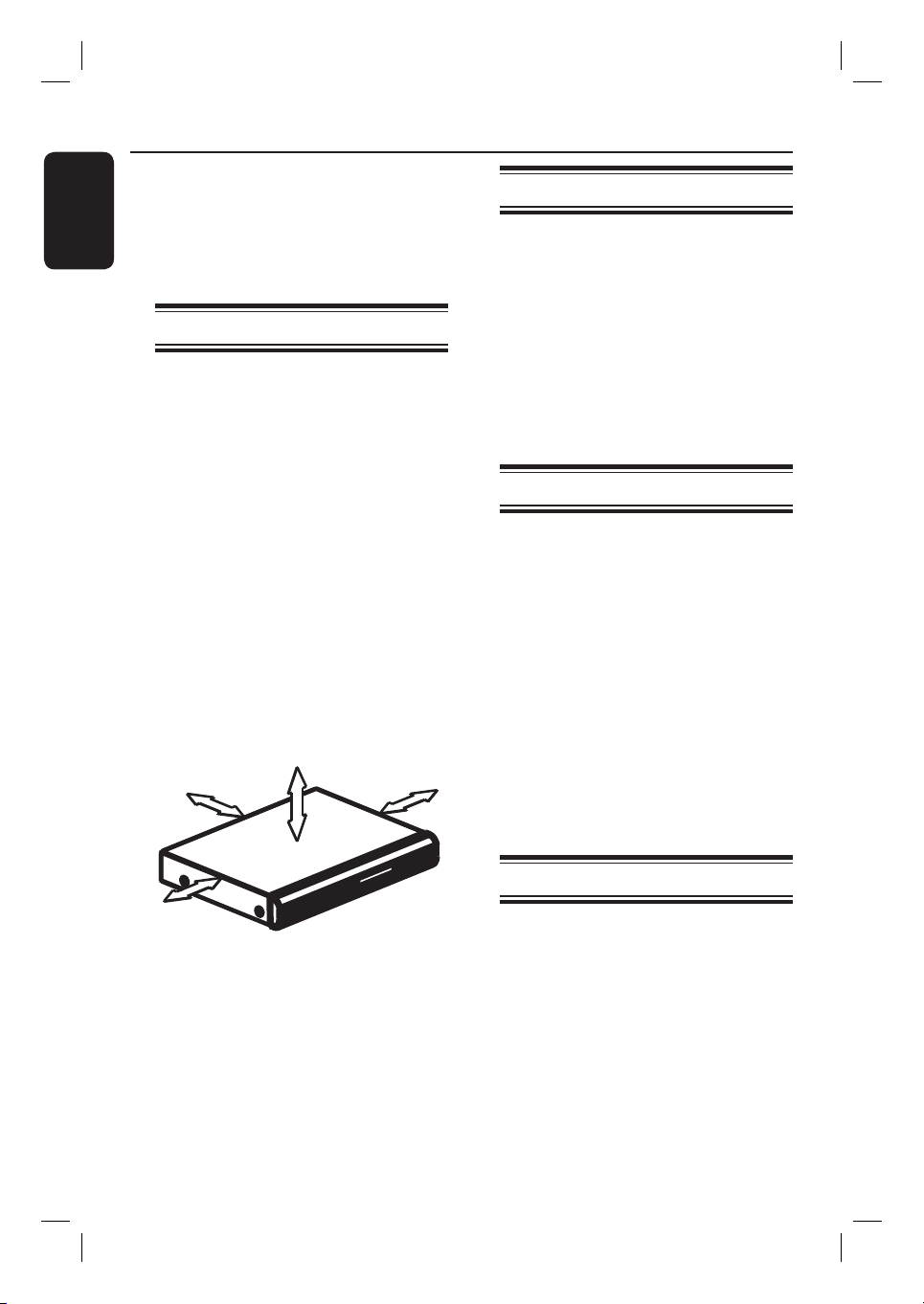
General Information
English
CAUTION!
The machine does not contain any
user-serviceable parts. Please leave
all maintenance work to quali ed
personnel.
Setup precautions
Finding a suitable location
– Place the set on a at, hard and stable
surface. Do not place the set on a carpet.
– Do not position the set on top of
other equipment that might heat it up
(e.g., receiver or ampli er).
– Do not put anything under the set
(e.g., CDs, magazines).
– Install this unit near the AC outlet
where the AC power plug can be easily
reached.
Space for ventilation
– Place the apparatus in a location with
adequate ventilation to prevent internal
heat build up. Allow at least 10 cm (4”)
clearance from the rear and the top of
the set and 5cm (2”) from the left and
right to prevent overheating.
5cm (2.3")
10cm (4.5")
10cm (4.5")
Accessories supplied
– 1 passive subwoofer
– 2 front speakers with speaker stands
– 2 rear speakers with speaker stands
– 1 centre speaker
– 1 remote control with batteries
– 1 composite video cable (yellow)
– 1 FM wire antenna
– 1 MW loop antenna
– Quick Start Guide
Cleaning discs
Some problems occur (frozen picture,
sound disruptions, picture distortions)
because the disc inside the unit is dirty.
To avoid these problems, discs should be
cleaned on a regular basis.
To clean a disc, use a micro bre cleaning
cloth and wipe the disc from the centre
to the edge in a straight line.
CAUTION!
Do not use solvents such as benzene,
thinner, commercially available cleaners,
or anti-static sprays intended for discs.
5cm (2.3")
Avoid high temperatures, moisture,
water and dust
– Apparatus must not be exposed to
dripping or splashing.
– Do not place any sources of danger
on the apparatus (e.g., liquid lled
objects, lighted candles).
8
About recycling
These operating instructions have been
printed on non-polluting paper. The
electronic equipment contains a large
number of materials that can be recycled.
If you are disposing of an old machine,
please take it to a recycling centre.
Please observe the local regulations
regarding disposal of packaging materials,
exhausted batteries and old equipment.
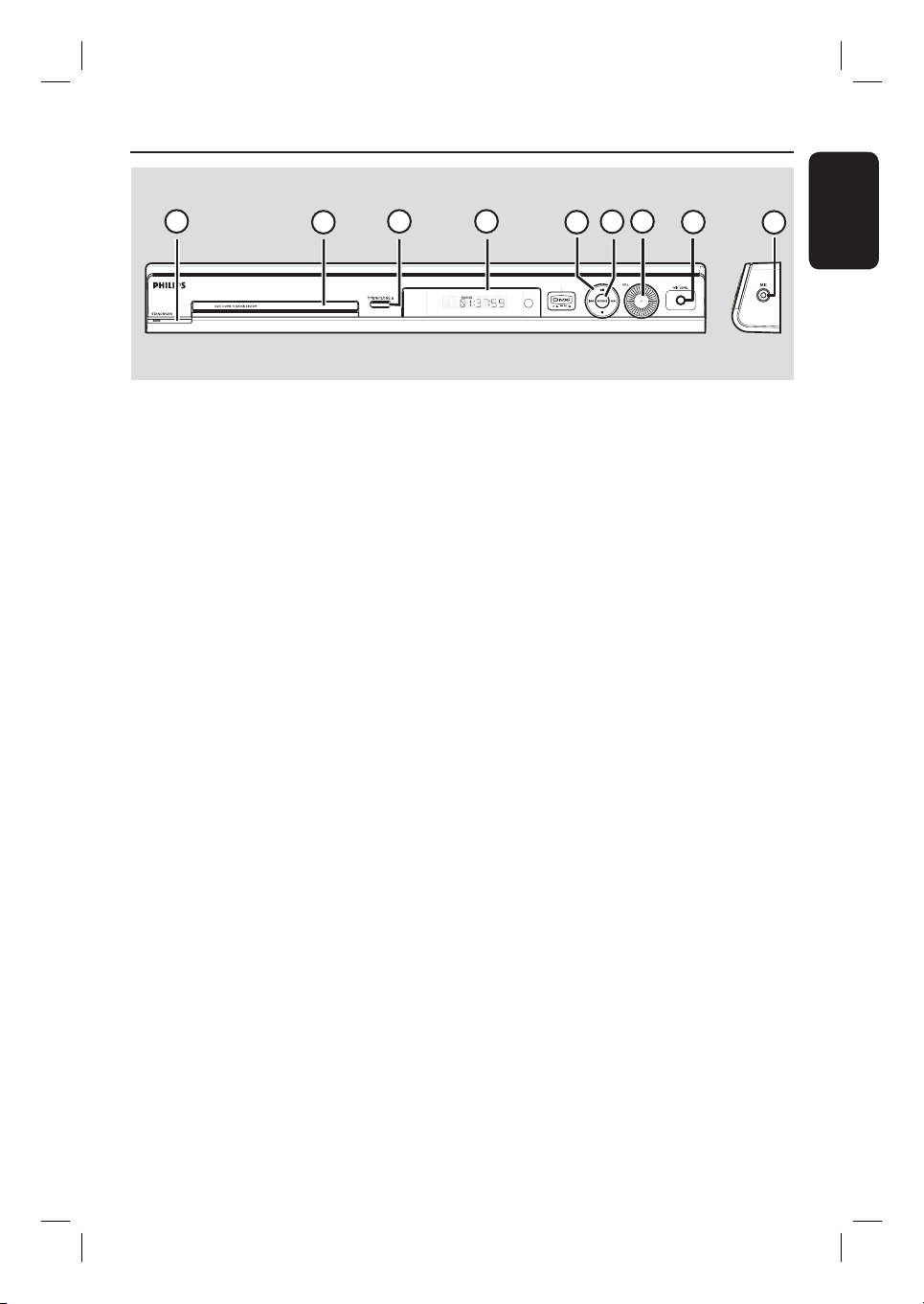
Main Unit
1
2
3
a STANDBY ON 2
– Turns on the system or turns off to Eco
Power standby mode.
b Disc tray
c OPEN CLOSE ç
– Opens/ closes the disc tray.
d System display panel
e u (PLAY PAUSE)
– DISC: starts/pauses playback.
– TUNER: starts auto tuner installation for
rst time setup.
Ç (STOP)
– Exits an operation.
– DISC: stops playback.
– TUNER: hold down this button to erase
the current preset radio station.
4
5
7
6
8
9
f SOURCE
– Selects the relevant active source mode:
DISC, TUNER (FM/MW), TV or AUX.
g VOL
– Adjusts the volume level.
h MIC LEVEL
– Activates microphone level mode and use
the VOLUME control to set the
microphone volume level.
i MIC
– For connecting the microphone socket.
English
. >
– DISC: selects a track or hold down this
button to search backward/forward.
– TUNER: selects a preset radio station.
9
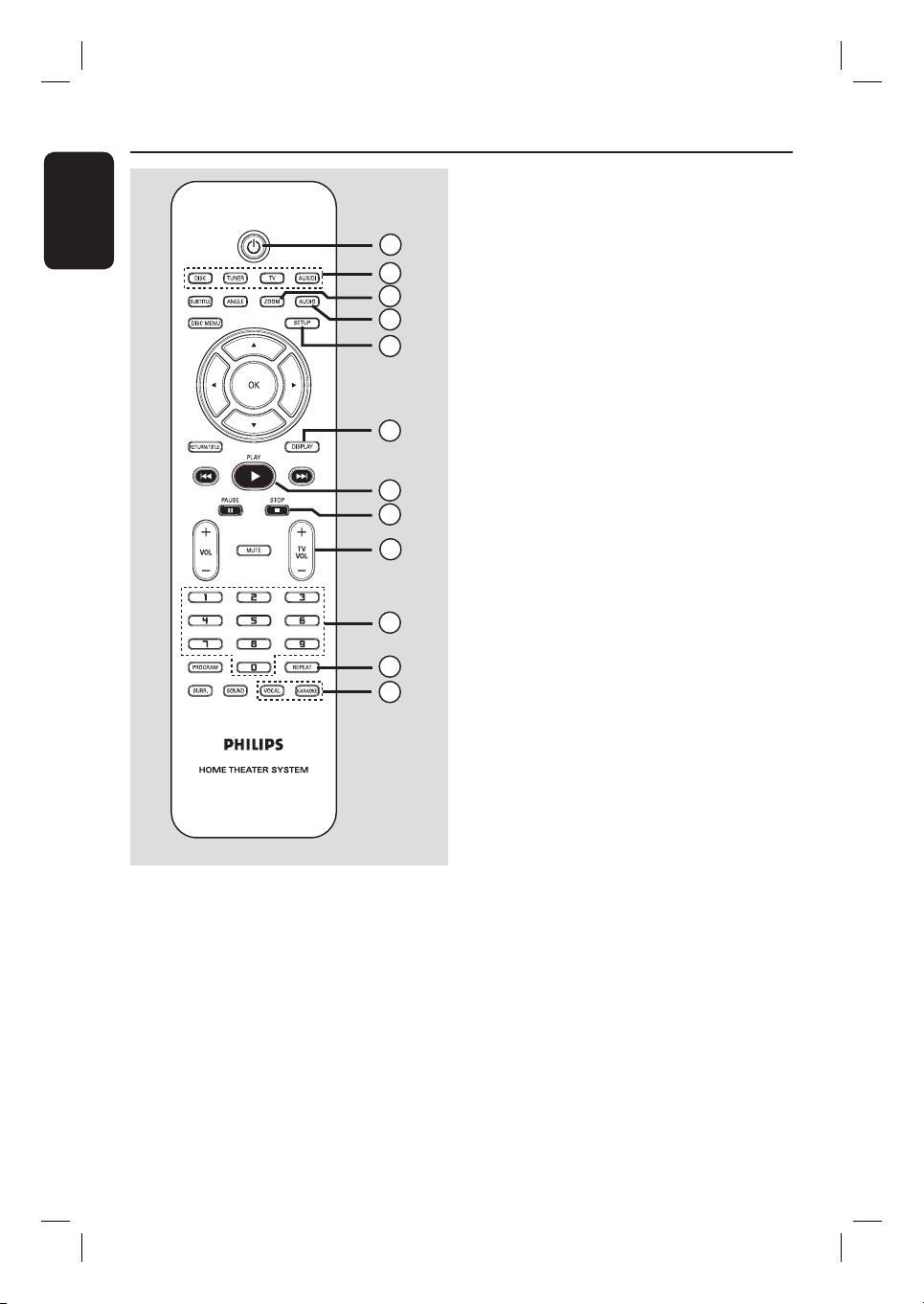
Remote Control
English
c ZOOM
– Enlarges a picture on the TV screen.
1
2
3
4
5
d AUDIO
– Selects an audio language (DVD) or an
audio channel (CD).
e SETUP
– Enters or exits the system setup menu.
f DISPLAY
– Displays the current status or disc
information.
6
g PLAY É
– DISC: starts playback.
7
8
9
h STOP Ç
– Exits an operation.
– DISC: stops playback.
– DISC: hold down this button to open and
close the disc tray.
– TUNER: hold down this button to erase
10
11
12
the current preset radio station.
i TV VOL +-
– Adjusts TV volume (Philips TV only).
j Numeric Keypad (0-9)
– Enters a track/title number of the disc.
– Enters a number of a preset radio station.
a 2
– Turns off to Eco Power standby mode.
b Source buttons
– DISC: switches to DISC mode.
TUNER: toggles between FM and MW
band.
TV: switches to TV mode.
The sound from the TV will output
through the connected speakers system.
AUX/DI: switches to the external device
which is connected to this DVD system.
10
k REPEAT
– Selects various repeat modes; turns off
repeat mode.
l VOCAL
– Toggles between various audio mode
options.
KARAOKE
– Enters microphone setup menu.
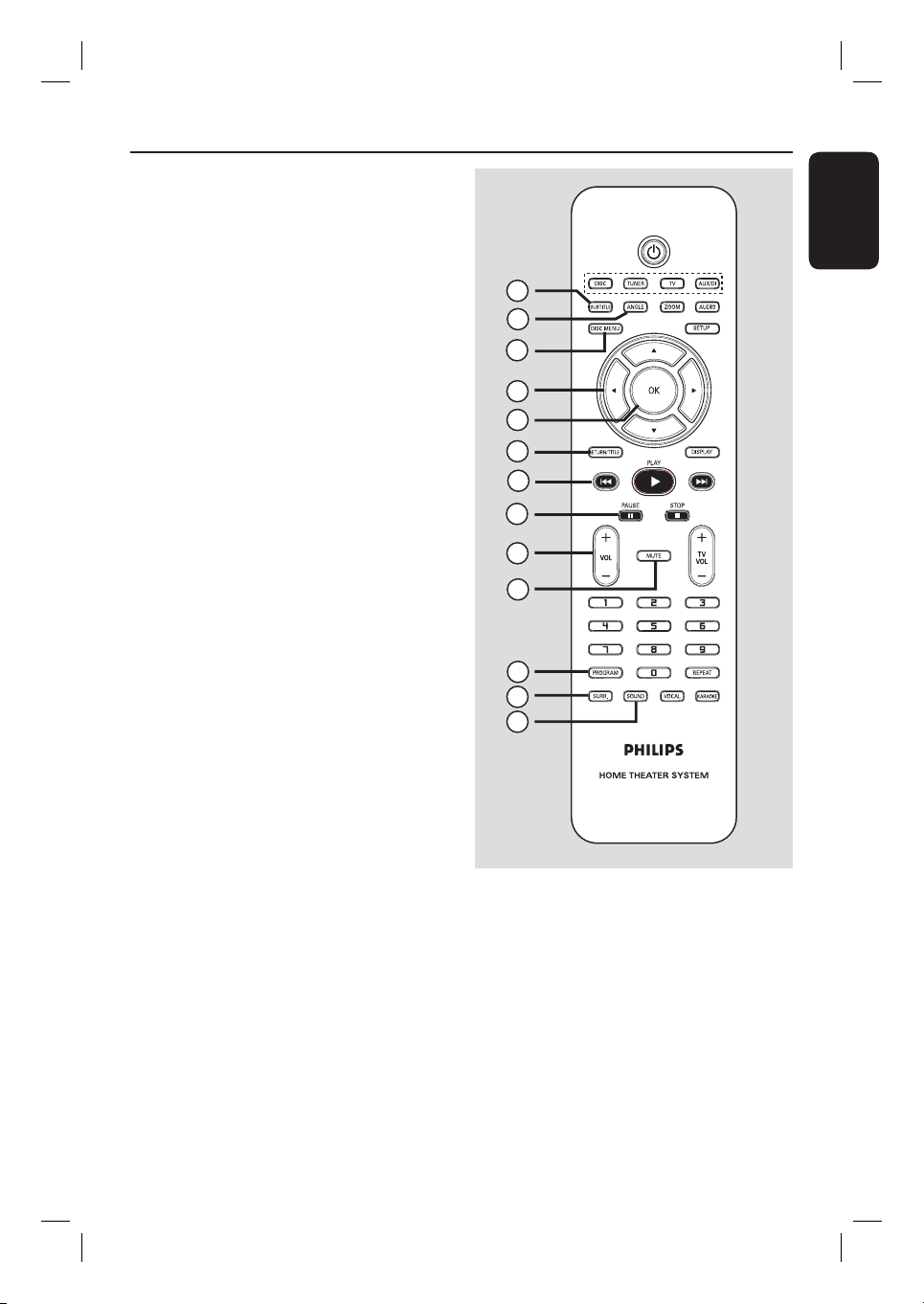
m SUBTITLE
– Selects a DVD subtitle language.
Remote Control (continued)
n ANGLE
– Selects a DVD disc camera angle (if
available).
o DISC MENU
– For DVD, enter or exit disc contents
menu.
– For VCD/SVCD, enter digest menu.
p W X S T
– DISC: selects movement direction in the
menu.
– TUNER: press left or right to tune the
radio frequency.
– TUNER: press up or down to start auto
search.
q OK
– Con rms a selection.
r RETURN/TITLE
– For DVD, go back to the previous menu.
– For VCD version 2.0 only;
In stop mode, turn on/off playback
control (PBC) mode.
During playback, display the disc title
menu or return to the main menu.
s . >
– DISC: hold down this button for fast
forward and backward search.
– TV: selects previous/next channel (Philips
TV only).
– TUNER: selects a preset radio station.
t PAUSE Å
– DISC: pauses playback.
u VOL +-
– Adjusts the volume level.
v MUTE
– Mutes or restores the volume.
English
13
14
15
16
17
18
19
20
21
22
23
24
25
w PROGRAM
– DISC: starts programming.
– TUNER: hold down this button to start
automatic/ manual preset programming.
x SURR.
– Selects multi-channel surround or
stereo mode.
y SOUND
– Selects a prede ned sound effect.
11

Remote Control (continued)
English
Using the remote control
A Open the battery compartment.
B Insert two batteries type R03 or AAA,
following the indications (+-) inside
the compartment.
C Close the cover.
D Point the remote control directly at the
remote sensor (iR) on the front panel.
CAUTION!
– Remove batteries if they are
exhausted or if the remote control
is not to be used for a long time.
– Do not mix batteries (old and new
or carbon and alkaline, etc.).
– Batteries contain chemical
substances, so they should be
disposed of properly.
E Select the source you wish to control by
pressing the DISC, TUNER, TV or
AUX/DI button on the remote control.
F Then select the desired function (for
example ., >).
12
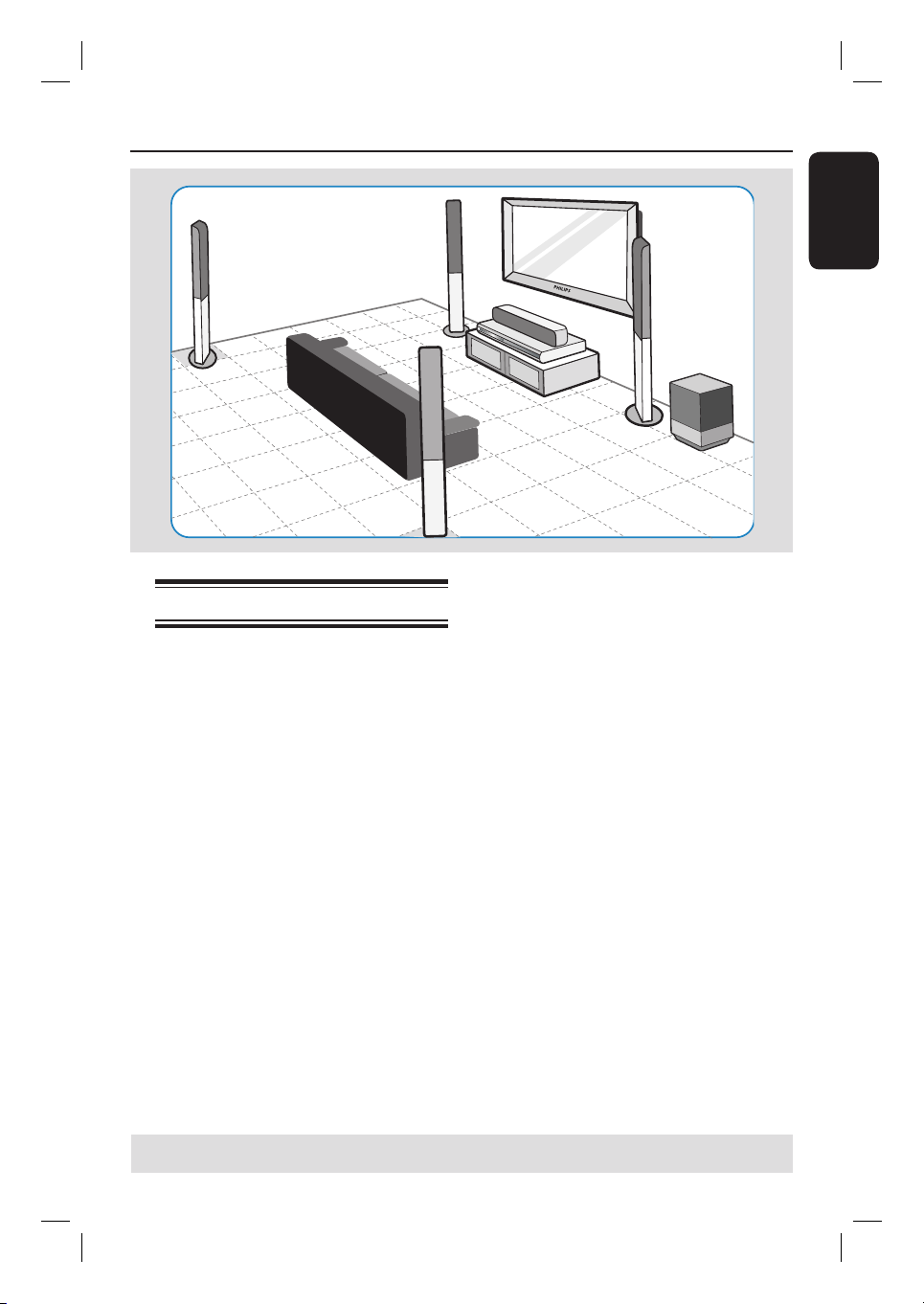
Basic Connections
English
Step 1: Placing the speakers
The Philips Home Theatre System is
simple to install. However, proper
system placement is critical to ensure an
optimum sound experience.
A Place the front left and right speakers at
equal distances from the TV and at an
angle of approximately 45 degrees from
the listening position.
B Place the centre speaker above the TV or
the DVD system so that the centre
channel’s sound is localised.
C Place the rear speakers at normal
listening ear level facing each other.
D Place the subwoofer at the corner of the
room. Keep at least one metre away
from the TV.
Helpful Hints:
– The placement diagram shown here is only
a guideline that will provide great system
performance. You may nd other placement
choices that are more suitable for your room
layout and provide the sound experience you
enjoy.
– To avoid magnetic interference, do not
position the front speakers too close to your
TV.
– The rear speakers are labeled as REAR
LEFT or REAR RIGHT.
– The front speakers are labeled as
FRONT LEFT or FRONT RIGHT.
TIPS: Before making or changing any connections, make sure that all the devices are disconnected
from the power outlet.
13
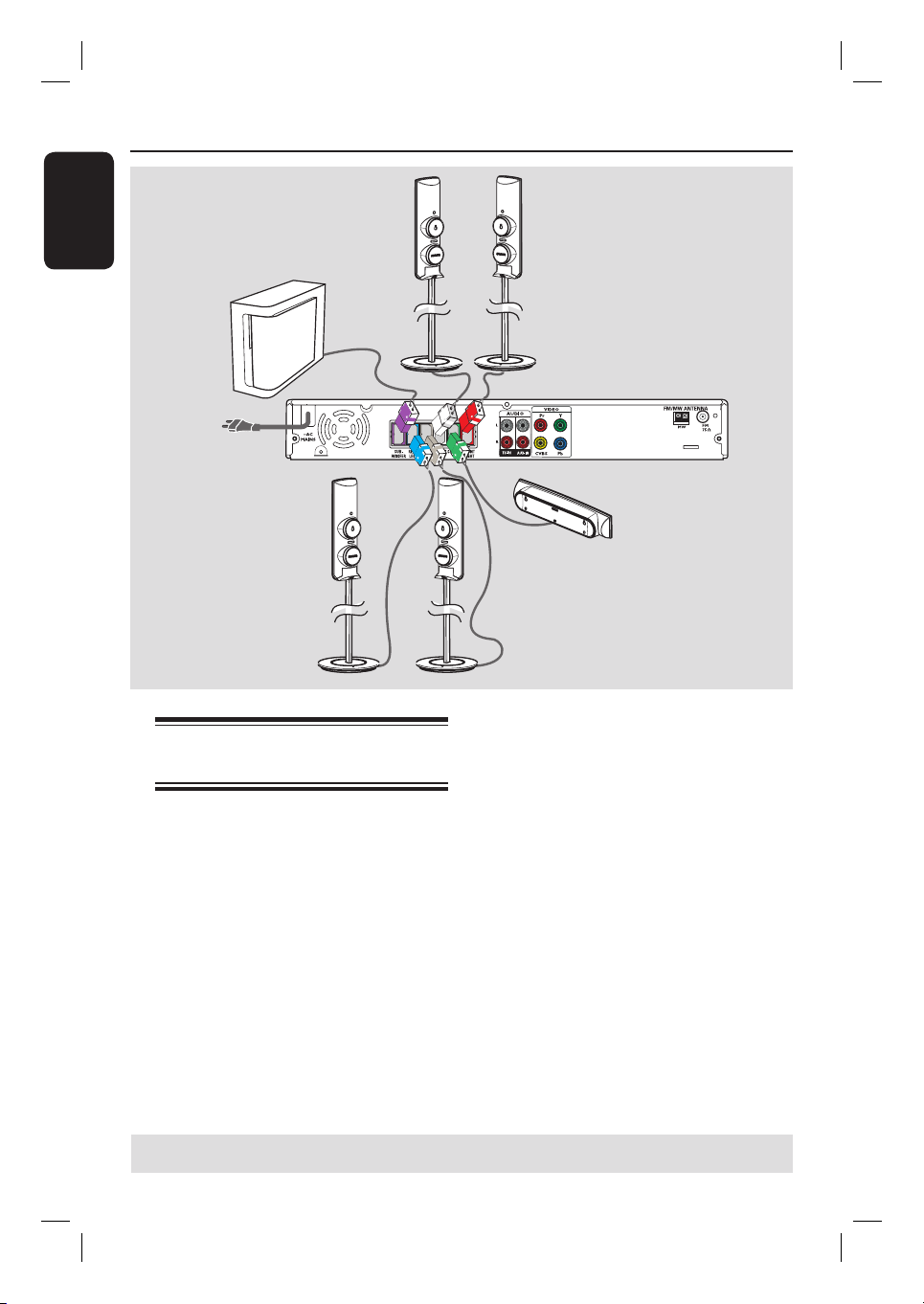
Basic Connections (continued)
English
FRONT
LEFT
SUBWOOFER
Step 2: Connecting the
speakers and subwoofer
FRONT
RIGHT
CENTER
REAR RIGHTREAR LEFT
Connect all the speakers and subwoofer
to the speaker sockets at the rear of the
DVD system. Make sure that the colours
of the plugs and sockets are matched.
Helpful Hint:
– To prevent unwanted noise, do not place
the speakers too close to the DVD system,
AC power adapter, TV or any other radiation
sources.
TIPS: Before making or changing any connections, make sure that all the devices are disconnected
from the power outlet.
14
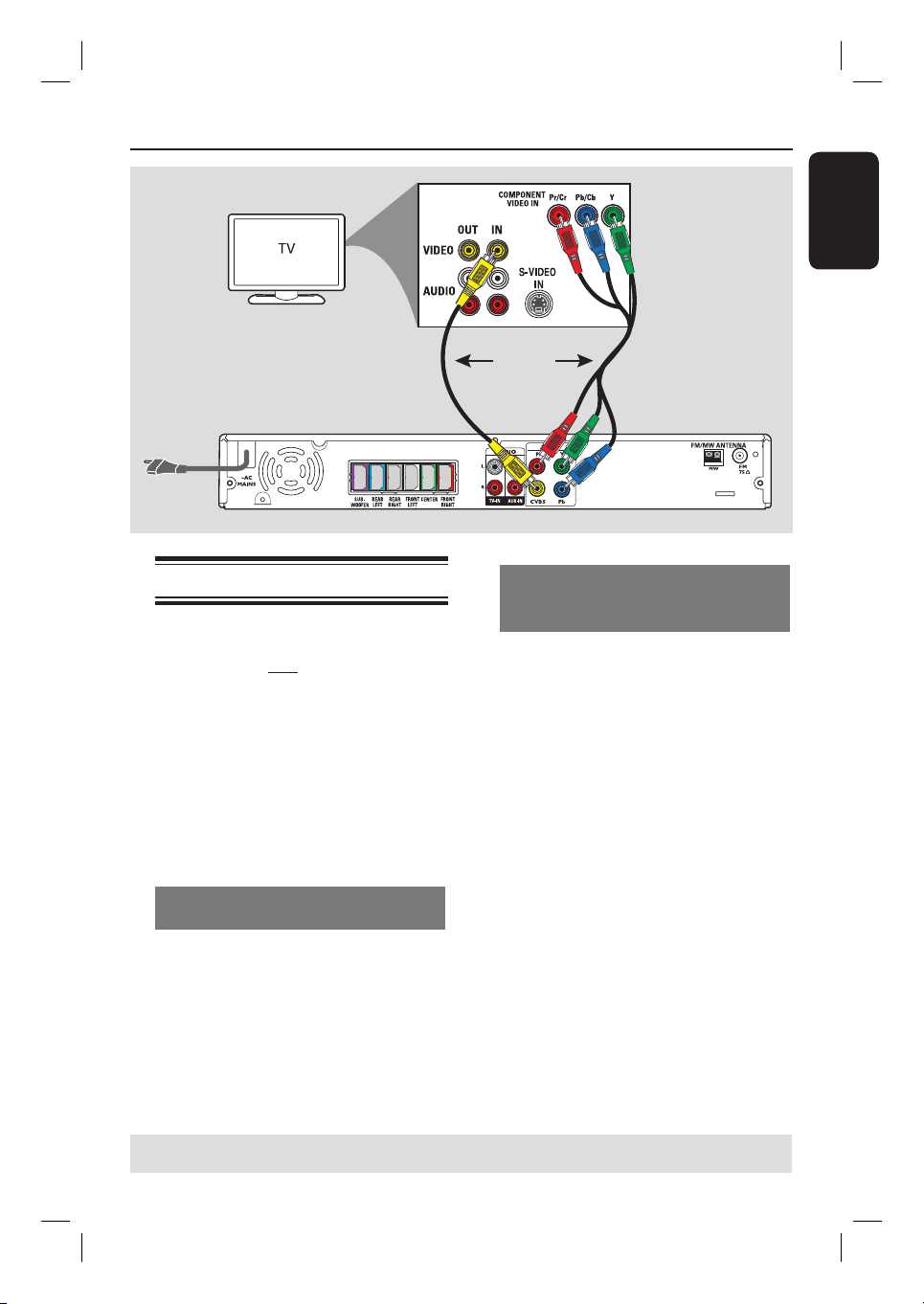
Basic Connections (continued)
English
Option 1
Step 3: Connecting to TV
This connection enables you to view the
playback from this DVD system. You only
need to choose one of the options
below to make your video connection.
– For a standard TV, follow option 1.
– For a progressive scan TV, follow
option 2.
IMPORTANT!
Connect the DVD system directly
to the TV.
Option 1: Using the Video (CVBS)
socket (good picture quality)
Use the supplied composite video cable
(yellow) to connect the CVBS socket on
the DVD system to the video input
socket (or labeled as A/V In, Video In,
Composite or Baseband) on the TV.
OR
Option 2: Connecting to a
Progressive Scan TV or component
video input
The progressive scan video quality is only
available when using Y Pb Pr connection
and a progressive scan TV is required. It
provides superior picture quality when
watching DVD movies.
Option 2
A Follow option 1 to make the basic video
connection.
B Use the component video cables (red/
blue/green - not supplied) to connect the
Y PB PR sockets on the DVD system to
the corresponding component video
input sockets (or labeled as Y Pb/Cb Pr/
Cr or YUV) on the TV.
C If your TV accepts progressive signals,
proceed to ‘Getting Started - Step 5:
Setting up Progressive Scan feature’ for
detailed progressive feature setup.
TIPS: Before making or changing any connections, make sure that all the devices are disconnected
from the power outlet.
15
